Page 1
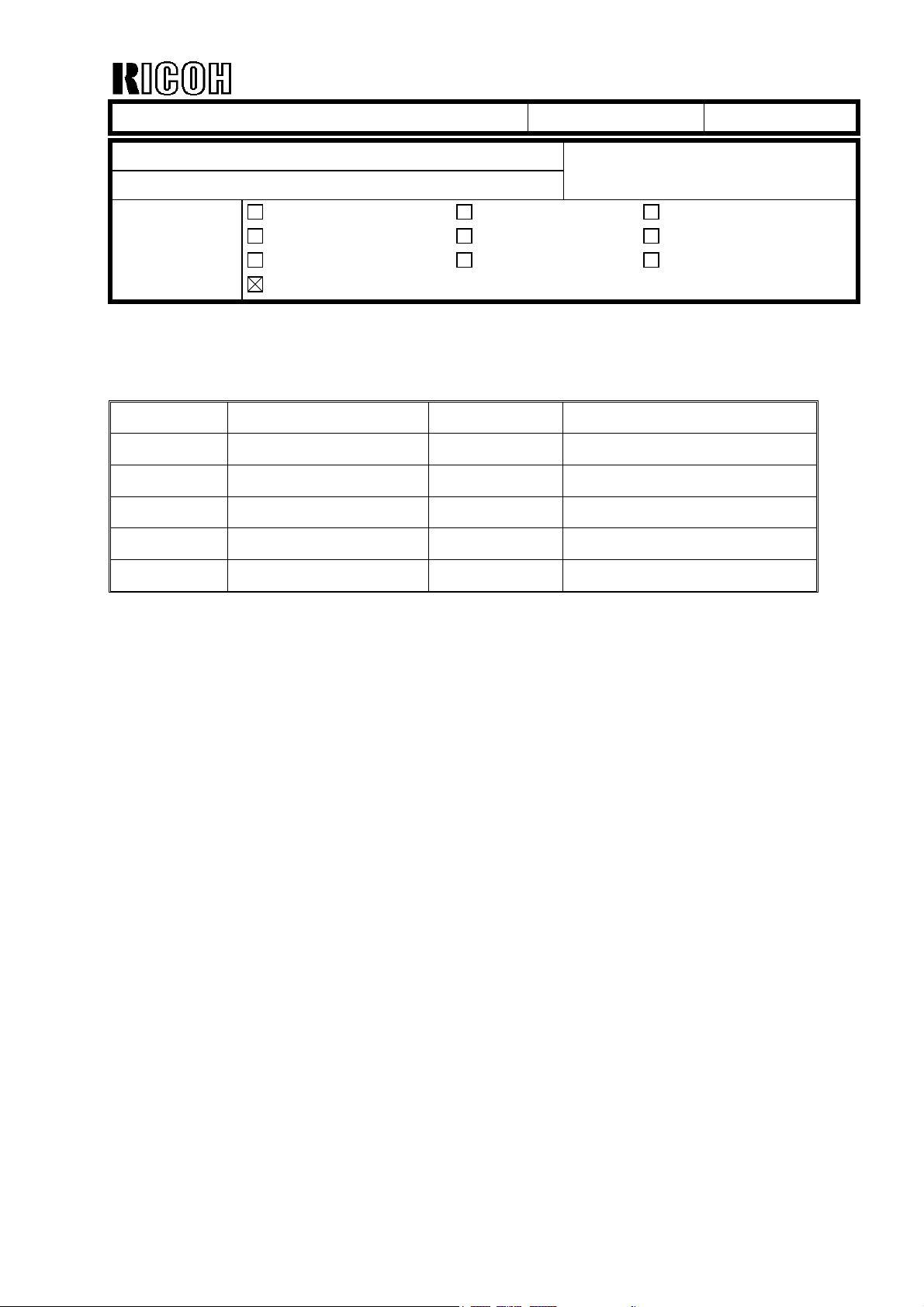
echnical Bulletin
T
PAGE: 1/3
Model:
Subject:
From:
Adonis-C2
Software Release Information
Technical Services Dept., GTS Division
Classification:
Troubleshooting
Mechanical
Paper path
Other ( )
Part information
Electrical
Transmit/receive
Date:
23-May-01
Prepared by:
No.:
K. Takagi
Action required
Service manual revision
Retrofit information
Firmware history for the controller
Version Program No. C. SUM Effective Date
2.05 B0045102D 3A1F 1st mass production
3.06 B0045102E E99E February 2001 prod.
3.07 B0045102F 4E64 March 2001 prod.
3.08.04 B0045102G 840A April 2001 prod.
RB003001
3.08.05 B0045102H 2F74 April 2001 prod.
Page 2
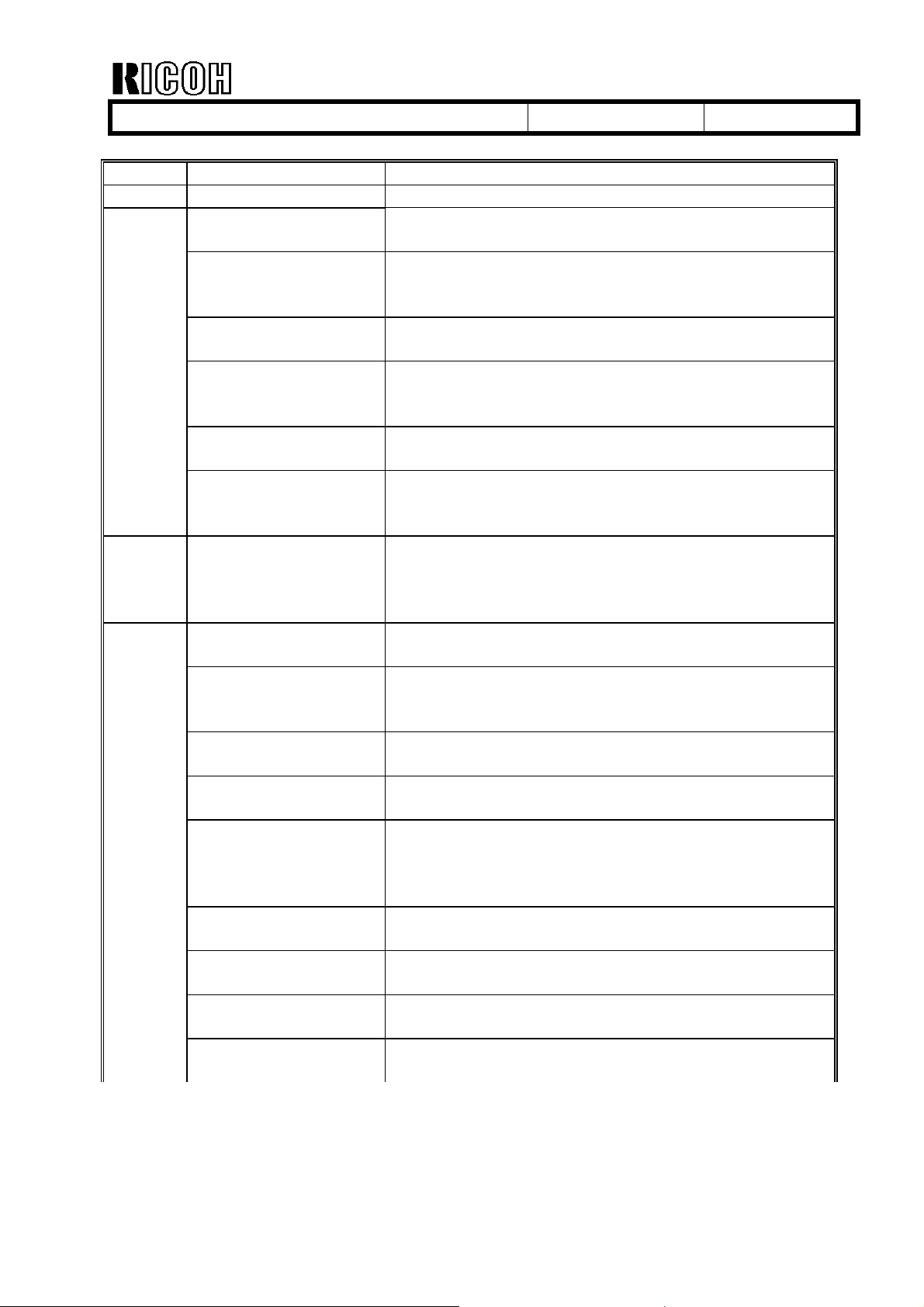
echnical Bulletin
T
PAGE: 2/3
Model:
Version Title Symptom Corrected
3.05.02 1st mass production
3.06
3.07 Error when printing
3.08.04
Adonis-C2
SC820 SC820 occurs at power-up when the self-diagnostic
is performed.
Display text error A small square character appears throughout the
SP/UP and SC Error screens in machines for
Taiwan, China, and Asia.
SC955 With the User Stamp function, SC955 occurs when a
copy job is made with 200 or more originals.
8K, 16K paper
selection (display)
SC955 SC955 occurs when one set has been programmed
Fax document
storage error
from the Print Server
UP Mode Data
printout error
User code setting In the System Settings! User ID screen, if other
“Printing” continually
displayed
Image problem with
Magazine Mode
Marks near the
trailing edge of
received fax images
SC955 SC955 occurs when the 32MB memory and HDD
SP4911 moved to
SSP Mode
RSS logging data
incorrect
SC819 SC819 occurs when using Magazine Mode without
In UP Mode, the operation panel key for paper sizes
for China (8K, 16K) can be turned on/off with SP
mode.
for Staple Sort (w/32MB+HDD).
After the machine has repeatedly stored to and
printed out documents from the HDD, it freezes
during scanning (the scanner does not turn off).
Printing not possible when sending a print job from a
PC to the Adonis-C2 via the server (parallel cable
connection). In addition, the printer status cannot be
monitored from a web browser.
The Rx File Transmission settings on the UP Mode
Data Printout appear as “None”.
information is changed in addition to a user code,
the user code assumes a completely different value.
The display still reads “Printing” even after a jam or
SMC paper end occurs.
An image problem occurs when “binding margin”
has been set for Magazine.
When a fax is sent with binding (negative value) and
image rotation, marks appear at the end of a main
scan direction line. These lines are caused during
the image processing stage.
are both installed.
The SP modes for HDD initialization (SP4911-***)
have been moved to SSP.
The SC error data (incl. logging data) from SC-8XX
was incorrect.
the optional memory installed.
Date:
23-May-01
No.:
RB003001
Page 3

echnical Bulletin
T
PAGE: 3/3
Model:
Version Title Symptom Corrected
3.08.05 “Can’t allocate info”
Adonis-C2
“Cannot staple” is
displayed
“Cannot punch” is
displayed
Time setting error When entering a pm time using the 24-hour format
SP2103 moved to SP
mode
Marks on the output
with image rotation
Portion of image
deleted during jam
recovery
Not possible to enter
SP from SSP
Key input when
recovering from
Energy Saver Mode
Cannot change PM to
AM (clock)
FCU download
recovery not possible
error
DMA failure DMA sometimes fails when receiving data from the
When using an A4 2-page spread original to print
out to larger sizes (AMS) with hole-punching
selected, the machine displays “Cannot staple”,
even though the Staple function has not been
selected.
When printing out with APS enabled and both Punch
and Staple selected, the display reads “Cannot
punch.”
in Initial Settings, the machine inputs the
corresponding am time instead (e.g. mistakenly
inputs 8:00 instead of 20:00).
When entering 12:00, the machine inputs “0”
instead.
SP2103 has been moved from SSP to SP mode.
Marks appear when printing out with 180 degree
image rotation. These lines are caused during the
image processing stage.
When a jam occurs in Magazine Mode with a
combined-image original, the first image is not saved
and therefore cannot be recovered (although all
successive images are successfully recovered).
Cannot enter SP mode after entering SSP mode.
When a number key is pressed while the machine is
in Energy Saver Mode, the machine comes back on
line. However, the value of the number key pressed
is input (used).
Cannot change pm to am in the System Settings
clock setting screen in machines for North America.
Recovery is not possible after a FCU firmware
download is interrupted. A function has been added
to make recovery possible even after it is
interrupted.
The “Can’t allocate info” error message sometimes
appears when connected to a network.
network.
Date:
23-May-01
No.:
RB003001
Page 4
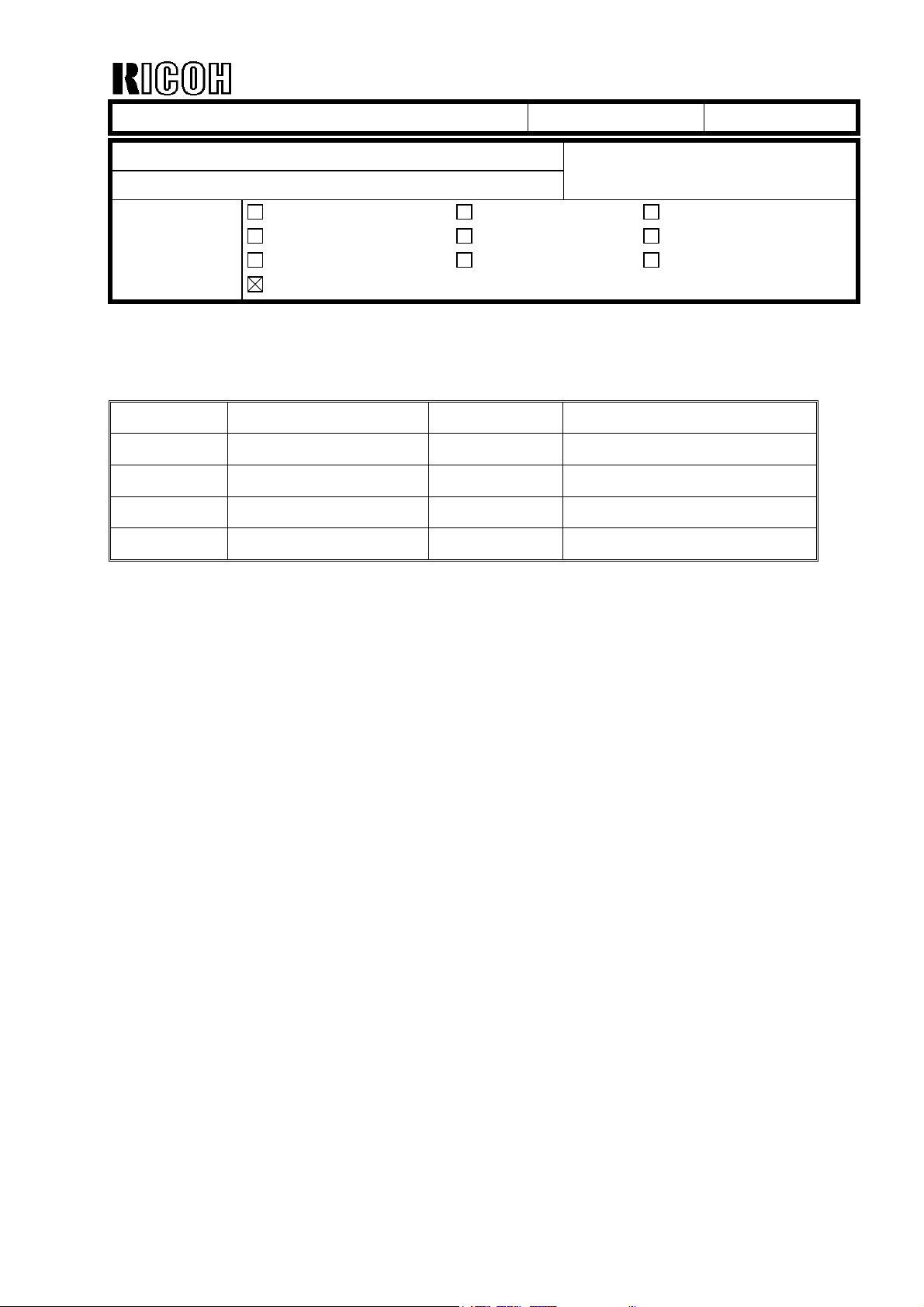
echnical Bulletin
T
PAGE: 1/2
Model:
Subject:
From:
Adonis-C2
Software Release History (Engine)
Technical Services Dept., GTS Division
Classification:
Troubleshooting
Mechanical
Paper path
Other ( )
Part information
Electrical
Transmit/receive
Date:
29-May-01
Prepared by:
No.:
K. Takagi
Action required
Service manual revision
Retrofit information
Firmware release information for the BICU board.
Version Program No. C. SUM Effective Date
2.15.04 B0045112C D241 1st mass production
2.06.05 B0045112D 53FE February 2001 prod.
2.16a.05 B0045112E 2FC5 March 2001 prod.
2.19.05 B0045112F 0634 April 2001 prod.
RB003002
Page 5

echnical Bulletin
T
PAGE: 2/2
Model:
Version Title Symptom Corrected
2.15.04 1st mass production
2.16.05
2.16a.05 Image problems
2.19.05
Adonis-C2
“Please wait” does
not clear
Horizontal black lines When feeding HLT or A5 lengthwise from the
Fax images not
output
Images do not appear
in the main-scan
leading edge area
occur after main
power is turned on
Black stripe at the
sub-scan leading
edge
Finisher SC When a finisher SC occurs, it becomes impossible to
Memory Clear
problem
Tray Full display is
not cleared
SP6006-05 added SP6006-05 (DF Trailing Edge Erase Adjustment)
“Please wait” does not clear when there is paper
between the duplex unit and the unit’s cover.
bypass tray, horizontal black lines appear about
180mm from the leading edge.
Fax images are not output when “Standard” is
selected and the tray’s main scan registration
adjustment value (SP1002) is set at –9.0mm.
When the SP1002 value is between –8.9mm and –
8.0mm, images do not appear in the area about
1mm from the main-scan leading edge.
Image problems occur in outputs made just after the
main power is turned on (e.g. output completely
black, blurred images).
After the power is turned on, the first output shows a
black stripe at the sub-scan leading edge.
perform any other job (even those not using the
finisher).
After SP5801 (Memory Clear) is performed, the
default value for SP1001-01 is changed to “0”.
The Tray Full display is not cleared even after the
main power is turned off, the paper cleared from the
tray, and the main power turned on again.
has been newly added to ensure that the trailing
edge of the original does not appear on the copy.
Note that this cannot be used for the Fax and
Scanner applications.
Date:
29-May-01
No.:
RB003002
Page 6

echnical Bulletin
T
PAGE: 1/2
Model:
Subject:
From:
Adonis-C2
Software Release History (LCDC)
Technical Services Dept., GTS Division
Classification:
Troubleshooting
Mechanical
Paper path
Other ( )
Part information
Electrical
Transmit/receive
Date:
31-May-01
Prepared by:
K. Takagi
Action required
Service manual revision
Retrofit information
Firmware release information for the LCDC (LCD controller).
For NA Models
Version Program No. C. SUM Effective Date
2.05 B0045211A 96F3 1st mass production
2.07 B0045211B DA4C March 2001 prod.
No.:
RB003003
For EU Models
Version Program No. C. SUM Effective Date
2.05 B0045212A 5204 1st mass production
2.06 B0045212B 67ED March 2001 prod.
For Asia/Taiwan Models
Version Program No. C. SUM Effective Date
2.05 B0045213A 78D8 1st mass production
2.07 B0045213B 7E2C March 2001 prod.
Page 7

echnical Bulletin
T
PAGE: 2/2
Model:
Version Title Symptom Corrected NA EU Asia/Twn
2.05 1st mass production
2.06
2.07
Adonis-C2
Display translation
error (French)
Blank pixel With proportional fonts, the
Display translation
error (Spanish)
Blank pixel With proportional fonts, the
Kanji characters
not printed
correctly
Corrected displays in French
that had been mistranslated or
were missing.
pixel to the right of the slash
mark was printed blank.
Corrected displays in Spanish
that had been mistranslated or
were missing.
pixel to the right of the slash
mark was printed blank.
Strings of simplified or
traditional (complex) Chinese
characters contained garbled
areas.
Date:
31-May-01
No.:
RB003003
!! !
!!
!
!!
!!
!!
Page 8

echnical Bulletin
T
PAGE: 1/2
Model:
Subject:
From:
Adonis-C2
Service Card Release History (System)
Technical Services Dept., GTS Division
Classification:
Troubleshooting
Mechanical
Paper path
Other ( )
Part information
Electrical
Transmit/receive
Date:
31-May-01
Prepared by:
No.:
RB003004
K. Takagi
Action required
Service manual revision
Retrofit information
This RTB has been issued to announce the firmware release information for the “System
Service Card”.
Up to the present, one firmware module has been written on each IC card. However,
starting from this version, more than one program will be contained in a single IC card.
Please refer to each firmware release RTB to check the details.
System Service Card for NA Models
Version Program No. C. SUM Effective Date
1.78NA B0045230A 4BB2 April 2001 prod.
Contents
Version Programs/Versions
Controller(System) BICU(Engine) LCDC(LCD Controller)
1.78NA 3.08.5 B0045102H 2.19.05 B0045112F 2.07 B0045211B
System Service Card for EU Models
Version Program No. C. SUM Effective Date
1.78EU B0045231A CB5C April 2001 prod.
Contents
Version Programs/Versions
Controller(System) BICU(Engine) LCDC(LCD Controller)
1.78EU 3.08.5 B0045102H 2.19.05 B0045112F 2.06 B0045212B
Page 9

echnical Bulletin
T
PAGE: 2/2
Model:
Firmware Downloading Procedure
1. Insert the 4MB IC card containing the firmware into the controller IC card slot. Then,
2. At first, the only thing displayed on the Download Menu screen is the system module
3. Select “System”, then press “Download”.
4. After the download has been completed, leave the card in the slot and switch the main
5. “System”, “Engine” and “LCDC” will be displayed on the Menu screen.
6. Select “Engine” and/or “LCDC” and begin the download.
7. If for some reason the Engine firmware download is not successful, turn off the main
Adonis-C2
switch on the main power.
(if the system firmware is ver. 3.07 or earlier).
power off/on.
power and turn I/O board Dip SW8 ! ON. Then, open the front door and turn the main
power on again. This will start up engine firmware recovery.
Date:
31-May-01
No.:
RB003004
8. If for some reason the LCDC firmware download fails, press the Start key to initiate
recovery. After the Start LED turns from blinking red to blinking green, turn the main
power off and remove the card.
9. Switch on the main power and access SP7801 to confirm that the firmware has
successfully been installed.
Page 10

echnical Bulletin
T
PAGE: 1/1
Model:
Subject:
From:
Adonis-C2
Software Release History (Stamp)
Technical Services Dept., GTS Division
Classification:
Troubleshooting
Mechanical
Paper path
Other ( )
Part information
Electrical
Transmit/receive
Date:
31-May-01
Prepared by:
No.:
RB003005
K. Takagi
Action required
Service manual revision
Retrofit information
Software release information for the Stamp data.
Version Program No. C. SUM Effective Date
1.04 B0045104 8CBF 1st mass production
This software installs the stamp data to be used for the copier function into the Adonis-C2
hard drive. Since this software is installed at the factory, this procedure is normally not
necessary. However, it must be done whenever the hard drive has been reformatted or
replaced since being released from the factory.
Installing the Stamp Software
1. Upload the Stamp software to an IC card, then insert the card into the controller IC
card slot.
2. Turn the main power on. (It is not necessary to change any Dip SW settings).
3. When “Download Watermark” is displayed on the operation panel, press “Ok”.
After the installation has been completed, turn off the main power.
4.
Page 11

echnical Bulletin
T
PAGE: 1/2
Model:
Subject:
From:
Adonis-C2
Software Release History (Language)
Technical Services Dept., GTS Division
Classification:
Troubleshooting
Mechanical
Paper path
Other ( )
Part information
Electrical
Transmit/receive
Date:
31-May-01
Prepared by:
No.:
RB003006
K. Takagi
Action required
Service manual revision
Retrofit information
Software release information for the Language Kit.
Version Program No. C. SUM Effective Date
2.06 B0045220A A9C2 1st mass production
2.10 B0045220B F555 May 2001 prod.
Using the Language Kit.
1. Insert the IC card containing the firmware into the controller IC card slot.
2. Turn on the main power. Then, chose either the First or Second display language for
the update.
Note: It is also possible to write to both the First and Second languages.
3. Start the update.
4. Select the appropriate display language with the User Tools.
As shown in the table below, there are some cases where certain languages cannot be
displayed, depending on the type of operation panel software:
Page 12

echnical Bulletin
T
PAGE: 2/2
Model:
Possible Display Languages for Operation Panel Software
Key:
O: Can be displayed.
∆: Can be displayed, but the printer application window is not displayed correctly.
X: Cannot be displayed.
Display Language:
Japanese O O O X X
English-NA O O O O O
English-UK O O O O O
French
German
Italian
Spanish
Dutch
Norwegian
Danish
Swedish
Polish
Portuguese
Hungarian
Czech
Finnish
Taiwan X X X O X
Chinese X X X X O
Adonis-C2
Op. Panel Software:
B0045210
(Japan)
∆
∆
∆
∆
∆
∆
∆
∆
∆
∆
∆
∆
∆
B0045211
(N.A.)
OOOO
OOOO
OOOO
OOOO
OOOO
OOOO
OOOO
OOOO
OOOO
OOOO
OOOO
OOOO
OOOO
Date:
31-May-01
B0045212
(EU)
No.:
B0045213
(Taiwan,
Asia)
RB003006
B0045214
(China)
*1
Notes:
*1: The operation panel software for China models has not been released yet.
Version Title Symptom Corrected
2.06 1st mass production
2.10 Taiwanese Added Taiwanese.
Page 13

echnical Bulletin
T
PAGE: 1/1
Model:
Subject:
From:
Adonis-C2 Two Tray Finisher
Software Release Information
Technical Services Dept., GTS Division
Classification:
Troubleshooting
Mechanical
Paper path
Other ( )
Part information
Electrical
Transmit/receive
Date:
26-Jun-01
Prepared by:
No.:
S. Tomoe
Action required
Service manual revision
Retrofit information
Software history
B3525701 Version C. SUM
B 4.10 27C8
Symptom Corrected Suffix
When one of the trays is full and paper is fed to the other tray, the tray does not
lower.
When the door is opened soon after a staple job has finished, the finisher does not
signal the copier that there is paper in the staple tray.
Corrects the suffix of the finisher software part number that is displayed on the LCD
with the SP mode.
RB003007
B
B
B
Wrong: B3525701P -> Correct: B3525701A
