Page 1
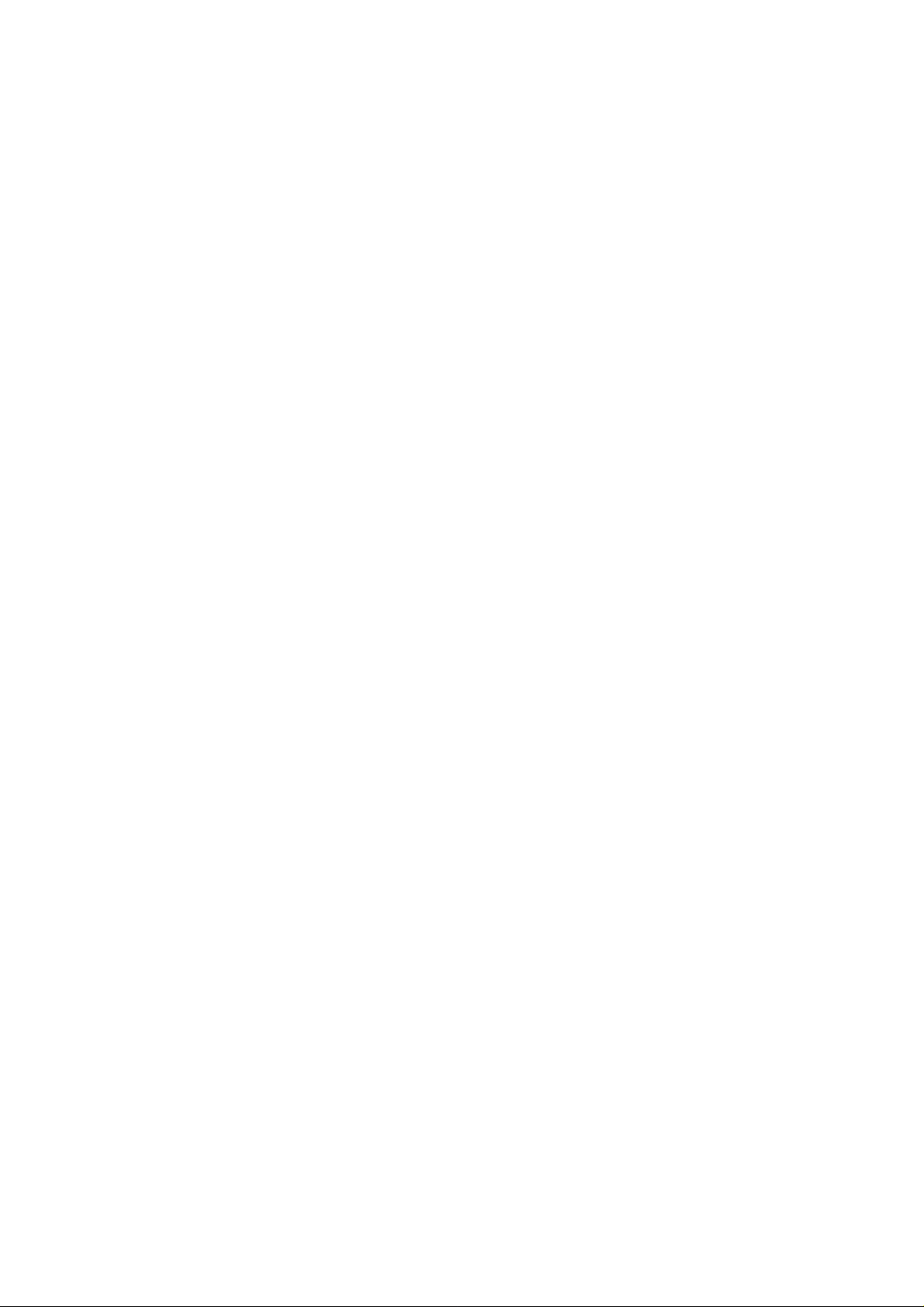
Model A-C2
(Machine Code: B003/B004/B006/B007)
SERVICE MANUAL
January 26th, 2001
Subject to change
Page 2
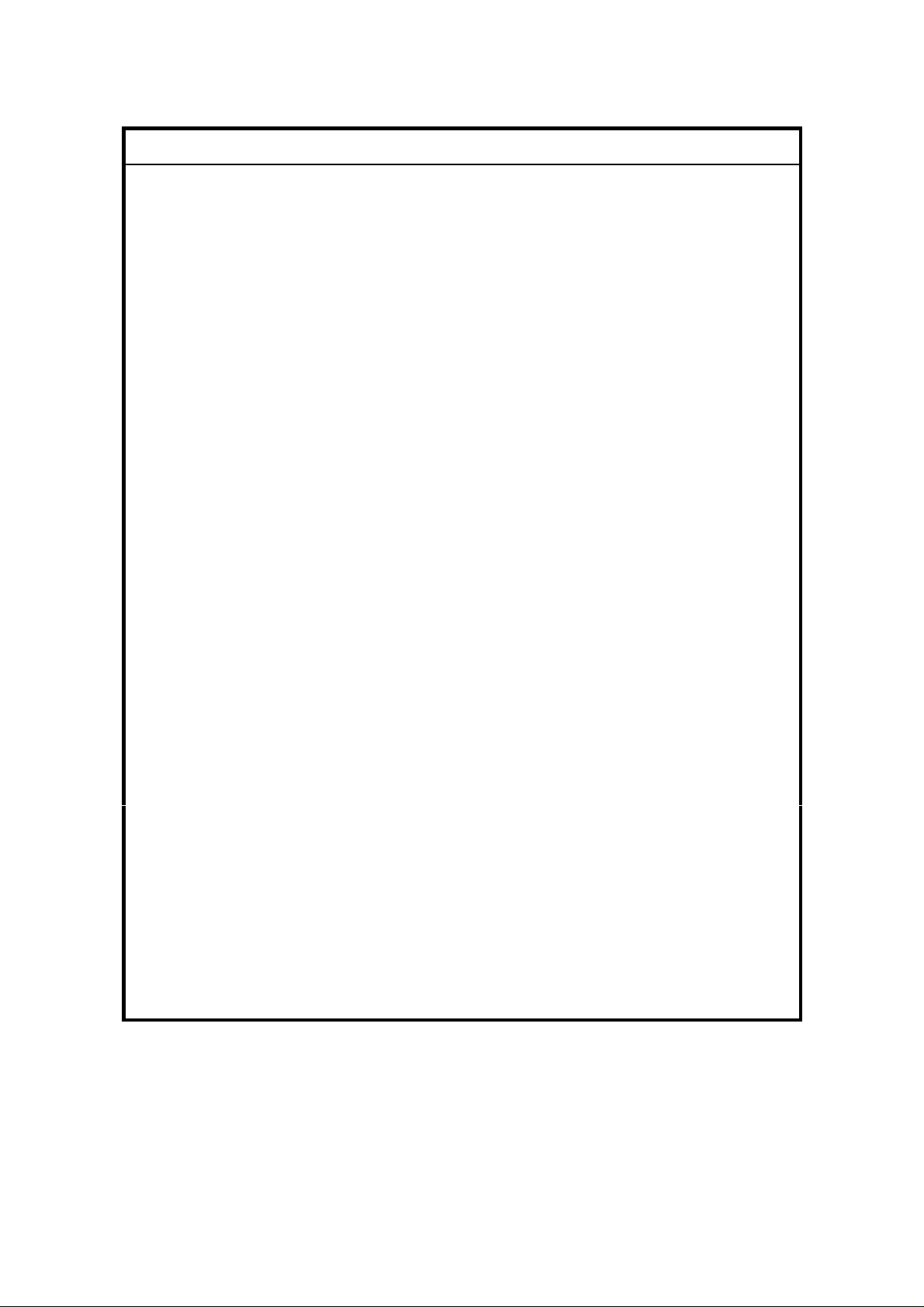
IMPORTANT SAFETY NOTICES
PREVENTION OF PHYSICAL INJURY
1. Before disassembling or assembling parts of the copier and peripherals,
make sure that the copier power cord is unplugged.
2. The wall outlet should be near the copier and easily accessible.
3. Note that some components of the copier and the paper tray unit are
supplied with electrical voltage even if the main power switch is turned off.
4. If any adjustment or operation check has to be made with exterior covers off
or open while the main switch is turned on, keep hands away from electrified
or mechanically driven components.
5. If the Start key is pressed before the copier completes the warm-up period
(the Start key starts blinking red and green alternatively), keep hands away
from the mechanical and the electrical components as the copier starts
making copies as soon as the warm-up period is completed.
6. The inside and the metal parts of the fusing unit become extremely hot while
the copier is operating. Be careful to avoid touching those components with
your bare hands.
HEALTH SAFETY CONDITIONS
1. Never operate the copier without the ozone filters installed.
2. Always replace the ozone filters with the specified ones at the specified
intervals.
3. Toner and developer are non-toxic, but if you get either of them in your eyes
by accident, it may cause temporary eye discomfort. Try to remove with eye
drops or flush with water as first aid. If unsuccessful, get medical attention.
OBSERVANCE OF ELECTRICAL SAFETY STANDARDS
1. The copier and its peripherals must be installed and maintained by a
customer service representative who has completed the training course on
those models.
2. The NVRAM on the system control board has a lithium battery which can
explode if replaced incorrectly. Replace the NVRAM only with an identical
one. The manufacturer recommends replacing the entire NVRAM. Do not
recharge or burn this battery. Used NVRAM must be handled in accordance
with local regulations.
1
Page 3
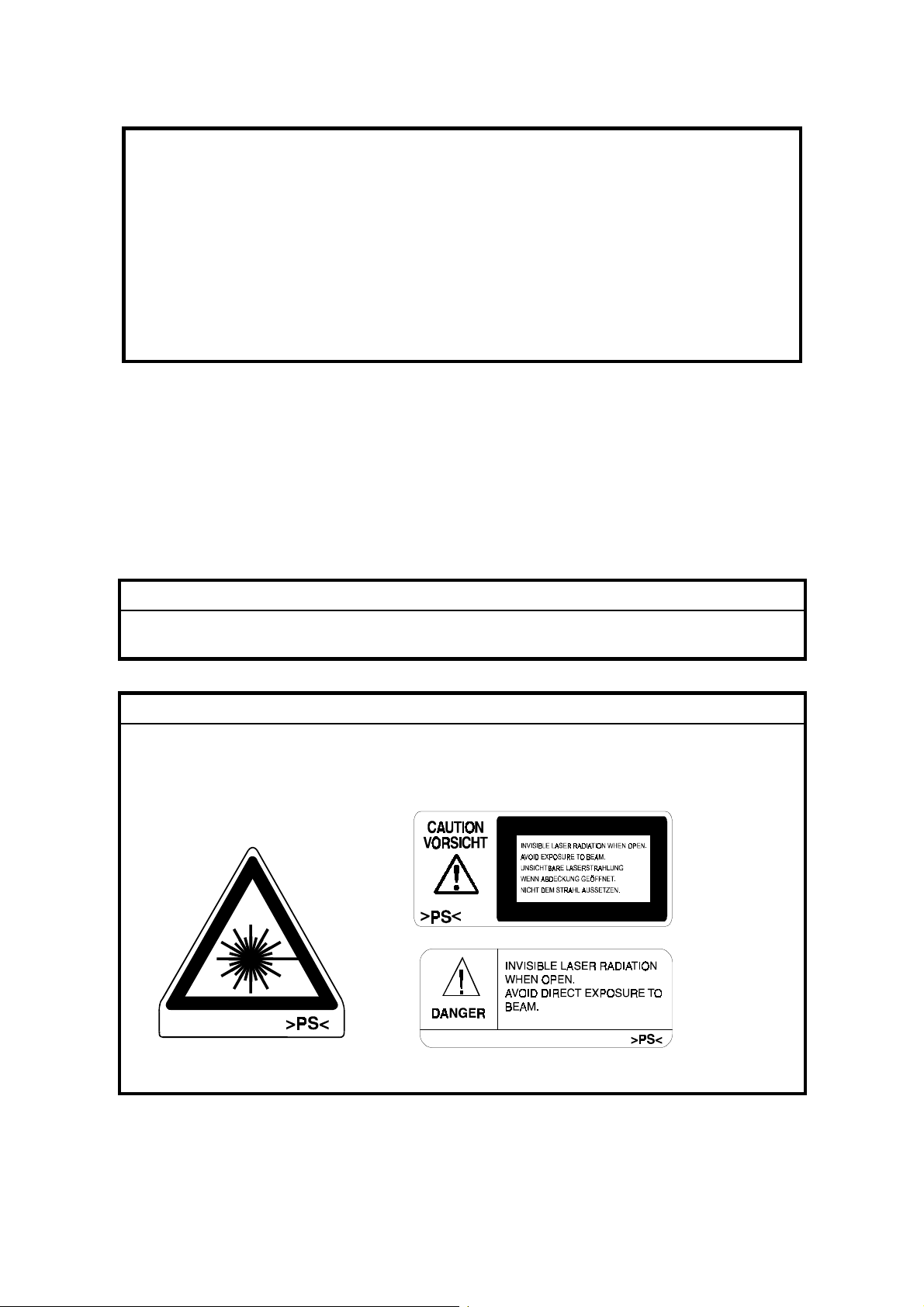
1. SAFETY AND ECOLOGICAL NOTES FOR DISPOSAL
Do not incinerate toner bottles or used toner. Toner dust may ignite
suddenly when exposed to an open flame.
2. Dispose of used toner, developer, and organic photoconductors in
accordance with local regulations. (These are non-toxic supplies.)
3. Dispose of replaced parts in accordance with local regulations.
4. When keeping used lithium batteries in or der to dispose of them later, do not
put more than 100 batteries per sealed box. Storing larger numbers or not
sealing them apart may lead to chemical reactions and heat build-up.
LASER SAFETY
The Center for Devices and Radiological Health (CDRH) prohibits the repair of
laser-based optical units in the field. The optical housing unit can only be repaired
in a factory or at a location with the requisite equipment. The laser subsystem is
replaceable in the field by a qualified Customer Engineer. The laser chassis is not
repairable in the field. Customer engineers are therefore directed to return all
chassis and laser subsystems to the factory or service depot when replacement of
the optical subsystem is required.
!
WARNING
Use of controls, or adjustment, or performance of procedures other than
those specified in this manual may result in hazardous radiation exposure.
!
WARNING
WARNING: Turn off the main switch before atte mpting any of the
procedures in the Laser Unit section. Laser beams can seriously damage
your eyes.
CAUTION MARKING:
2
Page 4
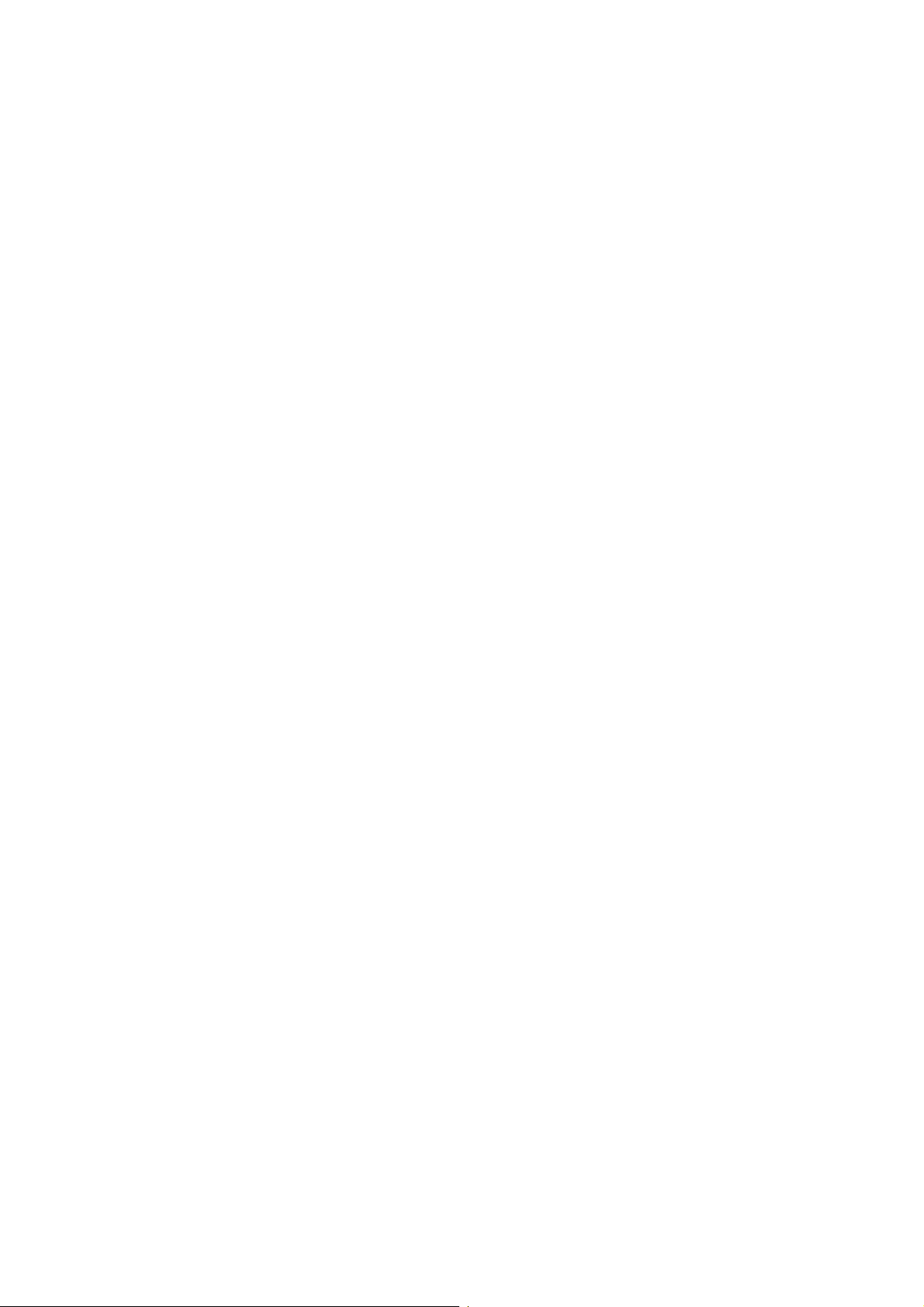
TABLE OF CONTENTS
1 INSTALLATION PROCEDURE.................................................... 1-1
1.1 INSTALLATION REQUIREMENTS...........................................................1-1
1.1.1 ENVIRONMENT...............................................................................1-2
1.1.2 MACHINE LEVEL.............................................................................1-2
1.1.3 MINIMUM SPACE REQUIREMENTS...............................................1-3
1.1.4 POWER REQUIREMENTS..............................................................1-4
1.2 INSTALLATION FLOW CHART................................................................1-5
1.3 MAIN MACHINE INSTALLATION..............................................................1-6
1.3.1 ACCESSORY CHECK......................................................................1-6
1.3.2 INSTALLATION PROCEDURE........................................................1-7
Development Unit and PCU..................................................................1-8
Toner Bottle........................................................................................1-11
Paper Trays........................................................................................1-12
Initialize TD Sensor and Developer ....................................................1-14
Set Paper Size for Paper Trays..........................................................1-15
Electrical Total Counter.......................................................................1-16
HDD Caution Decal (for only NA models)...........................................1-16
1.4 PAPER TRAY UNIT INSTALLATION......................................................1-17
1.4.1 ACCESSORY CHECK....................................................................1-17
1.4.2 INSTALLATION PROCEDURE......................................................1-18
1.5 1-BIN TRAY UNIT INSTALLATION.........................................................1-22
1.5.1 ACCESSORY CHECK....................................................................1-22
1.5.2 INSTALLATION PROCEDURE......................................................1-23
1.6 BRIDGE UNIT INSTALLATION...............................................................1-29
1.6.1 ACCESSORY CHECK....................................................................1-29
1.6.2 INSTALLATION PROCEDURE......................................................1-30
1.7 1000-SHEET FINISHER INSTALLATION...............................................1-32
1.7.1 ACCESSORY CHECK....................................................................1-32
1.7.2 INSTALLATION PROCEDURE......................................................1-33
1.8 TWO-TRAY FINISHER INSTALLATION................................................. 1-36
1.8.1 ACCESSORY CHECK....................................................................1-36
1.8.2 INSTALLATION PROCEDURE......................................................1-37
1.9 PUNCH UNIT INSTALLATION................................................................1-40
1.9.1 ACCESSORY CHECK....................................................................1-40
1.9.2 INSTALLATION PROCEDURE......................................................1-41
1.10 AUTO REVERSE DOCUMENT FEEDER INSTALLATION...................1-44
1.10.1 ACCESSORY CHECK..................................................................1-44
1.10.2 INSTALLATION PROCEDURE....................................................1-45
1.11 LCT INSTALLATION.............................................................................1-47
1.11.1 ACCESSORY CHECK..................................................................1-47
1.11.2 INSTALLATION PROCEDURE....................................................1-48
1.12 PLATEN COVER INSTALLATION........................................................1-50
1.13 KEY COUNTER INSTALLATION..........................................................1-51
1.14 ANTI-CONDENSATION HEATER.........................................................1-53
1.15 TRAY HEATER.....................................................................................1-55
i
Page 5
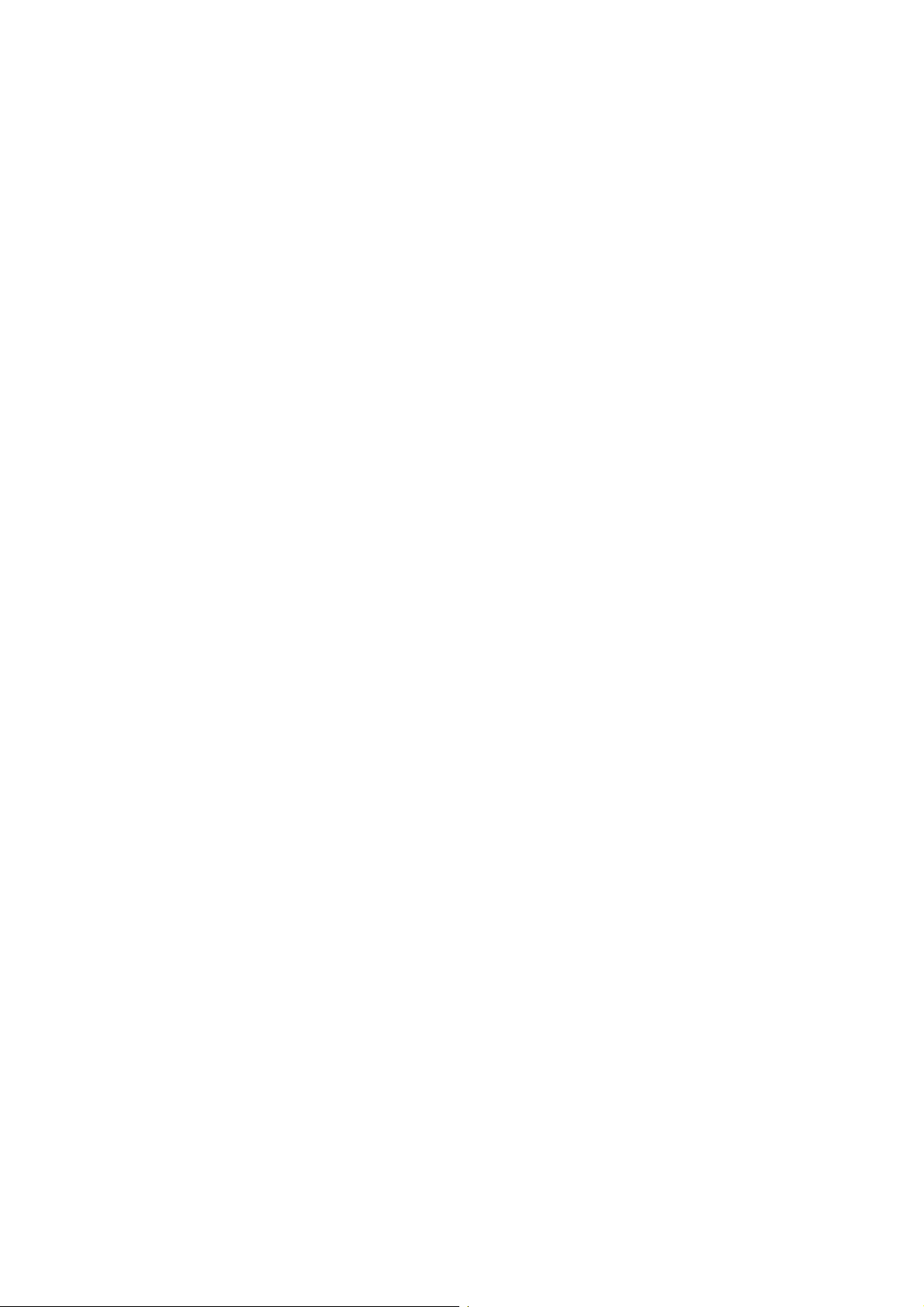
1.16 TRAY HEATER (OPTIONAL PAPER TRAY UNIT)...............................1-56
2 PREVENTIVE MAINTENANCE SCHEDULE............................... 2-1
2.1 PM TABLE.................................................................................................2-1
3 REPLACEMENT AND ADJUSTMENT......................................... 3-1
3.1 GENERAL CAUTIONS..............................................................................3-1
3.1.1 LASER UNIT .................................................................................... 3-1
3.1.2 USED TONER..................................................................................3-1
3.2 SPECIAL TOOLS AND LUBRICANTS......................................................3-2
3.2.1 SPECIAL TOOLS.............................................................................3-2
3.2.2 LUBRICANTS...................................................................................3-2
3.2.3 SYMBOLS USED IN TEXT...............................................................3-2
3.3 FRONT DOOR ..........................................................................................3-3
3.4 DUPLEX UNIT...........................................................................................3-3
3.5 UPPER RIGHT COVER............................................................................3-4
3.6 BY-PASS TRAY ........................................................................................3-5
3.7 REAR COVERS ........................................................................................3-6
3.7.1 REAR UPPER COVER.....................................................................3-6
3.7.2 REAR LOWER COVER....................................................................3-6
3.8 LEFT COVERS..........................................................................................3-7
3.8.1 LEFT UPPER COVER......................................................................3-7
3.9 SCANNER UNIT........................................................................................3-8
3.9.1 ARDF ................................................................................................3-8
3.9.2 EXPOSURE GLASS.........................................................................3-9
3.9.3 SCANNER EXTERIOR PANELS/OPERATION PANEL.................3-10
3.9.4 LENS BLOCK/SBU ASSEMBLY....................................................3-11
3.9.5 ORIGINAL SIZE SENSORS...........................................................3-12
3.9.6 EXPOSURE LAMP.........................................................................3-13
3.9.7 SCANNER HP SENSOR/PLATEN COVER SENSOR...................3-14
3.9.8 SCANNER MOTOR........................................................................3-15
3.9.9 LAMP STABILIZER AND SCANNER MOTOR DRIVE BOARD.....3-16
3.9.10 SCANNER WIRE..........................................................................3-17
3.10 LASER UNIT.........................................................................................3-21
3.10.1 CAUTION DECAL LOCATIONS...................................................3-21
3.10.2 LASER UNIT ................................................................................ 3-22
3.10.3 POLYGON MIRROR MOTOR......................................................3-23
3.10.4 LASER SYNCHRONIZATION DETECTOR..................................3-24
3.10.5 LD UNIT........................................................................................3-24
Laser beam pitch adjustment..............................................................3-25
3.11 PHOTOCONDUCTOR UNIT (PCU)......................................................3-26
3.11.1 PCU..............................................................................................3-26
3.11.2 DRUM...........................................................................................3-27
3.11.3 PICK-OFF PAWLS.......................................................................3-28
3.11.4 CHARGE ROLLER/CHARGE ROLLER CLEANING PAD............3-29
3.11.5 DRUM CLEANING BLADE...........................................................3-30
3.11.6 ID SENSOR..................................................................................3-31
3.12 DEVELOPMENT...................................................................................3-32
3.12.1 DEVELOPMENT UNIT.................................................................3-32
ii
Page 6
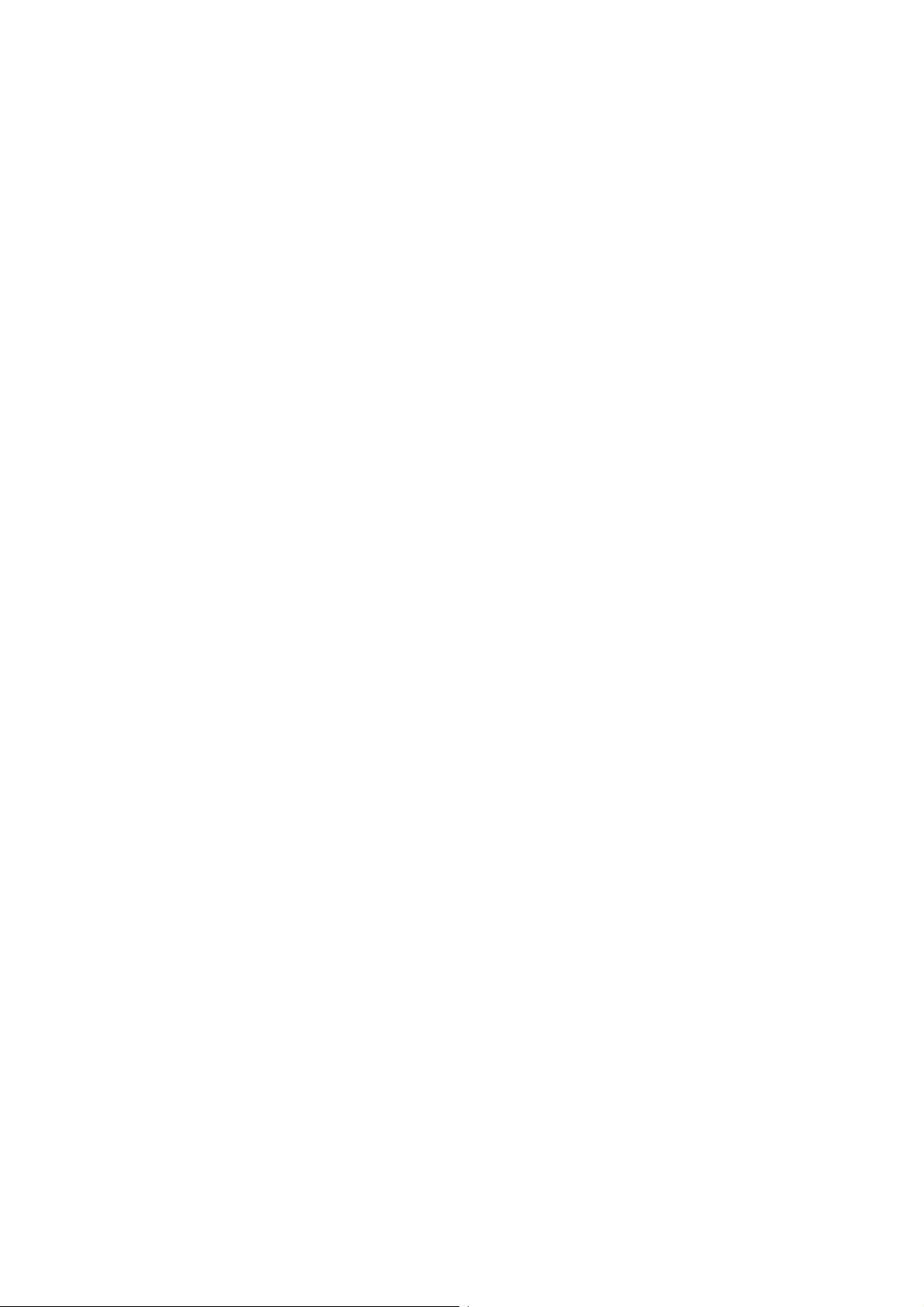
3.12.2 DEVELOPMENT FILTER.............................................................3-33
3.12.3 DEVELOPMENT ROLLER...........................................................3-33
3.12.4 DEVELOPER................................................................................3-34
3.12.5 TD SENSOR.................................................................................3-36
3.13 TRANSFER UNIT..................................................................................3-37
3.13.1 TRANSFER BELT UNIT...............................................................3-37
3.13.2 TRANSFER BELT........................................................................3-38
3.13.3 TRANSFER BELT CLEANING BLADE AND TONER OVERFLOW
SENSOR.......................................................................................3-39
3.14 PAPER FEED........................................................................................3-40
3.14.1 PICK-UP, SEPARATION, AND FEED ROLLERS ........................3-40
3.14.2 LOWER RIGHT COVER...............................................................3-41
3.14.3 RELAY/UPPER PAPER FEED AND LOWER PAPER FEED
CLUTCHES...................................................................................3-42
3.14.4 UPPER PAPER FEED UNIT FOR TRAY 1..................................3-43
3.14.5 LOWER PAPER FEED UNIT FOR TRAY 2.................................3-44
3.14.6 PAPER END/PAPER HEIGHT/RELAY SENSORS......................3-45
3.14.7 REGISTRATION SENSOR...........................................................3-46
3.14.8 TRAY LIFT MOTOR.....................................................................3-48
3.14.9 FEED/DEVELOPMENT MOTOR..................................................3-49
3.15 FUSING.................................................................................................3-50
3.15.1 FUSING UNIT...............................................................................3-50
3.15.2 FUSING UNIT EXIT GUIDE .........................................................3-51
3.15.3 HOT ROLLER STRIPPERS .........................................................3-51
3.15.4 FUSING LAMPS...........................................................................3-52
3.15.5 THERMISTORS AND THERMOSTATS.......................................3-54
3.15.6 FUSING ROLLER/PRESSURE ROLLER.....................................3-55
3.16 BY-PASS TRAY....................................................................................3-57
3.16.1 COVER REPLACEMENT.............................................................3-57
3.16.2 BY-PASS PAPER FEED AND PICK-UP ROLLER
REPLACEMENT...........................................................................3-58
3.16.3 BY-PASS SEPARATION ROLLER REPLACEMENT...................3-59
3.16.4 PAPER END SENSOR AND PICK-UP SOLENOID
REPLACEMENT...........................................................................3-60
3.16.5 PAPER SIZE SENSOR BOARD REPLACEMENT.......................3-61
3.16.6 BY-PASS TABLE REMOVAL.......................................................3-62
3.16.7 PAPER FEED CLUTCH REPLACEMENT....................................3-63
3.17 DUPLEX UNIT.......................................................................................3-64
3.17.1 DUPLEX COVER REMOVAL.......................................................3-64
3.17.2 DUPLEX ENTRANCE SENSOR REPLACEMENT.......................3-65
3.17.3 DUPLEX EXIT SENSOR REPLACEMENT ..................................3-66
3.18 DRIVE AREA.........................................................................................3-67
3.18.1 REGISTRATION CLUTCH AND TRANSFER BELT
CONTACT CLUTCH.....................................................................3-67
3.18.2 MAIN MOTOR..............................................................................3-68
3.18.3 TONER SUPPLY MOTOR............................................................3-69
3.19 PRINTED CIRCUIT BOARDS...............................................................3-70
3.19.1 HIGH VOLTAGE POWER SUPPLY.............................................3-70
3.19.2 I/O BOARD...................................................................................3-71
iii
Page 7
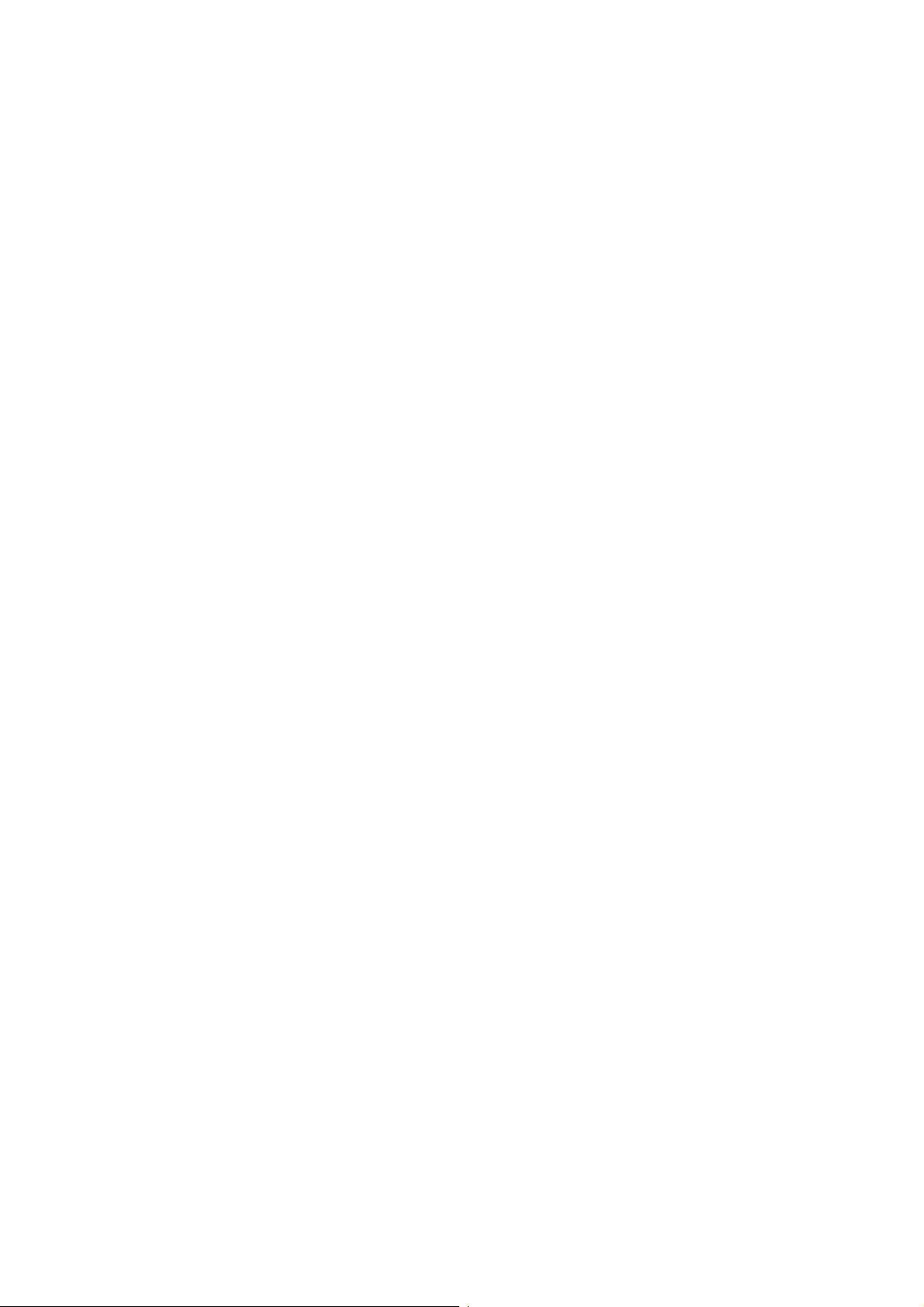
3.19.3 BICU BOARD...............................................................................3-72
3.19.4 PSU..............................................................................................3-72
3.20 HARD DISK/CONTROLLER BOARD ....................................................3-73
3.21 COPY ADJUSTMENTS: PRINTING/SCANNING..................................3-74
3.21.1 PRINTING ....................................................................................3-74
Registration - Leading Edge/Side-to-Side...........................................3-74
Blank Margin.......................................................................................3-75
Main Scan Magnification.....................................................................3-75
Parallelogram Image Adjustment........................................................3-76
3.21.2 SCANNING...................................................................................3-77
Registration: Platen Mode...................................................................3-77
Magnification.......................................................................................3-77
Sub Scan Magnification......................................................................3-77
3.21.3 ADF IMAGE ADJUSTMENT.........................................................3-78
Registration.........................................................................................3-78
3.21.4 TOUCH SCREEN CALIBRATION................................................3-79
4 TROUBLESHOOTING ................................................................. 4-1
4.1 SERVICE CALL CONDITIONS.................................................................4-1
4.1.1 SUMMARY.......................................................................................4-1
4.1.2 SC CODE DESCRIPTIONS .............................................................4-2
4.2 ELECTRICAL COMPONENT DEFECTS ................................................4-16
4.2.1 SENSORS......................................................................................4-16
4.2.2 SWITCHES.....................................................................................4-17
4.3 BLOWN FUSE CONDITIONS.................................................................4-18
4.4 LEDS.......................................................................................................4-18
4.5 TEST POINTS.........................................................................................4-18
5 SERVICE TABLES....................................................................... 5-1
5.1 SERVICE PROGRAM MODE....................................................................5-1
5.1.1 SERVICE PROGRAM MODE OPERATION.....................................5-1
Entering and Exiting SP mode..............................................................5-1
SP Mode Button Summary...................................................................5-2
Switching Between SP Mode and Copy Mode for Test Printing ...........5-3
Selecting the Program Number.............................................................5-3
5.1.2 SERVICE PROGRAM MODE TABLES............................................5-4
SP1-xxx: Feed......................................................................................5-4
SP2-xxx: Drum......................................................................................5-7
SP3-xxx: Process................................................................................5-15
SP4-xxx: Scanner...............................................................................5-16
SP5-xxx: Mode ...................................................................................5-29
SP6-xxx: Peripherals..........................................................................5-36
SP7-xxx: Data Log..............................................................................5-38
5.1.3 TEST PATTERN PRINTING: SP2-902...........................................5-47
Test Pattern Table (SP2-902-2: IPU Test Print).................................. 5-47
Test Pattern Table: SP2-902-3 Printing Test Patterns........................5-48
5.1.4 INPUT CHECK...............................................................................5-49
Main Machine Input Check: SP5-803 .................................................5-49
ARDF Input Check: SP6-007..............................................................5-53
iv
Page 8

5.1.5 OUTPUT CHECK...........................................................................5-54
Main Machine Output Check: SP5-804...............................................5-54
ARDF Output Check: SP6-008)..........................................................5-56
5.1.6 SMC PRINT OUT LISTS: SP5-990.................................................5-56
5.1.7 NIP BAND WIDTH ADJUSTMENT: SP1-109.................................5-60
5.1.8 MEMORY ALL CLEAR: SP5-801...................................................5-61
5.1.9 SOFTWARE RESET......................................................................5-62
5.1.10 SYSTEM SETTINGS AND COPY SETTING RESET...................5-62
System Setting Reset.........................................................................5-62
Copier Setting Reset...........................................................................5-63
5.2 SOFTWARE DOWNLOAD......................................................................5-64
5.3 UPLOADING/DOWNLOADING NVRAM DATA.......................................5-65
5.3.1 UPLOADING NVRAM DATA (SP5-824).........................................5-65
5.3.2 DOWNLOADING NVRAM DATA (SP5-825) ..................................5-66
5.4 SELF-DIAGNOSTIC MODE....................................................................5-67
5.4.1 SELF-DIAGNOSTIC MODE AT POWER ON.................................5-67
5.4.2 DETAILED SELF-DIAGNOSTIC MODE.........................................5-68
Executing Detailed Self-Diagnosis......................................................5-68
5.5 USER PROGRAM MODE.......................................................................5-70
5.5.1 HOW TO USE UP MODE...............................................................5-70
UP Mode Initial Screen: User Tools/Counter Display..........................5-70
System Settings..................................................................................5-70
Copier/Document Server Features.....................................................5-71
Printer, Facsimile, Scanner Settings...................................................5-71
Counter...............................................................................................5-72
5.6 DIP SWITCHES.......................................................................................5-73
6 DETAILED SECTION DESCRIPTIONS ....................................... 6-1
6.1 OVERVIEW...............................................................................................6-1
6.1.1 COMPONENT LAYOUT...................................................................6-1
6.1.2 PAPER PATH...................................................................................6-3
6.1.3 DRIVE LAYOUT...............................................................................6-4
6.2 BOARD STRUCTURE...............................................................................6-5
6.2.1 BLOCK DIAGRAM............................................................................6-5
6.2.2 CONTROLLER.................................................................................6-7
6.3 COPY PROCESS OVERVIEW .................................................................6-9
Exposure...............................................................................................6-9
Drum charge.........................................................................................6-9
Laser exposure.....................................................................................6-9
Development.........................................................................................6-9
Image transfer.....................................................................................6-10
Separation ..........................................................................................6-10
ID sensor ............................................................................................6-10
Cleaning.............................................................................................. 6-10
Quenching ..........................................................................................6-10
SCANNING.........................................................................................6-11
v
Page 9
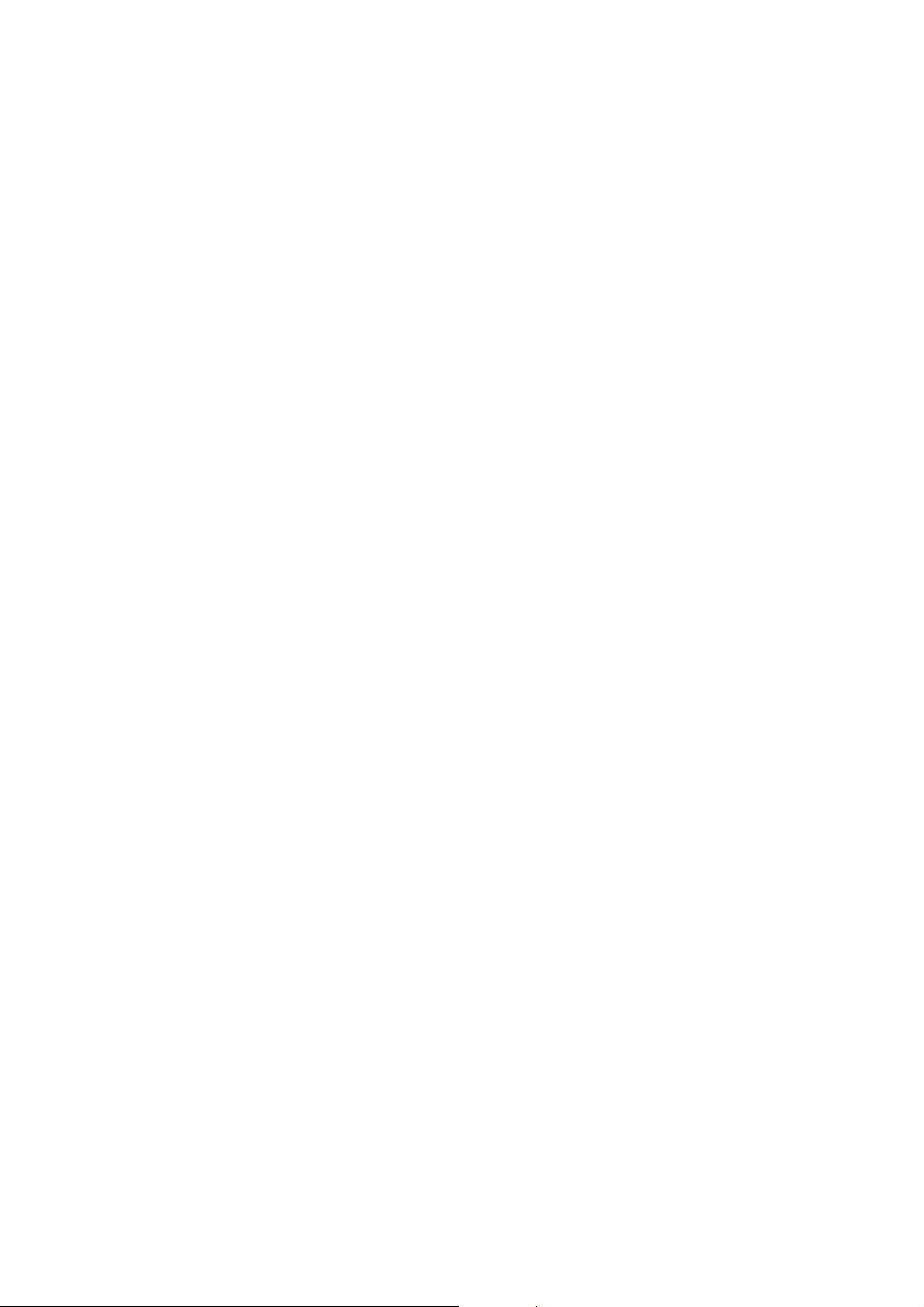
6.4.1 OVERVIEW....................................................................................6-11
SCANNER DRIVE ..............................................................................6-12
Book Mode..........................................................................................6-12
ADF mode...........................................................................................6-12
6.4.3 ORIGINAL SIZE DETECTION IN PLATEN MODE.........................6-13
6.5 IMAGE PROCESSING............................................................................6-15
6.5.1 OVERVIEW....................................................................................6-15
6.5.2 SBU (SENSOR BOARD UNIT).......................................................6-16
6.5.3 AUTO IMAGE DENSITY (ADS)......................................................6-17
6.5.4 IPU (IMAGE PROCESSING UNIT).................................................6-18
Overview............................................................................................. 6-18
6.5.5 IMAGE PROCESSING MODES.....................................................6-19
6.5.6 SUMMARY OF IMAGE PROCESSING FUNCTIONS....................6-21
6.5.7 IMAGE PROCESSING STEPS AND RELATED SP MODES.........6-22
Text Mode...........................................................................................6-22
Text/Photo Mode ................................................................................6-23
Photo Mode ........................................................................................6-24
Pale (Low-Density Mode)....................................................................6-25
Generation Copy Mode.......................................................................6-26
Auto shading (shading correction)......................................................6-27
Background erase...............................................................................6-27
Independent dot erase........................................................................6-28
Filtering...............................................................................................6-29
Pre-Filter.............................................................................................6-29
Text Mode...........................................................................................6-30
Photo Mode ........................................................................................6-31
Text/Photo Mode ................................................................................6-32
Low Density Mode..............................................................................6-33
Generation Mode................................................................................6-33
Main scan magnification and reduction...............................................6-34
γ correction..........................................................................................6-34
Gradation processing..........................................................................6-34
Line width correction...........................................................................6-35
6.6 LASER EXPOSURE................................................................................6-36
6.6.1 OVERVIEW....................................................................................6-36
6.6.2 AUTO POWER CONTROL (APC)..................................................6-37
6.6.3 DUAL BEAM WRITING..................................................................6-38
6.6.4 LASER BEAM PITCH CHANGE MECHANISM..............................6-39
6.6.5 LD SAFETY SWITCHES................................................................ 6-40
6.7 PHOTOCONDUCTOR UNIT (PCU)........................................................6-41
6.7.1 OVERVIEW....................................................................................6-41
6.7.2 DRIVE MECHANISM......................................................................6-42
6.7.3 DRUM PAWLS...............................................................................6-42
6.7.4 DRUM TONER SEALS...................................................................6-42
6.8 DRUM CHARGE .....................................................................................6-43
6.8.1 OVERVIEW....................................................................................6-43
6.8.2 CHARGE ROLLER VOLTAGE CORRECTION..............................6-44
Correction for Environmental Condi tions ............................................6-44
Correction for paper width and thickness (by-pass tray only) .............6-45
vi
Page 10

6.8.3 ID SENSOR PATTERN PRODUCTION TIMING............................6-46
6.8.4 DRUM CHARGE ROLLER CLEANING..........................................6-46
6.9 DEVELOPMENT.....................................................................................6-47
6.9.1 OVERVIEW....................................................................................6-47
6.9.2 DRIVE MECHANISM......................................................................6-48
6.9.3 DEVELOPER MIXING....................................................................6-48
6.9.4 DEVELOPMENT BIAS...................................................................6-49
Mechanism .........................................................................................6-49
Correction for paper width and thickness (by-pass tray only) .............6-49
6.9.5 TONER SUPPLY............................................................................6-50
Toner bottle replenishment mechanism..............................................6-50
Toner supply mechanism....................................................................6-51
Sensor Control Mode..........................................................................6-52
Image Pixel Count Mode.....................................................................6-53
6.9.6 TONER NEAR END/END DETECTION.........................................6-53
6.9.7 TONER END RECOVERY .............................................................6-54
6.9.8 TONER SUPPLY WITH ABNORMAL SENSORS..........................6-54
DRUM CLEANING AND TONER RECYCLING..................................6-55
6.10.1 DRUM CLEANING........................................................................6-55
6.10.2 TONER RECYCLING...................................................................6-55
6.11 PAPER FEED........................................................................................6-56
6.11.1 OVERVIEW..................................................................................6-56
6.11.2 PAPER FEED DRIVE...................................................................6-57
6.11.3 PICK-UP AND SEPARATION ROLLER RELEASE MECHANISM6-57
6.11.4 PAPER LIFT.................................................................................6-58
6.11.5 PAPER END DETECTION...........................................................6-59
6.11.6 PAPER REGISTRATION..............................................................6-59
6.11.7 PAPER SIZE DETECTION...........................................................6-60
6.12 BY-PASS TRAY....................................................................................6-61
6.12.1 OVERVIEW..................................................................................6-61
6.12.2 BY-PASS TRAY OPERATION .....................................................6-62
6.12.3 BY-PASS PAPER SIZE DETECTION ..........................................6-63
6.13 DUPLEX UNIT.......................................................................................6-64
6.13.1 OVERVIEW..................................................................................6-64
6.13.2 DUPLEX DRIVE LAYOUT............................................................6-65
6.13.3 DUPLEX BASIC OPERATION .....................................................6-66
Larger than A4 lengthwise/LT lengthwise...........................................6-66
Up to A4 lengthwise/LT lengthwise.....................................................6-66
6.13.4 DUPLEX UNIT FEED IN AND EXIT MECHANISM.......................6-67
Feed-in................................................................................................6-67
Inversion and Exit...............................................................................6-67
6.14 IMAGE TRANSFER AND PAPER SEPARATION.................................6-68
6.14.1 OVERVIEW..................................................................................6-68
6.14.2 BELT DRIVE MECHANISM..........................................................6-69
6.14.3 TRANSFER BELT UNIT CONTACT MECHANISM......................6-69
6.14.4 IMAGE TRANSFER AND PAPER SEPARATION MECHANISM.6-70
6.14.5 TRANSFER BELT CHARGE........................................................6-71
Mechanism .........................................................................................6-71
Correction for paper width and thickness............................................6-72
vii
Page 11
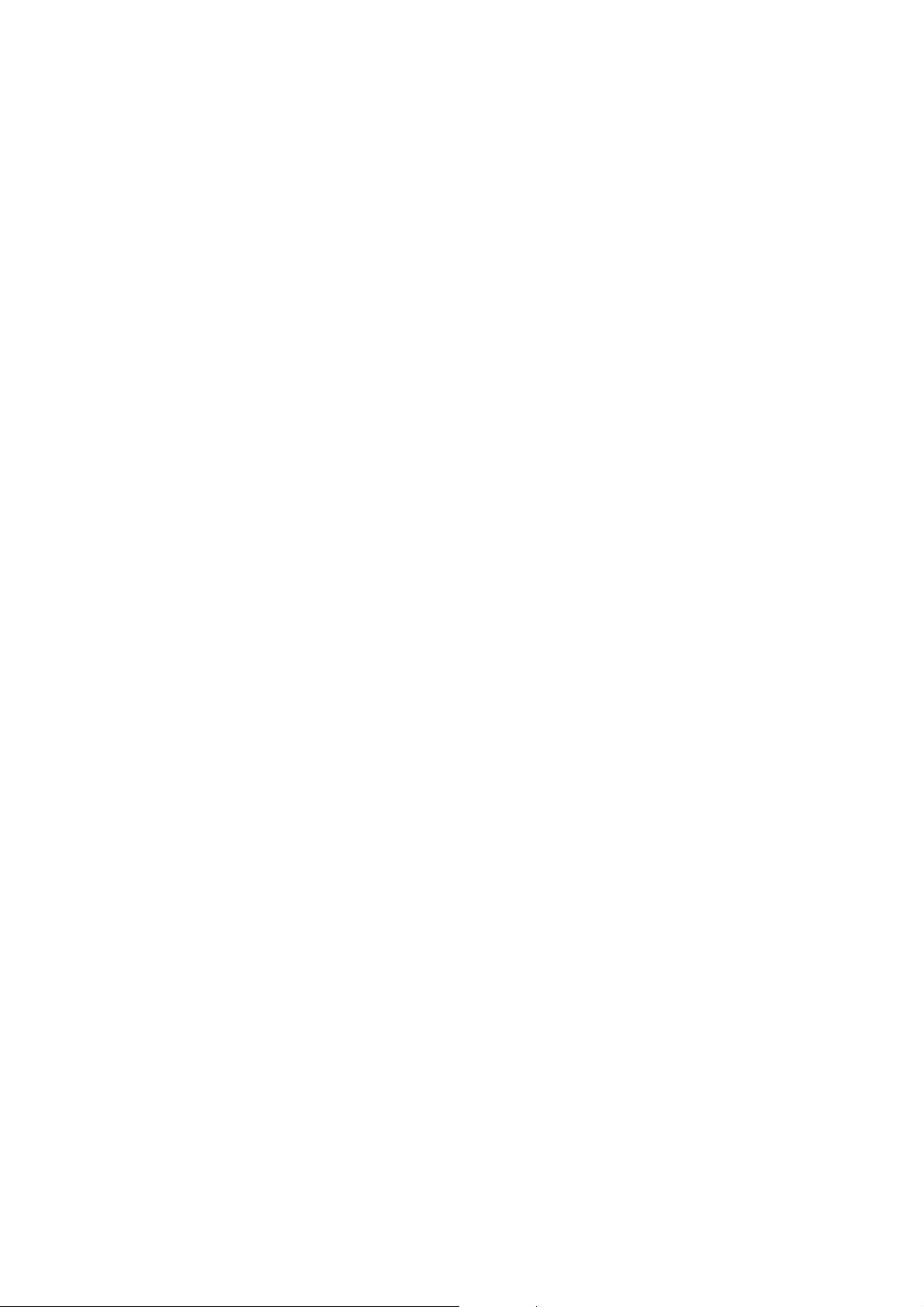
Currents applied to leading edge and image areas, and for
by-pass feed....................................................................................6-73
6.14.6 TRANSFER BELT CLEANING MECHANISM..............................6-74
6.15 IMAGE FUSING AND PAPER EXIT......................................................6-75
6.15.1 OVERVIEW..................................................................................6-75
6.15.2 FUSING DRIVE............................................................................6-76
6.15.3 FUSING DRIVE RELEASE MECHANISM....................................6-76
6.15.4 FUSING ENTRANCE GUIDE SHIFT MECHANISM.....................6-77
6.15.5 EXIT GUIDE PLAE AND DE-CURLER ROLLERS.......................6-77
6.15.6 PRESSURE ROLLER...................................................................6-78
6.15.7 CLEANING MECHANISM ............................................................6-78
6.15.8 FUSING TEMPERATURE CONTROL..........................................6-79
Temperature Control...........................................................................6-79
Fusing Idling Temperature..................................................................6-80
6.15.9 OVERHEAT PROTECTION .........................................................6-80
6.16 ENERGY SAVER MODES....................................................................6-81
6.16.1 OVERVIEW..................................................................................6-81
6.16.2 ENERGY SAVER MODE..............................................................6-82
Entering the energy saver mode.........................................................6-82
What happens in energy saver mode.................................................6-82
Return to stand-by mode....................................................................6-82
6.16.3 AUTO OFF MODE........................................................................6-83
Entering off stand-by and off modes...................................................6-83
Off Stand-by mode..............................................................................6-83
Off Mode.............................................................................................6-83
Returning to stand-by mode................................................................6-83
SPECIFICATIONS.....................................................................SPEC-1
1 GENERAL SPECIFICATIONS..............................................................SPEC-1
2 MACHINE CONFIGURATION..............................................................SPEC-3
3 OPTIONAL EQUIPMENT.....................................................................SPEC-5
viii
Page 12
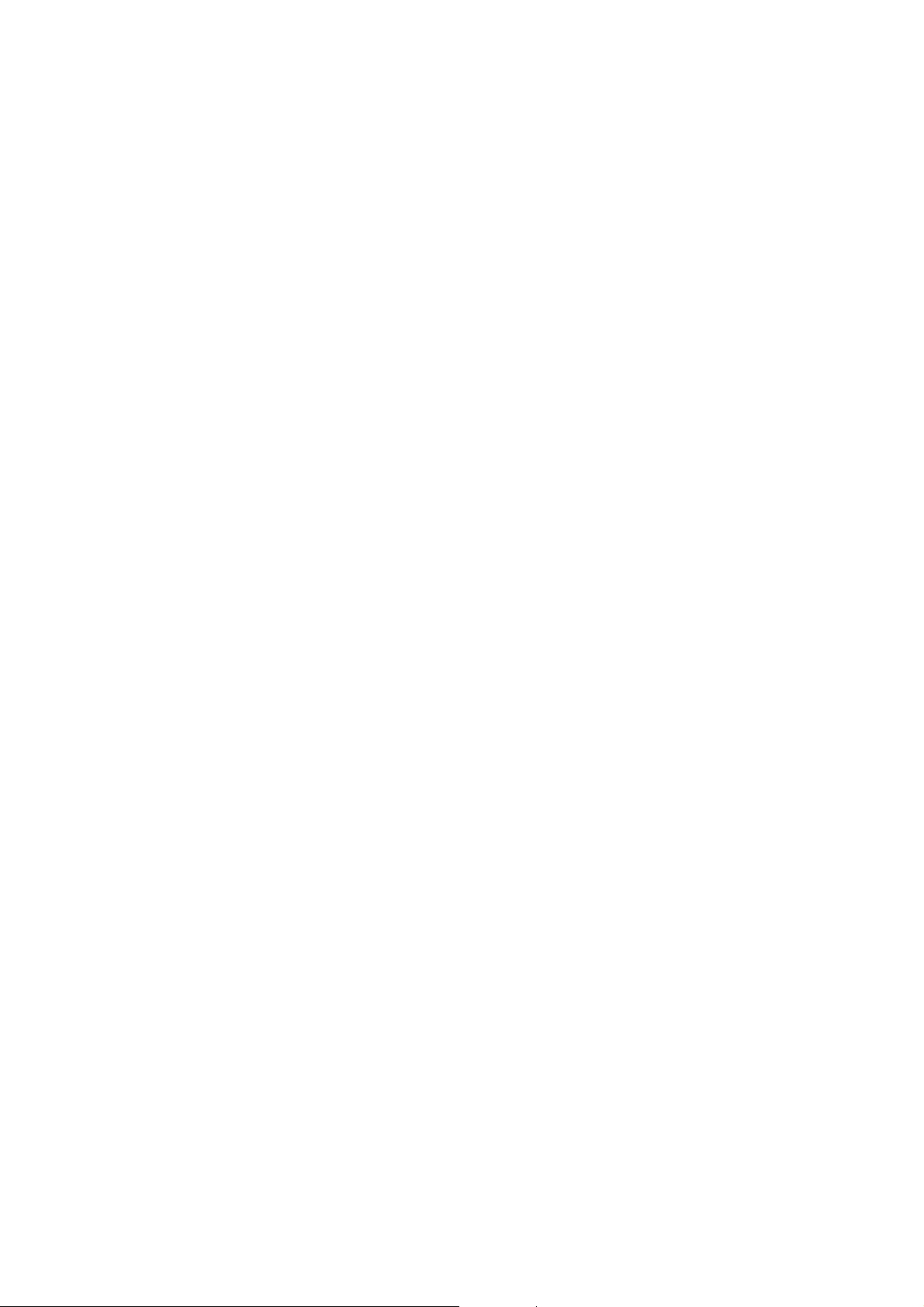
PERIPHERALS
ARDF (B351)
1 REPLACEMENT AND ADJUSTMENT...................................B351-1
1.1 COVERS............................................................................................ B351-1
1.2 ORIGINAL FEED UNIT ...................................................................... B351-2
1.3 ORIGINAL PICK-UP ROLLER............................................................ B351-2
1.4 ORIGINAL FEED BELT...................................................................... B351-3
1.5 SKEW CORRECTION/INTERVAL/ REGISTRATION/ORIGINAL WIDTH
SENSORS.......................................................................................... B351-4
1.6 ORIGINAL LENGTH SENSORS ........................................................ B351-5
1.7 SEPARATION ROLLER..................................................................... B351-5
1.8 INVERTER /ORIGINAL SET SENSORS............................................ B351-6
1.9 PICK-UP MOTOR/ORIGINAL STOPPER HP SENSOR/PICK-UP HP
SENSOR............................................................................................ B351-6
1.10 SCANNER MOTOR AND INVERTER MOTOR................................ B351-7
1.11 FEED MOTOR, SKEW CORRECTION ROLLER CLUTCH............ B351-8
1.12 EXIT SENSOR................................................................................. B351-9
1.13 STAMP SOLENOID.......................................................................... B351-9
1.14 CONTROLLER BOARD................................................................... B351-9
2 TROUBLESHOOTING .........................................................B351-10
2.1 TIMING CHARTS............................................................................. B351-10
2.1.1 A4(S)/LT(S) SINGLE-SIDE ORIGINAL MODE........................ B351-10
2.1.2 A4(S)/LT(S) DOUBLE-SIDED ORIGINAL MODE.................... B351-11
2.2 JAM DETECTION............................................................................. B351-12
3 SERVICE TABLES...............................................................B351-13
3.1 DIP SWITCHES................................................................................ B351-13
3.2 TEST POINTS.................................................................................. B351-13
3.3 FUSES ............................................................................................. B351-13
4 DETAILED DESCRIPTION ..................................................B351-14
4.1 MAIN COMPONENTS...................................................................... B351-14
DRIVE LAYOUT .......................................................................... B351-15
4.3 ORIGINAL SIZE DETECTION.......................................................... B351-16
4.3.1 BASIC MECHANISM............................................................... B351-16
4.3.2 MIXED ORIGINAL SIZE MODE .............................................. B351-18
4.4 ORIGINAL FEED-IN MECHANISM.................................................. B351-19
4.4.1 PICK AND SEPARATION........................................................ B351-19
4.4.2 ORIGINAL SKEW CORRECTION ........................................... B351-20
4.4.3 REDUCING THE INTERVAL BETWEEN PAGES................... B351-20
4.5 ORIGINAL TRANSPORT AND EXIT................................................ B351-21
4.5.1 SINGLE-SIDED ORIGINALS................................................... B351-21
4.5.2 DOUBLE-SIDED ORIGINALS................................................. B351-22
4.6 STAMP............................................................................................. B351-23
ix
Page 13
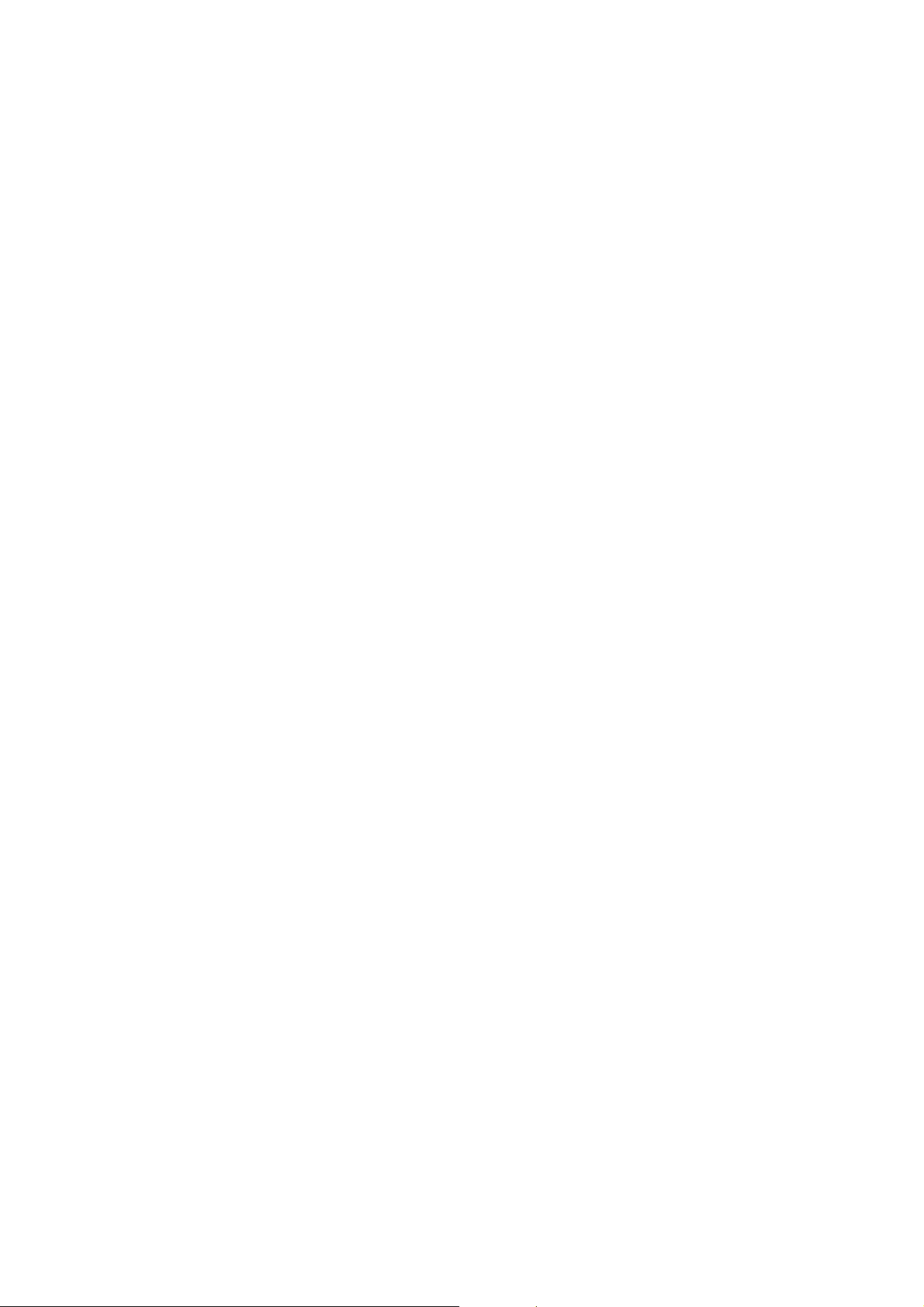
LCT (A683)
1 OVERALL MACHINE INFORMATION...................................A683-1
1.1 SPECIFICATIONS.............................................................................. A683-1
1.2 MECHANICAL COMPONENT LAYOUT ............................................ A683-2
1.3 ELECTRICAL COMPONENT LAYOUT.............................................. A683-3
1.4 ELECTRICAL COMPONENT DESCRIPTION.................................... A683-4
1.5 DRIVE LAYOUT................................................................................. A683-5
2 DETAILED DESCRIPTIONS..................................................A683-6
2.1 PAPER FEED MECHANISM.............................................................. A683-6
2.2 TRAY LIFT AND PAPER HEIGHT DETECTION MECHANISM......... A683-7
Tray lifting conditions.....................................................................A683-7
Tray lowering conditions................................................................ A683-7
2.3 TRAY UNIT SLIDE MECHANISM ...................................................... A683-8
3 SERVICE TABLES.................................................................A683-9
3.1 DIP SWITCHES.................................................................................. A683-9
3.2 TEST POINTS.................................................................................... A683-9
3.3 SWITCHES......................................................................................... A683-9
3.4 FUSES ............................................................................................... A683-9
4 REPLACEMENT AND ADJUSTMENT.................................A683-10
4.1 COVER REPLACEMENT................................................................. A683-10
Tray Cover...................................................................................A683-10
Front Cover.................................................................................. A683-10
Rear Cover .................................................................................. A683-10
Right Lower Cover....................................................................... A683-10
Upper Cover ................................................................................ A683-10
4.2 ROLLER REPLACEMENT............................................................... A683-11
4.2.1 PAPER FEED, SEPARATION, AND PICK-UP ROLLERS...... A683-11
Pick-up Roller .............................................................................. A683-11
Paper Feed Roller........................................................................ A683-11
Separation Roller......................................................................... A683-11
4.3 TRAY LIFT AND PAPER END SENSOR REPLACEMENT ............. A683-12
Tray Lift Sensor ........................................................................... A683-12
Paper End Sensor ....................................................................... A683-12
4.4 RELAY SENSOR REPLACEMENT.................................................. A683-13
4.5 SIDE FENCE POSITION CHANGE.................................................. A683-14
PTU (A682)
1 REPLACEMENT AND ADJUSTMENT...................................A682-1
1.1 COVER REPLACEMENT................................................................... A682-1
Right Cover.................................................................................... A682-1
Rear Cover .................................................................................... A682-1
1.2 ROLLER REPLACEMENT ................................................................. A682-2
x
Page 14
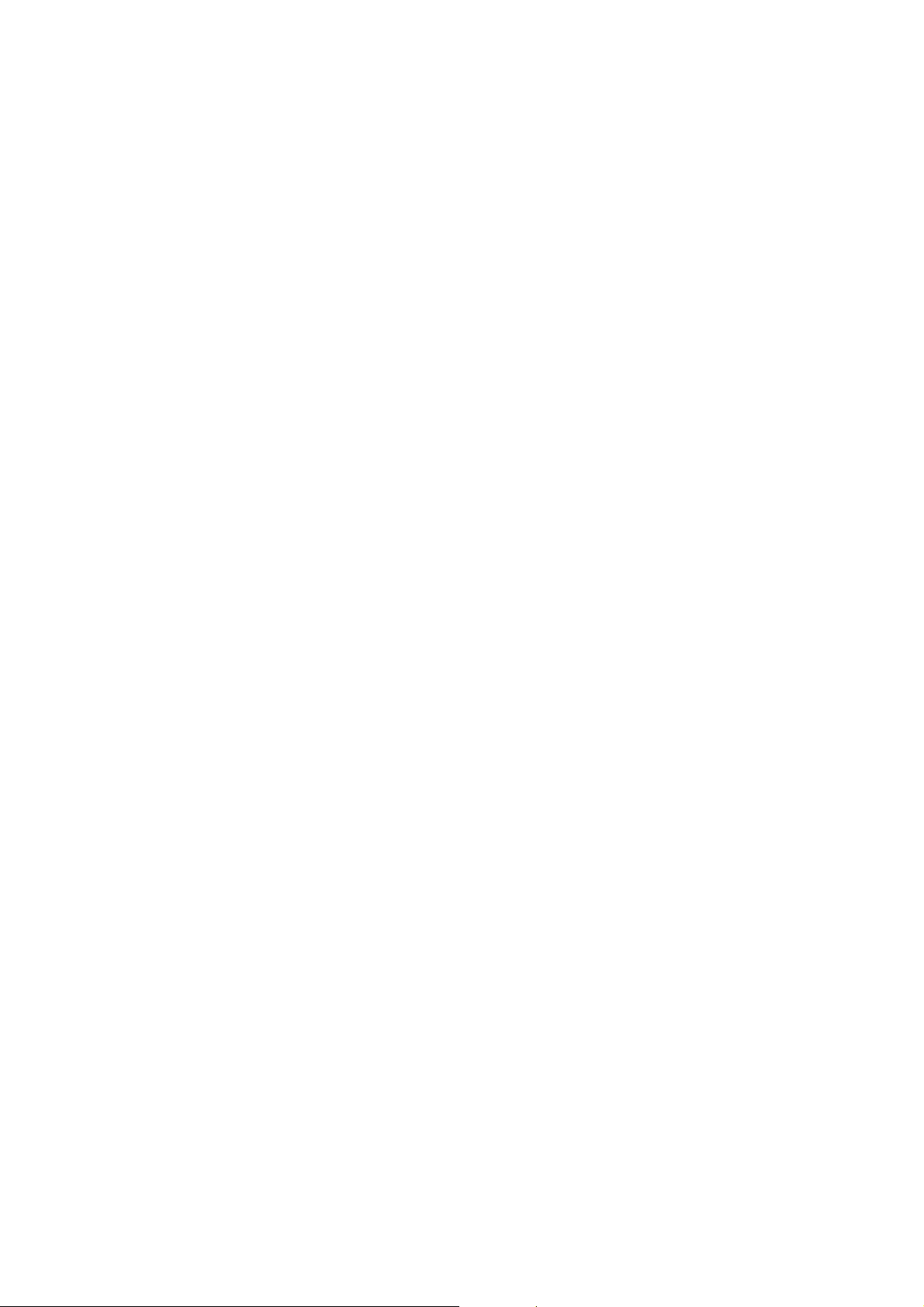
1.2.1 PAPER FEED, SEPARATION, AND PICK-UP ROLLERS........ A682-2
Pick-up Roller ................................................................................ A682-2
Paper Feed Roller.......................................................................... A682-2
Separation Roller........................................................................... A682-2
1.3 TRAY MOTOR REPLACEMENT........................................................ A682-3
1.4 PAPER FEED AND RELAY CLUTCH REPLACEMENT.................... A682-4
1.5 PAPER FEED UNIT REPLACEMENT................................................ A682-5
Upper Paper Feed Unit.................................................................. A682-6
Lower Paper Feed Unit.................................................................. A682-6
1.6 PAPER END, TRAY LIFT, AND RELAY SENSOR REPLACEMENT. A682-7
Paper End Sensor ......................................................................... A682-7
Tray Lift Sensor ............................................................................. A682-7
Relay Sensor................................................................................. A682-7
2 SERVICE TABLES.................................................................A682-8
2.1 DIP SWITCHES.................................................................................. A682-8
2.2 TEST POINTS.................................................................................... A682-8
2.3 SWITCHES......................................................................................... A682-8
2.4 FUSES ............................................................................................... A682-8
3 DETAILED DESCRIPTIONS..................................................A682-9
3.1 MECHANICAL COMPONENT LAYOUT ............................................ A682-9
3.2 ELECTRICAL COMPONENT LAYOUT............................................ A682-10
3.3 ELECTRICAL COMPONENT DESCRIPTION.................................. A682-11
3.4 DRIVE LAYOUT............................................................................... A682-12
3.5 PICK-UP AND SEPARATION ROLLER RELEASE MECHANISM... A682-13
3.6 PAPER LIFT MECHANISM..............................................................A682-14
3.7 PAPER END DETECTION............................................................... A682-16
3.8 PAPER HEIGHT DETECTION......................................................... A682-17
4 SPECIFICATIONS................................................................A682-18
BRIDGE UNIT (B688)
1 OVERALL MACHINE INFORMATION...................................A688-1
1.1 SPECIFICATIONS.............................................................................. A688-1
1.2 MECHANICAL COMPONENT LAYOUT ............................................ A688-2
1.3 ELECTRICAL COMPONENT LAYOUT.............................................. A688-3
1.4 ELECTRICAL COMPONENT DESCRIPTION.................................... A688-3
1.5 DRIVE LAYOUT................................................................................. A688-4
2 DETAILED DESCRIPTION ....................................................A688-5
2.1 JUNCTION GATE MECHANISM........................................................ A688-5
3 REPLACEMENT AND ADJUSTMENT...................................A688-6
3.1 EXIT SENSOR REPLACEMENT........................................................ A688-6
xi
Page 15
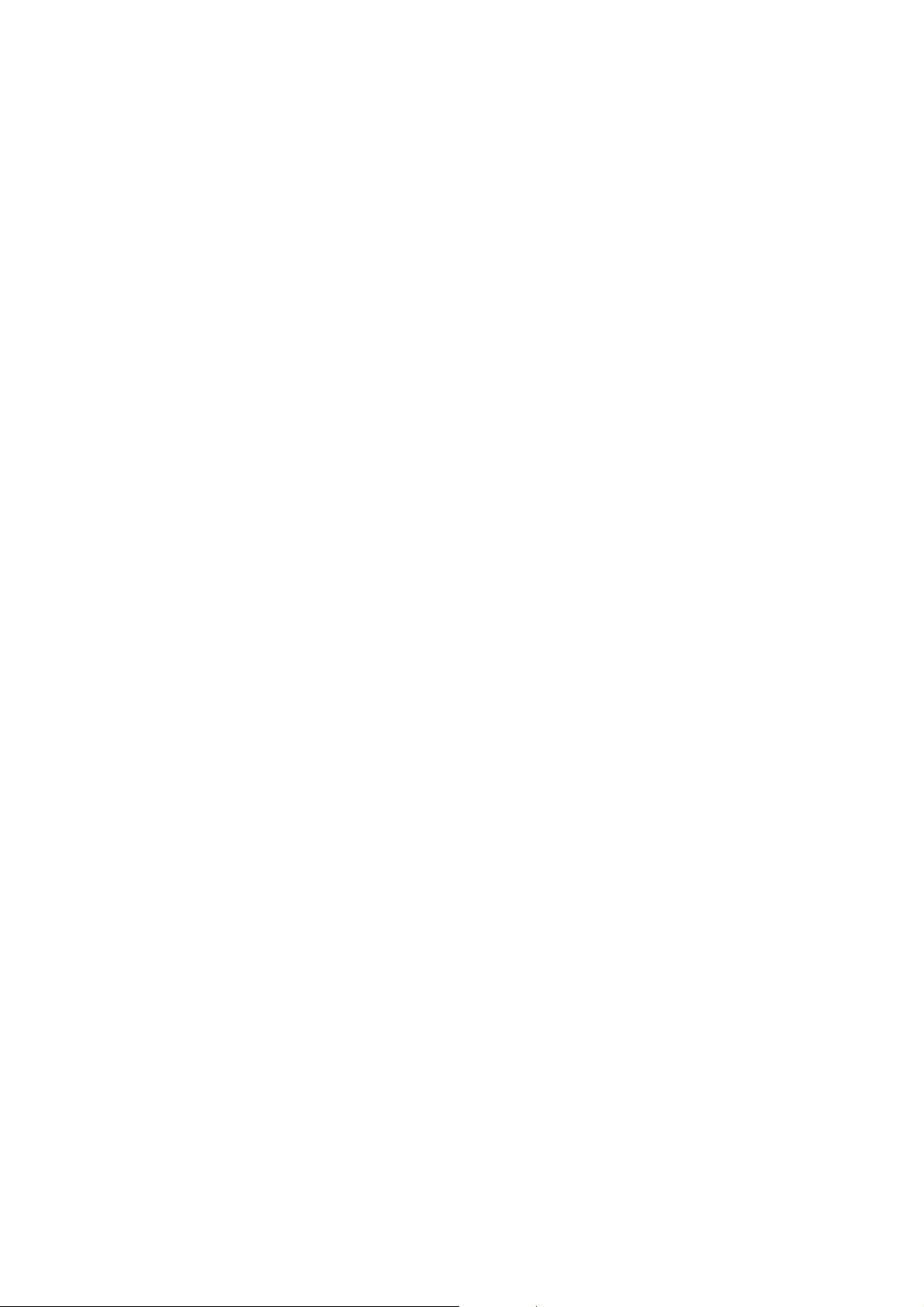
1 BIN TRAY (B376)
1 OVERALL MACHINE INFORMATION...................................B376-1
1.1 SPECIFICATIONS.............................................................................. B376-1
1.2 MECHANICAL COMPONENT AND DRIVE LAYOUT........................ B376-2
1.3 ELECTRICAL COMPONENT LAYOUT.............................................. B376-3
1.4 ELECTRICAL COMPONENT DESCRIPTION.................................... B376-3
2 DETAILED DESCRIPTIONS..................................................B376-4
2.1 BASIC OPERATION........................................................................... B376-4
3 REPLACEMENT AND ADJUSTMENT...................................B376-5
3.1 COVER REMOVAL............................................................................ B376-5
Front Cover.................................................................................... B376-5
Upper Cover .................................................................................. B376-5
Rear Cover .................................................................................... B376-5
3.2 PAPER SENSOR REPLACEMENT ................................................... B376-6
3.3 ENTRANCE AND PAPER LIMIT SENSOR REPLACEMENT............ B376-7
Paper Limit Sensor........................................................................ B376-7
Entrance Sensor............................................................................B376-7
1,000 SHEET FINISHER (A681)
1 OVERALL MACHINE INFORMATION...................................A681-1
1.1 SPECIFICATIONS.............................................................................. A681-1
1.2 MECHANICAL COMPONENT LAYOUT ............................................ A681-2
1.3 ELECTRICAL COMPONENT LAYOUT.............................................. A681-3
1.4 ELECTRICAL COMPONENT DESCRIPTIONS................................. A681-4
1.5 DRIVE LAYOUT................................................................................. A681-6
2 DETAILED DESCRIPTIONS..................................................A681-7
2.1 JUNCTION GATE MECHANISM........................................................ A681-7
Staple mode................................................................................... A681-7
No staple mode.............................................................................. A681-7
2.2 JOGGER UNIT PAPER POSITIONING MECHANISM....................... A681-8
2.3 EXIT GUIDE PLATE OPEN/CLOSE MECHANISM............................ A681-9
2.4 STAPLER......................................................................................... A681-10
2.5 FEED OUT MECHANISM ................................................................ A681-11
2.6 SHIFT TRAY UP/DOWN MECHANISM ........................................... A681-12
2.7 SHIFT TRAY SIDE-TO-SIDE MECHANISM..................................... A681-13
2.8 JAM CONDITIONS........................................................................... A681-14
2.9 TIMING CHARTS............................................................................. A681-15
2.9.1 NO STAPLE MODE (A4 SIDEWAYS, 3 SHEETS/2SETS)...... A681-15
2.9.2 STAPLE MODE (A4 SIDEWAYS, 2 SHEETS/2 SETS)........... A681-16
xii
Page 16
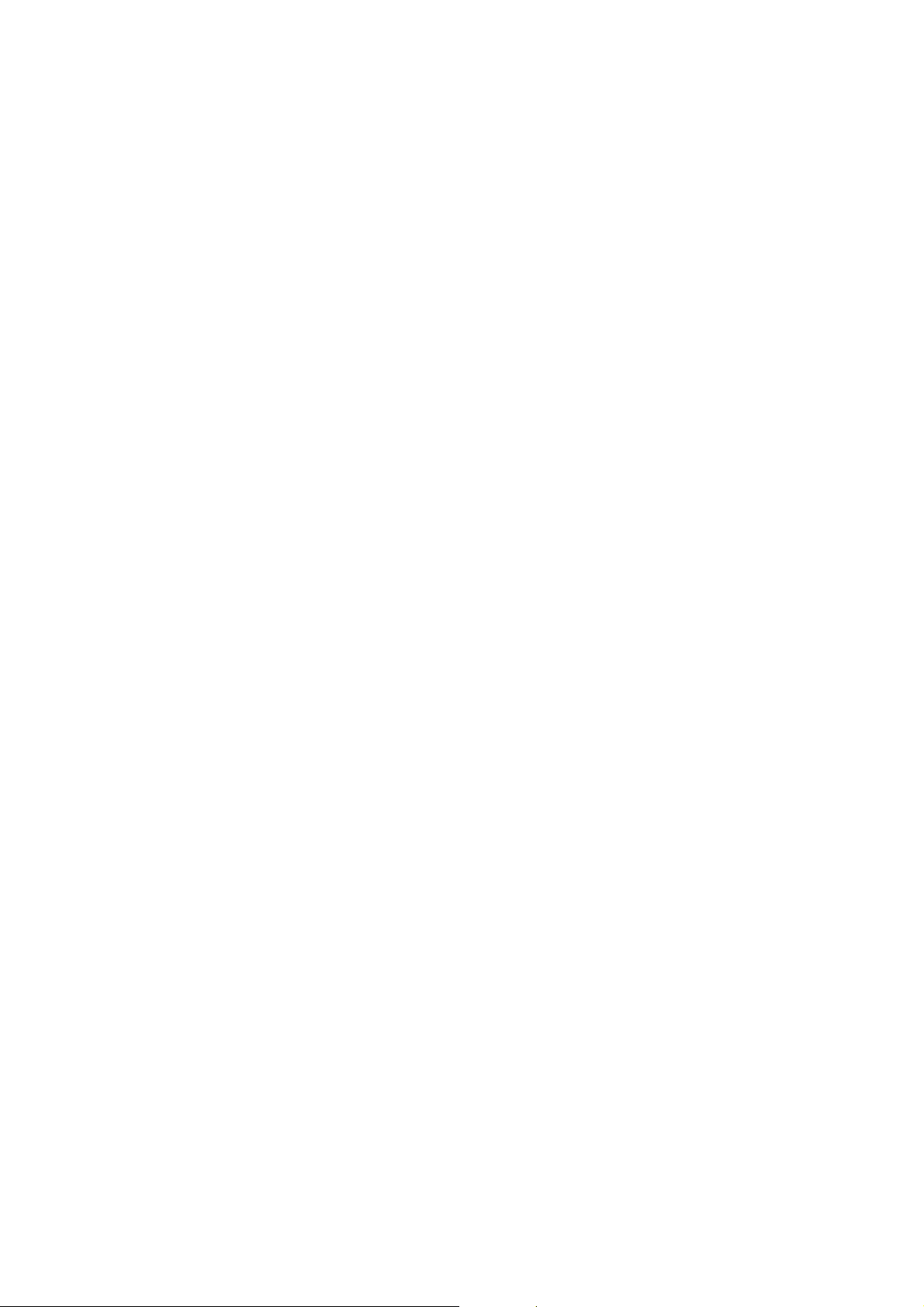
3 SERVICE TABLE.................................................................A681-17
3.1 DIP SWITCH TABLE........................................................................ A681-17
3.2 TEST POINTS.................................................................................. A681-17
3.3 FUSES ............................................................................................. A681-17
4 REPLACEMENT AND ADJUSTMENT.................................A681-18
4.1 COVER REMOVAL.......................................................................... A681-18
Front Door.................................................................................... A681-18
Front Cover.................................................................................. A681-18
Rear Cover .................................................................................. A681-18
Upper Cover ................................................................................ A681-18
Lower Left Cover ......................................................................... A681-19
Front Shift Tray Cover..................................................................A681-19
Rear Shift Tray Cover.................................................................. A681-19
Shift Tray ..................................................................................... A681-19
4.2 ENTRANCE SENSOR REPLACEMENT.......................................... A681-20
4.3 EXIT SENSOR REPLACEMENT...................................................... A681-21
4.4 STACK HEIGHT SENSOR REPLACEMENT...................................A681-22
4.5 POSITIONING ROLLER REPLACEMENT....................................... A681-23
4.6 STAPLER REPLACEMENT............................................................. A681-24
TWO TRAY FINISHER (B352)
1 REPLACEMENT AND ADJUSTMENT...................................B352-1
1.1 COVERS............................................................................................ B352-1
1.1.1 EXTERNAL COVERS................................................................B352-1
1.1.2 INNER COVER.......................................................................... B352-1
1.2 POSITIONING ROLLER..................................................................... B352-2
1.3 TRAY 1 EXIT SENSOR...................................................................... B352-2
1.4 ENTRANCE SENSOR/STAPLER TRAY ENTRANCE SENSOR....... B352-3
1.5 STAPLER TRAY................................................................................. B352-3
1.6 UPPER STACK HEIGHT SENSORS/TRAY 1 UPPER LIMIT SWITCHB352-4
1.7 EXIT GUIDE PLATE MOTOR.............................................................B352-5
1.8 LIFT MOTORS................................................................................... B352-5
1.9 LOWER EXIT SENSOR..................................................................... B352-7
1.10 LOWER STACK HEIGHT SENSORS .............................................. B352-8
1.11 TRAY 2 SHUNT POSITION SENSOR.............................................B352-8
1.12 STAPLER UNIT................................................................................ B352-9
1.13 STAPLER ROTATION HP SENSOR................................................ B352-9
1.14 TRAY 1 INTERIOR......................................................................... B352-10
1.14.1 TRAY 1 COVERS.................................................................. B352-10
tray Shift Sensors and tray release sensor.................................. B352-11
1.14.3 TRAY 1 SHIFT MOTOR ........................................................ B352-11
1.14.4 BACK FENCE LOCK CLUTCH ............................................. B352-11
1.15 FINISHER MAIN BOARD............................................................... B352-12
1.16 PUNCH HOLE POSITION ADJUSTMENT..................................... B352-12
xiii
Page 17
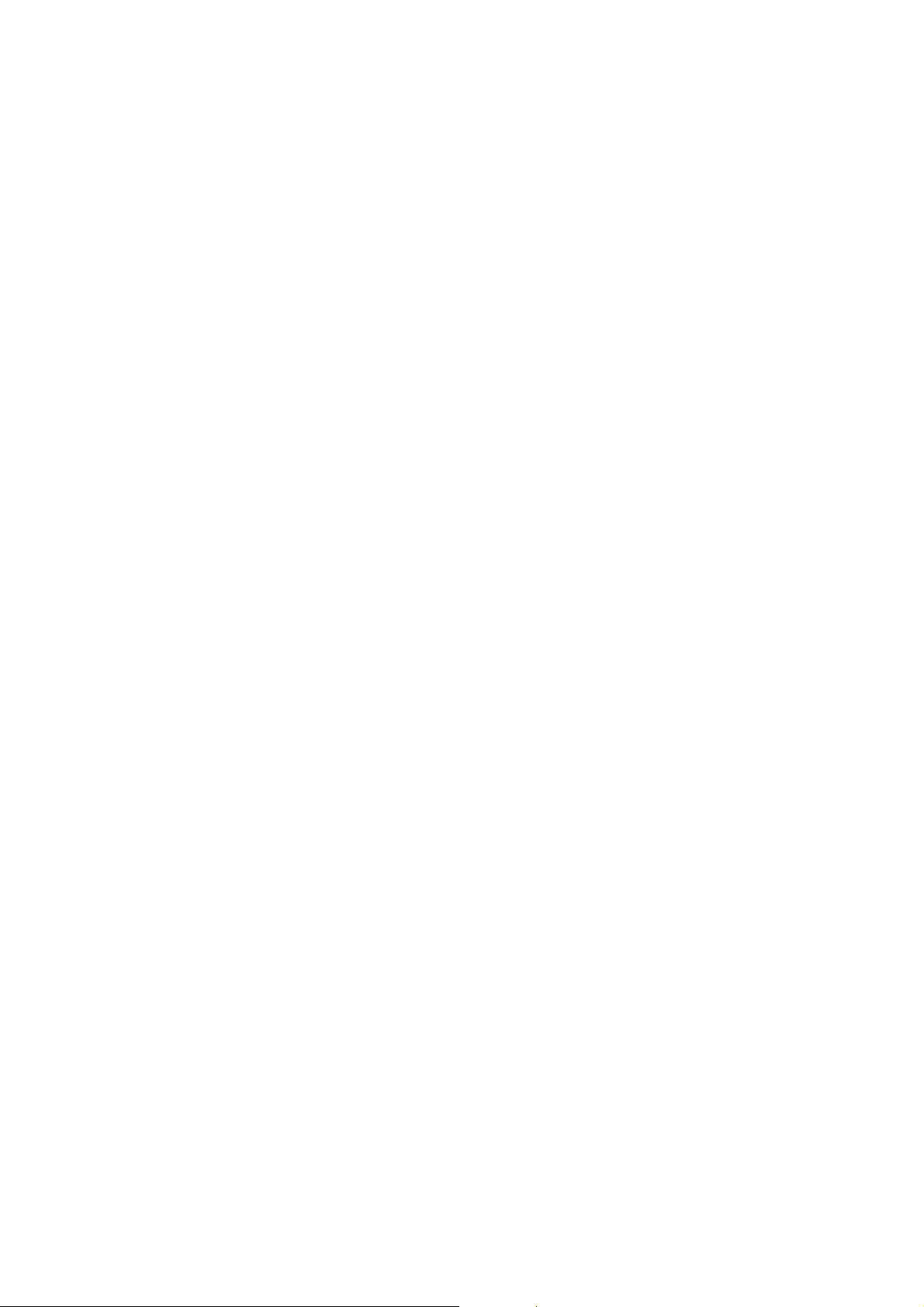
2 TROUBLESHOOTING .........................................................B352-13
2.1 TIMING CHARTS............................................................................. B352-13
2.1.1 A4(S)/LT(S) SHIFT MODE WITH PUNCH – TRAY 1.............. B352-13
2.1.2 A4(S)/LT(S) SHIFT MODE WITH PUNCH – TRAY 2.............. B352-14
2.1.3 A4(S)/LT(S) STAPLE MODE WITH PUNCH........................... B352-15
2.2 JAM DETECTION............................................................................. B352-16
3 SERVICE TABLES...............................................................B352-17
3.1 DIP SWITCH SETTINGS ................................................................. B352-17
3.2 TEST POINTS.................................................................................. B352-17
3.3 FUSES ............................................................................................. B352-17
4 DETAILED DESCRIPTIONS................................................B352-18
4.1 GENERAL LAYOUT......................................................................... B352-18
4.2 DRIVE LAYOUT............................................................................... B352-19
4.3 JUNCTION GATES.......................................................................... B352-20
4.4 TRAY SHIFTING.............................................................................. B352-21
4.4.1 TRAY SHIFT MECHANISMS .................................................. B352-21
Tray 1 (Upper Tray)..................................................................... B352-21
Tray 2 (Lower Tray)..................................................................... B352-22
4.5 TRAY UP/DOWN MECHANISMS.................................................... B352-23
4.5.1 TRAY 1.................................................................................... B352-23
Introduction..................................................................................B352-23
Normal and sort/stack modes...................................................... B352-23
Staple mode................................................................................. B352-24
Tray 1 release mechanism........................................................... B352-25
4.5.2 TRAY 2.................................................................................... B352-27
4.5.3 PRE-STACK MECHANISM..................................................... B352-28
4.6 JOGGER UNIT PAPER POSITIONING MECHANISM..................... B352-29
Vertical Paper Alignment............................................................. B352-29
Horizontal Paper Alignment......................................................... B352-29
4.7 STAPLER MECHANISM.................................................................. B352-30
4.7.1 STAPLER MOVEMENT........................................................... B352-30
Stapler Rotation...........................................................................B352-30
Side-to-Side Movement............................................................... B352-30
4.7.2 STAPLER................................................................................ B352-31
4.7.3 FEED OUT AND TRANSPORT............................................... B352-32
4.8 PUNCH UNIT (OPTIONAL).............................................................. B352-33
4.8.1 PUNCH DRIVE MECHANISM................................................. B352-33
4.8.2 PUNCH WASTE COLLECTION.............................................. B352-34
xiv
Page 18
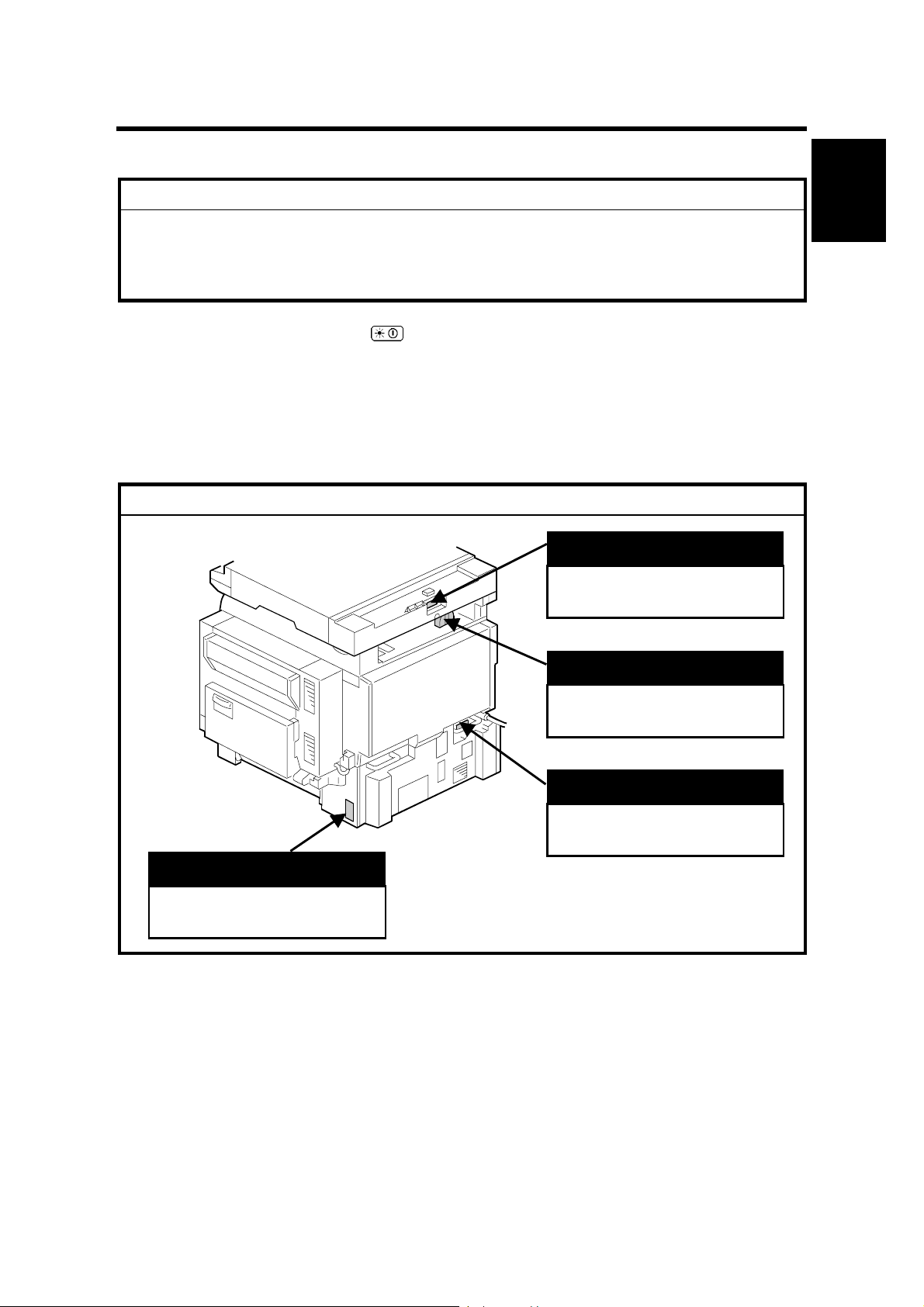
26 January, 2001 INSTALLATION REQUIREMENTS
C
,
C
C
1. INSTALLATION PROCEDURE
!
CAUTION
Never turn off the main power switch when the power LED is lit or flashing.
To avoid damaging the hard disk or memory, press the operation power
switch to switch the power off, wait for the power LED to go off, and then
switch the main power switch off.
NOTE: The main power LED ( ) lights or flashes while the platen cover or
ARDF is open, while the main machine is communicating with a facsimile
or the network server, or while the machine is accessing the hard disk or
memory for reading or writing data.
1.1 INSTALLATION REQUIREMENTS
!
CAUTION
Installation
LCT
“Rating Voltage of Output
onnector, Max. DC24 V”
B004I016.WMF
ARDF
“Rating Voltage of Output
onnector, Max. DC24 V”
Scanner Unit
“Rating Voltage of Output
onnector, Max. DC24 V”
Finisher
“Rating Voltage of Output
Connector
Max. DC24 V”
1-1
Page 19
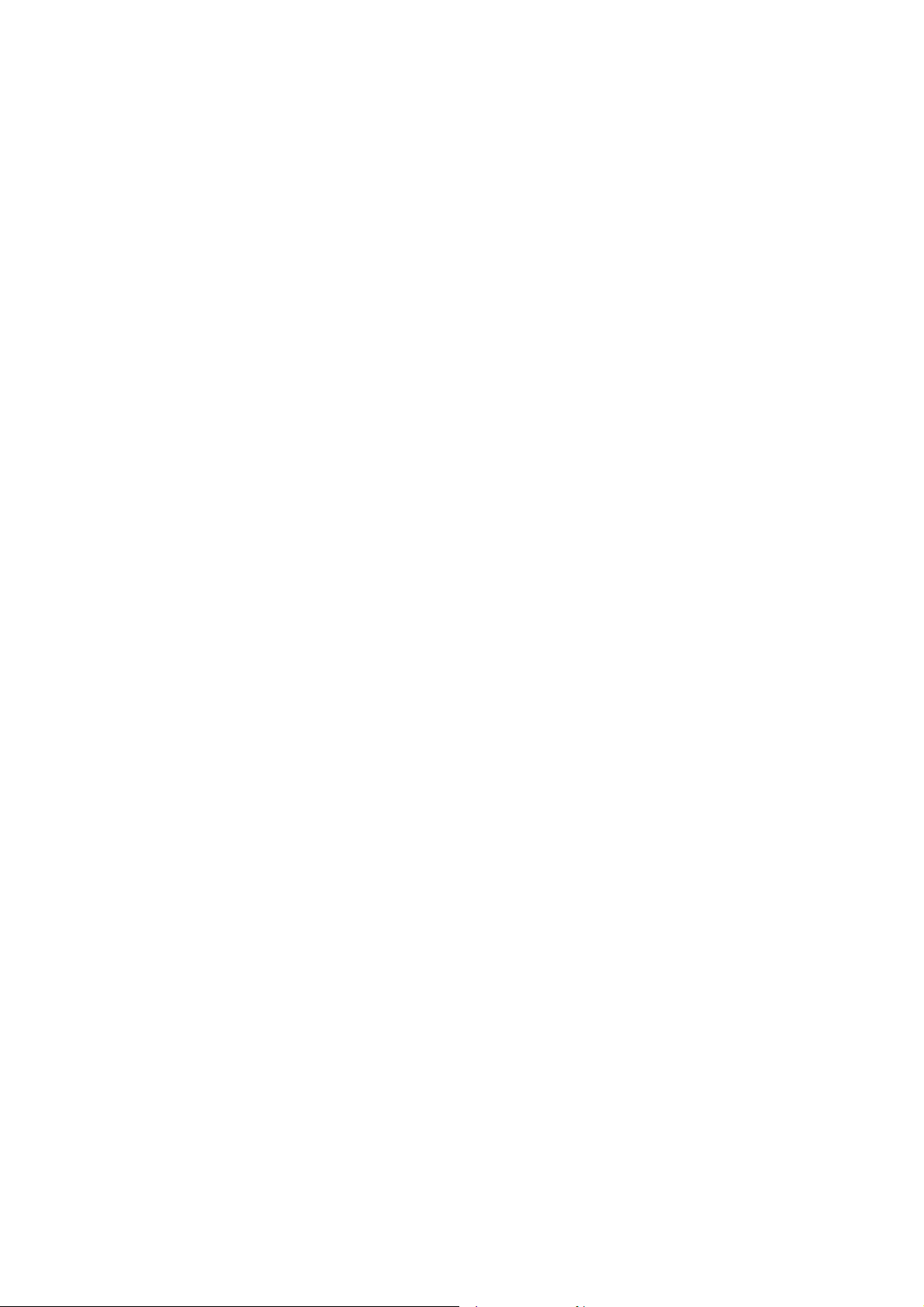
INSTALLATION REQUIREMENTS 26 January, 2001
1.1.1 ENVIRONMENT
1. Temperature Range:
2. Humidity Range:
3. Ambient Illumination:
4. Ventilation:
5. Ambient Dust:
6. Avoid areas exposed to sudden temperature changes:
1) Areas directly exposed to cool air from an air conditioner.
2) Areas directly exposed to heat from a heater.
7. Do not place the machine where it will be expos ed to corrosive gases.
8. Do not install the machine at any location over 2,000 m (6,500 ft.) above sea
level.
9. Place the main machine on a strong and level base. Inclination on any side
should be no more than 5 mm (0.2").
10. Do not place the machine where it may be subjected to strong vibrations.
10°C to 30°C (50°F to 86°F)
15% to 80% RH
Less than 1,500 lux (do not expose to direct
sunlight.)
Room air should turn over
at least 30 m3/hr/person
Less than 0.10 mg/m3 (2.7 x 10/6 oz/yd3)
1.1.2 MACHINE LEVEL
Front to back: Within 5 mm (0.2") of level
Right to left: Within 5 mm (0.2") of level
1-2
Page 20
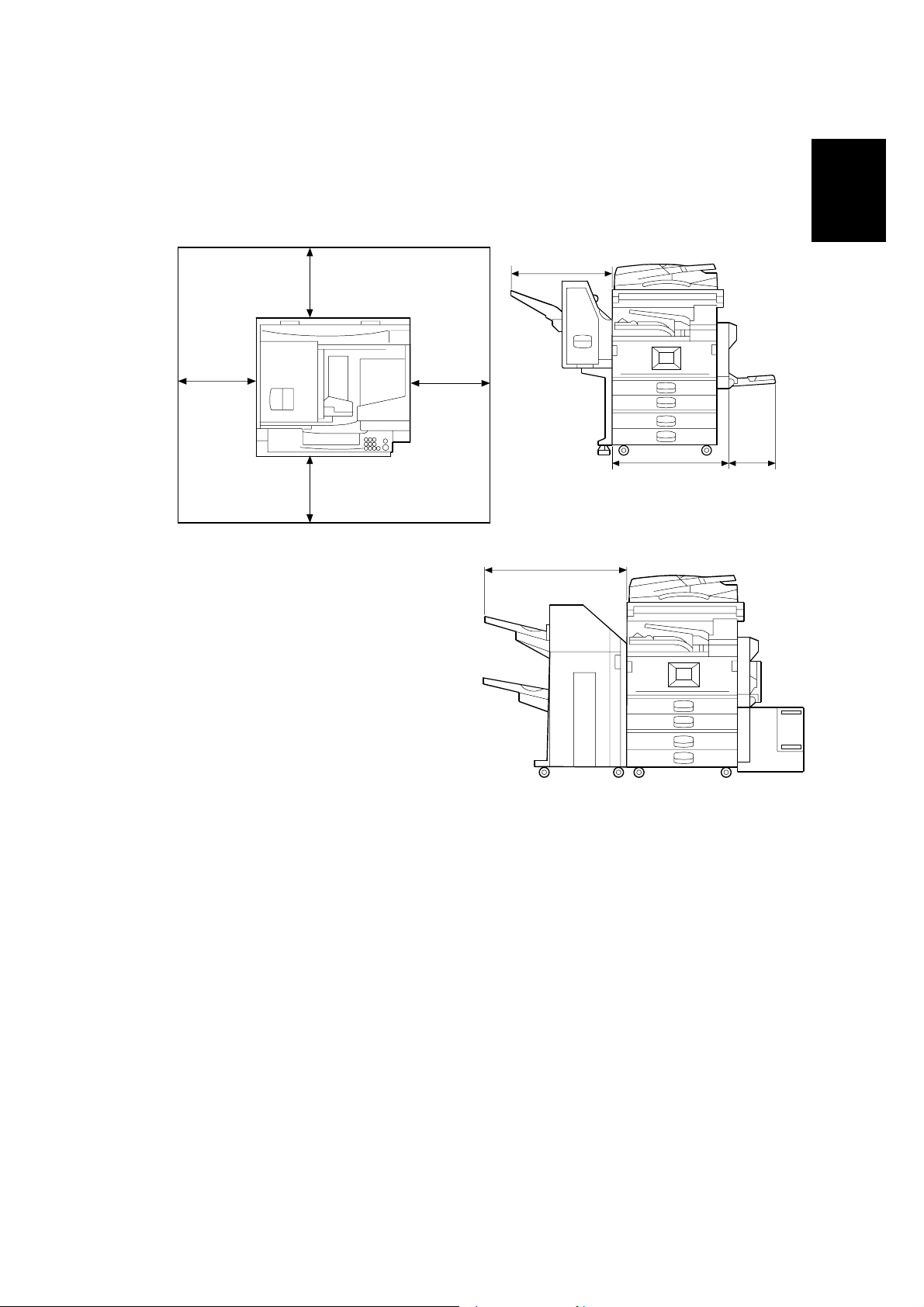
26 January, 2001 INSTALLATION REQUIREMENTS
1.1.3 MINIMUM SPACE REQUIREMENTS
Place the main machine near the power source, providing clearance as shown:
Installation
C
B
A
A: Front: >75 cm (29.,6 “)
B: Left: > 10 cm (4”)
C: Rear: > 10 cm (4”)
D: Right > 10 cm (4”)
D
B004I010.WMF
560 mm (22")
726 mm (28.6”)
670 mm
(26.4”)
180 mm
(7.1”)
B004I012.WMF
B004I014.WMF
NOTE: The 75 cm (29.5") recommended for the space at the front is for pulling out
the paper tray only. If the operator stands at the front of the main machine,
more space is required.
1-3
Page 21
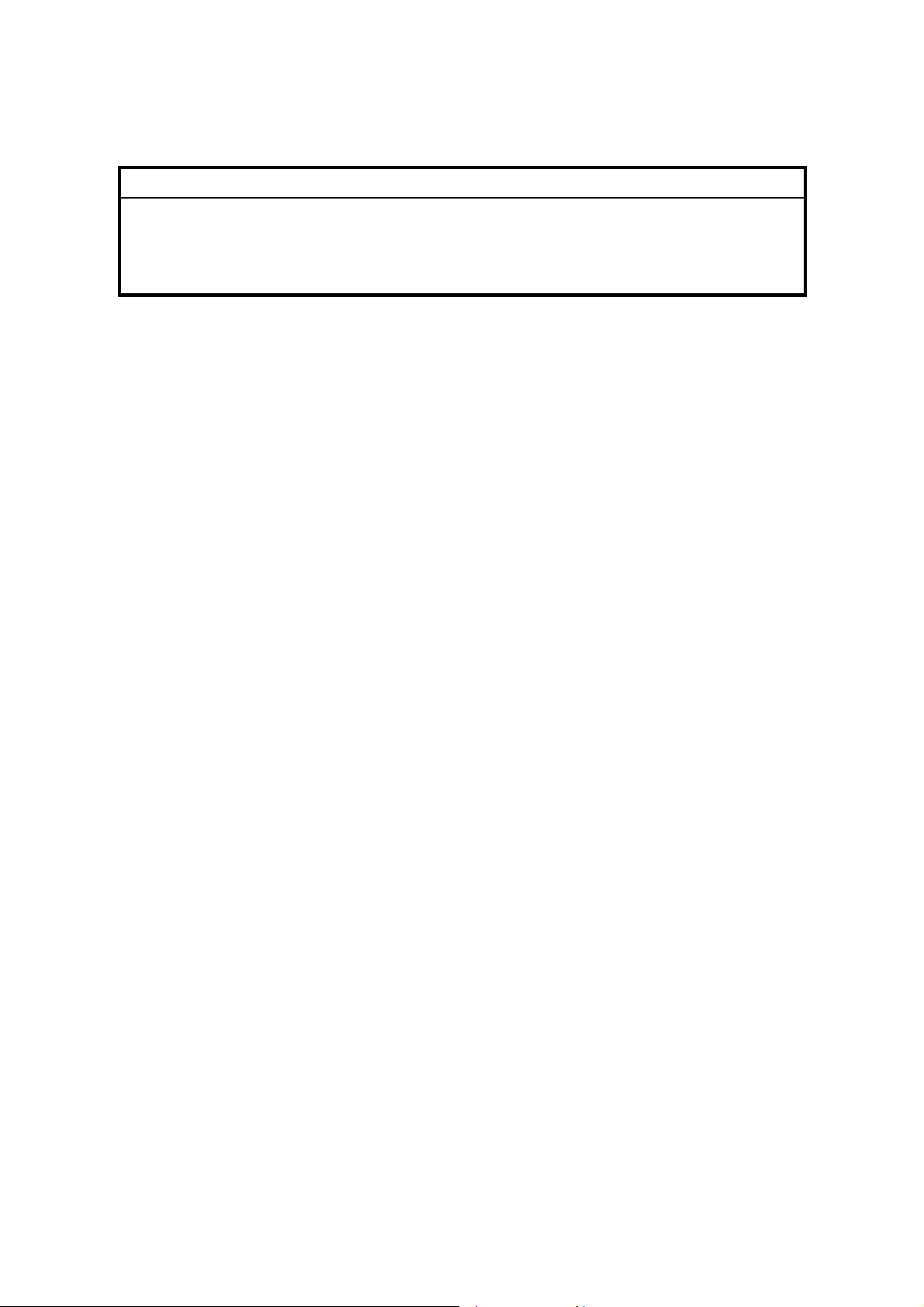
INSTALLATION REQUIREMENTS 26 January, 2001
1.1.4 POWER REQUIREMENTS
!
CAUTION
1. Make sure that the wall outlet is near the main machine and easily
accessible. Make sure the plug is firmly inserted in the outlet.
2. Avoid multi-wiring.
3. Be sure to ground the machine.
1. Input voltage level:
North America 120 V, 60 Hz: More than 12 A
Europe/Asia 220V~240V, 50Hz/60Hz: more than 8A
2. Permissible voltage fluctuation: ±10 %
3. Never set anything on the power cord.
1-4
Page 22
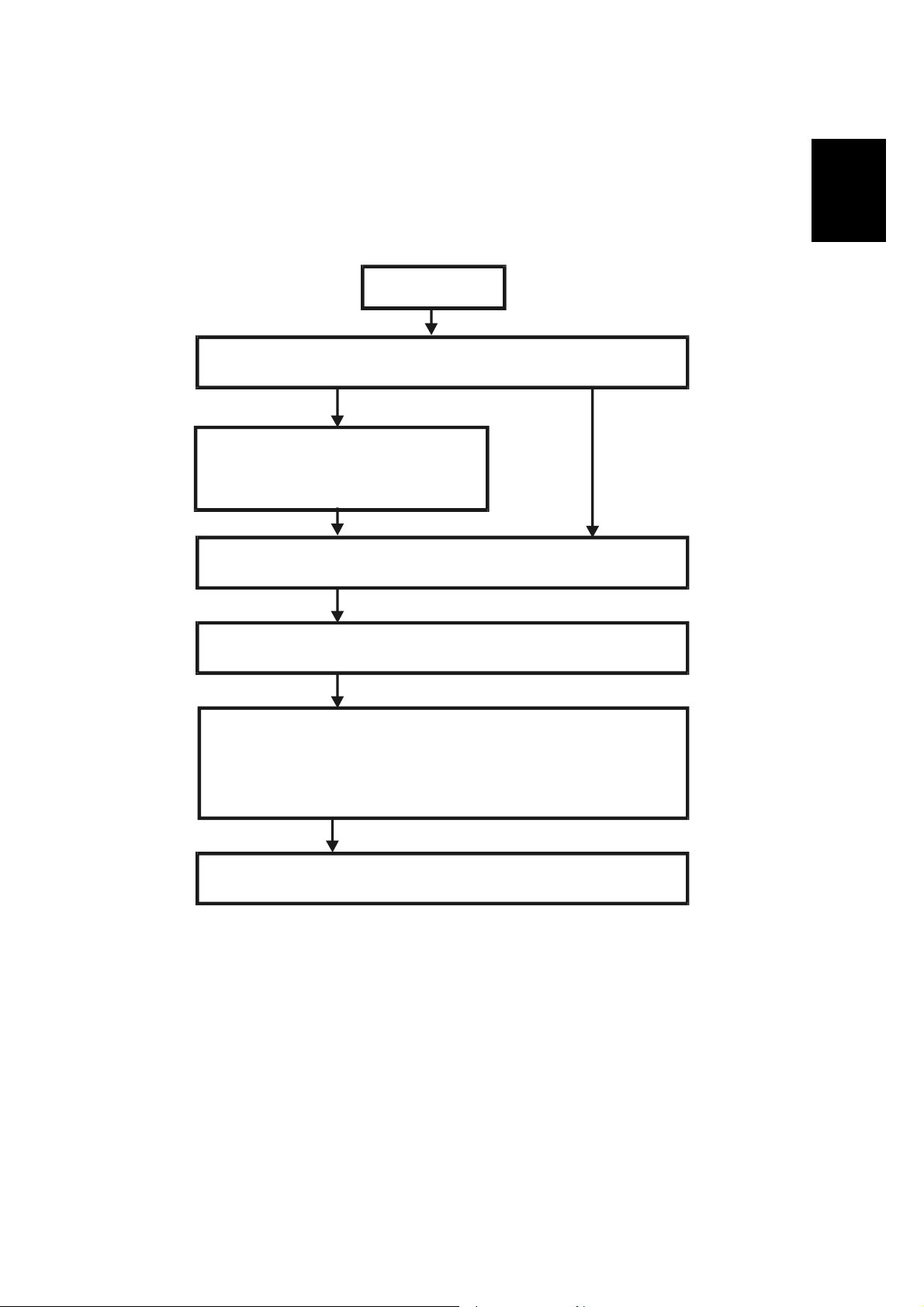
26 January, 2001 INSTALLATION FLOW CHART
1.2 INSTALLATION FLOW CHART
The following flow chart shows how to install the optional units more efficiently.
Unpack Copier
Does the user require the Paper Tray Unit, LCT, or Finisher?
Yes No
Place Copier on the paper tray unit
Install the paper tray unit
Installation
Install the copier
Install the bridge unit (if required)
If the customer requires the 1-bin tray:
Remove the scanner unit
Install the 1-bin tray
Replace the scanner unit
Install the remaining options in any order
B004I510.WMF
Bridge Unit: Needed for the finishers and external out put tr ay.
Paper Tray Unit: Needed for LCT and finishers.
Other requirements: See Overall Machine Information – Installation Option
Table.
1-5
Page 23
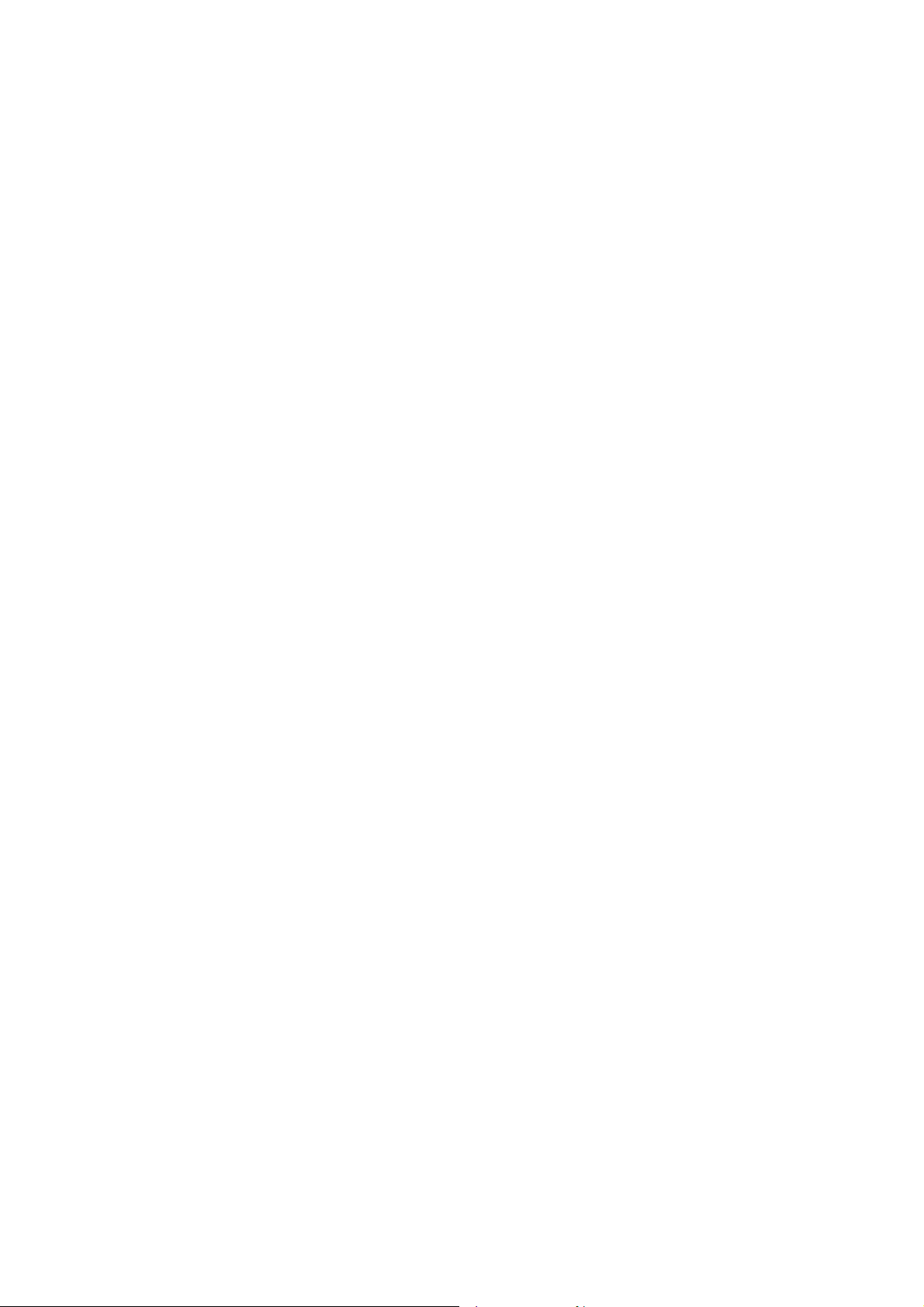
MAIN MACHINE INSTALLATION 26 January, 2001
1.3 MAIN MACHINE INSTALLATION
1.3.1 ACCESSORY CHECK
Check the quantity and condition of the accessories in the box against the following
list:
Description Q’ty
1. Operation Panel Decal (-22 machine).................................... 1
2. Paper Size Decal................................................................... 1
3. Model Name Decal (-15, -22 machines)................................ 1
4. NECR – English (-17, -57 machines)..................................... 1
5. NECR – Multi Language (-19, -21, -27, -29, -67 machines)... 1
6. Energy Star Sticker (-26, -66 machines)................................ 1
7. Operation Instructions – System Setting................................ 1
(-15, -17, -19, -21, -26, -29, -55, -57, -66 machines)
8. Operation Instructions – Copy Reference.............................. 1
(-14, -15, -17, -19, -21, -26, -29, -55, -57, -66 machines)
9. EU Safety Information (-22, -27, -26, -24).............................. 1
1-6
Page 24
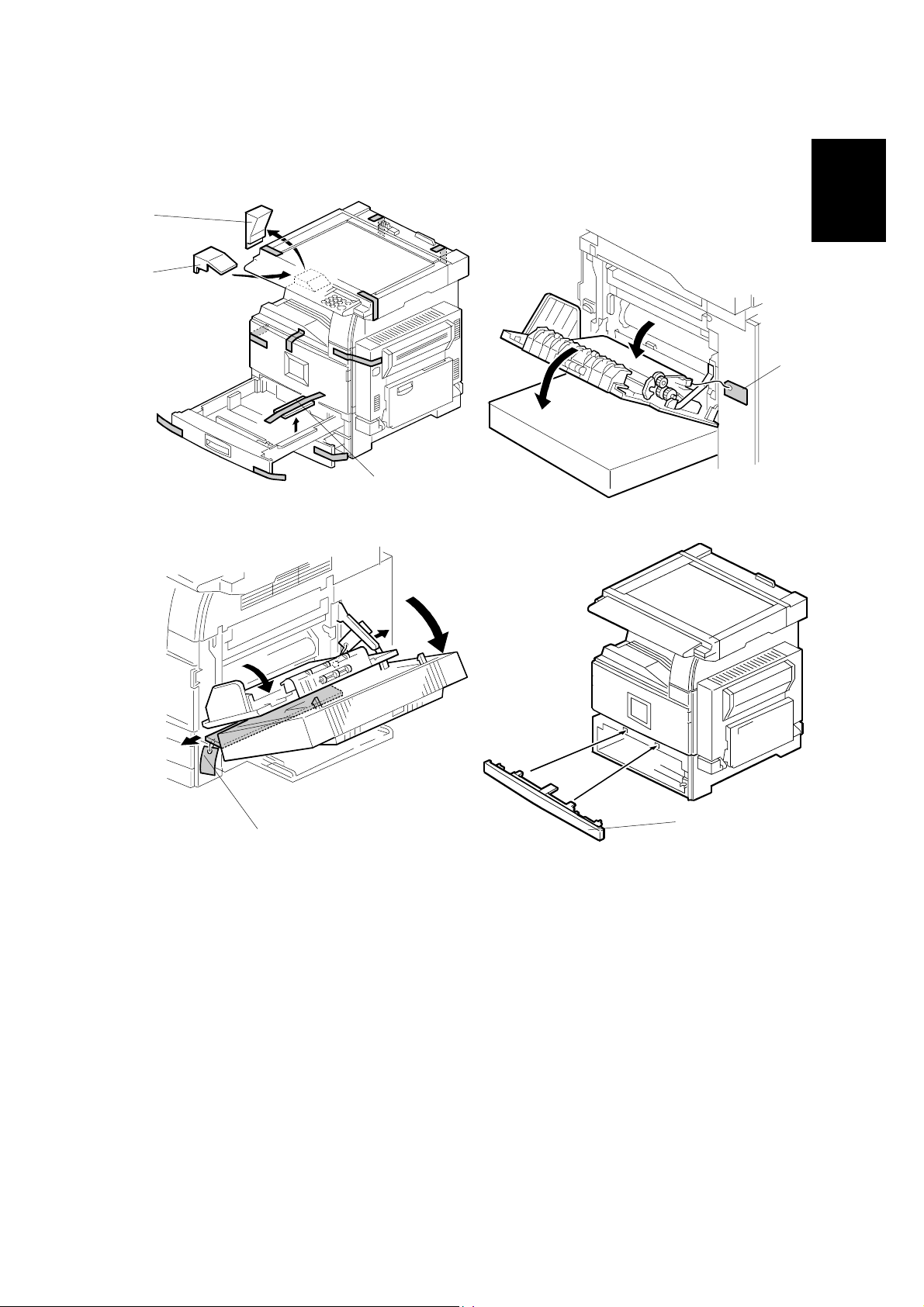
26 January, 2001 MAIN MACHINE INSTALLATION
1.3.2 INSTALLATION PROCEDURE
[A]
[B]
B004I100.WMF
Installation
[D]
[C]
B004I102.WMF
B004I103.WMF
[D]
[E]
B004I101.WMF
1. Remove the main machine from the box, and remove all shipping retainers and
tapes.
NOTE: Store all shipping retainers as you remove them. You will need them if
the machine is moved to another location in the future.
2. Remove scanner cushion [A], and install the end fence [B].
3. Pull out the paper trays and remove all tape and bottom plate stoppers [C].
4. On the right side of the machine, open the by-pass tray, duplex unit, and
transfer right cover, and then remove all the shipping retainers [D]
NOTE: If the paper tray unit is to be installed, do this now. (☛ 1.4)
5. If the paper tray unit is not to be installed, install the middle front cover [E]
(provided in the second paper tray).
1-7
Page 25
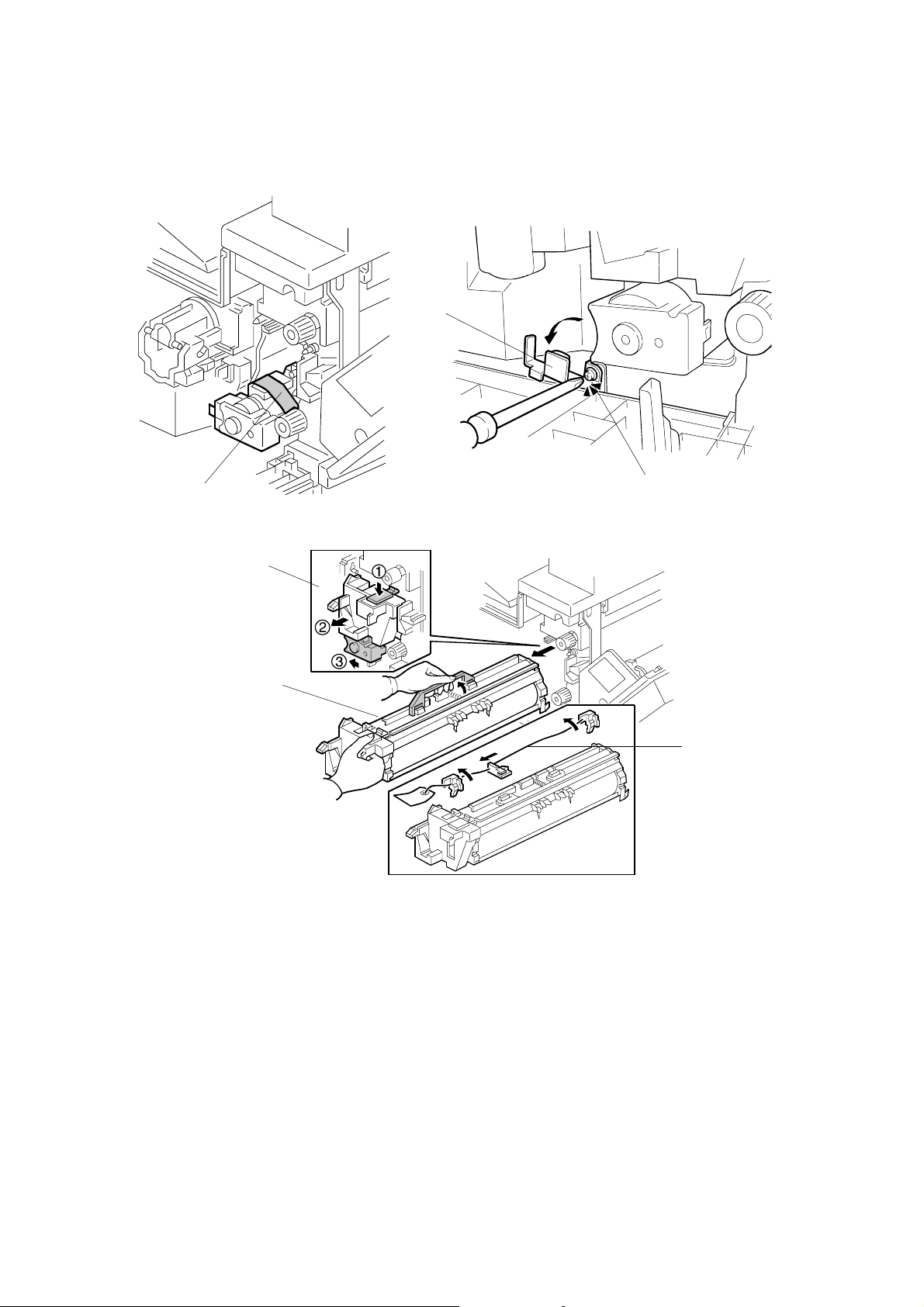
MAIN MACHINE INSTALLATION 26 January, 2001
Development Unit and PCU
[C]
[A]
[D]
[E]
B004I104.WMF
[B]
B004I511.WMF
A284I500.WMF
[F]
1. Open the front cover and remove the tape and retainers [A].
2. Loosen [B] (! x1) and rotate the bracket [C].
3. At [D]: Push down lever !. Pull the PCU out a small distance ", and then
push the development unit to the left # so the development unit is away from
the drum.
4. Slowly slide out the PCU [E] and place it on a clean flat surface.
5. Remove the three clamps and wire [F].
1-8
Page 26
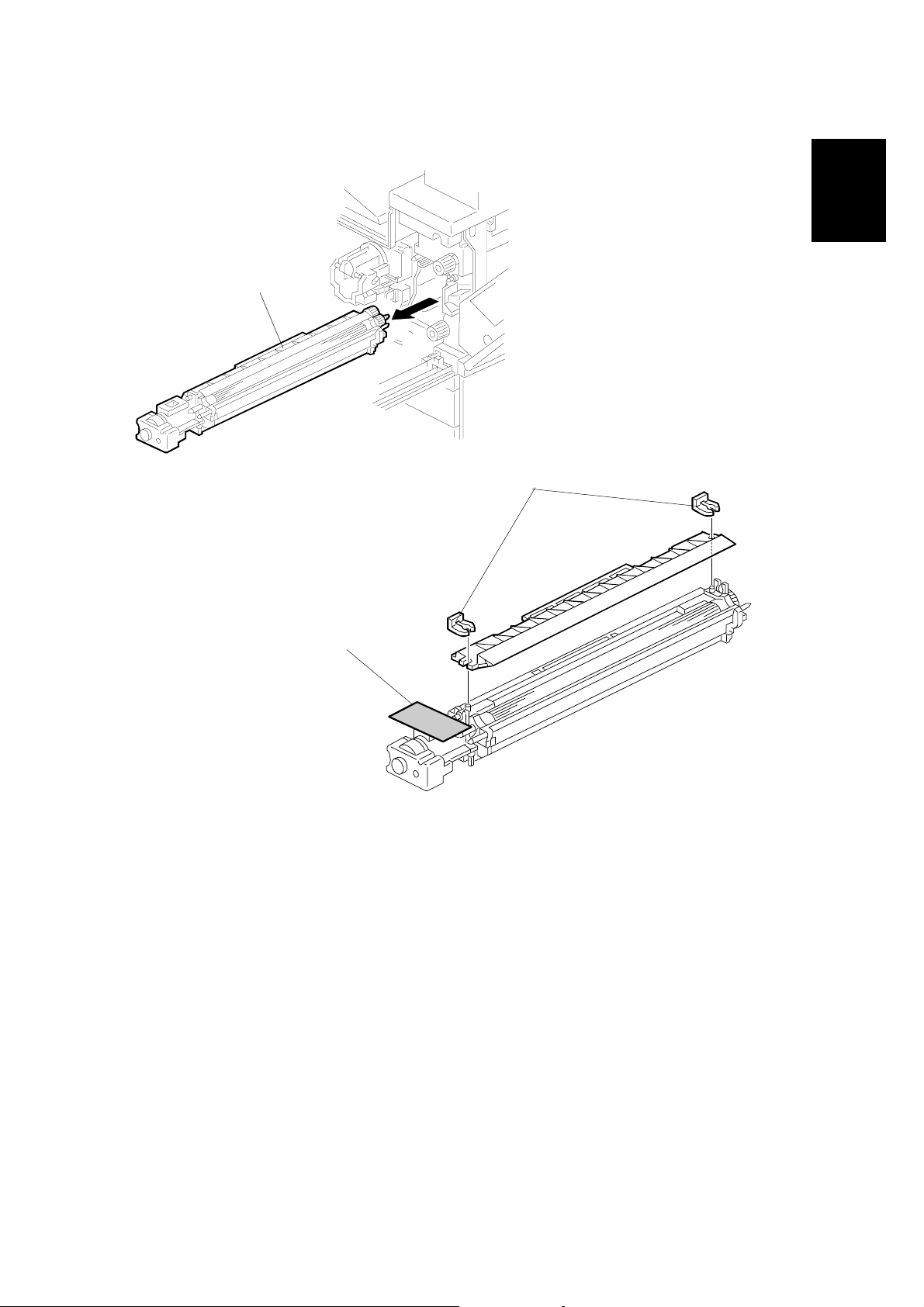
26 January, 2001 MAIN MACHINE INSTALLATION
[A]
Installation
B004I512.WMF
[C]
[B]
B004I105.WMF
6. Spread a large piece of paper on a flat surface.
NOTE: Make sure the area is free of pins, paper clips, staples, etc. to avoid
attraction to the magnetic development roller.
7. Slide the development unit [A] out and place it on the paper.
8. Remove the tape and tag [B] from the development unit
9. Remove the entrance seal plate [C] (" x2).
1-9
Page 27
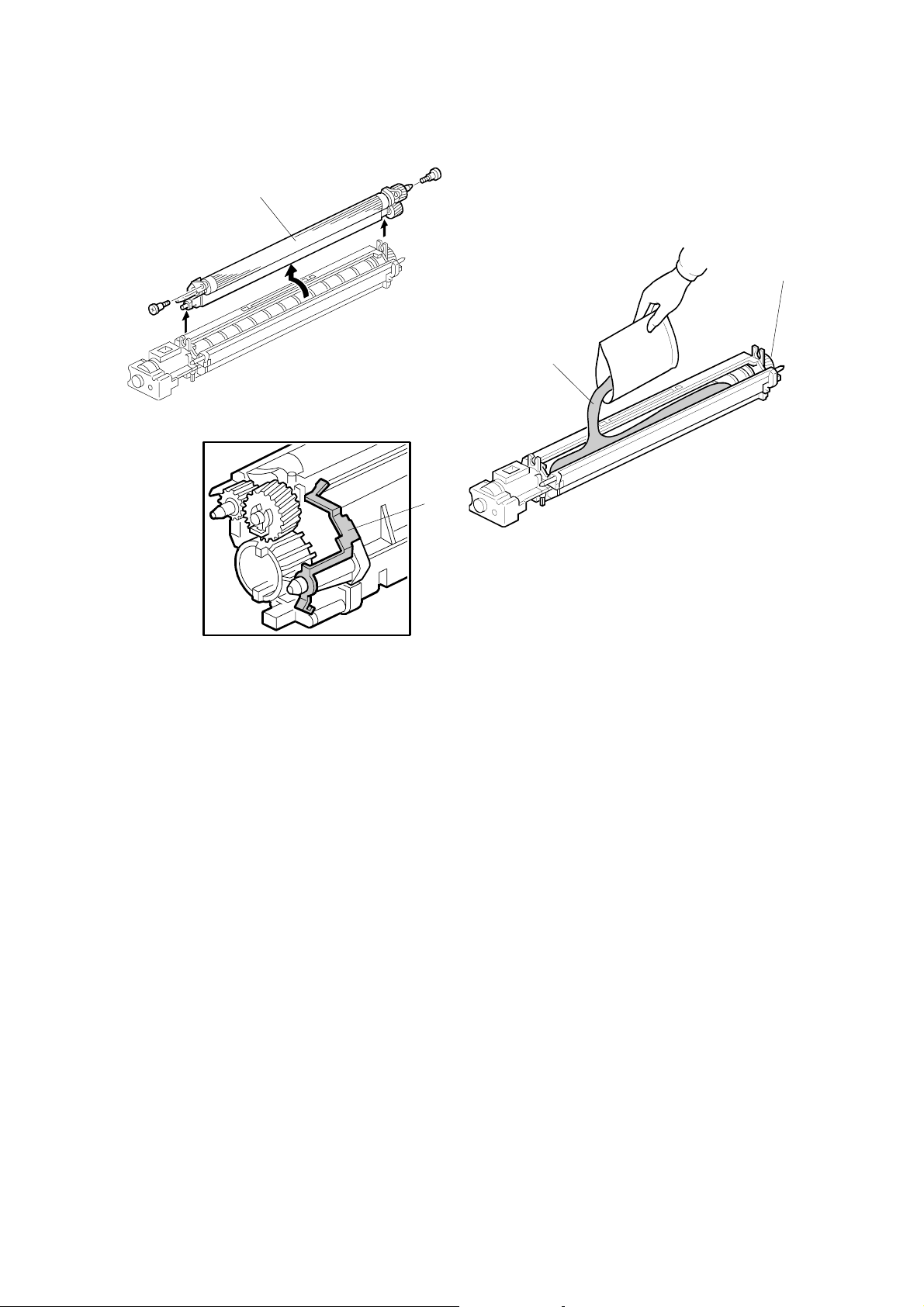
MAIN MACHINE INSTALLATION 26 January, 2001
[A]
[C]
[B]
B004I106.WMF
[D]
B004I513.WMF
B004R957.WMF
10. Remove the development roller unit [A], and set it on the paper.
11. Pour the developer [B] into the development unit.
NOTE: The developer lot number is embossed on the end of the developer
package. Do not discard the package until you have recorded the lot
number. (☛ 1-14)
1) Pour approximately 1/3 of the developer evenly along the length of the
development unit.
2) Rotate the drive gear [C] to work the developer into the unit.
3) Repeat until all the developer is in the development unit.
4) Continue to turn the drive gear until the developer is even with the top of the
unit.
12. Reassemble the development unit.
NOTE: Make sure that the earth plate [D] is positioned correctly.
13. Re-install the development unit and PCU.
1-10
Page 28
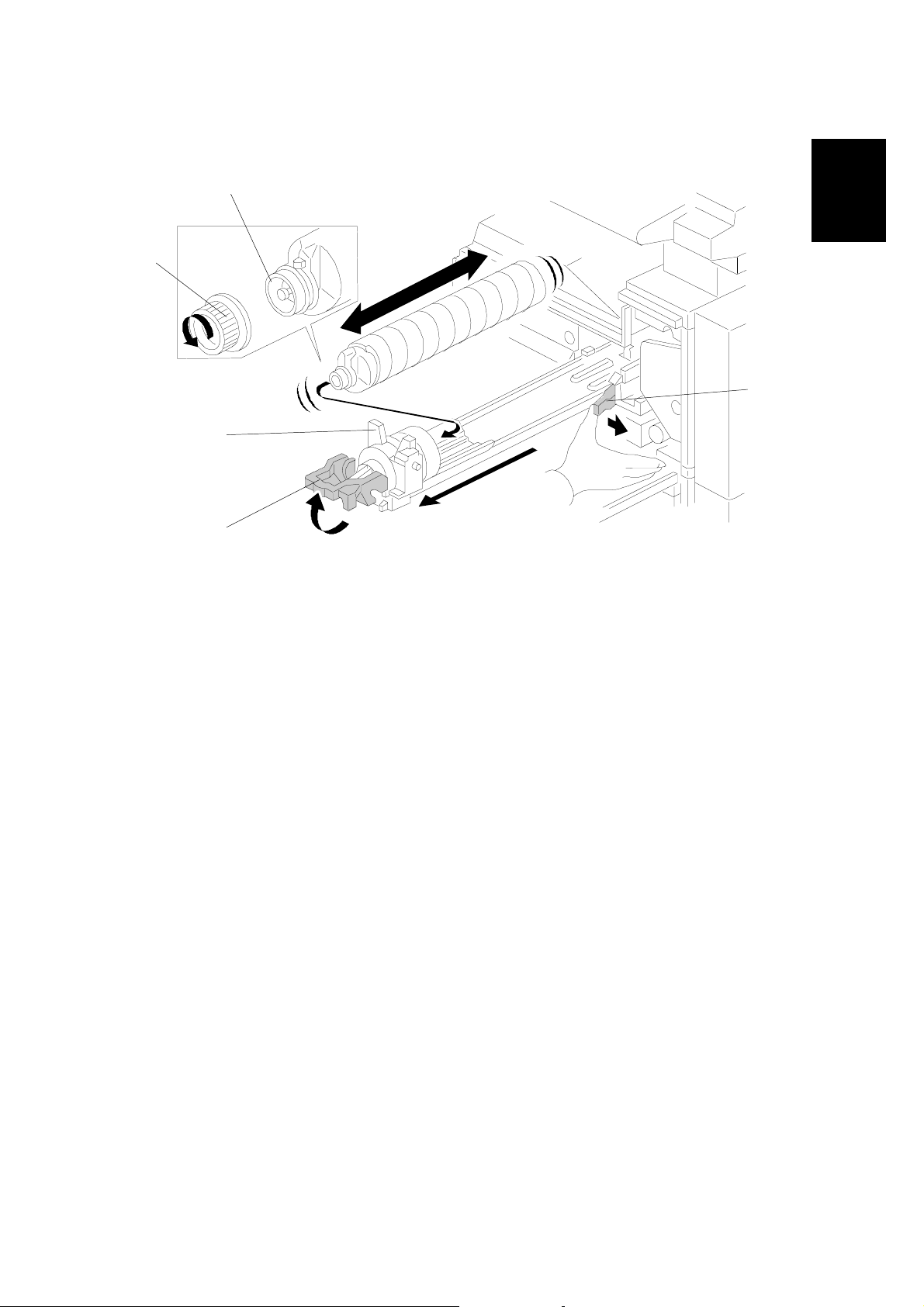
26 January, 2001 MAIN MACHINE INSTALLATION
[E]
[D]
[B]
[C]
[A]
B004I514.WMF
Installation
Toner Bottle
1. Raise the toner bottle holder lever [A], push the lever [B] to the side, and then
pull the toner bottle holder [C] out.
2. Shake the new toner bottle well.
NOTE: Do not remove the toner bottle cap [D] until after shaking.
3. Unscrew the bottle cap and set the bottle in the holder.
NOTE: Do not touch the inner bottle cap [E].
4. Push the toner bottle holder into the main machine until it locks in place, and
then lower the holder lever to secure the toner bottle.
NOTE: The holder lever cannot be lowered unless the toner bottle is installed.
1-11
Page 29
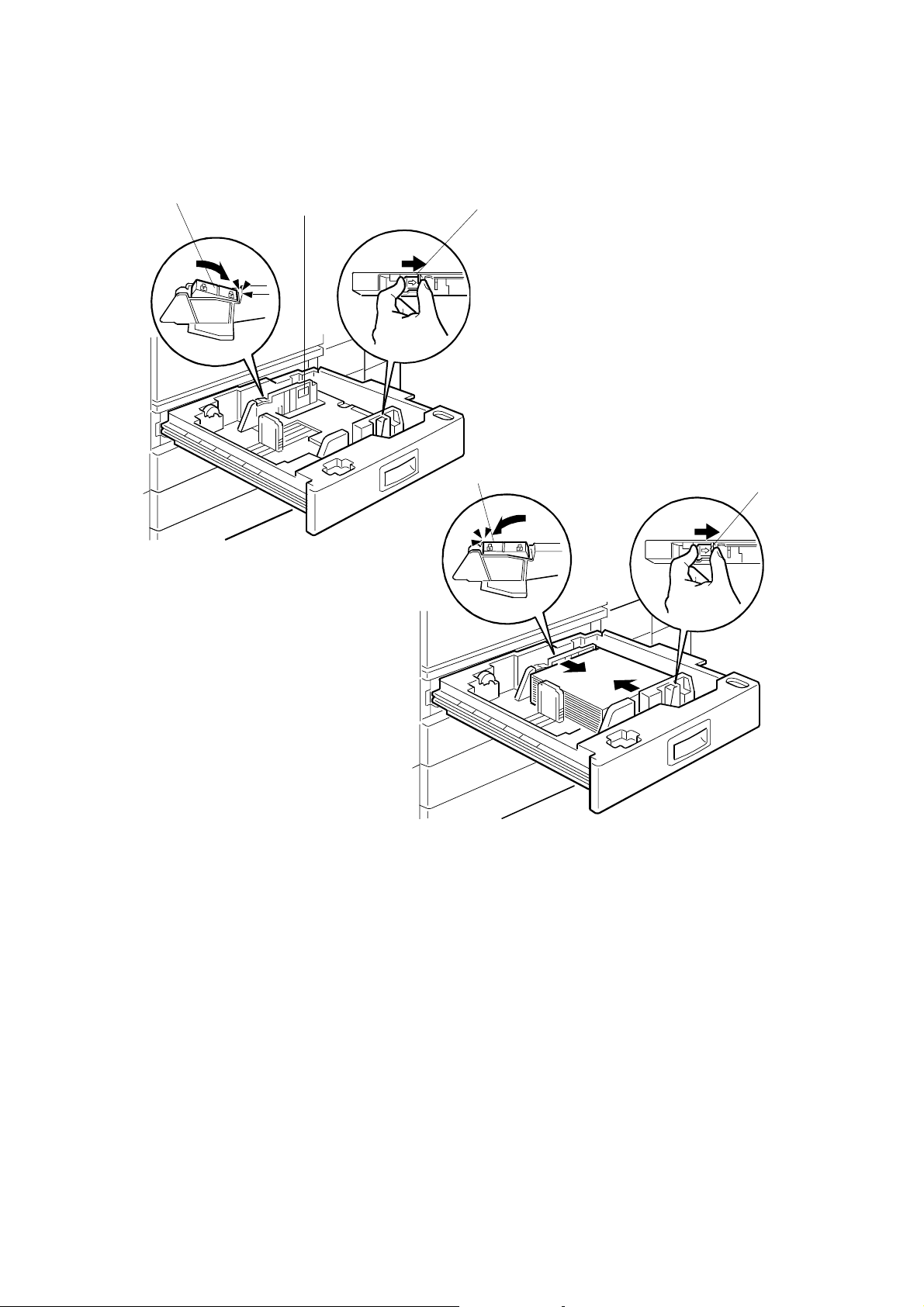
MAIN MACHINE INSTALLATION 26 January, 2001
Paper Trays
[A]
B004I107.WMF
[B]
[D]
[C]
[C]
B004I108.WMF
1. Open the 1st paper tray, and then press down on the right side of the lock [A]
switch to unlock the side fences.
2. If you are loading paper larger than A4 or Letter size in the 1st paper tray,
attach the cushion [B].
NOTE: This is required only for the 1st paper tray. Make sure that the cushion
is not attached over the ribs.
3. Press in on the sides of the fence release [C], and slide the side fences to the
appropriate mark for the paper size, and then load the paper.
4. Press down on the left side of the lock [D] to lock the side fences.
1-12
Page 30
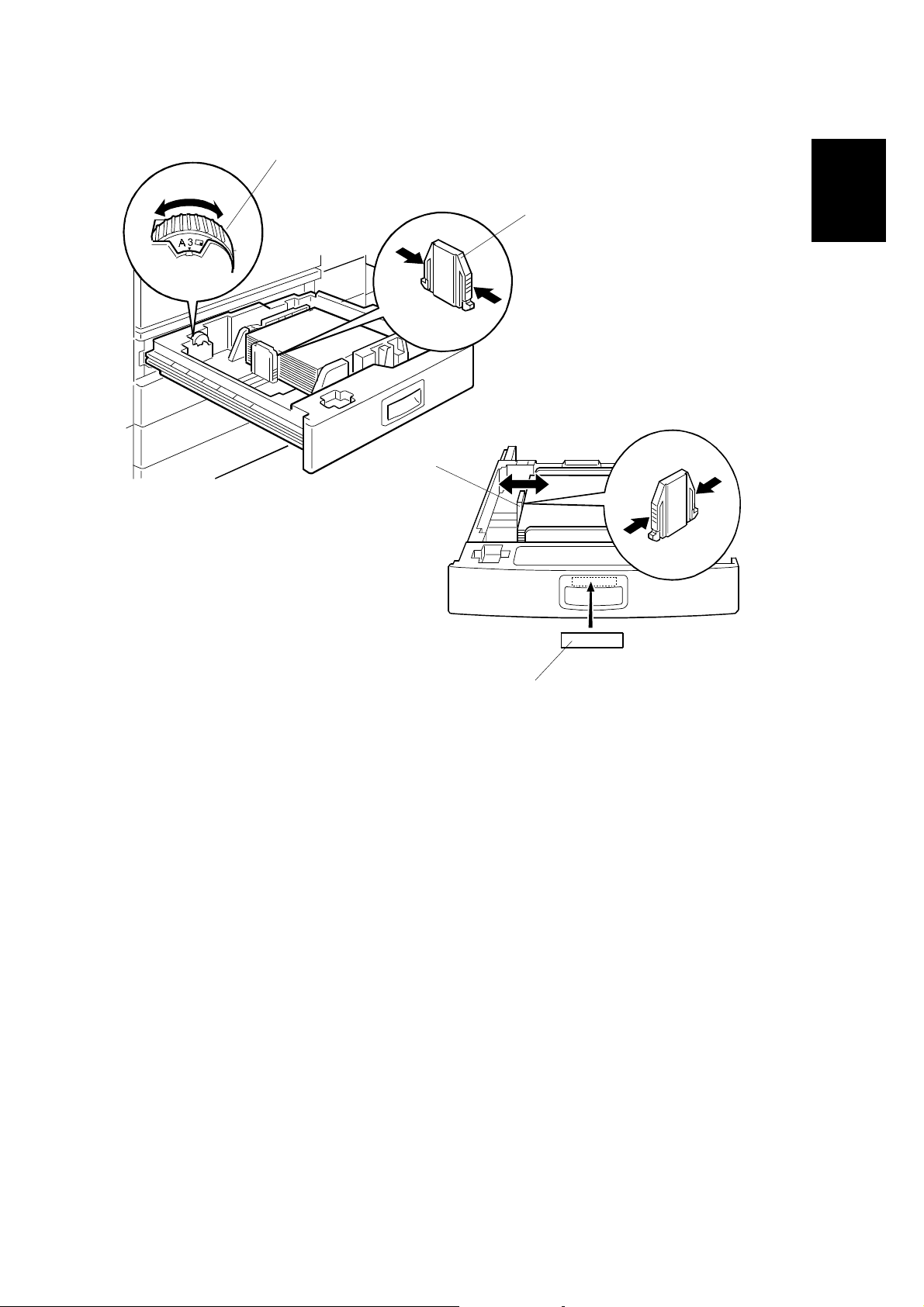
26 January, 2001 MAIN MACHINE INSTALLATION
[A]
B004I109.WMF
[B]
[C]
[B]
Installation
B004I110.WMF
5. Turn the dial [A] to the correct setting for the paper size.
6. Pinch the sides of the bottom fence [B] and slide it against the bottom of the
stack.
7. Attach the appropriate paper size decal [C] to the paper tray.
8. Paper size decals are also used for the optional paper tray unit. Keep any
remaining decals for use with the paper tray unit.
9. Repeat this procedure to load paper in the 2nd paper tray.
1-13
Page 31

MAIN MACHINE INSTALLATION 26 January, 2001
Initialize TD Sensor and Developer
1. Connect the main machine to the power outlet, switch on the main machine,
and wait for the fusing unit to warm up.
2. On the operation panel, press Clear Mode
"
.
3. Use the number keys to enter 107.
4. Press and hold Clear/Stop # for three seconds.
5. On the touch-panel, press Copy SP.
6. Press SP Direct to highlight “SP Direct”, enter 2801, and then press $.
B004I500.WMF
7. When the message prompts you to enter the lot number of the developer, enter
the 7-digit lot number, press Yes, and then press Execute on the touch-panel.
This initializes the TD sensor.
NOTE: The lot number is printed on the end of the developer package.
Recording the lot number could help troubleshoot problems later. If the
lot number is unavailable, enter any seven-digit number.
8. Press SP Direct to highlight “SP Direct” and enter 2805, press $, and then
press Execute on the touch-panel. This initializes the developer.
9. Press Exit twice to return to the copy window.
1-14
Page 32

26 January, 2001 MAIN MACHINE INSTALLATION
Set Paper Size for Paper Trays
1. Press User Tools/Counter .
B004I110.WMF
2. On the touch panel, press System Settings.
Installation
B004I110.WMF
3. Press the Paper Size Setting tab.
4. Press the button for the tray to change.
5. Change the setting and press the OK button.
6. Repeat for each tray installed.
7. Press Exit twice to return to the main display
• The 1st and 2nd paper trays are provided with paper size dial selectors. The
dial settings on the paper trays have priority over the UP settings. However,
if you select the asterisk (*) position on the paper size dial, you can select the
paper size with the UP setting.
• The 3rd and 4th paper trays of the paper output unit are not equipped with
paper-size selection dials, so you must do the Paper Size UP settings for the
3rd and 4th trays.
8. Check the copy quality and machine operation.
NOTE: The test pattern print procedure is slightly different for this machine.
Use SP2-902 and select 2 for the IPU Test Print or 3 for the Print Test
Patterns. (☛ Chapter 5, 5.1.3 Test Pattern Printing)
1-15
Page 33

MAIN MACHINE INSTALLATION 26 January, 2001
Electrical Total Counter
1. Initialize the electrical total counter using SP7-825, depending on the service
contract type.
NOTE: This procedure affects only once when the minus (“−“) counter value.
HDD Caution Decal (for only NA models)
[A]
10 mm (0.4")
25 mm (1.0")
B004I017.WMF
1. Attach the HDD Caution decal [A] to the front cover.
B004I018.WMF
1-16
Page 34

26 January, 2001 PAPER TRAY UNIT INSTALLATION
1.4 PAPER TRAY UNIT INSTALLATION
1.4.1 ACCESSORY CHECK
Check the quantity and condition of the accessories in the box against the following
list:
Description Q’ty
1. Knob Screw – M3 .................................................................. 1
2. Knob Screw – M4 .................................................................. 1
3. Joint Bracket.......................................................................... 1
4. Front Stand............................................................................ 1
5. Rear Stand............................................................................. 1
6. Stand Bracket........................................................................ 1
7. NECR..................................................................................... 1
8. Installation Procedure............................................................ 1
Installation
1-17
Page 35

PAPER TRAY UNIT INSTALLATION 26 January, 2001
1.4.2 INSTALLATION PROCEDURE
[A]
A682I111.WMF
[B]
A682I112.WMF
!
CAUTION
Switch off the main machine and unplug its power cord before starting the
following procedure.
1. Unpack the paper tray unit and remove all tape [A] and shipping retainers.
2. Remove the paper trays [B].
1-18
Page 36

26 January, 2001 PAPER TRAY UNIT INSTALLATION
[B]
Installation
[F]
[E]
[A]
[C]
A682I113.WMF
[H]
[D]
[D]
[G]
[J]
[I]
A682I517.WMF
3. Remove the middle front cover [A], and pull out the front handles [B].
4. Using the front handles and rear handles, lift the machine and hold it over the
paper tray unit [C].
5. Slowly lower the main machine onto the paper tray unit with the pegs [D]
aligned with the peg holes on the bottom of the machine.
NOTE: Do not hold the scanner unit.
6. Re-install the middle front cover [A].
7. Attach the lock washer [E] to the short knob screw [F]. Then, secure the paper
tray unit to the machine (! x1, spring washer).
8. Open the right cover of the paper tray unit [G].
9. Secure the joint bracket [H] (! x 1).
10. Remove the connector cover [I] of the main machine (! x1).
11. Connect the paper tray unit harnesses [J] to the main machine and re-attach
the connector cover.
1-19
Page 37

PAPER TRAY UNIT INSTALLATION 26 January, 2001
[B]
[A]
A682I118.WMF
[C]
LEFT SIDE
A682I119.WMF
12. Install the front and rear stands [A] and [B]. First attach at ! and then swing
the other end round to ".
13. Install the stand bracket [C].
NOTE: The stand bracket must be installed on the left side in order to allow
installation of the Two-Tray Finisher .
1-20
Page 38

26 January, 2001 PAPER TRAY UNIT INSTALLATION
[B]
[C]
[A]
Installation
A682I120.WMF
[D]
[D]
A682I500.WMF
14. Position the side fence [A] and bottom fence [B] of the paper trays, load the
paper, and then lock them in position by tightening the hex nuts with the green
wrench [C] provided in the 1st paper tray.
15. Attach the appropriate tray decals [D] provided in the accessory box for the
main machine.
16. Turn on the machine main power switch.
17. Enter the paper size for each paper tray using the UP mode.
18. Check the machine’s operation and copy quality.
1-21
Page 39
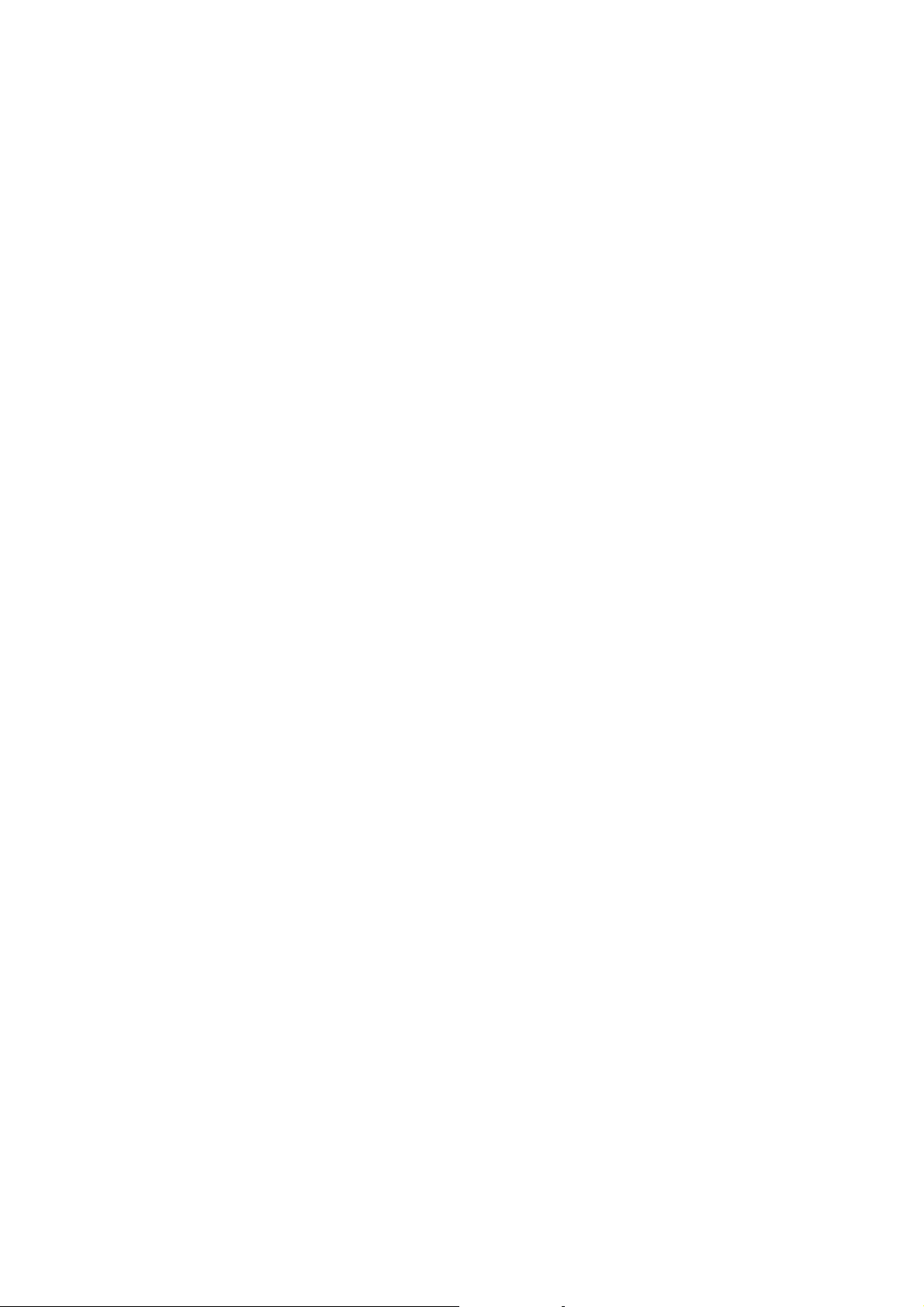
1-BIN TRAY UNIT INSTALLATION 26 January, 2001
1.5 1-BIN TRAY UNIT INSTALLATION
1.5.1 ACCESSORY CHECK
Check the quantity and condition of the accessories in the box against the following
list:
Description Q’ty
1. Ground Bracket...................................................................... 1
2. Connector Cover.................................................................... 1
3. Base Cover............................................................................ 1
4. Copy Tray.............................................................................. 1
5. Mylar Strip.............................................................................. 1
6. Stepped Screw – M3x8.......................................................... 5
7. Screw –M3x8......................................................................... 2
8. Screw – M4x7........................................................................ 1
9. Tapping Screw – M3x6.......................................................... 2
10. Tapping Screw – M3x14........................................................ 1
11. Tapping Screw – M3x8.......................................................... 1
12. Installation Procedure............................................................ 1
1-22
Page 40

26 January, 2001 1-BIN TRAY UNIT INSTALLATION
1.5.2 INSTALLATION PROCEDURE
B376I113.WMF
[A]
[B]
Installation
[C]
B376I114.WMF
!
CAUTION
Switch off the main machine and unplug its power cord before starting the
following procedure.
1. Remove the scanner unit
NOTE: If the ARDF is installed, remove the ARDF before removing the
scanner unit.
1) Remove the connector cover [A].
2) Disconnect the scanner cable [B].
3) Remove the scanner unit [C] (! x 3).
1-23
Page 41

1-BIN TRAY UNIT INSTALLATION 26 January, 2001
[B]
[A]
[C]
[F]
B376I201.WMF
[D]
[E]
B376I102.WMF
2. Unpack the 1-bin tray unit and remove the tapes.
3. Remove the front bracket [A] (! x1) and rear bracket [B] (! x1) from the top of
the paper exit cover [C] (! x 1 each).
4. Remove the paper exit cover [C] (! x 4).
5. Cut away two covers [D] from the base cover [E].
6. Trim the edges so they are smooth.
7. Install the base cover [E] (! x 3: stepped screw).
8. Set the 1-bin tray unit [F] on the base cover and slide it onto the heads of the
stepped screws.
1-24
Page 42

26 January, 2001 1-BIN TRAY UNIT INSTALLATION
[A]
[E]
[C]
Installation
[D]
[G]
A684I492.WMF
[B]
[F]
B376I103.WMF
9. Secure the 1-bin tray unit [A] (! x 1: M3x14).
10. Remove the cover [B].
11. Install the grounding bracket [C] (! x 2: M3x6).
12. Connect the harness [D].
13. Install the connector cover [E] (! x 1: M3x8)
14. Re-install the front bracket [F] (! x 2: M4x7, M4x10) and the rear bracket [G]
(! x1 M4x10).
1-25
Page 43

1-BIN TRAY UNIT INSTALLATION 26 January, 2001
[B]
[C]
[A]
A684I493.WMF
[F]
[E]
15. Attach the copy tray.
Bridge Unit (B397) not installed:
1) Attach the decal [A].
2) Secure [B] (! x2: Stepped screw) into the side of the 1-bin tray housing.
3) Attach the copy tray [C] to the stepped screws.
Bridge Unit (B397) installed:
1) Open the cover of the bridge unit [D].
2) Install the copy tray bracket [E] (! x1: tapping screw).
3) Install the copy tray [F] (" x 1).
[D]
B376I501.WMF
1-26
Page 44

26 January, 2001 1-BIN TRAY UNIT INSTALLATION
[C]
[A]
[B]
B376I104.WMF
Installation
[D]
B376I105.WMF
16. Remove the scanner stand cover [A] (! x1).
17. To adjust the height of the scanner stand, first remove [B] (! x2) to release the
scanner stand [C].
18. Raise the scanner stand until the next set of screw holes in the main frame can
be seen through the screw holes in the scanner stand.
19. Secure the stand and install the cover [D] (! x1).
1-27
Page 45

1-BIN TRAY UNIT INSTALLATION 26 January, 2001
[B]
[A]
B376I106.WMF
20. Attach two mylar strips [A] to the scanner stand [B].
21. Reinstall the scanner stand cover.
22. Reinstall the scanner unit.
23. Turn on the main switch and check the 1-bin tray unit operation.
1-28
Page 46

26 January, 2001 BRIDGE UNIT INSTALLATION
1.6 BRIDGE UNIT INSTALLATION
1.6.1 ACCESSORY CHECK
Check the quantity and condition of the accessories in the box against the following
list:
Description Q’ty
1. Stepped Screw ...................................................................... 2
2. Connector Cover.................................................................... 1
3. Exit Mylar............................................................................... 2
4. Installation Procedure............................................................ 1
Installation
1-29
Page 47

BRIDGE UNIT INSTALLATION 26 January, 2001
1.6.2 INSTALLATION PROCEDURE
[A]
B397I401.WMF
[B]
[E]
[F]
B397I407.WMF
[C]
B397I500.WMF
!
CAUTION
[D]
Switch off the main machine and unplug its power cord before starting the
following procedure.
1. Unpack the bridge unit [A] and remove all tapes shipping retainers.
2. Remove the inner tray [B].
3. On the side of the machine, remove the three small covers [C].
If the optional external output tray (A825) will be installed (instead of a
finisher), do Step 4.
4. Remove the two small covers [D].
5. Remove the cover [E] (! x1)
6. Remove the cap [F].
1-30
Page 48

26 January, 2001 BRIDGE UNIT INSTALLATION
[A]
[E]
[B]
[D]
A688I402.WMF
Installation
[C]
B397I404.WMF
7. If an optional finisher is to be installed, attach two mylars [A] to the bridge unit.
8. Remove the cover [B].
9. Install the bridge unit [C] (! x2).
10. Connect the bridge unit I/F harnesses [D] (# x2).
11. Install the connector cover [E].
12. Turn on the main switch and check the bridge unit operation (make sure that
there are no paper jams).
1-31
Page 49
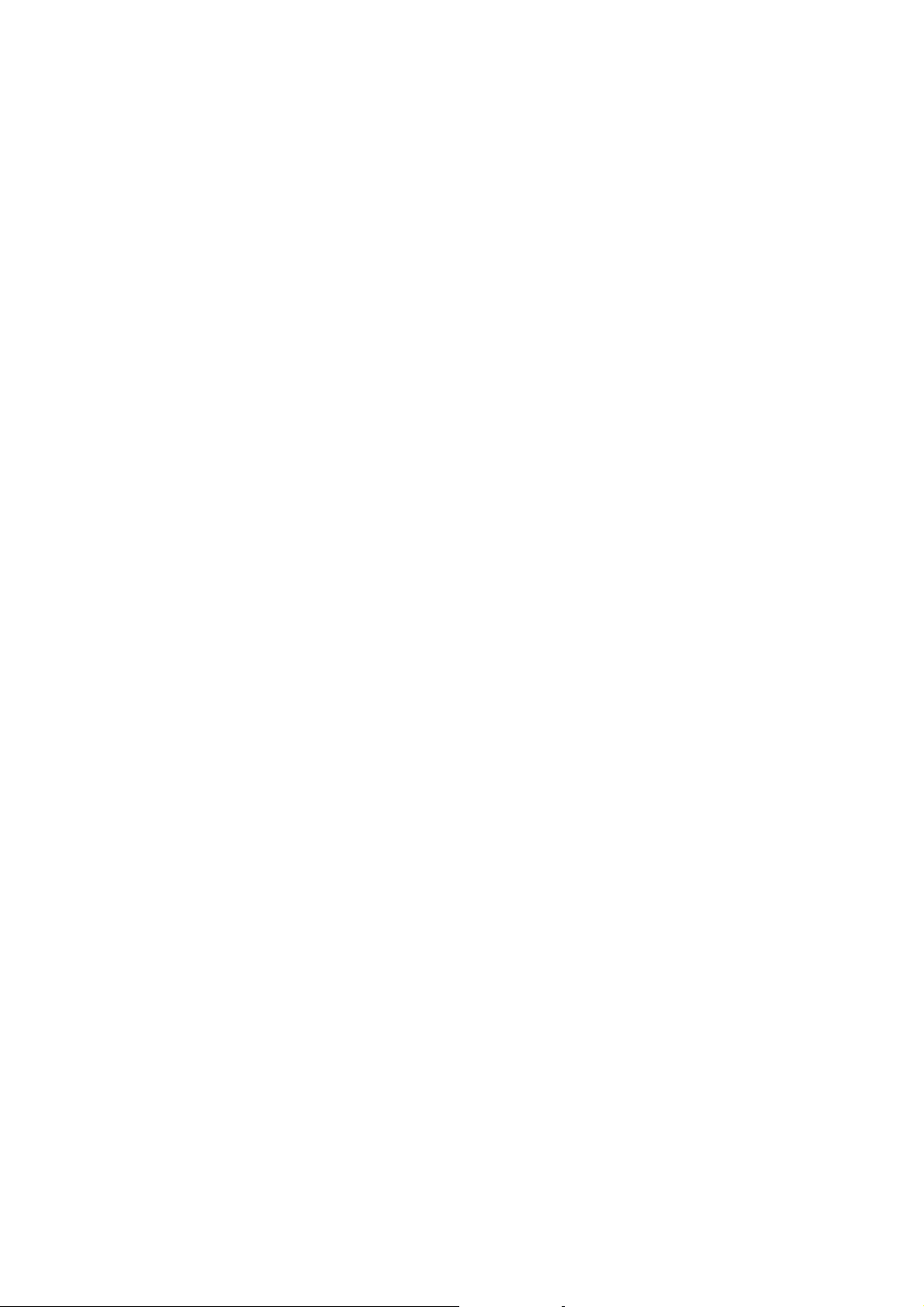
1000-SHEET FINISHER INSTALLATION 26 January, 2001
1.7 1000-SHEET FINISHER INSTALLATION
1.7.1 ACCESSORY CHECK
Check the quantity and condition of the accessories in the box against the following
list:
Description Q’ty
1. Front Stand..........................................................................1
2. Rear Stand ..........................................................................1
3. Knob Screw.........................................................................1
4. Screw - M4x12.....................................................................6
5. NECR (-17 machine)...........................................................1
6. Installation Procedure..........................................................1
1-32
Page 50

26 January, 2001 1000-SHEET FINISHER INSTALLATION
1.7.2 INSTALLATION PROCEDURE
A681I701.WMF
Installation
A681I702.WMF
!
CAUTION
Switch off the main machine and unplug its power cord before starting the
following procedure.
NOTE: The bridge unit (B397) and paper tray unit (A682) must be installed before
installing this finisher.
1. Unpack the finisher and remove the tapes and retainers.
1-33
Page 51

1000-SHEET FINISHER INSTALLATION 26 January, 2001
[A]
[C]
[B]
A681I704.WMF
[D]
[E]
A681I705.WMF
2. Fasten [A] (! x2) loosely.
3. Hang the front stand [B] and rear stand [C] on the screws installed in step 2.
4. To secure the front and rear stands tighten [A] (! x2) and secure the stands (!
x4).
5. At the front, use handle [D] to pull out the stapler unit.
6. Remove the locking lever [E] (! x1).
7. Align the finisher on the stands, and lock it in place by pushing the locking
lever.
8. Secure the locking lever (! x1) and push the stapler unit into the finisher.
1-34
Page 52

26 January, 2001 1000-SHEET FINISHER INSTALLATION
[F]
[C]
[A]
[D]
Installation
A681I706.WMF
[E]
[B]
9. Secure the finisher [A] (! x1).
10. Adjust the securing knobs [B] under the front and rear stands until the finisher
is perpendicular to the floor.
11. Install the shift tray [C] (snap ring x1).
NOTE: Make sure that the three pegs [D] fit into the slots [E] properly.
12. Connect the finisher cable [F] to the main machine.
13. Turn on the main power switch and check the finisher operation.
1-35
Page 53

TWO-TRAY FINISHER INSTALLATION 26 January, 2001
1.8 TWO-TRAY FINISHER INSTALLATION
1.8.1 ACCESSORY CHECK
Check the quantity and condition of the accessories in the box against the following
list:
Description Q’ty
1. Front Joint Bracket................................................................. 1
2. Rear Joint Bracket................................................................. 1
3. Shift Tray ............................................................................... 2
4. Screw – M3x6........................................................................ 2
5. Screw – M4x14...................................................................... 4
6. Lower Ground Plate............................................................... 1
7. Installation Procedure............................................................ 1
1-36
Page 54

26 January, 2001 TWO-TRAY FINISHER INSTALLATION
1.8.2 INSTALLATION PROCEDURE
B352I101.WMF
[A]
Installation
B352I102.WMF
!
CAUTION
Switch off the main machine and unplug its power cord before starting the
following procedure.
NOTE: The Paper Tray Unit (A682) and Bridge Unit (B397) must be installed
before installing this finisher. (☛ 1.4, 1.6)
1. Unpack the finisher and remove all tapes and shipping retainers from outside
the unit.
2. Open the front door [A] and remove all tapes and shipping materials from inside
the finisher unit.
1-37
Page 55

TWO-TRAY FINISHER INSTALLATION 26 January, 2001
[A]
[B]
B352I104.WMF
[C]
[D]
B352I105.WMF
3. Install the left joint bracket [A] (! x2 M4x14) and right joint bracket [B] (! x2
M4x14).
4. Attach the ground plate [C] (! x2 M3x6) to the center of the paper tray.
5. Open the front door of the finisher, and pull out the locking lever [D] (! x1).
6. Push the finisher to the side of the machine with the holes in the finisher
aligned with the joint brackets, and then dock the finisher against the machine.
7. Push in the locking lever and secure it (! x1), then close the front door.
1-38
Page 56

26 January, 2001 TWO-TRAY FINISHER INSTALLATION
[A]
B352I103.WMF
Installation
[B]
B352I106.WMF
8. Install two trays [A] (! x1 each).
9. Connect the finisher cable [B] to the main machine below the right rear handle.
10. Turn on the main switch and check the finisher operation.
NOTE: When moving the fini sher to a new location, if you wish to put the finisher
back in the original carton, change the DIP switch settings. See DIP
Switches in the finisher service manual.
1-39
Page 57
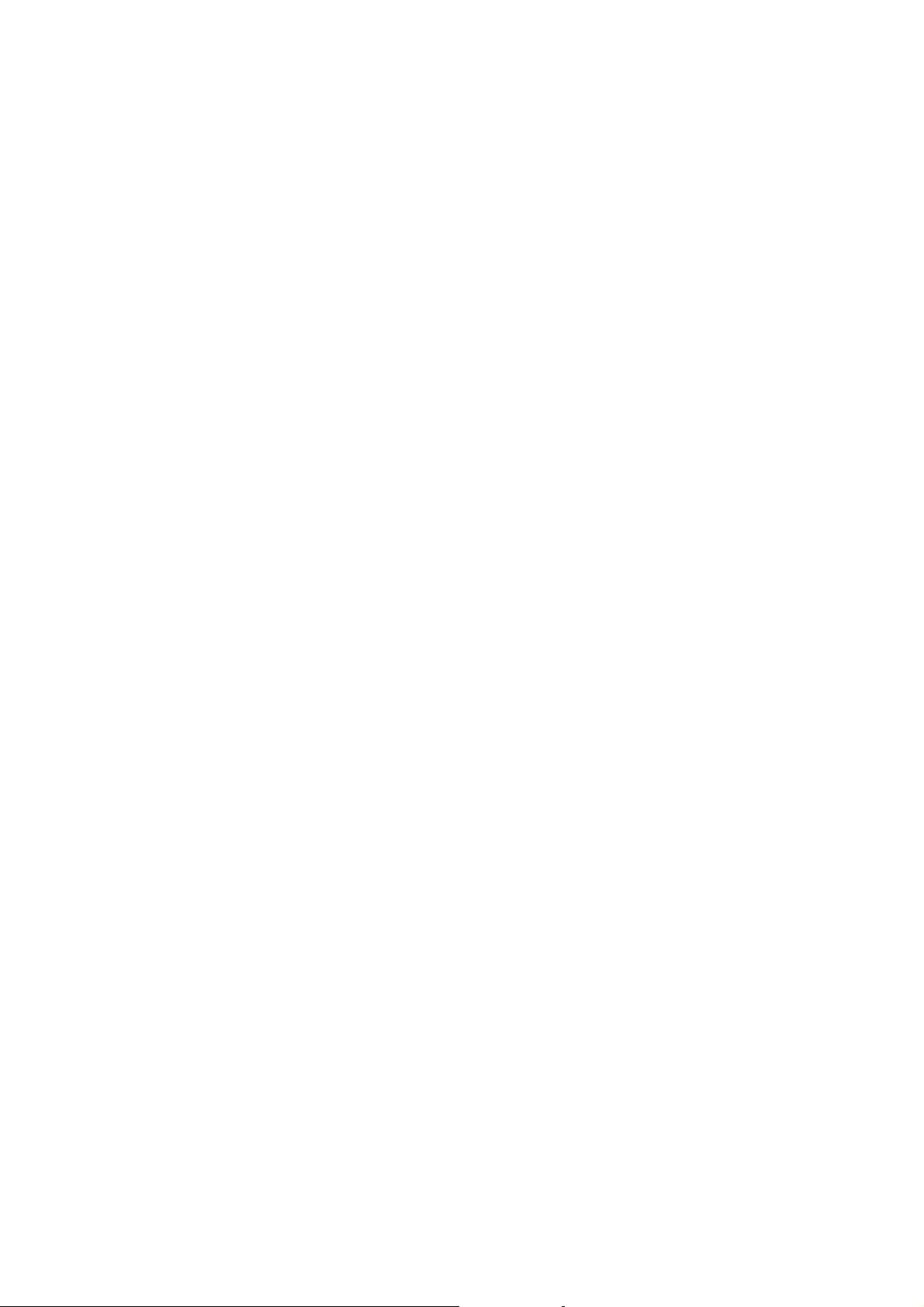
PUNCH UNIT INSTALLATION 26 January, 2001
1.9 PUNCH UNIT INSTALLATION
1.9.1 ACCESSORY CHECK
Check the quantity and condition of the accessories in the box against the following
list:
Description Q’ty
1. Punch unit..............................................................................1
2. Sensor arm............................................................................1
3. Hopper...................................................................................1
4. Step screw.............................................................................1
5. Spring....................................................................................1
6. Spacer (2 mm).......................................................................1
7. Spacer (1 mm).......................................................................1
8. Tapping screw .......................................................................1
9. Tapping screw .......................................................................2
1-40
Page 58

26 January, 2001 PUNCH UNIT INSTALLATION
1.9.2 INSTALLATION PROCEDURE
[A]
Installation
B377I102.WMF
[C]
B377I103.WMF
!
CAUTION
Switch off the main machine and unplug its power cord. If the Two-Tray
Finisher is installed, disconnect it and pull it away from the machine.
(☛ 1.8)
1. Unpack the punch unit and remove all tapes and shipping retainers.
[B]
2. Open the front door and remove the rear cover [A] (! x4).
3. Remove the bracket [B] (! x2) and paper guide [C] (! x 1).
1-41
Page 59

PUNCH UNIT INSTALLATION 26 January, 2001
[B]
[A]
[C]
B377I101.WMF
[E]
4. Remove the hopper cover [A] (! x 2).
5. Install the sensor bracket [B] (stepped ! x 1).
6. Install the spring [C].
7. Install the 2 mm spacer [D].
8. Install the punch unit [E] (! x 2, stepped ! x 1)
1-42
B377I104.WMF
[D]
Page 60

26 January, 2001 PUNCH UNIT INSTALLATION
[A]
B377I105.WMF
Installation
[B]
B377I106.WMF
9. Connect the harnesses [A] and clamp them as shown.
NOTE: No special DIP switch settings are required for this punch unit. The
punch unit sends an identification signal to the machine board so it
knows what type of punch unit has been installed.
10. Slide the hopper [B] into the machine.
11. Fasten the two 1 mm spacers [C] to the rear frame for future adjustment.
NOTE: The spacers are used to adjust the horizontal positioning of the holes.
[C]
12. Reassemble the finisher an d check the punch op er ati o n.
1-43
Page 61

AUTO REVERSE DOCUMENT FEEDER INSTALLATION 26 January, 2001
1.10 AUTO REVERSE DOCUMENT FEEDER
INSTALLATION
1.10.1 ACCESSORY CHECK
Check the quantity and condition of the accessories in the box against the following
list:
Description Q’ty
1. Stepped Screw ...................................................................... 2
2. Screw – M4x10...................................................................... 2
3. Installation Procedure............................................................ 1
1-44
Page 62

26 January, 2001 AUTO REVERSE DOCUMENT FEEDER INSTALLATION
1.10.2 INSTALLATION PROCEDURE
Installation
B351I122.WMF
!
CAUTION
[B]
B351I123.WMF
Unplug the main machine power cord before starting the following
procedure.
[C]
[A]
1. Unpack the ARDF and remove all tapes and shipping retainers.
2. Attach and tighten [A] (! x2 stud).
3. Mount the ARDF by aligning the screw keyholes [B] of the ARDF support plate
over the stud screws, and slide the ARDF toward the front of the machine.
NOTE: To avoid damaging the ARDF, hold it as sho wn in the illustration.
4. Secure the ARDF [C] (! x2).
1-45
Page 63

AUTO REVERSE DOCUMENT FEEDER INSTALLATION 26 January, 2001
[A]
B351I124.WMF
5. Connect the I/F cable [A] (# x1) to the main machine.
6. Turn on the main switch.
7. Check the ARDF operation and copy quality. Be sure to check and adjust the
registration for the ARDF with SP 6006.
1-46
Page 64

26 January, 2001 LCT INSTALLATION
1.11 LCT INSTALLATION
1.11.1 ACCESSORY CHECK
Check the quantity and condition of the accessories in the box against the following
list:
Description Q’ty
1. Joint Pin................................................................................. 2
2. Stepped Screw M3x18........................................................... 4
3. Magnet Cover........................................................................ 1
4. NECR (-17, -27 machines)..................................................... 1
5. Installation Procedure............................................................ 1
Installation
1-47
Page 65

LCT INSTALLATION 26 January, 2001
1.11.2 INSTALLATION PROCEDURE
A683I501.WMF
[B]
!
CAUTION
A683I500.WMF
[A]
A683I604.WMF
Switch off the main machine and unplug its power cord before starting the
following procedure.
NOTE: The Paper Tray Unit (A682) must be installed before installing the LCT.
(☛ 1.4)
1. Unpack the LCT and remove the tapes.
2. Open the right cover [A] of the paper tray unit.
3. Open the lower right cover [B] and cut the holding band [C].
NOTE: When cutti ng the holding band, the upper part of the band should be
cut as shown. Otherwise, paper jams may occur.
[C]
4. Remove the right lower cover.
1-48
Page 66

26 January, 2001 LCT INSTALLATION
[B]
[A]
[D]
[C]
[E]
Installation
A683I503.WMF
6. Install the joint pins [A].
7. Push the release lever [B] and slide the LCT to the right (front view).
8. Hang the LCT [C] on the joint pins, then secure the brackets [D] (! x4).
9. Return the LCT to the previous position and connect the LCT cable [E].
10. Open the LCT cover and load the paper.
11. Turn on the ac switch and check the LCT operation.
1-49
Page 67

PLATEN COVER INSTALLATION 26 January, 2001
1.12 PLATEN COVER INSTALLATION
[A]
[C]
[B]
[A]
A683125.WMF
1. Install [A] (! x2) on the top cover as shown.
2. Position the platen cover bracket [B] on the heads of the stud screws and slide
the platen cover [C] to the left.
1-50
Page 68

26 January, 2001 KEY COUNTER INSTALLATION
1.13 KEY COUNTER INSTALLATION
[A]
[B]
[C]
[D]
A683I518.WMF
Installation
[G]
[H]
[E]
A683I001.WMF
!
CAUTION
[F]
Unplug the machine power cord before starting the following procedure.
1. Hold the key counter plates [A] on the inside of the key counter bracket [B] and
insert the key counter holder [C]
2. Secure the key counter holder to the bracket (! x2).
3. Attach the key counter cover [D] (! x2).
4. Remove the connector cover [E].
5. Remove the knockout [F] from the connector cover.
6. Remove the rear upper cover [G] (! x4) and left corner cover [H] (! x2).
1-51
Page 69

KEY COUNTER INSTALLATION 26 January, 2001
[B]
A683I002.WMF
[A]
[C]
[D]
A683I965.WMF
7. Connect the key counter connector [A] to CN211 on the I/O board.
8. Reinstall the covers [B] and [C].
9. Attach the double-sided tape to the key counter bracket.
10. Peel off the backing of the double-sided tape and attach the key counter
assembly [D] to the left side of the scanner unit.
NOTE: When attaching the key counter assembly, press the assembly hard
against the scanner cover. Otherwise, the key counter assembly may
come off easily.
A683I003.WMF
11. Set SP5-401-2 to 1. (This enables the restricted access control function.)
NOTE: The key counter function is available for other modes by changing the
following SP modes.
• SP5-401-12 (Copy Server mode)
• SP5-401-22 (Fax mode)
• SP5-401-32 (Scanner mode)
• SP5-401-42 (Printer mode)
1-52
Page 70

26 January, 2001 ANTI-CONDENSATION HEATER
1.14 ANTI-CONDENSATION HEATER
1. Remove the ARDF and exposure glass.
NOTE: For details about how to remove the ARDF and exposure glass, see
section “3 REPLACMENT AND ADJUSTMENT”, sections 3.9.1 and
3.9.2.
2. Remove the rear cover [A] of the scanner
unit (! x2, # x1)
3. Remove the knockout [B]
[A]
[B]
B004I204.WMF
Installation
4. Push the 1st and 2nd scanners [C] to
the right.
5. Lift the harness guide [D]
6. Install the heater brackets [E] (! x2,
M3x6).
NOTE: Use the screws already attached
at the same position.
7. Install the heater [F] (! x2, M4x6) and
route the harness.
[C]
[D]
B004I205.WMF
[F]
[E]
1-53
B004I206.WMF
Page 71

ANTI-CONDENSATION HEATER 26 January, 2001
8. Install the ac harness assembly [G] (! x2,
M4x6) and connect the connector [H].
[H]
[G]
9. Remove the rear lower cover [I] (! x4).
10. Remove knockout [J].
11. Pull out ac harness [K].
[J]
12. Connect the ac harness [L] to the ac outlet
[M].
NOTE: Do not remove the ground wire
from the ac outlet.
13. Install the ac outlet.
14. Install the ground wire [N] (! x1, M4x6).
15. Re-install the rear cover, rear lower cover.
[I]
B004I207.WMF
[K]
B004I208.WMF
[L]
[M]
16. Connect the harness [O].
1-54
[N]
B004I209.WMF
[O]
B004I210.WMF
Page 72

26 January, 2001 TRAY HEATER
1.15 TRAY HEATER
[C]
A284I531.WMF
[G]
[A]
Installation
[B]
[D]
B004I202.WMF
[E]
!
[H]
B004I203.WMF
CAUTION
[F]
Unplug the machine power cord before starting the following procedure.
1. Attach the tray heater [A] to the heater bracket [B].
2. Install the harness holde r [C].
3. Remove the rear lower cover.
4. Remove the upper and lower paper trays from the main machine.
5. Install the heater assembly [D] (! x1).
6. Install the harness clamp [E].
7. Fasten the harness [F] with the clamp.
8. Route the heater harness [G] and connect it to the ac harness [H].
1-55
Page 73

TRAY HEATER (OPTIONAL PAPER TRAY UNIT) 26 January, 2001
1.16 TRAY HEATER (OPTI ONAL PAPER TRAY UNIT)
[C]
[A]
[B]
B004I531.WMF
[G]
[D]
B004I201.WMF
[E]
[H]
A284I601.WMF
!
CAUTION
[F]
Unplug the machine power cord before starting the following procedure.
1. Attach the optional tray heater [A] to the heater bracket [B].
2. Install the harness holde r [C].
3. Remove the rear lower cover of the machine and the rear cover of the optional
paper tray unit.
4. Remove the upper and lower paper trays of the optional paper tray unit.
5. Install the heater assembly [D] (! x1).
6. Install four harness clamps [E].
7. Route the harness [F] and connect it to the harness [G] and heater harness [H].
1-56
Page 74

26 January, 2001 PM TABLE
2. PREVENTIVE MAINTENANCE SCHEDULE
2.1 PM TABLE
NOTE: Amounts mentioned as the PM interval indicate the number of prints.
Symbol key: C: Clean, R: Replace, L: Lubricate, I: Ins pect
B003/B004B006/B007 EM 150K 300K 450K NOTE
SCANNER/OPTICS
Reflector C C C Optics cloth
1st Mirror C C C Optics cloth
2nd Mirror C C C Optics cloth
3rd Mirror C C C Optics cloth
Scanner Guide Rails
Platen Sheet Cover
Exposure Glass C C C Dry cloth or alcohol
Toner Shield Glass C C C Optics cloth
APS Sensor C C C Dry cloth or alcohol
Exposure Glass (Sheet
through)
CI I I
III
CCC
Do not use alcohol. Lubricate
if necessary.
Dry cloth or alcohol. Replace
platen sheet if required.
Dry cloth or alcohol
Preventive
Maintenance
DRUM (OPC) AREA
Charge Roller R R R
Charge Roller Cleaning
Pad
Quenching Lamp C Dry cloth
Pick-off Pawl s R R R
Spurs C C C Dry cloth or alcohol
ID Sensor
CLEANING UNIT
Drum Cleaning Blade R R R
Cleaning Entrance Seal
Side Seal I I I
RRR
CCC
CCC
Perform SP3-001-2 after
blower brush cleaning.
Blower brush. Replace if
required.
2-1
Page 75

PM TABLE 26 January, 2001
B003/B004B006/B007 EM 150K 300K 450K NOTE
DEVELOPMENT UNIT
Developmen t Drive
Gears
III
Development Filter R R R
Developer I R I
Entrance Seal I I I
Side Seal I I I
Development Roller C C C Dry cloth
PAPER FEED
Registration Roller CCCCWater or alcohol.
Paper Feed Roller I R R R
Separation Roller I R R R
Pick-up Roller I R R R
Paper Feed Roller (By-
pass feed table)
Separation Roller (By-
pass feed table)
Pick-up Roller
(By-pass feed table)
I RRR
I RRR
I RRR
Check counter value for
each (SP7-204). If ≥ 150 K,
replace roller. After replacing
the roller, do SP7-816 to
reset counter.
Paper Feed Guides C C C Water or alcohol.
Relay Rollers C C C Water or alcohol.
Bottom Plate Pad C C C Water or alcohol.
Bottom Plate Pad (By-
pass feed)
CCC
Water or alcohol.
Registration Sensor C C C Blower brush
Paper Feed Roller Gear
LLL
Silicone Grease G-50 1. See
note below.
1
DUPLEX UNIT
Upper Transport Roller C C C Water or alcohol.
Lower Transport Roller C C C Water or alcohol.
TRANSFER BELT UNIT
Transfer Belt CRRRDry cloth
Transfer Belt Cleaning
Blade
RRR
Transfer Belt Rollers C C C Dry cloth
Entrance Seal C C C Dry cloth
Transfer Entrance
Guide
CCCC
Dry cloth
Used Toner Tank I C C C Empty the tank.
2-2
Page 76

26 January, 2001 PM TABLE
B003/B004B006/B007 EM 150K 300K 450K NOTE
FUSING UNIT AND PAPER EXIT
Fusing Entrance and
Exit Guide Plates
CCC
Water or alcohol.
Hot Roller R R R
Pressure Roller R R R
Fusing Thermistors R R R
Cleaning Roller C C C Water or alcohol.
Cleaning Roller
Bushings
LLL
Grease: Barrierta JFE 55/2
Hot Roller Strippers C R C Water or alcohol.
Paper Exit Guide Ribs C C C Water or alcohol.
Exit Sensor C C C
DRIVE
Drive Belts I Replace if necessary
B351 EM 80K 160K 240K NOTE
ARDF (for originals)
Pick-up Roller C R R R Belt cleaner
Feed Belt C R R R Belt cleaner
Separation Roller C R R R Dry or damp cloth
Sensors C C C Blower brush
Drive Gears L L L Grease, G501
Preventive
Maintenance
A682 EM 150K 300K 450K NOTE
PAPER TRAY UNIT
Paper Feed Rollers R R R
Pick-up Rollers R R R
Separation Rollers
RRR
Check counter with SP7-204. If
≥ 150 K, replace roller. After
replacing the roller, do SP7-816
to reset counter.
Relay Rollers C C C Dry or damp cloth
Bottom Plate Pad C C C Dry or damp cloth
A683 EM 150K 300K 450K NOTE
LCT
Paper Feed Roller
RRR
Check counter with SP7-204. If
≥ 150 K, replace roller. After
replacing the roller, do SP7-816
to reset counter.
Pick-up Roller R R R
Separation Roller R R R
Bottom Plate Pad C C C Dry or damp cloth
2-3
Page 77

PM TABLE 26 January, 2001
A681/B352 EM 150K 300K 450K NOTE
1000-SHEET/Two-Tray FINISHER
Rollers C Water or alcohol.
Brush Roller
(A681 only)
IIII
Replace if required.
Discharge Brush CCCCDry cloth
Sensors C Blower brush
Jogger Fences IIIIReplace if required.
Punch Waste Hopper IIIIEmpty hopper.
B376 EM 150K 300K 450K NOTE
1-BIN TRAY UNIT
Rollers C Dry or damp cloth
Copy Tray C Dry or damp cloth
Sensors C Blower brush
1
Note: Lubricate the paper feed clutch
gear [A] with Silicone Grease G501
every P.M.
[A]
A689D500.WMF
2-4
Page 78

26 January, 2001 GENERAL CAUTIONS
3. REPLACEMENT AND AD JUSTMENT
3.1 GENERAL CAUTIONS
!
CAUTION
To avoid damage to the transfer belt, drum, or development unit when it is
removed or re-installed, never turn off either power switch while electrical
components are active.
!
CAUTION
Turn off the main power switch and unplug the machine before attempting
any of the procedures in this section.
3.1.1 LASER UNIT
1. Do not loosen the screws that secure the LD drive board to the laser diode
casing. Doing so would throw the LD unit out of adjustment.
Adjustment
Replacement
2. Do not adjust the variable resistors on the LD unit, as they are adjusted in the
factory.
3. The polygon mirror and F-theta lenses are ve ry sensitive to dust. Do not open
the optical housing unit.
4. Do not touch the glass surface of the polygon mirror motor unit with bare
hands.
5. After replacing the LD unit, do the laser beam pitch adjustment. Otherwise, an
SC condition will be generated.
3.1.2 USED TONER
1. Dispose of used toner in accordance with local regulations. Never throw toner
into an open flame, for toner dust may ignite.
3-1
Page 79

SPECIAL TOOLS AND LUBRICANTS 26 January, 2001
3.2 SPECIAL TOOLS AND LUBRICANTS
3.2.1 SPECIAL TOOLS
Part Number Description Q’ty
A2309003 Adjustment Cam – Laser U nit 1
A2309004 Positioning Pin – Laser Unit 1
A2309352 Flash Memory Card – 4MB 1
A2309351 Case – Flash Memory Card 1
A0069104 Scanner Positioning Pin (4 pcs/set) 1
A2929500 Test Chart – S5S (10 pcs/Set) 1
G0219350 Parallel Loopback Connector 1
3.2.2 LUBRICANTS
Part Number Description Q’ty
A2579300 Grease Barrierta S552R 1
52039501 Silicone Grease G-501 1
3.2.3 SYMBOLS USED IN TEXT
Screw: ! Connector: " C-clamp (snap ring): # E-clamp: $
3-2
Page 80

26 January, 2001 FRONT DOOR
3.3 FRONT DOOR
[A]
[B]
B004R951.WMF
1. Open front door.
Adjustment
Replacement
2. Front door. Left pin [A], right pin [B].
3.4 DUPLEX UNIT
[B]
1. Connector cover [A] (! x1)
[A]
[C]
[D]
B004R003.WMF
2. Duplex connectors [B] (" x2)
3. Duplex support arm [C] (# x1)
4. Duplex unit [D]
NOTE: Grip the duplex unit with both hands, slowly rotate it towards you and
then lift up.
3-3
Page 81

UPPER RIGHT COVER 26 January, 2001
3.5 UPPER RIGHT COVER
[C]
[B]
[A]
B004R915.WMF
NOTE: Work carefully to avoid damaging the development roller.
1. Duplex Unit (☛ 3.4)
2. Transfer belt unit (☛ 3.13.1)
3. Metal support arm [A] (! x1)
4. Band support arm [B] (loop fastener)
5. Connector [C] (" x1)
6. Upper right cover (# x1, Bushing x1)
3-4
Page 82

26 January, 2001 BY-PASS TRAY
3.6 BY-PASS TRAY
[B]
[C]
[D]
[A]
B004R952.WMF
1. Duplex unit (☛ 3.4)
2. Left cover [A] (! x1)
3. Right cover [B] (! x1)
4. Connectors [C] (" x2)
5. By-pass unit [D] (! x4)
NOTE: After removing the screws, lift to unhook the by-pass tray unit from the
frame of th e machine.
Adjustment
Replacement
3-5
Page 83
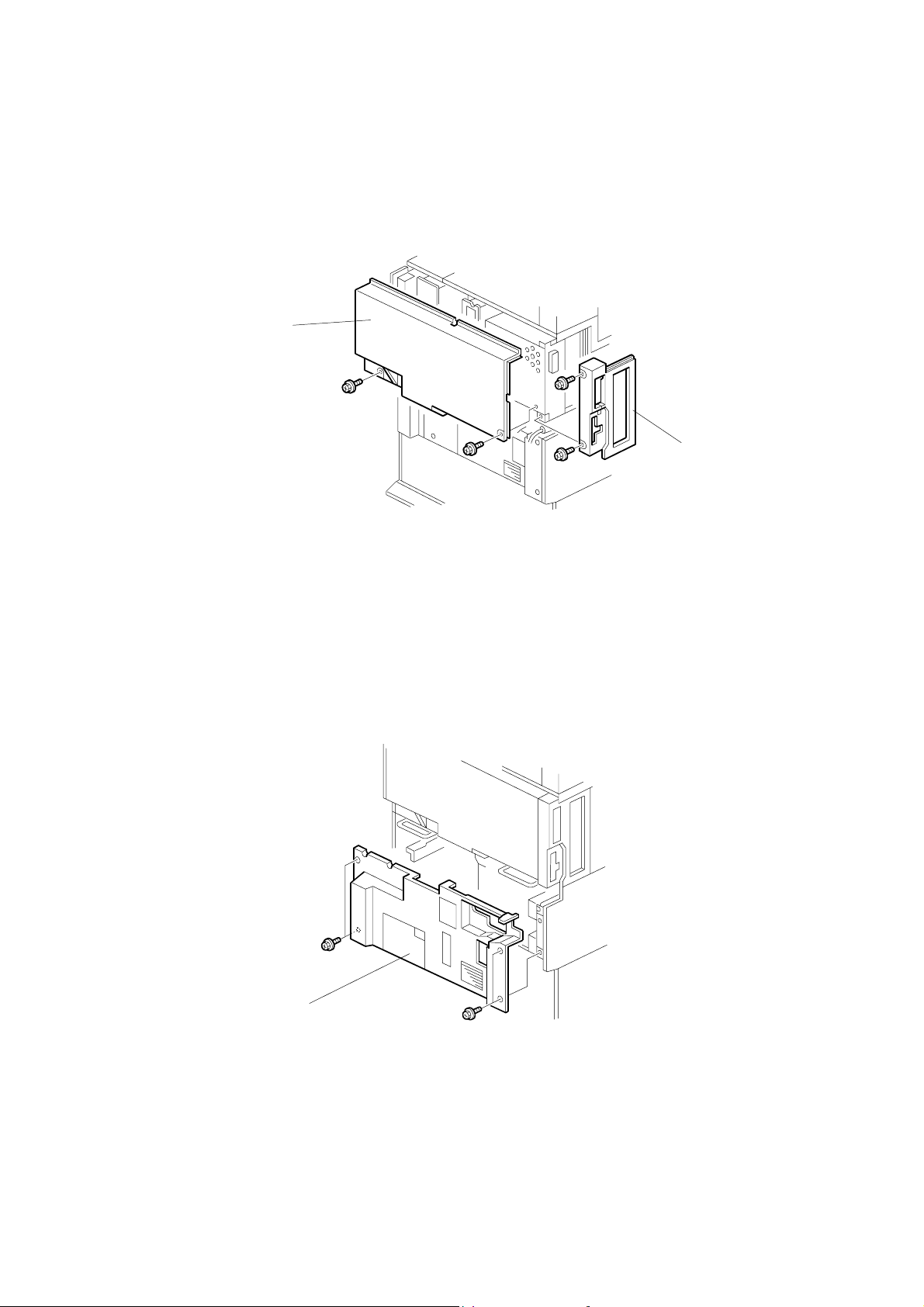
REAR COVERS 26 January, 2001
3.7 REAR COVERS
3.7.1 REAR UPPER COVER
[B]
[A]
B004R953.WMF
1. Left corner cover [A] (! x2)
2. Rear upper cover [B] (! x2)
3.7.2 REAR LOWER COVER
[A]
B004R954.WMF
1. Rear lower cover [A] (! x4)
3-6
Page 84
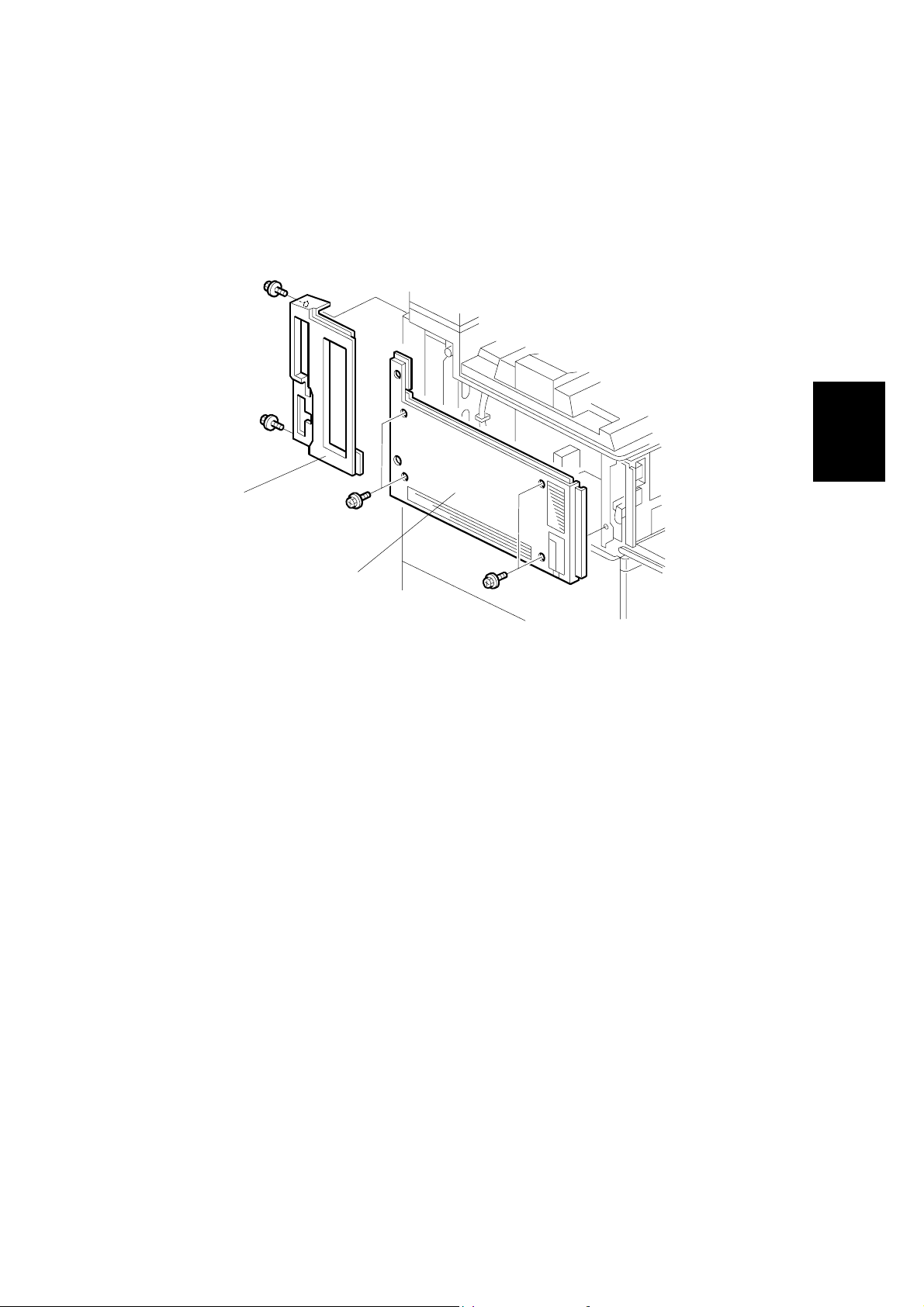
26 January, 2001 LEFT COVERS
3.8 LEFT COVERS
3.8.1 LEFT UPPER COVER
[A]
Adjustment
Replacement
[B]
1. Rear left corner cover [A] (! x2)
2. Left upper cover [B] (! x4)
B004R955.WMF
3-7
Page 85

SCANNER UNIT 26 January, 2001
3.9 SCANNER UNIT
3.9.1 ARDF
[A]
[B]
B004R535.WMF
1. Interface connector
2. ARDF [A] (! x2) Push the ARDF towards the front of the machine to align the
keyholes of the key holes of the ARDF base with the heads of the stud screws
and lift.
3-8
Page 86

26 January, 2001 SCANNER UNIT
3.9.2 EXPOSURE GLASS
[B]
[D]
[A]
B004R959.WMF
[C]
Adjustment
Replacement
1. Open the ARDF or platen cover.
2. Rear scale [A] (! x3)
3. Left scale [B] (! x2)
4. Exposure glass [C]
5. DF exposure glass [D]
NOTE: When reinstalling the exposure glass, make sure that the white dot is
positioned at the rear left corner.
3-9
Page 87

SCANNER UNIT 26 January, 2001
3.9.3 SCANNER EXTERIOR PANELS/OPERATION PANEL
[A]
[E]
[B]
[C]
[D]
B004R108.WMF
[C]
B004R115.WMF
1. ARDF (☛ 3.9.1)
2. Exposure glass and DF exposure glass(☛ 3.9.2)
3. Operation panel [A] (! x2, " x1)
4. Operation panel base [B] (! x4)
5. Rear cover [C] (! x4). Carefully lift in the direction of the arrow to disconnect
the tab.
6. Right cover [D] (! x3 )
7. Left cover [E] (! x2)
3-10
Page 88

26 January, 2001 SCANNER UNIT
3.9.4 LENS BLOCK/SBU ASSEMBLY
[A]
[B]
Adjustment
Replacement
[C]
B004R512.WMF
1. ARDF (☛ 3.9.1)
2. Exposure glass and DF exposure glass (☛ 3.9.2)
3. Lens cover [A] (! x4)
4. Flexible cable [B] (" x1)
5. Lens block assembly [C] (! x4)
NOTE: The elements of the lens block assembly have been factory adjusted
and paint locked at 8 points. Do not attempt to replace these items.
Replace the unit.
6. Perform scanner and printer copy adjustments (☛ 3.21)
3-11
Page 89

SCANNER UNIT 26 January, 2001
3.9.5 ORIGINAL SIZE SENSORS
[B]
[A]
[C]
1. ARDF (☛ 3.9.1)
2. Exposure glass (☛ 3.9.2)
3. Lens block (☛ 3.9.4)
4. Original size sensor [A] (! x1, " x1)
5. Original size sensor [B] (! x1, " x1)
6. Original size sensor [C] (! x1 , " x1)
B004R958.WMF
3-12
Page 90

26 January, 2001 SCANNER UNIT
3.9.6 EXPOSURE LAMP
[A]
1. ARDF (☛ 3.9.1)
[D]
[B]
B004R105.WMF
[C]
Adjustment
Replacement
2. Exposure glass (☛ 3.9.2)
3. Operation panel [A] (! x2, " x1)
4. Slide 1st scanner [B] to the cutout to expose connector and screw.
5. Exposure lamp [C] (! x1, " x1)
NOTE: Never touch the glass surface of the exposure lamp with fingers. Slide
the exposure lamp toward the rear to disengage the tab on its base
from the hole below and then lift out.
3-13
Page 91

SCANNER UNIT 26 January, 2001
3.9.7 SCANNER HP SENSOR/PLATEN COVER SENSOR
[B]
[C]
[A]
1. ARDF (☛ 3.9.1)
2. Scanner rear cover (☛ 3.9.3)
3. Scanner HP sensor bracket [A] (! x1)
4. Scanner HP sensor [B] (" x1)
5. Platen cover sensor [C] (! x1, " x1)
B004R107.WMF
3-14
Page 92

26 January, 2001 SCANNER UNIT
3.9.8 SCANNER MOTOR
[A]
[C]
[B]
Adjustment
Replacement
B004R956.WMF
1. ARDF (☛ 3.9.1)
2. Scanner rear cover (☛ 3.9.3)
3. Rear bracket [A] (! x5, " x2)
4. Scanner motor bracket [B] (! x3, " x1, spring x1, timing belt x1)
NOTE: Loosen motor bracket [B] (! x3) to release tension on belt (motor
slides side to side).
5. Scanner motor [C]
6. Perform scanner and printer copy adjustments (☛ 3.21)
3-15
Page 93

SCANNER UNIT 26 January, 2001
3.9.9 LAMP STABILIZER AND SCANNER MOTOR DRIVE BOARD
[A]
[B]
1. ARDF (☛ 3.9.1)
2. Scanner rear cover (☛ 3.9.3)
3. Rear bracket [A] (! x5, " x2)
4. Lamp stabilizer [B] (" x2, standbys x3)
5. Scanner motor drive board [C] (" x2, ! x4)
[C]
B004R960.WMF
3-16
Page 94

26 January, 2001 SCANNER UNIT
3.9.10 SCANNER WIRE
[A]
[D]
[B]
[C]
Adjustment
Replacement
1. ARDF (☛ 3.9.1)
2. Exposure glass (☛ 3.9.2)
3. Scanner exterior panels and operation panel (☛ 3.9.3)
Front wire:
4. Left stay [A] (! x5)
5. Right stay [B] (! x5)
6. Front stay [C] (! x3)
7. Front scanner rail [D] (! x2)
8. To replace the scanner wire, see page 3-19.
B004R109.WMF
3-17
Page 95

SCANNER UNIT 26 January, 2001
Rear wire:
[B]
[A]
[C]
[D]
B004R961.WMF
1. Scanner HP sensor bracket [A] (! x1)
2. Scanner motor (☛3.9.8)
3. Rear bracket [B] (! x9)
4. Rear scanner rail [C] (! x2)
5. Scanner drive pulley [D] (! x1)
3-18
Page 96

26 January, 2001 SCANNER UNIT
[A]
[B]
B004R111.WMF
Adjustment
Replacement
B004R112.WMF
[C]
To replace the scanner wire:
1. Front and rear scanner wire bracket [A] (! x1 ea.)
2. Tension spring [B]
3. Tension bracket [C] (! x1). Loosen and do not remove!
4. Remove wires, front and rear.
5. Attach the new wires.
NOTE: Illustration above shows the front wire.
6. Pass the wire through the pulleys as shown in the illustration , and the n pass
the bead-end of the wire through the slot in the pulley.
7. Turn the pulley until you see the red mark on the wire. 2 turns and 6 turns (see
top illustration)
8. Without allowing the wire to loosen, tape the wire to the pulley.
9. Pass the wire through !.
10. Complete threading the wire:
"#$#%
#Tension spring#Screw
11. Scanner wire bracket & (! x1)
3-19
Page 97
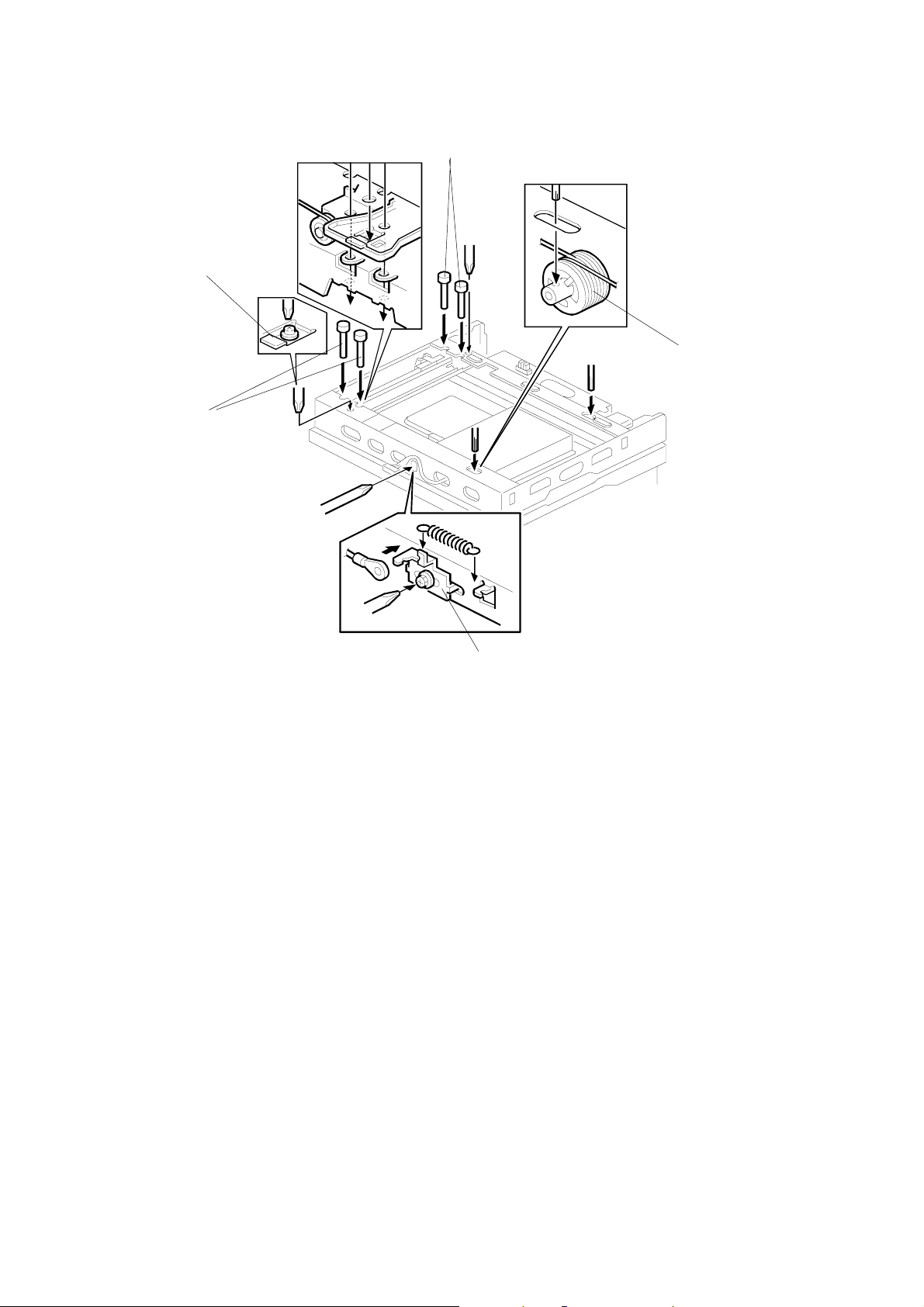
SCANNER UNIT 26 January, 2001
[A]
[B]
[D]
[A]
[C]
B004R113.WMF
Completion:
1. Adjust the 1st scanner [A] position with the scanner positioning tools (P/N
A0069104).
2. Secure the 1st scanner with the scanner wire brackets [B] (! x2)
3. Tighten tension bracket [C] (! x1)
4. Secure scanner wire pulley [D] (Allen screw x1)
1) Remove the positioning tools. After sliding the scanner to the right and left
several times, set the positioning tools to check the scanner wire bracket
and tension bracket again.
2) Reassemble the scanner and do the scanner and printer copy adjustments
(☛ 3.21)
3-20
Page 98

26 January, 2001 LASER UNIT
3.10 LASER UNIT
!
WARNING
Turn off the main power switch and unplug the machine before attempting
any of the procedures in this section. Laser beams can seriously damage
your eyes.
3.10.1 CAUTION DECAL LOCATIONS
Two caution decals are located in the laser section as shown below. (See next
page for removal instructions.)
Adjustment
Replacement
LASER-1.WMF
LASER_PS2.WMF
3-21
A232R500.CDR
LASER-3.WMF
Page 99

LASER UNIT 26 January, 2001
3.10.2 LASER UNIT
[C]
[B]
[D]
B004R211.WMF
[A]
[F]
[B]
[G]
[E]
B004R962.WMF
!
WARNING
Turn off the main power switch and unplug the machine before attempting
this procedure. Laser beams can seriously damage your eyes.
1. Open the front door and raise the toner bottle holder handle [A].
2. Front door [B] (pins x2)
3. Inner cover [C] (! x2, " x2)
4. Shield glass [D]
5. Shield plate [E] (! x2)
6. Laser unit connectors [F] (" x5, " x1 flat cable)
NOTE: Hold the LD board securely when disconnecting connectors.
7. Laser unit [G] (! x2)
NOTE: When sliding out the laser unit, do not hold the LD board . Hold the
laser unit casing.
3-22
Page 100

26 January, 2001 LASER UNIT
3.10.3 POLYGON MIRROR MOTOR
[A]
Adjustment
Replacement
B004R903.WMF
– 45 cpm machine–
[B]
B004R201.WMF
1. Laser unit (☛ 3.10.2)
2. Laser unit cover [A] (! x4, 2 hooks)
– 35 cpm machine–
[B]
B004R202.WMF
3. Polygon mirror motor [B] (! x4, " x1)
4. After replacing the motor, do the image adjustment. (☛ 3.21)
3-23
