
Operating Instructions
System Settings
For safety, please read this manual carefully before you use this product and keep it
handy for future reference.
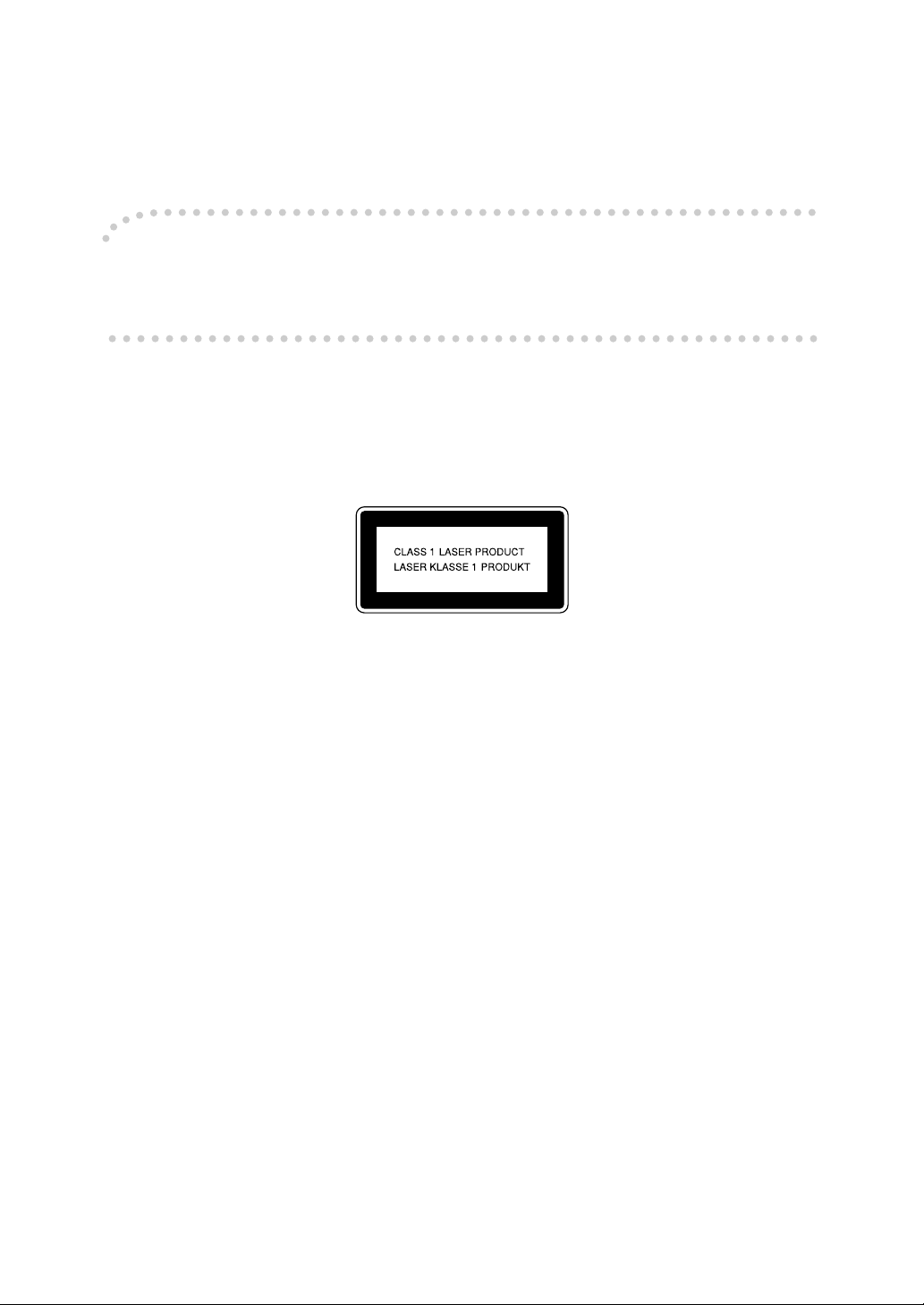
Introduction
This manual contains detailed instructions on the operation and maintenance of this machine. To get
maximum versatility from this machine all operators should carefully read and follow the instructions in
this manual. Please keep this manual in a handy place near the machine.
Please read the Safety Information in the Copy Reference before using this machine. It contains important information related to USER SAFETY and PREVENTING EQUIPMENT PROBLEMS.
Notes:
Some illustrations in this manual might be slightly different from the machine.
Certain options might not be available in some countries. For details, please contact your local dealer.
Operator Safety:
This machine is considered a class I laser device, safe for office/EDP use. The machine contains a
5-milliwatt, 760 - 800 nanometer wavelength, GaAIAs laser diode. Direct (or indirect reflected) eye contact with the laser beam might cause serious eye damage. Safety precautions and interlock mechanisms have been designed to prevent any possible laser beam exposure to the operator.
The following label is attached on the back side of the machine.
Laser Safety:
The optical housing unit can only be repaired in a factory or at a location with the requisite equipment.
The laser subsystem is replaceable in the field by a qualified Customer Engineer. The laser chassis is
not repairable in the field. Customer engineers are therefore directed to return all chassis and laser subsystems to the factory or service depot when replacement of the optical subsystem is required.
Warning:
Use of controls or adjustment or performance of procedures other than those specified in this manual
might result in hazardous radiation exposure.
Notes:
The models of the machines do not appear in the following pages. Check the type of your machine before reading this manual. (For details, see p.3 “Machine Types”.)
• Type 1: No fax function installed
• Type 2: Fax function installed
Certain types might not be available in some countries. For details, please contact your local dealer.
Two kinds of size notation are employed in this manual. With this machine refer to the metric version.
For good copy quality, the supplier recommends that you use genuine toner from the supplier.
The supplier shall not be responsible for any damage or expense that might result from the use of parts
other than genuine parts from the supplier with your office products.
Power Source:
220-240V, 50/60Hz, 4A or more
Please be sure to connect the power cord to a power source as above. For details about power source,
see “Power Connection” in the Copy Reference manual.
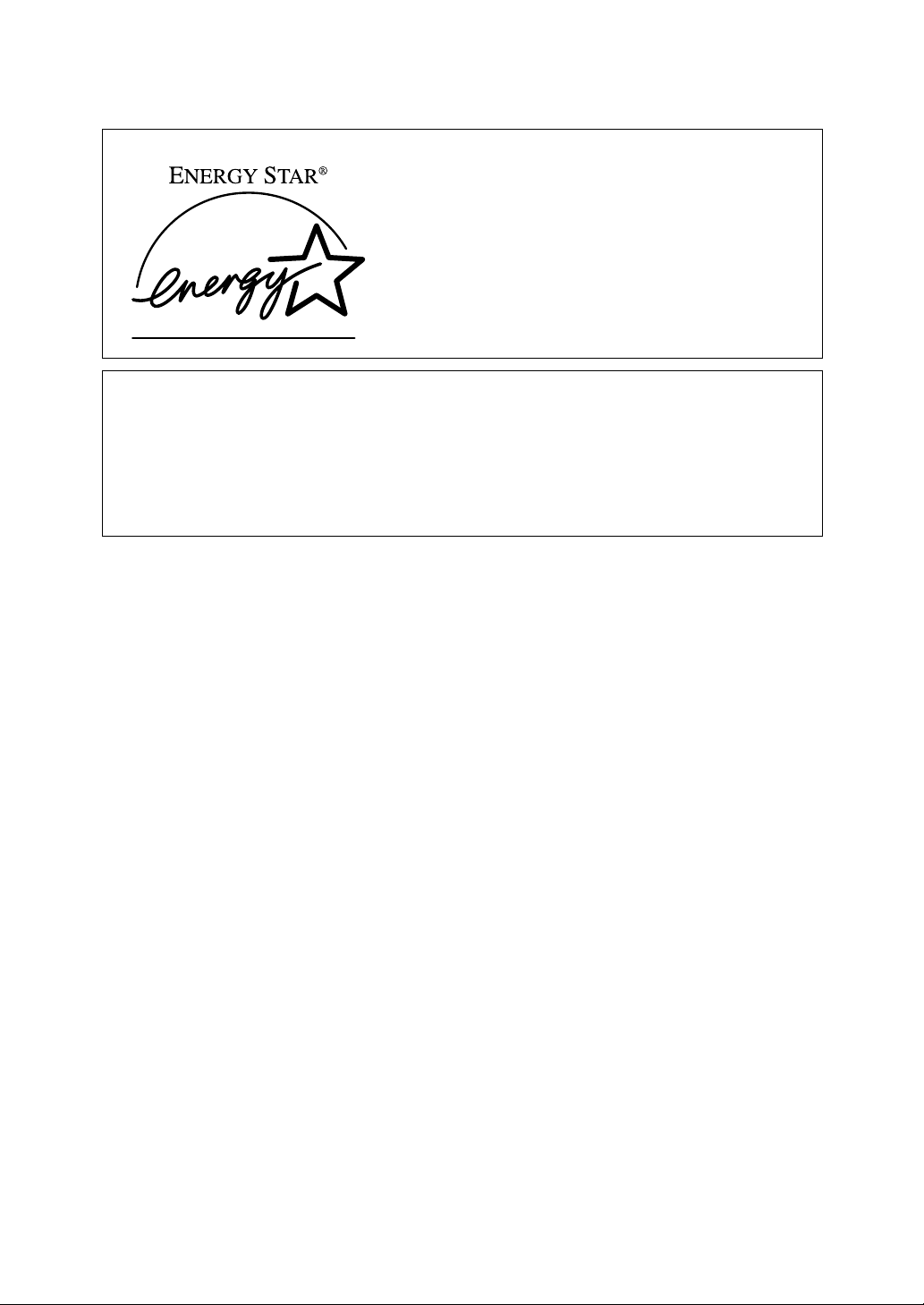
ENERGY STAR Program
As an ENERGY STAR Partner, we have determined
that this machine model meets the ENERGY STAR
Guidelines for energy efficiency.
The ENERGY STAR Guidelines intend to establish an international energy-saving system for
developing and introducing energy-efficient office equipment to deal with environmental issues, such as global warming.
When a product meets the ENERGY STAR Guidelines for energy efficiency, the Partner shall
place the ENERGY STAR logo onto the machine model.
This product was designed to reduce the environmental impact associated with office equipment by means of energy-saving features, such as Low-power mode.
•Low Power mode
This product automatically lowers its power consumption 15 minutes after
the last copy or print job has finished. Fax reception and printing is still possible in Low Power mode, but if you wish to make copies press the operation
switch first.
For details about how to change the default interval that the machine waits
before entering Low Power mode, see “4. Energy Saver Timer” on p.16 “System Settings”.
• Sleep mode (Fax or printer installed)
If the fax or printer features are installed, this product automatically lowers
its power consumption even further 30 minutes after the last copy or print job
has finished. Fax reception and printing is still possible in Sleep mode, but if
you wish to make copies press the operation switch first.
For details about how to change the default interval that the machine waits
before entering Sleep mode, see “6. Auto Off Timer” on p.16 “System Settings”
• Auto Off mode (Copier only)
To conserve energy, this product automatically turns off 30 minutes after the
last copying or printing job has completed. If you wish to make copies when
the machine is in Auto Off mode, press the operation switch first.
For details about how to change the default interval that the machine waits
before entering Auto Off mode, see “6. Auto Off Timer” on p.16 “System Settings”.
i
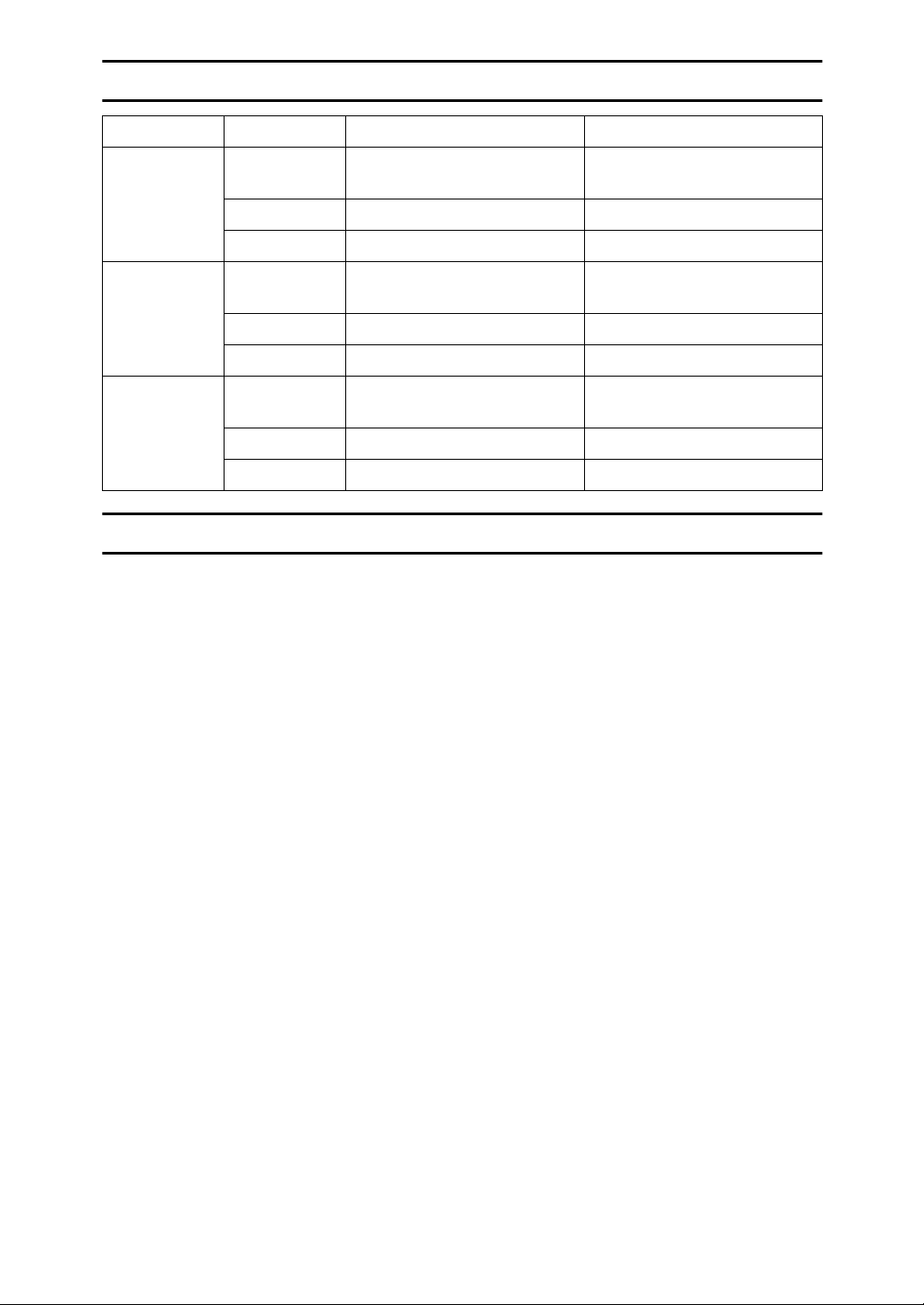
Specification
Copier only Fax or printer installed
Low Power
mode
Sleep mode Power
Auto Off
mode
Power
consumption
Default interval
Recovery time 10 seconds 10 seconds
consumption
Default interval
Recovery time - 20 seconds
Power
consumption
Default interval
Recovery time 20 seconds -
50 Wh 60 Wh
15 minutes 15 minutes
-20 Wh
-30 minutes
less than 2 Wh -
30 minutes -
Recycled Paper
In accordance with the ENERGY STAR Program, we recommend use of recycled
paper which is environmentally friendly. Please contact your sales representative for recommended paper.
ii
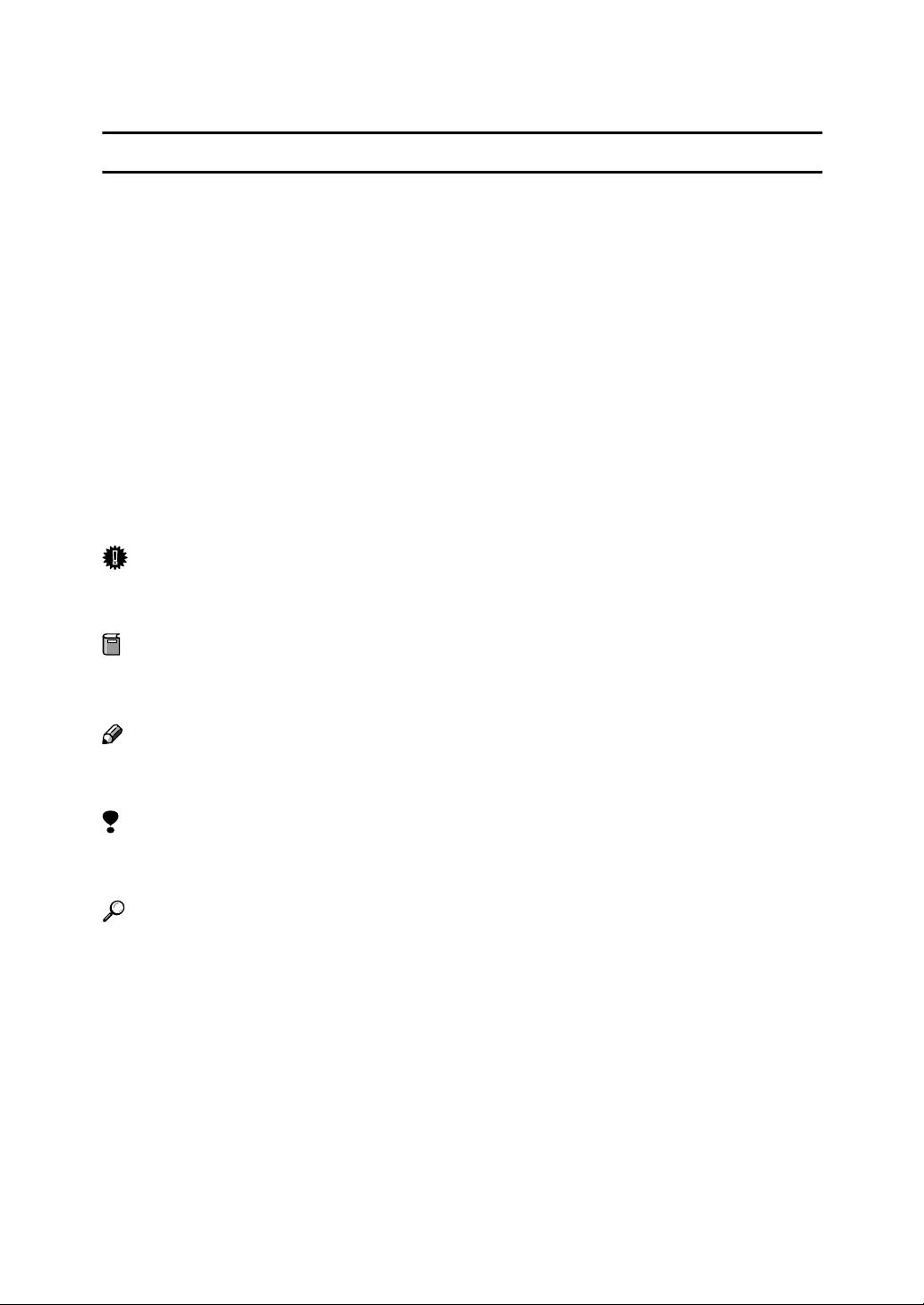
How to Read this Manual
R
R
Symbols
In this manual, the following symbols are used:
WARNING:
This symbol indicates a potentially hazardous situation that might result in
death or serious injury when you misuse the machine without following the instructions under this symbol. Be sure to read the instructions, all of which are described in the Safety Information section.
CAUTION:
This symbol indicates a potentially hazardous situation that might result in minor or moderate injury or property damage that does not involve personal injury
when you misuse the machine without following the instructions under this
symbol. Be sure to read the instructions, all of which are described in the Safety
Information section.
* The statements above are notes for your safety.
Important
If this instruction is not followed, paper might be misfed, originals might be
damaged, or data might be lost. Be sure to read this.
Preparation
This symbol indicates the prior knowledge or preparations required before operating.
Note
This symbol indicates precautions for operation, or actions to take after misoperation.
Limitation
This symbol indicates numerical limits, functions that cannot be used together,
or conditions in which a particular function cannot be used.
Reference
This symbol indicates a reference.
{}
Keys built into the machine's operation panel.
iii
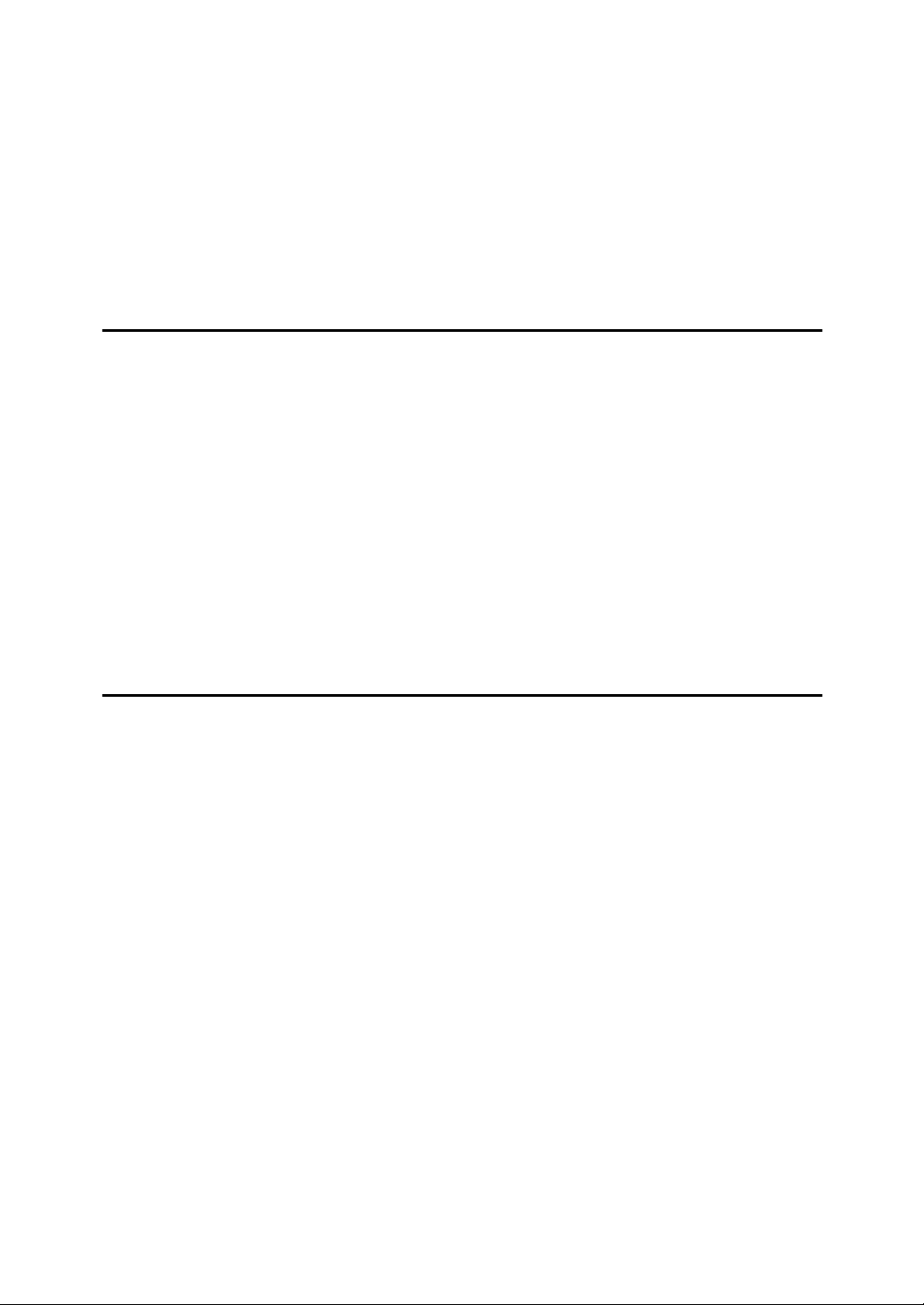
TABLE OF CONTENTS
Manuals for This Machine.......................................................................... 1
Machine Types............................................................................................ 3
Additional Functions Provided by Internal Options................................ 4
Copy Mode..................................................................................................... 4
Facsimile Mode (Option for Type 1)............................................................... 4
Printer Mode (Option)..................................................................................... 4
1.Modes
Changing Modes......................................................................................... 5
Multi-access................................................................................................ 6
Copy Mode .................................................................................................. 8
Changing to Copy Mode ................................................................................ 8
Facsimile Mode........................................................................................... 9
Changing to Facsimile Mode.......................................................................... 9
Sending a Fax ................................................................................................ 9
Printing a Received Fax................................................................................. 9
Printer Mode.............................................................................................. 10
Changing to Printer Mode ............................................................................ 10
Printing ......................................................................................................... 10
2.User Tools (System Settings)
Keys for User Tools (System Settings) .................................................. 11
Accessing the User Tools (System Settings) ........................................ 13
Exiting from the User Tools.......................................................................... 14
Printing the Counter Value ........................................................................... 14
User Tools Menu (System Settings) ....................................................... 15
Settings You Can Change with the User Tools ..................................... 16
System Settings ........................................................................................... 16
INDEX......................................................................................................... 18
iv
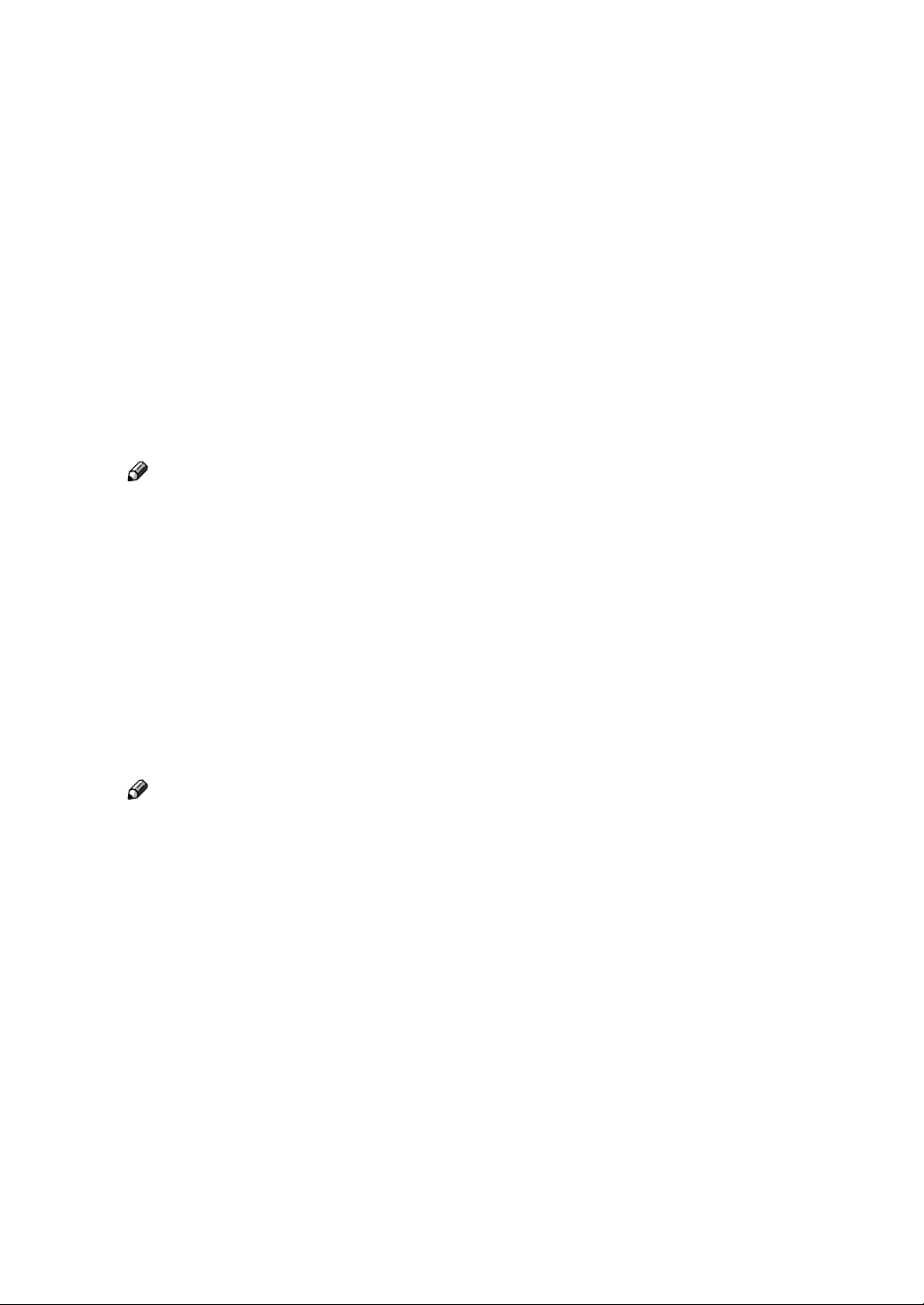
Manuals for This Machine
This is a multi-functional machine combining copier, printer and fax functions.
A separate manual is provided for each function. Please consult the manual that
suits your needs.
❖❖❖❖ System Settings
Provides an overview of the machine. This manual introduces the functions
of the machine. It also introduces the options allowing you to use additional
functions and describes how to access the system user tools to make the machine easier to use.
Each language version is in an appropriate folder on the CD-ROM in PDF format. Please open the folder and choose the language version of your preference. Adobe Acrobat Reader is required in order to read these files. If Adobe
Acrobat Reader is not installed on your computer, install it from the CD-ROM
containing the System Settings and Copy Reference manual.
Note
❒ A PDF file might not be displayed or printed properly depending on the
environment or language you use.
❖❖❖❖ Copy Reference
Describes the various copying functions from basic copying to more advanced functions such as reducing/enlarging copies or combining two originals onto one copy.
Each language version is in an appropriate folder on the CD-ROM in PDF format. Please open the folder and choose the language version of your preference. Adobe Acrobat Reader is required in order to read these files. If Adobe
Acrobat Reader is not installed on your computer, install it from the CD-ROM
containing the System Settings and Copy Reference manual.
Note
❒ A PDF file might not be displayed or printed properly depending on the
environment or language you use.
❖❖❖❖ Basic Guide
Explains the most frequently used copy functions and troubleshooting.
❖❖❖❖ Facsimile Reference Basic Features (Option for Type 1)
Explains the most frequently used facsimile functions and operations.
❖❖❖❖ Facsimile Reference Advanced Features (Option for Type 1)
Describes more advanced facsimile functions and also explains settings for
key operations.
❖❖❖❖ Printer Reference 1 (Option)
Describes the system settings, procedures and functions for using this machine as a printer.
1
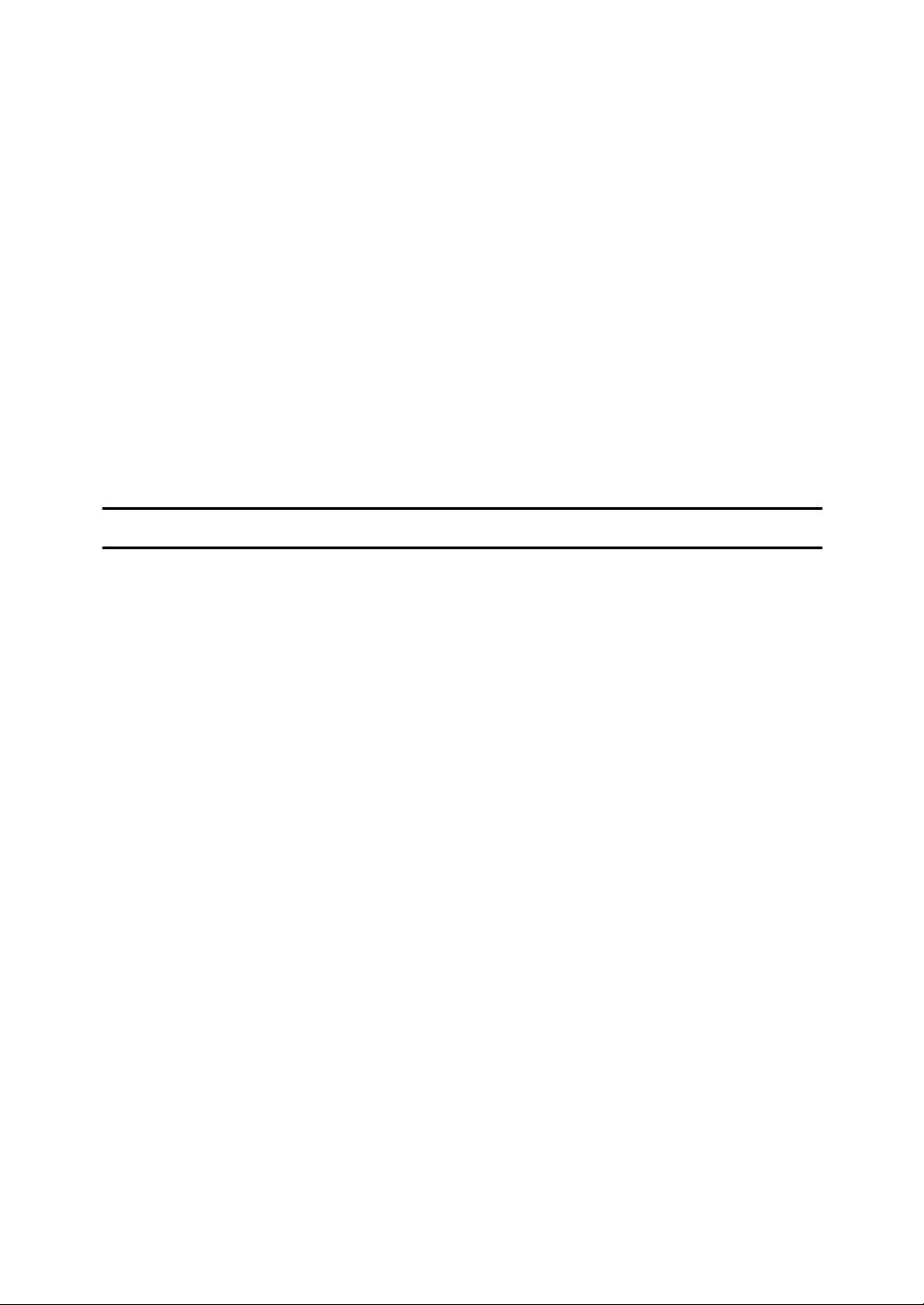
❖❖❖❖ Printer Reference 2 (Option)
Describes the procedures and provides necessary information about using
this machine as a printer.
❖❖❖❖ Network Interface Board Quick Configuration Guide (Option)
Describes the procedures and provides necessary information about setting
up and using the printer under the network environment.
❖❖❖❖ PS Level 2 Emulation Type 2 Operating Instructions Supplement (Option)
Describes the menus and features you can set using the PostScript printer
driver.
❖❖❖❖ Network Interface Board Type 2 Owner's Manual (Option)
Describes the procedures and provides necessary information about setting
up and using the printer under the network environment.
❖❖❖❖ Unix Supplement (Option)
Provides information about setting up and using the printer in a UNIX environment.
System Requirements
To run the CD-ROM manual, you need the following:
System: Windows 95, Windows 98, Windows Me, Windows NT4.0, Windows
2000 or Macintosh Computer
However, operation cannot be assured under all circumstances. Please be aware
that the manual may not run with certain computers and/or operating system
versions.
2
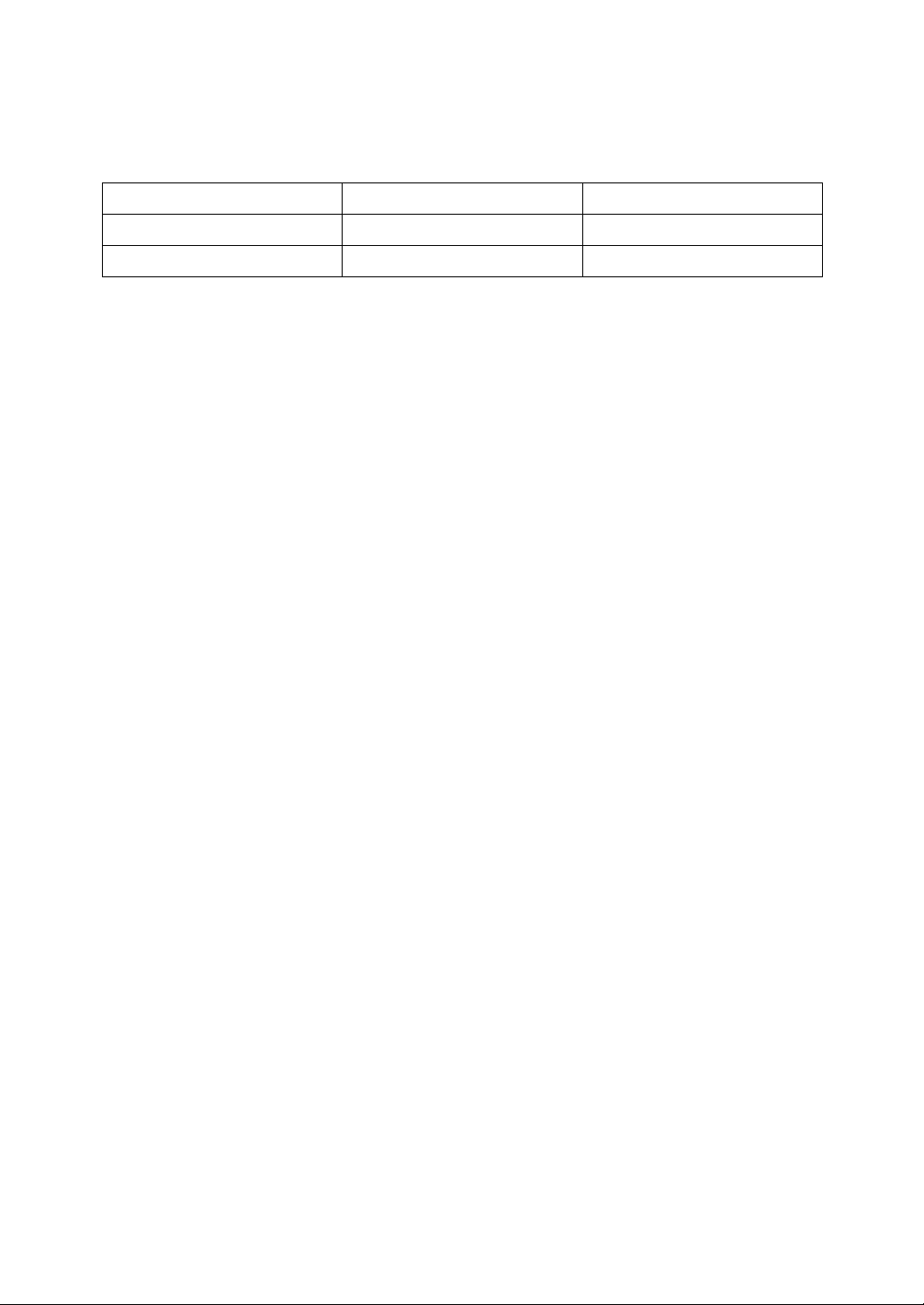
Machine Types
This machine has two models. Type 2 machine is installed with the fax unit as a
standard.
Type 1 Type 2
Fax unit Option Standard
Printer unit Option Option
3

Additional Functions Provided by Internal Options
You can expand the capabilities of this machine to include fax functions and
printer functions. When you want to add a function, contact your sales or service
representative.
Copy Mode
In copy mode you can make basic copies and also copy using more sophisticated
techniques, such as reduction/enlargement or combining two originals onto one
copy. You can install an optional memory expansion for storage of document
images, thereby making the best use of memory with various copy functions.
Options for Memory Expansion
❖❖❖❖ 32MB copier memory unit
Increases memory capacity.
Facsimile Mode (Option for Type 1)
You can send and receive fax messages in facsimile mode.
Printer Mode (Option)
You can use this machine as a printer when you install the optional printer controller.
4

1. Modes
Changing Modes
Press the {{{{Copy}}}}, {{{{Facsimile}}}} or {{{{Printer}}}} key to switch to copy, fax or printer
mode respectively.
Limitation
❒ You cannot switch modes in any of the following cases:
• When scanning in a fax message for transmission.
• During immediate transmission.
• When accessing the user tools.
• During On Hook dialing for fax transmission.
• During Energy Saver mode.
5

1
Modes
Multi-access
You can carry out another job using a different function while the current job is
being performed.
This allows you to handle your jobs efficiently regardless of how the machine is
being used. For example:
• While making copies, the machine can send a fax message that has been
stored in memory.
• You can make copies while receiving fax data.
• The machine can receive print data in any mode.
Performing multiple functions simultaneously like this is called Multi-access.
----Sample operations
For details on operations under other conditions, contact your service representative
Mode before you select
Operating ——❍✩✩✩❍✩✩❍❍✩✩✩❍
Copying ——× ✩✩→× ✩ →× × ✩ →× ×
Stopping ——❍✩✩→ ❍✩→ ❍❍✩ → ✩❍
While using the external
Copy
Facsimile
hand set
Operating ❍❍— ✩✩✩❍✩✩❍❍✩✩✩×
Scanning an original for
Memory Transmission
Memory Transmission ✩✩✩→ — ✩✩— ✩✩✩✩✩✩✩
Immediate Transmission ××— → — ✩ × — ✩ ××✩✩××
Memory Reception ✩✩✩→ — ✩✩— ✩✩✩✩✩✩✩
Automatically printing
received data
Mode after you select Copy Facsimile Printer
Copy stand-by mode
Copying
Facsimile stand-by mode
Memory Transmission
Memory Reception
Automatically printing received data
Manually printing received data
Manual Reception Operation
Automatically printing reports/lists
Manually printing reports/lists
Printer stand-by mode
Receive Data
— ✩❍××✩❍✩✩❍❍✩✩✩❍
××— ✩✩✩× ✩✩××✩✩××
✩ → ✩✩✩→× ✩ →× ✩✩→ ✩✩
Printing
User Tools (Counter)
User Tools (Copy, Facsimile or Printer)
6

Mode after you select Copy Facsimile Printer
Multi-access
1
Mode before you select
Manually printing received
data
Immediate Reception ✩✩
Automatically printing
reports/lists
Manual printing reports/lists ××— ✩✩→ — ✩ → — × ✩ →× ×
While using the external
Facsimile
Printer
Accessing User Tools ×××✩✩✩— ✩✩— × ✩✩——
hand set
Operating ✩✩✩✩✩✩✩✩✩✩— ✩✩✩✩
Receive Data ✩✩✩✩✩✩✩✩✩✩✩— ✩✩✩
Printing ✩ → ✩✩✩→× ✩ →× ✩✩— ✩✩
While using the external
hand set
Copy stand-by mode
Copying
Facsimile stand-by mode
Memory Transmission
Memory Reception
Automatically printing received data
Manually printing received data
Manual Reception Operation
Automatically printing reports/lists
Manually printing reports/lists
Printer stand-by mode
××— ✩✩→ — ✩ → — × ✩ →× ×
✩ → — →× — →× ✩✩→ ✩✩
*1
✩ → ✩✩✩→× ✩ →× ✩✩→ ✩✩
✩✩✩→ — ✩✩✩✩✩✩✩✩✩✩
✩✩✩→ — ✩❍✩✩❍— ✩✩✩×
User Tools (Counter)
Receive Data
Printing
✩…means that these functions can be used together.
❍…means that you can interrupt the current job with function keys to proceed
to a subsequent job.
→…means that another job will automatically start after the current job is fin-
ished.
×…means that you must manually start another job after the current job is fin-
ished (i.e. these functions cannot be used together).
*1
The Facsimile switches to Memory Reception and operates simultaneously.
User Tools (Copy, Facsimile or Printer)
7

Modes
Copy Mode
1
Changing to Copy Mode
You can always make a copy when
the machine is not printing or scanning fax data.
Press the {{{{Copy}}}} key.
AAAA
The copy display appears on the
panel display.
Reference
For details, see the Copy Reference manual.
8

Facsimile Mode
Facsimile Mode
Changing to Facsimile Mode
You can always use the machine for
faxing when you are not using the
scanner function.
Press the {{{{Facsimile}}}} key.
AAAA
The fax display appears on the
panel display.
Note
❒ The Memory Transmission/Re-
ception function is performed
automatically even when another function is being used.
You need not to switch the display. When data is received in
memory, the Receive File indicator is lit.
Sending a Fax
Sending a fax while copying
Press the {{{{Facsimile}}}} key to switch
AAAA
to the fax display.
Note
❒ When you press the {{{{Facsimile}}}}
key while scanning originals or
sorting in Copy mode, remove
any originals of your copy job.
Complete the usual operations
BBBB
for sending a fax, and then press
the {{{{Start}}}} key.
After the transmission has fin-
CCCC
ished, press the {{{{Copy}}}} key.
Reset the copy job originals, and
DDDD
then press the {{{{Start}}}} key.
1
Reference
For details, see the Facsimile
Reference manual.
The machine resumes the interrupted copy run.
Sending a fax while printing
Press the {{{{Facsimile}}}} key to switch
AAAA
to the fax display.
Complete the usual operations
BBBB
for sending a fax, and then press
the {{{{Start}}}} key.
Printing a Received Fax
When you are not copying, a received
fax is printed automatically. You do
not need to switch to Facsimile mode.
9
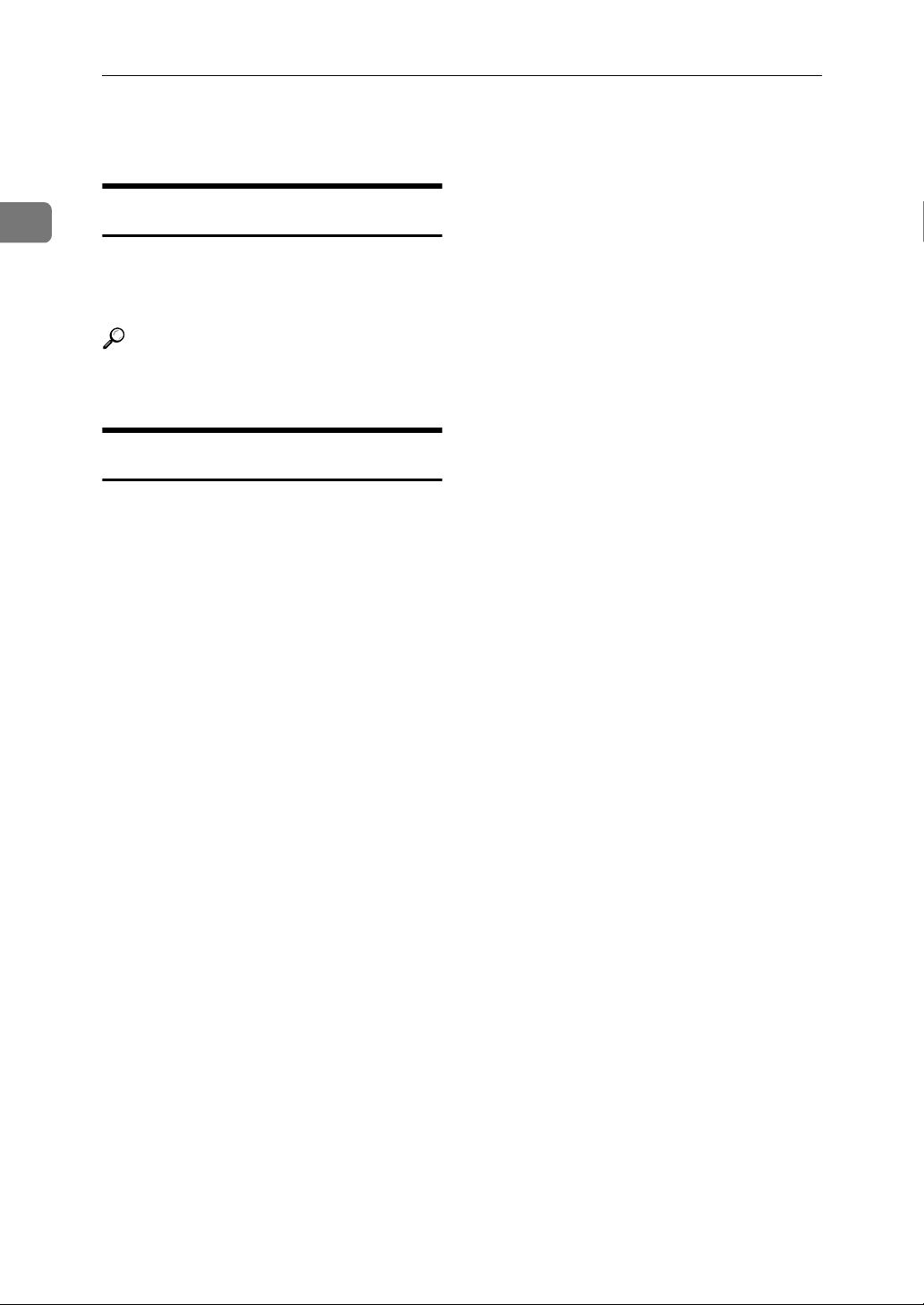
Modes
Printer Mode
1
Changing to Printer Mode
Whenever you print from applications, you do not have to switch to
Printer mode.
Reference
For details, see the Printer Reference manual.
Printing
The machine can receive a print data
while another feature is running.
10
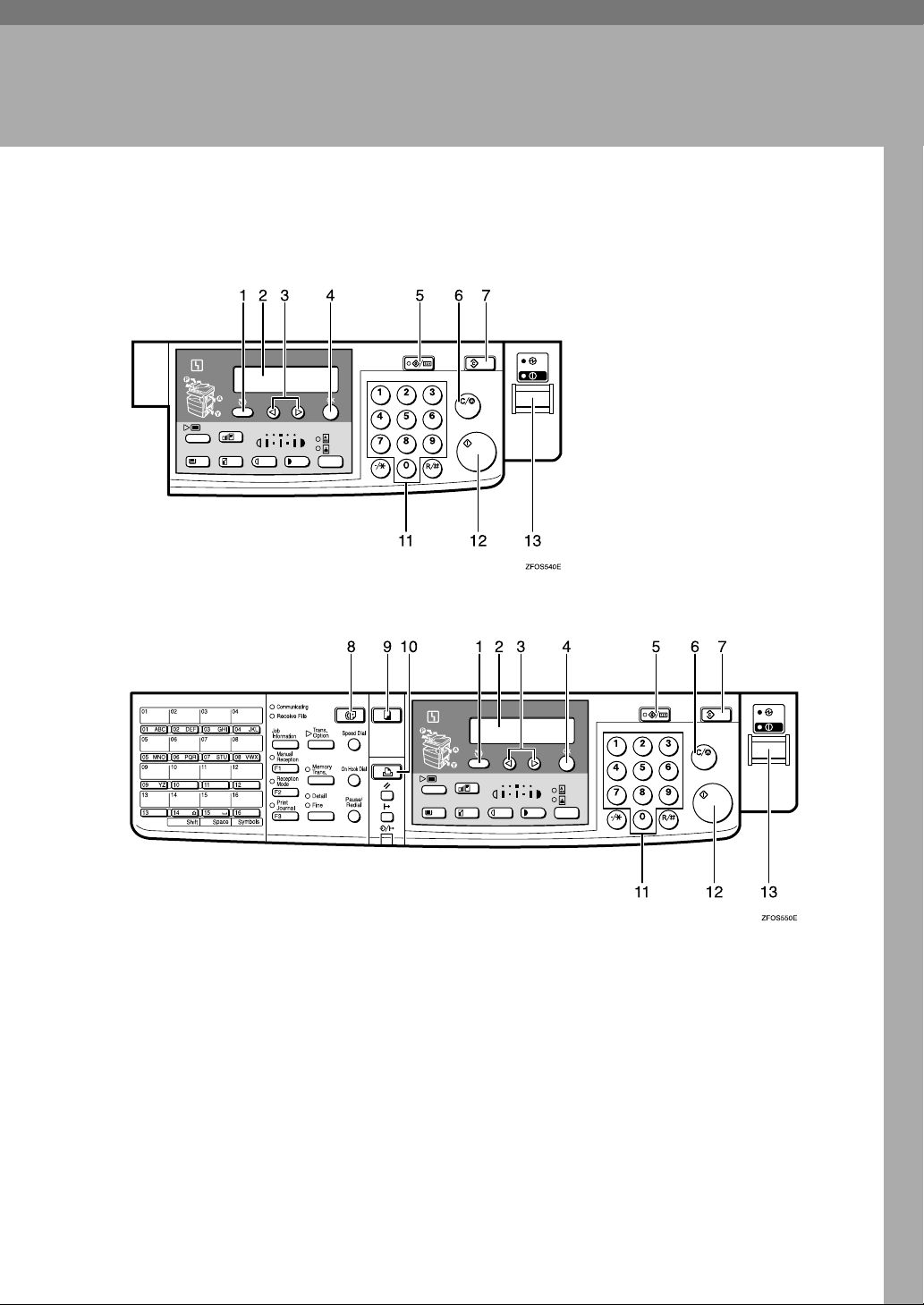
2. User Tools (System Settings)
Keys for User Tools (System Settings)
❖❖❖❖ When the machine has the copier feature only
❖❖❖❖ When the machine has the printer and/or fax feature
1. {
{Cancel}}}} key
{{
Press to return to the previous menu.
2. Panel display
Shows operation status, error messages
and function menu.
3.
0000 or 1111 key (Cursor keys)
Press to display the previous/next menu
or select an item on the panel display.
4. {
{OK}}}} key
{{
Press to make the new settings and return to the previous menu.
5. {
{User Tools/Counter}}}} key
{{
See p.13 “Accessing the User Tools (System Settings)”.
6. {
{Clear/Stop}}}} key
{{
Press to delete a number you have entered or to stop copying.
11
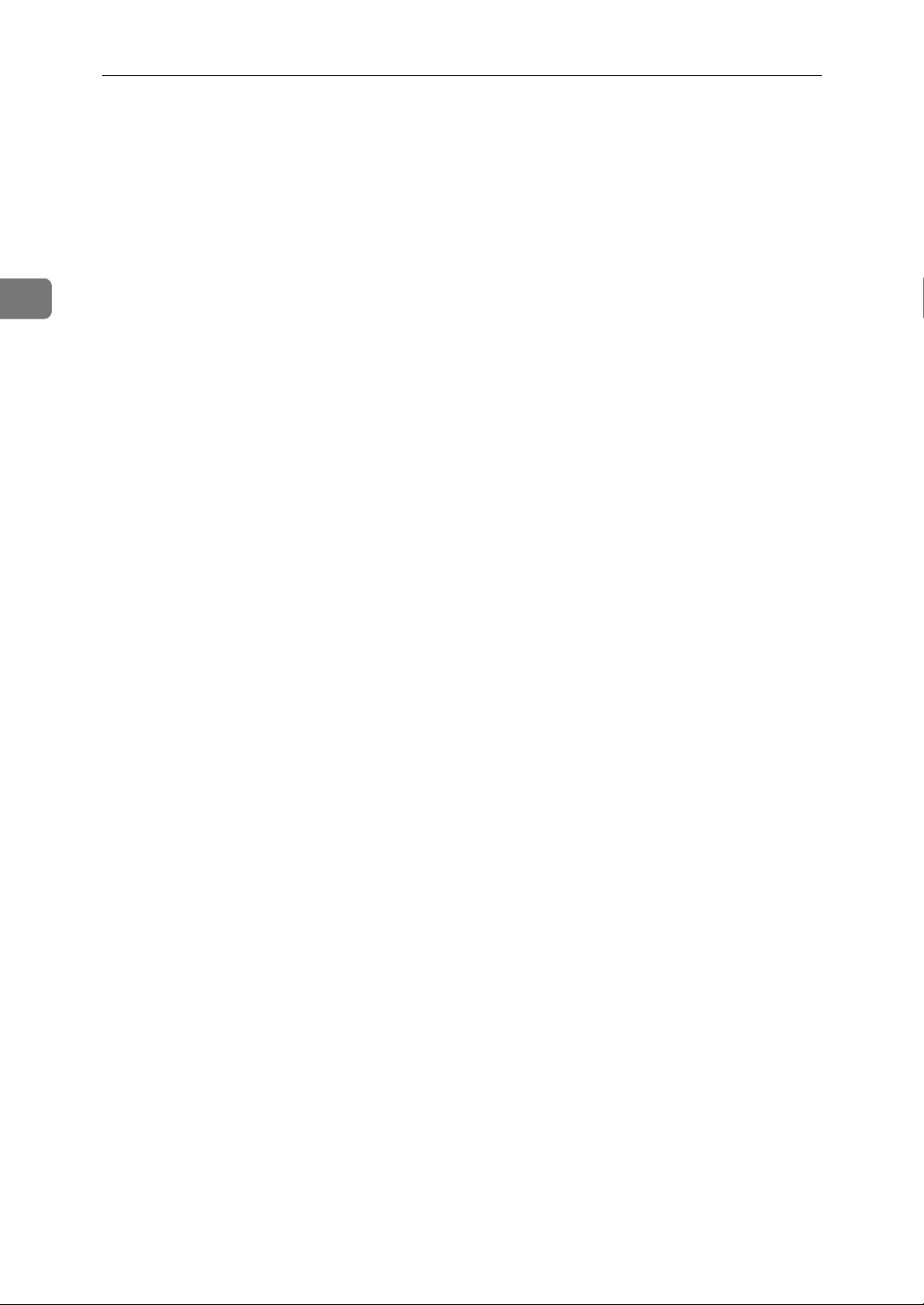
2
User Tools (System Settings)
{{{{Clear Modes}}}} key
7.
Press to clear the previously entered copy
job settings.
{{{{Facsimile}}}} key (Fax installed ma-
8.
chine only)
Press to use facsimile functions.
{{{{Copy}}}} key
9.
Press to use copy functions.
{{{{Printer}}}} key (Printer installed
10.
machine only)
Press to use printer functions.
11. Number keys
Use to enter a numeric value.
12. {
{Start}}}} key
{{
Press to start copying or faxing.
13. Operation switch
Press this switch to turn the power on or
return from the Low Power mode, the
Sleep mode or the Auto Off mode. To
turn the power off, press this switch
again.
12

Accessing the User Tools (System Settings)
Accessing the User Tools (System Settings)
This section is for the key operators in
charge of this machine. You can
change or set the machine's default
settings.
Preparation
After using the user tools, be sure
to return to Copy mode.
The settings are not canceled even
if the main power switch is turned
off or the {{{{Clear Modes}}}} key is
pressed.
Reference
For information on Copy, Fax, and
Printer User Tools, see the appropriate reference manual.
Press the {{{{User Tools/Counter}}}} key.
AAAA
Press the 0000 or 1111 key until “2.Sys-
BBBB
tem Settings” is displayed, and
then press the {{{{OK}}}} key.
Note
❒ To view the total number of
prints made by the machine, see
p.14 “Printing the Counter Value”.
❒ To switch the display language,
select “6. Language” and then
press the {{{{OK}}}} key. Press the 0
or 1 key until your desired language is displayed, and then
press the {{{{OK}}}} key.
2
The User Tools Main Menu appears.
13
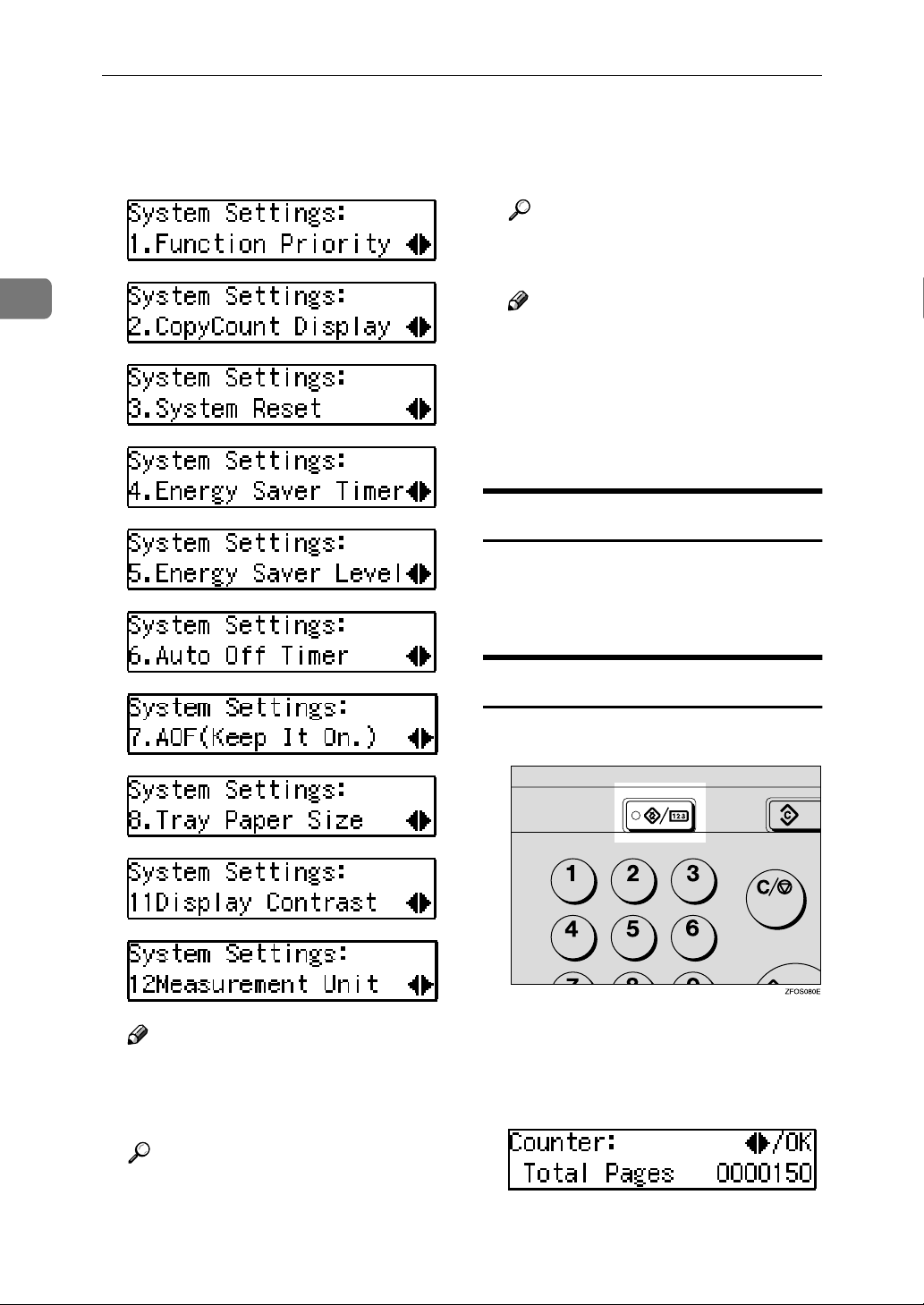
User Tools (System Settings)
2
Press the 0000 or 1111 key until your
CCCC
desired menu is displayed, and
then press the {{{{OK}}}} key.
Change the settings by following
DDDD
the instructions on the panel display, and then press the {{{{OK}}}} key.
Reference
p.16 “Settings You Can Change
with the User Tools”
Note
❒ {{{{OK}}}} : Press to make the new
settings and return to the previous menu.
❒ {{{{Cancel}}}} : Press to return to the
previous menu without changing any data.
Exiting from the User Tools
After changing the user tools set-
AAAA
tings, press the {{{{User Tools/Counter}}}}
key.
Note
❒ 1: Press to go to the next menu.
❒ 0: Press to go back to the previ-
ous menu.
Reference
p.15 “User Tools Menu (System
Settings)”
Printing the Counter Value
Press the {{{{User Tools/Counter}}}} key.
AAAA
Make sure “1.Counter” is dis-
BBBB
played, and then press the {{{{OK}}}}
key to view the total number of
pages.
Press the {{{{Start}}}} key.
CCCC
14
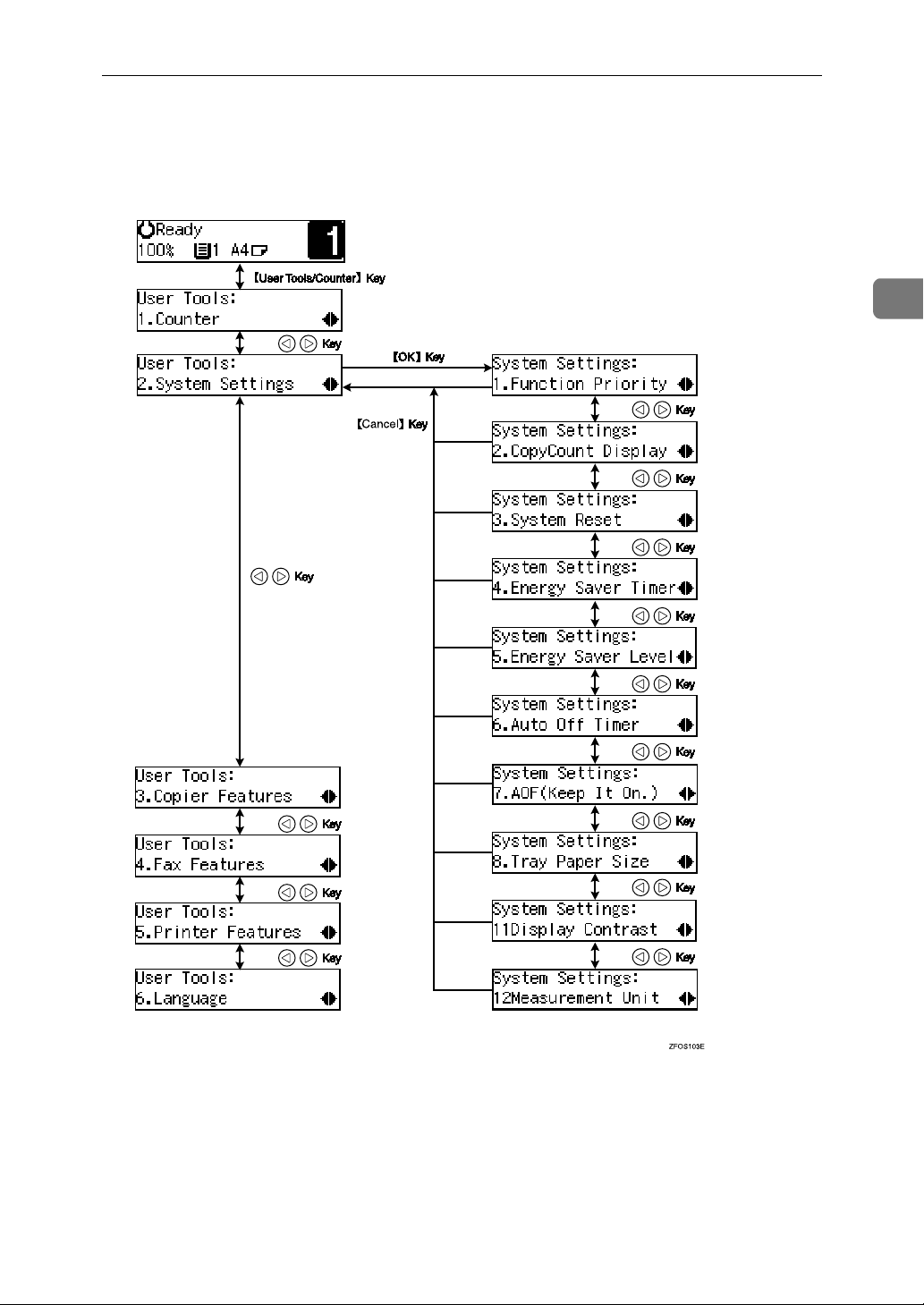
User Tools Menu (System Settings)
User Tools Menu (System Settings)
2
15
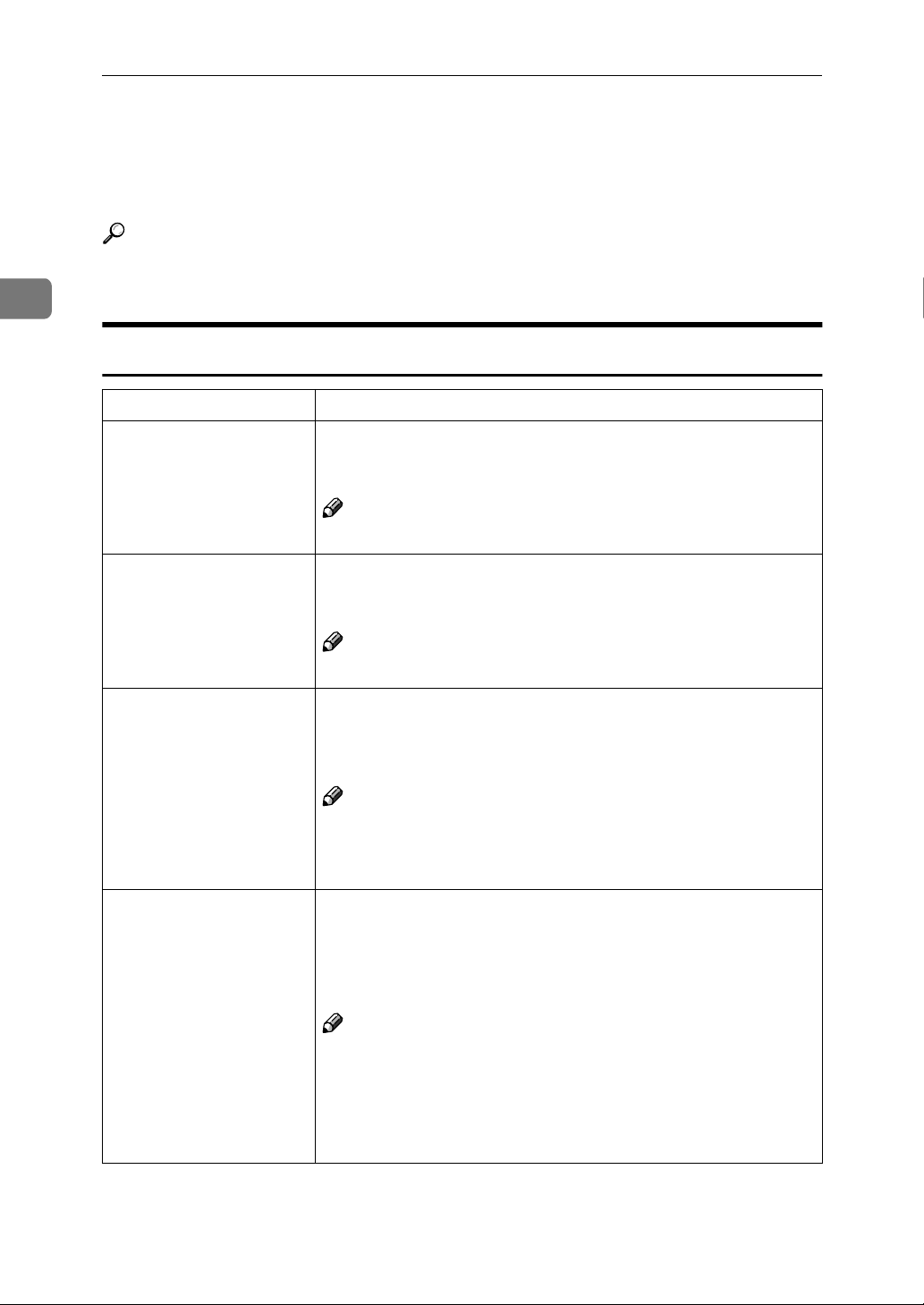
2
User Tools (System Settings)
Settings You Can Change with the User Tools
Reference
For details about how to access the user tools, see p.15 “User Tools Menu
(System Settings)”.
System Settings
Menu Description
1. Function Priority You can specify the mode (Copier or Fax) to be displayed immediately after the operation switch is turned on or System Reset mode
is turned on.
Note
❒ Default: Copier
2. CopyCount Display The copy counter can be set to show the number of copies made
(count up) or the number of copies remaining to be made (count
down).
Note
❒ Default: Up
3. System Reset The machine returns to its prioritized mode automatically after
your job is finished. This function is called “System Reset”. When
you set the time, select “1. On/Off” to “On”, and then set “2. Timer” to the desired time. The time can be set from 10 to 999 seconds.
Note
❒ Default: On (60 seconds)
❒ You can specify the prioritized mode with the user tools. See
“1. Function Priority”.
4. Energy Saver Timer The machine enters Low Power mode automatically after your job
is finished, after the selected time. The time can be set from 1 to 240
minutes.
In Low Power mode, power consumption is reduced by 5% compared with Standby mode.
Note
❒ Default:
❒ Energy Saver might not be effective when an error message is
displayed.
❒ When the machine receives a fax or printer data in Energy Sav-
er mode, it automatically prints the fax or the printer data.
15 minutes
16

Settings You Can Change with the User Tools
Menu Description
5. Energy Saver Level You can select the Energy Saver level.
❖❖❖❖ Level 1
• Power Consumption:
Reduced by about 5% compared to standby mode.
• Warm-Up Time:
about 5 seconds
❖❖❖❖ Level 2
• Power Consumption:
Reduced by about 40% compared to standby mode.
• Warm-Up Time:
about 10 seconds
❖❖❖❖ Level 3
• Power Consumption:
Reduced by about 80% compared to standby mode.
• Warm-Up Time:
about 20 seconds
2
Note
❒ Default: Level 2
6. Auto Off Timer The machine turns itself off automatically to conserve energy after
your job is finished, after the selected time is up. This function is
called “Auto Off ”. The time can be set from 1 to 240 minutes.
Note
❒ Default: 30 minutes
❒ Auto Off might not be effective when an error message is dis-
played.
❒ To return to the ready condition from Auto Off, the machine re-
quires the same warm-up time as the time for becoming ready
after power is turned on.
❒ When the machine receives a fax or printer data in Auto Off
mode, it automatically prints the fax or printer data.
7. AOF(Keep It On.)
8. Tray Paper Size Select the size of the paper set in the paper tray.
Note
❒
For details about this function, contact your service representative.
Reference
See “Changing the Paper Size” in the Copy Reference manual.
11Display Contrast You can adjust the brightness of the panel display.
12Measurement Unit You can select the unit of measurement.
Note
❒ Default: mm
17
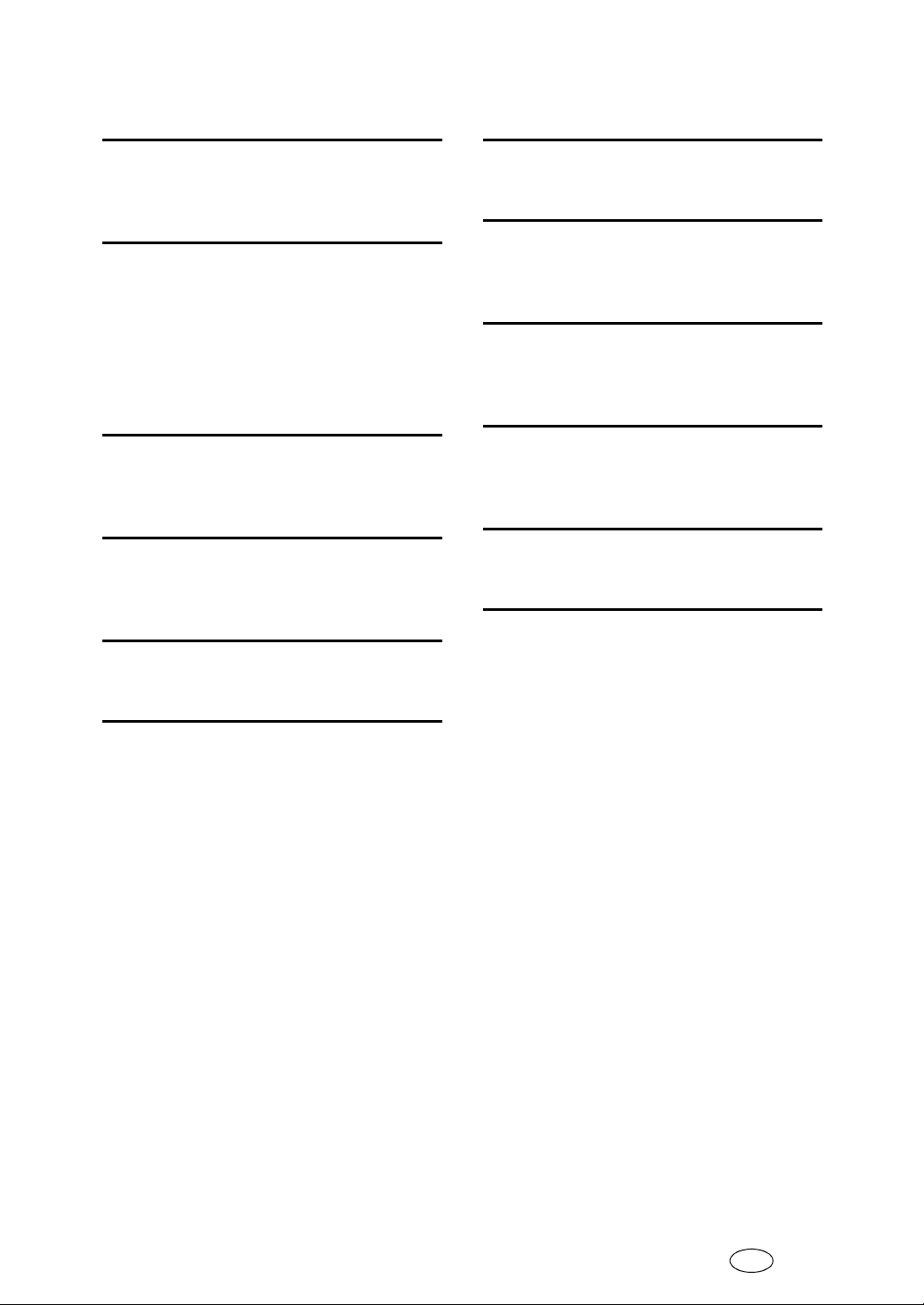
INDEX
A
,
,
17
17
AOF(Keep It On.)
Auto Off Timer
C
17
, 4,
,
11
,
8
,
11
12
,
16
Clear Modes key
Clear/Stop key
Contrast
Copy Count Display
Copy Mode
Cursor keys
,
E
Energy Saver Level
Energy Saver Timer
,
,
17
16
F
Facsimile Mode
Function Priority
, 4,
,
9
16
K
Keys for User Tools (System Settings)
,
11
N
Number keys
,
12
O
OK key
Operation switch
,
11
,
12
P
Panel display
Printer Mode
,
11
, 4,
10
S
Start key
System Reset
,
12
,
16
T
Tray Paper Size
,
17
U
User Tools/Counter key
User Tools (System Settings)
,
11
,
11
M
Measurement Unit
,
Modes
Multi-access
5
,
,
17
6
18
EE GB B045

Declaration of Conformity
“The Product complies with the requirements of the EMC Directive 89/336/EEC and the Low Voltage
Directive 73/23/EEC.”
In accordance with IEC 60417, this machine uses the following symbols for the main power switch:
aaaa means POWER ON.
cccc means STAND BY.
Trademarks
®
Adobe
, Acrobat®, and PostScript® are registered trademarks of Adobe Systems Incorporated.
Microsoft®, Windows®, Windows NT® are registered trademarks of Microsoft Corporation in the United
States and / or other countries.
Macintosh is a registered trademark of Apple Computer, Incorporated.

Operating Instructions System Settings
EE GB B045-8640
