Page 1
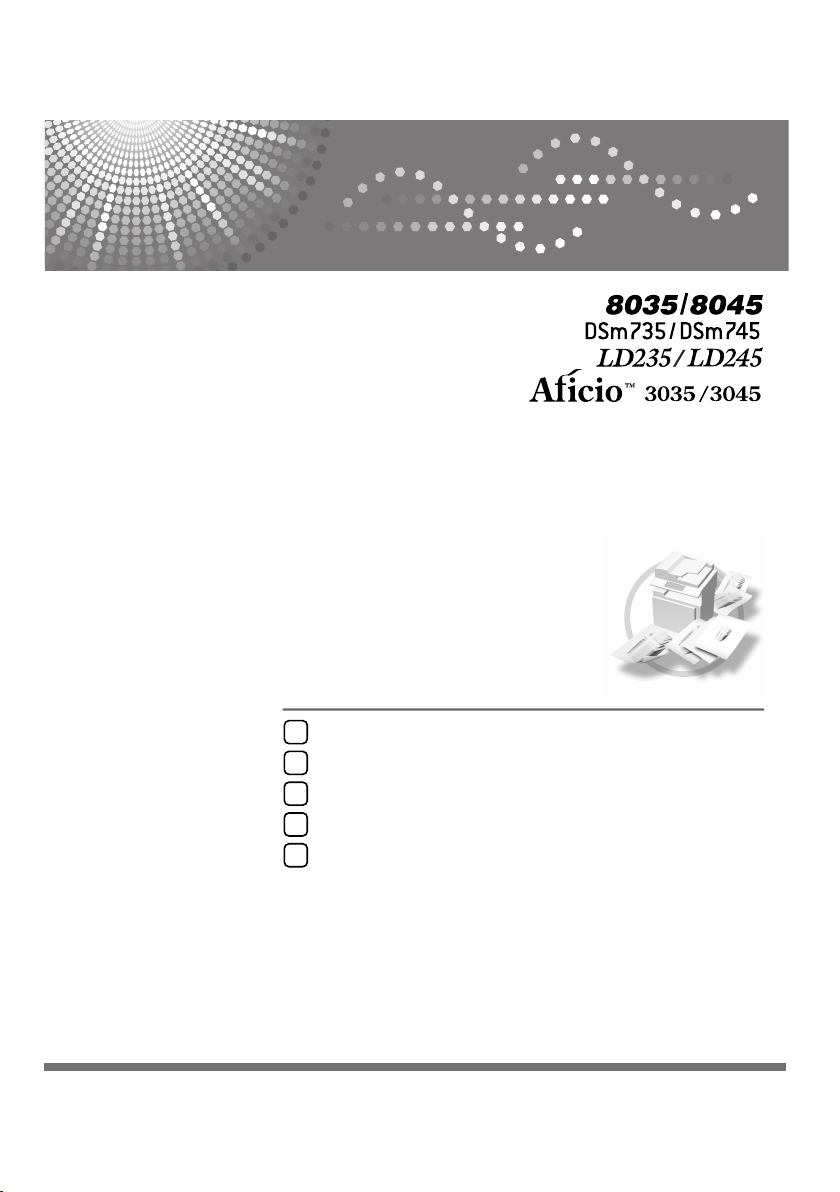
Operating Instructions
Copy Reference
Placing Originals
1
Copying
2
Troubleshooting
3
User Tools (Copier/Document Server Features)
4
Specifications
5
Read this manual carefully before you use this machine and keep it handy for future reference. For safe and correct use, be sure to read the
Safety Information in the “General Settings Guide” before using the machine.
Page 2
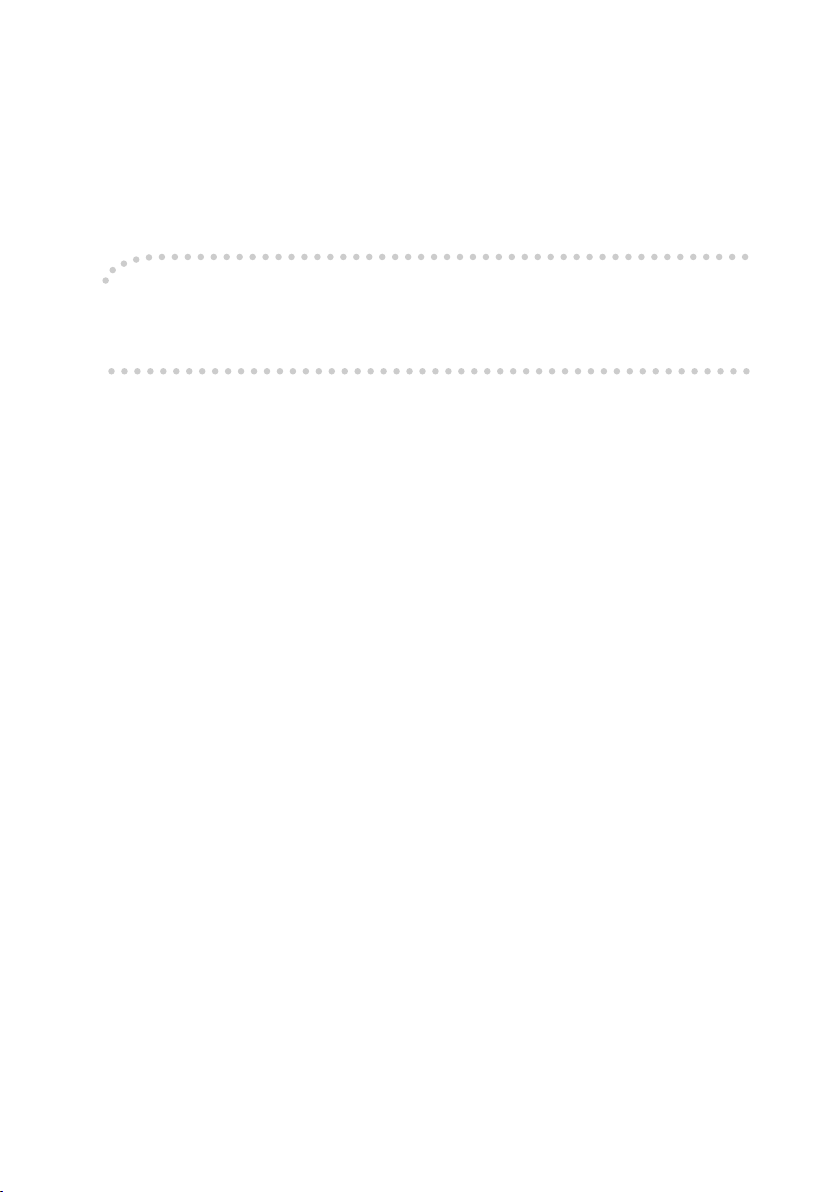
Introduction
This manual contains detailed instructions and notes on the operation and use of this machine. For your
safety and benefit, read this manual carefully before using the machine. Keep this manual in a handy
place for quick reference.
Important
Contents of this manual are subject to change without prior notice. In no event will the company be liable for direct, indirect, special, incidental, or consequential damages as a result of handling or operating the machine.
Notes
Some illustrations in this manual might be slightly different from the machine.
Certain options might not be available in some countries. For details, please contact your local dealer.
Caution:
Use of controls or adjustments or performance of procedures other than those specified in this manual
might result in hazardous radiation exposure.
Notes:
The model names of the machines do not appear in the following pages. Check the type of your machine before reading this manual. (For details, see p.3 “Machine Types”.)
• Type 1: 8035/DSm735/LD235/Aficio3035
• Type 2: 8045/DSm745/LD245/Aficio3045
Certain types might not be available in some countries. For details, please contact your local dealer.
Two kinds of size notation are employed in this manual. With this machine refer to the inch version.
For good copy quality, the supplier recommends that you use genuine toner from the supplier.
The supplier shall not be responsible for any damage or expense that might result from the use of parts
other than genuine parts from the supplier with your office products.
Power Source
120V, 60Hz, 12A or more
Please be sure to connect the power cord to a power source as above. For details about power source,
see “Power Connection” in the General Settings Guide.
Page 3
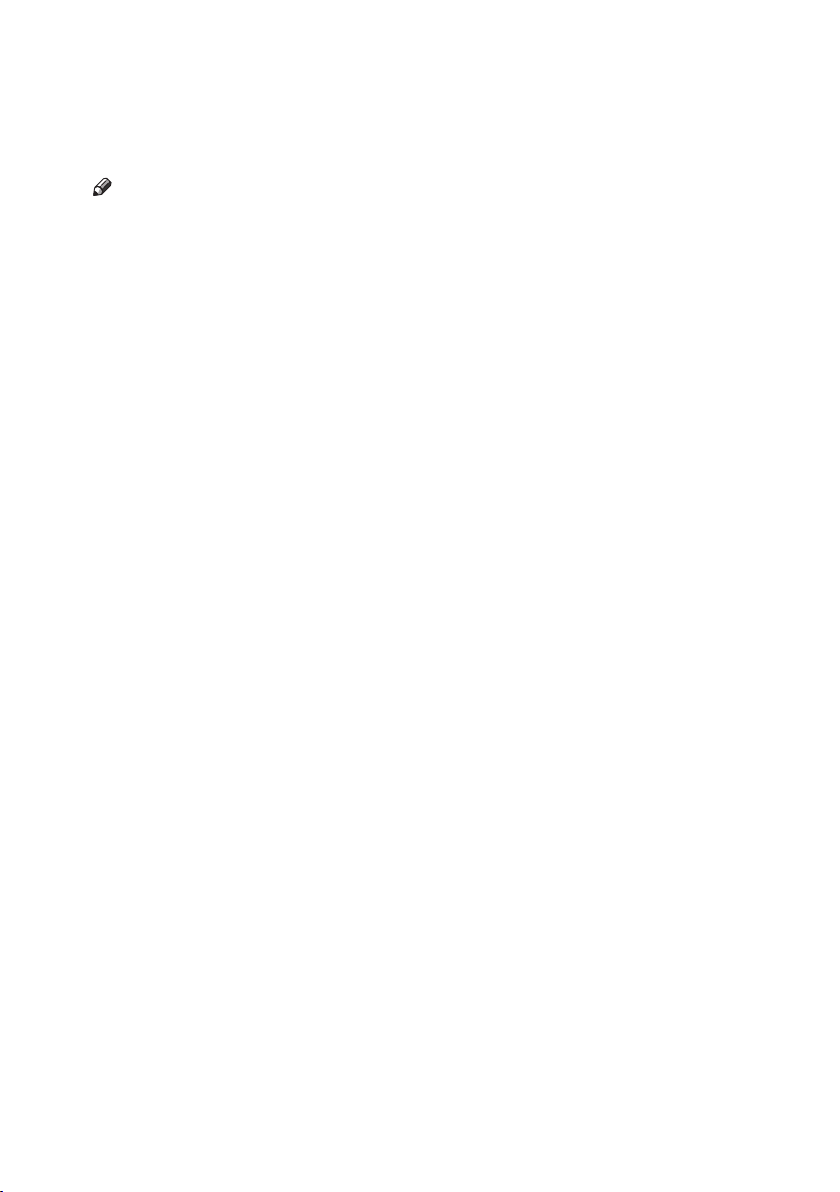
Manuals for This Machine
The following manuals describe the operational procedures of this machine. For
particular functions, see the relevant parts of the manual.
Note
❒ Manuals provided are specific to machine type.
❒ Adobe Acrobat Reader/Adobe Reader is necessary to view the manuals as a
PDF file.
❒ Two CD-ROMs are provided:
• CD-ROM 1 “Operating Instructions”
• CD-ROM 2 “Scanner Driver and Document Management Utility”
❖
General Settings Guide
Provides an overview of the machine and describes System Settings (such as
Tray Paper Settings), Document Server functions, and troubleshooting.
Refer to this manual for Address Book procedures such as registering fax
numbers, e-mail addresses, and user codes.
❖ Security Reference
This manual is for administrators of this machine. It describes security functions that the administrators can use to protect data from being tampered, or
prevent the machine from unauthorized use.
Also refer to this manual for the procedures for registering administrators, as
well as setting user and administrator authentication.
❖ Network Guide (PDF file - CD-ROM1)
Provides information about configuring and operating the printer in a network environment or using software.
This manual covers all models, and therefore contains functions and settings
that may not be available for your model. Images, illustrations, functions, and
supported operating systems may differ from those of your model.
❖ Copy Reference (this manual)
Describes operations, functions, and troubleshooting for the machine's copier
function.
❖ Facsimile Reference <Basic Features>
Describes operations, functions, and troubleshooting for the machine's facsimile function.
❖ Facsimile Reference <Advanced Features>
Describes advanced facsimile functions such as line settings and procedures
for registering IDs.
❖ Printer Reference
Describes system settings, operations, functions, and troubleshooting for the
machine's printer function.
i
Page 4
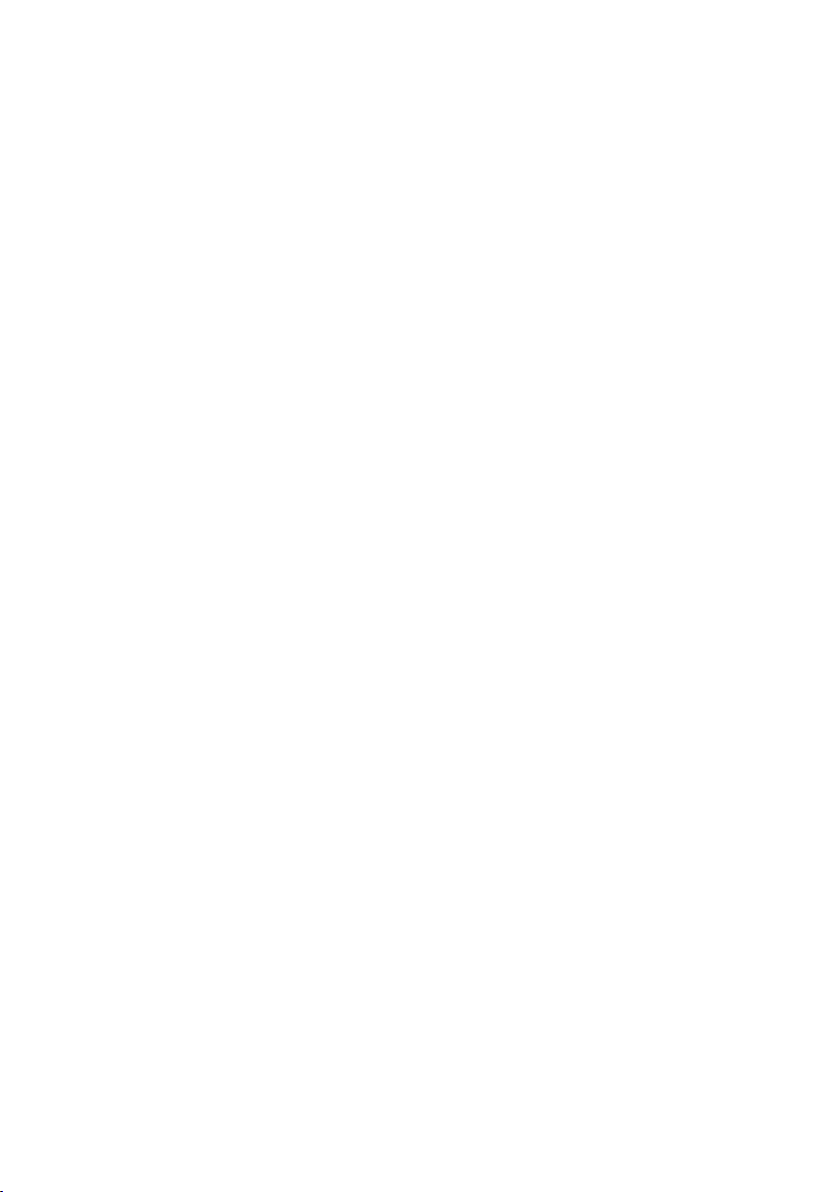
❖ Scanner Reference (PDF file - CD-ROM1)
Describes operations, functions, and troubleshooting for the machine's scanner function.
❖ Manuals for DeskTopBinder Lite
DeskTopBinder Lite is a utility included on the CD-ROM labeled “Scanner
Driver and Document Management Utility”.
• DeskTopBinder Lite Setup Guide (PDF file - CD-ROM2)
Describes installation of, and the operating environment for DeskTopBinder Lite in detail. This guide can be displayed from the [Setup] display
when DeskTopBinder Lite is installed.
• DeskTopBinder Introduction Guide (PDF file - CD-ROM2)
Describes operations of DeskTopBinder Lite and provides an overview of
its functions. This guide is added to the [Start] menu when DeskTopBinder
Lite is installed.
• Auto Document Link Guide (PDF file - CD-ROM2)
Describes operations and functions of Auto Document Link installed with
DeskTopBinder Lite. This guide is added to the [Start] menu when DeskTopBinder Lite is installed.
❖ Other manuals
• PS3 Supplement (PDF file - CD-ROM1)
• Unix Supplement (Available from an authorized dealer, or as a PDF file on
our Web site.)
ii
Page 5
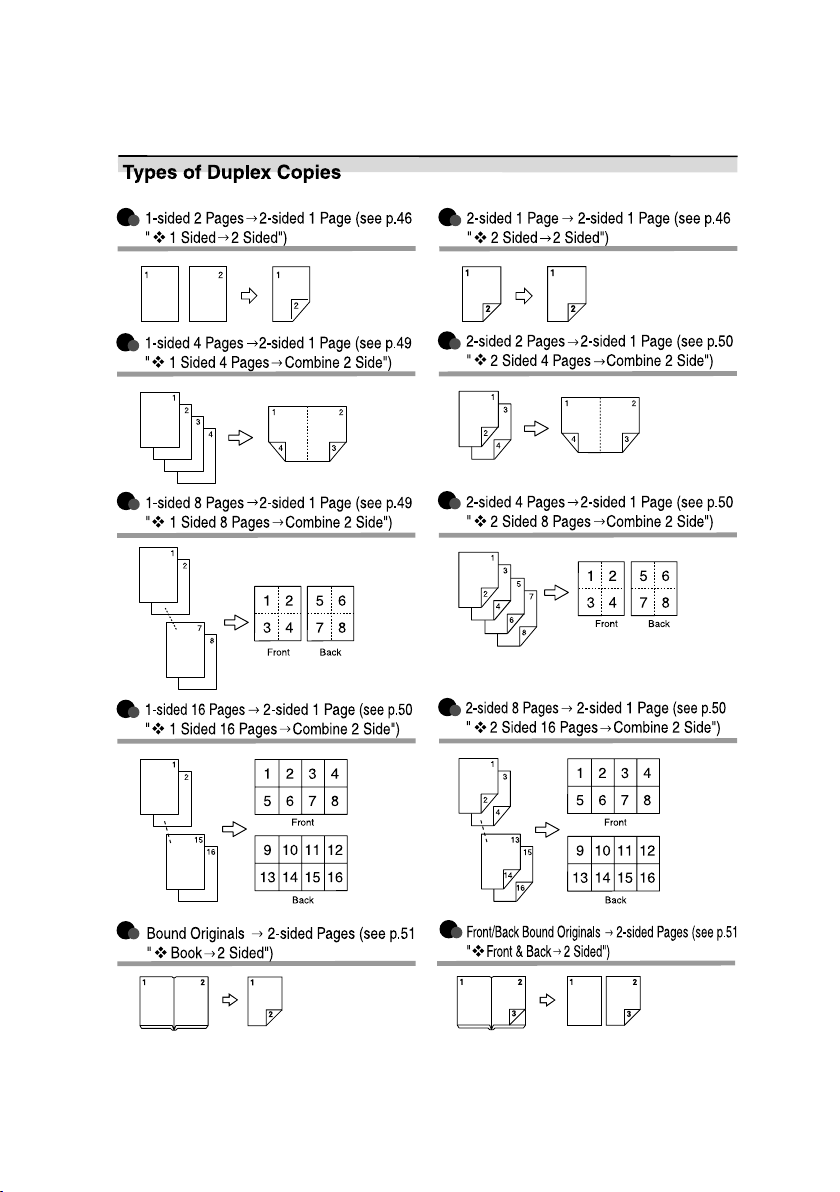
What You Can Do with This Machine
iii
Page 6
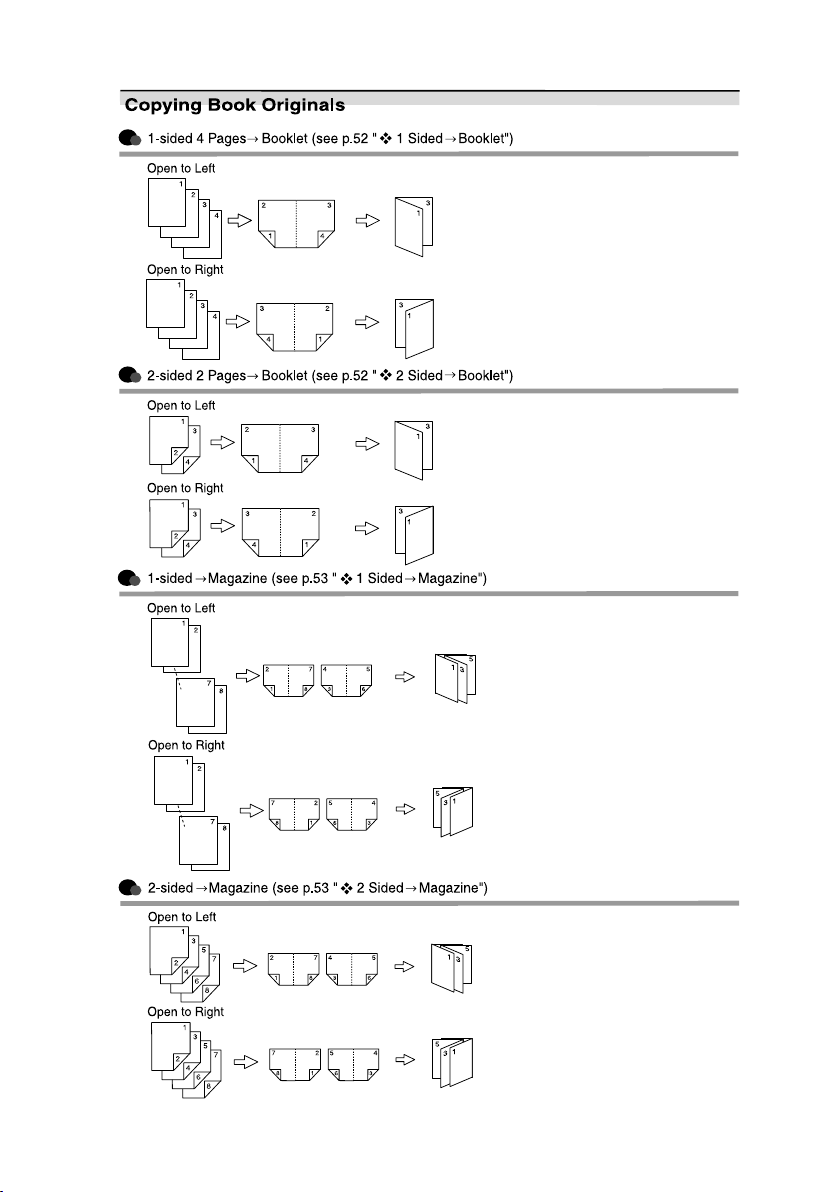
ivvvi
Page 7
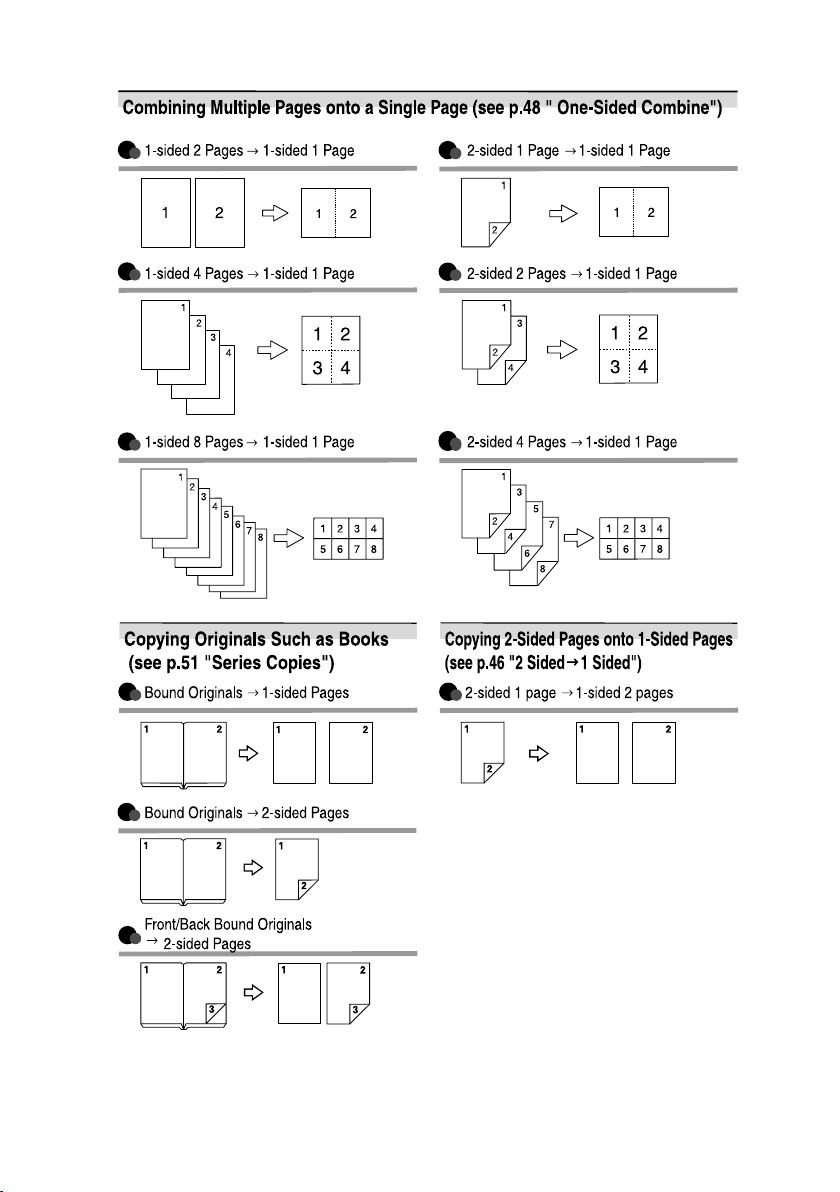
Page 8
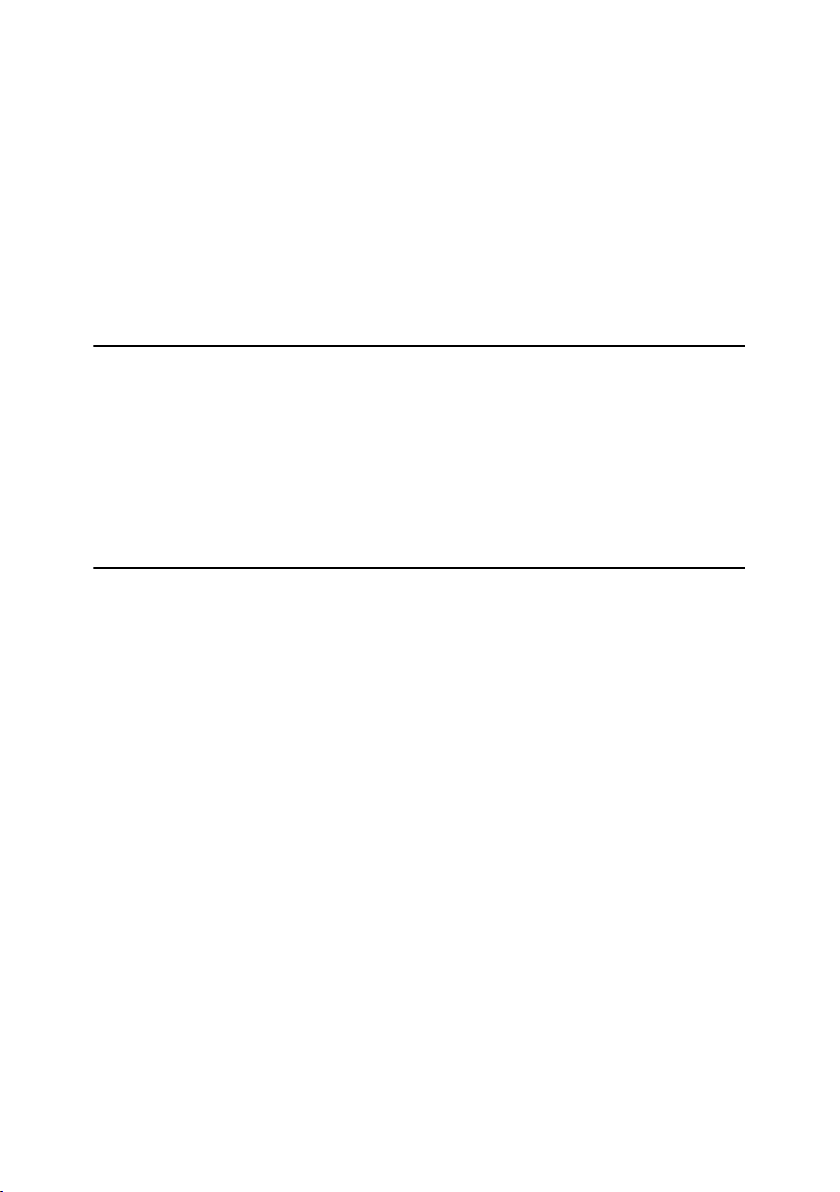
TABLE OF CONTENTS
Manuals for This Machine ...................................................................................... i
What You Can Do with This Machine.................................................................. iii
Notice ......................................................................................................................1
How to Read This Manual .....................................................................................2
Machine Types ....................................................................................................... 3
Functions that Require Options ........................................................................... 4
Control Panel.......................................................................................................... 5
Display Panel ............................................................................................................. 7
1. Placing Originals
Originals .................................................................................................................9
Sizes and Weights of Recommended Originals.........................................................9
Sizes Detectable by the Auto Paper Select .............................................................10
Missing Image Area .................................................................................................11
Placing Originals.................................................................................................. 12
Original Orientation .................................................................................................. 12
Placing Originals on the Exposure Glass ................................................................. 13
Placing Originals in the Auto Document Feeder ...................................................... 14
2. Copying
Basic Procedure................................................................................................... 17
Interrupt Copy .......................................................................................................... 18
Original Beeper ........................................................................................................18
Job Preset ................................................................................................................19
Copying from the Bypass Tray........................................................................... 20
Copier Functions ................................................................................................. 23
Adjusting Image Density ..........................................................................................23
Selecting Original Type Setting................................................................................24
Selecting Copy Paper ..............................................................................................25
Preset Reduce/Enlarge ............................................................................................28
Zoom ........................................................................................................................29
Auto Reduce/Enlarge ............................................................................................... 30
Size Magnification....................................................................................................30
Directional Magnification (%) ...................................................................................31
Directional Size Magnification (inch)........................................................................32
Sort........................................................................................................................... 33
Stack ........................................................................................................................ 36
Staple .......................................................................................................................37
Punch .......................................................................................................................43
Duplex ......................................................................................................................46
One-Sided Combine.................................................................................................48
Two-Sided Combine.................................................................................................49
Series Copies ........................................................................................................... 51
Booklet/Magazine.....................................................................................................52
Image Repeat........................................................................................................... 54
Double Copies.......................................................................................................... 55
Centring.................................................................................................................... 56
Positive/Negative .....................................................................................................57
Page 9
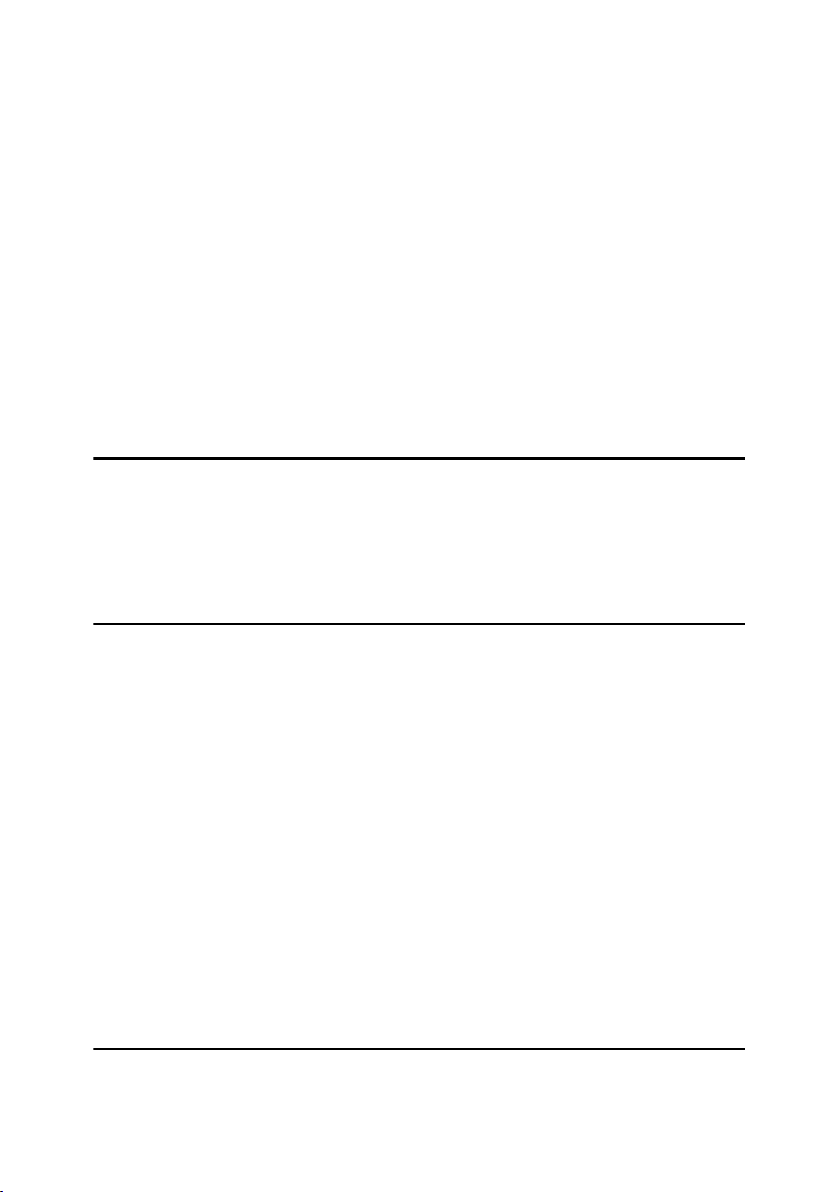
Erase........................................................................................................................ 57
Margin Adjustment ...................................................................................................60
Background Numbering ...........................................................................................61
Preset Stamp ...........................................................................................................61
User Stamp ..............................................................................................................62
Date Stamp .............................................................................................................. 65
Page Numbering ......................................................................................................66
Covers...................................................................................................................... 70
Designate .................................................................................................................71
Chapter ....................................................................................................................72
Slip Sheets ...............................................................................................................72
Storing Data in the Document Server ................................................................ 74
Programs .............................................................................................................. 75
Storing a Program .................................................................................................... 75
Changing a Stored Program ....................................................................................76
Deleting a Program ..................................................................................................76
Recalling a Program................................................................................................. 76
3. Troubleshooting
If Your Machine Does Not Operate As You Want.............................................. 77
When a Message Is Displayed................................................................................. 77
If You Cannot Make Clear Copies.......................................................................79
If You Cannot Make Copies As You Want .........................................................80
When Memory Is Full ............................................................................................... 83
4. User Tools (Copier/Document Server Features)
User Tools Menu (Copier/Document Server Features) .................................... 85
Accessing User Tools (Copier/Document Server Features) ............................ 91
Changing Default Settings .......................................................................................91
Exiting User Tools .................................................................................................... 91
General Features P.
General Features P.
General Features P.
General Features P.
Reproduction Ratio P.
Reproduction Ratio P.
1
/2..................................................................................................................96
Edit P.
2
/2..................................................................................................................98
Edit P.
Stamp....................................................................................................................... 99
Input/Output .......................................................................................................... 102
Administrator Tools ................................................................................................ 103
1
/4.............................................................................................92
2
/4.............................................................................................94
3
/4.............................................................................................94
4
/4.............................................................................................95
1
/2..........................................................................................95
2
/2..........................................................................................96
5. Specifications
Combination Chart.............................................................................................105
Supplementary Informations ............................................................................ 106
INDEX....................................................................................................... 119
vii
Page 10
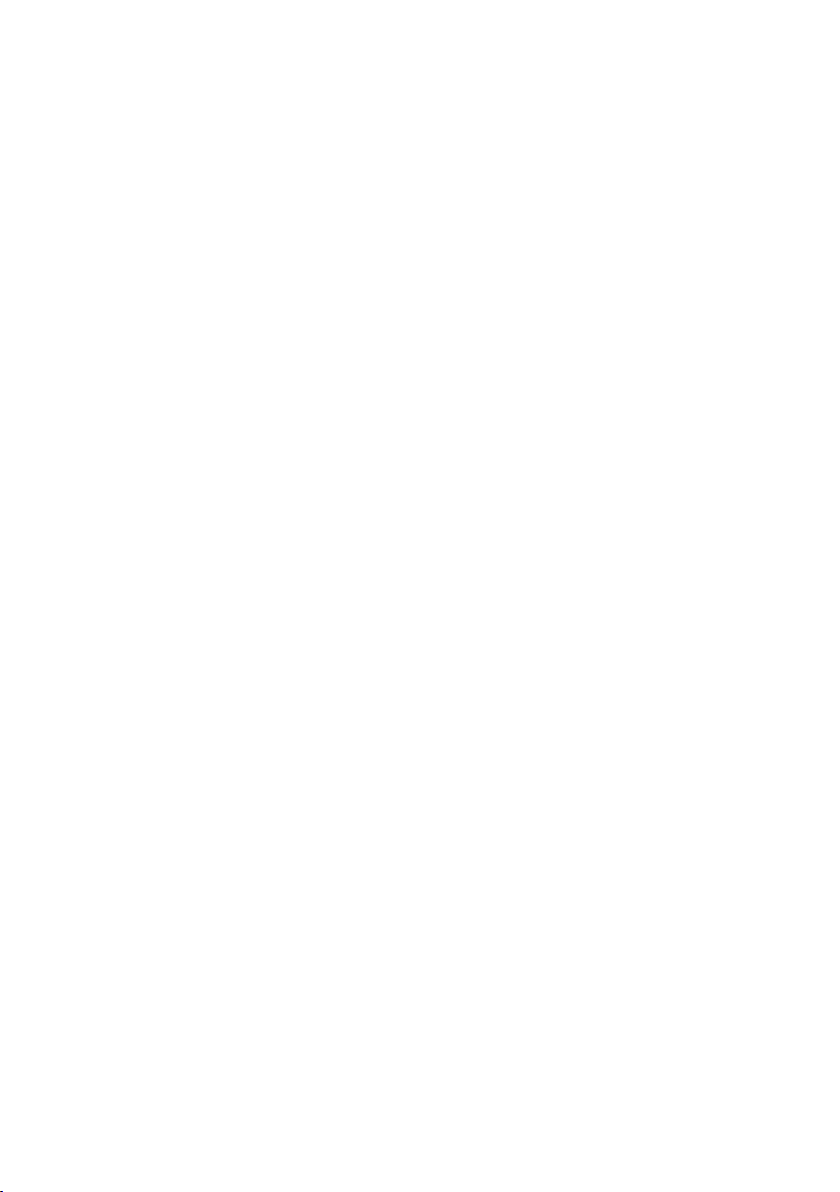
viii
Page 11
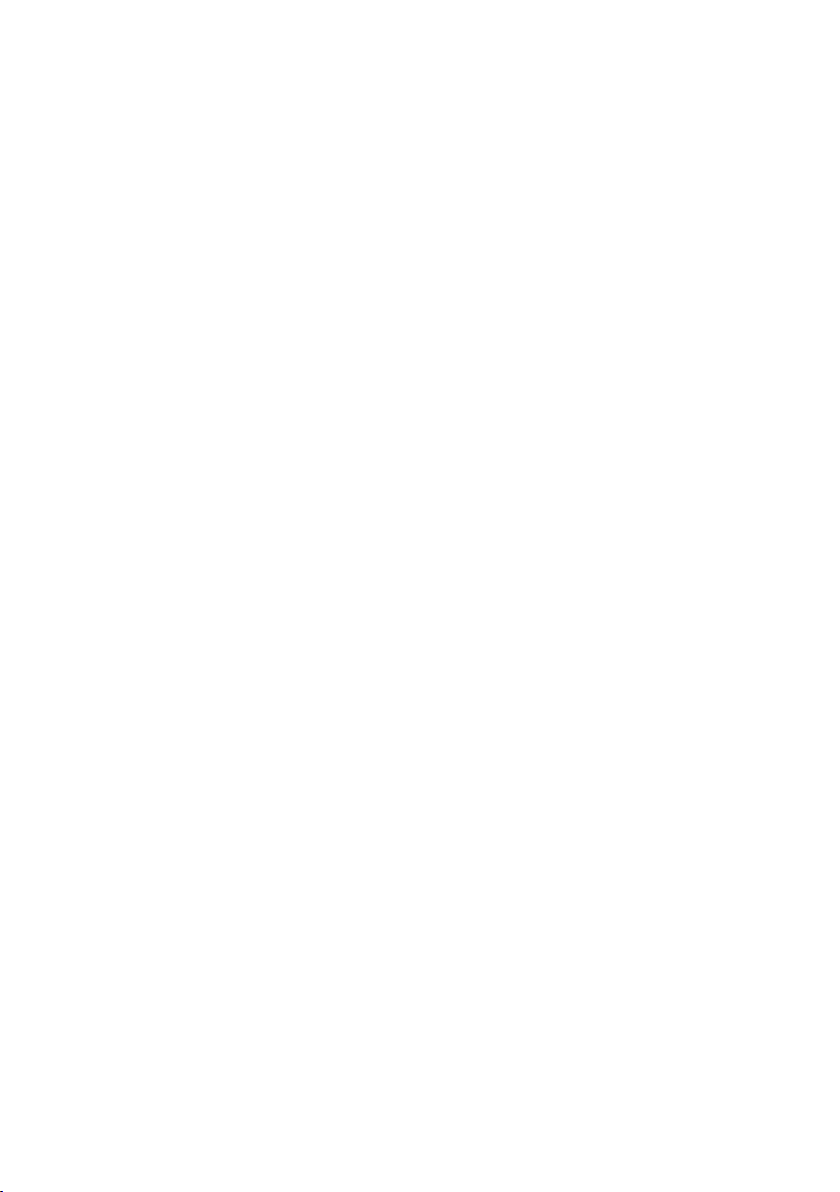
Notice
Do not copy or print any item for which reproduction is prohibited by law.
Copying or printing the following items is generally prohibited by local law:
bank notes, revenue stamps, bonds, stock certificates, bank drafts, checks, passports, driver's licenses.
The preceding list is meant as a guide only and is not inclusive. We assume no
responsibility for its completeness or accuracy. If you have any questions concerning the legality of copying or printing certain items, consult with your legal
advisor.
1
Page 12
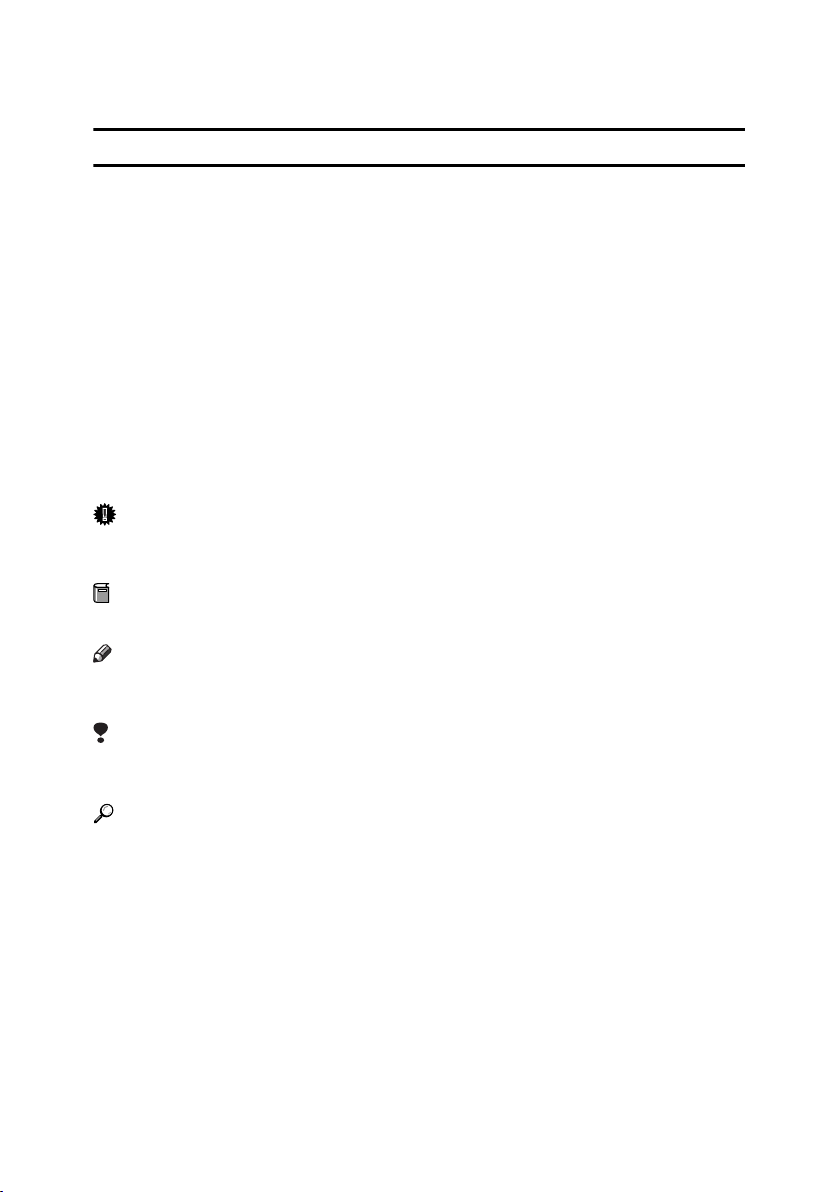
How to Read This Manual
R
R
Symbols
The following set of symbols is used in this manual.
WARNING:
This symbol indicates a potentially hazardous situation that might result in
death or serious injury when you misuse the machine without following the instructions under this symbol. Be sure to read the instructions, all of which are described in the Safety Information section.
CAUTION:
This symbol indicates a potentially hazardous situation that might result in minor or moderate injury or property damage that does not involve personal injury
when you misuse the machine without following the instructions under this
symbol. Be sure to read the instructions, all of which are described in the Safety
Information section.
* The statements above are notes for your safety.
Important
If this instruction is not followed, paper might be misfed, originals might be
damaged, or data might be lost. Be sure to read this.
Preparation
This symbol indicates information or preparations required prior to operating.
Note
This symbol indicates precautions for operation, or actions to take after abnormal operation.
Limitation
This symbol indicates numerical limits, functions that cannot be used together,
or conditions in which a particular function cannot be used.
Reference
This symbol indicates a reference.
[]
Keys that appear on the machine's display panel.
{}
Keys built into the machine's control panel.
2
Page 13
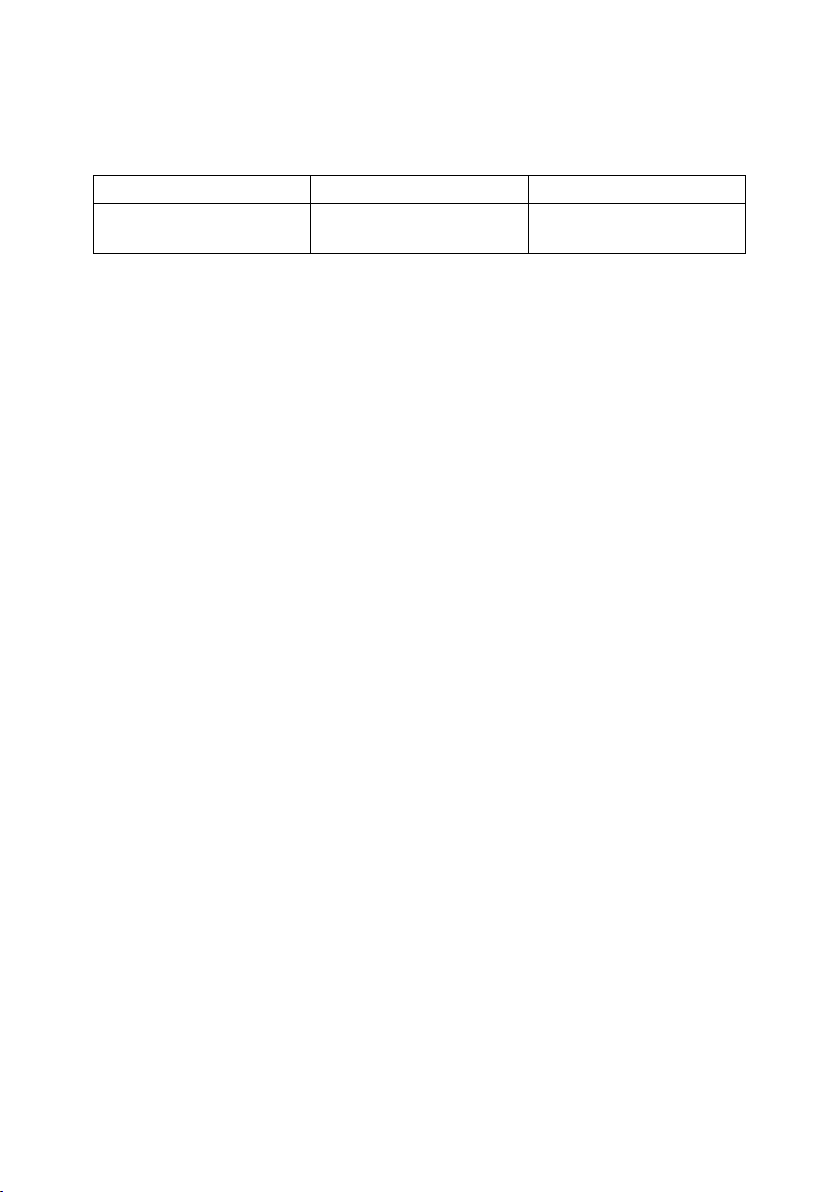
Machine Types
This machine comes in two models which vary by copy speed. To make sure
which model you have, see the inside front cover of this manual.
Type 1 Type 2
Copy speed 35 copies/minute
(A4K, 8
1
/2" × 11"K)
45 copies/minute
(A4K, 81/2" × 11"K)
3
Page 14
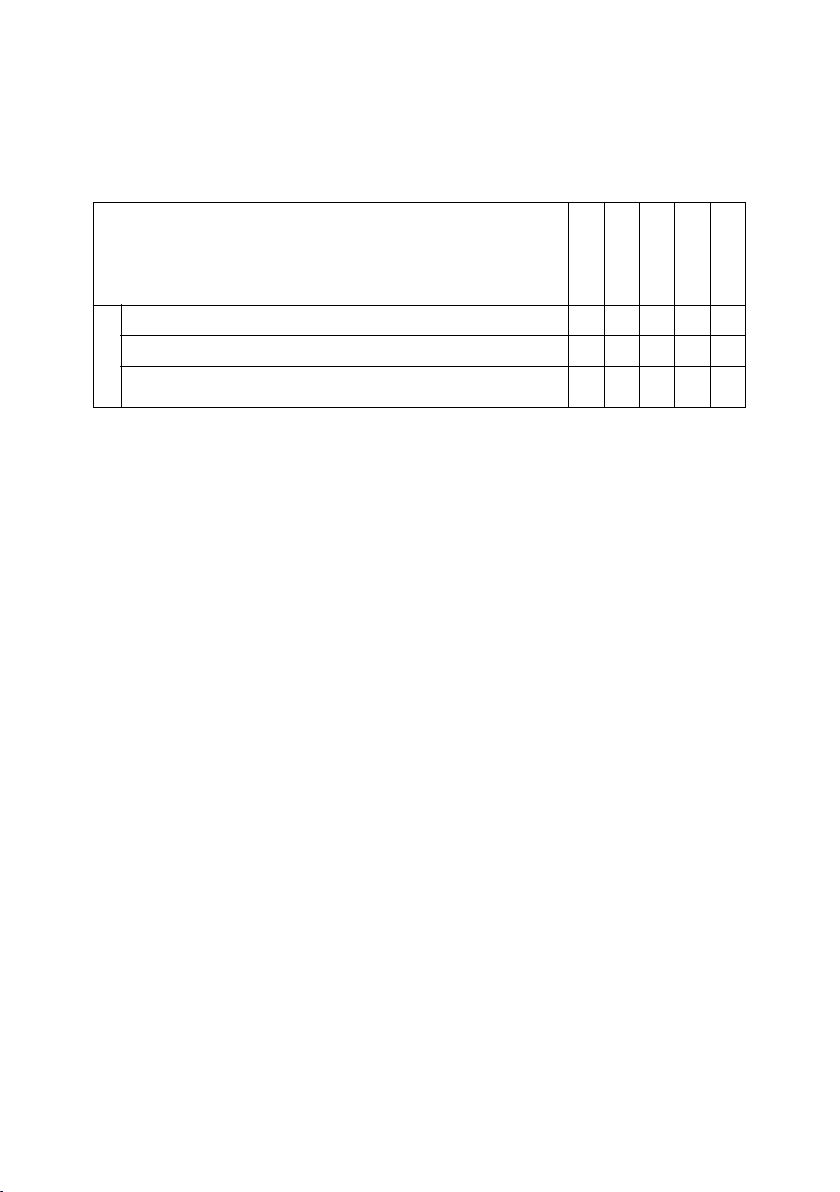
Functions that Require Options
The available functions depend on your machine configuration and which options you have. See the table below.
❍Required options
Functions
Shift Sort
Shift Stack
Staple
Saddle Stitch
Punch
O
1000-Sheet finisher
pt
2 Tray finisher
io
n
Booklet finisher
s
*1
The bridge unit and paper tray unit are required when you install the finisher.
*1
*1
*1
❍❍❍
❍❍❍ ❍
❍❍❍❍
4
Page 15
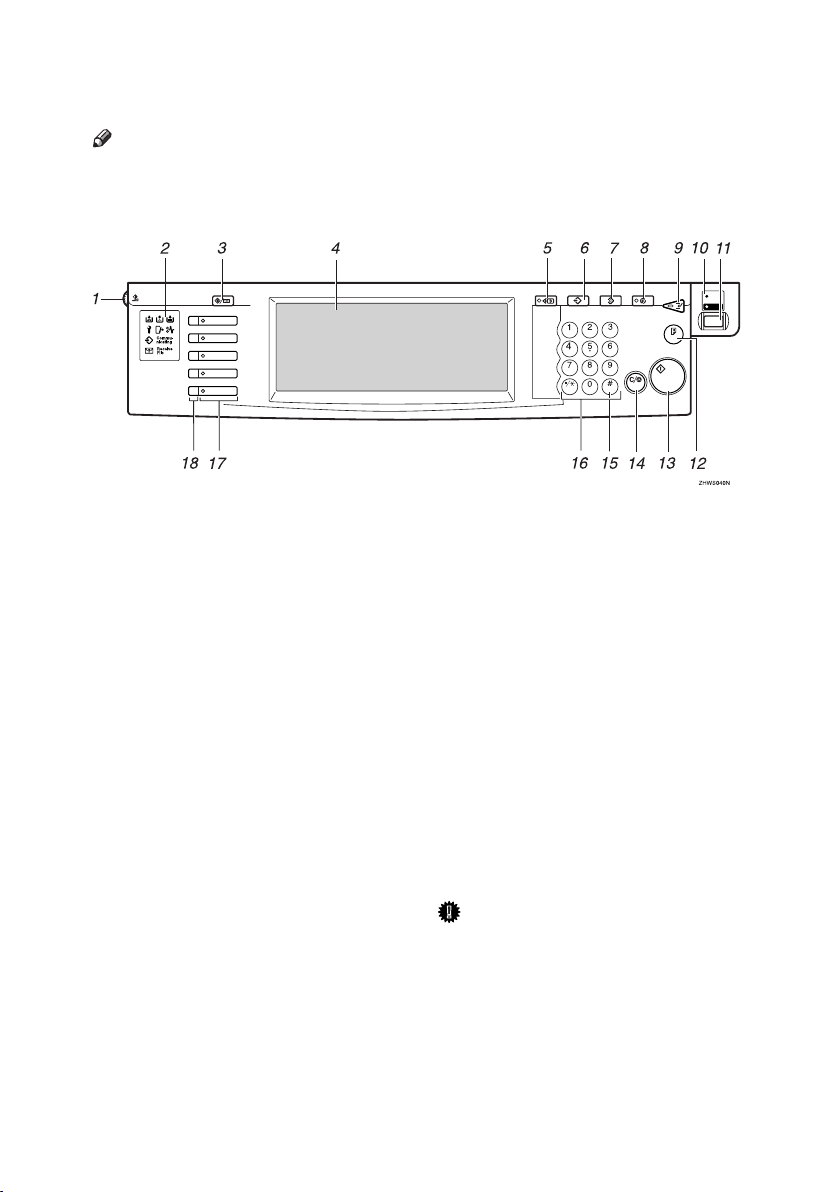
Control Panel
Note
❒ This illustration shows the control panel of the machine with options fully in-
stalled.
Screen
Contrast
User Tools/Counter
Copy
Document Server
Facsimile
Printer
Scanner
1. Screen Contrast knob
Adjusts the brightness of the display panel.
2. Indicators
Shows errors and machine status.
• d: Add Staple indicator
• D: Add Toner indicator
• B: Load Paper indicator
• L: Service Call indicator
• M: Open Cover indicator
• x: Misfeed indicator
See “Control Panel”, General Settings
Guide.
3. {User Tools/Counter} key
•User Tools
Press to change the default and conditions to meet your requirements.
•Counter
Press to check or print the counter value.
4. Display panel
Shows operation status, error messages,
and function menus.
5. {Check Modes} key
Press to check the entered copy job settings.
Check Modes Program Clear Modes Energy Saver
ABC
DEF
GHI
MNOJKL
Clear/Stop
PRS
TUV
WXY
Enter
OPER
Main
Interrupt
Power
On
Sample Copy
Start
6. {Program} key
Press to select the program mode. See
p.75 “Programs”.
7. {Clear Modes} key
Press to clear previously entered copy job
settings.
8. {Energy Saver} key
Press to switch to and from the Energy
Saver mode. See General Settings Guide.
9. {Interrupt} key
Press to interrupt a long copy job to make
copies. See p.18 “Interrupt Copy” .
10. Main power indicator
The main power indicator goes on when
you turn on the main power. The power
indicator lights when the power is on.
Important
❒ Do not turn off the main power
switch while the power indicator
goes on or is flashing. The hard
disk may malfunction.
11. Operation switch
Press to turn the power on (the On indicator goes on). To turn the power off,
press again (the On indicator goes off).
5
Page 16
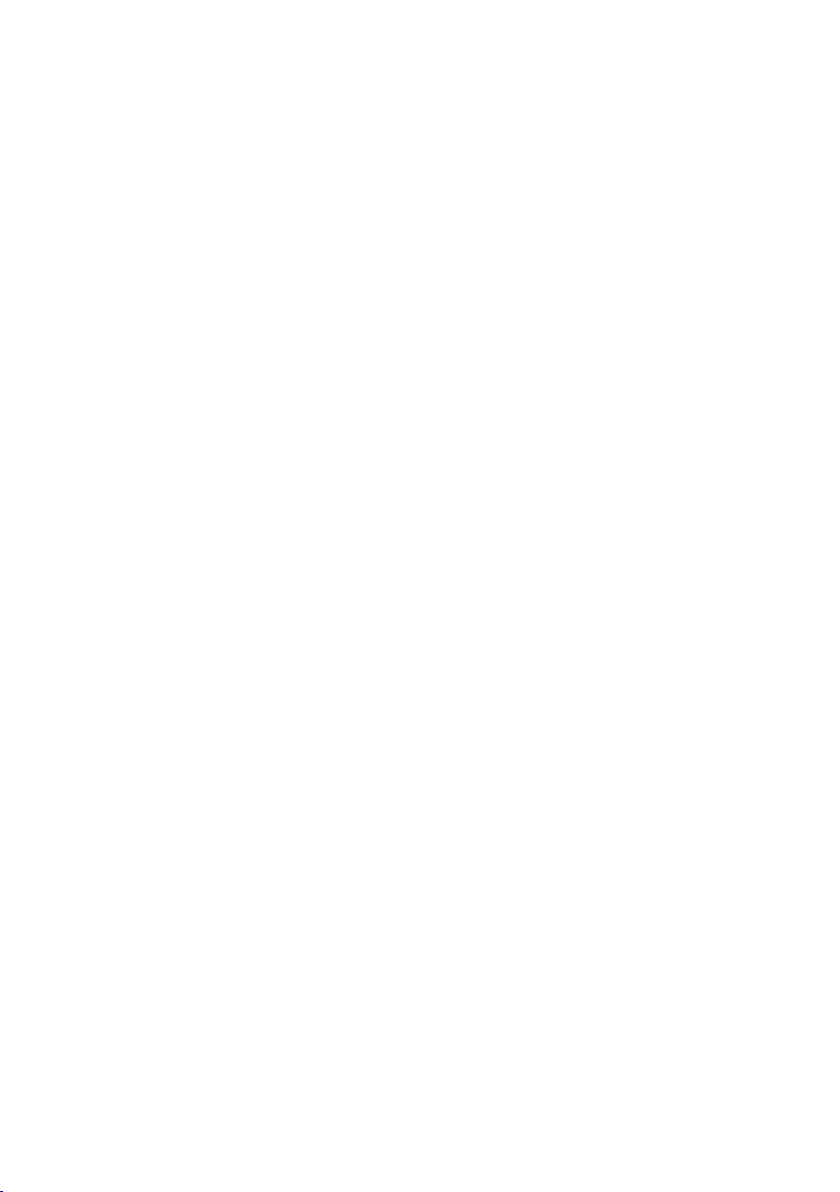
12. {Sample Copy} key
Use this key to make a single sample
copy before starting a long copy run. By
checking the sample copy and making
any necessary changes to the image quality settings before you make multiple
copies, you can save time and paper. See
p.35 “Sample copy”.
13. {Start} key
Press to start copying. Press to start scanning and printing in Document Server
mode.
14. {Clear/Stop} key
•Clear
Press to delete a number entered.
•Stop
Press to stop a copy job in progress.
15. {#} key
Press to enter a value.
16. Number keys
Use to enter the desired number of copies
and data for selected modes.
17. Function keys
Press to select the following functions:
•Copier
•Document Server
• Facsimile
•Printer
•Scanner
18. Function status indicator
These show the status of the above functions:
• Green: the function is active.
• Red: the function has been interrupted.
6
Page 17
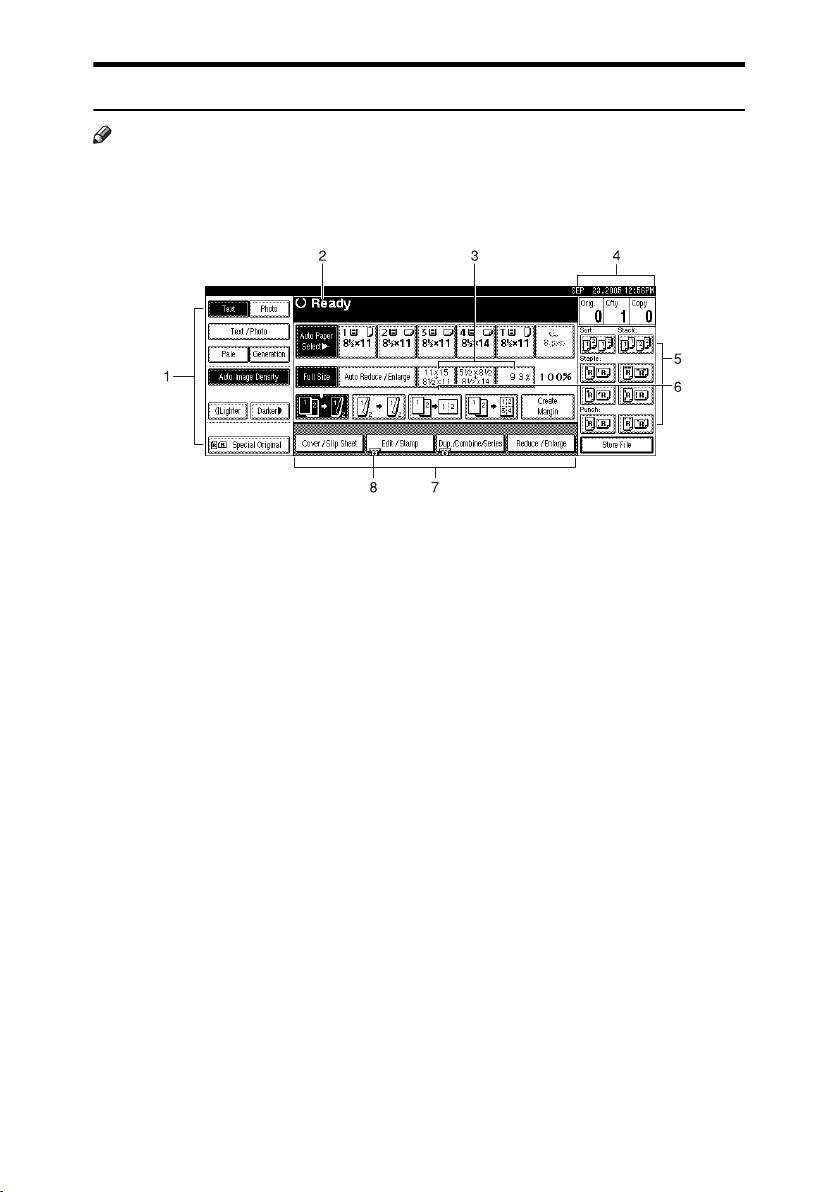
Display Panel
Note
❒ The following illustrations are examples for the machine with the optional 2
Tray finisher and Large Capacity Tray (LCT) installed.
❖ Initial copy display
AHU018S
1. Original mode, Image Density
and Special Original mode.
2. Operational status or messages.
3. You can register up to three fre-
quently used reduce/enlarge ratios
other than the fixed reduce/enlarge
ratios. See p.95 “Shortcut R/E”.
4. The number of originals scanned
into memory, number of copies set,
and number of copies made.
5. Sort, Stack, Staple or Punch
mode.
6. Displays the contents of the
Shortcut keys. You can register frequently used functions in these
keys. See p.94 “Copy Function Key:
F1-F5”.
7. Shows the available functions.
Press a function name to display its
menu. For example, press the [Re-
duce/Enlarge] key to bring up the Re-
duce/Enlarge menu.
8. A clip mark appears for a current-
ly selected function.
7
Page 18
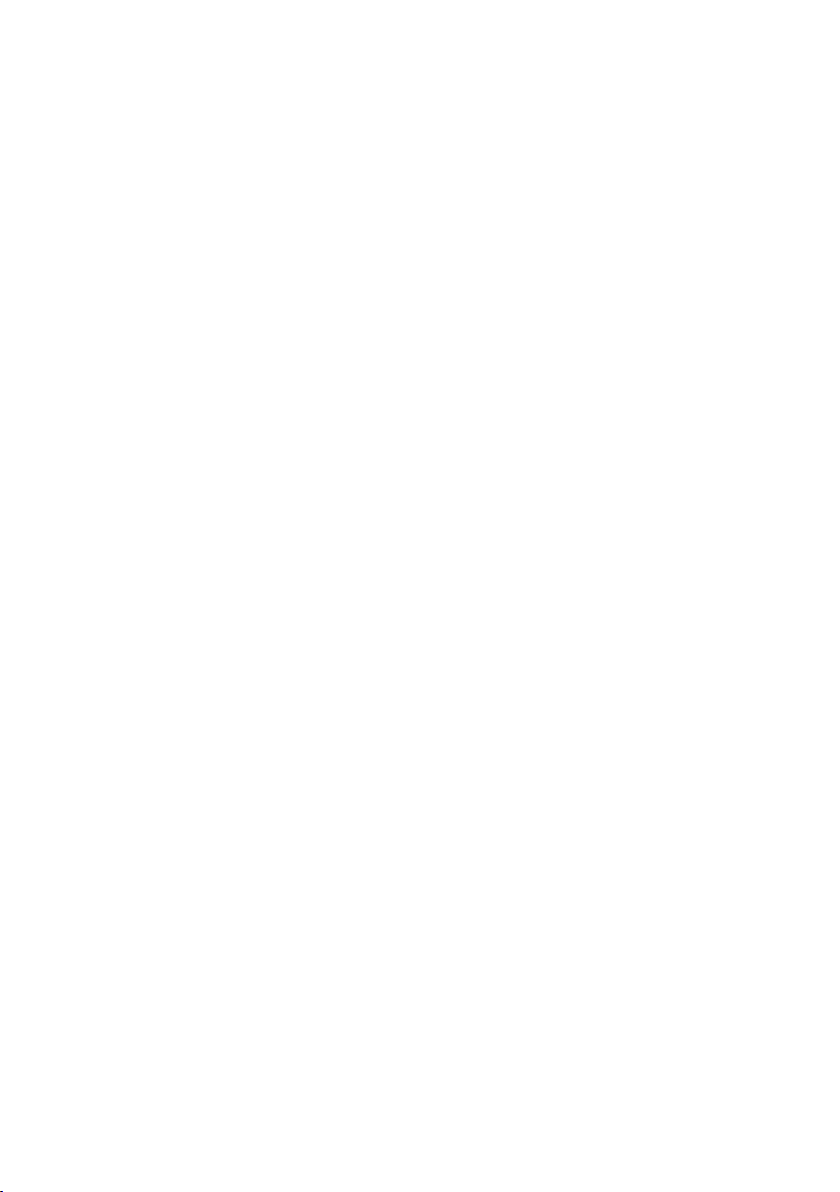
8
Page 19
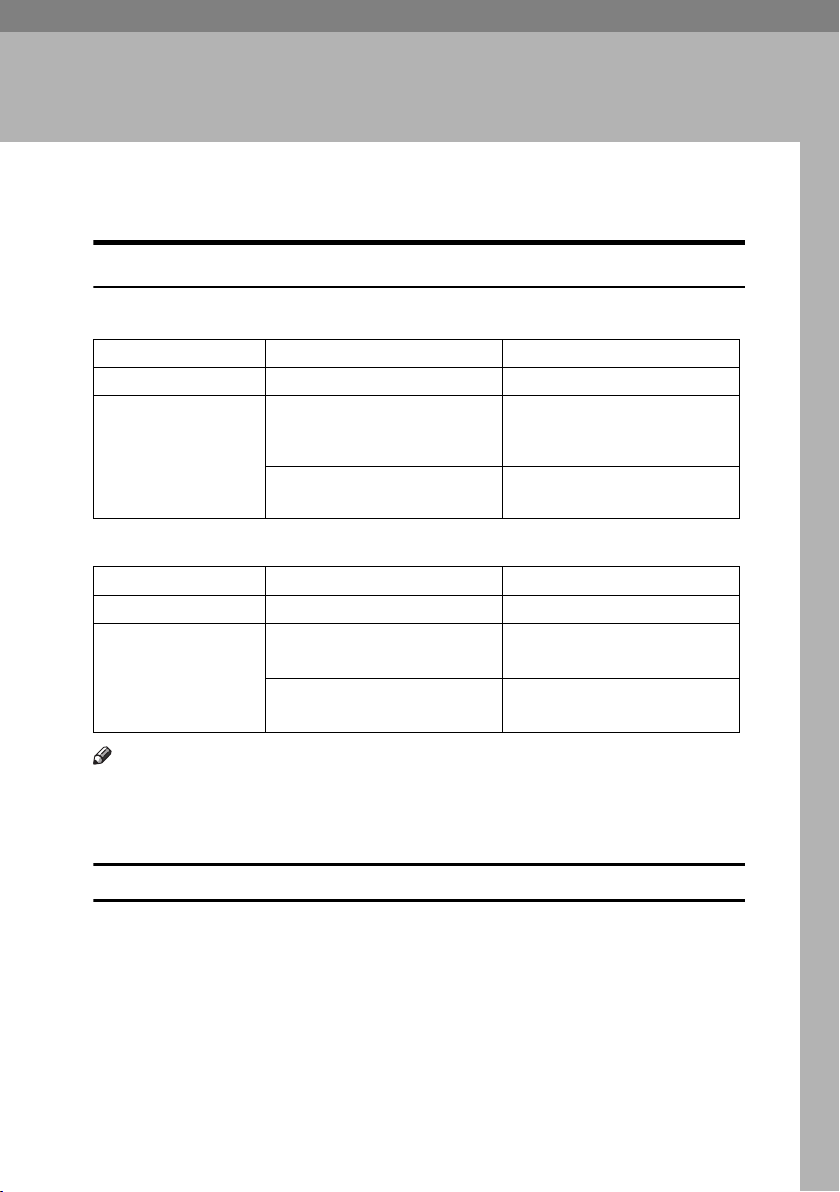
1. Placing Originals
Originals
Sizes and Weights of Recommended Originals
❖ Metric version
Where original is placed
Exposure glass Up to A3 --
ADF One-sided originals:
Original size Original weight
2
2
A3L – B6 JIS (Japanese Industrial Standard) KL
Two-sided originals:
A3L – A5KL
40–128 g/m
52–105 g/m
❖ Inch version
Where original is placed
Exposure glass Up to 11" × 17" --
ADF One-sided originals:
Note
Original size Original weight
11–34 lb.
1
11" × 17"L – 5
Two-sided originals:
11" × 17"L – 5
/2" × 81/2"KL
1
/2" × 81/2"KL
14–28 lb.
❒ About 80 originals can be placed in the Auto Document Feeder (ADF).
❒ The weight range for originals in the Mixed Size mode is 52–81 g/m
2
, 13.8–
21.5 lb.
Non-compatible originals for the Auto Document Feeder
Placing the following types of originals in the ADF can cause paper misfeeds or
result in damage to the originals. Place these originals on the exposure glass instead.
• Originals other than those specified on p.9 “Sizes and Weights of Recommended Originals”.
• Stapled or clipped originals
• Perforated or torn originals
• Curled, folded, or creased originals
•Pasted originals
9
Page 20
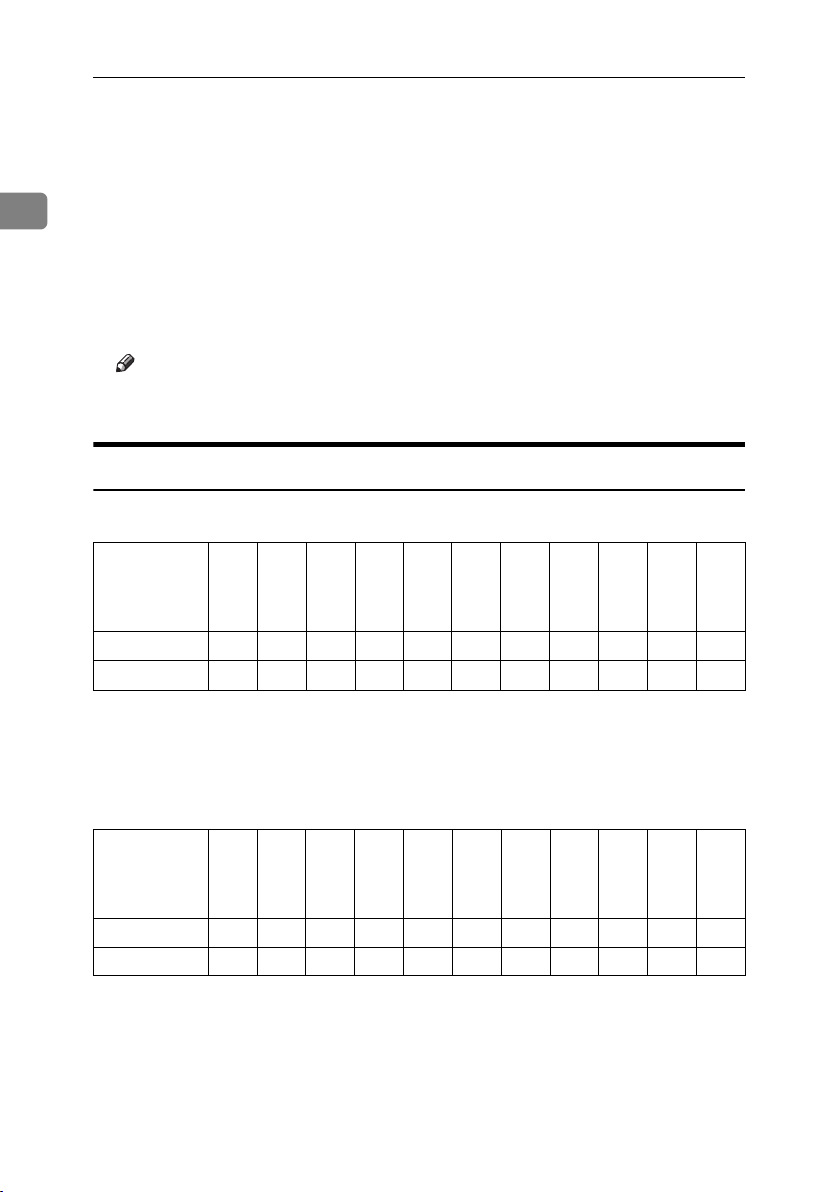
Placing Originals
• Originals with any kind of coating, such as thermal fax paper, art paper, aluminum foil, carbon paper, or conductive paper
•Originals with perforated lines
• Originals with indexes, tags, or other projecting parts
1
• Sticky originals such as translucent paper
• Thin, highly flexible originals
• Thick originals such as postcards
• Bound originals such as books
• Transparent originals such as OHP transparencies or translucent paper
Note
❒ The original might become dirty if it is written with a pencil or a similar
tool.
Sizes Detectable by the Auto Paper Select
❖ Metric version
1
1
1
Size A3LB4
Location of the
original
Exposure glass ❍❍❍❍××××❍ × ❍
ADF ❍❍❍❍❍
*1
You can select from 81/2" × 13", 81/4" × 13", 8" × 13" with User Tools (System Settings).
See “<F/F4>Size Setting” in “General Features”, General Settings Guide.
*2
The machine cannot detect two-sided originals of B6 JIS size.
JISLA4KL
B5
JIS
KL
A5KLB6
JISK
L
❍
11" ×
8
8
/2"
17"
×
L
14"
L
*2
❍ × ❍ × ❍
/2"
×
11"
KL
❍ : Detectable size × : Undetectable size
5
/2"
×
1
/2"
8
KL
8
×
13"
L
1
/2"
*1
❖ Inch version
1
1
Size A3LB4
JISLA4KL
Location of the
original
Exposure glass ЧЧЧЧЧ❍❍❍ ×××
ADF ❍ × ❍ ××❍❍❍❍× ❍
B5
JISK
L
A5KL11" ×
17"
L
8
×
14"
L
/2"
8
/2"
×
11"
KL
1
5
/2"
×
1
/2"
8
KL
❍ : Detectable size × : Undetectable size
10
8
×
13"
L
1
/2"
10" ×
14"
L
Page 21
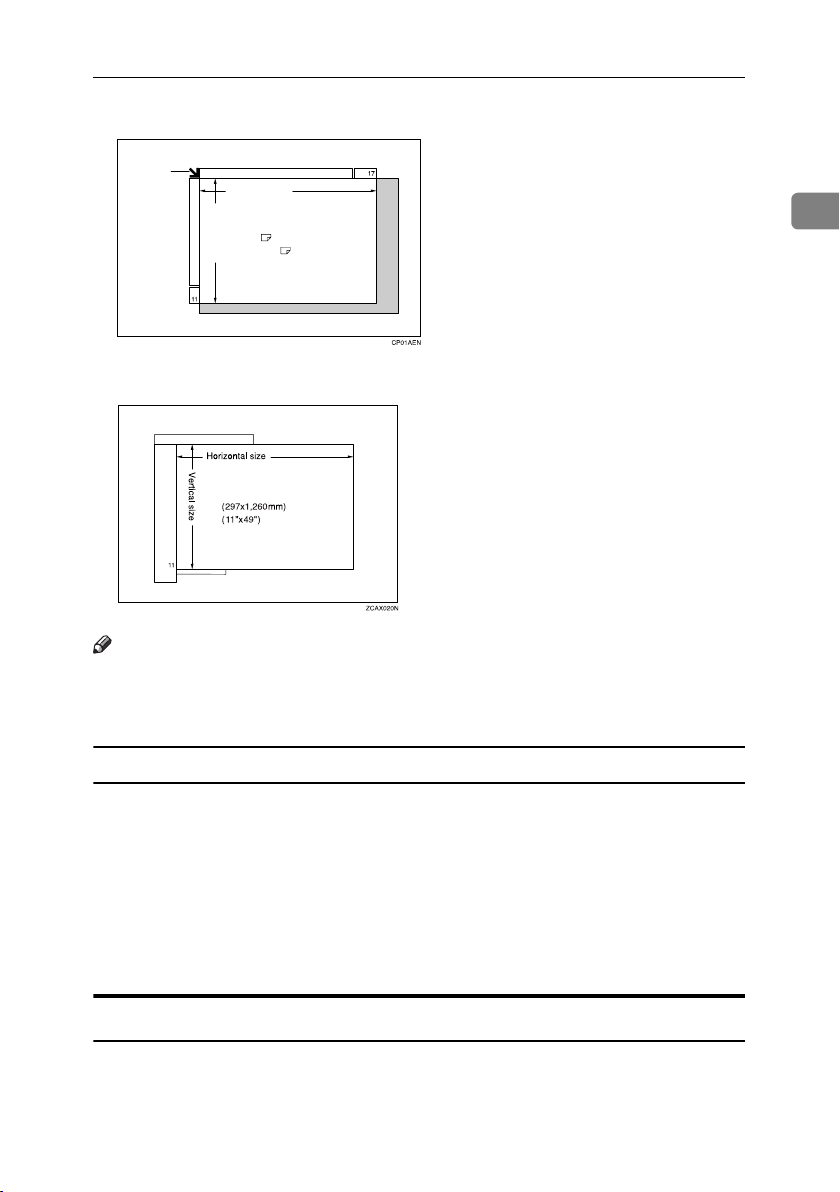
❖ Exposure glass
Positioning
mark
Vertical size
❖ ADF
Horizontal size
Maximum scanning area
A3 (297x420mm)
11"x17" (279x432mm)
Maximum scanning area
Originals
1
Note
❒ When you copy custom size originals, make sure you specify the size of the
originals. If not, the image may not be copied properly. See p.16 “Placing custom size originals”.
Sizes difficult to detect
It is difficult for the machine to detect the sizes of the following originals, so select the paper size manually.
• Originals with indexes, tags, or other projecting parts
• Transparent originals such as OHP transparencies or translucent paper
• Dark originals with a lot of text and drawings
• Originals which partially contain a solid image
• Originals which have solid images at their edges
Missing Image Area
Even if you place originals in the ADF or on the exposure glass correctly, 3 mm
(0.1”) margins on all four sides might not be copied.
11
Page 22
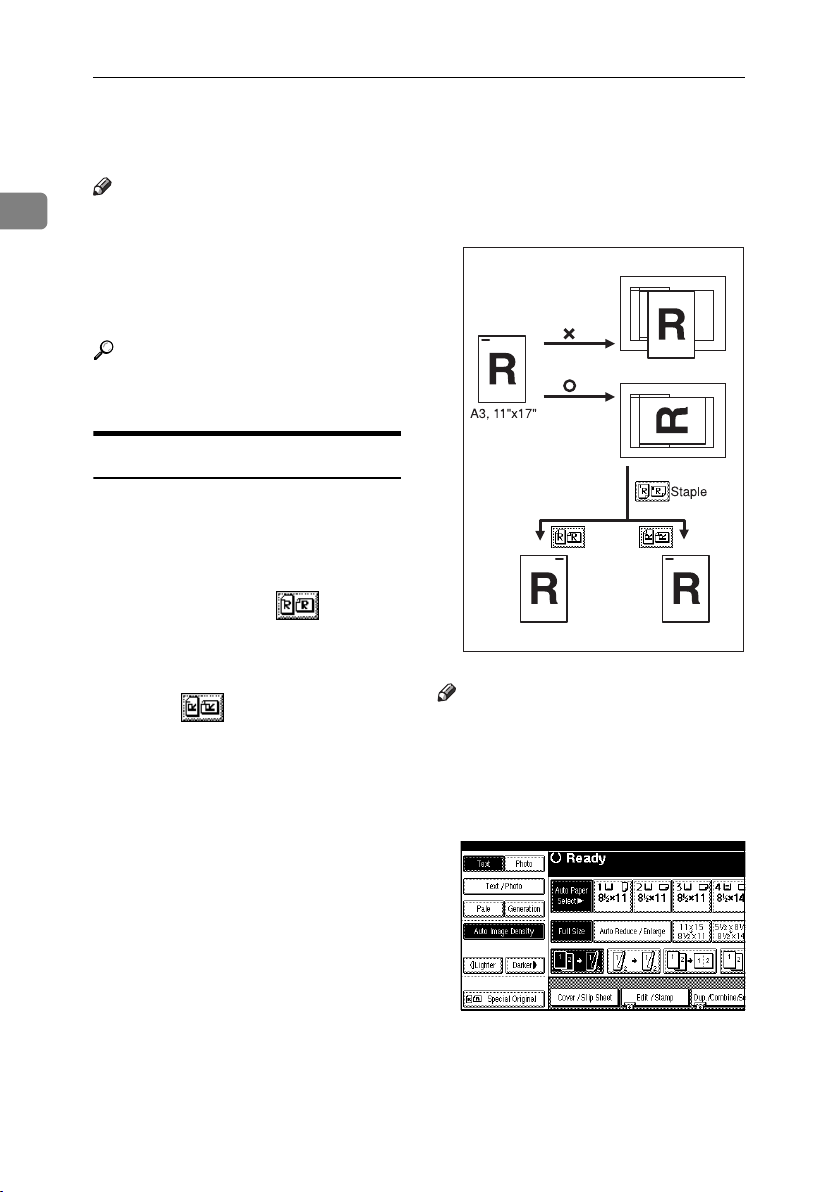
Placing Originals
Placing Originals
Note
1
❒ Take care to place originals after
any correction fluid and ink has
completely dried. Not taking this
precaution could cause marks on
the exposure glass that will be copied onto paper.
Reference
For original sizes you can set, see
p.9 “Originals” .
For example, to copy A3Kor 11" ×
17"K originals with the Staple
function selected:
Original Orientation
You can set the original orientation in
the following ways.
This function is useful for copying
torn originals or large originals.
❖ Standard orientation
Select this function when the original orientation is the same as the
copy paper orientation.
❖ 90° turn
Use this function when you want
to copy A3K, B4 JISKor 11" ×
17"K size originals. The machine
rotates the copy image by 90° and
you can make copies as you want.
This is useful for copying large
originals with the Staple, Duplex,
Combine or Stamp functions.
Note
❒ It is recommended to use this func-
tion together with the Auto Paper
Select or the Preset Reduce/Enlarge function.
A Press [Special Original].
GCGSET3E
12
Page 23
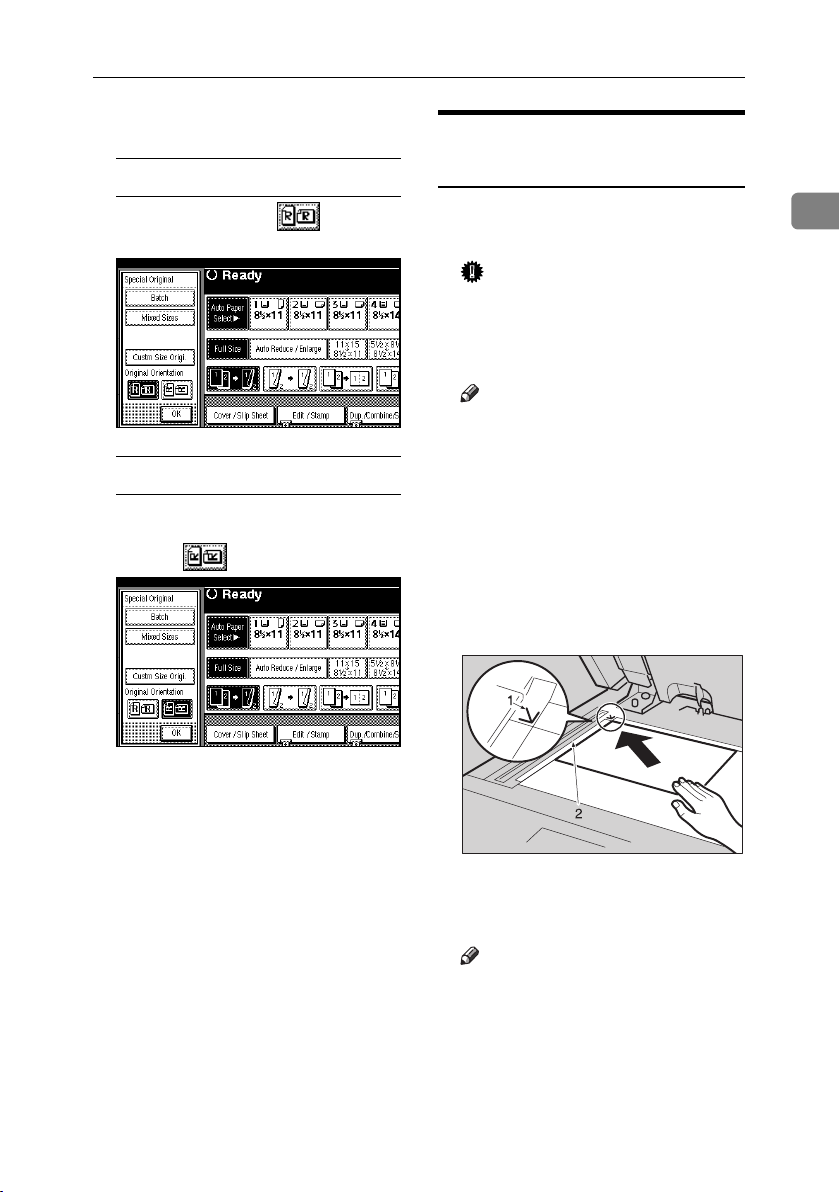
Placing Originals
B Select the original orientation.
Standard orientation
A Make sure that is select-
ed.
90° turn
A Place your original in the land-
scape orientation, and then
press .
Placing Originals on the
Exposure Glass
A Lift the exposure glass cover or
ADF.
Important
❒ Do not lift the exposure glass
cover or ADF forcefully. Otherwise, the cover of the ADF
might open or be damaged.
Note
❒ Be sure to lift the exposure glass
cover or ADF by more than 30°.
Otherwise, the size of the original might not be detected correctly.
B Place the original face down on
the exposure glass. The original
should be aligned to the rear left
corner.
1
C Press [OK].
ZEWH050E
1. Positioning mark
2. Left scale
Note
❒ Start with the first page to be
copied.
C Lower the exposure glass cover or
ADF.
13
Page 24
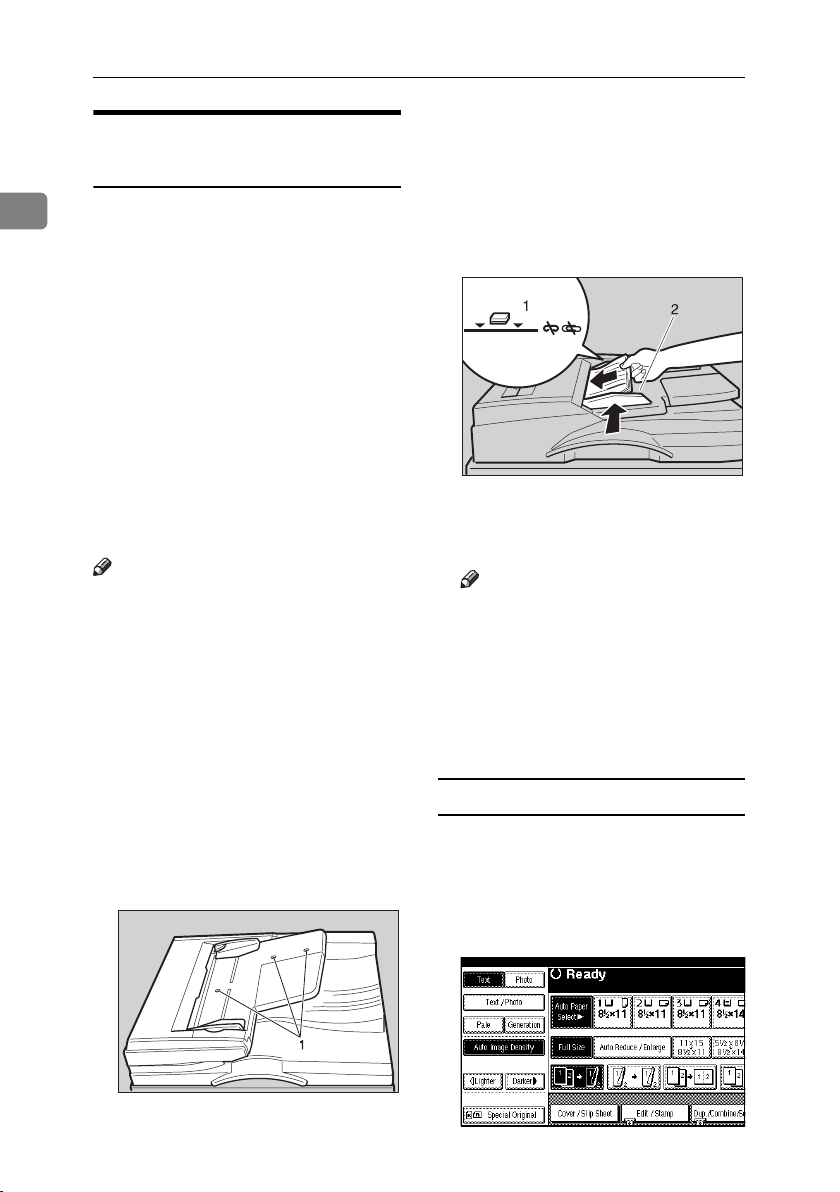
Placing Originals
Placing Originals in the Auto
A Set the document guide to the
original size.
Document Feeder
B Align the edges of the original
1
Settings should be made in the following situations:
❖ When placing originals one by one:
p.15 “SADF mode”
❖ When placing originals consisting of
more than 80 pages:
p.14 “Batch mode”
❖ When copying originals of various
sizes:
p.15 “Mixed size mode”
❖ When placing custom size originals:
p.16 “Placing custom size originals”
Note
❒ Do not stack originals beyond the
limit mark on the side fence of the
ADF.
❒
The last page should be on the bottom.
❒ Be sure not to block the sensor or
load the original untidily. Doing so
may cause the machine to detect
the size of the scanned image incorrectly or display a paper misfeed message. Also, be sure not to
place originals or other objects on
the top cover. Doing so may cause
a malfunction.
and place it on the ADF with the
side to be copied facing up.
ZGHS060E
1. Limit mark
2. Document guide
Note
❒ Straighten curls in the originals
before placing them on the
ADF.
❒ To prevent multiple sheets from
being fed at once, fan the original before placing it on the ADF.
❒ Set the original squarely.
Batch mode
In Batch mode, the machine copies an
original including more than 80 pages
as one document, even if it is placed
on the ADF in parts.
14
A Press [Special Original].
Zewh210E
1. Sensors
Page 25
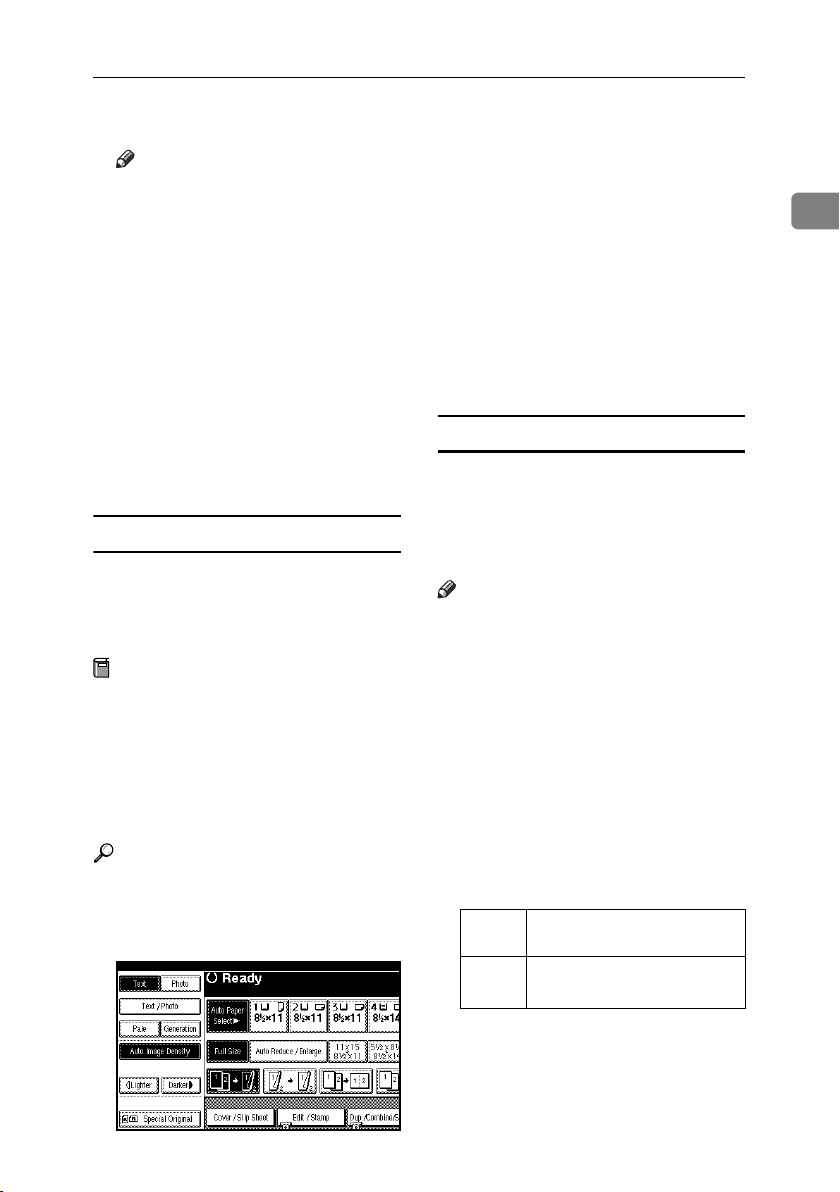
Placing Originals
B Select [Batch], and then press [OK].
Note
❒ When [Batch] is not displayed,
change the settings. See p.102
“Switch to Batch (SADF)”.
C Place the first part of the original,
and then press the {Start} key.
D After the first part of the original
has been fed, place the next part.
E When the Sort, Combine or 1
Sided→2 Sided mode has been
set, press the {#} key after all originals have been scanned.
F Press the {Start} key.
SADF mode
In SADF mode, even when an original is placed page by page in the ADF,
each page is automatically fed when
placed.
Preparation
To use the SADF function, you
should make a setting in User
Tools (Copier/Document Server
Features), so that [SADF] will be
displayed when you press [Special
Original]. See p.102 “Switch to Batch
(SADF)”.
Reference
Related default settings, see p.95
“Shortcut R/E”.
A Press [Special Original].
B Press [SADF], and then press [OK].
C Place one page of an original, and
then press the {Start} key.
The Auto Feed indicator is shown
on the display.
D When the machine instructs you
to place another original, place
the next page.
The second and subsequent pages
will be fed automatically without
pressing the {Start} key.
Mixed size mode
When placing different size originals
of the same width in the ADF at the
same time, the machine automatically
checks the size of the originals and
makes copies.
Note
❒ When placing originals of different
sizes in the ADF and making copies without using the Mixed size
mode, parts of the original image
might not be copied or paper
might become jammed.
❒ Copy speed and scanning speed
may be reduced.
❒ You can place originals of two dif-
ferent sizes at a time.
❒ The sizes of the originals that can
be placed together using this function are as follows:
Metric
version
Inch
version
A3L, B4 JIS L, A4KL,
B5 JISKL
11" × 17"L, 8
81/2" × 11"KL, 51/2" × 81/2"
1
/2" × 14"L,
KL
1
15
Page 26
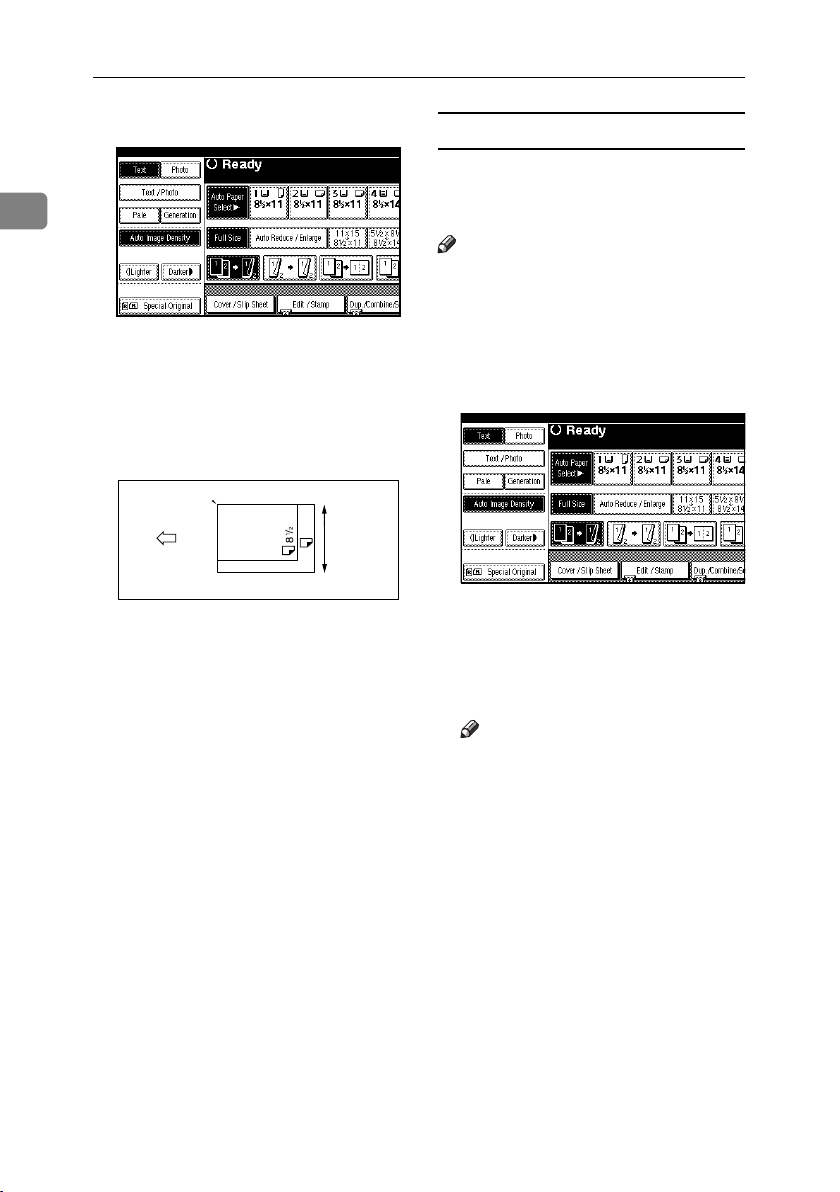
Placing Originals
A Press [Special Original].
1
B Press [Mixed Size], and then press
[OK].
Placing custom size originals
When placing custom size originals in
the ADF, specify the size of the originals.
Note
❒ Paper that has a vertical length of
128–297 mm (5"–11") and a horizontal length of 128–1,260 mm (5"–
49") can be placed with this function.
A Press [Special Original].
C Align the rear and left edges of
the originals as shown.
1
1. Place into the ADF
2. Vertical size
D Adjust the guide to the widest
original size.
E Place the aligned originals face
up into the ADF.
F Press the {Start} key.
X14
11X17
2
CP19AN
B Press [Custm Size Origi.].
C Enter the horizontal size of the
original with the number keys,
and then press [#].
Note
❒ If you make a mistake, press
[Clear] or the {Clear/Stop} key,
and then enter the value again.
D Enter the vertical size of the origi-
nal with the number keys, and
then press [#].
16
E Press [OK].
Page 27
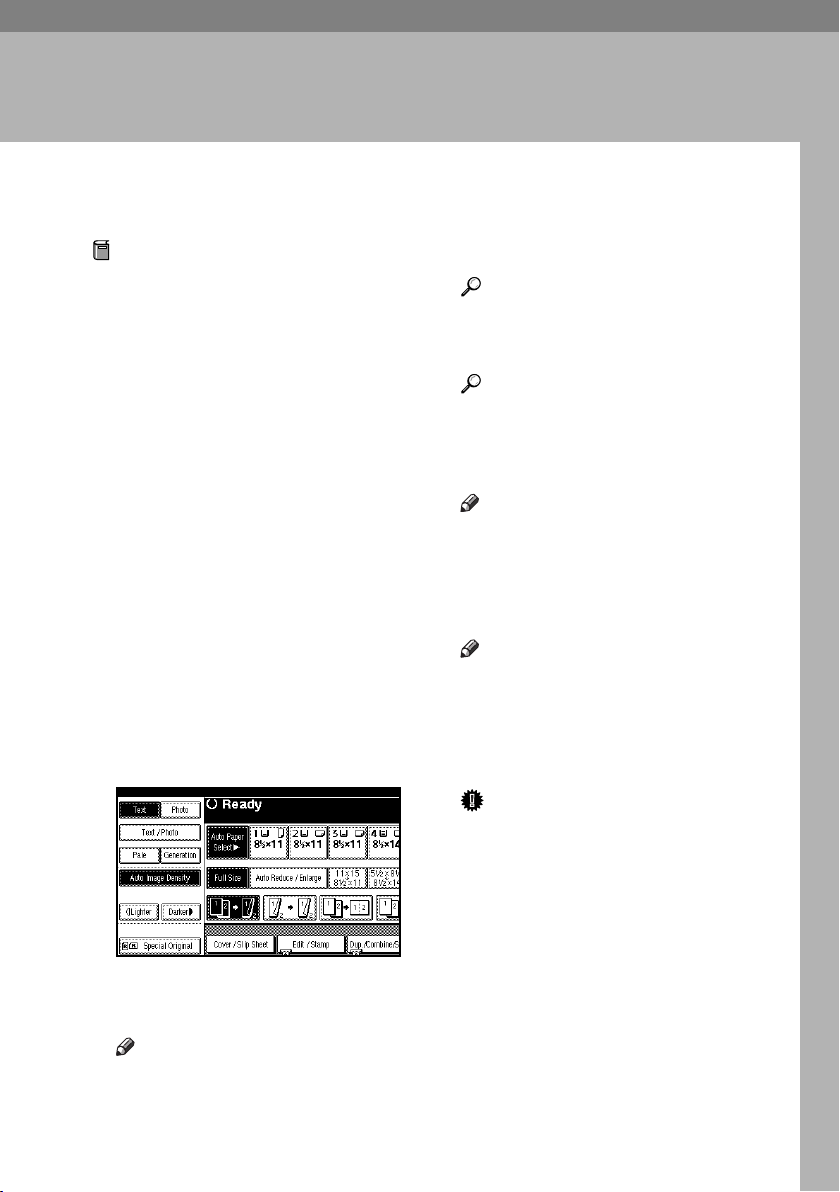
Basic Procedure
2. Copying
Preparation
When User Code Authentication is
set, the screen for entering a user
code will be displayed. Enter your
user code using the number keys,
and then press the {#} key. For
user codes, see "Authentication Information", General Settings Guide.
When Basic Authentication, Windows Authentication, LDAP Authentication, or Integration Server
Authentication is set, the authentication screen will be displayed.
Enter your login user name and
user password, and then press
[Login]. See "When the Authentication Screen is Displayed", General
Settings Guide.
A Make sure "d Ready" appears on
the display.
If any other function is displayed,
press the {Copy} key.
❖ Initial copy display
B Make sure no previous settings
remain.
C Place your originals.
Reference
p.12 “Placing Originals”
D Set your desired settings.
Reference
Please refer to each function.
E Enter the required number of cop-
ies using the number keys.
Note
❒ The maximum copy quantity
that can be set is 999.
F Press the {Start} key.
Copying begins.
Note
❒ When placing originals on the
exposure glass, press the {#}
key after all originals are
scanned.
❒ Copies are delivered face down.
Important
❒
When Basic Authentication, Windows
Authentication, LDAP
Authentication, or Integration
Server Authentication is set, always log off when you have finished using the machine
prevent unauthorized users
from using the machine.
Note
❒ When there are previous set-
tings remaining, press the {Re-
set} key and enter again.
17
Page 28
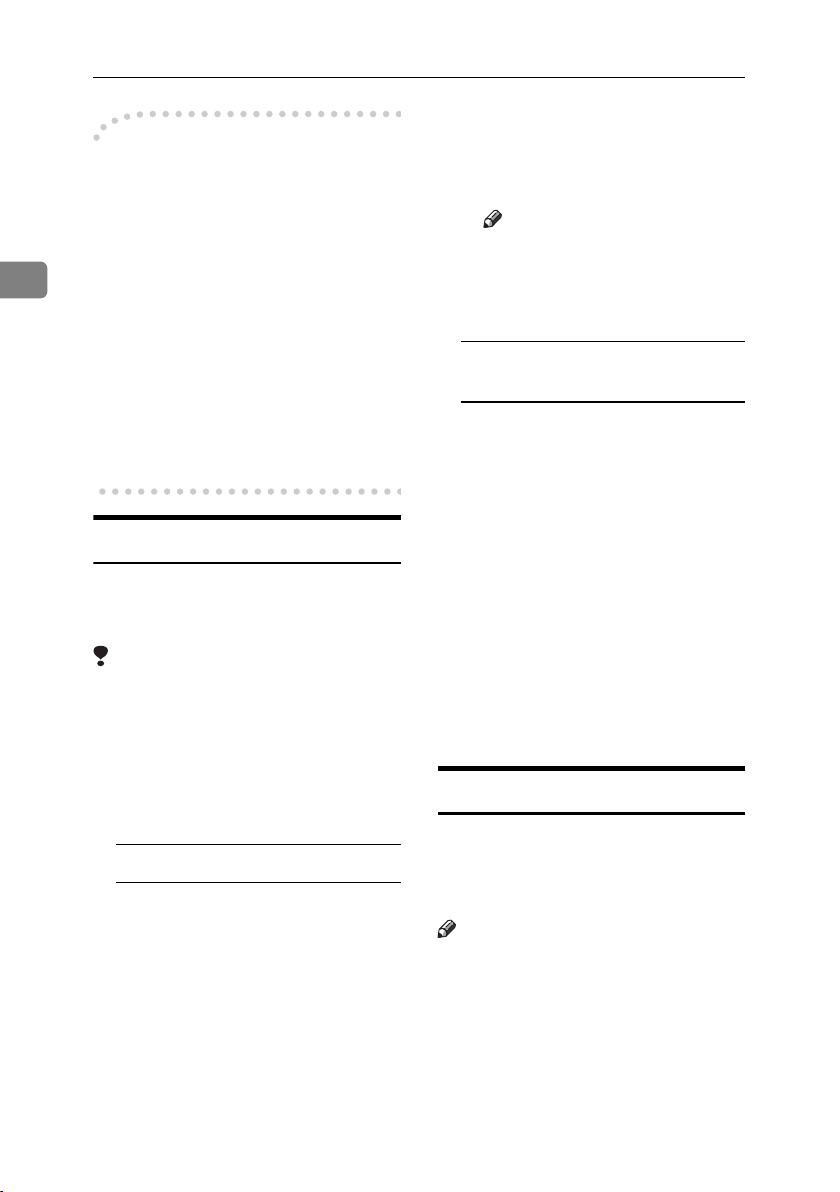
Copying
E When the display prompts
-How to operate
❖ To stop the machine during a multi-
copy run.
Press the {Clear/Stop} key.
2
❖ To return the machine to the initial
condition after copying.
Press the {Clear Modes} key.
you, place the remaining originals again before interrupting.
F Press the {Start} key.
Note
❒ The interrupt copy job set-
tings will be restored and the
machine will continue copying from where it left off.
❖ When clearing entered values.
Press the {Clear/Stop} key or [Clear]
on the display.
❖ To check the settings.
Press the {Check Modes} key.
Interrupt Copy
Use this function if you want to interrupt a long copy job to make urgently
needed copies.
Limitation
❒ You cannot use the Interrupt Copy
function when fax originals are being scanned or the scanner function is being used.
A Press the {Interrupt} key.
The Interrupt indicator goes on.
When the originals stop scanning
A Remove the originals that were
being copied and place the
originals you want to copy.
B Press the {Start} key.
The machine starts making the
copies.
C When copying is complete, re-
move the originals and copies.
D Press the {Interrupt} key again.
The Interrupt indicator goes off.
18
When the machine keeps
copying
A Place the originals you want to
copy.
B Press the {Start} key.
The machine stops the previous
original job and starts copying
the original.
C When copying is complete, re-
move originals and copies.
D Press the {Interrupt} key again.
The Interrupt indicator goes off.
The interrupt copy job settings
will be restored and the machine will continue copying
from where it left off.
Original Beeper
The beeper sounds and an error message is displayed when you leave
your originals on the exposure glass
after copying.
Note
❒ See p.94 “Tone: Original remains”.
Page 29
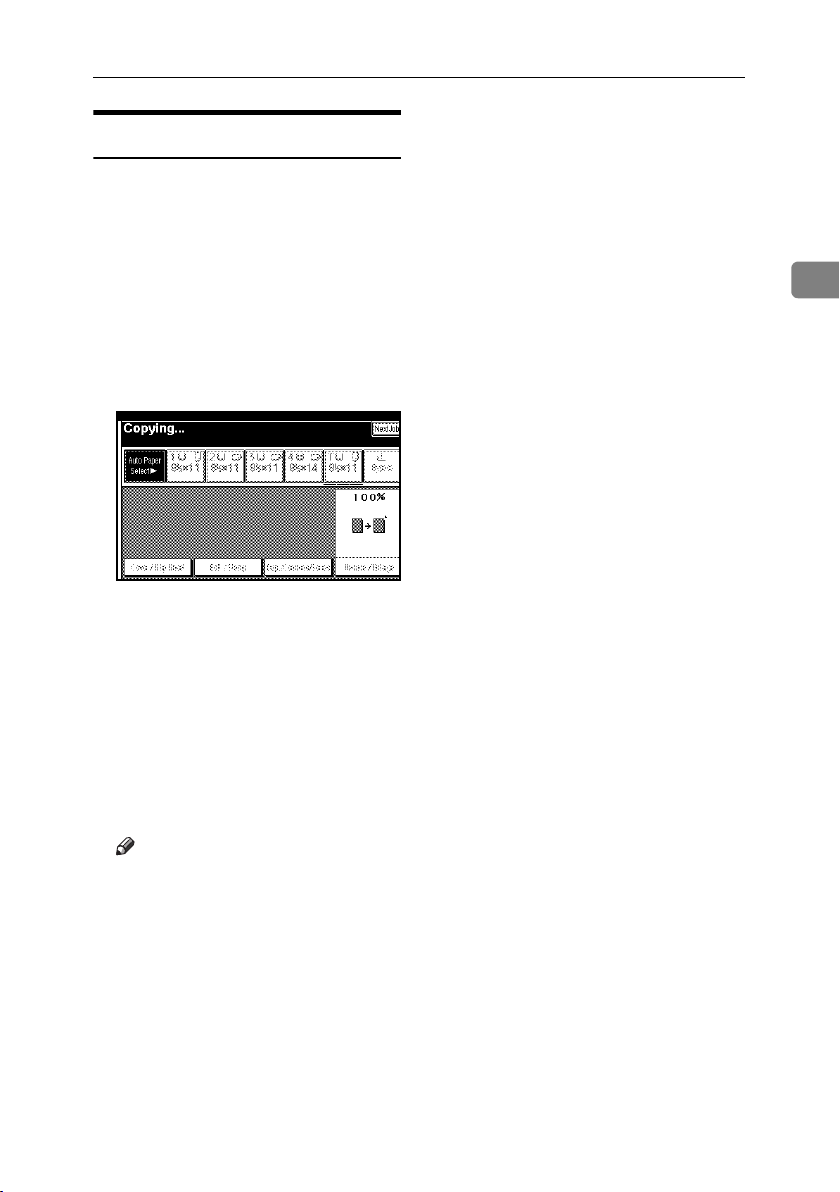
Job Preset
You can set up the next copy content
during copying.
If a long copy job is in progress and
you do not want to wait for it to finish, you can use this function to set up
the next copy job in advance. When
the current copy job is finished, the
next job will start automatically.
A Press [Next Job] when "Copying" is
shown.
B Set up the next copy job.
Basic Procedure
2
C Place the originals in the ADF,
and then press the {Start} key.
All originals are scanned.
D Press [To "Printing"].
Returns to the initial copy display.
After the current copy job, the next
job starts automatically.
Note
❒ You can switch the display to
the current copy job by pressing
[To "Printing"]. You can switch
the display to the preset job by
pressing [To "Reserving"].
19
Page 30
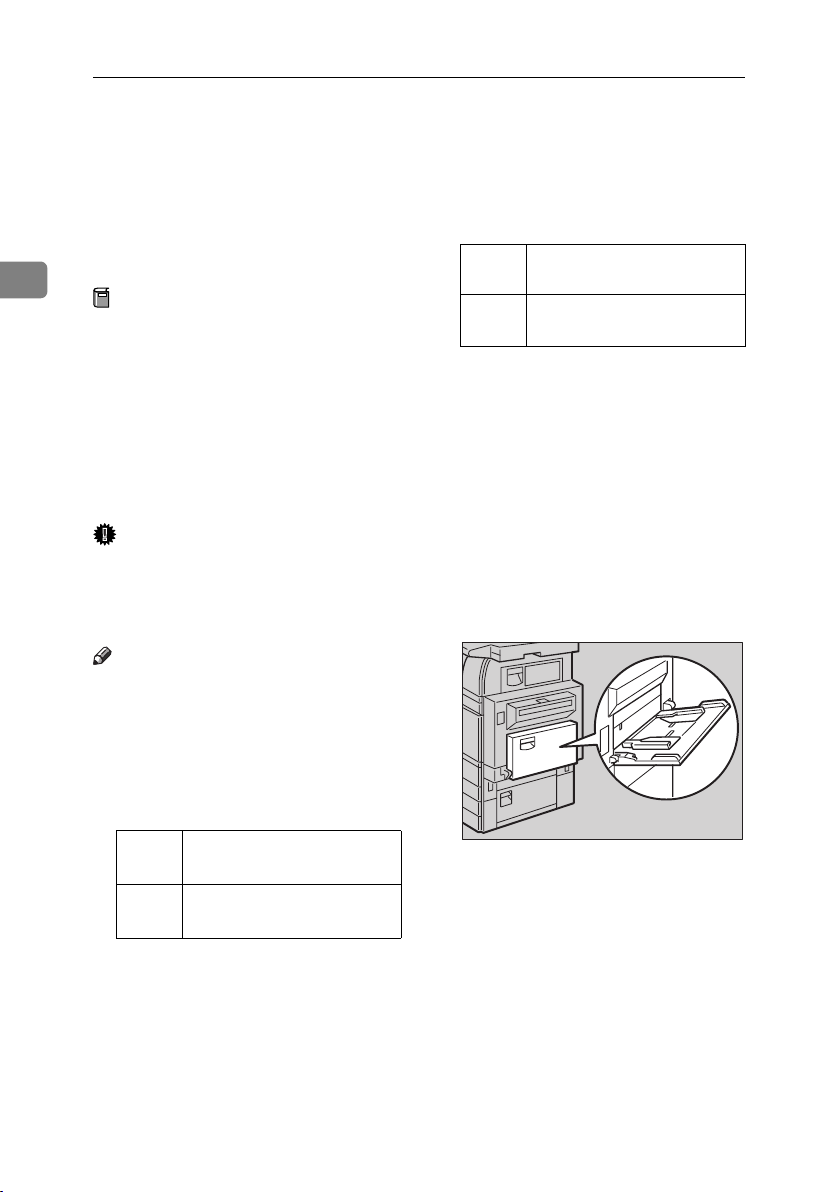
Copying
Copying from the Bypass Tray
Use the bypass tray to copy onto OHP
transparencies, adhesive labels, translucent paper, postcards and copy paper that cannot be loaded in the paper
trays.
2
Preparation
When the duplex unit is attached,
❒ The machine can automatically de-
tect the following sizes as standard
size copy paper:
Metric
version
Inch
version
A3L, A4KL, A5KL,
1
/2" × 13"L
8
A3L, 11" × 17"L, 81/2" × 11"KL,
1
5
/2" ×81/2"L
the default is [1 Sided→2 Sided].
When copying from the bypass
tray, select [1 Sided] for copying in
[Dup./Combine/Series] (for example
[1 Sided→1 Sided] or [2 Sided→1 Sid-
ed] ). You can change the initial set-
tings. See p.94 “Duplex Mode
Priority” .
❒ When copying on OHP transpar-
encies or paper heavier than 128
2
g/m
(about 34 lb.), you need to
specify the paper type. See p.22
“When copying onto special paper” .
❒ The maximum number of sheets
you can load at the same time de-
Important
❒ When paper larger than 433 mm in
size is used, the paper may become
pends on paper type. The maximum number of sheets should not
exceed the upper limit.
wrinkled, may not be fed into the
machine, or may cause paper jams.
A Open the bypass tray.
Note
❒ If you do not use the standard size
copy paper or if you use special paper, you should input vertical and
horizontal dimensions. See p.16
“Placing custom size originals”.
The sizes that you can input are as
follows:
Metric
version
Inch
version
*1
• Vertical: 100–297 mm
• Horizontal: 148–600 mm
• Vertical: 3.9"–11.6"
• Horizontal: 5.8"–23.4”
The range is 148–432 mm (5.8"–17")
when the booklet finisher is installed.
*1
*1
ZDSH110J
20
Page 31

Copying from the Bypass Tray
B Insert the paper with the side you
want to copy facing down until
you hear the beep, and then align
the paper guide to the paper size.
ZDSH100J
1. Extender
Note
❒ If the guides are not flush
against the copy paper, images
might be skewed or paper misfeeds might occur.
❒ Do not stack paper over the lim-
it mark, otherwise images
might be skewed or paper misfeeds might occur.
❒ Swing out the extender to sup-
port paper sizes larger than
A4L, 8
❒ Fan paper to get air between the
sheets and avoid a multi-sheet
feed.
1
/2" × 11"L.
C Select the type and size of the pa-
per.
When copying onto standard size
paper
A Press the {#} key.
B Press [Select Size].
C Select the paper size.
D Press [OK].
When copying onto custom size
paper
Note
❒ Paper will be automatically de-
livered to the internal tray.
A Press the {#} key.
B Press [Custom Size].
2
C Press [Vertical], enter the verti-
cal size with the number keys,
and then press the [#] key.
D Enter the horizontal size of the
paper with the number keys,
and then press the [#] key.
21
Page 32

Copying
Note
❒ If [Horiz] is not highlighted,
press [Horiz].
❒ To register the custom size
entered, press [Program], and
then press [Exit].
2
E Press [OK].
When copying onto special paper
A Press the {#} key.
B Select paper type in Special pa-
per.
C Press [OK].
D Place your originals, and then
press the {Start} key.
Note
❒ When copying onto OHP trans-
parencies, remove copied sheets
one by one.
E When your copy job is finished,
press the {Clear Modes} key to
clear the settings.
22
Page 33

Copier Functions
Copier Functions
Adjusting Image Density
There are three types of adjustment
available:
❖ Auto Image Density
The machine automatically adjusts
image density.
❖ Manual image density
You can adjust the density of the
overall original in seven increments.
❖ Combined auto and manual image
density
Use when copying originals with a
dirty background (such as newspapers). You can adjust foreground density while leaving the
background unchanged.
Auto image density
A Make sure that [Auto Image Density]
is selected.
Manual image density
A Press [Auto Image Density] to cancel
it.
2
B Press [Lighter] or [Darker] to adjust
the image density.
Combined auto and manual image
density
A Make sure that [Auto Image Density]
is selected.
B Press [Lighter] or [Darker] to adjust
the density.
23
Page 34

Copying
Selecting Original Type
Setting
Select one of the following six types to
match your originals:
2
❖ Text
Select this mode when your originals contain only text (no pictures).
❖ Text/Photo
Select [Text/Photo] when your originals contain photographs or pictures with text.
❖ Photo
Delicate tones of photographs and
pictures can be reproduced with
this mode.
❖ Pale
Select this mode for originals that
have lighter lines in pencil, or for
faint copied slips. The faint lines
will be clearly copied.
❖ Generation Copy
If your originals are copies (generation copies), the copy image can
be reproduced sharply and clearly.
When the original type keys are
not displayed
A Press [Original Type].
B Select the original type, and
then press [OK].
Reference
p.92 “Original Type Display”
p.93 “Copy Quality”
A Press the appropriate key to select
the original type.
24
Page 35

Copier Functions
Selecting Copy Paper
There are two ways to select copy paper:
❖ Auto Paper Select
The machine selects a suitable size of copy paper automatically based on original size and reproduction ratio.
❖ Manual Paper Select
Choose the tray containing the paper you want to copy onto: a paper tray, bypass tray or LCT.
Reference
p.11 “Sizes difficult to detect”
p.92 “Paper Display”
Note
❒ See the following table for copy paper sizes and orientations that can be used
with Auto Paper Select (when copying at a ratio of 100%).
❖ Metric version
Where original is placed Paper size and orientation
Exposure glass A3L, B4 JISL, A4KL, B5 JISKL
ADF A3L, B4 JISL, A4KL, B5 JISKL, A5KL, B6
JISKL, 11”× 17”L, 8
1
/2" × 11"KL
2
❖ Inch version
Where original is placed Paper size and orientation
Exposure glass
ADF
11" × 17"L, 8
A3L, A4KL, 11" × 17"L, 8
11"KL, 5
1
/2" × 14"L, 81/2" × 11"KL
1
1
/2" × 81/2"KL, 10" × 14"L
/2" × 14"L,81/2" ×
❒ Only the paper trays set to [No display] or [Recycled paper] in Paper Type and
also set to [Yes] in Apply Auto Paper Select can be selected in Auto Paper Select mode. See “Paper Type: Tray 1–4” in “Tray Paper Settings”, General Set-
tings Guide.
25
Page 36

Copying
Auto Paper Select
A Make sure that [Auto Paper Select] is selected.
2
Note
❒ Trays with a key mark will not be automatically selected. See “Paper Type”
in “Tray Paper Settings”, General Settings Guide.
Manual Paper Select
A Select the paper tray, bypass tray or the LCT.
The indicator corresponding to the selected paper tray is highlighted.
26
Reference
p.20 “Copying from the Bypass Tray”
When the paper type keys are not displayed
A Press [Auto Paper Select].
B Select the paper type.
Page 37

Copier Functions
-Rotated copy
If the orientation in which your original is placed (L or K) is different from that
of the paper you are copying onto, this function rotates the original image by 90°
to fit it on the copy paper. This function works when Auto Paper Select or Auto
Reduce/Enlarge is selected. See p.25 “Auto Paper Select”.
GCROTA0E
Note
❒ The default for Auto Tray Switching is With image rotation, you cannot use
the Rotated Copy function if this setting is changed to Without image rotation
or Off. See p.92 “Auto Tray Switching”.
❒ You cannot use the Rotated Copy function when enlarging onto A3, B4 JIS or
11" × 17", 8
1
/2" × 14" size paper. In this case, place your original in the L ori-
entation.
You cannot
rotate:
However, you
can use:
Original size and orientation
1
8
/2" ×
11" or
1
/2" ×
5
1
8
/2"
K
1
8
/2" ×
11" or
1
/2" ×
5
1
8
/2"
L
GCROTA1E
GCROTA3E
When enlarging to →
When enlarging to →
Copy paper size and orientation
1
8
/2" ×
14" or
11" ×
17"
GCROTA2E
1
8
/2" ×
14" or
11" ×
17"
GCROTA4E
2
❒ You cannot use the Rotated Copy function when “Left 2” or “Top 2” is select-
ed for stapling or if the Punch function is selected when using the 2 Tray finisher. See p.37 “Staple” and p.43 “Punch”.
❒ You cannot use the Rotate Copy function if “Left 2”, “Top 2”or “Saddle
Stitch” is selected for the stapling when using the booklet finisher.
27
Page 38

Copying
Preset Reduce/Enlarge
You can select a preset ratio for copying.
A Press [Reduce/Enlarge].
2
Note
❒ To select a preset ratio on the in-
itial display, press the shortcut
reduce/enlarge key and pro-
❖ Base Point
The base point of Reduce/Enlarge
differs depending on how the original is scanned. When the original
is placed on the exposure glass, the
upper left corner will be the base
point. When it is placed in the
ADF, the bottom left corner will be
the base point.
ceed to step
B Press [Enlarge] or [Reduce].
C Select a ratio, and then press [OK].
D Place your originals, and then
press the {Start} key.
-Create margin mode
Use Create Margin to reduce the image to 93% of its original size with the
center as reference. You can assign
this function to a shortcut key on the
initial display. By combining it with
the Reduce/Enlarge function, you
can also provide the Reduce/Enlarge
copy with a margin.
.
D
1. Base point when placing on the
exposure glass.
2. Base point when placing in the
ADF.
Reference
Related initial settings
p.95 “Shortcut R/E”
p.96 “R/E Priority”
28
GCKA031e
Reference
Related initial settings
p.94 “Copy Function Key: F1-F5”
p.96 “Ratio for Create Margin”
Page 39

Copier Functions
A Press [Create Margin] displayed on
the initial display.
B If you do not want to combine it
with the Reduce/Enlarge function,
place your originals, and then
press the {Start} key.
Zoom
You can change the reproduction ratio in increments of 1%.
B Enter the ratio.
To select the ratio with [n] and
[o]
A Select a preset ratio close to the
desired ratio by using [Reduce]
or [Enlarge].
B Adjust the ratio with [n] or
[o].
Note
❒ To change the ratio in incre-
ments of 1%, press [n] or
[o]. To change the ratio in
increments of 10%, press and
hold down [n] or [o].
❒ If you have incorrectly en-
tered the ratio, readjust with
[n] or [o].
To enter the ratio with the number
keys
A Press [Mag. Ratio].
B Enter the desired ratio with the
number keys.
C Press [#].
D Press [OK].
2
Note
❒ You can also select a preset ratio
near the desired ratio using [Re-
duce] or [Enlarge], and then adjust
the ratio with [n] or [o].
A Press [Reduce/Enlarge].
C Place your originals, and then
press the {Start} key.
29
Page 40

Copying
Auto Reduce/Enlarge
The machine can choose an appropriate reproduction ratio based on the
Reference
p.11 “Sizes difficult to detect”
A Press [Auto Reduce/Enlarge].
paper and original sizes you select.
2
B Select the paper tray.
Note
❒ You cannot use the bypass tray
with this function.
❒ When using Auto Reduce/En-
large, see the following table for
original sizes and orientations you
can use:
❖ Metric version
Where original is
placed
Exposure glass A3L, B4 JISL,
ADF A3L, B4 JISL,
Original size and
orientation
A4KL, B5 JIS
A4KL, B5 JISKL,
A5KL, B6 JISKL,
11”× 17”L,
1
/2" × 11"KL
8
KL
❖ Inch version
Where original is
placed
Exposure glass 11" × 17"L,
ADF
Original size and
orientation
1
/2" × 14"L,
8
1
8
/2" × 11KL
A4LK, 11" × 17"L,
1
/2" × 14"L,
8
1
8
/2" × 11"KL,
1
5
/2" × 81/2"KL
C Place your originals, and then
press the {Start} key.
Size Magnification
This function calculates an enlargement or reduction ratio based on the
lengths of the original and copy.
A" a"
Note
❒ Measure and specify the lengths of
the original and copy by comparing "A" with "a".
A Press [Reduce/Enlarge] .
30
Page 41

Copier Functions
B Press [Specifd. Ratio].
C Make sure that [Specifd. Ratio] is
highlighted.
D Enter the length of the original
with the number keys, and then
press the [#] key.
Note
❒ You can enter sizes within the
following ranges:
Metric
version
Inch
version
1–999 mm
(in increments of 1 mm)
0.1"–99.9"
(in increments of 0.1")
E Enter the length of the copy with
the number keys, and then press
[#].
Note
❒ To change the length after
pressing [#], select [Original] or
[Copy] and enter the desired
length.
F Press [OK].
Directional Magnification (%)
Copies can be reduced or enlarged at
different reproduction ratios, horizontally and vertically.
2
CP2P01EE
1. Horizontal ratio
2. Vertical ratio
Note
❒ You can also select a preset ratio
close to the desired ratio using [Re-
duce] or [Enlarge], then adjust with
[n] or [o].
A Press [Reduce/Enlarge].
G Press [OK].
H Place your originals, and then
press the {Start} key.
B Press [Specifd. Ratio].
C Press [Direct. Mag.%].
To enter the ratio with the number
keys
A Press [Horizontal].
B Enter the desired ratio with the
number keys, followed by [#].
C Press [Vertical].
31
Page 42

Copying
D Enter the desired ratio with the
number keys, followed by [#].
E Press [OK].
Directional Size Magnification
(inch)
To specify a ratio with [n] and
[o]
2
A Press [With no].
B Press [Horizontal].
C Adjust the ratio using [n] or
[o].
Note
❒ Pressing [n] or [o] changes
the ratio in increments of 1%.
Pressing and holding down
[n] or [o] changes it in increments of 10%.
❒ If you have incorrectly en-
tered the ratio, readjust the
ratio with [n] or [o].
D Press [Vertical].
E Adjust the ratio with [n] or
[o].
F Press [OK].
D Press [OK].
E Place your originals, and then
press the {Start} key.
The suitable reproduction ratios will
be automatically selected when you
enter the horizontal and vertical
lengths of the original and copy image you require.
CP2M01EE
1. Horizontal original size
2. Vertical original size
3. Horizontal copy size
4. Vertical copy size
Note
❒ Specify the vertical and horizontal
sizes of the original and those of
the copy, as shown.
❒ You can enter sizes within the fol-
lowing ranges:
Metric
version
Inch
version
Vertical: 1–999 mm
(in increments of 1 mm)
Horizontal: 1–999 mm
(in increments of 1 mm)
0.1"–99.9"
(in increments of 0.1")
32
Page 43

Copier Functions
A Press [Reduce/Enlarge].
B Press [Specifd. Ratio].
C Press [Dir. Size Mag In].
D Enter the horizontal size of the
original with the number keys,
and then press [#].
E Enter the horizontal size of the
copy with the number keys, and
then press [#].
F Enter the vertical size of the origi-
nal with the number keys, and
then press [#].
G Enter the vertical size of the copy
with the number keys, and then
press [#].
Note
❒ To change a length, press the
key you want to change and enter the new value.
Sort
The machine can scan originals into
memory and automatically sort copies.
Reference
Related initial settings
p.103 “Select Stack Function”
p.103 “Memory Full Auto Scan Restart”
p.102 “Rotate Sort: Auto Paper
Continue”
p.92 “Auto Tray Switching”
❖ Sort
Copies are assembled as sets in sequential order.
❖ Rotate Sort
Every other copy set is rotated by
90°KL and delivered to the copy
tray.
2
H Press [OK].
I Press [OK].
J Place the originals, and then press
the {Start} key.
Note
❒ To use the Rotate Sort function,
two paper trays loaded with
same size and type paper, but in
different orientation (KL), are
required. See “ Paper Type:
Tray 1–4” in “Tray Paper Settings”, General Settings Guide.
33
Page 44

Copying
❖ Shift Sort
• 1000-Sheet finisher (optional)
Each time the copies of one set
or those of each job are delivered, the next copy is shifted
when delivered so you can separate each set or job.
2
• 2 Tray finisher (optional)
The shift tray moves backward
or forward each time the copies
of one set or those of each job
are delivered, causing the next
copy to shift when delivered so
that you can differentiate each
set or job.
• Booklet finisher (optional)
Each time a set of copies or a job
is delivered, the finisher shift
tray moves backward or forward , causing the top sheet of
each set to shift when delivered,
separating each set or job.
❖ When the 1000-Sheet finisher is
installed
❖ When the 2 Tray finisher is
installed
❖ When the booklet finisher is
installed
A Press [Sort] or [Rotate Sort].
❖ When a finisher is not installed
34
GCANSO1E
B Enter the number of copy sets
with the number keys.
Note
❒ To confirm the type of finishing,
press the {Sample Copy} key. See
p.35 “Sample copy”.
C Place your originals.
Page 45

Copier Functions
Note
❒ When placing an original on the
exposure glass, start with the
first page to be copied. When
placing an original in the ADF,
set so the first page is on the top.
❒ When placing an original on the
exposure glass or in the ADF using Batch mode, press the {#}
key after all the originals have
been scanned.
D Press the {Start} key.
Sample copy
Use this function to check the copy
settings before making a long copy
run.
Note
❒ This function can be used only
when the Sort function is turned
on.
A Select Sort and any other neces-
sary functions, and then place the
originals.
B Press the {Sample Copy} key.
Note
❒ If you press [Suspend] after
checking the results, return to
step A to adjust the copy settings as necessary. You can
change the settings for Staple,
Duplex (one-sided → one-sided, one-sided → two-sided),
Copy Orientation, Margin Adjust., and Cover/Slip Sheet.
However, depending on the
combination of functions, you
may not be able to change some
settings.
Changing the number of sets
You can change the number of copy
sets during copying.
Note
❒ This function can only be used
when the Sort function is turned
on.
A While "Copying" is displayed,
press the {Clear/Stop} key.
B Press [Change Quantity].
2
AHU021S
One copy set is delivered as a sample.
C If the sample is acceptable, press
[Print].
The number of copies made is the
number specified, minus one for
the proof copy.
C Enter the number of copy sets
with the number keys, and then
press the {#} key.
Note
❒ The number of sets you can en-
ter differs depending on when
the {Clear/Stop} key is pressed.
D Press [Continue].
Copying starts again.
35
Page 46

Copying
Stack
Copies can be assembled with each
page placed.
• 1000-Sheet finisher (optional)
Each time the copies of one page
2
are delivered, the next copy is
shifted when delivered so you can
separate each job by page.
• 2 Tray finisher (optional)
The shift tray moves backward or
forward each time the copies of
one page are delivered, causing the
next copy to shift when delivered
so that you can separate each job
by page.
3
3
3
• Booklet finisher (optional)
Each time the copies of one page
are delivered, the finisher shift tray
moves backward or forward ,
causing the top sheet of each page
stack to shift when delivered, separating each job by page.
B Enter the number of copies with
the number keys.
C Place your originals, and then
press the {Start} key.
Note
❒ When placing an original on the
exposure glass, start with the
first page to be copied. When
placing an original in the ADF,
set so the last page is on the bottom.
❒ When placing an original on the
exposure glass or in the ADF using Batch mode, press the {#}
key after all the originals have
been scanned.
A Press [Stack].
36
GCANSO1E
Page 47

Staple
An optional finisher and the bridge unit are required for this function.
Each copy set can be stapled together.
Note
❒ You cannot use the bypass tray with this function.
Reference
Related initial settings
p.103 “Select Stapling Position”
Stapling position and original setting
Copier Functions
2
Place all the originals in the ADF in the orientation in which they can be read
normally. When placing the original on the exposure glass, keep the same orientation, but set the original facing downwards. When there is copy paper that is
identical in size and orientation to your original, the staple positions are as follows:
37
Page 48

Copying
❖ 1000-Sheet finisher
Original location Stapling
Exposure glass
ADF
position
*1
K
2
STAPLEAE
Top
L
K
STAPLECE
STAPLEDE
Bottom
Left 2
STAPLE25
L
STAPLE28 STAPLE30
K
L
STAPLE27
*2
38
STAPLEEE
Top 2
K
L
STAPLE31 STAPLE33
STAPLE22ADA
STAPLE10ADA
STAPLE24ADA
*2
STAPLE20ADA
Page 49

❖ 2 Tray finisher
Copier Functions
STAPLECE
STAPLEAE
STAPLEBE
Original location Stapling
Exposure glass
ADF
K
Top
L
K
L
Top Slant
K
Bottom
STAPLE25
L
STAPLE26
position
*1
2
STAPLE27
STAPLEDE
Left 2
K
L
STAPLE28
STAPLE31
STAPLE29
STAPLE32
STAPLE30
*2
STAPLE33
39
Page 50

Copying
Original location Stapling
Exposure glass
ADF
position
*1
K
2
STAPLEEE
Top 2
L
STAPLE22ADA
STAPLE10ADA
STAPLE23ADA STAPLE24ADA
*2
STAPLE14ADA
STAPLE20ADA
❖ Booklet finisher
STAPLEAE
Original location Stapling
Exposure glass
ADF
K
Top
L
position
*1
40
STAPLECE
K
STAPLE25
L
Bottom
STAPLE28
STAPLE26
STAPLE29
STAPLE27
STAPLE30
Page 51

Copier Functions
STAPLEEE
STAPLEDE
Original location Stapling
Exposure glass
ADF
K
L
Left 2
STAPLE31
STAPLE32
K
Top 2
STAPLE22ADA
L
STAPLE10ADA
STAPLE23ADA STAPLE24ADA
STAPLE14ADA
L
position
*1
*2
*2
2
STAPLE33
STAPLE20ADA
STAPLEFE
STAPLE34
K
Saddle Stitch
STAPLE37
*1
This table shows the stapling positions, not the orientation of delivery.
*2
Not available for A3 and B4 JIS size paper.
STAPLE35
STAPLE38
STAPLE36
STAPLE39
41
Page 52

Copying
A Select one of the stapling positions.
❖ 1000-Sheet finisher
2
❖ 2 Tray finisher
❖ Booklet finisher
Note
❒ When you select the stapling position, Sort mode is automatically selected.
Reference
p.37 “Stapling position and original setting”
B Enter the number of copy sets with the number keys.
C Place your originals, and then press the {Start} key.
Note
❒
When placing an original on the exposure glass, start with the first page to be copied. When placing an original in the ADF, set so the last page is on the bottom.
❒ When placing an original on the exposure glass or in the ADF using Batch
mode, press the {#} key after all the originals have been scanned.
42
Page 53

Copier Functions
Punch
The optional 2 Tray finisher and the bridge unit are required for this function.
You can make punch holes in copies.
❖ 2 holes
GCPNCH1E
❖ 3 holes
2
GCPNCH3E
❖ 4 holes
GCPNCH0E
Note
❒ You cannot use the bypass tray with this function.
❒ The relationship between the orientation in which you place the original and
the punch hole positions is as follows:
43
Page 54

Copying
❖ Punch hole positions
2 holes K
Original location Punch hole positions
Exposure glass ADF
*1
2
3 holes K
Standard
4 holes K
L
L
L
44
Page 55

2 holes K
Original location Punch hole positions
Exposure glass ADF
Copier Functions
*1
L
3 holes K
90º Turn
4 holes K
*1
This table shows the punch hole positions, not the orientation of delivery.
L
L
A Select one of the punch hole positions.
2
B Enter the number of copy sets with the number keys.
C Place your originals, and then press the {Start} key.
45
Page 56

Copying
Duplex
There are three types of duplex.
❖ 1 Sided→2 Sided
Copies 2 one-sided pages on 1 two-
Original orientation and completed copies
The resulting copy image will differ
according to the orientation in which
you place your originals (vertical K
or horizontal L ).
sided page.
2
❖ 2 Sided→2 Sided
Copies 1 two-sided page on 1 twosided page.
GCRYOU1E
*1
The table shows the orientation of images on the front and back of copies,
not the orientation of delivery.
❖ 2 Sided→1 Sided
Copies each side of a two-sided
original onto two separate pages.
Note
❒ You cannot use the bypass tray
with this function.
❒ The maximum paper weight that
can be used with duplex copying is
64–105 g/m
2
, 17–28 lb. (55–90 kg,
121.3–198.4 lb.).
46
Reference
p.60 “Margin Adjustment”
Related initial settings
p.97 “Front Margin: Left/Right”
p.97 “Back Margin: Left/Right”
p.97 “Front Margin: Top/Bottom”
p.97 “Back Margin: Top/Bottom”
Page 57

Copier Functions
A Press [Dup./Combine/Series].
Note
❒ You can also select “1 Sided to 2
Sided” or ”2 Sided to 2 Sided”directly by pressing the
Copy Function Key. In that case,
proceed to
.
D
B Select [1 Sided] or [2 Sided] for
Original, and then select [1 Sided]
or [2 Sided] for Copy.
❒ When placing an original on the
exposure glass or in the ADF using Batch mode, press the {#}
key after all the originals have
been scanned.
Originals and copy orientation
You can select the orientation.
•Top to Top
Duplex1
• Top to Bottom
Duplex2
Note
❒ You can change the default orien-
tation with User Tools. See p.94
“Copy Orientation in Duplex
Mode” and p.94 “Original Orientation in Duplex Mode” .
2
Note
❒ To change the copy orientation,
press [Orientation]. See p.47
“Originals and copy orientation”.
C Press [OK].
D Place your originals, and then
press the {Start} key.
Note
❒ When placing an original on the
exposure glass, start with the
first page to be copied. When
placing an original in the ADF,
set so the last page is on the bottom.
A Press [Dup./Combine/Series].
B Press [Orientation], select the orien-
tation (Original/Copy), and then
press [OK].
47
Page 58

Copying
One-Sided Combine
Combine several pages onto one side
of a sheet.
Open to top S originals
❖ 1 Sided 2 Pages → Combine 1 Side
Copies 2 one-sided originals to one
2
side of a sheet.
❖ Placing originals (originals placed in
GCSHUY2E
the ADF)
• Originals read from left to right
GCSHVY7E
❖ 1 Sided 4 Pages → Combine 1 Side
Copies 4 one-sided originals to one
side of a sheet.
1
2
3
4
1
3
• Originals read from top to bottom
2
Combine5
4
❖ 1 Sided 8 Pages → Combine 1 Side
Copies 8 one-sided originals to one
side of a sheet.
❖ 2 Sided 1 Page → Combine 1 Side
Copies 1 two-sided original to one
1
2
3
4
2
4
1
Combine6
3
side of a sheet.
❖ 2 Sided 2 Pages → Combine 1 Side
Copies 2 two-sided originals to
one side of a sheet.
❖ 2 Sided 4 Pages → Combine 1 Side
Copies 4 two-sided originals to
one side of a sheet.
❖ Orientation of the original and image
position of combine
Open to left R originals
Note
❒ You cannot use the bypass tray
with this function.
Reference
Related initial settings
p.97 “Erase Original Shadow in
Combine”
p.99 “Copy Order in Combine”
p.98 “Separation Line in Combine”
48
GCSHUY1E
Page 59

Copier Functions
A Press [Dup./Combine/Series].
B Press [1 Sided] or [2 Sided] for Orig-
inal, and then press [Combine 1
Side] for Copy.
Reference
p.47 “Originals and copy orientation”
C Select the number of originals to
combine, and then press [OK].
Two-Sided Combine
Combines various pages of originals
into one sheet with two sides.
❖ 1 Sided 4 Pages → Combine 2 Side
Copies 4 one-sided originals to one
sheet with two pages per side.
GCSHVY9E
❖ 1 Sided 8 Pages → Combine 2 Side
Copies 8 one-sided originals to one
sheet with four pages per side.
2
D Select the paper size.
E Press [OK].
F Place your originals, and then
press the {Start} key.
GCSHVYAE
1. Front
2. Back
49
Page 60

Copying
❖ 1 Sided 16 Pages → Combine 2 Side
Copies 16 one-sided originals to
one sheet with eight pages per
side.
❖ 2 Sided 16 Pages → Combine 2 Side
Copies 8 two-sided originals to
one sheet with eight pages per
side.
2
GCSHVY6E
GCSHVY5E
1. Front
2. Back
❖ 2 Sided 4 Pages → Combine 2 Side
Copies 2 two-sided originals to
one sheet with two pages per side.
Reference
Related initial settings
p.48 “Orientation of the original
and image position of combine”
p.97 “Erase Original Shadow in
Combine”
p.99 “Copy Order in Combine”
p.98 “Separation Line in Combine”
A Press [Dup./Combine/Series].
❖ 2 Sided 8 Pages → Combine 2 Side
Copies 4 two-sided originals to
one sheet with four pages per side.
50
GCSHVY1E
B Press [1 Sided] or [2 Sided] for Orig-
inal, and then press [Combine 2
Side] for Copy.
GCSHVY2E
Page 61

Copier Functions
Reference
p.47 “Originals and copy orientation”
C Select the number of originals to
combine, and then press [OK].
D Select the paper size.
E Press [OK].
F Place your originals, and then
press the {Start} key.
Series Copies
Separately copies the front and back
of a two-sided original or the two facing pages of a bound original onto
two sheets.
Limitation
❒ You cannot use the Series Copies
function from the ADF.
❖ Book→1 Sided
You can make one-sided copies
from two facing pages of a bound
original (book).
❖ Book→2 Sided
Copies a two-page spread original
onto one sheet with one page per
side.
2
❖ Front&Back→2 Sided
Copies each two-page spread original as it is onto both sides of a
sheet.
Note
❒ See the following table for orig-
inal and copy paper sizes when
using a 100% ratio.
❖ Metric version
Paper for
one-sided
Original
A3L A4K × 2
B4 JISL B5 JISK × 2
A4L A5K × 2
copy
sheets
sheets
sheets
Paper for
two-sided
copy
A4K × 1
sheet (twosided)
B5 JISK × 1
sheet (twosided)
A5K × 1
sheet (twosided)
51
Page 62

Copying
❖ Inch version
Paper for
Original
11" × 17"L
one-sided
copy
1
/2" ×
8
11"K × 2
sheets
2
1
8
/2" ×
11"L
51/2" ×
1
8
/2"K × 2
sheets
Paper for
two-side
copy
81/2" ×
11"K × 1
sheet (twosided)
1
/2" ×
5
11"K × 1
sheet (twosided)
Booklet/Magazine
Copies two or more originals in page
order.
❖ 1 Sided→Booklet
Make copies in page order for a
folded booklet as shown.
❖ Open to left
A Press [Dup./Combine/Series].
GCBOOK0E
❖ Open to right
B Press [Series/Book].
C Press [Series].
D Select [Book→1 Sided], [Book→2
Sided], or [Front&Back→2 Sided],
and then press [OK].
E Press [OK].
F Make sure that [Auto Paper Select]
is selected.
G Place your original on the expo-
sure glass, and then press the
{Start} key.
Note
❒ Press the {#} key after all origi-
nals have been scanned.
52
GCBOOK1E
❖ 2 Sided→Booklet
Make two-sided originals to copies
in page order for a folded booklet
as shown.
❖ Open to left
GCAH010E
Page 63

Copier Functions
❖ Open to right
❖ 1 Sided→Magazine
Copies two or more originals to
make copies in page order when
they are folded and stacked.
❖ Open to left
GCAH020E
GCBOOK3E
❖ Open to left
2
GCAH030E
❖ Open to right
GCAH040E
How to fold and unfold copies to make a
booklet
❖ Open to right
❖ 2 Sided→Magazine
Copies two or more originals of
two-sided to make copies in page
order when they are folded and
stacked.
GCBOOK4E
GCBOOK2E
1. Open to left
2. Open to right
53
Page 64

Copying
How to fold and unfold copies to make a
magazine
D Press [Book].
E
Select [1 Sided→Booklet], [2 Sided→-
], [
Booklet
Sided
[OK].
1 Sided→Magazine] or [2
→
Magazine], and then press
F Press [OK].
2
G Select the paper.
H Place your originals, and then
press the {Start} key.
GCBOOK5E
GCBOOK6E
Note
❒ You cannot use the bypass tray
with this function.
❒ The machine sets the reproduction
ratio automatically to meet the paper size.
Note
❒ When placing an original on the
exposure glass or in the ADF using Batch mode, press the {#}
key after all the originals have
been scanned.
Image Repeat
The original image is copied repeatedly.
Reference
Related initial settings
p.97 “Erase Original Shadow in
Combine”
A Select “Open to left”or “Open to
right” with User Tools.
Reference
p.99 “Orientation: Booklet,
Magazine”
B Press [Dup./Combine/Series].
C Press [Series/Book].
54
Note
❒ The number of repeated images
depends on the original size, copy
paper size, and reproduction ratio.
For example, see the following table:
Page 65

❖
Original: 51/2" × 81/2"K / Copy paper:
1
/2" × 11"K or Original: 51/2" ×
8
1
/2"L / Copy paper 81/2" × 11"L
8
4 repeats (65%) 16 repeats (32%)
Copier Functions
F Press [OK].
G Place your original, and then
press the {Start} key.
Double Copies
Repeat1
❖
Original: 51/2" × 81/2"K / Copy paper:
1
/2" × 11"L or Original: 51/2" ×
8
1
/2"L / Copy paper 81/2" × 11"K
8
2 repeats
(100%)
Repeat3
8 repeats
(50%)
Repeat4
Repeat2
32 repeats
(25%)
Repeat5
Reference
Related initial settings
p.98 “Image Repeat Separation
Line”
A Select the size of the copy paper
and the reproduction ratio.
B Press [Edit/Stamp].
One original image is copied twice on
one copy as shown.
Note
❒ You cannot use the bypass tray
with this function.
❒ See the following table for original
and copy paper sizes when using a
100% ratio:
❖ Metric version
Original size and
orientation
A5L A4K
B6 JISL B5 JISK
A4K A3L
A5K A4L
B6 JISK B5 JISL
Copy paper size
and orientation
2
C Press [Edit Image].
D Press [Image Repeat].
E Press [OK].
❖ Inch version
Original size and
orientation
1
5
/2" × 81/2"L 81/2" × 11"K
1
5
/2" × 81/2"K 81/2" × 11"L
1
8
/2" × 11"K
Copy paper size
and orientation
11" × 17"L
55
Page 66

Copying
❒ The originals of size A5L, B6
JISKL, 5
detected properly on the exposure
glass. Be sure to select the copy paper manually or place the originals
in the ADF.
Reference
2
Related initial settings
p.98 “Double Copies Separation
Line”
1
/2" × 81/2"L cannot be
A Press [Edit/Stamp].
Note
❒ You cannot use the bypass tray
with this function.
❒ The original sizes and orientations
for centring are listed below.
❖ Metric version
Original
placed on:
Exposure
glass
ADF A3L, B4 JISL, A4KL, B5
Original size and orientation
A3L, B4 JISL, A4KL, B5
JISKL
JISKL, A5KL, B6
JISKL, 11" × 17"L
❖ Inch version
Original size and orientation
11" × 17"L, 8
1
8
/2" × 11"KL
1
/2" × 14"L,81/2" × 11"K,
8
1
5
/2" × 81/2"KL
1
/2" × 14"L,
B Press [Edit Image].
C Press [Double Copies].
Original
placed on:
Exposure
glass
ADF A3L, A4KL, 11" × 17"L,
D Press [OK].
A Select the paper.
E Press [OK].
B Press [Edit/Stamp].
F Select the paper.
G Place your originals, and then
press the {Start} key.
Centring
You can make copies with the image
moved to the center.
56
C Press [Edit Image].
D Press [Centring].
E Press [OK].
F Press [OK].
G Place your originals, and then
press the {Start} key.
GCCNTR0E
Page 67

Positive/Negative
If your original is black and white,
copy images are inverted.
Copier Functions
❖ Border
This mode erases the edge margin
of the original image.
2
GCCENT2E
GCHATN1E
A Press [Edit/Stamp].
B Press [Edit Image].
C Press [Positive/Negative].
D Press [OK].
E Press [OK].
F Select the paper.
G Place your originals, and then
press the {Start} key.
Erase
This function erases the center
and/or all four sides of the original
image.
This function has the following three
types:
❖ Center
This mode erases the center margin of the original image.
GCCENT1E
❖ Center/Border
This mode erases both the center
and edge margins of the original
image.
GCCENT3E
57
Page 68

Copying
Reference
The erase width is set to 10 mm
(0.4”) as a default. You can
change this setting with User
Tools.
p.97 “Erase Center Width”
p.97 “Erase Border Width”
C Set the erase border width.
Selecting [Same Width]
A Press [Same Width].
2
Note
❒ The relationship between the orig-
inal orientation and the erased part
is as follows:
L original K original
B Set an erase border width with
[n] and [o].
Note
❒ To change the value entered,
press [n] and [o] to set the
new value.
C Press [OK].
❒ 1: Erased part
❒ 2: 2–99 mm (0.1”–3.9”)
Border Erase
Selecting [Diff. Width]
A Press [Diff. Width].
A Press [Edit/Stamp].
B Press [Erase].
58
B Press the key for the border
you want to change and set an
erase border width with [n]
and [o].
C Press [OK].
D Press [OK].
E Place your originals, and then
press the {Start} key.
Page 69

Copier Functions
Center erase
A Press [Edit/Stamp].
B Press [Erase].
Press [Center].
C
D Set the erase center width with
[n] and [o], and then press [OK].
E Press [OK].
F Place your originals, and then
press the {Start} key.
Center/Border erase
A Press [Edit/Stamp].
D Set the border to be erased.
Selecting [Same Width]
A Press [Same Width].
2
B Press [Center], and then set the
erase center width with [n]
and [o].
C Press [Border], and then set the
erase border width with [n]
and [o].
D Press [OK].
Selecting [Diff. Width]
A Press [Diff. Width].
B Press [Erase].
C Press [Center/Border].
B Press the key for the part you
want to change, and then set an
erase margin width with [n]
and [o].
C Press [OK].
E Press [OK].
F Place your originals, and then
press the {Start} key.
59
Page 70

Copying
Margin Adjustment
You can shift the image to the left,
right, top, or bottom to make a binding margin.
2
Reference
Related initial settings
p.97 “Front Margin: Left/Right”
p.97 “Back Margin: Left/Right”
p.97 “Front Margin: Top/Bottom”
p.97 “Back Margin: Top/Bottom”
p.97 “1 Sided→2 Sided Auto Mar-
gin: TtoT”
Note
❒ You can change the width of the
binding margin as follows:
Metric
version
Inch
version
0–30 mm
(in increments of 1 mm)
0"–1.2" (in increments of 0.1")
C Set a binding margin for a front
page. Press [←] and [→] when setting the left and right margins,
and [↓] and [↑] when setting the
top and bottom margins.
Note
❒ To change the value entered,
press [←], [→], [↓], [↑] to set the
new value.
❒ If you do not need to specify the
margins for the back side pages,
press [OK] and proceed to step
.
E
D Set a binding margin for the back
side pages. Press [←] and [→]
when setting the left and right
margins, and [↓] and [↑] when setting the top and bottom margins,
and then press [OK].
Note
❒ Margin on the back side of the
page is valid only when [2 Sided]
or [Combine 2 Side] is selected.
E Press [OK].
F Press [OK].
G Place your originals, and then
press the {Start} key.
A Press [Edit/Stamp].
B Press [Margin Adjustment].
60
Page 71

Copier Functions
Background Numbering
Use this function to have numbers
printed on the background of copies.
It can help you to keep track of confidential documents.
GCSTMP2E
Note
❒ You can enter a number between 1
and 999.
Reference
Related initial settings
p.99 “Size”
p.99 “Density”
G Place your originals, and then
press the {Start} key.
Preset Stamp
Messages used frequently can be
stored in memory and stamped on
copies.
GCSTMP1E
One of the following eight messages
can be stamped on copies with a
frame around it: "COPY", "URGENT",
"PRIORITY", "For Your Info.", "PRELIMINARY", "For Internal Use Only",
"CONFIDENTIAL", "DRAFT".
2
A Press [Edit/Stamp].
B Press [Stamp].
C Press [Background Numbering].
D Enter the number to start count-
ing from with the number keys,
and then press [OK].
E Press [OK].
F Press [OK].
61
Page 72

Copying
Stamp position and original orientation
D Select the desired message.
E Press [All Pages] or [1st Page only] to
select the print page.
Note
❒ You can change the position,
2
size, and density of the stamp.
See p.62 “Changing the stamp
position, size and density”.
F After you specify all desired set-
tings, press [OK].
G Press [OK].
H Place your originals, and then
press the {Start} key.
Changing the stamp position, size and
density
GCSTMP5E
A Press [Change].
Note
❒ You cannot use the bypass tray
with this function.
❒ Only one message can be stamped
each time.
B Select the position for print, size,
and density, and then press [OK].
User Stamp
Reference
p.100 “Stamp Language”
p.100 “Stamp Position”
p.100 “Stamp Format”
A Press [Edit/Stamp].
B Press [Stamp].
C Press [Preset Stamp].
62
Copies with the registered stamp.
GCSTMP0E
Preparation
You have to register a user stamp
before using this function. See p.63
“To program the user stamp”.
Page 73

Copier Functions
Stamp position and original orientation
GCSTMP6E
Note
❒ You cannot use the bypass tray
with this function.
❒ Only one message can be stamped
each time.
Reference
Related initial settings
p.100 “Stamp Position 1 - 4”
p.101 “Stamp Format 1 - 4”
A Press [Edit/Stamp].
B Press [Stamp].
C Press [User Stamp].
D Select the stamp you require.
E Press [All Pages] or [1st Page only] to
select the print page.
Note
❒ You can change the stamp posi-
tion. See p.63 “To change the
stamp position”.
F After making all settings, press
[OK].
G Press [OK].
H Place your originals, and then
press the {Start} key.
To change the stamp position
A Press [Change].
B Select the desired position, and
then press [OK].
To program the user stamp
Note
❒ The range of stamp images for
readability is 10–297 mm high
(0.4"–11.7") and 10–432 mm (0.4"–
17") wide. However, if the value
exceeds the maximum value of the
area (5,000 mm
corrected within the range of the
area automatically.
❒ Up to four images that you use fre-
quently can be stored in the machine's memory.
2
, 7.75 inch2), it is
2
63
Page 74

Copying
A Make sure that the machine is in
copier mode.
J Enter the horizontal size of the
stamp with the number keys, and
then press [#].
B Press the {User Tools/Counter} key.
K Press [Vertical], and then enter the
vertical size in the same way as
step
.
J
2
C Press [Copier/Document Server Fea-
tures].
L Place the original for user stamp
on the exposure glass, and then
press [Start Scanning].
The original will be scanned, and
the stamp will be registered.
Note
❒ Originals cannot be scanned
from the ADF when programming the user stamp.
M Press [Exit].
D Press [Stamp].
E Press [User Stamp].
F Press [Program/Delete Stamp].
G Press [Program], and then press the
stamp number (1–4) you want to
program.
N Press [Exit].
The display returns to the Copier/Document Server Features
main menu.
O Press [Exit].
Exits settings and gets ready to
copy.
Note
❒ Stamp numbers with m already
have settings in them.
❒ If the stamp number is already
being used, the machine will
ask you if you want to overwrite it . Press [Yes] or [No].
H Enter the user stamp name with
the letter keys on the display panel. You can register up to 10 characters.
I Press [OK].
Reference
“Entering Text”, General Settings Guide
64
To delete the user stamp
Important
❒ You cannot restore a deleted
stamp.
A Make sure that the machine is in
copier mode.
B Press the {User Tools/Counter} key.
Page 75

Copier Functions
C Press [Copier/Document Server Fea-
tures].
D Press [Stamp].
E Press [User Stamp].
F Press [Program/Delete Stamp].
G Press [Delete], and then press the
stamp number you want to delete.
H
Select [Delete], and then press [Exit].
I Press [Exit].
The display returns to the Copier/Document Server Features
main menu.
J Press [Exit].
Exits settings and gets ready to
copy.
Date Stamp
Use this function to print dates on
your copies.
You can select from the following
styles:
•MM/DD/YYYY
• MM.DD.YYYY
• DD/MM/YYYY
• DD.MM.YYYY
• YYYY.MM.DD
Stamp position and original orientation
GCSTMP7E
Note
❒ You cannot use the bypass tray
with this function.
Reference
Related initial settings
p.101 “Font”
p.101 “Size”
p.101 “Superimpose”
p.101 “Stamp Position”
“Timer Settings”, General Settings
Guide
2
AHU019S
65
Page 76

Copying
A Press [Edit/Stamp].
To change the style of date
A Press [Change Format].
2
B Press [Stamp].
C Press [Date Stamp].
D Press [All Pages] or [1st Page only] to
select the print page.
Note
❒ You can change the font and po-
sition of the date to be stamped.
See p.66 “To change the style of
date”.
E After all settings are complete,
press [OK].
F Press [OK].
G Place your originals, and then
press the {Start} key.
B Select the date format, and then
press [OK].
To change the stamp position
A Press [Change].
B Select the desired date stamp po-
sition, and then press [OK].
Page Numbering
Use this function to print page numbers on your copies.
66
CP2G0100
Page 77

Copier Functions
There are six types of Page Numbering (n is the total number of pages in
your original):
• P1, P2,…Pn
• 1/n, 2/n,...n/n
• -1-, -2-,...-n-
• P.1, P.2 ...P.n
•1, 2…n
• 1-1, 1-2,..1-n
Stamp position and original orientation
GCSTMP8E
Note
❒ You cannot use the bypass tray
with this function.
Reference
Related initial settings
p.101 “Font”
p.101 “Size”
p.102 “Superimpose”
p.101 “Stamp Format”
p.101 “Duplex Back Page Stamping Position”
p.102 “Stamp Position”
p.102 “Stamp on Designating Slip
Sheet”
A Press [Edit/Stamp].
B Press [Stamp].
C Press [Page Numbering].
D Select the format.
Note
❒ You can specify the stamp posi-
tion, pages to be stamped, and
numbering. See p.67 “Changing
the stamp position” and p.68
“Specifying the first printing
page and start number”.
E After you specify all desired set-
tings, press [OK].
F Press [OK].
G Place the originals, and then press
the {Start} key.
Changing the stamp position
A Press [Change].
B Select the desired position, and
then press [OK].
2
67
Page 78

Copying
Specifying the first printing page and
start number
If you selected (P1, P2…, -1-,-2-…,
P.1, P.2…, 1, 2…, )
2
Note
❒ Below explains the example when
(P1, P2...) is selected. The steps are
the same for other cases.
A Press [Change] on the right side.
B Press [First Printing Page], enter the
original sheet number from
which to start printing, and then
press the {#} key.
Note
❒ To change the number entered,
press [Clear] or the {Clear/Stop}
key, and then enter a new
number.
Note
❒
The example below shows when
the first printing page is “2”and
the start number is “3”.
GCANPE2J
D Press [Last Number], enter the
number of the page at which to
stop numbering with the number
keys, and then press the {#} key.
Note
❒ If you want to number all pages
to the end, press [to the end].
E When page designation is com-
plete, press [OK].
F Press [OK].
C Press [Numbering from/to], enter the
number of the page from which to
start numbering with the number
keys, and then press the {#} key.
68
Page 79

Copier Functions
If you selected (1/5, 2/5…)
A Press [Change] on the right side.
B Press [First Printing Page], enter the
original sheet number from
which to start printing, and then
press the {#} key.
Note
❒ You can enter between 1 and
9999 for the original sheet
number from which to start
printing.
❒ To change the number entered,
press [Clear] or the {Clear/Stop}
key, and then enter a new
number.
C Press [Numbering from/to], enter the
number of page from which to
start numbering with the number
keys, and then press the {#} key.
❒ The last number is the last page
number to print. For example, if
[Total Pages] is ten, if you want
to print up to seven pages and
do not want to print from page
8 on, enter [7] for [Last Number].
Normally, you do not need to
enter the number.
2
E Press [Total Pages], enter the total
number of original pages with the
number keys, and then press the
{#} key.
F When page designation is com-
plete, press [OK].
Note
❒ To change the settings after
pressing [OK], press [Change],
and then enter the numbers
again.
If you selected (1-1, 1-2,…)
A Press [Change ] on the right side.
B Press [First Printing Page], enter the
original sheet number from
which to start printing, and then
press the {#} key.
D Press [Last Number], enter the
number of page at which to stop
numbering with the number
keys, and then press the {#} key.
Proceed to step E when not changing .
Note
❒ If you want to number all pages
to the end, press [to the end].
Note
❒ To change the number entered,
press [Clear] or the {Clear/Stop}
key, and then enter a new
number.
69
Page 80

Copying
C Press [First Chapter No.], enter the
chapter number from which to
start numbering with the number
keys, and then press the {#} key.
Note
❒ You can enter between 1 and
2
9999 for the chapter number
from which to start numbering.
❖ Front cover
The first page of your originals is
copied on specific paper sheet for
covers, or a cover sheet is inserted
before the first copy.
•Copy
D Press [Numbering from/to], enter the
page number from which to start
printing with the number keys,
and then press the {#} key.
•Blank
E Press [OK].
F When page designation is com-
plete, press [OK].
Covers
Using this function, you can create
cover sheets by adding additional
pages of different paper or copying
existing pages on different paper.
Preparation
Before selecting this function, set
the tray for the front cover paper.
See “Cover Sheet Tray”in “Tray
Paper Settings”, General Settings
Guide.
❖ Front/Back covers
The first and last pages of your
original are copied on specific paper for use as covers.
•Copy
Note
❒ The cover sheet should be the same
size and orientation as the copy paper.
❒ You cannot place the copy paper in
the bypass tray.
❒
When selecting [Copy], select wheth-
the front and back covers are
er
copied one-sided or two-sided. See
“Cover Sheet Tray”in “Tray Paper
Settings”, General Settings Guide.
70
GCCOVE0E
•Blank
Reference
p.99 “Front Cover Copy in
Combine”
Page 81

Copier Functions
A Press [Cover/Slip Sheet].
B Press [Front Cover] or [Front/Back
Cover].
C Select [Copy] or [Blank] for the cov-
er sheet.
D Select the paper tray that contains
the sheet paper to copy the originals, and then press [OK].
E Place your originals in the ADF,
and then press the {Start} key.
Designate
Use this function to have certain pages of your original copied onto slip
sheets.
Note
❒ The slip sheets should be the same
size and orientation as the copy paper.
❒ You cannot place the copy paper in
the bypass tray.
❒ You can specify the pages up to 20.
2
A Press [Cover/Slip Sheet].
B Press [Desig./Chapter].
C Press the key to select the chapter
number.
D Enter the page number of the
original's location you want to
copy onto a slip sheet with the
number keys, and then press the
{#} key.
Preparation
Before using this function, set the
special paper tray for slip sheets.
See “Cover Sheet Tray”and “Slip
Sheet Tray”in “ Tray Paper Settings”, General Settings Guide.
E Select the paper tray for slip
sheets.
F To specify another page location,
repeat steps C to E.
Note
❒ To select chapters 11 to 20, press
the [T11∼20] key.
G When page designation is com-
plete, press [OK].
H Press [OK].
I Select the paper tray that contains
the sheet paper to copy the originals.
J Place your originals in the ADF,
and then press the {Start} key.
71
Page 82

Copying
Chapter
The page locations you specify with
this function will appear on the front
of copy sheets.
Preparation
2
Before selecting this function,
press [Dup./Combine/Series] and select Duplex (1 Sided→2 Sided)
mode or Combine mode.
Note
❒ This function can be used only
when you use the Duplex (1
Sided→2 Sided) or Combine function.
❒ You can specify the pages up to 20.
F To specify another page location,
repeat steps D to E.
Note
❒ To select chapters 11 to 20, press
the [T11-20] key.
G When page designation is com-
plete, press [OK].
H Place your originals, and then
press the {Start} key.
Slip Sheets
Using this function, you can insert a
slip sheet between OHP transparencies or stacks. You can also print on
the inserted slip sheet.
A Press [Cover/Slip Sheet].
1
1
2
3
2
3
B Press [Desig./Chapter].
C Press [Chapter].
D Press the key to select the chapter
number.
E Enter the page location of the first
page of the first chapter with the
number keys, and then press the
{#} key.
72
Preparation
Before selecting this function,
specify the paper tray for slip
sheets. See "Slip Sheet Tray" in
“Tray Paper Settings”, General Set-
tings Guide.
Note
❒ Load the slip sheets in the same
size and orientation as the copy paper or the OHP transparency.
Page 83

❖ When using OHP transparencies
2
1
2
1
placed in the bypass tray
•Copy
•Blank
Note
❒ Press the {#} key and select [OHP
Sheet] in Special paper. See p.22
“When copying onto special paper”.
A Press [Cover/Slip Sheet].
Copier Functions
2
B Press [Slip Sheet].
C Select [Copy] or [Blank], and then
press [OK].
D Select the paper tray containing
the sheet paper to copy the originals.
E Place the originals, and then press
the {Start} key.
73
Page 84

Copying
Storing Data in the Document Server
The Document Server enables you to
store documents in the memory and
print them as you want.
Important
2
❒ Data stored in the machine might
be lost if some kind of failure occurs. The manufacturer shall not
be responsible for any damage that
might result from the loss of data.
Note
❒ Data stored in the Document Serv-
er is set to be deleted after three
days by the factory default. You
can specify the period after which
the stored data is deleted automatically. For more information about
settings, see “Auto Delete File” in
“Key Operator Tools”, General Set-
tings Guide.
Reference
For details about how to register
the file name, user name or password, see
General Settings Guide
C Press [OK].
D Place the originals.
Reference
For more information about the
types of originals that can be
placed and how to place them,
see p.12 “Placing Originals”.
E Make the scanning settings for
the original.
.
A Press [Store File].
F Press the {Start} key.
Originals are scanned and stored
in memory.
B Enter a file name, user name, or
password if necessary.
74
Note
❒ To stop scanning, press the
{Clear/Stop} key.
paused scanning job, press
]
in the confirmation display. To
ue
delete scanned images and cancel
the job, press
placed in the ADF are delivered.
❒ When placing an original on the
exposure glass, press the {#}
key after all the originals have
been scanned.
❒ To check if the document has
been stored, press the {Docu-
ment Server} key.
To resume a
[
Contin-
[
Stop]. The originals
Page 85

Programs
Programs
You can store frequently used copy
job settings in the machine memory
and recall them for future use.
Storing a Program
Note
❒ You can store up to 10 programs.
❒ You can select the standard mode
or program No. 10 as the mode to
be set when modes are cleared or
reset, or immediately after the operation switch is turned on. See
p.94 “Change Initial Mode”.
❒ Paper settings are stored based on
paper size. So if you place more
than one paper tray of the same
size, the paper tray prioritized
with User Tools (System Settings)
will be selected first. See “Paper
Tray Priority” in “Tray Paper Settings”, General Settings Guide.
❒ Programs are not deleted by turn-
ing the power off or by pressing
the {Clear Modes} key. They are
canceled only when you delete or
overwrite them with another program.
C Press [Register].
D Press the program number you
want to store.
Note
❒ Program numbers with m
against
them already have set-
tings in them.
Reference
p.76 “Changing a Stored Program”
E Enter the program name with the
letter keys on the display panel.
You can enter up to 40 characters.
2
A Edit the copy settings so all func-
tions you want to store in this program are selected.
B Press the {Program} key.
Reference
For details about entering characters, see “Entering Text”, Gen-
eral Settings Guide.
Note
❒ If you do not want to enter the
program name, proceed to step
.
F
75
Page 86

Copying
F Press [OK].
When the settings are successfully
stored, m appears on the left side
and the program name appears on
the right side of the registered program number. The display returns
to the initial copy display for a
2
while.
D Press [Yes].
The program is deleted, and the
display returns to the initial copy
display.
Recalling a Program
A Press the {Program} key.
Changing a Stored Program
B Press [Recall].
A Check the program settings.
Note
❒ When you want to check the
contents of a program, recall the
program. See p.76 “Recalling a
Program”.
B Repeat steps A to D of “Storing a
Program”.
C Press [Register].
Repeat steps E, F of “Storing a Program”.
Note
❒ When it is overwritten, the pre-
vious program is deleted.
C Press the program number you
want to recall.
The stored settings are displayed.
Note
❒ Program numbers with m
against them already have settings in them.
D Place the originals, and then press
the {Start} key.
Deleting a Program
A Press the {Program} key.
B Press [Delete].
C Press the program number you
want to delete.
76
Page 87

3. Troubleshooting
If Your Machine Does Not Operate As You
Want
When a Message Is Displayed
The following chart contains explanations for the common messages. If other
messages appear, follow the instructions as they are displayed.
Note
❒ For messages that are not listed here, see General Settings Guide.
Message Causes Solutions
Cannot detect
original size.
Check original
orientation.
Check paper size.
Rotate Sort is not
available with
this image size.
Cannot punch paper
of this size.
It is over stapling capacity.
Cannot staple paper of this size.
Duplex is not avilable with this
paper size.
Improper original is
placed. See p.11 “Sizes difficult to detect”.
Original is not placed. Place your originals.
Original is not placed in a
proper orientation.
Improper paper size is set. If you press the {Start} key, copy
A size of paper for which
Rotate Sort is not available
is selected.
ThePunch function cannot
be used with paper size selected.
The number of sheets per
set is over the staple capacity.
The Staple function cannot
be used with paper size selected.
A paper size not available
in Duplex mode has been
selected.
Select paper manually, not in Auto
Paper Select mode, and do not use
Auto Reduce/Enlarge function.
Place the original on the exposure
glass. See p.13 “Placing Originals on
the Exposure Glass” .
Change the orientation of the original.
will start onto the selected paper.
Select the proper paper size. See
p.33 “Sort”.
The following paper sizes are available for Punch mode: A3L, B4
JISL, A4KL, B5 JISKL, A5KL,
11"×17"L, 8
1
5
/2"×81/2"KL. Select one of these
sizes.
Check the stapler capacity. See p.110
“Staple”.
Select a paper size that can be used
in Staple mode. See p.110 “Staple”.
The following paper sizes are available for Duplex mode: 11" × 17"L,
1
8
/2" × 14"L, 81/2" × 11"KL. Select
one of these sizes.
1
/2"×14" L and
77
Page 88

Troubleshooting
Message Causes Solutions
Maximum number of
sets is
*.
Original is being
scanned by another
The number of copies exceeds the maximum copy
quantity.
The Document Server function is in use.
function.
3
You do not have the
privileges to use
this function.
Authentication has
failed.
The selected
file(s) which you
do not have access
The use of this function is
restricted to authentified
users only.
The entered login user
name or login password is
not correct.
The machine cannot perform authentication.
You have tried to delete
files without the authority
to do so.
privileges to
could not be de-
You can change the maximum copy
quantity. See p.94 “Max. Copy
Quantity”.
To cancel the job in process, press
[Exit], and then press the {Document
Server} key. Next, press the
{Clear/Stop} key. When the message
”
[Stop] key was
pressed.Stop storing?
appears, press [Stop].
Contact the administrator.
Inquire the user administrator for
the correct login user name and
login password.
Contact the administrator.
Files can be deleted by the person
who created the file. To delete a file
which you are not authorized to delete, contact the person who created
the file.
”
leted.
“
Updating the destination
list...Please
wait. Specified
destination(s) or
sender's name has
been cleard.
pears, and operations are
not possible.
” ap-
The destination list is being
updated from the network
using SmartDeviceMonitor
for Admin. Depending on
the number of destinations
to be updated, there may
be some delay before you
can resume operation. Operations are not possible
while this message is displayed.
Wait until the message disappears.
Do not switch off the power while
this message is displayed.
78
Page 89

If You Cannot Make Clear Copies
If You Cannot Make Clear Copies
Problem Causes Solutions
Copies appear dirty. Image density is too dark. Adjust the image density. See p.23
Auto Image Density is not
selected.
The reverse side of an original image is copied.
A shadow appears on copies if you use pasted originals.
Th e sa me c opy are a is dir ty
whenever making copies.
Copies are too light. Image density is too light. Adjust the image density. See p.23
Parts of the image are not
copied.
Copies are blank. The original is not set cor-
A moiré pattern is produced on copies.
Image density is too dark. Adjust the image density. See p.23
Auto Image Density is not
selected.
Image density is too dark. Adjust the image density. See p.23
The exposure glass or ADF
is dirty.
The paper size is not appropriate.
Toner bottle is almost empty.
The original is not set correctly.
An improper paper size is
selected.
rectly.
Your original has a dot pattern image or many lines.
“Adjusting Image Density”.
Adjust the auto density. See p.23
“Adjusting Image Density”.
“Adjusting Image Density”.
Adjust the auto density. See p.23
“Adjusting Image Density”.
“Adjusting Image Density”.
Change the orientation of the original.
Put mending tape on the pasted
part.
Clean them. See General Settings
Guide.
“Adjusting Image Density”.
Use the recommended paper.
Note
❒ A light copy may result when
you use damp or rough grain paper.
Add toner. See General Settings
Guide.
Set originals correctly. See p.12
“Placing Originals”.
Select the proper paper size.
When using the exposure glass, face
the originals down. When using the
ADF, face them up. See p.12 “Placing Originals”.
Place the original on the exposure
glass at a slight angle.
3
R
79
Page 90

Troubleshooting
If You Cannot Make Copies As You Want
This section explains causes and remedies when copy results are not as expected.
❖ Basic
Problem Causes Solutions
Copies are not stapled. There are jammed staples
in the stapler.
3
The number of copies exceeds the capacity of the
stapler.
Copy paper is curled. Turn the copy paper over in the
Staples are wrongly positioned.
You cannot combine several functions.
When sorting, the pages
are divided into two
blocks.
Paper does not output during printing with stapling.
Originals are not set correctly.
Selected functions cannot
be used together.
The memory became full in
the middle of sorting and
the pages were delivered in
two blocks.
When you stop printing
while using the staple function, papers not stapled
during printing may be left
in the staple unit.
Remove jammed staples. See Gener-
al Settings Guide.
Note
❒ After removing jammed staples,
staples might not be ejected the
first few times you try to use the
stapler.
Check the stapler capacity. See p.110
“Staple”.
tray.
Check the correct position to place
the originals. See p.37 “Staple”.
Check the combination of functions
and make the settings again.
Reference
p.105 “Combination Chart”
You can interrupt copying when the
memory becomes full. See p.103
“Memory Full Auto Scan Restart”.
Press the {Reset} key and cancel
copy settings, including stapling.
80
Page 91

If You Cannot Make Copies As You Want
❖ Edit
Problem Causes Solutions
In Double Copies mode,
parts of the original image
are not copied.
In Border, Center, or Center/Border mode, parts of
the original image are not
copied.
In Margin Adjustment
mode, parts of the original
image are not copied.
In Image Repeat mode, the
original image is not copied repeatedly.
Combination of original
and copy paper is not correct.
You set a wide erased margin.
Originals are not scanned
correctly.
You set a wide erased margin.
There is a lack of margin
space on the opposite side
of the binding position.
You selected copy paper
the same size as the originals, or you did not select
the proper reproduction
ratio.
Select 8
originals and 11" × 17"L for 8
11"K originals.
Make the margin width narrower.
You can adjust it between 2–99 mm
(0.1"–3.9"). See p.97 “Erase Border
Width”and p.97 “Erase Center
Width”.
Place the originals correctly.
Set a narrower margin with User
Tools. You can set the width between 0–30 mm (0"–1.2"). See p.97
“Front Margin: Left/Right”, p.97
“Front Margin: Top/Bottom”, p.97
“Back Margin: Left/Right”, and
p.97 “Back Margin: Top/Bottom”.
Select copy paper larger than the
originals.
Select the proper reproduction ratio.
1
/2" × 11" for 51/2" × 81/2"
1
/2" ×
3
❖ Stamp
Problem Causes Solutions
The stamp position is
wrong.
The paper orientation is
wrong.
Check the paper orientation and
stamp position.
81
Page 92

Troubleshooting
❖ Combine
Problem Causes Solutions
You cannot make a book
from Booklet or Magazine
mode by folding copies.
When using Combine,
parts of the image are not
copied.
You selected a setting
(“Open to left”or “Open to
right”) that does not match
the orientation of originals.
You specified a reproduction ratio that does not
match the sizes of your
originals and copy paper.
3
Change the setting.
When you specify a reproduction
ratio using Manual Paper Select
mode, make sure that the ratio
matches your originals and the copy
paper.
Note
❒ Select the correct reproduction
ratio before using Combine
mode.
Copies are not in correct order
. You placed the originals in
the incorrect order.
When placing a stack of originals in
the ADF, the last page should be on
the bottom.
If you place an original on the exposure glass, start with the first page to
be copied.
❖ Duplex
Problem Causes Solutions
When using Duplex, copy
is made Top/Bottom even
though Left/Right is selected.
Copies are not in correct order
You placed the originals in
the wrong orientation.
. You placed the originals in
the incorrect order.
Place the originals in the correct orientation. See p.12 “Original Orientation” .
When placing a stack of originals in
the ADF, the last page should be on
the bottom.
If you place an original on the exposure glass, start with the first page to
be copied.
82
Page 93

If You Cannot Make Copies As You Want
When Memory Is Full
Note
❒ If you set [Memory Full Auto Scan Restart] in User Tools (see p.103 “Memory Full
Auto Scan Restart” ) to [Yes], even if the memory becomes full, the memory
overflow message will not be displayed. The machine will make copies of the
scanned originals first, then automatically proceed scanning and copying the
remaining originals. In this case, the resulting sorted pages will not be sequential.
Messages Causes Solutions
Memory is full.*
originals have been
scanned.
Press [Print] to
copy scanned originals.Do not remove
remaining originals.
Note
❒ Copying will stop and this
message will be displayed
when the memory is full.
Press [Resume] to
scan and copy remaining originals.
[Stop] [Resume]
The scanned original exceeds
the number of pages that can
be stored in memory.
The machine checks if the remaining originals should be
copied, after the scanned original has been printed.
Press [Print] to copy scanned
originals and cancel the scanning data. Press [Clear] to cancel the scanning data and not
copy.
To continue copying, remove
all copies, and then press
[Resume]. To stop copying,
press [Stop].
3
83
Page 94

Troubleshooting
3
84
Page 95

4.
User Tools (Copier/Document
Server Features)
User Tools Menu (Copier/Document
Server Features)
User Tools Item Names Default
1
General Features P.1/4 (See p.92 “General Features P.
Auto Paper Select Priority On
Auto Tray Switching With Image Rotation
Paper Display Display
Original Type Priority Text
Original Type Display Display
Auto Image Density Priority Text: On
Copy Quality Text: Normal
Image Density Text: Normal
General Features P.2/4 (See p.94 “General Features P.
Duplex Mode Priority 1 Sided
Copy Orientation in Duplex Mode Top to Top
Original Orientation in Duplex Mode Top to Top
Change Initial Mode Standard
Max. Copy Quantity 999 Sheets
Tone: Original remains On
Job End Call On
/4”.)
2
/4”.)
Text/Photo: On
Photo: Off
Pale: On
Generation Copy: On
Text/Photo: Normal
Photo: Print Photo
Pale: Normal
Generation Copy: Normal
Text/Photo: Normal
Photo: Normal
Pale: Normal
Generation Copy: Normal
→
1 Sided (metric)
→
1 Sided
2 Sided (inch)
85
Page 96

User Tools (Copier/Document Server Features)
User Tools Item Names Default
General Features P.3/4 (See p.94 “General Features P.3/4”.)
Copy Function Key: F1–F5 • F1: 1 Sided→2 Sided: T to T
→
• F2: 2 Sided: T to T
T to T
•
F3:
1 Sided→1 Sided Combine
•
F4:
1 Sided→1 Sided Combine:
4 originals
• F5: Create Margin
General Features P.4/4 (See p.95 “General Features P.4/4”.)
F1:
Document Server Storage Key: F1–F5 •
4
1
Reproduction Ratio P.1/2 (See p.95 “Reproduction Ratio P.
Shortcut R/E Metric version
Enlarge 1–5 Metric version
Priority Setting: Enlarge Metric version: 141%
/2”.)
2 Sided Original Top to Top
•
F2:
1 Sided→1 Sided Combine
•
F3:
1 Sided→1 Sided Combine:
4 originals
•
F4:
1 Sided→1 Sided Combine:
8 originals
• F5: Create Margin
•Shortcut R/E 1: 71%
•Shortcut R/E 2: 141%
•Shortcut R/E 3: 93%
Inch version
•Shortcut R/E 1: 73%
•Shortcut R/E 2: 155%
•Shortcut R/E 3: 93%
•Enlarge 1: 115%
•Enlarge 2: 122%
•Enlarge 3: 141%
•Enlarge 4: 200%
•Enlarge 5: 400%
Inch version
•Enlarge 1: 121%
•Enlarge 2: 129%
•Enlarge 3: 155%
•Enlarge 4: 200%
•Enlarge 5: 400%
Inch version: 155%
2 Sided:
86
Page 97

User Tools Menu (Copier/Document Server Features)
User Tools Item Names Default
Reproduction Ratio P.2/2 (See p.96 “Reproduction Ratio P.2/2”.)
Reduce 1–6 Metric version
•Reduce 1: 25%
•Reduce 2: 50%
•Reduce 3: 65%
•Reduce 4: 71%
•Reduce 5: 75%
•Reduce 6: 82%
Inch version
•Reduce 1: 25%
•Reduce 2: 50%
•Reduce 3: 65%
•Reduce 4: 73%
•Reduce 5: 78%
•Reduce 6: 85%
Priority Setting: Reduce Metric version: 71%
Inch version: 73%
Ratio for Create Margin 93%
R/E Priority Reduce
Edit P.1/2 (See p.96 “Edit P.
Front Margin: Left/Right Metric version: Left 5 mm
Back Margin: Left/Right Metric version: Right 5 mm
Front Margin: Top/Bottom Metric version: T/B 0 mm
Back Margin: Top/Bottom Metric version: T/B 0 mm
1 Sided→2 Sided Auto Margin: TtoT Metric version: Right 5 mm
1 Sided→2 Sided Auto Margin: TtoB Metric version: T/B 0 mm
Erase Border Width Metric version: 10 mm
Erase Original Shadow in Combine Yes
Erase Center Width Metric version: 10 mm
1
/2”.)
Inch version: Left 0.2”
Inch version: Right 0.2”
Inch version: T/B 0”
Inch version: T/B 0”
Inch version: Right 0.2”
Inch version: T/B 0”
Inch version: 0.4”
Inch version: 0.4”
4
87
Page 98

User Tools (Copier/Document Server Features)
User Tools Item Names Default
Edit P.2/2 (See p.98 “Edit P.2/2”.)
Image Repeat Separation Line None
Double Copies Separation Line None
Separation Line in Combine None
Copy on Designating Paper Yes
Front Cover Copy in Combine Combine
Copy on Designating Page in Combine Combine
Orientaion: Booklet, Magazine Open to Left
Copy Order in Combine From Left to Right
4
Stamp (See p.99 “Stamp”.)
Background Numbering Size Normal
Density Normal
Preset Stamp Stamp Priority Copy
Stamp Language English
Stamp Position Metric version
• Position: Top Right
• Top Margin: 24 mm
• Right Margin: 24 mm
Inch version
• Position: Top Right
• Top Margin: 1.0"
• Right Margin: 1.0"
Stamp Format Size: 1
Density: Normal
Page to Stamp: All Pages
User Stamp Program/Delete Stamp
Stamp Position: 1–4 Metric version
• Position: Top Right
• Top Margin: 24 mm
• Right Margin: 24 mm
Inch version
• Position: Top Right
• Top Margin: 1.0"
• Right Margin: 1.0"
Stamp Format: 1–4 All Pages
×
88
Page 99

User Tools Menu (Copier/Document Server Features)
User Tools Item Names Default
Date Stamp Format Metric version:
DD/MM/YYYY
Inch version:
MM/DD/YYYY
Font Font 1
Stamp Position Metric version
• Position: Top Left
• Top Margin: 8 mm
• Left Margin: 32 mm
Inch version
• Position: Top Left
• Top Margin: 0.3"
• Left Margin: 0.8"
Stamp Setting All Pages
Size Auto
Superimpose No
4
89
Page 100

User Tools (Copier/Document Server Features)
User Tools Item Names Default
Page Numbering Stamp Format P1, P2...
Font Font 1
Size Auto
Duplex Back Page Stamping
Position
Page Numbering in Combine Per Original
Stamp on Designating Slip Sheet
Stamp Position Metric version
4
Superimpose No
Page Numbering Initial Letter
Input/Output (See p.102 “Input/Output”.)
Switch to Batch Batch
SADF Auto Reset 5 seconds
Rotate Sort: Auto Paper Continue No
Auto Sort No
Memory Full Auto Scan Restart No
Select Stack Function Stack
Select Stapling Position Top 2
Select Punch Type 3 holes
Letterhead Setting No
Administrator Tools (See p.103 “Administrator Tools”)
Menu Protect Level 2
Opposite Position
No
• Position
P1, 1/5, P.1, 1: Top Right
-1-, 1-1: Bottom Center
• Top/Bottom Margin
P1, 1/5, P.1, 1: 12 mm
-1-, 1-1: 8 mm
• Left/Right Margin
P1, 1/5, P.1, 1: 12 mm
-1-, 1-1: 0 mm
Inch version
• Position
P1, 1/5, P.1, 1: Top Right
-1-, 1-1: Bottom Center
• Top/Bottom Margin
P1, 1/5, P.1, 1: 0.5"
-1-, 1-1: 0.3"
• Left/Right Margin
P1, 1/5, P.1, 1: 0.5"
-1-, 1-1: 0.0"
P1, P2.../P.1, P.2...
90
