Page 1

© 2005 Ricoh Printing Systems, Ltd.
March, 2007
N904116
Installation
Manual
Page 2
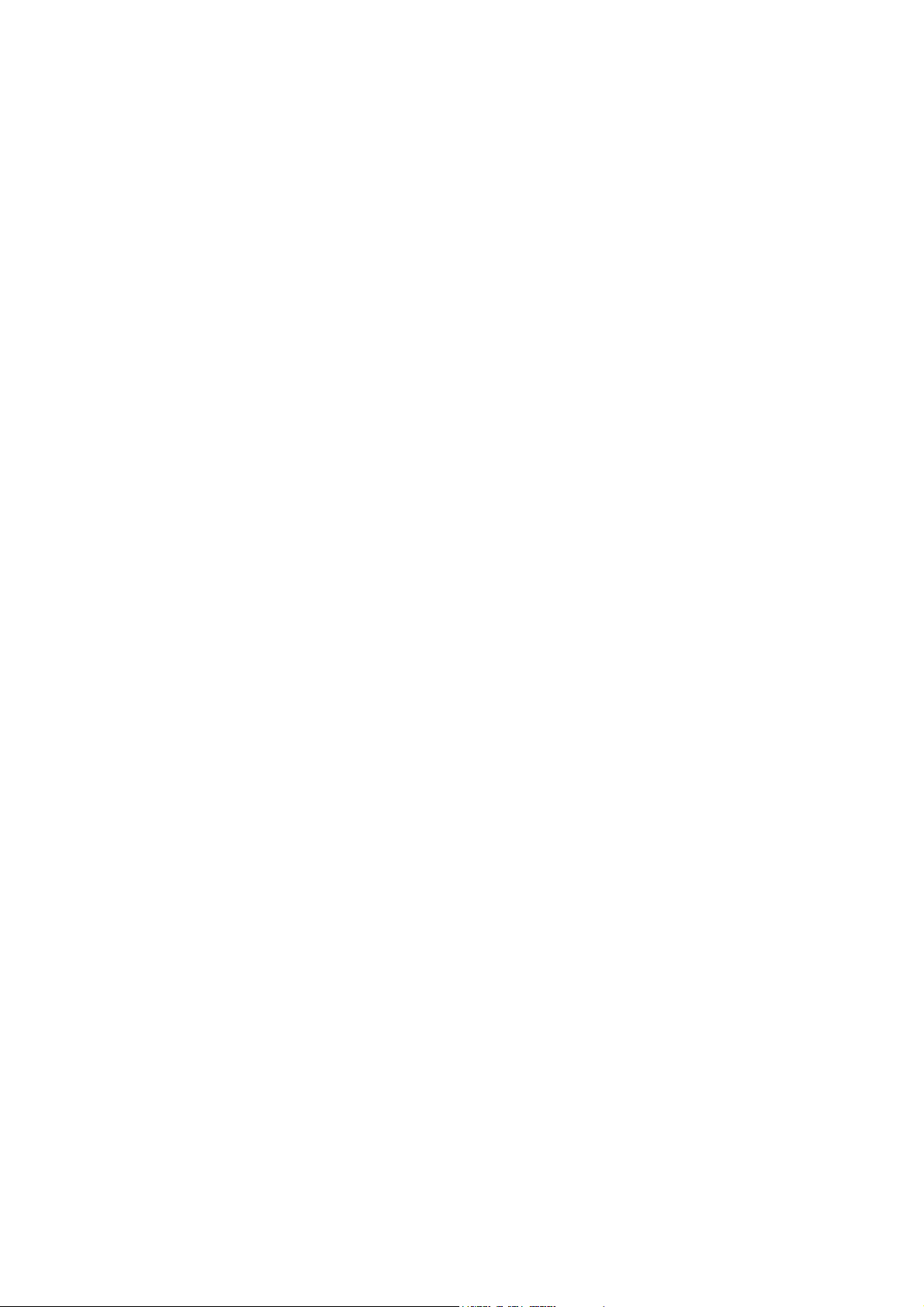
Page 3
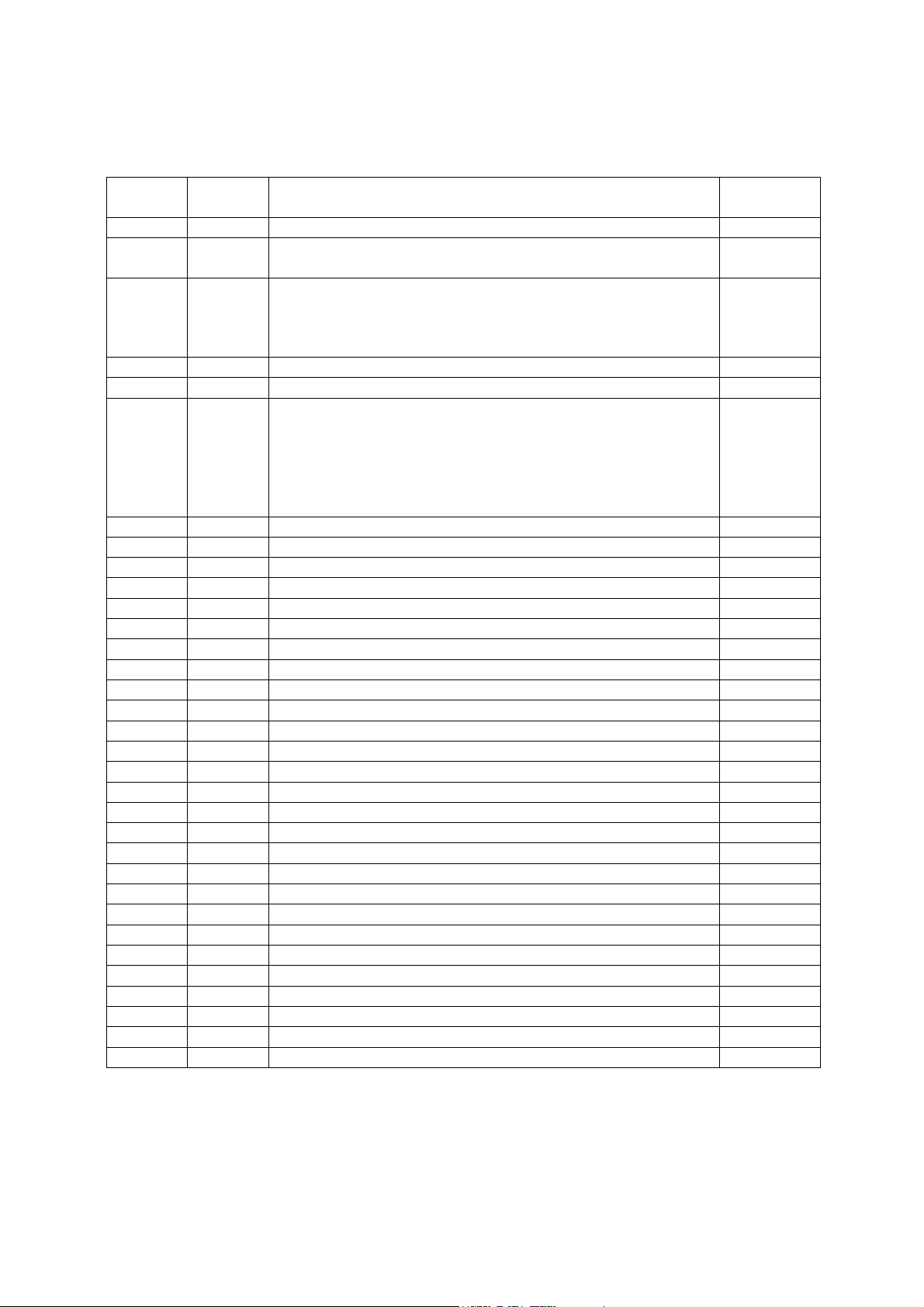
Revision Table for manual
Rev. for
Manual
00 - First Edition May, 23. ’05
01 - Table of Contents ii(01) 2-3(01), 2-4(01), 2-5(01),
02 U5 RoHS Compliance. 2-4(02),2-5(02),2-7(01) to 2-10(01),2-16(01)
03 - 2-4(03),2-5(03) Mar, 5. ‘07
04 - 5-8(00) Jan,22.’08
05 - Table of Contents i(01),ii(02),1-1(01),1-2(01) ,4-1(01), 4-37(02),
06 - 2-17(01),4-17(01),4-18(01) Apl, 10.’08
07 - 2-17(02),2-18(01) ,4-17(02),4-18(02), 4-48(01),4-49(01) Jun, 18.’08
Machine
Rev.
Page No.(Contents) Date
Oct, 21. ’05
4-4(01), 4-15(01), 5-1(01), 5-2(00) to 5-7(00)
Mar, 24. ‘06
3-2(01),3-4(01),3-9(01) to 3-11(01),3-15(01),4-5(01),4-7(01),
4-10(01) to 4-12(01),4-19(01),4-21(01) to 4-23(01),4-25(01),
4-27(01) to 4-29(01),4-32(01) to 4-35(01),
Mar,28.’08
Added pages : 2-17(00),2-18(00),2-19(00),3-16(00) ,
4-5(00),4-14(00),4-15(00),4-16(00),4-17(00),4-18(00),4-19(00),
4-20(00),4-44(00),4-45(00),4-46(00),4-47(00),
4-48(00),4-49(00),4-50(00), 4-51(00),Appendix9(00),
Appendix10(00),Appendix11(00), Appendix12(00)
Page 4
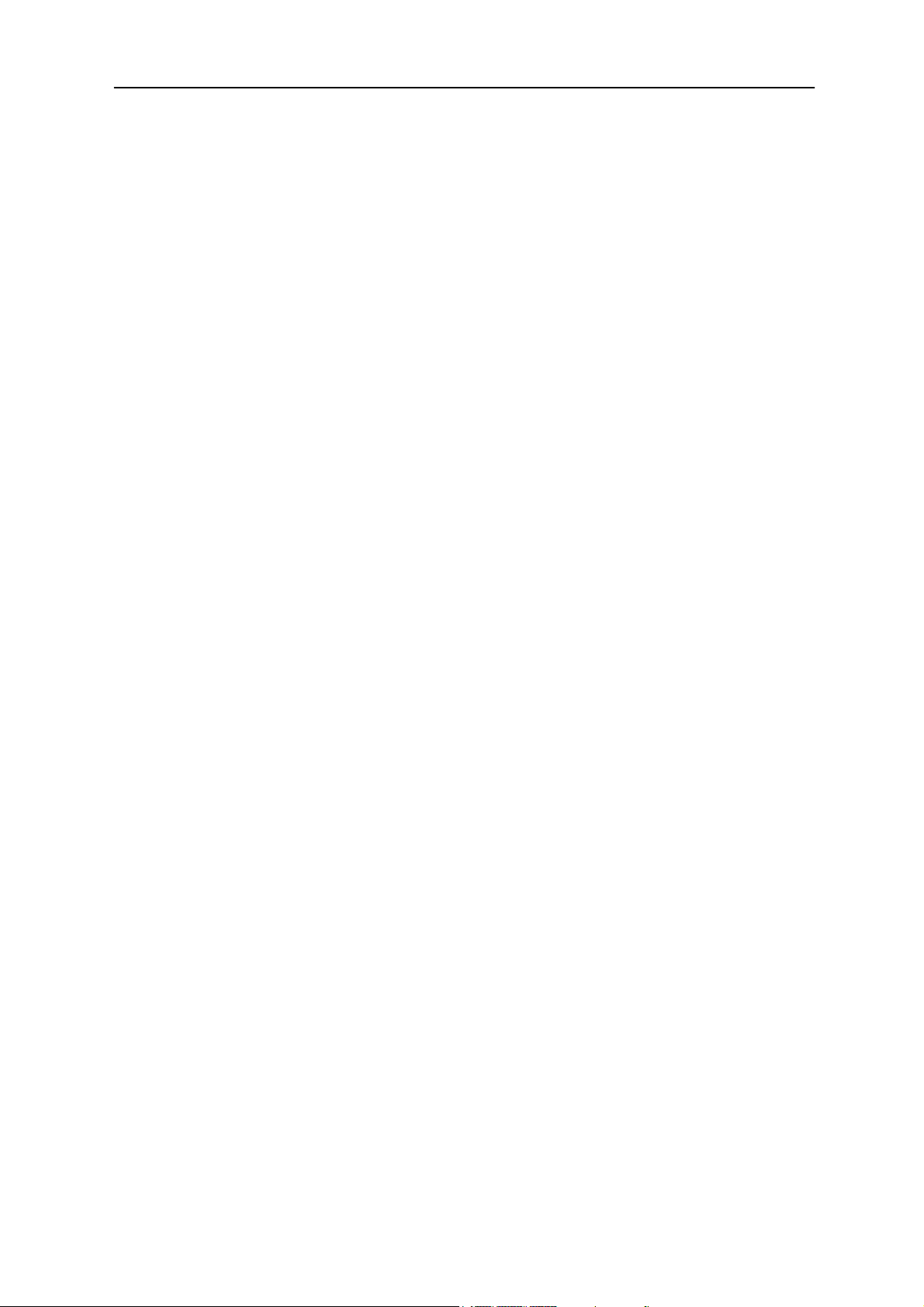
© 2005 Ricoh Printing Systems, Ltd. All rights reserved.
No part of this document may be reproduced without the expressed permission of Ricoh Printing
Systems, Ltd.
The material in this document is for informational purposes and is subject to change without notice.
Ricoh Printing Systems, Ltd. assumes no responsibility for errors or omissions in this document. No
liability is assumed for any damages resulting from the use of the information it contains.
This manual describes information for handling and operating the DDP184 laser printer.
NOTICE TO USER
In an effort to meet the demands of a rapidly changing technology, the manufacturer is continually
developing new features and functions to meet your changing printing or printer needs. As a result,
this manual may not exactly reflect future changes made to the product. Please be sure to consult
all manual updates or addenda when using this product’s documentation.
INTRODUCTION
This manual provides essential information to install the DDP70 laser printer.
Carefully read and understand the safety instructions in this manual before starting installation.
Keep this manual on hand for reference.
DDP70 represent the model LB070B### laser printer.
(#:0-9, A-Z or blank).
Page 5
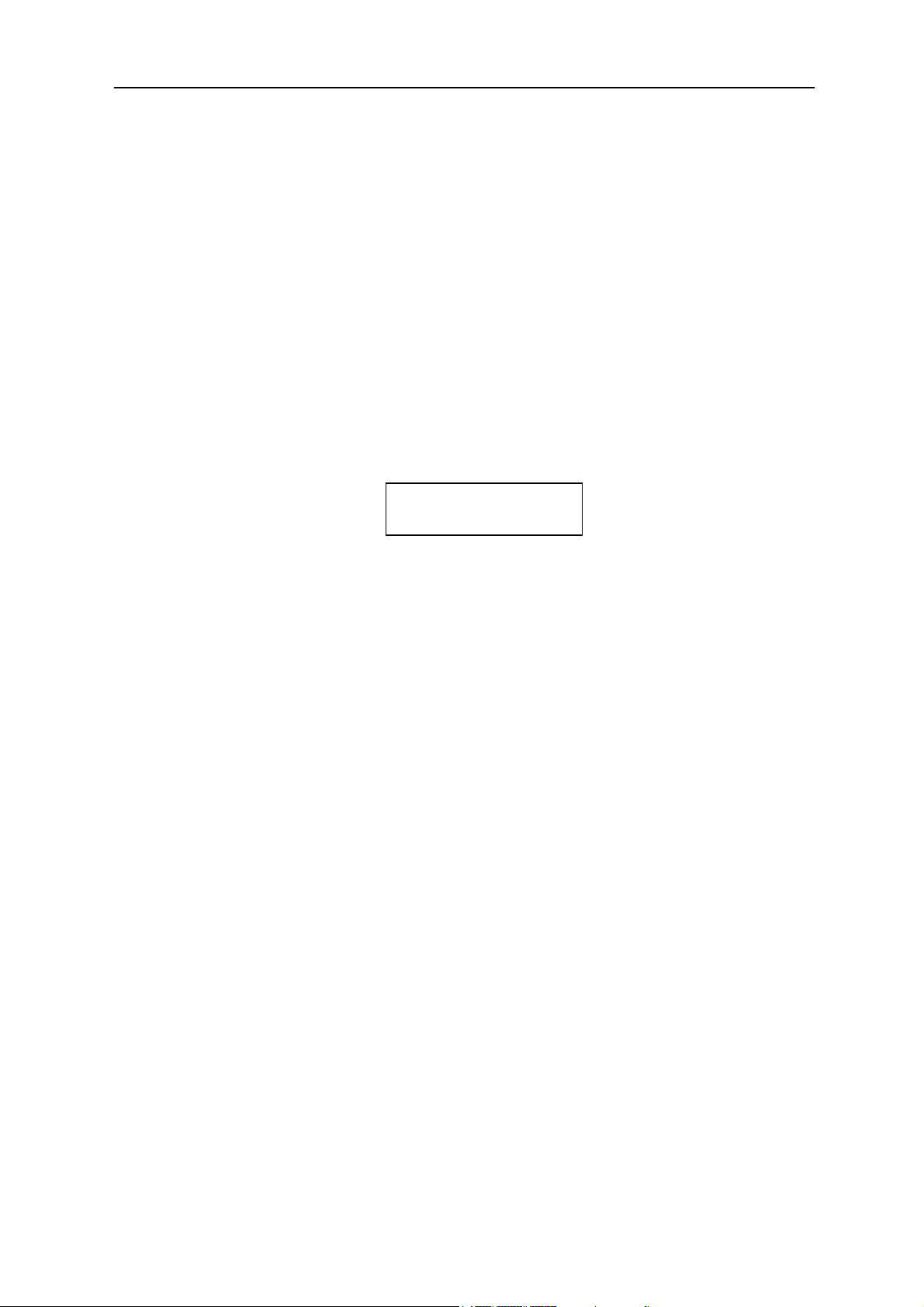
BLANK
Page 6
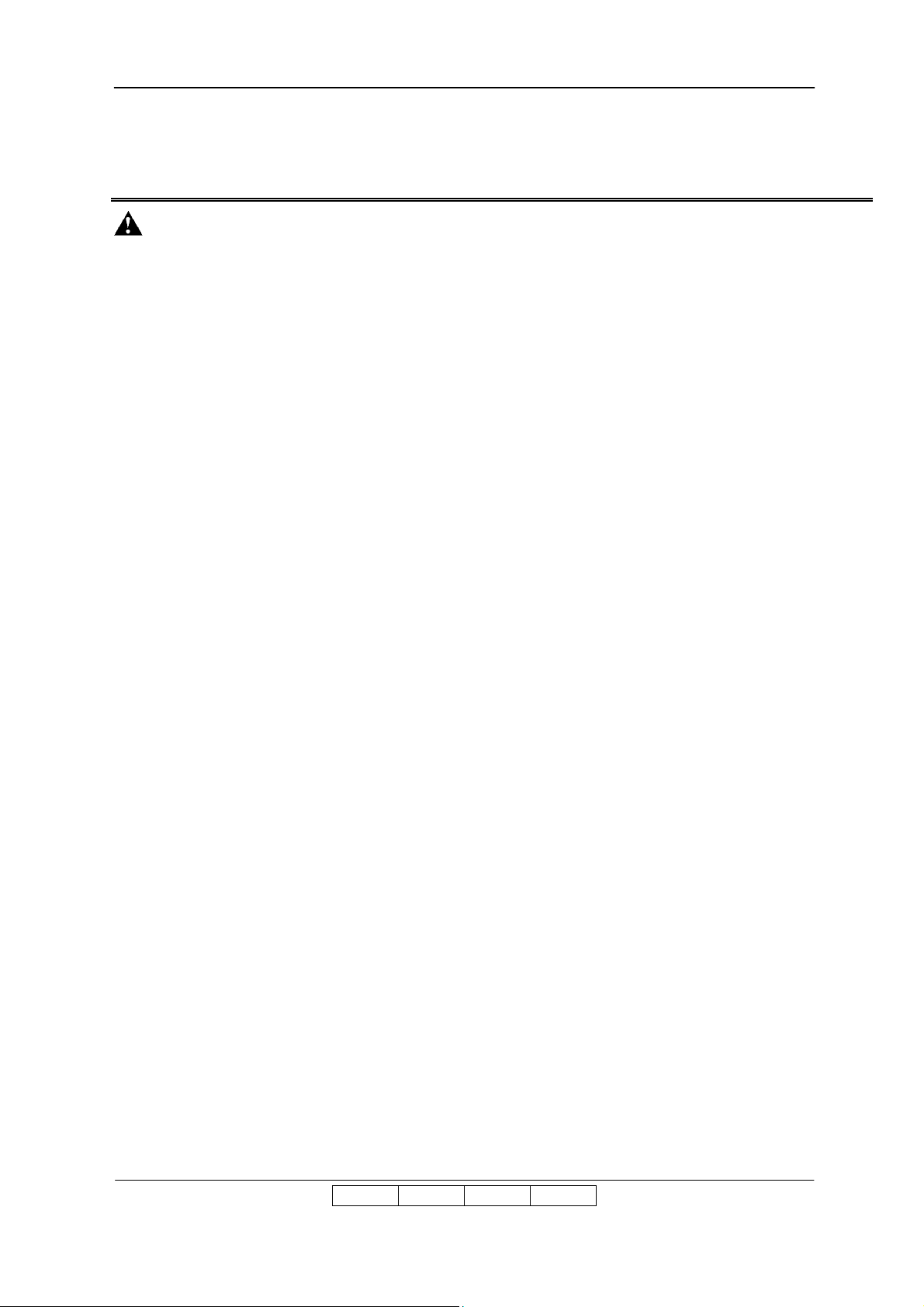
Table of Contents
SAFETY SUMMARY
1. General Safety Guidelines …………………………………………………………………. Safety-1
2. Hazard Warning Statements ……………………………………………………………… Safety-2
2.1 WARNING Statement …………………………………………………………………. Safety-2
CHAPTER 1. INSTALLATION REQUIREMENTS ........................................1-1
1.1 A
1.2 I
1.3 I
1.4 T
1.5 E
1.6 I
PPLICATION
NSTALLATION AREA
NSTALLATION UNIT
OOLS REQUIRED
NVIRONMENTAL CONDITIONS
NPUT LINE VOLTAGE
......................................................................................................................1-1
...........................................................................................................1-1
............................................................................................................1-1
.............................................................................................................1-2
.........................................................................................................1-2
...........................................................................................1-2
CHAPTER 2. UNPACKING ............................................................................2-1
2.1 U
2.2 U
2.3 U
2.4 U
2.5 U
2.6 U
NPACKING OF THE ENGINE
2.1.1 Components in the package................................................................................................ 2-1
2.1.2 Unpacking Procedures ........................................................................................................ 2-2
2.1.3 Parts Check in the Accessory Box ...................................................................................... 2-4
NPACKING OF THE FINISHER
2.2.1 Components in the package................................................................................................ 2-6
2.2.2 Unpacking Procedures ........................................................................................................ 2-7
2.2.3 Parts Check in the Accessory Box ...................................................................................... 2-9
NPACKING OF THE HIGH CAPACITY HOPPER
2.3.1 Confirmation of Parts Quantities.........................................................................................2-11
2.3.2 Unpacking Procedures .......................................................................................................2-11
NPACKING OF THE CONTAINER STACKER 1 OR
2.4.1 Confirmation of Parts Quantities........................................................................................ 2-13
2.4.2 Unpacking Procedures ...................................................................................................... 2-14
2.4.3 Parts Check in the Accessory Box .................................................................................... 2-16
NPACKING OF THE TRANSIT PASS UNIT TYPE
2.5.1 Confirmation of Parts Quantities........................................................................................ 2-17
2.5.2 Confirmation of the Accessories Parts .............................................................................. 2-17
2.5.3 Unpacking Procedures ...................................................................................................... 2-18
NPACKING OF THE FINISHER
2.6.1 Confirmation of Parts Quantities........................................................................................ 2-19
2.6.2 Unpacking Procedures ...................................................................................................... 2-19
...............................................................................................2-1
............................................................................................2-6
..................................................................2-11
2............................................................2-13
DDP .......................................................2-17
SR5000............................................................................2-19
CHAPTER 3. PREPARATION FOR INSTALLATION...................................3-1
3.1 P
REPARATION FOR INSTALLATION OF THE PRINTER
II L 01
Table of Contents i
.............................................................3-1
Page 7
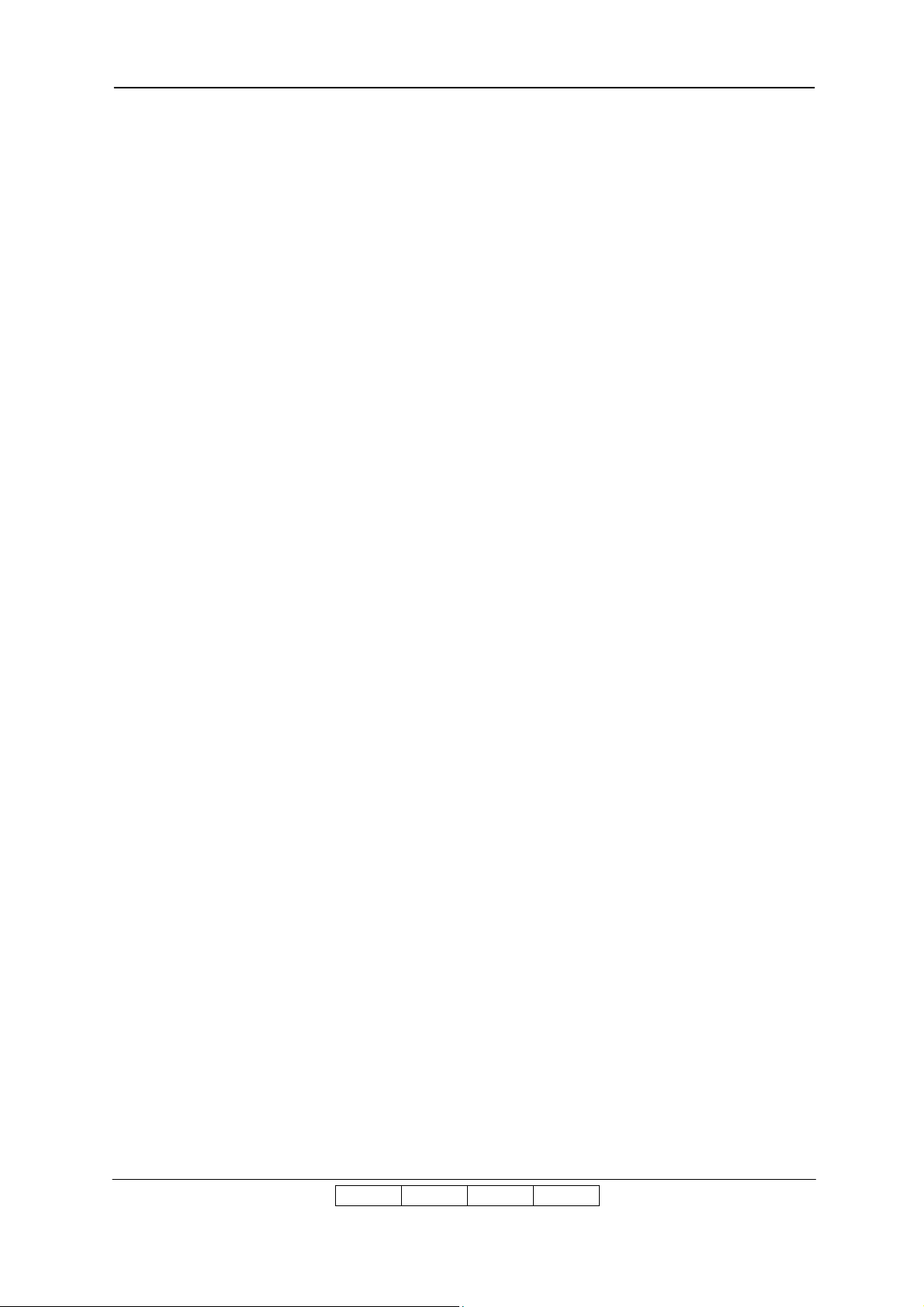
3.1.1 Removing the Protection Tape and Mat from the Engine.................................................. 3-1
3.1.2 Set the PS Air Filter for the Engine Rear Cover.................................................................. 3-2
3.1.3 Removing the Protection Tape from 2000 Sheet Hopper. ................................................. 3-3
3.1.4 Removing the Protection Tape from 500 Sheet Hopper ; 2 portion................................ 3-3
3.2 P
3.3 P
3.4 P
3.5 P
REPARATION FOR INSTALLATION OF THE FINISHER
REPARATION FOR INSTALLATION OF THE HIGH CAPACITY HOPPER
REPARATION FOR INSTALLATION OF THE CONTAINER STACKER 1 OR
REPARATION FOR INSTALLATION OF THE TRANSIT PASS UNIT TYPE
............................................................3-4
..................................3-12
2............................3-14
DDP ......................3-16
CHAPTER 4. INSTALLATION.........................................................................4-1
4.1 I
NSTALLATION IN THE COMPOSITION OF THE PRINTER AND FINISHER
NSTALLATION IN THE COMPOSITION WITH THE HIGH CAPACITY HOPPER
4.2 I
4.3 I
NSTALLATION IN THE COMPOSITION WITH THE CONTAINER STACKER 1 OR
4.3.1 Connection of the Engine and Container Stacker 1 or 2..................................................4-24
4.3.2 Connection of the Container Stacker 1 and Container Stacker 2.................................... 4-32
4.3.3 Connection of the Container Stacker 2 and Finisher / Finisher SR5000......................... 4-37
/ F
INISHER
SR5000 ...4-1
...........................4-21
2.....................4-24
CHAPTER 5. CHECKS...................................................................................5-1
5.1 C
5.2 P
5.3 C
5.4 C
5.5 A
ONFIRMATION OF THE PAPER SIZE INDICATION
RINTING OF THE STATUS REPORTS
HECK THE PRINT CONTAMINATION
ONFIRMATION OF THE STAPLING
DJUSTMENT OF PAPER FEEDING POSITION OF TRAY
...................................................................................5-4
....................................................................................5-5
.......................................................................................5-5
..................................................................5-1
1.......................................................5-6
APPENDIX 1. INSTALLATION AREA INFORMATION....................................1
APPENDIX 2. LOCATIONS OF THE LEVELING BOLT AND CASTER ......10
II L 02
Table of Contents ii
Page 8
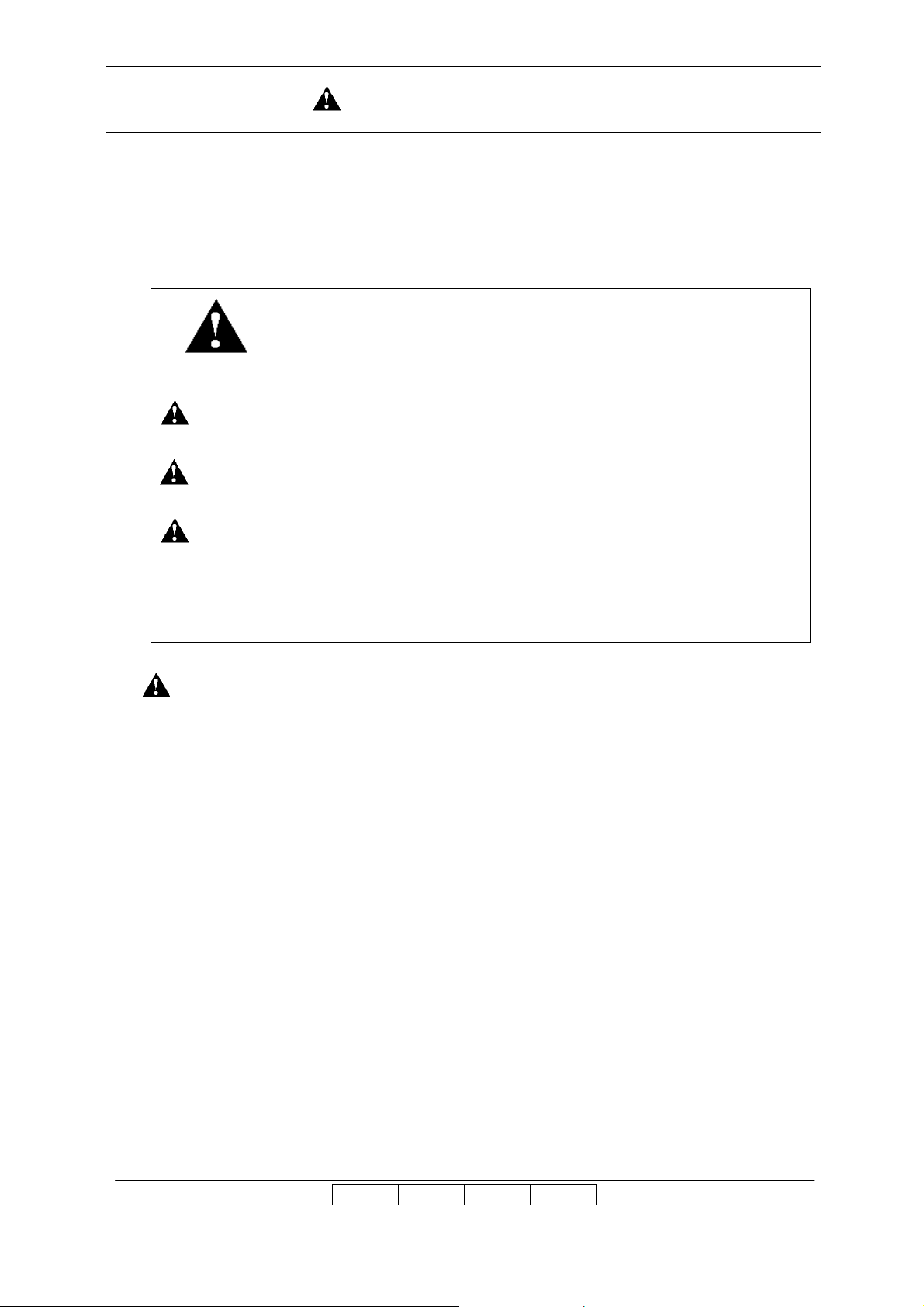
SAFETY SUMMARY
The hazard warnings which appear on the warning labels on the machine or in the manual have one of
the following alert headings consisting of an alert symbol and a signal word, DANGER, WARINIG, or
CAUTION.
This is the safety alert symbol. It is used to alert you to potential personal
injury hazards. Obey all safety messages that follow this symbol to avoid
possible injury or death.
DANGER: Indicates an imminently hazardous situation which, if not avoided, will result
in death or serious injury.
WARNING: Indicated a potentially hazardous situation which, if not avoided, can result
in death or serious injury.
CAUTION: Indicates a hazardous situation which, if not avoided, will or can result in
minor or moderate injury, or serious damage of product.
CAUTION: Indicates a potentially hazardous situation which, if not avoided, may result
in property damage.
1. General Safety Guidelines
Before operating the machine, read the following instructions carefully:
• Follow all the installation procedures provided in this manual.
• Pay special attention to and follow all the hazard warnings on the machine and in the manual.
Failure to do so can cause injury to yourself or damage to the machine.
• Do not perform any installation in any way other than as provided in this manual.
• Keep in mind that the hazard warnings in this manual or on the machine cannot cover every
possible case, as it is impossible to predict and evaluate all circumstances beforehand. Be alert
and use your common sense.
II L 00
Safety 1
Page 9
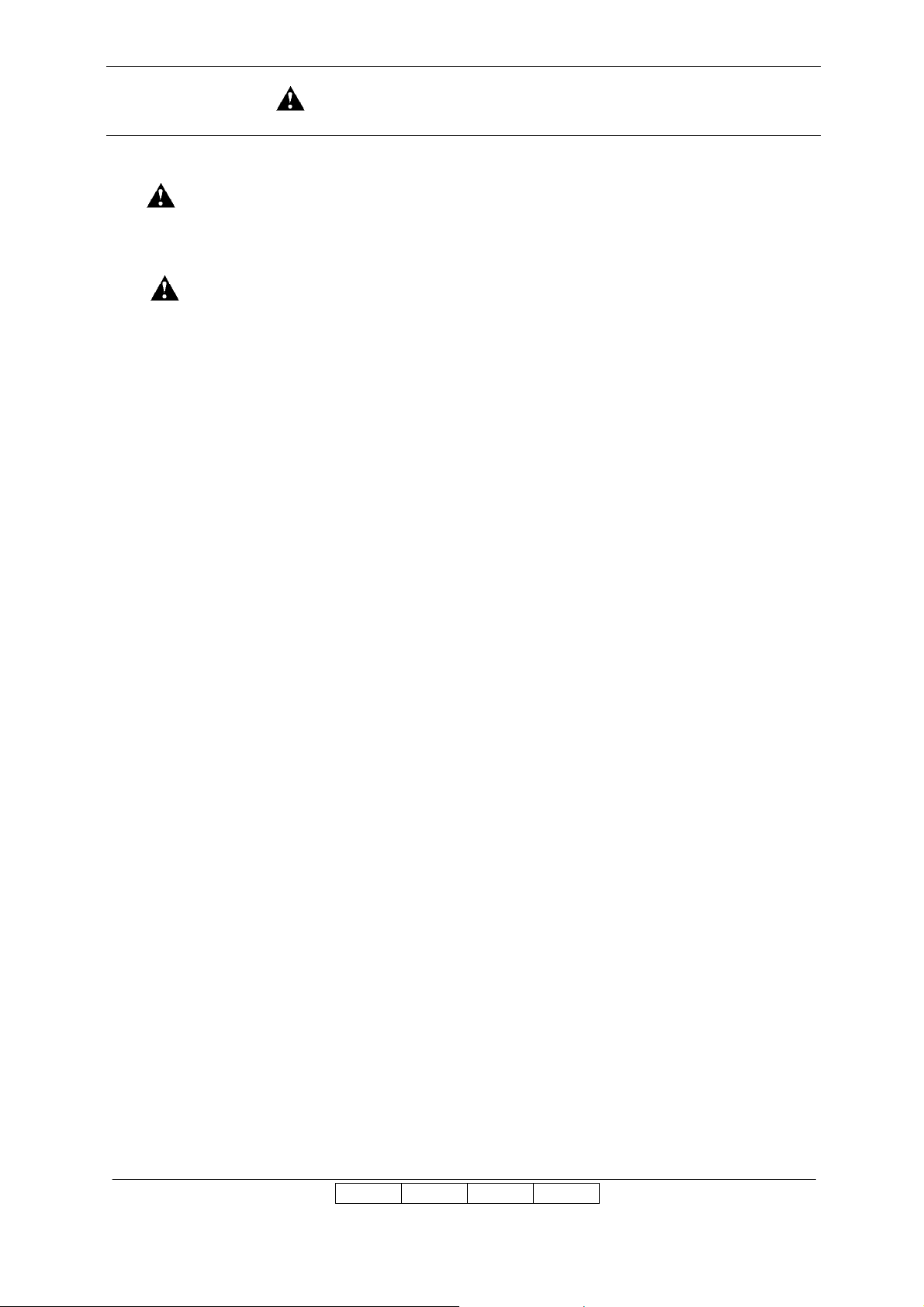
SAFETY SUMMARY (Continued)
2. Hazard Warning Statements
The following are the hazard warning statements contained in this manual.
2.1 WARNING Statement
• Leave over than 400mm at the rear of the Printer for ventilation. Otherwise print quality may be
degraded.
(Section 1.2,Page 1-1)
• Be careful when unpacking using the crane or forklift. Do not to drop device, hit it
against something, or turn it over on its side.
(Section 2.1,Page 2-1)
(Section 2.2,Page 2-6)
(Section 2.4,Page 2-11)
• Perform unpacking where there is no dust or water leaking.
(Section 2.1,Page 2-1)
(Section 2.2,Page 2-6)
(Section 2.3,Page 2-9)
(Section 2.4,Page 2-11)
(Section 2.5,Page 2-15)
• Do not place heavy objects which weigh 5 kg or more on device.
(Section 2.1,Page 2-1)
(Section 2.2,Page 2-6)
(Section 2.3,Page 2-9)
(Section 2.4,Page 2-11)
• Be careful when lifting device with the forklift so device is well-balanced on the arms of
the lift. Also put the packing (cushion) between device and the forklift so device is not
damaged.
(Section 2.1,Page 2-1)
(Section 2.2,Page 2-6)
(Section 2.4,Page 2-11)
II L 00
Safety 2
Page 10
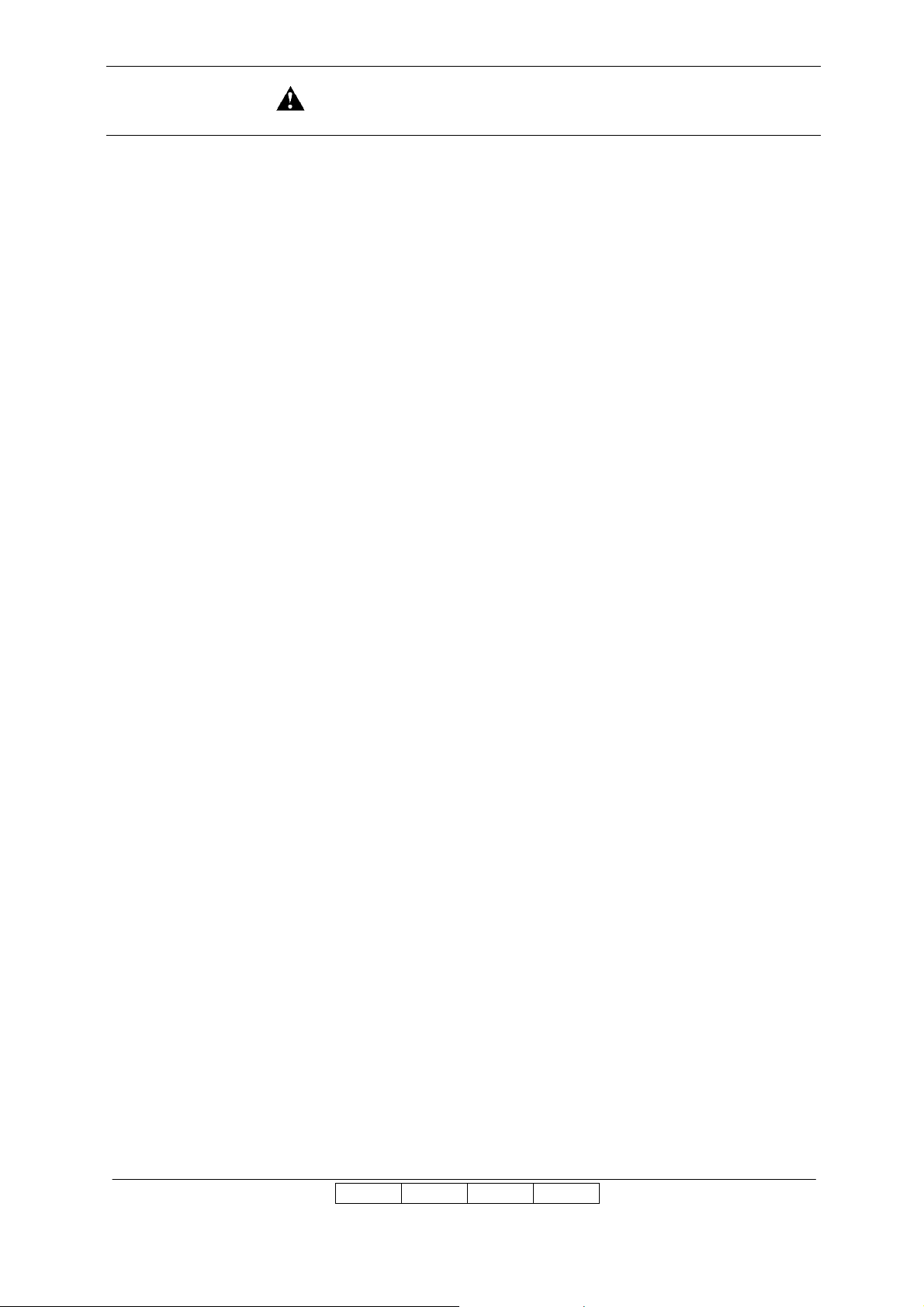
SAFETY SUMMARY (Continued)
• Observe the speed limit of 300 mm/sec. (1.08 km/hr) when moving device. Do not
move device on unleveled floor. Do not tilt device 15 ° or more.
(Section 2.1,Page 2-1)
(Section 2.2,Page 2-6)
(Section 2.3,Page 2-9)
(Section 2.4,Page 2-11)
• Choose the location to place device where the slope is less than 15 °. (Only left and right
direction from view of operator’s side.)
(Section 2.1,Page 2-1)
(Section 2.2,Page 2-6)
(Section 2.3,Page 2-9)
• Choose the location to place device where there is no condensation.
(Section 2.1,Page 2-1)
(Section 2.2,Page 2-6)
(Section 2.3,Page 2-9)
(Section 2.4,Page 2-11)
• Choose the location to place device where the slope is less than 15 °.
(Section 2.4,Page 2-11)
• The voltage is constantly in unless the machine is unplugged or Breaker Switch is turned off.
(Section 4.1,Page 4-3)
• Unplug the Power Supply Cable prior to connecting the power supply source.
(Section 4.1,Page 4-3)
• Be careful not to have other personnel plug in the power cable while performing the connecting.
(Section 4.1,Page 4-3)
(Section 4.1,Page 4-4)
II L 00
Safety 3
Page 11
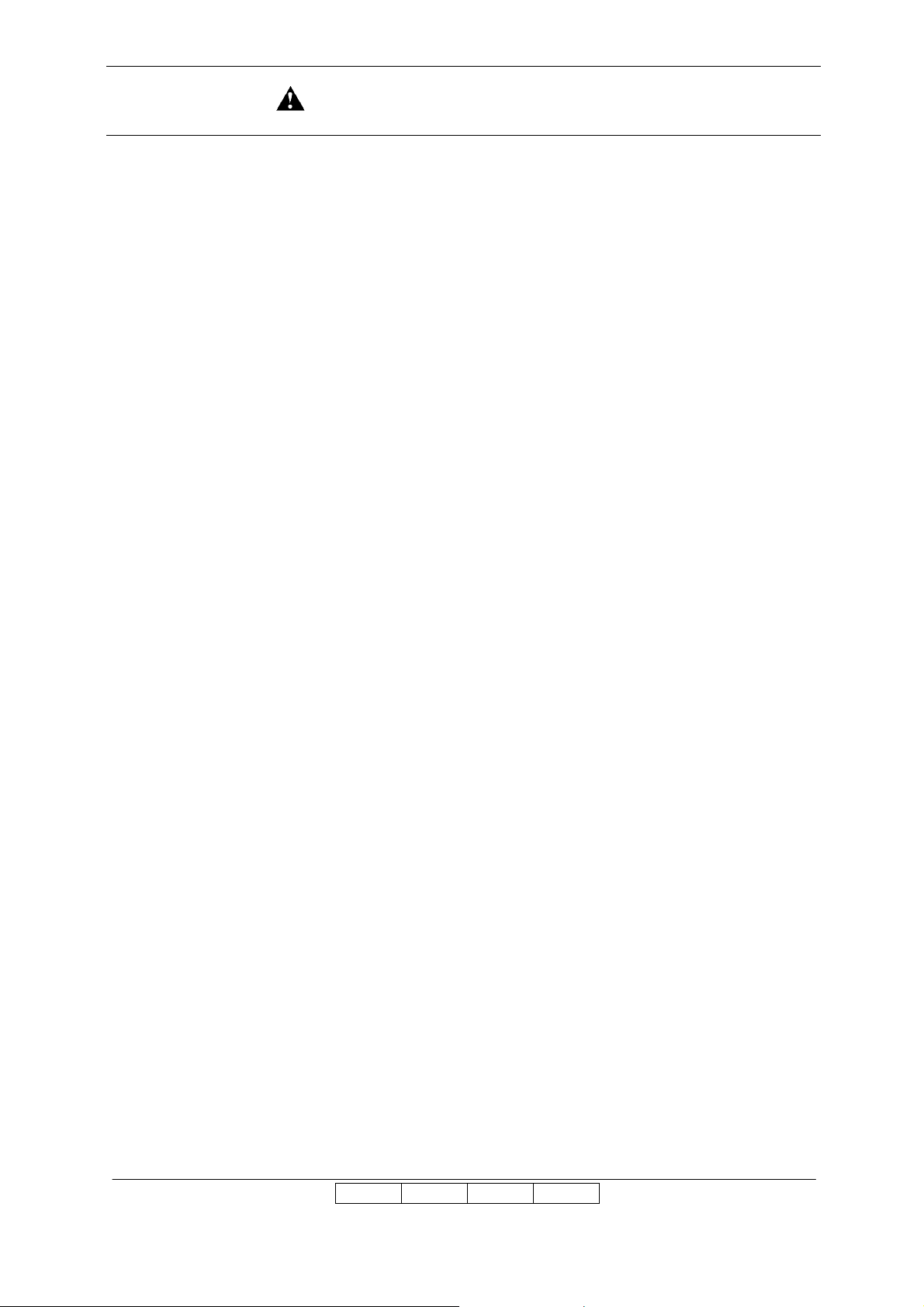
SAFETY SUMMARY (Continued)
• Unplug the Power Supply Cable prior to connecting.
(Section 4.1,Page 4-4)
• Be careful not to have other personnel plug in the power cable while performing the connecting.
(Section 4.1,Page 4-4)
• Be sure to use power supply cable which complies with the following specification :
Power plug rating ; Min. AC 250V, Min. 15A (2-Pole, 3-Wire, Grounded)
Power cable rating ; Min. AC 250V, Min. 15A
• Use the Power Supply Cable which is approximately 50 mm longer for the FG. The cable should be
designed as below, so the FG power cable remains connected if the other cables are accidentally
disconnected.
• Make sure that the power cables are connected to the correct terminals (“L”, “N” ) on the power plug
and Terminal Block. ( FG power cable is connected to chassis.)
6-15P UL Listed, CSA Certified in North America
Type CA, Conformed to IEC 950 in Europe
Type SJT or SVT, UL Listed, CSA Certified in North America
Conformed to IEC 950 in Europe
(Section 4.1,Page 4-4)
(Section 4.1,Page 4-4)
(Section 4.1,Page 4-4)
• The socket-outlet shall be installed near the printer and be easily accessible.
(Section 4.1,Page 4-4)
II L 00
Safety 4
Page 12
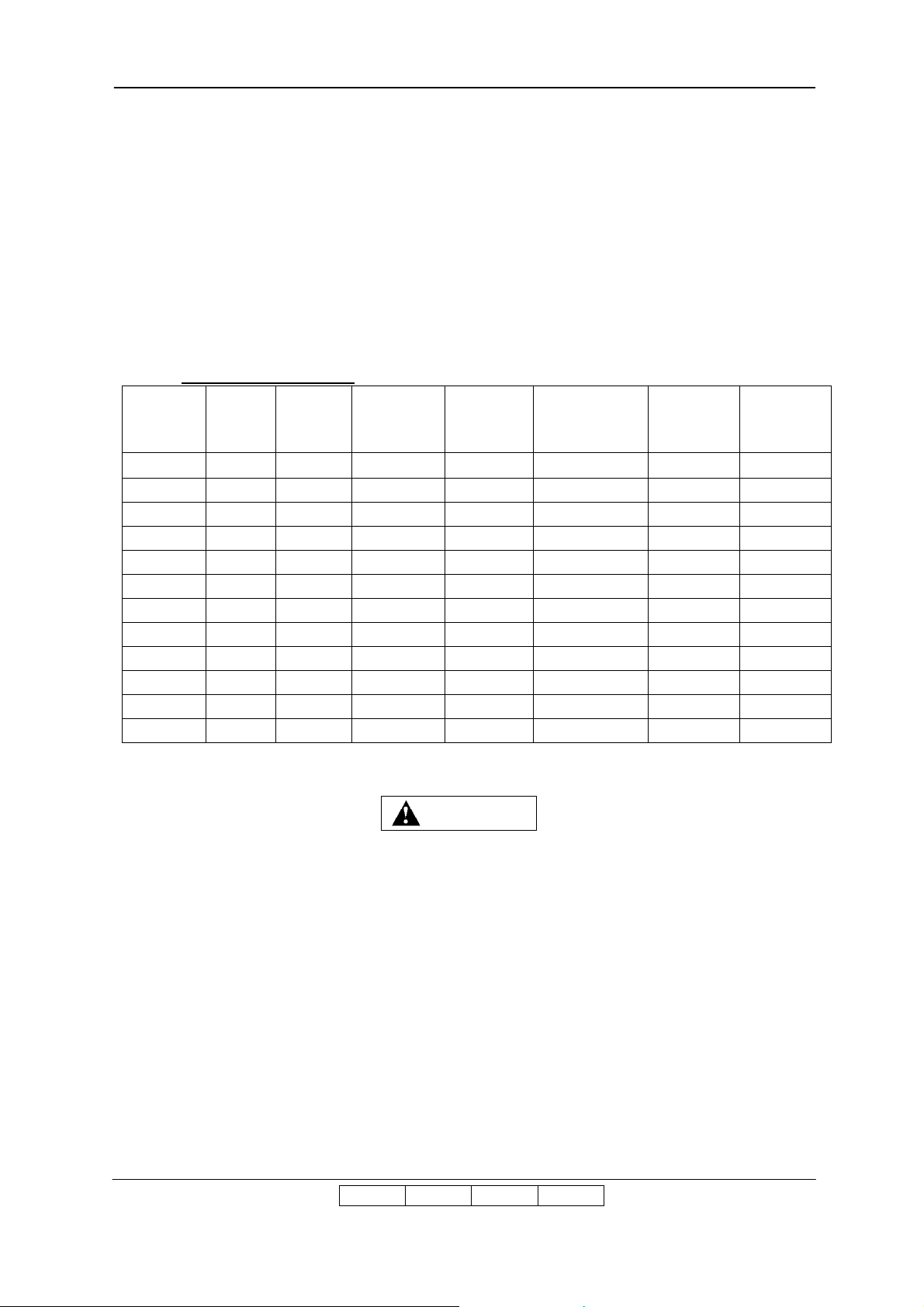
Chapter 1. Installation Requirements
WARNING
1.1 Application
This specification is applied to the DDP70 Printer for Unpacking, Installing and Adjustment.
1.2 Installation Area
Installation area is shown in Appendix 1.1–1.12 corresponding to Table 1.1.
Table 1.1 Installation area
Appendix Printer Finisher
Transit Pass
Unit Type
DDP
Finisher
SR5000
High Capacity
Hopper
Container
Stacker 1
Container
Stacker 2
1.1
1.2
1.3
1.4
1.5
1.6
1.7
1.8
1.9
1.10
1.11
1.12
X X
X X X
X X
X X X
X X X
X X X X
X X X
X X X X
X X X
X X X X
X X X X
X X X X X
Leave over than 400mm at the rear of the Printer for ventilation. Otherwise
print quality may be degraded.
X: Composed
1.3 Installation Unit
Locations of the leveling bolt and Caster is shown in Appendix 2.1–2.4.
II L 01
II L 00
Installation Requirements 1-1
Page 13
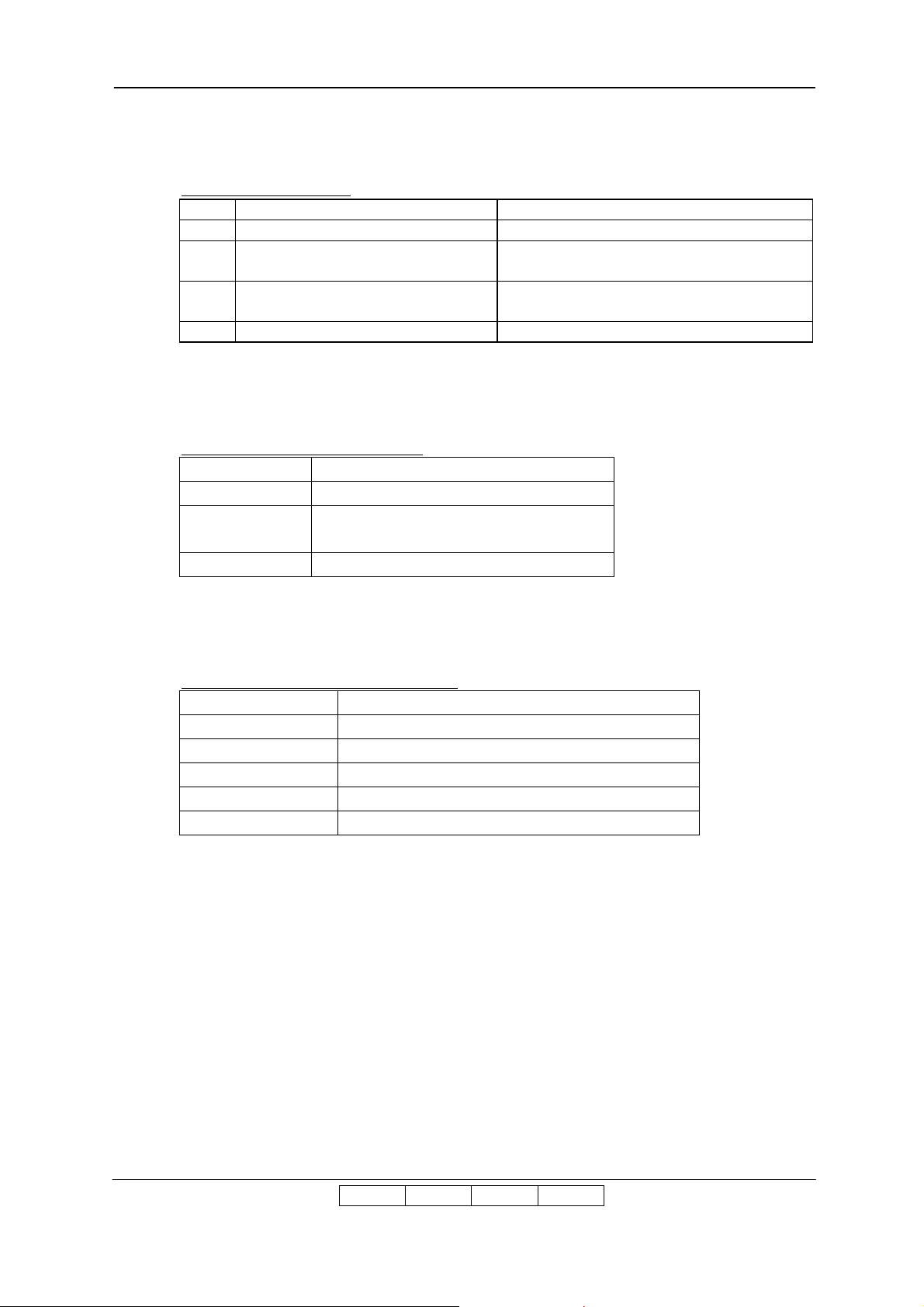
1.4 Tools Required
Table 1.2 Tools Required
Item Name Usage
1 Cutter Unpacking
2 Phillips Screw Driver NO.2 shaft
length; approx. 40 and 100mm
3 Adjustable Open End Wrench Leveling the bolt
4 Level Meter Installation the Container Stacker
1.5 Environmental Conditions
Table 1.3 Environmental Conditions
Items Value
Temperature 10 ~32 °C (50 ~ 89.6°F)
Humidity 20 ~80 %RH
(Wet Bulb 26 °C (78.8 °F ) max.)
Altitude 0 to 2,100 m (0 to 7,000 feet) max.
Removing and installing the screw for covers
Fixing the leveling the bolts
1.6 Input Line Voltage
Table 1.4 Print Engine Input Line Voltage
Input Line Voltage AC 200V ~ AC 240V
Phase Single Phase, two wires and grounding wire
Frequency 50/60 Hz ±1Hz
Transient (Static) ±10%
Transient (Dynamic) –18% / +15% 500ms
Drop out -100%, 20ms
II L 00
II L 01
Installation Requirements 1-2
Page 14
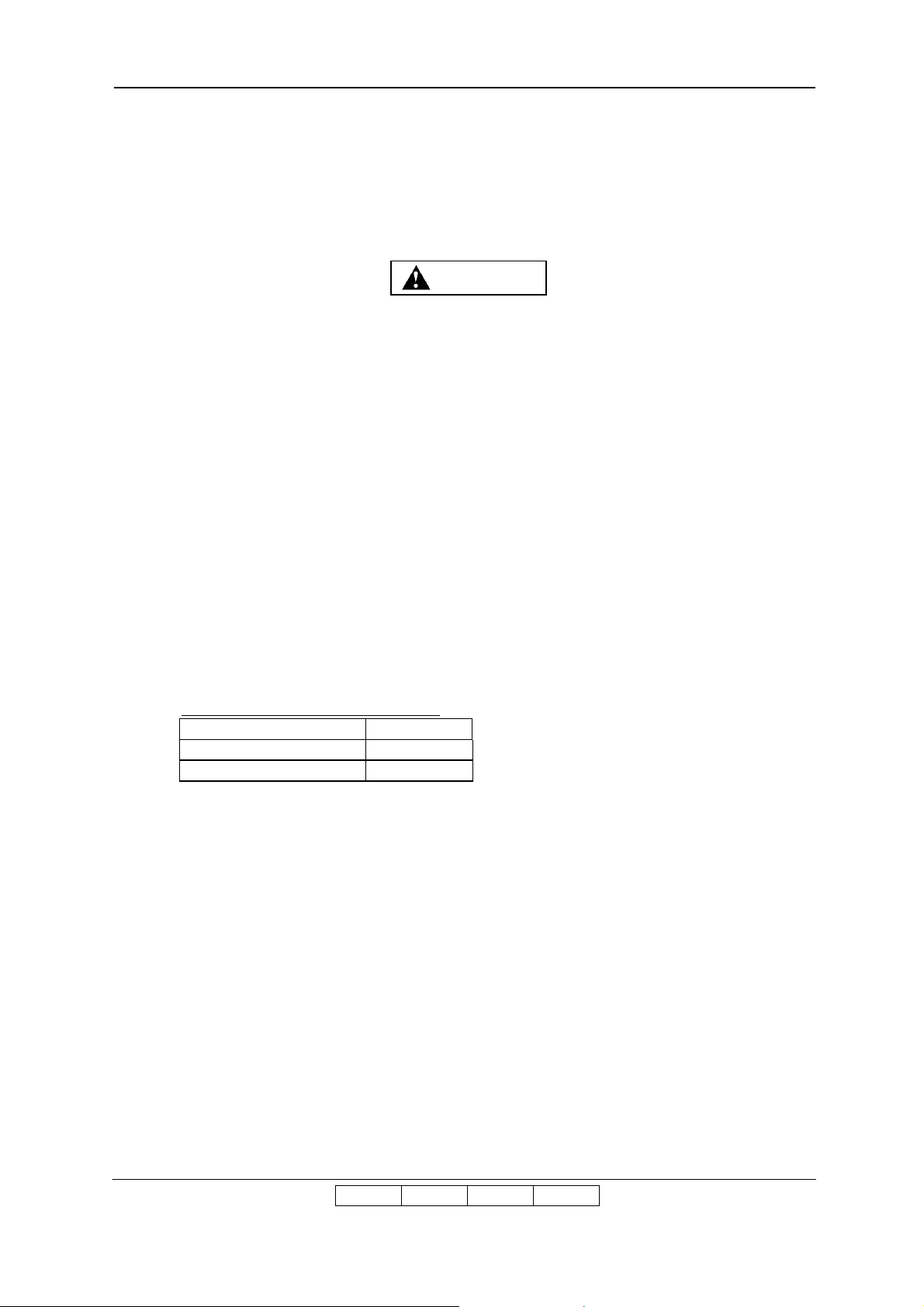
Chapter 2. Unpacking
WARNING
2.1 Unpacking of the Engine
1) Be careful when unpacking using the crane or forklift. Do not to drop
device, hit it against something, or turn it over on its side.
2) Perform unpacking where there is no dust or water leaking.
3) Do not place heavy objects which weigh 5 kg or more on device.
4) Be careful when lifting device with the forklift so device is well-balanced
on the arms of the lift. Also put the packing (cushion) between device
and forklift so device is not damaged.
5) Observe the speed limit of 300 mm/sec. (1.08 km/hr) when moving
device. Do not move device on unleveled floor. Do not tilt device 15 ° or
more.
6) Choose the location to place device where the slope is less than 15 °.
(Only left and right direction from view of operator’s side.)
7) Choose the location to place device where there is no condensation.
2.1.1 Components in the package
Table 2.1 Components in the package
Unit of Packing Quantity
Engine 1
Accessory Box 1
II L 00
Unpacking 2-1
Page 15
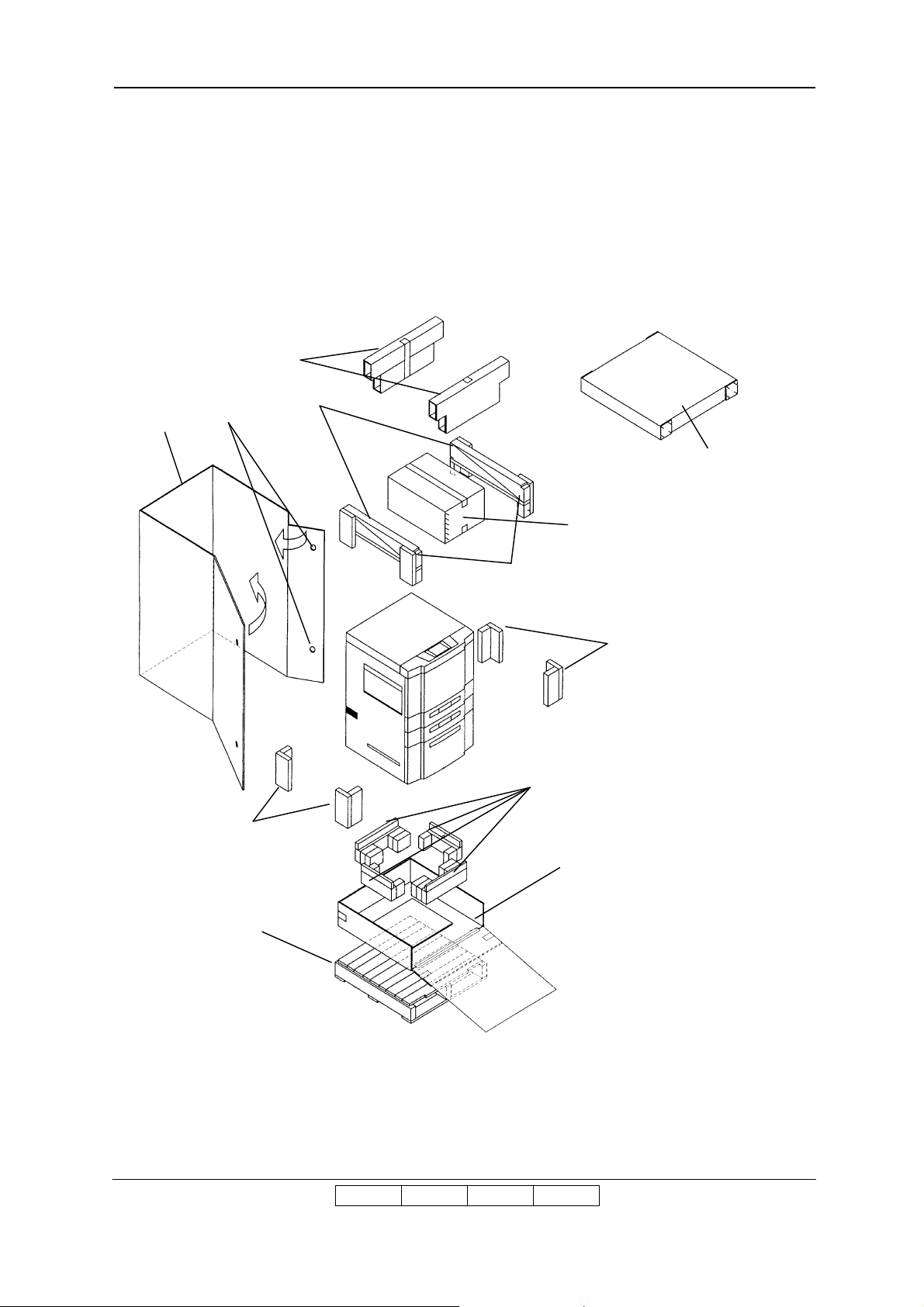
2.1.2 Unpacking Procedures
1) Cut the V Bands and remove the Cap.
2) Remove the screws.
3) Remove the Packing, Accessory box, Ramps, Upper Packing.
4)
Remove the Box, Corner Packing.
Packing
Ramp
Box
Screw
Upper Packing
Cap
Accessory Box
Corner Packing
Flat Pallet
Corner Packing
Base Packing
Under Tray
II L 00
Unpacking 2-2
Page 16
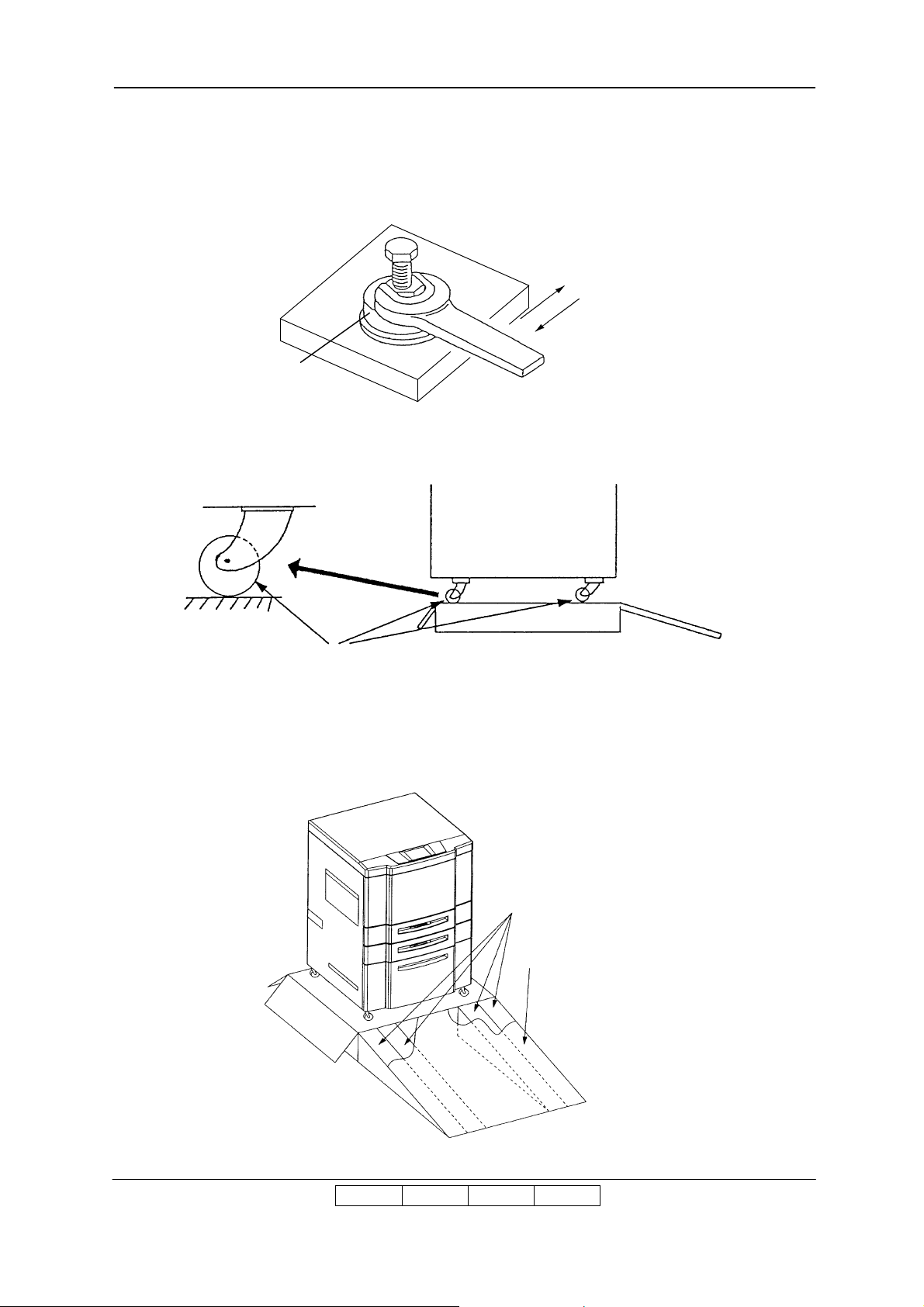
5) Jack up the Engine by rotating the leveling bolts.
Put the wood spacer (It is taken out from the accessories box.) under four leveling bolts.
Jack up the Engine by rotating the leveling bolts.
Down
Up
Leveling Bolt
6) Remove the Base Packing.
7) Place all Casters in the same direction.
Caster
8) Lower the Engine on the Under Tray and screw the leveling bolts in all the way.
9) Attach the four Ramps under the Platform.
10) Carefully roll the Engine off the Tray.
Ramp
Platform
II L 01
II L 00
Unpacking 2-3
Page 17
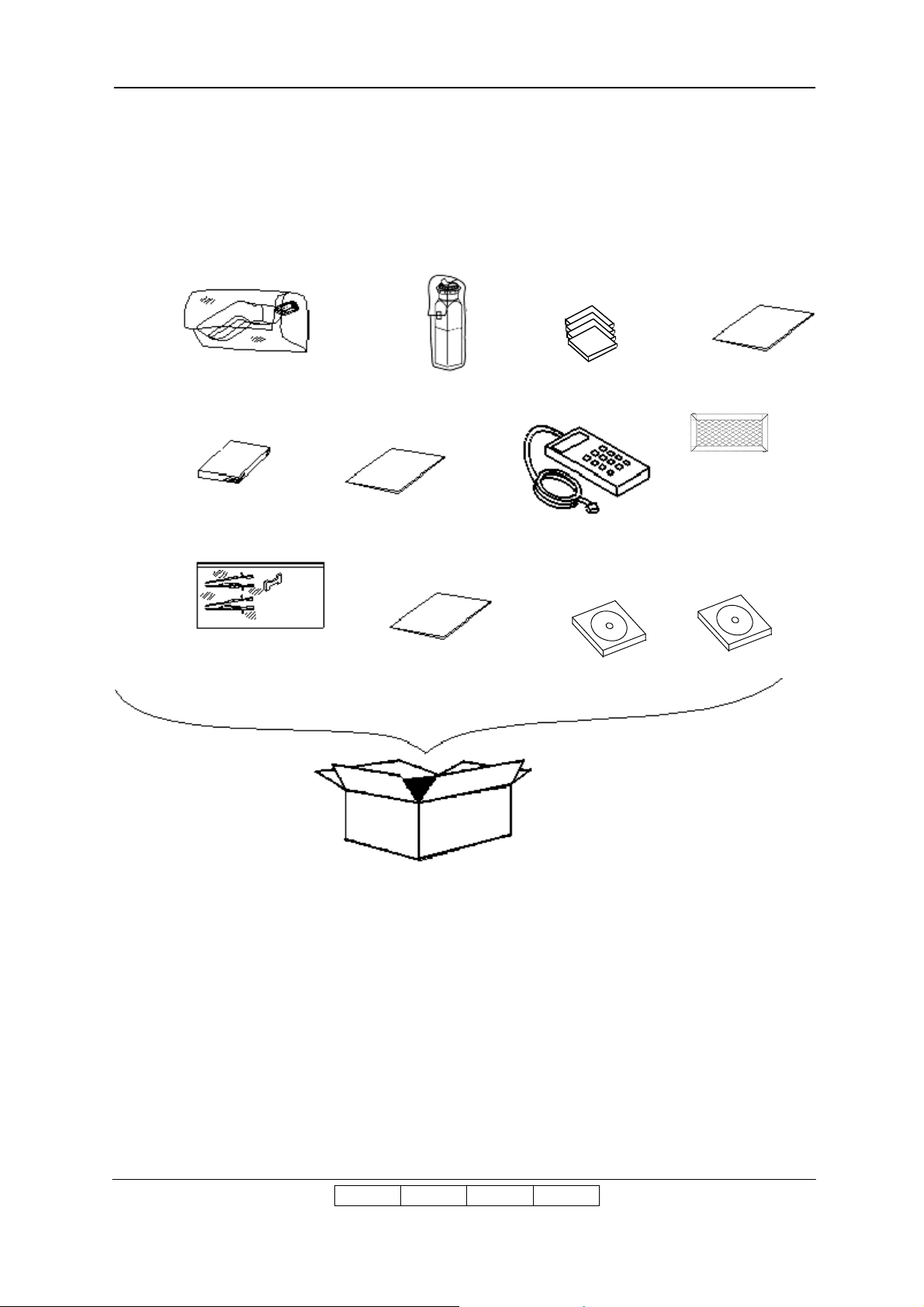
2.1.3 Parts Check in the Accessory Box
Wood Spacer
PS Air Filter
Toner(Black)
Developer Bottle
User’s Guide
Wire Cleaning Tool
Interlock Stopper
Installation Manual
Special Tool
Software License
Cable Clamp
Agreement
Screws
Maintenance Panel Ass’y
CD-ROM
(S/W & Manual)
Notes For Users
CD-ROM
(Documentation)
CD-ROM
(Driver / JT)
II L 00
II L 03
Unpacking 2-4
Page 18
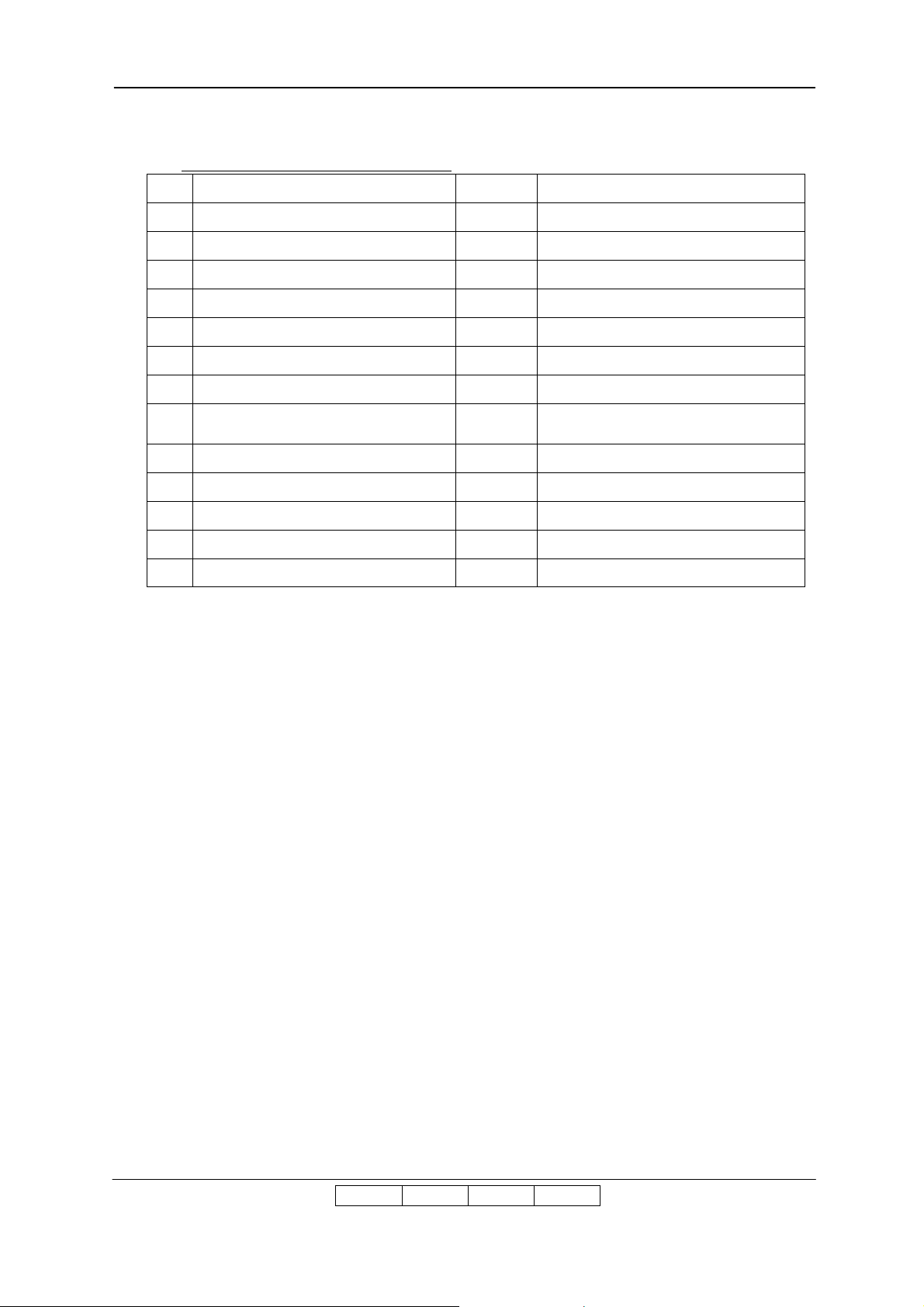
Table 2.2 Parts list in the Accessory Box
No. Parts Name Qty Use
1 USER’S GUIDE 1 For Customer
2 DEVELOPER BOTTLE 1 For Developer exhaust
3 MAINTENANCE PANEL ASSY 1 For Customer Engineer
4 WIRE CLEANING TOOL 1 For Customer Engineer
5 INTERLOCK STOPPER 1 For Customer Engineer
6 TONER(BLACK) 1 For Customer
7 INSTALLATION MANUAL 1 For Customer Engineer
SOFTWARE LICENSE
8
AGREEMENT
9 CD-ROM (DOCUMENTATION) 1 For Engineer
10 CD-ROM (DRIVER / JT) 1 For Engineer
11 WOOD SPACER 4 For Customer Engineer
12 PS AIR FILTER 1 For Customer Engineer
13 NOTES FOR USERS 1 For Customer
1 For Customer
II L 03
II L 00
Unpacking 2-5
Page 19
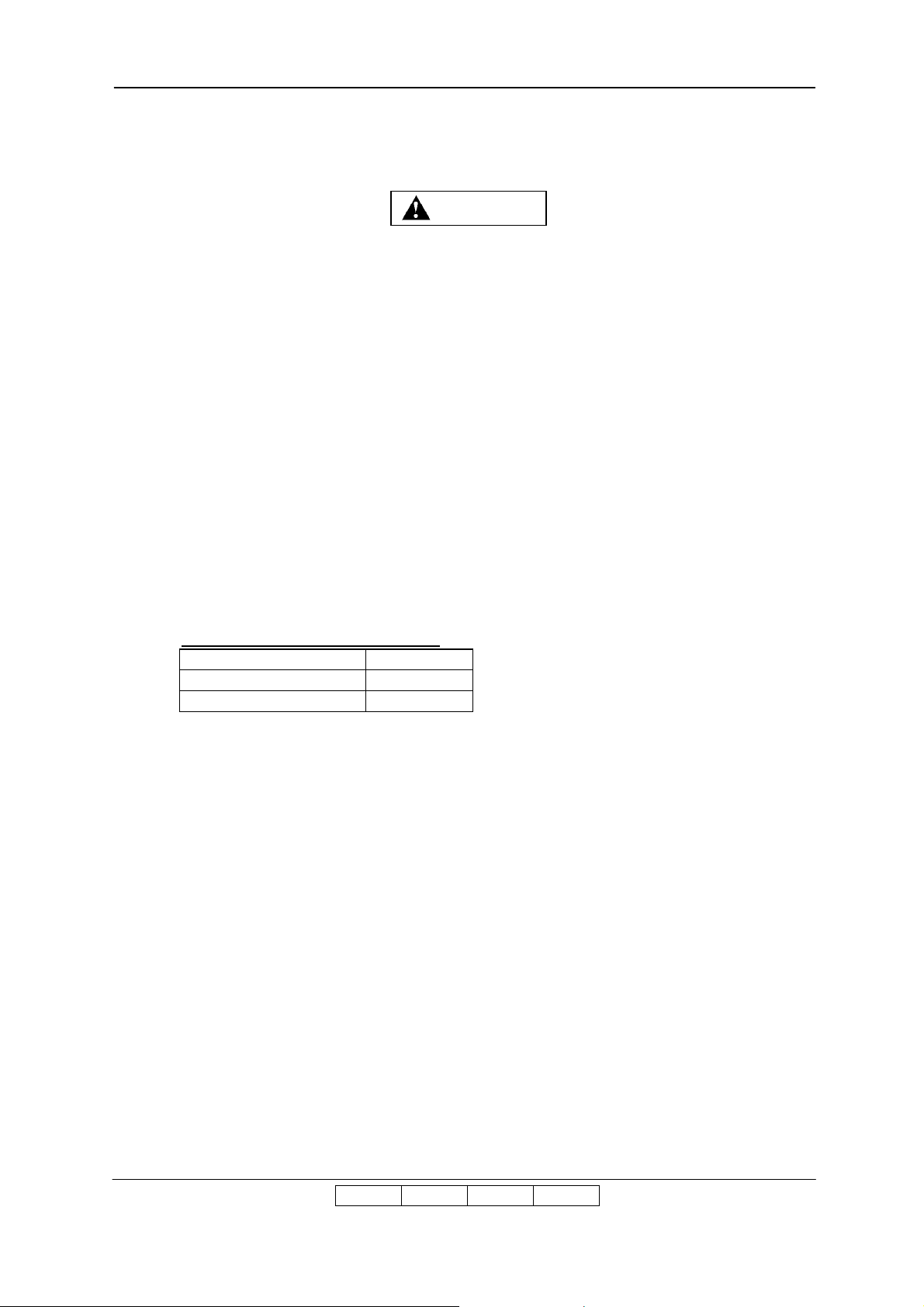
2.2 Unpacking of the Finisher
WARNING
1) Be careful when unpacking using the crane or forklift. Do not to drop
device, hit it against something, or turn it over on its side.
2) Perform unpacking where there is no dust or water leaking.
3) Do not place heavy objects which weigh 5 kg or more on device.
4) Be careful when lifting device with the forklift so device is well-balanced
on the arms of the lift. Also put the packing (cushion) between device
and forklift so device is not damaged.
5) Observe the speed limit of 300 mm/sec. (1.08 km/hr) when moving
device. Do not move device on unleveled floor. Do not tilt device 15 ° or
more.
6) Choose the location to place device where the slope is less than 15 °.
(Only left and right direction from view of operator’s side.)
7) Choose the location to place device where there is no condensation.
2.2.1 Components in the package
Table 2.3 Components in the package
Unit of Packing Quantity
Finisher 1
Accessory Box 1
II L 00
Unpacking 2-6
Page 20
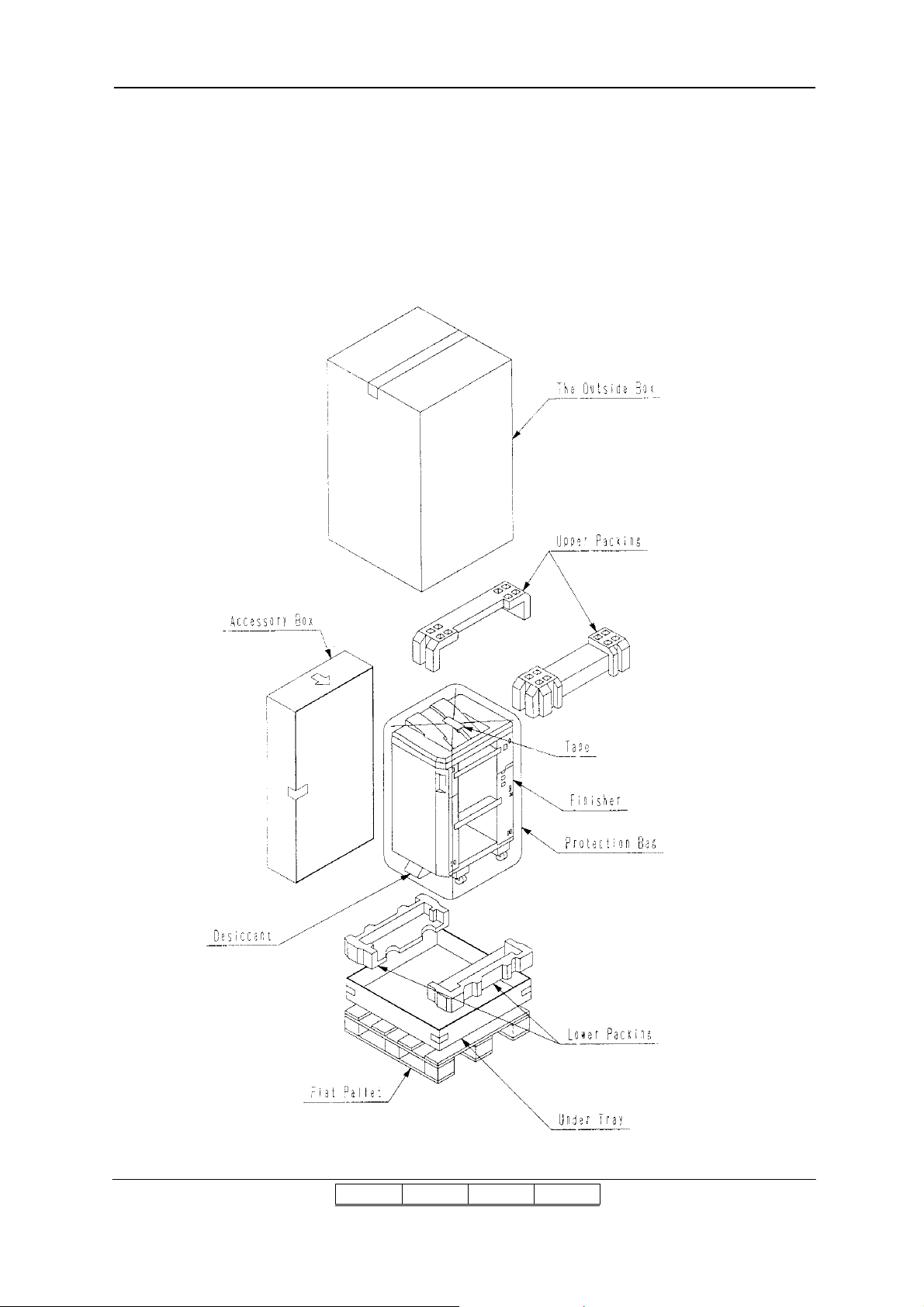
2.2.2 Unpacking Procedures
[FS-104H] (No RoHS Compliance Unit)
1) Cut the V Bands and remove the Outside Box.
2) Remove the two Upper packing, Accessory Box.
3) Remove the Tape of Protection Bag and take down the Protection Bag.
4) Carefully lift the Finisher by two persons and stand on Floor.
II L 01
II L 00
Unpacking 2-7
Page 21
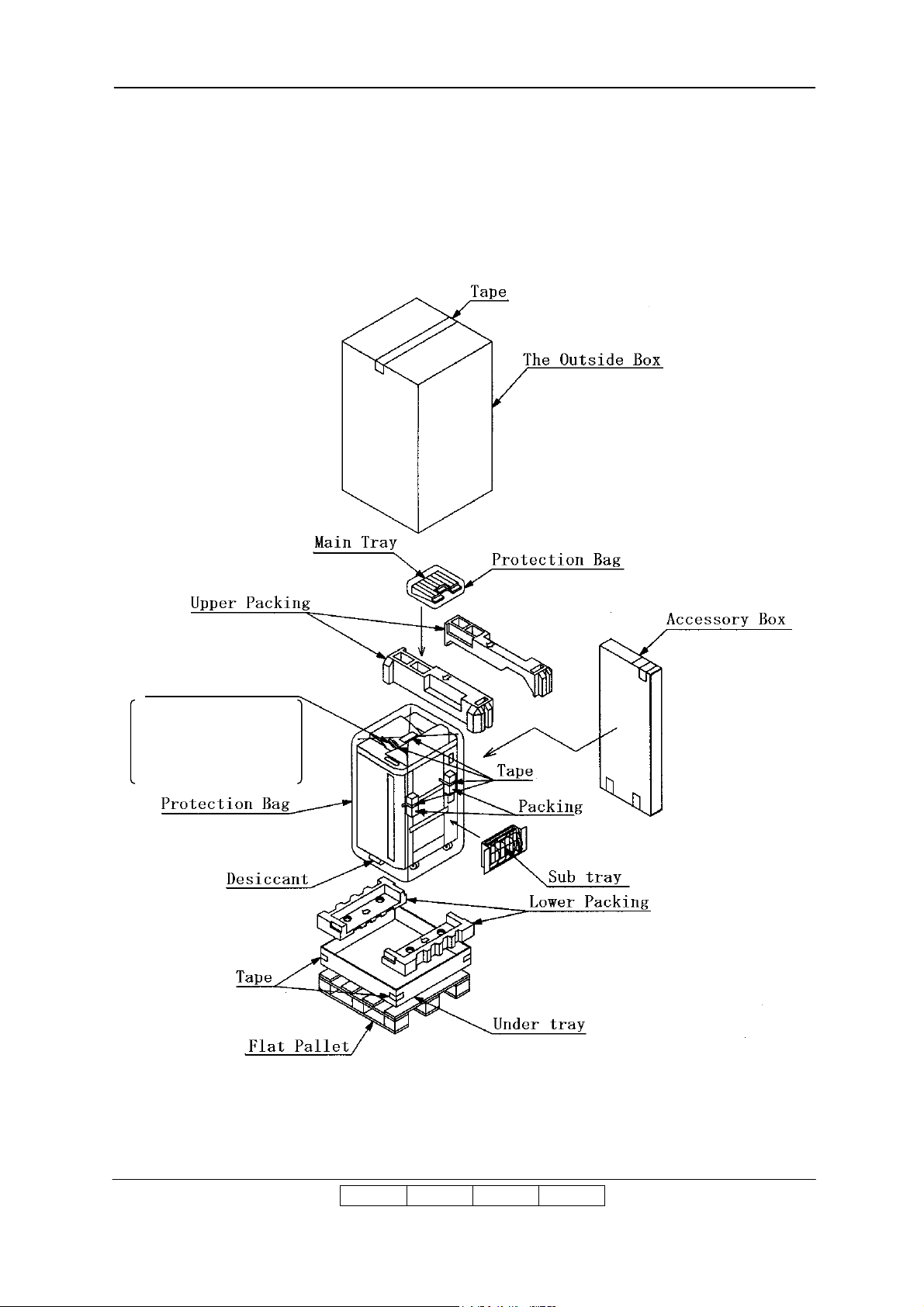
[FS-108R] (RoHS Compliance Unit)
Main Fixed Plate/1
: 2
Screws Packing
Booklet Tray (Booklet model only)
1) Cut the V Bands and remove the Outside Box.
2) Remove the two Upper packing, Accessory Box.
3) Remove the Tape of Protection Bag and take down the Protection Bag.
4) Carefully lift the Finisher by two persons and stand on Floor.
M4 Truss Screw : 3
M4 TP Screw : 9
M3 SEMS Screw : 2
II L 01
II L 00
Unpacking 2-8
Page 22
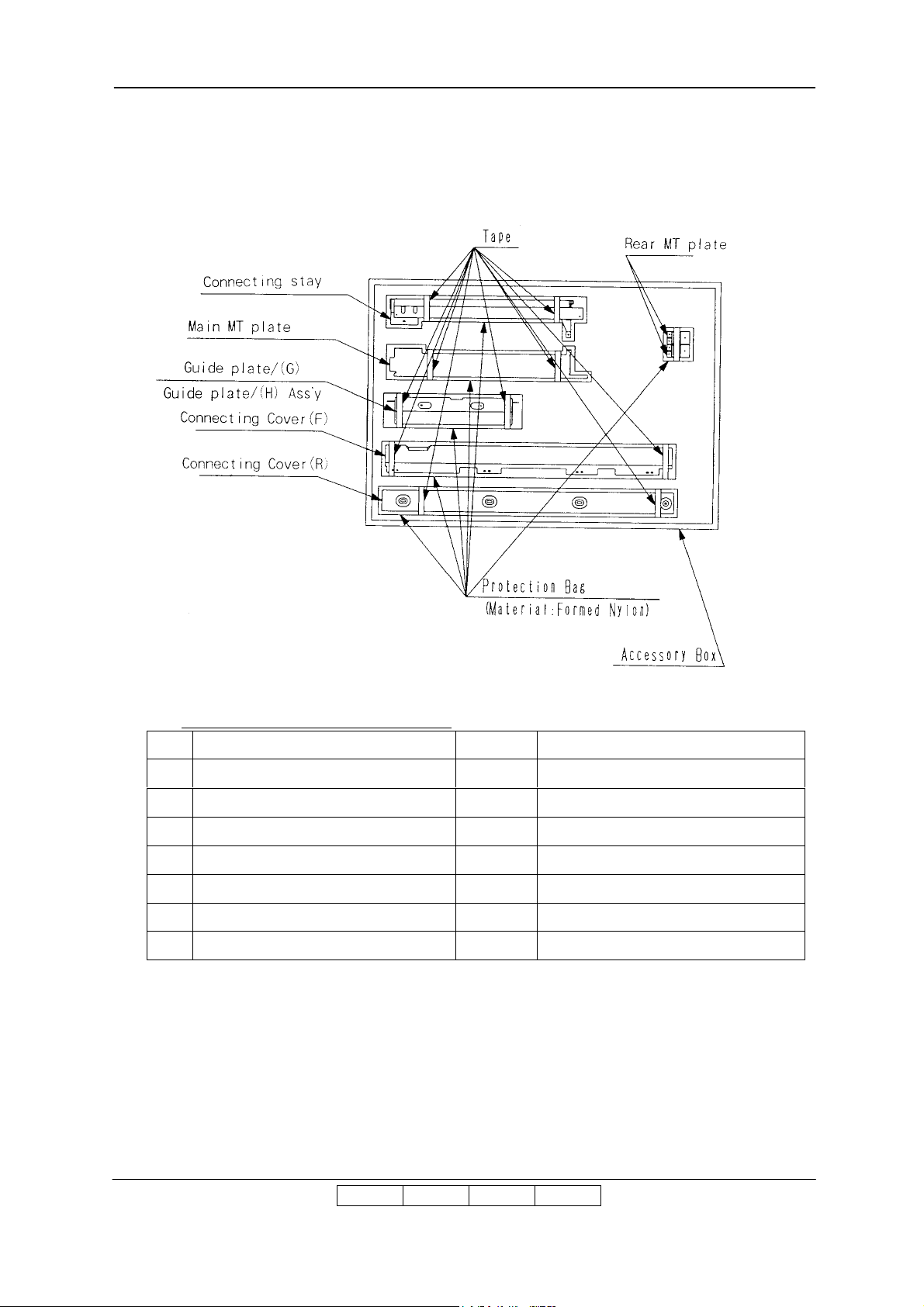
2.2.3 Parts Check in the Accessory Box
[FS-104H] (No RoHS Compliance Unit)
Table 2.4 Parts list in the Accessory Box
No. Parts Name Qty Use
1 Connecting stay 1 ---
2 Main MT Plate 1 ---
3 Guide plate/(G) 1 ---
4 Guide plate/(H) Ass’y 1 ---
5 Connecting Cover(F) 1 ---
6 Connecting Cover(R) 1 ---
7 Rear MT plate 2 ---
II L 01
II L 00
Unpacking 2-9
Page 23
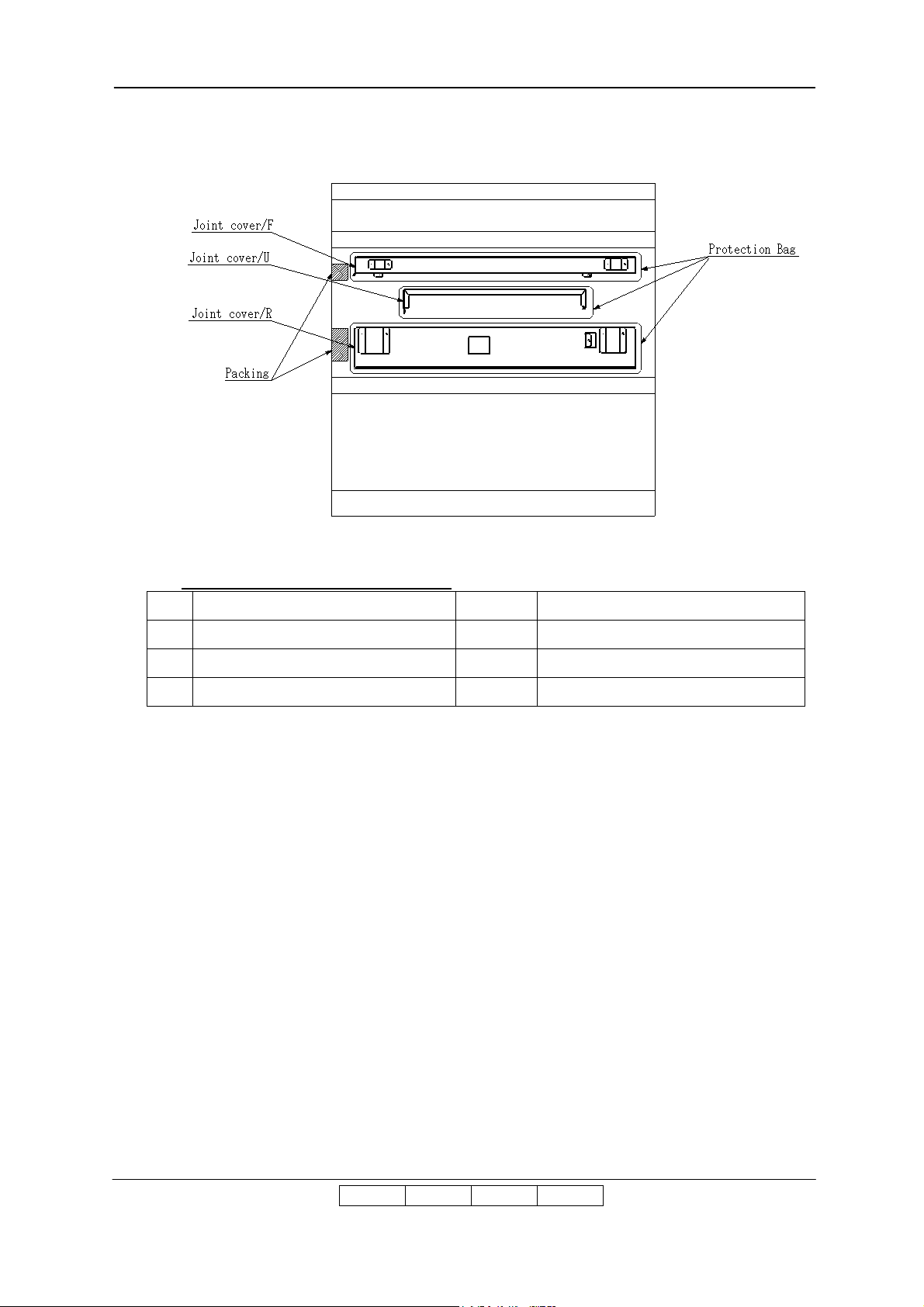
[FS-108R] (RoHS Compliance Unit)
Table 2.5 Parts list in the Accessory Box
No. Parts Name Qty Use
1 JOINT COVER /F 1 ---
2 JOINT COVER /U 1 ---
3 JOINT COVER /R 1 ---
II L 01
II L 00
Unpacking 2-10
Page 24
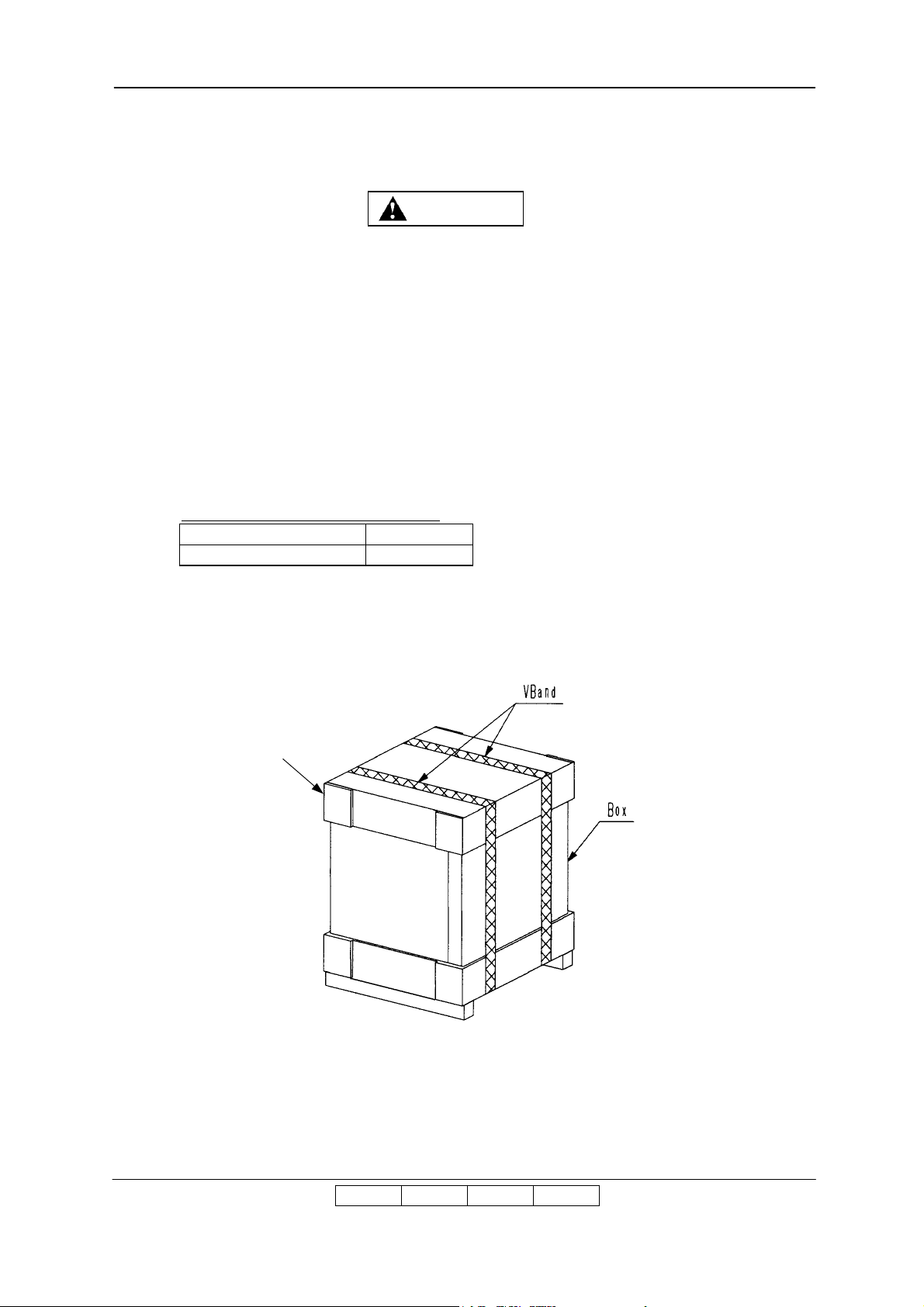
2.3 Unpacking of the High Capacity Hopper
WARNING
Cap
1) Perform unpacking where there is no dust or water leaking.
2) Do not place heavy objects which weight 5 kg or more on device.
3) Observe the speed limit of 300 mm/sec. (1.08 km/hr) when moving
device. Do not move device on unleveled floor. Do not tilt device 15 ° or
more.
4) Choose the location to place device where the slope is less than 15 °.
(Only left and right direction from view of operator’s side.)
5) Choose the location to place device where there is no condensation.
2.3.1 Confirmation of Parts Quantities
Table 2.6 Components in the package
Unit of Packing Quantity
High Capacity Hopper 1
2.3.2 Unpacking Procedures
1) Cut the V Bands and remove the Cap.
II L 00
Unpacking 2-11
Page 25
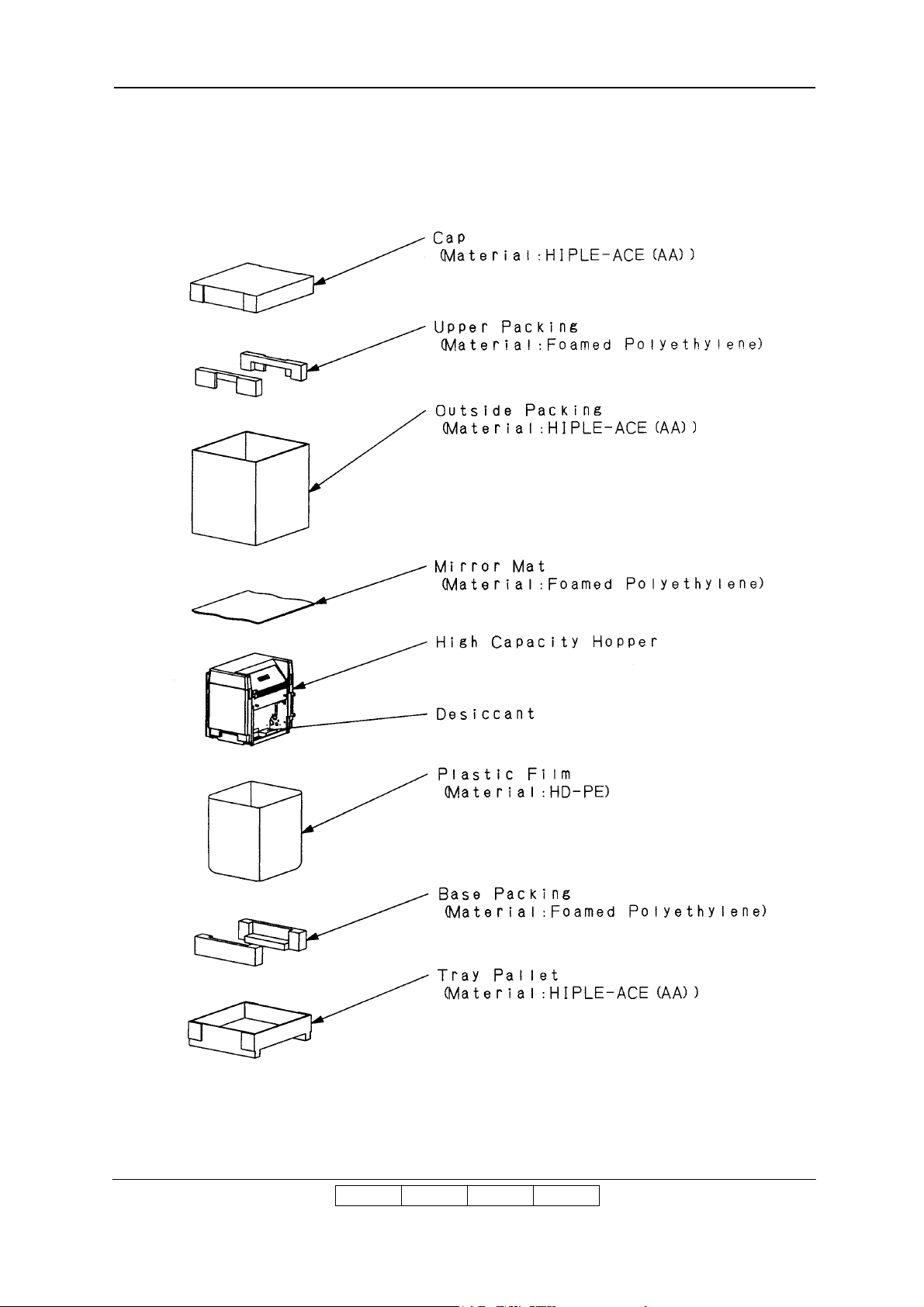
2) Remove the two Upper Packing, Outside Packing.
3) Remove the High Capacity Hopper.
II L 00
Unpacking 2-12
Page 26
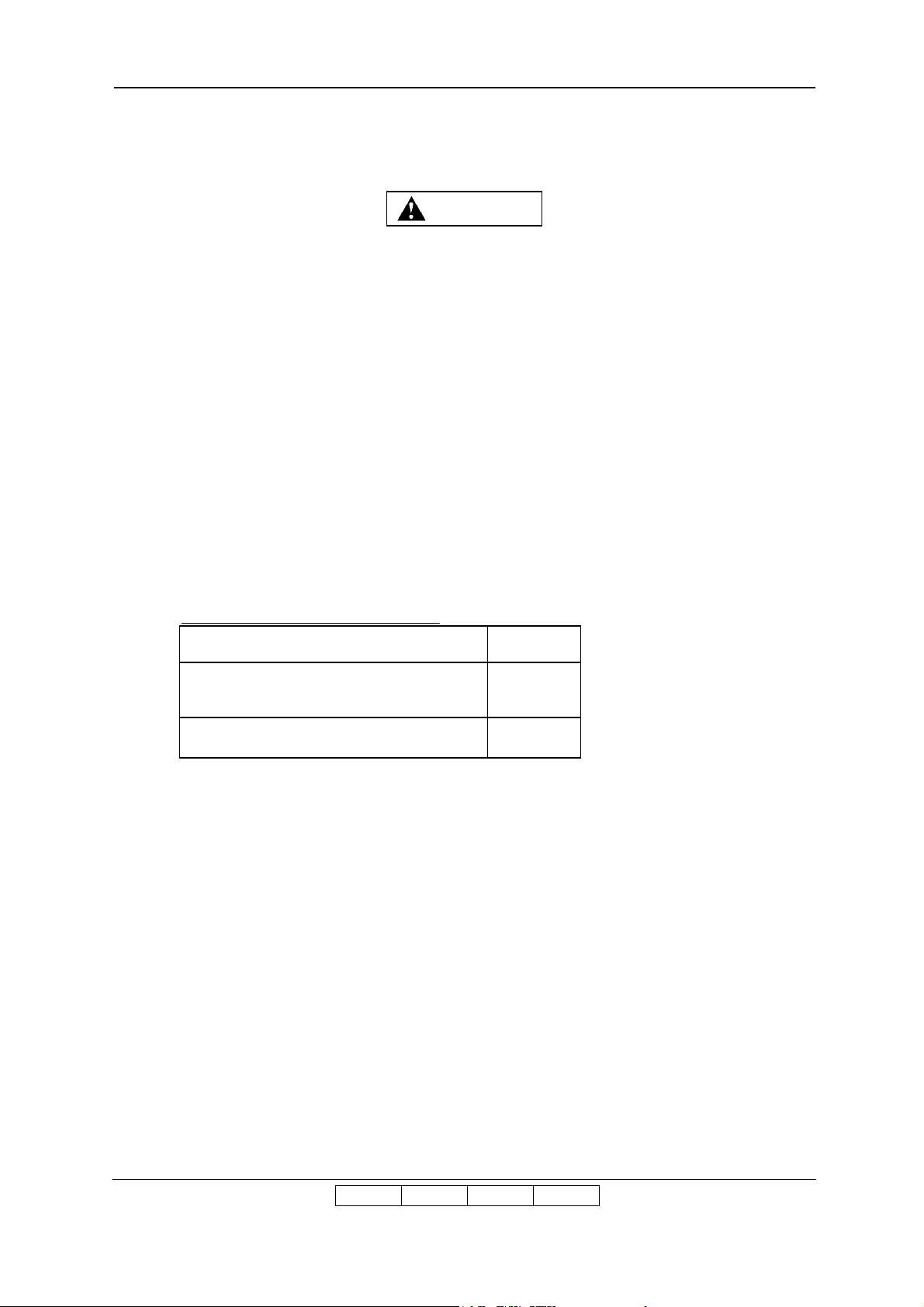
2.4 Unpacking of the Container Stacker 1 or 2
WARNING
1) Be careful when unpacking using the crane or forklift. Do not to drop
device, hit it against something, or turn it over on its side.
2) Perform unpacking where there is no dust or water leaking.
3) Do not place heavy objects which weigh 5 kg or more on device.
4) Be careful when lifting device with the forklift so device is well-balanced
on the arms of the lift. Also put the packing (cushion) between device
and forklift so device is not damaged.
5) Observe the speed limit of 300 mm/sec. (1.08 km/hr) when moving
device. Do not move device on unleveled floor. Do not tilt device 15 ° or
more.
6) Choose the location to place device where the slope is less than 15 °.
7) Choose the location to place device where there is no condensation.
2.4.1 Confirmation of Parts Quantities
2.4.2
Table 2.7 Components in the package
Unit of Packing Quantity
Container Stacker 1 or
Container Stacker 2
Accessory box 1
1
II L 00
Unpacking 2-13
Page 27
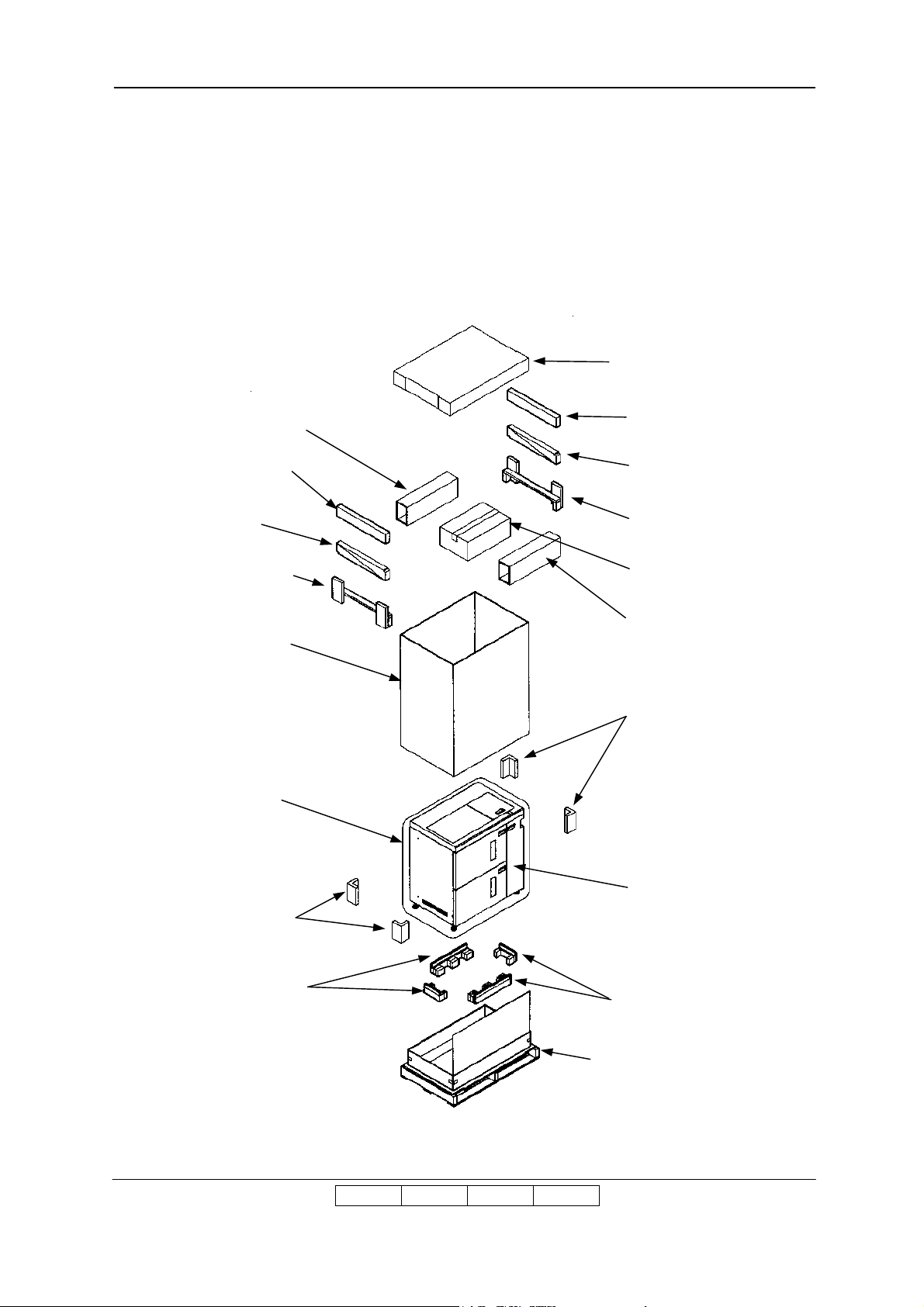
2.4.3 Unpacking Procedures
1) Remove the V band from the shipping box using a cutter and remove the cap.
2) Remove the accessory box, spacer box, spacer packing, ramp, and upper packing.
3) Remove the shipping box, P.P band and four corner packing.
4) Peeling off the adhesive tapes, remove the plastic bag.
5) Cut the tape for corner on pallet, and push down the side of pallet to outside.
Cap
Spacer box
Spacer packing
Ramp
Upper packing
Shipping box
Plastic bag
Spacer packing
Ramp
Upper packing
Accessory box
Spacer box
Corner packing
Corner packing
Base packing
Container Stacker
Base packing
Pallet
II L 00
Unpacking 2-14
Page 28
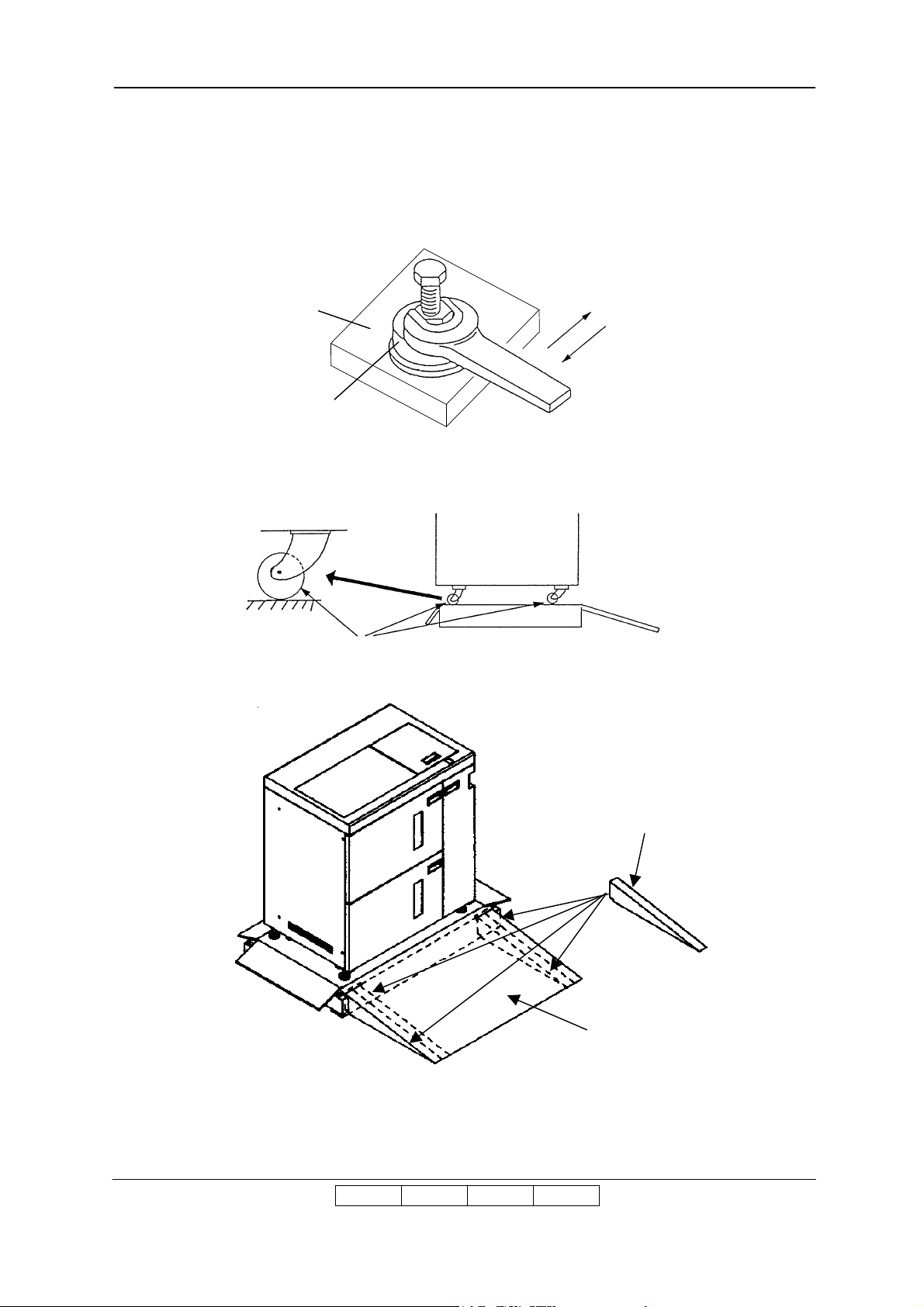
6) Remove the tape for leveling bolt, and take out four wood spacers from accessory box, it puts
Caster
on the bottom of leveling bolts (under plastic bag), turned the leveling bolt by using the
Adjustable Open End Wrench, and raised the Container Stacker.
7) Remove the four base packing.
Wood spacer
Down
Up
Leveling bolt
8) Turned the all casters in the same direction.
9) Install the ramp to the bottom of an inclination board. (Ramp is two pieces to both sides).
10) Raised the leveling bolt and remove the wood spacer.
11) Carefully lift down the Container Stacker on the floor.
II L 00
Unpacking 2-15
ramp
Inclination board
Page 29
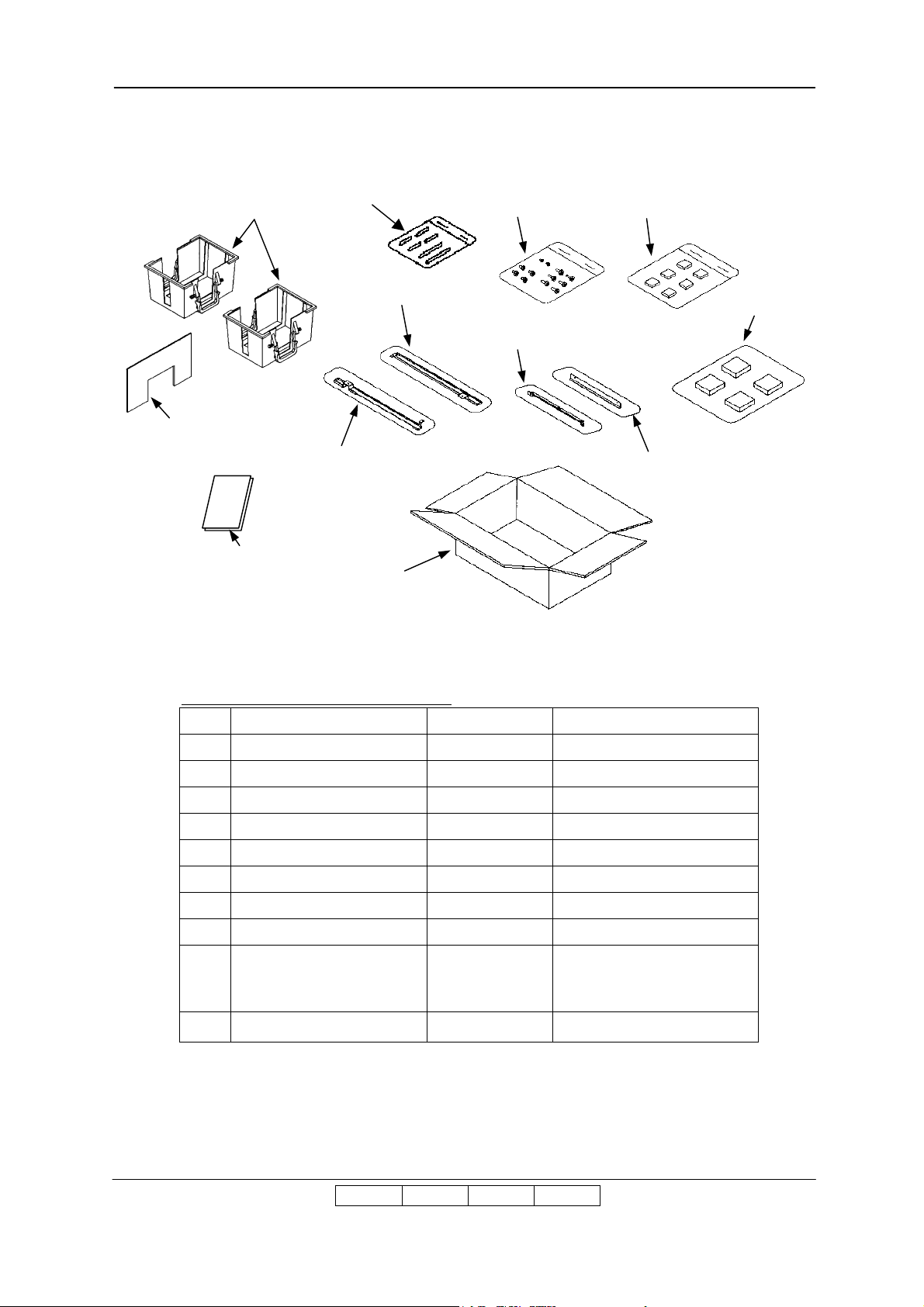
2.4.4 Parts Check in the Accessory Box
Cover Guard
Basket (small)
(Only Container Stacker2)
Screw *
Hopper spacer *
Joint bracket (L)
Guide plate (L) *
Partition
Joint bracket (U)
User’s Guide
Accessory box
Table 2.8 Parts list in the Accessory Box
No. Parts Name Qty Note
JOINT BRACKET (L)
1
JOINT BRACKET (U)
2
GUIDE PLATE (L)
3
GUIDE PLATE (U)
4
COVER GUARD
5
BASKET (SMALL)
6
HOPPER SPACER
7
WOOD SPACER
8
1
1
1
1
6
2
6
4
Wood spacer
Guide plate (U)
(1) M3 x 8 2 pieces
SCREW
9
12
(2) M4 x 8 4 pieces
(3) M4 x 12 6 pieces
10 USER’S GUIDE 1
[Note]
In the case of composition of that the Container Stacker 1 and 2 connect, the Hopper
Spacer and the Guide plate (L) and the two M3 x 8 Screws in one of the two
Accessories are not used.
II L 01
II L 00
Unpacking 2-16
Page 30
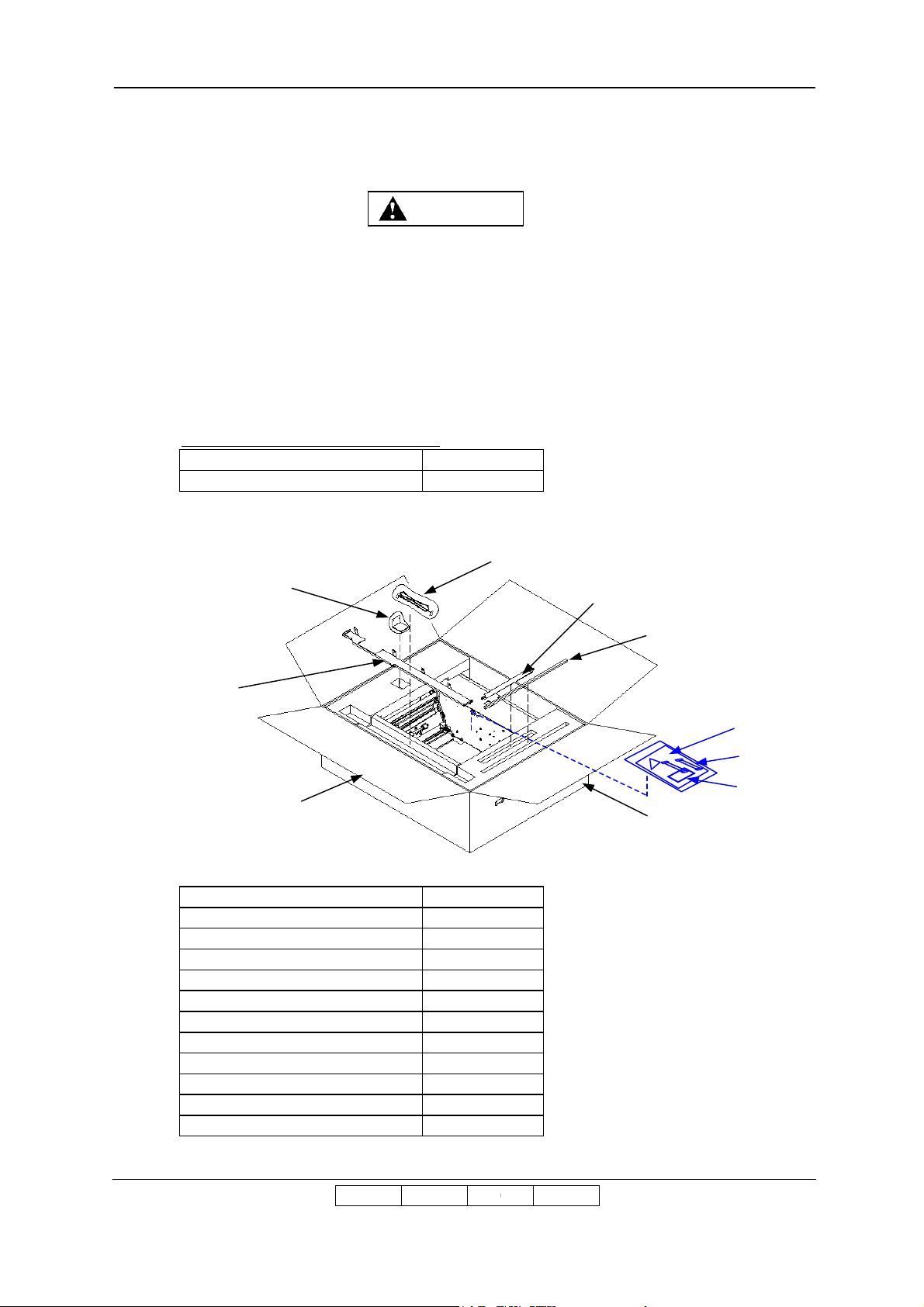
2.5 Unpacking of the Transit Pass Unit Type DDP
WARNING
1) Perform unpacking where there is no dust or water leaking.
2) Do not place heavy objects which weight 5 kg or more on device.
3) Observe the speed limit of 300 mm/sec. (1.08 km/hr) when moving
device.
4)
Choose the location to place device where there is no condensation.
2.5.1 Confirmation of Parts Quantities
Table 2.9 Components in the package
Unit of Packing Quantity
Transit Pass Unit Type DDP 1
2.5.2 Confirmation of the Accessories Parts
Ground Plate and
Screws
Signal Cable (CS)
SB Cover Paper Guide
FC Cover
Transit Pass Unit Type DDP
Table 2.10 List of the Accessories Parts
Unit of Packing Quantity
Ground Plate 1
FC Cover 1
SB Cover Paper Guide 1
M4x10 Tapping Screw 4
M4x8 Screw 6
M3x6 Screw 2
Block Sponge 1
Signal Cable (CS) 1
N.P 1
Relay Cable 2
Sheet 1
Block Sponge
Sheet
Relay Cable x 2
N.P
Shipping box
II L 00
Unpacking 2-17
2
Page 31

2.5.3 Unpacking Procedures
1) Open the Shipping box.
2) Remove the Accessories parts and two Upper Packing.
3) Remove the Transit Pass Unit Type DDP.
Corner Packing
Corner Packing
Signal Cable (CS)
Ground Plate and Screws
FC Cover
Upper Packing
Side Packing
Plastic bag
Lower Packing
SB Cover Paper Guide
Block Sponge
Upper Packing
Transit Pass Unit Type DDP
Sheet
Relay Cable x 2
N.P
Lower Packing
Shipping box
II L 00
Unpacking 2-18
Palette
1
Page 32

2.6 Unpacking of the Finisher SR5000
WARNING
1) Perform unpacking where there is no dust or water leaking.
2) Do not place heavy objects which weight 5 kg or more on device.
3) Observe the speed limit of 300 mm/sec. (1.08 km/hr) when moving device.
4)
Choose the location to place device where there is no condensation.
2.6.1 Confirmation of Parts Quantities
Table 2.11 Components in the package
Unit of Packing Quantity
Finisher SR5000 1
2.6.2 Unpacking Procedures
1) According to the Unpacking Procedure of the Finisher SR5000.
II L 00
Unpacking 2-19
Page 33

Chapter 3. Preparation for Installation
Tape
Tape
Tape
Tape
3.1 Preparation for Installation of the Printer
3.1.1 Removing the Protection Tape and Mat from the Engine
1) Remove the Tapes and Mats from the Engine.
Mat
Tape
2) Open the Front Cover.
3) Remove the Tapes and TH Packing.
Tape
Mat
Mat
Tape
Hopper Cover
Front Cover
TH Packing
II L 00
Preparation for Installation 3-1
Page 34

4) Turn the TH handle clockwise to open the TH Unit.
TH
Unit
5) Remove the Tapes and Mat.
TH handle
6) Turn the TH Handle counterclockwise to close the TH Unit.
Tape
Mat
3.1.2 Set the PS Air Filter for the Engine Rear Cover
1) Take out the PS Air Filter from Accessory Box.
2) Install the PS Air Filter to Engine Rear Cover.(Refer to shown below)
PS Air Filter
Engine Rear Cover
II L 01
II L 00
Preparation for Installation 3-2
Page 35

3.1.3 Removing the Protection Tape from 2000 Sheet Hopper.
500 Sheet Hopper
Tape
2000 Sheet Hopper
Tape
2000 Sheet Hopper
3.1.4 Removing the Protection Tape from 500 Sheet Hopper ; 2 portion
Tape
Tape
II L 00
Preparation for Installation 3-3
Page 36

3.2 Preparation for Installation of the Finisher
[FS-104H] (No RoHS Compliance Unit)
1) Remove the Protection Tapes from the Finisher.
2) Remove the Shift Tray and Screws from the Finisher.
II L 01
II L 00
Preparation for Installation 3-4
Page 37

Unscrew the five screws to remove the Rear cover of the Finisher.
3) Remove two Lock materials attached to the Staple portion.
(Loosen the M3 x 6 Screws.)
II L 00
Preparation for Installation 3-5
Page 38

4) Remove three Lock materials from each guide plate.
(Loosen the M3 x 6 Screws.)
5) Remove the Lock material from the Staple plate unit.
(Loosen the M3 x 6 Screws.)
II L 00
Preparation for Installation 3-6
Page 39

6) Install the Rear MT plate.
7) Install the Connecting Cover (F).
II L 00
Preparation for Installation 3-7
Page 40

8) Install the Shift Tray to the up-down portion (paper exit side) of Finisher.
Shift Tray
(Truss screw M4x6: 2)
CAUTION
When installing the Shift tray, fit the four auxiliary fittings to the guide holes of the
Main tray before fixing screws.
II L 00
Preparation for Installation 3-8
Page 41
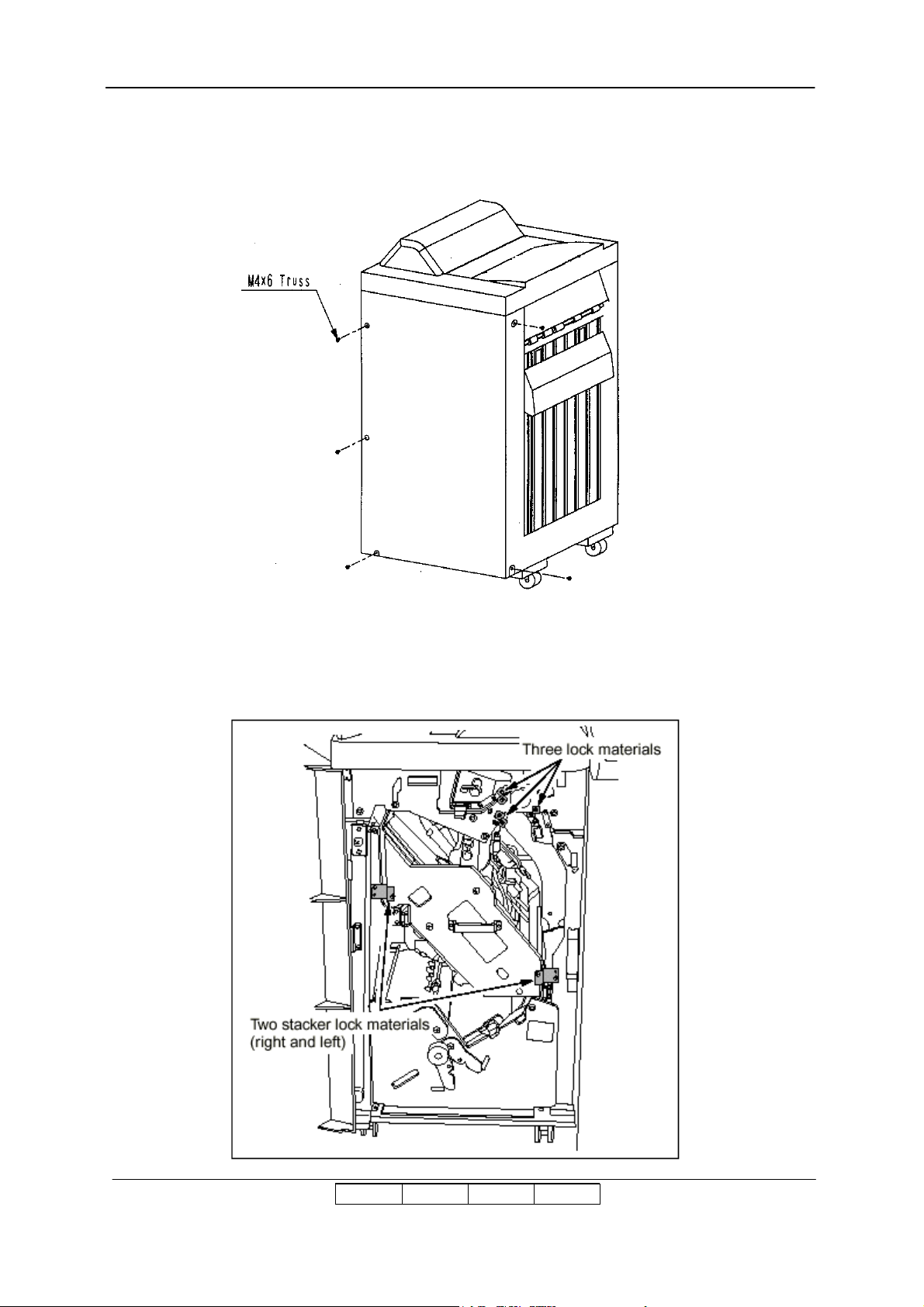
[FS-108R] (RoHS Compliance Unit)
1) Unscrew the five screws to remove the Rear cover of the Finisher.
2) Remove three lock materials from each guide plate.
3) Remove two stacker lock materials (right and left).
II L 00
II L 01
Preparation for Installation 3-9
Page 42

4) Remove two lock materials inside the stacker (on the side to be joined to the main body).
5) Remove two lock materials inside the stacker (lower).
II L 00
II L 01
Preparation for Installation 3-10
Page 43

6) Install the Main tray on the up-down portion (paper exit side) of the Finisher.
(Truss screw M4x6: 2)
CAUTION
When installing the Main tray, fit the four auxiliary fittings to the guide holes of the
Main tray before fixing screws.
Main tray
II L 00
II L 01
Preparation for Installation 3-11
Page 44

3.3 Preparation for Installation of the High Capacity Hopper
1) Remove the Protection Tapes from the High Capacity Hopper.
2) Remove the Paper.
Tape High Capacity Hopper
Tape
3) Remove the Protection Tape and Mirror Mat from the High Capacity Hopper.
Tape
High Capacity Hopper
Paper
II L 00
Preparation for Installation 3-12
Page 45

4)
M4 Screw
Paper Guide
Size Guide Sensor
Front Door
Paper Guide
M4 Screw
Confirm the Paper Guide position of
the High Capacity Hopper. (LT or A4)
Usually, Paper Guide position is set in “LT” at the shipment. When the customer wish to use
the High Capacity Hopper in A4 paper, change the Paper Guide position according to the
following steps.
[Change procedure of the Paper Guide Position]
Open the Front door, and remove two M4 Screws.
1.
2.
Lift up the Paper Guide and move to the outside.
3.
Insert the upper and lower of the Paper Guide to a Guide hole for“A4”. At that time, the Paper
Guide is outside of the Size Guide Sensor.
4.
Fix the M4 Screw in a Screw hole for “A4”.
A Screw hole
for “A4” (Outside)
Upper Guide hole
for “A4”(Outside)
Lower Guide hole
for “A4”(Outside)
A Screw hole
for “LT” (Inside)
Size Guide Sensor
Upper Guide hole
for “LT”(Inside)
Lower Guide hole
for “LT”(Inside)
A Screw hole
for “A4” (Outside)
Upper Guide hole
for “A4”(Outside)
Lower Guide hole
for “A4”(Outside)
II L 00
Preparation for Installation 3-13
Page 46

3.4 Preparation for installation of the Container Stacker 1 or 2
A
Adhesive tape
tape
1) Peel off the Protection Tapes and cushion from the Container Stacker 1 or 2.
2) Open the Front Cover L and peel off the Protection Tapes.
3) Peel off the mat under the Basket.
Adhesive tape
< Opening procedure of the Front Cover L >
1) Open the front cover R.
2)
Push A section in the direction of the arrow with Philips screwdriver and open the front
cover L.
Front Cover L
Basket
Front cover L
Cushion
Adhesive
Adhesive
tape
Adhesive
tape
Adhesive tape
Front cover L
Container Stacker 1 or 2
Phillips Screwdriver
Front Cover R
Arrow
II L 00
Preparation for Installation 3-14
Page 47

4) Take the CP417 P/K(No RoHS Compliance Unit) or CP627 P/K(RoHS Compliance Unit)
out of the lower basket.
CP417 P/K
(No RoHS Compliance Unit)
CP627 P/K
(RoHS Compliance Unit)
Basket
II L 00
II L 01
Preparation for Installation 3-15
Page 48

3.5 Preparation for installation of the Transit Pass Unit Type DDP
1) Remove the Protection Tapes from the Transit Pass Unit Type DDP.
Tape
Tape
Tape
II L 00
Preparation for Installation 3-16
Page 49

Chapter 4. Installation
4.1 Installation in the composition of the Printer and Finisher / Finisher
SR5000
CAUTION
Don't install the Printer in any place where it will be subjected to direct sunlight since
it may cause adverse effects on performance of the Printer.
1) Releasing the Rear Cover
(2) Unscrew the six M4 Screws.
(3) Unhook the bottom of the Rear Cover and release the Rear Cover.
(Release the Rear Cover by lifting up and pulling forward.)
M4 screws
Rear cover
M4 screws
II L 00
II L 01
Preparation for Installation 4-1
Page 50

[FS-104H] (No RoHS Compliance Unit)
2) Remove the two M3 x 8 Screws and Static electricity eliminator from Printer.
3) Install the Guide plate/(G) with the Static electricity eliminator by using the two
M3 x 8 Screws.
4) Install the Guide plate/(H) Ass’y.
II L 00
II L 01
Preparation for Installation 4-2
Page 51

5) Install the Connecting stay and Main MT plate.
II L 00
Preparation for Installation 4-3
Page 52

[FS-108R] (RoHS Compliance Unit)
6) Install the Joint cover/U, Joint cover/F, and the Joint cover/R. and install the Main Fixed
plate/1.
II L 00
II L 01
Preparation for Installation 4-4
Page 53

[Finisher SR5000] with Transit Pass Unit Type DDP
7) Install the SB Cover Paper Guide to the Printer.
SB Cover Paper Guide
M3x6 Screw
II L 00
Preparation for Installation 4-5
Page 54

8) Connecting the Power Supply Cable
WARNING
View of Power Supply
Please connect the cable according to this procedure when you use cables other than the
cable appended to the machine.
(1) Put the Power Supply Cable and put it through the Cord Lock and pull it out of the
Terminal Block.
(2) Connect the Power Supply Cable to the Terminal Block and chassis.
(3) Fasten the Power Supply Cable by the Cord Lock.
1) The voltage is constantly in unless the machine is unplugged or Breaker
Switch is turned off.
2) Unplug the Power Supply Cable prior to connecting the power supply
source.
3) Be careful not to have other personnel plug in the power cable while
performing the connecting.
Cord Lock
Power Supply Cable
Rear internal view of Printer
Cord Lock
Star Washer
Protective Erathing Symbol
II L 01
II L 00
Preparation for Installation 4-6
M4
Power Supply Cable
Page 55

1) Unplug the Power Supply Cable prior to connecting.
Approx. 50mm
WARNING
2) Be careful not to have other personnel plug in the power cable while
performing the connecting.
3) Be sure to use power supply cable which complies with the following
specification :
Power plug rating ; Min. AC 250V, Min. 15A (2-Pole, 3-Wire, Grounded)
Power cable rating ; Min. AC 250V, Min. 15A
6-15P UL Listed, CSA Certified in North America
Type CA, Conformed to IEC 950 in Europe
Type SJT or SVT, UL Listed, CSA Certified in North
America
Conformed to IEC 950 in Europe
4) Use the Power Supply Cable which is approximately 50 mm longer for
the FG. The cable should be designed as below, so the FG power cable
remains connected if the other cables are accidentally disconnected.
L
N
FG
Power Cable
5) Make sure that the power cables are connected to the correct terminals
(“L”, “N” ) on the power plug and Terminal Block. ( FG power cable is
connected to chassis.)
6) The socket-outlet shall be installed near the printer and be easily
accessible.
II L 00
Preparation for Installation 4-7
Page 56

[FS-104H] (No RoHS Compliance Unit)
9) Install the Finisher to the Printer.
Adjust the gap between Finisher and Printer by turning the adjustment bolt of Finisher.
(1)
Adjust the gap between Finisher’s paper guide and Printer’s paper guide become 0 to
3mm.
(2)
Adjust the gap between Finisher and Printer is equal from the top through the bottom.
CAUTION
II L 00
II L 01
Preparation for Installation 4-8
Page 57

10) Connect the connectors of Printer with the Finisher.
Cable Cramp
Cable
Tube
CAUTION
1) When connecting the connectors of printer with the finisher, pass the cable
through the Hole of the Printer and clamp the cable with the cable clamp to
protect the cable from the flame edge.
2) Switch on No.8 of SW1 of on the print circuit board of the Printer.
Flame
Edge
CN10
CN9
II L 00
Preparation for Installation 4-9
Page 58

11) Install the Connecting Cover(R).
12) Install the Rear cover of Printer and Finisher.
II L 00
Preparation for Installation 4-10
Page 59

[FS-108R] (RoHS Compliance Unit)
Printer
Printer
A
M4x6 TP
13) Install the Finisher to the Printer.
(4) Fit the hooks on the main body installation plates (upper and lower) into the upper and
lower holes on the Finisher as illustrated below, then lock them by pushing the Finisher
to the back.
When installing the Finisher, don’t hit following “A” part to the Printer.
Confirm the SB cover opens and shuts smoothly after attaching.
CAUTION
(3 Places)
II L 01
II L 00
Preparation for Installation 4-11
Page 60

CAUTION
A
If the gap between the Finisher and Printer is not equal from the top through the
bottom, adjust it by the height of the front and rear casters on the paper exit side of
the Finisher.
The jack of the printer is adjusted when the SB cover doesn't open and shut
smoothly, the printer is lowered, and the SB cover opens and shuts smoothly.
A=B
(5)
Fix the Finisher to the Printer (front side only).
B
(TP screw M4x6: 3)
II L 00
II L 01
Preparation for Installation 4-12
Page 61

14) Connect the connectors of the Printer with the Finisher.
8
765
4
2
3
1
MKK
ON
OFF
OFF
SW1
8
765
4
2
3
1
MKK
ON
OFF
OFF
SW2
Cable Cramp
Print Circuit Board
SW1
(1) When connecting the connectors of printer with the Finisher, pass the two cables
through the Hole of the Printer and Finisher.
(2) Connect the I/F Cable to the CN7 connector on the Print Circuit Board through the
cable clamps with other cables like following figure.
(3) Connect the Power Cable to the Relay Connector like following figure.
(4) Switch on No.8 of SW1 of on the Print Circuit Board of the Engine.
(5) Switch on No.8 of SW2 on the Print Circuit Board of the Printer.
(6) Switch off No.7 of SW2 on the Print Circuit Board of the Printer.
(7) Turn on the “L” of the SW1 mounted on the P/K of the Standard Finisher(FS-108R)
(8) Install the Rear Covers of the Printer and Finisher.
Flame
I/F
Cable
Power
Cable
CN7
Relay Connector
II L 00
II L 01
Preparation for Installation 4-13
Page 62

[Finisher SR5000] with Transit Pass Unit Type DDP
15) Releasing the Rear Cover of the Transit Pass Unit Type DDP.
(1) Unscrew the three M4 Screws.
(2) Unhook the lower hook of the Rear Cover and release the Rear Cover.
(3) (Release the Rear Cover by lifting up and pulling forward.)
16) Install the Block Sponge to the Transit Pass Unit Type DDP.
Block Sponge
M4x8 Screw
Transit Pass Unit Type DDP
17) Open the Front Cover and Lower paper guide.
Rear Cover
Lower paper guide
Front Cover
II L 00
Preparation for Installation 4-14
Page 63

18) Install the Transit Pass Unit Type DDP to the Printer.
NOTE
Install it carefully so that Upper Paper Guide and SB Cover Paper Guide do not collide
SB Cover Paper Guide
Upper Paper Guide
Projection
Transit Pass Unit Type DDP
M4x8 Screw
Projection
M4x8 Screw
(1) Insert the two Projections in the Gap.
Printer Cover
Printer Cover
Gap
Projection of Transit Pass Unit Type DDP
II L 00
Preparation for Installation 4-15
Gap
Page 64

CHECK
Adjust arrow direction
CHECK
Open and close the SB Cover.
When the SB cover does not open, adjust Transit Pass Unit Type DDP to an arrow direction.
Lower Paper Guide
Transit Pass Unit Type DDP
SB Cover
(2) Install the Transit Pass Unit Type DDP by using the four M4x8 Screws.
(3) Close the Lower paper guide and Front Cover.
Open and close the Lower paper guide. When Lower Paper Guide and SB Cover Paper
Guide collide, repair it by hand because SB Cover Paper Guide may transform it.
Lower Paper Guide
Upper Paper Guide
Lower Paper Guide
SB Cover Paper Guide
SB Cover Paper Guide
II L 00
Preparation for Installation 4-16
Page 65

19) Connect the connector of cables to the Printer and Transit Pass Unit Type DDP.
(1) Pass the three cables through the Hole of Printer and Transit Pass Unit Type DDP from
Transit Pass Unit Type DDP to Printer.
- AC cable (white 2pin connector) x2
- Signal cable (black 20pin (small) / black 14pin connector / black 22pin)
- GND cable
(2) Pass the one cable through the Hole of Printer and Transit Pass Unit Type DDP from Printer
to Transit Pass Unit Type DDP.
- FNS IF cable (white 4pin / black 20pin connector)
(3) Remove OCxxx PK.
(4) Connect the Signal Cable to the connector on the CP board as follows.
(Connection 1)
- black 20pin connector (small size ) -> J747 (another side is not be connected)
- black 22pin connector -> between J717 and the original cable
- black 14pin connector -> J791(another side is not be connected)
(5) Attach the OCxxx PK.
(6) Discinnect the CE AC cable from J236 on the Low Voltage Power Supply of Printer.
Connect the AC cable to the J236 on the Low Voltage Power Supply of Printer.
And connect the CE AC cable that is disconnected from J236 to the white 2pin connector of
the AC cable.
(Connection 2)
(7) Mount the FG cable on Printer frame by using M4 screw.
(Connection 3)
(8) Connect the FNS IF cable to the white 4pin connector in the Transit Pass Unit Type DDP.
(Connection 4)
(9) Connect the FNS IF cable to the black 20pin (plug type with lock) connector in the Transit
Pass Unit Type DDP.
(Connection 5)
(10) Switch on No.8 of SW1 on the CP board of the Printer.
(11) Switch on No.6 of SW2 on the CP board of the Printer.
Note 1) Signal Cable (CS) in the Transit Pass Unit Type DDP is not used.
II L 00
02
Preparation for Installation 4-17
Page 66

AC cable
CP board
connection 3 connection 4,5
CP board
J717
J791
J747
Location of connection 1 and DIP SW
CE AC cable
L.V.P.S
connector : white 2pin
J236
connector : white 2pin
Location of connection 2
II L 00
02
Preparation for Installation 4-18
Page 67

20) Install the Rear Cover of the Printer and Transit Pass Unit Type DDP.
M4x8 Screw
M4x8 Screw
M4x8 Screw
Rear Cover of
the Printer
21) Install the Ground Plate to the Transit Pass Unit Type DDP.
Ground Plate
Rear Cover of
the Transit Pass Unit Type DDP
M4x8 Screw
II L 00
Preparation for Installation 4-19
Page 68

22) Install the Finisher SR5000 to the Transit Pass Unit Type DDP.
(1) Refer to the Installation Procedure of the Finisher SR5000.
(2) Install the FC Cover to the front door on the Finisher SR5000.
Finisher SR5000
M4x8 Screw
FC Cover
Transit Pass Unit Type DDP
Front door
II L 00
Preparation for Installation 4-20
Page 69

4.2 Installation in the composition with the High Capacity Hopper
1) Install components other than the High Capacity Hopper.
2) Draw the 2000 Sheet Hopper of the Engine.
3) Remove the two M4 screws and Side Cover.
II L 00
Preparation for Installation 4-21
Page 70

4) Connecting the two connectors (3pin and 14pin) to the HPxxx Ass’y of the Engine.
5) Connecting the High Capacity Hopper.
(1) Put the Positioning Pin in the hole A and slide the High Capacity Hopper in the arrow
direction.
(2) Make sure that the Cable does not get caught between the Printer and High Capacity
Hopper.
6) Tighten the two M4 screws.
7) Return the 2000 Sheet Hopper.
II L 00
Preparation for Installation 4-22
Page 71

8) Remove the six M4 screws and Rear Cover.
9) Switch on No.6 of SW1 on the CP P/K of the Engine.
10) Install the Rear Cover.
M4 Screw
11) Turn the leveling bolt ( 2 Places) to make the bottom of the High Capacity Hopper parallel with
the floor, judging by your eyes.
II L 00
Preparation for Installation 4-23
Page 72

4.3 Installation in the composition with the Container Stacker 1 or 2
Lever
4.3.1 Connection of the Engine and Container Stacker 1 or 2
1) Drawer the 2000 Sheets Hopper and set the paper guide at the position of 8.5” paper size.
2) Remove the M4 Screw and the 2000 Sheets Hopper.
Paper guide
M4 Screw
2000 Sheets Hopper
3) Turn the four leveling bolts until casters are floated.
4) Adjust the horizontal level of the printer with the Level Meter putting on the frame.
Caster
Level Meter
Leveling Bolt
Floor
Gap
(Max 1mm)
II L 00
Preparation for Installation 4-24
Page 73

5) Install the 2000 Sheets Hopper.
M4 Screw
2000 Sheets Hopper
6) Remove the two M3x8 Screws and Electrostatic Eraser from the Engine.
7) Install the Guide plate (U) with the Electrostatic Eraser (“FRONT” letter is surface.) by using
the two M3x8 Screws. (Be careful that the hair of the Electrostatic Eraser does not fall.)
8) Install the Guide plate (L) by using the two M3x8 Screws with washer.
9) Install the Joint Bracket (U) and Joint Bracket (L) by using the two M4x8 Screws.
Guide plate (L)
M3x8 Screw
M3x8 Screw with washer
M4x8 Screw
M4x8 Screw
Guide plate (U)
Static electricity eliminator
Joint bracket (L)
Joint bracket (U)
Guide Plate (L)
view from front side.
II L 00
Preparation for Installation 4-25
Guide Plate (U)
view from front side.
Page 74

10) Releasing the Rear Cover of the Engine.
(1) Unscrew the six M4 Screws.
(2) Unhook the lower hook of the Rear Cover and release the Rear Cover.
(3) (Release the Rear Cover by lifting up and pulling forward.)
M4 screws
M4 screws
Rear cover
11)
Remove the six M4 screws and the Rear Cover of the Container Stacker
Container Stacker
M4 screws
Rear cover
II L 00
Preparation for Installation 4-26
Page 75

12) Attach the Container Stacker to the Engine.
Opening
”B”
(1) Pass the AC Relay cable (2-pin white connector) and FNS IF cable (20-pin black
connector) through opening “A” in the Engine, and then through opening “B” in the
Container Stacker.
(2) Pass the CST FG cable and CST AC cable (2-pin white connector) through opening
“B” in the Container Stacker, and then through opening “A” in the engine.
(3) Attach the Engine to the Container Stacker (6 M4x12 screws).
Important: Do not tighten the screws all the way.
M4x12 Screws
Engine
M4x12
Screws
Frame
projection part
Opening ”A”
13) In order to adjust the height of Container stacker, turn 180 degrees each of four leveling bolts,
and satisfy the following conditions, and bolt the screw of a temporary tight.
(1) When the Front cover R is shut and it looks into the space between the Printer and
Container stacker from front side, the height of the Frame’s projection of Container
stacker and the Guide plate U’s projection is the same.
[Note] As for the way of opening front cover L, refer to the item 3.3.
Level Meter
Stacker frame
Guide plate U
Projection
Front cover R
Front cover L
II L 00
II L 01
Leveling bolts
Preparation for Installation 4-27
Projection
Same height
Connection part Details
Page 76

(2) It looks into the space between Printer and Container stacker from a rear side, the
B
C
D
height of the Frame’s upper part of Container stacker and the Guide plate U’s upper
part is the same.
(3) Put the Level Meter on two places of Container stacker is level.
Guide plate (U)
CHECK
Check the Gaps of A,B,C,D are nearly equal each other.
Frame
Connection part details
Adjust the gap in parallel
II L 00
Preparation for Installation 4-28
Page 77

CHECK
CP P/K Holder
(No RoHS Compliance
Open the L paper guide A of the Container Stacker make sure that the SB cover can be
opened.
When not open, re- adjusts to implement the item 4.3.1.12) and to lift the Container
Stacker.
L paper guide A
SB cover
14) Remove the OC P/K ass’y from the printer. Remove the CPXXX P/K and CP P/K holder.
15) Remove the nv-RAM from the CPXXX P/K by using IC gripper. Install the removed nv-RAM
into the CPXXX P/K(No RoHS Compliance Engine only)
M4 Screw
OC P/K Ass’y
M4 Screw
CPXXX P/K
Engine only)
CST AC Cable
CST FG Cable
M4 Screw
Dent side
nv-RAM
II L 00
II L 01
Preparation for Installation 4-29
Page 78

16) Connect the CST AC cable coming from the Container Stacker to the J236 on the power
PS
(4 pin white)
(4 pin white)
J236
CST AC Cable
CE AC Cable
PS
8
7
6
54231
MKK
ON
OFF
OFF
SW1
8
7
6
54231
MKK
ON
OFF
OFF
SW2
supply of the printer (Connection 1 on the below figure). At this time, connect CE AC cable that
is disconnected from the J236 to the connector of the CST AC cable (Connection 2 on the
below figure)
17) Mount the CST FG cable coming from Container Stacker side on the printer frame by using
M4 screw (Connection 3 on the below figure).
18) Install the CPXXX P/K on the CP P/K holder, and then install it with OC P/K ass’y in the
Engine.
19) Connect FNS IF cable of 20 pin black connector coming from the printer to the J680
connector of ST09X P/K board in Container Stacker (Connection 4 on the below figure).
(Do not use the 4 pin white connector Disconnection 2 on the below figure).
20) Disconnect the 4 pin white connector of the DC IF cable of the printer from the FNS IF cable
(Disconnection 1 on the below figure). Then connect it to the RB cable of 4 pin white connector
coming from Container Stacker. (Connection 5 on the below figure)
[Note] Put the cable through the opening “A” of the Engine for connection.
CTS AC cable
[No RoHS Compliance Unit]
M4 screw
(Connection 3)
Opening “A”
Engine Container
Connection 1
PS
Connection 2
CE AC cable
Details of Connection 1 and Connection2.
CST FG cable
DC IF cable
FNS IF cable
RB cable
Connection 5
Disconnection 2
Connection 4
(20 pin black)
Disconnection 3
Disconnection 1
(4 pin white)
[RoHS Compliance Unit]
Connector : 2 pin white
Connector : 2 pin white
II L 00
II L 01
Preparation for Installation 4-30
Page 79

21) Turn on the No.5 and Turn off the No.2 and 8 of the SW1 mounted on the CPXXX P/K of the
Engine. (No RoHS Compliance Unit)
22) Turn on the No.5 and turn off the No.2 and 8 of the SW1 mounted on the CPXXX P/K of the
Engine. Turn off the No.7 and 8 of the SW2 mounted on the CPXXX P/K of the Engine.
(RoHS Compliance Unit)
23) Install the Rear Cover of the Engine and Container Stacker.
M4 screw
II L 00
II L 01
Preparation for Installation 4-31
Page 80

4.3.2 Connection of the Container Stacker 1 and Container Stacker 2
1) Perform item 4.3.1.
2) Remove the two M3x8 Screws and Electrostatic Eraser from the Container stacker 2.
3) Install the Guide plate (U) with the Electrostatic Eraser (“FRONT” letter is surface.) by using
the two M3 Screws. (Be careful that the hair of the Electrostatic Eraser does not fall.)
4) Install the Joint Bracket (U) and Joint Bracket (L) by using the two M4x8 Screws.
5) Remove the six M4 screws and remove the rear cover from the Container Stacker 1.
Container Stacker 1
M4 screws
Rear Cover
II L 00
Preparation for Installation 4-32
Page 81

6) Install the Container Stacker 1 to the Container Stacker 2. The screw is the thing of the
temporary stopping.
Container stacker 1
M4x12 screws
Frame projection part
M4x12 screws
M4x12 screws
Container stacker 2
7) In order to adjust the height of Container stacker, turn 180 degrees each of four leveling bolts,
and satisfy the following conditions, and bolt the screw of a temporary tight.
(1) When Front cover R is shut and it looks into the space between Container stacker 2
and Container stacker 1 from a front side, the height of the Frame’s projection of
Container stacker and the Guide plate U’s projection is the same.
[Note] As for the way of opening front cover L, refer to the item 3.3.
Level Meter
Front cover L
Preparation for Installation 4-33
Stacker frame
Projection Projection
Front cover R
Leveling bolt
II L 00
II L 01
Guide plate U
Same height
Connection part details
Page 82

(2) It looks into the space between the Container stacker 2 and Container stacker 1 from a
rear side, the height of the Frame’s upper part of Container stacker 1 and the Guide
plate U’s upper part is the same.
(3) Put the Level Mater on two places of Container stacker is level.
Guide plate (U)
CHECK
Check the Gaps of A,B,C,D are nearly equal each other.
Adjust the gap in parallel
Frame
Connection part details
A
C
B
D
II L 00
Preparation for Installation 4-34
Page 83

8) Connect the FNS IF cable (4 pin white connector) coming from the Container Stacker 2 to the
RB cable
RB cable
8
7
6
542
3
1
MKK
ON
OFF
OFF
SW2
8
7
6
542
3
1
MKK
ON
OFF
OFF
SW1
J680 on the ST09X P/K of the Container Stacker 1. (Connection 1 on the below figure)
9) Take out the CST AC cable (2 pin white connector) from the Container Stacker 1 and connect
it to the CST AC cable (2 pin white connector) of the Container Stacker 2. (Connection 2 on the
below figure)
10) Take out the RB cable (4 pin white connector) from the Container Stacker 1 and connect it to
the RB cable (4 pin white translucence) of the Container Stacker 2. (Connection 3 on the
below figure)
11) Mount the CST FG cable coming from the Container Stacker 1 on the frame of the Container
Stacker 2 by using M4 screw (Connection 4 on the below figure).
12) Turn on the No. 4 and 5 and turn off the No. 2 and 8 of the SW1 mounted on the CPXXX P/K
of the Engine. (No RoHS Compliance Unit)
13) Turn on the No.4 and 5 and turn off the No.2 and 8 of the SW1 mounted on the CPXXX P/K
of the Engine. Turn off the No.7 and 8 of the SW2 mounted on the CPXXX P/K of the Engine.
(RoHS Compliance Unit)
[Note] Put the cable through the opening “A” of the Engine for connection.
14)
Engine
(For Container Stacker 2)
M4 screw
Connection 4
Container Stacker
(W/ Through path)
CST FG cable
Disconnection 1(4 pin white)
Connection 3
(4 pin white)
2
Connection 2
(2 pin white)
(For Container Stacker 1)
AF cable
Container Stacker 1
(W/ Sample tray)
Opening “A”
CST AC cable
Connection 1
(20 pin black)
Disconnection 2
(2 pin white)
No RoHS Compliance
Unit
RoHS Compliance Unit
II L 00
II L 01
Preparation for Installation 4-35
Page 84

14) Install the Rear Covers of the Engine, Container Stacker 1 and Container Stacker 2.
M4 screws
Rear Cover of
the Engine
M4 screws
Rear Cover of the
Container Stacker 1
Rear Cover of the
Container Stacker 2
M4 screws
II L 00
II L 01
Preparation for Installation 4-36
Page 85

4.3.3 Connection of the Container Stacker 2 and Finisher / Finisher SR5000
with washer
[FS-104H] (No RoHS Compliance Unit)
1) Remove the two M3 screws and the discharging brush from the Container Stacker 2.
2) Install the Guide plate (G) with the Static electricity eliminator (“FRONT” letter is surface.)
by using the two M3 Screws. (Be careful that the hair of the Static electricity eliminator
does not fall.)
3) Install the guide plate (H), connecting stay and main MT plate.
Connecting stay
M4 screws
M3 screws
M3 screws
Container stacker 2
Guide plate (G)
Static electricity eliminator
M4 screws
Guide plate (H)
Main MT plate
4) Remove the rear covers from the Engine, Container Stacker 2 and Finisher.
II L 02
II L 00
Preparation for Installation 4-37
Page 86

5) Install the Standard Finisher to the Container Stacker 2.
Adjustment bolt
Container stacker 2
M4 screws
Finisher paper
guide
Standard finisher
M4 screws
Container stacker 2 paper guide
0 to 3 mm
Adjust the gap in parallel.
A
Loosen
CHECK
Adjust a difference between the paper guide of stacker side and printer side by 0-3 mm.
Check the Gaps of A, B, C, D are nearly equal each other.
If they are not, re-adjust by adjusting leveling bolts.
II L 00
Preparation for Installation 4-38
Page 87

6) Connect the FNS IF cable (4 pin white connector) coming from the Container Stacker 2 to the
4 pin white connector in the Finisher (Connection 1 on the below figure).
7) Connect the FNS IF cable (20 pin black connector) coming from the Container Stacker 2 to
the CN7 connector on the Finisher main P/K (Connection 2 on the below figure).
8) Turn on the No. 5 and 8 and turn off the No. 2 of the SW1 mounted on the CPXXX P/K of the
Engine.
[Note] Put the cable through the opening “A” of the Container Stacker 2 for connection.
Printer
Opening “A”
Container Stacker 2
(W/ Through path)
Disconnection 1
(4 pin white)
AF cable
Disconnection 2
(2 pin white)
Connection 2
(20 pin black)
Standard Finisher
Connection 1
(4 pin white)
9) Install the Rear Covers of the Printer, Container Stacker 2 and Finisher.
II L 00
Preparation for Installation 4-39
Page 88

[FS-108R] (RoHS Compliance Unit)
Joint cover / F
10) Install the Joint Cover /F, Joint Cover /U and Joint Cover /R to the Container Stacker 2, and
install the two Main Fixed Plate/1 to the Joint Cover /R.
M4x6 Truss screw
6-M4x6 TP screws
Main Fixed Plate/ 1
Joint cover / R
Joint cover / U
Main Fixed Plate/ 1
11) Remove the rear covers from the Engine, Container Stacker 2 and Finisher.
Container Stacker 2
II L 00
II L 01
Preparation for Installation 4-40
Page 89

12) Install the Finisher to the Container Stacker
Lower view
(1) Fit the hooks on the Container Stacker installation plates (upper and lower) into the
upper and lower holes on the Finisher as illustrated below, then lock them by pushing
the Finisher to the back.
When installing the Finisher, don’t hit following “A” part to the Printer.
Confirm the SB cover opens and shuts smoothly after attaching.
M4x6 screws
3 Places
Upper view
Finisher
Container Stacker 2
CAUTION
Holes
Finisher
Hooks
Container Stacker 2
II L 00
II L 01
Preparation for Installation 4-41
Page 90

CAUTION
If the gap between the Finisher and Container Stacker is not equal from the top
through the bottom, adjust it by the height of the front and rear casters on the paper
exit side of the Finisher.
The jack of the printer is adjusted when the SB cover doesn't open and shut
smoothly, the printer is lowered, and the SB cover opens and shuts smoothly.
A=B
(2)
Fix the Finisher to the Printer (front side only).
(TP screw M4x6: 3)
A
B
II L 01
II L 00
Preparation for Installation 4-42
Page 91

13) Connect the FNS IF cable (4 pin white connector) coming from the Container Stacker 2 to
H
L
SW1
8
7
65423
1
MKK
ON
OFF
OFF
SW1
8
7
65423
1
MKK
ON
OFF
OFF
SW2
423
1
MKK
O
FF
OFF
O
N
SW1
the 4 pin white connector in the Finisher (Connection 1 on the below figure).
14) Connect the FNS IF cable (20 pin black connector) coming from the Container Stacker 2 to
the CN7 connector on the Finisher main P/K (Connection 2 on the below figure).
15) Turn on the No. 5 and 8 and turn off the No. 2 of the SW1 mounted on the CPXXX P/K of the
Engine.
Turn on the No.8 and Turn off the No.7 of the SW2 mounted on the CPXXX P/K of the
Engine.
Turn on the No.2 and 4 of the SW1 mounted on the ST09X P/K of the Container Stacker 2.
Turn on the “L” of the SW1 mounted on the P/K of the Standard Finisher(FS-108R).
[Note] Put the cable through the opening “A” of the Container Stacker 2 for connection.
Printer
Opening “A”
Container Stacker 2
(W/ Through path)
Disconnection 1
(4 pin white)
AF cable
Disconnection 2
(2 pin white)
Connection 2
(20 pin black)
Standard Finisher
Connection 1
(4 pin white)
16) Install the Rear Covers of the Printer, Container Stacker 2 and Finisher.
II L 00
II L 01
Preparation for Installation 4-43
Page 92

[Finisher SR5000] with Transit Pass Unit Type DDP
17) Install the SB Cover Paper Guide to the Container Stacker.
SB Cover Paper Guide
M3x6 Screw
II L 00
Preparation for Installation 4-44
Page 93
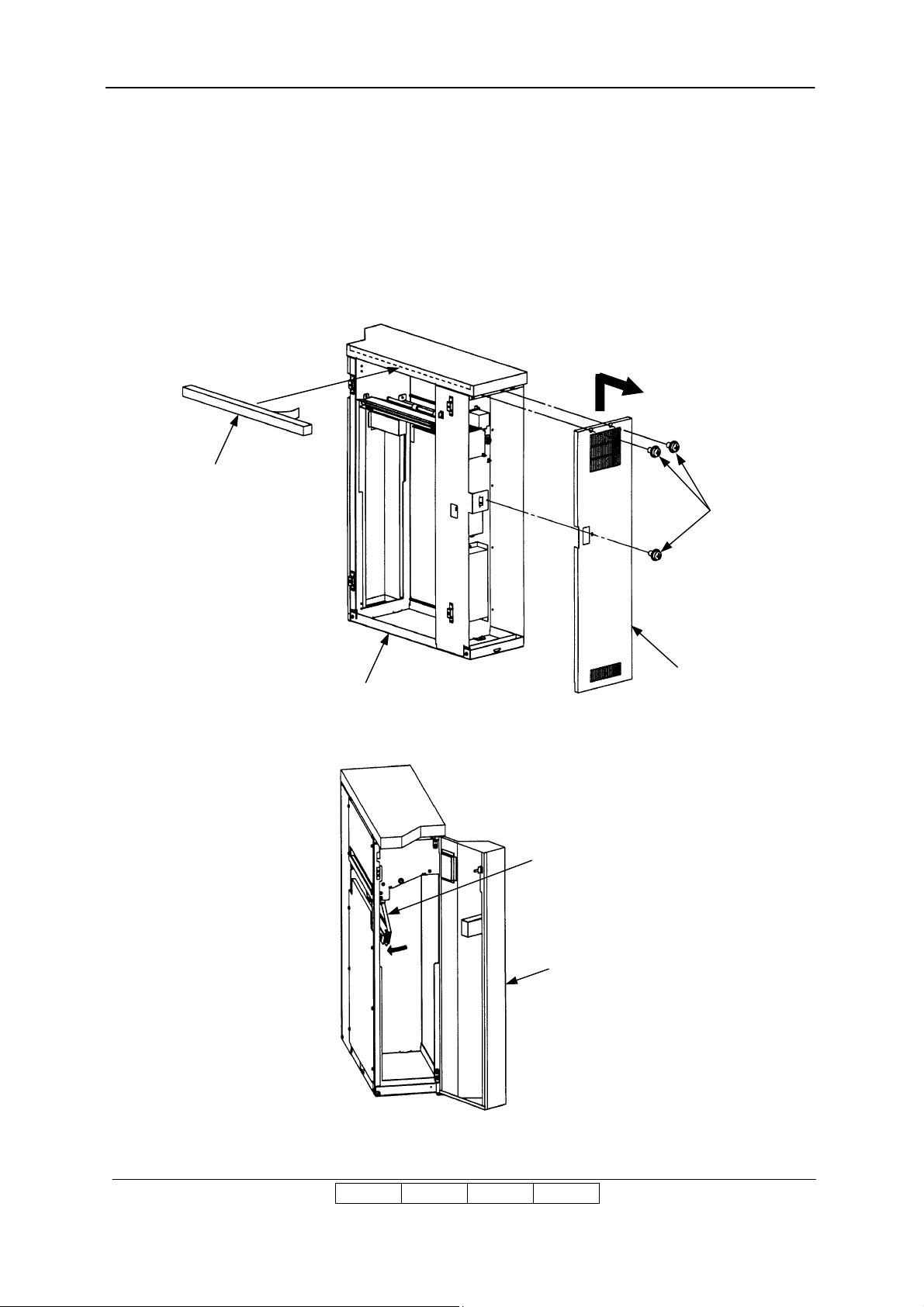
18) Releasing the Rear Cover of the Transit Pass Unit Type DDP.
(1) Unscrew the three M4 Screws.
(2) Unhook the lower hook of the Rear Cover and release the Rear Cover.
(3) (Release the Rear Cover by lifting up and pulling forward.)
19) Install the Block Sponge to the Transit Pass Unit Type DDP.
Block Sponge
M4x8 Screw
Transit Pass Unit Type DDP
20) Open the Front Cover and Lower paper guide.
Rear Cover
Lower paper guide
Front Cover
II L 00
Preparation for Installation 4-45
Page 94

21) Install the Transit Pass Unit Type DDP to the Container Stacker.
M4x8 Screw
M4x8 Screw
Projection
Projection
Transit Pass Unit Type DDP
Projection of Transit Pass Unit Type DDP
Gap
Gap
Container Stacker Cover
NOTE
Install it carefully so that Upper Paper guide and SB Cover Paper Guide do not collide
Upper Paper Guide
(1) Insert the two Projections in the Gap.
SB Cover Paper Guide
Container Stacker Cover
(2) Install the Transit Pass Unit Type DDP by using the four M4x8 Screws.
II L 00
Preparation for Installation 4-46
Page 95

(3) Close the Lower paper guide and Front Cover.
CHECK
Open and close the Lower paper guide. When Lower Paper Guide and SB Cover Paper
Guide collide, repair it by hand because SB Cover Paper Guide may transform it.
Lower Paper Guide
Upper Paper Guide
Lower Paper Guide
SB Cover Paper Guide
SB Cover Paper Guide
II L 00
Preparation for Installation 4-47
Page 96

22) Connect the connector of cables to Container Stacker and Transit Pass Unit Type DDP.
(1) Disconnect the Signal Cable from EDxxx PK in the Transit Pass Unit Tyoe DDP.
(white 8pin connector and black 22pin connector)
(2) Connect the Signal Cable(CS) to EDxxx P/K of the Transit Pass Unit Type DDP.
(white 8pin connector and black 22pin connector)
(3) Pass the three cables through the Hole of Container Stacker and Transit Pass Unit Type
DDP from Transit Pass Unit Type DDP to Container Stacker.
- AC cable (white 2pin connector) x2
- Signal cable(CS) (black 20pin (big size) / black 20pin (small size) / black 14pin
/ black 22pin connector)
- GND cable
(4) Pass the one cable through the Hole of Container Stacker and Transit Pass Unit Type
DDP from Container Stacker to Transit Pass Unit Type DDP.
- FNS IF cable (white 4pin / black 20pin connector)
(5) Disconnect the FNS I/F cable from J681 connector on the ST board. (Disconnection 1)
Connect the Signal Cable(CS) to the connector on the ST board as follow. (Connection 1)
- black 20pin connector (big size) -> J681
(6) Pass the one cable through the Hole of Printer and Container Stacker from Container
Stacker to Printer.
- Signal cable(CS) (black 20pin (small size) / black 14pin connector / black 22pin
connector)
(7) Remove the OCxxx PK.
(8) Connect the Signal Cable(CS) to the connector on the CP board as follows.
(Connection 2)
- black 22pin connector -> between J717 and the original cable
- black 20pin connector (small size) -> J747(another side is not be connected)
- black 14pin connector -> J791(another side is not be connected)
(9) Attach the OCxxx PK.
(10) Connect the AC cable (white 2pin connector).
Then, another side connector of AC cable is not used.
(Connection 3)
(11) Mount the FG cable on Container Stacker frame by using M4 screw.
(Connection 4)
(12) Connect the FNS IF cable to the white 4pin connector in the Transit Pass Unit Type DDP.
(Connection 5)
(13) Switch on No.5 of SW1 on the CP board of the Printer.
(14) Switch on No.8 of SW1 on the CP board of the Printer.
(15) Switch on No.6 of SW2 on the CP board of the Printer.
Note 1) Green flat cable (20pin) of FNS IF cable in the Container Stacker and Transit Pass
Unit Type DDP is not used.
II L 00
01
Preparation for Installation 4-48
Page 97

0201
CP board
J717
connection 2
CP board
J791
connection 4
SW2 SW1
J747
Location of connection 2 and DIP SW
II L 00
Preparation for Installation 4-49
connection 3disconnection 1 / connection1
connection 5
Page 98

23) Install the Rear Cover of the Printer, Container Stacker and Transit Pass Unit Type DDP.
M4x8 Screw
M4x8 Screw
Rear Cover of
the Printer
M4x8 Screw
Rear Cover of
the Container Stacker
24) Install the Ground Plate to the Transit Pass Unit Type DDP.
M4x8 Screw
Rear Cover of
the Transit Pass Unit Type DDP
Ground Plate
M4x8 Screw
II L 00
Preparation for Installation 4-50
Page 99

25) Install the Finisher SR5000 to the Transit Pass Unit Type DDP.
(1) Refer to the Installation Procedure of the Finisher SR5000.
(2) Install the FC Cover to the front door on the Finisher SR5000.
Finisher SR5000
M4x8 Screw
FC Cover
Transit Pass Unit Type DDP
Front door
II L 00
Preparation for Installation 4-51
Page 100
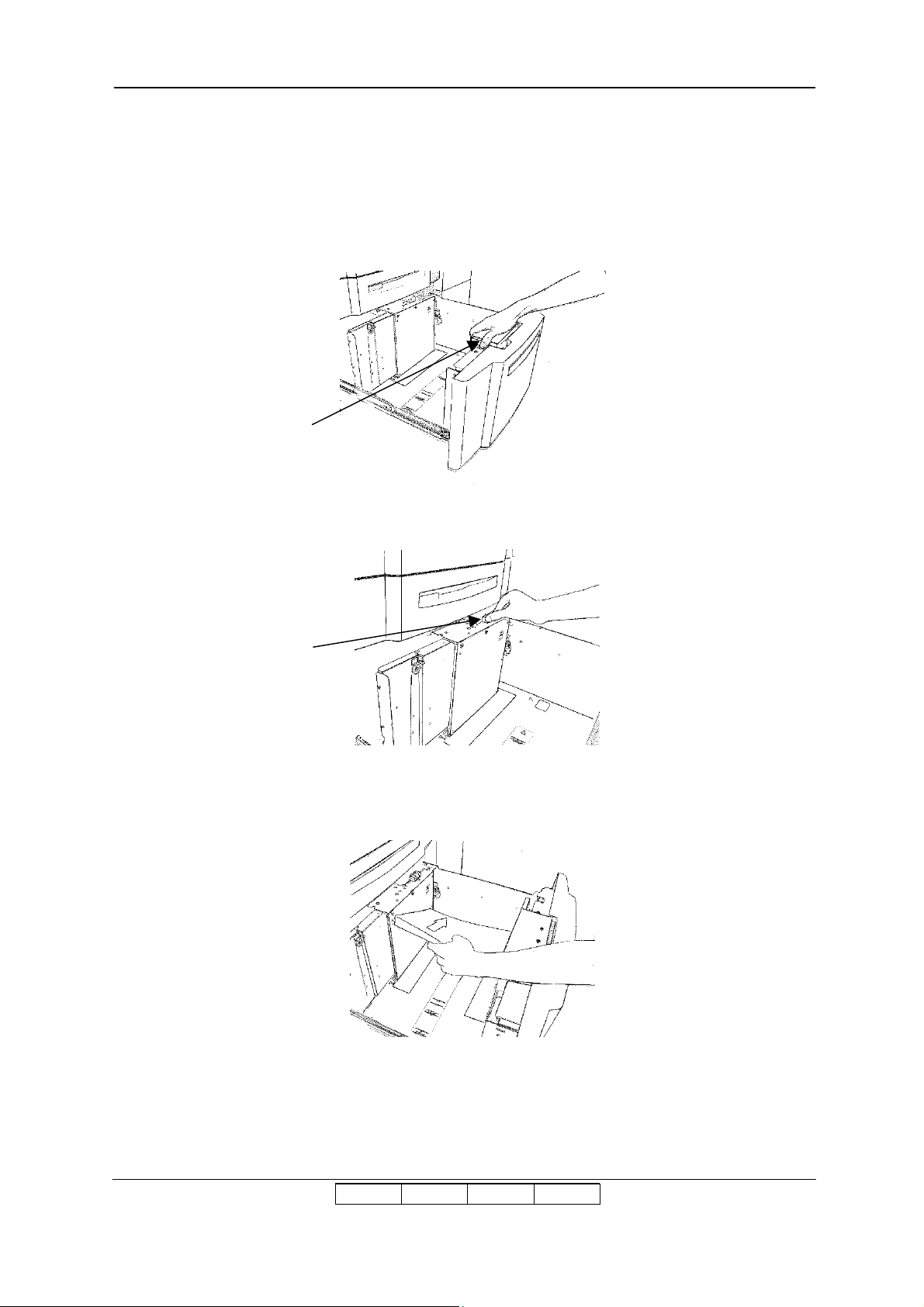
Chapter 5. Checks
5.1 Confirmation of the paper size indication
1) Adjust the size guide of tray 1 to the A4 size or the Letter size.
Size Guide
2) Adjust the sensor plate of tray 1 to A4 or LTR.
Sensor Plate
3) Place the A4 size paper or the Letter size paper into the tray 1.
II L 00
II L 01
Installation 5-1
