Page 1

© 2005 Ricoh Printing Systems, Ltd.
N905359
User’s Guide
Page 2
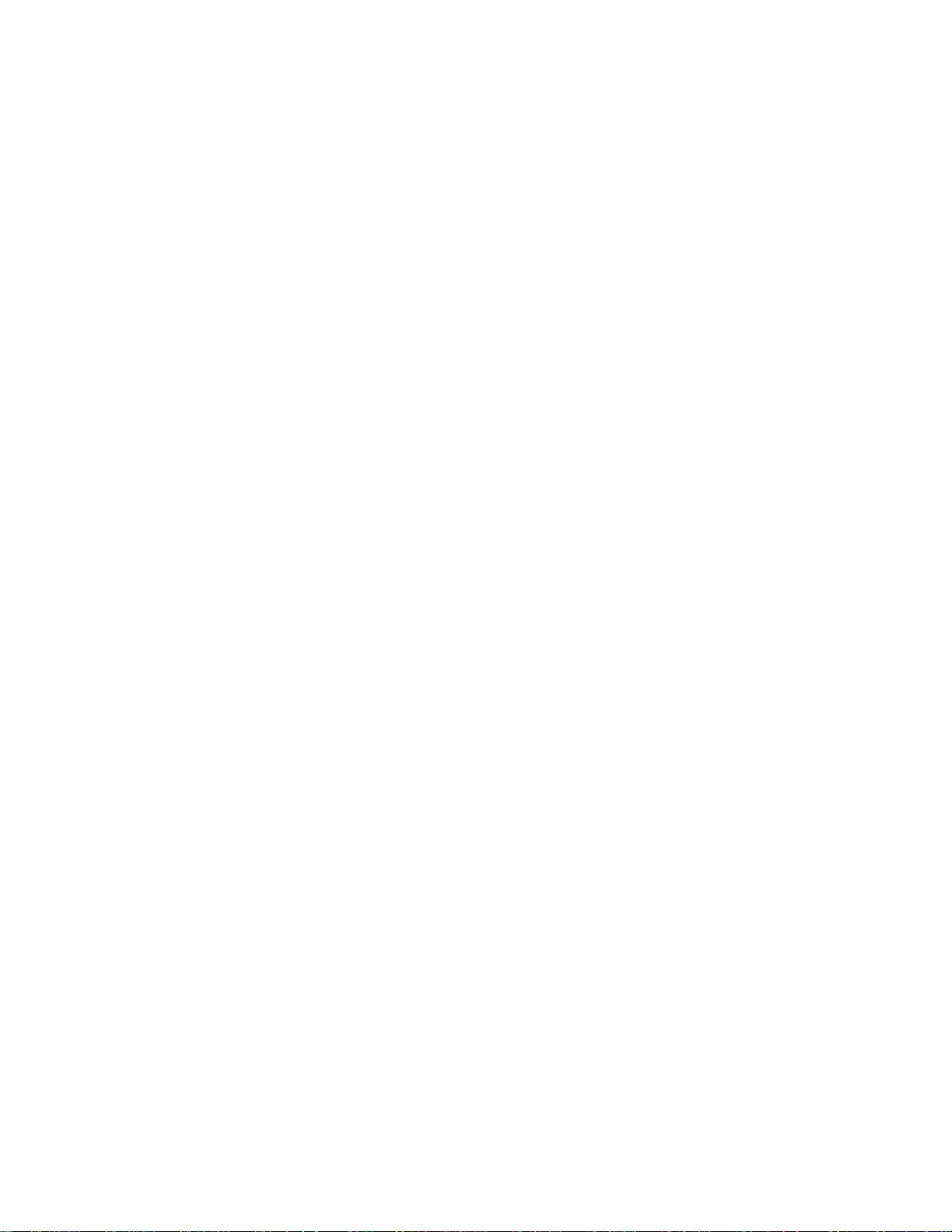
© Copyright 2005 Ricoh Printing Systems, Ltd. All rights reserved.
No part of this document may be reproduced without the express permission of Ricoh
Printing Sy st em s , Ltd.
The material in this document is for informational purposes and is subject to change
without notice. Ricoh Printing Systems, Ltd. assumes no responsibility for errors or
omissions in this doc ument. No l iabi lit y is ass umed for a ny damage s resul ting f rom the
use of the information it contains.
NOTICE TO USER
In an effort to meet t he demands of a ra pidly changing t echn ology, the manufac turer is
continually developing new features and functions to meet your changing printing or
printer needs. Please be sure to consult all manual updates or addenda when using
this product’s documentation.
Page 3
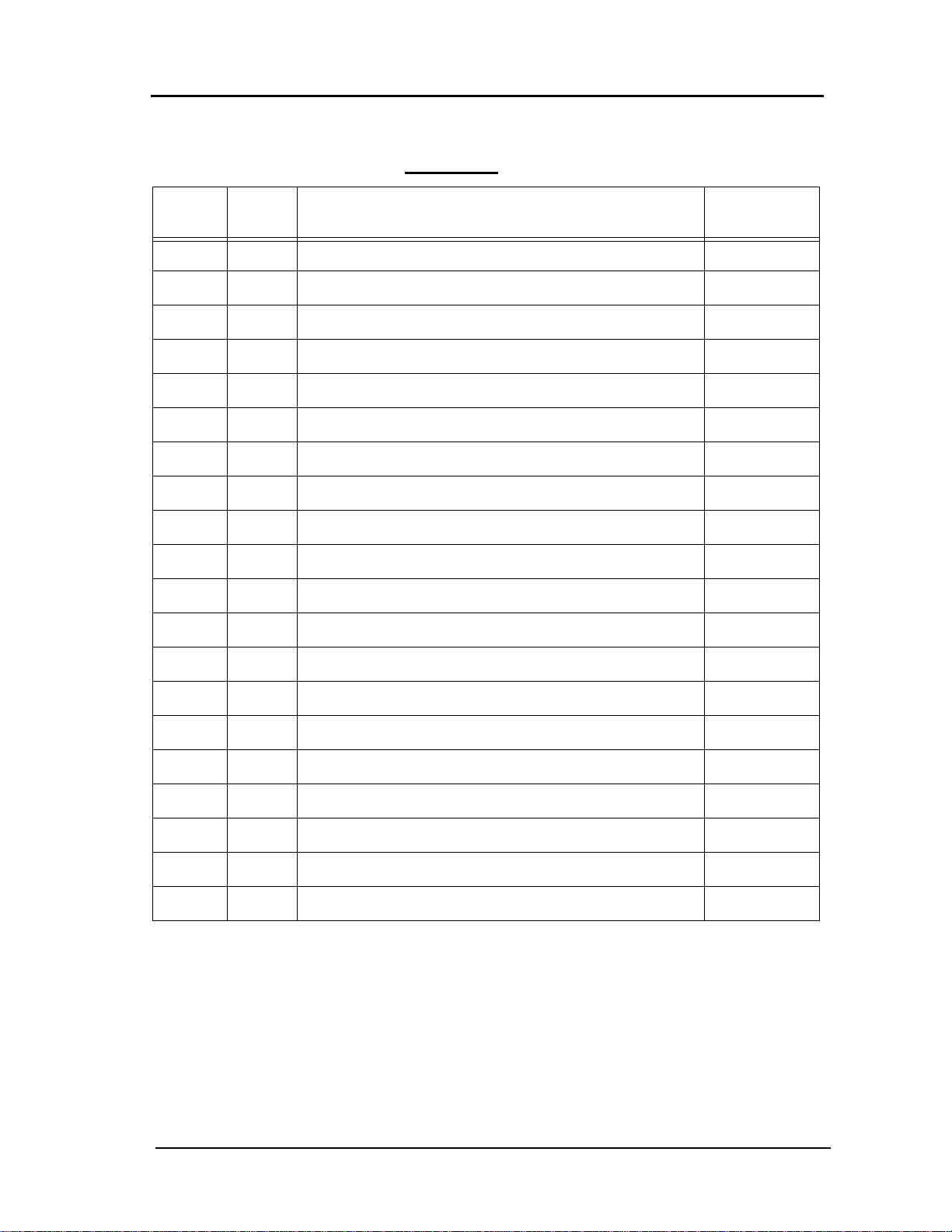
Rev. Table
Rev. for
Manual
Machine
Rev.
Page No. (Contents) Date
00 - First Edition May. 2005
01
-
All Pages Oct. 2005
Page 4
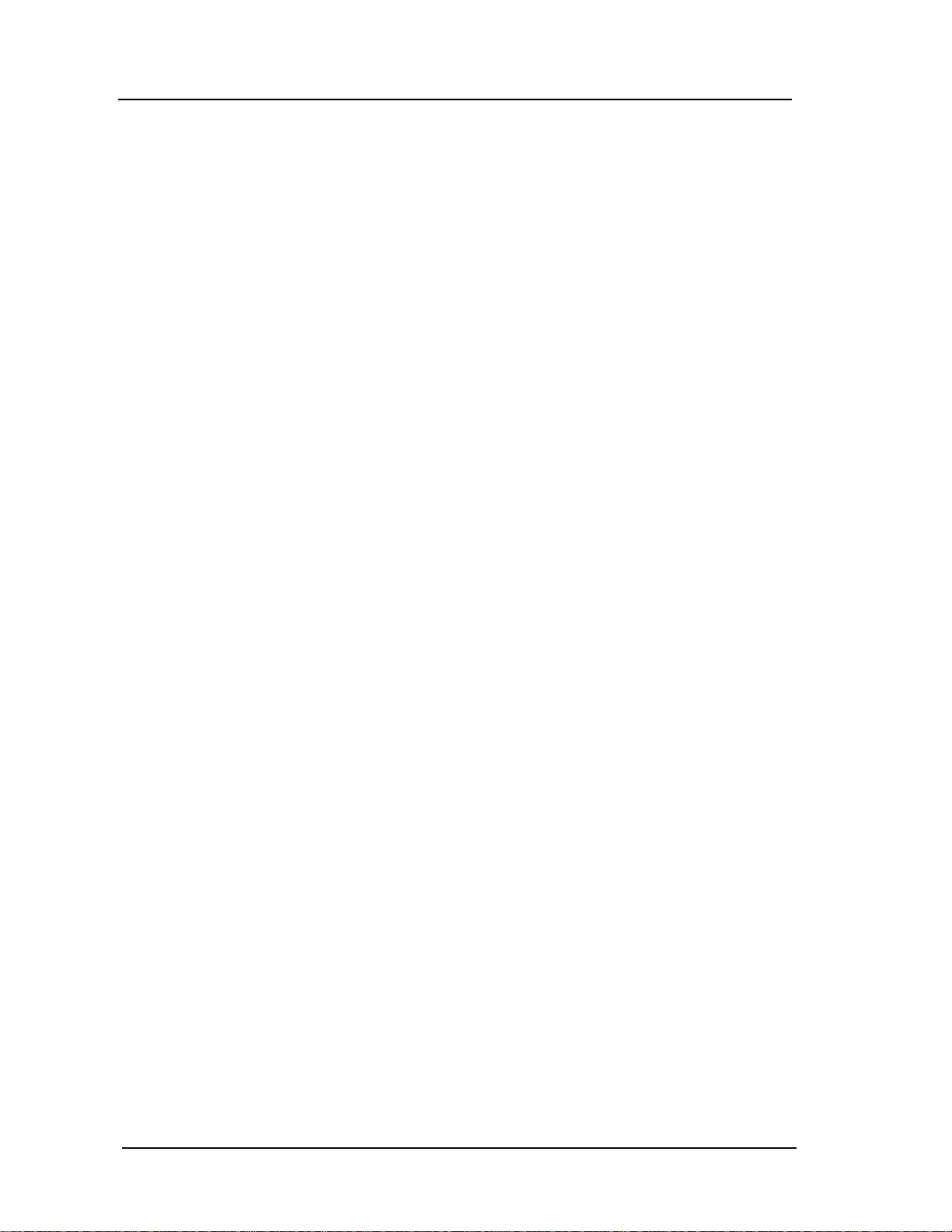
Page 5
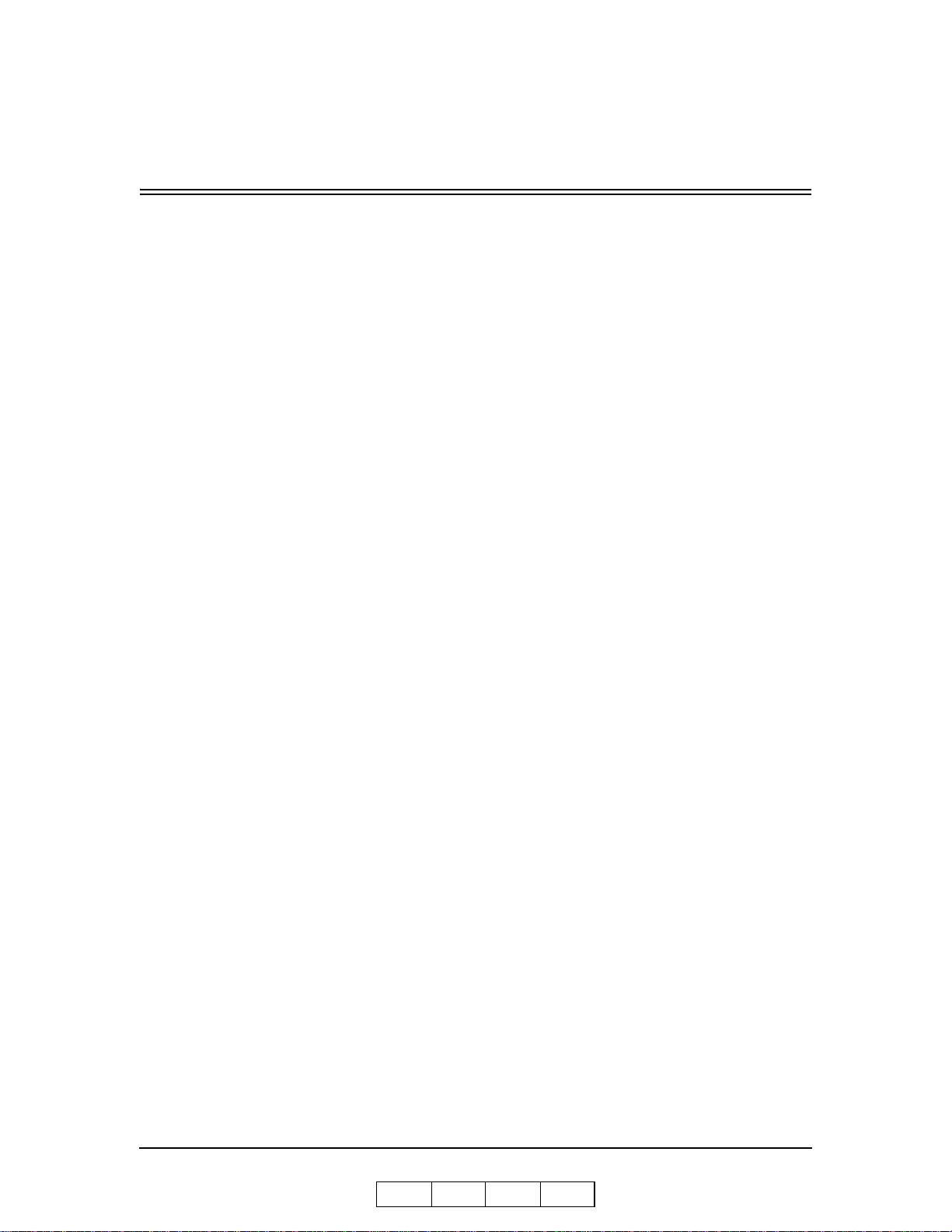
Table of Contents
Introduction
About This Manual . . . . . . . . . . . . . . . . . . . . . . . . . . . . . . . . . . . . . . . . . . . . . . . . . . . . . . . . . . . .v
Audience . . . . . . . . . . . . . . . . . . . . . . . . . . . . . . . . . . . . . . . . . . . . . . . . . . . . . . . . . . . . . . . .v
Manual Conventions . . . . . . . . . . . . . . . . . . . . . . . . . . . . . . . . . . . . . . . . . . . . . . . . . . . . . . vi
For More Information . . . . . . . . . . . . . . . . . . . . . . . . . . . . . . . . . . . . . . . . . . . . . . . . . . . . . vi
Chapter 1. Printer Overview
What This Chapter Provides . . . . . . . . . . . . . . . . . . . . . . . . . . . . . . . . . . . . . . . . . . . . . . . . . . . 1-1
Printer Features . . . . . . . . . . . . . . . . . . . . . . . . . . . . . . . . . . . . . . . . . . . . . . . . . . . . . . . . . . . . . 1-2
I/O Configurations . . . . . . . . . . . . . . . . . . . . . . . . . . . . . . . . . . . . . . . . . . . . . . . . . . . . . . . 1-3
Operator Control Panel . . . . . . . . . . . . . . . . . . . . . . . . . . . . . . . . . . . . . . . . . . . . . . . . . . . 1-4
External View of the Printer (70 ppm) . . . . . . . . . . . . . . . . . . . . . . . . . . . . . . . . . . . . . . . . . . . 1-5
External View of the Printer (92ppm). . . . . . . . . . . . . . . . . . . . . . . . . . . . . . . . . . . . . . . . . . . . 1-6
Internal View of the Printer. . . . . . . . . . . . . . . . . . . . . . . . . . . . . . . . . . . . . . . . . . . . . . . . . . . . 1-7
Chapter 2. Operator Contro l Pan el
What This Chapter Provides . . . . . . . . . . . . . . . . . . . . . . . . . . . . . . . . . . . . . . . . . . . . . . . . . . . 2-1
OCP Description . . . . . . . . . . . . . . . . . . . . . . . . . . . . . . . . . . . . . . . . . . . . . . . . . . . . . . . . . . . . 2-2
Menu Structure . . . . . . . . . . . . . . . . . . . . . . . . . . . . . . . . . . . . . . . . . . . . . . . . . . . . . . . . . . . . . 2-3
Using the Menu Screens . . . . . . . . . . . . . . . . . . . . . . . . . . . . . . . . . . . . . . . . . . . . . . . . . . . . . 2-10
Main Menu . . . . . . . . . . . . . . . . . . . . . . . . . . . . . . . . . . . . . . . . . . . . . . . . . . . . . . . . . . . 2-11
Information . . . . . . . . . . . . . . . . . . . . . . . . . . . . . . . . . . . . . . . . . . . . . . . . . . . . . . . . . . . 2-12
Printer Menu . . . . . . . . . . . . . . . . . . . . . . . . . . . . . . . . . . . . . . . . . . . . . . . . . . . . . . . . . . 2-13
Setup Menu . . . . . . . . . . . . . . . . . . . . . . . . . . . . . . . . . . . . . . . . . . . . . . . . . . . . . . . . . . . 2-14
Reports Menu . . . . . . . . . . . . . . . . . . . . . . . . . . . . . . . . . . . . . . . . . . . . . . . . . . . . . . . . . 2-15
Finisher Menu for the Booklet Finisher (92 ppm only) . . . . . . . . . . . . . . . . . . . . . . . . . . 2-16
Finisher Menu for the Container Stacker . . . . . . . . . . . . . . . . . . . . . . . . . . . . . . . . . . . . 2-17
Jobs Menu . . . . . . . . . . . . . . . . . . . . . . . . . . . . . . . . . . . . . . . . . . . . . . . . . . . . . . . . . . . . 2-18
Passwords . . . . . . . . . . . . . . . . . . . . . . . . . . . . . . . . . . . . . . . . . . . . . . . . . . . . . . . . . . . . . . . . 2-19
Chapter 3. Paper Handling
What This Chapter Provides . . . . . . . . . . . . . . . . . . . . . . . . . . . . . . . . . . . . . . . . . . . . . . . . . . . 3- 1
Paper . . . . . . . . . . . . . . . . . . . . . . . . . . . . . . . . . . . . . . . . . . . . . . . . . . . . . . . . . . . . . . . . . . . . . 3-2
Paper Weights . . . . . . . . . . . . . . . . . . . . . . . . . . . . . . . . . . . . . . . . . . . . . . . . . . . . . . . . . . 3-2
Unacceptable Paper . . . . . . . . . . . . . . . . . . . . . . . . . . . . . . . . . . . . . . . . . . . . . . . . . . . . . . 3-2
Storing Paper . . . . . . . . . . . . . . . . . . . . . . . . . . . . . . . . . . . . . . . . . . . . . . . . . . . . . . . . . . . 3-2
Paper Sizes, Paper Types, and Printer Input Trays . . . . . . . . . . . . . . . . . . . . . . . . . . . . . . . . . . 3-3
Loading Paper . . . . . . . . . . . . . . . . . . . . . . . . . . . . . . . . . . . . . . . . . . . . . . . . . . . . . . . . . . . . . . 3-4
Loading Paper in Tray 1 . . . . . . . . . . . . . . . . . . . . . . . . . . . . . . . . . . . . . . . . . . . . . . . . . . 3-4
OG L 0 1
Table of Contents i
Page 6
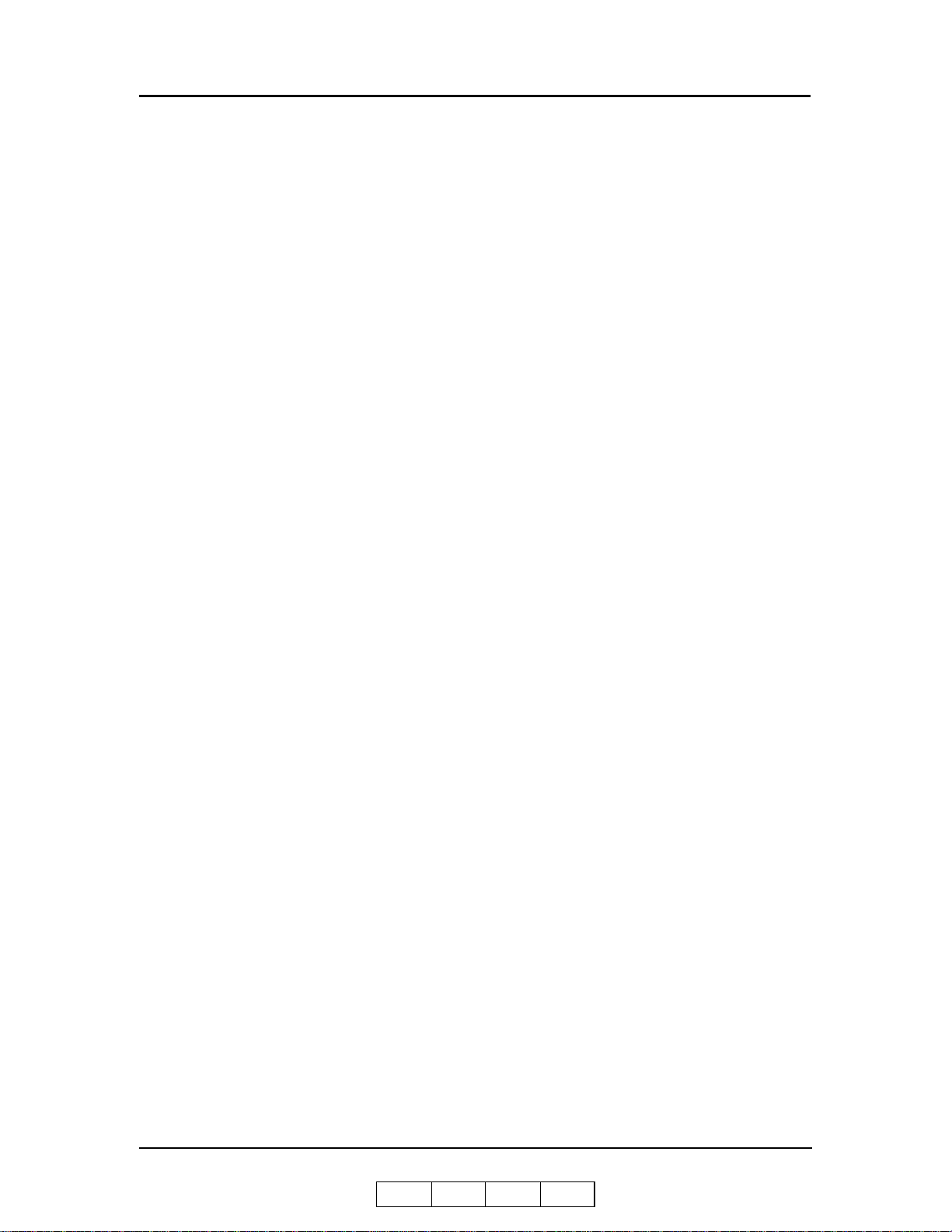
Loading Paper in Tray 2 or 3 . . . . . . . . . . . . . . . . . . . . . . . . . . . . . . . . . . . . . . . . . . . . . . . 3-6
Loading Paper into the MBT . . . . . . . . . . . . . . . . . . . . . . . . . . . . . . . . . . . . . . . . . . . . . . . 3-8
Loading Paper into the HCF . . . . . . . . . . . . . . . . . . . . . . . . . . . . . . . . . . . . . . . . . . . . . . 3-10
Loading Special Media . . . . . . . . . . . . . . . . . . . . . . . . . . . . . . . . . . . . . . . . . . . . . . . . . . 3-11
Pre-punched Paper . . . . . . . . . . . . . . . . . . . . . . . . . . . . . . . . . . . . . . . . . . . . . . . . . . 3-11
Loading Pre-printed Paper . . . . . . . . . . . . . . . . . . . . . . . . . . . . . . . . . . . . . . . . . . . . 3-13
Loading Tab Stock . . . . . . . . . . . . . . . . . . . . . . . . . . . . . . . . . . . . . . . . . . . . . . . . . . 3-14
Setting the Custom Paper Size Values . . . . . . . . . . . . . . . . . . . . . . . . . . . . . . . . . . . . . . . . . . 3-15
Setting the Tray Adjust Values . . . . . . . . . . . . . . . . . . . . . . . . . . . . . . . . . . . . . . . . . . . . . . . . 3-15
Setting the Default Paper Source . . . . . . . . . . . . . . . . . . . . . . . . . . . . . . . . . . . . . . . . . . . . . . 3-16
Setting the Paper Type . . . . . . . . . . . . . . . . . . . . . . . . . . . . . . . . . . . . . . . . . . . . . . . . . . . . . . 3-16
Setting the Paper Weight. . . . . . . . . . . . . . . . . . . . . . . . . . . . . . . . . . . . . . . . . . . . . . . . . . . . . 3-16
Chapter 4. Care and Maintenance
What This Chapter Provides . . . . . . . . . . . . . . . . . . . . . . . . . . . . . . . . . . . . . . . . . . . . . . . . . . . 4- 1
Replacing Consumables . . . . . . . . . . . . . . . . . . . . . . . . . . . . . . . . . . . . . . . . . . . . . . . . . . . . . . 4-2
Adding Toner . . . . . . . . . . . . . . . . . . . . . . . . . . . . . . . . . . . . . . . . . . . . . . . . . . . . . . . . . . . 4-3
Replacing the Toner Collector Bottle . . . . . . . . . . . . . . . . . . . . . . . . . . . . . . . . . . . . . . . . 4-6
Replacing the Developer Mix . . . . . . . . . . . . . . . . . . . . . . . . . . . . . . . . . . . . . . . . . . . . . . 4-7
Exhausting the Developer Mix . . . . . . . . . . . . . . . . . . . . . . . . . . . . . . . . . . . . . . . . . . 4-7
Supplying the Developer Mix . . . . . . . . . . . . . . . . . . . . . . . . . . . . . . . . . . . . . . . . . . . 4-9
Replacing the Drum Unit . . . . . . . . . . . . . . . . . . . . . . . . . . . . . . . . . . . . . . . . . . . . . . . . . 4-12
Replacing the Fuser Cleaning Web . . . . . . . . . . . . . . . . . . . . . . . . . . . . . . . . . . . . . . . . . 4-15
Replacing Staples . . . . . . . . . . . . . . . . . . . . . . . . . . . . . . . . . . . . . . . . . . . . . . . . . . . . . . 4-17
Clearing Paper Jams . . . . . . . . . . . . . . . . . . . . . . . . . . . . . . . . . . . . . . . . . . . . . . . . . . . . . . . . 4-18
Vertical Path (IS) Cover . . . . . . . . . . . . . . . . . . . . . . . . . . . . . . . . . . . . . . . . . . . . . . . . . 4-18
Switch Back Area . . . . . . . . . . . . . . . . . . . . . . . . . . . . . . . . . . . . . . . . . . . . . . . . . . . . . . 4-19
Paper Feed Block Area . . . . . . . . . . . . . . . . . . . . . . . . . . . . . . . . . . . . . . . . . . . . . . . . . . 4-21
Trays 1, 2, and 3 . . . . . . . . . . . . . . . . . . . . . . . . . . . . . . . . . . . . . . . . . . . . . . . . . . . . . . . 4-23
Tray 1 . . . . . . . . . . . . . . . . . . . . . . . . . . . . . . . . . . . . . . . . . . . . . . . . . . . . . . . . . . . . 4-23
Tray 2 or 3 . . . . . . . . . . . . . . . . . . . . . . . . . . . . . . . . . . . . . . . . . . . . . . . . . . . . . . . . . 4-23
Multi-bypass Tray . . . . . . . . . . . . . . . . . . . . . . . . . . . . . . . . . . . . . . . . . . . . . . . . . . . . . . 4-24
High Capacity Feeder . . . . . . . . . . . . . . . . . . . . . . . . . . . . . . . . . . . . . . . . . . . . . . . . . . . 4-24
Tab Stock Jam Recovery . . . . . . . . . . . . . . . . . . . . . . . . . . . . . . . . . . . . . . . . . . . . . . . . . 4-25
Cleaning the Printer. . . . . . . . . . . . . . . . . . . . . . . . . . . . . . . . . . . . . . . . . . . . . . . . . . . . . . . . . 4-26
Cleaning the Printer Covers . . . . . . . . . . . . . . . . . . . . . . . . . . . . . . . . . . . . . . . . . . . . . . . 4-26
Cleaning the Inside of the Printer . . . . . . . . . . . . . . . . . . . . . . . . . . . . . . . . . . . . . . . . . . 4-27
Cleaning Trays 1, 2 and 3, the MBT, and HCF . . . . . . . . . . . . . . . . . . . . . . . . . . . . . . . . 4-27
Cleaning the Toner Bottle Joint . . . . . . . . . . . . . . . . . . . . . . . . . . . . . . . . . . . . . . . . . . . . 4-28
Cleaning the Conveyance Belt Area . . . . . . . . . . . . . . . . . . . . . . . . . . . . . . . . . . . . . . . . 4-28
Cleaning the Toner Collector Bottle Area . . . . . . . . . . . . . . . . . . . . . . . . . . . . . . . . . . . . 4-29
Handling and Storing Supplies and Consumables . . . . . . . . . . . . . . . . . . . . . . . . . . . . . . . . . 4-30
Paper . . . . . . . . . . . . . . . . . . . . . . . . . . . . . . . . . . . . . . . . . . . . . . . . . . . . . . . . . . . . . . . . 4-30
When Loading . . . . . . . . . . . . . . . . . . . . . . . . . . . . . . . . . . . . . . . . . . . . . . . . . . . . . . 4-30
When Storing . . . . . . . . . . . . . . . . . . . . . . . . . . . . . . . . . . . . . . . . . . . . . . . . . . . . . . 4-30
ii Table of Contents
OG L 0 1
Page 7
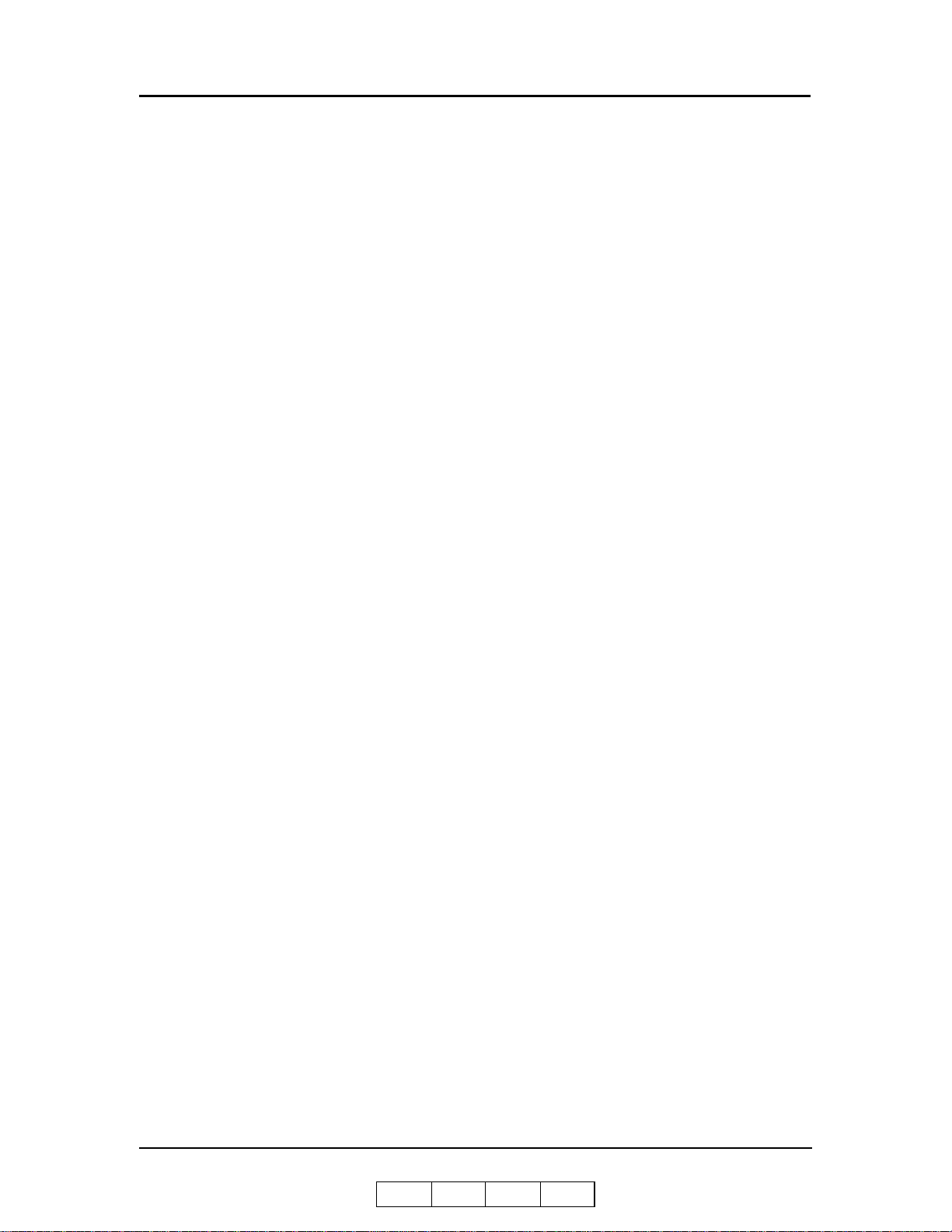
When Paper Jams Frequently Occur . . . . . . . . . . . . . . . . . . . . . . . . . . . . . . . . . . . . . 4-30
Toner and Developer . . . . . . . . . . . . . . . . . . . . . . . . . . . . . . . . . . . . . . . . . . . . . . . . . . . . 4-31
When Purchasing . . . . . . . . . . . . . . . . . . . . . . . . . . . . . . . . . . . . . . . . . . . . . . . . . . . 4-31
Chapter 5. Troubleshooting
What This Chapter Provides . . . . . . . . . . . . . . . . . . . . . . . . . . . . . . . . . . . . . . . . . . . . . . . . . . . 5- 1
Guidelines Flowchart . . . . . . . . . . . . . . . . . . . . . . . . . . . . . . . . . . . . . . . . . . . . . . . . . . . . . . . . 5-2
Basic Troubleshooting Tips . . . . . . . . . . . . . . . . . . . . . . . . . . . . . . . . . . . . . . . . . . . . . . . . . . . 5-3
General Printing Problems . . . . . . . . . . . . . . . . . . . . . . . . . . . . . . . . . . . . . . . . . . . . . . . . . . . . 5-4
Print Quality Problems . . . . . . . . . . . . . . . . . . . . . . . . . . . . . . . . . . . . . . . . . . . . . . . . . . . . . . . 5-5
Duplex Printing Problems. . . . . . . . . . . . . . . . . . . . . . . . . . . . . . . . . . . . . . . . . . . . . . . . . . . . . 5-6
Printing Notes . . . . . . . . . . . . . . . . . . . . . . . . . . . . . . . . . . . . . . . . . . . . . . . . . . . . . . . . . . . . . . 5-7
OCP Display Messages. . . . . . . . . . . . . . . . . . . . . . . . . . . . . . . . . . . . . . . . . . . . . . . . . . . . . . . 5-8
Booklet Finisher Error Codes (Option). . . . . . . . . . . . . . . . . . . . . . . . . . . . . . . . . . . . . . . . . . 5-17
Printer Limitations . . . . . . . . . . . . . . . . . . . . . . . . . . . . . . . . . . . . . . . . . . . . . . . . . . . . . . . . . 5-18
Network Problems. . . . . . . . . . . . . . . . . . . . . . . . . . . . . . . . . . . . . . . . . . . . . . . . . . . . . . . . . . 5-19
Chapter 6. Web Utilities
Features . . . . . . . . . . . . . . . . . . . . . . . . . . . . . . . . . . . . . . . . . . . . . . . . . . . . . . . . . . . . . . . . . . . 6-1
Web Utilities Access. . . . . . . . . . . . . . . . . . . . . . . . . . . . . . . . . . . . . . . . . . . . . . . . . . . . . . . . . 6-1
Web Site Layout . . . . . . . . . . . . . . . . . . . . . . . . . . . . . . . . . . . . . . . . . . . . . . . . . . . . . . . . . . . . 6-2
Using the Web Utilities. . . . . . . . . . . . . . . . . . . . . . . . . . . . . . . . . . . . . . . . . . . . . . . . . . . . . . . 6-3
Appendix A. Safety Information
General . . . . . . . . . . . . . . . . . . . . . . . . . . . . . . . . . . . . . . . . . . . . . . . . . . . . . . . . . . . . . . . . . . .A-1
Laser Safety. . . . . . . . . . . . . . . . . . . . . . . . . . . . . . . . . . . . . . . . . . . . . . . . . . . . . . . . . . . . . . . .A-1
Certifications. . . . . . . . . . . . . . . . . . . . . . . . . . . . . . . . . . . . . . . . . . . . . . . . . . . . . . . . . . . . . . .A-3
FCC Notice . . . . . . . . . . . . . . . . . . . . . . . . . . . . . . . . . . . . . . . . . . . . . . . . . . . . . . . . . . . .A-3
Canadian Certification . . . . . . . . . . . . . . . . . . . . . . . . . . . . . . . . . . . . . . . . . . . . . . . . . . . .A-3
VCCI Notice (Japan) . . . . . . . . . . . . . . . . . . . . . . . . . . . . . . . . . . . . . . . . . . . . . . . . . . . . .A-3
CE Mark . . . . . . . . . . . . . . . . . . . . . . . . . . . . . . . . . . . . . . . . . . . . . . . . . . . . . . . . . . . . . .A-4
When Installing and Relocating the Printer . . . . . . . . . . . . . . . . . . . . . . . . . . . . . . . . . . . . . . .A-5
Power Specifications . . . . . . . . . . . . . . . . . . . . . . . . . . . . . . . . . . . . . . . . . . . . . . . . . . . . .A-5
Power Cords . . . . . . . . . . . . . . . . . . . . . . . . . . . . . . . . . . . . . . . . . . . . . . . . . . . . . . . . . . .A-5
Positioning the Printer Safely . . . . . . . . . . . . . . . . . . . . . . . . . . . . . . . . . . . . . . . . . . . . . . . . . .A-7
Environmental Limit . . . . . . . . . . . . . . . . . . . . . . . . . . . . . . . . . . . . . . . . . . . . . . . . . . . . .A-7
Operating Precautions . . . . . . . . . . . . . . . . . . . . . . . . . . . . . . . . . . . . . . . . . . . . . . . . . . . . . . . .A-8
VORSICHTSMASSNAHMEN BEIM BETRIEB . . . . . . . . . . . . . . . . . . . . . . . . . . . . . .A-8
SAFETY PRECAUTIONS . . . . . . . . . . . . . . . . . . . . . . . . . . . . . . . . . . . . . . . . . . . . . . . .A-9
SICHERHEITSVORKEHRUNGEN . . . . . . . . . . . . . . . . . . . . . . . . . . . . . . . . . . . . . . . .A-9
Care of Printer Supplies . . . . . . . . . . . . . . . . . . . . . . . . . . . . . . . . . . . . . . . . . . . . . . . . . . . . .A-11
OG L 0 1
Table of Contents iii
Page 8
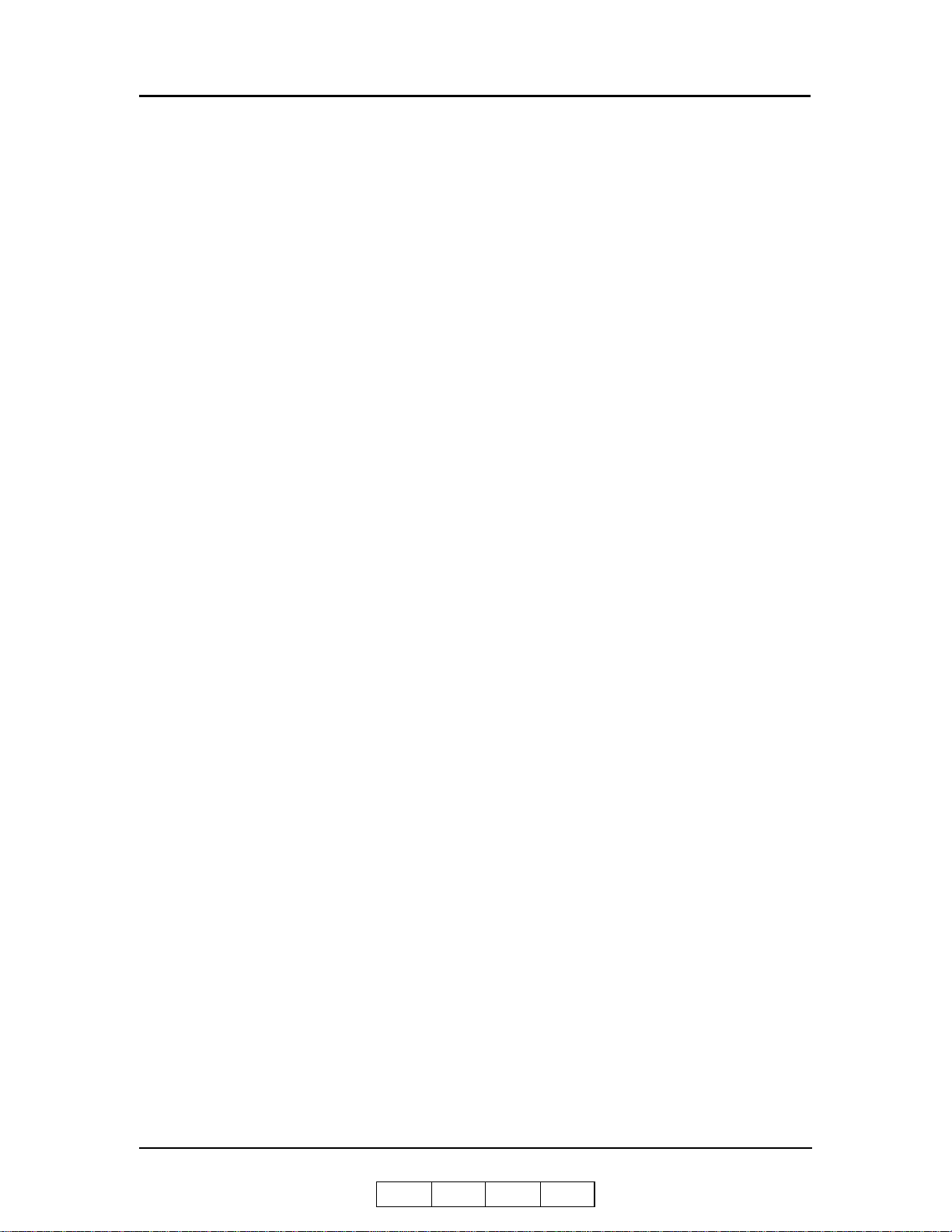
Appendix B . Specifications
What This Appendix Contains . . . . . . . . . . . . . . . . . . . . . . . . . . . . . . . . . . . . . . . . . . . . . . . . .B-1
Specifications . . . . . . . . . . . . . . . . . . . . . . . . . . . . . . . . . . . . . . . . . . . . . . . . . . . . . . . . . . . . . .B-2
Base Printer . . . . . . . . . . . . . . . . . . . . . . . . . . . . . . . . . . . . . . . . . . . . . . . . . . . . . . . . . . . . B-2
I/O Configurations . . . . . . . . . . . . . . . . . . . . . . . . . . . . . . . . . . . . . . . . . . . . . . . . . . . . . . .B-3
Consumables . . . . . . . . . . . . . . . . . . . . . . . . . . . . . . . . . . . . . . . . . . . . . . . . . . . . . . . . . . .B-3
Appendix C . P aper Specifi cati ons
Media Guidelines . . . . . . . . . . . . . . . . . . . . . . . . . . . . . . . . . . . . . . . . . . . . . . . . . . . . . . . . . . .C-1
General Media Recommendations . . . . . . . . . . . . . . . . . . . . . . . . . . . . . . . . . . . . . . . . . . .C-1
Paper Specifications . . . . . . . . . . . . . . . . . . . . . . . . . . . . . . . . . . . . . . . . . . . . . . . . . . . . .C-2
Paper Weight . . . . . . . . . . . . . . . . . . . . . . . . . . . . . . . . . . . . . . . . . . . . . . . . . . . . . . . . . . .C-3
Paper Color . . . . . . . . . . . . . . . . . . . . . . . . . . . . . . . . . . . . . . . . . . . . . . . . . . . . . . . . . . . .C-3
Paper Composition . . . . . . . . . . . . . . . . . . . . . . . . . . . . . . . . . . . . . . . . . . . . . . . . . . . . . .C-4
Paper Cut . . . . . . . . . . . . . . . . . . . . . . . . . . . . . . . . . . . . . . . . . . . . . . . . . . . . . . . . . . . . . .C-4
Paper Friction . . . . . . . . . . . . . . . . . . . . . . . . . . . . . . . . . . . . . . . . . . . . . . . . . . . . . . . . . . C-4
Paper Smoothness . . . . . . . . . . . . . . . . . . . . . . . . . . . . . . . . . . . . . . . . . . . . . . . . . . . . . . . C-5
Paper Fusing . . . . . . . . . . . . . . . . . . . . . . . . . . . . . . . . . . . . . . . . . . . . . . . . . . . . . . . . . . .C-5
Moisture . . . . . . . . . . . . . . . . . . . . . . . . . . . . . . . . . . . . . . . . . . . . . . . . . . . . . . . . . . . . . . .C-5
Paper Curl . . . . . . . . . . . . . . . . . . . . . . . . . . . . . . . . . . . . . . . . . . . . . . . . . . . . . . . . . . . . . C-6
How to Avoid Paper Curl . . . . . . . . . . . . . . . . . . . . . . . . . . . . . . . . . . . . . . . . . . . . . . C-6
Recycled Paper . . . . . . . . . . . . . . . . . . . . . . . . . . . . . . . . . . . . . . . . . . . . . . . . . . . . . . . . .C-7
Grain Direction . . . . . . . . . . . . . . . . . . . . . . . . . . . . . . . . . . . . . . . . . . . . . . . . . . . . . . . . .C-7
Paper Smoothness . . . . . . . . . . . . . . . . . . . . . . . . . . . . . . . . . . . . . . . . . . . . . . . . . . . . . . . C-7
Special Media . . . . . . . . . . . . . . . . . . . . . . . . . . . . . . . . . . . . . . . . . . . . . . . . . . . . . . . . . . . . . .C-8
Preprinted Paper . . . . . . . . . . . . . . . . . . . . . . . . . . . . . . . . . . . . . . . . . . . . . . . . . . . . . . . .C-8
Ink Recommendations . . . . . . . . . . . . . . . . . . . . . . . . . . . . . . . . . . . . . . . . . . . . . . . . .C-9
Paper Curl in Preprinted Paper . . . . . . . . . . . . . . . . . . . . . . . . . . . . . . . . . . . . . . . . . . C-9
Prepunched Paper . . . . . . . . . . . . . . . . . . . . . . . . . . . . . . . . . . . . . . . . . . . . . . . . . . . . . .C-10
Adhesive Labels . . . . . . . . . . . . . . . . . . . . . . . . . . . . . . . . . . . . . . . . . . . . . . . . . . . . . . .C-11
Adhesive Label Configuration . . . . . . . . . . . . . . . . . . . . . . . . . . . . . . . . . . . . . . . . .C-12
Storing Labels . . . . . . . . . . . . . . . . . . . . . . . . . . . . . . . . . . . . . . . . . . . . . . . . . . . . . .C-12
Adhesive Label Specifications . . . . . . . . . . . . . . . . . . . . . . . . . . . . . . . . . . . . . . . . .C-13
Perforated Paper . . . . . . . . . . . . . . . . . . . . . . . . . . . . . . . . . . . . . . . . . . . . . . . . . . . . . . .C-14
Tab Stock . . . . . . . . . . . . . . . . . . . . . . . . . . . . . . . . . . . . . . . . . . . . . . . . . . . . . . . . . . . . .C-15
Transparencies . . . . . . . . . . . . . . . . . . . . . . . . . . . . . . . . . . . . . . . . . . . . . . . . . . . . . . . . .C-15
Printing Guidelines . . . . . . . . . . . . . . . . . . . . . . . . . . . . . . . . . . . . . . . . . . . . . . . . . . . . . . . . . C-16
Printable Area . . . . . . . . . . . . . . . . . . . . . . . . . . . . . . . . . . . . . . . . . . . . . . . . . . . . . . . . .C-16
Preprinted Lines . . . . . . . . . . . . . . . . . . . . . . . . . . . . . . . . . . . . . . . . . . . . . . . . . . . . . . . .C-16
Proper Paper Handling . . . . . . . . . . . . . . . . . . . . . . . . . . . . . . . . . . . . . . . . . . . . . . . . . . . . . .C-17
Check Paper Quality . . . . . . . . . . . . . . . . . . . . . . . . . . . . . . . . . . . . . . . . . . . . . . . . . . . .C-18
Loading Paper . . . . . . . . . . . . . . . . . . . . . . . . . . . . . . . . . . . . . . . . . . . . . . . . . . . . . . . . .C-19
iv Table of Contents
OG L 0 1
Page 9
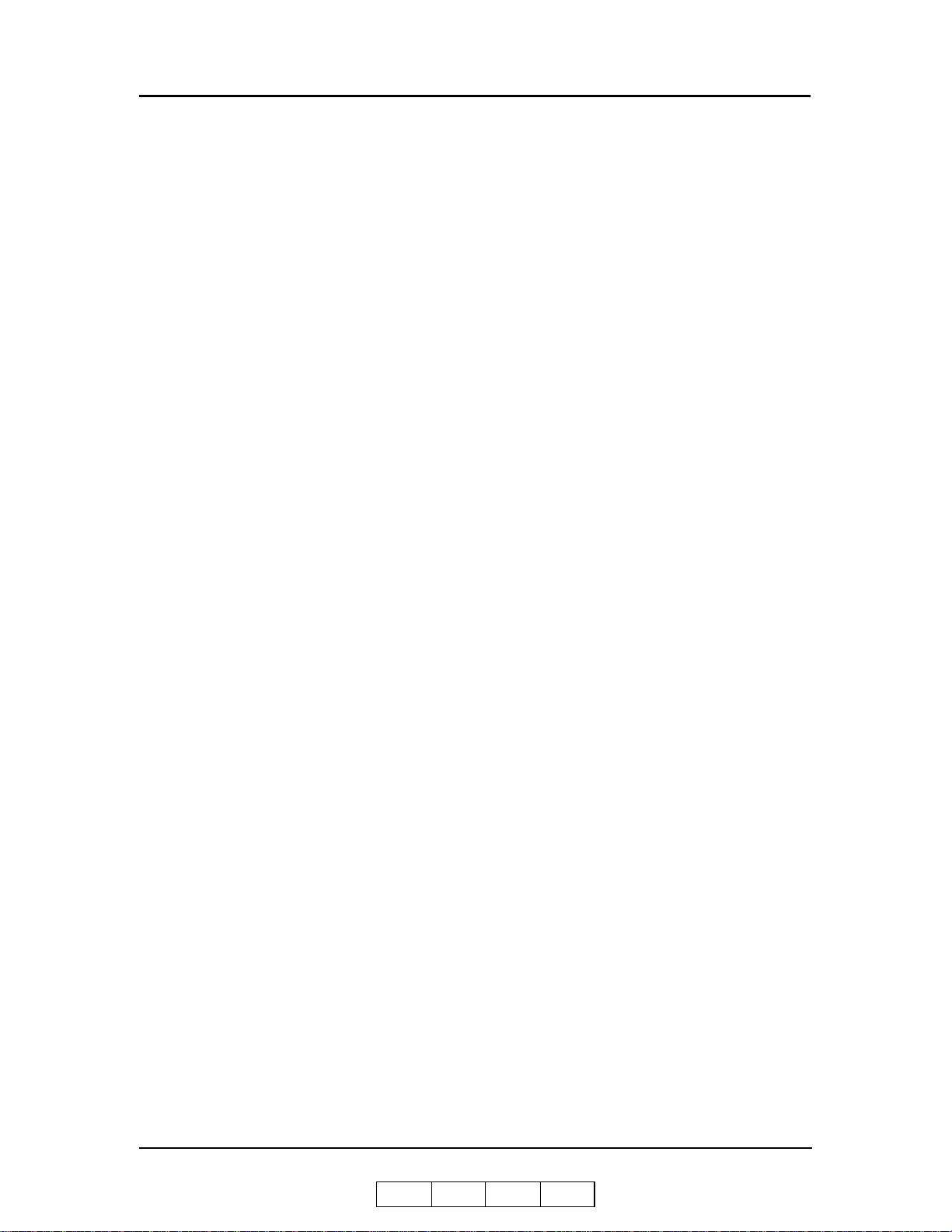
Appendix D. Booklet Finisher Adjustmen ts (D DP 92 on ly)
Test Print . . . . . . . . . . . . . . . . . . . . . . . . . . . . . . . . . . . . . . . . . . . . . . . . . . . . . . . . . . . . . . . . . .D-1
Adjust the Folding Position. . . . . . . . . . . . . . . . . . . . . . . . . . . . . . . . . . . . . . . . . . . . . . . . . . . .D-2
Adjust the Stapling Position . . . . . . . . . . . . . . . . . . . . . . . . . . . . . . . . . . . . . . . . . . . . . . . . . . .D-5
Glossary
OG L 0 1
Table of Contents v
Page 10
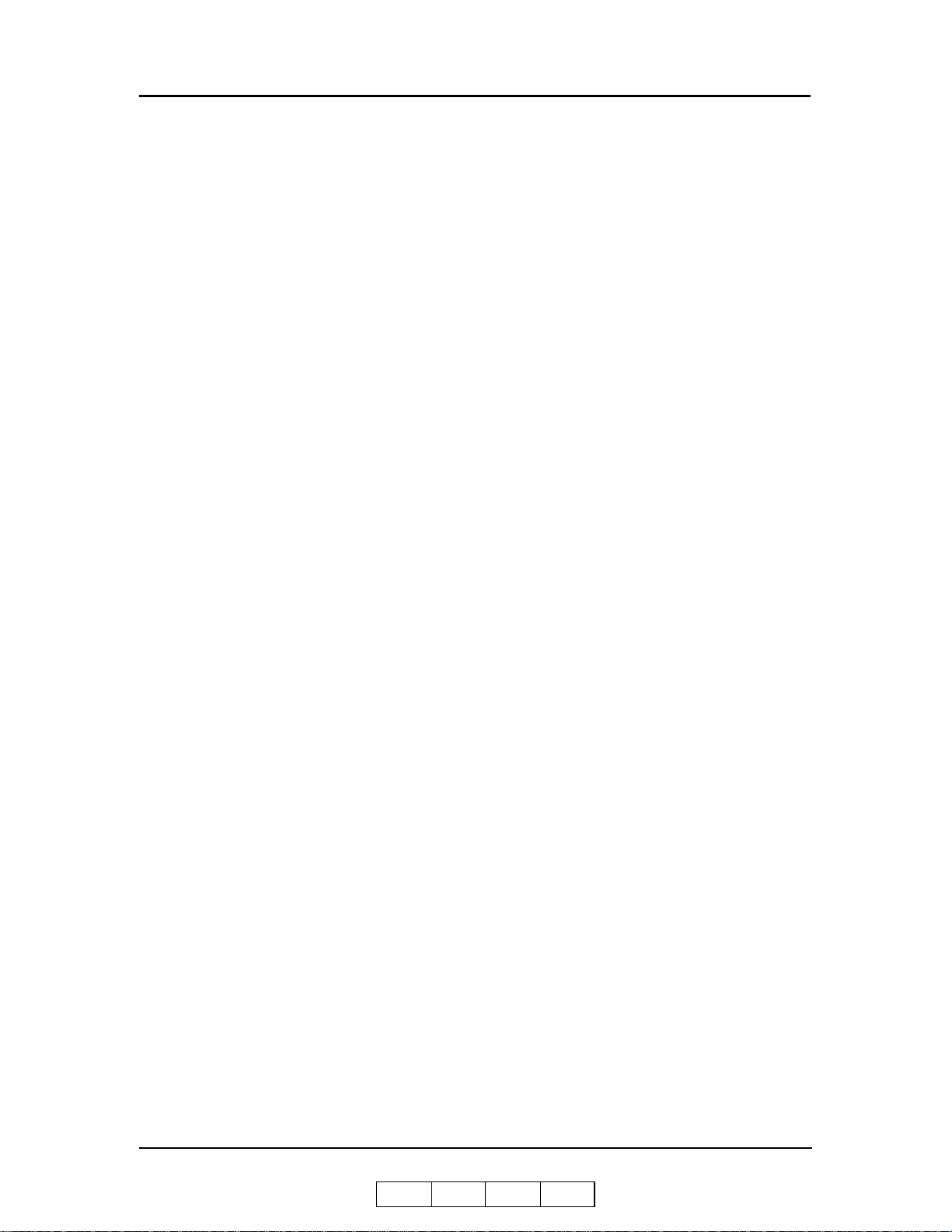
vi Table of Content s
OG L 0 1
Page 11
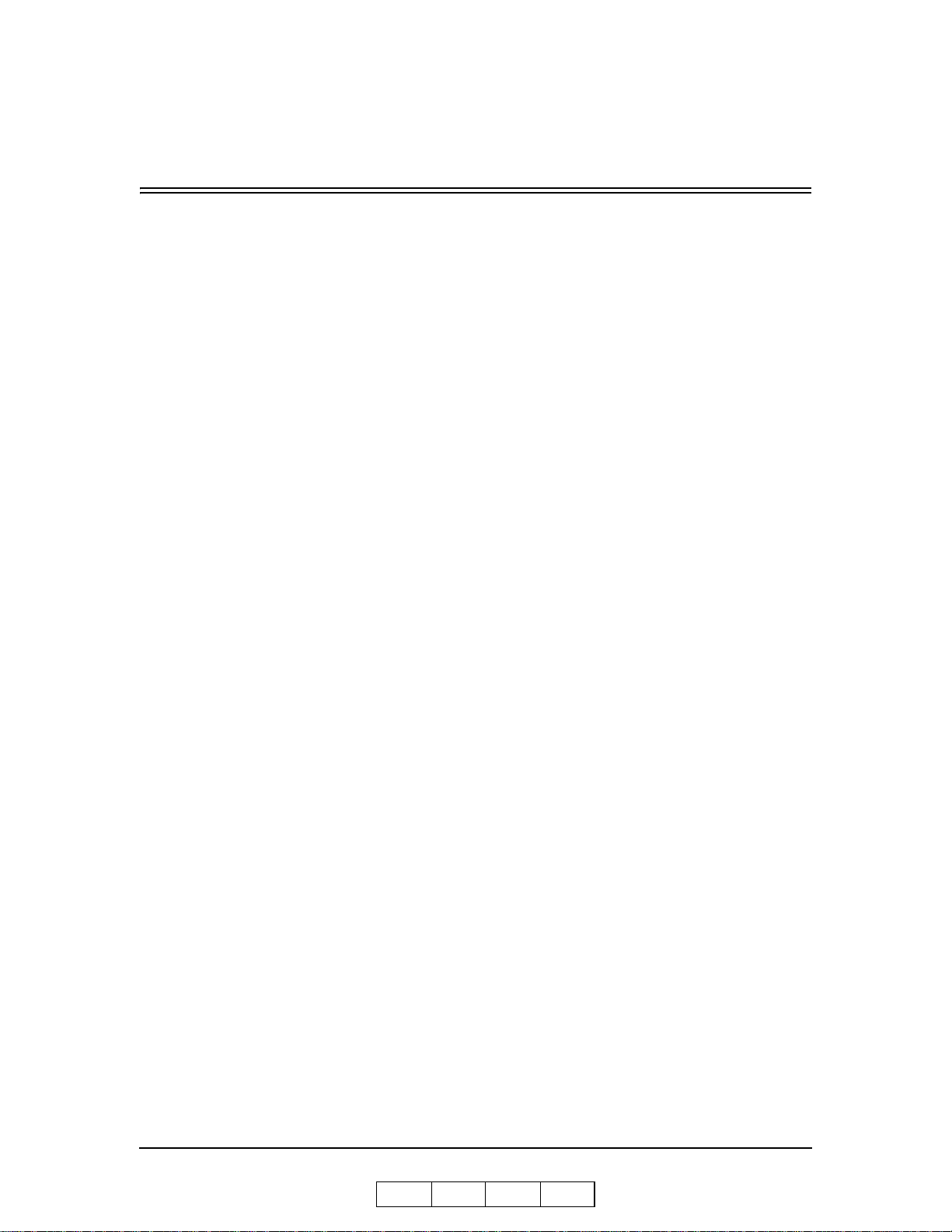
About This Manual
This manual provides easy access to the information you need to operate the 70 PPM or
92 PPM (Pages Per Minute) laser printer.
To find out about a specific topic, refer to:
Chapter 1: Printer Overview – For printer components and features.
Chapter 2: Operator Control Panel – To access and use the liquid crystal display
(LCD) window and the menus screens.
Chapter 3: Paper Handling – For media recommendations and paper handling
procedures.
Chapter 4: Care and Maintenance – For detailed instructions on replacing
consumables, clearing paper jams, and cleaning and maintaining the printer.
Chapter 5: Troubleshooting – For information on printing problems and printer
error and warning messag es.
Chapter 6: Web Utilities – For information on accessing the printer via the
Internet or your company’s Intranet.
Introduction
Audience
This manual is written for those persons responsible for operating the printer. A basic
understanding of computer equipment and its operations is required.
Appendix A: Safety Information – For safety information and printer
characteristics, including environmental and electrical requirements.
Appendix B: Specifications – For printer specifications.
Appendix C: Paper Specifications – For media specifications and printing
guidelines.
Glossary – For definitions of terms and acronyms.
Index – For specific page references.
OG L 0 1
Introduction v
Page 12
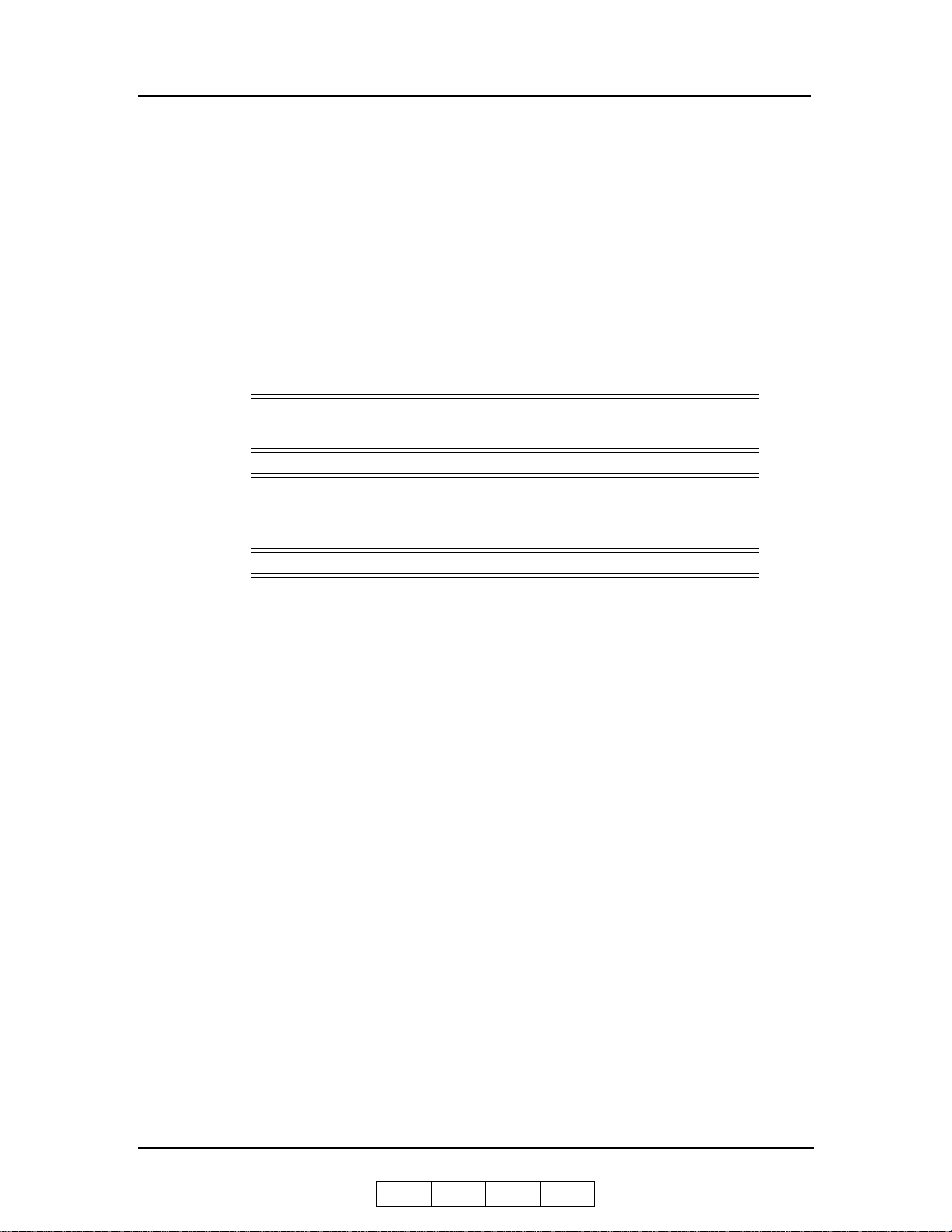
Manual Conventions
The following conventions are used in this manual:
Bold and Italics are used sparingly for emphasis.
Information yo u enter: Looks Like This.
Key Names (or Labels): Look Like This.
System message s: Look Like This.
Variable user information: Looks Like This.
Pay particular attention to Notes, Cautions, and Warnings. These alert you to critical
information, as follows:
NOTE:
Provides important additional information.
CAUTION!
Alerts you to an operat i ng procedure, practi ce, or condition that, if not
strictly observed, might result in damage to the equipment.
WARNING!
Alerts you to an operat i ng procedure, practi ce, or condition that, if not
strictly observed, can result in safety hazards to personnel, severe injury,
or loss of life.
For More Information
Refer to the following related documents for more details about your printer.
Installation manual
Engine Maint ence Manual
Controller Maintence Manual
Parts Catalog
vi Introduction
OG L 0 1
Page 13
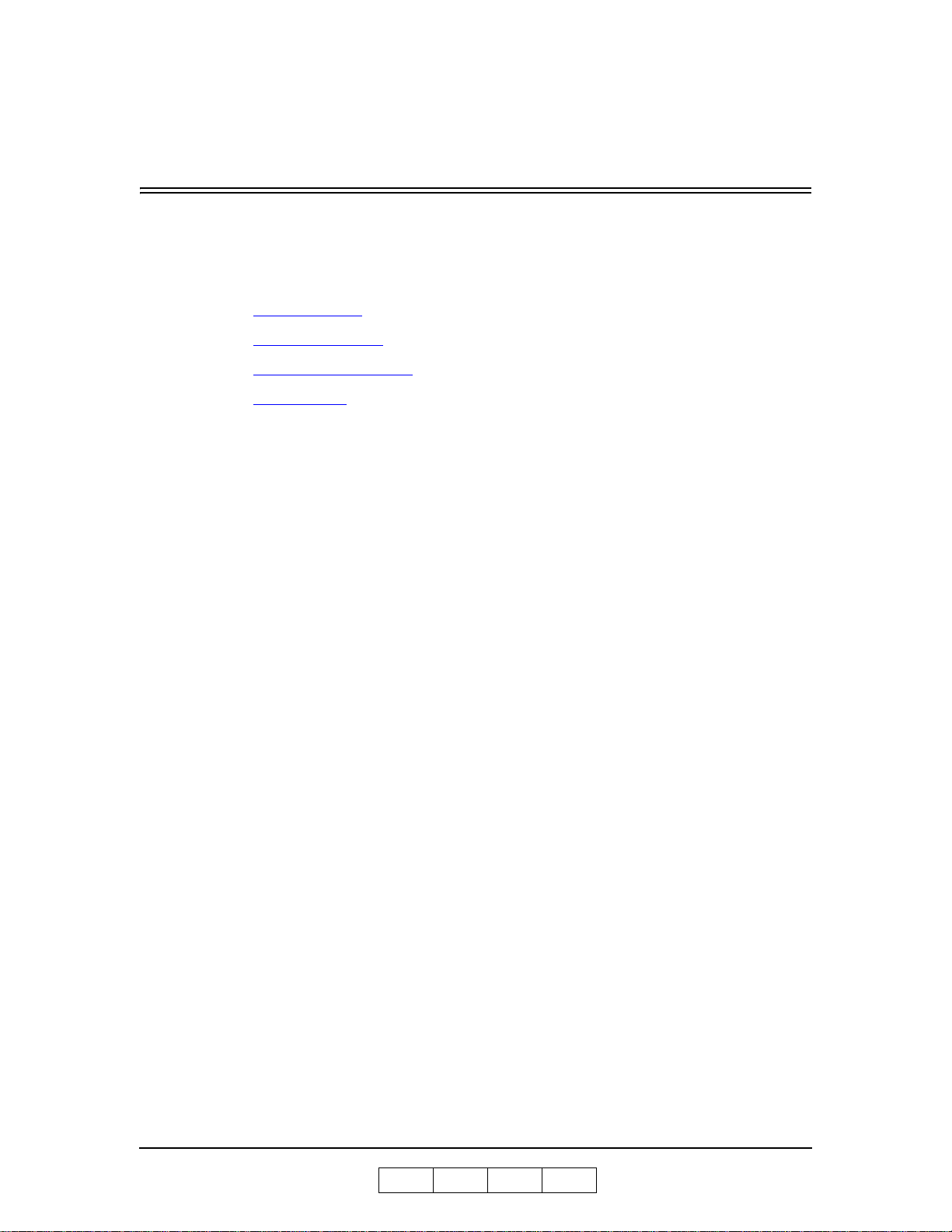
What This Chapter Provides
This chapter describes the parts and functions of the printer.
Printer Features
I/O Configurations
Operator Control Panel
Printer Views
Chapter 1
Printer Overview
OG L 0 1
Printer Overview 1-1
Page 14
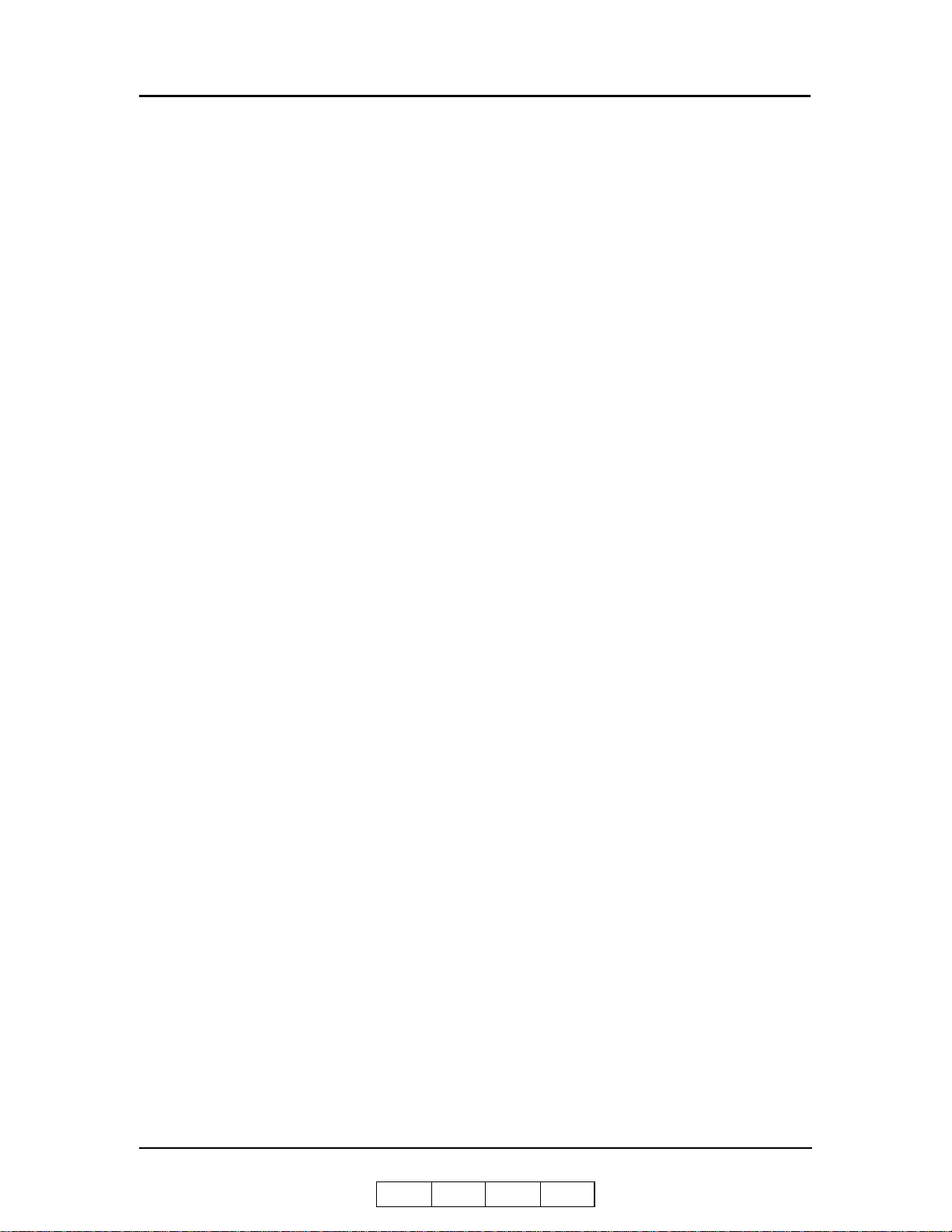
Printer Features
The printer is a high-speed, shared-use laser printer for a 400K/month printing
environment. It incorporates a wide variety of features:
High-Speed and High-Quality Printing.
Print speed is up to 70 or 92 pages per minute (ppm), A4/Letter (Simplex)
depending on the pri nter model.
The printing outp ut i s at a reso lut i o n of 60 0 do t s per i nch (dpi), assur i ng
razor-sharp graphic and text output, even at very small point sizes.
Flexible Paper Source and Delivery.
Paper Source:
Standard – Two 500-sheet universal paper trays and one 2000-sheet universal
paper cassette.
Standard – 150-sheet capacity Multi-bypass Tray (MBT) for automatically
printing small jobs, or manually feeding single sheets (including
transparencies, labels, and odd-sized print media).
Option – High Capacity Feeder with 3000-sheet capacity .
Option - 200-sheet universal paper Inserter (92 ppm only).
Paper Delivery - 70 ppm:
Option – Standard Finisher with stapling and collating capabilities, and 2,000-
sheet capacity (70 ppm only).
Option – Container Stacker with 1,500 to 6,000-sheet capacity and stacking
capability.
Paper Delivery - 92 ppm:
Option - 2,500-sheet (Elevator Tray), 200-sheet (Upper Tray) capacity
Finisher.
Option - 2,500-sheet (Elevator Tray), 200-sheet (Upper Tray), 20-set
(Booklet) capacity Booklet Finisher with folding and stapling for booklets.
Option – Container Stacker with 1,500 to 6,000-sheet capacity and stacking
capability.
Multiple Original Printing (MOP) – for printing of multiple collated document
sets without multiple file transfers. Processes PCL and PostScript jobs once,
stores the images on disk, and prints each set from disk (after the first set).
V irtual Printer T echnology
(VPT) – allows a single printer to offer print services,
®
or virtual printers, each of which is configured by the Network Administrator.
Web Utilities – for remote access to the printer through the Internet or your
company’s Intranet.
Ergonomic operat ion.
The easy-to-read display clearly shows the operational status of the printer.
1-2 Printer Overview
OG L 0 1
Page 15

Component-based con s umables.
User replaceable toner and staples.
High-volu me pr i nti ng .
Three standard paper cassettes with approximately 3000-sheet capacity total
and the Multi-bypass Tray (MBT) with a 150-sheet capacity.
Optional High Capacity Feeder (HCF) adds up to 3000 additional sheets.
Together they allow continuous printing of up to 6150 sheets.
Supports a wide-range of media types ( bond, letterhead, special ,recycled,
transparencies, labels) and sizes. See “Paper” on page 3-2 for more information.
Printer Language Support.
Optional PostScript 3 (Adobe) printer language.
PCL5e and PCL XL prin te r l ang ua g e.
TIFF and PDF data format
Network.
Ethernet 10/10 0 Bas e -T.
Network Protocol.
TCP/IP and LPR/LPD with onboard network.
TCP/IP, LPR/LPD, NetWare IPX, SPX, Ethertalk, with optional PSM card.
IPP
Easy installation of additional fonts and macros using the PCL Startup File.
I/O Configurations
Bi-directional 1284C Parallel interface with Compatibility, Nibble, Byte, and
ECP Mode support.
Ethernet 10/100 Bas e-T.
OG L 0 1
Printer Overview 1-3
Page 16
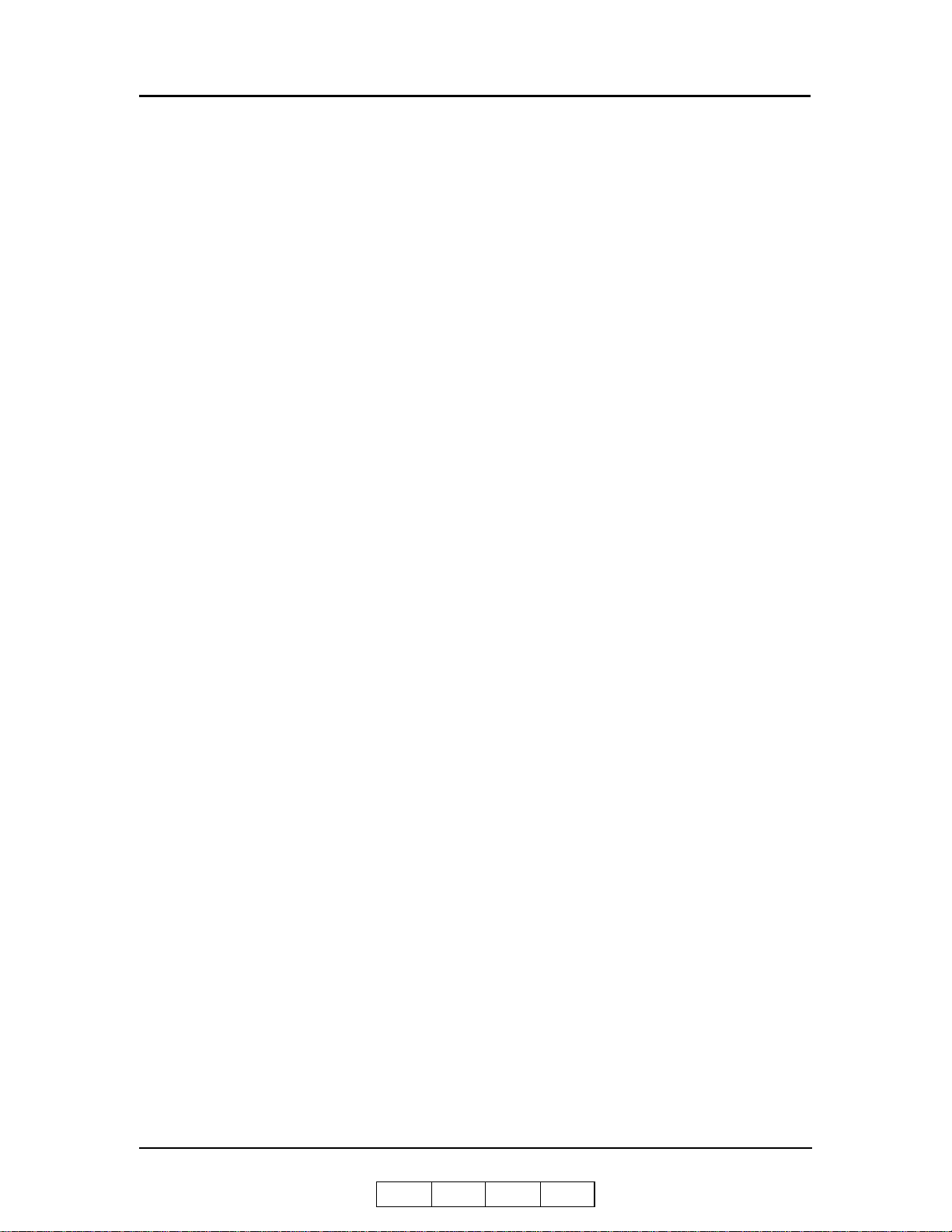
Operator Control Panel
The Operator Control Panel (OCP) is your physical interface to the printer's features
and functions. From the control panel, you can monitor the printer's operating status
and configure the specific printer functions.
See Chapter 2 for detailed information about the OCP.
1-4 Printer Overview
OG L 0 1
Page 17
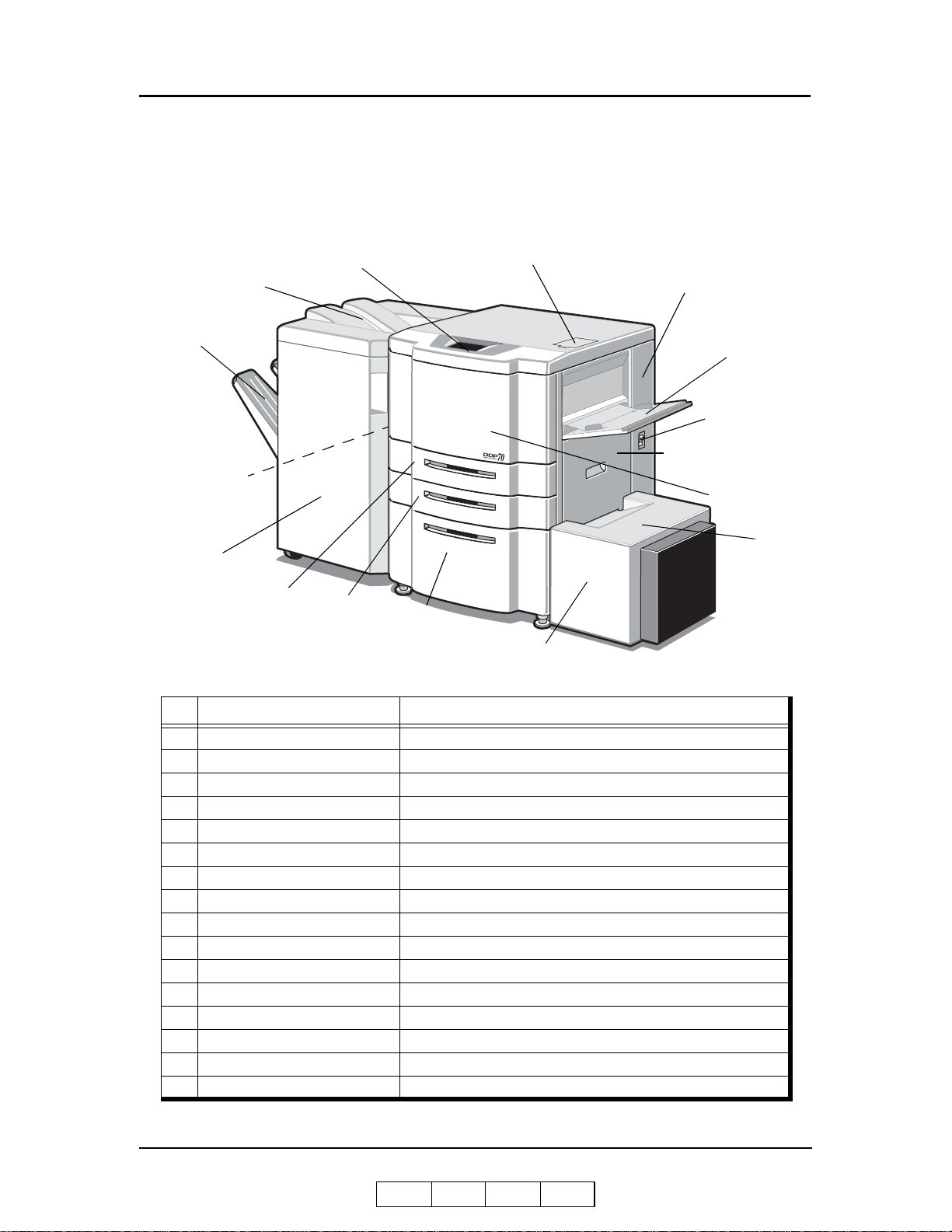
External View of th e Printer (70 ppm)
r
r
y
p
1
The following illustration shows the printer with an Standard Finisher and High
Capacity Feeder installed. Refer to your option-specific User’s Guide for details on
other dev ices.
16. Upper Tray
11. Elevator Tray
10. Switch Back Cover
(Not Shown)
5.Standard Finisher
9. Tray 3
Panel
8. Tray 2
5. Toner Supply Cover6. Operator Control
14. Toner Collector
Bottle Cover
4. Multi-bypass Tra
1. Power Switch
3. Vertical Path Cove
2. Front Cove
13. HCF To
Cover
7. Tray 1
12. High Capacity Feeder
Key Component Description
1 Power Switch Press to turn the printer on and off.
2 Front Cover Open to replace units, clear paper jams, or clean the printer.
3 Vertical Path Cover Open to clear paper jams.
4 Multi-bypass Tray (MBT) Holds up to 150 sheets of paper.
5 Toner Supply Cover Open to replenish the toner supply.
6 Operator Control Panel (OCP) Displays printer status and menu information.
7 Tray 1 Holds up to 2000 sheets of paper.
8 Tray 2 Holds up to 500 sheets of paper.
9 Tray 3 Holds up to 500 sheets of paper.
10 Switch Back Cover Open to clear paper jams.
11 Elevator Tray Output tray of the Standard Finisher.
12 High Capacity Feeder (HCF) Option. Holds up to 3000 sheets of paper.
13 HCF Top Cover Open to clear paper jams in the High Capacity Feeder.
14 Toner Collector Bottle Cover Open to replace the toner collector bottle.
15 Standard Finisher Option. For stacking, job offset, and stapling.
16 Upper Tray Output tray of the Standard Finisher.
OG L 0 1
Printer Overview 1-5
Page 18
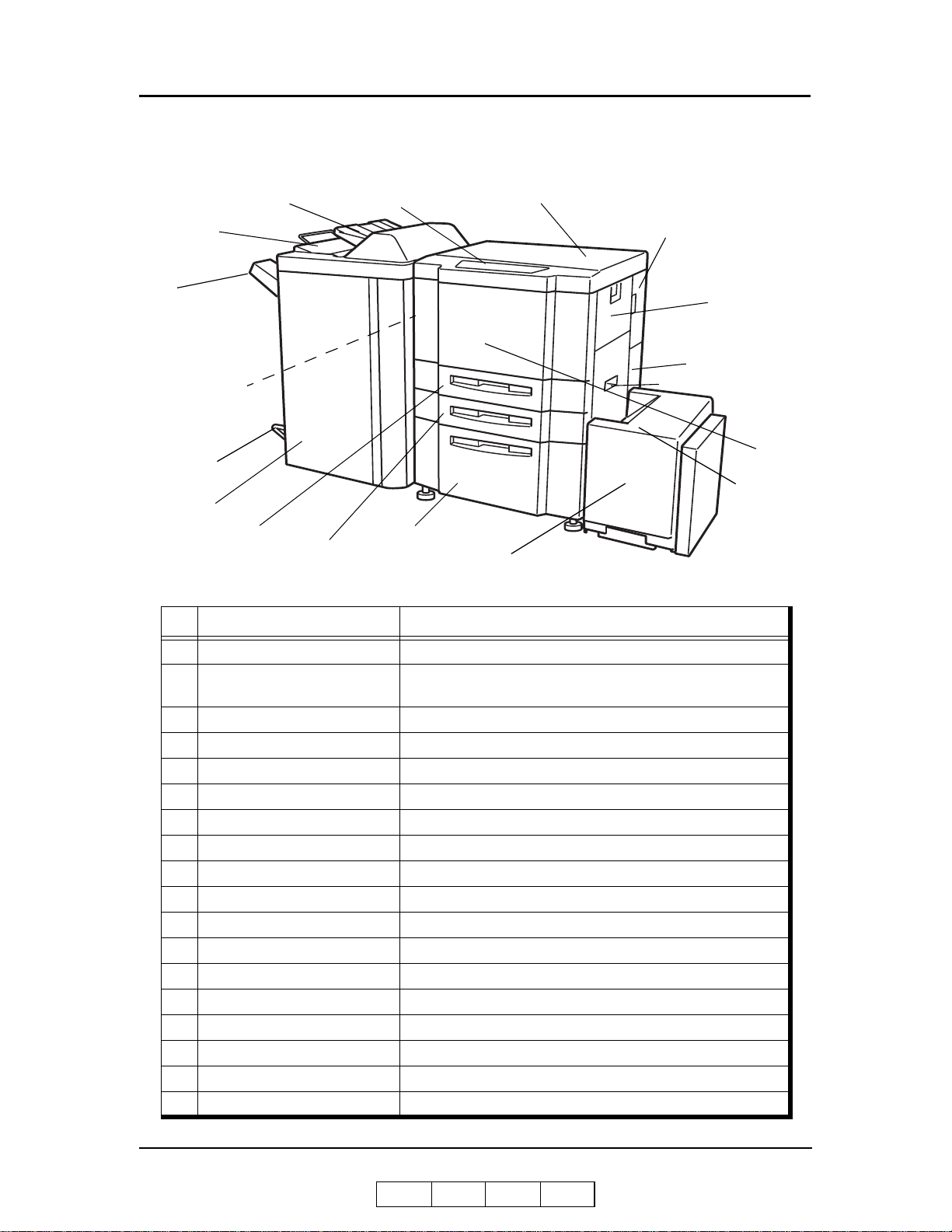
External View of the Printer (9 2ppm)
1
5. Toner Supply Cover
6. Operator Control
16. Upper Tray
17. Cover Sheet
Feeder
11. Elevator Tray
0. Switch Back Cover
(Not Shown)
18. Booklet Tray
15. Finisher
9. Tray 3
8. Tray 2
Key Component Description
Panel
7. Tray 1
12. High Capacity Feeder
14. Toner Colle ctor
Bottle Cover
4. Multi-bypass T ray
1. Power Switch
3. Vertical Path Cover
2. Front Cover
13. HCF Top
Cover
1 Power Switch Press to turn the printer on and off.
2 Front Cover
3 Vertical Path Cover Open to clear paper jams.
4 Multi-bypass Tray (MBT) Holds up to 150 sheets of paper.
5 Toner Supply Cover Open to replenish the toner supply.
6 Operator Control Panel (OCP) Displays printer status and menu information.
7 Tray 1 Holds up to 2,000 sheets of paper.
8 Tray 2 Holds up to 500 sheets of paper.
9 Tray 3 Holds up to 500 sheets of paper.
10 Switch Back Cover Open to clear paper jams.
11 Elevator Tray Output tray.
12 High Capacity Feeder (HCF) Holds up to 3,000 sheets of paper.
13 HCF Top Cover Open to clear paper jams.
14 Toner Collector Bottle Cover Open to replace the toner collector bottle.
15 Finisher For stacking, job offset, and stapling.
16 Up per Tray Output tray.
17 Cover Sheet Feeder Holds cover sheet or insert paper.
18 Booklet Tray Output tray for the Booklet Finisher.
Open to replace units, clear paper jams, or clean the inside of
the printer.
1-6 Printer Overview
OG L 0 1
Page 19
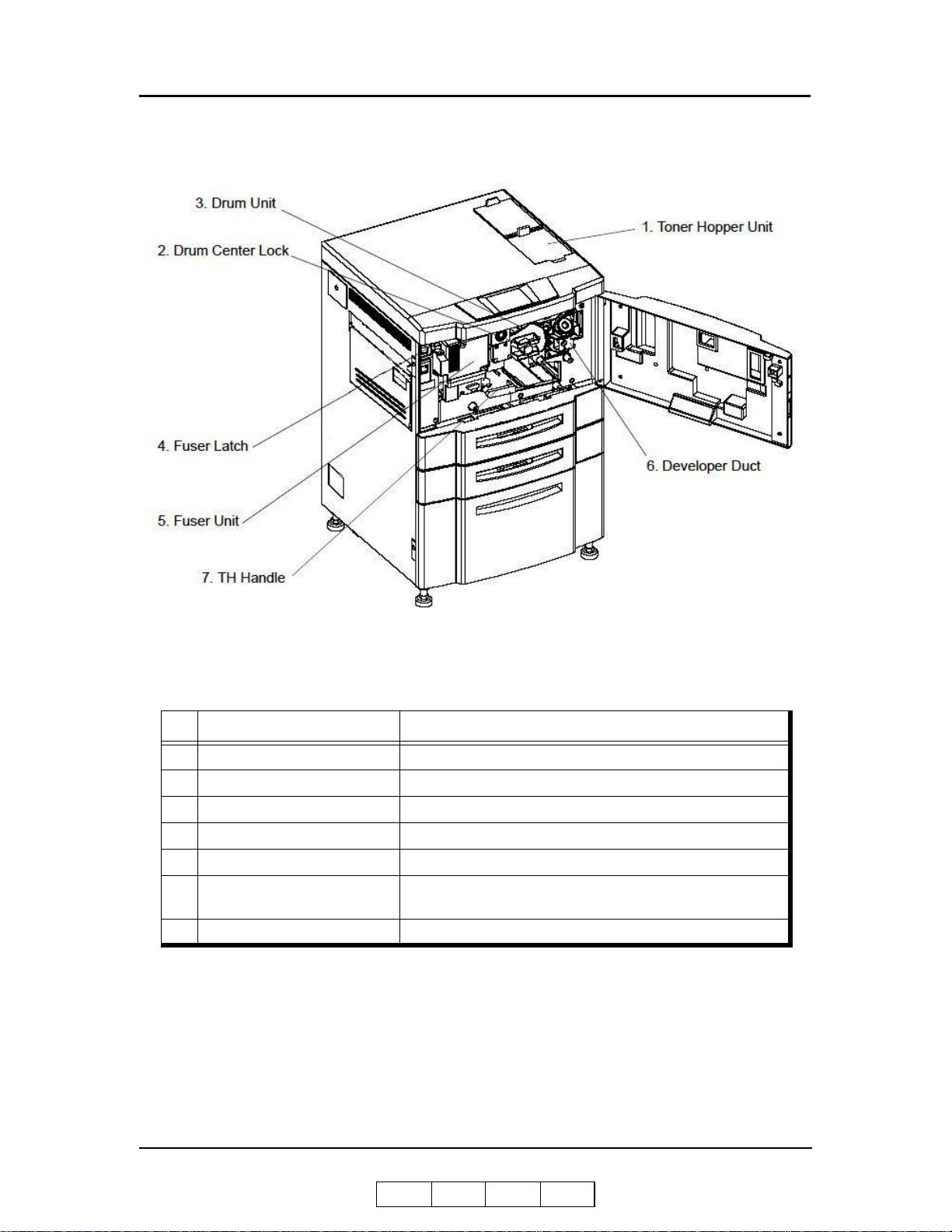
Internal View of the Printer
Key Component Description
1 Toner Hopper Unit Install the toner bottle here.
2 Drum Center Lock Holds the drum in place.
3 Drum Unit OPC drum.
4 Fuser Latch Provides access to the fuser unit.
5 Fuser Unit Fuses the toner on the paper.
6 Developer Duct
7 TH Handle Handle of the toner transfer unit.
Mount the developer bot tle onto th e devel op er du ct to repla ce
consumed developer.
OG L 0 1
Printer Overview 1-7
Page 20
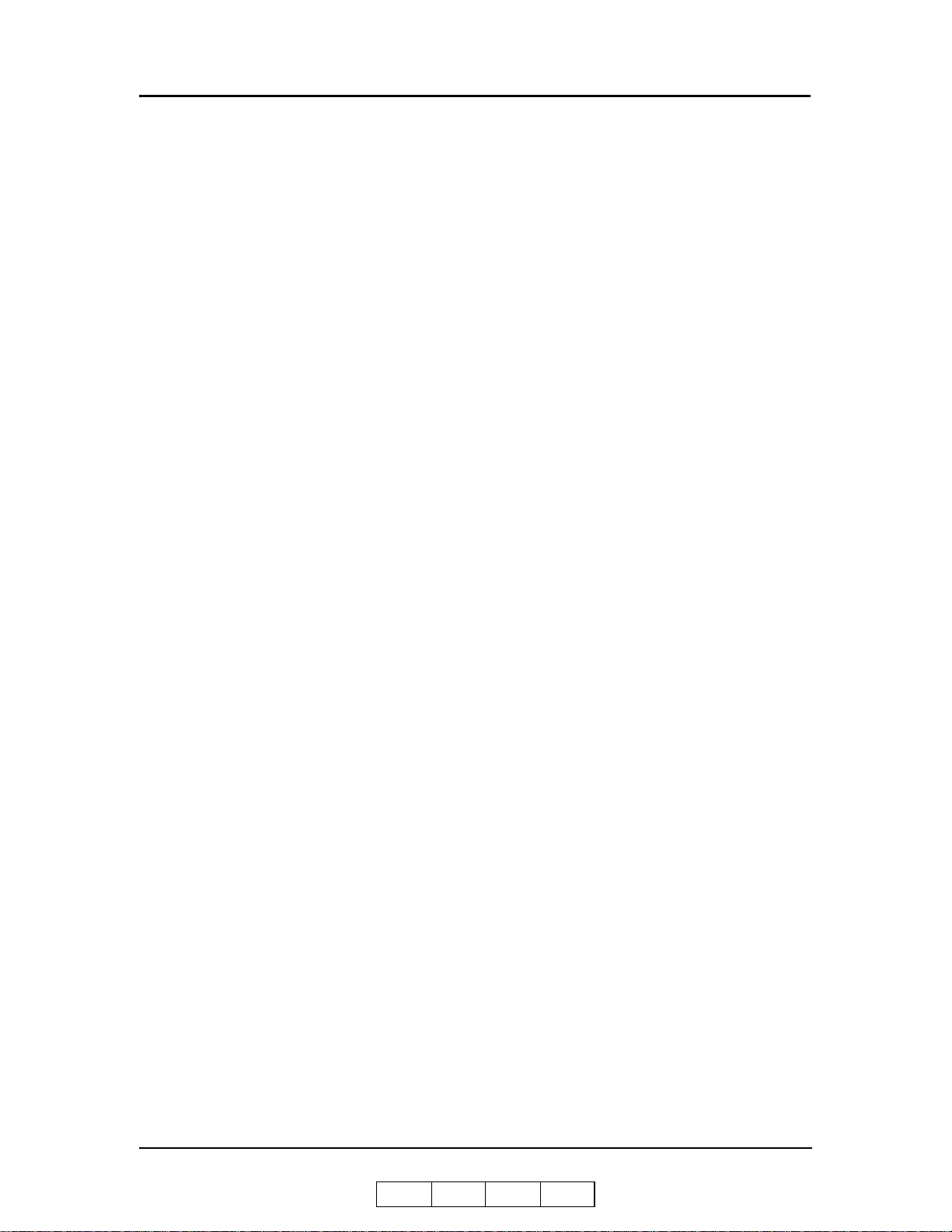
1-8 Printer Overview
OG L 0 1
Page 21
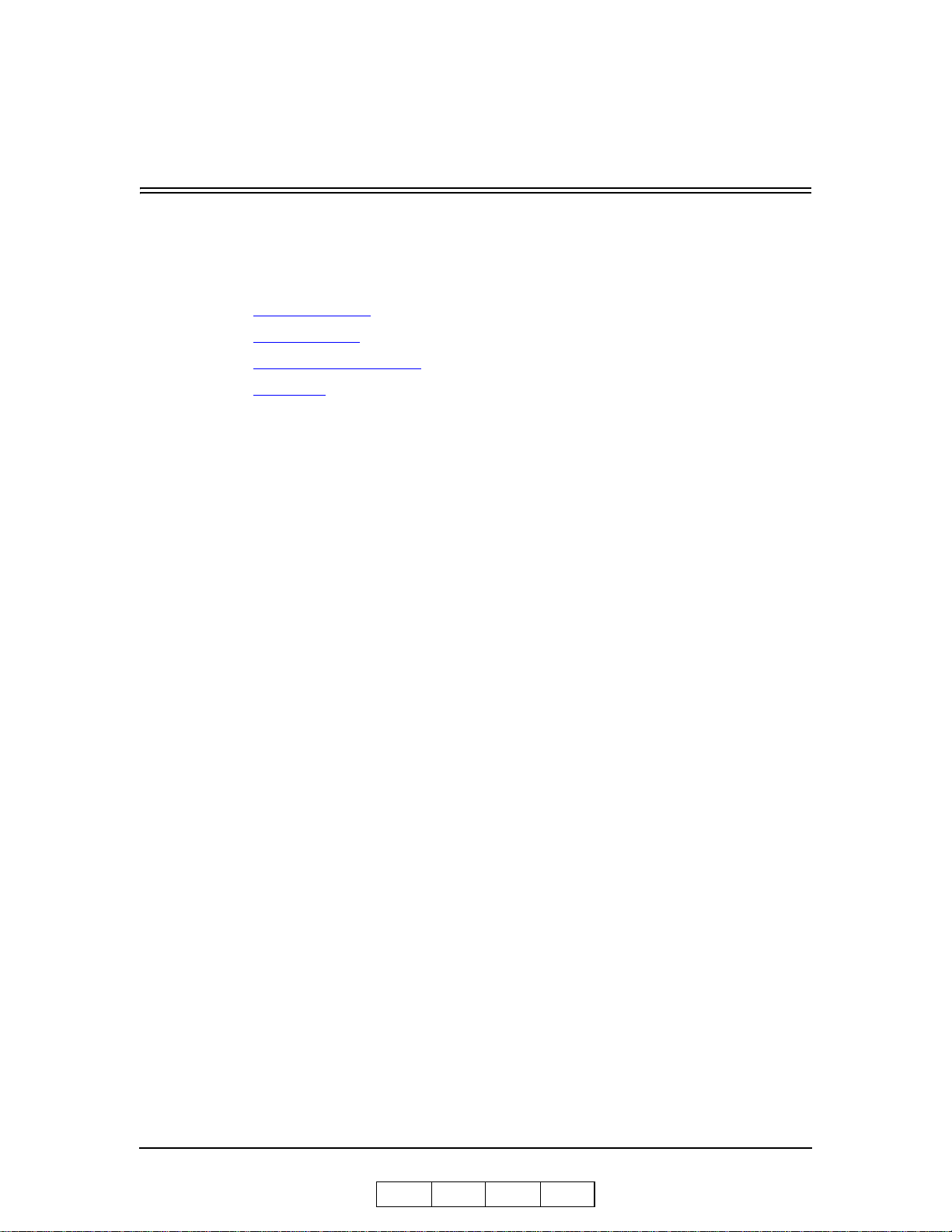
What This Chapter Provides
This chapter contains information on the following topics.
OCP Description
Menu Structure
Using the Menu Screens
Passwords
Chapter 2
Operator Control Panel
OG L 0 1
Operator Control Panel 2-1
Page 22
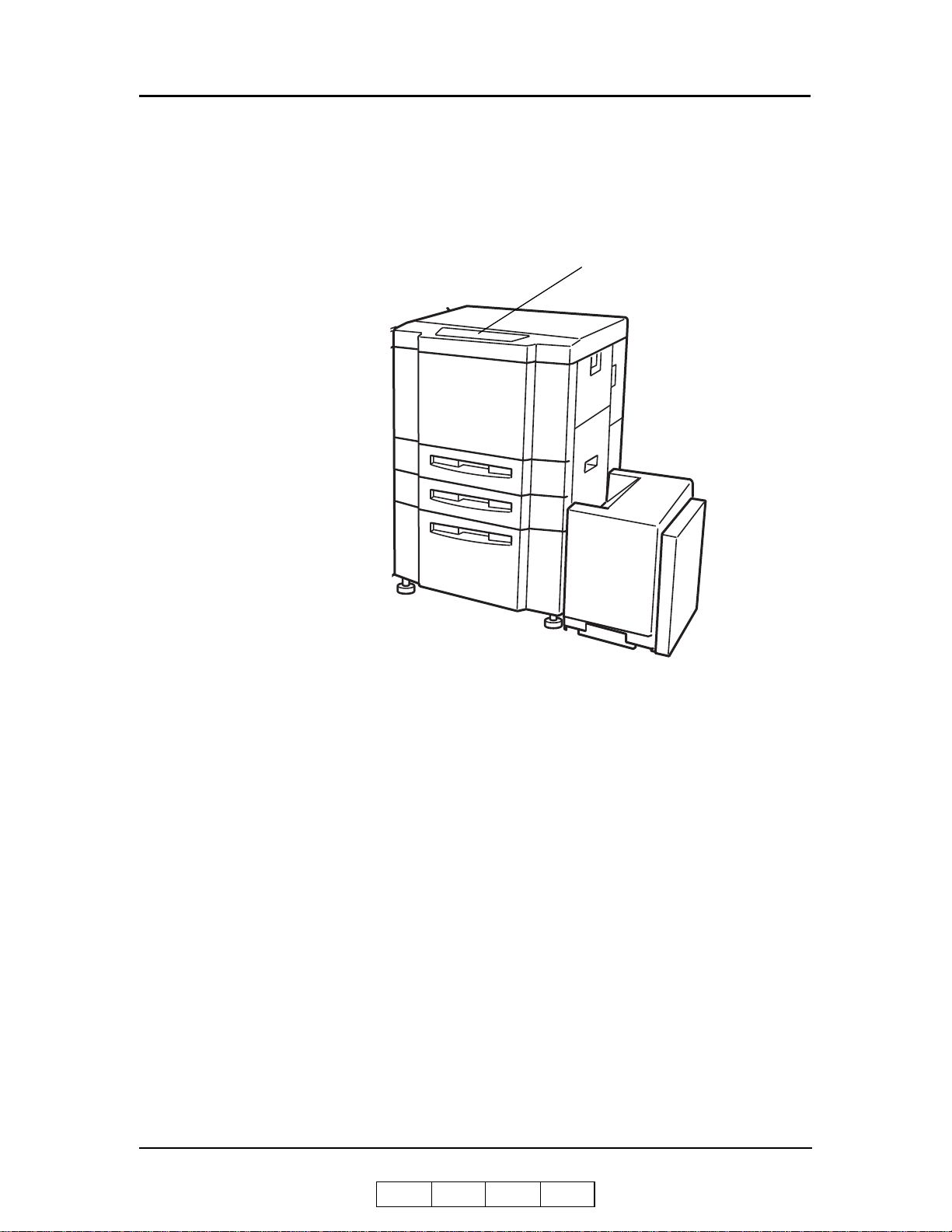
OCP Description
The Operator Control Panel (OCP) is a touch panel display that you use to set up print
options and monitor job and printer status. It is also used by the Network Administrator
to configure the printer and by the Service Technician to perform maintenance on the
printer.
Operator Control Panel
2-2 Operator Control Panel
OG L 0 1
Page 23
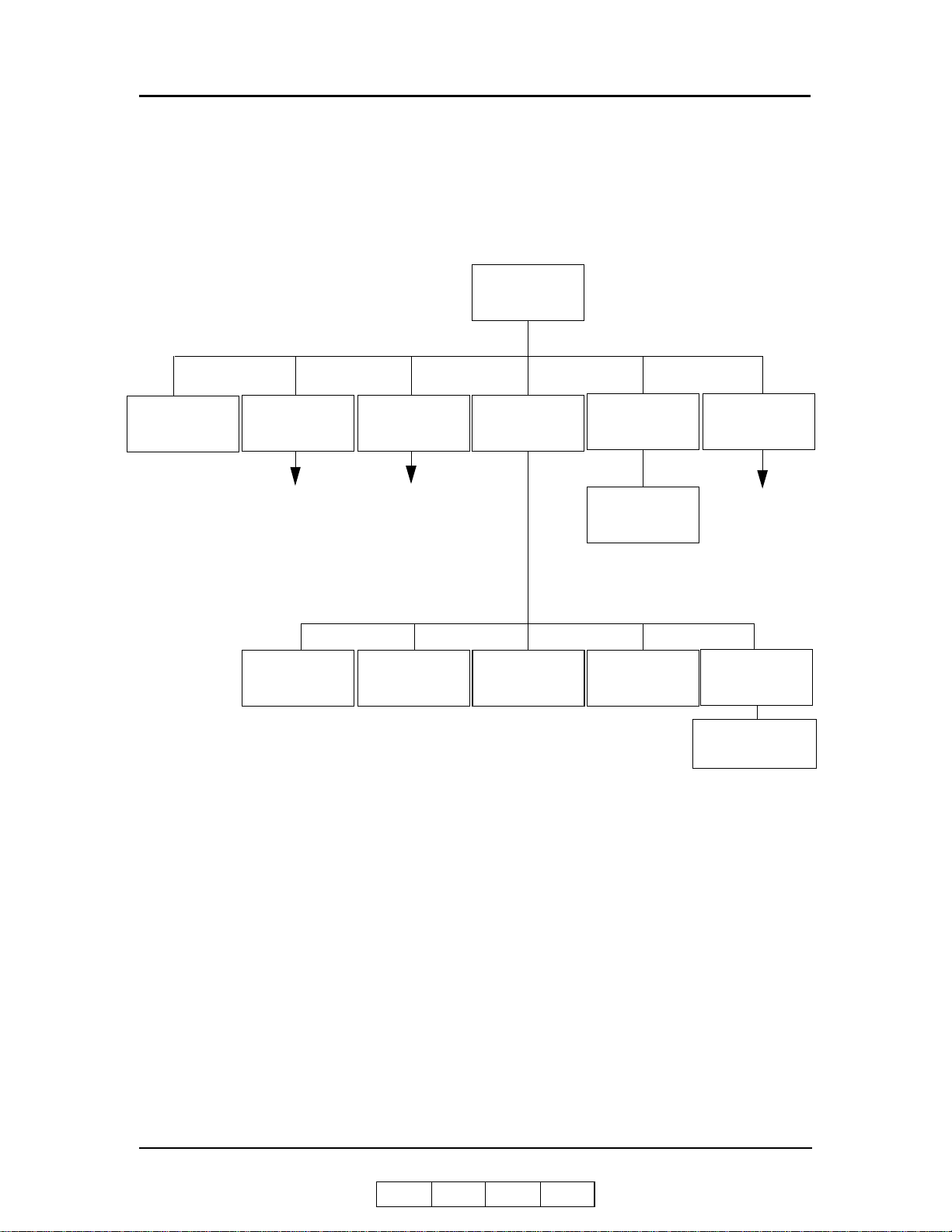
Menu Structure
The OCP menu is structured as shown in the following flowcharts. Each box in the
chart represents an OCP display screen. Use this flowchart to assist you in setting print
job options.
Main Menu
Information
Printer Menu
Continued on
page 2-4
Setup Menu
Continued on
page 2-6
Reports Menu
Jobs Menu
Cancel Printing
Disk DirectorySummaryDemoStatus
Finisher Menu
Continued on
page 2-8
Fonts
• PCL Fonts
• PostScript Fonts
1
2
1
The Finisher Menu is only displayed when a finisher is installed.
2
Available when PostScript is installed.
OG L 0 1
Operator Control Panel 2-3
Page 24
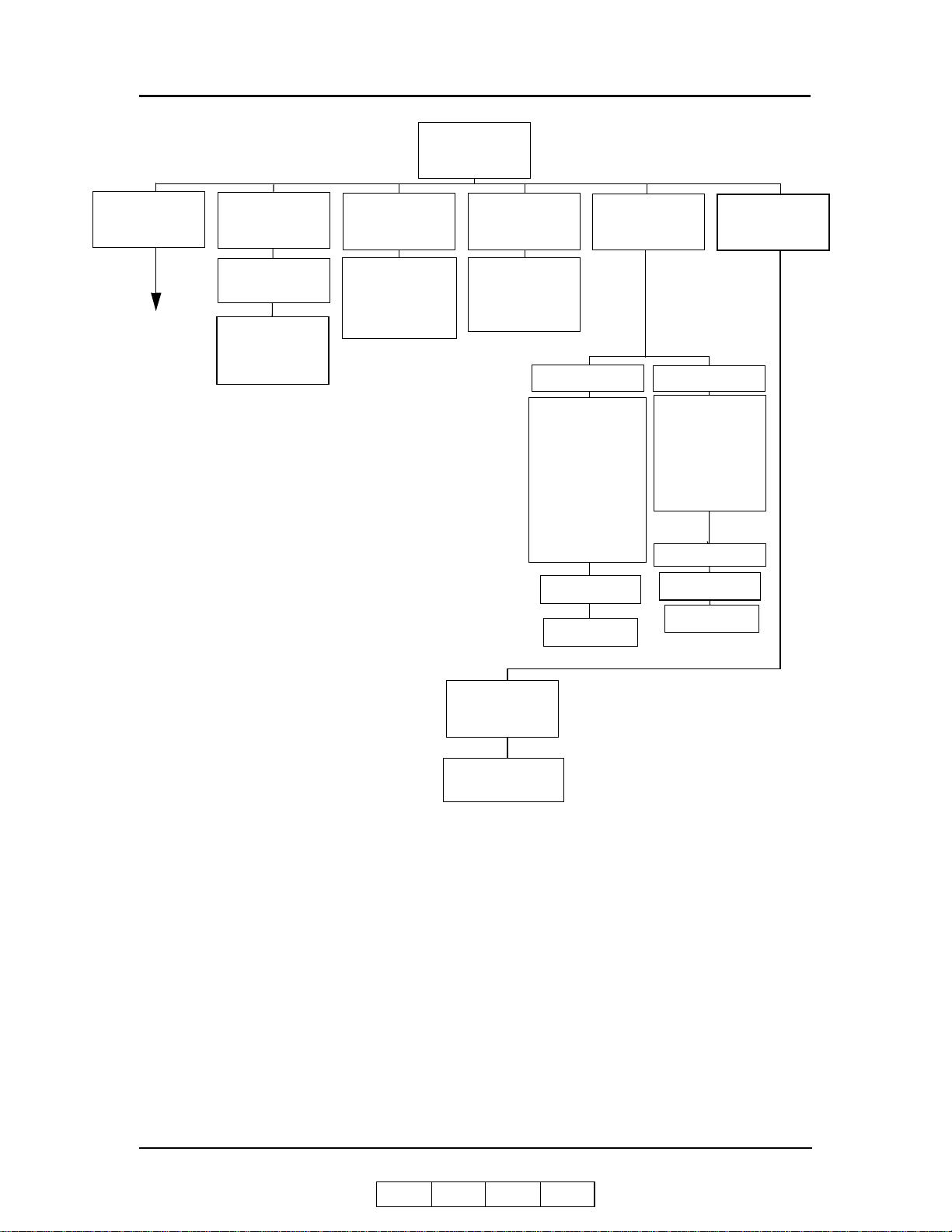
Prin ter Menu
Paper
Source
Continued on
page 2-5
Default
Output
• Upper Tray
• Elevator Tray
• Stacker 5
• Stacker 6
• Stacker 7
• Stacker 8
3
3
3
3
Options
• Jam Recovery
• Wait Timeout
• Duplex-Always
• LPD Queuing
PostScript
• Print Errors
• Best Fit
• Job Timeout
• Halftone
• Solid Black
• SquareBlk/Skew
• Half Tone
• GhostG
• Jitter
• Large Letters
• Diagonal Lines
• Density Scale
• Small to Large
• Text File 4%
• Cross Pattern
1
Select Paper
Source
Select Paper
Output
Test Print
Finishing Test Print Quality
• Staple:Front
• Staple:Rear
• Staple:Booklet
• Jogging
• Center Fold
• Saddle Stitch
• Inserter
• Jogging
2
3
Select Paper
Source
Select Paper
Output
(More Options)
2
2
3
PCL
• Wide A4
• Requested Tray
1
Available when PostScript is installed.
2
Available when the Booklet Finisher is installed.
3
Available when the Container Stacker is installed.
2-4 Operator Control Panel
OG L 0 1
Page 25
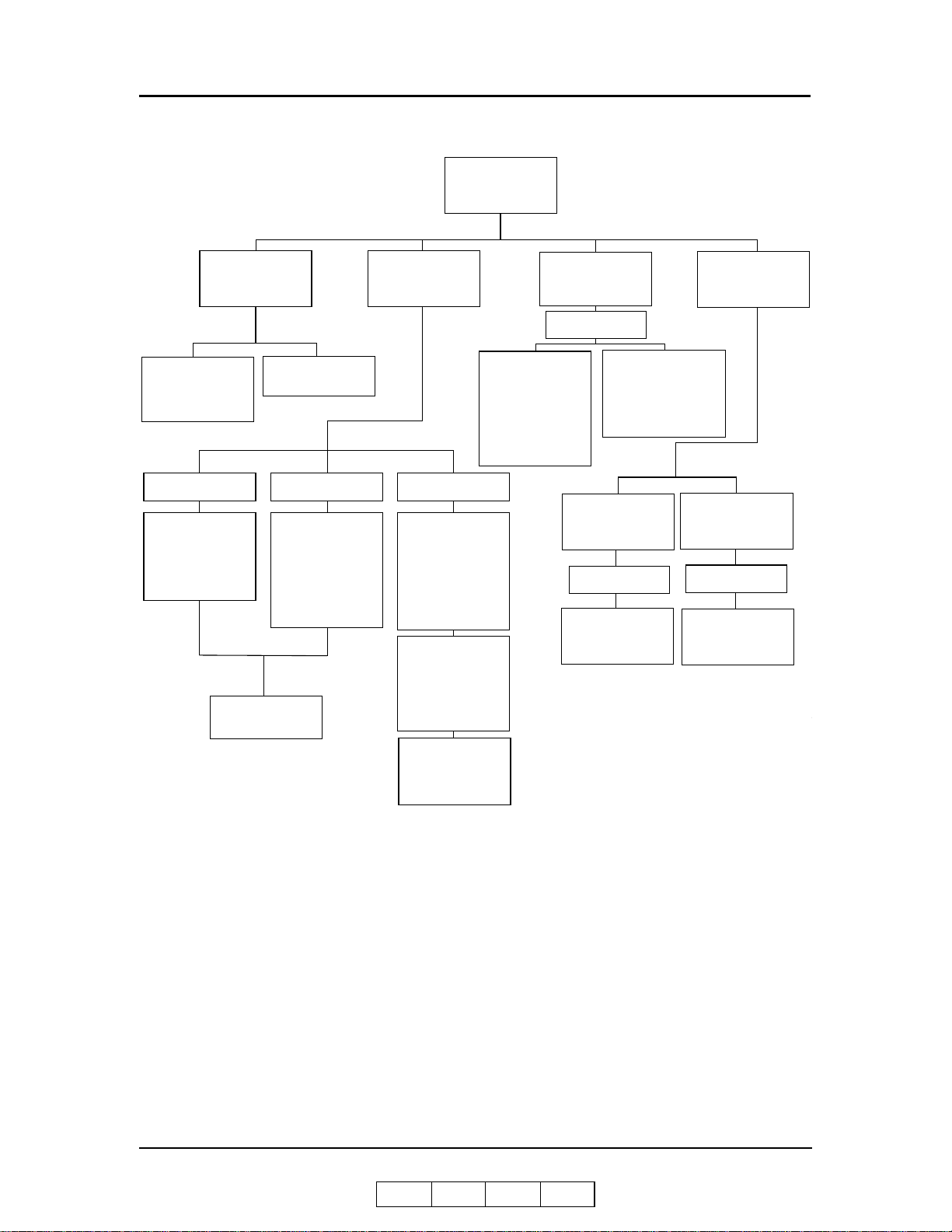
t t
Paper
Source
Default
• AutoSelect
• 1
• 2
• 3
Tray 1
• Folio SEF
• Super B SEF
• Letter Tab LEF
• A4 Tab LEF
• Custom Size
2
• Letter SEF
• A4 SEF
• MBT
• HCF
Trays 2, 3
2
• Folio SEF
• Super B SEF
• Statement SEF
• Custom Size
• LetterTab LEF
• A4 Tab LEF
• Executive LEF
Paper Size
MBT
MBT
• Letter LEF
• Letter SEF
• Ledger SEF
• Executive LEF
• Folio SEF
• Legal SEF
• Statement SEF
• A4 LEF
• A4 SEF
• A3 SEF
• A5 SEF
• B5 LEF
• B4 SEF
• Super B SEF
• Letter Tab LEF
• A4 Tab LEF
• Custom Size
Paper Type
Select Paper
Source
• Plain
• Bond
• Color
• Label
1
• Letterhead
• Preprinted
• Prepunched
1
Available when MBT is selected.
2
Available when the sensor plate in the tray is se
the first position.
• Recycled
• Special
• Transparency
• Transparency-pp
• Other
Paper Weight
Select Paper
Source
Paper Weight
Settings
1
Tra y Adjust
Select Paper
Tray Adjust
(More Options)
1
Source
Settings
OG L 0 1
Operator Control Panel 2-5
Page 26
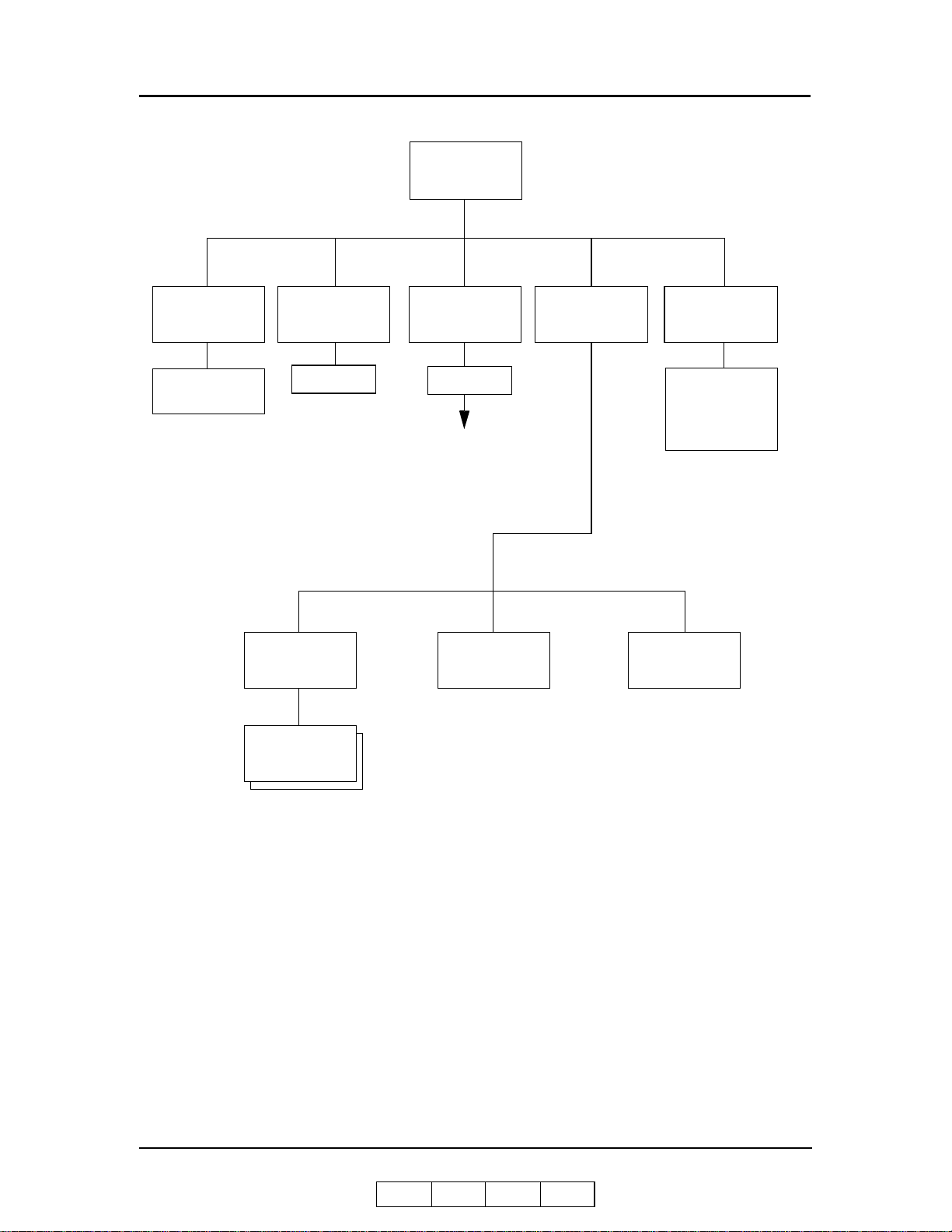
Setup Menu
OCP
• Brightness
• Contrast
Service
Password
Developer Mix
• Exhaust
• Supply
1
Password
Continued on
page 2-7
ConsumablesSystem
Drum Unit
Language
• English
• Deutsch
• Français
• Español
Fuser Web
1
Service menu items are for Serv ice Technicians only and are not discussed in thi s manu al.
2-6 Operator Control Panel
OG L 0 1
Page 27
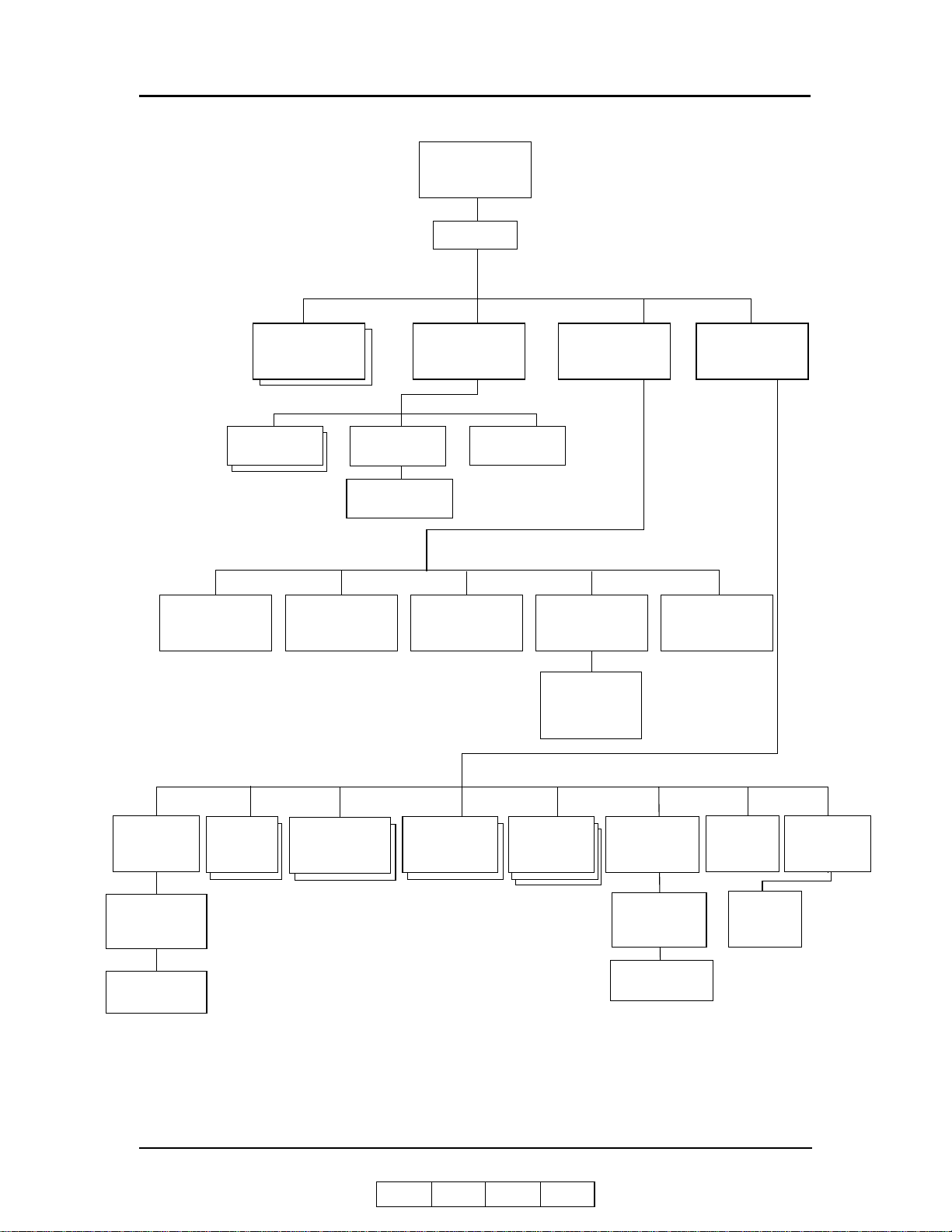
System
Password
Software
Ack Pulse
Width
Log
Subnet MaskIP Address
Mode
• Compatible
• Bi-Directional
Parallel Network
Capture to
File
Gateway
Boot Method
Address
• AutoSelect
• DHCP
• RARP
• STATIC
1
(More Options)
HTTP Port
1
Calendar
Country
Code
• Time Zone
• Date
• Time
Time Zone
Options
1
Available with the optional Network Interface Card only.
2
Available when Energy Save Mode is enabled.
Energy
Save Mode
OG L 0 1
Energy2
Save Time
Password
Emulation
• AutoSelect
• PostScript
• PCL
PostScript
Options
public
R/W
Auto
Online
(More Options)
Operator Control Panel 2-7
Page 28
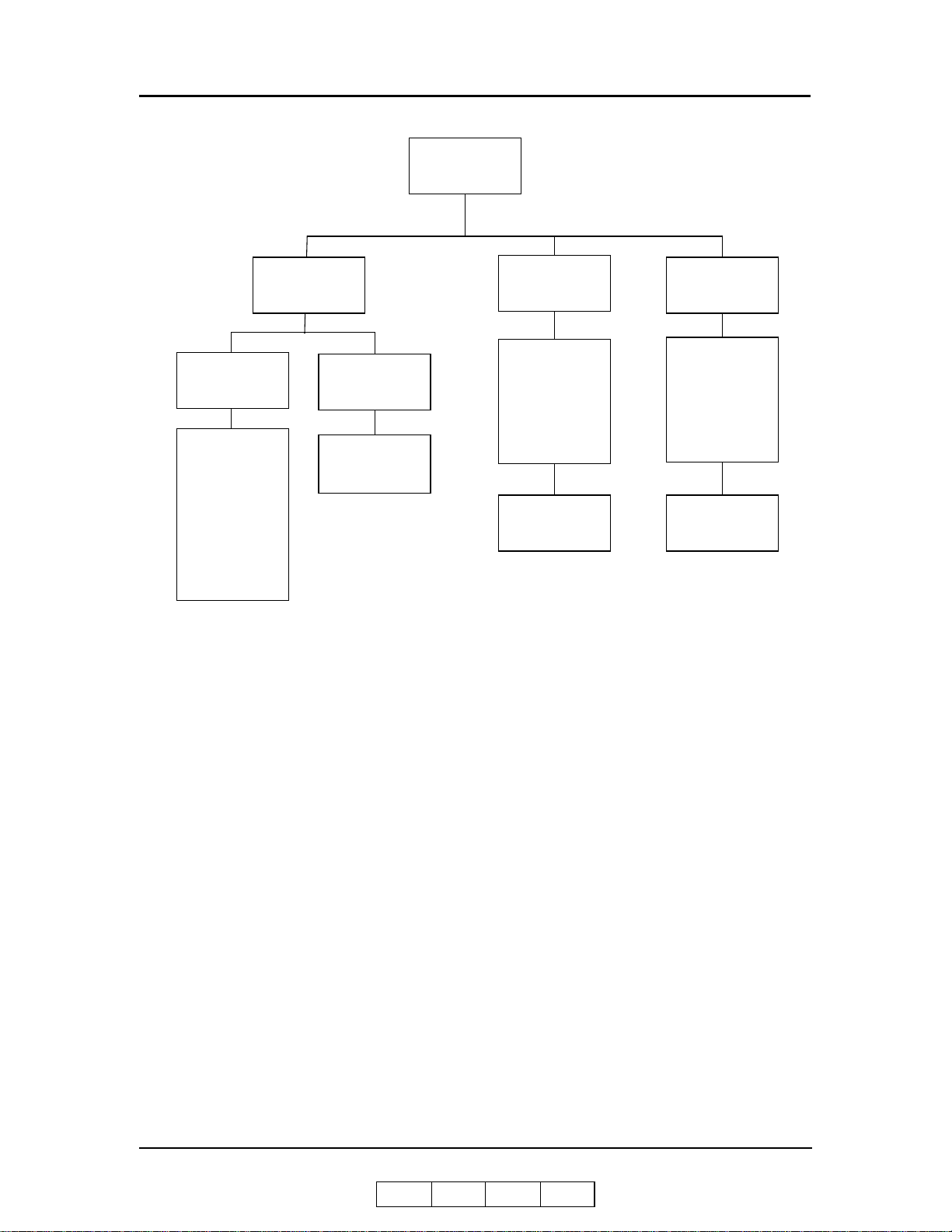
Finisher
1,2
Paper Size
• Letter LEF
• Letter SEF
• Ledger SEF
• Legal SEF
• A4 LEF
• A4 SEF
• A3 SEF
• B5 LEF
• B4 SEF
• Custom Size
Inserter
Paper Weight
Paper Weight
Settings
Stapler
• Letter SEF
• B4 SEF
• A4 SEF
• A3 SEF
• Legal SEF
• Ledger SEF
• Other
Position
Folder
• Letter SEF
• B4 SEF
• A4 SEF
• A3 SEF
• Legal SEF
• Ledger SEF
• Other
Position
1
92 ppm only.
2
Available when the Booklet Finisher is installed.
2-8 Operator Control Panel
OG L 0 1
Page 29
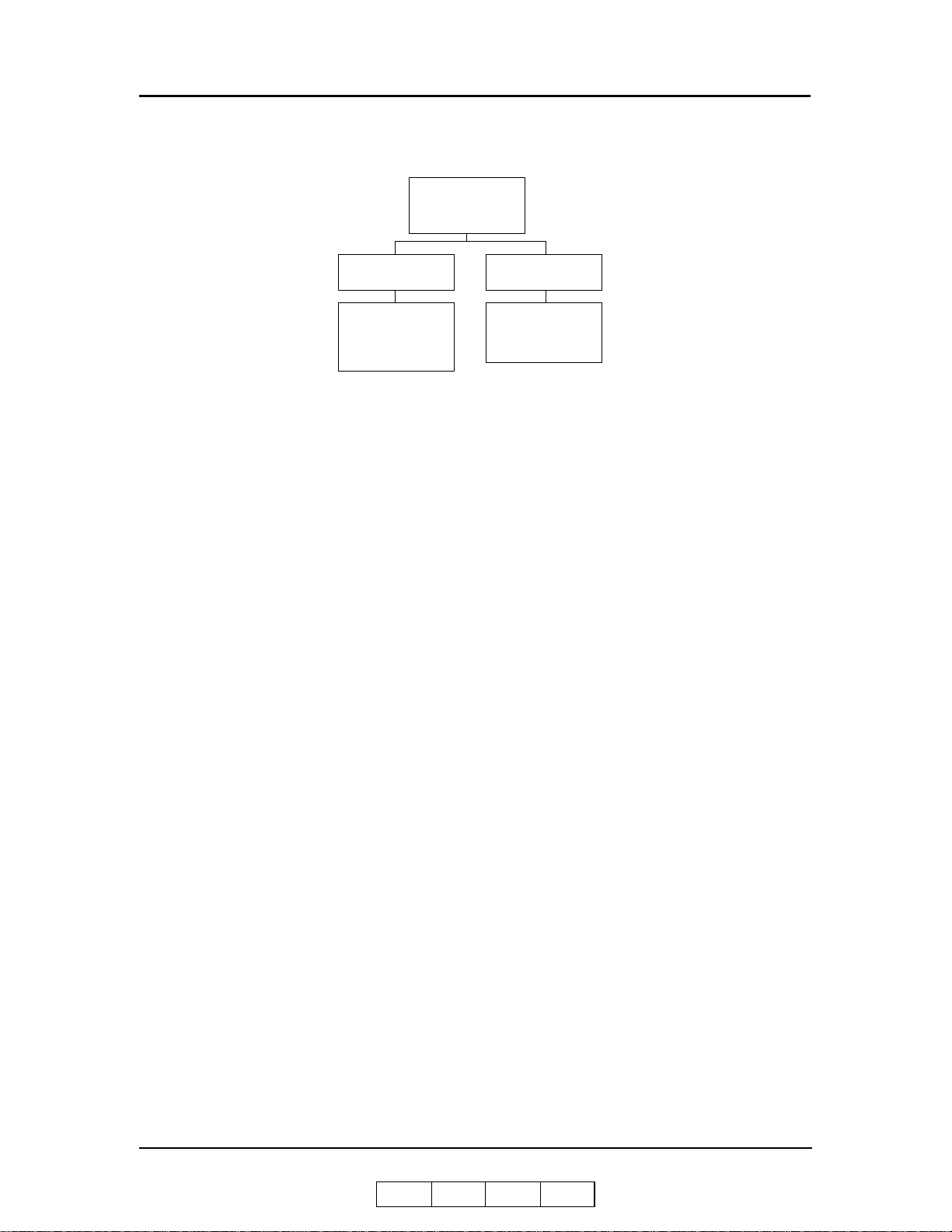
Finisher Menu
1
Short Stacking
• 5
• 6
• 7
• 8
Decurler
• AutoSelect
• Enable
• Disable
1
Avalable when the Container Stacker is installed.
OG L 0 1
Operator Control Panel 2-9
Page 30
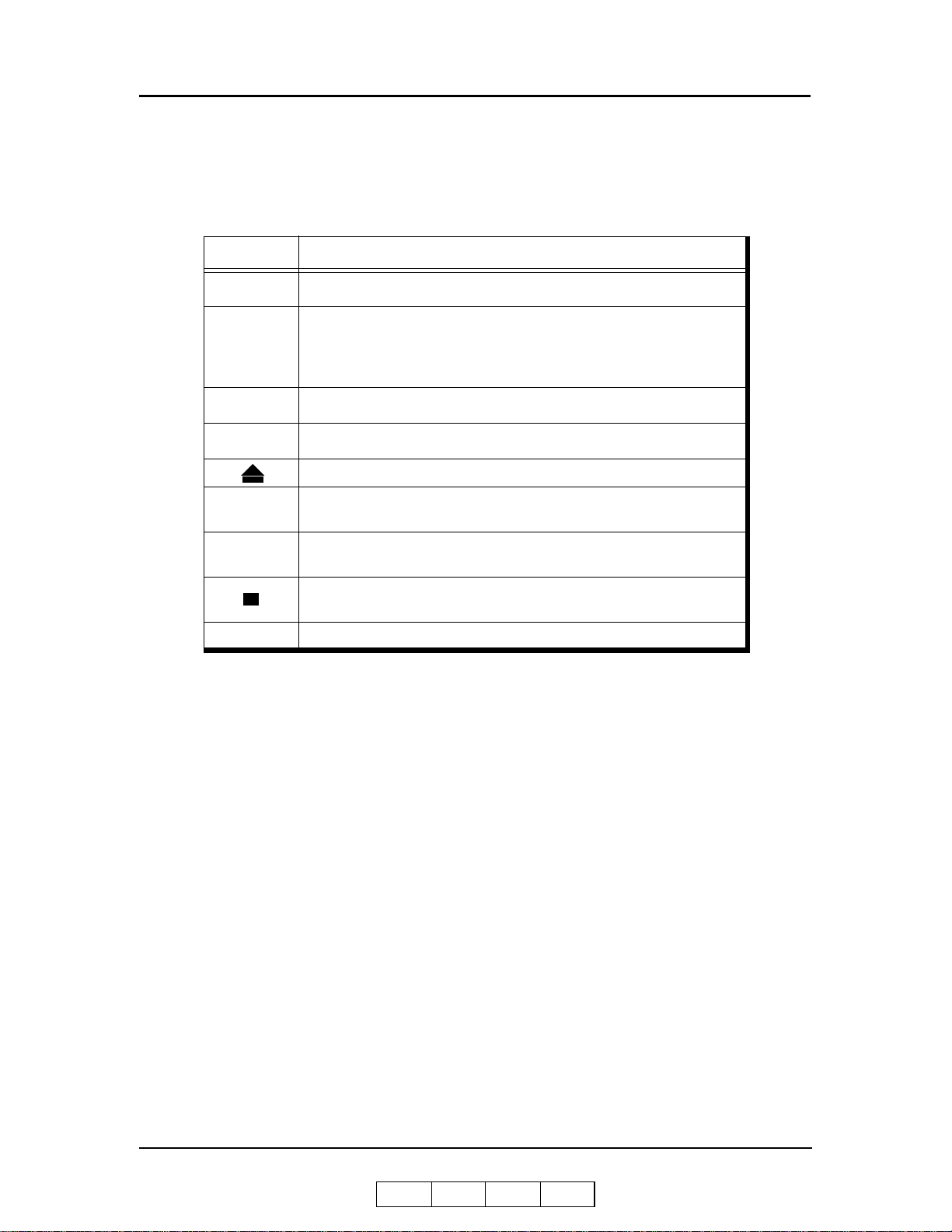
Using the Menu Screen s
The menus are accessed via the touch panel. Each OCP screen consists of icons that
you use to make selections. The icons that are used through the OCP screens are shown
below. Examples of the OCP screens are shown on the following pages.
Icon Function
?
i
Status Bar Displays the current screen name and/or any system messages.
Help. Touch to display Help on the current screen.
From the Main Menu, displays information about the printer and
consumables.
From relevant screens, displays an illustration of the paper trays or
finisher trays.
Touch to pause the printer.
When the printer is offline, touch to return to Ready status.
Touch to cancel the current selection and return to the Main Menu.
Touch to cancel the current selection and return to the previous screen
or menu.
More Options. Touch to display additional options for the current
selection.
Confirm or Done. Touch to confirm your selection and return to the
previous screen or menu.
2-10 Operator Control Panel
OG L 0 1
Page 31

Main Menu
The Main Menu screen is shown below . A description of the elements that make up the
screen follows.
Status Ba r
Ready
Printer Menu
Setup Menu
Jobs Menu
Icon Function
?
i
Status Bar
Printer Menu Touch to display the Printer Menu.
Setup Menu Touch to display the Setup Menu.
Touch to open Main Menu Help.
Touch to display information about the printer and consumables.
Touch to pause the printer.
Consists of one or two lines of text for displaying messages and
instructions.
Help
Current Screen
Information
Reports Menu
Finisher Menu
Pause/Offline
Reports Menu Touch to display the Reports Menu.
Jobs Menu Touch to display the Cancel Printing screen and view a list of all jobs.
Finisher Menu
Touch to display the Finisher Menu. Available only when a Booklet
Finisher or Container Stacker is installed.
OG L 0 1
Operator Control Panel 2-11
Page 32

Information
When you select Information from Main Menu, this screen is displayed. You use it to
confirm about printer settings and consumables described as below.
Icon Function
Printer
Touch to display the following printer information: Paper size, type,
weight, and quantity for each tray. Also shows the default paper source
and the revision of the engine and controller.
Consumables
Usage
Finisher Touch to display current status of the Finisher.
Network
Touch to display the current sta tus of the t oner, developer mix, drum unit,
fuser web, and fuser unit.
Touch to display the information of the print density, PM counter, number
of printed forms and printed pages.
Touch to display following network information: Mac Address, IP Address
Subnet Mask, Gateway Address, and HTTP Port.
2-12 Operator Control Panel
OG L 0 1
Page 33

Printer Menu
When you select Printer from the Main Menu, this screen is displayed. Y ou use the
Printer Menu to gain access to the printing options described in the table below.
Icon Function
PCL
?
Status Bar
Paper Source
Default Output Touch to display paper output options.
Options
PostScript Touch to display the PostScript options.
Test Print Touch to display options for printing engine test patterns.
PCL Touch to display PCL options.
Touch to open Printer Menu Help.
Touch to cancel the current selection and return to the Main Menu.
Confirm or Done. Touch to confirm any selections you have made and
return to the main menu.
Consists of one or two lines of text for displaying messages and
instructions.
Touch to display Paper Source. You use this screen to gai n access to the
paper source options.
Touch to display the available options, i ncluding E xit-Jam Reco very, Wait
Timeout, and Duplex-Always mode.
OG L 0 1
Operator Control Panel 2-13
Page 34

Setup Menu
When you select Setup from the Main Menu, this screen is displayed. Use it to gain
access to the Setup option screens that are described in the table below.
Icon Function
?
Status Bar
OCP
Service
System
Consumables
Language
Touch to open Setup Help.
Touch to cancel the current selection and return to the Main Menu.
Confirm or Done. Touch this button to confirm any selections you have
made and return to the Main Menu.
Consists of one or two lines of text for displaying messages and
instructions.
Touch to display the OCP screen. You use this screen to adjust the
brightness and contrast values for the OCP display.
The Service option is password protected. Contact your
Service Technician for more information.
The System option is password protected. Contact your Network
Administrator if you need access to this option.
Touch to display the user consumable options, which include replacing
the developer mix, drum unit, and fuser web.
Touch to change language of OCP to English, Deutsch, Français and
Español
2-14 Operator Control Panel
OG L 0 1
Page 35

Reports Menu
When you select Reports from the Main Menu, this screen is displayed. You use it to
print the reports described in the table below.
Icon Function
?
Status Bar
Status
Demo Touch to print a demo report and return to the Main Menu.
Summary Touch to print a summary report and return to the Main Menu.
Disk Directory Touch to print a disk directory report and return to the Main Menu.
Fonts
Touch to open Reports Help.
Touch to cancel the current selection and return to the Main Menu.
Confirm or Done. Touch this button to confirm any selections you have
made and return to the main menu.
Consists of one or two lines of text for displaying messages and
instructions.
Touch to print a status report and return to the Main Menu. The status
report shows the current configuration of the printer.
Touch to display the fonts summary options (PCL Fonts and PostScript
Fonts).
OG L 0 1
Operator Control Panel 2-15
Page 36

Finisher Menu for the Book let Fin isher (92 pp m only)
When you select the Finisher icon from the Main Menu, this screen is displayed. You
use it to gain access to the Finisher options described below. Note that this screen is
only available when the Booklet Finisher is installed.
Icon Function
?
Inserter Touch to display the Inserter options.
Stapler Touch to display the staple positioning screen.
Folder Touch to display the folder positioning screen.
Touch to open Finisher Help.
Touch to cancel the current selection and return to the Main Menu.
Confirm or Done. Touch this button to confirm any selections you have
made and return to the main menu.
2-16 Operator Control Panel
OG L 0 1
Page 37

Finisher Menu for the Container Stacker
When you have the optional Container Stacker installed and you select the Finisher
icon from the Main Menu, this screen is displayed. You use it to gain access to the
Container Stacker options.
For additional information on the Container Stacker, refer to the Container Stacker
User’s Guide.
Icon Function
?
Short Stacking
Decurler
Touch to open Finisher Help.
Touch to cancel the current selection and return to the Main Menu.
Confirm or Done. Touch this button to confirm any selections you have
made and return to the Main Menu.
Touch to enable or disable short stacking mode. Short stacking mode
lets you limit the amount of paper that can be delivered to the stackers.
Touch to display the Decurler screen, where the options for decurler are
AutoSelect, Enable, and Disable. Note that activating the decurler may
cause paper jams when printing with 28 lb bond or heavier paper.
OG L 0 1
Operator Control Panel 2-17
Page 38

Jobs Menu
When you select Jobs from Main Menu, this screen is displayed. It lists all jobs which
are received but not printed yet.
Icon Function
List of jobs
Select All All the print jobs listed in the list of jobs are selected.
Clear All All the print jobs listed in the list of jobs canceled.
Delete Selected jobs are deleted.
The print jobs that are ready for printing are displayed. By touching a
displayed print job, it is highlighted and selected.
2-18 Operator Control Panel
OG L 0 1
Page 39

Password s
Passwords provide security to restrict access to system parameters and certain printer
maintenance functions. Two types of passwords are available with your printer: a
system passwor d a nd a service password.
The system password is used by your System Administrator and provides access to the
system parameters. The service password is used by your Service Technician and
provides access to service and maintenance functions as well as the system parameters.
For additional informatio n, contact your Syste m Administrator.
CAUTION!
If the changed syst em passwor d is lost, the system password must be
selected on the service password again. Contact your authorized Service
Technician in this case.
OG L 0 1
Operator Control Panel 2-19
Page 40

2-20 Operator Control Panel
OG L 0 1
Page 41

What This Chapter Provides
This chapter contains information on the following topics.
Paper Weights
Unacceptable Paper
Storing Paper
Paper Sizes, Types, and Trays
Loading Pape r
Setting Custom Paper Size Values
Setting Tray Adjust Values
Setting the Default Paper Source
Setting the Paper T ype
Chapter 3
Paper Handling
Setting the Paper Weight
OG L 0 1
Paper Handling 3-1
Page 42

Paper
T o obtain good print quality, u se the recommended paper and properly position it in the
correct trays. For the desired paper orientation, see the labels on the trays. Refer to
Appendix C for detailed information about paper specifications and printing on special
print media.
Paper Weights
The printer accepts the following paper weights in all paper trays, including the MBT
and HCF:
Bond paper: 16-53 lb (60-199 g/m
Index paper: 90-110 lb (163-199 g/m
Unacceptable Paper
Avoid using the following media as they cause paper jams and print quality problems.
Excessively thick or thin paper
Paper that has already been printed (preprinted letterhead is allowed)
Wr inkled, torn, or bent paper
Moist or wet paper
Curled pap er
Paper with an electrostatic charge
Glued paper
Paper with special coating
Colored paper with surface treatment
Paper una bl e to withstand temperature of 302°F (150° C)
Thermal paper
Carbon paper
Paper with paper fasteners, ribbons, tape, etc., attached
Heavily textured paper
Label stock with exposed backing sheets
2
)
2
)
Storing Paper
Store the paper properly to avoid print quality problems and paper jams.
Store paper horizontally, in a flat, dry location to avoid wrinkling, bending,
curling, etc.
Store paper away from direct sunlight.
Store any unused paper in its original packing.
3-2 Paper Handling
OG L 0 1
Page 43

Paper Size s, Paper Types, and Printer Inp u t Trays
The following tables show which paper sizes and types can be used with the printer's
input trays. The paper size is shown in both millimeters and inches. The term SEF
indicates the paper is being fed into the printer short edge first and the term LEF
indicates the paper is being fed into the printer long edge first.
Paper Size
A5 (SEF) 149.0/5.83 210.0/8.26 2, 3 only
B5 (LEF) 257.0/10.13 182.0/7.17
A4 (SEF) 210.0/8.3 297.0/11.7
A4 (LEF) 297.0/11.7 210.0/8.3
B4 (SEF) 257.0/10.1 364.0/14.3
A3 (SEF) 297.0/11.7 420.0/16.5
Letter (LEF) 279.0/11.0 216.0/8.5
Letter (SEF) 216.0/8.5 279.0/11.0
Tabstock (Letter LEF) 374.0/11.0 279.0/9.0
Tabstock (A4 LEF) 297.0/11.7 225/8.85
Folio (SEF) 216.0/8.5 330.0/13.0
Legal (SEF) 216.0/8.5 356.0/14.0
Ledger (SEF) 279.0/11.0 432.0/17.0
Super B (SEF) 305.0/12.0 457.0/18.0
Statement (SEF) 216.0/8.5 140.0/5.5
Executive (LEF) 267.0/10.5 184.0/7.255
Custom
(0.1 mm/0.1 in. increments)
Leading Edge
mm/inch
139.7 to 304.8/
5.5 to 12.0
Side Edge
mm/inch
182.0 to 457.2/
7.2 to 18.0
Tray
1, 2, 3
99
99
999
99
99
999
99
99
99
99
99
99
99
2, 3 only
2, 3 only
9
*
HCF MBT
9
9
9
9
* Tray 1 can be adjusted; however, the physical settings are limited to standard paper sizes. Use
of custom size paper may result in skewing.
Paper Type Tray 1, 2, 3 HCF MBT
Label
Letterhead
Pre-printed
Pre-punched
Plain
Bond
Color
Special
Other
Transparencies
999
999
999
999
999
999
999
99
OG L 0 1
9
9
Paper Handling 3-3
Page 44

Loading Paper
Load paper into the trays according to the instructions that follow . See “Loading
Special Media” on page 3-11 for directions on loading prepunched and preprinted
paper, as well as tab stock. Paper can be loaded while a print job is running, except into
the tray that is currently in use.
Loading Paper in Tray 1
WARNING!
Do not open Tray 1 if the Fuser Unit is pulled out. The printer may tip
over causing personal injury or damage to the printer.
1. Open the tray by pulling it by the handle.
2. Adjust the size guide to the proper size. The available sizes are marked on the
tray.
3-4 Paper Handling
OG L 0 1
Page 45

3. Adjust the sensor plate to the proper size. Size markers are located on the sensor
plate in the following order: triangle (special) , B5, LGR, L G L, LTR, B4, A3, and
A4.
If the paper size you need is not listed, set the sensor plate to triangle (the first
position). Then, in Step 6, you will select the paper size from the OCP display.
4. Place the paper into the tray.
NOTE:
The paper should be loaded no higher than the Max. level indicator. The
Max. level indicator is located inside the tray.
5. Close the tray.
6. If you set the sens or pl ate to triangle in S tep 3, select the paper size from the OCP
by making the following selections:
Printer/Paper Sourc e / Pa pe r Size/tray number/paper size
7. Adjust the paper weight. The default paper weight is 20 lb. bond. If necessary,
change the paper weight by making the following selections:
Printer/Paper Source/
8. Select In de x, Bon d, or g/ m
/Paper Weight/tray number
2
, then use the keypad to input the weight and press .
OG L 0 1
Paper Handling 3-5
Page 46

Loading Paper in Tray 2 or 3
1. Open the tray.
2. Adjust the size guide to the proper size. The available sizes are marked on the
bottom of the tray.
3. Adjust the sensor plate to the proper size. Size markers are located on the sensor
plate in the following order: triangle (special), B5, A5, LGR, LGL, L TR, B4, A3,
and A4.
If the paper size you need is not listed, set the sensor plate to triangle (the first
position). Then, in Step 6, you will select the paper size from the OCP display.
3-6 Paper Handling
OG L 0 1
Page 47

4. Place the paper into the tray.
NOTE:
The paper should be loaded no higher than the Max. level indicator. The
Max. level indicator is located inside the tray.
5. Close the tray.
6. If you set the sens or pl ate to triangle in S tep 3, select the paper size from the OCP
by making the following selections:
Printer/Paper Sourc e / Pa pe r Size/tray number/paper size
7. Adjust the paper weight. The default paper weight is 20 lb. bond. If necessary,
change the paper weight by making the following selections:
Printer/Paper Source/
8. Select In de x, Bon d, or g/ m
/Paper Weight/tray number
2
, then use the keypad to input the weight and press .
OG L 0 1
Paper Handling 3-7
Page 48

Loading Paper into the MBT
1. Open the MBT by pulling it by the handle.
2. Adjust the size guide to the proper size. The paper size positions are marked on
the bottom of the tray and on the top of the size guide.
3-8 Paper Handling
OG L 0 1
Page 49

3. Push down the paper tray.
4. Set the paper onto the tray.
OG L 0 1
Paper Handling 3-9
Page 50

Loading Paper into the HCF
n
WARNING!
The table inside the HCF automatically descends when you open the door
of the HCF. Do not allow anything to be caught between th e table and the
bottom of the HCF.
1. Open the door of the HCF by pulling it by the handle. The table inside the HCF
automatically moves to its lowermost position and stops.
2. Set the paper into the HCF. (The HCF is set to handle Letter LEF or A4 LEF size
only. A service call is required to change from one size to the other.)
NOTE:
The paper should be loaded no higher than the Max. level indicator. The
Max. level indicator is located inside the HCF.
3. Close the door.
Refer to graphic i
3-10 Paper Handling
OG L 0 1
Page 51

Loading Special Med i a
Pre-punched Paper
Load pre-punched paper as indicated in the following diagrams. Refer to Appendix C
for more information about using pre-punched paper.
Table 3-1. Simplex Printing (Single-sided)
Paper Size Orientation
Loading into
Tray 1 - 3 MBT or HCF
Letter/A4
Ledger/A3 Portrait
Ledger/A3 Landscape
Letter/A4 Portrait
Letter/A4 Landscape
Portrait and
Landscape
Ledger/A3
Portrait and
Landscape
Arrows indicate paper feed direction.
Paper Handling 3-11
OG L 0 1
Page 52

Table 3-2. Duplex Printing (Double-sided)
Paper Size Orientatio n
Portrait and
Letter/A4
Ledger/A3
Ledger/A3
Ledger/A3
Landscape
(Long Edge Bind)
Portrait
(Short Edge Bind )
Landscape
(Short Edge Bind )
Portrait and
Landscape
(Long Edge Bind)
Loading into
Tray 1 - 3 MBT or HCF
Letter/A4
Letter/A4
Portrait
(Short Edge Bind )
Landscape
(Short Edge Bind )
Arrows indicate paper feed direction.
3-12 Paper Handling
OG L 0 1
Page 53

Loading Pre-printed Paper
Load pre-printed paper as indicated in the following table. Refer to Appendix C for
more details about using pre-printed paper.
Paper Type
Front/Back Side
Predetermined
Page Number
Predetermined
Note 1: The restriction of 9 inches only applies to printers with a powered Finisher or
Print
Mode
Simplex Front side down Front side up
Paper up to 9 in.(feed directi on ),
front side down
Duplex
Simplex First sheet on top, face down First sheet on top, face up
Duplex
Paper longer than 9 in. (feed
direction), front side up (See
Note 1.)
Paper up to 9 in. (feed directio n),
first sheet on top, face down
Paper longer than 9 in. (feed
direction), first sheet on top, face
up (See Note 1.)
Tray 1 - 3 MBT/HCF
Loading Into
Front side up
First sheet on top, face up
Container Stacker installed because the printer does not support face-up delivery of paper
longer than 9 in. to a powered Finisher or Container Stacker.
OG L 0 1
Paper Handling 3-13
Page 54

Loading Tab Stock
1. Load tab stock as shown in the illustration below.
NOTE:
Avoid bending the tabs or the corners of the tab dividers as this will
increase the likelihood of a jam occurring during the printing pr o cess. If a
jam does occur, refer to page 4-25 for instructions on jam recovery.
In the main paper trays, place the straight edge of the tab stock against the straight
right leading edge of the paper tray. T he tabs should be on the left, also known as
the trailing edge. In the MBT, place the straight edge into the machine. Tab stock
cannot be used in the HCF.
Top
Bottom
Load only complete tab sets. The first tab in the set should be on top of the stack
and the last tab on the bottom. Adjust the paper guides so that they hold the tab
stock securely in position in the tray.
NOTE:
You must set the sensor plate in the tray to the first position (denoted by a
triangle).
2. Select the paper size from the OCP by making the following selections. (If the tab
stock is not 9 in. by 11 in., select Custom Size.)
Printer/Paper Source/Paper Size/tray number/Le tterTab or Custom Size
3. If you selected Custom Size in step 2, see “Setting the Custom Paper Size V alues”
on page 3-15 for instructions on entering the custom paper size.
3-14 Paper Handling
OG L 0 1
Page 55

Setting the Custom Paper Size Values
If the paper size you have selected is a custom size you must set the paper size using
the OCP. First, follow the steps for loading paper into the desired tray, then perform
these steps.
1. On the Custom Paper Size screen, touch the value box for the leading edge (the
arrow in the illustration points to the leading edge). The Custom Paper Size Input
screen is displayed.
2. Using the number pad, enter the value for the leading edge of the paper.
3. Press the
entered is shown.
4. Touch the value box for t he side edge. The display returns to Custom Paper Siz e
Input.
5. Using the number pad, enter the value for the side edge of the paper.
6. Press the
you have entered are displayed.
7. Press the
key. The display re tur ns to Cust om P ap er Si ze an d th e v a lue you h ave
key. The display returns to Custom Paper Size and now both values
key. Your custom paper size settings are now saved.
Setting the Tr ay Adjust Values
The tray adjust feature is used when it is necessary to shift the image on the printed
page. You can shift the image
you can set different tray adjust values for the front side and back side of the paper.
1. To display the Tray Adjust screen, make the following selections from the OCP:
Printer/Paper Source/
2. On the Tray Adjust screen, touch the left-most value box. The Tray Adjust Input
screen is displayed.
– 0.25 in. (– 6.3 mm). When printing in duplex mode,
/Tray Adjust/tray number
3. Using the number pad, enter the value for the feed direction of the paper. For
example, entering + 0.25 moves the image 0.25 in. to the right on the printed page.
4. Press the
have entered is shown.
5. Touch the bottom-most value box. The display returns to Tray Adjust Input.
6. Using the number pad, enter the value for the scan direction of the paper. For
example, entering + 0.25 moves th e image 0.25 i n. to the top of the printe d page.
7. Press the
values you have entered are displayed.
8. Press the
key. The display returns to the Tray Adjust screen and the value you
key. The display returns to the Tray Adjust screen and now both
key. Your tray adjust settings are now saved.
Paper Handling 3-15
OG L 0 1
Page 56

Setting the Default Paper Source
The Default Paper Source feature is used when the paper source is not specified in the
job.
1. To set the Default Paper Source make the following selections from the OCP:
Printer / Paper Source / Default / Tray # or AutoSelect /
Setting the Paper Type
The Paper Type feature is used whe n the type of paper bein g used is any thing oth er than
Plain.
1. To set the paper type for each tray make the following selections from the OCP:
Printer /Paper T ype / Tr ay # / desired pa per type /
Setting the Paper Weight
The Paper Weight feature is used when the paper weight being used is anythi ng other
than 20lb.
1. T o set the paper weight for each tray make the following selections from the OCP :
Printer / Paper Weight / >> / Tray #
2. Using the number pad, enter the value for paper weight and press the
key.
3-16 Paper Handling
OG L 0 1
Page 57

What This Chapter Provides
This chapter contains the following information:
Replacing Consumables
Clearing Paper Jams
Cleaning the Printer
Handling and Storing Consumables
Chapter 4
Care and Maintenance
OG L 0 1
Care and Maintenance 4-1
Page 58

Replacing Consumab le s
When a consumable needs to be replaced, the printer stops printing and displays an
error message indicating which consumable should be replaced. The following table
shothe ws the life expectancy of each consumable.
Consumable Average Life Expectancy
Toner 36,000 images (5% coverage1)
Developer Mix 480,000 images (600,000 drum rotations)
Drum Unit 400,000 images (500,000 drum rotations)
1,600,000 images, or
4,000 hours (time that heater of fuser unit has
Fuser
Fuser Cleaning Web 320,000 images
Toner Collector Bottle Every other refill of the toner
NOTE:
“Image” means paper size of Letter/A4 LEF. Other page sizes will have
“images” ba sed on Length of Form/8.5”.
Standard toner collector bottle replacement is every other toner supply.
However, depending on print density requirements, the replace toner
collector bottle message may be displayed at varying frequencies.
been turned on) (70ppm)
3,000 hours (time that heater of fuser unit has
been turned on) (92ppm)
External factors can affect the average yield of consumables. Some of these factors are:
Humidity
Temperature
Type of paper
Run length of jobs
Adequate ventilation around equipment
Image coverage on page
Print Utilization - if less than 80%, projected consumable life may become shorter
Print density
1
Coverage is calculated per printed sheet and is defined as the ratio of area with toner to the total area of
the sheet. Toner usage is based on 5% coverage when the toner density level is set to the default value.
The following items affect toner coverage: the printed image content, the paper used, and the condition
and calibration of the printer. Actual toner usage may vary due to these factors.
4-2 Care and Maintenance
OG L 0 1
Page 59

Adding Toner
1. Open the Toner Supply Cover.
2. Make sure that the mouth of the toner bottle is closed. Shake the toner bottle up
and down about six times, then turn the toner bottle upside down and shake it
again.
Toner Supply Cover
Toner Hopper Unit
5 - 6 times 5 - 6 times
CAUTION!
Toner is not harmful to the human body, but if some toner has come in
contact with your skin or clothes, you should wash it immediately with
cold water.
OG L 0 1
Care and Maintenance 4-3
Page 60

3. Peel the toner seal film.
NOTE:
Before peeling the toner seal film, make sure that the projection of the
toner bottle cap is located at the click point. If it is not, turn the bottle cap
counterclockwise to move the projection to the click point as shown in the
figure below, and then peel the seal film.
4. Install the toner bottle into the T oner Hopper Unit so that the triangle marks on the
bottle mouth and the Toner Hopper Unit line up. Turn the bottle in a half circle
until the triangle mark on the bottle comes to fit the circle mark on the Toner
Hopper Unit.
Toner Bottle
Circle Mark
4-4 Care and Maintenance
OG L 0 1
Page 61

5. Hold the top of the bottle and tap the side to transfer the toner into the Toner
Hopper Unit.
6. When the toner bottle is empty, turn it back in a half circle and take it out.
Empty Toner Bottle
180°
7. Close the Toner Supply Cover and discard the empty toner bottle.
OG L 0 1
Care and Maintenance 4-5
Page 62

Replacing the T oner Collector Bottle
When the OCP displays the message Toner Bottle Full, replace the Toner
Collector Bottle with a new empty bottle.
1. Open the T one r Collector Bottle Cover and the Inner Cover. (The Toner Cover
Door is located at the right side of the printer next to the MBT. )
2. Remove the old T oner Collector Bottle.
Inner Cover
Install Remove
Toner Collector
Bottle Cover
Empty Toner Bottle
3. Remove the cap from the side of the Toner Collection Bottle and place it on top of
the bottle to seal it.
Cap
4. Install a new T on er Collector Bot tle. (See illustration for Step 2.)
5. Close the Inner Cover and the Toner Collector Bottle Cover.
4-6 Care and Maintenance
OG L 0 1
Page 63

6. Dispose of the full toner bottle properly.
WARNING!
Waste materials should be disposed of or incinerated under conditions
which meet all federal, state and local environmental regulations. Since
regulations may vary from one r egion to another, check with the agency
that govern s waste dispos al in your area for proper procedures.
Replacing the Developer Mix
Replacing t he develope r mix is a two-phase process. First you e xhaust the Developer
Mix, and then you supply it.
Exhausting the Developer Mix
1. Take the empty developer bottle out of the box.
2. Open the Front Cover of the printer.
3. Attach the empty developer bottle to the Developer Unit Duct so that the slit of
the bottle fits the projection of the duct.
OG L 0 1
Projection
Slit
Care and Maintenance 4-7
Page 64

4. Lock the empty developer bottle by turning the developer bottle cap about 160
degrees in the direction shown below.
160°
CAUTION!
Hold the developer bottle when you turn the cap so that the bottle is not
turned together with the cap.
5. To start the exhaust process, make the following selections from the OCP:
Setup / Consumable / Developer Mix / Exhaust
The exhaust process takes approximately 2 minutes.
6. Remove the developer bottle by turning the bottle cap back about 160 degrees in
the direction shown below .
4-8 Care and Maintenance
OG L 0 1
Page 65

Supplying the Developer Mix
p
1. Take the new developer bottle out of the box and shake it.
2. Remove the duct cap from the developer duct.
3. Place the new developer bottle onto the developer unit duct.
Ca
Care and Maintenance 4-9
OG L 0 1
Page 66

4. Lock the bottle in place by turning the developer bottle cap about 160 degrees in
the direction shown below.
160°
CAUTION!
Hold the developer bottle when you turn the cap so that the bottle is not
turned together with the cap.
5. To start the replacement process, make the following selections from the OCP:
Setup / Consumable / Developer Mix / Supply
The replacement process takes approximately 2 minutes. (Maximum replacement
time is 4
½ minutes.)
6. Turn the cap back about 160 degrees in the direction shown and remove the
developer bottle.
160
°
4-10 Care and Main tenance
OG L 0 1
Page 67

7. Place the duct cap back on the developer duct.
8. Clean any spilled developer from the printer.
9. Close the Front Cover.
NOTE:
Save the empty developer bottle for use during the next developer exhaust
process.
OG L 0 1
Care and Maintenance 4-11
Page 68

Replacing the Drum Unit
T o remove the Drum Unit:
1. Open the Front Cover of the printer.
2. Turn the handle clockwise to release the Drum Unit.
TH
Handle
3. Turn the Drum Center Lock until the tab on the side of the lock appears. Push the
tab to release the Lock. Pull the drum center lock out of the center shaft.
Drum Center Lock
Tab
4-12 Care and Main tenance
OG L 0 1
Page 69

4. Using the grip of the front side of the drum unit, pull it out until the stopper
behind the unit catches, then hold the handle and lift the drum unit to remove it.
Drum Unit
Handle
Drum Unit
Front Guide
OG L 0 1
Care and Maintenance 4-13
Page 70

To install the new Drum Unit:
1. Align the groove on both sides of the Drum Unit to the Drum Unit Front Guides
that are located on the front side of the Console Frame. Push the front grip of the
Drum Unit until the Drum Unit is set in the proper position.
Drum Unit Front Guide
Center Shaft
Groove
Front Grip
2. Replace the Drum Center Lock on the Center Shaft. Push the lock until it latches.
Make sure the lock is latched by pulling. It should not come back out.
3. Turn the handle counterclockwise to close the TH unit.
4. Close the Front Cover of the printer.
5. T o clear the usage counter for the Drum Unit, make the following selections from
the OCP:
Setup / Consumable / Drum Unit /
4-14 Care and Main tenance
OG L 0 1
Page 71

Replacing the Fuser Cl ean ing Web
To remove the Fuser Unit:
1. Open the Front Cover of the printer.
WARNING!
The Fuser Unit is very hot. Do not touch any parts of the Fuser Unit
except those parts which are used to replace the Fuser Cleaning Web.
Do Not open the Fuser Unit and Tray 1 at the same time. The printer may
tip over causing personal injury or damage to the printer.
2. Hold up the Fuser Latch and pull out the Fuser Unit.
Fuser Latch
Fuser Unit
OG L 0 1
Care and Maintenance 4-15
Page 72

3. Open the W eb Holder Plate as shown below.
Web Holder Plate
4. Pull the handle up and use it to lift the Fuser Cleaning W eb out of the Fuser Unit.
Handle
Fuser
Cleaning Web
4-16 Care and Main tenance
Fuser Unit
OG L 0 1
Page 73

To install the new Fuser Cleaning Web:
1. Slide the Fuser Cleaning Web into the slots of the Fuser Unit and lock it into place
by pushing down the handle.
Handle
Slot
2. Close the Web Holder Plate and push the Fuser Unit back in.
3. Close the Front Cover.
4. To clear the usage counter for the Fuser Web, make the following selections from
the OCP:
Setup / Consumable / Fuser Web /
Replacing Staples
For staple replacement instructions refer to your option-specific finisher user’s guide.
Slot
OG L 0 1
Care and Maintenance 4-17
Page 74

Clearing Paper Jams
This section addresses printer paper jams only. If a paper jam occurs in the finisher,
refer to your option-specific finisher user’s guide.
The location of a paper jam is displayed on the OCP.
When clearing a paper jam, remove paper that is located in the V ertical Path Cover area
first, then clear the remaining paper as indicated on the OCP display..
NOTE:
The Vertical Path Cover is also referred to as the “Input Station Cover”
(IS Cover).
Vertical Path (IS) Cover
Follow the steps below to clear paper from the Vertical Path Cover
1. Open the Vertical Path Cover and remove the jammed paper. Paper along the
paper path is automatically ejected from the Vertical Path Cover.
2. Close the Vertical Path Cover.
3. Touch
on the OCP to clear any error messages.
4-18 Care and Main tenance
OG L 0 1
Page 75

Switch Back Area
Follow the steps below to clear paper from the Switch Back Area.
1. Open the Finisher Cover and the Tab.
Finisher
Cover
2. Open the Switch Back Cover.
NOTE:
The Switch Back Cover is located on the left side of the printer, but is
accessed from inside of the Finisher.
Tab
Switch Back Cover
Care and Maintenance 4-19
OG L 0 1
Page 76

3. Turn the Fuser Unit Handle to the RELEASE position and rotate the blue knob in
the direction shown below to remove the jammed paper.
NOTE:
The jammed paper may come out of the slit below the cover.
Fuser Unit
Handle
Knob
Slit
4. Close the Switch Back Cover. Then close the Tab and the Standard Finisher
Cover.
5. Touch
on the OCP to clear any error messages.
4-20 Care and Main tenance
OG L 0 1
Page 77

Paper Feed Bl ock Ar ea
Follow the steps below to clear paper from the Paper Feed Block area.
1. Open the Front Cover.
2. Turn the TH handle and Fuser handle to the RELEASE position.
Fuser Handle
TH Handle
Care and Maintenance 4-21
OG L 0 1
Page 78

3. Rotate the blue knobs as shown below to remove any jammed paper.
Knobs
Paper
Guide Tabs
4. Turn the TH handle to the LOCK position.
5. In duplex printing, remove any jammed paper from the Paper Guide Tab. While
holding the Paper Guide T ab up, rotate each blue knob as shown below to remove
any jammed paper.
6. Turn the TH Handle and the Fuser handle to the LOCK position.
7. Close the Front Cover.
8. Touch
4-22 Care and Main tenance
on the OCP to clear any error messages.
TH Handle
OG L 0 1
Paper Guide Tab
Page 79

Trays 1, 2, and 3
Follow the steps below to clear paper from Trays 1, 2, and 3.
Tray 1
WARNING!
Do not open Tray 1 if the Fuser Unit is pulled out. The printer may tip over
causing personal injury or damage to the printer.
1. Open the tray and remove the jammed paper.
Tray 2 or 3
2. Close the tray.
3. Touch
1. Open the tray and remove the jammed paper.
2. Close the tray.
3. Touch
on the OCP to clear any error messages.
on the OCP to clear any error messages.
OG L 0 1
Care and Maintenance 4-23
Page 80

Multi-bypass Tray
Follow the steps below to clear paper from the MBT.
1. Remove the jammed paper by pulling it out in the direction shown below.
2. Touch
on the OCP to clear any error messages.
High Capacity Feeder
Follow the steps below to clear paper from the optional HCF.
WARNING!
The table inside the HCF automatically descends when you open the door
of the HCF. Do not allow anything to be caught between th e table and the
bottom of the HCF.
1. Open the door of the HCF and remove any jammed paper.
4-24 Care and Main tenance
OG L 0 1
Page 81

2. T ake out the Top Cover and remove any jammed paper.
3. Return the Top Cover to its original position and close the door of the HCF.
4. Touch
on the OCP to clear any error messages.
Tab Stock Jam Recovery
If a jam occurs when the tab stock is in the paper path, follow the steps below to clear
the printer and resume your print job. If there is no tab stock in the paper path, proceed
as you woul d for any pape r jam.
1. Clear the jammed paper and tab stock from the paper path.
2. Determine which tab in the set was affected by the jam.
3. Open the paper tray that contains the tab stock. Remove tab stock from the stack
until the tab position that jammed is on top. Close the paper tray.
4. Return the printer to the on-line position and your print job will resume
automatically.
OG L 0 1
Care and Maintenance 4-25
Page 82

Cleaning the Printer
In order to maintain print quality, thoroughly clean the printer following the
instructions below . When cleaning the printer, pay particular attention to the notes and
cautions for safe maintenance.
CAUTION!
Power OFF the printer prior to cleaning.
Do not use solvent on the printer. Using solvent may dissolve the plastic
and paint of the printer.
Do not use cleaning solutions to clean inside and around the printer. Use
only a water-moistened cloth.
NOTE:
If the toner gets on your clothes, wipe it off with a dry cloth first and wash
the clothes in COLD water. Be careful not to use hot water as it permits the
toner to permeate into the fabric. Although the toner is nontoxic, avoid
breathing toner particles.
Cleaning the Printer Covers
1. Wipe with a water-moistened, lint-free, soft cloth.
2. Dry with a clean, lint-free soft cloth.
4-26 Care and Main tenance
OG L 0 1
Page 83

Cleaning the Inside of the Printer
1. Open the Front Cover.
2. Using a dry, lint-free cl ot h, clean in si de the Front Cover by wiping any visible
toner away.
3. Close the Front Cover.
Cleaning Trays 1, 2 and 3, the MBT, and HCF
1. Open the tray and remove the paper.
2. Clean inside the tray, especially the corners, by wiping any visible toner away
with a dry lint-free cloth.
3. Load the paper back into the tray and close the tray.
OG L 0 1
Care and Maintenance 4-27
Page 84

Cleaning the Toner Bottle Joint
1. Open the Toner Supply Cover.
2. Clean insi de the Toner Supply Cove r b y w ip ing an y v isib le to ner awa y wit h a dry,
lint-free cloth.
3. Close the Toner Supply Cover.
Cleaning the Conveyance Belt Area
NOTE:
When cleaning in the area surround i ng the Drum Wrap Sensor, do not
touch the D r um Wrap Sensor or the hook of the Drum Wrap Sensor
Holder.
Toner Supply Cover
Toner Hopper Unit
1. Open the Front Cover.
2. Turn the TH Handle to the RELEASE position.
3. Remove the Drum Unit. Refer to page 4-12 for instructions.
4. Clean the Paper Guide, TR Guide, and the Lower Stay (C) by wiping any visible
dust away with a dry lint-free cloth.
Lower Stay (C)
TH Handle
Drum Wrap Sensor
Paper Guide
TR Guide
5. Replace the Drum Unit.
6. Turn the TH Handle to the LOCK position.
7. Close the Front Cover.
4-28 Care and Main tenance
OG L 0 1
Page 85

Cleaning the Toner Collector Bottle Area
1. Turn off the power.
NOTE:
If the power is not turned off prior to removing the T on er Collector Bottle,
the counter will be reset.
2. Open the T one r Collector Bottle Cover and the Inner Cover.
3. Remove the Toner Collector Bottle.
4. Clean the Toner Collector Bottle Cover, Toner Collector Bottle Box, the surface
of the Bottle Shutter , and the Inner Co ver by wiping any visible toner away with a
dry, lint-free cloth.
Bottle Shutter
Bottle Shutter
Toner Collector
Bottle Box
Inner Cover
Toner Collector
Bottle Cover
Toner Bottle
Toner Bottle
5. Replace the Toner Collector Bottle.
6. Close the Inner Cover and the Toner Collector Bottle Cover.
OG L 0 1
Care and Maintenance 4-29
Page 86

Handling and Storing Supplies and Consum ab les
Paper
Proper handling and storing of paper are important to optimize the performance of the
printer. For best results, follow the instructions below.
When Loading
Be careful not to damage, crease, or fold paper when handling.
Eliminate any damaged paper before loading paper into the tray.
Do not load different types of paper into the same tray.
Remove any paper previously loaded in the tray when loading new paper. Do not
put new paper on the paper formerly loaded in the tray.
When Storing
Wrap the remaining paper to keep the proper moisture content.
Store the wrapped paper in an air-conditioned room. There should not be a
significant temperature difference between a paper storage environment and a
printer operating environment. It may cause paper jams.
When Paper Jams Frequently Occur
Replace the paper. Even if paper brands are same, characteristics may be slightly
different due to different environmental storage conditions.
Turn over the paper in the tray. This should not be applied when using paper
whose front side or back side is prearranged such as letterhead forms.
4-30 Care and Main tenance
OG L 0 1
Page 87

Toner and Developer
Proper handling and storage of the toner bottle and developer bottle are important to
optimize printer performance. For best results, follow the instructions below.
When Purchasing
Use only toner and developer which are specified for the printer . Print quality ma y
be degraded and troubles may occur if using toner and de veloper that does not
meet the specification.
Store the toner bottle and developer bottle in a well air-conditioned place. If the
temperature is over 104 F (40 C), the toner and developer may solidify. The
recommended storing temperature is 14°F - 104°F (-10 C~40 C). The
recommended relative humidity is 5% to 80%. Do not store for longer than 3
years after the date of manufacture.
Do not expose developer to the air. If exposed, developer may rust and degrade
printing quality.
OG L 0 1
Care and Maintenance 4-31
Page 88

4-32 Care and Main tenance
OG L 0 1
Page 89

What This Chapter Provides
This contains the following information.
Guidelines Flowchart
Basic Troubleshooting Tips
General Printing Problems
Print Quality Problems
Duplex Printing Problems
Printing Notes
OCP Display Messages
Printer Limitations
Network Problems
Chapter 5
Troubleshooting
NOTE:
The following sections provide tro ubleshooting guidelines. If you are still
unable to resolve a problem, contact your authorized service center.
OG L 0 1
Troubleshooting 5-1
Page 90

Guidelines Flowchart
Determine the type of problem.
The printer cannot
be powered on.
Check if the main
power distributor
switch is on.
Check if the
printer’s power
switch is on.
The printer cannot
be connected to
the host system.
Check the device
address definition
at the host
system. Correct if
incorrect.
Check the cable
connections to th e
printer.
Problem with print
quality.
Check paper,
toner, or
developer for its
quality, storing,
and handling
conditions.
Eliminate any
possible causes.
(See Chapter 3.)
Check if the
internal parts of
the printer are
contaminated.
Clean if
contaminated.
(See Chapter 4.)
Cannot perform
print jobs because
of a printer error.
Check the OCP
error message
and take the
appropriate
corrective action.
Contact service personnel if the trouble is not corrected with these guidelines.
5-2 Troubleshooting
OG L 0 1
Page 91

Basic Troubleshooting Tips
The following are some common situations that can cause a variety of problems. Before
you look for a specific problem use the tips in this list.
Check the power and all cables to the printer.
Check the printer OCP for information.
If possible, print the Status Page from the Reports menu and verify that the
settings match your configuration.
Check the current status of the printer.
The current status appears on the OCP.
If the printer is processing your job, the status message reflects this.
If your print job does not appear in the status message, another user’s job may
be print ing be fore yours or the p rinte r may already hav e fini shed pr int ing you r
job.
If your job is waiting to print, it appears in the list for the print queue.
OG L 0 1
Troubleshooting 5-3
Page 92

General Printing Problems
If this happens Try this
Paper handling problems
(jams)
Printer does not respond to
a Print command
Message requests a pape r
size that you do not have
Status Page does not print
Print settings for your job
output do not match the
settings you gave
Stops printing • Verify that you did not make any OCP selections during the print job.
Paper does not pick • Try printing any Test Print from the OCP.
• Check pick rollers and clean area of problem paper source.
• Straighten paper stack of problem paper source.
• Confirm paper size in printer driver, paper tray, and OCP.
• Try printing a Status Page from the Reports menu.
If you are able to print the Status Page but still cannot print a file from
your computer, contact your system administrator or your authorized
service/support center.
• Verify that you printed to the correct queue.
• If you are still unable to print, contact your system administrator.
1. Cancel the job.
2. Change the page size in the Print option of your application.
3. Resubmit the job.
• If the OCP shows a diagnostic or error message, take the appropriate
corrective action.
• If the OCP is completely blank, shut down and restart the printer. When
the printer reaches Ready status, try printing a Status Page from the
Reports menu. If the Status Page still fails to print, contact your
authorized service/support center.
• Verify that you did not override the setting for job in another place.
IP address is changed
automatically
PostScript error page is
printed
Drum Wrap
Stacked Paper Sticks
Staple function is not
working
Job offset is not working • Perform a job offset test using the Test Print.
Incorrect font is printed.
• Verify that you did not use DHCP mode for IP Address.
Change to STATIC mode from the Web Interface.
• Verify that the PostSctipt data format.
• Paper fibers should run parallel to the paper feed direction. See
Appendix C.
• Paper curl should be less than 10mm. See Appendi x C.
• Too much paper on the Finisher.
- Remove the stacked paper from the Finisher.
• Print density is too high.
• Perform a stapling test using the Test Print.
• Print a font list report to confirm the font is available.
• Confirm the printer driver setting.
• Refer to the README file in the printer driver CD-ROM.
5-4 Troubleshooting
OG L 0 1
Page 93

Print Quality Problems
If this happens Try this
Pages have toner streaks Cean the printer as described in Chapter 4.
• Paper does not meet specification.
- See “Media Guidelines” on pageC-1
• Moisture content is too high.
- Replace with newly unwrapped paper.
Page is wrinkled or printed
characters are blurred
Paper is streaked, spotted,
or smudged
Voids or vertical voids
• The side guide is not adjusted properly.
- Adjust to proper size.
• OCP setting does not match loaded paper.
- Load the correct size paper
• Print density is too high.
- Adjust print density.
• The inside of the printer is dirty.
- Cleaning the inside of the Printer
• Print density is too high.
- Adjust print dersity.
• Change of paper settings.
- Print a Cross Pattern test print to remove dirt.
• The Drum may be damaged.
- Replace the drum.
Notes:
This is an electric printing device and slight dots or smudges are
unavoidable.
A paper jam may cause staining of the fuser unit. Print several pages to
remove the st ain. Cl ea ning o r re placem ent of the fuser unit is required in
some cases.
• Moisture content is too high.
- Replace with newly unwrapped paper.
• Paper does not meet specification.
• Creased or wrinkled paper is loaded in the tray.
- Removed damaged paper or replace with newly unwrapped paper.
• Print density is too high.
- Adjust print density.
• Host application setting is incorrect.
- Correct the application settings.
• There may be condensation inside the printer.
- Turn on the printer power and leave it for 30-60 minutes, then start
printing.
• The drum unit may be damaged.
- Replace the drum unit.
The tip or back end of
paper is dirty
Part of solid printing is
scraped
Printing is too dark
• Clean the NIP Guide and TR guide in the Conveyance Belt area.
• Clean the Finisher Exit Roller.
• Print Density is too high
- Adjust print density.
• Print Density is too high
- Adjust print density.
• Print Density is too high after initial power up.
Adjust print density lower. After several thousand pages are printed,
return the print density to the higher setting.
Troubleshooting 5-5
OG L 0 1
Page 94

Duplex Printing Problems
If this happens Try this
Duplex pages print upside
down
Paper Jam
Change the Duplex print option that specifies how the second image is
placed relative to the first image.
• Confirm paper weight setting in the OCP.
• Use paper (grain long) with fibers that run in parallel with the paper feed
direction.
5-6 Troubleshooting
OG L 0 1
Page 95

Printing Notes
Paper jams (e.g. E134) may happen at the Switch Back Station, when using thick
(stiff) paper.
Banding may occur when printing half tones. This happens when paper enters the
fuser unit or exits the regist rollers.
Banding may occur when half tone printing on thick paper. T his happens when
paper enters the fuser unit or exits the regist rollers.
Print position may gradually shift backward on the page when printing on thick
paper.
Multiple paper feed may occur if you are using paper that does not meet
specifications.
Paper jams ( E118, E119, E128, E134, etc), stacker jams, poor stacking accuracy
and poor staple accuracy may occur on paper with too much curl.
Print start position may change based on paper size and weight.
Print density may degrage when printing more than 30% print coverage.
Stacking accuracy may degrage when printing thin long paper.
The paper exit rollers on the Finisher may quickly become contaminated when
printing out of printable area.
Print density may darken after replacing the developer mix.
Scratches may occur if the OPC Drum is touched.
T o avoid paper jams, print speed is reduced when printing with tray combinations.
Depending on paper thi ckness, slippage may occur during the folding process.
For this reason, print should be a minimum 10mm away from the fold.
Perform a test print to check print quality prior to starting daily print jobs and
prior to starting jobs requiring high print quality.
Continuous half-tone or solid black printing may cause print quality degradation.
Frequent high black-to-white ratio and high-density printing can cause print
quality to degrade. Check the print quality periodically and clean the inside of the
printer.
A high black-to-white ratio on duplex print jobs can cause paper to stick to the
finisher. To avoid this problem, remove paper from the finisher stack frequently
or lower the print density.
Print density may be high for several thousand pages after powering on the
printer. If that is the case, set the print density to “Light” for several thousand
pages, then return the print density to “Medium”.
Print density may be gradually decreased by continuous low-density printing.
Print several hundred pages of a half-tone pattern to increase print density.
After continuous printing of thick paper, the first sheet of a new print job may
pick up dirt from the fuser unit. Run a cross-pattern test print to remove dirt
Print speed is decreased when paper thickness continuously alternates.
Troubleshooting 5-7
OG L 0 1
Page 96

OCP Display Messages
The OCP displays the printer status with 1- to 2-line messages. There are three types of
messages: status, warning, and error messages. The following table lists the messages
in alphabetical order. Each message is explained and a corrective action is given when
applicable.
For information on messages not explained here, please refer to your option-specific
user’s guide.
Message Description Corrective Action
Booklet Stacker Full
Remove Booklets
Booklet Stacker Full
Remove Paper E027
Call for Service
Exxx or other text
Container x T op Cover Open
Close Cov er
Container x V Path Cover Open
Close Cov er
Deleting Jobs
Developer Bottle Not Set
Set Developer Bottle E01E
Developer Error
Retry Exhausting E048
Developer Error
Retry Operation E047
Developer Mix End of Life
Replace Developer E012
Drum Unit End of Life
Replace Drum Unit E016
Drum Wrap Sensor Error
Clean Wrap Sensor E018
Drum Wrap
Remove Paper E118
Drum Wrap
Remove Paper E119
Duplex-Always Duplex-Always mode is enabled.
Elevator Tray Paper Full
Remove Paper E009
Elevator Tray Paper Full
Remove Paper E00A
Enter new password
Self-explanatory. Remove booklets.
Self-explanatory. Remove booklets.
Any “Call for Servic e ” mes sage requires
a service call for problem resolution.
Line 2 is the error code.
The top cover of the container is open.
x is the container number.
The v path cover of the container is
open. x is the container number.
Stat us message. The sel ected jobs are
being deleted from the print queue.
The developer bottle is not seated
properly.
An error occurred when operating the
developer.
An error occurred when replacing the
developer mix.
The developer mixture needs to be
exchanged.
The photoconductive drum needs to
be replaced.
The drum wrap sensor level is
abnormal.
Simplex paper is wrapped around the
drum.
Duplex paper is wrapped around the
drum.
The output tray of the Standard
Finisher is full.
Paper did not stack properly in the
output tray of the Standard Finisher.
Passwords are for use by System
Administrators and Service
Technicians only.
Contact your autho rized Service
Technician and provide the error code
displayed on the OCP.
Close the cover.
Close the cover.
Wait for the print er to return to a Ready
state.
Reseat the bottle.
Retry . If t he erro r occurs a gain, contact
an authorized Service Technician.
Retry . If t he erro r occurs a gain, contact
an authorized Service Technician.
Replace developer. Printing will resume
when the de ve lo pe r i s re pl ac ed .
Replace the Drum Unit. Printing will
resume when the Drum Unit is
replaced.
Contact your autho rized Service
Technician.
Remove the jammed paper.
Remove the jammed paper.
Contact your System Administrator for
additional information.
Remove paper from the elevator tray.
Remove paper from the elevator tray.
Contact your System Administrator for
additional information.
5-8 Troubleshooting
OG L 0 1
Page 97

Message Description Corrective Action
Passwords are for use by System
Enter new password again
Enter service password
Enter system password
Entrance Paper Guide Open
Close Guide
Finisher Front Cover Open
Close Cover E03F
Front Cover Open
Close Cover E043
Fuser Unit End of Life
Replac e Fuser Unit E015
Fuser Web End of Life
Replac e Fuser We b E014
HCF Open
Close Tray E023
HCF Top Cover Open
Close Cover E046
Heater Off Mode Status message None
Input Keycode
Input Stati on Cover Open
Close Cover E044
Insufficient Disk Space
One Copy Job
Invalid Booklet #xx
Clear Paper Path
Invalid Booklet #xx
Cancel Job
Invalid Combination #1
Cancel Job
Invalid Combination #2
Cancel Job
Invalid Folder #xx
Clear Paper Path
Invalid Folder #xx
Cancel Job
Administrators and Service
Technicians only.
You must provide the service
password to gain access to the
selected menu item.
You must supply the system password
to gain access to the selected menu
item.
The Entrance Paper Guide is located
behind Front Cover R o f th e Publish ing
Finisher.
The front cover of the Finisher is open. Close the cover.
Self-explanatory. Close the cover.
The fuser unit needs to be replaced.
The fuser cleaning web needs to be
replaced.
The door of the high cap acity feed er is
open.
Self-explanatory. Close the cover.
A valid keycode is required to activate
this feature.
The IS cover is also referred to as the
vertical path cover.
There is not enough space for the
requested operation. Only one copy is
printed.
The Booklet Finisher cannot perform
the operation.
The Booklet Finisher cannot perform
the operation.
Incorrect stacker choice requested.
(Cannot deliver to Upper Tray from
Inserter.)
Incorrect stacker choice requested:
(Cannot deliver to Container Stacker
from Inserter .)
The Booklet Finisher cannot perform
the operation.
The Booklet Finisher cannot perform
the operation.
Contact your System Administrator for
additional information.
Contact your System Administrator if
you need access to menu items that
are password protected.
Contact your System Administrator if
you need access to menu items that
are password protected.
Close the guide com pletely, then close
the cover.
Contact your autho rized Service
Technician.
Replace the Fuser Cleaning Web.
Printing will resume when the Fuser
Cleaning Web is replaced.
Close the door.
Contact your System Administrator or
authorized Service Technician.
Close the cover.
Increase disk space or send job
multiple times.
Remove the remaining paper.
Cancel the job.
Cancel the job.
Cancel the job.
Remove the remaining paper and
cancel the job.
Cancel the job.
OG L 0 1
Troubleshooting 5-9
Page 98

Message Description Corrective Action
Invalid Password
Invalid T ime Server Add re s s
Invalid Value Incorrect value entered. Re-enter value.
LED Eraser Not Set
Set Erase Lamp E080
Lifting Tray Name
Loading Fail Network Status message.
Loading Network Status message.
Low on Front Staples Status message. Have replacement staples available.
Low on Rear Staples Status message. Have replacement staples available.
Low Toner - Recovery
MBT
Load xx E090
Network Load Failed Network connection error. Check the Ethernet cable of the NIC.
Open Stacker Full The output tray is full. Remove the paper from the tray.
Out of Front Staples
Load Staples
Out of Rear Staples
Load Staples
Paper in Duplex Path
Remove Paper E05C
Paper in Fin Holding Path
Remove Paper
Paper in Fin Sheet Path
Remove Paper
Paper in Finisher
Remove Paper E064
Paper in Finisher
Remove Paper E065
Paper in Finisher
Remove Paper E066
Paper in Finisher
Remove Paper E067
Paper in Finisher
Remove Paper E068
Paper in Fuser
Remove Paper E070
Paper in Input Station
Remove Paper E050
Paper in Input Station
Remove Paper E051
A valid password is required to access
this area of the OCP.
Incorrect value in time server IP
address field.
The LED eraser is not set.
The specified tray is moving into the
feed position.
In process of supplying the toner.
E09A
The wrong paper size is loaded in the
multi-bypass tray.
The front stapler unit of the Finisher is
out of staples.
The rear stapler unit of the Finisher is
out of staples.
Paper jam on return path 1. Remove the jammed paper.
Paper jam in holding path. Remove the jammed paper.
Paper jam in sheet path. Remove the jammed paper.
Paper jam in entrance path of the
Finisher.
Paper jam in exit path of the Finisher. Remove the jammed paper.
Paper jam in bypass of the Finisher. Remove the jammed paper.
Paper jam in st ap le tra y of t he F inisher. Remove the jammed paper.
Paper jam in exit path of the Finisher
sub tray.
Paper jam in fuser unit. Remove the jammed paper.
Paper jam on IS path 1. Remove the jammed paper.
Paper jam on IS path 2. Remove the jammed paper.
Retry password. If incorrect, contact
your System Administrator.
Check the time server IP address via
the Web Utilities.
Contact your autho rized Service
Technician.
Status message. Wait for the printer to
return to a Ready state.
Wait for the print er to return to a Ready
state.
Wait for the print er to return to a Ready
state.
Wait for the print er to return to a Ready
state.
Load the MBT with the requested
paper size.
Replace the front staple cartridge.
Replace the rear staple cartridge.
Remove the jammed paper.
Remove the jammed paper.
5-10 Troubleshooting
OG L 0 1
Page 99

Message Description Corrective Action
Paper in Input Station
Remove Paper E052
Paper in Input Station
Remove Paper E072
Paper in Input Station
Remove Paper E056
Paper in Open Stacker
Paper in Paper Exit
Remove Paper E05E
Paper in Regist. Station
Remove Paper E057
Paper in Return Path
Remove Paper E05C
Paper in Return Path
Remove Paper E05D
Paper in Sheet Inserter 1
Remove Paper
Paper in Stacker x
Remove Paper
Paper in Stacker x Top
Remove Paper
Paper in Stacker x V Path
Remove Paper
Paper in Switch Back
Remove Paper E05B
Paper in Switch Back
Remove Paper E05F
Paper in Transfer Station
Remove Paper E05A
Paper Jam Container x Path y
Remove Paper
Paper Jam Duplex Path
Remove Paper E194
Paper Jam Fin Bypass
Remove Paper
Paper Jam Fin Exit
Remove Paper
Paper Jam Fin Folder
Remove Paper
Paper Jam Fin Sheet Path
Remove Paper
Paper Jam Finisher
Remove Paper E1D0
Paper Jam Finisher
Remove Paper E1D1
Paper jam on IS path 3. Remove the jammed paper.
Paper jam on feed path of tray table 5. Remove the jammed paper.
Paper jam on IS timing path. Remove the jammed paper.
Output from a previous print job is on
the tray.
Paper jam on IS path 12. Remove the jammed paper.
Paper jam on skew path. Remove the jammed paper.
Paper jam on return path 1. Remove the jammed paper.
Paper jam on return path 3. Remove the jammed paper.
Paper jam in insert tray 1. Remove the jammed paper.
Paper jam in stacker. x is the stacker
number.
Paper jam in stacker. x is the stacker
number.
Paper jam in stacker. x is the stacker
number.
Paper jam on switch back path. Remove the jammed paper.
Paper jam on flip path. Remove the jammed paper.
Paper jam on drum. Remove the jammed paper.
Paper jam in containe r stacker. x is the
container number, y is the path
number.
Paper jam on return path 3. Remove the jammed paper.
Paper jam in finisher bypass. Remove the jammed paper.
Paper jam in finisher exit. Remove the jammed paper.
Paper jam in Booklet Finisher folding
unit.
Paper jam in finisher sheet path. Remove the jammed paper.
Paper jam in Finisher path. Remove the jammed paper.
Paper jam in Finisher path. Remove the jammed paper.
Remove the paper from the tray.
Remove the jammed paper.
Remove the jammed paper.
Remove the jammed paper.
Remove the jammed paper.
Remove the jammed paper.
OG L 0 1
Troubleshooting 5-11
Page 100

Message Description Corrective Action
Paper Jam Finisher
Remove Paper E1D2
Paper Jam Finisher
Remove Paper E1D3
Paper Jam Finisher
Remove Paper E1D4
Paper Jam Finisher
Remove Paper E1D5
Paper Jam Finisher
Remove Paper E1D6
Paper Jam Finisher
Remove Paper E1D7
Paper Jam Finisher
Remove Paper E1D8
Paper Jam Finisher
Remove Paper E1D9
Paper Jam Fuser
Remove Paper E128
Paper Jam Fuser
Remove Paper E129
Paper Jam HCF
Remove Paper E190
Paper Jam HCF
Remove Paper E192
Paper Jam Input Station
Remove Paper E181
Paper Jam Input Station
Remove Paper E182
Paper Jam Input Station
Remove Paper E185
Paper Jam Input Station
Remove Paper E186
Paper Jam Input Station
Remove Paper E189
Paper Jam Input Station
Remove Paper E191
Paper Jam Input Station
Remove Paper E193
Paper Jam Input Station
Remove Paper E18A
Paper Jam Input Station
Remove Paper E18B
Paper Jam MBT
Remove Paper E18C
Paper Jam Paper Exit
Remove Paper E134
Paper jam in Finisher path. Remove the jammed paper.
Paper jam in Finisher path. Remove the jammed paper.
Paper jam in stapler tray of Finisher. Remove the jammed paper.
Paper jam in the Finisher exit. Remove the jammed paper.
Paper jam in the bypass of the
Finisher.
Paper jam in Finisher exit. Remove the jammed paper.
Paper jam in Finisher path. Remove the jammed paper.
Paper jam in the exit sub tray of the
Finisher.
Paper jam before flip path. Remove the jammed paper.
Paper jam on flip path. Remove the jammed paper.
Paper jam before IS path 5. Remove the jammed paper.
Paper jam on IS path 5. Remove the jammed paper.
Paper jam on IS path 1. Remove the jammed paper.
Paper jam before IS path 2. Remove the jammed paper.
Paper jam on IS path 2. Remove the jammed paper.
Paper jam before IS path 3. Remove the jammed paper.
Paper jam on IS path 3. Remove the jammed paper.
Paper jam on IS path 5. Remove the jammed paper.
Paper jam before IS path 5. Remove the jammed paper.
Paper jam before IS timing path. Remove the jammed paper.
Paper jam on IS timing path. Remove the jammed paper.
Paper jam before MBT timing path. Remove the jammed paper.
Paper jam before paper out path. Remove the jammed paper.
Remove the jammed paper.
Remove the jammed paper.
5-12 Troubleshooting
OG L 0 1
