Page 1
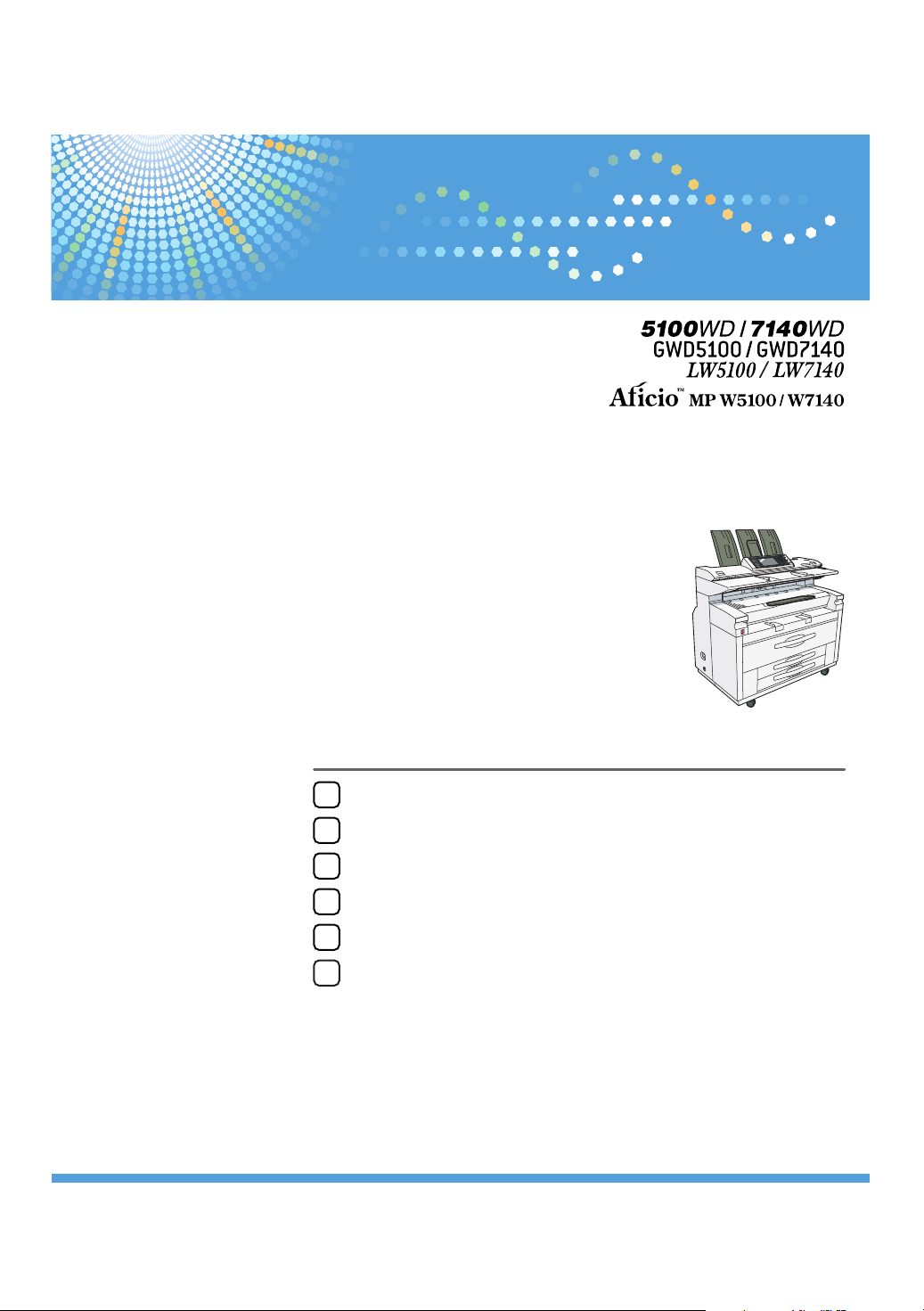
Operating Instructions
Printer Reference
Preparing the Machine
1
Setting Up the Printer Driver
2
Other Print Operations
3
Printing GL/2 and TIFF Files
4
Saving and Printing Using the Document Server
5
Appendix
6
7
8
9
10
11
Read this manual carefully before you use this machine and keep it handy for future reference. For safe and correct use, be sure to read the Safety Information
in "About This Machine" before using the machine.
Page 2
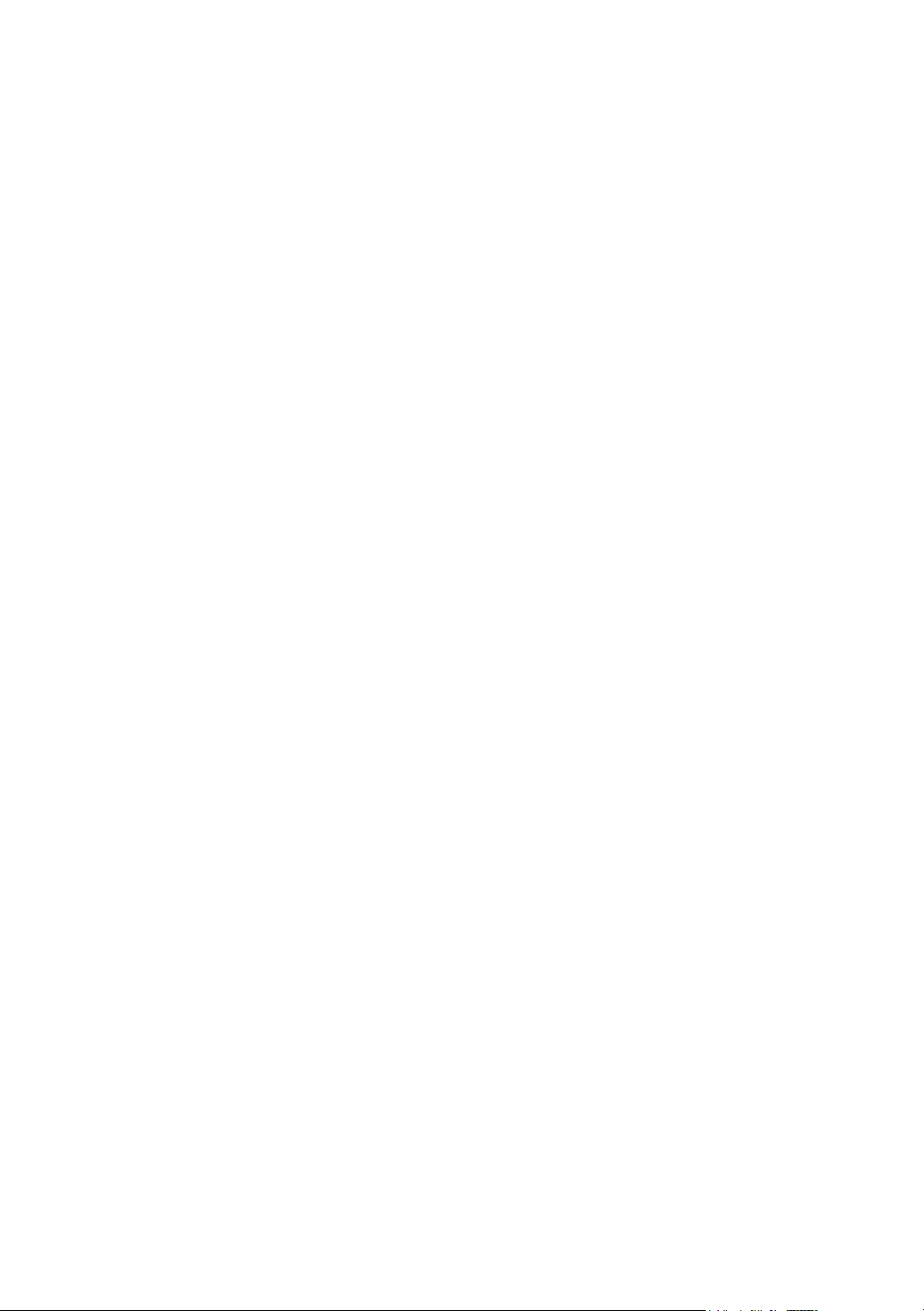
Introduction
This manual contains detailed instructions and notes on the operation and use of this machine. For your safety and
benefit, read this manual carefully before using the machine. Keep this manual in a handy place for quick reference.
Do not copy or print any item for which reproduction is prohibited by law.
Copying or printing the following items is generally prohibited by local law:
bank notes, revenue stamps, bonds, stock certificates, bank drafts, checks, passports, driver's licenses.
The preceding list is meant as a guide only and is not inclusive. We assume no responsibility for its completeness or
accuracy.
legal advisor.
Important
Contents of this manual are subject to change without prior notice. In no event will the company be liable for direct,
indirect, special, incidental, or consequential damages as a result of handling or operating the machine.
Two kinds of size notation are employed in this manual. With this machine refer to the inch version.
Notes
Some illustrations in this manual might be slightly different from the machine.
Certain options might not be available in some countries. For details, please contact your local dealer.
Depending on which country you are in, your machine may include certain options as standard. For details, please
contact your local dealer.
If you have any questions concerning the legality of copying or printing certain items, consult with your
Page 3
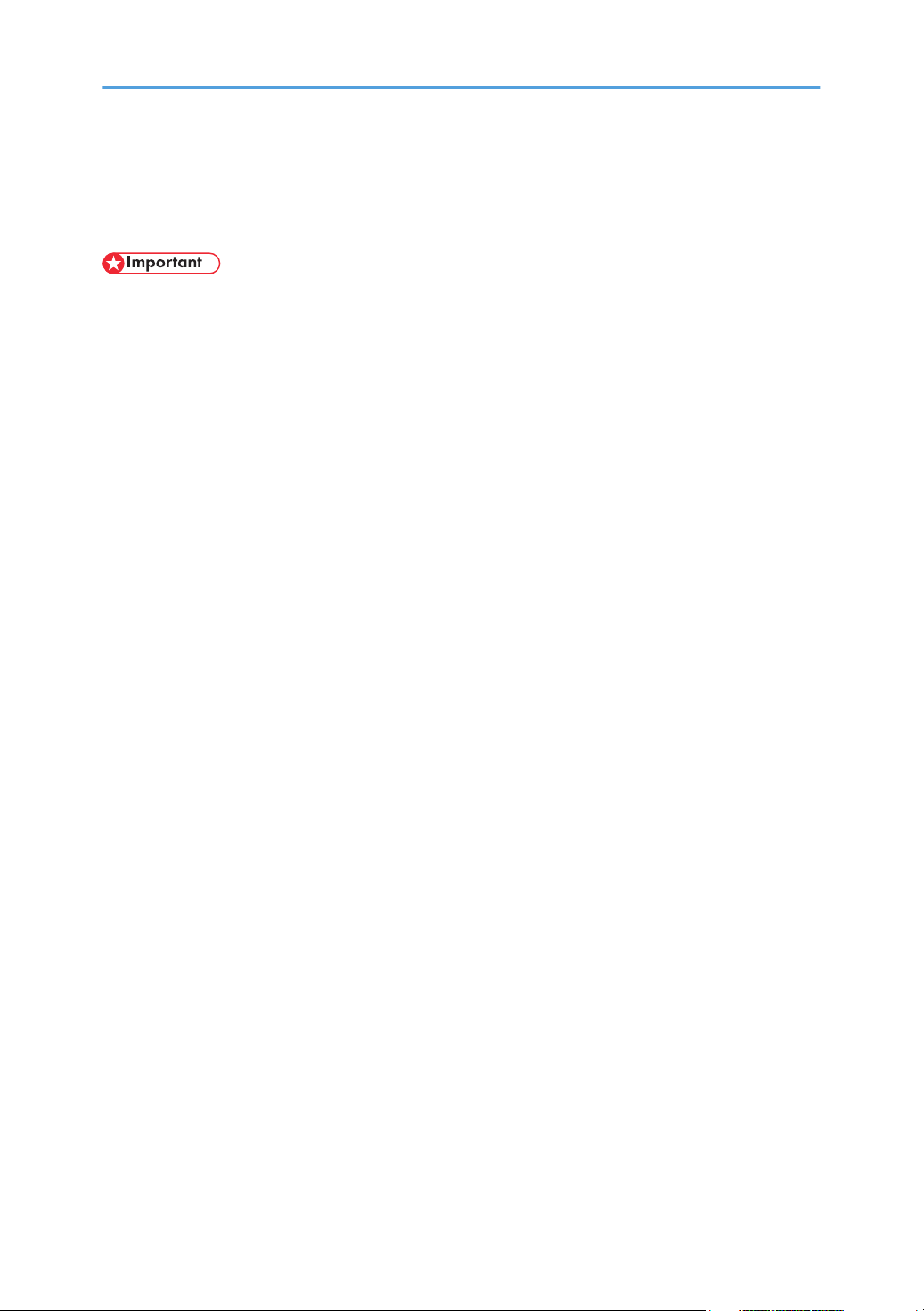
Manuals for This Machine
Refer to the manuals that are relevant to what you want to do with the machine.
• Media differ according to manual.
• The printed and electronic versions of a manual have the same contents.
• Adobe Acrobat Reader/Adobe Reader must be installed in order to view the manuals as PDF files.
• A Web browser must be installed in order to view the html manuals.
• For details about the functions of RW-7140, refer to the manuals for this option.
About This Machine
Be sure to read the Safety Information in this manual before using the machine.
This manual provides an introduction to the functions of the machine. It also explains the control panel,
preparation procedures for using the machine, how to enter text, and how to install the CD-ROMs
provided.
Trouble Shooting
Provides a guide to solving common problems, and explains how to replace paper, toner, and other
consumables.
Copy/Document Server Reference
Explains Copier and Document Server functions and operations. Also refer to this manual for
explanations on how to place originals.
Printer Reference
Explains Printer functions and operations.
Scanner Reference
Explains Scanner functions and operations.
Network Guide
Explains how to configure and operate the machine in a network environment, and use the software
provided.
General Settings Guide
Explains User Tools settings, and Address Book procedures such as registering e-mail addresses, and
user codes. Also refer to this manual for explanations on how to connect the machine.
Security Reference
This manual is for administrators of the machine. It explains security functions that you can use to
prevent unauthorized use of the machine, data tampering, or information leakage. For enhanced
security, we recommend that you first make the following settings:
• Install the Device Certificate.
1
Page 4
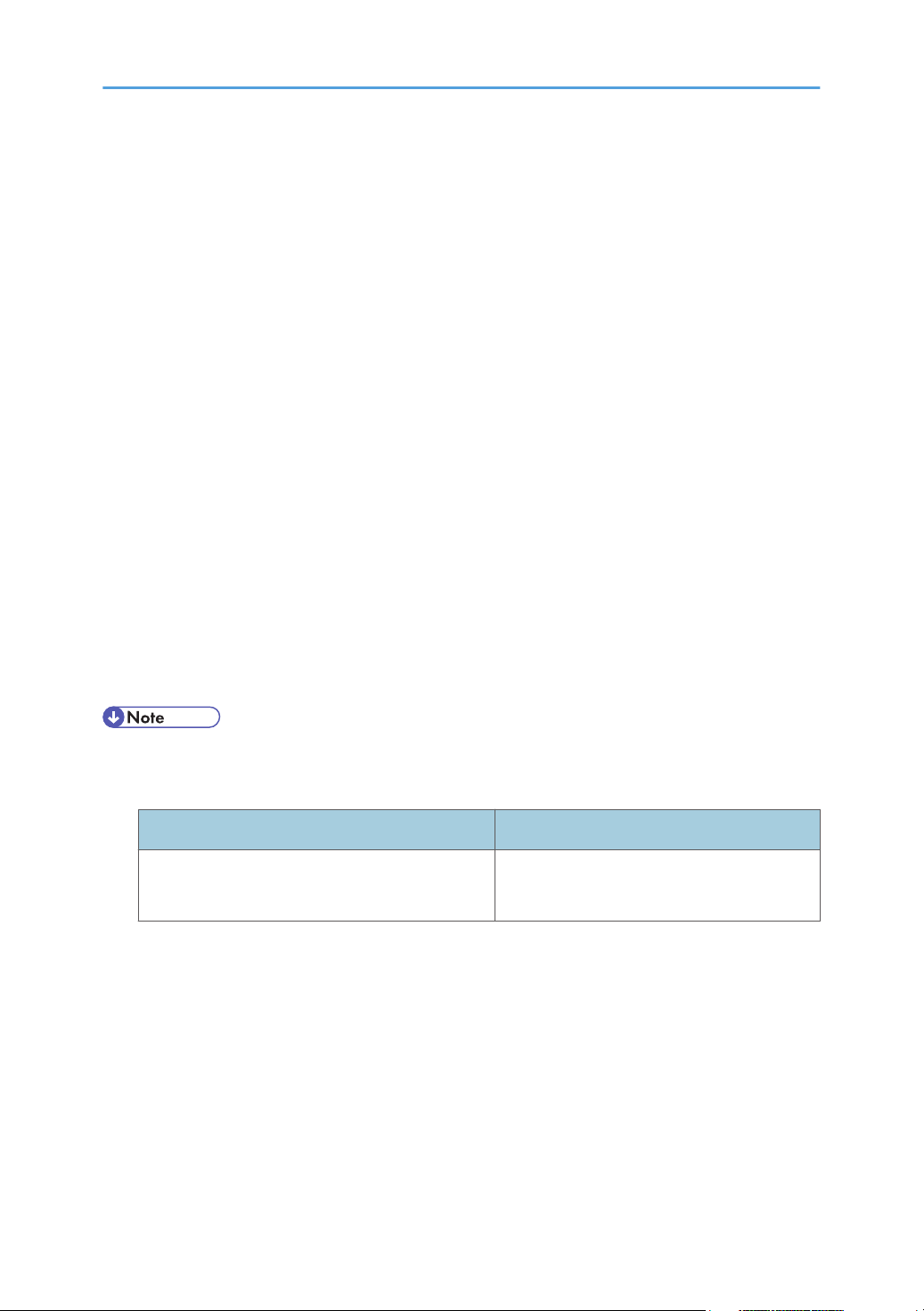
• Enable SSL (Secure Sockets Layer) Encryption.
• Change the user name and password of the administrator using Web Image Monitor.
For details, see "Setting Up the Machine", Security Reference.
Be sure to read this manual when setting the enhanced security functions, or user and administrator
authentication.
PostScript 3 Supplement
Explains how to set up and use PostScript 3.
UNIX Supplement
For "UNIX Supplement", please visit our Web site or consult an authorized dealer.
This manual includes descriptions of functions and settings that might not be available on this machine.
Information
Contains general notes on the machine, and information about the trademarks of product names used
in the manuals.
Other manuals
• Manuals for DeskTopBinder Lite
• DeskTopBinder Lite Setup Guide
• DeskTopBinder Introduction Guide
• Auto Document Link Guide
• Manuals provided are specific to machine types.
• The following software products are referred to using general names:
Product name General name
DeskTopBinder Lite and DeskTopBinder
DeskTopBinder
Professional *1
Optional
*1
2
Page 5
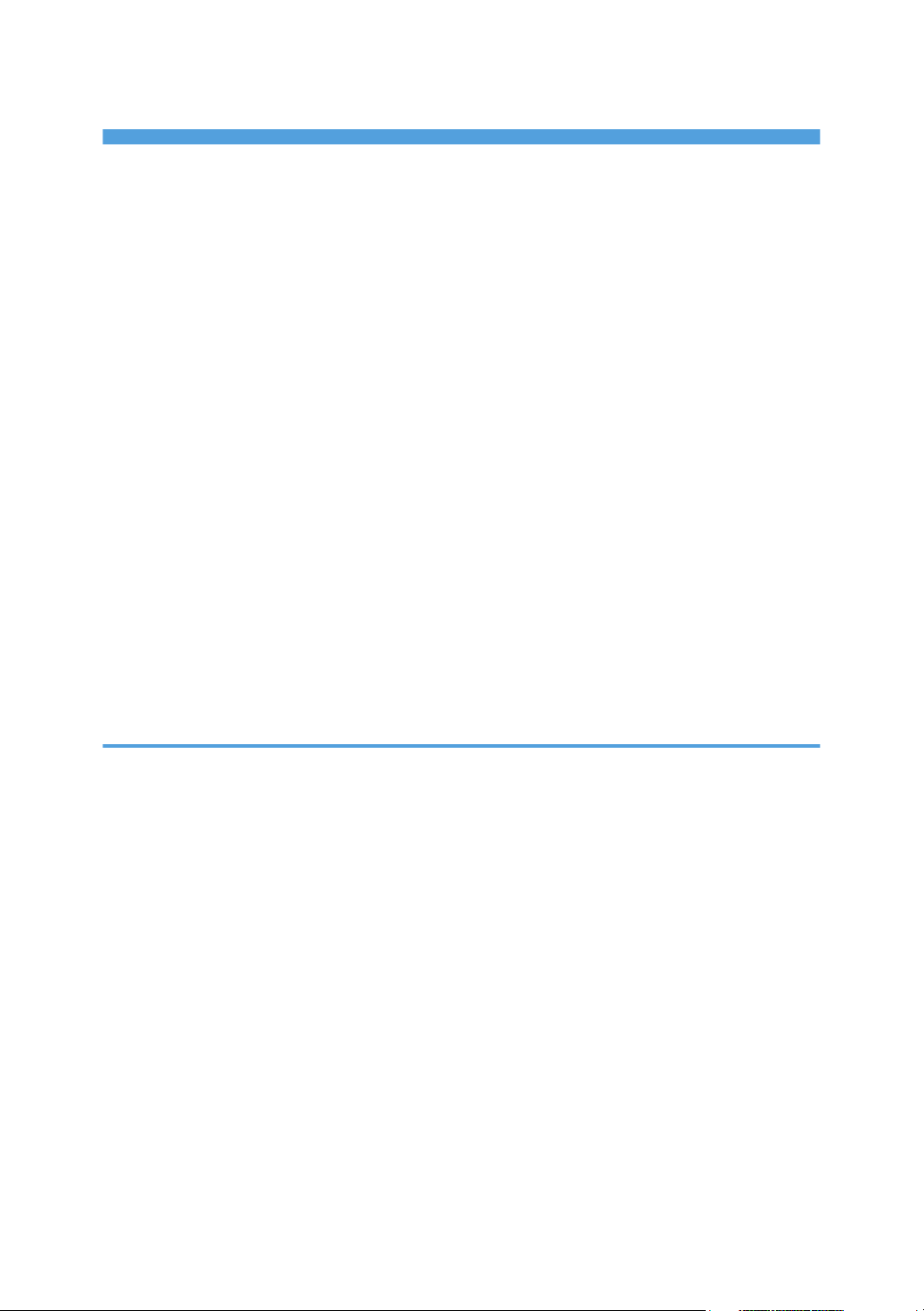
TABLE OF CONTENTS
Manuals for This Machine.................................................................................................................................1
How to Read This Manual.................................................................................................................................6
Symbols...........................................................................................................................................................6
Model-Specific Information...............................................................................................................................7
Display Panel......................................................................................................................................................8
Initial Display..................................................................................................................................................8
Simplified Display...........................................................................................................................................9
Job List...............................................................................................................................................................11
Job List Screen..............................................................................................................................................11
Checking Jobs in the Job List.......................................................................................................................12
Changing the Order of Jobs.......................................................................................................................13
Holding Jobs................................................................................................................................................13
Deleting Jobs................................................................................................................................................14
Checking the Job History.............................................................................................................................14
Setting Paper on the Bypass Tray...................................................................................................................15
Setting the Paper Size Using the Control Panel.........................................................................................16
Setting Custom Size Paper Using the Control Panel.................................................................................18
Setting Translucent Paper or Film Using the Control Panel.......................................................................19
1. Preparing the Machine
Confirming the Connection Method...............................................................................................................23
Network Connection...................................................................................................................................23
Local Connection.........................................................................................................................................25
Installing the Printer Driver...............................................................................................................................26
Quick Install..................................................................................................................................................26
Installing the Printer Driver for the Selected Port........................................................................................27
Using as a Windows Network Printer............................................................................................................37
Using as a NetWare Print Server / Remote Printer.......................................................................................39
Form Feed.....................................................................................................................................................40
Banner Page.................................................................................................................................................40
Printing after Resetting the Printer................................................................................................................41
Installing the Printer Driver Using USB............................................................................................................42
Windows 2000 - USB.................................................................................................................................42
Windows XP, Windows Server 2003 / 2003 R2 - USB.........................................................................43
3
Page 6
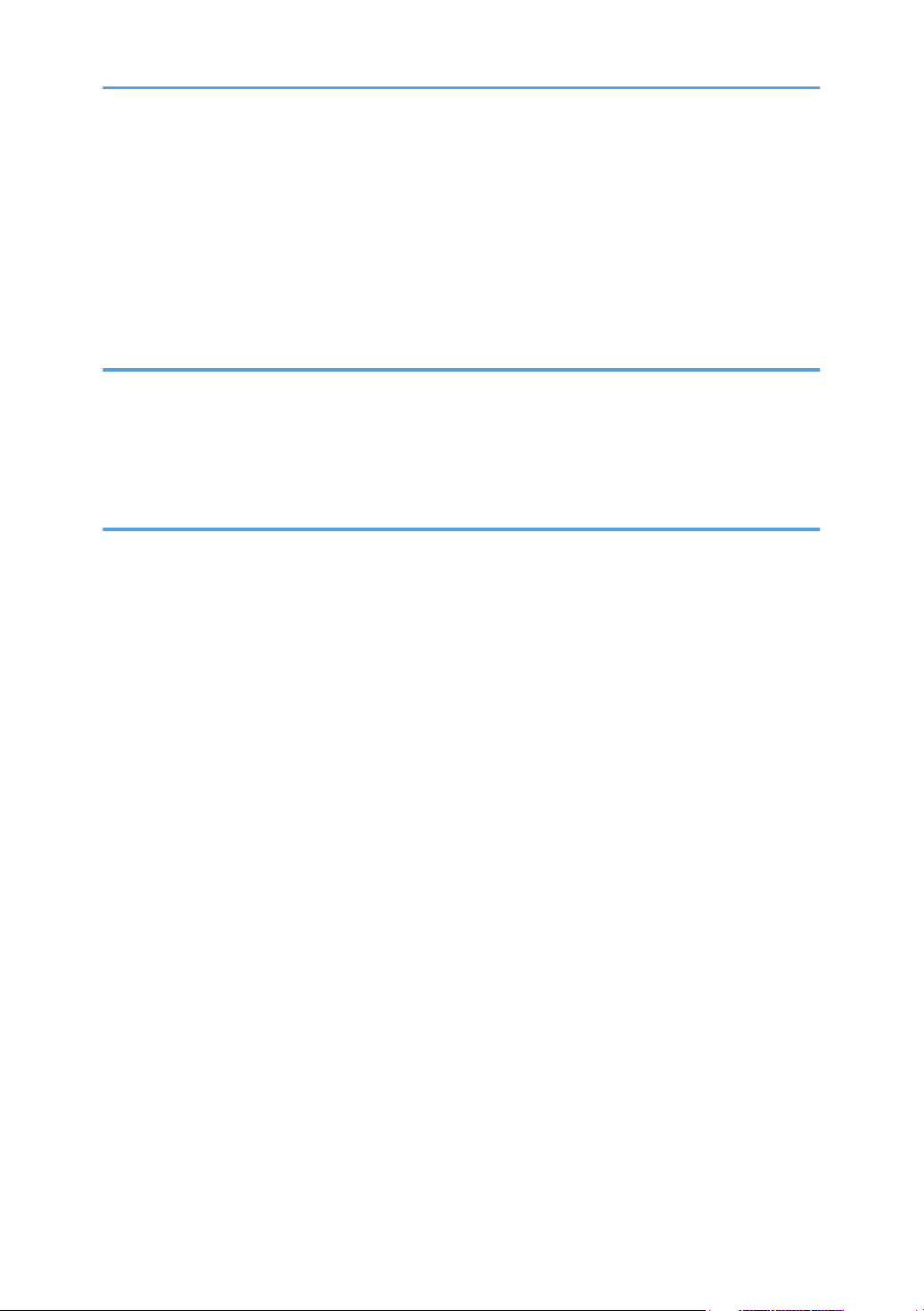
Windows Vista - USB..................................................................................................................................44
Printing with Parallel Connection....................................................................................................................46
Making Option Settings for the Printer...........................................................................................................48
Conditions for Bidirectional Communication.............................................................................................48
If Bidirectional Communication Is Disabled...............................................................................................49
Using Adobe PageMaker Version 6.0, 6.5, or 7.0......................................................................................50
2. Setting Up the Printer Driver
RPCS - Accessing the Printer Properties..........................................................................................................51
Windows 2000 - Accessing the Printer Properties...................................................................................51
Windows XP, Windows Server 2003 / 2003 R2 - Accessing the Printer Properties...........................53
Windows Vista - Accessing the Printer Properties.....................................................................................54
3. Other Print Operations
Printing a PDF File Directly...............................................................................................................................57
Printing Method............................................................................................................................................57
Using DeskTopBinder Lite............................................................................................................................57
PDF Direct Print Properties...........................................................................................................................60
Using Commands.........................................................................................................................................61
Using the Print Job Function.............................................................................................................................62
Selecting the Initial Print Job List..................................................................................................................65
Printing from the Print Job Screen....................................................................................................................67
Sample Print..................................................................................................................................................67
Locked Print..................................................................................................................................................70
Hold Print......................................................................................................................................................73
Stored Print...................................................................................................................................................76
Printing from the Jobs Per User ID Screen......................................................................................................81
Printing the Selected Print Job.....................................................................................................................81
Printing All Print Jobs....................................................................................................................................82
Canceling a Print Job.......................................................................................................................................85
Canceling a Print Job Using the Control Panel..........................................................................................85
Windows - Canceling a Print Job from the computer...............................................................................85
Checking the Error Log....................................................................................................................................87
Spool Printing...................................................................................................................................................89
Printing with the Folding Finisher.....................................................................................................................90
4
Page 7
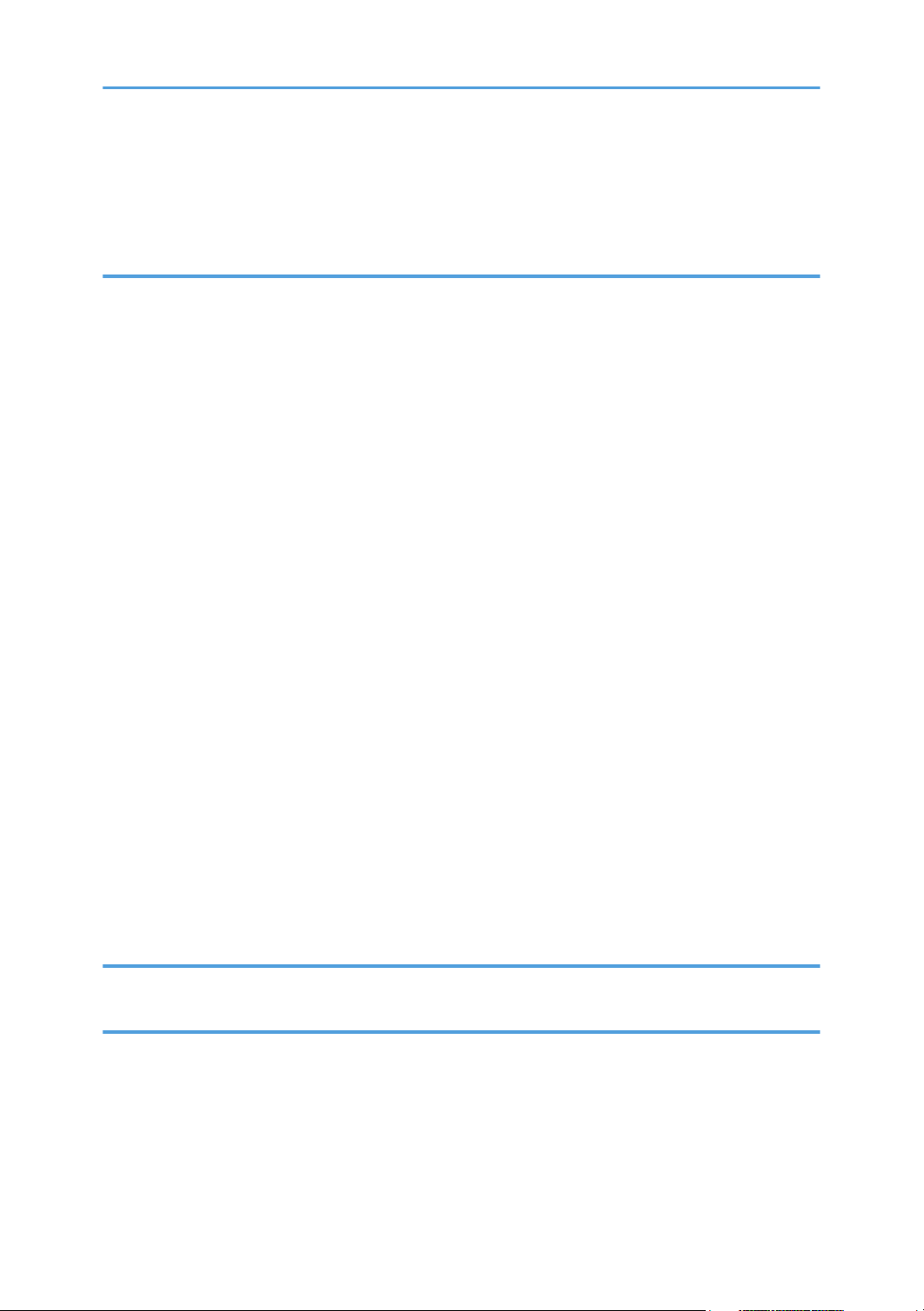
Fold Types....................................................................................................................................................91
Folding Finisher Cautions............................................................................................................................91
Collate..........................................................................................................................................................93
4. Printing GL/2 and TIFF Files
Printable Files....................................................................................................................................................95
To Print...............................................................................................................................................................96
Using Web Printing Tool.............................................................................................................................96
Using From the Printing Commands...........................................................................................................99
Print Settings for GL/2 & TIFF Filter..............................................................................................................102
Adjusting the Print Settings for GL/2 & TIFF Filter...................................................................................102
General Settings........................................................................................................................................103
GL/2 Print Settings....................................................................................................................................105
TIFF Print Settings.......................................................................................................................................107
Using the HDI Driver for AutoCAD...............................................................................................................108
Setup CD-ROM.........................................................................................................................................108
Installing the HDI Driver............................................................................................................................109
Displaying and Printing Help....................................................................................................................110
Printable GL/2 Files......................................................................................................................................112
HP-GL Specifications.................................................................................................................................112
HP-GL/2 Specifications............................................................................................................................117
HP-RTL Specifications................................................................................................................................121
Printable TIFF Files..........................................................................................................................................123
TIFF Data Specifications............................................................................................................................123
Printable CALS Files.......................................................................................................................................128
CALS Data Specifications.........................................................................................................................128
5. Saving and Printing Using the Document Server
Accessing the Document Server...................................................................................................................131
6. Appendix
Specifications.................................................................................................................................................133
Printer Features Menu....................................................................................................................................135
INDEX...........................................................................................................................................................139
5
Page 8
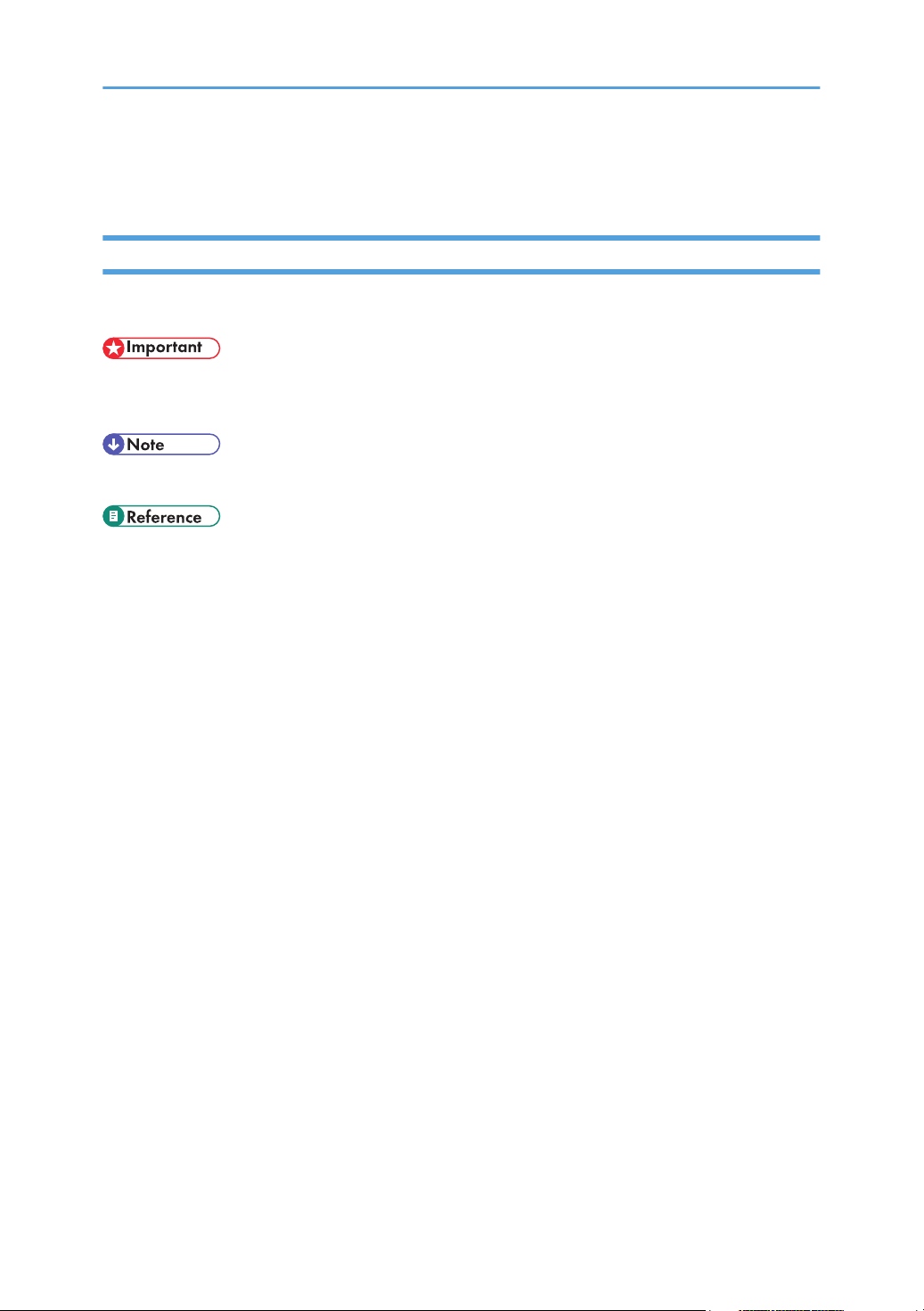
How to Read This Manual
Symbols
This manual uses the following symbols:
Indicates points to pay attention to when using the machine, and explanations of likely causes of paper
misfeeds, damage to originals, or loss of data. Be sure to read these explanations.
Indicates supplementary explanations of the machine's functions, and instructions on resolving user errors.
This symbol is located at the end of sections. It indicates where you can find further relevant information.
[ ]
Indicates the names of keys that appear on the machine's display panel.
[ ]
Indicates the names of keys on the machine's control panel.
6
Page 9
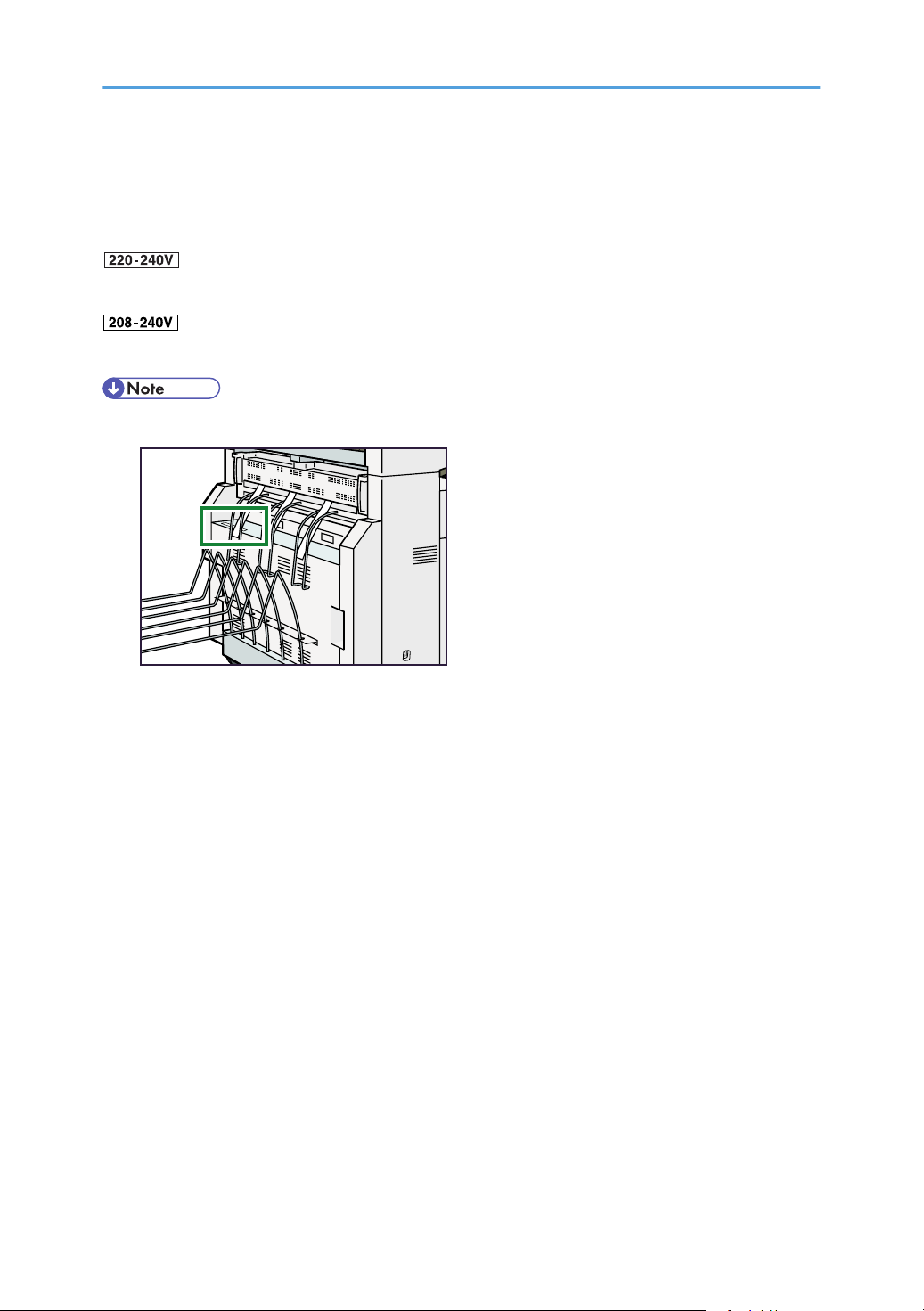
Model-Specific Information
BLX010S
In this manual, model-specific information is indicated by the following marks:
Indicates information that is specific to the 220 to 240 V model.
Indicates information that is specific to the 208 to 240 V model.
• Check the label on the right side of the machine to identify the model.
• Dimensions in this manual are given in two units of measure: metric and inch. If your machine is the
220 to 240 V model, refer to the metric units. If your printer is the 208 to 240 V model, refer to the
inch units.
7
Page 10
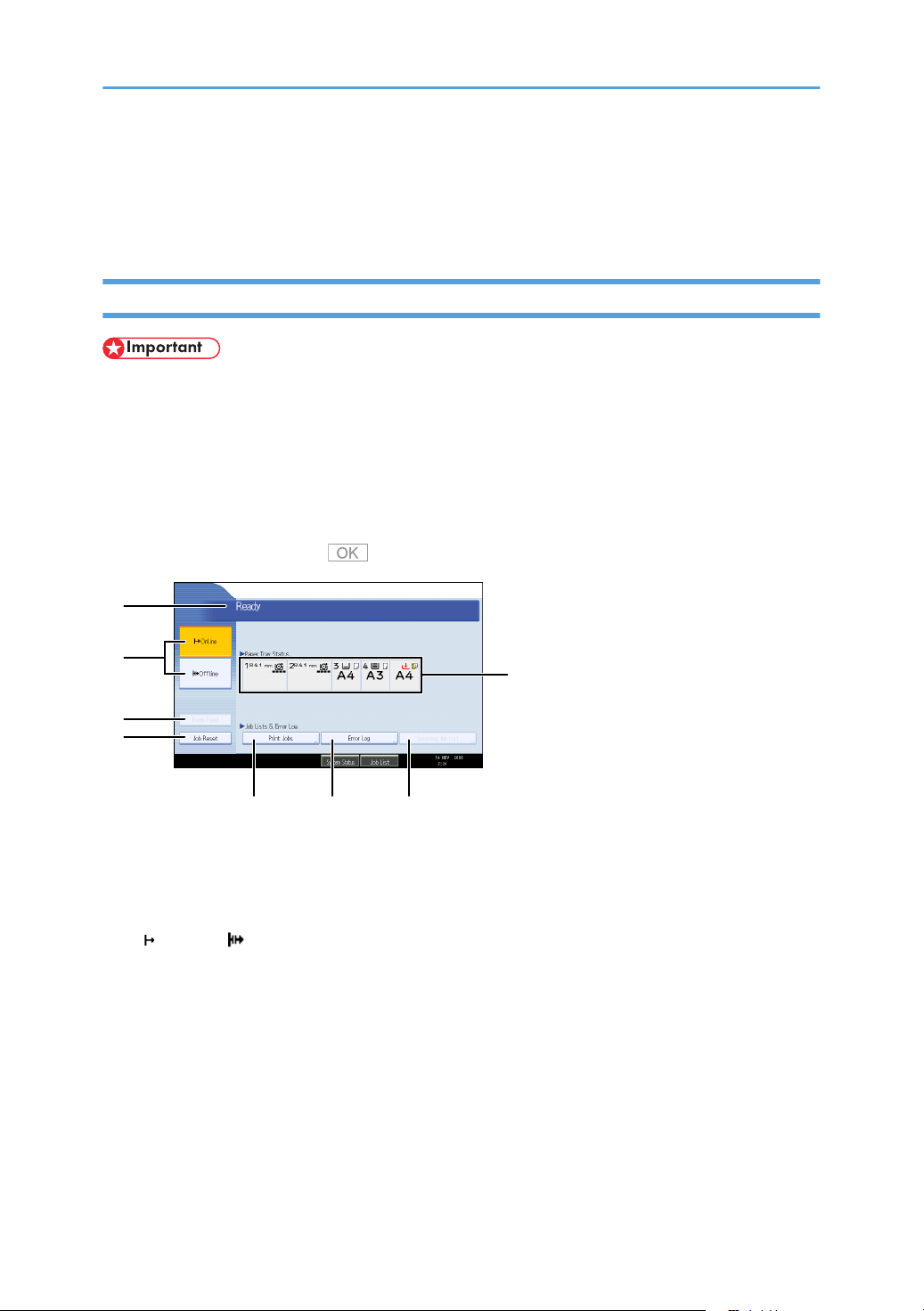
Display Panel
1
2
3
4
5 6 7
8
BLX006S
This section describes configuration using the display panel when the printer function is selected.
Initial Display
• The machine switches to offline when you make settings in online mode. After you complete the setting,
the machine switches to online automatically.
• If you make a setting when the machine is offline, it will stay offline afterwards.
• The function items displayed serve as selector keys. You can select or specify an item by pressing it
lightly.
• When you select or specify an item on the control panel, it becomes highlighted.
• Keys dimmed (for example, ) cannot be used.
1. Operational status or messages
Displays current machine status, such as "Ready", "Offline", and "Printing...". Information about the print job (user
ID and document name) appears in this section.
2. [ Online] / [ Offline]
Press to switch the machine between online and offline.
When the machine is online, it can receive data from the computer.
When the machine is offline, it cannot receive data from the computer.
3. [Form Feed]
Press to print all the data left in the machine's input buffer.
• When the machine is online, the status appears dimly.
• This function is not available with the RPCS printer language.
8
Page 11
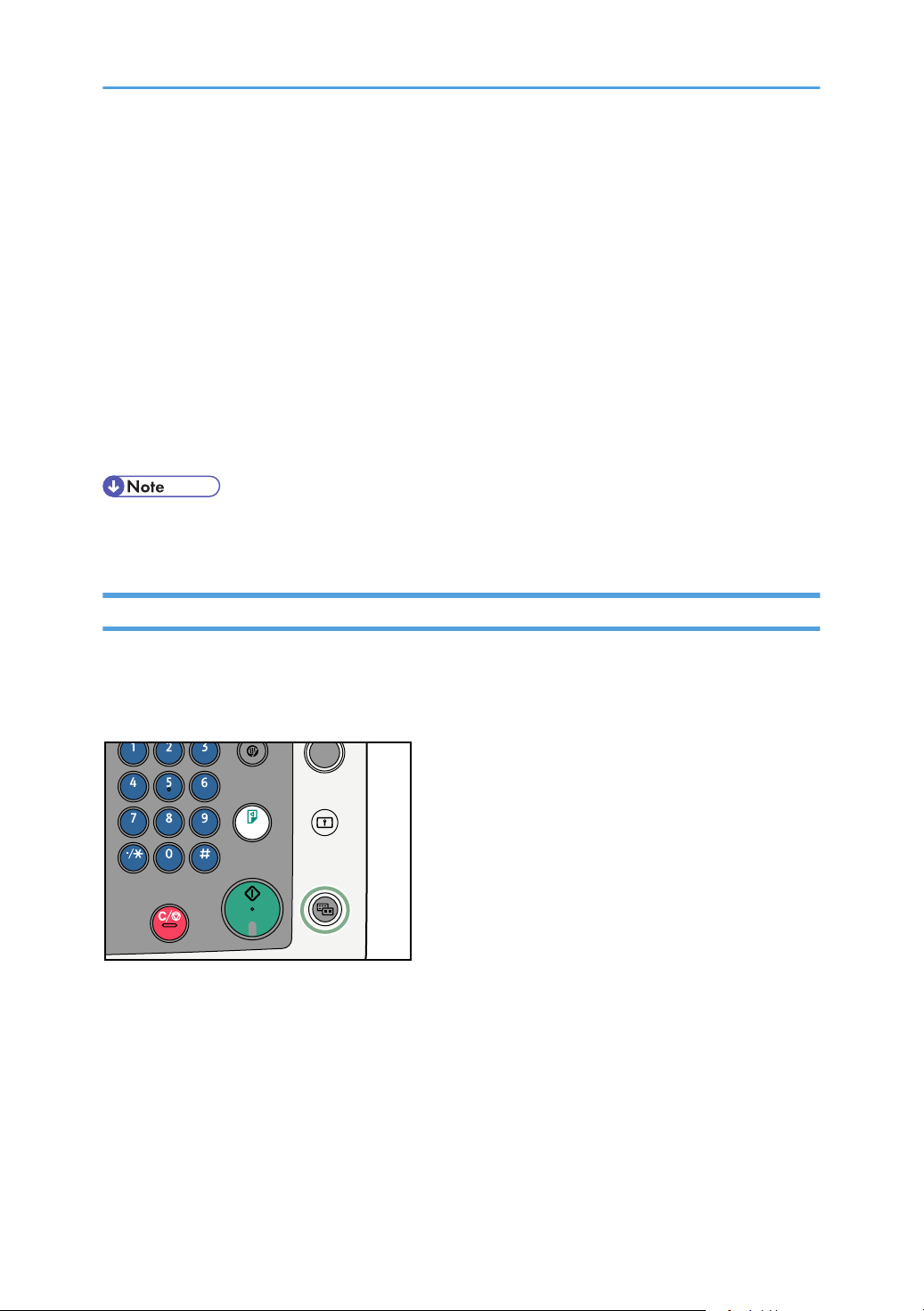
4. [Job Reset]
BLX001S
Press to cancel the current print job.
If you press it when the machine is offline and Hex Dump is selected, Hex Dump is canceled.
5. [Print Jobs]
Press to display print jobs sent from a computer.
6. [Error Log]
Press to display the error logs of print jobs sent from a computer.
7. [Spooling Job List]
Press to display spooled jobs.
8. Paper Tray Status indicators
The paper tray settings appear.
• When the power is turned on, the copier display is shown. This is a factory default. This initial setting
can be changed. For details, see "System Settings", General Settings Guide.
Simplified Display
This section explains how to switch to the simplified display.
When you press the [Simplified Display] key, the screen changes from the initial display to the simplified
display. Letters and keys are displayed at a larger size, making operations easier.
9
Page 12
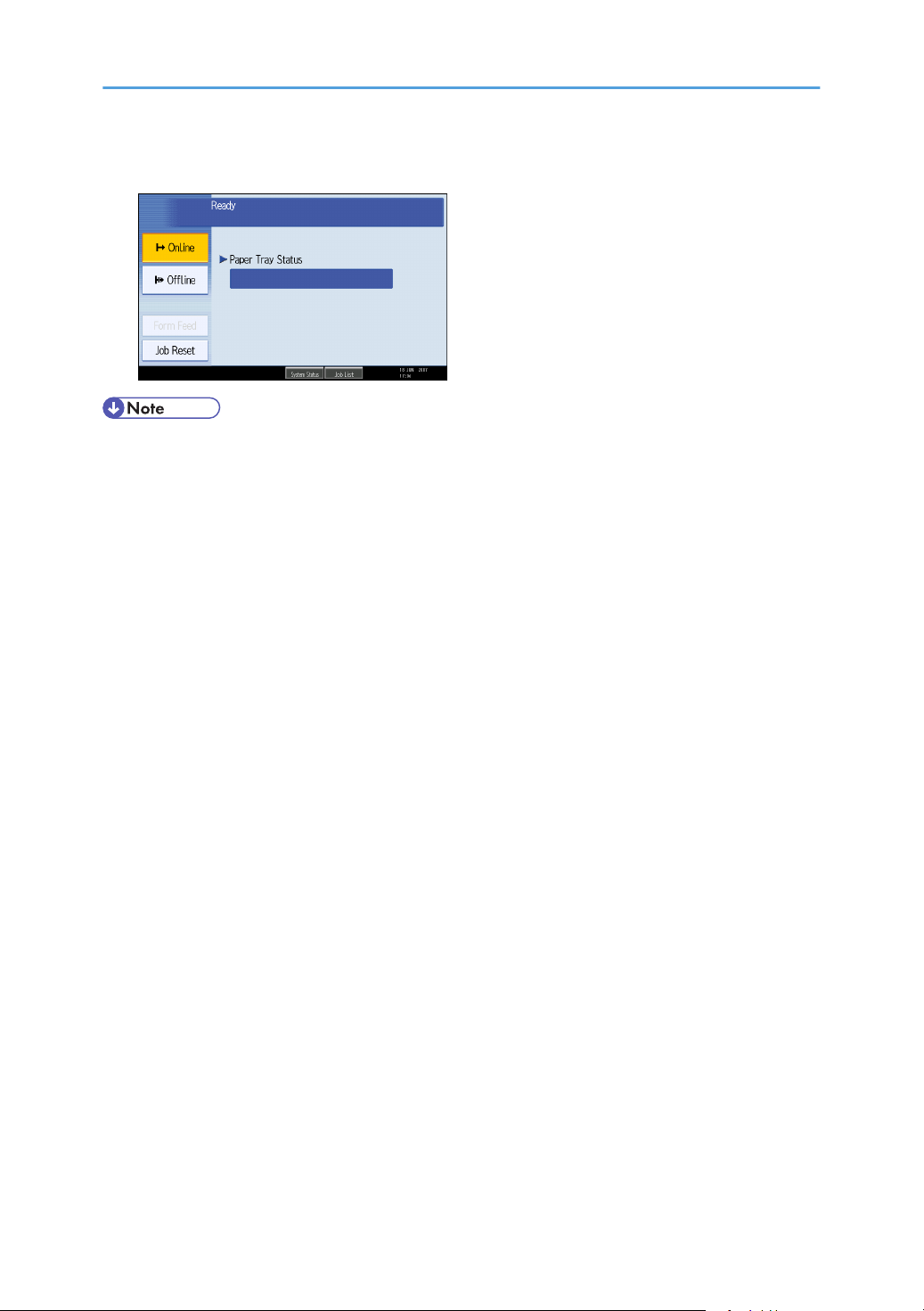
Example of a simplified display
• To return to the initial display, press the [Simplified Display] key again.
• Certain keys do not appear on the simplified display.
10
Page 13
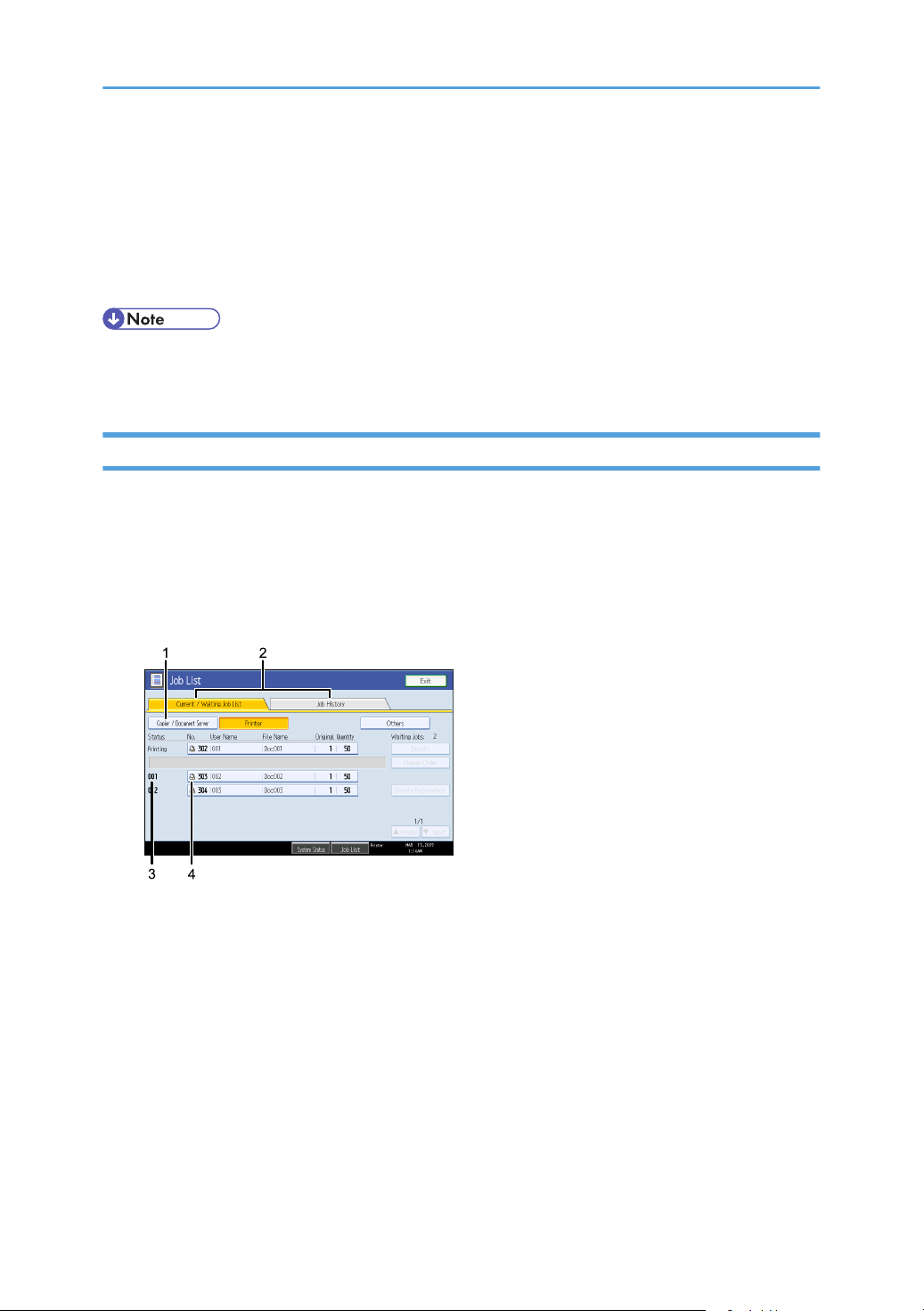
Job List
BLX012S
Jobs printed using Copy, Document Server, or Printer mode are temporarily stored in the machine, and
then executed in order. The Job List function allows you to manage these jobs.
For example, you can cancel incorrect job settings or print an urgent document.
• You cannot use the Job List function when Interrupt Copy is active.
• Documents printed using the facsimile function and scanner function are not displayed in the Job List.
Job List Screen
This section explains displays and icons that appear in the Job List screen.
The Job List screen varies depending on whether Job Order is selected with Print Priority for the System
Settings. For details about setting procedure, see "System Settings", General Settings Guide.
When [Job Order] is not selected:
The job list is displayed for each of the functions.
When [Job Order] is selected:
The job list is displayed for all functions in the order of print jobs.
11
Page 14
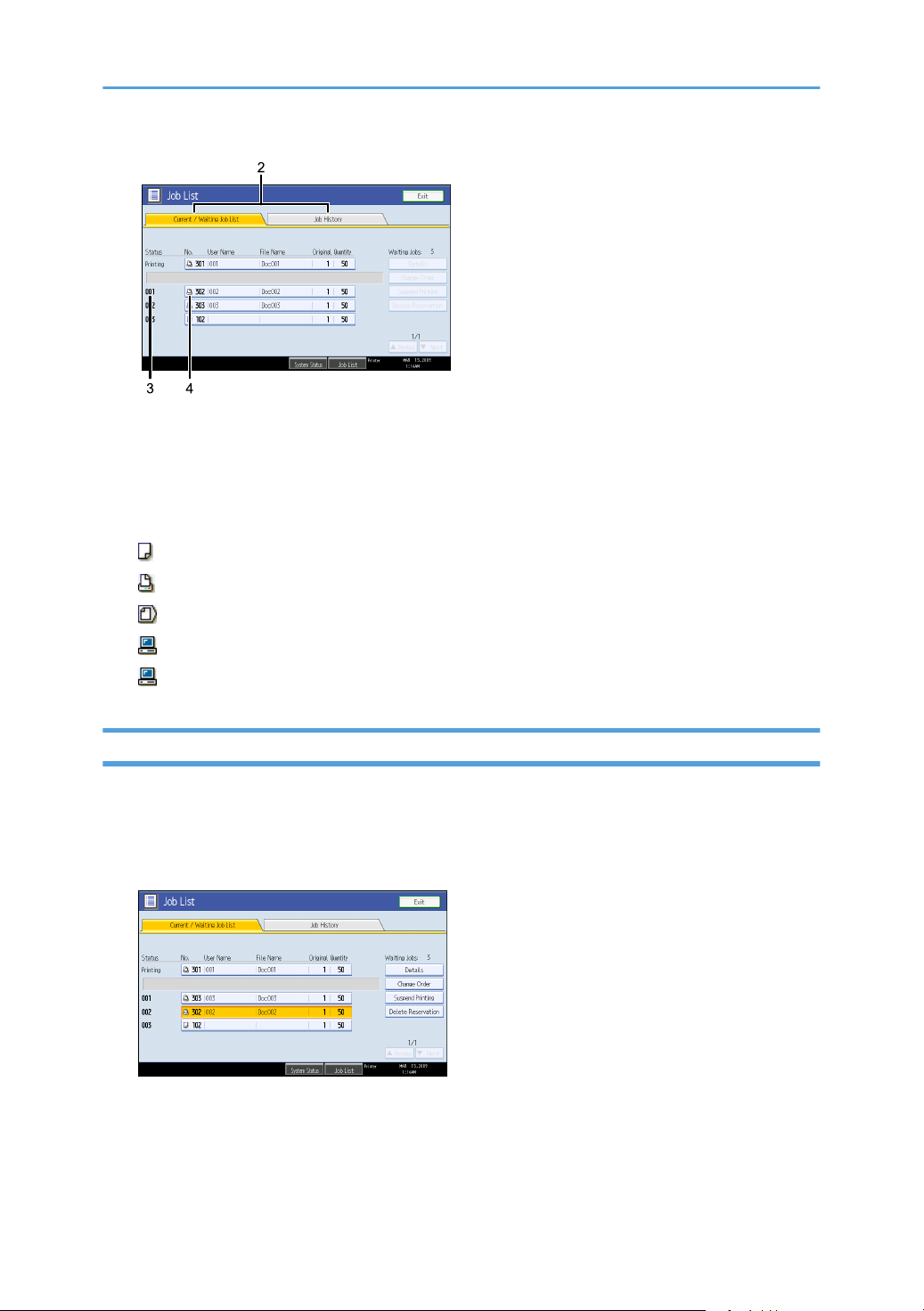
BLX011S
1. Switches between job lists for each function.
2. Switches between [Current / Waiting Job List] and [Job History].
3. Displays reserved job numbers.
4. Displays the function used to print jobs.
: Job printed using copy function
: Job printed using printer function
: Job printed using Document Server function
: Job printed using DeskTopBinder
: Job printed using Web Image Monitor
Checking Jobs in the Job List
You can check the contents of jobs in the job list.
1. Press [Job List].
2. Select a job whose contents you want to check.
12
3. Press [Details], and then check the contents.
4. Press [Exit].
Page 15
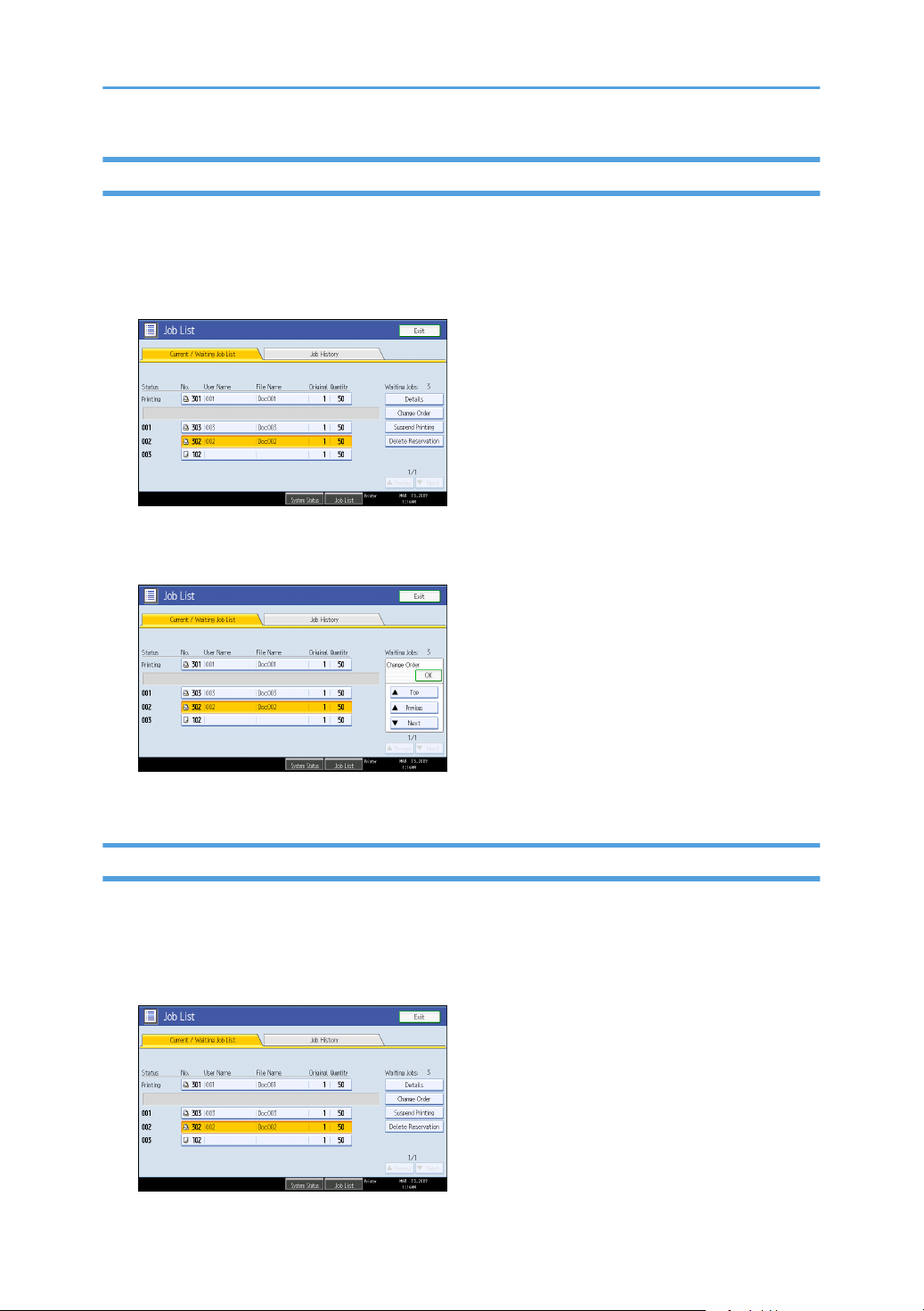
Changing the Order of Jobs
You can change the order of jobs in the job list.
1. Press [Job List].
2. Select a job whose order you want to change.
3. Press [Change Order].
4. Change the order using [Top], [Previous], or [Next].
5. Press [OK].
Holding Jobs
You can hold jobs that are queued or currently printing.
1. Press [Job List].
2. Select a job you want to hold.
13
Page 16
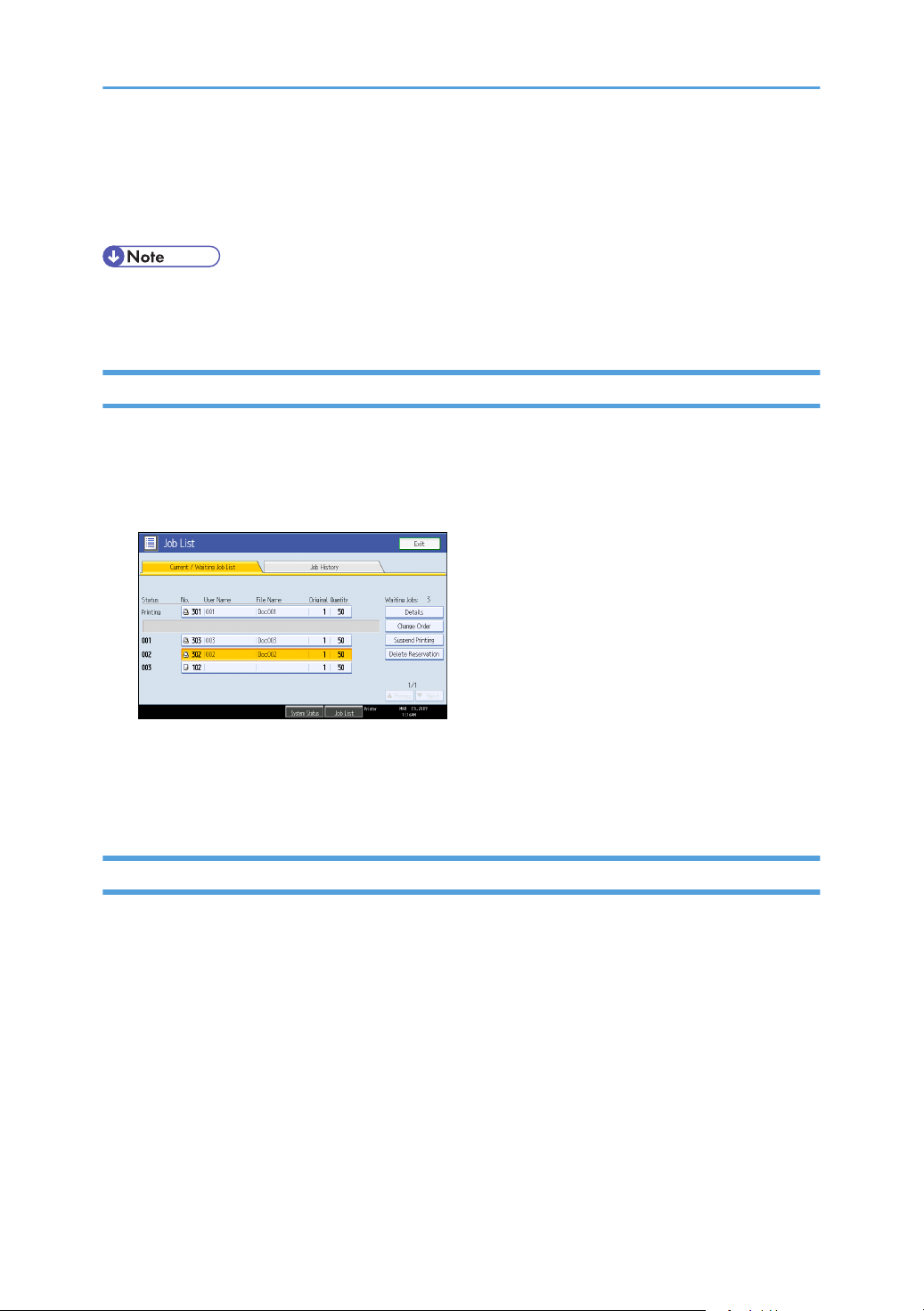
3. Press [Suspend Printing].
The selected job and the jobs that follow it are suspended. "Suspended" is displayed at the left of the
jobs in the job list that are suspended.
• To resume the suspended jobs, press [Resume Printing].
• This function is available only if [Job Order] is specified.
Deleting Jobs
You can delete a job that is queued or currently printing.
1. Press [Job List].
2. Select a job you want to delete.
To delete multiple print jobs, select all print jobs you want to delete.
3. Press [Delete Reservation].
4. Press [OK].
Checking the Job History
You can view the history and contents of completed print jobs.
1. Press [Job List].
2. Press [Job History].
A list of completed print jobs appears.
3. Select a job whose contents you want to check.
4. Press [Details], and then check the contents.
5. Press [Exit].
14
Page 17
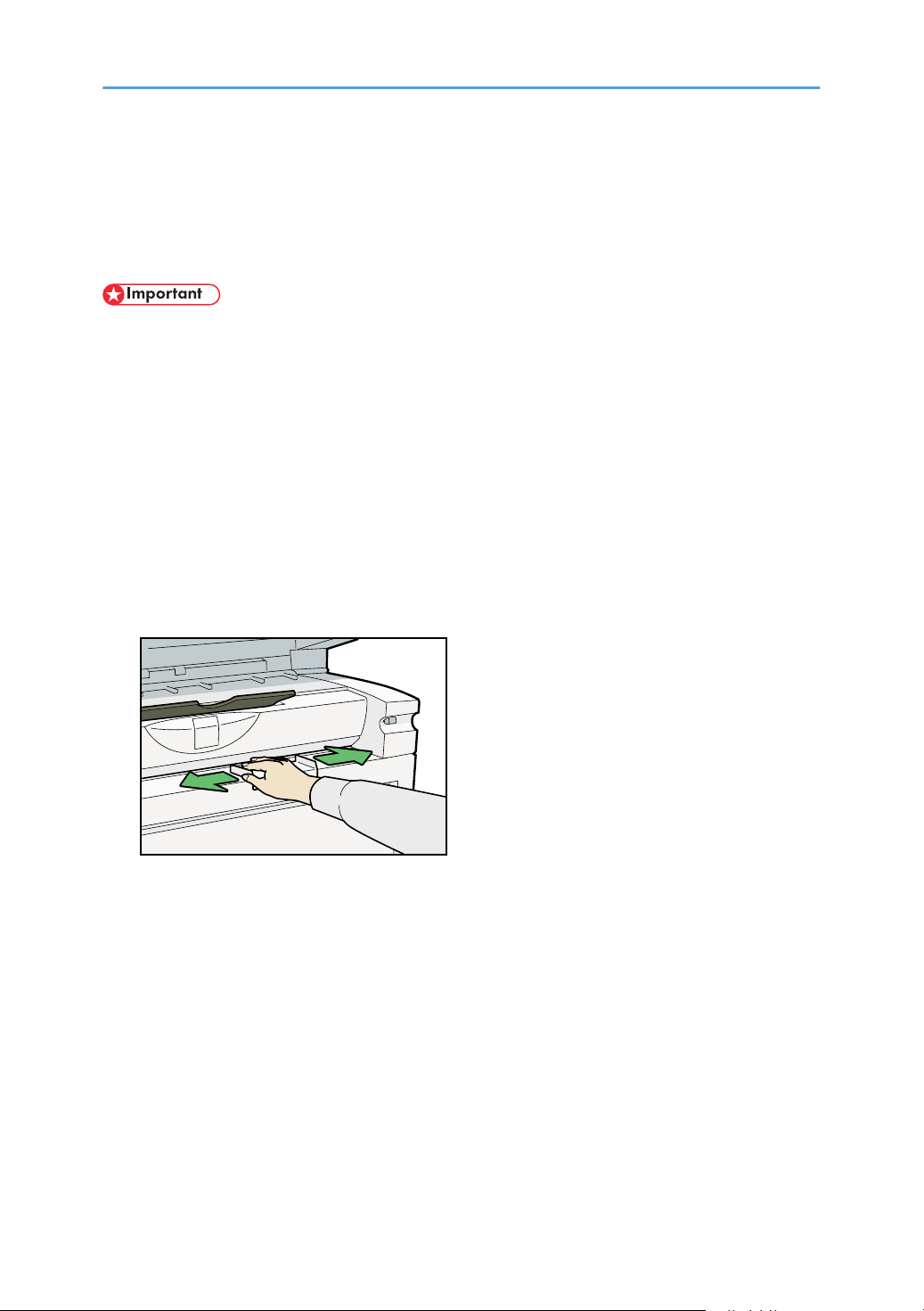
Setting Paper on the Bypass Tray
BKW004S
This section gives instructions for setting paper on the bypass tray.
For details about paper size and paper type, see "Paper Size and Paper Type", About This Machine.
• Paper sizes that can be loaded onto the bypass tray are 182 - 2000 mm (7.17 - 78.74 in.) vertical,
and 210 - 914.4 mm (8.27 - 36 in.) horizontal.
• Insert the paper in the bypass tray lengthwise or sideways to fit it onto the feeding orientation.
• The following functions are disabled when printing from the bypass tray:
• Auto Tray Select
• Auto Tray Switching
• Folding(when the optional folding finisher installed)
1. Set the paper size using the printer driver or control panel.
2. Adjust the bypass tray's paper guides to the size of the paper.
If the paper size of the paper guide and the paper do not match, skewing and misfeeds might occur.
3. Send the print job to the machine.
4. Gently push the paper face up into the bypass tray until the beeper sounds.
Place the paper centrally, so that the space on either side of its edges is even.
Then push it carefully in, so that it makes light contact with the feed rollers.
Support the paper with your hands until it feeds in.
The paper feeds into the machine automatically and printing starts.
15
Page 18
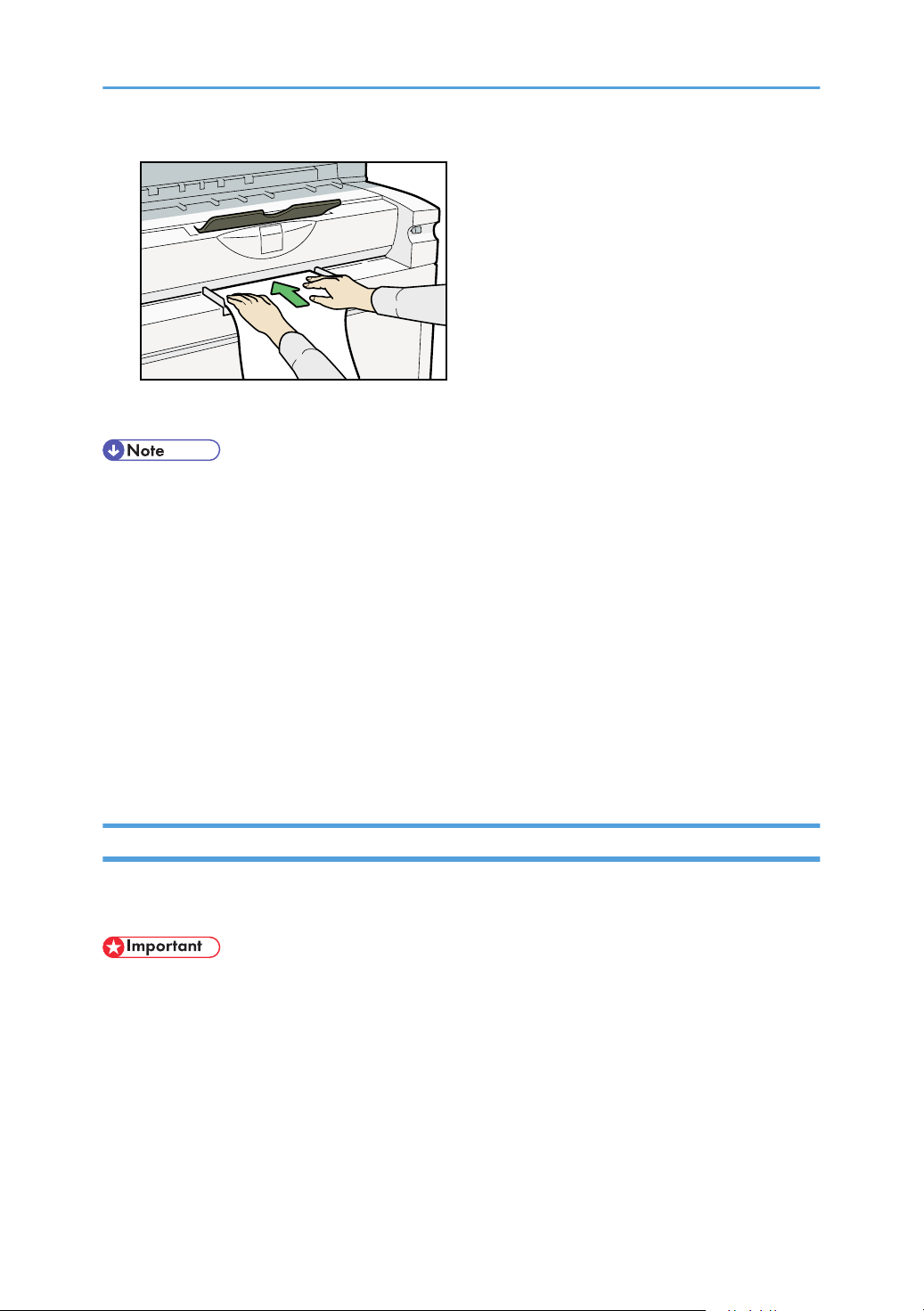
BKW005S
5. Check that the paper is properly fed.
• When the Panel Key Sound is turned off, it will not sound if you insert paper into the bypass tray. For
details about Panel Key Sound, see "System Settings", General Settings Guide.
• When loading translucent paper or film, set paper size and paper type.
• If you are printing multiple pages, feed the next sheet.
• Do not print on both sides of the paper.
• Do not use paper already copied or printed on.
• For details about paper type and orientation that can be loaded in the bypass tray, see "Copy Paper",
About This Machine.
• To set a rolled paper, pull out the lower output auxiliary guide to the front, and then place the rolled
paper on it.
• For details about setting printer drivers, see the printer driver Help.
Setting the Paper Size Using the Control Panel
Follow the procedure below to set the machine using the control panel when loading standard size paper
onto the bypass tray.
16
• The following procedures are not required if you select [Driver / Command] from [Bypass Tray Setting
Priority] in [System] of [Printer Features] (see "Printer Features", General Settings Guide). In that case,
set the paper size using the printer driver.
• Under [Printer Features], [System], if you set [Bypass Tray Setting Priority] to [Driver / Command],
paper size settings made on the printer driver must match those made on the control panel. If they do
not match, an error message appears and printing stops if [Printer Features], [System], [Auto Continue]
is not set. For details about [Printer Features] settings, see General Settings Guide.
Page 19
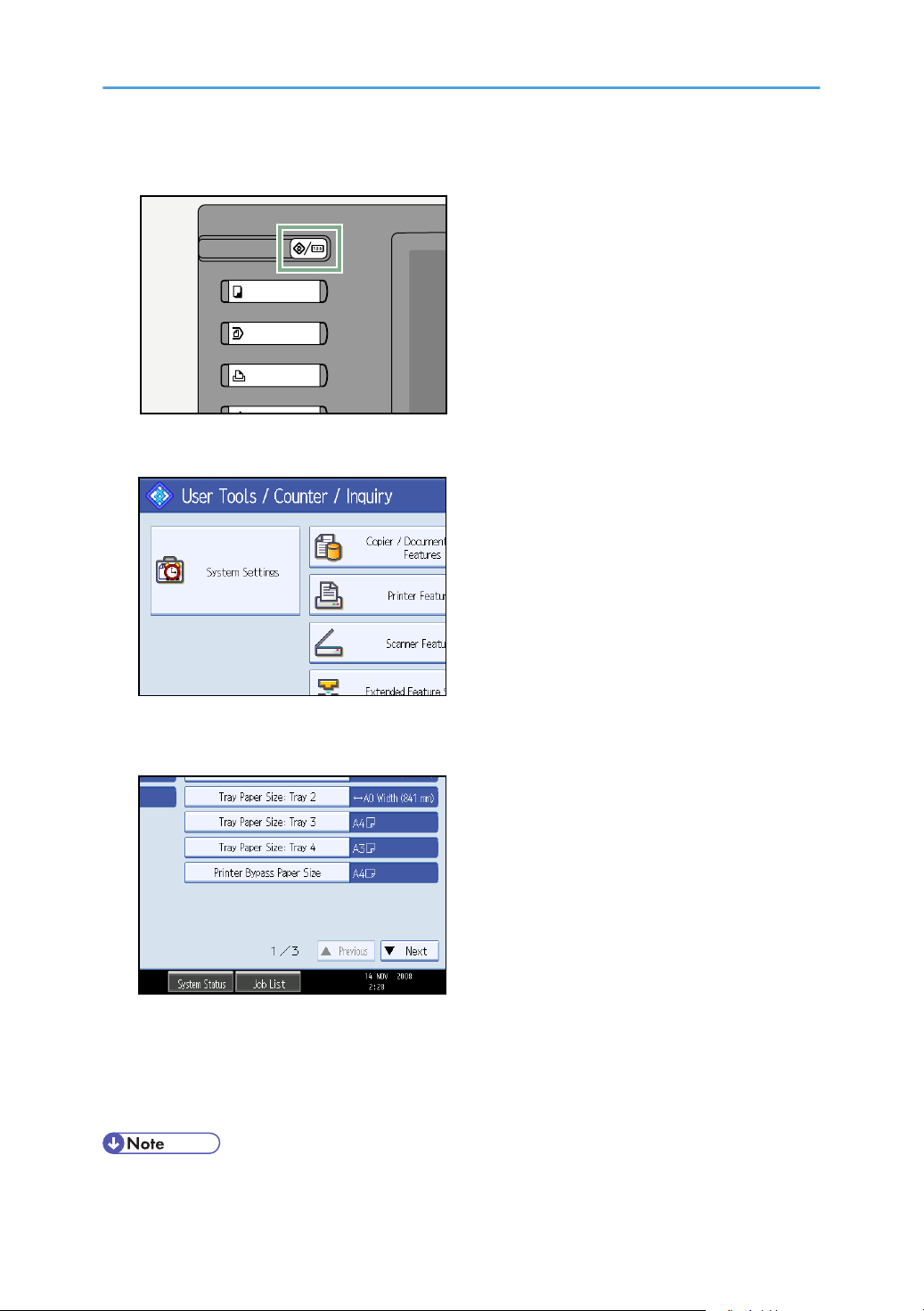
1. Press the [User Tools/Counter] key on the control panel.
BLX002S
2. Press [System Settings].
3. Press the [Tray Paper Settings] tab.
4. Press [Printer Bypass Paper Size].
5. Select the paper size.
6. Press [OK].
7. Press the [User Tools/Counter] key.
The initial screen appears.
• When loading thick paper, thin paper, or OHP transparencies, set paper size and paper type.
17
Page 20
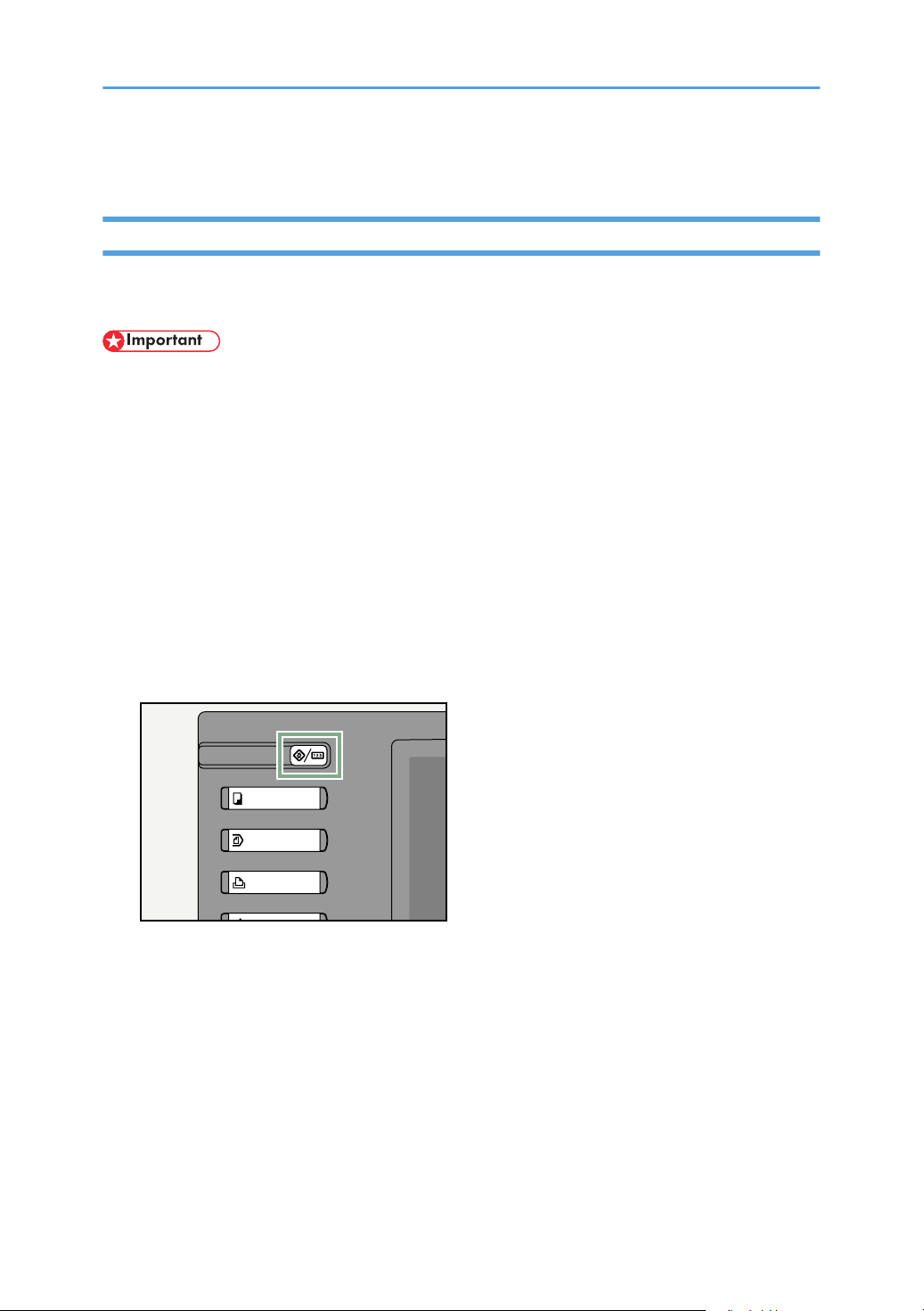
• For details about setting printer drivers, see the printer driver Help.
BLX002S
Setting Custom Size Paper Using the Control Panel
Follow the procedure below to set the machine using the control panel when loading custom size paper
onto the bypass tray.
• Paper sizes that can be loaded onto the bypass tray are 182 - 2000 mm (7.17 - 78.74 in.) vertical,
and 210 - 914.4 mm (8.27 - 36 in.) horizontal.
• The following procedures are not required if you select [Driver / Command] from [Bypass Tray Setting
Priority] in [System] of [Printer Features] (see "Printer Features", General Settings Guide). In that case,
set the paper size using the printer driver.
• If you select [Machine Settings] from [Bypass Tray Setting Priority] in [System] of [Printer Features]
(see "Printer Features", General Settings Guide), the settings made using the control panel have priority
over the printer driver settings.
• If the printer driver is not used, select [Machine Settings] from [Bypass Tray Setting Priority] in [System]
of [Printer Features] (see "Printer Features", General Settings Guide). Set paper size using the control
panel.
1. Press the [User Tools/Counter] key on the control panel.
18
2. Press [System Settings].
3. Press the [Tray Paper Settings] tab.
4. Press [Printer Bypass Paper Size].
Page 21
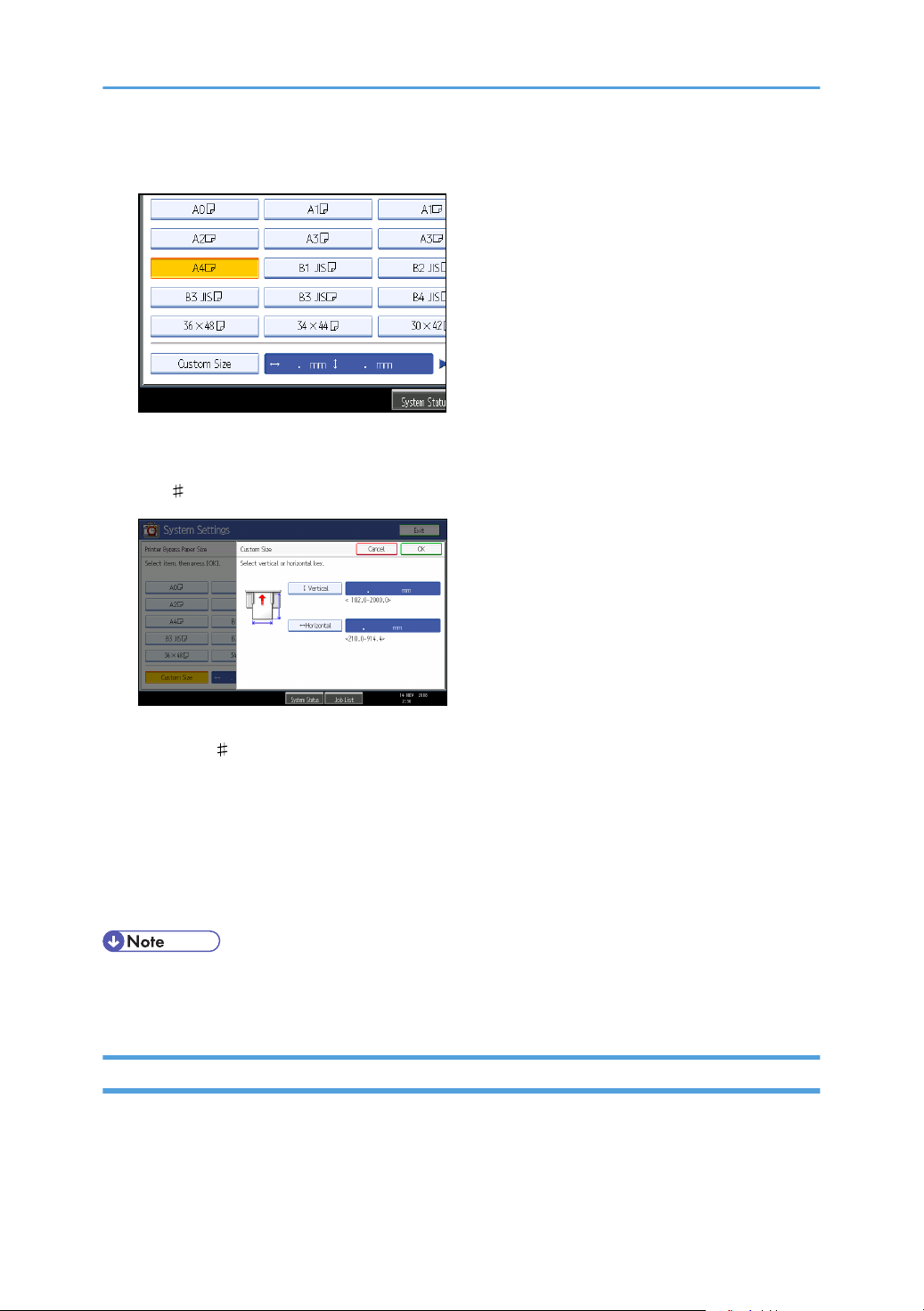
5. Press [Custom Size].
If a custom size is already set, press [Change Size].
6. Press [Vertical], enter the vertical size of the paper using the number keys, and then press
the [ ] key.
7. Press [Horizontal], enter the horizontal size of the paper using the number keys, and then
press the [ ] key.
8. Press [OK].
The paper sizes entered are displayed.
9. Press [OK].
10. Press the [User Tools/Counter] key.
The initial screen appears.
• When loading thick paper, thin paper, or OHP transparencies, set paper size and paper type.
• For details about setting printer drivers, see the printer driver Help.
Setting Translucent Paper or Film Using the Control Panel
Follow the procedure below to set the machine using the control panel when loading thick paper, thin
paper, or OHP transparencies onto the bypass tray.
19
Page 22
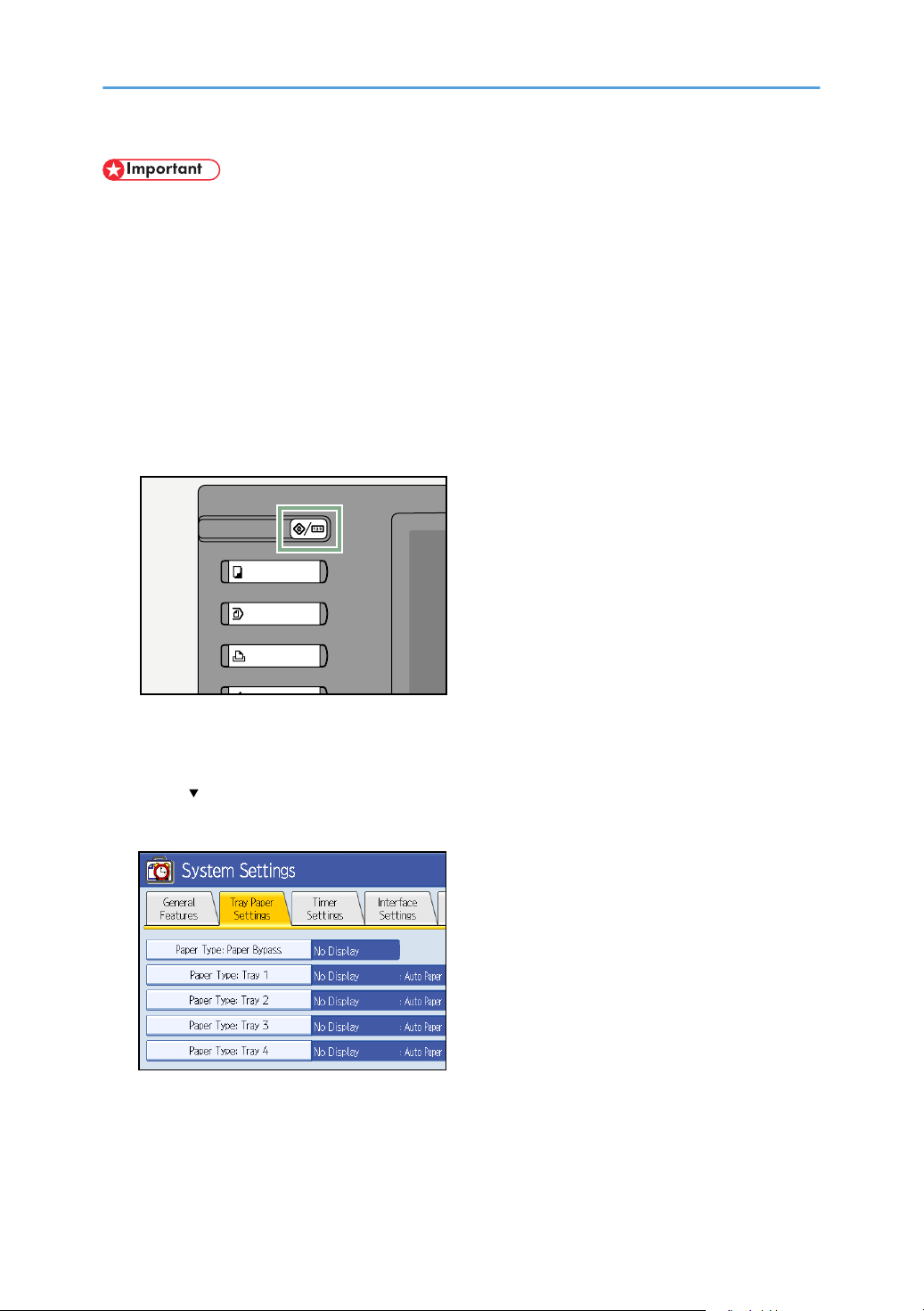
• The following procedures are not required if you select [Driver / Command] from [Bypass Tray Setting
BLX002S
Priority] in [System] of [Printer Features] (see "Printer Features", General Settings Guide). In that case,
set the paper size using the printer driver.
• If you select [Machine Settings] from [Bypass Tray Setting Priority] in [System] of [Printer Features]
(see "Printer Features", General Settings Guide), the settings made using the control panel have priority
over the printer driver settings.
• If the printer driver is not used, select [Machine Settings] from [Bypass Tray Setting Priority] in [System]
of [Printer Features] (see "Printer Features", General Settings Guide). Set the paper size using the
control panel.
1. Press the [User Tools/Counter] key on the control panel.
20
2. Press [System Settings].
3. Press the [Tray Paper Settings] tab.
4. Press [ Next] to scroll through the list.
5. Press [Paper Type: Paper Bypass].
Page 23
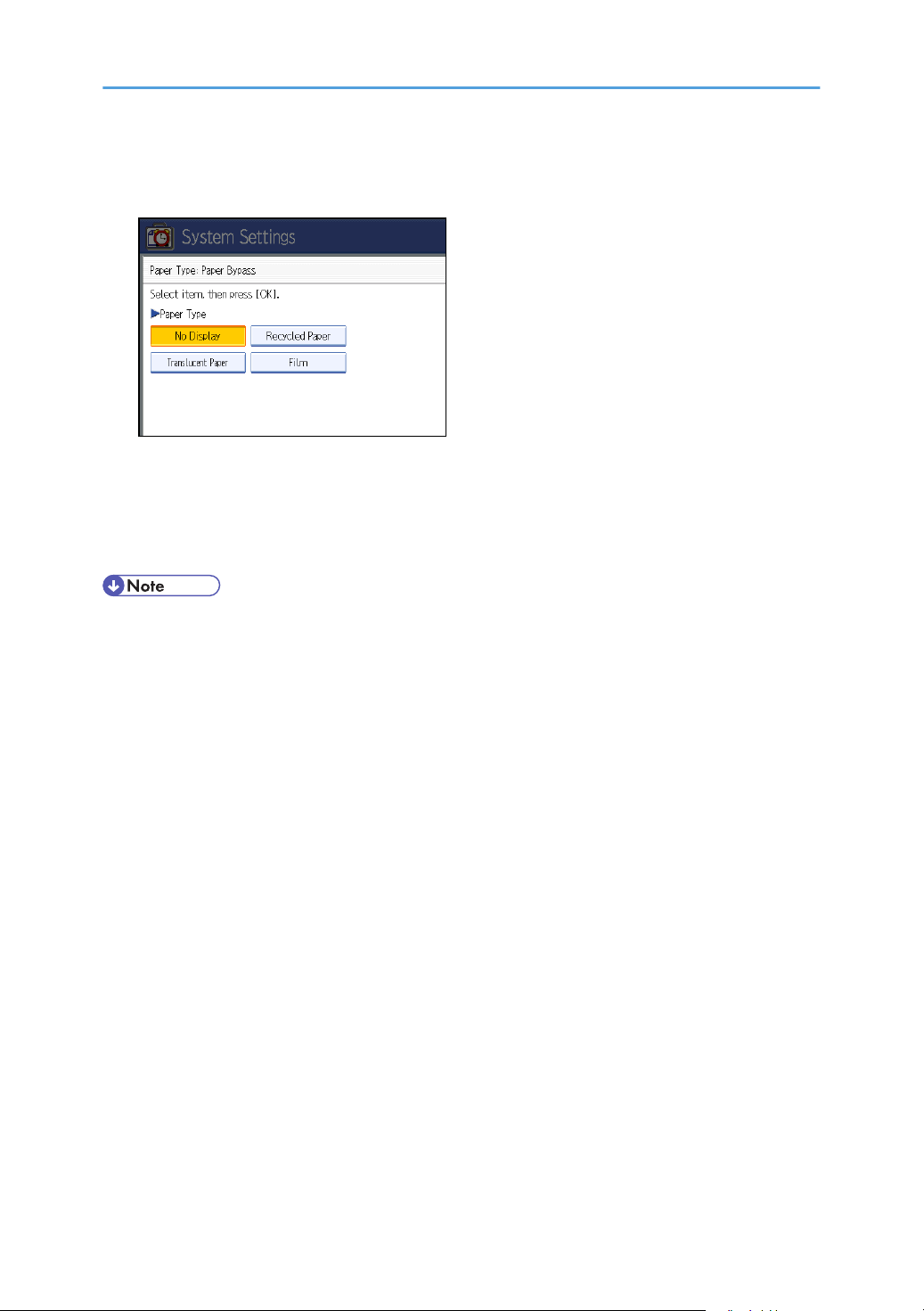
6. Press [Translucent Paper] or [Film] on the [Paper Type] area when loading translucent paper
or film.
7. Press [OK].
The paper type selected is displayed.
8. Press the [User Tools/Counter] key.
The initial screen appears.
• The settings made will remain valid until they are reset again. After printing on translucent paper or
film, make sure to clear settings for the next user.
• For details about setting printer drivers, see the printer driver Help.
21
Page 24
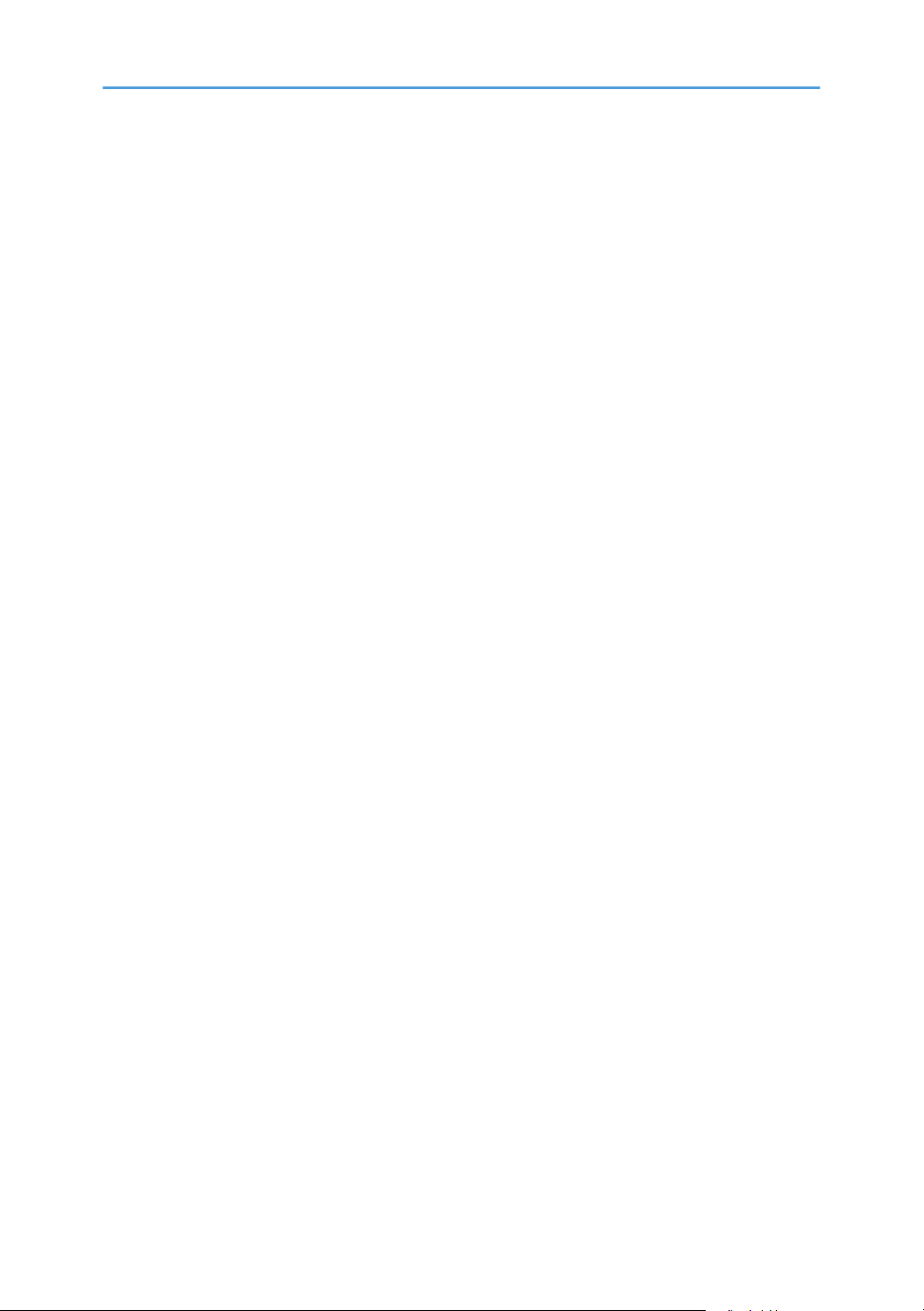
22
Page 25
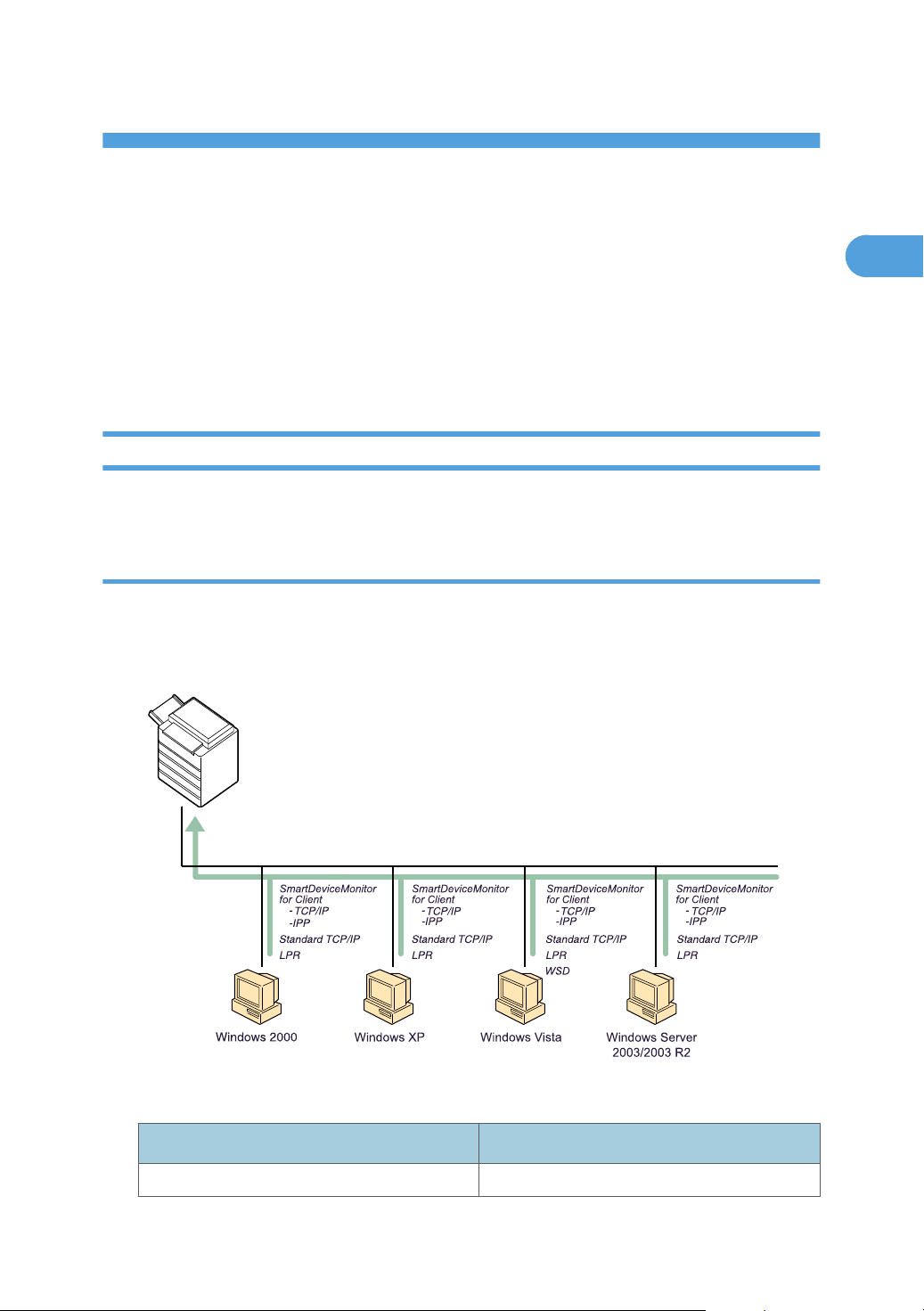
1. Preparing the Machine
BLX004S
1
This chapter describes how to connect this machine to your computer, and install the printer driver.
Confirming the Connection Method
This machine supports network and local connection.
Before installing the printer driver, check how the machine is connected. Follow the driver installation
procedure that is appropriate to the connection method.
Network Connection
This machine can be used as a Windows printing port or network printer.
Using this machine as the Windows printing port
Network connections can be established through Ethernet, and Wireless LAN.
Available ports are determined based on the combination of Windows operating system version and
connection method used.
Windows 2000 / XP, Windows Server 2003 / 2003 R2
Connection Method Available Ports
• Ethernet • SmartDeviceMonitor for Client port
23
Page 26
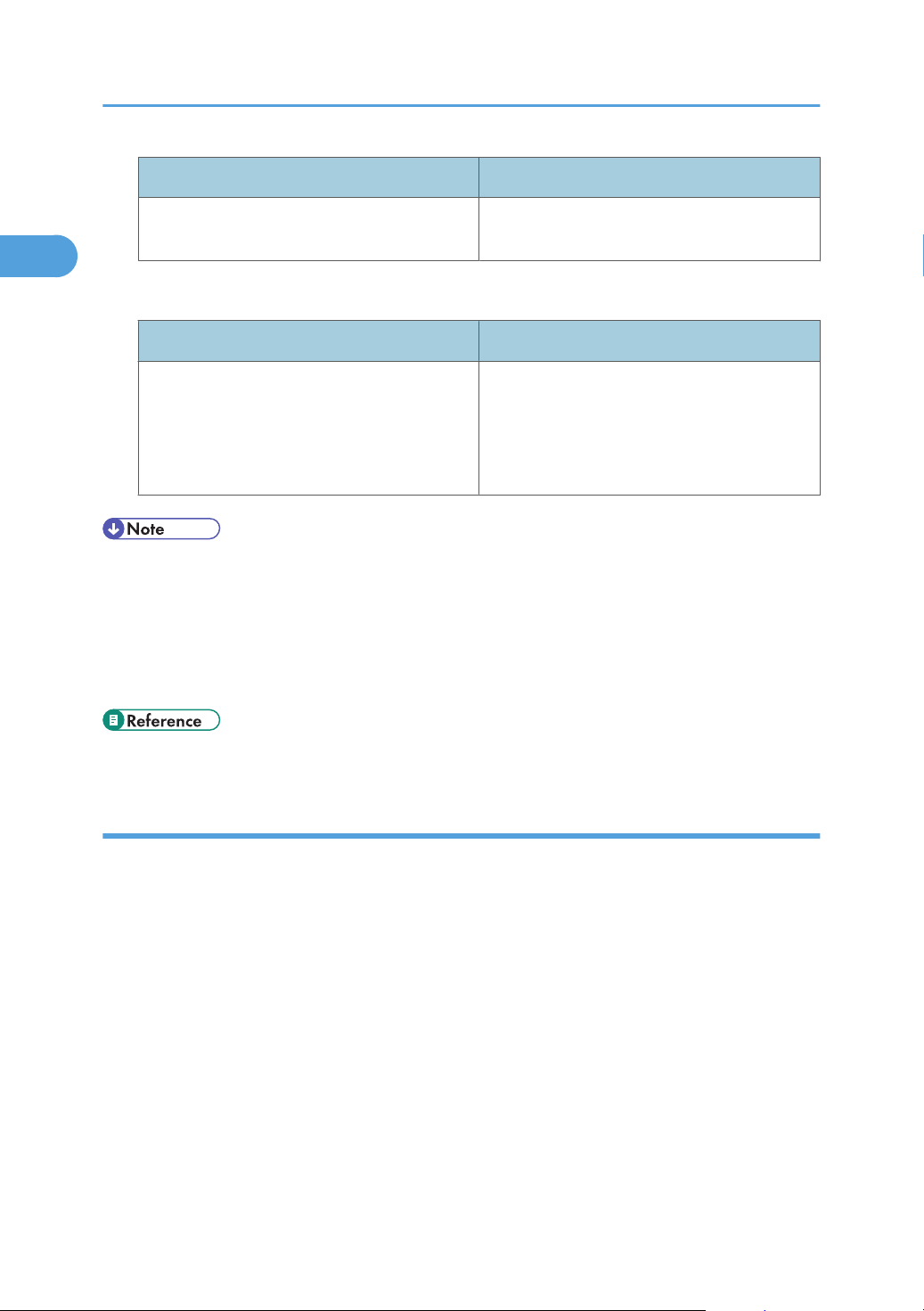
1. Preparing the Machine
1
• Wireless LAN • Standard TCP/IP port
Windows Vista
Connection Method Available Ports
• LPR port
Connection Method Available Ports
• Ethernet
• Wireless LAN
• See the explanation about how to install the printer driver for each type of port.
• For details about SmartDeviceMonitor for Client port, see "Installing the Printer Driver".
• For details about Standard TCP/IP port, see "Installing the Printer Driver".
• For details about LPR port, see "Installing the Printer Driver".
• For details about WSD port, see "Installing the Printer Driver".
• p.26 "Installing the Printer Driver"
• SmartDeviceMonitor for Client port
• Standard TCP/IP port
• LPR port
• WSD port
Using as a network printer
This machine can be used as the Windows network printer, the NetWare print server, or the NetWare
remote printer.
24
Page 27
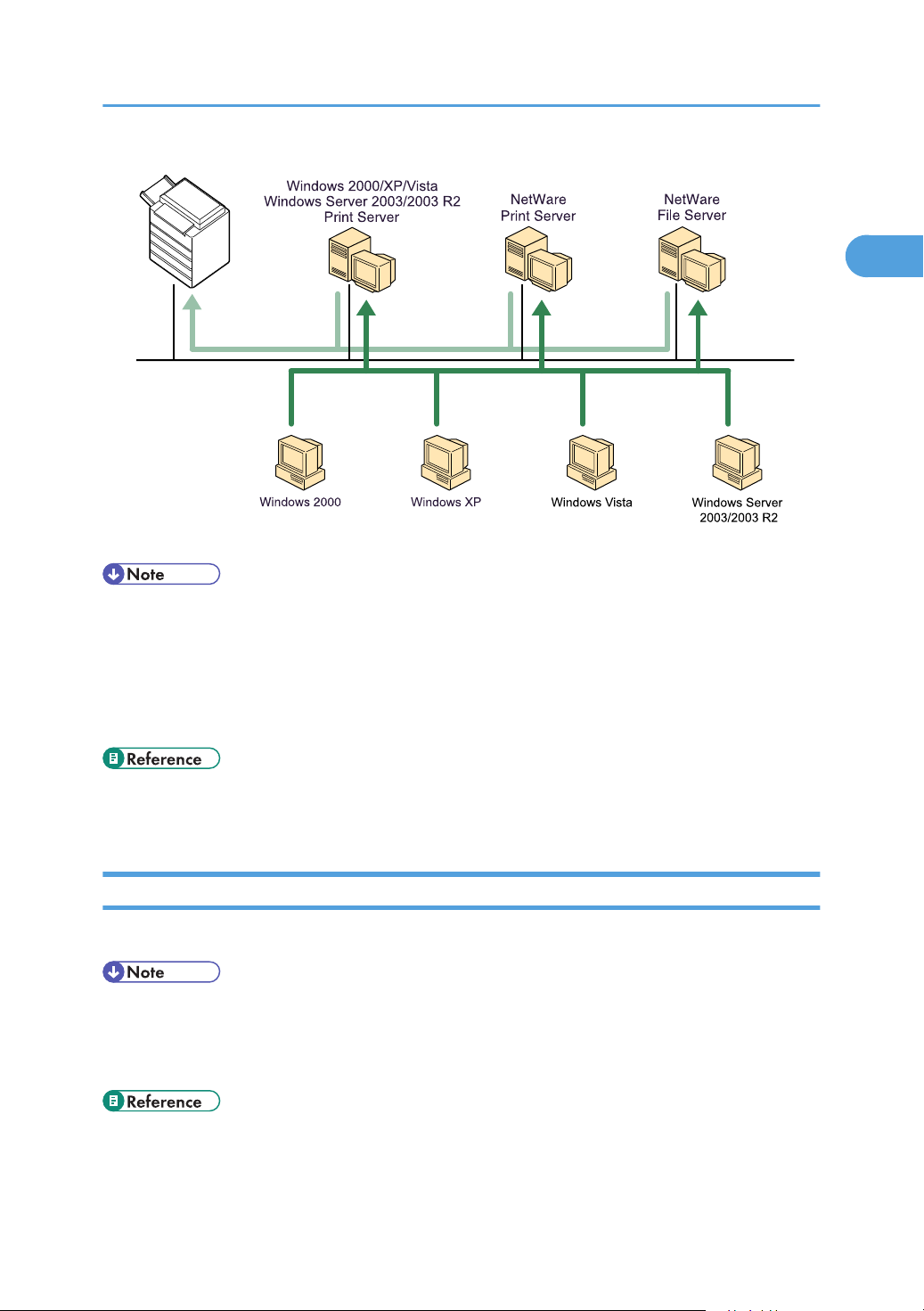
BLX005S
Confirming the Connection Method
1
• In an IPv6 environment, NetWare servers cannot be used.
• See the explanation about how to install the printer driver for each type of network printer.
• For details about Windows network printer, see "Using as a Windows Network Printer".
• For details about NetWare print server and remote printer, see "Using as a NetWare Print Server /
Remote Printer".
• p.37 "Using as a Windows Network Printer"
• p.39 "Using as a NetWare Print Server / Remote Printer"
Local Connection
Local connections can be established via parallel and USB connections.
• See the explanation about how to install the printer driver for each method of connections.
• For details about USB connections, see "Installing the Printer Driver Using USB".
• For details about parallel connections, see "Printing with Parallel Connection".
• p.42 "Installing the Printer Driver Using USB"
• p.46 "Printing with Parallel Connection"
25
Page 28
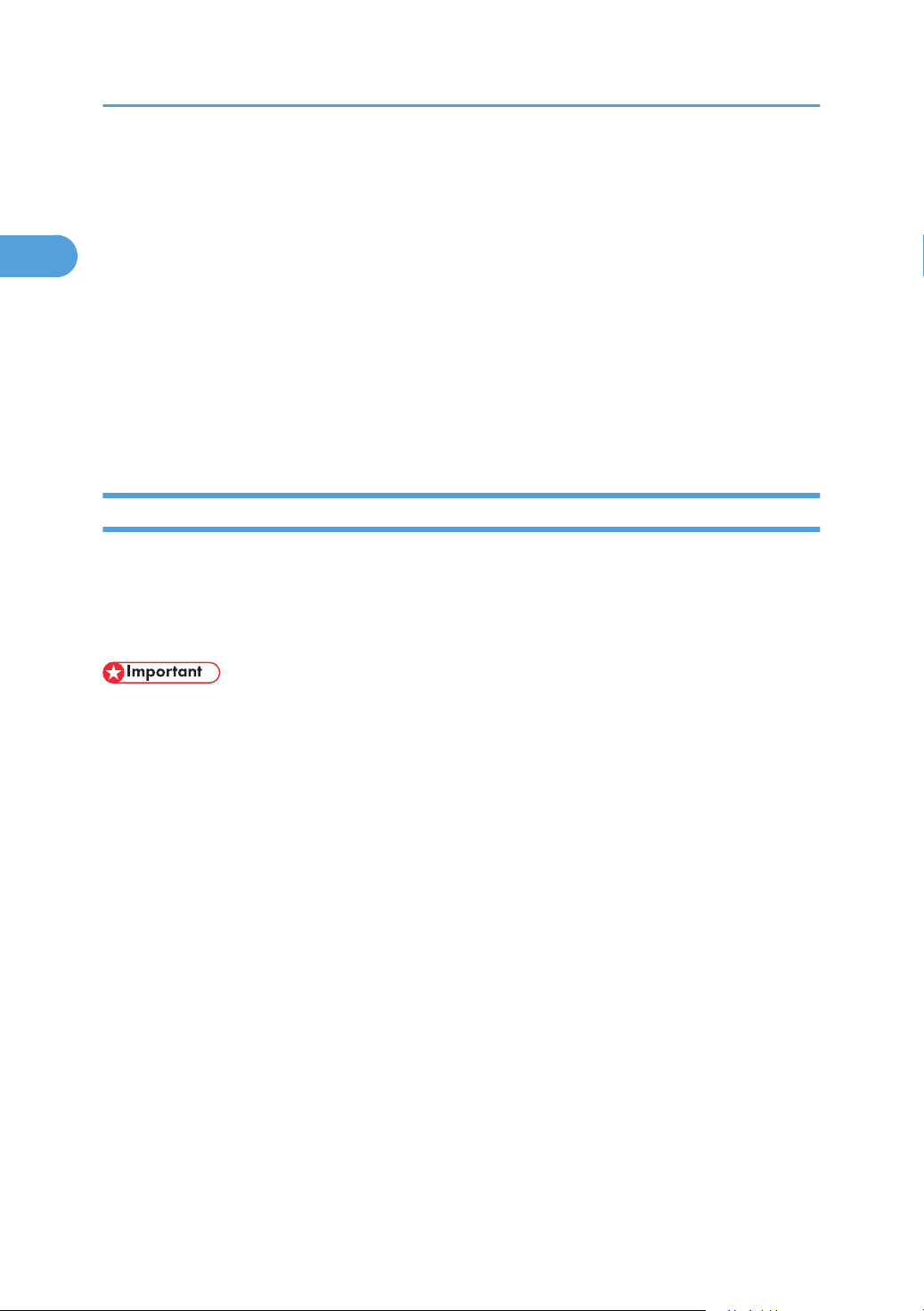
1. Preparing the Machine
1
Installing the Printer Driver
This section explains how to install the printer driver. There are two ways to install the printer driver: using
Quick Install, which installs the settings at once, or installing the appropriate driver according to the port
you want to use.
Downloading the Printer Driver
You can install the printer driver from the CD-ROM provided with this machine or download it from
the supplier's Web site.
If your operating system is Windows XP Pro x64 or Windows Server 2003 / 2003 R2 x64, you must
download the printer driver from the supplier's Web site. Select this machine and the operating system
you are using, and then download it.
Quick Install
Users of Windows 2000 / XP / Vista, and Windows Server 2003 / 2003 R2 can install this software
easily using the supplied CD-ROM.
Using Quick Install, the RPCS printer driver, DeskTopBinder - SmartDeviceMonitor for Client are installed
under network environment, and the TCP/IP port will be set.
• To install the printer driver under Windows 2000 / XP / Vista, and Windows Server 2003 / 2003
R2, you must have an account that has Manage Printers permission. Log on as an Administrator.
• If you connect using USB, see "Installing the Printer Driver Using USB" and install the printer driver.
1. Quit all applications currently running.
2. Insert the CD-ROM into the CD-ROM drive.
The installer starts.
3. Select an interface language, and then click [OK].
The default interface language is English.
4. Click [Quick Install].
The software license agreement appears in the [License Agreement] dialog box.
5. After reading the agreement, click [I accept the agreement.], and then click [Next >].
6. Select the machine model you want to use in the [Select Printer] dialog box.
For network connection via TCP/IP, select the machine whose IP address is displayed in [Connect
To].
For parallel connection, select the machine whose printer port is displayed in [Connect To].
26
Page 29

Installing the Printer Driver
1
7. Click [Install].
The printer driver installation starts.
8. Click [Finish].
A message about restarting the computer appears. Restart the computer to complete installation.
9. Click [Exit] in the first dialog box of the installer, and then take out the CD-ROM.
• To stop installation of the selected software, click [Cancel] before installation is complete.
• Auto Run may not work with certain operating system settings. If this happens, launch "Setup.exe" on
the CD-ROM root directory.
• Select a machine to whose IP address is displayed in [Connect To] to install SmartDeviceMonitor for
Client when using TCP/IP.
• Quick Install is not available unless bidirectional communication between the machine and computer
is enabled via parallel connection. For details about bidirectional communication between the
machine and computer, see "Making Option Settings for the Printer".
• p.42 "Installing the Printer Driver Using USB"
• p.48 "Making Option Settings for the Printer"
Installing the Printer Driver for the Selected Port
Using the SmartDeviceMonitor for Client port
• To install SmartDeviceMonitor for Client under Windows 2000 / XP / Vista, and Windows Server
2003 / 2003 R2, you must have an account that has Manage Printers permission. Log on as an
Administrator.
• Install SmartDeviceMonitor for Client before installing the printer driver when using the
SmartDeviceMonitor for Client port.
Installing SmartDeviceMonitor for Client
1. Quit all applications currently running.
2. Insert the CD-ROM into the CD-ROM drive.
The installer starts.
3. Select an interface language, and then click [OK].
The default interface language is English.
27
Page 30
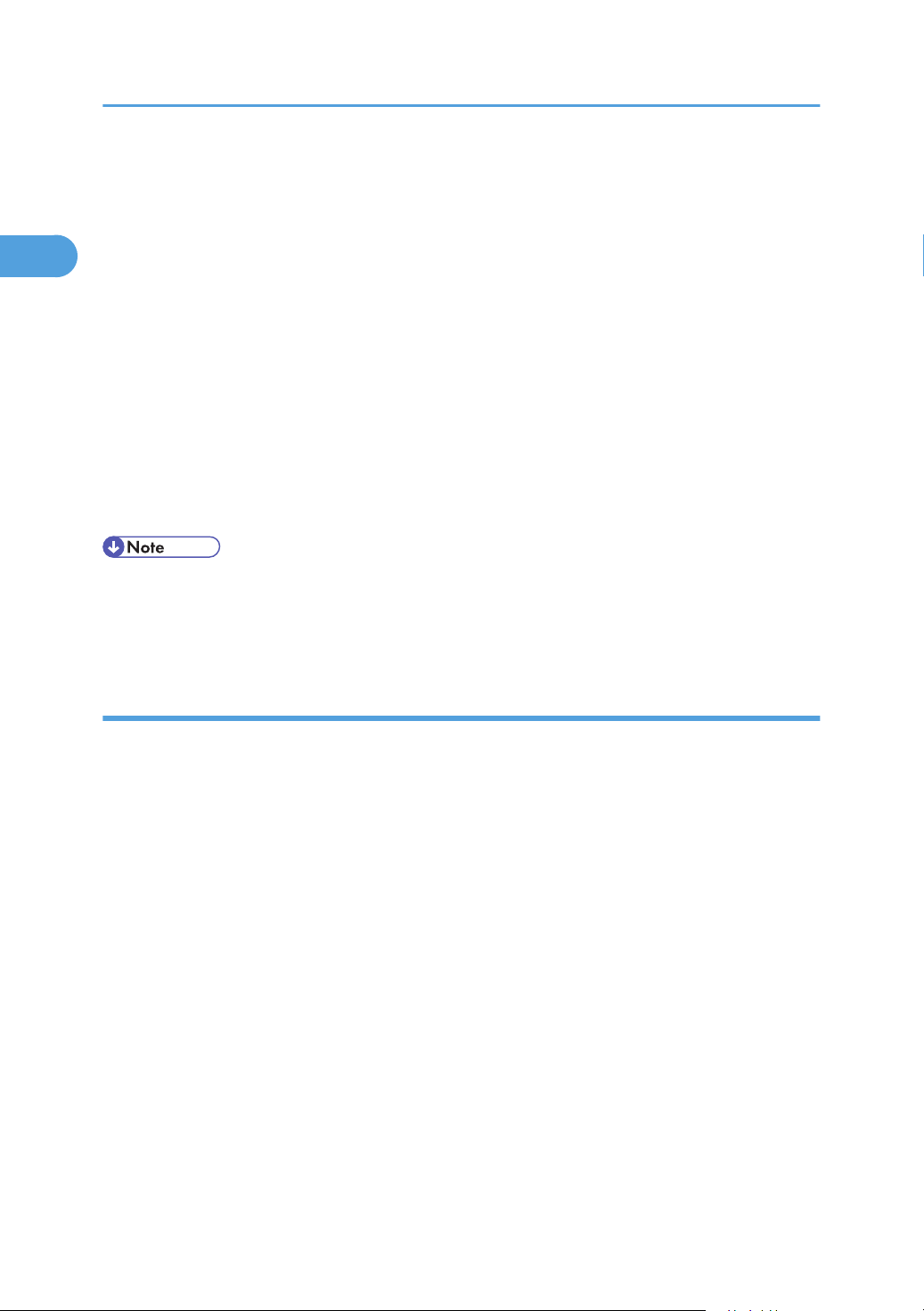
1. Preparing the Machine
1
4. Click [DeskTopBinder - SmartDeviceMonitor for Client].
5. The message to quit all other applications appears. Quit all applications, and then click [Next
>].
6. The software license agreement appears in the [License Agreement] dialog box. After
reading through its contents, click [Yes].
7. Click [Full install] or [Custom install].
[Full install] installs all required applications: DeskTopBinder Lite and SmartDeviceMonitor for
Client.
[Custom install] installs selected applications.
8. Follow the instructions on the display and then click [Next >] to proceed to the next step.
9. After the installation is completed, select one of the options to restart the computer either
now or later, and click [Complete].
Restart the computer to complete installation.
• To stop installation of the selected software, click [Cancel] before installation is complete.
• Auto Run may not work with certain operating system settings. If this happens, launch "Setup.exe" on
the CD-ROM root directory.
Changing the port settings for SmartDeviceMonitor for Client
Follow the procedure below to change the SmartDeviceMonitor for Client settings, such as TCP/IP timeout,
recovery/parallel printing, and printer groups.
Windows 2000:
1. On the [Start] menu, point to [Settings], and then click [Printers].
The [Printers] window appears.
2. Click the icon of the machine you want to use. On the [File] menu, click [Properties].
3. On the [Ports] tab, click [Configure Port].
The [Configuration] dialog box appears.
Windows XP, Windows Server 2003 / 2003 R2:
1. On the [Start] menu, click [Printers and Faxes].
The [Printers and Faxes] window appears.
2. Click the icon of the machine you want to use. On the [File] menu, click [Properties].
3. Click the [Ports] tab, and then click [Configure Port].
The [Port Configuration] dialog box appears.
28
Page 31

Installing the Printer Driver
1
Windows Vista:
1. On the [Start] menu, click [Control Panel].
The [Control Panel] window appears.
2. Click [Printer].
The [Printers] window appears.
3. Right-click the icon of the printer you want to use, and then click [Properties].
4. Click the [Ports] tab, and then click [Configure Port].
The [Port Configuration:] dialog box appears.
• For TCP/IP, timeout setting can be configured.
• User, proxy, and timeout settings can be configured for IPP.
• If no settings on the [Recovery/Parallel Printing] tab are available, follow the procedure below.
1. Click [Cancel] to close the [Port Configuration:] dialog box.
2. Start SmartDeviceMonitor for Client, and then right click the SmartDeviceMonitor for Client icon
on the task tray.
3. Point to [Properties], and then click [Extended Features Settings].
4. Select the [Set Recovery/Parallel Printing for each port] check box.
5. Click [OK] to close the [Extended Features Settings] dialog box.
• For details about these settings, see "Using SmartDeviceMonitor for Client", Network Guide, or
SmartDeviceMonitor for Client Help.
Installing the RPCS printer driver (TCP/IP)
• To install this printer driver under Windows 2000 / XP / Vista, and Windows Server 2003 / 2003
R2, you must have an account that has Manage Printers permission. Log on as an Administrators or
Power Users group member.
1. Quit all applications currently running.
2. Insert the CD-ROM into the CD-ROM drive.
The installer starts.
3. Select an interface language, and then click [OK].
The default interface language is English.
4. Click [RPCS Printer Drivers].
29
Page 32

1. Preparing the Machine
1
5. The software license agreement appears in the [License Agreement] dialog box.
After reading the agreement, click [I accept the agreement.], and then click [Next >].
6. Select the printer driver you want to use in the [Select Program] dialog box.
You can select several printer drivers.
7. Click [Next >].
8. Select the machine model you want to use.
The printer name can be changed in the [Change settings for 'Printer Name'] box.
9. Double-click the printer name to display the printer settings.
The details shown in [Comment], [Driver], and [Port] vary depending on the operating system, printer
model, and port.
10. Click [Port], and then click [Add].
11. Click [SmartDeviceMonitor], and then click [OK].
12. Click [TCP/IP], and then click [Search].
A list of printers using TCP/IP appears.
13. Select the printer you want to use, and then click [OK].
Only printers that respond to a broadcast from the computer appear. To use a machine not listed
here, click [Specify Address], and then enter the IP address or host name of the machine.
14. Check that the port of the selected printer is displayed in [Port].
15. Set a user code, if necessary.
Up to 8 numeric characters can be entered. No alphabetic characters or symbols can be entered.
16. Select the [Default Printer] check box to configure the printer as default.
17. Click [Continue].
Installation starts.
18. After the installation is completed, select one of the options to restart the computer either
now or later, and then click [Finish].
• Setting a user code allows a SmartDeviceMonitor for Admin user to display and check statistics about
the number of sheets which each user prints. For details, see SmartDeviceMonitor for Admin Help.
• Auto Run may not work with certain operating system settings. If this happens, launch "Setup.exe" on
the CD-ROM root directory.
• A message appears if there is a newer version of the printer driver already installed. If there is, you
cannot install the printer driver using Auto Run. If you still want to install the printer driver, use [Add
Printer]. See "When a Message Appears during Installation of the Printer Driver", Trouble Shooting.
30
Page 33

Installing the Printer Driver
1
Installing the RPCS printer driver (IPP)
• To install printer driver under Windows 2000 / XP / Vista, and Windows Server 2003 / 2003 R2,
you must have an account that has Manage Printers permission. Log on as an Administrators or Power
Users group member.
1. Quit all applications currently running.
2. Insert the CD-ROM into the CD-ROM drive.
The installer starts.
3. Select an interface language, and then click [OK].
The default interface language is English.
4. Click [RPCS Printer Drivers].
5. The software license agreement appears in the [License Agreement] dialog box.
After reading the agreement, click [I accept the agreement.], and then click [Next >].
6. Select a printer driver you want to use in the [Select Program] dialog box.
You can select several printer drivers.
7. Select the machine model you want to use.
The printer name can be changed in the [Change settings for 'Printer Name'] box.
8. Double-click the printer name to display the printer settings.
The details shown in [Comment], [Driver], and [Port] vary depending on the operating system, printer
model, and port.
9. Click [Port], and then click [Add].
10. Click [SmartDeviceMonitor], and then click [OK].
11. Click [IPP].
12. In the [Printer URL] box, enter "http://printer's IP address/printer" as the printer's address.
If the server authentication is issued, to enable SSL (a protocol for encrypted communication), enter
"https://printer's IP address/printer" (Internet Explorer 5.01, or a higher version must be installed).
(example IP address: 192.168.15.16)
http://192.168.15.16/printer
https://192.168.15.16/printer
You can enter "http://printer's IP address/ipp" as the printer's address.
13. Enter a name for identifying the printer in [IPP Port Name]. Use a name different from the
one of any existing ports.
If a name is not specified here, the address entered in the [Printer URL] box becomes the IPP port
name.
31
Page 34

1. Preparing the Machine
1
14. Click [Detailed Settings] to make necessary settings.
For details about the settings, see SmartDeviceMonitor for Client Help.
15. Click [OK].
16. Check that the port of the selected printer is displayed in [Port].
17. Set a user code, if necessary.
Up to 8 numeric characters can be entered. No alphabetic characters or symbols can be entered.
18. Select the [Default Printer] check box to configure the printer as default.
19. Click [Continue].
Installation starts.
20. After the installation is completed, select one of the options to restart the computer either
now or later, and then click [Finish].
Restart the computer to complete installation.
• To stop installation of the selected software, click [Cancel] before installation is complete.
• Auto Run may not work with certain operating system settings. In that case, launch "Setup.exe" on the
CD-ROM root directory.
• Setting a user code allows a SmartDeviceMonitor for Admin user to display and check the number
of sheets each user prints. For details, see SmartDeviceMonitor for Admin Help.
• A message appears if there is a newer version of the printer driver already installed. If there is, you
cannot install the printer driver using Auto Run. If you still want to install the printer driver, use [Add
Printer]. See "When a Message Appears during Installation of the Printer Driver", TroubleShooting.
Using the Standard TCP/IP port
This describes how to install the RPCS printer driver using the TCP/IP port.
• To install this printer driver under Windows 2000 / XP / Vista, and Windows Server 2003 / 2003
R2, you must have an account that has Manage Printers permission. Log on as an Administrators or
Power Users group member.
• In an IPv6 environment, you cannot use the Standard TCP/IP Port. Use the SmartDeviceMonitor for
Client port.
Installing the RPCS Printer Driver
1. Quit all applications currently running.
2. Insert the CD-ROM into the CD-ROM drive.
The installer starts.
32
Page 35

Installing the Printer Driver
1
3. Select an interface language, and then click [OK].
The default interface language is English.
4. Click [RPCS Printer Driver].
5. The software license agreement appears in the [License Agreement] dialog box.
After reading the agreement, click [I accept the agreement.], and then click [Next >].
6. Select a printer driver you want to use in the [Select Program] dialog box.
You can select several printer drivers.
7. Click [Next >].
8. Select the machine model you want to use.
The printer name can be changed in the [Change settings for 'Printer Name'] box.
9. Double-click the printer name to display the printer settings.
The details shown in [Comment], [Driver], and [Port] vary depending on the operating system, printer
model, and port.
10. Click [Port], and then click [Add].
11. Click [Standard TCP/IP Port], and then click [OK].
Configure the Standard TCP/IP port settings, and then see Windows Help if [Standard TCP/IP Port]
does not appear.
12. Click [Next >] in the [Add Standard TCP/IP Printer Port Wizard] dialog box.
13. Enter the printer name or IP address in the [Printer Name or IP Address] box.
The [Port Name] text box automatically obtains a port name. Change this name if necessary.
When the device selection appears, select "RICOH NetworkPrinter Driver C Model".
14. Click [Next >].
15. Click [Finish] in the [Add Standard TCP/IP Printer Port Wizard] dialog box.
The installation start dialog box reappears.
16. Check that the port of the selected printer is displayed in [Port].
17. Configure the default printer as necessary.
18. Click [Continue].
The printer driver installation starts.
19. After the installation is completed, select one of the options to restart the computer either
now or later, and then click [Finish].
Restart the computer to complete installation.
• To stop installation of the selected software, click [Cancel] before installation is complete.
33
Page 36

1. Preparing the Machine
1
• Auto Run may not work with certain operating system settings. In that case, launch "Setup.exe" on the
CD-ROM root directory.
• A message appears if there is a newer version of the printer driver already installed. If there is, you
cannot install the printer driver using Auto Run. If you still want to install the printer driver, use [Add
Printer]. See "When a Message Appears during Installation of the Printer Driver", TroubleShooting.
Using the LPR port
This describes how to install the RPCS printer driver using the LPR port.
• To install this printer driver under Windows 2000 / XP / Vista, and Windows Server 2003 / 2003
R2, you must have an account that has Manage Printers permission. Log on as an Administrators or
Power Users group member.
Installing the RPCS Printer Driver
1. Quit all applications currently running.
2. Insert the CD-ROM into the CD-ROM drive.
The installer starts.
3. Select an interface language, and then click [OK].
The default interface language is English.
4. Click [RPCS Printer Drivers].
5. The software license agreement appears in the [License Agreement] dialog box.
After reading the agreement, click [I accept the agreement.], and then click [Next >].
6. Select a printer driver you want to use in the [Select Program] dialog box.
You can select several printer drivers.
7. Select the machine model you want to use.
The printer name can be changed in the [Change settings for 'Printer Name'] box.
8. Click [Next >].
9. Double-click the printer name to display the printer settings.
The details shown in [Comment], [Driver], and [Port] vary depending on the operating system, printer
model, and port.
10. Click [Port], and then click [Add].
11. Click [LPR Port], and then click [OK].
If [LPR Port] does not appear, see Windows Help and install it.
12. Enter the printer's IP address in the [Name or address of server providing lpd] box.
34
Page 37

Installing the Printer Driver
1
13. Enter "lp" in the [Name of printer or print queue on that server] box, and then click [OK].
The port is added.
14. Check that the port of the selected printer is displayed in [Port].
15. Configure the default printer as necessary.
16. Click [Continue].
The printer driver installation starts.
17. After the installation is completed, select one of the options to restart the computer either
now or later, and then click [Finish].
Restart the computer to complete installation.
• To stop installation of the selected software, click [Cancel] before installation is complete.
• Auto Run may not work with certain operating system settings. In that case, launch "Setup.exe" on the
CD-ROM root directory.
• A message appears if there is a newer version of the printer driver already installed. If there is, you
cannot install the printer driver using Auto Run. If you still want to install the printer driver, use [Add
Printer]. See "When a Message Appears during Installation of the Printer Driver", TroubleShooting.
Using the WSD port
This section explains installation when using the WSD port.
• The WSD port can be used only under Windows Vista.
• To install under Windows Vista, you must have an account that has Manage Printers permission. Log
on as an Administrator.
• If the machine is connected using the WSD port, bi-directional communication is not possible. For
details about bi-directional communication, see "Making Option Settings for the Printer".
• You can connect to the machine only if both the machine and computer are on the same network
segment, or Windows Vista "Network discovery" is enabled. For details, see Windows Help.
1. Quit all applications currently running.
2. On the [Start] menu, click [Network].
The [Network] window appears, and the device search begins automatically.
3. Right-click the machine's icon, and then click [Install].
If the [User Account Control] dialog box appears, click [Continue].
The [Found New Hardware] dialog box appears.
35
Page 38

1. Preparing the Machine
1
4. Click [Locate and install driver software (Recommended)].
If the [User Account Control] dialog box appears, click [Continue].
5. Click [Don't search online].
6. Click [Browse my computer for driver software (advanced)].
7. Insert the provided CD-ROM into the computer's CD-ROM drive.
If the [AutoPlay] dialog box appears, click the [close] button and then proceed to step 8.
8. Click [Browse...], and then specify a location for the printer driver.
If the CD-ROM drive letter is D, the printer driver's source files are stored in "D:\DRIVERS\RPCS
\XP_VISTA\(Language)\DISK1".
9. Click [Next].
If the [Windows can't verify the publisher of this driver software] message appears, click [Install this
driver software anyway].
10. Click [Close].
If installation is successful, the icon of the printer connected to the "WSD" port is added to the [Printers]
window.
• The port name that follows "WSD" uses random character strings. It cannot be changed freely.
• To stop the installation, click [Cancel] before the installation is complete. When re-installing the WSD
Port, right-click the machine's icon in the [Network] window, and then click [Uninstall].
• p.48 "Making Option Settings for the Printer"
36
Page 39

Using as a Windows Network Printer
1
Using as a Windows Network Printer
This describes how to install the RPCS printer driver when using the printer as a Windows network printer.
To use the print server, install the printer driver by selecting "Network printer server", and then select the
Windows 2000 / XP / Vista or Windows Server 2003 / 2003 R2 shared printer.
This section assumes that the client has already been configured to communicate with a Windows 2000 /
XP / Vista or Windows Server 2003 / 2003 R2 print server. Do not begin the following procedure before
the client is set up and configured correctly.
• To install the printer driver under Windows 2000 / XP / Vista, and Windows Server 2003 / 2003
R2, you must have an account that has Manage Printers permission. Log on as an Administrators or
Power Users group member.
• If you print with a print server connected to the printer using the SmartDeviceMonitor port, Recovery
Printing and Parallel Printing cannot be used from the client.
• If you print under Windows XP / Vista or Windows Server 2003 / 2003 R2 print server, notification
functions of SmartDeviceMonitor may not be used with the client.
Installing the RPCS Printer Driver
1. Quit all applications currently running.
2. Insert the CD-ROM into the CD-ROM drive.
The installer starts.
3. Select an interface language, and then click [OK].
The default interface language is English.
4. Click [RPCS Printer Driver].
5. The software license agreement appears in the [License Agreement] dialog box.
After reading the agreement, click [I accept the agreement.], and then click [Next >].
6. Select the printer driver you want to use in the [Select Program] dialog box.
You can select several printer drivers.
7. Click [Next >].
8. Select the [Printer Name] check box to select the printer models you want to use.
The printer name can be changed in the [Change settings for 'Printer Name'] box.
9. Double-click the printer name to display the printer settings.
The details shown in [Comment], [Driver], and [Port] vary depending on the operating system, printer
model, and port.
10. Click [Port], and then click [Add].
37
Page 40

1. Preparing the Machine
1
11. Click [Network Printer], and then click [OK].
12. Double-click the computer name you want to use as a print server in the [Browse for Printer]
window.
13. Select the printer you want to use, and then click [OK].
14. Check that the port of the selected printer is displayed in [Port].
15. Configure the user code as necessary.
For an RPCS printer driver, a user code can be set after the printer driver installation.
For details about user code, see the printer driver Help.
16. Select the [Default Printer] check box to configure the printer as default.
17. Click [Continue].
The printer driver installation starts.
18. After the installation is completed, select one of the options to restart the computer either
now or later, and then click [Finish].
Restart the computer to complete installation.
• To stop installation of the selected software, click [Cancel] before installation is complete.
• Auto Run may not work with certain operating system settings. In that case, launch "Setup.exe" on the
CD-ROM root directory.
• A message appears if there is a newer version of the printer driver already installed. If there is, you
cannot install the printer driver using Auto Run.
• If you still want to install the printer driver, use [Add Printer]. See "When a Message Appears during
Installation of the Printer Driver", TroubleShooting.
38
Page 41

Using as a NetWare Print Server / Remote Printer
1
Using as a NetWare Print Server / Remote
Printer
This describes how to set up the Windows computer used as the NetWare client.
• To install this printer driver under Windows 2000 / XP / Vista, and Windows Server 2003 / 2003
R2, you must have an account that has Manage Printers permission. Log on as an Administrators or
Power Users group member.
• In an IPv6 environment, NetWare servers cannot be used.
The following explanation assumes NetWare Client is installed on the client computer and the NetWare
server environment is correctly set up. Install all necessary client applications before following this
procedure.
Set up the printer driver while logging on to the NetWare file server.
1. Insert the CD-ROM into the CD-ROM drive.
The installer starts.
Auto Run may not work with certain operating system settings. In that case, launch "Setup.exe" on the
CD-ROM root directory.
2. Select an interface language, and then click [OK].
The default interface language is English.
3. Click [RPCS Printer Drivers].
4. The software license agreement appears in the [License Agreement] dialog box.
After reading the agreement, click [I accept the agreement.], and then click [Next >].
5. Select the printer driver you want to use in the [Select Program] dialog box.
You can select several printer drivers.
6. Click [Next >].
7. Select the [Printer Name] check box to select the printer model you want to use.
The printer name can be changed in the [Change settings for 'Printer Name'] box.
8. Double - click the printer name to display the printer settings.
The details shown in [Comment], [Driver], and [Port] vary depending on the operating system, printer
model, and port.
9. Click [Port], and then click [Add].
10. Click [Network Printer], and then click [OK].
11. Double - click the name of the NetWare file server on the network tree.
The created queue is displayed.
39
Page 42

1. Preparing the Machine
1
12. Select the print queue, and then click [OK].
13. Check that the port of the selected printer is displayed in [Port].
14. Click [Continue].
The printer driver installation starts.
15. Click [Finish] in the [Select Program] dialog box.
16. After the installation is completed, select one of the options to restart the computer either
now or later, and then click [Finish].
Restart the computer to complete installation.
17. After restarting the computer, launch the [Printers and Faxes] window, and then open the
printer properties.
18. On the [NetWare setting] tab, clear the [Form Feed] and [Enable Banner] check boxes.
Do not select these check boxes since they are automatically selected by the printer driver. If you
select the check boxes, the printer may not print correctly.
19. Click [OK] to close the printer properties dialog box.
• To stop installation of the selected software, click [Cancel] before installation is complete.
• The protocol is set to inactive as default. Enable it using SmartDeviceMonitor or Telnet.
Form Feed
Do not use NetWare to configure form feed. Form feed is controlled by the printer driver on Windows. If
NetWare form feed is configured, the printer may not print properly.
Follow the procedure below to disable form feed according to the operating system used:
• Under Windows 2000 / XP / Vista or Windows Server 2003 / 2003 R2, clear the [Form feed]
check box on the [NetWare Settings] tab in the printer properties dialog box.
Banner Page
Do not use NetWare to configure a banner page.
Follow the procedure below to disable banner pages according to the operating system used:
• Under Windows 2000 / XP / Vista or Windows Server 2003 / 2003 R2, clear the [Enable banner]
check box on the [NetWare Settings] tab in the printer properties dialog box.
40
Page 43

Using as a NetWare Print Server / Remote Printer
1
Printing after Resetting the Printer
Printer to print server connection requires 30 - 40 seconds to resume after the printer is reset. During this
period, jobs may be accepted (depending on NetWare specifications) but not printed.
To print after resetting the printer as the remote printer, check on the print server that the remote printer is
disconnected, or wait for two minutes before trying to print.
41
Page 44

1. Preparing the Machine
1
Installing the Printer Driver Using USB
This section explains how to install printer drivers using USB.
Before installing, check that only the operating system is running on the computer and no print jobs are in
progress.
You can use the printer driver included on the CD-ROM provided with this machine, or can download it
from the supplier's Web site.
Windows 2000 - USB
• To install a printer driver, you must have Administrator privilege. Log on using an account that has
Administrator privilege.
When USB is first used, Found New Hardware Wizard starts, and USB Printing Support is installed
automatically.
If the printer driver is already installed and plug-and-play is enabled, the icon of the printer connected to
the "USB" port appears in the [Printers] window.
The printer drivers can be installed from the CD-ROM provided with this machine.
If the printer driver is not already installed, follow the printer's plug-and-play instructions to install it from
the provided CD-ROM.
1. Connect the machine to the computer using a USB cable.
Connect the USB cable firmly.
2. In the [Found New Hardware Wizard] dialog box, click [Search for a suitable driver for my
device (recommended)], and then click [Next >].
3. Select the [Specify location] check box, and then click [Next >].
4. Insert the CD-ROM into the CD-ROM drive.
When Auto Run starts, click [Exit].
To disable Auto Run, press the left [Shift] key when inserting the CD-ROM into the drive and keep it
pressed until the computer finishes reading from the CD-ROM.
5. Specify the location where the source files of the printer driver are stored.
If the CD-ROM drive is D, the source files of the printer driver are stored in the following location:
• RPCS
D: DRIVERS RPCS XP_VISTA (Language) DISK1
• PostScript 3
D: DRIVERS PS XP_VISTA (Language) DISK1
42
Page 45

Installing the Printer Driver Using USB
1
6. Check the printer driver location, and then click [OK].
7. Click [Next >].
8. Click [Finish].
If the printer driver has already been installed, and plug and play is enabled, the icon of the printer
connected to the "USB001" port appears in the [Printers] window.
• The number after "USB" varies depending on the number of printers that the computer is connected
to.
Windows XP, Windows Server 2003 / 2003 R2 - USB
• To install a printer driver, you must have Administrators privilege. Log on using an account that has
Administrators privilege.
When USB is first used, Found New Hardware Wizard starts, and USB Printing Support is installed
automatically.
If the printer driver is already installed and plug-and-play is enabled, the icon of the printer connected to
the "USB" port appears in the [Printers and Faxes] window.
The printer drivers can be installed from the CD-ROM provided with this machine.
If the printer driver is not already installed, follow the printer's plug-and-play instructions to install it from
the provided CD-ROM.
1. Connect the machine to the computer using a USB cable.
Connect the USB cable firmly.
2. In the [Found New Hardware Wizard] dialog box, click [Install the software automatically
(Recommended)], and then click [Next >].
3. Insert the CD-ROM into the CD-ROM drive.
If Auto Run starts, click [Cancel], and then [Exit].
To disable Auto Run, press the left [Shift] key when inserting the CD-ROM into the drive and keep it
pressed until the computer finishes reading from the CD-ROM.
4. Select the [Include this location in the search] check box under [Search for the best driver in
these location], and then click [Browse] to select the printer driver location.
If the CD-ROM drive is D, the source files of the printer driver are stored in the following location:
• RPCS
D:
DRIVERS RPCS XP_VISTA (Language) DISK1
• PostScript 3
43
Page 46

1. Preparing the Machine
1
D: DRIVERS PS XP_VISTA (Language) DISK1
5. Check the printer driver location, and then click [Next >].
6. Click [Continue].
7. Click [Finish].
If the installation is successful, the icon of the printer connected to the "USB001" port appears in the
[Printers and Faxes] window.
• The number after "USB" varies depending on the number of printers that the computer is connected
to.
Windows Vista - USB
• To install a printer driver, you must have Administrators privilege. Log on using an account that has
Administrators privilege.
If the printer driver is already installed and plug-and-play is enabled, the icon of the printer connected to
the "USB" port appears in the [Printers] window.
The printer drivers can be installed from the CD-ROM provided with this machine.
If the printer driver is not already installed, follow the printer's plug-and-play instructions to install it from
the provided CD-ROM.
1. Connect the machine to the computer using a USB cable.
Connect the USB cable firmly.
The [Found New Hardware] dialog box appears.
2. Click [Locate and install driver software (Recommended)].
If the [User Account Control] dialog box appears, click [Continue].
3. Click [Don't search online].
A message prompting you to insert the provided CD-ROM appears.
4. Insert the provided CD-ROM into the computer's CD-ROM drive.
The printer driver search begins, and a list of printer drivers appears.
5. Select the printer driver you want to use, and then click [Next].
If the [Windows can't verify the publisher of this driver software] message appears, click [Install this
driver software anyway].
6. Click [Close].
If the installation is successful, the icon of the printer connected to the "USB001" port appears in the
[Printers] window.
44
Page 47

Installing the Printer Driver Using USB
1
• The number after "USB" varies depending on the number of printers that the computer is connected
to.
45
Page 48

1. Preparing the Machine
1
Printing with Parallel Connection
This describes how to install the RPCS printer driver when using the parallel port.
To use a machine connected using a parallel interface, click [LPT1] when installing the printer driver.
• To install this printer driver under Windows 2000 / XP / Vista and Windows Server 2003 / 2003
R2, you must have an account that has Manage Printers permission. Log on as an Administrators or
Power Users group member.
Installing the RPCS Printer Driver
1. Quit all applications currently running.
2. Insert the CD-ROM into the CD-ROM drive.
The installer starts.
3. Select an interface language, and then click [OK].
The default interface language is English.
4. Click [RPCS Printer Drivers].
5. The software license agreement appears in the [License Agreement] dialog box.
After reading the agreement, click [I accept the agreement.], and then click [Next >].
6. Select the printer driver you want to use in the [Select Program] dialog box.
You can select several printer drivers.
7. Click [Next >].
8. Select the [Printer Name] check box to select the printer model you want to use.
The printer name can be changed in the [Change settings for 'Printer Name'] box.
9. Double-click the printer name to display the printer settings.
The details shown in [Comment], [Driver], and [Port] vary depending on the operating system, printer
model, and port.
10. Check that [LPT1:] is shown in [Port].
11. Select the [Default Printer] check box to configure the printer as default.
12. Click [Finish].
The printer driver installation starts.
13. After the installation is completed, select one of the options to restart the computer either
now or later, and then click [Finish].
Restart the computer to complete installation.
46
Page 49

Printing with Parallel Connection
1
• To stop installation of the selected software, click [Cancel] before installation is complete.
• Auto Run may not work with certain operating system settings. In that case, launch "Setup.exe" on the
CD-ROM root directory.
• A message appears if there is a newer version of the printer driver already installed. If there is, you
cannot install the printer driver using Auto Run. If you still want to install the printer driver, use [Add
Printer]. See "Massages Displayed When Installing the Printer Driver", Trouble Shooting.
47
Page 50

1. Preparing the Machine
1
Making Option Settings for the Printer
Make option settings for the machine using the printer driver when bidirectional communication is disabled.
Conditions for Bidirectional Communication
Bidirectional communication allows information about paper size and feed direction settings to be
automatically sent to the printer. You can check machine status from your computer.
• Bidirectional communication is supported by Windows 2000 / XP / Vista, and Windows Server
2003 / 2003 R2.
• If you use the RPCS printer driver and bidirectional communication is enabled under Windows 2000,
the [Change Accessories] tab is unavailable.
• The RPCS printer driver supports bidirectional communication and updates the machine status
automatically.
To support bidirectional communication, the following conditions must be met:
When connected with parallel cables
• The computer must support bidirectional communication.
• The machine must support bidirectional communication.
• The interface cable must support bidirectional communication.
• The machine must be connected to the computer using the standard parallel cables and parallel
connectors.
• Under Windows 2000, [Enable bidirectional support] must be selected, and [Enable printer
pooling] must not be selected on the [Ports] tab with the RPCS printer driver.
When connected with the network
• The machine must support bidirectional communication.
• The standard TCP/IP port must be used.
• [Enable bidirectional support] must be selected, and [Enable printer pooling] must not be
selected on the [Ports] tab with the RPCS printer driver.
• In addition to the above, following conditions must also be met:
• The SmartDeviceMonitor for Client port and the TCP/IP protocol must be used. When using
the IPP protocol, the IPP port name must include the IP address.
• [Enable bidirectional support] must be selected, and [Enable printer pooling] must not be
selected on the [Ports] tab with the RPCS printer driver.
48
Page 51

Making Option Settings for the Printer
1
When connected with USB
• The machine must be connected to the computer's USB port using the USB interface cable (for
Windows 2000 / XP / Vista, Windows Server 2003 / 2003 R2).
• The computer must support bidirectional communication.
• Install SmartDeviceMonitor for Client from the supplied CD-ROM.
If Bidirectional Communication Is Disabled
Set up option settings when bidirectional communication is disabled.
• Under Windows 2000 / XP / Vista, and Windows Server 2003 / 2003 R2, Manage Printers
permission is required to change the printer properties in the [Printers] folder. Log on as an
Administrators or Power Users group member.
1. On the [Start] menu, click [Printers and Faxes].
The [Printers and Faxes] window appears.
When using Windows 2000, point to [Settings] on the [Start] menu, and then click [Printers]. The
[Printers] window appears.
When using Windows Vista, click [Control Panel] on the [start] menu, and then click [Printer]. The
[Printers] window appears.
2. Click the icon of the printer you want to use.
3. On the [File] menu, click [Properties].
When using Windows Vista, right-click the icon of the printer you want to use, and then click the
[Properties].
4. Click the [Change Accessories] tab.
If options in the [Change Accessories] tab are disabled, bidirectional connection is enabled. In this
case, no change is necessary for option settings.
If you are using the RPCS printer driver, click the [Change Accessories] tab.
5. Select options installed from the [Select printer options:] area, and then make the necessary
settings.
6. Select the total amount of the memory in [Total memory:] when the optional SDRAM module
is added.
7. Under [Paper source tray settings:], click the tray to be used, and then select the appropriate
size, position, and type for the tray. Select the [Do not use Auto Tray Select] check box to
exclude the tray from the targets of automatic tray selection.
8. Click [OK] to close the printer properties dialog box.
49
Page 52

1. Preparing the Machine
1
Using Adobe PageMaker Version 6.0, 6.5, or
7.0
Under Windows 2000 / XP, or Windows Server 2003 / 2003 R2 with Adobe PageMaker, you need to
copy PPD files to the PageMaker folder.
PPD files have the .ppd extension in the folder "DRIVERS PS XP_VISTA (Language) DISK1" on the CDROM.
The "XP_VISTA" folder inside the "PS" folder is for Windows 2000 / XP, Windows Server 2003 / 2003
R2. Use the folder that is appropriate for the operating system you are currently using.
The third folder "(Language)" may be substituted by an appropriate language name.
Copy the .ppd file to the PageMaker folder.
• For PageMaker 6.0 default installation
The directory is "C: PM6 RSRC PPD4".
• For PageMaker 6.5 default installation
The directory is "C: PM65 RSRC USENGLISH PPD4".
The "USENGLISH" may vary depending on your language selection.
• For PageMaker 7.0 default installation
The directory is "C: PM7 RSRC USENGLISH PPD4".
The "USENGLISH" may vary depending on your language selection.
• If the driver is not set correctly after copying the ".ppd" file, printing may not be performed properly.
• When using PageMaker, the optional features that can be selected by the printer driver will not be
active. The following procedure describes how to activate the optional printer features.
1. On the [File] menu, click [Print].
The [Print Document] dialog box appears.
2. Make the necessary settings in the [Features] box.
50
Page 53

2. Setting Up the Printer Driver
2
This chapter explains the printer properties and how to make changes to the printer settings.
RPCS - Accessing the Printer Properties
There are two dialog box types of the [Printer Properties] dialog box.
"Multi-tab" is used as an example in this manual. For details about changing the dialog box types, see the
printer driver Help.
Multi-tab
This dialog box type is designed for users who often change print settings to perform various printing
operations.
Custom Setting
This dialog box type is designed for users who rarely change print settings. This type of dialog box
may vary depending on the installed options.
Windows 2000 - Accessing the Printer Properties
This describes how to launch printer driver's properties.
Making printer default settings - the printer properties
• To change the printer's default settings (including settings for options), log on using an account that
has Manage Printers permission. Members of the Administrators and Power Users groups have
Manage Printers permission by default.
• You cannot change the printer default settings for individual users. Settings made in the [Printer
Properties] dialog box are applied to all users.
1. On the [Start] menu, point to [Settings], and then click [Printers].
The [Printers] window appears.
2. Click the icon of the printer you want to use.
3. On the [File] menu, click [Properties].
The [Printer Properties] dialog box appears.
When you open the [Printer Properties] dialog box for the first time after installing the RPCS printer
driver, a confirmation message appears. After you click [OK], the [Printer Properties] dialog box
appears.
4. Make the settings you require, and then click [OK].
51
Page 54

2. Setting Up the Printer Driver
2
• The settings you make here are used as the default settings for all applications.
• For details, see the printer driver Help.
Making printer default settings - printing preferences
• You cannot change the printer default settings for individual users. Settings made in the [Printer
Properties] dialog box are applied to all users.
1. On the [Start] menu, point to [Settings], and then click [Printers].
The [Printers] window appears.
2. Click the icon of the printer you want to use.
3. On the [File] menu, click [Printing Preferences...].
The [Printing Preferences] dialog box appears.
4. Make the settings you require, and then click [OK].
• The settings you make here are used as the default settings for all applications.
• For details, see the printer driver Help.
Making printer settings from an application
You can make printer settings for a specific application.
To make printer settings for a specific application, open the [Printing Preferences] dialog box from that
application. The following procedure explains making printer settings for Windows 2000 WordPad as an
example of how to make printer settings for a specific application.
1. On the [File] menu, click [Print...].
The [Print] dialog box appears.
2. Select the printer you want to use in the [Select Printer] list.
3. Make the settings you require, and then click [OK].
• Procedures for opening the [Printing Preferences] dialog box vary depending on the application. For
details, see the manuals provided with the application.
• Any settings you make using this procedure apply to the current application only.
• General users can change the properties displayed in the [Print] dialog box of an application. Settings
made here are used the defaults when printing from the application.
52
Page 55

RPCS - Accessing the Printer Properties
2
• For details, see the printer driver Help.
Windows XP, Windows Server 2003 / 2003 R2 - Accessing the Printer Properties
Making printer default settings - the printer properties
• To change the printer's default settings (including settings for options), log on using an account that
has Manage Printers permission. Members of the Administrators and Power Users groups have
Manage Printers permission by default.
• You cannot change the printer default settings for individual users. Settings made in the [Printer
Properties] dialog box are applied to all users.
1. On the [Start] menu, click [Printers and Faxes].
The [Printers and Faxes] window appears.
2. Click the icon of the printer you want to use.
3. On the [File] menu, click [Properties].
The [Printer Properties] dialog box appears.
When you open the [Printer Properties] dialog box for the first time after installing the RPCS printer
driver, a confirmation message appears. After you click [OK], the [Printer Properties] dialog box
appears.
4. Make the settings you require, and then click [OK].
• The settings you make here are used as the default settings for all applications.
• For details, see the printer driver Help.
Making printer default settings - printing preferences
• You cannot change the printer default settings for individual users. Settings made in the [Printer
Properties] dialog box are applied to all users.
1. On the [Start] menu, click [Printers and Faxes].
The [Printers and Faxes] window appears.
2. Click the icon of the printer you want to use.
3. On the [File] menu, click [Printing Preferences...].
The [Printing Preferences] dialog box appears.
53
Page 56

2. Setting Up the Printer Driver
2
4. Make the settings you require, and then click [OK].
• The settings you make here are used as the default settings for all applications.
• For details, see the printer driver Help.
Making printer settings from an application
You can make printer settings for a specific application.
To make printer settings for a specific application, open the [Printing Preferences] dialog box from that
application. The following procedure explains making printer settings for Windows XP WordPad as an
example of how to make printer settings for a specific application.
1. On the [File] menu, click [Print...].
The [Print] dialog box appears.
2. In the [Select Printer] list, select the printer you want to use.
3. Click [Preferences].
The [Printing Preferences] dialog box appears.
4. Make the settings you require, and then click [OK].
• Procedures for opening the [Printing Preferences] dialog box vary depending on the application. For
details, see the manuals provided with the application.
• Any settings you make using this procedure apply to the current application only.
• General users can change the properties displayed in the [Print] dialog box of an application. Settings
made here are used the defaults when printing from the application.
• For details, see the printer driver Help.
Windows Vista - Accessing the Printer Properties
Making printer default settings - the printer properties
• To change the printer's default settings (including settings for options), log on using an account that
has Manage Printers permission. Members of the Administrators group have Manage Printers
permission by default.
• You cannot change the printer default settings for individual users. Settings made in the [Printer
Properties] dialog box are applied to all users.
54
Page 57

RPCS - Accessing the Printer Properties
2
1. On the [Start] menu, click [Control Panel].
The [Control Panel] window appears.
2. In "Hardware and Sound", click [Printer].
3. Right-click the icon of the printer you want to use, and then click [Properties].
The [Printer Properties] dialog box appears.
When you open the [Printer Properties] dialog box for the first time after installing the RPCS printer
driver, a confirmation message appears. After you click [OK], the [Printer Properties] dialog box
appears.
4. Make the settings you require, and then click [OK].
• The settings you make here are used as the default settings for all applications.
• For details, see the printer driver Help.
Making printer default settings - printing preferences
• You cannot change the printer default settings for individual users. Settings made in the [Pinter
Preferences] dialog box are applied to all users.
1. On the [Start] menu, click [Control Panel].
The [Control Panel] window appears.
2. In "Hardware and Sound", click [Printer].
3. Right click the icon of the printer you want to use, and then click [Printing Preferences...].
The [Printing Preferences] dialog box appears.
4. Make the settings you require, and then click [OK].
• The settings you make here are used as the default settings for all applications.
• For details, see the printer driver Help.
Making printer settings from an application
You can make printer settings for a specific application.
To make printer settings for a specific application, open the [Printing Preferences] dialog box from that
application. The following procedure explains making printer settings for Windows Vista WordPad as an
example of how to make printer settings for a specific application.
55
Page 58

2. Setting Up the Printer Driver
2
1. On the [File] menu, click [Print...].
The [Print] dialog box appears.
2. In the [Select Printer] list, select the printer you want to use.
3. Click [Preferences].
The [Printing Preferences] dialog box appears.
4. Make the settings you require, and then click [OK].
• Procedures for opening the [Printing Preferences] dialog box vary depending on the application. For
details, see the manuals provided with the application.
• Any settings you make using this procedure apply to the current application only.
• General users can change the properties displayed in the [Print] dialog box of an application. Settings
made here are used the defaults when printing from the application.
• For details, see the printer driver Help.
56
Page 59

3. Other Print Operations
3
This chapter explains the various printing functions, including Sample Print, Locked Print, Hold Print, Stored
Print, and PDF Direct Print.
Printing a PDF File Directly
You can send PDF files directly to the machine for printing, without having to open a PDF application.
• This function is possible only when the optional PostScript 3 unit is installed.
• This function is possible for genuine Adobe PDF files only.
• Version 1.3, 1.4, 1.5, and 1.6 PDF files are compatible.
• PDF files created using PDF version 1.5 Crypt Filter functions or more than eight DeviceN Color Space
components cannot be printed.
• PDF files created using PDF version 1.6 watermark note functions or extended optional contents cannot
be printed.
• PDF version 1.7 (Acrobat 8.0) files created without any functions that are exclusive to PDF version
1.7 can be printed.
• Due to reasons such as insufficient memory, some types of high compression PDF files might not be
printable.
• Paper size errors may occur when printing on custom size paper.
Printing Method
There are the two methods of printing the PDF files directly, either using the DeskTopBinder Lite, or entering
commands.
Using DeskTopBinder Lite
Installing DeskTopBinder Lite
Follow the procedure below to install DeskTopBinder Lite.
1. Quit all applications currently running.
2. Insert the "Scanner Driver and Utilities" CD-ROM into the CD-ROM drive.
The installer starts.
57
Page 60

3. Other Print Operations
3
Auto Run may not work under certain operating system settings. In this case, launch "Setup.exe",
located on the CD-ROM root directory.
3. Click [DeskTopBinder Lite].
The [DeskTopBinder Lite] dialog box appears.
4. Click [DeskTopBinder Lite], and then click [OK].
5. Follow the instructions on the display to install DeskTopBinder Lite.
If you are required to restart the computer after installing DeskTopBinder Lite, restart the computer
and continue the configuration.
DeskTopBinder Lite enhancements
Follow the DeskTopBinder Lite enhancement procedure to print PDF files directly.
1. On the [Start] menu, point to [All Programs], [DeskTopBinder], and then click [Extended
Features Wizard].
The [Extended Features Wizard] dialog box appears.
2. Click [Start], and then click [Next>] repeatedly until the [Printing Function2] dialog box
appears.
3. In the [Printing Function2] dialog box, click [Add...].
The [PDF Direct Print Properties] dialog box appears.
4. Select the driver for this machine, and then click [OK].
The [PDF Direct Print Properties] dialog box closes.
5. Click [Next>] repeatedly until [Finish] appears.
6. Click [Finish].
Function Palette
The Function palette contains buttons for functions that are already configured through DeskTopBinder
Lite enhancement. Using these buttons, you can print Windows files, preview printouts, convert images,
and register scanners for documents without having to open DeskTopBinder Lite. You can also use these
functions simply by dragging a target file to the button corresponding to the required function and dropping
it there.
1. On the [Start] menu, point to [All Programs], [DeskTopBinder], and then click [Function
Palette].
An icon for the Function palette is added to the task tray displayed at the bottom right of the screen.
2. Right-click the new icon that has been added to the task tray, and then click [Properties...].
The [Properties] dialog box appears.
58
Page 61

Printing a PDF File Directly
3
3. Click the [Contents] tab, select the [PDF Direct Print] check box at the center, and then click
[OK].
The [Properties] screen closes and the [PDF Direct Print] icon is added to the palette.
PDF Direct Printing
Follow the procedure below to print PDF files directly.
1. Drag the PDF file you want to print to the PDF Direct Printing icon on the Function Palette and
drop it there.
The [Output File List-PDF Direct Print] dialog box appears.
2. Highlight the PDF file you want to print, and then click [OK].
The PDF file is printed.
Printing PDF Password-Protected Documents
Follow the procedure below to print password-protected PDF files.
1. On the [Start] menu, point to [All Programs], [DeskTopBinder], and then click [Extended
Features Wizard].
The [Extended Features Wizard] dialog box appears.
2. Click [Start], and then click [Next>] repeatedly until the [Printing Function2] dialog box
appears.
3. In the [Printing Function2] dialog box, click [Properties...].
The [PDF Direct Print Properties] dialog box appears.
4. Select the [Use PDF Password] check box at the bottom right of the dialog box, and then
click [OK].
5. Click [Next>] repeatedly until [Finish] appears.
6. Click [Finish].
The [Extended Features Wizard] dialog box closes.
7. Drag the PDF file you want to print over the PDF Direct Printing icon on the Function Palette
and drop it there.
The [Output File List - PDF Direct Print] dialog box appears.
8. Click on the PDF file you want to print, making it appear highlighted, and then click [OK].
The [PDF Direct Print Properties] dialog box appears.
9. In the [PDF password:] box at the bottom right of the dialog box, enter the password for
the PDF file you want to print, and then click [OK].
The password-protected PDF file is printed.
59
Page 62

BLX007S
1
2
3
4
5
6
7
8
9
10
11
12
13
3. Other Print Operations
3
• Before printing a password-protected PDF file, perform one of the followings:
• In the [PDF Direct Print Properties] dialog box, enter the password for the PDF file you want to
print
• Specify a password for the PDF file by selecting [Change PDF Password] in the [PDF Menu] on
the machine's control panel.
• If a [PDF Group Password] for the [PDF Menu] has been specified using DeskTopBinder Lite or the
machine's control panel, the same group password must be set on the other also.
PDF Direct Print Properties
1. Setting name:
Displays the plug-in configuration name (up to 63 single byte characters)
2. Change Icon...
Changes the icon displayed on the tool bar.
3. Printer:
Displays a list of RPCS drivers that support PDF direct printing.
4. Layout
Prints multiple pages on a single sheet.
5. Display this dialog box before printing
Appears in PDF direct printing mode if this check box is selected.
6. Orientation:
Specify the original's orientation.
7. Number of copies
Specify the number of copies to print.
60
Page 63

Printing a PDF File Directly
3
8. Collate
Sorts printed sheets.
9. Range:
Specify which paper to print.
10. Printout paper size:
Specify the paper size you want copies to be printed onto.
11. Resolution:
Specify a print resolution.
12. PDF password:
Enter the password for password-protected PDF files. A password-protected PDF file cannot be printed unless its
password is entered here.
13. Group password:
If a group password is assigned to DeskTopBinder Lite and this machine, enter the group password in this field.
The group password must be entered for printing to start.
Using Commands
You can print PDF files directly, using commands such as "ftp", "sftp", and "lpr".
For details about UNIX commands, see UNIX Supplement.
61
Page 64

1
2
3
4
5
6
7
8
9
10
11
12
13
15
14
16
BAC007S
3. Other Print Operations
3
Using the Print Job Function
This describes how to print files stored in the machine.
The following types of printing can be selected using the printer driver: Sample Print, Locked Print, Hold
Print, and Stored Print.
You can print or delete the print jobs stored in the machine which is sent from computers.
If you select Sample Print, Locked Print, and Hold Print, the print files stored in the machine are deleted
after printing is completed. If you select Stored Print, the files remain in the machine even after printing is
finished.
If you press [Print Jobs] on the Printer screen, the Complete List or the List Per User ID screen appears
depending on which list type you select from [Initial Print Job List].
Complete List
If you select [Complete List] from [Initial Print Job List], the following screen appears:
1. [Jobs Per User ID]
Displays List Per User ID.
2. [Complete List]
Displays all files stored in the machine.
3. [Locked Print Job List]
62
Page 65

Displays only Locked Print files stored in the machine.
3
4. [Sample Print Job List]
Displays only Sample Print files stored in the machine.
5. [Hold Print Job List]
Displays only Hold Print files stored in the machine.
6. [Stored Print Job List]
Displays only Stored Print files stored in the machine.
7. [Details]
Displays details about a selected file.
8. [ Previous] / [ Next]
If the list of files does not fit on the screen, scroll up or down to view the list.
9. [Delete]
Deletes a selected file.
10. [Print]
Prints a selected file.
Using the Print Job Function
11. [Change Password]
Changes or deletes the password of a file if a password is set. To change the password, press [Change
Password], enter the current password, and then enter the new password on the confirmation screen.
To delete the password, press [Change Password], leave the entering/confirming a new password
box blank, and then press [OK].
You can also set passwords to the Stored Print files that do not currently have passwords.
12. [Clear All]
Clears all selections.
13. [Select All Jobs]
Selects all files stored in the machine.
14. Selected:
Displays number of the files selected.
15. [Exit]
Returns to the Printer screen.
16. User ID, Date / Time: , and File Name: display
Displays the time when the instruction to print the stored files was entered, the User IDs, and the file
names.
List Per User ID
If you select [List Per User ID] from [Initial Print Job List], the following screen appears:
63
Page 66

1 2
7
3
4
5
6
BAC008S
3. Other Print Operations
3
1. User ID
Displays the User IDs who sent files to the machine.
2. [Clear]
Clears a selection.
3. [Exit]
4. [Complete List]
5. [List Per User ID]
6. [Print All Jobs]
7. [ Previous] / [ Next]
• Multiple files can be selected on the Print Jobs screen. To clear selection, press the selected print jobs
• The display is not updated if a new file is stored while the list of stored files is displayed. To update
• If a large number of print jobs is stored in the machine, processing may slow temporarily, depending
• If you press [List Per User ID] in the Complete List screen, the screen switches to the List Per User ID
Returns to the Printer screen.
Displays all print jobs.
Displays the print job list of each ID.
Prints all selected type of files sent by the user ID.
If the list of files does not fit on the screen, scroll up or down to view the list.
again.
the display, press [Exit] to return to the Printer screen, and then press [Print Jobs] again.
on which functions are used.
screen where [Back] appears at the bottom right. Press [Back] to switch to the Complete List screen.
64
• For details about Sample Print, Locked Print, Hold Print, and Stored Print, see "Printing from the Print
Job Screen".
Page 67

• p.67 "Printing from the Print Job Screen"
BLX002S
3
Selecting the Initial Print Job List
Follow the procedure below to set the initial Print Jobs screen, and to show it.
Selecting the Initial Print Job List
1. Press the [User Tools/Counter] key.
Using the Print Job Function
2. Press [Printer Features].
The Printer Features menu appears.
3. On the [System] tab, press [Initial Print Job List].
4. Select either [Complete List] or [List Per User ID].
After configuring the settings, the selected type of print job list is displayed.
65
Page 68

BLX003S
3. Other Print Operations
3
Displaying a Print Job List
1. Press the [Printer] key.
2. Press [Print Jobs].
66
Either the Complete List or List Per User ID screen appears.
Page 69

Printing from the Print Job Screen
3
Printing from the Print Job Screen
This describes about Sample Print, Locked Print, Hold Print, and Stored Print.
Sample Print
Use this function to print only the first set of a multiple-set print job. After you have checked the result,
remaining sets can be printed or canceled using the machine's control panel. This can reduce misprints due
to mistakes in contents or settings.
• A Sample Print file cannot be stored if:
• the total number of Sample Print, Locked Print, Hold Print, and Stored Print files in the machine
is over 100. (The maximum number varies depending on the volume of data in files.)
• the file contains over 1,000 pages.
• the machine's sent or stored files total over 3,000 pages. (The total varies depending on the size
of the files.)
• If a Sample Print file has not been stored properly, check the error log on the control panel.
• Even after you turn off the machine, stored documents in the machine remain. However, the [Auto
Delete Temporary Print Jobs] or [Auto Delete Stored Print Jobs] settings are applied first.
• If the application has a collate option, make sure it is not selected before sending a print job. By
default, Sample Print jobs are automatically collated by the printer driver. If a collate option is selected
from the application's [Print] dialog box, more prints than intended may be produced.
• If the first set of the Sample Print files is not as you expected and you do not want to print remaining
sets, delete the Sample Print file using the control panel. If you print the remaining sets of the Sample
Print file, the job in the machine is deleted automatically.
• For details about the error log on the control panel, see "Checking the Error Log".
• For details about the [Auto Delete Temporary Print Jobs] and [Auto Delete Stored Print Jobs], see
"Printer Features", General Settings Guide.
• p.87 "Checking the Error Log"
Printing a Sample Print file
The following procedure describes how to print a Sample Print file with the RPCS printer driver. For details
about how to print a Sample Print file with the PostScript 3 printer driver, see PostScript 3 Supplement
included as a PDF file on the CD-ROM.
67
Page 70

3. Other Print Operations
3
• Applications with their own drivers, such as PageMaker, do not support this function.
• If you are using Mac OS X, you need Mac OS X v10.2 or higher version to use this function.
1. Configure Sample Print in the printer driver's properties.
For details about configuring the printer drivers, see the relevant Help files.
2. Start printing from the application's [Print] dialog box.
Make sure to set more than two copies.
The Sample Print job is sent to the machine, and the first set is printed.
3. On the machine's control panel, press the [Printer] key to display the Printer screen.
4. Press [Print Jobs].
68
A list of print files stored in the machine appears.
5. Press [Sample Print Job List].
A list of Sample Print files stored in the machine appears.
Depending on the security settings, certain print jobs may not be displayed.
Page 71

6. Select the file you want to print, and press [Print].
3
7. Enter the new number of sets using the number keys.
Printing from the Print Job Screen
You can enter up to 99 sets.
Press the [Clear/Stop] to correct any entry mistakes.
8. Press [Yes].
The remaining sets are printed.
Press [No] to cancel printing.
• If you select multiple files, the confirmation screen displays the total number of files to be printed.
• If you select multiple documents and do not specify the number of sets on the confirmation screen,
one set less than the number specified on the computer is printed for every selected document. If the
number of sets specified on the computer is "1", one set each is printed for every document.
• When printing accumulated sample print documents, you cannot change the numbers of sets.
• When printing is completed, the stored file will be deleted.
• To stop printing after printing has started, press [Exit] until the Printer screen appears, and then press
[Job Reset]. The file will be deleted.
Deleting Sample Print files
If you are not satisfied with the sample printout, you can delete the Sample Print file, revise it and print it
again until the settings are suitable.
69
Page 72

3. Other Print Operations
3
1. Press the [Printer] key to display the Printer screen.
2. Press [Print Jobs].
A list of the print files stored in the machine appears.
3. Press [Sample Print Job List].
A list of Sample Print files stored in the machine appears.
Depending on the security settings, certain print jobs may not be displayed.
4. Select the file you want to delete, and then press [Delete].
The delete confirmation screen appears.
5. Press [Yes] to delete the file.
The selected file is deleted.
• If you do not want to delete the file, press [No].
• If you select multiple files, the confirmation screen displays the total number of files to be deleted.
Locked Print
Use this function to maintain privacy when printing confidential documents on the machine over a shared
network. Usually, it is possible to print data using the control panel once it is stored in this machine. When
using Locked Print, it is not possible to print unless a password is entered on the machine's control panel.
Your confidential documents will be safe from being viewed by other people.
• A Locked Print file cannot be stored if:
• the total number of Sample Print, Locked Print, Hold Print, and Stored Print files in the machine
is over 100. (The maximum number varies depending on the volume of data in files.)
• the file contains over 1,000 pages.
• the machine's sent or stored files total over 3,000 pages. (The total varies depending on the size
of the files.)
• If a Locked Print file has not been stored properly, check the error log on the control panel.
• Even after you turn off the machine, stored documents remain. However, the [Auto Delete Temporary
Print Jobs] or [Auto Delete Stored Print Jobs] settings are applied first.
• If the application has a collate option, make sure it is not selected before sending a print job. Locked
Print jobs are automatically collated by the printer driver as default. If a collate option is selected in
the application print dialog box, more sets than intended may be printed.
• After the Locked Print file is printed, the job is automatically deleted.
70
Page 73

Printing from the Print Job Screen
3
• For details about the error log on the control panel, see "Checking the Error Log".
• For details about the [Auto Delete Temporary Print Jobs] and [Auto Delete Stored Print Jobs], see
"Printer Features", General Settings Guide.
• p.87 "Checking the Error Log"
Printing a Locked Print file
The following procedure describes how to print a Locked Print file with the RPCS printer driver. For details
about how to print a Locked Print file with the PostScript 3 printer driver, see PostScript 3 Supplement
included as a PDF file on the CD-ROM.
• Applications with their own drivers, such as PageMaker, do not support this function.
• If you are using Mac OS X, you need Mac OS X v10.2 or higher to use this function.
1. Configure the Locked Print in the printer driver's properties.
For details about configuring the printer drivers, see the corresponding Help files.
2. Start printing from the application's [Print] dialog box.
The Locked Print job is sent to the machine.
3. On the machine's control panel, press the [Printer] key to display the Printer screen.
4. Press [Print Jobs].
A list of print files stored in the machine appears.
71
Page 74

3. Other Print Operations
3
5. Press [Locked Print Job List].
A list of Locked Print files stored in the machine appears.
Depending on the security settings, certain print jobs may not be displayed.
6. Select the file you want to print, and then press [Print].
The password screen appears.
7. Enter the password using the number keys, and then press [OK].
The print confirmation screen appears.
A confirmation screen will appear if the password is not entered correctly. Press [Exit] to enter the
password again.
If multiple print files are selected, the machine prints files that correspond to the entered password.
The number of files to be printed is displayed on the confirmation screen.
If you forgot your password, ask your file administrator for help.
8. Press [Yes].
The locked file is printed.
72
Page 75

Printing from the Print Job Screen
3
Press [No] to cancel printing.
• When printing is completed, the stored file will be deleted.
• To stop printing after printing has started, press [Exit] until the Printer screen appears, and then press
[Job Reset]. The file will be deleted.
Deleting Locked Print files
1. Press the [Printer] key to display the Printer screen.
2. Press [Print Jobs].
3. Press [Locked Print Job List].
A list of Locked Print files stored appears.
Depending on the security settings, certain print jobs may not be displayed.
4. Select the file you want to delete, and then press [Delete].
The password screen is displayed.
5. Enter the password using the number keys, and then press [OK].
The delete confirmation screen appears.
A confirmation screen will appear if the password is not entered correctly. Press [Exit] to enter the
password again.
If you forget your password, ask your file administrator for help.
6. Press [Yes].
The selected file is deleted.
If you do not want to delete the file, press [No].
• If multiple print files are selected, the machine deletes files that correspond to the entered password.
The number of files to be deleted is displayed on the confirmation screen.
Hold Print
Use this function to temporarily hold a file in the machine, and print it from the computer or the machine's
control panel later.
• A Hold Print file cannot be stored if:
• the total number of Sample Print, Locked Print, Hold Print, and Stored Print files in the machine
is over 100. (The maximum number varies depending on the volume of data in files.)
73
Page 76

3. Other Print Operations
3
• the file contains over 1,000 pages.
• the machine's sent or stored files total over 3,000 pages. (The total varies depending on the size
of the files.)
• If a Hold Print file has not been stored properly, check the error log on the control panel.
• Even after you turn off the machine, stored documents in the machine remain. However, the [Auto
Delete Temporary Print Jobs] or [Auto Delete Stored Print Jobs] settings are applied first.
• If the application has a collate option, make sure it is not selected before sending a print job. By
default, Hold Print jobs are automatically collated by the printer driver. If a collate option is selected
from the application's Print dialog box, more prints than intended may be produced.
• For details about the error log on the control panel, see "Checking the Error Log"
• For details about the [Auto Delete Temporary Print Jobs] and [Auto Delete Stored Print Jobs], see
"Printer Features", General Settings Guide.
• p.87 "Checking the Error Log"
Printing a Hold Print file
The following procedure describes how to print a Hold Print file with the RPCS printer driver. For details
about how to print a Hold Print file with the PostScript 3 printer driver, see Postscript 3 Supplement included
as a PDF file in the supplied CD-ROM.
• Applications with their own drivers, such as PageMaker, do not support this function.
• If you are using Mac OS X, you need Mac OS X v10.2 or higher to use this function.
1. Configure Hold Print in the printer driver's properties.
For details about configuring the printer drivers, see the relevant Help files.
2. Click [Details...], and then enter a User ID in the [User ID:] box.
3. Start printing from the application's [Print] dialog box.
The Hold Print job is sent to the machine and stored.
4. On the machine's control panel, press the [Printer] key to display the printer screen.
74
Page 77

5. Press [Print Jobs].
3
6. Press [Hold Print Job List].
Printing from the Print Job Screen
A list of Hold print files stored in the machine appears.
Depending on the security settings, certain print jobs may not be displayed.
7. Select the file you want to print, and press [Print].
The confirmation screen appears.
8. Press [Yes].
The Hold Print file is printed.
Press [No] to cancel printing.
• When printing is completed, the stored file is deleted.
• To stop printing after printing has started, press [Exit] until the Printer screen appears, and then press
[Job Reset]. The file will be deleted.
75
Page 78

3. Other Print Operations
3
• If you select multiple files, the confirmation screen displays the total number of files to be printed.
• For details about setting printer drivers, see the printer driver Help.
• You can also print or delete a Hold Print file from Web Image Monitor. For details, see Web Image
Monitor Help.
Deleting Hold Print files
1. Press the [Printer] key to display the Printer screen.
2. Press [Print Jobs].
A list of print files stored in the machine appears.
3. Press [Hold Print Job List].
A list of Hold Print files stored in the machine appears.
Depending on the security settings, certain print jobs may not be displayed.
4. Select the file you want to delete, and then press [Delete].
The delete confirmation screen appears.
5. Press [Yes] to delete the file.
The selected file is deleted.
If you do not want to delete the file, press [No].
• If you select multiple files, the confirmation screen displays the total number of files to be deleted.
Stored Print
Use this function to store a file in the machine, and then print it from the computer or the machine's control
panel later.
Jobs are not deleted after they are printed, so the same job need not be re-sent in order to print multiple
copies.
• A Stored Print file cannot be stored if:
• the total number of Sample Print, Locked Print, Hold Print, and Stored Print files in the machine
is over 100. (The maximum number varies depending on the volume of data in files.)
• the file contains over 1,000 pages.
• the machine's sent or stored files total over 3,000 pages. (The total varies depending on the size
of the files.)
76
Page 79

Printing from the Print Job Screen
3
• If a Stored Print file has not been stored properly, check the error log on the control panel. Even after
you turn off the machine, stored documents remain. However, the [Auto Delete Temporary Print Jobs]
or [Auto Delete Stored Print Jobs] settings are applied first (see "Printer Features", General Settings
Guide).
• If the application has a collate option, make sure it is not selected before sending a print job. By
default, Stored Print jobs are automatically collated by the printer driver. If a collate option is selected
from the application's Print dialog box, more prints than intended may be produced. You can
optionally set a document title and a password of a Stored Print file. For details about a password
setting, see the printer driver Help.
• For details about the error log on the control panel, see "Checking the Error Log".
• For details about the [Auto Delete Temporary Print Jobs] and [Auto Delete Stored Print Jobs], see
"Printer Features", General Settings Guide.
• p.87 "Checking the Error Log"
Printing a Stored Print file
The following procedure describes how to print a Stored Print file with the RPCS printer driver. For details
about how to print a Stored Print file with the PostScript 3 printer driver, see Postscript 3 Supplement included
as a PDF file on the supplied CD-ROM.
• Applications with their own drivers, such as PageMaker, do not support this function.
• If you are using Mac OS X, you need Mac OS X v10.2 or higher to use this function.
1. Configure Stored Print in the printer driver's properties.
You can select two methods of Stored Print:
• [Stored Print]
Stores the file in the printer and prints it later using the control panel.
• [Store and Normal Print]
Prints the file at once and also stores the file in the machine.
For details about configuring the printer drivers, see the relevant Help files.
2. Click [Details...], and then enter a User ID in the [User ID:] box.
You can also set a password. The same password must be entered when printing or deleting.
3. Start printing from the application's [Print] dialog box.
The Stored Print job is sent to the machine and stored.
4. On the machine's control panel, press the [Printer] key to display the Printer screen.
77
Page 80

3. Other Print Operations
3
5. Press [Print Jobs].
6. Press [Stored Print Job List].
A list of Stored Print files stored in the machine appears.
7. Select the file you want to print, and press [Print].
The confirmation screen appears.
If you set a password in the printer driver, a password confirmation screen appears. Enter the
password.
If multiple print files are selected, and some of these require a password, the machine prints files that
correspond to the entered password and files that do not require a password. The number of files to
be printed is displayed on the confirmation screen.
If you forgot your password, ask your file administrator for help.
78
Page 81

Printing from the Print Job Screen
3
8. Enter the number of sets using the number keys.
You can enter up to 99 sets.
Press the [Clear/Stop] key to correct any entry mistakes.
9. Press [Yes].
The Stored Print file is printed.
Press [No] to cancel printing.
• If you select multiple files, the confirmation screen displays the total number of files to be printed. If
you select multiple documents, set numbers are determined based on the smallest set number specified
for a selected document.
• When printing accumulated stored print documents, you cannot change the numbers of sets.
• To stop printing after printing has started, press [Exit] until the Printer screen appears, and then press
[Job Reset]. A Stored Print file is not deleted even if [Job Reset] is pressed.
• The Stored Print file that sent to the machine is not deleted unless you delete a file or select [Auto Delete
Stored Print Jobs] (see "Printer Features", General Settings Guide).
• For details about setting printer drivers, see the printer driver Help.
• You can also print or delete a Stored Print file from Web Image Monitor. For details, see Web Image
Monitor Help.
Deleting Stored Print files
1. Press the [Printer] key to display the Printer screen.
2. Press [Print Jobs].
A list of print files stored in the machine appears.
3. Press [Stored Print Job List].
A list of Stored Print files stored in the machine appears.
Depending on the security settings, certain print jobs may not be displayed.
79
Page 82

3. Other Print Operations
3
4. Select the file you want to delete, and press [Delete].
The delete confirmation screen appears.
If you set the password in the printer driver, enter the password to delete.
If multiple print files are selected, and some of these require a password, the machine deletes files
correspond to the entered password and files that do not require a password. The number of files to
be deleted is displayed on the confirmation screen.
If you forgot your password, ask your file administrator for help.
5. Press [Yes] to delete the file.
The selected file is deleted.
If you do not want to delete the file, press [No].
• If you select multiple files, the confirmation screen displays the total number of files to be deleted.
80
Page 83

Printing from the Jobs Per User ID Screen
3
Printing from the Jobs Per User ID Screen
This describes how to print the files saved in the machine from the User ID screen.
Printing the Selected Print Job
1. Press the [Printer] key.
The Printer screen appears.
2. On the Printer screen, press [Print Jobs].
A list of user IDs whose files are stored in the machine appears.
3. Press the user ID whose file you want to print.
You cannot select multiple user IDs at the same time.
Press [ Previous] or [ Next] to scroll through the list.
Press [Clear] to cancel a selection.
81
Page 84

3. Other Print Operations
3
4. Press [List Per User ID].
The print job list of the selected user ID appears.
5. Select the desired print jobs.
To cancel a selection, press the highlighted print job again. To clear all selections, press [Clear All].
6. Press [Print].
The confirmation screen appears.
7. Press [Yes].
The selected files are printed.
• If you select multiple files, the confirmation screen displays the total number of files to be printed.
Printing All Print Jobs
1. Press the [Printer] key.
The Printer screen appears.
On the Printer screen, press [Print Jobs].
82
Page 85

A list of user IDs whose files are stored in the machine appears.
3
2. Press the user ID whose file you want to print.
Printing from the Jobs Per User ID Screen
You cannot select multiple user IDs at the same time.
Press [ Previous] or [ Next] to scroll through the list.
Press [Clear] to cancel a selection.
3. Press [Print All Jobs].
If the selected user ID has multiple types of print jobs, the selection screen of the print job type appears.
83
Page 86

3. Other Print Operations
3
4. Select the desired print job type, and then press [OK].
The confirmation screen appears.
The confirmation screen does not appear if the selected ID has only one type of print job.
5. Press [Yes].
The selected files are printed.
• After printing is completed, Sample Print, Locked Print, and Hold Print files are deleted.
• You cannot select a print job that is not stored under the selected user ID.
• If you select multiple Sample Print files and do not specify the number of sets on the confirmation
screen, one set less than the number specified on the computer is printed for every selected document.
If the number of sets specified on the computer is "1", one set each is printed for every document.
• If you select Stored Print, the number you set on the confirmation screen is applied to all files of the
selected print job type. If you do not set a quantity, the minimum number is applied to all files.
• If you select Locked Print, enter the correct password. If there are multiple passwords, the machine
prints only files that correspond to the entered password.
• If you select Stored Print files, and some of these require a password, the machine prints files that
correspond to the entered password and files that do not require a password.
• The confirmation screen displays the total number of files that have the selected user ID to be printed.
84
Page 87

Canceling a Print Job
3
This section gives instruction to stop printing from the computer or the control panel.
Canceling a Print Job Using the Control Panel
1. Press the [Printer] key.
The Printer screen appears.
2. Press [Job Reset].
Canceling a Print Job
3. Press [Reset the Job] or [Reset All Jobs].
• [Reset the Job]: cancels the print job currently being processed.
• [Reset All Jobs]: cancels all jobs in the print queue.
• [Resume Printing]: resumes printing print jobs.
A confirmation message appears.
4. Press [Yes] to cancel the print job.
5. Press [No] to return to the previous display.
Windows - Canceling a Print Job from the computer
You can cancel a print job from the computer if transferring print jobs is not completed.
85
Page 88

3. Other Print Operations
3
1. Double click the printer icon on the Windows task tray.
A window appears, showing all print jobs currently queued for printing. Check the current status of
the job you want to cancel.
2. Select the name of the job you want to cancel.
3. On the [Document] menu, click [Cancel].
4. Press the [Printer] key on the machine's control panel.
• If the machine is shared by multiple computers, be careful not to accidentally cancel someone else's
print jobs.
• If the machine is connected to the computer using a parallel cable, sent print jobs may be canceled
if [Reset All Jobs] is pressed while "Waiting for print data..." is on the control panel. After the interval
set in [I/O Timeout] in Printer Features has passed, the next print job can be sent. A print job sent from
a different client computer will not be canceled in this case.
• Under Windows XP / Vista, or Windows Server 2003 / 2003 R2, click [Cancel] on the [Document]
menu.
• Under Windows 2000, you can also open the print job queue window by double - clicking the
machine icon in the [Printers] machine window (the [Printers and Faxes] window under Windows XP
and Windows Server 2003/2003 R2).
• You cannot stop printing data that has already been processed. For this reason, printing may continue
for a few pages after you press [Job Reset].
• A print job containing a large volume of data may take considerable time to stop.
86
Page 89

Checking the Error Log
3
Checking the Error Log
If files could not be stored due to printing errors, identify the cause of the errors by checking the error log
on the control panel.
• The most recent 30 errors are stored in the error log. If a new error is added when there are 30 errors
already stored, the oldest error is deleted. However, if the oldest error belongs to one of the following
print jobs, it is not deleted. The error is stored separately until the number of those errors reaches 30.
You can check any of these print jobs for error log information.
• Sample Print
• Locked Print
• Hold Print
• Stored Print
• If the main power switch is turned off, the error log is deleted.
1. Press the [Printer] key.
The Printer screen appears.
2. Press [Error Log].
An error log list appears.
Depending on the security settings, certain errors may not be displayed.
3. Press the desired job list.
You can select job list from [Complete List], [Locked Print Job List], [Sample Print Job List], [Hold Print
Job List], or [Stored Print Job List].
4. Select the print file you want to check, and then press [Details].
A detailed error log appears.
Press [ Previous] or [ Next] to scroll the error files.
87
Page 90

3. Other Print Operations
3
• Press [Exit] after checking the log.
• Press [Back to List] to return to the error log list.
• To print files that appear in the error log, resend them after stored files have been printed or deleted.
• [Error Log] is not available in simplified display mode. To view the error log, you must first switch to
normal display mode by pressing [Simplified Display] to turn into the normal display mode.
88
Page 91

Spool Printing
3
Spool Printing
Spool Printing allows print jobs transferred from a computer to be temporarily stored, and then prints them
after they are transferred. This shortens printing time as it maximizes printer efficiency.
• During Spool Printing, the hard disk is accessed and the Data In indicator blinks. Turning off the
computer or machine during Spool Printing can damage the hard disk. Also, if the computer or machine
is turned off during Spool Printing, spooled jobs will be deleted. Therefore, do not turn the power of
the computer or machine off during Spool Printing.
• If data is sent to the machine using other protocols besides "diprint", "lpr", "ipp", "ftp", "sftp", "smb",
and "ws-printer", Spool Printing cannot be performed.
Setting Spool Printing
Spool Printing can be set using telnet or Web Image Monitor.
• Using Web Image Monitor
For details, see Network Guide or Help for more information.
• Using telnet
Type in "spoolsw spool on" to set Spool Printing.
For details, see Network Guide for more information about telnet.
Viewing a list of spool jobs on the control panel
If Spool Printing is set, a list of spooled jobs can be viewed on the control panel screen.
Press the [Printer] key, and then press [Spooling Job List]. A list of spooled jobs appears.
• Deleting jobs
Select files to be deleted, and then press [Delete].
Viewing/Deleting spool jobs in Web Image Monitor
Start Web Image Monitor and enter the machine's IP address in the address bar. This displays the top
page.
For details, see Network Guide.
• Up to a maximum of 150 jobs at once can be spool printed.
• If Spool Printing is not set, you cannot select [Spooling Job List].
• Printing the first page with Spool Printing will be slow.
• The computer requires less print processing time when large amounts of data are spooled.
• Stored spool jobs can be viewed or deleted using Web Image Monitor.
89
Page 92

3. Other Print Operations
3
Printing with the Folding Finisher
You can fold printed paper by installing the optional folding finisher. Make sure you read the following
precautions when using the optional folding finisher.
• Make option settings for the machine using the printer driver when bidirectional communication is
disabled.
• Be sure to set the paper size and paper orientation in the printer driver when using combined printing
(layout).
• If you are feeding paper from the bypass tray, you cannot use the folding finisher function.
Connecting to the optional folding finisher unit
You cannot use the optional folding finisher unit under the following conditions or settings:
• The optional folding finisher unit is not attached to this machine.
• The bypass tray is selected for the feeding tray.
• The paper size and orientation is not properly set.
• [Film] and [Translucent Paper] is selected for the paper type.
• The Folding Finisher Tray is not selected as the paper output tray.
• The [Normal Print] is not selected as the printing method.
• Depending on the application, print settings may not be enabled and printed output may not be as
expected.
• When setting Collate in the printer driver, make sure that the Collate check box is cleared in the
application's [Print] dialog box. If Collate is enabled in the application, printing will not be as intended.
• When printing restarts after removing jammed paper, the printing position may be different,
depending on the location of the jam.
• If the paper jam occurred in the optional finisher, printing will restart from the top page of the
data currently being printed, or from the page where the paper jam occurred.
• If the paper jam occurred in the machine, printing will restart from the page where the paper
jam occurred.
• Even if the paper jam occurred in the machine, the error will not be cleared unless the cover of
the finisher is opened and closed.
• For details about combined printing (layout), see the printer driver Help.
• For details about optional folding finisher, see "Appendix", About This Machine.
• To remove paper misfeeds, see "Clearing Misfeeds", Trouble Shooting.
90
Page 93

Printing with the Folding Finisher
3
Fold Types
This section explains fold types to take when using the folding finisher.
You can select types of fold are as follows:
Fan Fold
Applies horizontal zigzag folds relative to paper feed orientation. Select a panel width (the width of
the fold) in the list.
• Fan fold with Margin
Applies horizontal zigzag folds to create a filing margin. You can specify the filing margin on
the folding finisher. When folded, the sheet width is 210 mm / 8.5 in.
• Special Fan Fold 1 / Special Fan Fold 2
Two frequently used special folds are preset on the folding finisher.
Standard Fold
Applies both horizontal and vertical zigzag folds relative to paper feed orientation. When folded,
the sheet size is A4, 11 8.5 in, 12 9 in.
Margin Fold
Applies folds to create a filing margin. When folded, the sheet size is A4, 11 8.5 in, 12 9 in.
Narrow Standard Fold ( )
Applies folds for inserting sheets into A4 filing pockets. When folded, the sheet size is 297 170
mm.
Programmed Fold
Allows you to pre-specify a fold for each standard size on the folding finisher. Specify the fold
combination that you require in the list. The folding finisher detects the size of the paper and applies
the specified fold.
Special Fold
There are two frequently used special folds preset on the folding finisher.
Do Not Fold
No folding is applied to sheets that are output from the Folding Finisher Tray.
Folding Finisher Cautions
This section explains about the fold precautions.
91
Page 94

3. Other Print Operations
3
Folding type and orientation
Fold Type Paper Size
Fan Fold
Not Fold
A0 , B1 , A1 , B2 , A2 , B3 ,
A3 , B4 , 36 " 48 " , 34 " 44 " , 30 "
42 " , 24 " 36 " , 22 " 34 " , 21 "
30 " , 18 " 24 " , 17 " 22 " , 12
" 18 " , 11 " 17 " , 81/2 " 14 " , 81/
" 13 " , Custom Size: approx. 210 - 914.4
2
mm (8.27 - 36 in) wide; fold width 30 fold
panels (equivalent) long.
Output can be made on all paper sizes
supported on this machine.
Custom Size:
• 10 ppm models
approximately 210 - 914.4 mm (8.27 - 36
inches) in width, and 210 - 15000 mm
(8.27 - 590.55 inches) in length.
• 14 ppm models
approximately 210 - 914.4 mm (8.27 - 36
inches) in width, and 210 - 30000 mm
(8.27 - 1181.10 inches) in length.
When the folding is cancelled
• When the output is from the bypass tray
• When the folding type and orientation is not properly set.
• When a paper type that cannot be folded is selected.
• When the Folding Finisher Tray is not selected for the paper output tray.
• When [Normal Print] is not selected for the printing method.
• If the optional folding finisher is connected but the fold settings are incorrect, you might not be able
to make settings for the optional device using the printer driver.
• Printing starts only after jobs from other functions (such as the copier) that are using the folding finisher
have finished.
• Depending on the application you are using, printer settings might not be applied and printing might
not be as required.
92
Page 95

BAC016S
BAC017S
Printing with the Folding Finisher
3
Collate
When printing multiple documents such as handouts for meetings, you can separate sets into order. This
function is known as "Collate". Collate stores data transmitted from a computer to the machine memory or
hard disk drive. The followings are the three types of Collate:
• If Auto Continue occurs on the first set, Collate will be canceled.
• If forced printing occurs on the first set, Collate will be canceled.
• When setting Collate in the printer driver settings, make sure that a collate option is not selected in
the application's print settings. If a collate option is selected, printing will not be as intended.
Collate Types
• Collate
Printed output is assembled as sets in sequential order.
• Rotating Collate
Every other print set is rotated by 90 degrees.
When Rotate Collate is cancelled
If the following functions are selected, Collate or Shift Collate will be applied even if Rotating Collate
is selected:
• If jobs containing pages of various sizes are set.
• When output tray is specified.
• If custom size paper is set.
• When Rotating Collate has been selected, printing speed will be slower than with other collate
functions.
93
Page 96

3. Other Print Operations
3
• Set Collate and Rotating collate when using the RPCS printer driver.
• Separation sheets cannot be inserted if "Slip Sheet" is specified.
• Follow the procedure below when using a printer driver other than the RPCS:
• Set Collate and Rotating Collate in the printer driver.
• If you cannot make Shift Collate even with the optional finisher installed, options may not be set
up correctly in the printer driver. Correct the printer driver's option settings.
• For details, see the printer driver Help.
94
Page 97

4. Printing GL/2 and TIFF Files
4
This chapter describes the functions and settings of the GL/2 and TIFF Filter. It also explains how to install
the HDI Driver.
Printable Files
This machine can print GL/2 and TIFF/CALS files.
GL/2
Complies with the Pen Plotter command set HP-GL (Hewlett Packard's Graphics Language), the Raster
Plotter command set HP-GL/2 (Hewlett Packard's Graphics Language Standard), and HP-RTL (HP's
Raster Transfer Language) developed by HP (Hewlett Packard).
HP-GL emulates the HP-GL commands of HP7550A.
HP-GL/2 and HP-RTL emulate the HP-GL/2 commands of HP DesignJet 600.
You can print from CAD applications that use HP-GL and HP-GL/2 commands.
• For details about specification of printable files, see "Printable GL/2 Files".
• p.112 "Printable GL/2 Files"
TIFF/CALS
Print TIFF (Tagged Image File Format) format bitmap files from UNIX workstations and DOS/V
computers.
TIFF/CALS files are rastorized by the machine. "Rastorization" refers to the process of printing dot by
dot from the bitmap image. This process does not require a printer driver so printing can be set from
either the machine or the Web browser.
• You can print GL/2 and TIFF/CALS files using PostScript 3.
• For details about specification of printable files, see "Printable TIFF Files".
• p.123 "Printable TIFF Files"
• p.128 "Printable CALS Files"
95
Page 98

4. Printing GL/2 and TIFF Files
4
To Print
The print settings made by other supplier's GL/2 and HDI drivers cannot be inherited.
When printing from GL/2 and TIFF Filter, "Auto Paper Select" becomes disabled, and a paper size different
to that specified in the data might be requested.
If you print a black and white (monochrome) image at a resolution that the machine does not support, the
print image might contain streaks or moiré patterns.
Follow the procedures below to print GL/2 and TIFF/CALS files from the machine.
• Using Web Printing Tool
GL/2 and TIFF/CALS files
• Using HDI Driver
GL/2 files
• Using the printing commands
GL/2 and TIFF/CALS files
• For details about print commands, see "Printing Commands", Network Guide.
Using Web Printing Tool
About Web Printing Tool
Web Printing Tool allows you to print files, make print settings, and acquire system logs, via a Web browser.
Recommended Web browsers are as follows:
• Windows:
Microsoft Internet Explorer 6.0.28 or a later version
FireFox 1.5.0 or a later version
• Macintosh:
Safari 2.0 or a later version
FireFox 1.5.0 or a later version
Java applet
Web Printing Tool requires Java Runtime Environment. Download it from the following web site:
http://www.java.com/
• About the certificate
• If you start Web Printing Tool, a dialog box about issuing the certificate appears. Click [Run].
96
Page 99

To Print
4
• Select the [Always trust content from this publisher.] check box. No warning will be shown after
starting Web Printing Tool.
• If you click [Cancel], Web Printing Tool will not start. Close the Web browser, and then restart
Web Printing Tool.
• The certificate becomes effective after the [Security] setting under [Advanced] on the Java control
panel is set as follows:
• Allow user to grant permissions to signed content
• Allow user to grant permissions to content from an untrusted authority
• The default Java Runtime setting is effective.
• Compatible languages:
Web Printing Tool does not change the language settings of this machine. If necessary, change the
language using the Web browser.
• Make the JavaScript, and Java applet following settings (required):
• Enable JavaScript.
• Install Java Runtime Environment (JRE 1.5 or later version.) and enable applet.
• Pop up blocking may not be set, depending on the Web browser you are using. If this is the
case, the Help file will not be properly displayed.
• If you are using Java Runtime Environment version 1.6.0 - 1.6.0_03, and the [Temporary Internet
Files] is enabled, Web Printing Tool might not start properly. If this is the case, delete the temporary
files, and then disable "Temporary Internet Files" in the Java Control Panel. To open the Java control
panel, click [Control Panel] on the [Start] menu, and then click [Java].
• If you are using a proxy server, change the Web browser settings. Contact your administrator for
information about the settings.
• We recommend using Web Printing Tool in the same network.
• You cannot access to the machine from outside the firewall.
• When using the machine under DHCP, the IP address may be automatically changed by the DHCP
server settings. Enable DDNS setting on the machine, and then connect using the machine's host name.
• Alternatively, set a static IP address to the DHCP server.
• When you are using Firefox, fonts and colors may be different, or tables may be out of shape.
• When using a host name under Windows Server 2003/2003 R2 with IPv6 protocol, perform host
name resolution using an external DNS server. The host file cannot be used.
Displaying top page
This section explains the how to display Web Printing Tool.
97
Page 100

BLX008S
4. Printing GL/2 and TIFF Files
4
1. Start your Web browser.
2. Enter "http://(machine's address)/webprint/index.html" in the address bar of a Web
browser.
Top Page of Web Printing Tool appears.
If the machine's host name has been registered on the DNS or WINS server, you can enter it.
1. Header area
The area at the top of the Web Printing Tool page is called the header area. The following items appear
in the header area.
[Help] button
Click to display Help.
[Version Information] button
Click to display Web Printing Tool versition information.
[GL/2 & TIFF Initial Configuration] button
Click to display the [GL/2 & TIFF Initial Configuration] page.
[System Log] button
Click to display the [System Log] page.
2. GL/2 & TIFF Print Settings
The area at the top of the Web Printing Tool page is the GL/2 & TIFF Print Settings area.
• To open the [GL/2 & TIFF Initial Configuration] or [System Log] page, you must enter the administrator
password.
• For details, see Web Printing Tool's Help.
98
