Ricoh 500SEW1 User Manual
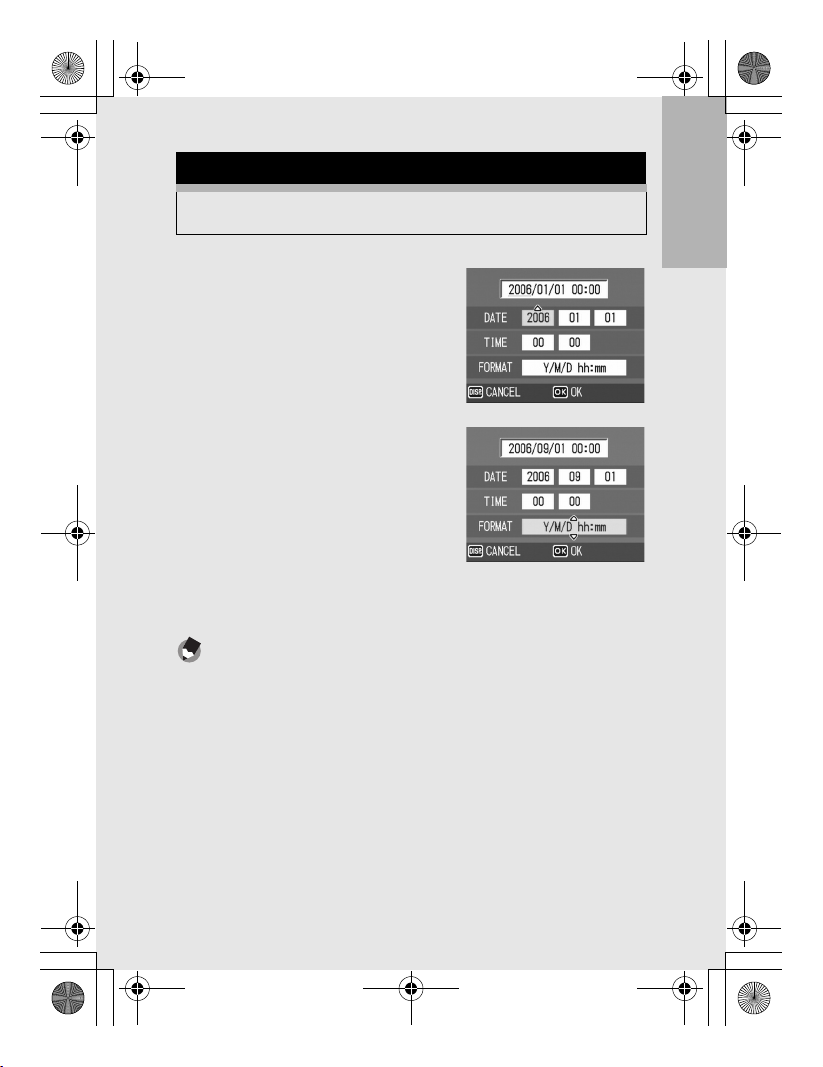
L7360874_En_00_0_bookfile.book Page 31 Friday, October 13, 2006 12:56 PM
Setting the Date and Time
When the power is turned on for the first time, the date/time
setting screen appears.
1
Press the !"#$ buttons to
set the year, month, date and
time.
• Change the value with !" and
move the frame with #$.
Setting at shipping
2
In [FORMAT], choose the
date and time format.
• Select the date and time format
with !".
3
Check the display and then
press the MENU/OK button.
• The date is set.
• Pressing the DISP. button on this screen allows you to cancel
the setting.
Note ---------------------------------------------------------------------------------------------------
• If the battery is removed for more than one week, the date and time settings will be
lost. These settings must be made again.
• To retain the date and time settings, load a battery with adequate remaining power
for more than two hours.
• The set date and time can be changed later. (GP.119)
• The date and time can be inserted into images. (GP.77)
If you are using the camera for the first time, read this section.
31
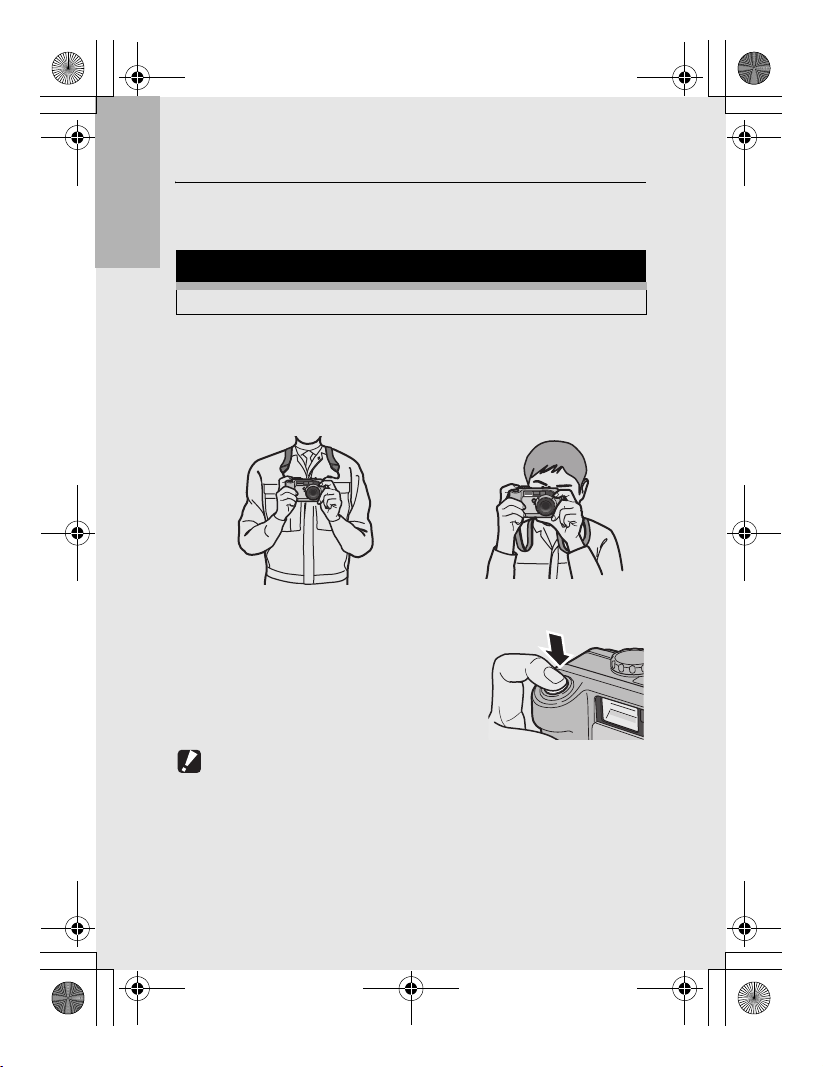
L7360874_En_00_0_bookfile.book Page 32 Friday, October 13, 2006 12:56 PM
Basic Shooting
Now you are ready.
Holding the Camera
If you are using the camera for the first time, read this section.
Hold the camera as shown below for best results.
1
Hold the camera with both hands and lightly press
both elbows against your body.
Shooting while viewing
the LCD monitor
2
Put your finger on the shutter
release button.
Shooting while using
the viewfinder
32
Caution-----------------------------------------------------------------------------------------------
• When you are shooting, be careful not to obstruct the lens or flash with your fingers,
hair, or the strap.
• Be careful not to obstruct the Bluetooth
communicating. (GP.154)
®
antenna with your fingers when
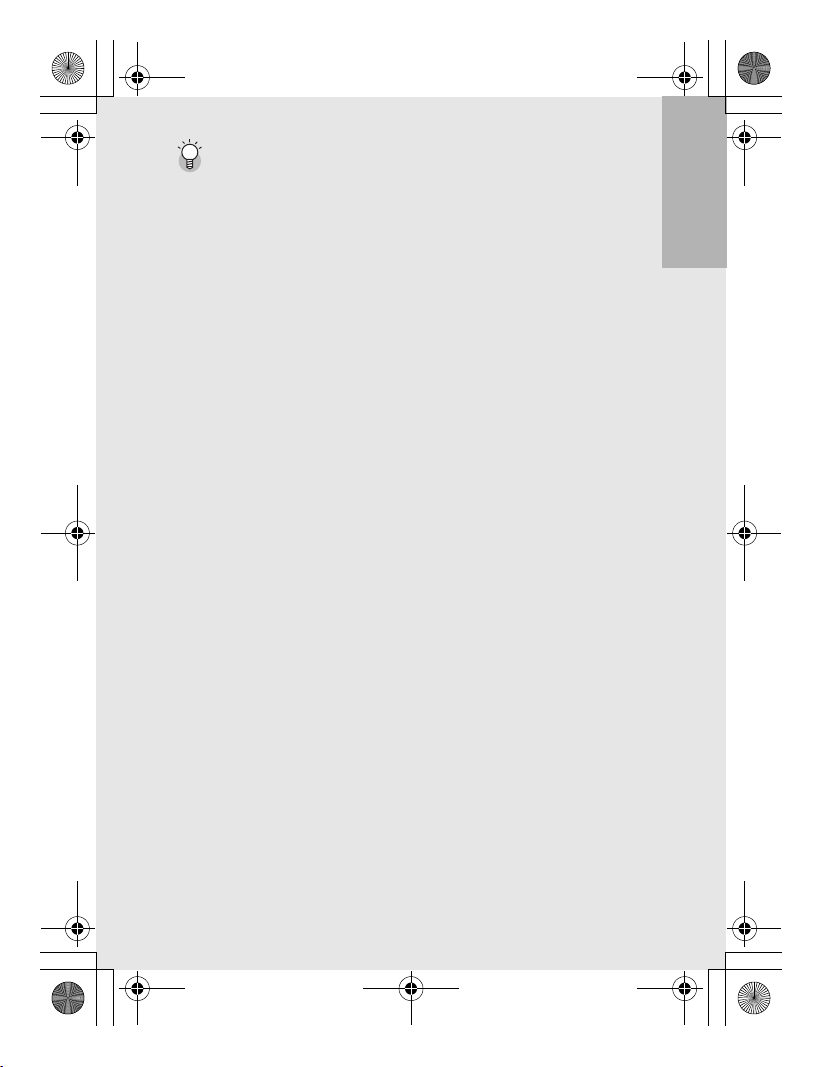
L7360874_En_00_0_bookfile.book Page 33 Friday, October 13, 2006 12:56 PM
Preventing Camera Shake---------------------------------------------------------------------
If you move the camera when pressing the shutter release button, the still image might
not come out clearly due to camera shake.
Camera shake tends to occur in the following cases:
• When shooting in a dark place without using the flash
• When using the zoom function
• When shooting using long time exposure (GP.73)
When the J mark appears on the LCD monitor, this indicates that camera shake
may occur. To prevent camera shake, try any of the following.
• Using the antiblur function (GP.63)
• Set the flash to [AUTO] or [FLASH ON]. (GP.39)
• Raising the ISO setting (GP.81)
• Using the self-timer (GP.45)
If you are using the camera for the first time, read this section.
33
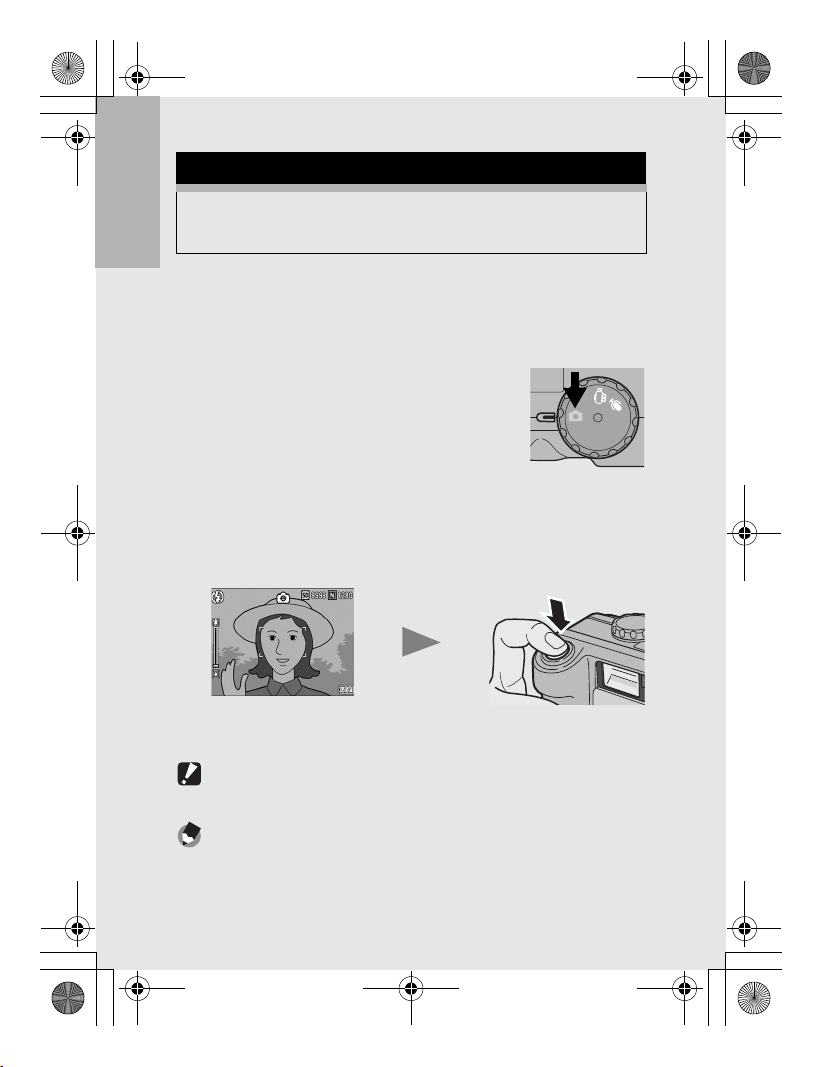
CALS
L7360874_En_00_0_bookfile.book Page 34 Friday, October 13, 2006 12:56 PM
Shooting
The shutter release button works in two steps. You can press the
shutter release button halfway down (half-press) and press it all
the way down (full-press).
If you are using the camera for the first time, read this section.
Quickly Shooting Pictures (Full-press)
Full-press the shutter release button for quick focusing, so as not to
miss a shooting opportunity.
1
Press the power button to turn the
camera on, and turn the mode dial to
5/K.
2
Compose your shot by looking at the LCD monitor
or through the viewfinder, make sure the subject is
centered, and gently press the shutter release
button fully.
CALS
34
•
The still image you have taken appears momentarily on the LCD
monitor and is recorded to the internal memory or SD memory card.
Caution-----------------------------------------------------------------------------------------------
Full-press is likely to cause the camera to shake. Hold the camera firmly with both
hands and shoot.
Note ---------------------------------------------------------------------------------------------------
You can set the time the still image you have taken appears on the LCD monitor. You
can also set the image not to appear after it is taken. (GP.116)
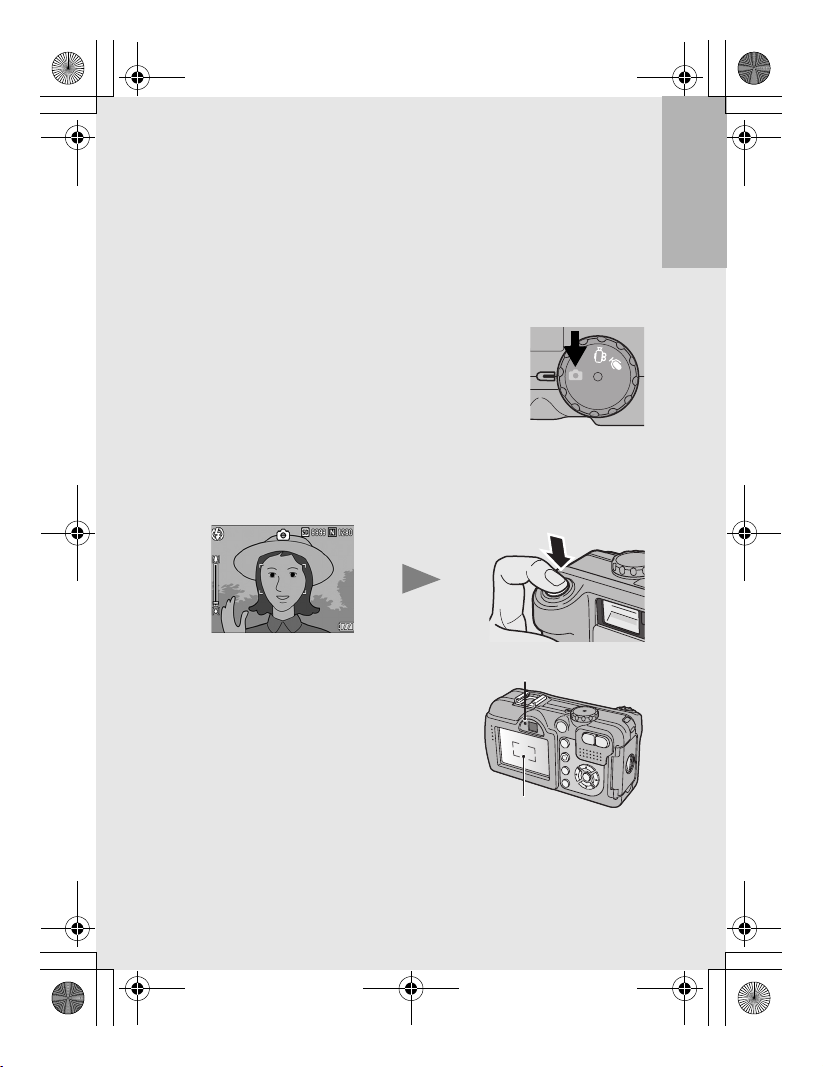
CALS
L7360874_En_00_0_bookfile.book Page 35 Friday, October 13, 2006 12:56 PM
Checking the Focus and Shooting
(Half-press/Focus Lock)
When you press the shutter release button halfway (Half-press), the
auto-focus function is triggered to determine the focal distance.
Next, press it all the way down (Full-press) to shoot. When your
subject is not in the center of your composition, compose your photo
after focusing. (Focus Lock)
1
Press the power button to turn the
camera on, and turn the mode dial to
CALS
5/K.
2
Put the subject of your photo in the center of the
screen and press the shutter release button
halfway.
If you are using the camera for the first time, read this section.
• The camera focuses on the subject
and the exposure is fixed.
• If automatic focusing fails, the frame
in the center of the LCD monitor
turns red and the auto focus/flash
lamp in the upper right of the LCD
monitor blinks in green.
• The focal distance is measured at a
maximum of five points. Green
frames appear to indicate the positions that are in focus.
Auto Focus/Flash Lamp
Frame
35
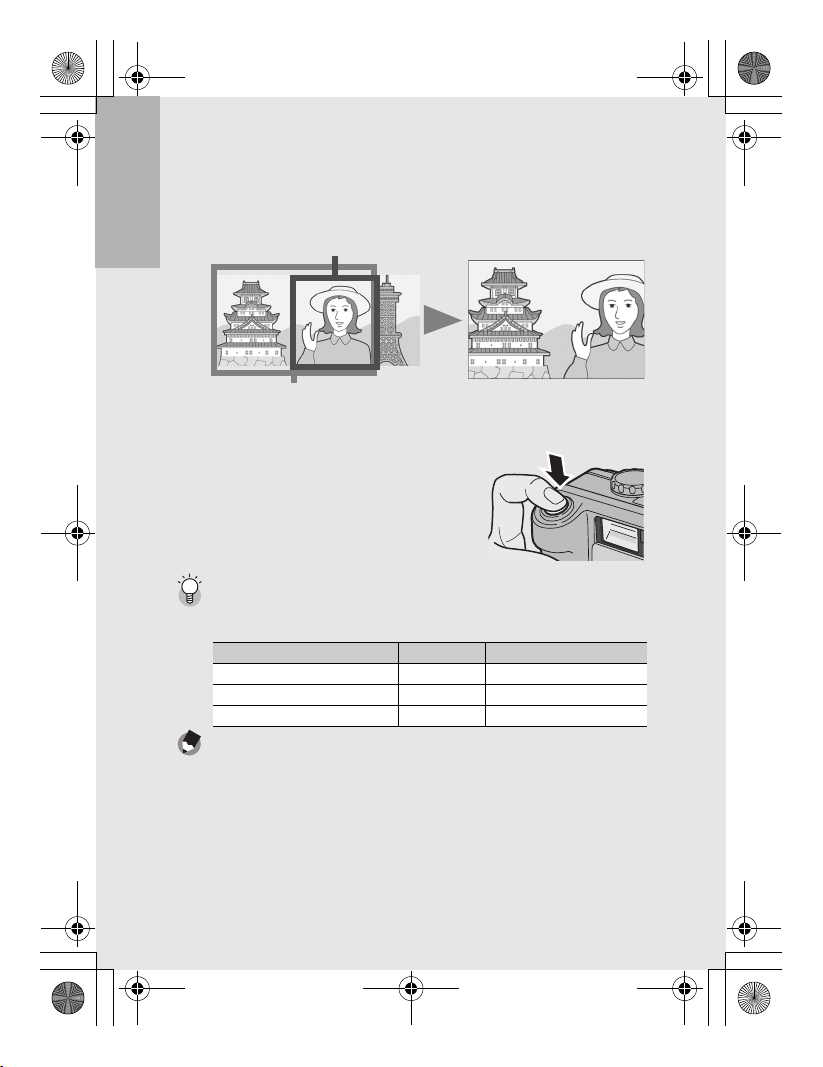
L7360874_En_00_0_bookfile.book Page 36 Friday, October 13, 2006 12:56 PM
3
To take a picture with the subject in the foreground
in focus against a background, half-press the
shutter release button to focus on the subject, and
then compose your shot.
Subject to be focused on
If you are using the camera for the first time, read this section.
Shooting range
4
Gently press the shutter
release button all the way.
• The still image you have taken
appears momentarily on the LCD
monitor and is recorded to the internal
memory or SD memory card.
Focusing---------------------------------------------------------------------------------------------
The frame in the center of the LCD monitor and the auto focus/flash lamp indicate
whether the subject is in or out of focus.
Focus Status Frame Color Auto Focus/Flash Lamp
Before focusing White Off
Subject in focus Green On (green)
Subject not in focus Blinks (red) Blinks (green)
Note ---------------------------------------------------------------------------------------------------
• Press the shutter release button gently to prevent camera shake.
• The J mark indicates that camera shake may occur. Hold the camera still and
focus the camera again. You can also turn on the antiblur function to minimize
blurring. (GP.63)
• The flash fires twice to increase the AE/AF (Auto Exposure/Auto Focus) accuracy.
36
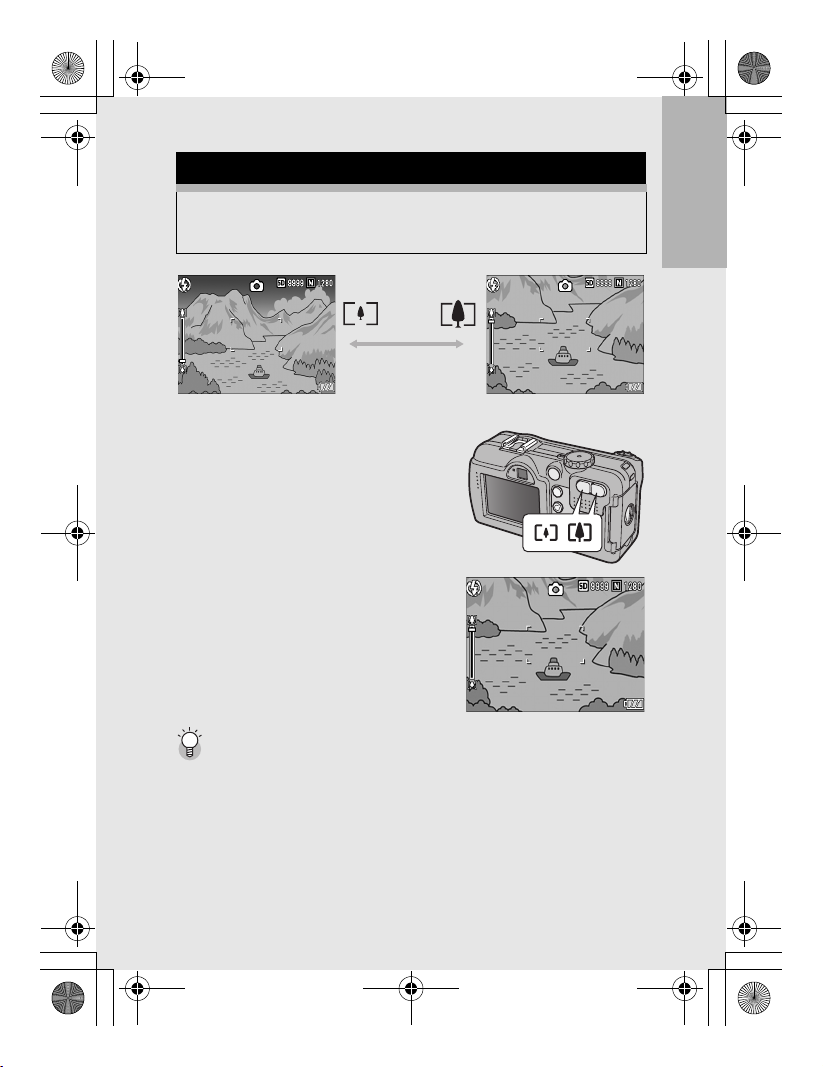
L7360874_En_00_0_bookfile.book Page 37 Friday, October 13, 2006 12:56 PM
Using the Zoom Function
Pressing the Z (Wide-angle) button allows you to take a wideangle picture. Pressing the z (Telephoto) button allows you to
take a close-up picture of the subject.
Wide-angle Telephoto
1
With the camera ready to
shoot, press the Z (Wideangle) button or the z
(Telephoto) button.
• You can check the zoom status on
the zoom bar of the LCD monitor.
2
Compose your picture and
half-press the shutter
release button.
If you are using the camera for the first time, read this section.
3
Full-press the shutter
release button.
Using the Digital Zoom -------------------------------------------------------------------------
Digital zooming enables you to enlarge the subject more than the maximum
magnification of the optical zoom (3.0×) specified by pressing the z (Telephoto)
button (up to 4.0×).
For digital zooming, release the z button once when the zoom reaches the limit on
the z (Telephoto) end on the zoom bar, and then hold the z button down again.
37
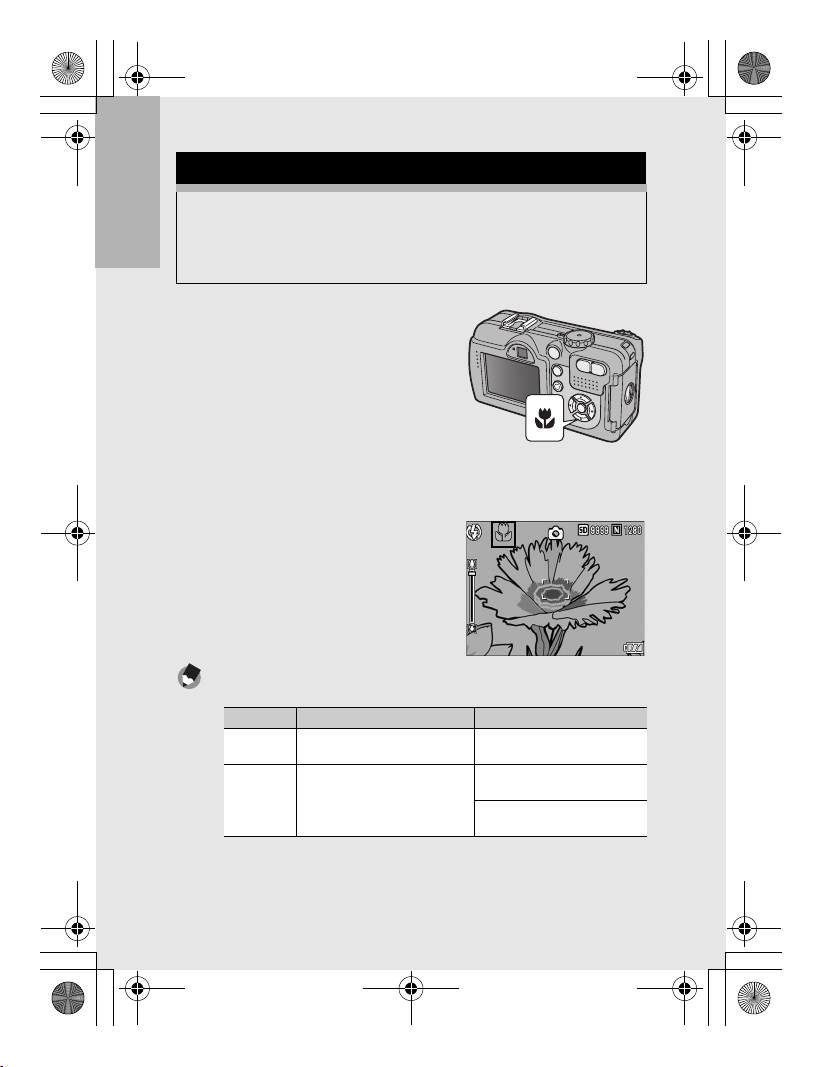
L7360874_En_00_0_bookfile.book Page 38 Friday, October 13, 2006 12:56 PM
Shooting Close-Ups (Macro Shooting)
Using the N (Macro) button allows you to take a tight close-up of
the subject. (Macro shooting)
This is good for shooting small subjects because you can shoot
up to approximately 5 mm (0.2 in.) (from the very front of the
camera) away.
If you are using the camera for the first time, read this section.
1
With the camera ready to
shoot, press the N (Macro)
button.
• N is displayed momentarily at the
center of the LCD monitor and
then a N is displayed at the top of
the screen.
2
Compose your picture and half-press the shutter
release button.
3
Full-press the shutter
release button.
• To cancel macro mode, press the
N (Macro) button again.
38
Note ---------------------------------------------------------------------------------------------------
• When using the zoom, you can shoot close-ups within the following distances:
Distance Shooting range
Wide-Angle About 5 mm
Telephoto About 10 cm
• The AF target shift function enables you to lock the focus for macro shooting with the
simple touch of a button without moving the camera. This function is useful for
shooting on a tripod. (GP.58)
• To take a further close-up picture during macro shooting, use [ZOOM MACRO] in
scene mode. (GP.40)
(from the very front of the camera)
(from the very front of the camera)
Approx. 27 mm × 20 mm
Approx. 51 mm × 38 mm
(when digital zoom is not used)
Approx. 12.8 mm × 9.5 mm
(when 4.0× digital zoom is used)
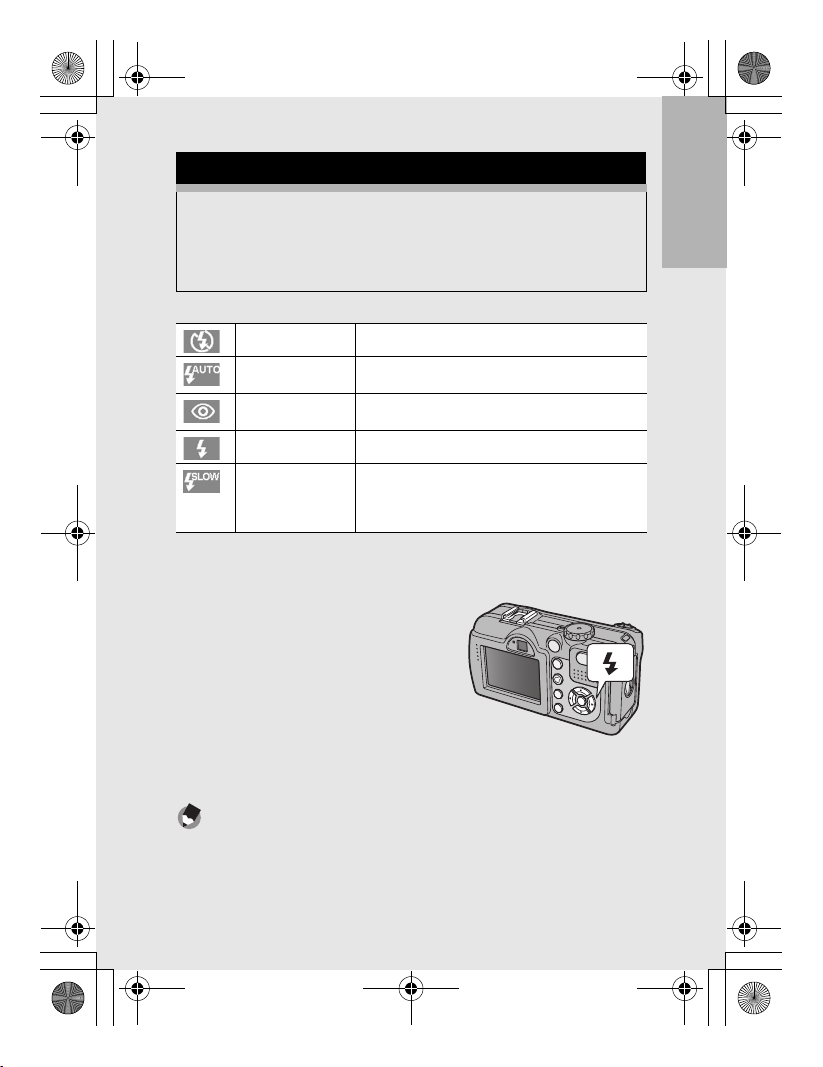
L7360874_En_00_0_bookfile.book Page 39 Friday, October 13, 2006 12:56 PM
Using the Flash
Press the F (Flash) button to change the flash mode. At the time
of purchase, the camera is set to [FLASH OFF].
From the front edge of the lens, the flash light reaches about 0.2
to 10.0 m (7.9 in. to 32.8 ft.) (Wide-angle) or about 0.2 to 6.5 m (7.9
in. to 21.3 ft.) (Telephoto) when the ISO setting is set to [AUTO].
Flash Modes
FLASH OFF The flash will not fire.
AUTO The flash fires automatically when the subject is poorly
RED-EYE FLASH Reduces the red-eye phenomenon, in which people’s
FLASH ON The flash fires regardless of the lighting conditions.
FLASH SYNCHRO. The flash fires with the shutter speed slowed. This is
1
Turn the mode dial to 5/K.
2
Press the F (Flash) button to
change the flash mode.
• The flash mode mark is displayed
momentarily at the center of the
LCD monitor and then a smaller
mark is displayed at the upper left
of the screen.
• The auto focus/flash lamp blinks
while the flash charges. Once the flash is charged, the lamp
turns off and the camera is ready to shoot.
Note ---------------------------------------------------------------------------------------------------
• The flash mode setting is saved until you press the F (Flash) button again.
• The flash does not fire when shooting movies or in Multi-shot mode.
• The flash fires a pre-flash to increase the AE/AF (Auto Exposure/Auto Focus) accuracy.
• When shooting close-ups with the flash, there may be a shadow in the lower left part
of the picture due to the convex lens.
lit or backlit.
eyes appear red in pictures.
useful when taking portrait pictures in a nightscape.
Camera shake may occur, so the use of a tripod is
recommended.
If you are using the camera for the first time, read this section.
39
