Page 1

FAX Option Type 3045
Facsimile Reference
Transmission
1
Other Transmission Features
2
Reception
3
Operating Instructions
Changing/Confirming Communication Information
4
Storing a Document
5
Fax via Computer
6
Appendix
7
Read this manual carefully before you use this machine and keep it handy for future reference. For safe and correct use, be sure to read the
Safety Information in "About This Machine" before using the machine.
Page 2

Introduction
This manual contains detailed instructions and notes on the operation and use of this machine. For your
safety and benefit, read this manual carefully before using the machine. Keep this manual in a handy
place for quick reference.
Important
Contents of this manual are subject to change without prior notice. In no event will the company be liable for direct, indirect, special, incidental, or consequential damages as a result of handling or operating the machine.
Notes:
Some illustrations in this manual might be slightly different from the machine.
Certain options might not be available in some countries. For details, please contact your local dealer.
Depending on your machine, certain units may be optional. For details, please contact your local dealer.
Caution:
Use of controls or adjustments or performance of procedures other than those specified in this manual
might result in hazardous radiation exposure.
Two kinds of size notation are employed in this manual. With this machine refer to the inch version.
Page 3

Manuals for This Machine
Refer to the manuals that are relevant to what you want to do with the machine.
Important
❒ Media differ according to manual.
❒ The printed and electronic versions of a manual have the same contents.
❒ Adobe Acrobat Reader/Adobe Reader must be installed in order to view the
manuals as PDF files.
❒ Depending on which country you are in, there may also be html manuals. To
view these manuals, a Web browser must be installed.
❖ About This Machine
Be sure to read the Safety Information in this manual before using the machine.
This manual provides an introduction to the functions of the machine. It also
explains the control panel, preparation procedures for using the machine,
how to enter text, and how to install the CD-ROMs provided.
❖ General Settings Guide
Explains User Tools settings, and Address Book procedures such as registering fax numbers, e-mail addresses, and user codes. Also refer to this manual
for explanations on how to connect the machine.
❖ Troubleshooting
Provides a guide to solving common problems, and explains how to replace
paper, toner, and other consumables.
❖ Security Reference
This manual is for administrators of the machine. It explains security functions that the administrators can use to protect data from being tampered
with, or prevent the machine from unauthorized use.
Also refer to this manual for the procedures for registering administrators, as
well as setting user and administrator authentication.
❖ Copy/Document Server Reference
Explains Copier and Document Server functions and operations. Also refer to
this manual for explanations on how to place originals.
❖ Facsimile Reference
Explains Facsimile functions and operations.
❖ Printer Reference
Explains Printer functions and operations.
❖ Scanner Reference
Explains Scanner functions and operations.
i
Page 4

❖ Network Guide
Explains how to configure and operate the machine in a network environment, and use the software provided.
This manual covers all models, and includes descriptions of functions and
settings that might not be available on this machine. Images, illustrations, and
information about operating systems that are supported might also differ
slightly from those of this machine.
❖ Other manuals
• PostScript3 Supplement
•UNIX Supplement
• Manuals for DeskTopBinder Lite
• DeskTopBinder Lite Setup Guide
• DeskTopBinder Introduction Guide
•Auto Document Link Guide
Note
❒ Manuals provided are specific to machine types.
❒ For “UNIX Supplement”, please visit our Web site or consult an authorized
dealer.
❒ “PostScript3 Supplement” and “UNIX Supplement” include descriptions of
functions and settings that might not be available on this machine.
❒ The following software products are referred to using general names:
Product name General name
*1
DeskTopBinder Lite and DeskTopBinder Professional
*1
ScanRouter EX Professional
*1
prise
*1
Optional
and ScanRouter EX Enter-
DeskTopBinder
the ScanRouter delivery software
ii
Page 5

TABLE OF CONTENTS
Manuals for This Machine ......................................................................................i
NOTICE ...................................................................................................................1
Important Safety Instructions ...............................................................................4
Caution.......................................................................................................................4
How to Read This Manual .....................................................................................5
Symbols .....................................................................................................................5
Names of Major Functions .........................................................................................5
Reading the Display...............................................................................................6
Reading the Display Panel and Using Keys...............................................................7
Function List ..........................................................................................................9
1. Transmission
Transmission Modes ...........................................................................................13
Switching between Memory Transmission and Immediate Transmission................14
Memory Transmission..............................................................................................15
Sending multiple originals using the exposure glass (Memory Transmission) ...... 18
Parallel Memory Transmission ..............................................................................19
Automatic Redial ...................................................................................................20
Batch Transmission...............................................................................................20
Dual Access...........................................................................................................21
Simultaneous Broadcast........................................................................................21
If memory runs out while storing an original..........................................................22
Immediate Transmission ..........................................................................................22
Sending multiple originals using the exposure glass (Immediate Transmission)
Checking the Transmission Settings........................................................................25
IP-Fax Functions ..................................................................................................26
Terminology .............................................................................................................28
Notes on Using IP-Fax .............................................................................................29
Functions Not Available for IP-Fax Transmission ....................................................29
Internet Fax Functions ........................................................................................30
Notes on Using Internet Fax ....................................................................................32
Functions Not Available by E-mail Transmission .....................................................33
Functions Not Available by E-mail Reception ..........................................................33
E-mail Subject ..........................................................................................................34
T.37 Full Mode .........................................................................................................35
Placing Originals..................................................................................................36
Setting a Scan Area .................................................................................................38
Auto Detect............................................................................................................39
Regular..................................................................................................................40
Area.......................................................................................................................41
Mixed Original Sizes..............................................................................................42
Acceptable Original Sizes ........................................................................................44
Paper Size and Scanned Area.................................................................................44
When placing an original on the exposure glass...................................................45
When placing an original into the ADF..................................................................46
Original Sizes Difficult to Detect...............................................................................47
Transmission with Image Rotation ...........................................................................48
Scan Settings .......................................................................................................49
Resolution ................................................................................................................49
...24
iii
Page 6

Original Type............................................................................................................51
JBIG Transmission ................................................................................................52
Image Density (Contrast) .........................................................................................52
Mixing Scan Settings for a Multiple Page Original ...................................................54
Changing the Line Port .......................................................................................55
Simultaneous Broadcast Using Multiple Line Ports .................................................57
Specifying a Destination .....................................................................................58
Sending Over a Fax Line .........................................................................................58
Entering a pause ...................................................................................................59
Entering a tone ......................................................................................................60
Sending by IP-Fax....................................................................................................61
Regarding IP-Fax destinations ..............................................................................63
Sending to an E-mail Address..................................................................................65
Bypassing the SMTP server..................................................................................68
Using the Address Book to Specify Destinations.....................................................70
Switching the titles in the Address Book................................................................71
Specifying Group Destinations.................................................................................72
Chain Dial.................................................................................................................73
Redial .......................................................................................................................74
Programming Destinations in the Address Book .............................................76
Registering Entered Destinations to the Address Book ...........................................78
Searching for a Destination in the Address Book ............................................ 79
Search by Destination Name ...................................................................................80
Search by Fax Number ............................................................................................82
Search by E-mail Address........................................................................................84
Search by IP-Fax Destination ..................................................................................86
Search by LDAP Server ...........................................................................................87
Search by Registration Number ...............................................................................90
On Hook Dial ........................................................................................................91
External Telephone On Hook Dial............................................................................92
Manual Dial ...........................................................................................................93
Advanced Features..............................................................................................94
Setting SUB Codes for Transmission.......................................................................94
Setting a password................................................................................................95
Setting SEP Codes for Reception ............................................................................96
Entering a password..............................................................................................98
Transfer Request .....................................................................................................98
With transfer requests set in the System Settings menu.....................................102
Setting multistep transfer.....................................................................................103
Canceling a Transmission ................................................................................104
Before the Original Is Scanned ..............................................................................104
While the Original Is Being Scanned......................................................................104
While the Original Is Being Transmitted.................................................................105
Before the Transmission Is Started........................................................................107
Confirming a Transmission ..............................................................................109
Checking the Storage Result (Memory Storage Report)................................110
2. Other Transmission Features
Sending at a Specific Time (Send Later) .........................................................111
Sender Settings..................................................................................................113
Priority Transmission ........................................................................................117
iv
Page 7
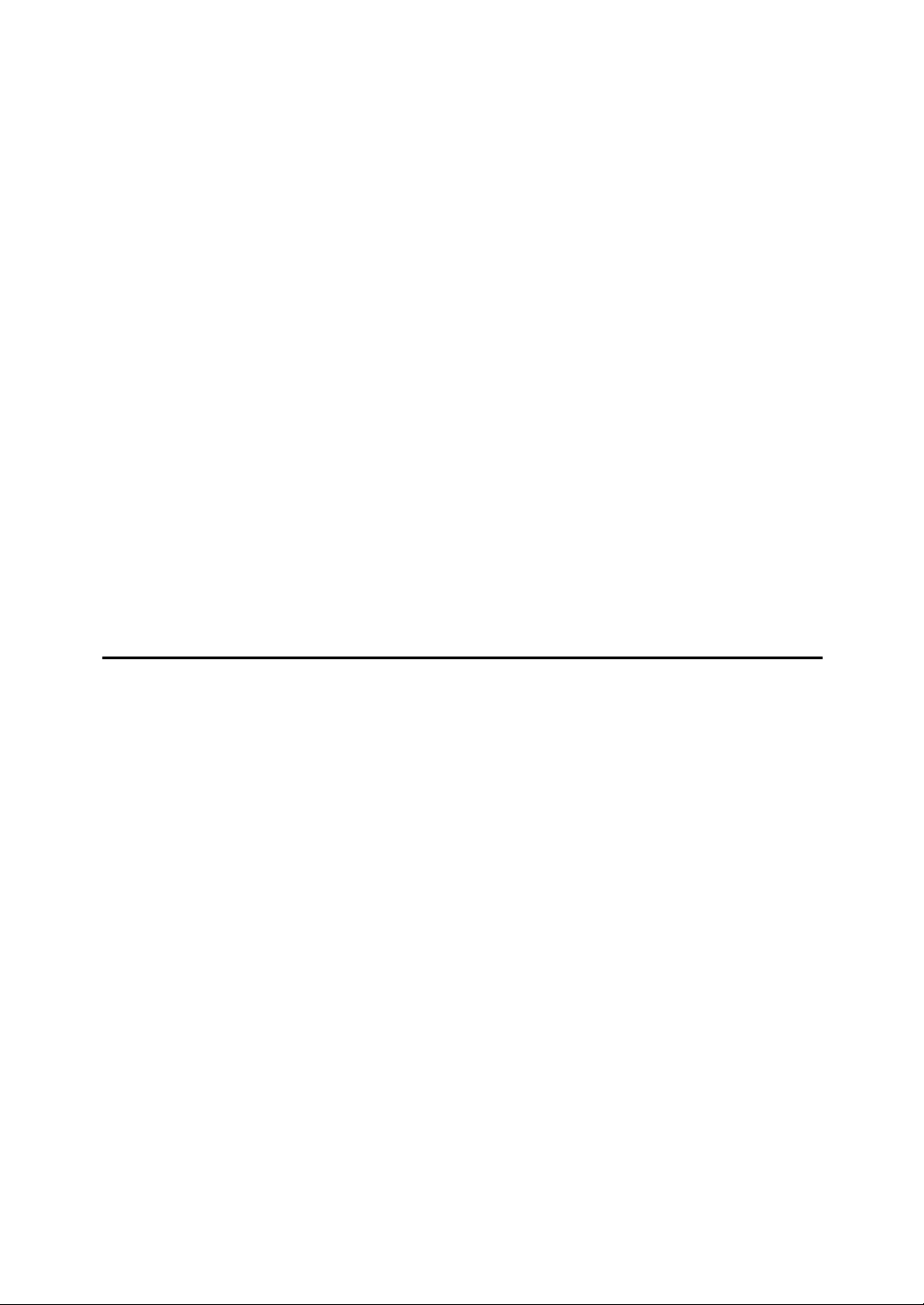
Confidential Transmission................................................................................119
Polling Transmission.........................................................................................122
Polling Transmission Clear Report.........................................................................125
Polling Reception...............................................................................................126
Polling Reception Reserve Report .........................................................................128
Polling Reception Result Report ............................................................................129
Sub Transmission Mode ...................................................................................130
Book Fax ................................................................................................................130
Two-Sided Transmission (Double-Sided Transmission) ........................................132
E-mail Options........................................................................................................135
Entering the subject.............................................................................................135
Entering the text ..................................................................................................138
Requesting a reception notice.............................................................................140
Setting an e-mail destination as a BCC...............................................................142
Standard Message Stamp......................................................................................143
Sending an Auto Document ...................................................................................144
Printing documents stored as Auto Documents ..................................................146
Stamp.....................................................................................................................147
Transmission Options ............................................................................................148
Fax Header Print .................................................................................................149
Label Insertion ..................................................................................................... 150
Reduced Image Transmission.............................................................................152
Auto Reduce........................................................................................................153
Default ID Transmission ......................................................................................154
3. Reception
Types of Reception............................................................................................157
Immediate Reception .............................................................................................157
Memory Reception .................................................................................................158
Substitute Reception ..............................................................................................159
Receiving documents unconditionally .................................................................160
Receiving documents according to parameter-specified settings .......................160
Reception Modes ...............................................................................................162
Manual Reception ..................................................................................................162
Auto Reception.......................................................................................................162
Switching the Reception Mode...............................................................................163
Receiving Internet Fax Documents .................................................................. 164
Auto E-mail Reception ...........................................................................................164
Manual E-mail Reception .......................................................................................165
Received Images ...................................................................................................165
Reception Functions .........................................................................................167
Transfer Station......................................................................................................167
Multistep transfer.................................................................................................168
Sending the Transfer Result Report....................................................................168
Transfer Result Report ........................................................................................ 169
Transfer Result Report (transfer request by e-mail) ............................................169
Forwarding Received Documents ..........................................................................170
Routing Received Documents with SUB Code ......................................................171
Transferring Received Documents.........................................................................172
SMTP Reception Using Internet Fax......................................................................172
Routing e-mail received via SMTP ......................................................................173
JBIG Reception ......................................................................................................174
v
Page 8

Auto Fax Reception Power-Up...............................................................................175
Printing Options.................................................................................................176
Print Completion Beep ...........................................................................................176
Checkered Mark.....................................................................................................176
Center Mark ...........................................................................................................177
Reception Time ......................................................................................................177
Two-Sided Printing.................................................................................................178
180-degree rotation printing ................................................................................179
Multi-Copy Reception.............................................................................................179
Image Rotation.......................................................................................................180
Combine Two Originals..........................................................................................181
Page Separation and Length Reduction ................................................................182
Reverse Order Printing ..........................................................................................183
Page Reduction......................................................................................................183
TSI Print (Transmitting Subscriber Identification Print) ..........................................184
If There Is No Paper of the Correct Size ................................................................184
Setting priority trays.............................................................................................185
Just size printing..................................................................................................185
Having incoming documents printed on paper from the bypass tray................... 186
Where Incoming Documents Are Delivered - Output Tray.....................................187
Specifying tray for lines .......................................................................................187
Tray Shift .............................................................................................................187
4. Changing/Confirming Communication Information
Changing the Settings of Files in Memory ......................................................189
Deleting a Destination from a Simultaneous Broadcast.........................................190
Adding a Destination ..............................................................................................192
Changing the Transmission Time ..........................................................................194
Changing the SMTP Server Setting .......................................................................195
Printing a File from Memory .............................................................................197
Printing a List of Files in Memory (Print TX File List).....................................199
Resending a File ................................................................................................200
Checking the Transmission Result (TX File Status).......................................202
Confirming on Display ............................................................................................202
Confirming by Report .............................................................................................203
Confirming by E-mail..............................................................................................204
Confirming by Report and E-mail ...........................................................................205
Communication Result Report (Memory Transmission) ........................................205
Immediate TX Result Report (Immediate Transmission) .......................................206
Communication Failure Report ..............................................................................207
Checking the Reception Result (RX File Status) ............................................208
Confirming on Display ............................................................................................208
Confirming by Report .............................................................................................209
Journal.................................................................................................................209
Print Journal.......................................................................................................210
Printing the Journal ................................................................................................210
All.........................................................................................................................211
Print per File No...................................................................................................212
Print per User ......................................................................................................213
Journal ...................................................................................................................214
Transmitting Journal by E-mail...............................................................................216
vi
Journal by e-mail .................................................................................................216
Page 9

Displaying the Memory Status..........................................................................217
Printing/Deleting Received and Stored Documents (Print/Delete Stored RX File)
Printing Received and Stored Documents .............................................................220
Deleting Received and Stored Documents ............................................................221
....219
Printing a Confidential Document ....................................................................222
Confidential File Report..........................................................................................224
Printing a File Received with Memory Lock.................................................... 225
Personal Boxes ..................................................................................................227
Personal Boxes ......................................................................................................227
Printing Personal Box Documents .........................................................................228
Information Boxes .............................................................................................230
Information Boxes ..................................................................................................230
Storing Documents in Information Boxes...............................................................231
Printing Information Box Documents......................................................................233
Deleting Information Box Documents.....................................................................234
5. Storing a Document
Sending a Stored File ........................................................................................237
Storing a Document ...............................................................................................238
Programming a user name..................................................................................240
Setting a file name...............................................................................................241
Setting a password..............................................................................................241
Sending Stored Documents ...................................................................................242
Specifying documents from the File List..............................................................245
Specifying documents by User Name .................................................................245
Specifying documents by File Name ...................................................................246
Printing Stored Documents ....................................................................................246
Changing Stored Document Information................................................................248
Changing a user name ........................................................................................249
Changing the file name........................................................................................250
Changing the password.......................................................................................250
Deleting a Stored Document ..................................................................................251
6. Fax via Computer
Sending Fax Documents from Computers ...................................................... 253
Before Use .............................................................................................................254
Using the Software.................................................................................................254
LAN-Fax Driver....................................................................................................255
Address Book ......................................................................................................255
LAN-Fax Cover Sheet Editor ............................................................................... 256
Auto Run program ...............................................................................................256
Installing Individual Applications ............................................................................257
Setting LAN-Fax Driver Properties.........................................................................258
Setting print properties ........................................................................................258
Making settings for option configuration..............................................................259
Basic Transmission ................................................................................................260
Specifying a destination using a destination list ..................................................261
Specifying a destination using Address Book......................................................261
Specifying a destination by directly entering a fax number,
Internet Fax destination, or IP-Fax destination..................................................262
vii
Page 10

Specifying Options .................................................................................................263
To send a fax document at a specific time ..........................................................263
To print a sender stamp.......................................................................................264
To attach a cover sheet ....................................................................................... 264
To specify two-sided printing...............................................................................264
To display preview...............................................................................................264
Saving as files .....................................................................................................265
To store the fax document on the Document Server...........................................265
Checking Transmission Using LAN-Fax Driver......................................................266
Confirming Transmission Results by E-mail ..........................................................266
LAN-Fax Result Report ..........................................................................................267
Printing and Saving ................................................................................................268
Editing Address Book.............................................................................................268
Programming new destinations ...........................................................................269
Editing programmed destinations........................................................................270
Deleting programmed destinations......................................................................270
Using the Machine's Address Book Data in the Destination List of the LAN-Fax
Editing Fax Cover Sheets ......................................................................................271
Creating a cover sheet ........................................................................................272
Attaching a created cover sheet..........................................................................273
Managing Facsimile Functions Using SmartDeviceMonitor for Admin ..................274
LAN-Fax Operation Messages...............................................................................274
....271
Viewing Fax Information Using a Web Browser .............................................275
Viewing, Printing, and Deleting Received Fax Documents Using a Web Image Monitor
Viewing received fax documents using a Web browser ......................................275
Printing fax information using a Web browser.....................................................276
Deleting fax information using a Web browser ....................................................277
Programming Destination Information from Web Browser .....................................277
To edit machine properties already programmed................................................278
To add new receiver ............................................................................................279
...275
Delivering Files Received by Fax .....................................................................280
7. Appendix
Programs ............................................................................................................281
Registering and Changing Keystroke Programs ....................................................281
Registering a priority function using a program...................................................283
Changing a program name..................................................................................284
Deleting a Program ................................................................................................285
Using a Program ....................................................................................................286
Optional Equipment...........................................................................................287
Expansion Memory (32MB: DIMM) ........................................................................287
Handset..................................................................................................................287
Extra G3 Interface Unit...........................................................................................287
Specifications.....................................................................................................288
Specifications Required for the Internet Fax Destination Machines.......................290
Maximum Values................................................................................................291
INDEX....................................................................................................... 293
viii
Page 11

NOTICE
❖ USA
❖ FCC Requirements
A This equipment complies with Part 68 of the FCC rules and require-
ments adopted by the ACTA. On the cover of this equipment is a label
that contains, among other information, a product identifier in the format US:AAAEQ##TXXXXX. If requested, this number must be provided to the telephone company.
B This equipment uses the RJ11C USOC jack.
C A plug and jack used to connect this equipment to the premises wiring
and telephone network must comply with the applicable FCC Part 68
rules and requirements adopted by the ACTA. A compliant telephone
cord and modular plug is provided with this product. It is designed to
be connected to a compatible modular jack that is also compliant. See installation instructions for detail.
D The REN is used to determine the number of devices that may be con-
nected to a telephone line. Excessive RENs on a telephone line may result in the devices not ringing in response to an incoming call. In most
but not all areas, the sum of RENs should not exceed five (5.0). To be certain of the number of devices that may be connected to a line, as determined by the total RENs, contact the local telephone company. The REN
for this product is part of the product identifier that has the format
US:AAAEQ##TXXXXX. The digits represented by ## are the REN without a decimal point (e.g., 03 is a REN of 0.3).
E If this equipment causes harm to the telephone network, the telephone
company will notify you in advance that temporary discontinuance of
service may be required. But if advance notice is not practical, the telephone company will notify the customer as soon as possible. Also, you
will be advised of your right to file a complaint with the FCC if you believe it is necessary.
F The telephone company may make changes in its facilities, equipment,
operations or procedures that could affect the operation of the equipment. If this happens the telephone company will provide advance notice in order for you to make necessary modifications to maintain
uninterrupted service.
G If trouble is experienced with this equipment, for repair or warranty in-
formation, please contact RICOH CORP. CUSTOMER SUPPORT DEPT.
at 1-800-FASTFIX. If the equipment is causing harm to the telephone
network, the telephone company may request that you disconnect the
equipment until the problem is resolved.
H In the event of operation problems (document jam, copy jam, commu-
nication error indication), refer to the solving problems section in this
manual.
1
Page 12

I Connection to party line service is subject to state tariffs. Contact the
state public utility commission, public service commission or corporation commission for information.
J If your home has specially wired alarm equipment connected to the
telephone line, ensure the installation of this equipment does not disable your alarm equipment. If you have questions about what will disable alarm equipment, consult your telephone company or a qualified
installer.
❖ WHEN PROGRAMMING EMERGENCY NUMBERS AND/OR MAKING TEST CALLS
TO EMERGENCY NUMBERS:
A Remain on the line and briefly explain to the dispatcher the reason for
the call before hanging up.
B Perform such activities in the off-peak hours, such as early morning
hours or late evenings.
❖ CANADA
This product meets the applicable Industry Canada technical specifications.
The Ringer Equivalence Number is an indication of the maximum number of
devices allowed to be connected to a telephone interface. The termination on
an interface may consist of any combination of devices subject only to the requirement that the sum of the RENs of all the devices does not exceed five.
❖ Note to users in the United States of America
❖ Note:
This equipment has been tested and found to comply with the limits for a
Class B digital device, pursuant to Part 15 of the FCC Rules. These limits
are designed to provide reasonable protection against harmful interference in a residential installation. This equipment generates, uses and can
radiate radio frequency energy and, if not installed and used in accordance
with the instructions, may cause harmful interference to radio communications. However, there is no guarantee that interference will not occur in
a particular installation. If this equipment does cause harmful interference
to radio or television reception, which can be determined by turning the
equipment off and on, the user is encouraged to try to correct the interference by one more of the following measures:
• Reorient or relocate the receiving antenna.
• Increase the separation between the equipment and receiver.
• Connect the equipment into an outlet on a circuit different from that to
which the receiver is connected.
• Consult the dealer or an experienced radio/TV technician for help.
❖ Caution:
Changes or modifications not expressly approved by the party responsible
for compliance could void the user's authority to operate the equipment.
2
Page 13

❖ Notice about the Telephone Consumer Protection Act (Valid in USA only)
The Telephone Consumer Protection Act of 1991 makes it unlawful for any
person to use a computer or other electronic device, including FAX machines, to send any message unless such message clearly contains in a margin at the top or bottom of each transmitted page or on the first page of the
transmission, the date and time it is sent and an identification of the business or other entity, or other individual sending the message and the telephone number of the sending machine or such business, other entity, or
individual. (The telephone number provided may not be a 900 number or
any other number for which charges exceed local or long-distance transmission charges.)
In order to program this information into your FAX machine, you should
complete the following steps: Follow the FAX HEADER programming
procedure in the Programming chapter of the operating instructions to enter the business identification and telephone number of the terminal or
business. This information is transmitted with your document by the FAX
HEADER feature. In addition to the information, be sure to program the
date and time into your machine.
❖ Note to users in Canada
❖ Note:
This Class B digital apparatus complies with Canadian ICES-003.
❖ Remarque concernant les utilisateurs au Canada
❖ Avertissement:
Cet appareil numérique de la classe B est conforme à la norme NMB-003
du Canada.
3
Page 14

Important Safety Instructions
Caution
When using your telephone equipment, basic safety precautions should always
be followed to reduce the risk of fire, electric shock and injury to persons, including the following:
• Do not use this product near water, for example, near a bath tub, wash bowl,
kitchen sink or laundry tub, in a wet basement or near a swimming pool.
• Avoid using a telephone during an electrical storm. There may be a remote
risk of electric shock from lightning.
• Do not use a telephone in the vicinity of a gas leak to report the leak.
• Use only the power cord and batteries indicated in this manual. Do not dispose of batteries in a fire. They may explode. Check with local codes for possible special disposal instructions.
Save these instructions.
IMPORTANTES MESURES DE SÉCURITÉ
Certalnes mesures de sécurité doivent être prises pendant l’utilisation de matérial téléphonique afin de réduire les risques d’incendle, de choc électrique et de
blessures. En voici quelquesunes:
• Ne pas utiliser l’appareil près de l’eau, p.ex., près d’une balgnoire, d’un lavabo, d’un évier de cuisine, d’un bac à laver, dans un sous-sol humide ou près
d’une piscine.
• Éviter d’utiliser le téléphone (sauf s’il s’agit d’un apparell sans fil) pendant un
orage électrique. Ceci peut présenter un risque de choc électrique causé par la
foudre.
• Ne pas utiliser l’appareil téléphonique pour signaler une fulte de gaz s’il est
situé près de la fuite.
• Utiliser seulement le cordon d’alimentation et le type de piles indiqués dans
ce manual. Ne pas jeter les piles dans le feu: elles peuvent exploser. Se conformer aux ègrlements pertinents quant à l’élimination des piles.
Conserver ces instructions.
4
Page 15

How to Read This Manual
Symbols
This manual uses the following symbols:
Indicates important safety notes.
Ignoring these notes could result in serious injury or death. Be sure to read these
notes. They can be found in the “Safety Information” section of About This Machine.
Indicates important safety notes.
Ignoring these notes could result in moderate or minor injury, or damage to the
machine or to property. Be sure to read these notes. They can be found in the
“Safety Information” section of About This Machine.
Indicates points to pay attention to when using the machine, and explanations
of likely causes of paper misfeeds, damage to originals, or loss of data. Be sure
to read these explanations.
Indicates supplementary explanations of the machine's functions, and instructions on resolving user errors.
This symbol is located at the end of sections. It indicates where you can find further relevant information.
[ ]
Indicates the names of keys that appear on the machine's display panel.
{ }
Indicates the names of keys on the machine's control panel.
Names of Major Functions
This machine's major functions are referred to in this manual as follows:
• Internet Fax (by specifying an e-mail address) → Internet Fax
• Internet Fax (by specifying an IPv4 address) → IP-Fax
5
Page 16

Reading the Display
This section explains how to use control panel and screen-displayed keys.
The display guides you through operations, shows messages, machine status,
and destinations registered in the destination lists.
If you press the {Facsimile} or {Clear Modes} key during operation, the standby
display appears.
Note
❒ This machine automatically returns to standby mode if you do not use the
machine for a certain period of time. You can select the period using the Facsimile Auto Reset Timer in System Settings.
❒ You can have the machine return to default mode after each transmission us-
ing [Scan End Reset] under Gen. Settings/ Adjust in the Facsimile Features
menu.
❒ To manually return to the standby display, do one of the following:
• If you have placed the original in the optional Auto Document Feeder
(ADF) and have not pressed the {Start} key, remove the original.
• If you have not placed an original, press the {Clear Modes} key.
• If you are in User Tools mode, press the {User Tools/Counter} key.
Reference
“System Settings”, General Settings Guide
“Facsimile Features”, General Settings Guide
“Registering Addresses and Users for Facsimile/Scanner Functions”, Gener-
al Settings Guide
6
Page 17

Reading the Display Panel and Using Keys
This section explains key functions and messages that appear on the control panel.
Important
❒ To use the Internet Fax or IP-Fax function, the optional printer/scanner func-
tions are required.
❖ Initial Display
1. Allows you to select scanning
conditions and sizes.
2. Displays the date and time. Dis-
plays the name, facsimile number of
the destination, and the size of the
original when transmitting.
When user authentication is set, a login
user name appears.
3. Press this button to enter or add
fax numbers, e-mail address, or IPFax destination.
• Internet Fax setting “On”:
• IP-Fax, H.323, SIP setting “On”:
• Internet Fax setting “On” and IP-Fax,
H.323, SIP setting “On”:
AJC102S
4. Displays messages and the ma-
chine status.
5. Displays the entered number of a
destination. When adding destinations using the number keys, press
[Add].
6. Press to display various informa-
tion about transmission.
7. Switches transmission mode be-
tween Memory Transmission and
Immediate Transmission.
8. Displays Quick Operation keys set
for frequently used functions. [TX File
Status] and [RX File Status] are preset.
9. Displays various sending functions.
7
Page 18

10. Title word keys appear. Allows
you to switch from one page (display)
to another on the destination list.
11. Allows you to search for a destina-
tion by destination name, fax number,
e-mail address or registration number.
Note
❒ The display will differ depending on installed optional units.
❒ You can change Internet Fax setting under E-mail Settings in the Facsimile
Features menu.
❒ You can change IP-Fax settings under IP-Fax Settings in the Facsimile Fea-
tures menu.
Reference
p.13 “Transmission Modes”
p.14 “Switching between Memory Transmission and Immediate Transmis-
sion”
p.71 “Switching the titles in the Address Book”
p.79 “Searching for a Destination in the Address Book”
p.111 “Other Transmission Features”
p.189 “Changing/Confirming Communication Information”
12. Appears on Destination keys
programmed as a transfer station.
13. Appears on Destination keys pro-
grammed with a group of destinations.
p.237 “Storing a Document”
“Facsimile Features”, General Settings Guide
“Registering Addresses and Users for Facsimile/Scanner Functions”, Gener-
al Settings Guide
8
Page 19

Function List
This section explains various items that can be specified in the Facsimile Features menu.
Press the {User Tools/Counter} key to display the Facsimile Features menu. For
details about the settings, see “Facsimile Features”, General Settings Guide.
❖ Gen. Settings/ Adjust
Function name Description
Memory / Immed. Transmission Switch Specify the Transmission Mode for docu-
ment transmission.
Text Size Priority Specify the character size of your originals
for scanning.
Original Type Priority Specify the type of originals for scanning.
Auto Image Density Use this function to prioritize automatic Im-
age Density for scanning your originals.
Adjust Scan Density Specify the scan density of your originals.
Select Title Use this function for selecting the title to be
shown on the destination list.
Change Initial Mode Select whether contents registered in pro-
gram No. 1 are to be used as the initial settings after the power is turned on or the
{Clear Modes} key is pressed.
Adjust Sound Volume Adjust the sound volume during On Hook
Mode and Immediate Transmission.
Program Fax Information Program information to be shown on the dis-
play of the other machine and printed as a
report.
Scan End Reset Use this function to return to the initial set-
tings each time an original is scanned.
TX Stamp Priority Use this function to press a TX stamp.
Line Priority Setting Specify the line to be used.
Program Economy Time Specifying a time for transmission when call
charges are low.
On Hook Mode Release Time Specify a time to cancel On Hook mode after
you transmit using On Hook dialing.
Quick Operation Key Frequently used functions programmed as
Quick Operation keys are shown on the
menu immediately after the power is turned
on.
9
Page 20

❖ Reception Settings
Function name Description
Switch Reception Mode
Authorized RX Specify whether or not unwanted fax docu-
Forwarding Specify whether or not received fax docu-
RX File Print Qty Specify the number of copies to be printed
2 Sided Print Specify whether or not received fax docu-
RX Reverse Printing
Paper Tray Use this function to print fax documents re-
Specify Tray for Lines Specify a paper tray for each line (telephone,
Checkered Mark Specify whether or not a checkered mark is
Specify the method for receiving fax documents.
ments are to be screened out.
ments are to be forwarded to a programmed
receiver.
for each fax document received.
ments are to be printed on both sides of the
paper.
Specify whether or not received fax documents
are to be printed from the last page received.
ceived from programmed senders and fax
documents from other senders, using different paper trays.
Internet Fax, IP-Fax).
to be printed on the first page of received fax
documents.
Center Mark Specify whether or not a center mark is to be
printed halfway down the left side and at the
top center of each page received.
Print Reception Time Specify whether or not the received date,
time, and file number are printed at the bottom of received fax documents.
❖ E-mail Settings
Function name Description
Internet Fax Settings
Max. E-mail Size When the other party has a limit on the size
SMTP RX File Delivery Settings This function is available on systems that al-
You can select to display or not.
of e-mail messages that can be received, or
sending data heavy e-mail causes problems,
you can make settings to limit the size of sent
e-mail.
low routing of e-mail received via SMTP.
10
Page 21

❖ IP-Fax Settings
Function name Description
Enable H.323 Specify whether or not H.323 is used for IP-
Fax transmission.
Enable SIP Specify whether or not SIP is used for IP-Fax
transmission.
H.323 Settings Set the IPv4 address or host name of gate
keeper, and alias telephone number.
SIP Settings Set the SIP server's IPv4 address or host
name, and SIP user name.
Program / Change / Delete Gateway Register, change, or delete the gateway used
for transmission to IP-Fax.
❖ Administrator Tools
Function name Description
Program / Change / Delete Standard Message
Store / Change / Delete Auto Document You can program, change, or delete pages
Program / Change / Delete Scan Size You can program, change, or cancel fre-
Print Journal
Transmission Page Count This function allows you to check the total
Forwarding This function allows you to have documents
Memory Lock RX When you switch Memory Lock on, received
ECM
Parameter Setting User Parameters allow you to customize var-
Use this function to program standard messages to be printed at the top of the first page
of the original.
stored as auto documents.
quently used sizes.
The Journal allows you to check a maximum
of the last 50 communications (receptions and
transmissions) performed by the machine.
number of pages transmitted and received.
printed on the machine, and sent to a specified End Receiver.
documents are stored in memory and not
printed automatically.
If part of a transmission fails because of a line
problem, the lost data is automatically resent.
ious settings to suit your needs.
Program Special Sender By programming particular receivers as Spe-
cial Sender in advance, you can have Special
Senders treated differently.
Box Setting The following functions are for delivery and
transfer of documents: Personal Box, Information Box, Transfer Box.
11
Page 22

Function name Description
Transfer Report For the Requesting Pa rty t o be ab le to r eceive
Transfer Result Reports from the Transfer
Station, the Requesting Party must program
the number of the telephone line that is connected to their own machine.
Program Confidential ID Program a Confidential ID to print a Confi-
dential Reception.
Program Polling ID Program a Polling ID to use the Transfer Re-
quest, Transfer Station, Default ID Polling
Transmission, and Default ID Polling Reception functions.
Program Memory Lock ID Program a Memory Lock ID to be entered be-
fore printing documents when the Memory
Lock function is activated.
Select Dial / Push Phone Use this function to select a line type when
the machine is connected to a G3 analog line.
Reception File Setting Selects whether received documents are
saved on the hard disk to be printed later or
printed immediately without being saved.
Stored RX File User Setting The administrator can be specified for man-
aging documents stored on the machine after
fax documents are received. To specify the
administrator, enter the administrator user
code for managing documents using Web
Image Monitor or DeskTopBinder.
Menu Protect Using Menu Protect, you can prevent unau-
thenticated users from changing the user
tools.
Folder Transfer Result Report You can set whether the Folder Transfer Re-
sult Report is transmitted to the specified email address, when folders are programmed
as the forwarding destinations to which documents are sent from all senders or Special
Senders.
Reference
“Facsimile Features”, General Settings Guide
12
Page 23

1. Transmission
This section explains basic transmission operations such as specifying a transmission mode or destination.
Transmission Modes
There are two types of transmission:
• Memory Transmission
• Immediate Transmission
Important
❒ It is recommended that you call the receivers and confirm with them when
sending important documents.
❖ Memory Transmission
Transmission starts automatically after the original is stored in memory. This
is convenient when you are in a hurry and want to take the document away
with you. You can also send the same original to several destinations.
❖ Immediate Transmission
Immediately dials the destination number, and while scanning the original,
sends it. It is very convenient when you want to send an original quickly or
when you want to check the destination you are sending to. When using this
type of transmission, the original is not stored in memory. You can only specify one address.
13
Page 24

1
Transmission
Reference
p.19 “Parallel Memory Transmission”
p.21 “Simultaneous Broadcast”
Switching between Memory Transmission and Immediate Transmission
Check the display to see which mode is currently active. You can change transmission mode by pressing [Immed. TX] or [Memory TX].
Note
❒ You can set the machine to enter Memory Transmission mode or Immediate
Transmission mode right after the power is turned on or the {Clear Modes} key
is pressed, with [Memory / Immed. Transmission Switch] under Gen. Settings/
Adjust in the Facsimile Features menu.
Reference
“Facsimile Features”, General Settings Guide
14
Page 25

Transmission Modes
Memory Transmission
Memory transmission mode has standard fax, Internet Fax and IP-Fax.
Important
❒ If there is a power failure (the main power switch is turned off) or the machine
is unplugged for about one hour, all the documents stored in memory are deleted. As soon as the main power switch is turned on, the Power Failure Report is printed to help you identify deleted files. Simply turning off the power
by pressing the operation switch does not delete stored documents. See
“Troubleshooting When Using the Facsimile Function”, Troubleshooting.
❒ If memory is full (0% appears under [Information] on the display), Memory
Transmission is disabled. Use Immediate Transmission instead.
A Make sure that [Memory TX] is selected.
B Place the original.
The original can be placed anytime before the {Start} key is pressed.
1
C Make the scan settings you require.
15
Page 26

1
Transmission
D Using the number keys or a Destination key, specify a destination.
A fax number, e-mail address and IP-Fax destination can be specified simultaneously.
If you make a mistake, press the {Clear/Stop} key, and then enter the correct
number.
To select a destination from the Address Book, see “Using the Address Book
to Specify Destinations”.
If you do not want to do a broadcast transmission, proceed to step
.
G
E When sending the same original to several destinations (broadcasting),
press [Add] to specify the destinations.
You do not have to press [Add] when adding a destination using the destina-
tion list.
F Specify the next destination.
Pressing switches the destination list between fax number, e-mail address, and IP-Fax destination.
To specify another destination, repeat steps
G Press the {Start} key.
The machine dials the destination. After scanning, the standby display appears.
16
and F.
E
Page 27

Transmission Modes
Note
❒ If the combined total number of programmed destinations exceeds the
maximum value, only Immediate Transmission is possible.
❒ For the maximum number of destinations you can specify per file, see
“Maximum Values”.
❒ For the maximum number of destinations you can specify for all files (in-
cluding files in memory), see “Maximum Values”.
❒ For the maximum number of documents you can store in memory for
Memory Transmission, see “Maximum Values”.
❒ For the maximum number of pages you can store in memory (using A4
Standard <ITU-T q1 Chart>), see “Maximum Values”.
Reference
p.36 “Placing Originals”
p.49 “Resolution”
p.51 “Original Type”
p.52 “Image Density (Contrast)”
p.58 “Sending Over a Fax Line”
p.61 “Sending by IP-Fax”
p.65 “Sending to an E-mail Address”
1
p.70 “Using the Address Book to Specify Destinations”
p.72 “Specifying Group Destinations”
p.73 “Chain Dial”
p.74 “Redial”
p.291 “Maximum Values”
“Facsimile Features”, General Settings Guide
“Troubleshooting When Using the Facsimile Function”, Troubleshooting
17
Page 28

Transmission
Sending multiple originals using the exposure glass (Memory Transmission)
Follow these steps to send multiple originals using the exposure glass.
1
A Make sure that [Memory TX] is selected.
B Place the first page of the original face down on the exposure glass.
C Specify a destination.
D Make the scan settings you require.
E Press the {Start} key.
The machine starts scanning.
F Place the next original on the exposure glass within 60 seconds after the ma-
chine has finished scanning the first original.
G Repeat steps
to F for all originals.
D
H Place the last original, and then press [#].
The machine dials the destination and starts transmission.
18
Page 29
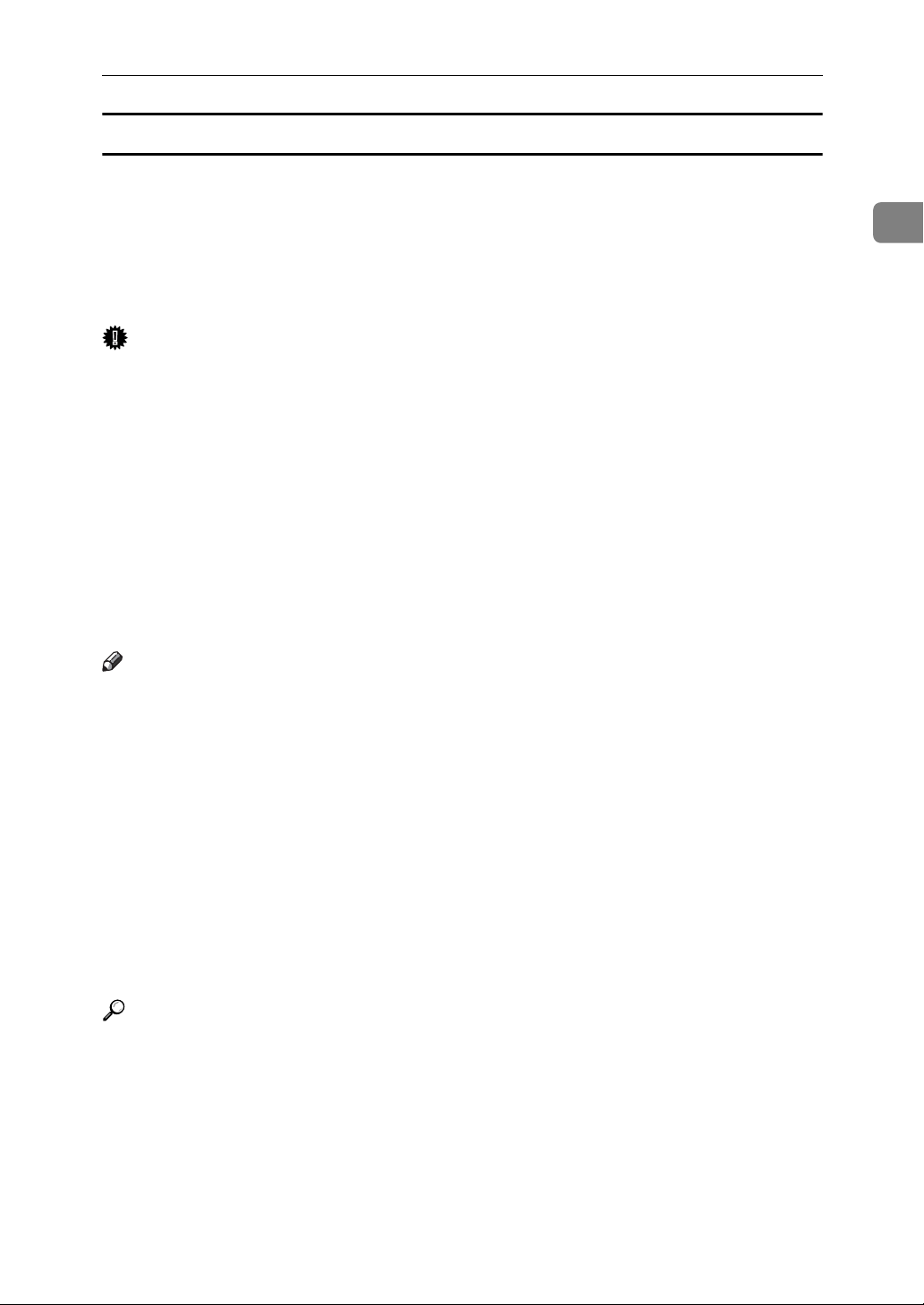
Transmission Modes
Parallel Memory Transmission
This function dials while the original is being scanned.
Standard Memory Transmission stores the original in memory, then dials the
destination. However, Parallel Memory Transmission allows you to confirm the
connection status quickly. In addition, this function scans the original faster than
Immediate Transmission. This is useful when you are in a hurry and need to use
the original for another purpose.
Important
❒ Standard Memory Transmission is used instead of Parallel Memory Trans-
mission in the following cases:
• When the line is busy and could not be connected to
•With Send Later
• When you store an original for Memory Transmission while another com-
munication is in progress
• When two or more destinations are specified
• When you send only an Auto Document
1
• When an original is placed on the exposure glass, and then sent
• When you send documents stored in the Document Server
Note
❒ You can turn this function on or off with the User Parameters (switch 07, bit 2)
in the Facsimile Features menu.
❒ Standard Memory Transmission may be used instead of Parallel Memory
Transmission depending on the optional equipment installed if there is not
enough free memory left.
❒ If you use this function, the Memory Storage Report will not be printed.
❒ If the {Clear/Stop} key is pressed, the original jams or memory runs out, Par-
allel Memory Transmission will stop. The Communication Result Report is
printed and files are deleted.
❒ When using Parallel Memory Transmission, only the page number is printed
on the header of the fax, the total number of originals is not automatically
printed.
Reference
“Facsimile Features”, General Settings Guide
19
Page 30

1
Transmission
Automatic Redial
If a fax document could not be sent because the line was busy or an error occurred during transmission, the line is switched to another at five-minute intervals and redial is attempted up to five times.
If redialing fails after four redials, the machine cancels the transmission and
prints a Communication Result Report or Communication Failure Report.
Note
❒ If there are a large number of files stored in memory, documents might not be
sent in the order they were scanned.
Reference
p.205 “Communication Result Report (Memory Transmission)”
p.207 “Communication Failure Report”
Batch Transmission
If you send a fax document by Memory Transmission and there is another fax
document waiting in memory to be sent to the same destination, that document
is sent along with your original.
Several fax documents can be sent with a single call, thus eliminating the need
for several separate calls. This helps save communication costs and reduce transmission time. Fax documents whose transmission time was set in advance are
sent by batch transmission when that time is reached.
Important
❒ This function is not available with Internet Fax and IP-Fax.
Note
❒ You can turn this function on or off with the User Parameters (switch 14, bit 2)
in the Facsimile Features menu.
❒ The originals to be transmitted at a specific time is sent at that time.
❒ If fax memory is overloaded, documents may not be sent in the order they
were scanned.
Reference
“Facsimile Features”, General Settings Guide
20
Page 31

Transmission Modes
Dual Access
The machine can scan other documents into memory even while sending a fax
document from memory, receiving a document into memory, or automatically
printing a report. Since the machine starts sending the second document immediately after the current transmission ends, the line is used efficiently.
Note
❒ During Immediate Transmission or when in User Tools mode, the machine
cannot scan an original.
Simultaneous Broadcast
Use this function to send the same original to multiple destinations simultaneously.
To specify multiple destinations, specify the first destination, and then specify
the next destination by pressing [Add].
If you dial several destinations for the same document (broadcasting), the docu-
ments are sent in the order in which they were dialed. If the fax document could
not be transmitted, the machine redials that destination after the last destination
specified for broadcasting. For example, if you specify four destinations, A
through D, for broadcasting, and if the lines to destinations A and C are busy,
the machine dials the destinations in the following order: A, B, C, D, A, and C.
1
To check the transmission progress, print the TX file list.
If the optional extra G3 interface unit is installed, you can use the Simultaneous
Broadcast function to send faxes simultaneously on different phone lines.
If you specify a second transmission while broadcasting to several destinations,
faxes are transmitted alternately to each remaining destination in the current
and second broadcast.
For example, if you specify a broadcast to destinations A and B, and then specify
a broadcast to destinations C and D while transmission to destination A is in
progress, the machine sends the faxes in the following order: A, C, B, and then D.
If the previous file and next file are both on standby, these are also sent in the
same order.
Note
❒ To avoid accidentally pressing the wrong Destination key, you can set the
machine so that each time a destination is added using a Destination key,
[Add] must be pressed. Make the setting in User Parameters (switch 17, bit 2)
in the Facsimile Features menu.
Reference
p.57 “Simultaneous Broadcast Using Multiple Line Ports”
p.199 “Printing a List of Files in Memory (Print TX File List)”
“Facsimile Features”, General Settings Guide
21
Page 32

1
Transmission
If memory runs out while storing an original
If you run out of memory while storing an original (free space reaches 0%), the
message “
scanned pages.
Note
❒ When this happens, only the scanned pages are sent. If you want to delete the
scanned pages and cancel transmission in this case, contact your service representative.
Memory is full. Cannot scan more. Transmitting only
” is displayed. Press [Exit] to transmit stored pages only.
Immediate Transmission
Immediate Transmission is possible with standard fax transmission and IP-Fax
transmission.
Important
❒ Internet Fax is executed in only Memory Transmission that starts transmis-
sion automatically after storing documents in memory. If you specify Immediate Transmission in Internet Fax, the mode is switched to Memory
Transmission while an e-mail address is being entered.
❒ Group cannot be used for Immediate Transmission. You cannot send the
same document to multiple destinations (broadcasting). If you specify broadcast or transmission for a group, the machine changes automatically to Memory Transmission.
A Make sure that [Immed. TX] is selected.
B Place the original.
The original can be placed anytime before the {Start} key is pressed.
22
Page 33

Transmission Modes
C Select the scan settings you require.
D Using the number keys or a Destination key, specify a destination.
1
If you make a mistake, press the {Clear/Stop} key, and then enter the correct
number.
To select a destination from the Address Book, see “Using the Address Book
to Specify Destinations”.
E Press the {Start} key.
The machine dials a destination.
After transmission, the standby display appears.
Note
❒ Documents are not stored in memory.
Reference
p.36 “Placing Originals”
p.49 “Resolution”
p.51 “Original Type”
p.52 “Image Density (Contrast)”
p.58 “Sending Over a Fax Line”
p.61 “Sending by IP-Fax”
p.70 “Using the Address Book to Specify Destinations”
p.72 “Specifying Group Destinations”
p.73 “Chain Dial”
p.74 “Redial”
23
Page 34

Transmission
Sending multiple originals using the exposure glass (Immediate Transmission)
Follow these steps to send multiple originals using the exposure glass.
1
A Make sure that [Immed. TX] is selected.
B Place the first page face down on the exposure glass.
C Specify a destination.
D Make the scan settings you require.
E Press the {Start} key.
F Place the next original on the exposure glass within 10 seconds after the ma-
chine has finished scanning the first original.
G Repeat steps
to F for all originals.
D
H Place the last original, and then press [#].
24
Page 35

Transmission Modes
Checking the Transmission Settings
On this screen you can check the destination, transmission mode, and other
transmission settings before transmitting.
A Press the {Check Modes} key, and then check the transmission settings.
The following display appears.
1
B After checking the settings on the display, press the {Check Modes} key.
The display before the {Check Modes} key was pressed appears.
25
Page 36

1
Transmission
IP-Fax Functions
The IP-Fax function sends or receives documents between two facsimiles directly via a TCP/IP network.
This function has the following advantages and is suitable for communication
within the same LAN:
• Reducing communication costs
• Communicating between IP-Faxes at higher speed than by standard fax
IP-Fax uses SIP and H.323 as the network protocol.
Specify an IPv4 address or host name instead of a fax number for sending. When
using a gatekeeper, specify its alias telephone number. Specify addresses of the
gatekeeper or SIP server (proxy server, register server, redirect server) as appropriate in IP-Fax Settings in the Facsimile Features menu.
When using a SIP server, you can send by specifying SIP user name.
You can also transmit to a G3 facsimile connected to the public switched tele-
phone network (PSTN) via a gateway (T.38-compliant).
You can receive IP-Faxes in the same manner as standard faxes.
26
Page 37

IP-Fax Functions
1
ALT001S
Important
❒ The optional printer/scanner functions are required.
❒ To use IP-Fax functions, this machine must be connected to a LAN and set up
correctly under IP-Fax Settings in the Facsimile Features menu.
❒ The facsimile function of this machine cannot be used with IPv6.
❒ Before using this function, configure the network in the System Settings
menu.
Note
❒ IP-Fax supported by this machine is ITU-T Recommendation T.38 compliant.
27
Page 38

1
Transmission
Reference
p.157 “Types of Reception”
“Connecting the Machine”, General Settings Guide
“System Settings”, General Settings Guide
“Facsimile Features”, General Settings Guide
Terminology
The following are words you should know when using IP-Fax:
❖ H.323
A multimedia communication protocol that sends or receives files via one-toone communication over a LAN or the Internet.
❖ SIP
A communication control protocol for Internet telephone that utilizes VoIP
(which converts voice information to IP packets) and is equipped with functions such as creating, modifying, and terminating sessions with one or more
participants.
❖ Gatekeeper (VoIP gatekeeper)
A gatekeeper manages devices connected to an IP network and converts alias
telephone numbers to IPv4 addresses and performs authentication functions.
In addition, a gatekeeper governs band (transmission rate assignment) and
access control.
❖ SIP server
A SIP server mediates connection requests between devices connected to an
IP network and is composed mainly of servers that have the following three
functions:
• Proxy server: Receives SIP requests and forwards them on behalf of the requestor.
• Register server: Receives information about a device's address within an IP
network and registers them in the database.
• Redirect server: Used to inquire the destination address.
❖ Gateway (VoIP gateway)
A gateway connecting a telephone network and IP network, it has functions
such as protocol conversion for connecting these different networks, and also
connects communication devices (telephones, facsimiles, etc.) to a LAN or
other network.
28
Page 39

IP-Fax Functions
Notes on Using IP-Fax
The following are notes about using IP-Fax:
• You may not be able to send to a firewall-protected network.
• You cannot use telephones on a LAN.
• If a power outage lasts about an hour, or the machine is disconnected from
the power outlet for about an hour, documents stored in the fax machine's
memory are deleted. If any document is deleted, the Power Failure Report is
automatically printed out when the main power switch is turned on. Use this
report to check which documents were deleted. Simply turning off the power
by pressing the operation switch does not delete stored documents. See
“Troubleshooting When Using the Facsimile Function”, Troubleshooting.
Reference
“Troubleshooting When Using the Facsimile Function”, Troubleshooting
Functions Not Available for IP-Fax Transmission
1
You can use the following functions with standard fax transmission, but not IPFax transmission:
• Batch Transmission
•On hook dial
• Manual dial
29
Page 40

1
Transmission
Internet Fax Functions
This machine converts scanned document images to e-mail format and transmits
the data over the Internet.
The e-mail sent by this machine can be received by another Internet Fax machine. Instead of dialing the telephone number of the destination you want to
send to, you enter the relevant e-mail address.
You can also print or forward received e-mail messages.
Important
❒ The optional printer/scanner functions are required.
❒ To use Internet Fax functions, this machine must be connected to a LAN and
set up correctly in “System Settings”.
❒ The facsimile function of this machine cannot be used with IPv6.
❒ Before using this function, configure the network in the System Settings
menu.
❒ To send Internet Fax documents, in the Facsimile Features menu, under E-
mail Settings, set [Internet Fax Settings] to [On]. However, documents can still
be forwarded or delivered to Internet Fax destinations even if [Off] is selected.
❒ To receive Internet Fax documents, in the System Settings menu, in File
Transfer, under [Fax E-mail Account], set [Account] to [Receive].
30
ALT002S
Page 41

Internet Fax Functions
Note
❒ The Internet Fax function supported by this machine is compliant with ITU-
T Recommendation T.37.
❒ You can receive e-mail messages with an attached TIFF-F image from computers.
❒ Though Internet Fax documents are normally sent via an SMTP server, you
can also send Internet Fax documents directly to their destinations without
going through an SMTP server. To do this, set whether or not to bypass the
SMTP server on the standby display.
❒ When sending Internet Fax documents, you can set e-mail options using [Sub
TX Mode].
❒ You can limit the size of transmitted e-mail messages in “E-mail Settings” of
“Facsimile Features”.
❒ See “Received Images” for how e-mail is actually received by the computer.
❒ You cannot send e-mail to a destination as cc.
❒ If you send Internet Fax documents specifying a user code, and the e-mail ad-
dress is set as the routing destination of the specified user code, a Communication Result Report is sent after the transmission is completed. This makes it
possible to verify the result of a transmission.
❒ For details about how to confirm the transmission result, see “Checking the
Transmission Result (TX File Status)”.
1
Reference
p.68 “Bypassing the SMTP server”
p.135 “E-mail Options”
p.165 “Received Images”
p.202 “Checking the Transmission Result (TX File Status)”
p.290 “Specifications Required for the Internet Fax Destination Machines”
“Connecting the Machine”, General Settings Guide
“System Settings”, General Settings Guide
“Facsimile Features”, General Settings Guide
31
Page 42

1
Transmission
Notes on Using Internet Fax
The following are notes about using Internet Fax:
• When using the Internet Fax function, originals are sent at A4 size. Originals
larger than A4 are reduced to A4 size. If the receiver is in compliance with the
T.37 full mode, originals are sent at the size specified in the Address Book.
• When using Internet Fax transmission, documents are sent at “Detail” resolution, even if you specify “Super Fine”. To send a document at “Super Fine”,
configure the Full Mode when registering the destinations in the Address
Book.
• If a transmission is not successful, this machine usually receives an e-mail error notification. However, e-mail error notifications may not be transmitted
for various reasons. It is recommended that you confirm receipt of important
document by calling the other party.
• The level of security for Internet communications is low. It is recommended
that you use the telephone network for confidential communications.
• Voice communication is not supported over a LAN.
• Internet Fax delivery might be delayed due to network congestion. Use Internet Fax transmission that bypasses the SMTP server, a public telephone line
fax, or IP-Fax whenever communication time is a concern.
• If a power outage lasts about an hour, or the machine is disconnected from
the power outlet for about an hour, documents stored in the fax machine's
memory are deleted. If any document is deleted, the Power Failure Report is
automatically printed out when the main power switch is turned on. Use this
report to check which documents were deleted. Simply turning off the power
by pressing the operation switch does not delete stored documents. See
“Troubleshooting When Using the Facsimile Function”, Troubleshooting.
• You may not be able to send large files as e-mail, depending on e-mail environment conditions.
• When available memory is low, you may not be able to send Internet Fax documents.
• Because the machine sends documents as e-mail messages with an attached
TIFF-F image, viewer applications are required in order to view documents
when they are received on a computer.
• With a large volume of document, it may take some time before transmission
starts. This is due to the time the machine requires to convert the data in memory.
32
Reference
p.35 “T.37 Full Mode”
p.44 “Paper Size and Scanned Area”
p.68 “Bypassing the SMTP server”
“Troubleshooting When Using the Facsimile Function”, Troubleshooting
Page 43

Internet Fax Functions
Functions Not Available by E-mail Transmission
The following functions are supported with standard fax transmission, but not
with Internet Faxing.
• Immediate Transmission
• Confidential Transmission
• ID Transmission
• Polling Transmission
•Chain Dial
• Transmission by SUB Code
•On Hook Dial
• Manual Dial
•JBIG Transmission
• Batch Transmission
• ECM (Error Correction Mode)
1
Functions Not Available by E-mail Reception
The following functions are supported with standard fax reception, but not with
Internet Faxing.
• Confidential Reception
• Memory Lock Reception
• Polling Reception
• SEP Code Reception
•Authorized Reception
• Reception File Print Quantity
33
Page 44

1
Transmission
E-mail Subject
If you send e-mail without specifying a subject, a subject is automatically inserted. Subjects differ depending on Stamp Sender Name settings.
❖ When Stamp Sender Name is set to [On]:
From Sender Name(Fax Message NO.xxxx)
❖ When Stamp Sender Name is set to [Off]:
•If Own Fax Number and Own Name are programmed:
From “Own Fax Number”(“Own Name”)(Fax Message NO.xxxx)
• If only Own Fax Number is programmed:
From “Own Fax Number”(Fax Message NO.xxxx)
• If only Own Name is programmed:
From “Own Name”(Fax Message NO.xxxx)
• If neither Own Fax Number nor Own Name are programmed:
Fax Message NO.xxxx
Note
❒ “xxxx” is the document number that appears in the Journal.
Reference
p.113 “Sender Settings”
34
Page 45

Internet Fax Functions
T.37 Full Mode
This machine is T.37 full mode compatible. T.37 full mode is an international
standard for Internet Fax transmission. (ITU-T Recommendation, RFC2532)
When an Internet Fax communication is made between T.37 full mode compatible machines, the receiver side sends the return receipt (dispatched) in response
to the reception notice request attached to the sent e-mail. This return receipt includes the receiver's reception capability information (compression type, paper
size, and resolution). When the receiver is programmed in the Address Book as
the full mode destination, the sender side automatically registers the received information in the Address Book. This allows you to send a subsequent Internet
Fax document to that receiver based on this information.
❖ Returning a Return Receipt
When e-mail is received, if the sender requests reception notice, the receiver
sends a return receipt that includes the receiving machine's capability (compression type, paper size, and resolution).
❖ Registering the Received Reception Confirmation Contents
When the sender receives the return receipt that includes the receiver's reception capability, the sender checks that the final recipient address sent is programmed in the Address Book. If it is programmed as a full mode destination,
the sender automatically registers the receiver's reception capability. The registered reception capability is updated each time the sender receives new reception capability information. The sender can send documents to the
receiver based on this information.
If the receiver is programmed as the simple mode machine or not programmed in the Address Book, the receiver's reception capability cannot be
registered.
If you know the receiver's reception capability, you can set it manually.
1
❖ Requesting a Reception Notice
When the receiver's machine supports T.37 full mode and is programmed as
a full mode machine in the Address Book, the machine requests the reception
notice from the receiver. Then, the machine will receive the return receipt
(sent) that includes the receiver's reception capability.
Note
❒ Use Web Image Monitor to manually program a receiver's reception capabil-
ity information.
❒ If you use Internet Fax transmission, you can send documents to multiple
destinations at once. However, if you specify full mode destinations, since
each destination may have a different reception capability, transmission is
done one by one in the specified transmission order.
Reference
p.140 “Requesting a reception notice”
p.277 “Programming Destination Information from Web Browser”
35
Page 46

1
Transmission
Placing Originals
Place the original on the exposure glass or the ADF. For details about how to
place originals, see the following:
• Placing originals on the exposure glass
“Placing Originals on the Exposure Glass”, Copy/Document Server Reference
• Placing originals into the ADF
“Placing Originals in the Auto Document Feeder”, Copy/Document Server
Reference
“Originals not recommended for the Auto Document Feeder (ADF)”,
Copy/Document Server Reference
Note that [Special Original] of the copy function cannot be used with the facsimile
function.
Place the originals according to their paper size.
❖ How to place A4, B4 JIS (Japanese Industrial Standard), A3, 81/2"×11", 81/2"×14", and
11"×17" size originals
ARZ001S
Generally, place A4, 81/2"×11" originals in the landscape orientation (L). If you
place an A4, 8
1
/2"×11" original in the portrait orientation (K), the image is sent
rotated by 90°.
❖ How to place A5, B5 JIS, and 51/2"×81/2" size originals
ARZ002S
36
Page 47

Placing Originals
Important
❒ If you place A5 size originals on the exposure glass, they are not detected.
Place A5 size originals into the ADF.
❒ Do not lift the ADF while using it to scan originals.
Note
❒ To scan multiple originals using the Auto Document Feeder (ADF), set origi-
nals in a stack.
❒ When sending a fax, the image output at the other end depends on the size
and orientation of paper used in the receiver's machine. If the receiver does
not use paper of the same size and orientation as that of the original, the fax
image may be reduced in size, trimmed at both edges, or divided across two
or more sheets. When sending an important original, ask the receiver about
the size and orientation of the paper in their machine.
❒ When sending an original of irregular (i.e. custom) size or part of a large orig-
inal, you can specify the scan area precisely.
❒ Custom size originals are scanned as regular size originals, so the receiver
may find extra blank margins or edges of images missing. If you specify a
scan area, only that area is scanned regardless of the actual size of the original.
❒ To send an original longer than 420 mm (17"), make either of the following
settings, and then scan the original using the ADF (if a jam occurs, the original
might become damaged because scanning does not stop in this mode):
1
• Specify the area under “Scan Area”.
• Select Long Document mode with the User Parameters (switch 14, bit 1) in
the Facsimile Features menu.
❒ Documents longer than 800 mm (32") must be sent by Memory Transmission
(Immediate Transmission may not be possible).
❒ If an original jams, press the {Clear/Stop} key, and then carefully remove the
original.
❒ Make sure that all ink, correcting fluid etc., has completely dried before plac-
ing your original. If it is still wet, the exposure glass will become marked and
those marks will appear on the received image.
❒ You can send the first page from the exposure glass then the remaining pages
from the ADF. You cannot change from the ADF to the exposure glass.
❒ When using the Internet Fax function, originals are sent at A4 size. Originals
larger than A4 are reduced to A4 size. If the receiver's machine is compliant
with the T.37 full mode, originals are sent at the size specified in the Address
Book.
❒ Information about this machine is printed at the destination. This information
is printed on the side of the paper that is to your left when placing the documents on the exposure glass or the ADF. However, the information is also
printed rotated by 90 degrees if an A4, 8
trait orientation (K).
1
/2"×11" original is placed in the por-
37
Page 48

1
Transmission
❒ When setting bound originals (books, magazines, etc.), you can select to have
either the left or right page sent first with the User Parameters (switch 06, bit 6)
in the Facsimile Features menu. See “Book Fax”.
❒ For acceptable types of originals, see “Acceptable Original Sizes”, “Paper Size
and Scanned Area” and “Original Sizes Difficult to Detect”.
❒ For how to place two-sided originals, see “Two-Sided Transmission (Double-
Sided Transmission)”.
Reference
p.18 “Sending multiple originals using the exposure glass (Memory Transmission)”
p.24 “Sending multiple originals using the exposure glass (Immediate Transmission)”
p.35 “T.37 Full Mode”
p.38 “Setting a Scan Area”
p.44 “Acceptable Original Sizes”
p.44 “Paper Size and Scanned Area”
p.47 “Original Sizes Difficult to Detect”
p.48 “Transmission with Image Rotation”
p.130 “Book Fax”
p.132 “Two-Sided Transmission (Double-Sided Transmission)”
“Facsimile Features”, General Settings Guide
“Placing Originals”, Copy/Document Server Reference
Setting a Scan Area
Normally, a placed original is scanned according to the automatically detected
size. If a scan area is specified, the original is scanned accordingly. Thus, originals can be sent without extra space or blank margins.
Note
❒ When placing different size originals into the ADF, adjust the document
guide to the largest original.
❒ Small-size originals may be sent at a slight slant since they do not match the
document guide.
Reference
p.47 “Original Sizes Difficult to Detect”
38
Page 49

Placing Originals
Auto Detect
Detects the size of the first page and scans all pages using that size.
If you want to scan originals of different sizes, use the Mixed Original Sizes function.
If the machine cannot detect the original size, a confirmation message appears.
Place the original again.
A Place the original, and then select the scan settings you require.
B Press [Scan Area].
1
C Make sure that [Auto Detect] is selected.
If it is not, press [Auto Detect].
D Press [OK].
Auto Detect” is shown above [Scan Area].
“
E Specify a destination, and then press the {Start} key.
39
Page 50

1
Transmission
Regular
The placed original is scanned according to specified size regardless of actual
size.
The sizes that can be specified are A4KL, B4 JISL, A3L, 8
1
8
/2"×14"L, and 11"×17"L.
1
/2"×11"KL,
A Place the original, and then select the scan settings you require.
B Press [Scan Area].
C Press [Regular].
D Press the size of the originals to be sent, and then press [OK].
1
/2"×11" indicates LT. 81/2"×14" indicates LG. 11"×17" indicates DLT.
8
40
Page 51

Placing Originals
E Press [OK].
The selected size is shown above the highlighted [Scan Area].
To cancel the selected scan size, select [Auto Detect].
F Specify a destination, and then press the {Start} key.
Area
Program the sizes of the originals to be scanned in advance in the Facsimile Features menu. Only the area in the specified size is scanned regardless of the actual
size of a placed original.
1
A Place the original, and then select the scan settings you require.
B Press [Scan Area].
C Press [Area 1] or [Area 2].
41
Page 52

1
Transmission
D Press [OK].
Area 1” or “Area 2” is shown above the highlighted [Scan Area].
“
To cancel the selected scan size, select [Auto Detect].
E Specify a destination, and then press the {Start} key.
Reference
“Facsimile Features”, General Settings Guide
Mixed Original Sizes
Select this to individually scan the size of originals loaded into the ADF.
For example, when A3L and A4K size originals are sent together, usually all
are sent using the size of the first original. By selecting Mixed Original Sizes, the
machine scans and sends each original according to its size.
Important
❒ The sizes of the originals that can be placed in this mode are follows:
•Metric version
A3L, B4 JISL, A4KL, B5 JISKL
•Inch version
11" × 17"L, 8
❒ You can place two different sizes of originals in the ADF at the same time.
1
/2" × 14"L, 81/2" × 11"KL, 51/2" × 81/2"KL
A Place the original, and then select the scan settings you require.
B Press [Scan Area].
42
Page 53

C Press [Mixed Original Sizes].
D Press [OK].
Placing Originals
1
Mixed Original Sizes” is shown above the highlighted [Scan Area].
“
To cancel Mixed Original Sizes, press [Auto Detect].
E Specify a destination, and then press the {Start} key.
Note
❒ When using Mixed Original Sizes, the machine sends the originals by
Memory Transmission.
❒ When using Mixed Original Sizes, rotation transmission is disabled.
Reference
p.48 “Transmission with Image Rotation”
43
Page 54

Transmission
Acceptable Original Sizes
1
Where original is set Acceptable original size Maximum
number of
sheets
Exposure glass Up to A3 (297 × 420 mm),
11" × 17" (279 × 432 mm)
ADF,
one-sided document
ADF,
two-sided document
B6 JIS KL to A3 L
(up to 1200 mm long)
1
/2" × 81/2" KL to 11" × 17"L
5
A5 KL to A3 L
(up to 432 mm long)
1
5
/2" × 81/2" KL to 11" × 17"L
1-
80 sheets
(80 g/m
80 sheets
(80 g/m
2
, 20 lb)
2
, 20 lb)
Paper thickness
40-128 g/m
(11-34 lb)
52-105 g/m
(14-28 lb)
2
2
Note
❒ The weight range for originals in the Mixed Original Sizes mode is 52-81 g/m2,
13.8-21.5 lb.
Paper Size and Scanned Area
This section explains the size of the area the machine can scan and detect.
Note
❒ There may be a difference in the size of the image when it is printed at the destination.
❒ Even if an original is correctly placed on the exposure glass or in the ADF, a
margin of 3 mm (0.1") around each edge of the original may not be sent.
❒ If the receiver uses paper of a smaller width than the original, the image is re-
duced to fit that paper.
44
Reference
p.153 “Auto Reduce”
Page 55

Placing Originals
When placing an original on the exposure glass
Important
❒ If you place an original larger than A3, 11" × 17" on the exposure glass, only an A3,
11" × 17" area is scanned.
• Maximum scan area
The following shows the maximum scan area:
297 × 432 mm, 11" × 17" (W × L)
1
The machine detects paper sizes in the following ways:
❖ Metric Version
❖ Inch Version
× - Unable to auto detect
*1
Normally a length of about 420 mm (16.5") can be scanned; however, it is only
possible to specify a scanning size up to 432 mm (17").
Reference
p.38 “Setting a Scan Area”
45
Page 56

1
Transmission
When placing an original into the ADF
• Maximum scan area
The following shows the maximum scan area:
Memory Transmission: 297 × 1200 mm, 11" × 47" (W × L)
Immediate Transmission: 297 × 1200 mm, 11" × 47" (W × L)
AAG019S
The machine detects paper sizes in the following ways:
❖ Metric Version
❖ Inch Version
❒
46
ARZ003S
ARZ004S
Note
During Immediate Transmission, the length of the scanning range can become narrower than
1200 mm (47"), depending on the resolution as well as the settings on the destination machine.
Reference
p.38 “Setting a Scan Area”
Page 57

Placing Originals
Original Sizes Difficult to Detect
The machine has difficulty detecting the size of the following kinds of originals.
(When this happens, the receiving machine may not select print paper of the correct size.)
• documents placed on the exposure glass of sizes other than those listed in the
following table
• originals with index tabs, tags, or protruding parts
• transparent originals, such as OHP transparencies or translucent paper
• dark originals with dense text or drawings
• originals that contain areas of solid print
• originals that have solid print around their edges
• originals with glossy surfaces
• bound originals of more than 10 mm (0.3") in thickness, such as books.
The following paper sizes are automatically detected in facsimile mode.
❖ Metric Version
1
Paper size
where
original is
placed
Exposure
glass
ADF
A3L
- Auto detect
× - Unable to auto detect
❖ Inch Version
Paper size where
original is placed
Exposure glass
ADF
11"×17"L
- Auto detect
× - Unable to auto detect
1
/2"×13"
8
(F4)
B4 JIS L A4KL B5 JISKL A5KL
1
/2"×14"L 81/2"×11"KL 51/2"×81/2"K
8
×
×
47
Page 58

Transmission
Transmission with Image Rotation
1
Generally, place A4, 81/2"×11" originals in the landscape orientation (L). If you
place an A4, 8
rotated by 90°. Providing the receiver has A4, 8
the document is printed the same size as the original.
Note
❒ This function is unavailable with Immediate Transmission.
❒ When Image Rotation is used, all documents are sent by normal Memory
Transmission.
❒ This function is unavailable when using Mixed Original Sizes.
1
/2"×11" original in the portrait orientation (K), the image is sent
1
/2"×11" landscape paper (L),
48
Page 59

Scan Settings
Scan Settings
You may want to send many different types of fax documents. Some of these
may be difficult to reproduce at the receiver's end. However, the machine has
three settings that you can adjust to help you transmit the document with the
best possible image quality.
❖ Resolution:
Standard, Detail, Super Fine (optional)
❖ Original Type:
Text, Text / Photo, Photo
❖ Image Density (Contrast):
Auto Image Density, Manual Image Density (seven levels), Combined Auto
and Manual Image Density
Resolution
1
This section explains how to set the resolution of the original.
Images and text are scanned into the machine by converting them to a sequence
of dots. The density of the dots determines the quality of the image and how long
it takes to transmit. Therefore, images scanned at high resolution (Super Fine)
have high quality but transmission takes longer. Conversely, low resolution
(Standard) scanning results in lower quality but the original is sent more quickly. Select the setting that matches your needs based upon this trade off between
speed and image clarity.
❖ Standard (8 × 3.85 lines/mm, 200 × 100 dpi)
Select for originals containing normal size characters.
❖ Detail (8 × 7.7 lines/mm, 200 × 200 dpi)
Select for originals containing small characters or when you require greater
clarity. This resolution is twice as fine as Standard.
❖ Super Fine (optional expansion memory required: 16 × 15.4 lines/mm, 400 × 400 dpi)
Select for originals with very fine details or when you require the best possible image clarity. This resolution is eight times finer than Standard.
A Press [Resolution].
49
Page 60

1
Transmission
B Select the resolution you require, and then press [OK].
Note
❒ If you install the optional expansion memory, “Super Fine” appears in the
Resolution box.
❒ If the other party's machine does not support the resolution at which you
are sending, this machine automatically switches to a resolution that is
supported. You can check the resolution at which you actually sent by
printing the Journal.
❒ Sending with Super Fine resolution requires that the machine has the op-
tional expansion memory, and the other party's machine has the capability
to receive fax documents at Super Fine resolution.
❒ The machine supports Standard, Detail, Fine (with the optional expansion
memory), and Super Fine (with the optional expansion memory) resolutions for reception.
❒ You can set the resolution type that is selected right after the machine is
turned on or the {Clear Modes} key is pressed, with [Text Size Priority] under
Gen. Settings/ Adjust in the Facsimile Features menu.
❒ When using Internet Fax transmission, documents are sent at “Detail” res-
olution, even if you have specified “Super Fine”. To send a document at
“Super Fine”, configure the Full Mode when registering the destinations in
the Address Book.
Reference
p.35 “T.37 Full Mode”
p.210 “Print Journal”
“Facsimile Features”, General Settings Guide
50
Page 61

Scan Settings
Original Type
If the original contains photographs, illustrations, or diagrams with complex
shading patterns or grays, select the appropriate original type to optimize image
clarity.
❖ Text
Select [Text] to send high-contrast black-and-white image originals. Use this
setting when you only want to send clearer text, even if the original contains
text and photographs.
❖ Text / Photo
Select [Text / Photo] to send an original containing both a high-contrast blackand-white image, such as text, and a halftone image, such as a photograph.
❖ Photo
Select [Photo] to send an original containing a halftone image, such as a photograph or a color original.
A Press [Original Type].
1
B Select the original type you require, and then press [OK].
Note
❒ If you select [Text / Photo] or [Photo], the transmission will take longer than
when [Text] is selected.
❒ If you send a fax document with [Text / Photo] or [Photo] and the background
of the received image is dirty, reduce the density setting and resend the fax.
❒ You can set the original type that is selected right after the machine is
turned on or the {Clear Modes} key is pressed, with [Original Type Priority]
under Gen. Settings/ Adjust in the Facsimile Features menu.
51
Page 62

Transmission
Reference
p.52 “Image Density (Contrast)”
1
JBIG Transmission
If you use JBIG (Joint Bi-level Image experts Group) compression, you can send
originals scanned using [Photo] faster than with other compression methods.
Important
❒ This function is not available with Internet Fax function.
❒ This function requires that the other party's fax machine has both the JBIG
function and ECM function (G3 communication only).
❒ If ECM is turned off in the Facsimile Features menu, JBIG Transmission is un-
available.
Reference
p.51 “Original Type”
“Facsimile Features”, General Settings Guide
Image Density (Contrast)
The text and diagrams on originals should stand out clearly from the paper they
are on. If the original has a darker background than normal (for example, a
newspaper clipping), or if the writing is faint, adjust the density.
❖ Auto Image Density
The appropriate density setting for the original is automatically selected.
A Make sure that [Auto Image Density] is selected.
52
Page 63

Scan Settings
❖ Manual Image Density
Use manual image density to set image density manually.
You can select one of seven image density levels.
A If [Auto Image Density] is selected, press [Auto Image Density] to turn it off.
B Press [iLighter] or [Darkerj] to adjust the density.
The square moves.
❖ Combined Auto and Manual Image Density
You can only adjust image density for photographs, illustrations, or diagrams
if the original has a dark background.
You can select one of seven image density levels.
A Make sure that [Auto Image Density] is selected.
1
B Press [iLighter] or [Darkerj] to adjust the density.
The square moves.
Note
❒ Selecting [Text] or [Text / Photo] for the original type causes [Auto Image Density]
to be selected.
❒ You can set the image density that is selected right after the machine is turned
on or the {Clear Modes} key is pressed, with [Auto Image Density] under Gen.
Settings/ Adjust in the Facsimile Features menu.
Reference
“Facsimile Features”, General Settings Guide
53
Page 64

1
Transmission
Mixing Scan Settings for a Multiple Page Original
When sending an original of several pages, you can select a different image density, resolution, and original type setting for each page.
It is recommended that originals be placed on the exposure glass when mixing
scan settings for a multiple page original.
❖ When placing originals on the exposure glass
A Check which pages you want to scan with different settings.
B Remove the previous page and place the next page that you checked on the
exposure glass.
C Select the image density, resolution, and original type.
While the machine is beeping, you have about 60 seconds (10 seconds for
Immediate Transmission) to select density, resolution, and original type.
The time remaining is shown on the display.
Adjust the settings for each page before you press the {Start} key.
❖ When placing originals in the optional Auto Document Feeder (ADF)
A Check which pages you want to scan with different settings.
B Select the image density, resolution, and original type before the page you
want to change the settings for starts being scanned.
Depending on what time the scan settings are adjusted, the settings may
not be reflected in the resulting operation.
54
Page 65

Changing the Line Port
Select a line port to be used for standard fax transmission.
Changing the Line Port
When the extra G3 interface unit is installed, you can connect to a maximum of
three ports.
Important
❒ The optional extra G3 interface unit is required.
❖ G3
G3 is selected after power up or when the machine is reset. If you install the
extra G3 interface unit, you can select “G3-1”, “G3-2”, “G3-3”, or “G3 Auto”depending on the number of the installed unit.
❖ Multi-port
When the extra G3 interface unit is installed, communications can take place
simultaneously through three lines at once.
The following list shows protocol combinations available for each line type.
1
Option Available line types Available protocol combinations
Without option PSTN G3
Extra G3 interface unit PSTN n PSTN G3 n G3
Extra G3 interface unit n
Extra G3 interface unit
PSTN n PSTN n PSTN G3 n G3 n G3
55
Page 66

1
Transmission
A Press [Select Line].
B Select the line you want to use.
When one optional extra G3 unit is installed
If you select “G3 Auto”, the machine will use any available line. This increases efficiency.
C Press [Exit].
The standby display appears.
Note
❒ When you install the extra G3 interface unit, you can specify the line port
home position under Gen. Settings/ Adjust in the Facsimile Features
menu.
❒ When sending a fax, you can select the line port if dialing with the number
keys or Chain Dial.
❒ A maximum of three simultaneous communications are possible. You can-
not perform three Immediate Transmissions simultaneously.
❒ If three communications are in progress, the display shows the first com-
munication that was initiated.
Reference
“Facsimile Features”, General Settings Guide
56
Page 67

Changing the Line Port
Simultaneous Broadcast Using Multiple Line Ports
The Standard Broadcast function sends faxes one at a time to multiple destinations in the order of specified destinations. However, the Simultaneous Broadcast function can simultaneously send faxes to multiple destinations using
different lines.
This results in a shorter overall transmission time.
Important
❒ The optional extra G3 interface unit is required.
1
Note
❒ A maximum of three simultaneous transmissions (including LAN) are possible.
❒ When using the optional extra G3 interface unit, if you set the line selection
as “G3 Auto” beforehand, the machine will use whichever G3 line is not busy.
This increases efficiency.
57
Page 68

Transmission
Specifying a Destination
This section explains how to specify a destination.
1
Fax numbers, IP-Fax destinations, and e-mail addresses can be specified.
Note
❒ The display shows the percentage of free memory space for storing originals.
Since fax numbers, IP-Fax destinations and e-mail addresses are programmed
in separate memory, dialing fax numbers using the number keys does not
change the percentage on the display.
Sending Over a Fax Line
Enter numbers directly using the number keys on the right side of the control
panel.
A Enter the fax number using the number keys.
If you make a mistake, press the {Clear/Stop} key, and then enter again.
If the optional extra G3 interface unit is installed, select the line you want to
use before pressing the {Start} key.
To select a destination from the Address Book, see “Using the Address Book
to Specify Destinations”.
B Press the {Start} key.
The machine starts to scan the original and stores it in memory. When scanning ends, the Communicating indicator lights and transmission starts.
Note
❒ You can insert pauses and tones in a fax number.
❒ Press [ProgDest] after entering the fax number to store the fax number in the
destination list.
❒ For the maximum number of digits for a destination, see “Maximum Values”.
58
Page 69

Specifying a Destination
Reference
p.55 “Changing the Line Port”
p.59 “Entering a pause”
p.60 “Entering a tone”
p.70 “Using the Address Book to Specify Destinations”
p.78 “Registering Entered Destinations to the Address Book”
p.291 “Maximum Values”
Entering a pause
Press the {Pause/Redial} key when dialing or storing a number to insert a pause
of about two seconds.
1
Note
❒ If you press the {Pause/Redial} key at the first digit, the Redial screen appears.
❒ A pause is shown as a “-” on the display.
❒ You can also program numbers including pauses in the destination list.
Reference
p.74 “Redial”
59
Page 70

1
Transmission
Entering a tone
This function allows a machine connected to a pulse dialing line to send tonal
signals (for example if you want to use a special service on a tone dialing line).
When you press the {Tone} key, the machine dials the number using tonal signals.
This section explains how to use the tone function with On Hook Dial as an example.
A Press the {On Hook Dial} key.
B Enter the fax number using the number keys.
C Press the {Tone} key.
D Enter the number you want to tone dial using the number keys.
E Press the {Start} key.
If you want to cancel a transmission, press the {Clear/Stop} key, and then remove the originals.
After transmission, the standby display appears.
Note
❒ Certain services may be unavailable even when using the {Tone} key.
❒ A tone is shown as a “ ” on the display and the next numbers are dialed
using tonal signals.
60
Page 71

Specifying a Destination
Sending by IP-Fax
This section explains how to specify a destination using IP-Fax transmission.
When using IP-Fax transmission, specify the IP-Fax destination (IPv4 address,
host name, or alias telephone number) in place of the fax number.
A Press to switch the destination to IP-Fax destination.
B Press [Manual Input].
1
To select a destination from the Address Book, see “Using the Address Book
to Specify Destinations”.
61
Page 72

1
Transmission
C Enter the IP-Fax destination, and then press [OK].
If you have set both of “Enable H.323” and “Enable SIP” parameters to “On”
with “IP-Fax Settings” under “Facsimile Features”, [Protocol] appears. Press
this button to select a protocol to be used.
If you enter an incorrect character, press [Backspace] or [Delete All]. Then, reenter the characters correctly.
To change the IP-Fax destination after pressing [OK], press [Edit Dest.], re-enter
an IP-Fax destination, and then press [OK].
The destination is specified.
Press [ProgDest] in order to store the entered IP-Fax destination in the Address
Book.
If you do not want to add a destination, proceed to step
.
F
D To add a destination, press [Add].
It is not necessary to press [Add] when adding destinations using the destination list.
E Specify the next destination.
Pressing switches the destination list between fax number, e-mail address, and IP-Fax destination.
To add another destination, repeat steps
62
and E.
D
Page 73

Specifying a Destination
F Press the {Start} key.
The machine starts to scan the original and stores it in memory. When scanning ends, the Communicating indicator lights and transmission starts.
Note
❒ Depending on security settings, [Manual Input] may not appear, and you
may be unable to enter the IP-Fax destination.
❒
For a list of gateways (T.38-compliant), gatekeepers, or SIP servers that are certified
as operable with this machine, contact your local reseller or service representative.
❒ When using the transfer request function, you can specify the IP-Fax des-
tination to the transfer station. See “Sending the Transfer Result Report”.
❒ Methods of entering a destination vary depending on the network settings
made by the administrator. Ask the machine administrator for details. For
details about entering the IP-Fax destination, see “Regarding IP-Fax destinations”.
❒ To avoid accidentally pressing the wrong Destination key, you can set the
machine so that each time a destination is added using a Destination key,
[Add] must be pressed. Make the setting in User Parameters (switch 17, bit 2)
in the Facsimile Features menu.
❒ For the maximum number of digits for a destination, see “Maximum Values”.
Reference
p.26 “IP-Fax Functions”
p.63 “Regarding IP-Fax destinations”
p.70 “Using the Address Book to Specify Destinations”
p.74 “Redial”
p.78 “Registering Entered Destinations to the Address Book”
1
p.168 “Sending the Transfer Result Report”
p.291 “Maximum Values”
“Entering Text”, About This Machine
“Facsimile Features”, General Settings Guide
Regarding IP-Fax destinations
Depending on the network to which this machine is connected or this machine's
configuration, enter the IP-Fax destination as follows:
❖ When not using a gatekeeper/SIP server
• From IP-Fax to IP-Fax
Specify the IPv4 address or host name of the receiving machine.
Example: 192.168.1.10 (IPv4 address)
Example: IPFAX1 (host name)
• From IP-Fax to G3 fax
Specify the G3 fax telephone number of the receiving machine.
Example: 0312345678
63
Page 74

1
Transmission
❖ When using a gatekeeper server
• From IP-Fax to IP-Fax
Specify the alias telephone number of the receiving machine.
Example: 0311119999 (alias telephone number)
• From IP-Fax to G3 fax
Specify the G3 fax telephone number of the receiving machine.
Example: 0312345678
❖ When using a SIP server
• From IP-Fax to IP-Fax
Specify the SIP user name of the receiving machine.
Example: ABC (SIP user name)
• From IP-Fax to G3 fax
Specify the G3 fax telephone number of the receiving machine.
Example: 0312345678
Note
❒ To send to a G3 fax via a gateway connected to a public telephone line, you
must specify it’s the receiver’s machine telephone number. For example, if the
receiver’s fax number is “0312345678”, specify “5678”. To send from an IPFax to G3 fax without using gatekeeper or SIP server, you must register the
gateway also.
❒ When you specify a destination with IP-Fax, depending on the receiver's net-
work configuration, you may need to specify the IPv4 address and port number of the receiving machine. For example, if the receiver's IPv4 address is
“192.168.1.10” and the port number is “2100”, specify “192.168.1.10:2100”.
Ask the network administrator for details.
❒ When you specify a host name, depending on the receiver's network config-
uration, you may need to specify the host name and port number of the receiving machine. For example, if the receiver's host name is “IPFAX1”and the
port number is “2100”, specify “IPFAX1:2100”. Ask the network administrator for details.
❒ An alias telephone number is a number that is registered in the gatekeeper,
and is available only in the network to which the gatekeeper is connected.
❒ Pay attention to the number of telephone number digits set in the gate-
way/IPv4 address conversion table to avoid transmission error.
64
Page 75

Specifying a Destination
Sending to an E-mail Address
This section explains how to specify an e-mail address as a destination.
When using Internet Fax transmission, specify the e-mail address in place of the fax number.
Important
❒
In the destination list, register senders, specify their e-mail addresses, and set Use Name
as
[
Sender
]
in advance using “Address Book Management” in “System Settings”.
❒ Internet Fax is executed in only Memory Transmission that starts transmis-
sion automatically after storing documents in memory. If you specify Immediate Transmission in Internet Fax, the mode is switched to Memory
Transmission while an e-mail address is being entered.
A Press to switch the destination to e-mail address.
1
B Specify the sender.
For details about specifying senders, see “Sender Settings”.
C Press [Manual Input].
To select a destination from the Address Book, see “Using the Address Book
to Specify Destinations”.
65
Page 76

1
Transmission
D Enter the e-mail address destination, and then press [OK].
If you enter an incorrect character, press [Backspace] or [Delete All]. Then, reenter the characters correctly.
To change the e-mail address after pressing [OK], press [Edit Dest.], re-enter an
e-mail address, and then press [OK].
The destination is specified.
If you do not want to add a destination, proceed to step
Press [ProgDest] in order to store the entered e-mail address in the Address
Book.
You can specify whether or not to bypass the SMTP server by pressing [SMTP].
.
G
E To add a destination, press [Add].
It is not necessary to press [Add] when adding destinations using the destination list.
66
Page 77

Specifying a Destination
F Specify the next destination.
Pressing switches the destination list between fax number, e-mail address, and IP-Fax destination.
You can specify fax destination and Internet Fax destination simultaneously.
To add another destination, repeat steps
and F.
E
G Press the {Start} key.
The machine starts to scan the original and stores it in memory. When scanning ends, the Communicating indicator lights and transmission starts.
1
Note
❒ Depending on security settings, [Manual Input] may not appear, and you
may be unable to enter the e-mail address.
❒ For details about canceling a transmission, see “Canceling a Transmission”.
❒ To avoid accidentally pressing the wrong Destination key, you can set the
machine so that each time a destination is added using a Destination key,
[Add] must be pressed. Make the setting in User Parameters (switch 17, bit 2)
in the Facsimile Features menu.
❒ For the maximum number of digits for a destination, see “Maximum Values”.
❒ If “Auto Specify Sender Name” is set to “On” in “System Settings”, the
sender is automatically specified and you can omit the procedure for specifying a sender. If “On” is selected, the specified e-mail address is printed
at “From:”. If no e-mail address is specified for the sender, or if the specified e-mail address is not programmed in the destination list, Internet Fax
documents cannot be sent.
67
Page 78

1
Transmission
Reference
p.30 “Internet Fax Functions”
p.70 “Using the Address Book to Specify Destinations”
p.74 “Redial”
p.104 “Canceling a Transmission”
p.113 “Sender Settings”
p.135 “E-mail Options”
p.291 “Maximum Values”
“Entering Text”, About This Machine
“System Settings”, General Settings Guide
“Facsimile Features”, General Settings Guide
“Registering Addresses and Users for Facsimile/Scanner Functions”, Gen-
eral Settings Guide
Bypassing the SMTP server
You can send Internet Fax documents directly to their destinations without going through the SMTP server.
Important
❒ To use this function, the following settings must be made. For details about
these settings, see “System Settings”, General Settings Guide and “Special
Operations under Windows”, Network Guide.
• In “System Settings”, “SMTP” in “E-mail Communication Port”, set the
port number to “25”.
• To specify the host name of the other party as the domain part of the e-mail
address, program the host name of the other party on the DNS server.
❒ If the other party's IPv4 address is not registered on the DNS server, specify
the IPv4 address at the domain part of the e-mail address.
❒ To use this function, the other party's fax machine must be:
• compatible with Internet Fax
• connected to the same LAN as this machine
• have its reception protocol set to SMTP
❒ SMTP authentication set on the other party's fax machine is disabled when In-
ternet Fax is transmitted using this function.
❒ If an Internet Fax is transmitted from the other party using this function, even
if reception is not successful, an Error Mail Notification is not sent to the sender.
❒ When an Internet Fax is transmitted using this function, even if transmission
is not successful, the error e-mail is not sent from the server.
❒ When using this function, you cannot send Internet Fax documents to the ad-
ministrator's e-mail address programmed on this machine.
68
Page 79

Specifying a Destination
You can send Internet Fax documents directly to their destinations without going through the SMTP server. Internet Faxes are normally transmitted via the
SMTP server. However, with this feature the domain part of the destination's email address is read as the SMTP server's address and transmissions bypass the
SMTP server. Since this reduces load on the server, you can send faxes without
having to take server to destination transfer time into account.
There are two ways of specifying a destination, as follows:
❖ Specify the other party's host name
Specify a destination's e-mail address by adding the other party's host name
to the domain part of the e-mail address. Specify the address to the right of @
as follows: “host name”, “. (dot)”, and “domain name”.
xxxx@host name of the other party.domain name
Example: The other party's e-mail address is “abc@defcompany.com” and the
host name is “HOST”; abc@HOST.defcompany.com
❖ Specify the other party's IPv4 address
Specify a destination's e-mail address by changing the domain part of the email address to the other party's IPv4 address.
xxxx@[the other party's IPv4 address]
Example: The other party's e-mail address is “abc@defcompany.com” and the
IPv4 address is “192.168.1.10”; abc@[192.168.1.10]
Follow these steps to bypass the SMTP server.
1
A Press [SMTP].
B Press [No].
C Press [Exit].
69
Page 80

1
Transmission
Note
❒ When you specify destinations directly using the number keys, you can
specify whether or not to use the SMTP server for each destination.
❒ When you select destinations in the destination list, the SMTP server set-
ting specified in the Address Book is enabled.
❒ To send Internet Fax documents from a computer, use the LAN-Fax Driver
to specify whether or not to bypass the SMTP server. When sending with
the [Use device address] check box selected, the SMTP server setting specified on this machine is enabled.
Reference
p.253 “Sending Fax Documents from Computers”
“System Settings”, General Settings Guide
“Registering Addresses and Users for Facsimile/Scanner Functions”, Gen-
eral Settings Guide
“Special Operations under Windows”, Network Guide
Using the Address Book to Specify Destinations
When destinations are programmed in a destination list, you can specify a destination by selecting a Destination key from the destination list.
The programmed name appears on Destination key.
Pressing switches the destination list between fax number, e-mail address,
and IP-Fax destination.
Important
❒ In the destination list, program an individual fax number, IP-Fax destination,
e-mail address and/or groups of destinations.
A Press to switch the destination between fax number, e-mail address,
and IP-Fax destination.
B Press the title word key where the desired destination is programmed.
For example, if you want to specify “NEW YORK OFFICE” programmed in
“LMN”, press [LMN].
70
Page 81

Specifying a Destination
C Press the Destination key programmed with the desired destination.
If the desired Destination key is not shown, press [U] and [T] to look through
the list.
To cancel the selection, press the selected Destination key again. You can also
press the {Clear / Stop} key to cancel the selection.
To select more destinations, repeat steps
The destination is set and the Destination key is highlighted.
and C.
B
D Press the {Start} key.
1
Note
❒ To check the contents of Destination keys, print the destination list.
Reference
“System Settings”, General Settings Guide
“Registering Addresses and Users for Facsimile/Scanner Functions”, Gen-
eral Settings Guide
Switching the titles in the Address Book
There are three types of titles for destination lists; “Title 1”, “Title 2”, and “Title 3”.
The above display shows “Title 1”.
A Press , the magnifier icon.
B Press [Switch Title].
C Select the type of the title, and then press [Exit].
71
Page 82

1
Transmission
Specifying Group Destinations
If you program multiple destinations into a Group, you can send documents to
all destinations in that Group using just a few keystrokes. Destinations programmed in a group are indicated by .
Important
❒ In the destination list, program an individual fax number, IP-Fax destination,
e-mail address and/or groups of destinations.
❒ Group destination can be used only for Memory Transmission; it cannot be
used for Immediate Transmission. The machine automatically changes to
Memory Transmission when you use group destination.
❒ The total number of destinations programmed in multiple groups should not
exceed the maximum number of destinations you can specify for one file. For
details, see “Maximum Values”.
A Press to switch the destination between fax number, e-mail address,
and IP-Fax destination.
B Press the title word key where the desired destination is programmed.
For example, if you want to specify “FACTORY” programmed in “EF”, press
[EF].
C Press the Destination key programmed with the desired group.
The destination is set and the Destination key is highlighted.
To select more groups, repeat steps
and C.
B
D Press the {Start} key.
72
Page 83

Specifying a Destination
Note
❒ Destinations programmed in groups can be checked using “Print Group
Dial List” in “System Settings”.
❒ If a destination where a fax number, e-mail address, or IP-Fax destination
is not programmed is included in the specified group, the confirmation
message appears. Press [Select] to specify destinations where the fax
number, the e-mail address, or IP-Fax destination is programmed. Press
[Cancel] to change the destination. You can select the priority order used to
specify an alternative destination if there is no destination of the specified
type. Make this setting with User Parameters (switch 32, bit 0) in the Facsimile Features menu.
❒ To cancel any destination(s) among the group, press [UPrev.] and [TNext]
to display the desired destination. Then, press the {Clear/Stop} key. You
can also cancel a transmission by pressing the highlighted Destination key
to deselect it.
Reference
p.291 “Maximum Values”
“System Settings”, General Settings Guide
“Facsimile Features”, General Settings Guide
1
“Registering Addresses and Users for Facsimile/Scanner Functions”, General Settings Guide
Chain Dial
This allows you to compose a telephone number from various parts, some of
which may be stored in Destination keys and some of which may be entered using the number keys.
For example, to dial “01133-1-555333” using a Destination key that is programmed as “01133”, use the following procedure:
Important
❒ You cannot use this function with Internet Fax transmission.
A Place the original, and then select the scan settings you require.
B Press the Destination key that is programmed “01133”.
C Press the {Pause/Redial} key.
D Enter {1}, {5}, {5}, {5}, {3}, {3}, {3} using the number keys.
E Press the {Start} key.
73
Page 84

1
Transmission
Note
❒ For Memory Transmission and Immediate Transmission, insert a pause
between parts of a number. For On Hook Dial and Manual Dial, no pause
is needed.
❒
The Advanced Features function programmed in the destination list is unavailable.
❒ For the maximum number of digits for a destination, see “Maximum Values”.
Reference
p.291 “Maximum Values”
Redial
The machine stores the latest destinations specified for each transmission method. This function saves time when you are sending to the same destination repeatedly, as you do not have to enter the destination again.
Important
❒ The following kinds of destinations are not stored:
• Destinations specified using the destination list
• Destinations specified as a group destination
• Destinations dialed as Receiving Stations for Transfer Request
• Destinations dialed using the external telephone
• Destinations dialed by Redial (regarded as already stored in memory)
• Second and later destinations broadcasted to
• Destinations specified in the LAN-Fax Driver on the computer
A Place the original, and then select the scan settings you require.
B Press the {Pause/Redial} key.
74
Page 85

Specifying a Destination
C Select the destination you want to redial to.
D Press the {Start} key.
Note
❒ To redial a fax number, do not dial any numbers before you press the
{Pause/Redial} key. If you press the {Pause/Redial} key after entering numbers using the number keys, a pause is entered instead.
❒ You can specify Internet Fax and IP-Fax destinations using the Redial func-
tion. Select this function before pressing [Manual Input].
❒ When the date and time the original was scanned appears as a key, select
by pressing it.
1
❒ When you press [ProgDest], you can register a selected recipient in the des-
tination list.
❒ For the maximum number of redials the machine can store, see “Maximum
Values”.
Reference
p.78 “Registering Entered Destinations to the Address Book”
p.291 “Maximum Values”
75
Page 86

Transmission
Programming Destinations in the Address Book
1
You can program fax numbers, e-mail addresses, IP-Fax destinations, and folder
destinations using Address Book Management in Administrator Tools in the
System Settings menu.
A Press the {User Tools/Counter} key.
B Press [System Settings].
C Press [Administrator Tools], and then press [TNext].
D Press [Address Book Management].
E Press [New Program].
For a description of the subsequent procedure, see “System Settings”, General
Settings Guide.
76
Page 87

Programming Destinations in the Address Book
Note
❒ You can also register programmed fax numbers, e-mail addresses, IP-Fax
destinations, and folder destinations in a Group.
❒ When the facsimile initial display is shown, after changing the contents of
the Address Book, the “
updated.” message appears. Press [Exit] to bring up the facsimile's initial
display.
❒ You can register in the Address Book using Web Image Monitor or Smart-
DeviceMonitor for Admin. For details about installation, see “Monitoring
and Configuring the Printer”, Network Guide, or, for information about
the Address Book, see the relevant Help.
Reference
“System Settings”, General Settings Guide
“Registering Addresses and Users for Facsimile/Scanner Functions”, Gen-
eral Settings Guide
“Monitoring and Configuring the Printer”, Network Guide
Destination list / machine settings are
1
77
Page 88

1
Transmission
Registering Entered Destinations to the Address Book
This section explains how to register a directly entered fax number, e-mail address, or IP-Fax destination to the Address Book.
When registering a destination directly entered or displayed on the Redial
screen in the Address Book, [ProgDest] appears in the destination field.
A Press [ProgDest].
B Press [Names] and enter any necessary information.
C Press [OK].
78
For details about registering destinations, see “Registering Addresses and
Users for Facsimile/Scanner Functions”, General Settings Guide.
Note
❒ Depending on security settings, [ProgDest] may not appear, and you may
be unable to register the destination.
Reference
p.74 “Redial”
“Entering Text”, About This Machine
“Registering Addresses and Users for Facsimile/Scanner Functions”, Gen-
eral Settings Guide
Page 89

Searching for a Destination in the Address Book
Searching for a Destination in the Address
Book
Use this function to search for a destination registered in the destination list or
on the LDAP server.
Note
❒ If you press [Fax], [E-mail] or [IP-Fax] on the search result display, you can
switch between fax destination, e-mail destination and IP-Fax destination.
❒ The search returns only destinations whose beginnings match the entered
name.
❒ A warning message appears if the search returns more than the maximum
number of destinations you can search for at a time. Press [OK] and change the
destination name to view fewer destinations.
❒ For the maximum number of destinations you can search at a time, see “Max-
imum Values”.
Reference
p.291 “Maximum Values”
“System Settings”, General Settings Guide
1
79
Page 90

1
Transmission
Search by Destination Name
Follow these steps to search for a destination registered in the Address Book by
name.
A Press , the magnifier icon.
B Press [Advanced Search].
C Press [Search by Dest. Name].
D Enter a destination name to search for, and then press [OK].
If you enter a wrong destination name, press [←] or [→] and [Backspace] or
80
[Delete All], and then enter the destination name again.
Page 91

Searching for a Destination in the Address Book
E Confirm the entered character and press [OK].
A search-in-progress message appears.
When the search is finished, a result appears.
F Select a destination.
1
If the desired destination does not appear, use [U] or [T] to scroll through the
list.
Reference
“Entering Text”, About This Machine
81
Page 92

1
Transmission
Search by Fax Number
Follow these steps to search for a destination registered in the Address Book by
fax number.
A Press , the magnifier icon.
B Press [Advanced Search].
C Press [Fax Number].
D Enter a number to search for, and then press [OK].
If you enter a wrong number, press [←] or [→] and [Clear], and then enter the
82
number again.
Page 93

Searching for a Destination in the Address Book
E Confirm the entered fax numbers and press [OK].
A search-in-progress message appears.
When the search is finished, a result appears.
F Select a destination.
1
If the desired destination does not appear, use [U] or [T] to scroll through the
list.
83
Page 94

1
Transmission
Search by E-mail Address
Follow these steps to use an e-mail address to search for a destination registered
in the destination list.
A Press , the magnifier icon.
B Press [Advanced Search].
C Press [E-mail Address].
D Enter an e-mail address to search for, and then press [OK].
If you enter a wrong e-mail address, press [←] or [→] and [Backspace] or [De-
84
lete All], and then enter the e-mail address again.
Page 95

Searching for a Destination in the Address Book
E Confirm the entered characters and press [OK].
A search-in-progress message appears.
When the search is finished, a result appears.
F Select a destination.
1
If the desired destination does not appear, use [U] or [T] to scroll through the
list.
Reference
“Entering Text”, About This Machine
85
Page 96

1
Transmission
Search by IP-Fax Destination
Follow these steps to search for a destination registered in the Address Book by
IP-Fax destination.
A Press , the magnifier icon.
B Press [Advanced Search].
C Press [Search IP-Fax Dest.].
D Enter an IP-Fax destination to search for, and then press [OK].
If you enter a wrong destination, press [←] or [→] and [Backspace] or [Delete
86
All], and then enter the destination again.
Page 97

Searching for a Destination in the Address Book
E Confirm entered IP-Fax destination and press [OK].
A search-in-progress message appears.
When the search is finished, a result appears.
F Select a destination.
1
If the desired destination does not appear, use [U] or [T] to scroll through the
list.
Search by LDAP Server
Follow these steps to search for a destination registered on the LDAP server.
Important
❒ To search for a destination from an LDAP server, the LDAP server must be
registered in advance.
A Press , the magnifier icon.
B Press [Search LDAP].
C Press [Select Server].
87
Page 98

Transmission
D Select the LDAP server to search through.
Make sure at least one LDAP server is highlighted. If no LDAP server is selected, an error message appears after you start searching.
1
E Press [OK].
F Press [Advanced Search].
G Enter a partial string for each search condition.
88
Conditions (Name, E-mail Address, Fax Number, Company Name, and Department Name) are those programmed in the LDAP server.
Press each condition to display the entry field, where you enter the necessary
information.
Page 99

Searching for a Destination in the Address Book
H Press [Search Criteria] for each condition, and then select the search criteria.
The meanings of the search criteria are as follows:
• [Search Beginning Word]: Search for strings that start with the specified character.
Example: When searching for “ABC”, enter “A”.
• [Search End Word]: Search for strings that end with the specified character.
Example: When searching for “ABC”, enter “C”.
• [Exact Match]: Search for strings that fully match the specified character.
Example: When searching for “ABC”, enter “ABC”.
• [Include One of Words]: Search for strings that include the specified character.
Example: When searching for “ABC”, enter “A”, “B”, or “C”.
• [Exclude Words]: Search for strings that do not include the specified character.
Example: When searching for “ABC”, enter “D”.
• [Fuzzy Search]: Perform a fuzzy search (according to the searching method
supported by the LDAP server).
1
I Press [OK].
When the search is finished, the search result appears.
J Select a destination.
If the required destination does not appear, press [U] or [T] to display it.
Press [Detail] to display the detailed information of the selected destination.
Note
❒ You can add one additional search condition for LDAP servers by specifying
the Search Options under Program / Change / Delete LDAP Server under
System Settings.
❒ The string you enter in the [Name] condition field is read as the first or last
name, depending on the administrator's setting. For example, to search for
the name “John Smith”, ask the system administrator whether you should
enter “John” or “Smith”.
❒ Although one user can program multiple e-mail addresses, only one ad-
dress can be retrieved by the search. The address retrieved by the search
depends on the searching method supported by the LDAP server. However, the address programmed first is normally retrieved.
❒ For details about registering LDAP servers, see “System Settings”, General
Settings Guide.
89
Page 100

1
Transmission
Reference
“Entering Text”, About This Machine
“System Settings”, General Settings Guide
Search by Registration Number
Follow these steps to search for a destination by specifying a registration
number stored in the destination list.
A Press to switch the destination between fax number, e-mail address,
and IP-Fax destination.
B Press [Registration No.].
The registration number entry display appears.
C Enter a registration number using the number keys.
90
You do not need to enter the first zeros of a registration number when the display prompts you to enter five digits. If you do not enter 5 digits, press the
{q} key to complete the entry.
The corresponding destination appears.
The title word key switches to the destination list to which the specified destination is programmed.
Note
❒ If the “Cannot find the specified Registration No.” message ap-
pears, the specified registration number is wrong. Press [Exit], check the
registration number again, and then follow the procedure from step
❒ If the “
appears, the key is wrong. Press [Exit], and then follow the procedure
from step
No valid destination under the specified No.” message
.
A
.
B
