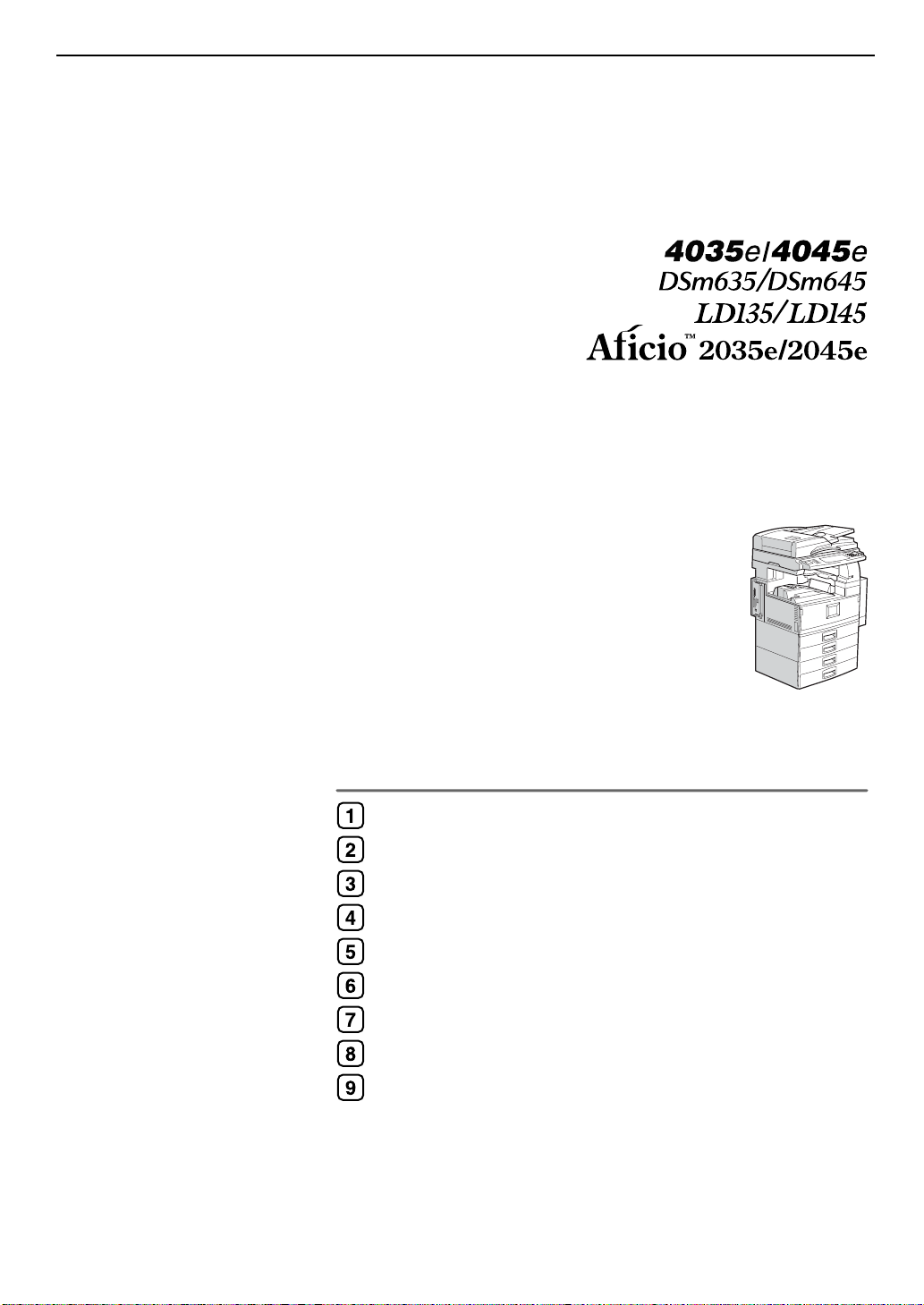
Operating Instructions
General Settings Guide
Getting Started
Combined Function Operations
Document Server
User Tools (System Settings)
Troubleshooting
Remarks
Entering Text
Security
Specifications
For safe and correct use of this machine, please be sure to read the Safety Information in this
manual before you use it.
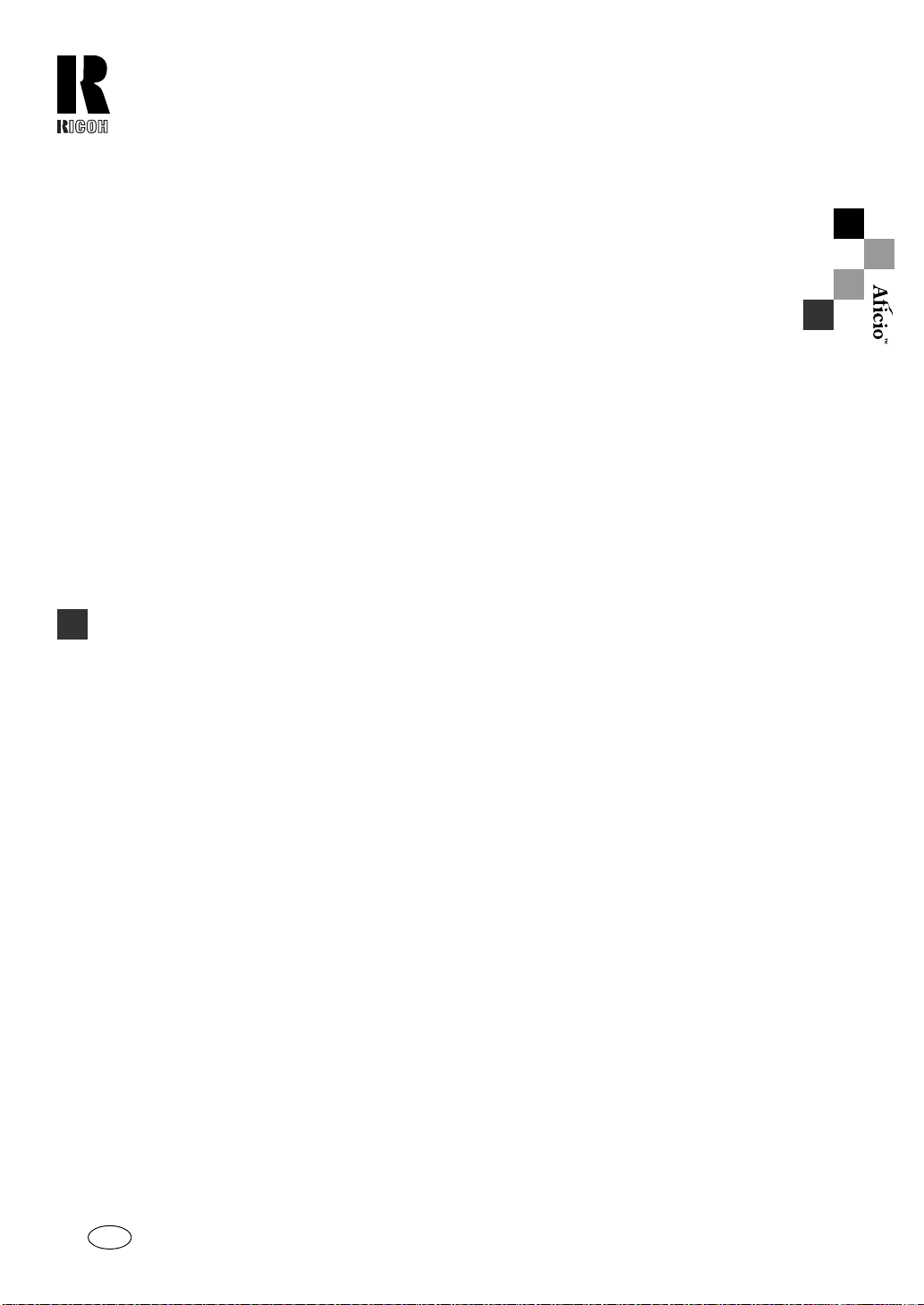
RICOH COMPANY, LTD.
15-5, Minami Aoyama 1-chome,
Minato-ku, Tokyo 107-8544, Japan
Phone: +81-3-3479-3111
2035e/2045e Operating Instructions General Settings Guide
Overseas Affiliates
U.S.A.
RICOH CORPORATION
5 Dedrick Place
West Caldwell, New Jersey 07006
Phone: +1-973-882-2000
The Netherlands
RICOH EUROPE B.V.
Groenelaan 3, 1186 AA, Amstelveen
Phone: +31-(0)20-5474111
United Kingdom
RICOH UK LTD.
Ricoh House,
1 Plane Tree Crescent, Feltham,
Middlesex, TW13 7HG
Phone: +44-(0)20-8261-4000
Germany
RICOH DEUTSCHLAND GmbH
Mergenthalerallee 38-40,
65760 Eschborn
Phone: +49-(0)6196-9060
France
RICOH FRANCE S.A.
383, Avenue du Général de Gaulle
BP 307-92143 Clamart Cedex
Phone: +33-(0)-821-01-74-26
Spain
RICOH ESPAÑA S.A.
Avda. Litoral Mar, 12-14,
Blue Building, Marina Village,
08005 Barcelona
Phone: +34-(0)93-295-7600
Italy
RICOH ITALIA SpA
Via della Metallurgia 12,
37139 Verona
Phone: +39-045-8181500
China
RICOH CHINA CO.,LTD.
29/F., Lippo Plaza, No.222
Huai Hai Zhong Road,
Lu Wan District,
Shanghai P.C.:200021
Phone: +86-21-5396-6888
Singapore
RICOH ASIA PACIFIC PTE.LTD.
260 Orchard Road,
#15-01/02 The Heeren,
Singapore 238855
Phone: +65-6830-5888
Printed in The Netherlands
GB GB B138-6500
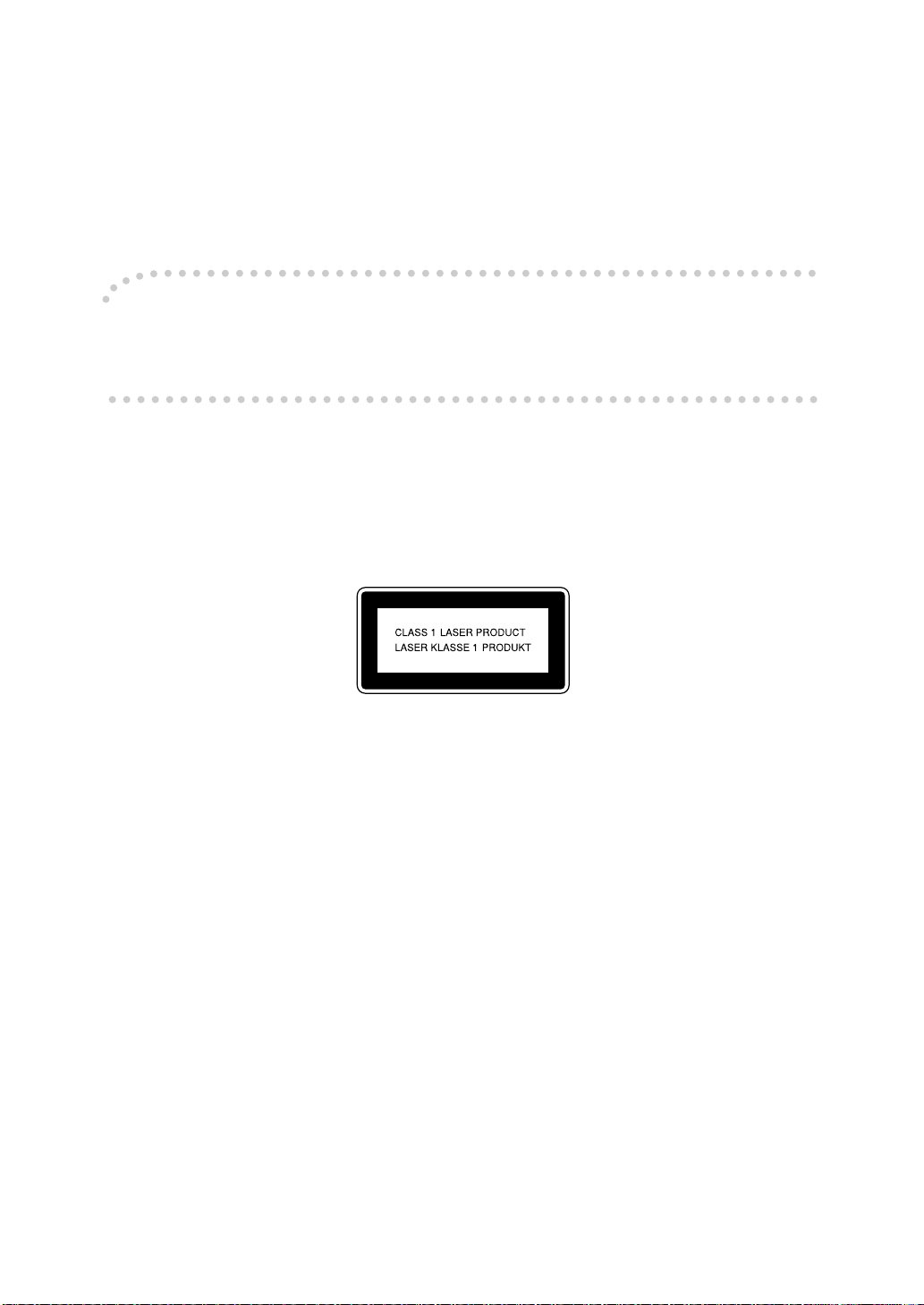
Introduction
This manual describes detailed instructions on the operation and notes about the use of this machine.
To get maximum versatility from this machine all operators are requested to read this manual carefully
and follow the instructions. Please keep this manual in a handy place near the machine.
Important
Contents of this manual are subject to change without prior notice. In no event will the company be liable for direct, indirect, special, incidental, or consequential damages as a result of han dling or op erating the machine.
Notes:
Some illustrations in this manual might be slightly different from the machine.
Certain options might not be available in some countries. For details, please contact your local dealer.
Laser Safety:
This machine is considered a class 1 laser device, safe for office/EDP use. The machine contains two
GaAIAs laser diodes, 5-milliwatt, 760-800 nanometer wavelength for each emitter. Direct (or indirect
reflected ) eye contact with the laser beam might cau se serious e ye dama ge. Safety precautions and
interlock mechanisms have been designed to prevent any possible laser beam exposure to the operator.
The following label is attached on the back side of the machine.
Warning:
Use of controls or adjustment or performance of procedures other than those specified i n this manual
might result in hazardous radiation exposure.
Notes:
The model names of the machines do not appear in the follo wing pages. Check the typ e of your machine before reading this manual. (For details, see p.14 “Machine Types”.)
• Type 1: Aficio 2035e
• Type 2: Aficio 2045e
Certain types might not be available in some countries. For details, please contact your local dealer.
Two kinds of size notation are employed in this manual. With this machine refer to the metric version.
For good copy quality, Ricoh recommends that you use genuine Ricoh toner.
Ricoh shall not be responsible for any damage or expense that might result from the use of parts other
than genuine Ricoh parts with your Ricoh office products.
Power Source
220 - 240V, 50/60Hz, 8A or more
Please be sure to connect the power cord to a power source as above. For details about power source,
see p.142 “Power Connection”.
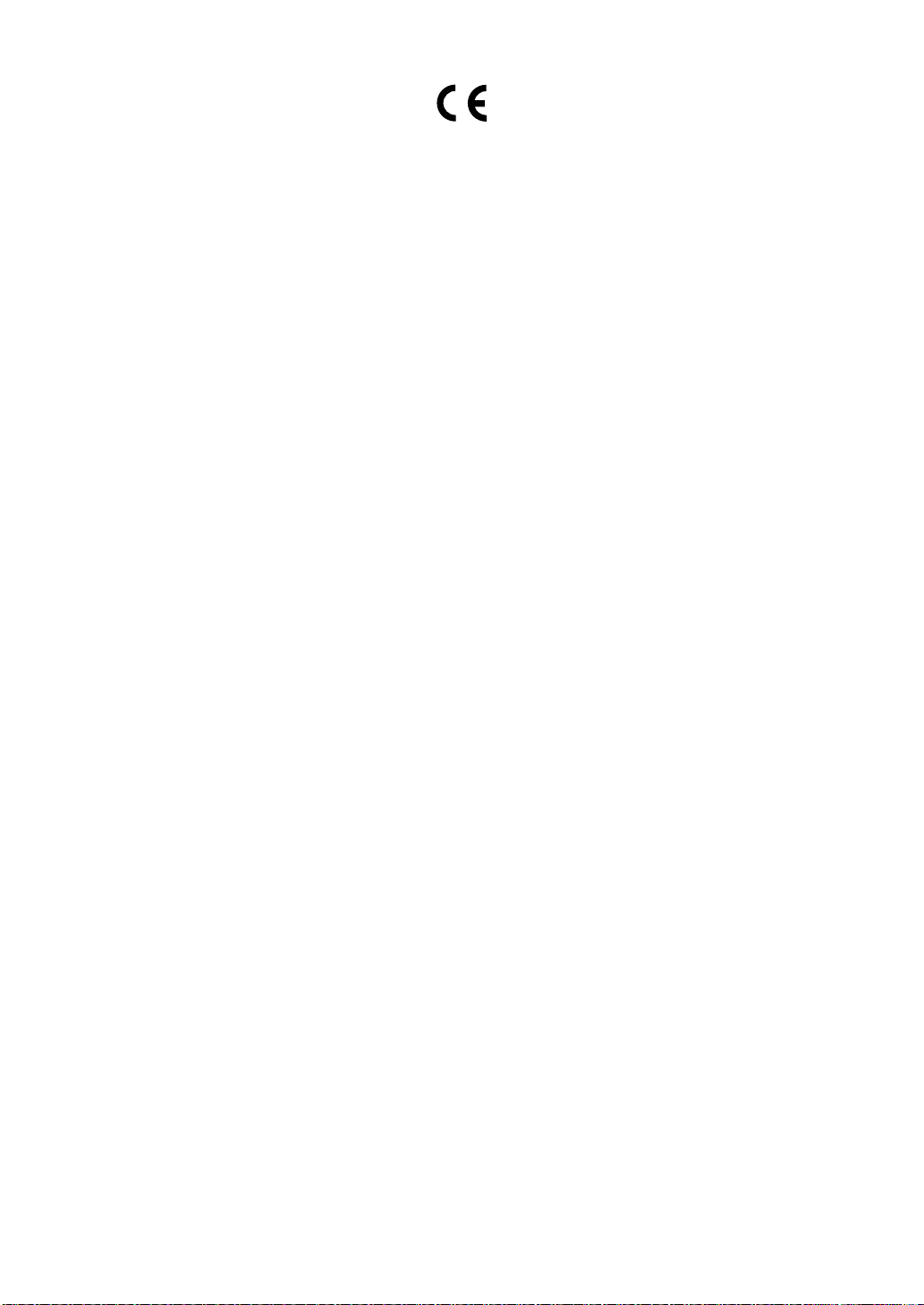
Declaration of Conformity
“The Product complies with the requirements of the EMC Dire ctive 89/336/EEC and its amending di-
rectives and the Low Voltage Directive 73/23/EEC and its amending directives.”
In accordance with IEC 60417, this machine uses the following symbols for the main power switch:
a means POWER ON.
c means STAND BY.
Copyright © 2003 Ricoh Co., Ltd.
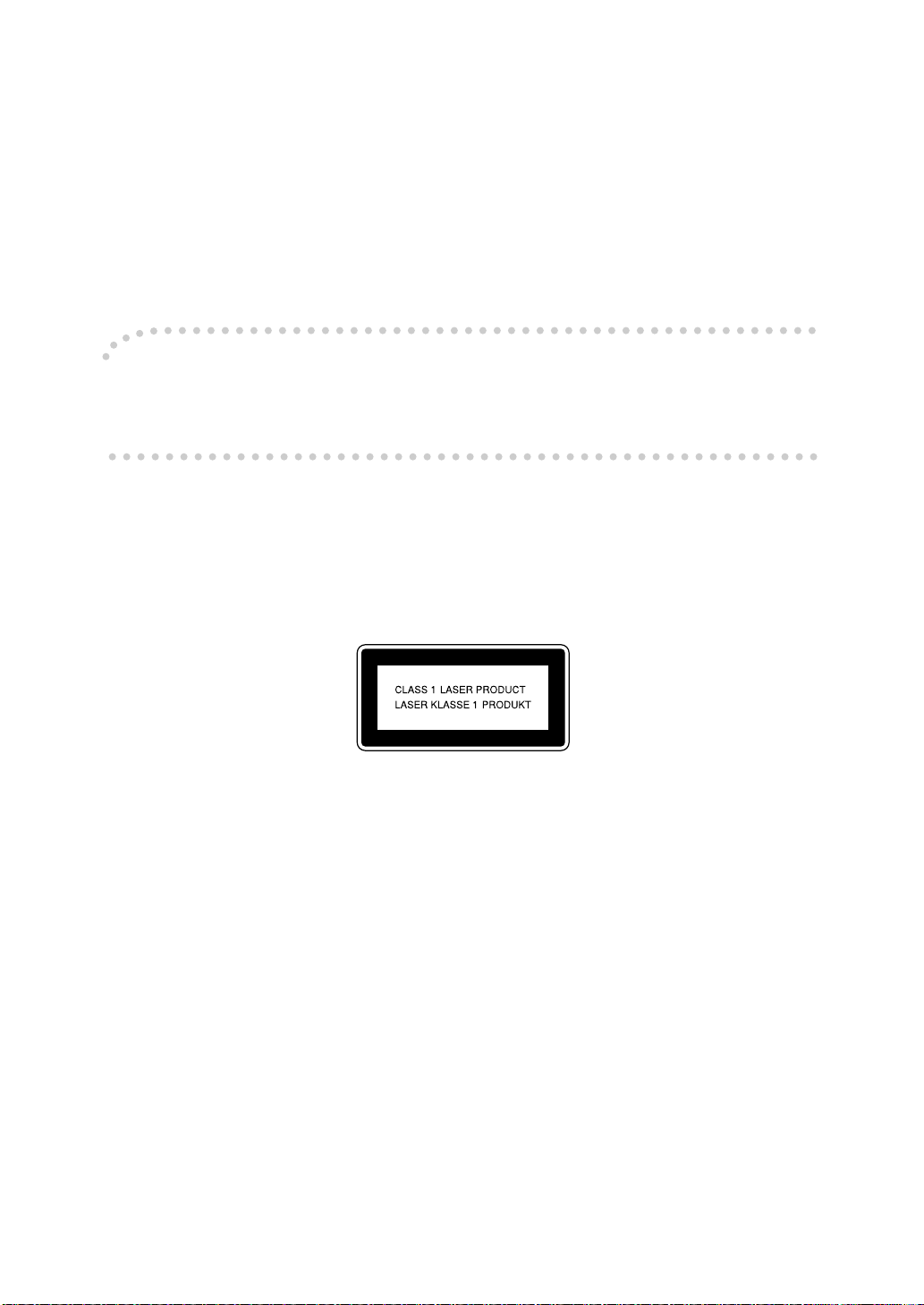
Introduction
This manual describes detailed instructions on the operation and notes about the use of this machine.
To get maximum versatility from this machine all operators are requested to read this manual carefully
and follow the instructions. Please keep this manual in a handy place near the machine.
Important
Contents of this manual are subject to change without prior notice. In no event will the company be liable for direct, indirect, special, incidental, or consequential damages as a result of han dling or op erating the machine.
For safe and correct use of this machine, please be sure to read the Safety Information before you use
it.
Notes:
Some illustrations in this manual might be slightly different from the machine.
Certain options might not be available in some countries. For details, please contact your local dealer.
Laser Safety:
This machine is considered a class 1 laser device, safe for office/EDP use. The machine contains two
GaAIAs laser diodes, 5-milliwatt, 760-800 nanometer wavelength for each emitter. Direct (or indirect
reflected ) eye contact with the laser beam might cau se serious e ye dama ge. Safety precautions and
interlock mechanisms have been designed to prevent any possible laser beam exposure to the operator.
The following label is attached on the back side of the machine.
Warning:
Use of controls or adjustment or performance of procedures other than those specified i n this manual
might result in hazardous radiation exposure.
Notes:
The model names of the machines do not appear in the follo wing pages. Check the typ e of your machine before reading this manual. (For details, see p.14 “Machine Types”.)
• Type 1: DSm635
• Type 2: DSm645
Certain types might not be available in some countries. For details, please contact your local dealer.
Two kinds of size notation are employed in this manual. With this machine refer to the metric version.
For good copy quality, Rex-Rotary recommends that you use genuine Rex-Rotary toner.
Rex-Rotary shall not be responsible for any damage or expense that might result from the use of parts
other than genuine Rex-Rotary parts in your Rex-Rotary office product.
Power Source
220 - 240V, 50/60Hz, 8A or more
Please be sure to connect the power cord to a power source as above. For details about power source,
see p.142 “Power Connection”.
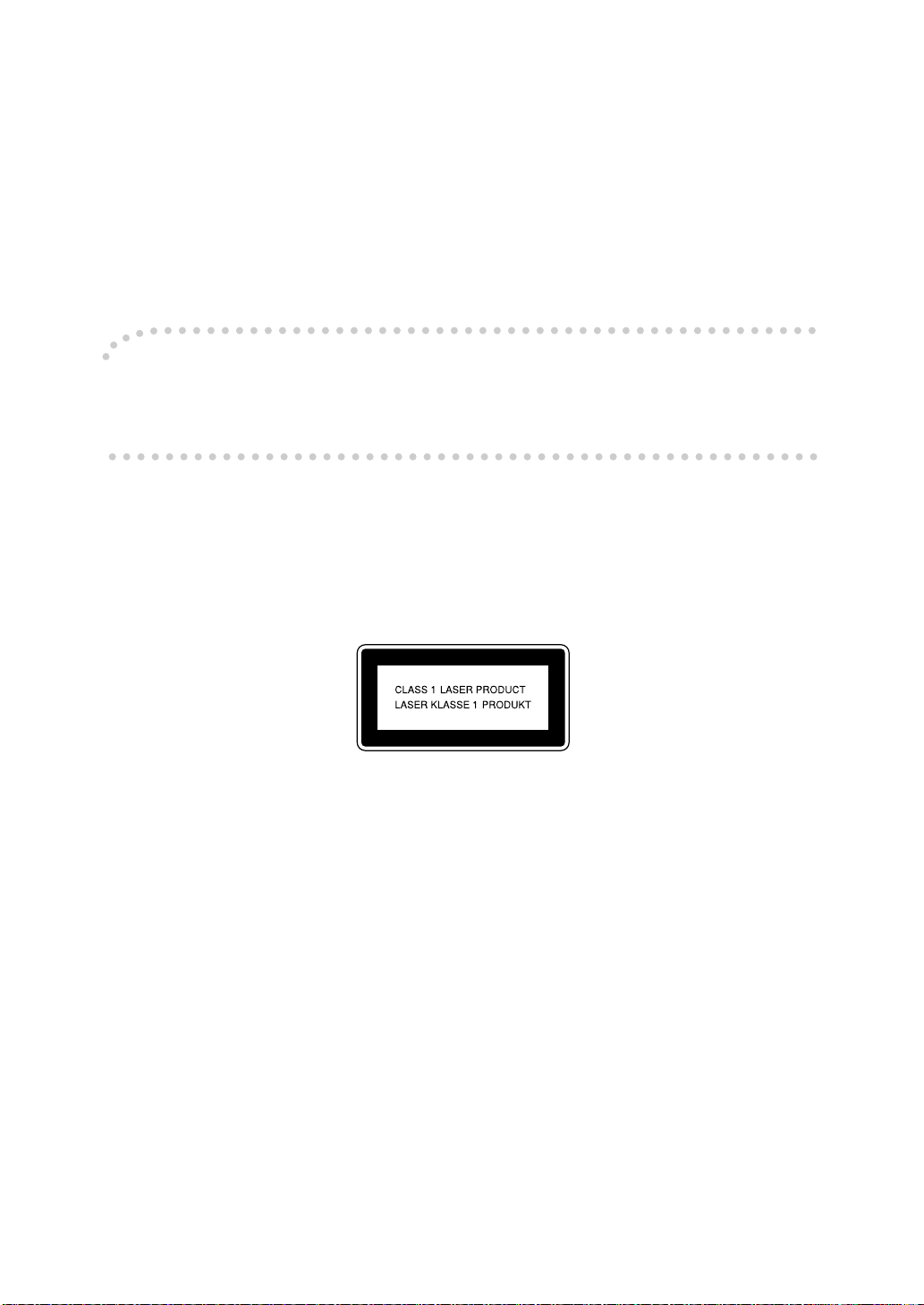
Introduction
This manual describes detailed instructions on the operation and notes about the use of this machine.
To get maximum versatility from this machine all operators are requested to read this manual carefully
and follow the instructions. Please keep this manual in a handy place near the machine.
Important
Contents of this manual are subject to change without prior notice. In no event will the company be liable for direct, indirect, special, incidental, or consequential damages as a result of han dling or op erating the machine.
For safe and correct use of this machine, please be sure to read the Safety Information before you use
it.
Notes:
Some illustrations in this manual might be slightly different from the machine.
Certain options might not be available in some countries. For details, please contact your local dealer.
Laser Safety:
This machine is considered a class 1 laser device, safe for office/EDP use. The machine contains two
GaAIAs laser diodes, 5-milliwatt, 760-800 nanometer wavelength for each emitter. Direct (or indirect
reflected ) eye contact with the laser beam might cau se serious e ye dama ge. Safety precautions and
interlock mechanisms have been designed to prevent any possible laser beam exposure to the operator.
The following label is attached on the back side of the machine.
Warning:
Use of controls or adjustment or performance of procedures other than those specified i n this manual
might result in hazardous radiation exposure.
Notes:
The model names of the machines do not appear in the follo wing pages. Check the typ e of your machine before reading this manual. (For details, see p.14 “Machine Types”.)
• Type 1: DSm635
• Type 2: DSm645
Certain types might not be available in some countries. For details, please contact your local dealer.
Two kinds of size notation are employed in this manual. With this machine refer to the metric version.
For good copy quality, Gestetner recommends that you use genuine Gestetner toner.
Gestetner shall not be responsible for any damage or expe nse th at might resu lt from the use of parts
other than genuine Gestetner parts in your Gestetner office product.
Power Source
220 - 240V, 50/60Hz, 8A or more
Please be sure to connect the power cord to a power source as above. For details about power source,
see p.142 “Power Connection”.
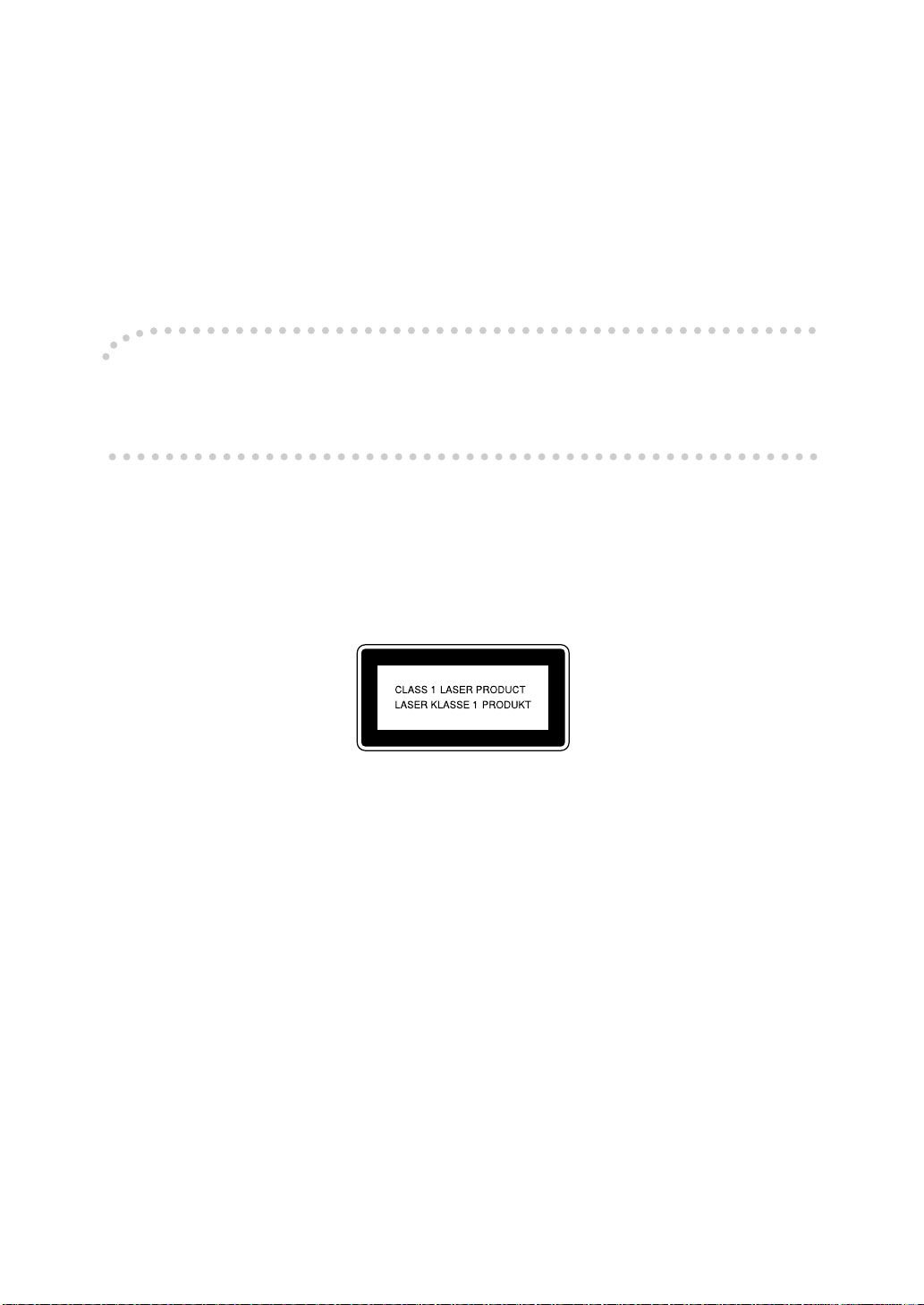
Introduction
This manual describes detailed instructions on the operation and notes about the use of this machine.
To get maximum versatility from this machine all operators are requested to read this manual carefully
and follow the instructions. Please keep this manual in a handy place near the machine.
Important
Contents of this manual are subject to change without prior notice. In no event will the company be liable for direct, indirect, special, incidental, or consequential damages as a result of han dling or op erating the machine.
For safe and correct use of this machine, please be sure to read the Safety Information before you use
it.
Notes:
Some illustrations in this manual might be slightly different from the machine.
Certain options might not be available in some countries. For details, please contact your local dealer.
Laser Safety:
This machine is considered a class 1 laser device, safe for office/EDP use. The machine contains two
GaAIAs laser diodes, 5-milliwatt, 760-800 nanometer wavelength for each emitter. Direct (or indirect
reflected ) eye contact with the laser beam might cau se serious e ye dama ge. Safety precautions and
interlock mechanisms have been designed to prevent any possible laser beam exposure to the operator.
The following label is attached on the back side of the machine.
Warning:
Use of controls or adjustment or performance of procedures other than those specified i n this manual
might result in hazardous radiation exposure.
Notes:
The model names of the machines do not appear in the follo wing pages. Check the typ e of your machine before reading this manual. (For details, see p.14 “Machine Types”.)
• Type 1: DSm635
• Type 2: DSm645
Certain types might not be available in some countries. For details, please contact your local dealer.
Two kinds of size notation are employed in this manual. With this machine refer to the metric version.
For good copy quality, Nashuatec recommends that you use genuine Nashuatec toner.
Nashuatec shall not be responsible for any damage or expense that might result from the use of parts
other than genuine Nashuatec parts in your Nashuatec office product.
Power Source
220 - 240V, 50/60Hz, 8A or more
Please be sure to connect the power cord to a power source as above. For details about power source,
see p.142 “Power Connection”.
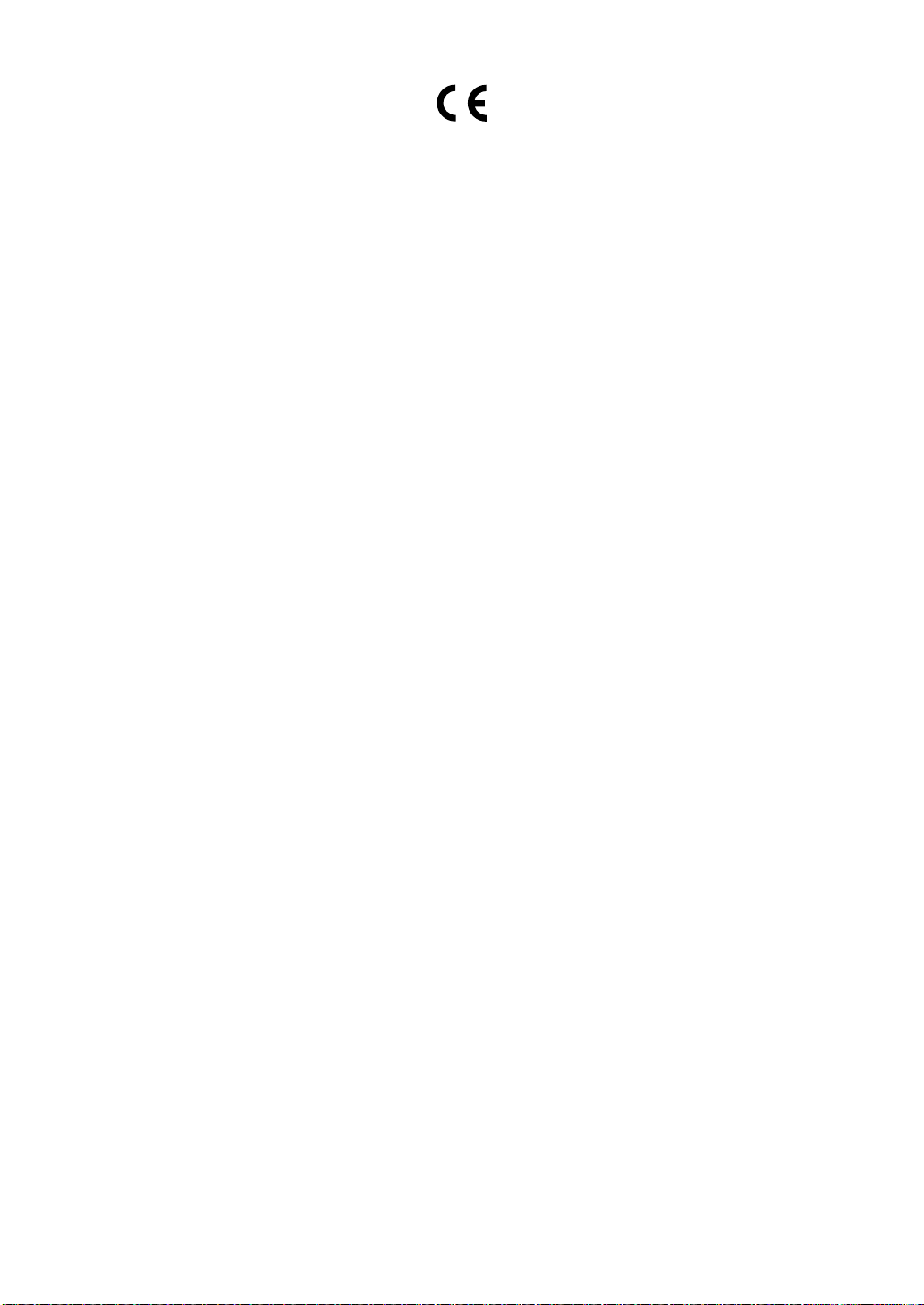
Declaration of Conformity
“The Product complies with the requirements of the EMC Dire ctive 89/336/EEC and its amending di-
rectives and the Low Voltage Directive 73/23/EEC and its amending directives.”
In accordance with IEC 60417, this machine uses the following symbols for the main power switch:
a means POWER ON.
c means STAND BY.
Copyright © 2003
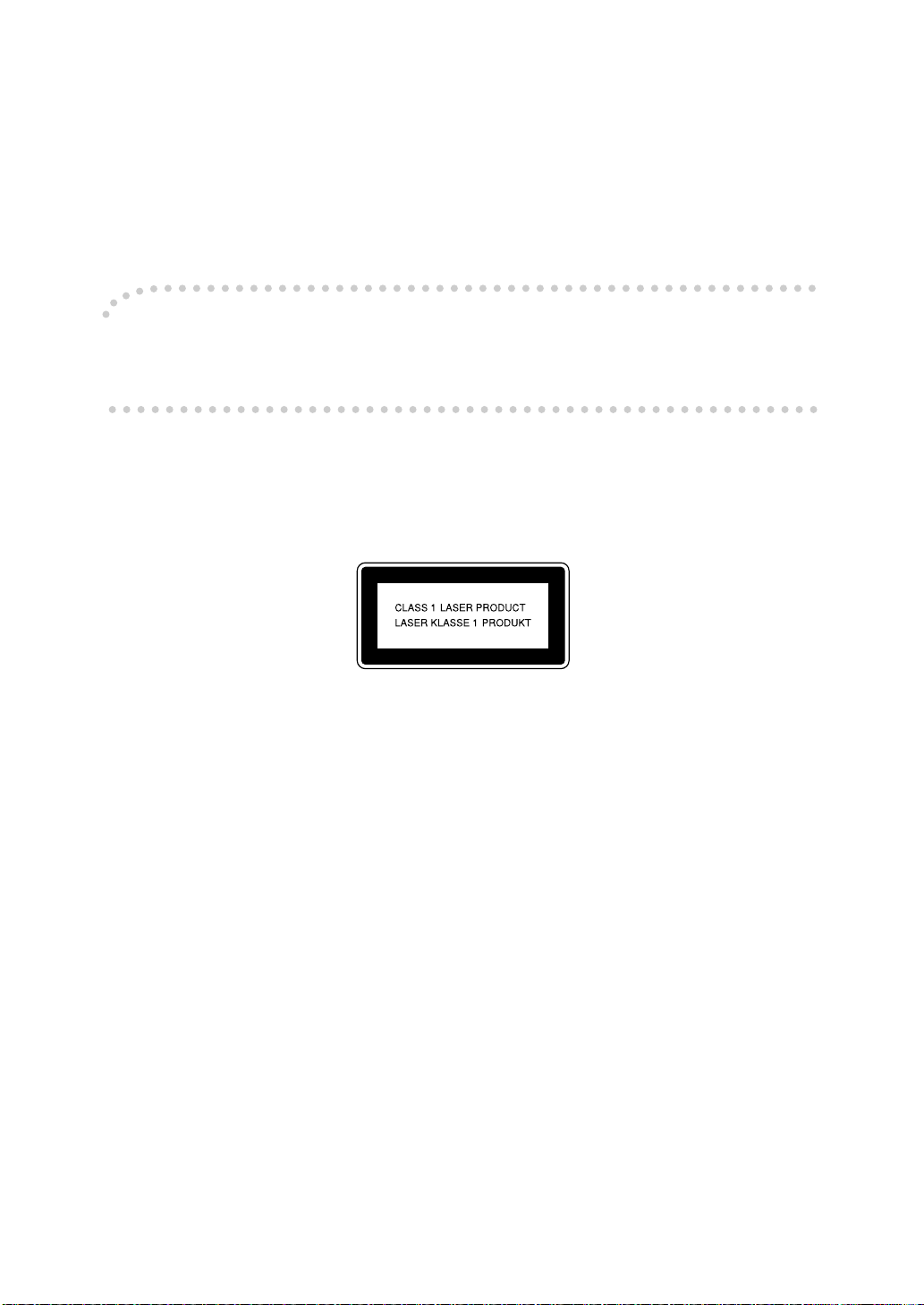
Introduction
This manual describes detailed instructions on the operation and notes about the use of this machine.
To get maximum versatility from this machine all operators are requested to read this manual carefully
and follow the instructions. Please keep this manual in a handy place near the machine.
Important
Contents of this manual are subject to change without prior notice. In no event will the company be liable for direct, indirect, special, incidental, or consequential damages as a result of han dling or op erating the machine.
For safe and correct use of this machine, please be sure to read the Safety Information before you use it.
Notes:
Some illustrations in this manual might be slightly different from the machine.
Certain options might not be available in some countries. For details, please contact your local dealer.
Laser Safety:
This machine is considered a class 1 laser device, safe for office/EDP use. The machine contains two
GaAIAs laser diodes, 5-milliwatt, 760-800 nanometer wavelength for each emitter. Direct (or indirect reflected ) eye contact with the laser beam might cause serious eye damage. Safety precautions and interlock mechanisms have been designed to prevent any possible laser beam exposure to the operator.
The following label is attached on the back side of the machine.
Warning:
Use of controls or adjustment or performance of procedures other than those specified i n this manual
might result in hazardous radiation exposure.
Notes:
The model names of the machines do not appear in the follo wing pages. Check the typ e of your machine before reading this manual. (For details, see p.14 “Machine Types”.)
• Type 1: IS 2135
• Type 2: IS 2145
Certain types might not be available in some countries. For details, please contact your local dealer.
Two kinds of size notation are employed in this manual. With this machine refer to the metric version.
For good copy quality, Infotec recommends that you use genuine Infotec toner.
Infotec shall not be responsible for any damage or expense that might result from the use of parts other
than genuine Infotec parts in your Infotec office product.
Power Source
220 - 240V, 50/60Hz, 8A or more
Please be sure to connect the power cord to a power source as above. For details about power source,
see p.142 “Power Connection”.
This information is based on our present state of knowledge an d is intended to pro vide gene ral notes
on our products and their uses.
It should not therefore be construed as guaranteeing specific properties of the products described or
their suitability for particular applications.
Any existing industrial property rights must be observed. The quality of our products is guaranteed un-
der our General Conditions of Sale.
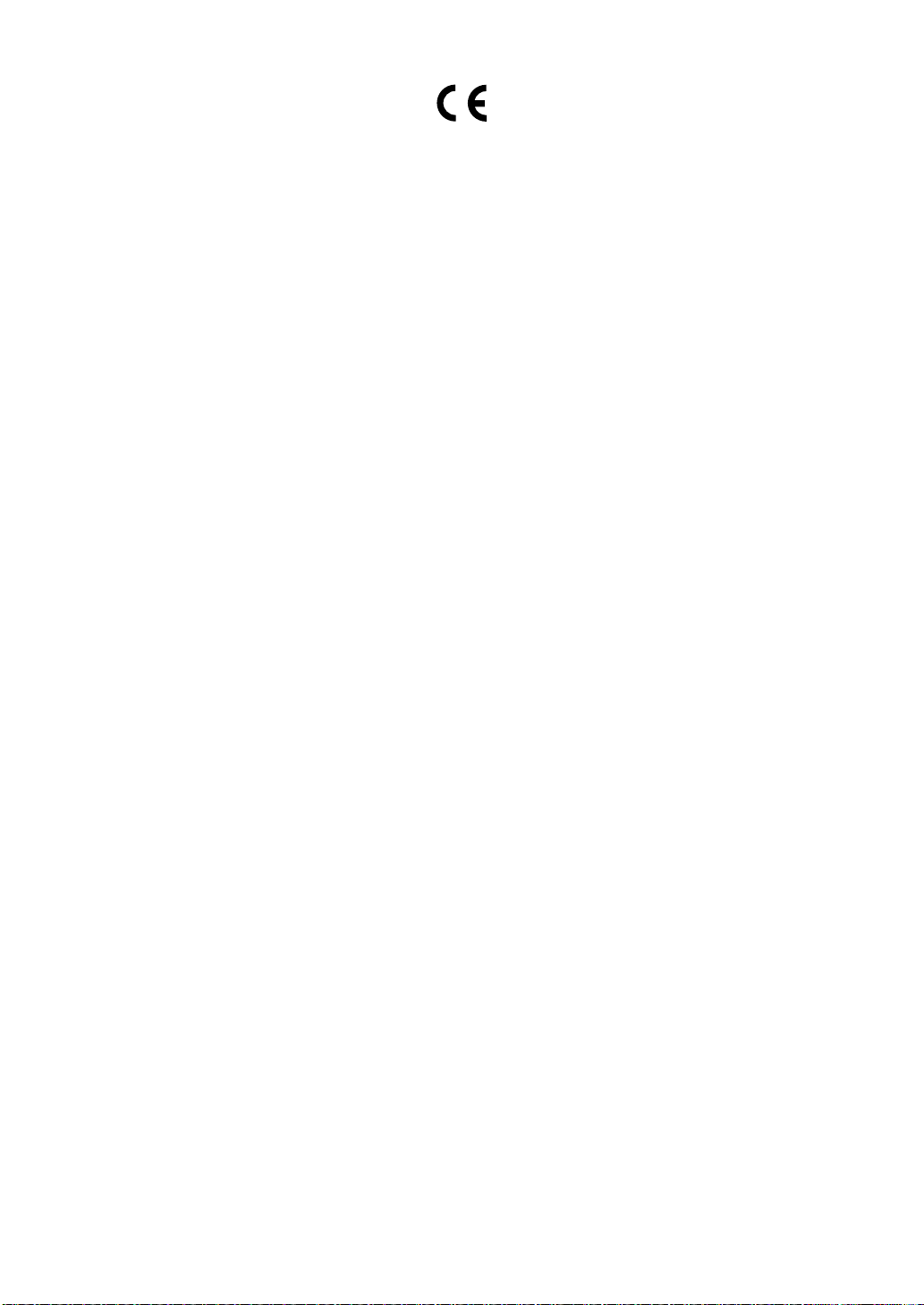
M
010
.eps
Declaration of Conformity
“The Product complies with the requirements of the EMC Dire ctive 89/336/EEC and its amending di-
rectives and the Low Voltage Directive 73/23/EEC and its amending directives.”
In accordance with IEC 60417, this machine uses the following symbols for the main power switch:
a means POWER ON.
c means STAND BY.
Copyright © 2003
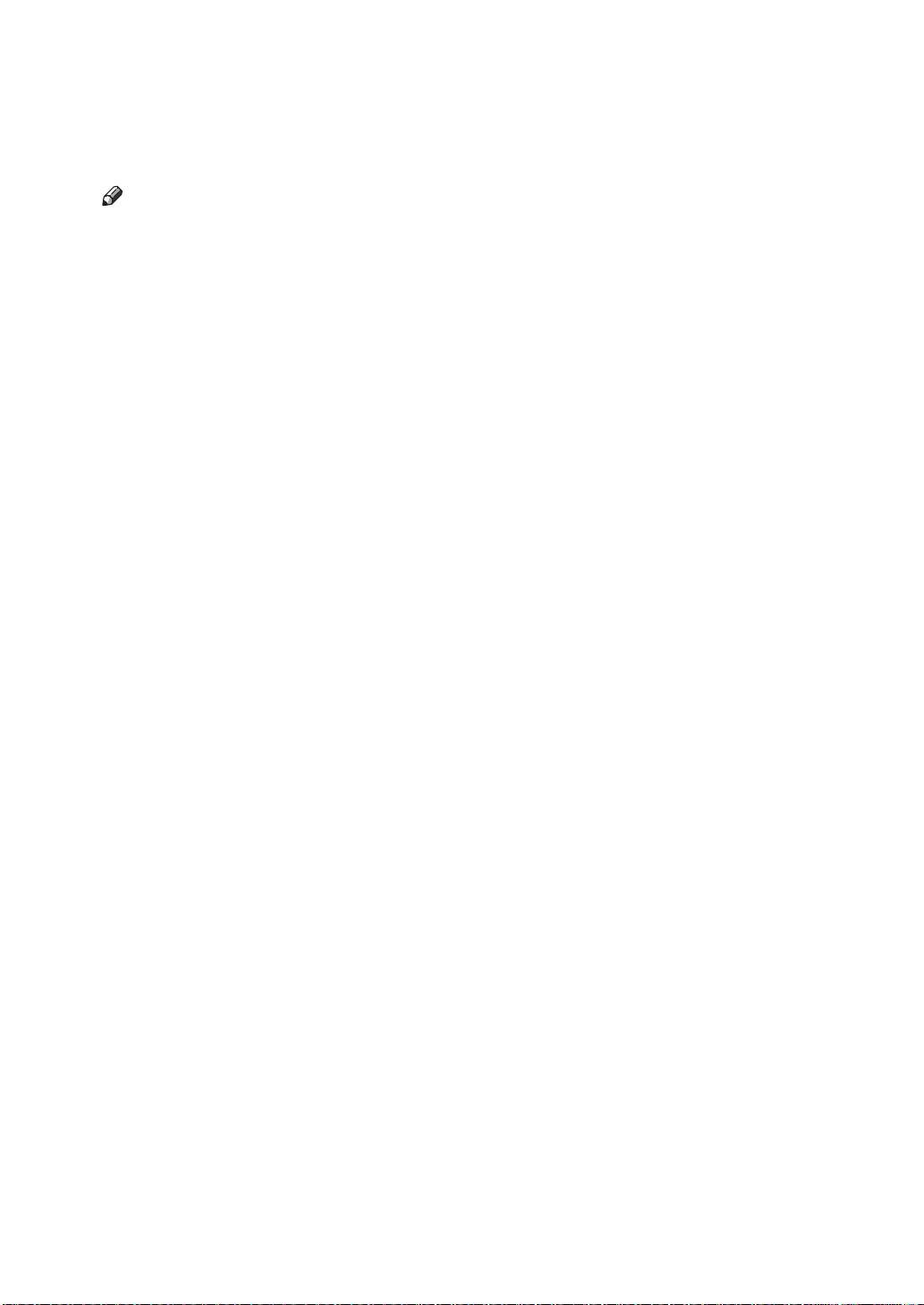
Manuals for This Machine
The following manuals describe the operational procedures of this machine. For
particular functions, see the relevant parts of the manual.
Note
r Manuals provided are specific to machine type.
r Adobe Acrobat Reader is necessary to view the manuals as a PDF file.
r Two CD-ROMs are provided:
• CD-ROM 1 "Operating Instructions for Printer/Scanner"
• CD-ROM 2 "Scanner Driver & Document Management Utilities"
v General Settings Guide (this manual)
Provides an overview of the machine and describes System Settings (paper
trays, Key Operator Tools, etc.), Document Server functions, and troubleshooting.
Refer to this manual for Address Book procedures such as registering fax
numbers, e-mail addresses, and user codes.
v Network Guide (PDF file - CD-ROM1)
Describes procedures for configuring the machine and computers in a network environment.
v Copy Reference
Describes operations, functions, and troubleshooting for the machine's copier
function.
v Facsimile Reference <Basic Features>
Describes operations, functions, and troubleshooting for the machine's facsimile function.
v Facsimile Reference <Advanced Features>
Describes advanced functions and settings for key operators.
v Printer Reference 1
Describes system settings and operations for the machine's printer function.
v Printer Reference 2 (PDF file - CD-ROM1)
Describes operations, functions, and troubleshooting for the machine's printer function.
v Scanner Reference (PDF file - CD-ROM1)
Describes operations, functions, and troubleshooting for the machine's scanner function.
i
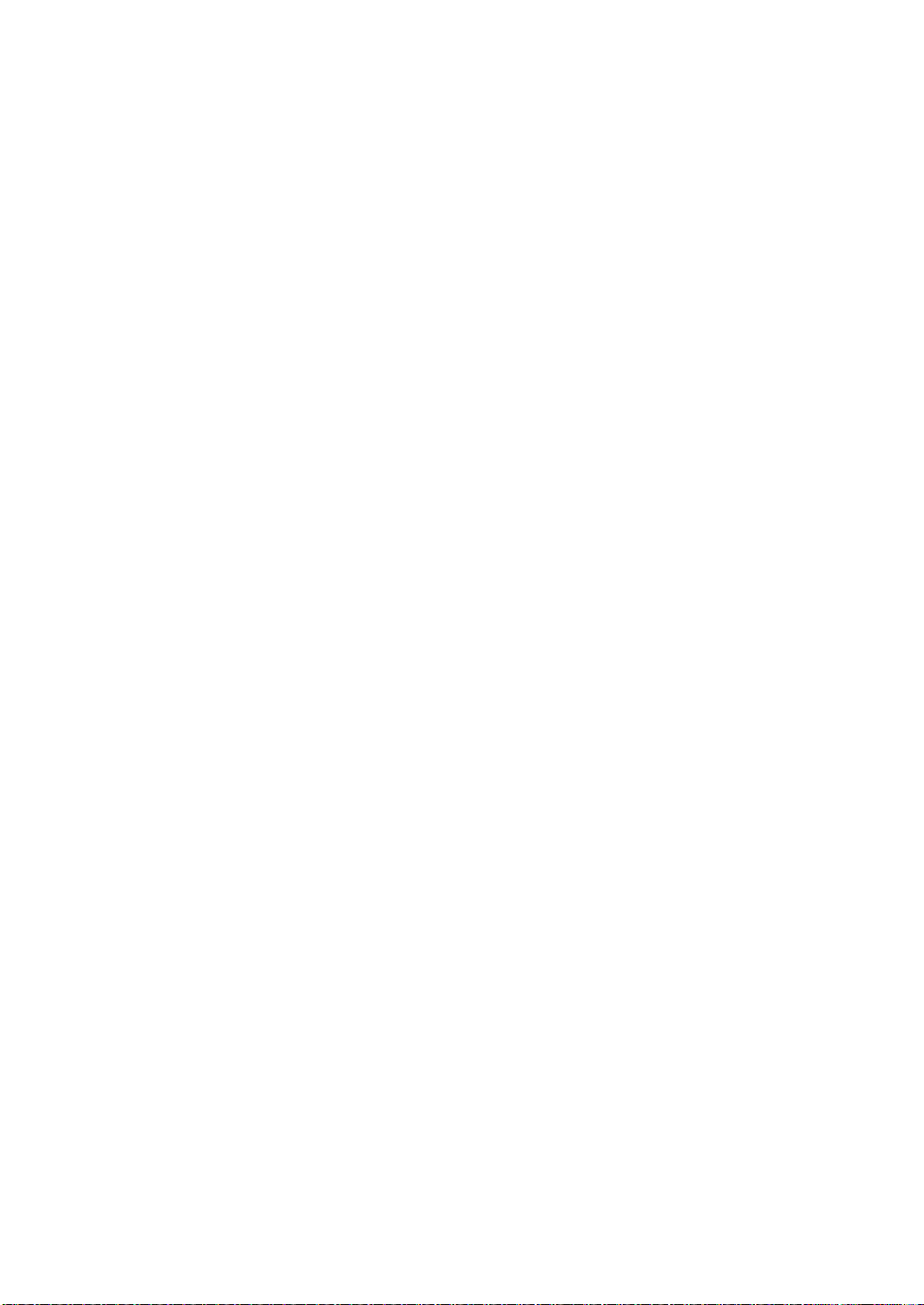
v Manuals for DeskTopBinder V2 Lite
DeskTopBinder V2 Lite is a utility included on the CD-ROM labeled "Scanner
Driver & Document Management Utilities".
• DeskTopBinder V2 Lite Setup Guide (PDF file - CD-ROM2)
Describes installation of, and the operating environment for DeskTopBinder V2 Lite in detail. This guide can be displayed from the [Setup] dialog box when DeskTopBinder V2 Lite is installed.
• DeskTopBinder V2 Lite Introduction Guide (PDF file - CD-ROM2)
Describes operations of DeskTopBinder V2 Lite and provides an overview
of its functions. This guide is added to the [Start] menu when DeskTopBinder V2 Lite is installed.
•Auto Document Link Guide (PDF file - CD-ROM2)
Describes operations and functions of Auto Document Link installed with
DeskTopBinder V2 Lite. This guide is added to the [Start] menu when
DeskTopBinder V2 Lite is installed.
v Manuals for ScanRouter V2 Lite
ScanRouter V2 Lite is a utility included on the CD-ROM labeled "Scanner
Driver & Document Management Utilities".
• ScanRouter V2 Lite Setup Guide (PDF file - CD-ROM2)
Describes installation of, settings, and the operating environment for ScanRouter V2 Lite in detail. This guide can be displayed from the [Setup] dialog box when ScanRouter V2 Lite is installed.
• ScanRouter V2 Lite Management Guide (PDF file - CD-ROM2)
Describes delivery server management and operations, and provides an
overview of ScanRouter V2 Lite functions. This guide is added to the [Start]
menu when ScanRouter V2 Lite is installed.
v Other manuals
• PS3 Supplement (PDF file - CD-ROM1)
• Unix Supplement (available from an authorized dealer, or as a PDF file on
our Web site)
ii
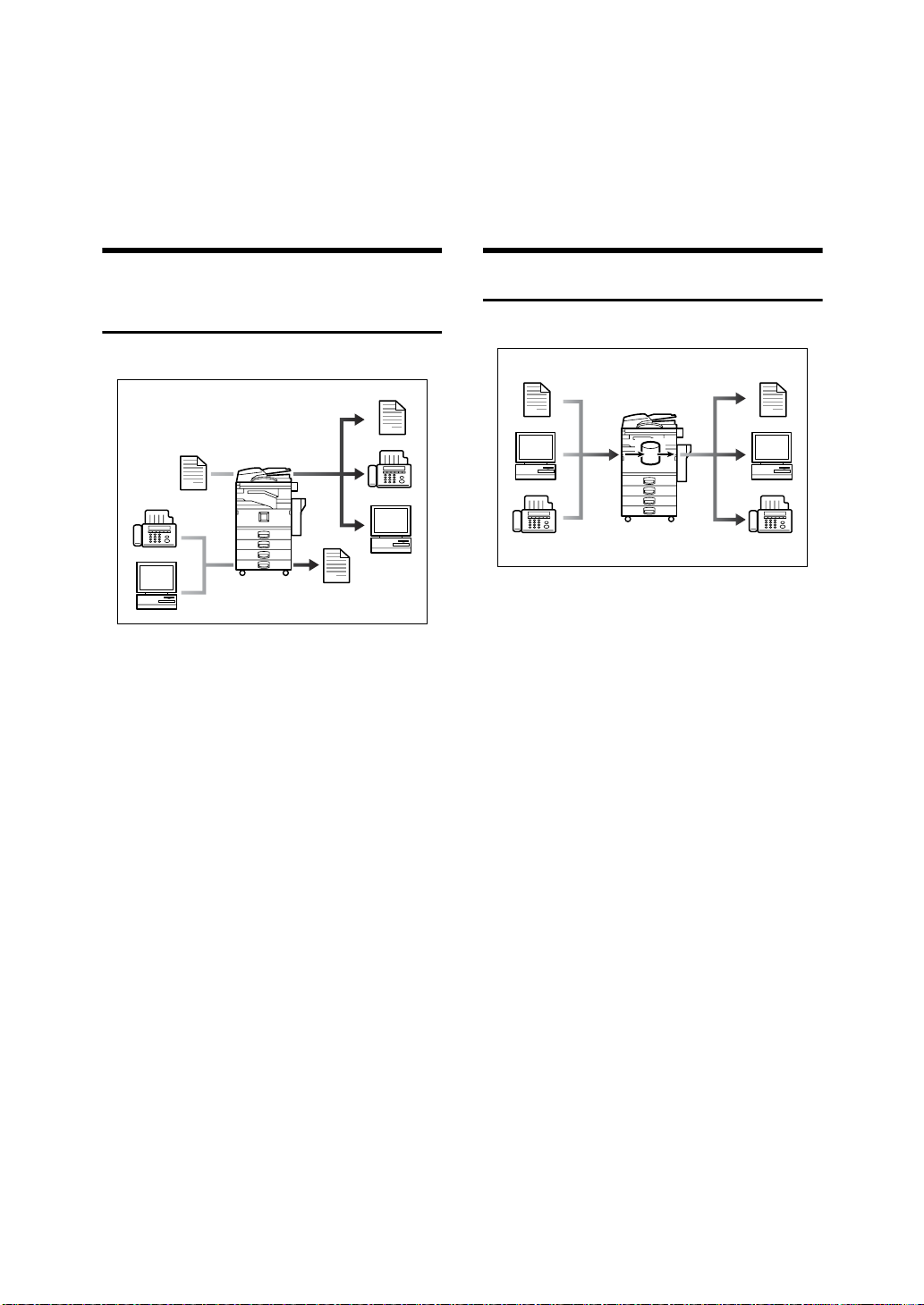
What You Can Do with This Machine
The following introduces the functions of this machine, and the relevant manuals containing detailed information about them.
Products marked with * are optional. For details about optional products, see
p.18 “Options”, or contact your local dealer.
Copier, Facsimile, Printer, and
Scanner Functions
This machine provides copier, facsimile*, printer*, and scanner* functions.
• You can make copies of originals.
With a finisher*, you can sort and
staple copies. See Copy Reference.
• You can send originals by fax or email, and receive faxes from other
parties. See Facsimile Reference <Ba-
sic Features>, and Facsimile Reference <Advanced Features>.
• You can print documents created
in computer applications. See
Printer Reference 1, and Printer Reference 2.
• You can scan originals and send
scan files to a computer. See Scan-
ner Reference.
Utilizing Stored Documents
• You can store files scanned by this
machine, or files sent from other
fax machine or computers, into the
machine's hard disk. You can print
and fax stored files as required.
You can also change print settings
and print multiple documents
(Document Server). See p.35 “Using the Document Server”.
• With DeskTopBinder V2 Professional*/Lite, you can search,
check, print, and delete stored documents using your computer. You
can also retrieve stored documents
scanned in scanner mode. With file
format converter*, you can even
download documents stored in
copy and printer functions to your
computer. See Network Guide and
Scanner Reference.
iii
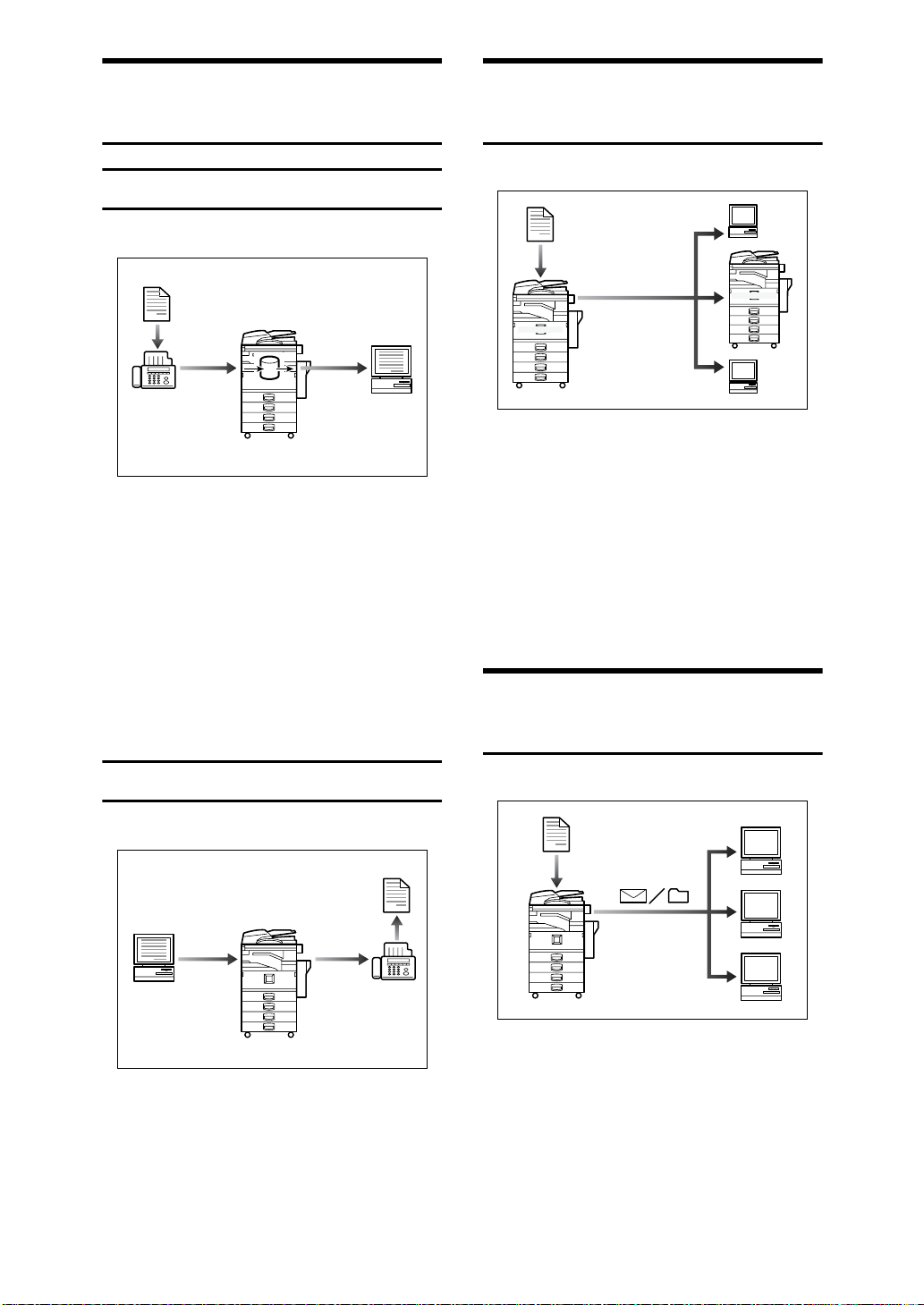
Paperless Fax Transmission
Fax Transmission and
and Reception
Reception
• You can store received fax messages on the machine's hard disk, instead of printing them onto paper.
You can use DeskTopBinder V2
Professional*/Lite or a Web
browser to check, print, delete, retrieve, or download documents using your computer (Storing
received documents). See Facsimile
Reference <Advanced Features>.
Reception Through the Internet
xxx@xxx.com
xxx@xxx.com
• You can send fax documents
through e-mail by specifying the
recipient’s e-mail address (Internet
Fax Transmission).
You can receive sent documents
via Internet Fax, or from computers (Internet Fax Reception).
See Facsimile Reference<Basic Fea-
tures>.
Using the Scanner in a
Network Environment
Transmission
• You can send documents created
in computer applications to another party's fax machine directly,
without performing a print job
(LAN-Fax). See Facsimile Reference
<Advanced Features>.
iv
• You can send scan files to a specified destination using e-mail
(Sending scan file by e-mail). See
Scanner Reference.
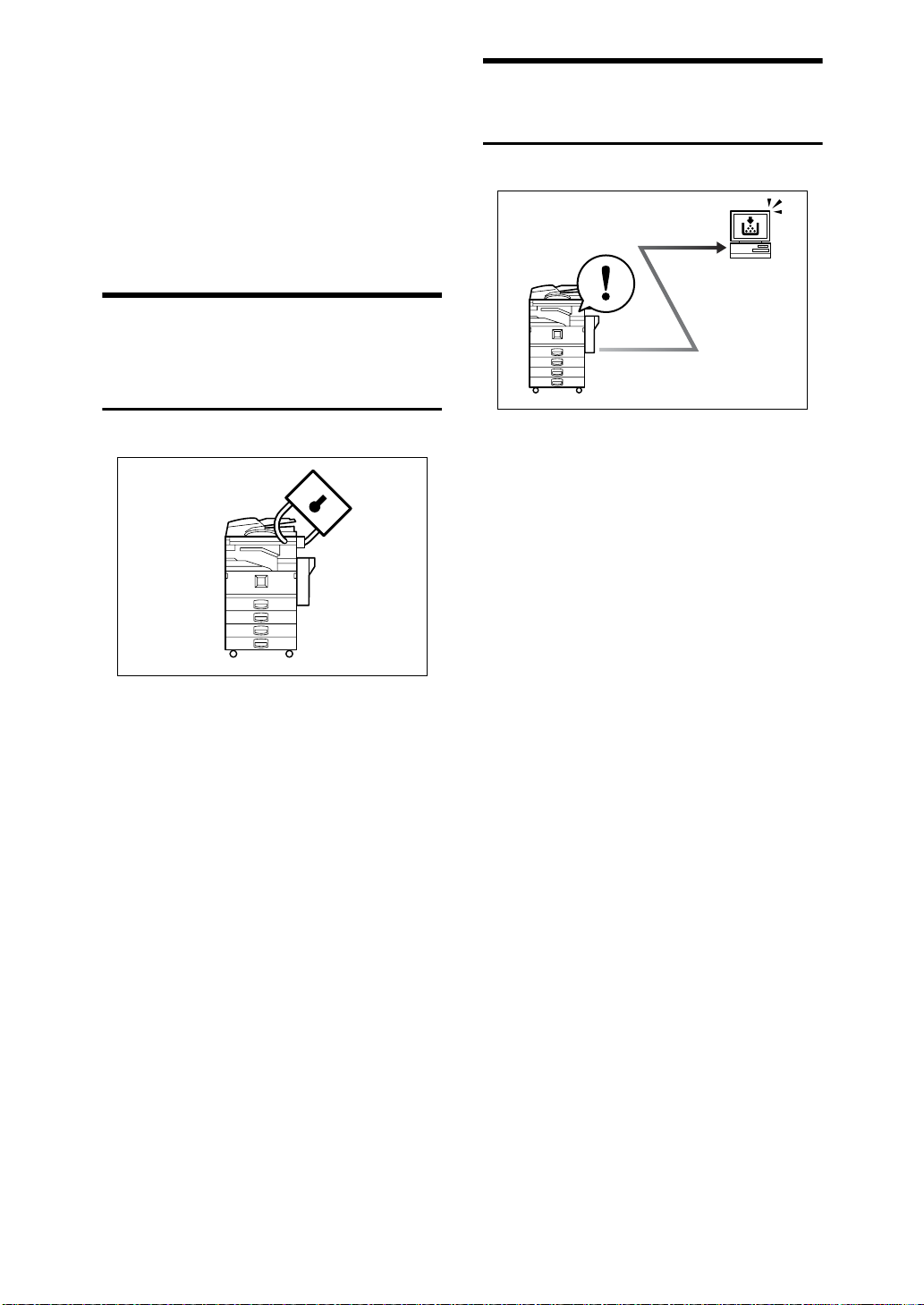
• With SccanRouter V2 Professional*/Lite, you can save scan files in
specified destinations on network
computers (Using the network delivery scanner function). See Scan-
ner Reference.
• You can send scan files directly to
folders (Sending scan file by Scan
to Folder). See Scanner Reference.
Administrating the Machine/
Protecting Documents
(Security Functions)
The security functions protect documents from being copied without
permission or unauthorized access
via the network. See p.149 “Security”.
v Security Functions
• Protecting stored documents
(setting passwords)
• Protecting data remaining in
memory
• Protecting against unauthor-
ized access via phone lines
Monitoring the Machine Via
Computer
You can monitor machine status and
change settings using a computer.
• Using SmartNetMonitor for Admin, SmartNetMonitor for Client,
or a Web browser, you can use a
computer to view the machine's
status, such as to check on paper
quantities, or misfeeds, etc. See
Network Guide.
• You can use a Web browser to
make network settings. See Net-
work Guide.
• You can also use a Web browser to
register and manage items such as
user codes, fax numbers, e-mail
addresses, and folders in the Address Book. See the Web browser's
Help.
• Authenticating administrator
(setting the key operator code).
See p.60 “Key Operator Code”.
v Extended Security Function
By setting a password, documents
are protected against unauthorized access. See p.60 “Extended Security”.
v
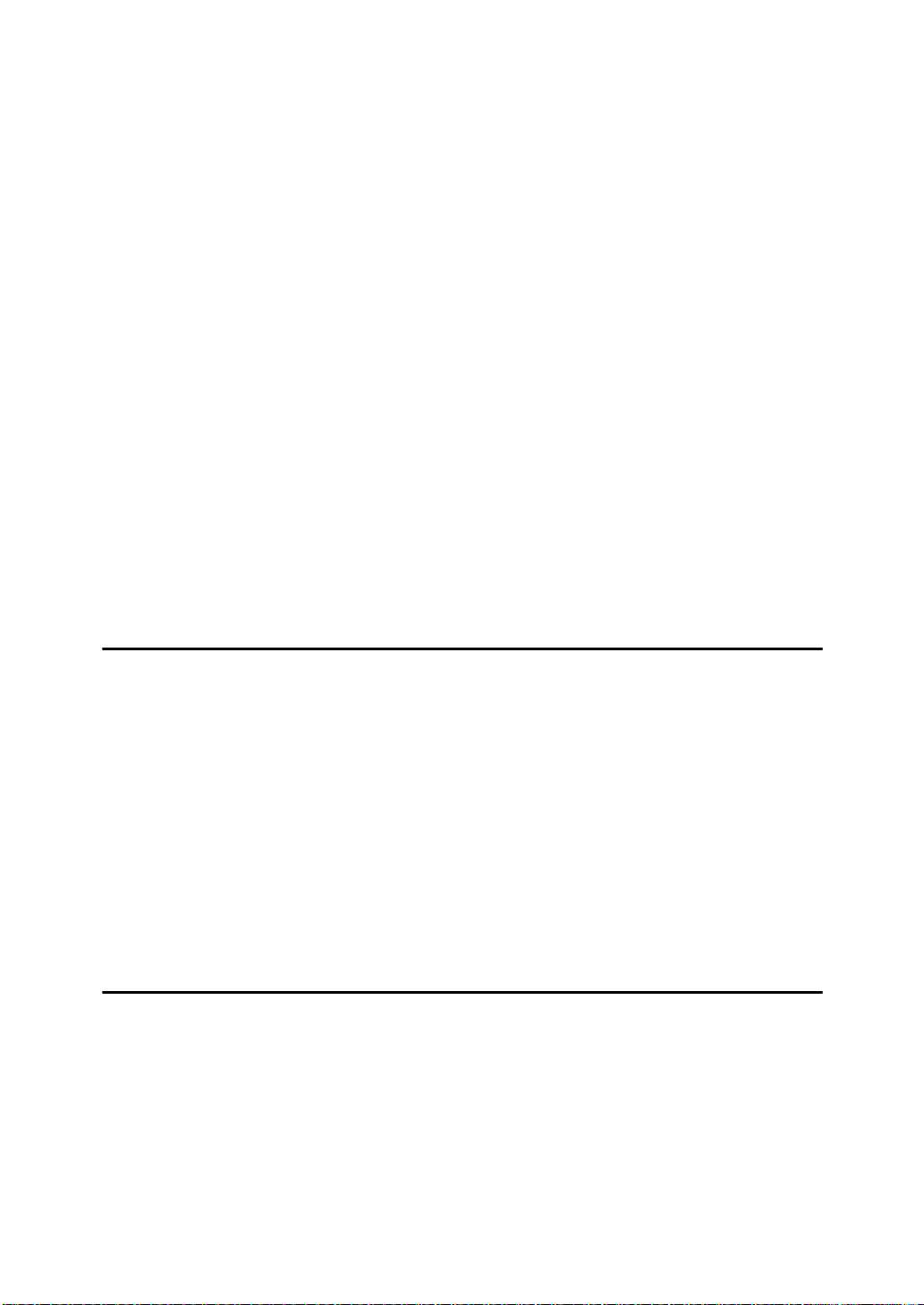
TABLE OF CONTENTS
Manuals for This Machine......................................................................................i
What You Can Do with This Machine..................................................................iii
Copier, Facsimile, Printer, and Scanner Functions................................................... iii
Utilizing Stored Documents....................................................................................... iii
Paperless Fax Transmission and Reception................................................... ..........iv
Fax Transmission and Reception Through the Internet............................................iv
Using the Scanner in a Network Environment ..........................................................iv
Administrating the Machine/
Protecting Documents (Security Functions).............................................................v
Monitoring the Machine Via Computer.......................................................................v
Notice......................................................................................................................1
Copyrights and Trademarks.................................................................................2
Trademarks................................................................................................................2
Information about Installed Software..........................................................................3
How to Read This Manual .....................................................................................8
Safety Information .................................................................................................9
Safety During Operation.............................................................................................9
Positions of RWARNING and RCAUTION labels ............................................11
ENERGY STAR Program.....................................................................................12
Machine Types.....................................................................................................14
1. Getting Started
Guide to Components .........................................................................................15
Options .................................................................................................................18
External Options.......................................................................................................18
Internal Options........................................................................................................19
Control Panel........................................................................................................ 20
Display Panel...........................................................................................................22
Turning On the Power .........................................................................................23
Turning On the Main Power.....................................................................................23
Turning On the Power................................ ..............................................................24
Turning Off the Power............................................................................................. .24
Turning Off the Main Power........................................................... ... ... ....................24
Saving Energy...................................... ....................................................................25
2. Combined Function Operations
Changing Modes..................................................................................................27
Multi-Access.........................................................................................................29
vi
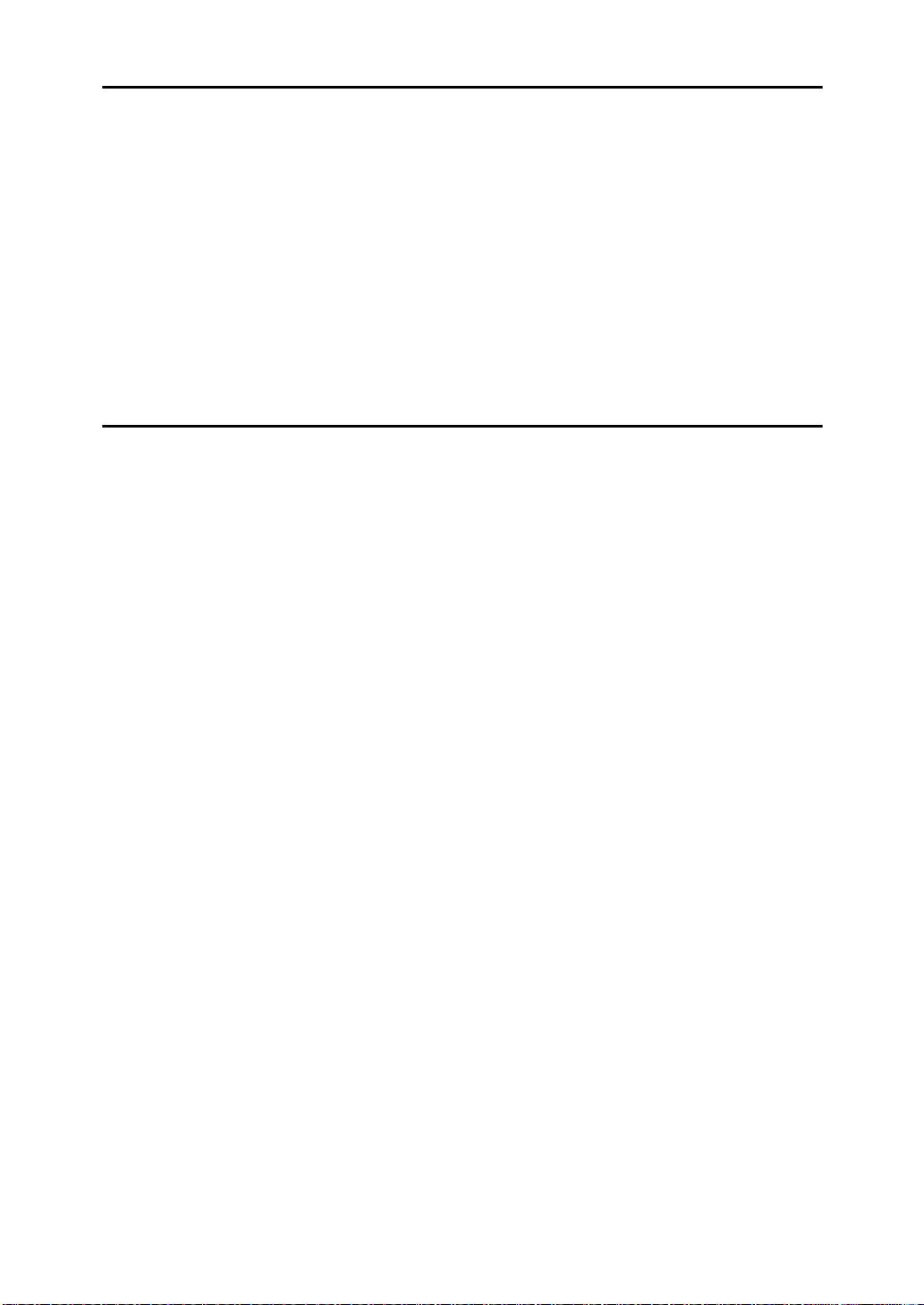
3. Document Server
Relationship between the Document Server and Other Functions.................33
Document Server Display ........................................................................................34
Using the Document Server................................................................................ 35
Storing Data.............................................................................................................35
Changing Stored Document's File Name, User Name, or Password.......................38
Selecting a Document..............................................................................................38
Searching for Stored Documents.............................................................................39
Printing Stored Documents......................................................................................40
Deleting Stored Documents.....................................................................................43
Viewing Stored Documents Using a Web Browser..................................................43
Downloading Stored Documents..............................................................................44
Settings for the Document Server......................................................................45
4. User Tools (System Settings)
User Tools Menu (System Settings)...................................................................47
Accessing User Tools (System Settings)..........................................................50
Changing Default Settings ........................................................................... ............50
Quitting User Tools ....................................... ...........................................................50
Settings You Can Change with User Tools.......................................................51
General Features.....................................................................................................51
Tray Paper Settings ........................................... ......................................................55
Timer Settings............................................................. .. .................................. ... ......58
Key Operator Tools..................................................................................................59
Address Book.......................................................................................................67
Registering Destination Information.........................................................................68
Registering Sender Information ...............................................................................69
User Code.............................................................................................................70
Registering a New User Code..................................................................................70
Changing a User Code.............................................................................................72
Deleting a User Code...............................................................................................73
Displaying the Number of Prints for Each User Code..............................................73
Printing the Number of Prints for Each User Code ..................................................74
Clearing the Number of Prints..................................................................................75
Fax Destination....................................................................................................76
Registering a Fax Destination..................................................................................77
Changing a Registered Fax Destination .................................................................. 79
Deleting a Registered Fax Destination.....................................................................81
E-mail Destination................................................................................................82
Registering an E-mail Destination............................................................................82
Changing a Registered E-mail Destination..............................................................84
Deleting a Registered E-mail Destination ................................................................ 84
Registering Folders.............................................................................................85
Using SMB to Connect.............................................................................................85
Using FTP to Connect..............................................................................................89
Registering a Protection Code ...........................................................................93
Registering a Protection Code To a Single User .....................................................93
Registering a Protection Code To a Group User .....................................................94
vii
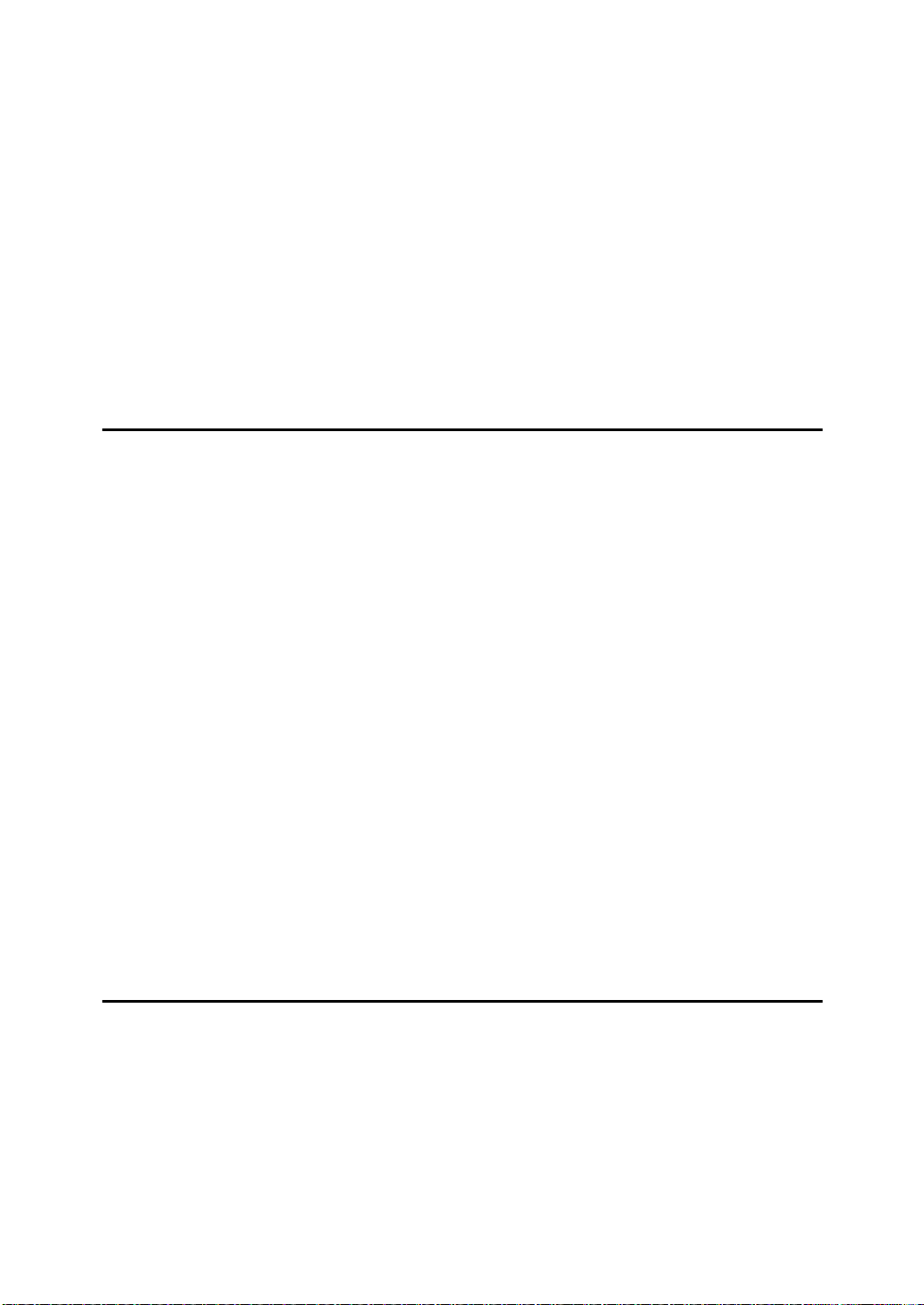
Registering Destinations to a Group .................................................................95
Registering a New Group.........................................................................................95
Registering Destinations to a Group........................................................................96
Removing a Destination from a Group.....................................................................96
Displaying Destinations Registered in Groups.........................................................96
Changing a Group Name .........................................................................................97
Deleting a Group......................................................................................................97
Registering the Transfer Request......................................................................98
Registering a Transfer Station/Receiving Station ....................................................98
Changing a Registered Transfer Station/Receiving Station...................................100
Deleting a Registered Transfer Station/Receiving Station.....................................101
Programming/Changing LDAP Server.............................................................102
Programming an LDAP Server.................................................. .............................102
Changing an LDAP Server................................................................................. ... .104
5. Troubleshooting
If Your Machine Does Not Operate As You Want............................................107
General ..................................................................................................................107
Document Server...................................................................................................109
B Loading Paper...............................................................................................110
Loading Paper into Paper Trays ............................................................................110
Loading Paper into Large Capacity Tray (optional)................................................110
D Adding Toner.................................................................................................113
Removing Toner.................................................................................................114
Inserting Toner...................................................................................................115
x Clearing Misfeeds.........................................................................................116
Changing the Paper Size ...................................................................................126
Changing the Paper Size of the Paper Tray .........................................................126
d Adding Staples..............................................................................................129
1000-Sheet Finisher...............................................................................................129
2 Tray Finisher.......................................................................................................130
Booklet Finisher .....................................................................................................132
Removing Jammed Staples..............................................................................134
1000-Sheet Finisher...............................................................................................134
2 Tray Finisher.......................................................................................................135
Booklet Finisher .....................................................................................................136
y Removing Punch Waste...............................................................................138
6. Remarks
Dos and Don'ts...................................................................................................139
Toner...................................................................................................................140
Handling Toner.......................................................................................................140
Toner Storage........................................................................................................140
Used Toner ............................................................................................................140
Where to Put Your Machine..............................................................................141
Machine Environment ............................................................................................141
Moving....................................................................................................................141
Power Connection..................................................................................................142
Access to the Machine...........................................................................................142
viii
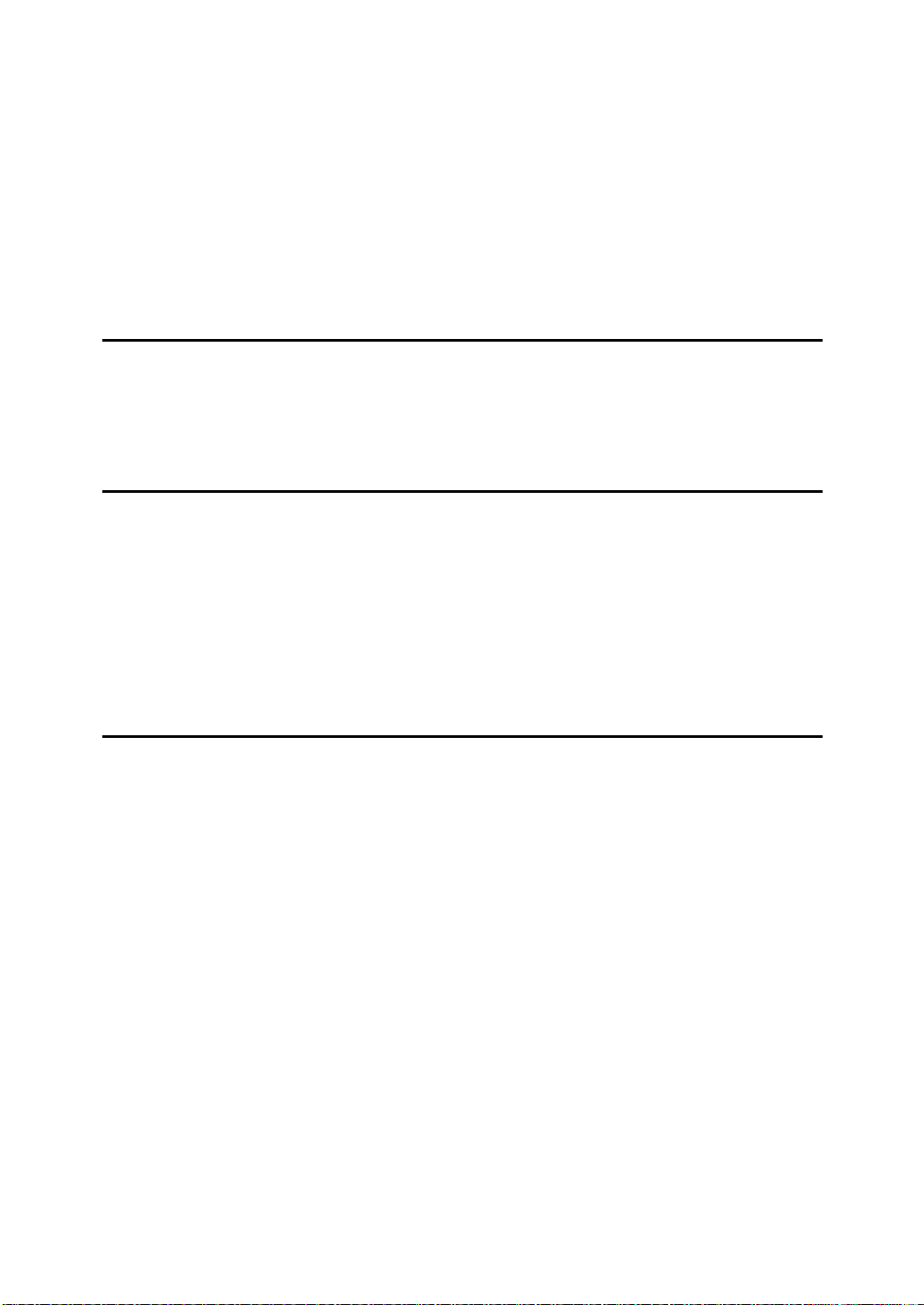
Maintaining Your Machine ................................................................................143
Cleaning the Exposure Glass.................................................................................143
Cleaning the Exposure Glass Cover......................................................................143
Cleaning the Auto Document Feeder.....................................................................143
Changing the Photoconductor Unit (PCU).................... .........................................144
Other Functions.................................................................................................145
Inquiry ....................................................................................................................145
Changing the Language.........................................................................................145
Counter...............................................................................................................146
Displaying the Total Counter..................................................................................146
7. Entering Text
Entering Text......................................................................................................147
Available Characters..................................... .. ..................................... ..................147
Keys.......................................................................................................................147
How to Enter Text ..................................................................................................148
8. Security
Security...............................................................................................................149
Primary Security Functions....................................................................................149
Extended Security Function...................................................................................149
Temporarily Disabling Document Security.............................................................151
Operating Environment and Notes...................................................................152
Operating Environment..........................................................................................152
For Administrator....................................................................................................152
For User.................................................................................................................153
9. Specifications
Main unit.............................................................................................................155
Options ...............................................................................................................159
Exposure Glass Cover........................................................... ................................159
Auto Document Feeder.................................................................. ........................159
1000-Sheet Finisher...............................................................................................160
2 Tray Finisher.......................................................................................................161
Punch Kit..................................................................... .. .................................. ... ....162
Booklet Finisher .....................................................................................................163
Bridge Unit .............................................................................................................164
Internal Tray 2 (1 bin tray)......................................................................................165
Large Capacity Tray............................................................................................... 165
Paper Tray Unit......................................................................................................166
Copy Paper.........................................................................................................167
Recommended Paper Sizes and Types.................................................................167
Unusable Paper ......................................... ............................................................169
Paper Storage........................................................................................................170
INDEX.......................................................................................................171
ix
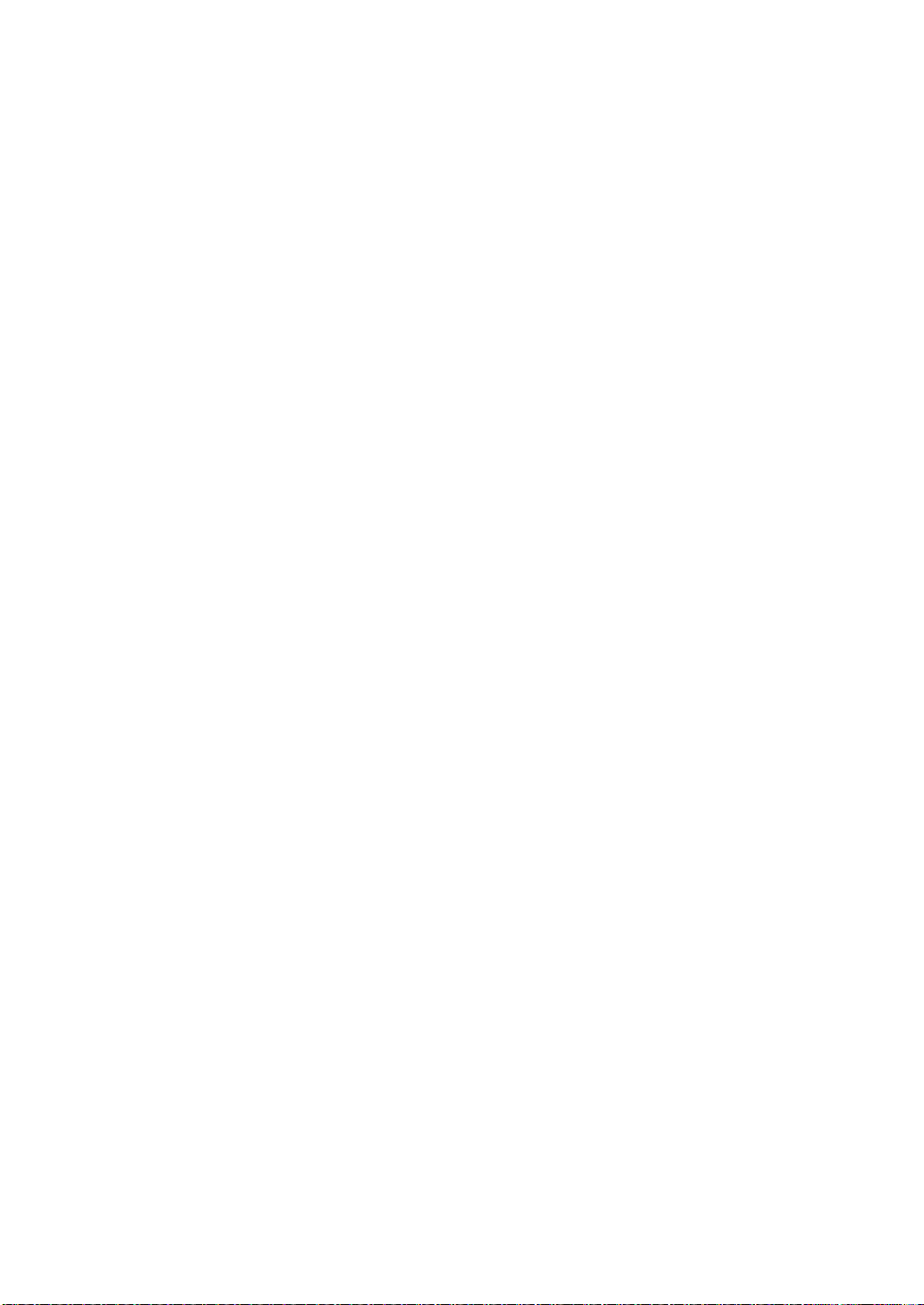
x
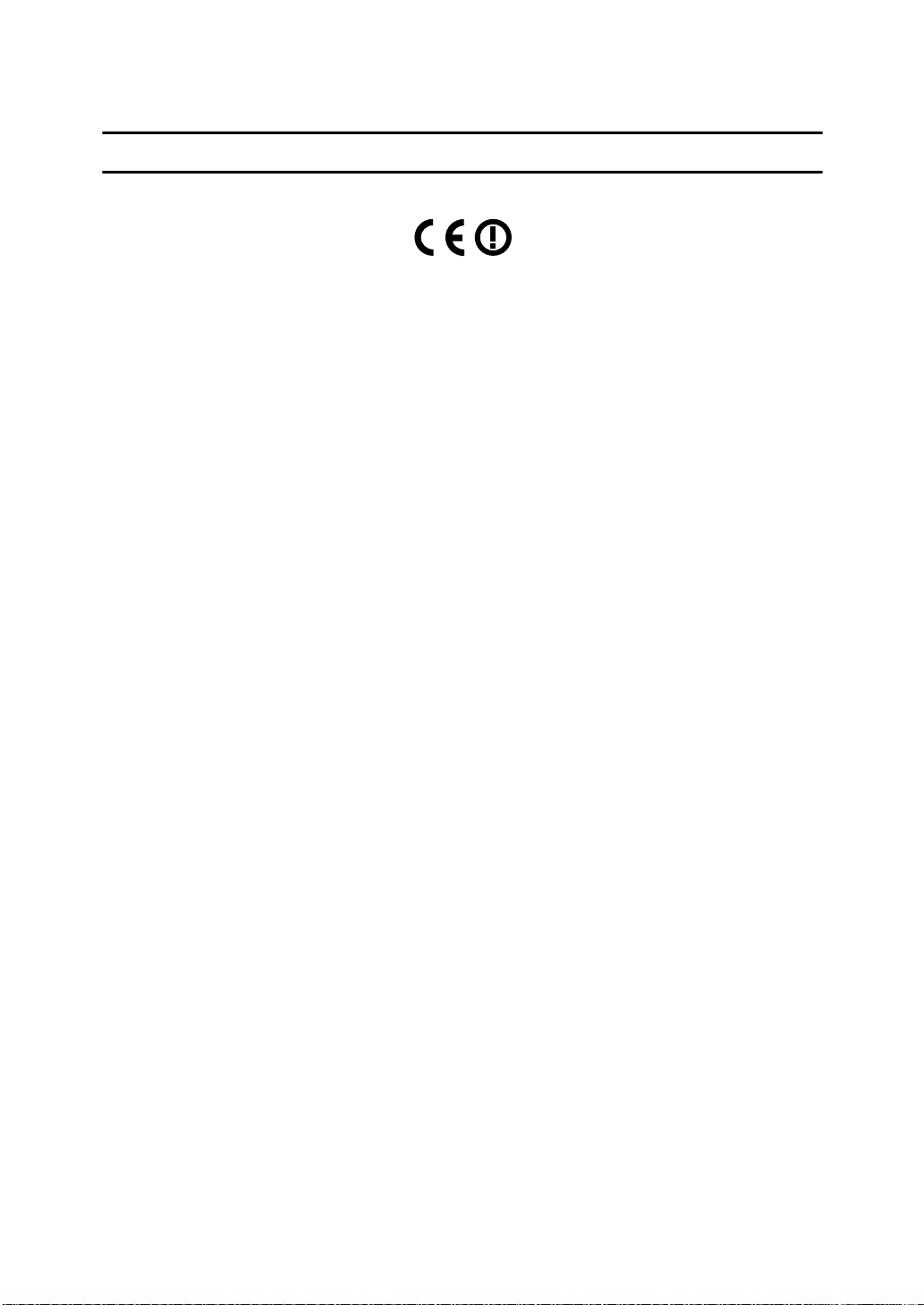
Notice
Notice To Wireless LAN Interface (optional) Users
Notice to Users in EEA Countries
This product complies with the essential requirements and provisions of Direc-
tive 1999/5/EC of the European Parliament and of the Council of 9 March 1999
on radio equipment and telecommunications terminal equipment and the mutual recognition of their conformity.
The CE Declaration of Conformity is available on the Internet at URL:
http://www.ricoh.co.jp/fax/ce_doc/.
This product is only for use in EEA or other authorized countries. Outdoor use
of this product in Belgium, France, Germany, Italy, or the Netherlands is prohibited.
1
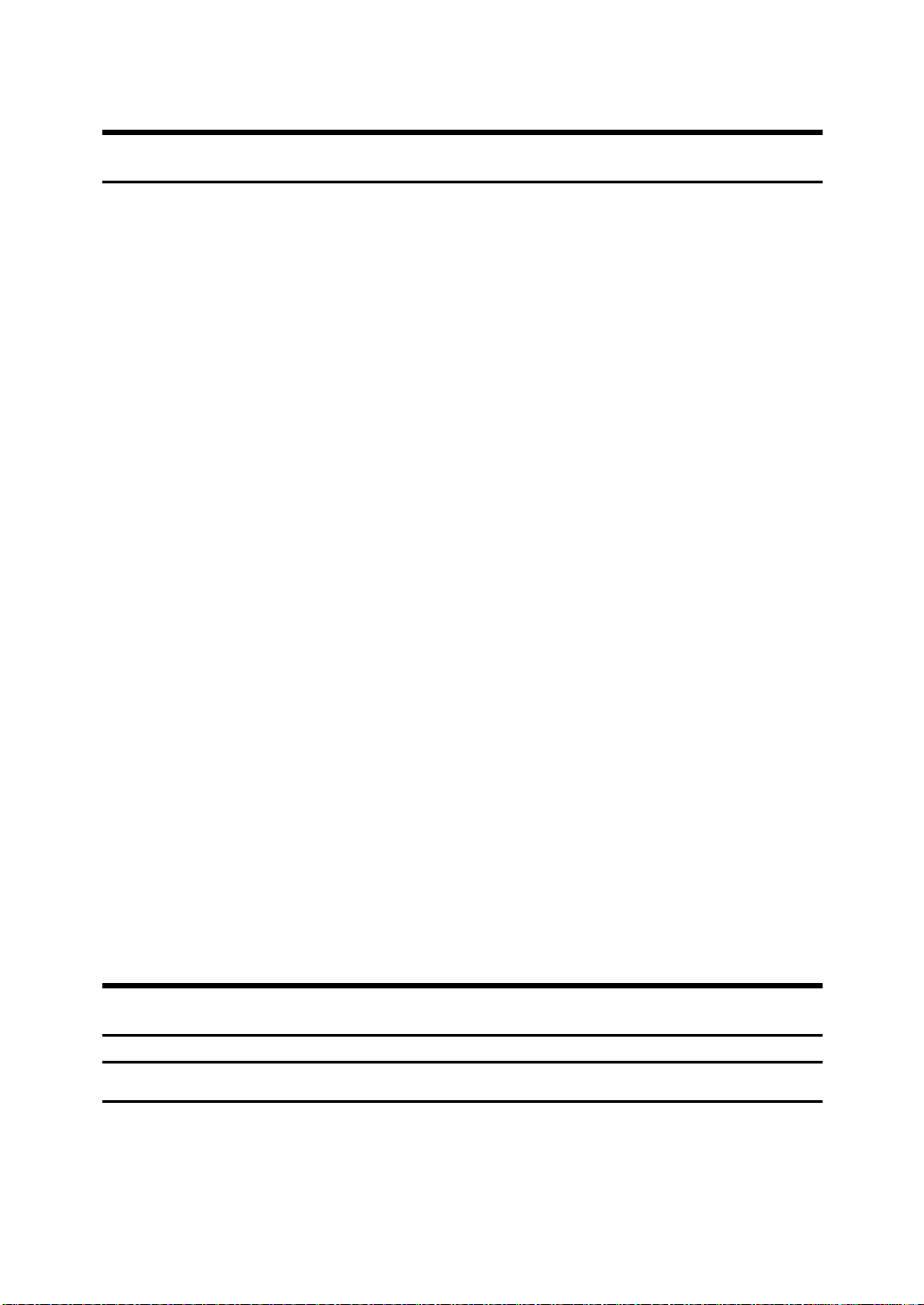
Copyrights and Trademarks
Trademarks
Microsoft®, Windows® and Windows NT® are registered trademarks of Microsoft Corporation in the United States and/or other countries.
Acrobat
Bluetooth™ is a trademark of the Bluetooth SIG, Inc. (Special Interest Group)
and is used by RICOH Company Limited under license.
Copyright ©2001 Bluetooth SIG, Inc.
The Bluetooth Trademarks are owned by Bluetooth SIG, Inc. USA
Other product names used herein are f or identification purposes only and might
be trademarks of their respective companies. We disclaim any and all right in
those marks.
The proper names of the Windows operating systems are as follows:
• The product name of Windows
• The product name of Windows
• The product name of Windows
• The product names of Windows
• The product names of Windows
• The product names of Windows Server™ 2003 are as follows:
• The product names of Windows
®
is a registered trademark of Adobe Systems Incor p orated.
Edition (Windows Me)
Microsoft
Microsoft
Microsoft
Microsoft
Microsoft
Microsoft
Microsoft
Microsoft
Microsoft
Microsoft
®
Windows® 2000 Advanced Server
®
Windows® 2000 Server
®
Windows® 2000 Professional
®
Windows® XP Professional
®
Windows® XP Home Edition
®
Windows Server™ 2003 Standard Edition
®
Windows Server™ 2003 Enterprise Edition
®
Windows Server™ 2003 Web Edition
®
Windows NT® Server 4.0
®
Windows NT® Workstation 4.0
®
95 is Microsoft® Windows® 95
®
98 is Microsoft® Windows® 98
®
Me is Microsoft® Windows® Millennium
®
2000 are as follows:
®
XP are as follows:
®
NT are as follows:
Information about Installed Software
expat
• The software including controller, etc. (hereinafter "software") installed on
this product uses the expat Version 1.95.2 (hereinafter "expat") under the conditions mentioned below.
2
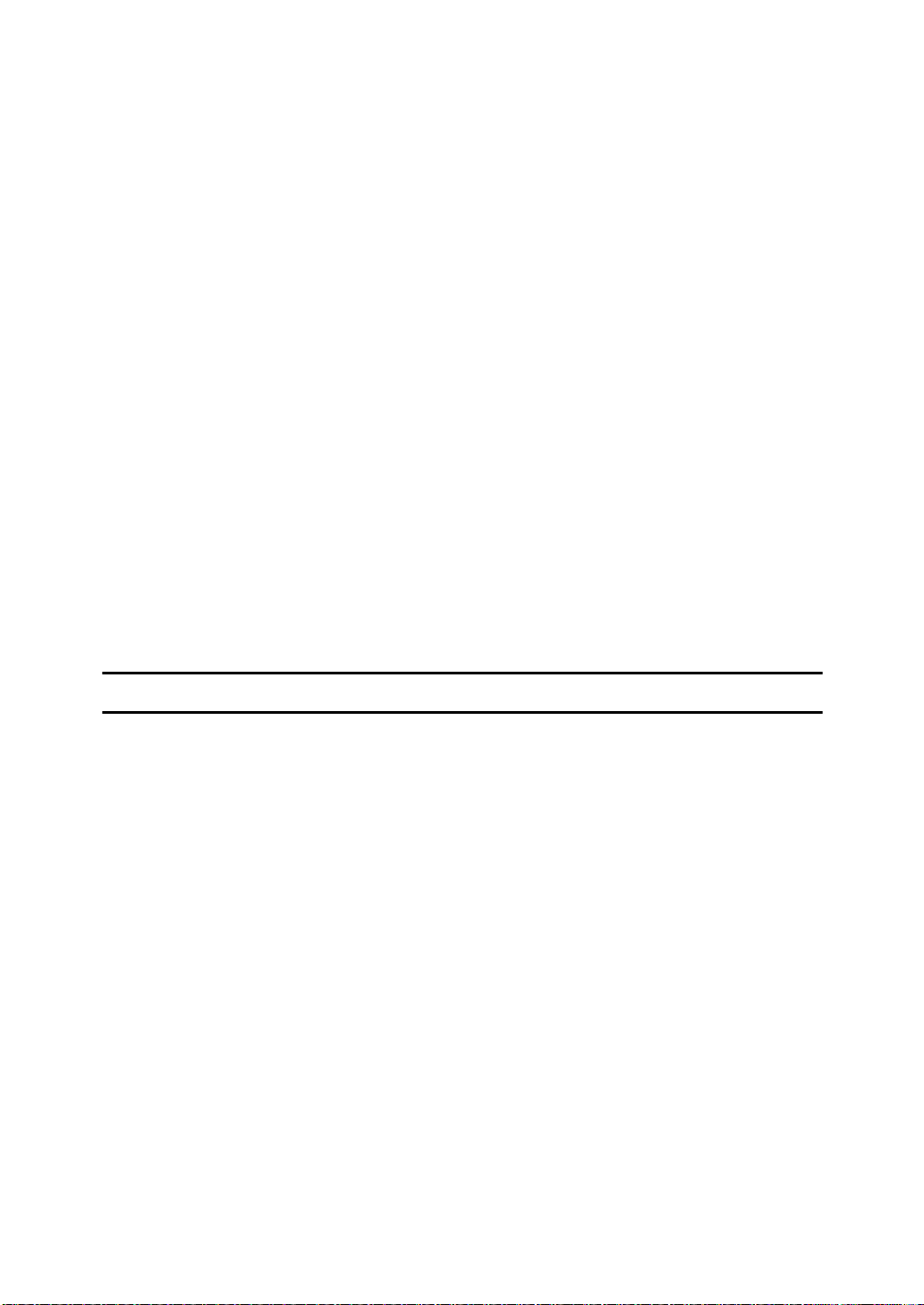
• The product manufacturer provides warranty and support to the software of
the product including the expat, and the product manufacturer makes the initial developer and copyright holder of the expat, free from these obligations.
• Information relating to the expat is available at:
http://expat.sourceforge.net/
Copyright (c) 1998, 1999, 2000 Thai Open Source Software Centre, Ltd. and Clark
Cooper.
Permission is hereby granted, free of charge, to any person obtaining a copy of
this software and associated documentation files (the "Software"), to deal in the
Software without restriction, including without limitation the rights to use,
copy, modify, merge, publish, distribute, sublicense, and/or sell copies of the
Software, and to permit persons to whom the Software is furnished to do so, subject to the following conditions:
The above copyright notice and this permission notice shall be included in all
copies or substantial portions of the Software.
THE SOFTWARE IS PROVIDED "AS IS", WITHOUT WARRANTY OF ANY
KIND, EXPRESS OR IMPLIED, INCLUDING BUT NOT LIMITED TO THE
WARRANTIES OF MERCHANTABILITY, FITNESS FOR A PARTICULAR
PURPOSE AND NONINFRINGEMENT. IN NO EVENT SHALL THE AUTHORS OR COPYRIGHT HOLDERS BE LIABLE FOR ANY CLAIM, DAMAGES OR OTHER LIABILITY, WHETHER IN AN ACTION OF CONTRACT,
TORT OR OTHERWISE, ARISING FROM, OUT OF OR IN CONNECTION
WITH THE SOFTWARE OR THE USE OR OTHER DEALINGS IN THE SOFTWARE.
NetBSD
1. Copyright Notice of NetBSD
For all users to use this product:
This product contains NetBSD operating system:
For the most part, the software constituting the NetBSD operating system is not
in the public domain; its authors retain their copyright.
The following text shows the copyright notice used for many of the NetBSD
source code. For exact copyright notice applicable for each of the files/binaries,
the source code tree must be consulted.
A full source code can be found at http://www.netbsd.org/.
Copyright © 1999, 2000 The NetBSD Foundation, Inc.
All rights reserved.
Redistribution and use in source and binary forms, with or without modifica-
tion, are permitted provided that the following conditions are met:
A Redistributions of source code must retain the above copyright notice, this list
of conditions and the following disclaimer.
B Redistributions in binary form must reproduce the above copyright notice,
this list of conditions and the following disclaimer in the documentation
and/or other materials provided with the distribution.
3
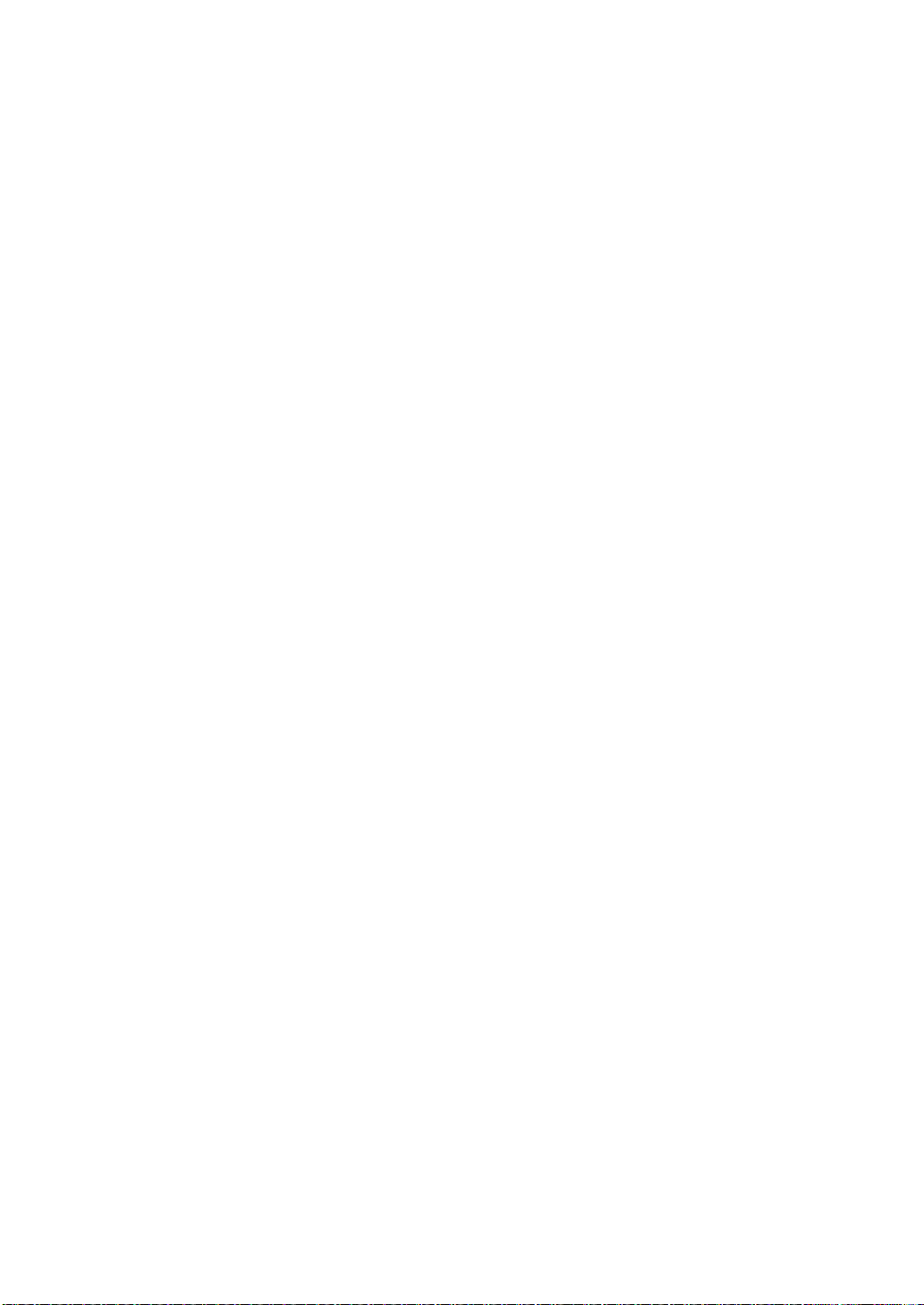
C All advertising materials mentioning features or use of this software must
display the following acknowledgment:
This product includes software developed by The NetBSD Foundation, Inc.
and its contributors.
D Neither the name of Th e NetBSD Foundation nor the names of its contribu-
tors may be used to endorse or promote products derived from this software
without specific prior written permission.
THIS SOFTWARE IS PROVIDED BY THE NETBSD FOUNDATION, INC. AND
CONTRIBUTORS ''AS IS'' AND ANY EXPRESS OR IMPLIED WARRANTIES,
INCLUDING, BUT NOT LIMITED TO, THE IMPLIED WARRANTIES OF MERCHANTABILITY AND FITNESS FOR A PARTICULAR PURPOSE ARE DISCLAIMED. IN NO EVENT SHALL THE FOUNDATION OR CONTRIBUTORS
BE LIABLE FOR ANY DIRECT, INDIRECT, INCIDENTAL, SPECIAL, EXEMPLARY, OR CONSEQUENTIAL DAMAGES (INCLUDING, BUT NOT LIMITED TO, PROCUREMENT OF SUBSTITUTE GOODS OR SERVICES; LOSS OF
USE, DATA, OR PROFITS; OR BUSINESS INTERRUPTION) HOWEVER
CAUSED AND ON ANY THEORY OF LIABILITY, WHETHER IN CONTRACT, STRICT LIABILITY, OR TORT (INCLUDING NEGLIGENCE OR OTHERWISE) ARISING IN ANY WAY OUT OF THE USE OF THIS SOFTWARE,
EVEN IF ADVISED OF THE POSSIBILITY OF SUCH DAMAGE.
2. Sablotron
Sablotron (Version 0.82) Copyright (c) 2000 Ginger Alliance Ltd. All Rights Reserved
a) The application software installed on this product includes the Sablotron software Version 0.82 (hereinafter, “Sablotron 0.82”), with modifications made by
the product manufacturer. The original code of the Sablotron 0.82 is provided by
Ginger Alliance Ltd., the initial developer, and the modified code of the Sablotron 0.82 has been derived from such original code provided by Ginger Alliance
Ltd.
b) The product manufacturer provides warranty and support to the application
software of this product including the Sablotron 0.82 as modified, a nd the product manufacturer makes Ginger Alliance Ltd., the initial developer of the Sablotron 0.82, free from these obligations.
c) The Sablotron 0.82 and the modifications thereof are made available under the
terms of Mozilla Public License Version 1.1 (hereinafter, “MPL 1.1”), and the application software of this product constitutes the “Larger Work” as defined in
MPL 1.1. The application software of this product except for the Sablotron 0.82
as modified is licensed by the product manufacturer under separate agreement(s).
d) The source code of the modified code of the Sablotron 0.82 is available at: http://support-download.com/services/device/sablot/notice082.html
e) The source code of the Sablotron software is available at: http://www.gingerall.com
f) MPL 1.1 is available at: http://www.mozilla.org/MPL/MPL-1.1.html
3. Authors Name List
All product names mentioned herein are trademarks of their respective owners.
4
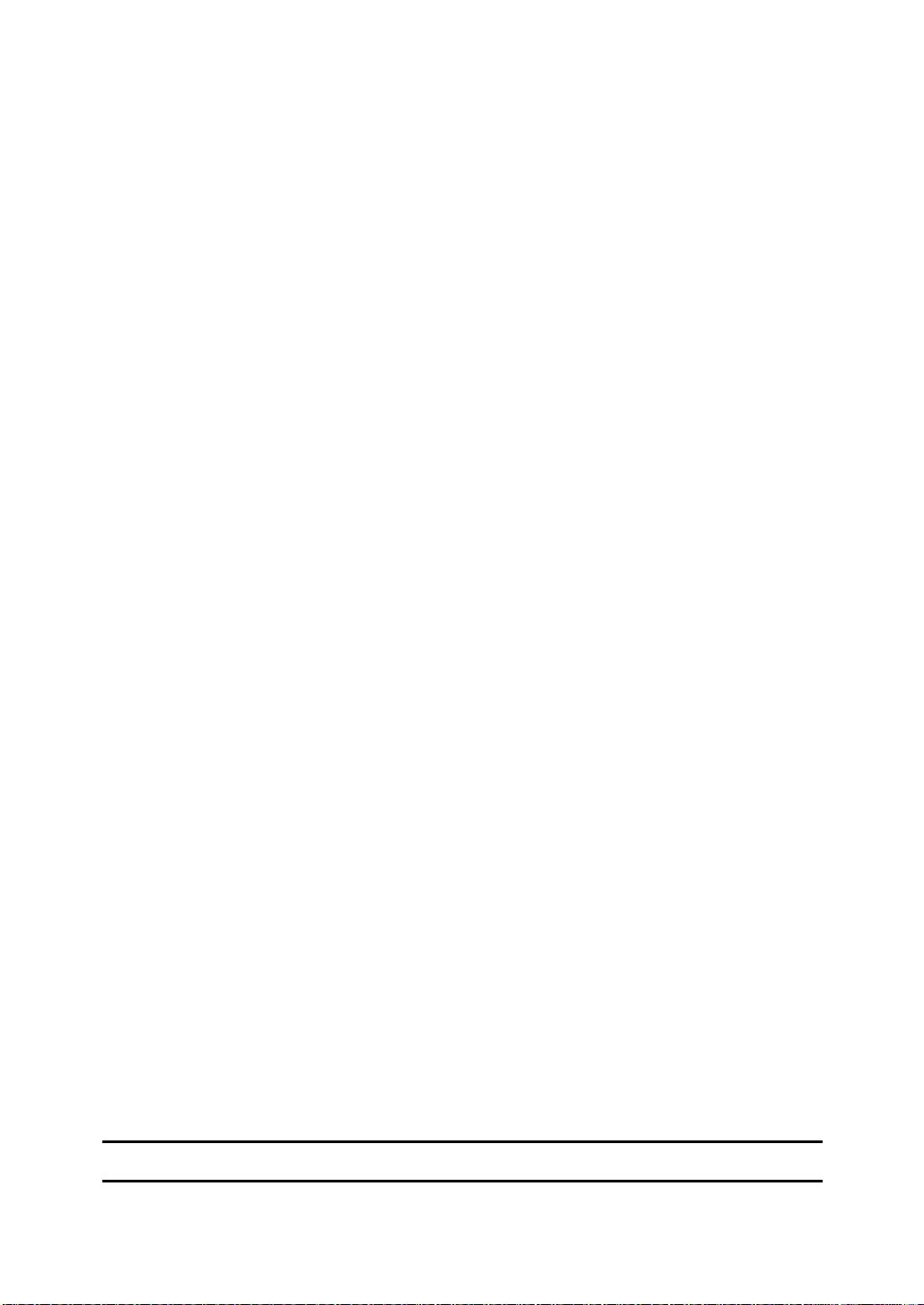
The following notices are required to satisfy the license terms of the software
that we have mentioned in this document:
• This product includes software developed by the University of California,
Berkeley and its contributors.
• This product includes software developed by Jonathan R. Stone for the NetBSD Project.
•This product includes software developed by the NetBSD Foundation, Inc.
and its contributors.
• This product includes software developed by Manuel Bouyer.
• This product includes software developed by Charles Hannum.
• This product includes software developed by Charles M. Hannum.
• This product includes software developed by Christopher G. Demetriou.
• This product includes software developed by TooLs GmbH.
• This product includes software developed by Terrence R. Lambert.
• This product includes software developed by Adam Glass and Charles Hannum.
• This product includes software developed by Theo de Raadt.
• This product includes software developed by Jonathan Stone and Jason R.
Thorpe for the NetBSD Project.
• This product includes software developed by the University of California,
Lawrence Berkeley Laboratory and its contributors.
• This product includes software developed by Christos Zoulas.
• This product includes software developed by Christopher G. Demetriou for
the NetBSD Project.
• This product includes software developed by Paul Kranenburg.
• This product includes software developed by Adam Glass.
• This product includes software developed by Jonathan Stone.
• This product includes software developed by Jonathan Stone for the NetBSD
Project.
• This product includes software developed by Winning Strategies, Inc.
•This product includes software developed by Frank van der Linden for the
NetBSD Project.
• This product includes software developed for the NetBSD Project by Frank
van der Linden
• This product includes software develope d for the NetBSD P roject by Jason R.
Thorpe.
• The software was developed by the University of California, Berkeley.
• This product includes software developed by Chris Provenzano, the University of California, Berkeley, and contributors.
JPEG LIBRARY
• The software installed on this product is based in part on the work of the Independent JPEG Group.
5
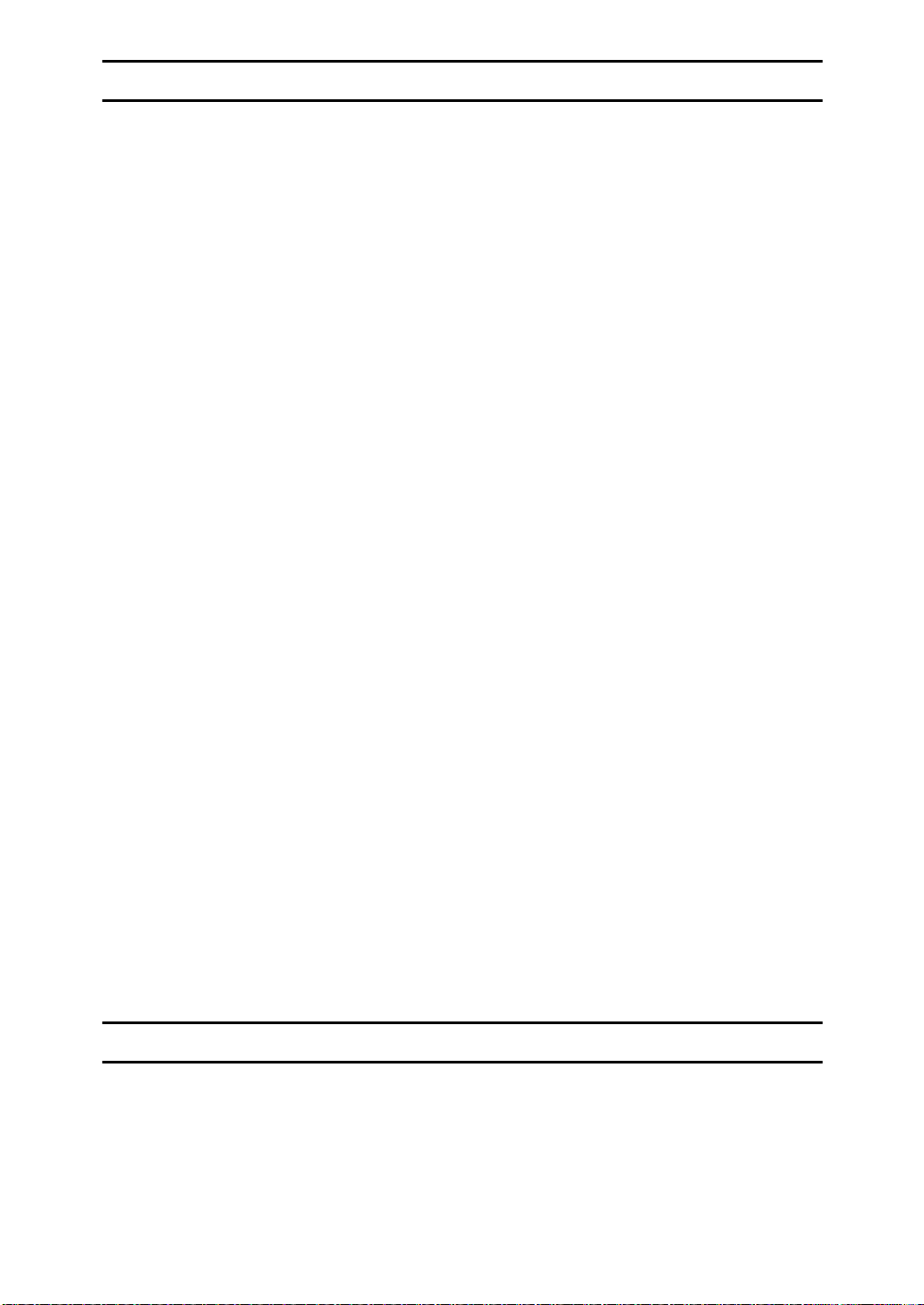
SASL
CMU libsasl
Tim Martin
Rob Earhart
Rob Siemborski
Copyright (c) 2001 Carnegie Mellon University. All rights reserved.
Redistribution and use in source and binary forms, with or without modifica-
tion, are permitted provided that the following conditions are met:
A Redistributions of source code must retain the above copyright notice, this list
of conditions and the following disclaimer.
B Redistributions in binary form must reproduce the above copyright notice,
this list of conditions and the following disclaimer in the documentation
and/or other materials provided with the distribution.
C The name "Carnegie Mellon University" must not be used to endorse or pro-
mote products derived from this software without prior written permission.
For permission or any other legal details, please contact:
Office of Technology Transfer
Carnegie Mellon University
5000 Forbes Avenue
Pittsburgh, PA 15213-3890
(412) 268-4387, fax: (412) 268-7395
tech-transfer@andrew.cmu.edu
D Redistributions of any form whatsoever must retain the following acknowl-
edgment:
"This product includes software developed by Computing Services at Carnegie Mellon University (http://www.cmu.edu/computing/)."
CARNEGIE MELLON UNIVERSITY DISCLAIMS ALL WARRANTIES WITH
REGARD TO THIS SOFTWARE, INCLUDING ALL IMPLIED WARRANTIES
OF MERCHANTABILITY AND FITNESS, IN NO EVENT SHALL CARNEGIE
MELLON UNIVERSITY BE LIABLE FOR ANY SPECIAL, INDIRECT OR CONSEQUENTIAL DAMAGES OR ANY DAMAGES WHATSOEVER RESULTING
FROM LOSS OF USE, DATA OR PROFITS, WHETHER IN AN ACTION OF
CONTRACT, NEGLIGENCE OR OTHER TORTIOUS ACTION, ARISING OUT
OF OR IN CONNECTION WITH THE USE OR PERFORMANCE OF THIS
SOFTWARE.
MD4
Copyright (C) 1990-2, RSA Data Security, Inc. All rights reserved.
License to copy and use this software is granted provided that it is identified as
the "RSA Data Security, Inc. MD4 Message-Digest Algorithm" in all material
mentioning or referencing this software or this function.
6
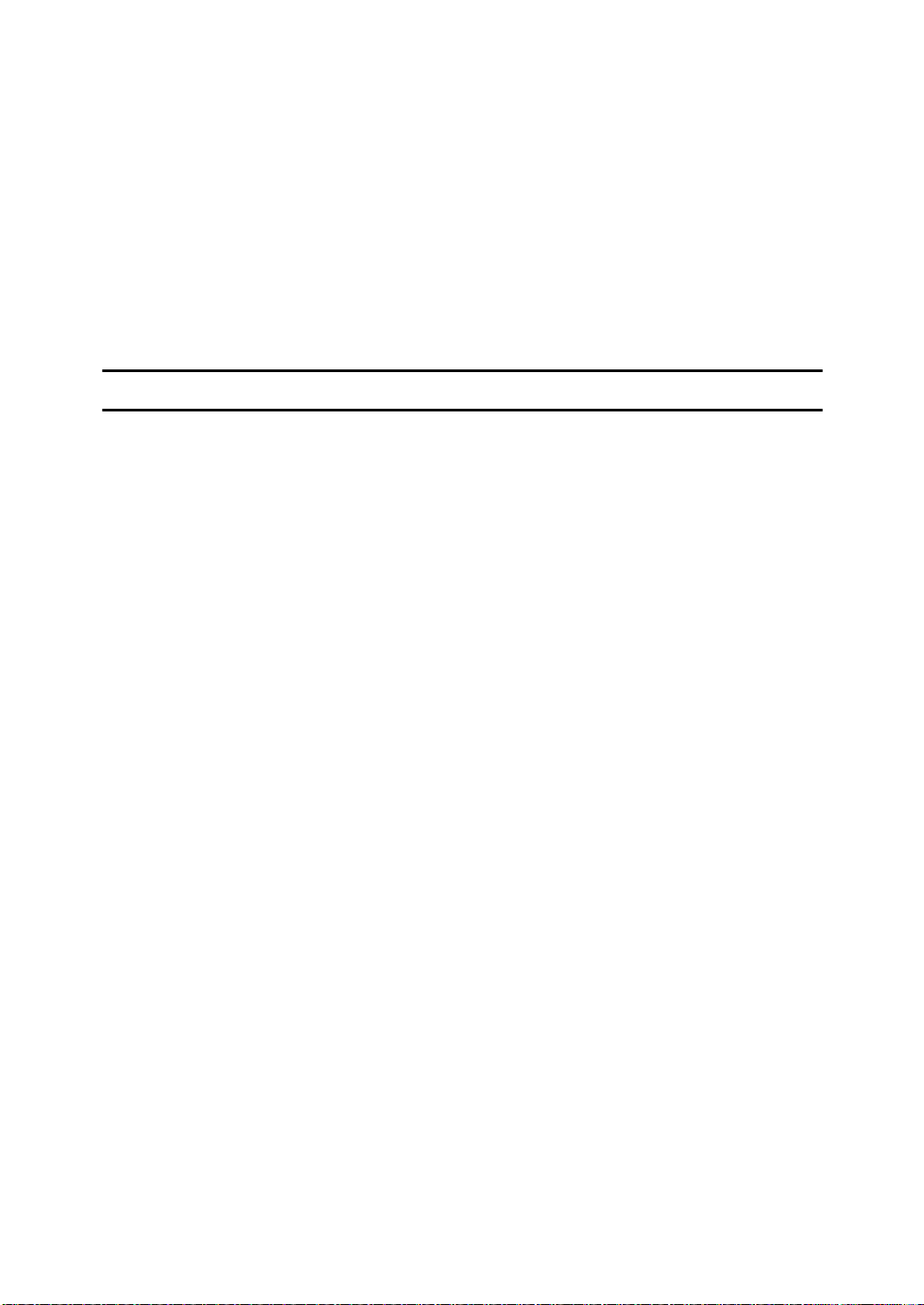
License is also granted to make and use derivative works provided that such
works are identified as "derived from the RSA Data Security, Inc. MD4 MessageDigest Algorithm" in all material mentioning or referencing the derived work.
RSA Data Security, Inc. makes no representations concerning either the merchantability of this software or the suitability of this software for any particular
purpose. It is provided "as is" without express or implied warranty of any ki nd.
These notices must be retained in any copies of any part of this documentat ion
and/or software.
MD5
Copyright (C) 1991-2, RSA Data Security, Inc. Created 1991. All rights reserved.
License to copy and use this software is granted provided that it is identified as
the "RSA Data Security, Inc. MD5 Message-Digest Algorithm" in all material
mentioning or referencing this software or this function.
License is also granted to make and use derivative works provided that such
works are identified as "derived from the RSA Data Security, Inc. MD5 MessageDigest Algorithm" in all material mentioning or referencing the derived work.
RSA Data Security, Inc. makes no representations concerning either the merchantability of this software or the suitability of this software for any particular
purpose. It is provided "as is" without express or implied warranty of any ki nd.
These notices must be retained in any copies of any part of this documentat ion
and/or software.
7
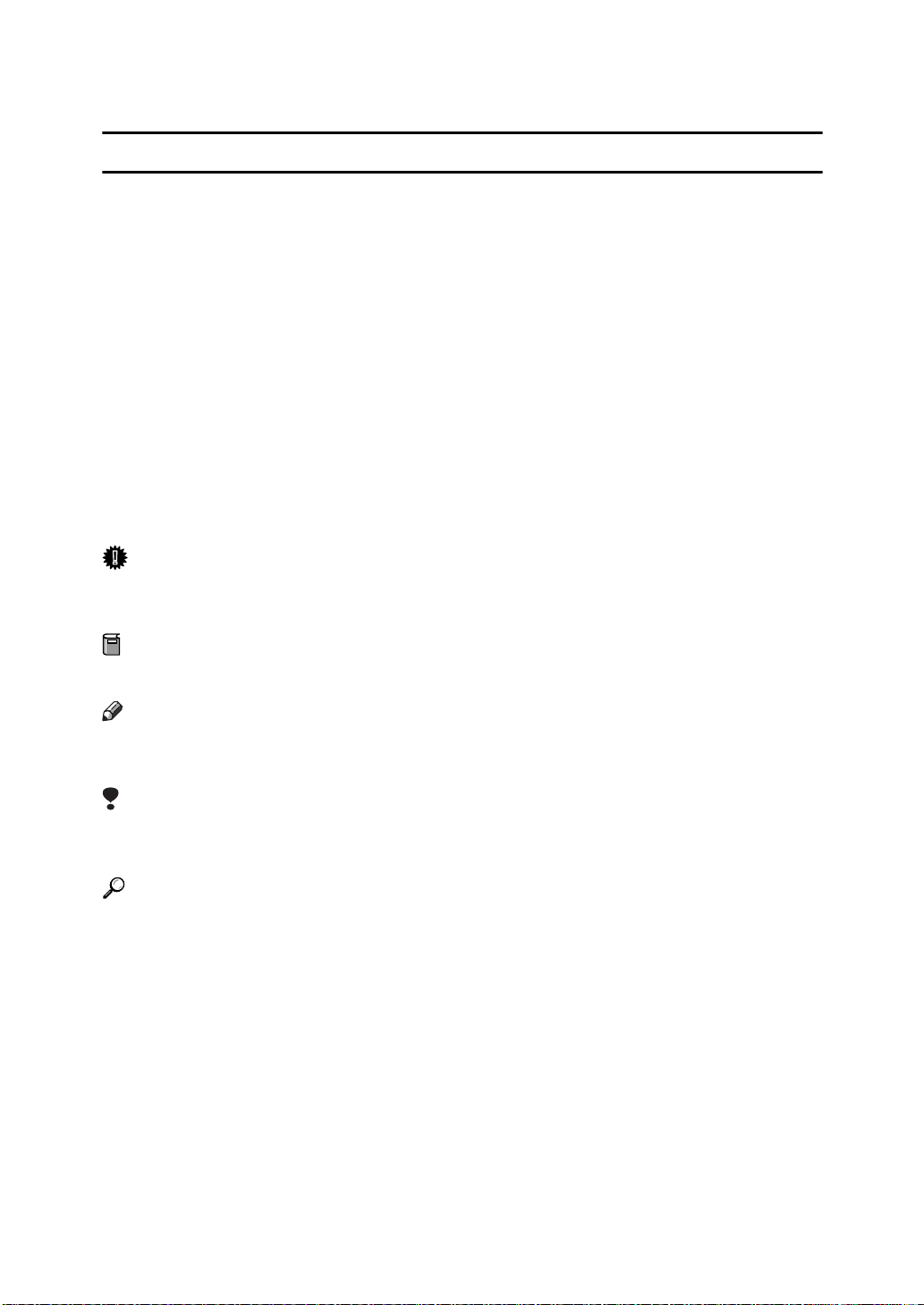
How to Read This Manual
R
R
Symbols
The following set of symbols is used in this manual.
WARNING:
This symbol indicates a potentially hazardous situation that might result in
death or serious injury when you misuse the machine without following the instructions under this symbol. Be sure to read the instructions, all of which are described in the Safety Information section.
CAUTION:
This symbol indicates a potentially hazardous situation that might result in minor or moderate injury or property damage that does not involve personal injury
when you misuse the machine without following the instructions under this
symbol. Be sure to read the instructions, all of which are described in the Safety
Information section.
* The statements above are notes for your safety.
Important
If this instruction is not followed, paper might be misfed, originals might be
damaged, or data might be lost. Be sure to read this.
Preparation
This symbol indicates information or preparations required prior to operating.
Note
This symbol indicates precautions for operation, or actions to take after abnormal operation.
Limitation
This symbol indicates numerical limits, functions that cannot be used together,
or conditions in which a particular function cannot be used.
Reference
This symbol indicates a reference.
[]
Keys that appear on the machine's display panel.
{}
Keys built into the machine's control panel.
8
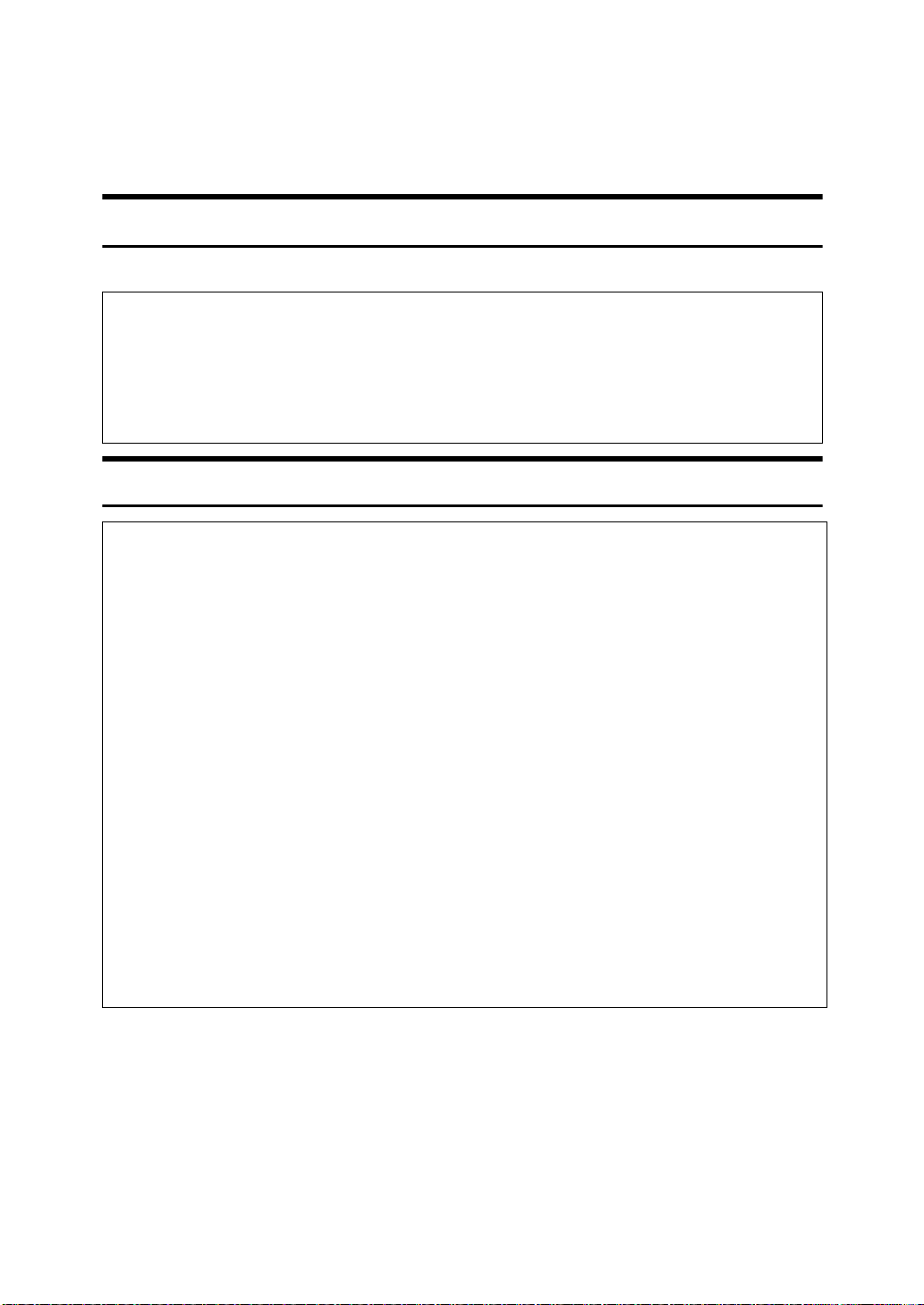
Safety Information
R
R
When using this machine, the following safety precautions should always be followed.
Safety During Operation
In this manual, the following important symbols are used:
WARNING:
CAUTION:
Indicates a potentially hazardous situation which, if instructions
are not followed, could result in death or serious injury.
Indicates a potentially hazardous situation which, if instructions are not
followed, may result in minor or moderate injury or damage to property.
R WARNING:
• Connect the power cord directly into a wall outlet and never use an extension cord.
• Disconnect the power plug (by pulling the plug, not the cable) if the
power cable or plug becomes frayed or otherwise damaged.
• To avoid hazardous electric shock or laser radiation exposure, do not
remove any covers or screws other than those specified in this manual.
• Turn off the power and disconnect the power plug (by pulling the plug,
not the cable) if any of the following occurs:
• You spill something into the machine.
• You suspect that your machine needs service or repair.
• The external housing of your machine has been damaged.
• Do not incinerate spilled toner or used toner. Toner dust might ignite
when exposed to an open flame.
• Disposal can take place at our authorized dealer.
• Dispose of the used toner bottle in accordance with the local regula-
tions.
9
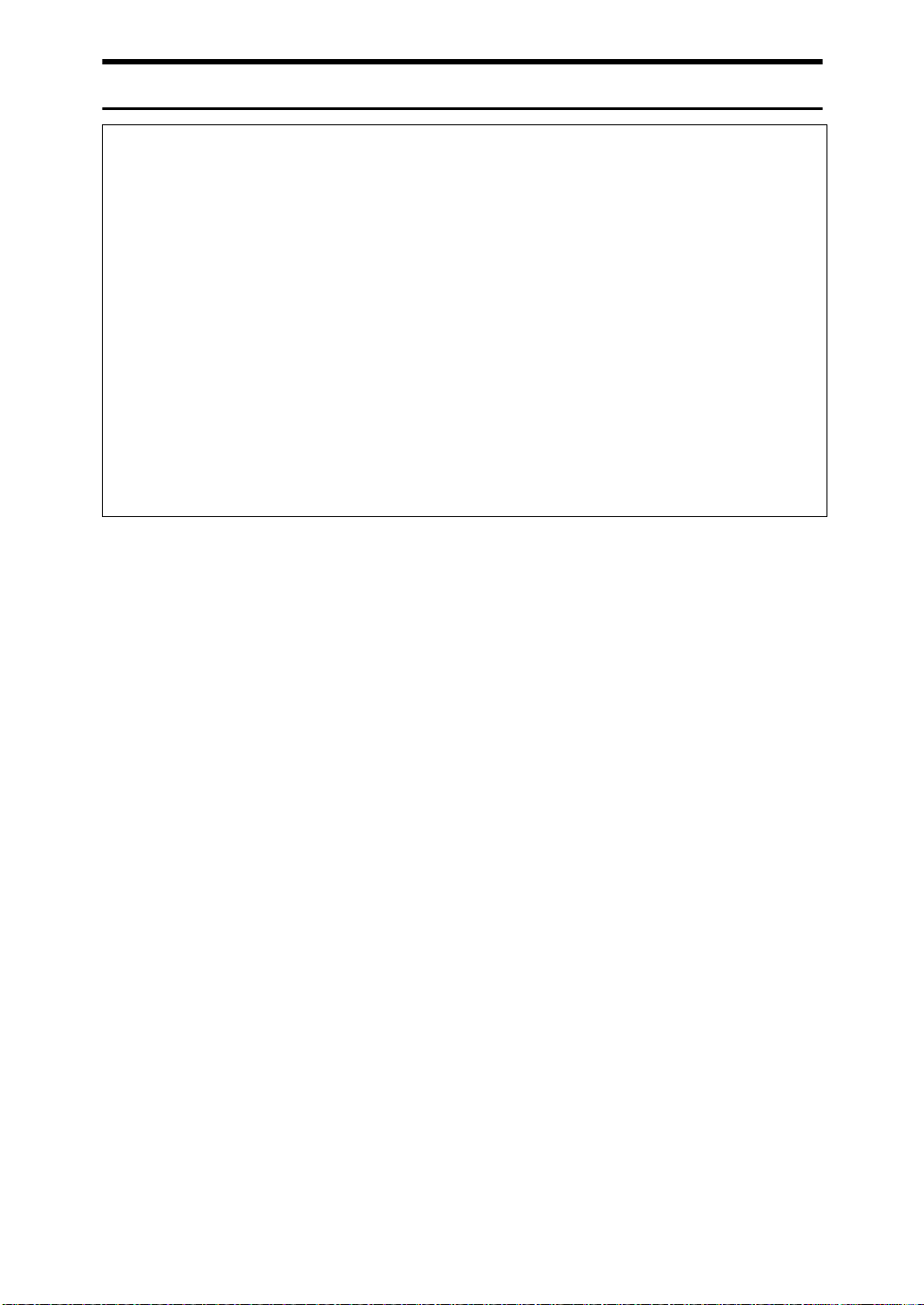
R CAUTION:
• Protect the machine from dampness or wet weather, such as rain and snow.
• Unplug the power cord from the wall outlet before you move the machine.
While moving the machine, you should take care that the power cord will not
be damaged under the machine.
• When you disconnect the power plug from the wall outlet, always pull the
plug (not the cable).
• Do not allow paper clips, staples, or other small metallic objects to fall inside
the machine.
• Keep toner (used or unused) and toner bottle out of the reach of children.
• For environmental reasons, do not dispose of the machine or expended
supply waste at household waste collection points. Disposal can take place
at an authorized dealer.
• The inside of the machine could be very hot. Do not touch the parts with a
label indicating the “hot surface”. Otherwise, an injury might occur.
10

Positions of RWARNING and RCAUTION
labels
This machine has labels for RWARNING and RCAUTION at the positions
shown below. For safety, please follow the instructions and handle the machine
as indicated.
11

ENERGY STAR Program
As an ENERGY STAR Partner, we have determined
that this machine model meets the ENERGY STAR
Guidelines for energy efficiency.
The ENERGY STAR Guidelines intend to establish an international energy-saving system for
developing and introducing energy-efficient office equipment to deal with environmental issues, such as global warming.
When a product meets the ENERGY STAR Guidelines for energy efficiency, the Partner shall
place the ENERGY STAR logo onto the machine model.
This product was designed to reduce the environmental impact associated with office equipment by means of energy-saving features, such as Low-power mode.
v Low-Power mode and Off mode or Sleep mode
This product automatically lowers its power consumption when it is not operated for a fixed time (standard setting time: 1 minute). This is called “Off
mode” on a single function copying machine, and “Sleep mode” on a multiple
function machine equipped with optional facsimile and printing functions.
• Off mode: Same as the condition when the operation switch is turned off.
• Sleep mode: Same as the condition when the operation switch is turned off.
Receiving fax messages and printing from a computer are possible.
If you want to operate this product while it is in either of these modes, do one
of the following:
• Turn on the operation switch.
• Place an original in the Auto Document Feeder (ADF).
• Lift and lower the exposure glass cover or the ADF.
The default interval before entering Off mode or Sleep mode can be adjusted.
To change it, see p.58 “Auto Off Timer”.
The ENERGY STAR Program establishes two modes which lower the power
consumption of the product when it is not operated for a fixed time. These
modes are the Low-power mode and the Off mode or Sleep mode. This product has only one mode, the Off mode or Sleep mode. This mode meets the requirements of both the Low-power mode and Off mode or Sleep mode. In this
manual, the Off mode is called the Auto Off mode.
12

v Duplex Priority
The ENERGY STAR Program recommends the duplex function. By conserving paper resources this function is less of a burden to the environment. For
applicable machines, duplex function (one-sided originals → two-sided copies) can be selected preferentially when the operation switch or the main power switch is turned on, the {Energy Saver} key is pressed, or the machine resets
automatically.
Reference
To change the settings of the Duplex Priority mode, see “Duplex Mode Priority”in “General Features 2/4”, Copy Reference.
Specifications
Copier only Fax, printer and scanner
installed
Type 1 Type 2 Type 1 Type 2
Low-power
Mode, Off
Mode
Low-power
mode, Sleep
mode
Duplex priority One-sided→One-sided
Power
consumption
Default
interval
Recovery
time
Power consumption
Default
interval
Recovery
time
5 W 5 W —
1 minute —
10 seconds or
less
15 seconds or
less
—9 W9 W
— 1 minute
— 10 seconds or
less
—
15 seconds or
less
Recycled Paper
In accordance with the ENERGY STAR Program, we recommend use of recycled
paper which is environmentally friendly. Please contact your sales representative for recommended paper.
13

Machine Types
This machine comes in two models which vary in copy speed. To ascertain
which model you have, see the inside front cover.
Type 1 Type 2
Copy speed 35 copies/minute
(A4K, 8
1
/2" × 11"K)
45 copies/minute
(A4K, 81/2" × 11"K)
14

1. Getting Started
Guide to Components
1. Exposure glass cover (optional) or
Auto Document Feeder (ADF) (optional)
See p.18 “External Options”.
(The illustration shows the ADF.)
2. Exposure glass
Place originals face down here for copying.
3. Internal tray
Copied, printed paper or fax messages
are delivered here.
4. Main power switch
If the machine does not operate after
turning on the operation switch, check
the main power switch is turned on. See
p.23 “Turning On the Power”.
5. Main power indicator
Lights when the main power switch is
turned on, and goes off when the switc h
is turned off.
6. On indicator
Lights when the operation switch is
turned on, and goes off when the switc h
is turned off.
7. Operation switch
Press to turn the power on (the On indicator lights up). To turn the power off,
press again (the On indicator goes off).
See p.23 “Turning On the Power”.
8. Control panel
See p.20 “Control Panel”.
15

Getting Started
1
9. Internal tray 2 (1 bin tray) (option-
al)
The indicator lights when paper is delivered to internal tray 2 (1 bin tray). If internal tray 2 has not been installed, the
indicator does not light. See p.18 “External Options”.
10. Duplex unit (unit for two-sided
copies)
Allows you to print on both sides of a
piece paper in copier and printer function.
11. Front cover
Open to access the inside of the machine.
12. Paper tray (upper: Tray 1, lower:
Tray 2)
Load paper here.
13. Paper tray unit (optional <up-
per: Tray 3, lower: Tray 4>)
1. Bypass tray
Use when copying onto OHP transparencies, adhesive labels, translucent paper,
postcards, and custom size paper.
2. Right side cover
Open this when a paper jam occurs.
16

1. Ventilation holes
Prevent overheating. Do not obstruct the
ventilation holes by placing objects near
them or leaning things against them. If
the machine overheats, a fault might occur.
Guide to Components
1
17

Getting Started
Options
1
External Options
1. 1000-sheet finisher
Sorts, stacks, and staples copies.
*1: Finisher upper tray
*2: Finisher shift tray
2. Exposure glass cover
Lower over originals for copying.
3. Auto Document Feeder
Place stacks of originals here. They will
feed in automatically.
4. Internal tray 2 (1 bin tray)
If you select this as the output tray, copied paper will be delivered here face
down.
5. Large Capacity Tray (LCT)
Holds up to 1,500 sheets of paper.
6. Paper tray unit
Consists of two paper trays.
18
7. Bridge unit
Relays copies to the finisher.
8. 2 Tray finisher
Sorts, stacks, and staples copies. You can
also punch copies. (The Punch function is
optional.)
*1: Finisher shift tray 1
*2: Finisher shift tray 2
9. Booklet finisher
Sorts, stacks, and staples copies. The saddle stitch function can staple the copies in
the centre and folds them like a booklet.
*1: Finisher upper tray
*2: Finisher shift tray
*3: Finisher booklet tray

Internal Options
A Fax unit
Allows you to use the facsimile function.
B Printer/Scanner unit
Allows you to use the printer and scanner functions.
C User account enhance unit
Allows you to increase memory for storing user codes.
D File format converter
Allows you to download documents stored using the copier and printer functions from the Document Server. See p.44 “Downloading Stor ed Documents”.
E IEEE 1394 interface board
Allows you to connect to an IEEE 1394 cable.
F IEEE 802.1b wireless LAN board
Allows you to install a wireless LAN interface.
G Bluetooth unit
Allows you to expand the interface.
H USB 2.0 interface board
Allows you to connect a variety of external devices.
Options
1
Note
r You cannot install two or more of the options below: IEEE 1394 interface
board, IEEE 802.1b wireless LAN board, Bluetooth unit, USB 2.0 interface
board.
19

1
Getting Started
Control Panel
This illustration shows the control panel of the machine with options fully installed.
1. Screen contrast knob
Adjusts display panel brightness.
2. Indicators
Show errors and machine status.
• d: Add Staple indicator. See p.129
“d Adding Staples”.
• D: Add Toner indicator. See p.113
“D Adding Toner”.
• B: Load Paper indicator. See p.110
“B Loading Paper”.
• L: Service Call indicator
• M: Open Cover indicator
• x: Misfeed indicator. See p.116 “x
Clearing Misfeeds”.
• m: Data In indicator. See “Control
Panel”, Printer Reference 1.
• Communicating: Communicating indicator. See “Control Panel”, Facsimile
Reference <Basic Features>.
• i: Confidential File indicator. See
“Control Panel”, Facsimile Reference
<Basic Features>.
• Receiving File: Receiving File indicator. See “Control Panel”, Facsimile Ref-
erence <Basic Features>.
3. {User Tools/Counter} key
•User Tools
Press to change the default and conditions to meet your requirements. See
p.50 “Accessing User Tools (System
Settings)”.
•Counter
Press to check or print the counter value. See p.146 “Counter”.
4. Display panel
Displays operation status, error messages, and function menus.
5. {Check Modes} key
Press to check settings.
6. {Program} key (copier/facsimi-
le/scanner mode)
Press to register frequently used settings,
or to recall registered settings.
7. {Clear Modes} key
Press to clear previously entered copy job
settings.
8. {Energy Saver} key
Press to switch to and from Energy Saver
mode. See p.25 “Energy Saver Mode”.
20

Control Panel
9. {Interrupt} key (copier/scanner
mode)
Press to make interrupt copies during
copying or scanning. See “Interrupt
Copy”, Copy Reference.
10. Main power indicator and On
indicator
The main power indicator goes on when
you turn on the main power switch.
The On indicator lights when the power
is on.
Important
r Do not turn off the main power
switch while the power indicator is
lit or blinking. Doing so may damage the hard disk.
11. Operation switch
Press to turn the power on (the On indicator goes on). To turn the power off,
press again (the On indicator goes off).
12. {Sample Copy} key
Press to make a single set of copi es or
prints to check print quality before making multiple sets.
17. {Start Manual RX} key, {On Hook Di-
al} key, {Pause/Redial} key, and
{Tone} key
Reference
Facsimile Reference <Basic Features>
and Facsimile Reference <Advanced
Features>
18. Function keys
Press to select one of the following functions:
•Copy:
• Document Server:
• Facsimile:
•Printer:
• Scanner:
19. Function status indicators
These show the status of the above functions:
• Green: active.
• Red: interrupted.
1
13. {Start} key
Press to start copying. Start scanning or
printing documents stored using the
Document Server function.
14. {Clear/Stop} key
•Clear
Press to delete a number entered.
•Stop
Press to stop a job in progress, such as
scanning, faxing, or printing.
15. {#} key
Press to enter a value.
16. Number keys
Use to enter the numbers for copies, fax
numbers and data for the selected function.
21

Getting Started
Display Panel
The display panel shows machine status, error messages, and function menus.
1
Important
r A force or impact of more than 30 N (about 3 kgf) will damage the display
panel.
Note
r The following display is of a machine with the optional 2 Tray finisher and
LCT installed.
The copying screen is displayed as default after power on.
The function items displayed serve as selector keys. You can select or specify an
item by lightly pressing them.
When you select or specify an item on the display panel, it is highlighted like
. Keys appearing as cannot be used.
Common key operations
The following keys are common to all screens:
v Key list
[OK] Acknowledges a selected function or entered values, and then returns
to the previous display.
[Cancel] Deletes a selected function or entered values, and then returns to the
previous display.
[UPrev.] [TNext] Moves to the previous or next display when all items cannot be shown
on the same display.
[OK] [Yes] Closes displayed messages.
[Clear] Cancels entered values but does not change the settings.
[Exit] Returns to the previous display.
22

Turning On the Power
This machine has two power switches.
v Operation switch (right side of the
control panel)
Press to activate the machine.
When the machine has finished
warming up, you can make copies.
v Main power switch (left side of the ma-
chine)
Turning off this switch makes the
main power indicator on the right
side of the control panel go off.
When this is done, machine power
is completely off.
When the fax unit (optional) is installed, fax files in memory may be
lost if you turn this switch off. Use
this switch only when necessary.
Turning On the Power
Turning On the Main Power
A Make sure the power cord is firm-
ly plugged into the wall outlet.
B Open the switch cover and turn
on the main power switch.
The main power indicator goes on.
1
Note
r This machine automatically enters
Energy Saver mode or turns itself
off if you do not use it for a while.
See p.58 “Auto Off Timer” and
p.58 “Panel Off Timer”.
Important
r Do not turn off the main power
switch immediately after turning it on. Doing so may result in
damage to the hard disk or
memory, leading to malfunctions.
23

Getting Started
1
Turning On the Power
A Press the operation switch.
The On indicator goes on.
Note
r If the power does not come on
when the operation switch is
pressed, check the main power
switch is on. If it is off, turn it on.
Turning Off the Power
A Make sure the exposure glass cov-
er or the ADF is in the right position.
Note
r Even if you press the operation
switch, the indicator does not
go out, but blinks in the following cases:
•When the exposure glass
cover or ADF is open.
• During communication with
external equipment.
• When the hard disk is active.
Turning Off the Main Power
Important
r Do not turn off the main power
switch when the On indicator is lit
or blinking. Doing so may result in
damage to the hard disk or memory.
r Make sure to turn off the main
power switch before pulling out
the power plug. Not doing this
may result in damage to the hard
disk or memory.
A Make sure the On indicator is not
lit.
B Press the operation switch.
The On indicator goes off.
24
B Open the switch cover, and then
turn off the main power switch.
The main power indicator goes
out.

Turning On the Power
-When the fax unit (optional) is
installed
When the main power switch is
turned off while using the fax function, waiting fax and print jobs may
be canceled, and incoming fax documents not received. If you have to
turn off this switch for some reason,
keep the following points in mind:
Important
r Make sure 100% is shown as avail-
able memory on the display before
turning off the main power switch
or unplugging the power cord. Fax
files in memory are deleted an
hour after you turn off the main
power switch or unplug the power
cord. See ”Power Failure Report”,
Facsimile Reference <Advanced Features>.
r The On indicator does not go out,
but blinks in dial-in mode even if
you press the operation switch.
When this happens, check the explanations below, and turn off the
main power switch.
•the computer is not controlling
the machine.
• the machine is not receiving a
fax.
Saving Energy
-Energy Saver Mode
If you do not use the machine for a
certain period after an operation, or
when you press the {Energy Saver}
key, the display disappears and the
machine goes into Energy Saver
mode. When you press the {Energy
Saver} key again, the machine returns
to the ready condition. The machine
uses less electricity in Energy Saver
mode.
Note
r You can change the amount of time
the machine waits before switching to Energy Saver mode after
copying has finished or the last operation is performed. See p.58
“Panel Off Timer”.
-Auto Off
The machine automatically turns itself off when the job is finished, after
a certain period of time has elapsed.
This function is called "Auto Off".
Note
r You can change the Auto Off time.
See p.58 “Auto Off Timer”.
1
r The Auto Off Timer function will
not operate in the following cases:
• When a warning message appears
• When the service call message
appears
• When paper is jammed
• When the cover is open
25

Getting Started
• When the "Add Toner" message
appears
• When toner is being replenished
1
• When the User Tools/Counter/Inquiry screen is displayed
• When fixed warm-up is in
progress
• When the facsimile, printer, or
other functions are active
• When operations were suspended during printing
• When the On-hook dialing
function is in use
• When a recipient is being registered in the address list or
group dial list
• When the Data In indicator is on
or blinking
• When the sample print or
locked print screen is displayed
26

2. Combined Function
Operations
Changing Modes
Note
r You cannot switch modes in any of the following situations:
• When scanning in a fax message for transmission
• During immediate transmission
• When accessing User Tools
• During interrupt copying
• During On hook dialing for fax transmission
• While scanning an original
r The copying screen is displayed as default after power on. You can change
this default setting. See p.51 “Function Priority”.
27

2
Combined Function Operations
-System Reset
The machine returns automatically to its initial condition when the job is finished, after a certain period of time has elapsed. This function is called "System
Reset".
Note
r You can change the System Reset time. See p.58 “System Auto Reset Timer”.
28

Multi-Access
Multi-Access
You can carry out another job using a different function while the current job is
being performed. Performing multiple functions simultaneously like this is
called "Multi-accessing".
This allows you to handle jobs efficiently, regardless of how the machine is being
used. For example:
• While making copies, you can scan documents to store in the Document Server.
• While printing documents stored in the Document Server, the machine can
receive print data.
• You can make copies while receiving fax data.
• While printing print data, you can make o perations for copying.
Note
r See p.51 “Print Priority” for setting function priority. As default, [Display
Mode] is set to first priority.
r When the optional 1000-sheet finisher, 2 Tray finisher or booklet finisher is in-
stalled on the machine, you can specify the output tray where documents are
delivered. For details about how to specify the output tray for each function,
see the following descriptions:
2
• p.53 “Output: Copier (copier)”
• p.53 “Output: Document Server (Document Server)”
• p.53 “Output: Facsimile (facsimile)”
• p.54 “Output: Printer (printer)”
29

2
Combined Function Operations
-Function compatibility
The chart shows function compatibility when print priority is set to "Interleave".
See p.51 “Print Priority”.
|: Simultaneous operations are possible.
$: Operation is enabled when the relevant function key is pressed and remote
switching (of the scanner) is done.
m: Operation is enabled when the {Interrupt} key is pressed to interrupt the pre-
ceding operation.
→: Operation is performed automatically once the preceding operation ends.
×: The operation must be started once the preceding operation ends. (Simultane-
ous operations are not possible.)
Function you want to select Copier
Function in progress
Using the control panel ×××mm$$| $ |||||$$$$$$ ||m
Stapling |
Copier
Sort |
Using the control panel mmm××××| × ||||| ЧЧЧЧЧЧ||m
Copying mmm××××| × | → | →→ЧЧЧЧЧЧ→| →
Using the control panel
Stapling
*1 → *1 → *1
*1 → *1 → *1
Sort
Facsimile Printer Scanner
Interrupt Copying
Using the control panel
mm
mm$$
Transmission
Using the control panel
Copying
Scanning an Original for Memory Transmission
$$
*5
*2
*2
Reception
Memory Transmission
Immediate Transmission
Memory Reception
Printing Received Data
| $
||||→ $$
*2
| $
|||||$$
*2
Data Reception
Print
Printing
Document Server
Stapling
Using the control panel
Scanning using the Network TWAIN Scanner
Scanning
Using the control panel
$$
*2 $ *2
$$
*2 $ *2
Scanning a Document to Store in Document Server
Printing from Document Server
*2 | *4 | *4
|||m
*2
DeskTopBinder V2
Printing from Document Server
Professional/Lite
Sending a Fax from Document Server
| m
*4
Web Document Server
Printing
30
Interrupt
Copying

Multi-Access
Function you want to select Copier
Function in progress
Using the control panel $$$mm××| × |||||$$$$$$ ||m
Scanning an Original
for Memory Transm
ission
Memory Transmission ||||||||
Immediate
Transmission
Facsimile
Transmission
Memory Reception ||||||||
Printing Received Data ||||||||
Reception
Data Reception |||||||||||→→→||||||||m
Sort Print |||mm|||||||→→||||||||m
Stapling | → | mm
Printer
Print
Using the control panel $$$ mm$$ m $ ||||| ×××$$$ ||m
Scanning using the
Network TWAIN
Scanner
Scanner
Scanning $ ××mm$ × | × |||||×××$ × $ ||m
Using the control panel $$$ mm$$ | $ |||||$$$ ×××||m
Scanning a Document
to Store in Document
Server
Server
Printing from
Document
Document Server
Printing from
Document Server
Sending a Fax from
Document Server
Using the control panel
Stapling
Sort
ЧЧЧЧЧЧЧ| Ч |||||ЧЧЧЧЧЧ||m
ЧЧЧЧЧЧЧ|
ЧЧЧЧЧЧЧ| Ч |||||ЧЧЧЧЧЧ||m
$ ××mm$ × | × |||||$ ЧЧЧЧЧ||m
$ |
| mm|||||||||||||
*4
||
||||||||||||||||||× | m
*4
|||||||||||||||||||||× m
Facsimile Printer Scanner
Interrupt Copying
Using the control panel
Transmission
Copying
Scanning an Original for Memory Transmission
Using the control panel
|||||||→→||||||
*5
Reception
Memory Transmission
Immediate Transmission
Memory Reception
*3 | *3 | *3 | *7
× |
*3
*3
*3 | *3 | *3 | *7
||
*7
*7
Print
Printing Received Data
Printing
Stapling
Using the control panel
Data Reception
||||||||||→ m
||||ЧЧЧЧЧЧ| → m
|||||||||||m
× |||||||||||m
Scanning using the Network TWAIN Scanner
Document Server
Scanning
Using the control panel
*6 | *6 | *6
Scanning a Document to Store in Document Server
Printing from Document Server
*4 | *4
DeskTopBinder V2
Professional/Lite
Printing from Document Server
Sending a Fax from Document Server
| m
*4
||m
Web Document Server
2
Printing
DeskTopBinder V2
Professional/Lite
31

Combined Function Operations
2
Function you want to select Copier
Function in progress
Printing ||
Facsimile Printer Scanner
Interrupt Copying
Using the control panel
Stapling
Sort
Using the control panel
||||||||||||||||||→ | →
*4
Copying
Transmission
Scanning an Original for Memory Transmission
Using the control panel
Memory Transmission
Immediate Transmission
Reception
Memory Reception
Print
Printing Received Data
Printing
Stapling
Data Reception
Using the control panel
Document Server
Scanning using the Network TWAIN Scanner
Scanning
Using the control panel
Scanning a Document to Store in Document Server
Printing from Document Server
DeskTopBinder V2
Printing from Document Server
Professional/Lite
Web Document Server
Sending a Fax from Document Server
Printing
Web Document
Server
*1
Simultaneous operations are only possible once the preceding job documents are all
scanned and [Next Job] appears.
*2
You can scan a document once the preceding job documents are all scanned.
*3
Simultaneous operations are only possible with an additional line installed and
when the fax function is not using the line given priority in the facsimile settings.
*4
During stapling, printing automatically starts after the current job.
*5
Stapling is not available.
*6
Simultaneous operations become possible after you press [Next Job].
*7
During parallel reception, any subsequent job is suspended until reception is completed.
Limitation
r Stapling cannot be used at the same time for multiple functions.
Note
r A machine with the 1000-sheet finisher installed, that is printing with the sta-
pling operation on paper larger than A4 size, starts the subsequent job (for
which the finisher shift tray is specified as the output tray) only after the current print job finishes.
r While printing is in progress, scanning using another function may take mo re
time.
32

3. Document Server
Relationship between the Document Server and Other Functions
The following table describes the relationship between the Document Server
and other functions.
Where to
Function
Copier
Printer
Facsimile Facsimile available available available
Scanner Scanner
*1
You can send stored documents using the fax function. See “Sending a Stored File”,
Facsimile Reference <Advanced Features>.
*2
You can display stored documents using scanner function. See “Viewing a List of
Stored Files”, Scanner Reference .
*3
You can send stored documents from scanner mode. See “Sending Stored Files by E-
store
documents
Copier/Document Server
Document Server
Displaying a
list
available available not available
available available not available
not available
*2
Printing
stored
documents
not available available
Sending
documents
mail or Scan to Folder, or Delivering”, Scanner Reference.
Note
r The following table shows the capacity of the Document Server.
Number of pages for
each file
Copier
Number of files Number of pages in
total
*1
*3
Printer
Scanner
Facsimile
1,000 pages 3,000 files 9,000 pages
33

3
Document Server
Document Server Display
v Document Server Main Display
1. Operating status and messages.
2. The title of the currently selected
screen.
4. The operation keys.
5. The functions under which the
documents were stored.
3. The numbers of originals, copies,
and printed pages.
The icons below show the functions active when t he docum ents were stored
in the Document Server.
Mode Copier Facsimile Printer Scanner
Icon --
34

Using the Document Server
r If you do not want stored data to
Storing Data
v File name
Stored documents are automatically
named "COPY0001", "COPY0002".
You can change assigned file names.
be automatically deleted, select
[No] in Auto Delete File before storing a document. If you select [Yes]
later, data stored after will be automatically deleted.
A
Press the {Document Server} key.
Using the Document Server
v User name
You can register a user name to
identify the user or user group that
stored the documents. To assign it,
you can register the user name using the name assigned to the user
code, or by entering the name directly.
Reference
For details about user codes, see
p.70 “User Code”.
v Password
You can set a password for stored
documents, and use it to prevent
others printing them. When a password is set for the documents,
appears next to the documents.
Reference
To store documents without using
Document Server functions, see
the manuals for those modes.
Important
r Data stored in the machine might
be lost if some kind of failure occurs. The manufacturer shall not
be responsible for any damage resulting from loss of data.
Note
r Data stored in the Document Serv-
er is set to be deleted after three
days (72 hours) by default. You can
specify the period after which
stored data is automatically deleted. See p.65 “Auto Delete File”.
B
Press [Scan Original].
C
Enter a file name, user name, or
password if necessary.
Note
r If you do not enter a file name,
one is automatically assigned.
Reference
p.36 “To register or change the
user name”
p.37 “To change the file name”
p.37 “To set or change the pass-
word”
3
35

Document Server
3
D Place originals either on the expo-
sure glass or in the ADF.
Reference
For information about types of
originals and how to place
them, see Copy Reference.
E Make any required settings.
Reference
For details, see Copy Reference.
F Press the {Start} key.
The document is stored in the Document Server.
Note
r To stop scanning, press the
{Clear/Stop} key. To restart a
paused scanning job, press [Con-
tinue] in the confirmation dis-
play. To delete saved images
and cancel the job, press [Stop].
r When a password is set, ap-
pears on the left side of the file
name.
To register or change the user name
A Press [Scan Original].
The Scan Original display appears.
B Press [U ser Name].
If user names are already registered,
the Change User Name display appears. To use an unregistered user
name, press [Non-programmed Name].
When no user name are registered
in the Address Book, the User
(Destination) Name entry display
appears.
When using a registered user
name in the Address Book
A Select a registered user name
from the list, and then press
[OK].
36
r After scanning, stored docu-
ments appear on the Select Files
to Print display. If this displa y
does not appear, press [Scanning
Finished].
r When placing an original on the
exposure glass, press [Scanning
Finished] after all the originals
have been scanned.
To change your user name to an
unregistered user name, proceed to the next step.
Reference
p.70 “Registering a New
User Code”

Using the Document Server
When using an unregistered user
name in the Address Book
A To enter an unregistered user
name, press [Non-programmed
Name].
B Enter a new user name, and
then press [OK].
Reference
p.147 “Entering Text”
When no user name has been
registered in the Address Book
A Enter a new user name, and
then press [OK].
D Enter a new file name, and then
press [OK].
Note
r Up to 20 characters can be en-
tered as a file name. Note that
only 15 characters of each file
name appear in the document
list.
Reference
p.147 “Entering Text”
To set or change the password
A Press [Scan Original].
The Scan Original display appears.
B Press [Password].
3
Reference
p.147 “Entering Text”
To change the file name
A Press [Scan Original].
The Scan Original display appears.
B Press [File Name].
The Change File Name display appears.
C Press [Delete All] to delete the old
file name.
Note
r You can also use [Backspace] to
delete unnecessary characters.
C Enter a password using the
number keys (four digits), and
then press the {#} key.
D Reenter the password (four dig-
its) for verification, and then
press the {#} key.
E Press [OK].
37

Document Server
3
Changing Stored Document's
File Name, User Name, or
Password
A Press the {Document Server} key.
B Select the document with the user
name, file name, or password you
want to change.
Note
r If a password is already set for
the document, enter that password, and then press [OK].
C Press [File Management].
D Press [Change File Name], [Change
User Name], or [Change Password].
E Enter the new file name, user
name, or password using the letter keys or number keys, and then
press [OK].
Reference
p.36 “To register or change the
user name”
p.37 “To change the file name”
p.37 “To set or change the pass-
word”
Selecting a Document
A Press the {Document Server} key.
B Select a document you want to
print.
Note
r If a password is already set for
the document, enter that password, and then press [OK].
r You can search for the docu-
ment using [Search by User Name]
or [Search by File Name] at the left
top of the display. See p.39
“Searching for Stored Documents”.
r You can sort document names
in the list by user name, file
name, or date. To sort documents, press [User Name], [File
Name], or [Date].
r If you cannot determine docu-
ment content from the file
name, you can print just the first
page of the document for checking purposes. See p.42 “Printing
first page”.
r To cancel a document selection,
press it again.
F Press [OK].
38

Using the Document Server
C To print multiple documents, re-
peat step
to print.
Note
r You can select up to 30 docu-
ments.
r If the sizes or resolution of se-
lected documents are not the
same, it may not be possible to
print them.
r If you want to change the print-
ing order, cancel the selection,
and select documents again,
this time in the order you want.
r If you press the {Clear Modes}
key, selection of all documents
will be canceled.
r If you press [Printg Odr], the doc-
uments appear in print order.
To check the details of stored documents
in the order you want
B
Note
r If you selected several docu-
ments, use [U] and [T] to view
the details of each.
r Press [OK]. The Select Files to
Print display reappears.
Searching for Stored
Documents
3
You can use either [Search by File
Name] or [Search by User Name] to
search for documents stored in the
Document Server. You can also list
stored documents in a preferred order.
Note
r If you install DeskTopBinder V2
Professional or DeskTopBinder V2
Lite on your computer, you can
search for and rearrange documents using your computer.
A Select a document to display its
detailed information.
Note
r If a password is already set for
the document, enter that password, and then press [OK].
B Press [Detail].
Detailed information about the
document appears.
Reference
Manuals for DeskTopBinder V2
Professional/Lite or Help
To search by file name
A Press the {Document Server} key.
B Press [Search by File Name].
C Enter the file name using the let-
ter keys, and then press [OK].
Only files beginning with the
name entered appear in the Select
Files to Print display.
39

Document Server
3
Reference
p.147 “Entering Text”.
Note
r To display all files stored in the
Document Server, press [File
List].
To search by user name
A Press the {Document Server} key.
B Press [Search by User Name].
C To specify a registered user name,
select the user name from the displayed list, and then press [OK].
Note
r To specify an unregistered user
name, follow the procedure below.
D To specify an unregistered user
name, press [Non-programmed
Name]. Enter a user name, and
then press [OK].
Note
r To display all files stored in the
Document Server, press [File
List].
Printing Stored Documents
Note
r You can print stored documents
from a network computer using a
Web browser. For details about
how to start the Web browser, see
Network Guide.
A Select a document.
Note
r If a password is already set for
the document, enter that password, and then press [OK].
r You can print multiple docu-
ments. See p.38 “Selecting a
Document”.
B If you need to change print set-
tings, press [Print Settings].
The Print Settings display appears.
User names, file names, and print
order of documents appear.
E Press [OK].
40
Reference
p.147 “Entering Text”
Only files beginning with the
name entered appear in the Select
Files to Print display.
Note
r Print settings made for printing
in copier or printer function remain after printing and applied
to the next job. Print settings
made in facsimile mode, however, do not remain.
r If you select multiple docu-
ments, print settings remain applied to the first document, but
not to other documents.

Using the Document Server
r Print setting items are listed be-
low. For details about print results of each setting, see Copy
Reference.
v Binding format
• Two-sided Copy Top to
Top
• Two-sided Copy Top to
Bottom
•Booklet
• Magazine
v Cover handling
• Cover/Slip sheet
• Edit/Stamp
v Finish
•Sort
•Stack
•Staple
• Punch (optional)
C Enter the required number of
prints using the number keys.
Note
r Up to 999 can be entered.
3
D Press the {Start} key.
Printing starts.
To stop printing
A Press the {Clear/Stop} key.
B Press [Stop].
Changing the number of copies
during printing
r If you print more than one set
using the Sort function, you can
check the print result by printing out only the first set. See
p.42 “Sample copy”.
r When multiple documents are
printed at the same time, you
can combine them into a single
set by adjusting the print order.
r When multiple documents are
printed at the same time, print
settings made for the document
printed first are applied to all
other documents.
r If you select multiple files, you
can check file names or print order selected in step A by scrolling the list using [T] and [U].
r Press [Select File] to return to the
Select Files to Print display.
r The Booklet, Magazine, and
Stamp functions are not available
for documents stored in facsimile
mode.
Limitation
r The number of copies can only be
changed when the Sort functi on is
selected in the print settings.
A Press the {Clear/Stop} key.
B Press [Change Quantity].
C Enter a new number of copies us-
ing the number keys.
D Press the {#} key.
E Press [Continue].
Printing restarts.
41

Document Server
3
Sample copy
If you print multiple sets using the
Sort function, you can check the print
order or print settings are correct by
printing only the first set using the
{Sample Copy} key.
Limitation
r This function can only be used
when the Sort function is selected.
A Select the document.
Note
r If a password is already set for
the document, enter that password, and then press [OK].
r You can search for the docu-
ment using [Search by User Name]
or [Search by File Name] at the left
top of the display. See p.39
“Searching for Stored Documents”.
r You can sort document names
in the list by user name, file
name, or date. To sort documents, press [User Name], [File
Name], or [Date].
r To cancel a document selection,
press it again.
Printing first page
You can print the first page of the document selected in the Select Files to
Print display to check its content.
If more than one document is selected, the first page of each is printed.
A Select the document.
Note
r If a password is already set for
the document, enter that password, and then press [OK].
r You can search for the docu-
ment using [Search by User Name]
or [Search by File Name] at the left
top of the display. See p.39
“Searching for Stored Documents”.
r You can sort document names
in the list by user name, file
name, or date. To sort documents, press [User Name], [File
Name], or [Date].
r To cancel a document selection,
press it again.
B Press [Print 1st Page].
C Press the {Start} key.
B Press the {Sample Copy} key.
The first set prints out.
C Press [Continue].
Printing restarts.
Note
r Press [Suspend] to cancel print-
ing and return to the Print Settings menu to change settings.
42

Deleting Stored Documents
Using the Document Server
r Press the selected line again to
cancel the print job.
Important
r You can store up to 3,000 docu-
ments in the Document Server. No
more documents can be stored
when the total is 3,000. You should
delete unnecessary documents to
increase available memory.
Note
r You can delete all the stored docu-
ments at once with User Tools. See
p.65 “Delete All Files”.
r You can delete stored documents
from a network computer using
the Web browser. For details about
how to start the Web browser, see
Network Guide.
A Press the {Document Server} key.
B Select the document to delete.
Note
r If a password is already set for
the document, enter that password, and then press [OK].
r You can delete multiple docu-
ments at once. See p.38 “Selecting a Document”.
r You can search for a document
by user or file name, using
[Search by User Name] or [Search
by File Name] respectively. See
p.39 “Searching for Stored Documents”.
r You can sort document names
in the list by the user name, file
name, or date. To sort documents, press [User Name], [File
Name], or [Date].
r If you cannot find the document
by name, you can print the first
page of a document to check its
contents. See p.42 “Printing first
page”.
C Press [Delete File].
D Press [Delete] to delete the docu-
ment.
Viewing Stored Documents
Using a Web Browser
Reference
The Web browser's Help.
A Start a Web browser.
B Enter “http:// (IP address of this
machine) /” in the [Address] box.
The top page appears on the Web
browser.
C Click [Document Server].
The [Document Server File List] appears.
Note
r To switch the display format,
click [Details], [Thumbnails] or
[Icons] from the [Display method]
list.
D Click the properties button of the
document you want to check.
Information about that document
appears.
E Confirm the document's content.
Note
r To enlarge the document pre-
view, click [Enlarge Image].
3
43

Document Server
Downloading Stored
Documents
Note
r File format converter is required
when downloading documents
stored in copier or printer mode.
A Start a Web browser.
3
B Enter “http:// (IP address of this
machine) /” in the [Address] box.
The top page appears on the Web
browser.
C Click [Document Server].
The [Document Server File Lis t] appears.
Note
r To switch the display format,
click [Details], [Thumbnails] or
[Icons] from the [Display method]
list.
D Click the properties button of the
document you want to download.
E Select [PDF], [JPEG], or [Multi-page
TIFF] in the [File format] list.
Note
r [Multi-page TIFF] is available
when file format converter is installed.
r [JPEG] can only be selected for
documents stored in scanner
mode.
F Click [Download].
G Click [OK].
44

Settings for the Document Server
Settings for the Document Server
v Copier/Document Server Features (See "General Features 4/4", Copy Refer-
ence.)
Items Default
General Features Document Server Storage
Key: F1
Document Server Storage
Key: F2
Document Server Storage
Key: F3
Document Server Storage
Key: F4
Document Server Storage
Key: F5
2 Sided Original Top to top
→
1 Sided
1 Sided
originals
1 Sided
originals
Create Margin
1 Sided Combine
→
1 Sided Combine: 4
→
1 Sided Combine: 8
v System Settings (See p.51 “General Features”, p.55 “Tray Paper Settings”, p.58
“Timer Settings”, and p.59 “Key Operator Tools”.)
Items Default
General Features Warm Up Notice ON
Copy Count Display Up
Output: Document Server Internal Tray 1
Tray Paper Settings Paper Tray Priority: Copier Tray 1
Cover Sheet Tray Off
Slip Sheet Tray Off
3
Timer Settings Copier/Document Server
Auto Reset Timer
Key Operator Tools Auto Delete File Yes After 3 day(s)
Delete All Files -Password Management for
Stored Files
60 seconds
Do not Unlock
45

3
Document Server
46

4. User Tools (System Settings)
User Tools Menu (System Settings)
Reference
For details about Interface Settings and File Transfer, see “User Tools Menu
(System Settings)”, Network Guide.
For details about parallel interface, see “System Settings (P arallel Connection)”, Printer Reference 2.
v General Features (See p.51 “General Features”.)
Default
Panel Tone ON
Warm Up Notice ON
Copy Count Display Up
Function Priority Copier
Print Priority Display mode
Function Reset Timer 3 Seconds
Output: Copier Internal Tray 1
Output: Document Server Internal Tray 1
Output: Facsimile Internal Tray 2
Output: Printer Internal Tray 1
Prepare Stapling --
1
<F/F4>Size Setting 8
/2" × 13" L
47

4
User Tools (System Settings)
v Tray Paper Settings (See p.55 “Tray Paper Settings”.)
Default
Paper Tray Priority: Copier Tray 1
Paper Tray Priority: Facsimile Tray 1
Paper Tray Priority: Printer Tray 1
1
Tray Paper Size: Tray 1 A4K, 8
Tray Paper Size: Tray 2 A3L, 11"
Tray Paper Size: Tray 3 A4L, 8
Tray Paper Size: Tray 4 A4L, 8
Paper Type: Bypass tray No display
Paper Type: Tray 1 No display/2 Sided Copy/Auto Paper Select on
Paper Type: Tray 2 No display/2 Sided Copy/Auto Paper Select on
Paper Type: Tray 3 No display/2 Sided Copy/Auto Paper Select on
Paper Type: Tray 4 No display/2 Sided Copy/Auto Paper Select on
Paper Type: LCT No display/2 Sided Copy/Auto Paper Select on
/2" × 11" K
×
17"L
1
/2" × 11"L
1
/2" × 14"L
Cover Sheet Tray Off
Slip Sheet Tray Off
v Timer Settings (See p.58 “Timer Settings”.)
Default
Auto Off Timer 1 minute(s)
Panel Off Timer 1 minute(s)
System Auto Reset Timer 60 seconds
Copier/Document Server Auto Reset Timer 60 seconds
Facsimile Auto Reset Timer 30 seconds
Scanner Auto Reset Timer 60 seconds
Set Date -Set Time --
v Interface Settings
• For details about network settings, see “User Tools Menu (System Settings)”, Network Guide.
• For details about parallel interface, see “System Settings (Parallel Connection)”, Printer Reference 2.
v File Transfer
48
See “User Tools Menu (System Settings)”, Network Guide.

v Key Operator Tools (See p.59 “Key Operator Tools”.)
User Code Management Copier OFF
Document Server OFF
Facsimile OFF
Scanner OFF
Printer Auto Program
Key Counter Management All OFF
External Charge Unit Management -Key Operator Code OFF
Extended Security Off
Display/Print Counter -Display/Clear/Print Counter per User Code -Print Address Book: Destination List -Address Book Management --
User Tools Menu (System Settings)
Default
4
Address Book: Program/Change/Delete Group -Address Book: Program/Change/Delete Transfer Request -Address Book: Change Order -Address Book: Edit Title -Address Book: Select Title Title 1
Auto Delete File After 3 day(s)
Delete All Files -Password Management for Stored Files Do not Unlock
AOF (Always ON) ON
Program/Change LDAP Server -Use LDAP Server Off
49

User Tools (System Settings)
Accessing User Tools (System Settings)
4
This section is for key operators in
charge of this machine.
User Tools allow you to change or set
defaults.
Note
r Operations for system settings dif-
fer from normal operations. Always quit User Tools when you
have finished. See p.50 “Quitting
User Tools”.
r Any changes you make with User
Tools remain in effect even if the
main power switch or operation
switch is turned off, or the {Energy
Saver} or {Clear Modes} key is
pressed.
Changing Default Settings
Note
r If a key operator code is already
set, the key operator code entry
display appears. Enter the key operator code, and then press [OK].
See p.60 “Key Operator Code”.
D Change settings by following in-
structions on the display panel,
and then press [OK].
Note
r To cancel changes made to set-
tings and return to the initial
display, press the {User
Tools/Counter} key.
Quitting User Tools
A Press the {User Tools/Counter} key.
ZCAS100E
Note
r You can also quit User Tools by
pressing [Exit].
A Press the {User Tools/Counter} key.
B Press [System Settings].
C Select the menu, and then press
the appropriate key.
Reference
p.47 “User Tools Menu (System
Settings)”
50

Settings You Can Change with User Tools
Settings You Can Change with User Tools
Reference
To access User Tools, see p.50 “Accessing User Tools (System Settings)”.
General Features
v Panel Tone
The beeper (key tone) sounds when a key is pressed.
Note
r Default: ON
v Warm Up Notice (copier/Document Server)
You can have the beeper sound when the machine becomes ready to copy after leaving Energy Saver mode, or when the power is turned on.
Note
r If the Panel Tone setting is “OFF”, the beeper does not sound, whatever the
Warm Up Notice setting.
4
r Default: ON
v Copy Count Display (copier/Document Server)
The copy counter can be set to show the number of copies made (count up) or
the number of copies yet to be made (count down).
Note
r Default: Up (count up)
v Function Priority
You can specify the mode to be displayed immediately after the operation
switch is turned on, or when System Reset mode is turned on.
Note
r Default: Copier
v Print Priority
Gives print priority to the mode displayed.
Reference
p.29 “Multi-Access”
Note
r Default: Display mode
r When [Interleave] is selected, the current print job will be interrupted after
a maximum of five sheets.
51

4
User Tools (System Settings)
r When the optional internal tray 2, 1000-sheet finisher, 2 Tray finisher or
booklet finisher is installed on the machine, you can specify an output tray
for documents delivery. For details about how to specify an output tray for
each function, see the following sections:
• p.53 “Output: Copier (copier)”
• p.53 “Output: Document Server (Document Server)”
• p.53 “Output: Facsimile (facsimile)”
• p.54 “Output: Printer (printer)”
v Function Reset Timer
You can set the length of time the machine waits before changing modes
when using the multi-access function (see p.29 “Multi-Access”). This is useful
if you are making many copies and have to change settings for each copy. If
you set a longer reset period, you can prevent interruption from other functions.
Note
r Default: Set Time
r The Function Reset Timer setting is ignored if Interleave is set for Print Pri-
ority (see p.51 “Print Priority”).
r When you select [Set Time], enter the time (3–30 seconds, in 1 second incre-
ments) using the number keys.
r The default time is three seconds.
52

Settings You Can Change with User Tools
v Output: Copier (copier)
You can specify a tray to which documents are delivered.
4
1. Finisher Upper Tray
2. Finisher Shift Tray
3. Finisher Shift Tray 1
4. Finisher Shift Tray 2
Note
r Default: Internal Tray 1
v Output: Document Server (Document Server)
You can specify a tray to which documents are delivered.
Note
r Default: Internal Tray 1
r For details about output trays, see p.53 “Output: Copier (copier)”.
v Output: Facsimile (facsimile)
You can specify a tray to which documents are delivered.
Note
r Default: Internal Tray 2
r For details about output trays, see p.53 “Output: Copier (copier)”.
5. Finisher Upper Tray
6. Finisher Shift Tray
7. Internal Tray 1
8. Internal Tray 2
53

User Tools (System Settings)
v Output: Printer (printer)
You can specify a tray to which documents are delivered.
Note
r Default: Internal Tray 1
r The output trays set on the printer driver have priority over the output tray
specified above.
r For details about output trays, see p.5 3 “Output: Copier (copier)”.
v Prepare Stapling
When the booklet finisher is installed, perform a stapling test (five to seven
times) after replacing staples for saddle stitching, or removing jammed staples.
4
Note
r The display for this setting appears only when the booklet finisher is in-
stalled. See p.133 “Using “Prepare Stapling ”in User Tools to initialize the
staple unit”.
v <F/F4>Size Setting
Currently three types of F size are available; 81/2"×13"L, 81/4"×13"L and
8"×13"L. The ADF or exposure glass cover sensor cannot distinguish these
three types of originals. This function sets the F size from the ADF or exposure glass cover sensor. Auto Paper Select or Auto Reduce/Enlarge can be
used for F size originals based on this setting.
Note
r Default: 81/2"×13"L
Output tray settings
Limitation
r You cannot interrupt the current stapling job even if a stapling job is specified
by a different function.
r When the 1000-sheet finisher, 2 Tray finisher or booklet finisher is installed
and stapling or shift-sorting is specified for a job, the job will be delivered to
the finisher shift tray, finisher shift tray 1 or finisher shift tray 2 regardless of
the output tray specified.
54

Settings You Can Change with User Tools
Tray Paper Settings
v Paper Tray Priority: Copier (copier/Document Server)
You can specify the tray to supply paper for output.
Note
r Default: Tray 1
v Paper Tray Priority: Facsimile (facsimile)
You can specify the tray to supply paper for output.
Note
r Default: Tray 1
v Paper Tray Priority: Printer (printer)
You can specify the tray to supply paper for output.
Note
r Default: Tray 1
v Tray Paper Size: Tray 1–4
Select the size of the paper loaded in the paper tray.
• The paper sizes you can set for Tray 1 to Tray 4 are as follows:
•A3L, B4 JIS (Japanese Industrial Standard)L, A4K, A4L, B5 JISK, B5
JISL, A5L
1
• 11"×17"L, 8
1
8
/4"×13"L, 81/4"×14"L, 11" ×14"L, 8"×13"L, 71/4"×101/2"L,
1
8"×10
Important
/2"K, 8"×101/2"L, 51/2"×81/2"L
/2"×14"L, 81/2"×13"L, 81/2"×11"K, 81/2"×11"L,
r If the specified paper size differs from the actual size of the paper loade d
in the paper tray, a misfeed might occur because the correct paper size was
not detected.
Note
r Default:
1
•Tray 1: A4K, 8
/2" × 11"K
4
•Tray 2: A3L, 11" × 17"L
1
•Tray 3: A4L, 8
•Tray 4: A4L, 8
r The paper guide for the optional LCT is fixed for A4K, 8
/2" × 11"L
1
/2" × 14"L
1
/2" × 11"Ksize
paper. Contact your service representative if you need to change the paper
size.
r If the paper size set for the selector in the paper tray is different to the pa-
per size for this setting, the paper size of the selector has priority.
r If you load paper of a size not indicated on the paper size selector in the
paper tray, set the selector to "p".
55

4
User Tools (System Settings)
Reference
p.126 “Changing the Paper Size”
v Paper Type: Bypass tray
Sets the display so you can see what type of paper is loaded in the bypass tray.
• The paper types you can set for the bypass tray are as follows:
• recycled paper, special paper, colour paper, letterhead, label paper, pre-
punched paper, bond paper, cardstock, thick paper, OHP
Note
r Default: No display
v Paper Type: Tray 1–4
Sets the display so you can see what type of paper is loaded in each paper
tray. The print function use this information to automatically select the paper
tray.
• The paper types you can set are as follows:
• recycled paper, special paper, colour paper, letterhead, preprinted pa-
per, prepunched paper, bond paper, cardstock
Note
r Default:
• Paper Type: No Display
• Copying Method in Duplex: 2 Sided Copy
• Apply Auto Paper Select: Yes
r When paper of the same type and size is loaded in two different paper
trays and you want to specify one as 2 Sided Copy and one as 1 Sided
Copy, specify the upper tray for 2 Sided Copy. If one of the trays is specified as the default in Paper Tray Priority, assign 2 Sided Copy to that tray.
r A appears next to the paper tray if [No] is selected in Auto Paper Select.
Limitation
r [Auto Paper Select] can only be selected for the copier function if [No display]
and [Recycled paper] are selected. If [No] is selected, Auto Paper Select is not
valid for the tray.
56

Settings You Can Change with User Tools
v Paper Type: LCT
Sets the display so you can see what type of paper is loaded in the LCT.
• The paper types you can set are as follows:
• recycled paper, special paper, colour paper, letterhead, preprinted pa-
per, prepunched paper, bond paper, cardstock
Note
r Default:
• Paper Type: No Display
• Copying Method in Duplex: 2 Sided Copy
• Apply Auto Paper Select: Yes
r A appears next to the LCT if [No] is selected in Auto Paper Select.
Limitation
r [Auto Paper Select] can only be selected for the copier function if [No display]
and [Recycled paper] are selected. If [No] is selected, Auto Paper Select is not
valid for the LCT.
v Cover Sheet Tray
Allows you to specify and display the paper tray t hat is setting cover sh eets.
After selecting the paper tray, you can also specify the display timing and
copy method for two-sided copying.
Note
r Default:
• Tray to Program: Off
r Functions using the cover sheet tray setting are the front cover function
and front/back cover function.
r When [At Mode Selected] is selected, cover sheet tray settings only appear
when the cover function or slip sheet function is selected.
r When [Full Time] is selected, the cover sheet tray is always displayed.
r You can set Copying Method in Duplex only when [At Mode Selected] is se-
lected.
Reference
“Covers”, Copy Reference
4
v Slip Sheet Tray
Allows you to specify and display the paper tray that is inserting slip sheets.
After selecting the paper tray, you can also specify the display timing and
copy method for two-sided copying.
Note
r Default:
• Tray to Program: Off
r When [At Mode Selected] is selected, slip sheet tray settings only appear
when the cover function or slip sheet function is selected.
57

User Tools (System Settings)
Reference
"Slip Sheets", Copy Reference
Timer Settings
v Auto Off Timer
After a specified period has passed, following job completion, the machine
automatically turns off, in order to conserve energy. This function is called
"Auto Off".
The machine status after the Auto Off operation is referred to as "Off mode",
or "Sleep mode". For the Auto Off Timer, specify the time to elapse before
Auto Off.
4
Note
r Default: 1 minute(s)
r The time can be set from 10 seconds to 240 minutes, using the number keys.
r From “Off mode” or “Sleep mode”, the machine is ready t o use within 10
seconds (Type 1), and 15 seconds (Type 2) respectively.
r Auto Off may not work when error messages appear.
v Panel Off Timer
Set the amount of time the machine waits before switching the panel off after
copying has finished or performing the last operation.
Note
r Default: 1 minute(s)
r The time can be set from 10 seconds to 240 minutes, using the number keys.
v System Auto Reset Timer
The System Reset setting automatically switches the screen to that of the function set in Function Priority when no operations are in progress, or when an
interrupted job is cleared. This setting determines the system reset interval.
See p.51 “Function Priority”.
Note
r Default: ON, 60 seconds
r The time can be set from 10 to 999 seconds in 1 second increments, using
the number keys.
v Copier/Document Server Auto Reset Timer (copier/Document Server)
Specifies the time to elapse before copier and Document Server modes re set.
Note
r If [OFF] is selected, the machine does not automatically switch to the user
code entry screen.
r Default: ON, 60 seconds
58
r The time can be set from 10 to 999 seconds, using the number keys.

Settings You Can Change with User Tools
v Facsimile Auto Reset Timer (facsimile)
Specifies the time to elapse before the facsimile mode resets.
Note
r Default: 30 seconds
r The time can be set from 30 to 999 seconds, using the number keys.
v Scanner Auto Reset Timer (scanner)
Specifies the time to elapse before the scanner function resets.
Note
r If [OFF] is selected, the machine will not automatically switch to the user
code entry screen.
r Default: ON, 60 seconds
r The time can be set from 10 to 999 seconds, using the number keys.
v Set Date
Set the date for the copier's internal clock using the number keys.
Note
r To change between year, month, and day, press [←] and [→].
4
v Set Time
Set the time for the copier's internal clock using the number keys.
Note
r To change between hours, minutes and second s, pr es s [←] and [→].
r Enter the time using the 24–hour format (in 1 second increments).
Key Operator Tools
The key operator must set the following items. For settings or more information,
contact the key operator.
The key operator is recommended to program an access code when performing
the settings. See p.60 “Key Operator Code”.
v User Code Management
Allows you to control who uses the machine by setting codes for users.
User codes must be registered for user code management. See p.70 “User
Code”.
Note
r Default: Copier/OFF, Document Server/OFF, Facsimile/OFF, Scanner/OFF,
Printer/Auto Program
r By using Auto Program for the printer, you can keep a print log for each
user code entered from the driver.
59

4
User Tools (System Settings)
v Key Counter Management
Use the key counter to specify whether users are restricted or not.
Note
r Default: Copier/OFF, Document Server/OFF, Facsimile/OFF, Scanner/OFF,
Printer/OFF
v External Charge Unit Management
Use the external charge unit to manage usage charges.
Note
r Default: Copier/OFF, Document Server/OFF, Facsimile/OFF, Scanner/OFF,
Printer/OFF
v Key Operator Code
Specifies whether or not to use passwords (max. eight digits) to control Key
Operator Tools settings for access codes.
Note
r Default: OFF
r If you select [ON], enter the access code (max. eight digits) using the
number keys, and then select [Partial] or [All Initial Settings] to set the access
limit.
•If you selected [Partial]
An access code is only required for the Timer Settings, Key Operator
Tools for System Settings, and Key Operator Tools for Facsimile Features. [Menu Protect] can be set for [Maintenance] in Printer Features. If
you set [Menu Protect], you can set the key operator code for some Printer
Features. See "Printer Features Parameters", Printer Reference 2.
•If you selected [All Initial Settings]:
An access code is required to access all items in System Settings, Copier/Document Server Features, Facsimile Features, Printer Features, and
Scanner Features.
r If you select [All Initial Settings], you must enter an access code to access the
Key Operator Code display.
v Extended Security
Specify whether or not to use the security function.
Note
r Default : Off
r You have to set a 6-digit key operator code to enable Extended Security.
See p.60 “Key Operator Code”.
r When the Extended Security function is on, a security mark appears on
the left side of the date, in the upper right of the display panel.
60
Reference
For details about security, see p.149 “Security”.

Settings You Can Change with User Tools
v Display/Print Counter
Allows you to view and print the number of prints.
• Display/Print Counter
Displays the number of prints for each function (Total, Copier, Facsimile,
Printer, A3/DLT, Duplex, and Staple).
•Print Counter List
Prints out a list of the number of prints made under each function.
• To print the counter list:
A Press the {User Tools/Counter} key.
B Press [System Settings].
C Press [Key Operator Tools].
D Press [Display/Print Counter].
E Press [Print Counter List].
4
F Press the {Start} key.
G Press [Exit].
v Display/Clear/Print Counter per User Code
Allows you to view and print the numbers of prints accessed with user codes,
and to set those values to 0.
Note
r Press [U] and [T] to show all the numbers of prints.
r The number of prints may differ from the counter value shown in Dis-
play/Print Counter.
• Print counter per user code
Prints the number of prints made under each user code.
• Clear counter per user code
Sets the number of prints made under each user code to 0.
Note
r Print list for each user code, see p.74 “Printing the Number of Prints for
Each User Code”.
• Print counter for all user codes
Prints the number of prints made under all user codes.
• Clear counter for all user codes
Sets the number of prints made under all user codes to 0.
61

4
User Tools (System Settings)
v Print Address Book: Destination List
You can print the destination list registered in the Address Book.
•Print in Title 1 Order
Prints the Address Book in Title 1 order.
•Print in Title 2 Order
Prints the Address Book in Title 2 order.
•Print in Title 3 Order
Prints the Address Book in Title 3 order.
•Print Group Dial List
Prints the group Address Book.
A Select the print format.
B To print the list on two-sided pages, select [Print on 2 Sides].
C Press the {Start} key.
The list prints out.
v Address Book Management
You can add, change, or delete user information in the Address Book, and facsimile/scanner functions destinations.
For details about these operations, see p.70 “User Code”, p.76 “Fax Destination”, and p.82 “E-mail Destination”.
62
• [Program/Change]
This registers new user codes. You can register and change the items below:
•User name
User (destination) name, key display, registration number, title selection
•User code
User code, available functions
•Fax Dest.
Facsimile number, international TX mode, fax header, label insertion
•E-mail
E-mail address, sender registration
•Folder
Protocol, path, user name, password, port no., server name
•Protect dest.
Sender's name, folder, protection code
• [Delete]
Deletes a user.
Note
r You can register up to 100 user codes. If you add the optional user account
enhance unit, you can register up to 500 user codes.
r You can also register and manage data in the Address Book, using Smart-
NetMonitor for Admin (printer option required).
r You can also register and manage data in the Address Book using a Web
browser. See the Web browser's Help.

Settings You Can Change with User Tools
v Address Book: Program/Change/Delete Group
You can register multiple users in a group.
This allows you to easily control registered users in each group.
For details about operations, see p.95 “Registering Destinations to a Group”.
• [Program/Change]
This registers new groups, or changes the group name, key display, title selection, registration number or protection code. You can also protect folders.
• [Delete]
Deletes a group.
Note
r You can register up to 100 groups.
r You can also group users (destinations) usin g a Web browser. See t he Web
browser's Help.
v Address Book: Program/Change/Delete Transfer Request
You can register fax destinations for the Transfer Request function in facsimile mode.
For details about operations, see p.98 “Registering the Transfer Request”.
• [Program/Change]
This registers new transfer requests and receiving stations, or chang es the
transfer request name, key display, title selection, registratio n number, fax
destination, or e-mail address.
4
• [Delete]
Deletes a transfer request.
Note
r You can register up to 100 transfer requests.
v Address Book: Change Order
Changes the order of registered users (destinations).
Note
r You can rearrange the order of items on the same page, but you cannot
move items to another page. For example, you cannot move an item from
“PLANNING” ([OPQ]) to “DAILY” ([CD]).
A Press the {User Tools/Counter} key.
B Press [System Settings].
C Press [Key Operator Tools], and then press [TNext].
D Press [Address Book: Change Order].
63

4
User Tools (System Settings)
E Press the user (destination) key you want to move.
Note
r You can select a user using the number keys.
F Press the user (destination) key that is in the place you want to move to.
The user (destination) moves to the selected place, and the other users'
keys will shift also.
Note
r You can select a user using the number keys.
v Address Book: Edit Title
You can edit the title to easily find a user.
A Press the {User Tools/Counter} key.
B Press [System Settings].
C Press [Key Operator Tools], and then press [TNext].
D Press [Address Book: Edit Title].
E Press the title key you want to change.
64

Settings You Can Change with User Tools
F Enter the new name, and then press [OK].
G Press [Exit].
v Address Book: Select Title
Specifies the title to select a user.
Note
r Default: Title 1
v Auto Delete File
Specifies whether documents stored in the Document Server are to be deleted
or not after a specified period of time elapses.
Note
r Default: Yes After 3 day(s)
r If you select [Yes], documents stored subsequently are deleted after the
specified period.
r If you select [No], documents are not automatically deleted.
r If you select [Yes], enter a number of days from 1 to 180 (in 1 day incre-
ments).
r The default is 3 days, this means documents are deleted 3 days (72 hours)
after they are stored.
4
v Delete All Files
Deletes all documents stored in the Document Server.
Note
r Even if a password is always set, all documents are deleted.
r A confirmation message appears. To delete all documents, select [OK].
v Password Management for Stored Files
• Unlocking a locked document
When a document is locked due to a wrong password being entered, this
function unlocks the document, allowing access.
• Temporarily disabling document security
Password-protected documents can be temporarily accessed, without entering the password.
Note
r Default: Do not Unlock
r Select [Unlock] only when you forget the password. After accessing the
document, be sure to select [Do not Unlock].
Reference
p.151 “Unlocking a locked document”
p.151 “Temporarily Disabling Document Security”
65

4
User Tools (System Settings)
v AOF (Always ON)
Specify whether or not to use Auto Off.
Note
r Default: ON
v Program/Change LDAP Server
Programming an LDAP server allows you to look up e-mail destinations from
the LDAP server Address Book directly. This function is available when you
send scan files by e-mail in scanner mode.
You can program and change the identification name, server name, search
base, port no., authentication, user name, password, and search options.
Reference
For details about these operations, see p.102 “Programming/Changing
LDAP Server”.
v Use LDAP Server
Specify whether or not to use the LDAP server.
Note
r Default: OFF
r If you select [OFF], [Search LDAP] will not appear on the searching display.
66

Address Book
Address Book
Registering user informa tion, such as
fax number and e-mail address, in the
Address Book allows you to manage
them together.
Important
r Address Book data is stored on the
hard disk. It can be lost if there is
some kind of hard disk failure. The
manufacturer shall not be responsible for any damage resulting
from data loss.
Note
r Using [Address Management Tool] in
SmartNetMonitor for Admin, you
can backup Address Book data.
We recommend backing up data
when using the Address Book.
Reference
For details about SmartNetMonitor for Admin and how to install it,
see Printer Reference 1.
For operating instructions, see
SmartNetMonitor for Admin
Help.
You can register and manage the following items in the Address Book:
1
4
567
23
v To manage registered items
1. User Code
Register user codes to restrict particular functions to certain users,
and check their use of each function.
Reference
p.70 “User Code”
2. Protect Dest.
Reference
p.69 “When using the scanner
function”
p.69 “Registering Sender Information”
3. Group
Use this to display the group that
the selected user (destination) belongs to.
You can group registered fax destinations, e-mail destinations, and
folders to manage them better. For
details about operations, see p.95
“Registering Destinations to a
Group”.
4
v Items to register
4. User Name
Reference
p.68 “Registering the destination name and key display”
p.69 “Registering Sender Information”
67

4
User Tools (System Settings)
5. Fax Dest.
Reference
p.68 “When using the fax function”
6. E-mail
Reference
p.68 “When using the fax function”
p.69 “When using the scanner
function”
p.69 “Registering Sender Information”
7. Folder
Reference
p.69 “When using the scanner
function”
•SMB
•FTP
Registering Destination
Information
v Registering the destination name and
key display
•User Name
Register the destination name
and key display name. This is
the basic information required
for managing destinations.
Reference
p.70 “User Code”
v When using the fax function
•Fax Dest.
Register fax numbers in the Address Book. To send a fax, select
the destination key as it appears
on the initial fax function display, so you can specify the fax
number. When you set Label Insertion to ON, the registered
destination name, preceded by
“To”, is printed at the top of the
page when it is received at the
other end.
Reference
p.76 “Fax Destination”
•E-mail
Register e-mail addresses in the
Address Book. To send an Internet Fax, select the destination
key as it appears on the initial
fax function display, so you can
specify the e-mail address.
68
Reference
p.82 “E-mail Destination”

v When using the scanner function
•E-mail
Register e-mail addresses in the
Address Book. To send a scan
file by e-mail, select the destination key as it appears on the initial scanner function display, so
you can specify the e-mail address.
Reference
p.82 “E-mail Destination”
•Folder
Register the path name, user
name, and password. To send
files directly to shared folders,
select the destination key as it
appears on the initial scanner
function display, so you can
specify the folder.
Select SMB when sending files
to shared Windows folders.
Select FTP when uploading files
to an FTP server.
Address Book
Registering Sender
Information
v When using the scanner function
You can set Register as Sender to
ON for an e-mail address. If you do
this, you can use it as the sender
address when sending scan files by
e-mail.
•User Name
Register the user name and key
display name. This is useful
when selecting the sender from
the Attach Sender's Name list.
Register the user name so it will
be recorded under Sender in
Scanned Files Status. Also, the
user name automatically appears in the From field of the email.
Reference
p.70 “User Code”
4
Reference
p.85 “Registering Folders”
You can stop unauthorized users accessing folders from the
machine by setting a protection
code.
Reference
p.93 “Registering a Protec-
tion Code”
•E-mail
Register the e-mail address. You
can use it as the sender address
when sending scan files by email using the scanner function.
Also, the sender address automatically appears in the From
field of the e-mail.
To display a user key on the Attach Sender's Name list, you
must register an e-mail address
to it.
Reference
p.82 “E-mail Destination”
You can prevent misuse of
sender name by setting a protection code on the e-mail address.
Reference
p.93 “Registering a Protec-
tion Code”
69

4
User Tools (System Settings)
User Code
Register user codes to restrict the following functions to certain users, and
check their use of each function:
•Copier
• Document Server
• Facsimile
•Scanner
•Printer
Note
r The number of copies made of doc-
uments using the fax function
stored in the Document Server is
counted for each user code. This allows you to check each user's usage.
r The number of copies scanned in
using the scanner function is
counted for each user code. This allows you to check each user's usage.
r To automatically register the print-
er driver user code, select [Auto Pro-
gram] for the printer in User Code
Management. To use the user code
set in User Tools, select [ON]. Set
the user codes registered in User
Tools for the printer driver. See
p.59 “User Code Management”.
Reference
For details about setting user codes
for the printer driver, see Printer
Reference 1 or the printer driver
Help.
Registering a New User Code
A Press the {User Tools/Counter} key.
B Press [System Se ttings].
C Press [Key Operator Tools], and then
press [TNext].
D Press [Address Book Management].
E Press [New Program].
Note
r To assign a user code to a regis-
tered user, press the user (destination) key whose user code is
to be registered, or enter the
registered number using the
number keys.
F Set the user information.
Note
r To register a user code to a reg-
istered user, proceed to step
.
G
Important
r The functions associated with each
user code are the same. If you
change or delete user codes, management data and limits associated
with that code become invalid.
70
To register the user name and
key display
A Press [Change] on the right of
the user name or key display.
The user name or key display
entry display appears.

User Code
B Enter the user name or key dis-
play, and then press [OK].
Note
r You can use the same user
name as that assigned to the
documents using the Document Server function. For
this, the user code is not necessary. See p.33 “Document
Server”.
Reference
p.147 “Entering Text”
To select the title
A Press the key for the classifica-
tion you want to use under Select Title.
H Enter the user code using the
number keys, and then press [#].
Note
r If you make a mistake, press
[Clear] or the { Clear/Stop } key,
and then enter the code again.
I Select the functions to be used
with the user code from Available
Functions.
J To continue registering user
codes, press [Continue to Program],
and then repeat the procedure
from step
.
F
4
Note
r The keys you can select are as
follows:
• [Freq.]… Added to the
page that is displayed first.
• [AB],[CD],[EF],[GH],[IJK],[
LMN],[OPQ],[RST],[UV
W],[XYZ], [1] to [10]…
Added to the list of items
in the selected title.
r You can select [Freq.], and
one more page for each title.
G Press [User Code ].
K Press [OK].
L Press [Exit].
M Press the {User Tools/Counter} key.
71

User Tools (System Settings)
4
Changing a User Code
Note
r Even if you change a user code, the
counter value will not be cleared.
A Press the {User Tools/Counter} key.
B Press [System Settings].
C Press [Key Operator Tools], and then
press [TNext].
D Press [Address Book Management].
E Select the registered user code
you want to change.
Press the user (destination) key, or
enter the registered number using
the number keys.
Note
r If you press , you can search
for a user by user name/index,
user code, fax destination, or email address.
F Enter the new information for the
item you want to change.
Changing the user code
A Press [User Code].
B Press [Change], and then enter
the new user code using the
number keys.
C Press [#].
To change the available functions
A Press [User Code].
B Press the key to select the func-
tions to enable.
Note
r Press the key to highlight it,
and then the function is enabled.
G Press [OK].
H Press [Exit].
72
I Press the {User Tools/Counter} key.
To change the user (destination)
name or key display
A Press [Change] on the right of
the user (destination) name or
key display.
B Enter the user (destination)
name, and then press [OK].
Reference
p.147 “Entering Text”
To change the title
A Press the key for the classifica-
tion you want to use from Select Title.

User Code
Deleting a User Code
Important
r This operation also deletes user
codes registered to multiple functions. User control via the deleted
user code is disabled.
A Press the {User Tools/Counter} key.
B Press [System Settings].
C Press [Key Operator Tools], and then
press [TNext].
D Press [Address Book Management].
To delete the user code
A Select the user (destination)
whose code is to be deleted.
Press the user (destination) key,
or enter the registered number
using the number keys.
B Press [User Code].
C Press [Change] to delete the user
code, and then press [#].
Note
r If you press , you can
search for a user by user
name/index, user code, fax
destination, or e-mail address.
C Press [Yes] in the confirmation
screen.
E Press [Exit].
F Press the {User Tools/Counter} key.
Displaying the Number of
Prints for Each User Code
You can check the number of prints
made under each function's user
code.
A Press the {User Tools/Counter} key.
B Press [System Se ttings].
C Press [Key Operator Tools].
D Press [Display/Clear/Print Counter per
User Code].
4
D Press [OK].
To delete a user (destination)
A Press [Delete].
B Select a user (destination) you
want to delete.
Press the user (destination) key,
or enter the registered number
using the number keys.
E Select [Print Counter], [Transmission
Counter] or [Scanner Counter].
Counters for individual function
usage under each user code appear.
73

User Tools (System Settings)
4
Printing the Number of Prints
for Each User Code
You can print out the number of
prints made under each user code using [Print Counter], [Transmission Coun-
ter] or [Scanner Counter].
To print the number of prints made
under each user code
A Press the {User Tools/Counter} key.
B Press [System Settings].
C Press [Key Operator Tools].
D Press [Display/Clear/Print Counter per
User Code].
E Select a user code from the left
side of the display.
G Select the function usage you
want to print from [Print Counter],
[Transmission Counter], and [Scanner
Counter].
H Press [Print].
To print the number of prints for all
user codes
A Press the {User Tools/Counter} key.
B Press [System Se ttings].
C Press [Key Operator Tools].
D Press [Display/Clear/Print Counter per
User Code].
E Press [Print Counter List] under All
User Codes.
Note
r Press [Select all on the page] to se-
lect all user codes on the page.
F Press [Print Counter List] under Per
User Code.
Note
r Enter the user code, and then
press [#] if the user code is registered.
74
Note
r Enter the user code, and then
press [#] if the user code is registered.
F Select the function usage you
want to print from [Print Counter],
[Transmission Counter], and [Scanner
Counter].
G Press [Print].

User Code
Clearing the Number of Prints
A Press the {User Tools/Counter} key.
B Press [System Settings].
C Press [Key Operator Tools].
D Press [Display/Clear/Print Counter per
User Code].
E Select the user code to clear.
To clear the number of prints
made under a user code
A Select the user code from the
left side of the display.
To clear the number of prints for
all user codes
A Press [Clear] under All User
Codes.
B Select the function usage you
want to clear from [Print Coun-
ter], [Transmission Counter] and
[Scanner Counter].
C Press [OK].
4
Note
r Press [Select all on the page] to
select all user codes on the
page.
B Press [Clear] under Per User
Codes.
C Select the function usage you
want to clear from [Print Coun-
ter], [Transmission Counter], and
[Scanner Counter].
D Press [OK].
75

User Tools (System Settings)
Fax Destination
4
Register a fax destination so you do
not need to enter fax numbers each
time, and can send documents
scanned in using the fax function.
• It is easy to select the fax destination if you register a “User (Destination) Name” and “Key Display”
for the fax destination.
•You can register fax destinations as
a group.
You can program the following items
in a fax destination:
v Fax number
Registers the destination's fax
number. You can enter a fax
number using up to 128 digits. You
must include every digit in the
number.
v SUB Code
Registering a SUB Code allows
you to use Confidential Transmission to send messages to the other
fax machines which support a similar function called “SUB Code”.
You can also program an SID Code
(Sender ID) under this function. A
code can be up to 20 digits long.
v SEP Code
Registering a SEP Code allows you
to use Polling Reception to receive
faxes from the other fax machines
which support Polling Reception.
You can also program a PWD
Code when you want to use a password under this function. A code
can be up to 20 digits long.
v Fax header
You can select to print a fax header
on fax messages the other party receives. The default is “1st Name”.
See Facsimile Reference <Advanced
Features>.
v Label insertion
With this function you can have
the receiver's name printed on the
message when it is received at the
other end. The name is printed at
the top of the page and will be preceded by “To”. You can also have a
standard message stamped on the
second and third lines after that.
Note
r Fax header and label insertion
are also printed when sending
by e-mail using fax functions.
r You can program a standard
message apart from one of those
registered in the machine. See
“Programming, Changing, and
Deleting Standard Messages”,
Facsimile Reference <Advanced
Features>.
v International TX mode
When setting the International TX
mode to [ON], the machine transmits more carefully by lowering
transmission speed. However,
communication times increase.
76
v Line
If the optional extra G3 interface
unit is installed, you can select the
line type per destination.

Registering a Fax Destination
100
Fax Destination
B Enter the user (destination)
name or key display, and then
press [OK].
A Press the {User Tools/Counter} key.
Zcas
e.eps
B Press [System Settings].
C Press [Key Operator Tools], and then
press [TNext].
D Press [Address Book Management].
E Press [New Program].
Note
r To register a fax destination to a
registered user, press the user
(destination) key, or enter the
registered number using the
number keys.
F Set the user's information.
Note
r To register a fax destination to a
registered user, proceed to step
G.
To register the user (destination)
name and key display
A Press [Change] under User
(Destination) Name or Key
Display.
The user (destination) name or
key display entry display appears.
ZCAS100E
Note
r You can use the user name
when selecting a fax destination.
r You can register the user
code after the user name. For
details, see p.70 “User Code”.
Reference
p.147 “Entering Text”
4
To select the title
A To associate a user with a title,
press the title key under Select
Title.
Note
r The keys you can select are as
follows:
• [Freq.]… Added to the
page that is displayed
first.
• [AB], [CD], [EF], [GH],
[IJK], [LMN], [OPQ],
[RST], [UVW], [XYZ], [1]
to [10]… Added to the list
of items in the selected title.
r You can select [Freq.], and
one more page for each title.
G Press [Fa x Dest.].
77

User Tools (System Settings)
4
H Enter the fax number using the
number keys, and then press [OK].
To select the line
A Press [Select Line].
B Select the line, and then press
[OK].
To program the SUB Code
A Press [Adv. Features], and then
select [SUB Code].
B Press [Change] under TX SUB
Code.
C Enter a SUB Code using the
number keys, and then press
[OK].
D To enter a password, press
[Change] under Password
(SID).
E Enter a password using the
number keys, and then press
[OK].
F Press [OK].
To program the SEP Code
A Press [Adv. Features], and then
select [SEP Code].
B Press [Change] under RX SEP
Code.
E Enter a password using the
number keys, and then press
[OK].
F Press [OK].
To set the International TX mode
A Press [Change] under Interna-
tional TX Mode.
B Select [OFF] or [ON], and then
press [OK].
To select the fax header
Note
r You can register the fax header
name in Program Fax Information under the system settings
of Facsimile Features. See Fac-
simile Reference <Advanced Features>.
A Press [Change] under Fax Head-
er.
B Select [1st Name] or [2nd Name],
and then press [OK].
To set label insertion
When Label Insertion is set to ON,
the receiver's name and standard
messages are printed on the fax
message when it is received at the
other end.
A Press [Change] under Label In-
sertion.
B Select [ON].
C Press [Change] under Line 2.
78
C Enter a SEP Code using the
number keys, and then press
[OK].
D To enter a password, press
[Change] under Password
(PWD).

D Select a standard message to
print on the second line. To
stamp a customized message,
press [Custom Message].
E Enter a message, and then
press [OK].
Fax Destination
Changing a Registered Fax
Destination
A Press the {User Tools/Counter} key.
B Press [System Se ttings].
C Press [Key Operator Tools], and then
press [TNext].
D Press [Address Book Management].
Reference
p.147 “Entering Text”
F Press [OK].
G Press [Change] under Line 3.
H Select a standard message, and
then press [OK].
I Press [OK].
I Press [OK].
Note
r When a group is registered, you
can add this fax destination to
the group. See p.95 “Registering
Destinations to a Group”.
E Select the registered fax destina-
tion user you want to change.
4
Press the user (destination) key, or
enter the registered numb er using
the number keys.
Note
r If you press , you can search
for a user by user name/index,
user code, fax destination, or email address.
F Press [Fa x Dest.].
G Enter the items.
To change the fax number
A Press [Change] under Facsimile
No..
B Enter the new fax number us-
ing the number keys, and then
press [OK].
To change the line
A Press [Select Line].
B Select the line type.
C Press [OK].
79

User Tools (System Settings)
4
To change the SUB Code
A Press [Adv. Features].
B Press [Change] under TX SUB
Code.
C Enter the new SUB Code, and
then press [OK].
D To change the password, press
[Change] under Password
(SID).
E Enter the new password, and
then press [OK].
F Press [OK].
To change the SEP Code
A Press [Adv. Features].
B Press [Change] under RX SEP
Code.
C Enter the new SEP Code, and
then press [OK].
D To change the password, press
[Change] under Password
(PWD).
E Enter the new password, and
then press [OK].
F Press [OK].
C Select the new standard mes-
sage, or press [Custom Message]
to enter the new message.
D Press [OK].
E Press [Change] under Line 3.
F Select the new standard mes-
sage, and then press [OK].
G Press [OK].
H Press [OK].
Note
r To change the user name, see
p.72 “To change the user (destination) name or key display”.
80
To change the fax header
A Press [Change] under Fax Head-
er.
B Select the fax header, and then
press [OK].
To change the label insertion
A Press [Change] under Label In-
sertion.
B Press [Change] under Line 2.
