Page 1
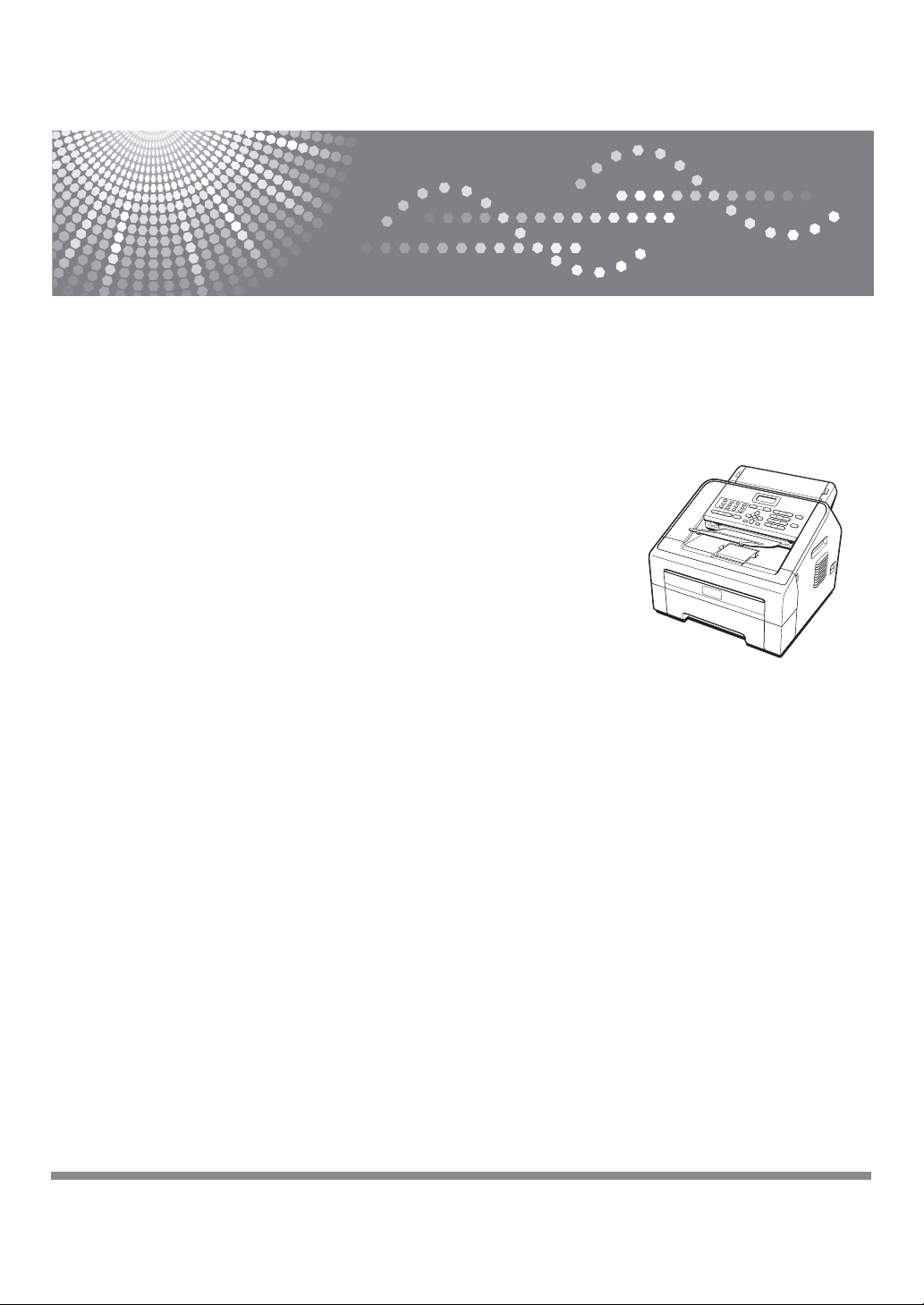
FAX 1195L
Basic User’s Guide
Read this manual carefully before you use this machine and keep it handy for future reference. For safe and correct
use, be sure to read “Safety Information” pamphlet and “Product Safety Guide”.
1
Page 2
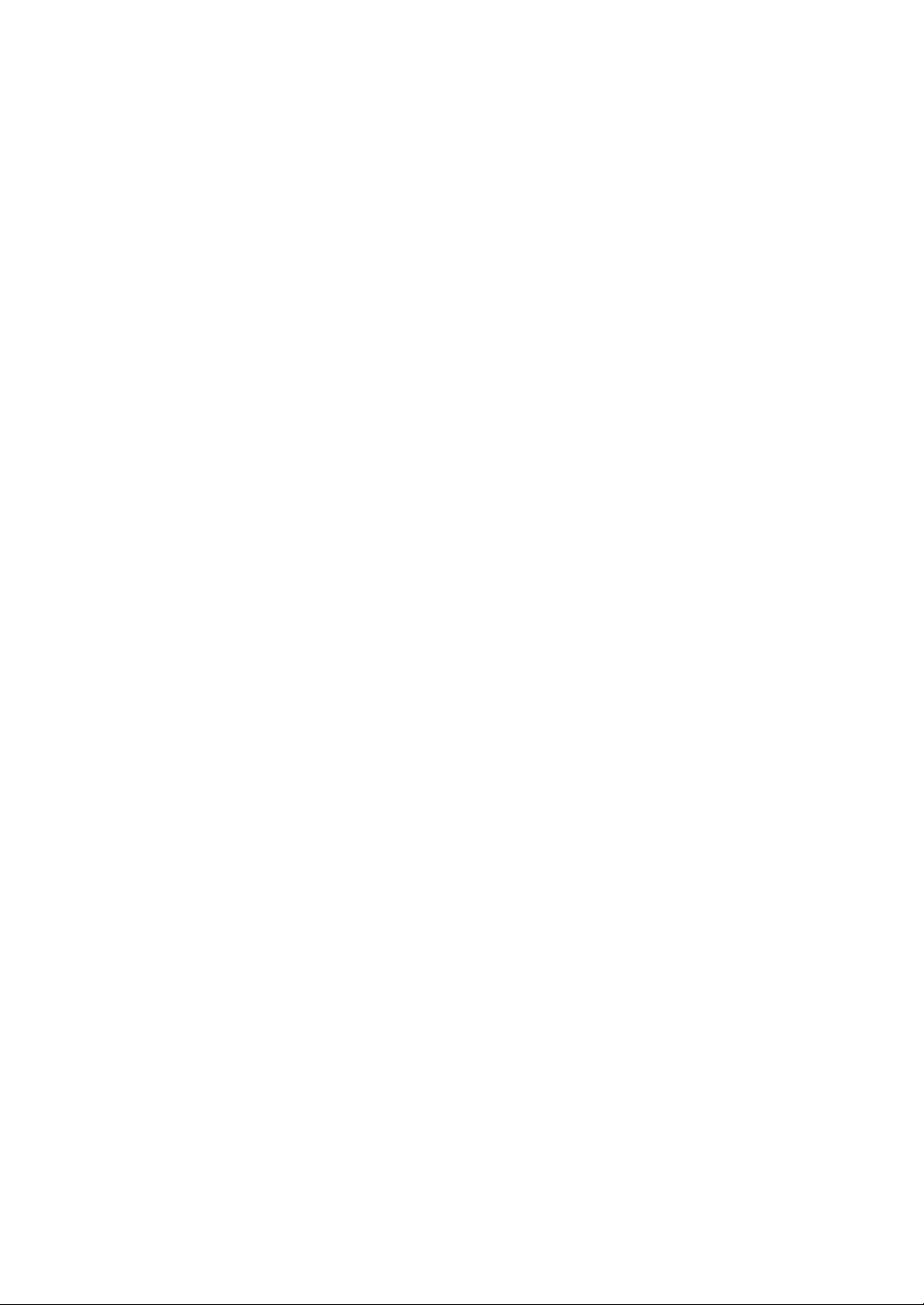
© 2013 Ricoh Company, Ltd. All rights reserved.
Page 3
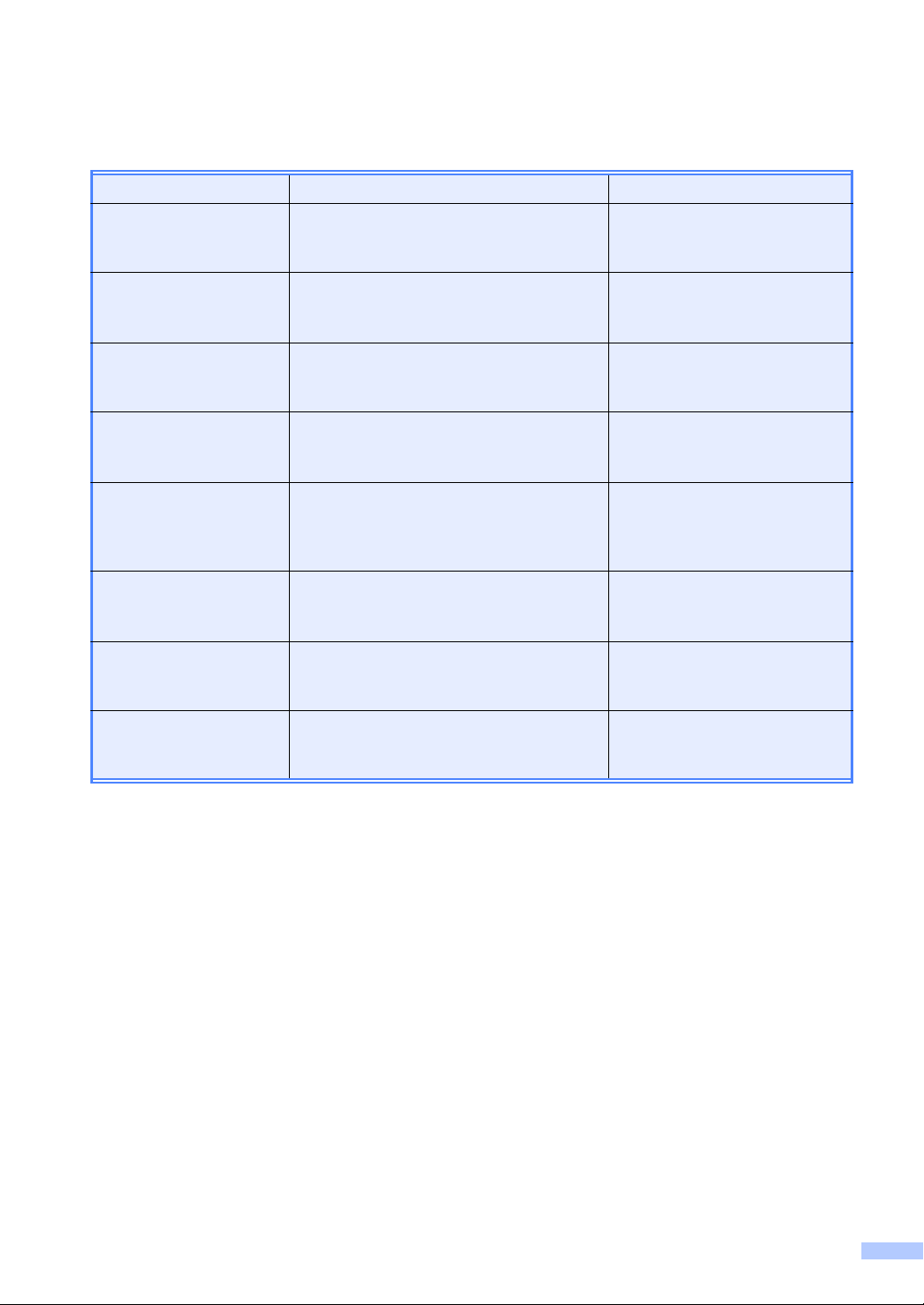
User’s Guides and where do I find them?
Which Guide? What’s in it? Where is it?
Safety Information Read this Safety Information first. Please
read carefully before you set up your
machine and keep it handy for reference.
Product Safety Guide Read this Guide before you set up your
machine. See this Guide for trademarks
and legal limitations.
Operation Panel Guide For the quick reference of the panel
operations. Please keep it handy for
reference.
Quick Install Guide See this Guide when you install your
machine. For further reference, please
read the Quick Setup Guide.
Quick Setup Guide Follow the instructions for setting up your
machine, installing the drivers and
software for the operating system, and
connection type you are using.
Basic User’s Guide Learn the basic Fax and Copy operations
and how to replace consumables. See
troubleshooting tips.
Advanced User’s Guide Learn more advanced operations: Fax,
Copy, security features, printing reports
and performing routine maintenance.
Software User’s Guide Follow these instructions for Printing,
Scanning, Remote Setup, and PC-Fax
send software.
Printed / In the Box
PDF file / CD-ROM / In the Box
Printed / In the Box
Printed / In the Box
PDF file / CD-ROM / In the Box
PDF file / CD-ROM / In the box
PDF file / CD-ROM / In the Box
PDF file / CD-ROM / In the box
i
Page 4
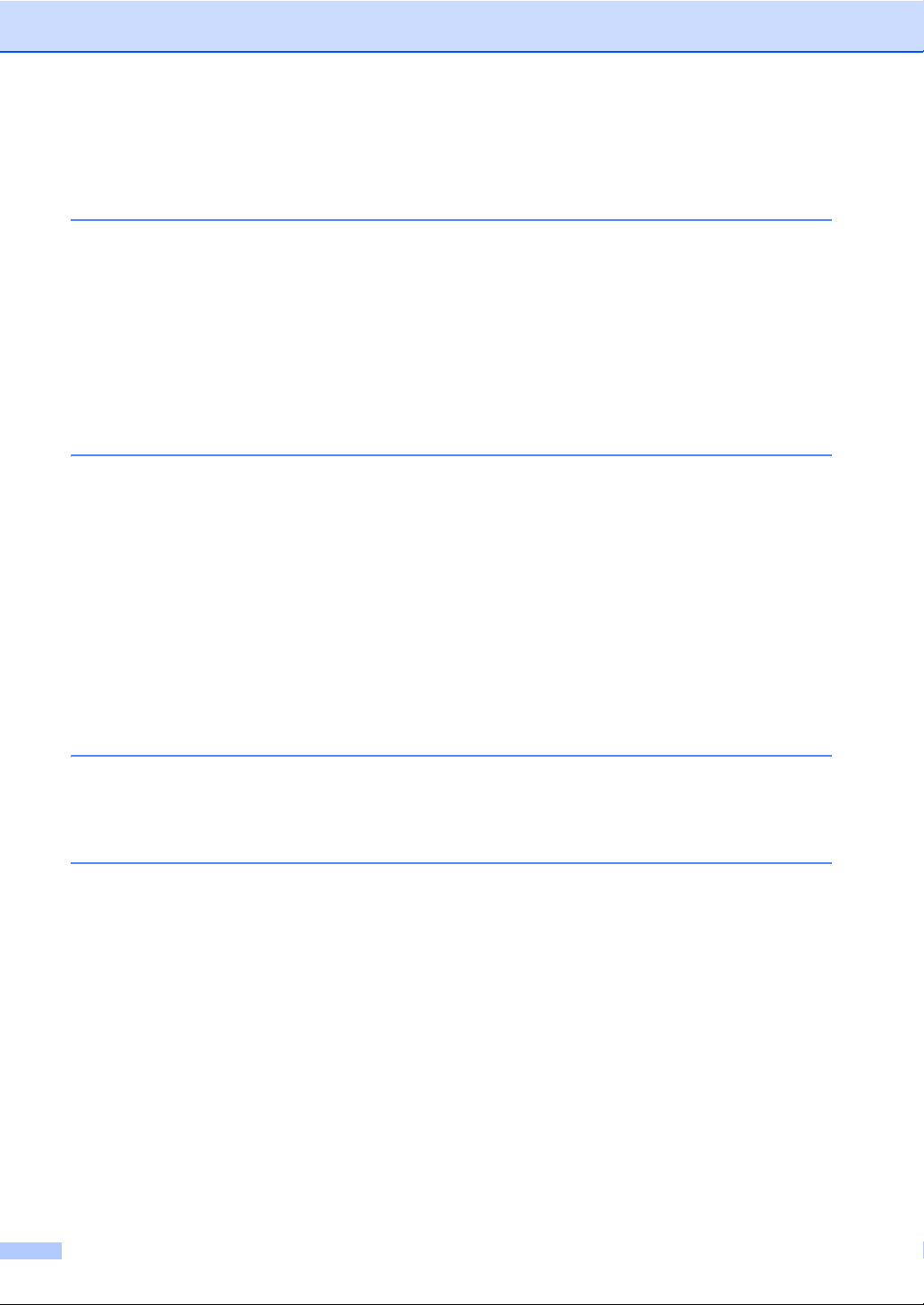
Table of Contents
(Basic User’s Guide)
1 General information 1
Using the documentation .......................................................................................1
Symbols and conventions used in the documentation ....................................1
To view Documentation...................................................................................2
Control panel overview ..........................................................................................3
Volume settings .....................................................................................................5
Ring volume.....................................................................................................5
Beeper volume ................................................................................................5
Speaker volume...............................................................................................5
2 Loading paper 6
Loading paper and print media ..............................................................................6
Loading paper in the standard paper tray........................................................6
Loading paper in the manual feed slot ............................................................8
Unscannable and unprintable areas ..............................................................12
Paper settings......................................................................................................13
Paper Type ....................................................................................................13
Paper Size .....................................................................................................13
Acceptable paper and other print media..............................................................13
Recommended paper and print media ..........................................................13
Type and size of paper ..................................................................................14
Handling and using special paper .................................................................15
3 Loading documents 18
How to load documents .......................................................................................18
Using the automatic document feeder (ADF) ................................................18
4 Sending a fax 20
How to send a fax................................................................................................20
Cancelling a fax in progress ..........................................................................20
Transmission verification report.....................................................................21
ii
Page 5
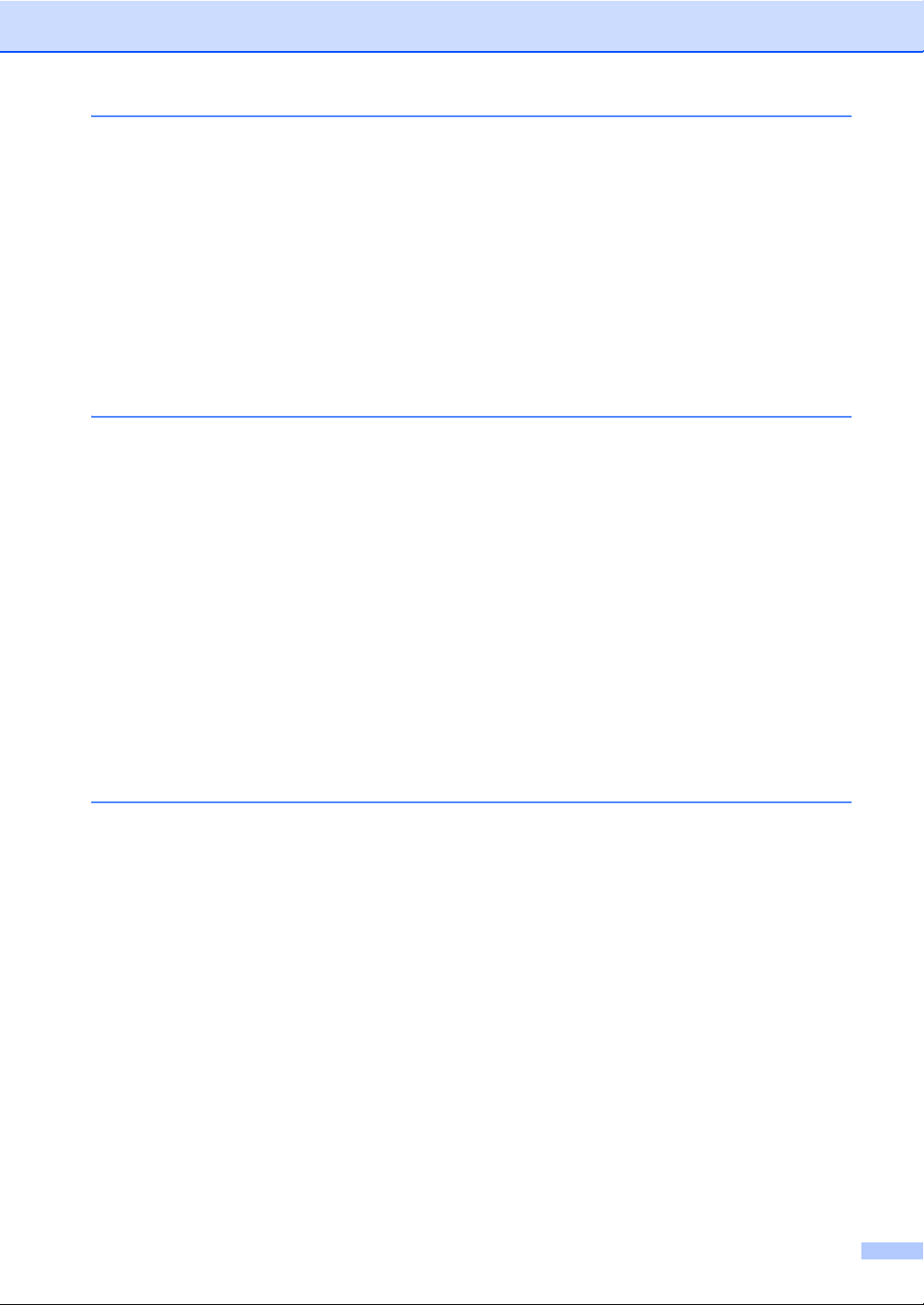
5 Receiving a fax 22
Receive modes ....................................................................................................22
Choosing the receive mode...........................................................................22
Using receive modes ...........................................................................................23
Fax Only ........................................................................................................23
Fax/Tel...........................................................................................................23
Manual...........................................................................................................23
External TAD .................................................................................................23
Receive Mode settings ........................................................................................24
Ring Delay.....................................................................................................24
F/T Ring Time (Fax/Tel mode only)...............................................................24
Fax Detect .....................................................................................................25
6 Telephone and external devices 26
Telephone line services.......................................................................................26
Setting the telephone line type ......................................................................26
Telephone Service for Some Countries...............................................................27
Distinctive Ringing (For Singapore and Hong Kong).....................................27
Connecting an external TAD ...............................................................................28
Connections...................................................................................................28
Recording an outgoing message (OGM).......................................................29
Multi-line connections (PBX) .........................................................................29
External and extension telephones......................................................................30
Connecting an external or extension telephone ............................................30
Operation from external or extension telephones..........................................31
For Fax/Tel mode only...................................................................................31
Using extension telephones (U.K. only) ........................................................31
Using a cordless external handset ................................................................32
Using Remote Codes ....................................................................................33
7 Dialling and storing numbers 34
How to dial...........................................................................................................34
Manual dialling............................................................................................... 34
One Touch dialling.........................................................................................34
Speed Dialling ...............................................................................................34
Search ...........................................................................................................35
Fax redial.......................................................................................................35
Storing numbers ..................................................................................................35
Storing a pause .............................................................................................35
Storing One Touch Dial numbers ..................................................................35
Storing Speed Dial numbers..........................................................................36
Changing One Touch and Speed Dial numbers............................................36
Deleting One Touch and Speed Dial numbers ..............................................37
iii
Page 6
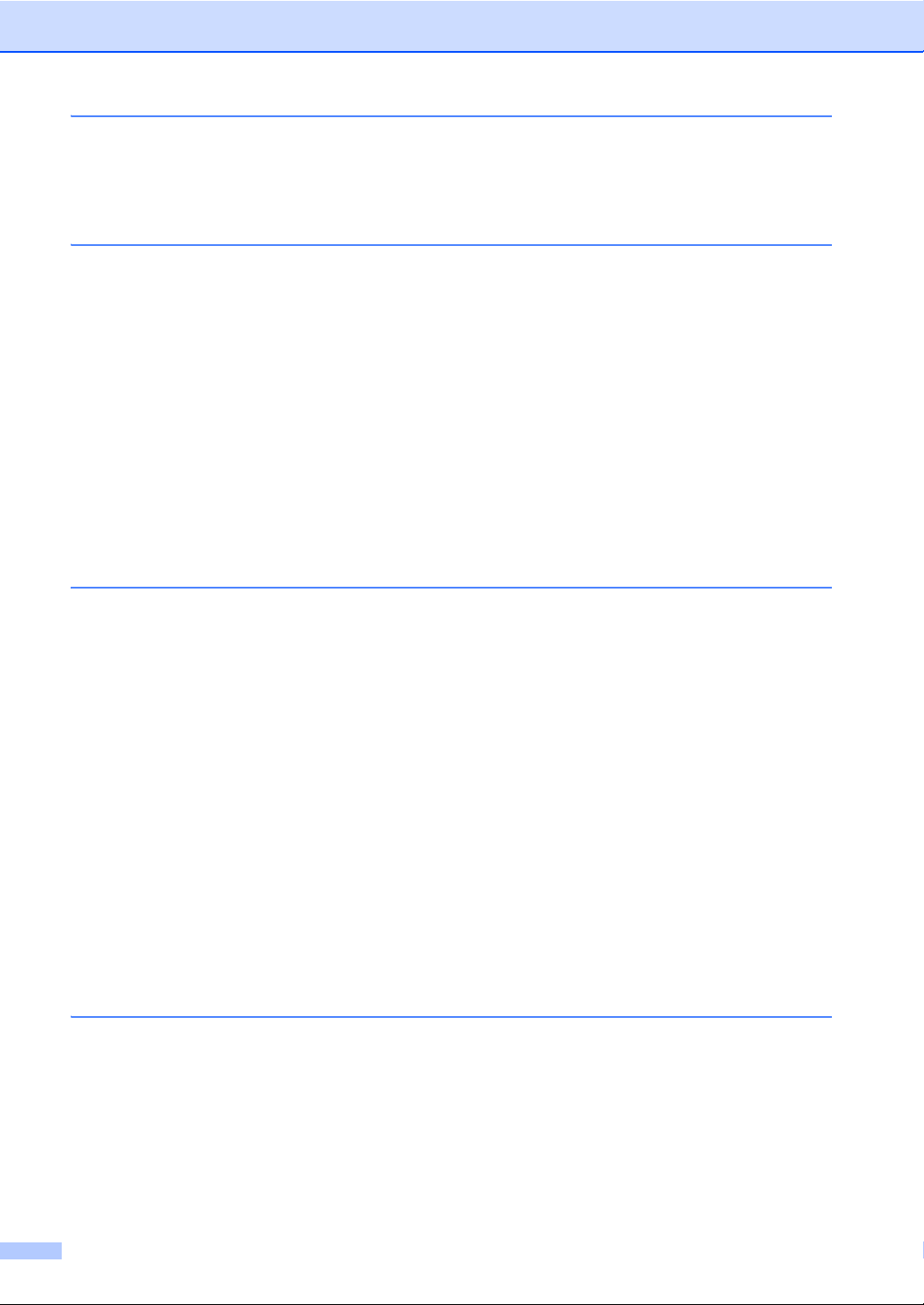
8 Making copies 38
How to copy .........................................................................................................38
Stop copying..................................................................................................38
Copy settings.................................................................................................38
A Routine maintenance 39
Replacing the consumable items.........................................................................39
Replacing the toner cartridge ........................................................................40
Replacing the drum unit.................................................................................45
Cleaning the machine..........................................................................................49
Cleaning the outside of the machine .............................................................50
Cleaning the scanner glass ...........................................................................50
Cleaning the document feed..........................................................................51
Cleaning the corona wire...............................................................................52
Cleaning the drum unit ..................................................................................53
Cleaning the paper pick-up rollers.................................................................58
Checking the machine .........................................................................................59
Checking the Page Counters.........................................................................59
Checking the remaining life of parts ..............................................................59
B Troubleshooting 60
Identifying your problem ......................................................................................60
Error and maintenance messages .......................................................................61
Transferring your faxes or Fax Journal report ...............................................65
Document Jams...................................................................................................66
Document was not inserted or fed properly, or was too long ........................66
Paper Jams..........................................................................................................66
Paper is jammed in the standard paper tray..................................................66
Paper is jammed at the back of the machine ................................................67
Paper is jammed inside the machine.............................................................70
If you are having difficulty with your machine ......................................................75
Setting Dial Tone detection ...........................................................................80
Telephone line interference/VoIP ..................................................................80
Improving the print quality....................................................................................81
Machine Information ............................................................................................90
Checking the Serial Number..........................................................................90
Reset functions ....................................................................................................90
How to reset the machine..............................................................................91
C Menu and features 92
On-screen programming ......................................................................................92
Menu table.....................................................................................................92
How to access the menu mode .....................................................................92
Menu table ...........................................................................................................93
Entering text.......................................................................................................102
iv
Page 7
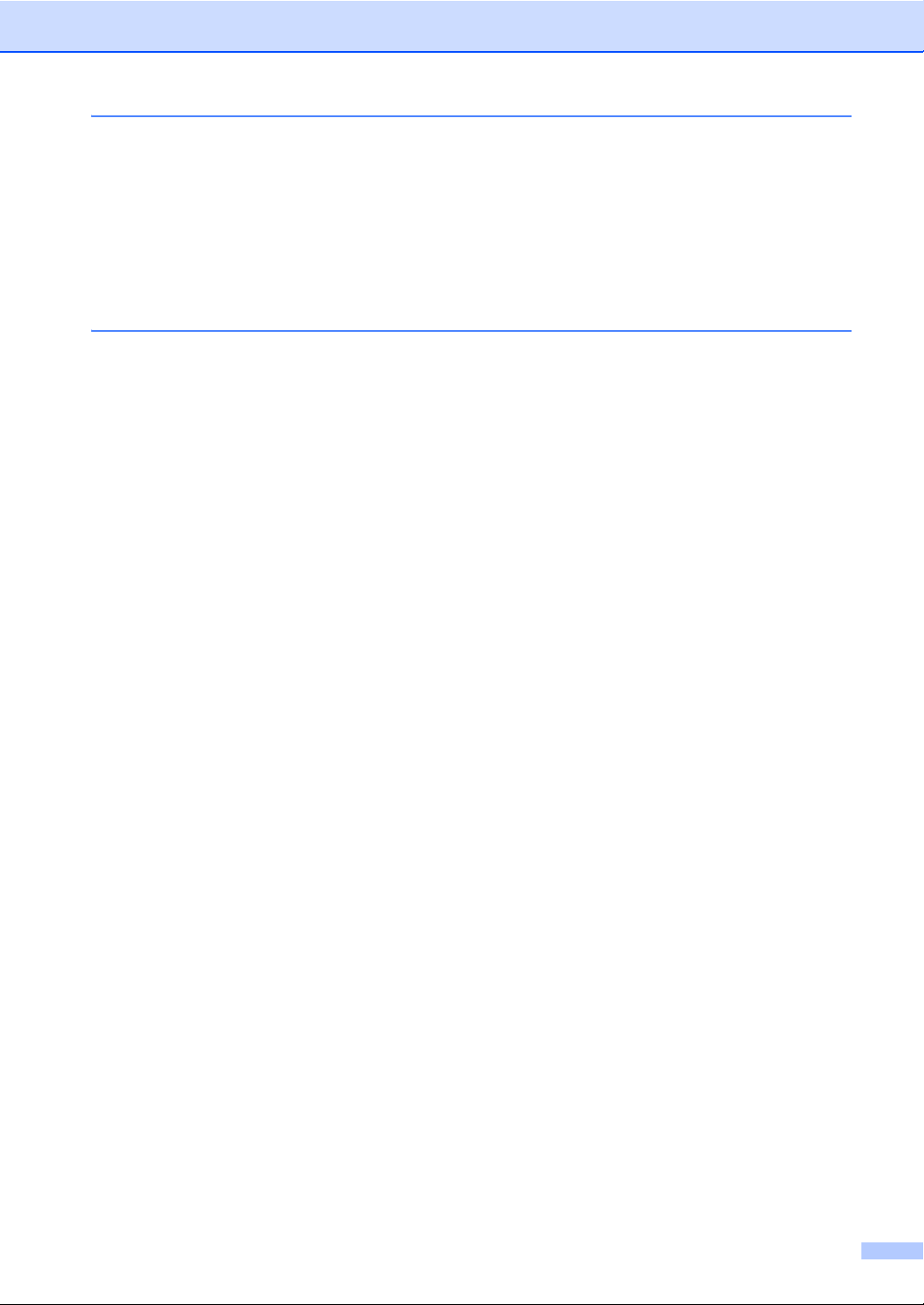
D Specifications 103
General..............................................................................................................103
Document Size ..................................................................................................105
Print media.........................................................................................................106
Fax.....................................................................................................................107
Copy ..................................................................................................................107
Interfaces...........................................................................................................108
Consumable items.............................................................................................109
E Index 110
v
Page 8

Table of Contents
(Advanced User’s Guide)
The Advanced User’s Guide explains the following features and operations.
You can view the Advanced User’s Guide on the CD-ROM.
1 General Setup
Memory Storage
Automatic Daylight Saving Time
Ecology features
Toner Settings
LCD Contrast
Mode Timer
2 Security features
Security
3 Sending a fax
Additional sending options
Additional sending operations
Polling overview
4 Receiving a fax
Remote Fax Options
Additional receiving operations
Polling overview
B Glossary
CIndex
5 Dialling and storing numbers
Telephone line services
Additional dialling operations
Additional ways to store numbers
6 Printing reports
Fax reports
Reports
7 Making copies
Copy settings
A Routine maintenance
Cleaning the machine
Checking the machine
Packing and shipping the machine
vi
Page 9
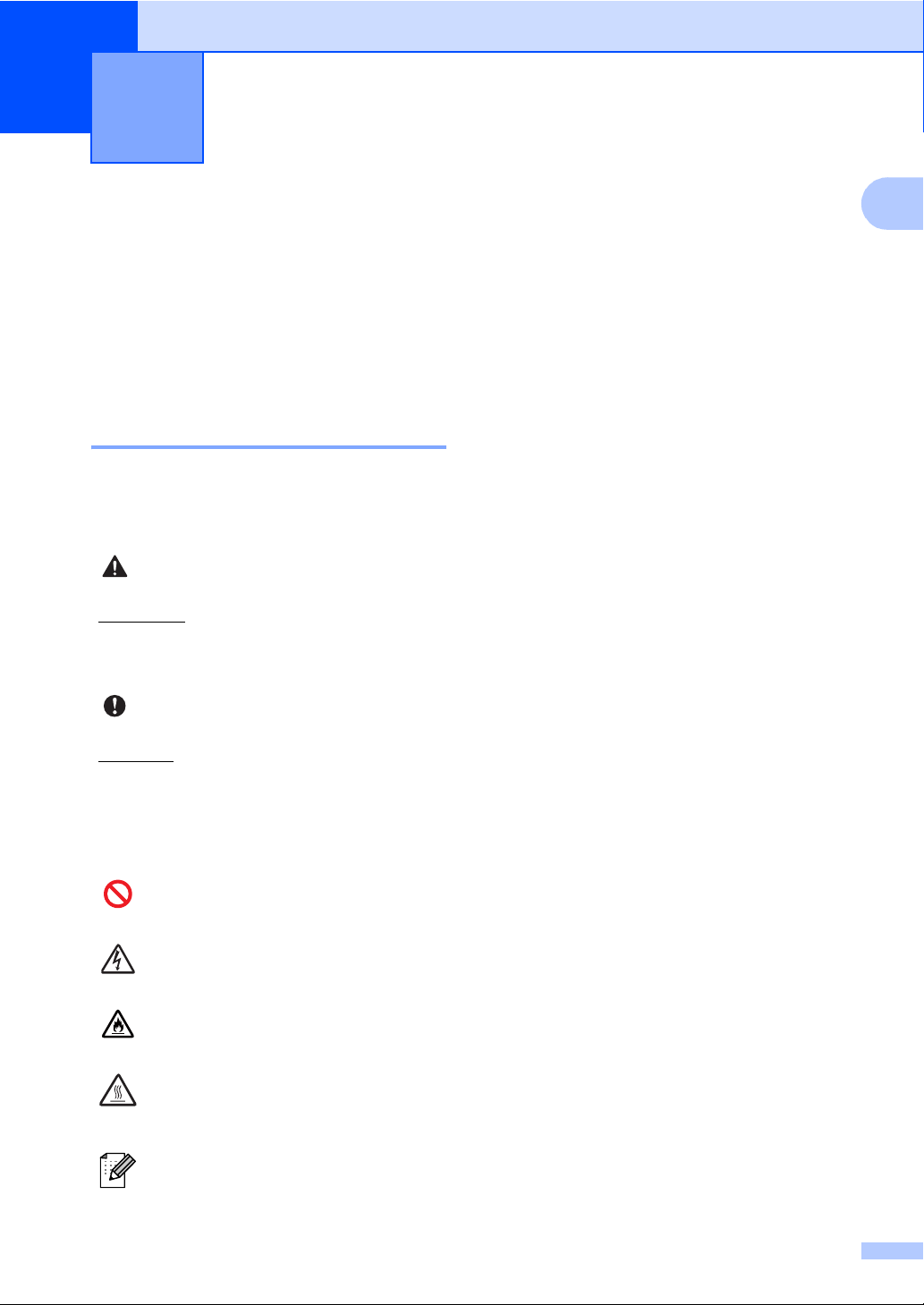
General information 1
WARNING
Important
1
Using the documentation
Thank you for buying our machine! Reading
the documentation will help you make the
most of your machine.
Symbols and conventions used in the documentation 1
The following symbols and conventions are
used throughout the documentation.
WARNING indicates a potentially
hazardous situation which, if not avoided,
could result in death or serious injuries.
1
Bold Bold style identifies keys on the
1
Italics Italicized style emphasizes an
Courier
New
machine’s control panel or
computer screen.
important point or refers you to
a related topic.
Courier New font identifies the
messages shown on the LCD
of the machine.
Important indicates a potentially hazardous
situation which, if not avoided, may result in
damage to property or loss of product
functionality.
Prohibition icons indicate actions
that must not be performed.
Electrical Hazard icons alert you to a
possible electrical shock.
Fire Hazard icons alert you to the
possibility of fire.
Hot Surface icons warn you not to
touch machine parts that are hot.
Notes tell you how you should
respond to a situation that may arise
or give tips about how the current
operation works with other features.
1
Page 10
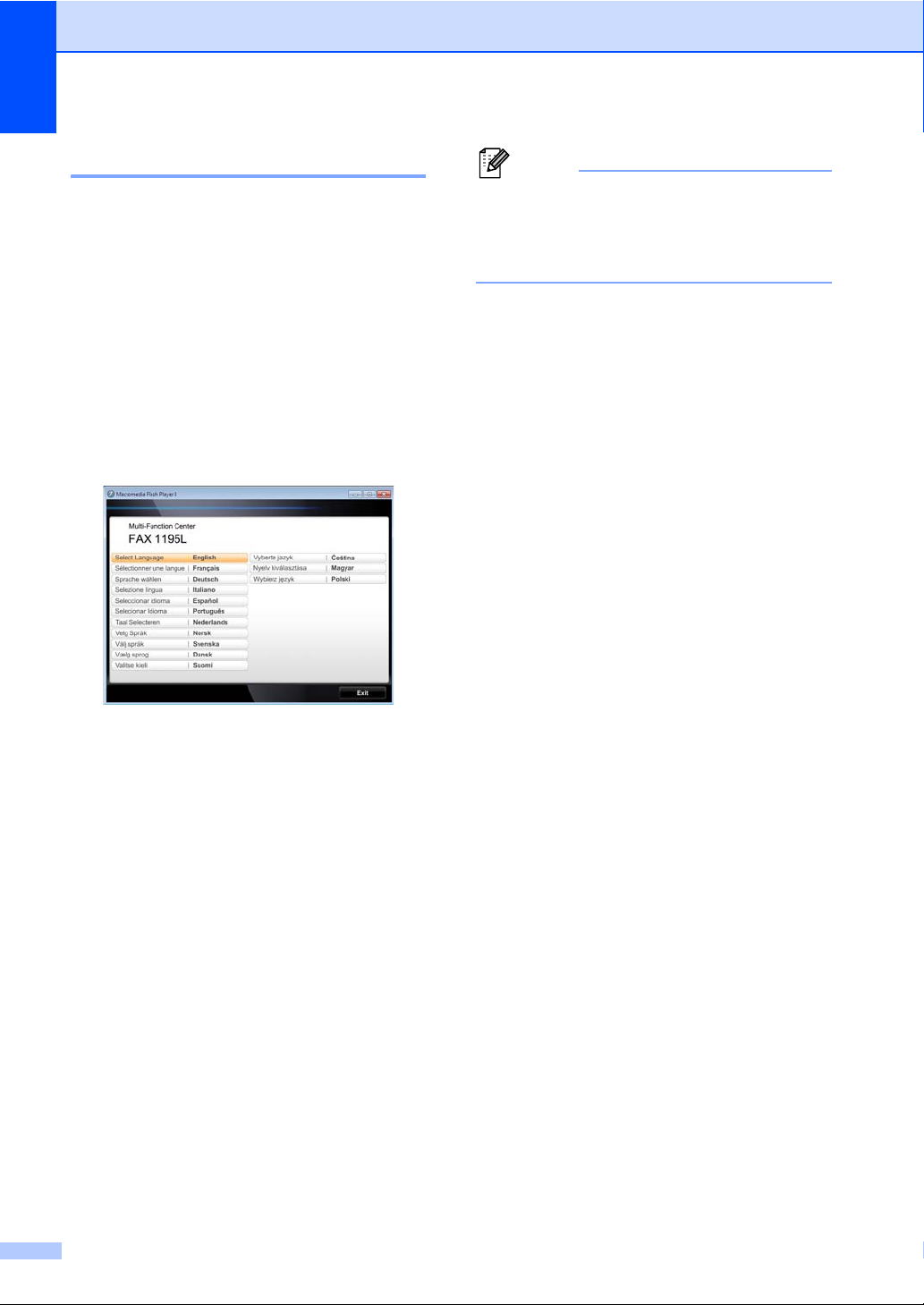
Chapter 1
Note
To view Documentation 1
From the Start menu, select TYPE 1195L
from the Programs Group and then select
User’s Guide.
—OR—
a Turn on your PC. Insert the CD-ROM for
Type 1195L into your CD-ROM drive.
b If the model name screen appears, click
your model name.
c If the language screen appears, click
your language.
If this window does not appear, use
®
Windows
program from the root directory of the
CD-ROM.
Explorer to run the setup.exe
d Click Documentation.
e Click the documentation you want to
read. (See User’s Guides and where do
I find them? uu page i.)
The CD-ROM main menu will appear.
2
Page 11
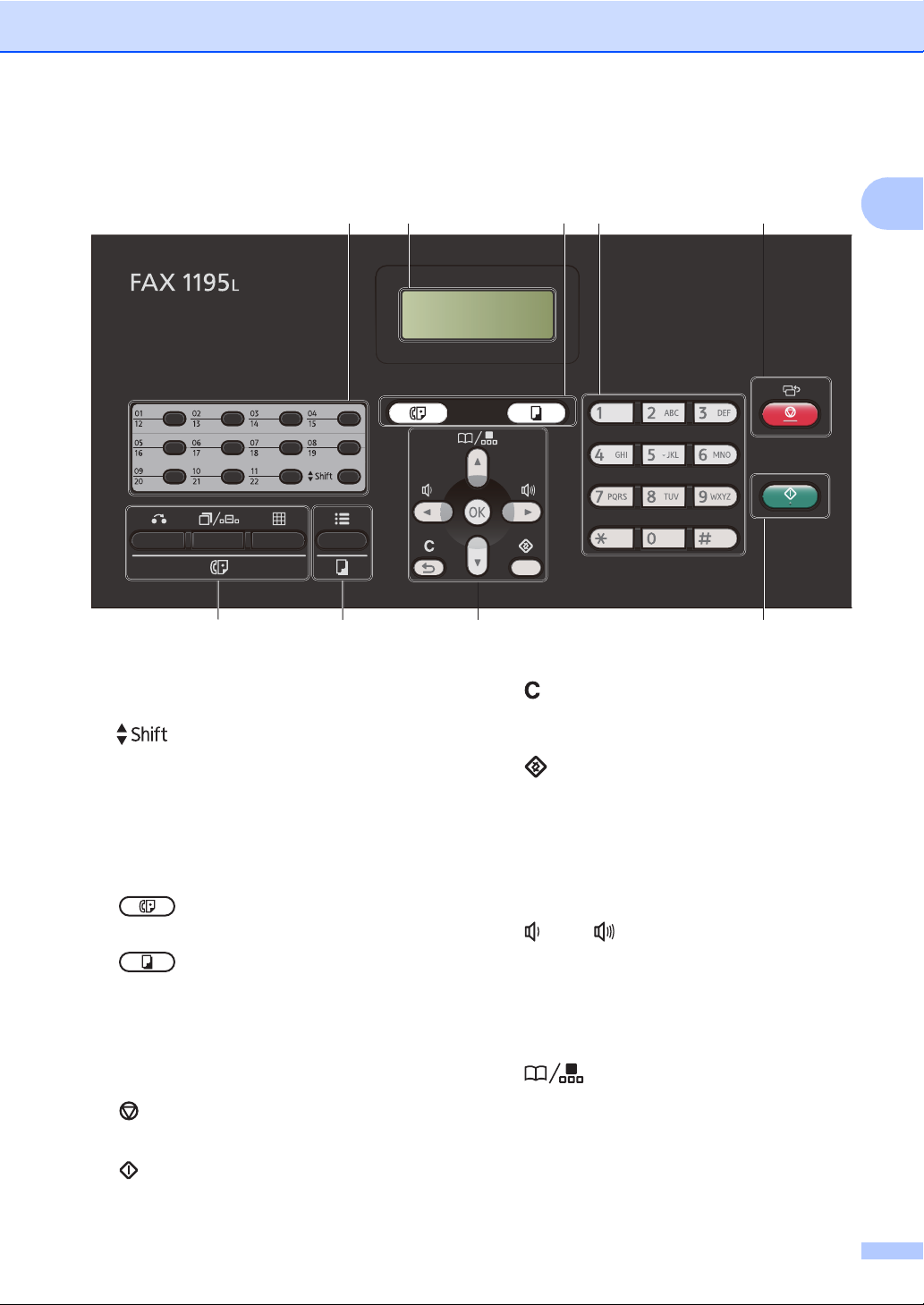
General information
1
2
3
4
5
6
7
8
9
Control panel overview 1
1 One Touch keys
These 11 keys give you instant access to 22
previously stored numbers.
Shift
Lets you access One Touch numbers 12 to 22
when held down.
2LCD
Displays messages to help you set up and use
your machine.
3 Mode keys:
FAX
Puts the machine in FAX mode.
COPY
Puts the machine in COPY mode.
4Dial pad
Use these keys to dial telephone and fax
numbers and as a keyboard for entering
information into the machine.
5 Stop/Exit
Stops an operation or exits from a menu.
7 Menu keys:
Deletes entered data or lets you cancel the
current setting.
Lets you access the Menu to program your
settings in the machine.
OK
Lets you store your settings and confirm LCD
messages on the machine.
Volume keys:
Press to scroll backwards or forwards through
menu selections. Press to change the volume
when in fax or standby mode.
a or b
Press to scroll through the menus and options.
Lets you access speed dial numbers directly.
1
Clear
Menu
d or c
Address Book
6 Start
Lets you start sending faxes or making copies.
3
Page 12
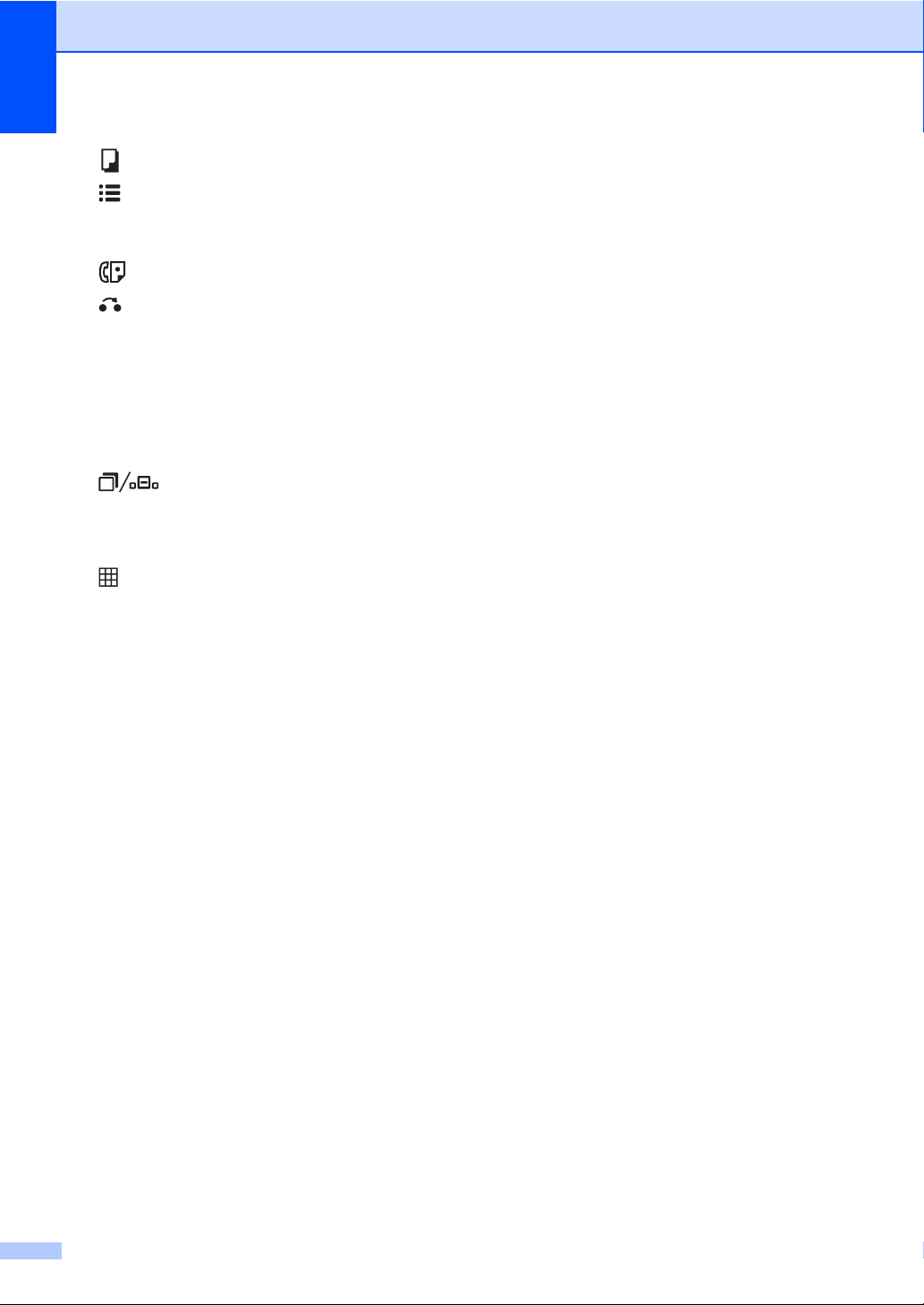
Chapter 1
8 COPY key:
Options
You can quickly and easily choose temporary
settings for copying.
9 FAX keys:
Tel/R
When connected to a PBX, you can use this
key to gain access to an outside line, to recall
an operator, or to transfer a call to another
extension.
This key is used to have a telephone
conversation after picking up the external
handset during the F/T fast double-ring.
Redial/Pause
Redials the last number called. It also inserts a
pause when programming quick dial numbers
or when dialling a number manually.
Resolution
Sets the resolution when sending a fax.
4
Page 13
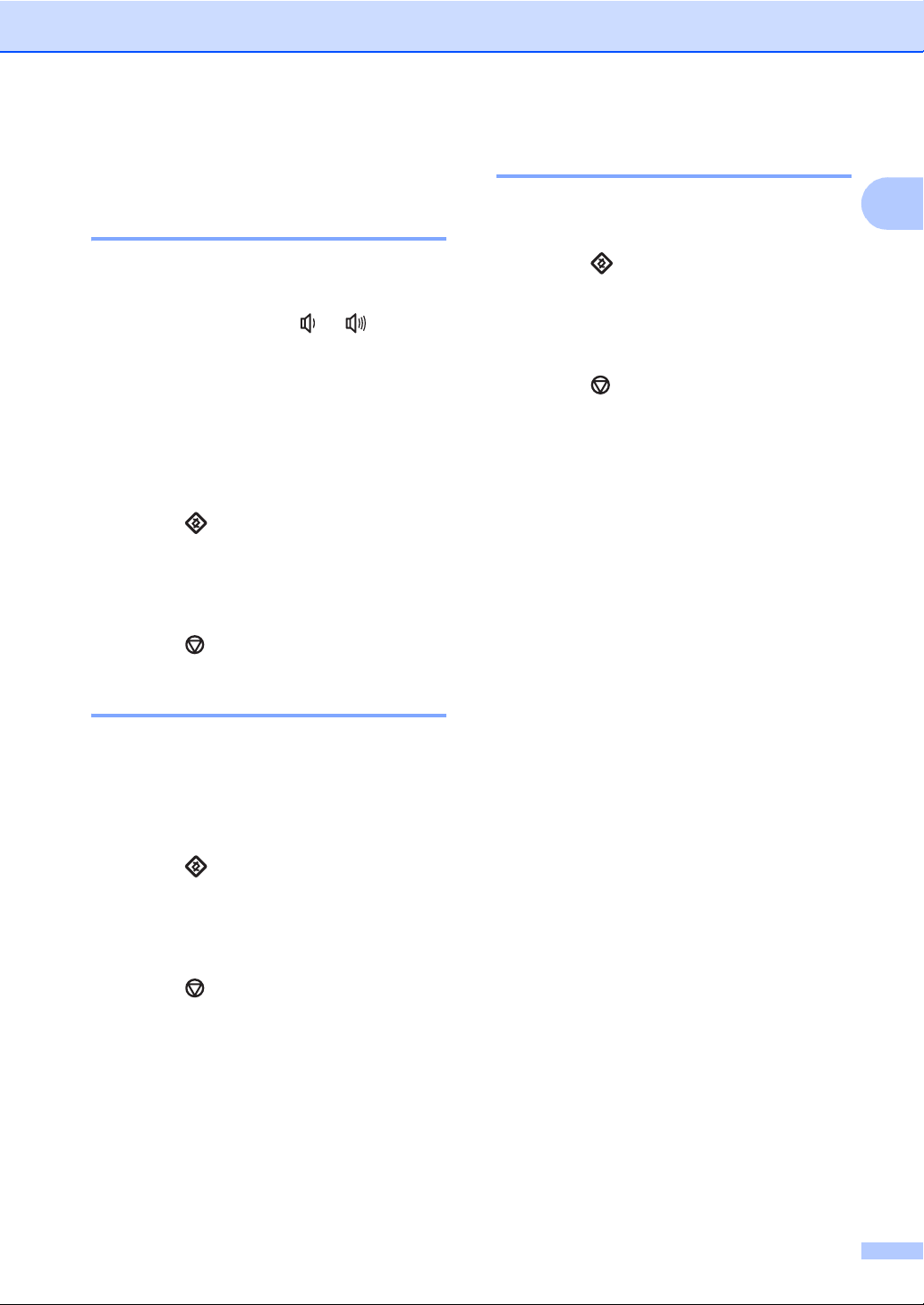
General information
Volume settings 1
Ring volume 1
You can choose a range of ring volume
levels, from High to Off.
While in FAX mode press or to adjust
the volume level. The LCD will show the
current setting, and each key press will
change the volume to the next level. The
machine will keep the new setting until you
change it.
You can also change the ring volume through
the menu:
a Press , 1, 3, 1.
b Press a or b to choose Off, Low, Med or
High.
Press OK.
c Press .
Speaker volume 1
You can choose a range of speaker volume
levels, from High to Off.
a Press , 1, 3, 3.
b Press a or b to choose Off, Low, Med or
High.
Press OK.
c Press .
1
Beeper volume 1
When the beeper is on, the machine will beep
when you press a key, make a mistake, or
after you send or receive a fax. You can
choose a range of volume levels, from High
to Off.
a Press , 1, 3, 2.
b Press a or b to choose Off, Low, Med or
High.
Press OK.
c Press .
5
Page 14
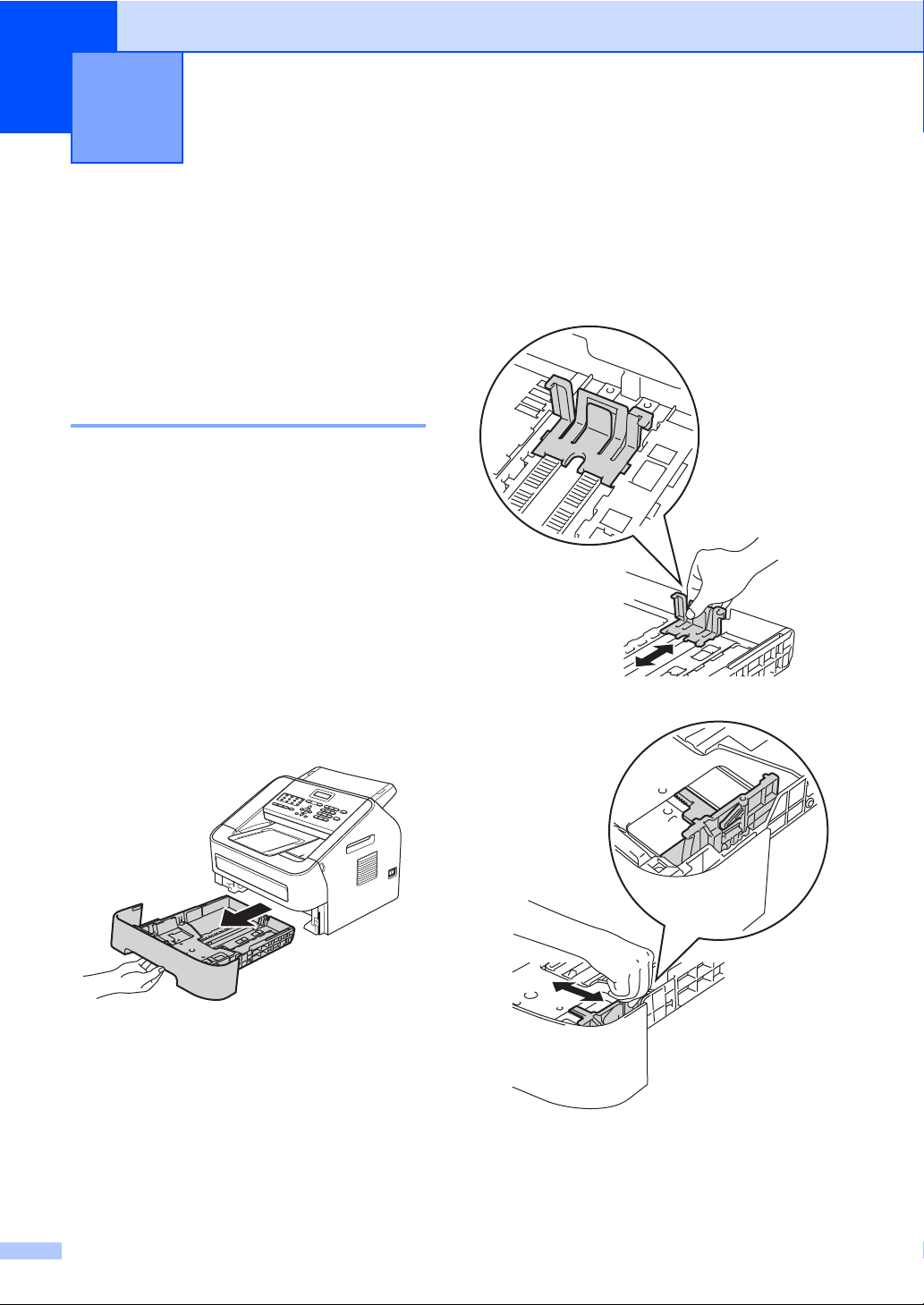
2
Loading paper 2
Loading paper and print media
The machine can feed paper from the
standard paper tray or manual feed slot.
Loading paper in the standard paper tray 2
You can load up to 250 sheets. Paper can be
loaded up to the maximum paper mark (b b)
on the right-hand side of the paper tray. (For
the recommended paper to use, see Paper
capacity of the paper trays uu page 14.)
Printing on plain paper, thin paper or recycled paper from the standard paper tray 2
a Pull the paper tray completely out of the
machine.
b While pressing the paper-guide release
lever, slide the paper guides to fit the
2
paper size you are loading in the tray.
Make sure that the guides are firmly in
the slots.
6
Page 15
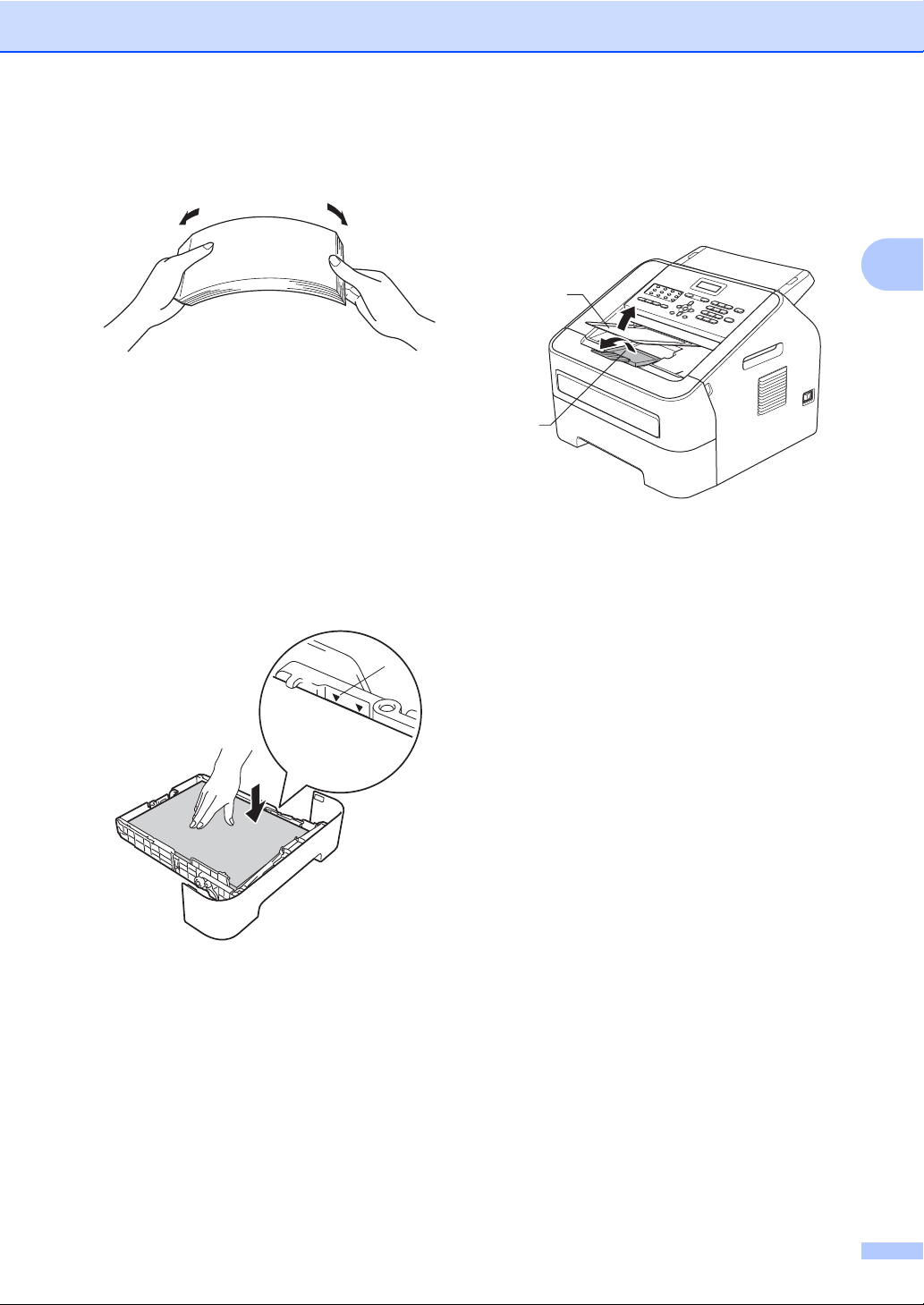
Loading paper
1
2
1
c Fan the stack of paper well to avoid
paper jams and misfeeds.
d Put paper in the tray and make sure:
The paper is below the maximum
paper mark (b b) (1).
Overfilling the paper tray will cause
paper jams.
The side to be printed on must be
face down.
The paper guides touch the sides of
the paper so it will feed correctly.
f Raise the ADF document output support
flap (1) and unfold the support flap (2) to
prevent paper from sliding off the facedown output tray.
2
e Put the paper tray firmly back in the
machine. Make sure that it is completely
inserted into the machine.
7
Page 16
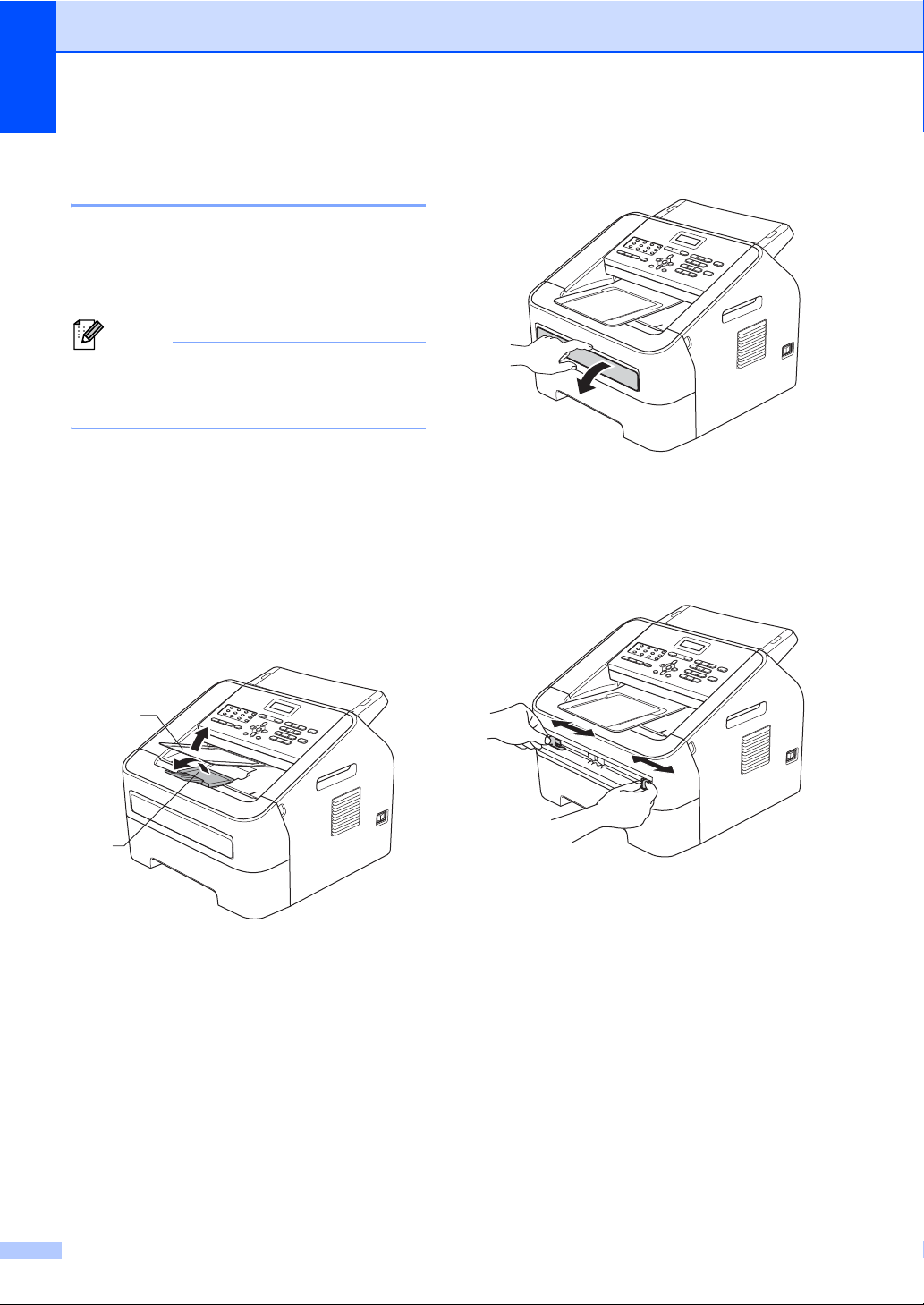
Chapter 2
Note
2
1
Loading paper in the manual feed slot 2
You can load envelopes and special print
media one at a time into this slot. Use the
manual feed slot to print or copy on labels,
envelopes or thicker paper.
The machine automatically turns on the
Manual Feed mode when you put paper in
the manual feed slot.
Printing on plain paper, thin paper or recycled paper from the manual feed slot 2
a Raise the ADF document output support
flap (1) and unfold the support flap (2) to
prevent paper from sliding off the facedown output tray, or remove each page
as soon as it comes out of the machine.
b Open the manual feed slot cover.
c Using both hands, slide the manual feed
slot paper guides to the width of the
paper that you are going to use.
8
Page 17
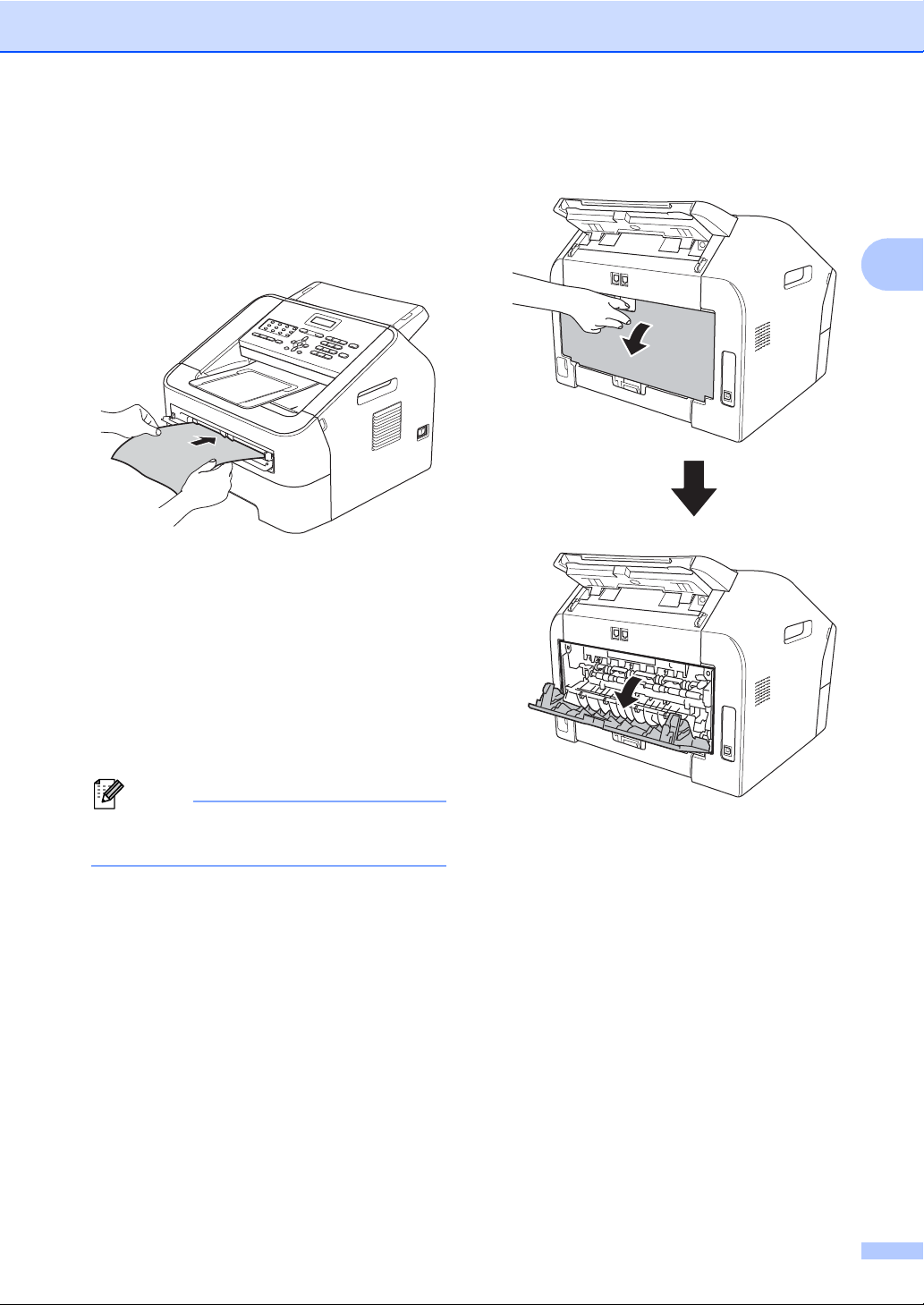
Loading paper
Note
d Using both hands, put one sheet of
paper in the manual feed slot until the
front edge of the paper touches the
paper feed roller. When you feel the
machine pull in the paper, let go.
Printing on thick paper, bond paper, labels and envelopes
When the back output tray is pulled down, the
machine has a straight paper path from the
manual feed slot through to the back of the
machine. Use this paper feed and output
method when you want to print on thick
paper, labels or envelopes.
a Open the back cover (back output tray).
2
2
Remove each printed sheet or envelope
immediately to prevent a paper jam.
9
Page 18
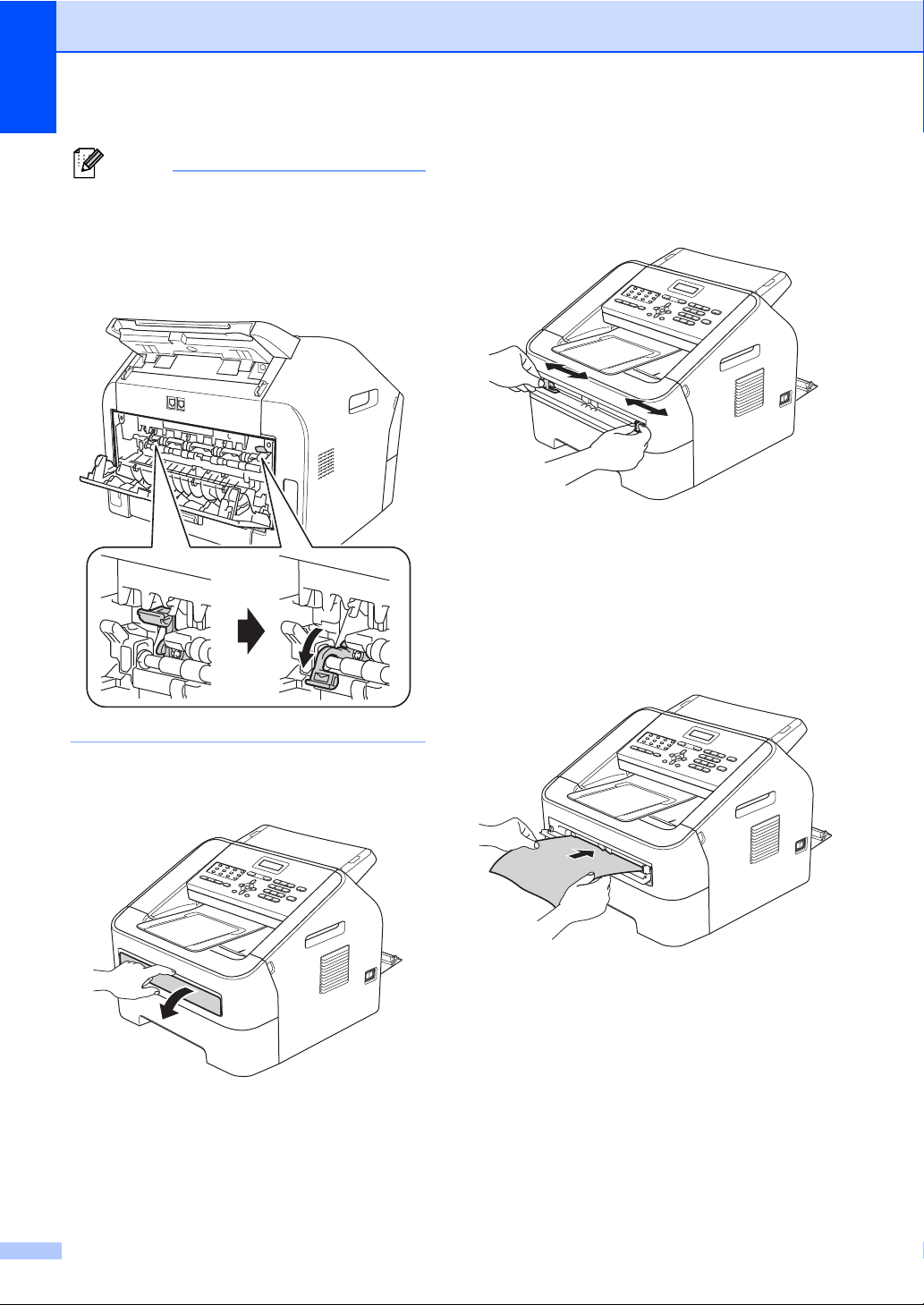
Chapter 2
Note
<For envelopes only>
Pull down the two green levers, one on the
left-hand side and one on the right-hand
side, as shown in the following illustration.
c Using both hands, slide the manual feed
slot paper guides to the width of the
paper that you are going to use.
d Using both hands, put one sheet of
paper or one envelope in the manual
feed slot until the front edge of the paper
or envelope touches the paper feed
roller. When you feel the machine pull in
the paper, let go.
b Open the manual feed slot cover.
10
Page 19
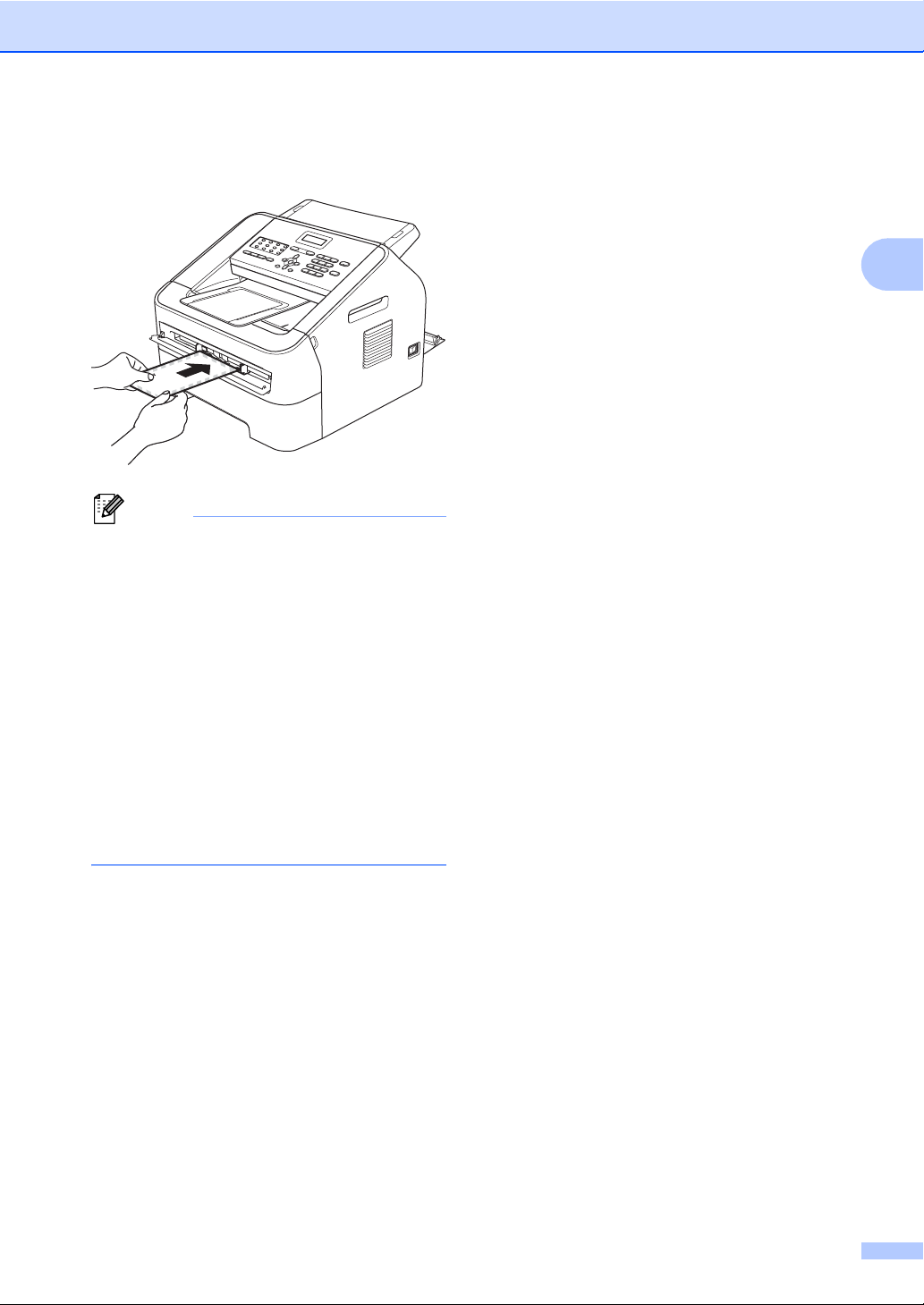
Note
• Put the paper into the manual feed slot
with the side to be printed face up.
• Make sure that the print media is straight
and in the correct position on the manual
feed slot. If it is not, the paper may not be
fed correctly, resulting in a skewed
printout or a paper jam.
• Do not put more than one sheet of paper
in the manual feed slot at any one time, as
it may cause a jam.
• If you put any print media in the manual
feed slot before the machine is in Ready
mode, the print media may be ejected
without being printed on.
Loading paper
2
11
Page 20
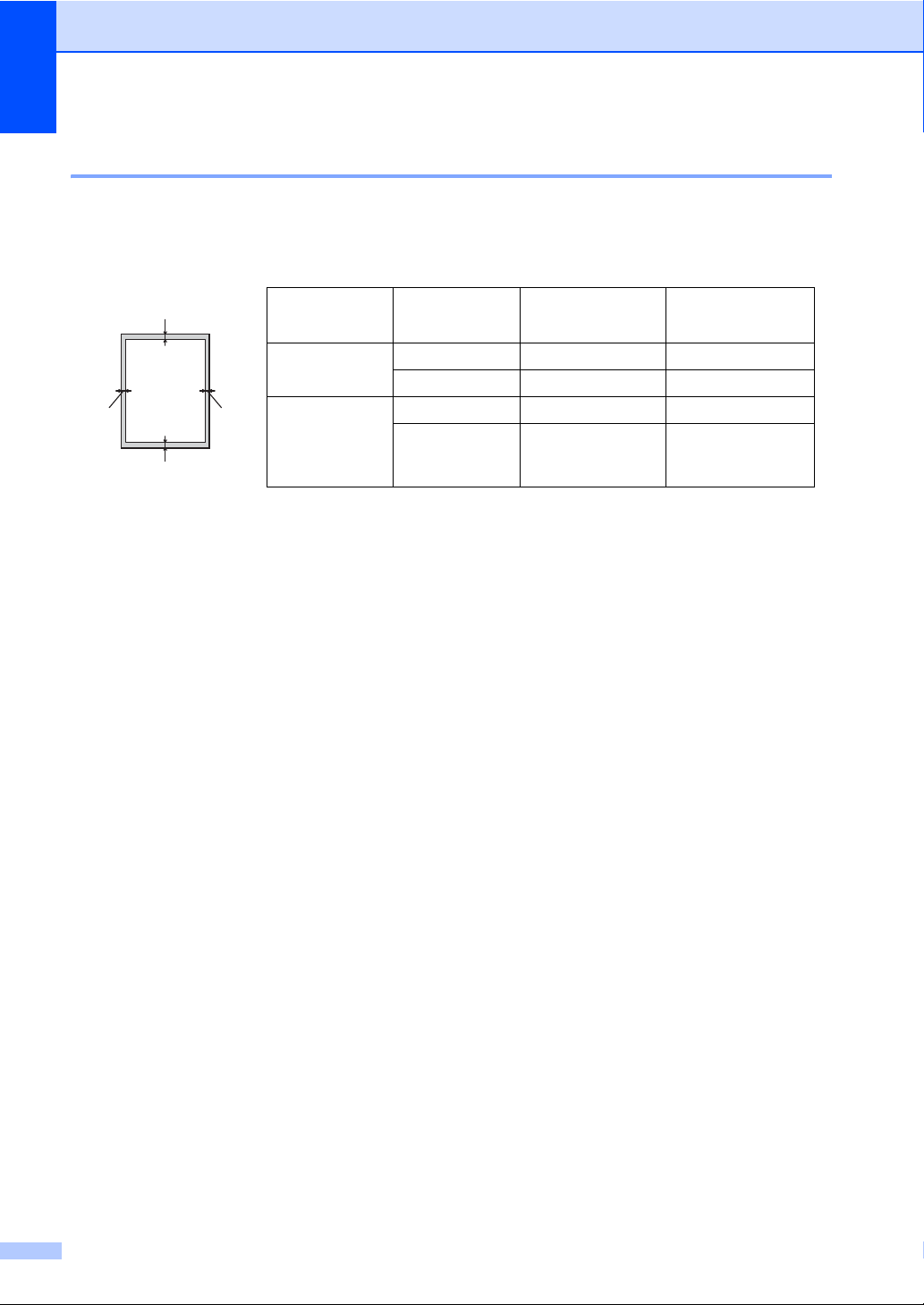
Chapter 2
1
3
24
Unscannable and unprintable areas 2
The figures below show the maximum unscannable and unprintable areas. The unscannable and
unprintable areas may vary depending on the paper size you are using.
Usage Document
Size
Top (1)
Bottom (3)
Left (2)
Right (4)
Fax (Send) Letter 3 mm 4 mm
A4 3 mm 1 mm
Copy Letter 3 mm 4 mm
*a single copy
A4 3 mm 3 mm
or a 1 in 1 copy
12
Page 21
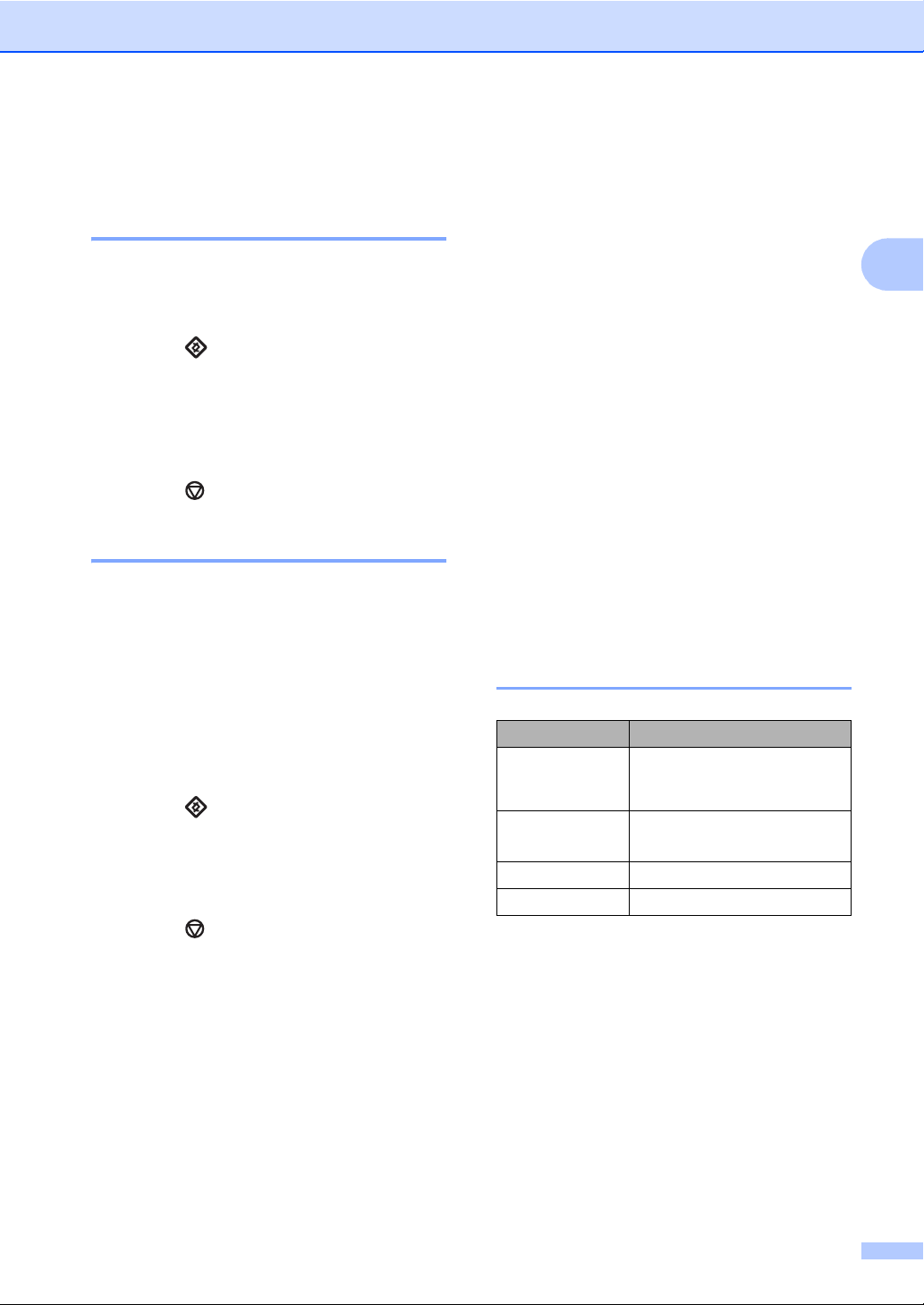
Loading paper
Paper settings 2
Paper Type 2
Set up the machine for the type of paper you
are using. This will give you the best print
quality.
a Press , 1, 2, 1.
b Press a or b to choose Thin, Plain,
Thick, Thicker, Recycled Paper or
Label.
Press OK.
c Press .
Paper Size 2
You can use several different sizes of paper
for printing copies: A4, Letter, Executive, A5,
A5 L, A6, B5, or B6 and for printing faxes: A4
or Letter.
When you change the size of paper in the
tray, you will also need to change the setting
for paper size at the same time so your
machine can fit the document or an incoming
fax on the page.
a Press , 1, 2, 2.
b Press a or b to choose A4, Letter,
Executive, A5, A5 L, A6, B5, or B6.
Press OK.
c Press .
Acceptable paper and other print media 2
Print quality may vary according to the type of
paper you are using.
You can use the following types of print
media: thin paper, plain paper, thick paper,
bond paper, recycled paper, labels or
envelopes.
For best results, follow the instructions below:
DO NOT put different types of paper in the
paper tray at the same time because it
may cause paper jams or misfeeds.
Avoid touching the printed surface of the
paper immediately after printing.
Before you buy a lot of paper, test a small
quantity to make sure the paper is
suitable.
Recommended paper and print media 2
Paper Type Item
Plain Paper
Recycled Paper Xerox Recycled Supreme 80
Labels Avery laser label L7163
Envelope Antalis River series (DL)
Xerox Premier TCF 80 g/m
Xerox Business 80 g/m
2
g/m
2
2
2
13
Page 22
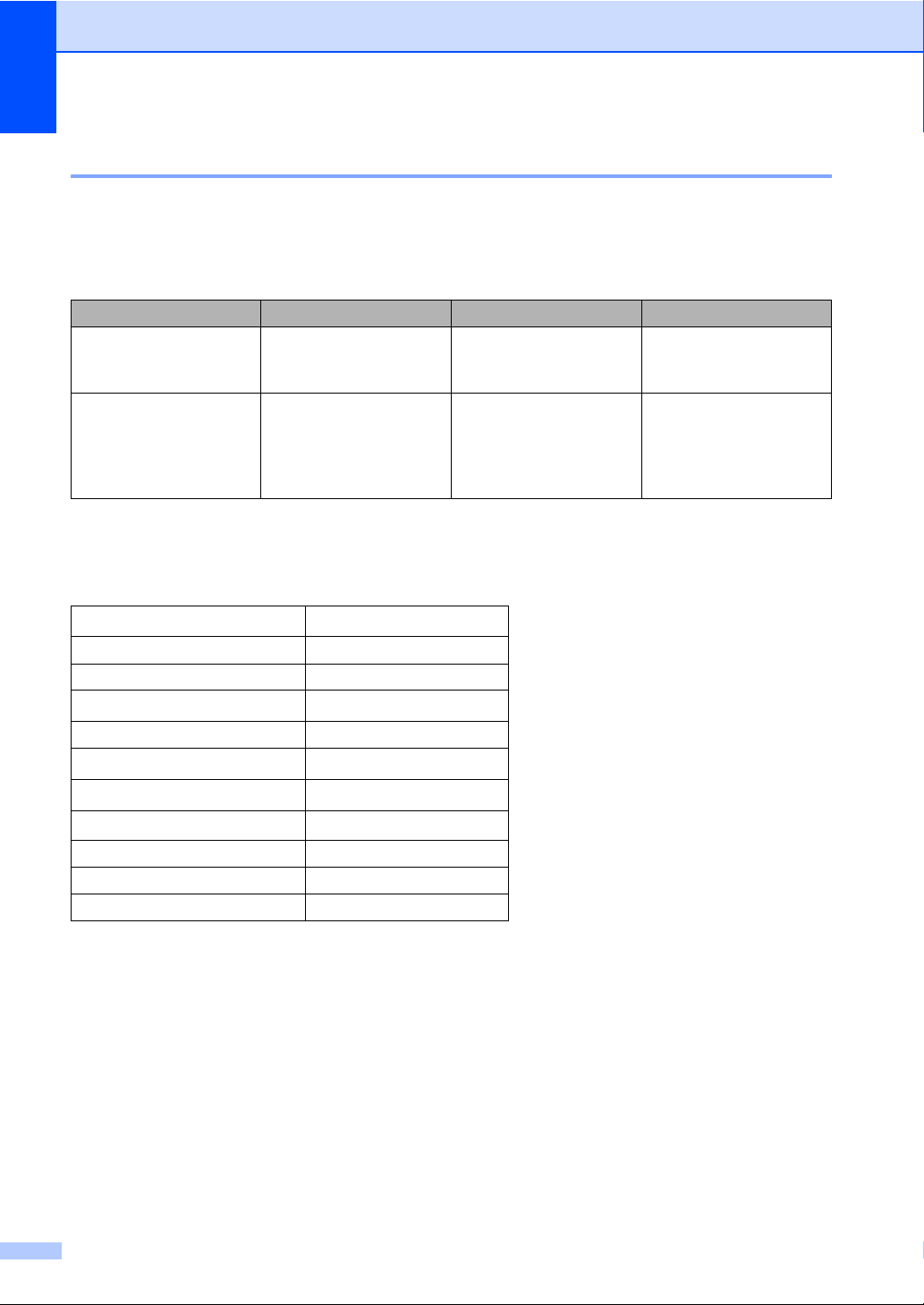
Chapter 2
Type and size of paper 2
The machine can print on paper loaded from either the standard paper tray or manual feed slot.
Paper capacity of the paper trays 2
Paper size Paper types No. of sheets
Standard Paper Tray A4, Letter, B5,
Executive, A5, A5 (Long
Edge), A6, B6
Manual Feed Slot Width: 76.2 to 216 mm
Length: 116 to 406.4 mm
Plain paper, Thin paper
and Recycled paper
Plain paper, Thin paper,
Thick paper,
Bond paper,
Recycled paper,
Envelopes and Labels
Up to 250 [80 g/m
Single sheet [80 g/m
Recommended paper specifications 2
The following paper specifications are suitable for this machine.
2
]
2
]
Basis weight
Thickness 80-110 μm
Roughness Higher than 20 sec.
Stiffness
Grain direction Long grain
Volume resistivity
Surface resistivity
Filler
Ash content Below 23 wt%
Brightness Higher than 80%
Opacity Higher than 85%
75-90 g/m
90-150 cm
10e
10e
CaCO
2
3
/100
9
-10e11 ohm
9
-10e12 ohm-cm
(Neutral)
3
Only use paper made for plain paper copying.
Only use paper that is 75 to 90 g/m
2
.
Only use long grain paper with a neutral Ph value, and a moisture content of approx. 5%.
This machine can use recycled paper that meets DIN 19309 specifications.
14
Page 23
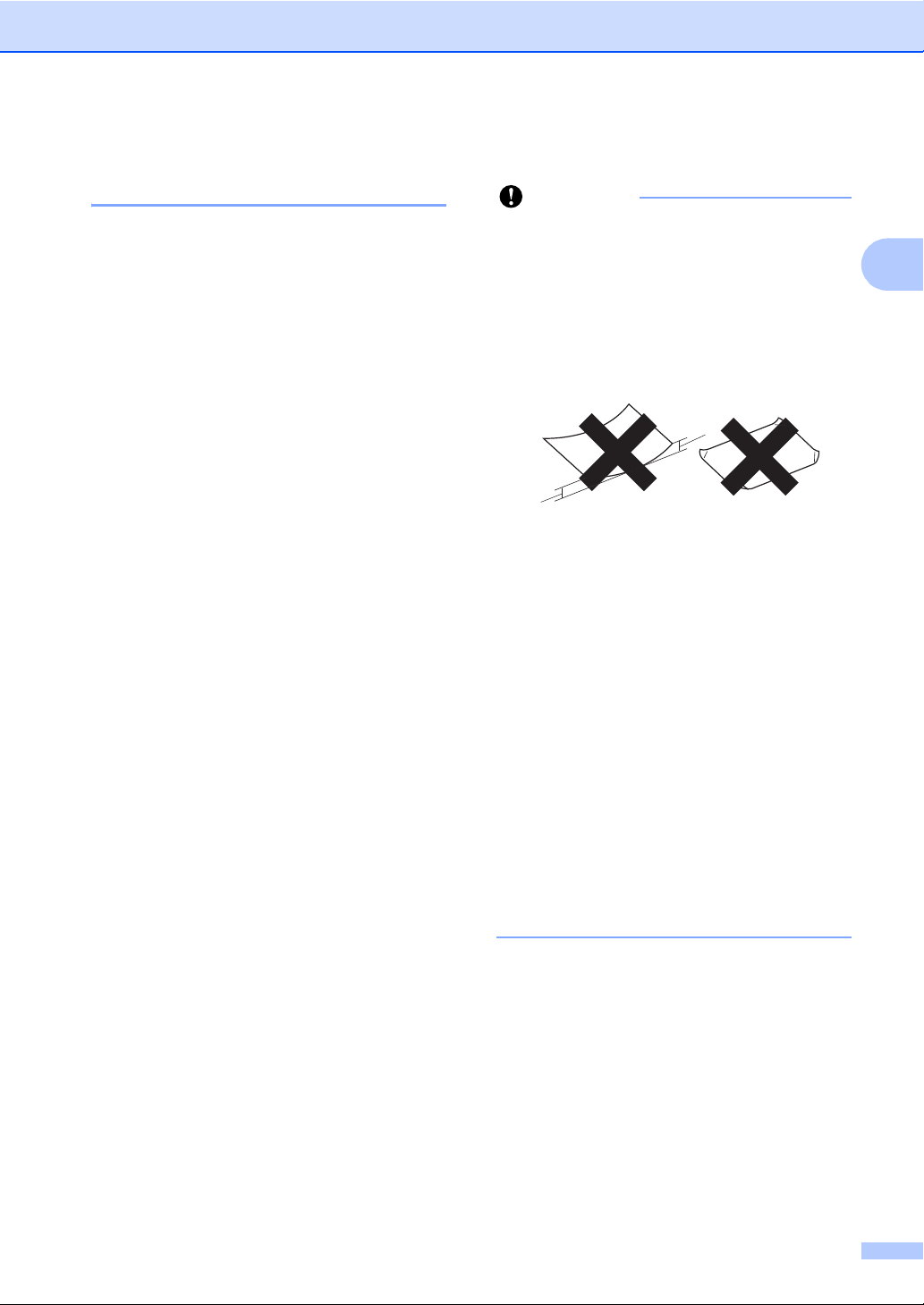
Loading paper
Important
Handling and using special paper 2
The machine is designed to work well with
most types of xerographic and bond paper.
However, some paper variables may have an
effect on print quality or handling reliability.
Always test samples of paper before
purchasing to ensure desirable performance.
Store paper in its original packaging and keep
it sealed. Keep the paper flat and away from
moisture, direct sunlight and heat.
Some important guidelines when selecting
paper are:
DO NOT use inkjet paper because it may
cause a paper jam or damage your
machine.
Preprinted paper must use ink that can
withstand the temperature of the
machine’s fusing process of 392 degrees
Fahrenheit (200 degrees centigrade).
If you use bond paper, paper that has a
rough surface or paper that is wrinkled or
creased, the paper may exhibit degraded
performance.
Types of paper to avoid 2
Some types of paper may not perform well
or may cause damage to your machine.
DO NOT use paper:
• that is highly textured
• that is extremely smooth or shiny
• that is curled or warped
1
1
1 A curl of 2 mm or greater may cause
jams to occur.
• that is coated or has a chemical finish
• that is damaged, creased or folded
• that exceeds the recommended weight
specification in this guide
• with tabs and staples
• with letterheads using low temperature
dyes or thermography
• that is multipart or carbonless
2
• that is designed for inkjet printing
If you use any of the types of paper listed
above, they may damage your machine.
This damage may not be covered under
any our warranty or service agreement.
15
Page 24
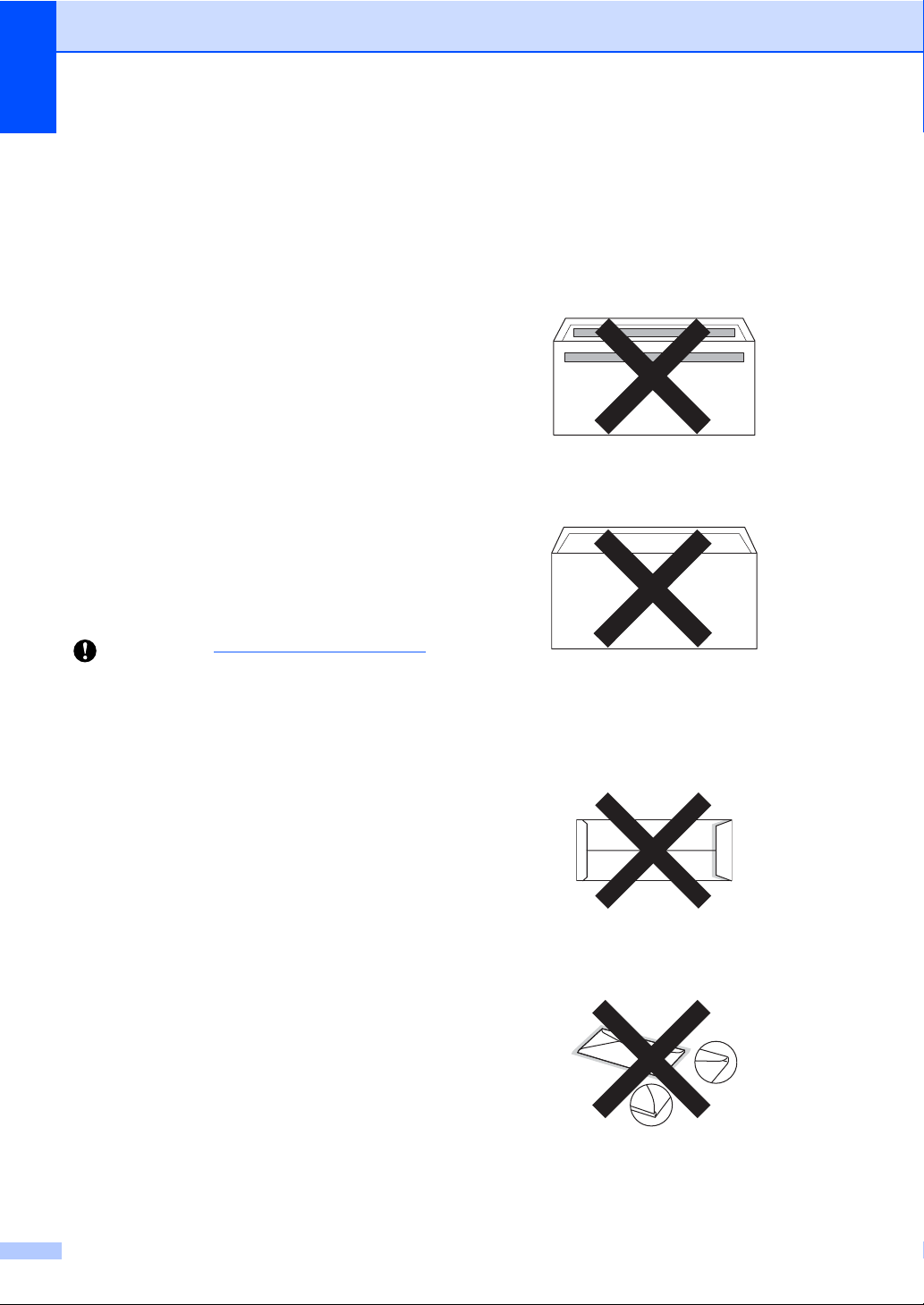
Chapter 2
Important
Envelopes 2
Most envelopes designed for laser printers
will be suitable for your machine. However,
some envelopes may have feed and printquality problems because of the way they
have been made. A suitable envelope should
have edges with straight, well-creased folds
and the leading edge should not be thicker
than two sheets of paper. The envelope
should lie flat and not be of baggy or flimsy
construction. You should buy quality
envelopes from a supplier who understands
that you will be using the envelopes in a laser
machine.
Envelopes can be fed from the manual feed
slot one at a time. We recommend that you
print a test envelope to make sure the print
results are what you want before you print or
purchase a large quantity of envelopes.
Types of envelopes to avoid 2
• with edges that are not straight or
consistently square
• with windows, holes, cut-outs or
perforations
• with glue on the surface as shown in
the figure below
• with double flaps as shown in the figure
below
DO NOT use envelopes:
• that are damaged, curled, wrinkled or
an unusual shape
• that are extremely shiny or textured
• with clasps, staples, snaps or tie
strings
• with self-adhesive closures
• that are of a baggy construction
• that are not sharply creased
• that are embossed (have raised writing
on them)
• that were previously printed by a laser
machine
• that are pre-printed on the inside
• that cannot be arranged neatly when
stacked
• that are made of paper that weighs
more than the paper weight
specifications for the machine
• with sealing flaps that are not folded
down when purchased
• with sealing flaps as shown in the
figure below
• with each side folded as shown in the
figure below
16
Page 25
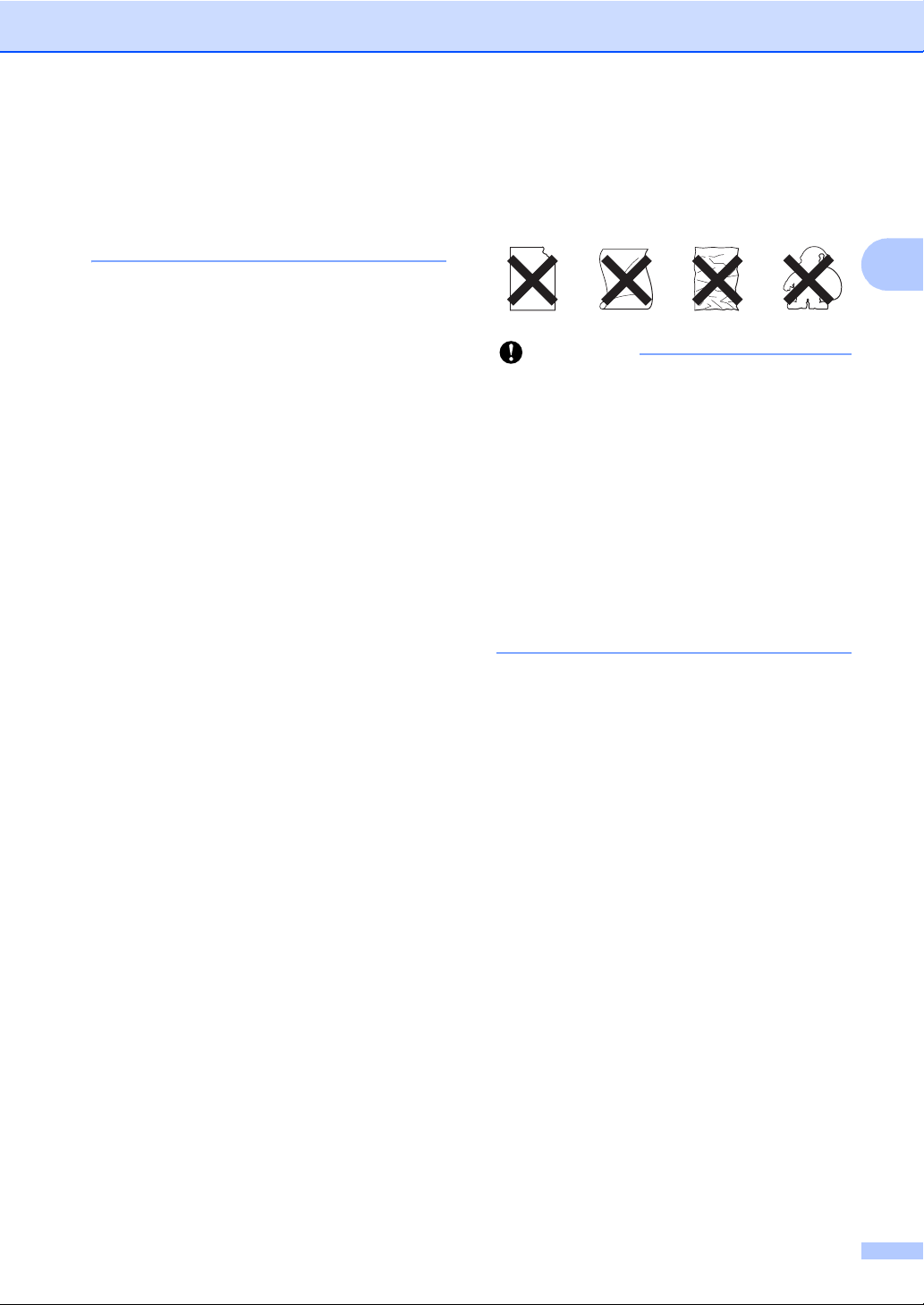
Loading paper
Important
If you use any of the types of envelopes
listed in this guide, they may damage your
machine. This damage may not be
covered under any our warranty or service
agreement.
Labels 2
The machine will print on most types of labels
designed for use with a laser machine. Labels
should have an adhesive that is acrylic-based
since this material is more stable at the high
temperatures in the fuser unit. Adhesives
should not come in contact with any part of
the machine, because the label stock may
stick to the drum unit or rollers and cause
jams and print quality problems. No adhesive
should be exposed between the labels.
Labels should be arranged so that they cover
the entire length and width of the sheet. Using
labels with spaces may result in labels
peeling off and causing serious jams or print
problems.
All labels used in this machine must be able
to withstand a temperature of 392 degrees
Fahrenheit (200 degrees centigrade) for a
period of 0.1 seconds.
Do not feed a label sheet through the
machine more than one time.
Types of labels to avoid 2
Do not use labels that are damaged, curled,
wrinkled or an unusual shape.
2
• DO NOT feed part used label sheets. The
exposed carrier sheet will damage your
machine.
• Label sheets should not exceed the paper
weight specifications described in this
User’s Guide. Labels exceeding this
specification may not feed or print
correctly and may cause damage to your
machine.
• DO NOT reuse or insert labels that have
previously been used or are missing any
labels on the sheet.
17
Page 26
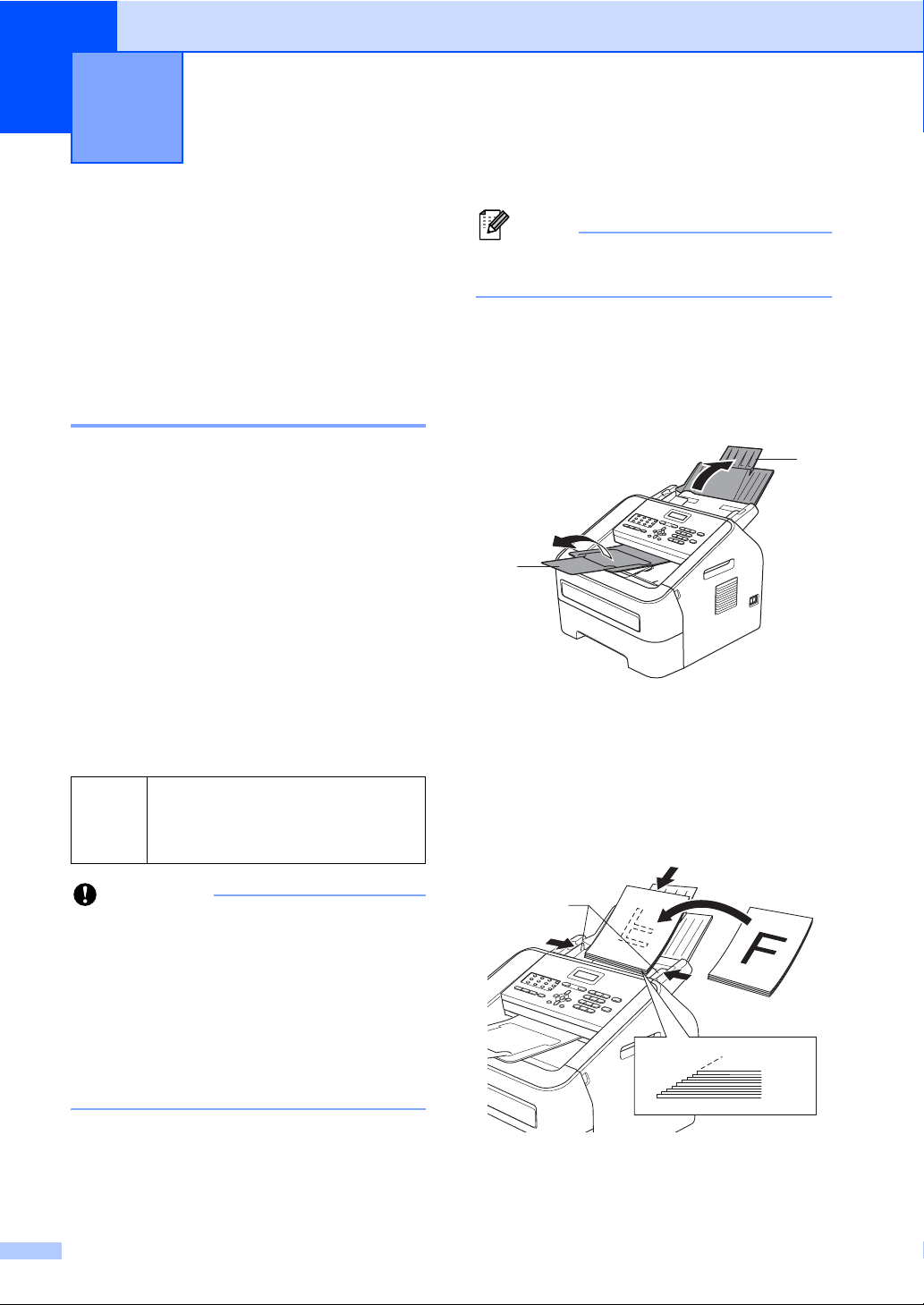
Important
Note
Loading documents 3
3
How to load documents
You can send a fax and make copies from the
ADF (Automatic Document Feeder).
3
Make sure documents with correction fluid
or written with ink are completely dry.
How to load documents 3
Using the automatic document feeder (ADF) 3
The ADF can hold up to 20 pages and feeds
each sheet individually. Use standard
80 g/m
before putting them in the ADF.
The ADF can hold up to 30 pages, if you
stagger the pages and meet the following
conditions:
Temperature: 20°C - 30°C
Humidity: 50% - 70%
Paper: 80 g/m
Document Sizes Supported 3
2
paper and always fan the pages
2
Length: 147.3 to 355.6 mm
Width: 147.3 to 215.9 mm
Weight:
64 to 90 g/m
2
a Unfold the ADF document support (1)
and the ADF document output support
flap (2).
1
2
b Fan the pages well.
c Stagger the pages of your document
face down top edge first, in the ADF until
the LCD display message changes and
you feel it touch the feed rollers.
• DO NOT use paper that is curled,
wrinkled, folded, ripped, stapled, paperclipped, glued or taped.
• DO NOT use cardboard, newspaper or
fabric.
• To avoid damaging your machine while
using the ADF, DO NOT pull on the
document while it is feeding.
18
1
Page 27
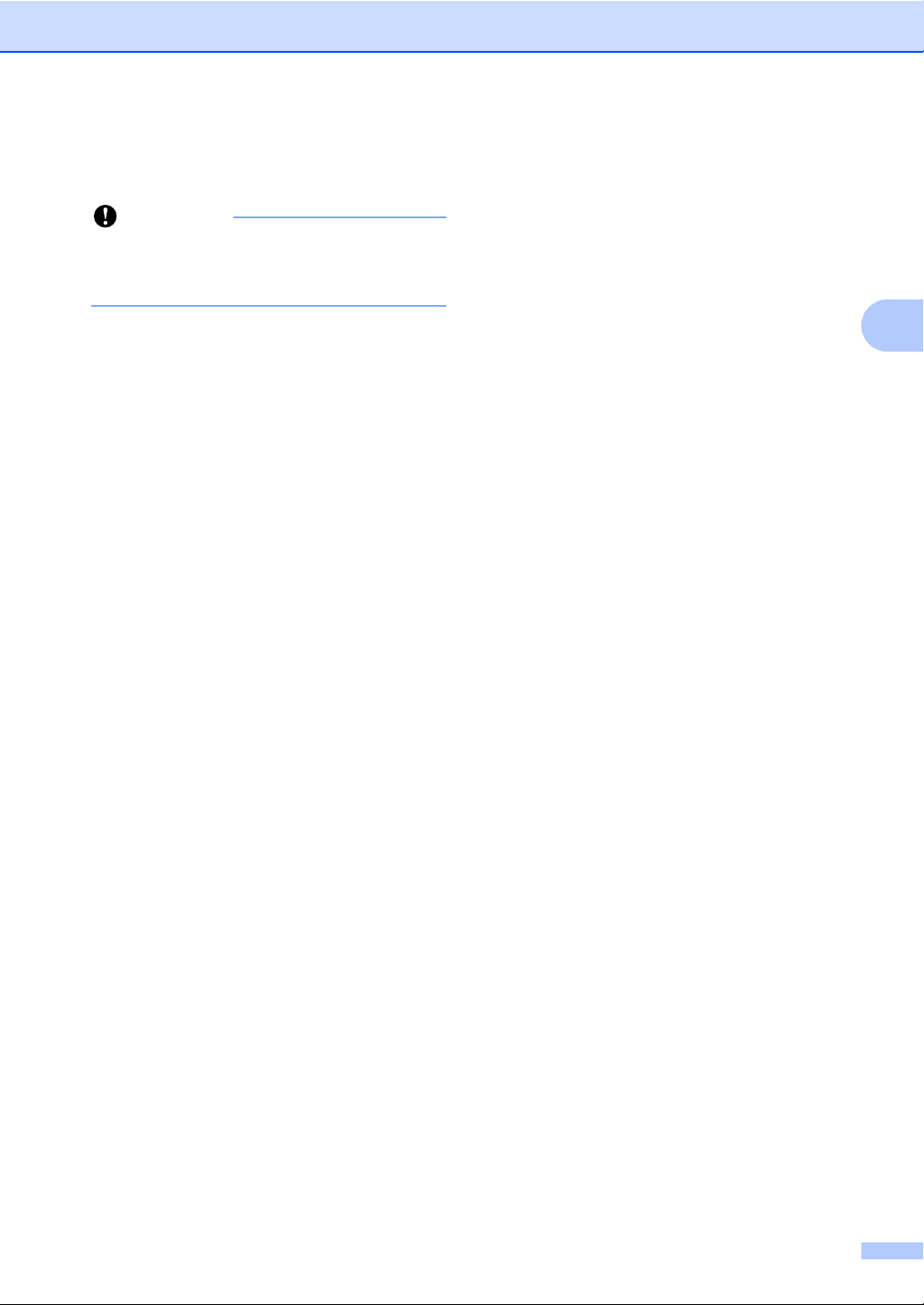
d Adjust the paper guides (1) to fit the
Important
width of your document.
To avoid damaging your machine while
using the ADF, DO NOT pull on the
document while it is feeding.
Loading documents
3
19
Page 28
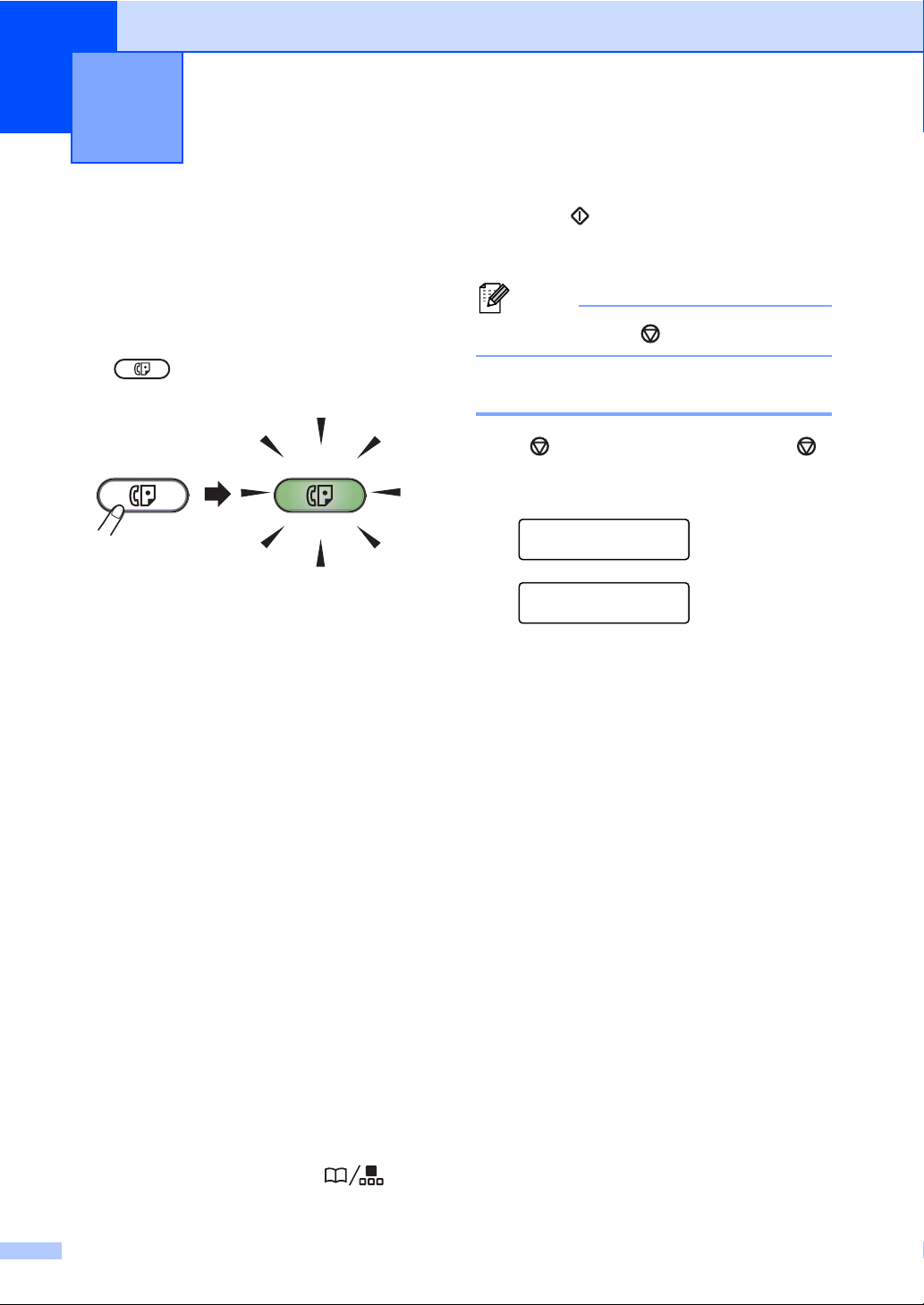
4
Note
Sending a fax 4
How to send a fax 4
The following steps show how to send a fax.
a When you want to send a fax, or change
fax send or receive settings, press the
(FAX) key to illuminate it in
green.
b Place the document face down in the
ADF. (See Using the automatic
document feeder (ADF) uu page 18.)
c Set the fax resolution or contrast if you
want to change them.
e Press .
The machine starts scanning and
sending the document.
To cancel, press .
Cancelling a fax in progress 4
Press to cancel the fax. If you press
while the machine is dialling or sending, the
LCD will ask you to confirm.
Dialing #XXX
1.Clear 2.Exit
Sending #XXX PXX
1.Clear 2.Exit
Press 1 to cancel the fax.
For more advanced fax sending
operations and settings, see Advanced
User’s Guide: Sending a fax.
Broadcast
Contrast
Fax Resolution
Delayed Fax
Batch TX
Real Time TX
Polled TX
Coverpg Setup
Coverpage Note
Overseas Mode
d Enter the fax number using the dial pad,
a One Touch key or press and
enter the three-digit Speed Dial number.
20
Page 29
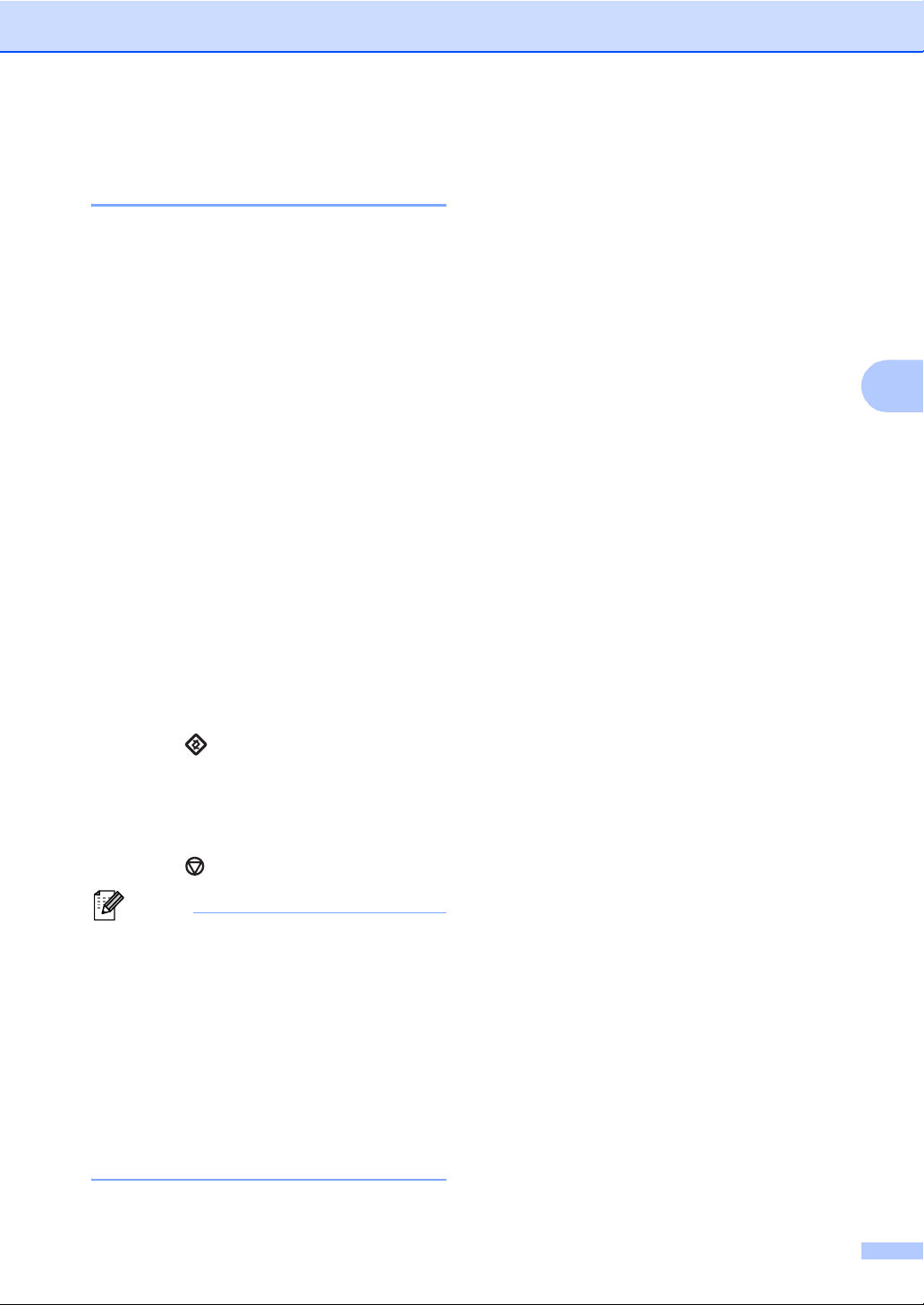
Transmission verification
Note
report 4
You can use the Transmission Verification
Report as proof that you sent a fax. This
report lists the receiving party’s name or fax
number, the time and date of transmission,
duration of transmission, number of pages
sent, and whether or not the transmission
was successful.
There are several settings available for the
Transmission Verification Report:
On: Prints a report after every fax you
send.
On+Image: Prints a report after every fax
you send. A portion of the fax’s first page
appears on the report.
Off: Prints a report if your fax is
unsuccessful due to a transmission error.
Off is the default setting.
Sending a fax
4
Off+Image: Prints a report if your fax is
unsuccessful due to a transmission error.
A portion of the fax’s first page appears on
the report.
a Press , 2, 4, 1.
b Press a or b to choose On, On+Image,
Off or Off+Image.
Press OK.
c Press .
• If you choose On+Image or Off+Image,
the image will only appear on the
Transmission Verification Report if Real
Time Transmission is set to Off. (See
Advanced User’s Guide: Real Time
Transmission.)
• If your transmission is successful, OK will
appear next to RESULT on the
Transmission Verification Report. If the
transmission is not successful, ERROR will
appear next to RESULT.
21
Page 30

Note
Receiving a fax 5
Yes
Fax Only
No
No
No
Manual
Yes
External TAD
Fax/Tel
Are you using the voice message function of
an external telephone answering device?
Do you want the machine to answer fax and
telephone calls automatically?
Yes
Do you want to use the telephone features of an external telephone or external
telephone answering device connected on the same line as the machine?
5
Receive modes 5
You can use two sizes of paper for printing faxes: A4 and Letter.
You must choose a receive mode depending on the external devices and telephone services you
have on your line.
Choosing the receive mode 5
By default, your machine will automatically receive any faxes that are sent to it. The diagrams
below will help you choose the correct mode. (For more detailed information about the receive
modes, see Using receive modes uu page 23.)
To set the receive mode follow the instructions below:
a Press , 0, 1.
b Press a or b to choose the receive mode.
Press OK.
c Press .
The LCD will display the current receive mode.
22
Page 31

Receiving a fax
Using receive modes 5
Some receive modes answer automatically
(Fax Only and Fax/Tel). You may want to
change the Ring Delay before using these
modes. (See Ring Delay uu page 24.)
Fax Only 5
Fax Only mode will automatically answer every call as a fax.
Fax/Tel 5
Fax/Tel mode helps you automatically manage incoming calls, by recognising whether they are fax or voice calls and dealing with them in one of the following ways:
Faxes will be automatically received.
Voice calls will start the F/T ring to tell you
to pick up the line. The F/T ring is a fast
double ring made by your machine.
External TAD 5
External TAD mode lets an external answering device manage your incoming calls. Incoming calls will be dealt with in the following ways:
Faxes will be automatically received.
Voice callers can record a message on the
external TAD.
(For more information, see Connecting an
external TAD uu page 28.)
5
(Also see Ring Delay uu page 24 and F/T
Ring Time (Fax/Tel mode only) uu page 24.)
Manual 5
Manual mode turns off all automatic answering functions unless you are using the
BT Call Sign
1
BT Call Sign is for U.K. only.
To receive a fax in Manual mode lift the
handset of the external telephone.
When you hear fax tones (short repeating
beeps), press .
You can also use the Fax Detect feature to
receive faxes by lifting a handset on the same
line as the machine.
(Also see Fax Detect uu page 25.)
1
feature.
23
Page 32

Chapter 5
Receive Mode settings 5
Ring Delay 5
The Ring Delay setting sets the number of
times the machine rings before it answers in
Fax Only and Fax/Tel modes.
If you have external or extension telephones
on the same line as the machine, choose the
maximum number of rings. (See Operation
from external or extension telephones
uu page 31 and Fax Detect uu page 25.)
a Make sure you are in FAX mode
.
b Press , 2, 1, 1.
c Press a or b to choose how many times
the line rings before the machine
answers.
Press OK.
F/T Ring Time (Fax/Tel mode only) 5
When somebody calls your machine, you and
your caller will hear the normal telephone ring
sound. The number of rings is set by the Ring
Delay setting.
If the call is a fax, then your machine will
receive it; however, if it is a voice call the
machine will sound the F/T ring (a fast
double-ring) for the time you have set in the
F/T Ring Time setting. If you hear the F/T ring
it means that you have a voice caller on the
line.
Because the F/T ring is made by the machine,
extension and external telephones will not
ring; however, you can still answer the call on
any telephone. (For more information, see
Using Remote Codes uu page 33.)
a Make sure you are in FAX mode
.
d Press .
b Press , 2, 1, 2.
c Press a or b to choose how long the
machine will ring to alert you that you
have a voice call (20, 30, 40 or
70 seconds).
Press OK.
d Press .
24
Page 33

Fax Detect 5
Note
If FaxDetect is On: 5
The machine can receive a fax automatically,
even if you answer the call. When you see
Receiving on the LCD or hear a click on the
phone line through the handset you are
using, just replace the handset. Your
machine will do the rest.
If Fax Detect is Off: 5
Receiving a fax
If you are at the machine and answer a fax
call by lifting the handset of an external
telephone, press .
If you answered at an extension or external
telephone press l51. (See Operation from
external or extension telephones
uu page 31.)
• If this feature is set to On, but your
machine does not connect a fax call when
you lift an extension telephone handset,
press the fax receive code l51.
• If you send faxes from a computer on the
same telephone line and the machine
intercepts them, set Fax Detect to Off.
a Make sure you are in FAX mode
.
b Press , 2, 1, 3.
c Press a or b to choose On or Off.
Press OK.
5
d Press .
25
Page 34

6
Note
Telephone and external devices 6
Telephone line services 6
• You can use the numbers 0 to 9, #, l
and !.
Setting the telephone line type 6
If you are connecting the machine to a line
that features a PBX or ISDN to send and
receive faxes, it is necessary to change the
Telephone Line Type accordingly by
completing the following steps. If you are
using a line that features a PBX, you can set
your machine so that it always accesses the
outside line (using the prefix you entered), or
accesses the outside line when is
pressed.
a Press , 0, 6.
b Press a or b to choose PBX, ISDN (or
Normal).
Press OK.
c Do one of the following:
If you chose ISDN or Normal, go to
step g.
If you chose PBX, press OK and go to
step d.
d Do one of the following:
If you want to change the current
prefix number, press 1 and go to
step e.
(Press to display “!”.)
• You cannot use ! with any other
numbers or characters.
• If you choose On, pressing (the
screen displays “!”.) will let you access
an outside line.
• If you choose Always, you can access
an outside line without pressing .
f Press a or b to choose On or Always.
Press OK.
g Press .
PBX and TRANSFER 6
The machine is initially set to Normal, which
lets the machine connect to a standard PSTN
(Public Switched Telephone Network) line.
However, many offices use a central
telephone system or Private Branch
Exchange (PBX). Your machine can be
connected to most types of PBX. The
machine’s recall feature supports timed break
recall only (TBR). TBR will work with most
PBX systems allowing you to gain access to
an outside line, or transfer calls to another
extension. The feature works when is
pressed.
If you do not want to change the
current prefix number, press 1 and
then OK. Go to step f.
e Enter the prefix number (up to 5 digits)
on the dial pad.
Press OK.
26
Page 35

Telephone and external devices
Note
Note
Telephone Service for Some Countries 6
Distinctive Ringing (For Singapore and Hong Kong) 6
This machine feature lets you use the
Distinctive Ringing subscriber service offered
by some telephone companies, which allows
you to have several telephone numbers on
one telephone line. Each telephone number
has its own Distinctive Ringing pattern, so
you will know which telephone number is
ringing. This is one way you can have a
separate telephone number for your
machine.
Your machine has a Distinctive Ringing
function, allowing you to dedicate one
telephone number just for receiving faxes.
You will need to set Distinctive Ringing to On.
Set the Distinctive Ring to On 6
After you have set the Distinctive Ring feature
to ON, the receive mode is set to Manual
automatically. Unless you have a TAD or
Voice Mail set up on the Distinctive Ring
number, Manual mode means you must
answer all the calls yourself. You can not
change the receive mode to another mode
while the Distinctive Ring is set to on.
a Press , 2, 0, 2.
b Press a or b to choose On.
c Press OK.
d Press . Distinctive Ring is now set to
on.
Turning off Distinctive Ring 6
a Press , 2, 0, 2.
b Press a or b to choose Off.
6
You can switch it off temporarily, then turn
it back on. When you get a new fax
number, make sure you reset this
function.
• The machine will answer only calls to
the Distinctive Ringing number.
c Press OK.
d Press .
If you turn off Distinctive Ring, the
machine will stay in Manual receive
mode. You will need to set the Receive
mode again. (Choosing the receive mode
uu page 22.)
27
Page 36

Chapter 6
Note
2
1
1
1
1
Connecting an external TAD 6
You can connect an external Telephone
Answering Device (TAD) to the same line as
your machine. When the TAD answers a call,
your machine will “listen” for the CNG (fax
calling) tones sent by a sending fax machine.
If it hears them it will take over the call and
receive the fax. If it does not hear them, it will
let your TAD take a voice message and the
display will show Telephone (for EU) or
Ext. Tel in Use (for Asia).
The external TAD must answer within four
rings (we recommend you set it to two rings).
This is because your machine cannot hear
the CNG tones until the external TAD has
picked up the call. The sending machine will
only send CNG tones for eight to ten more
seconds. We do not recommend using the toll
saver feature on your external TAD if it needs
more than four rings to activate it.
Connections 6
The external TAD must be connected as
shown in the illustration below.
Type A 6
For the countries such as USA, Canada,
Spain, Netherlands, Portugal, Poland,
Hungary, Czech, Norway, Asia, Oceania and
etc.
Before you connect an external TAD, remove
the protective cap (2) from the EXT. jack on
the machine.
If you have problems receiving faxes,
reduce the ring delay setting on your
external TAD.
1 External TAD (Type A to D)
2 Protective cap
Type B 6
For the countries such as UK, France, Italy,
Belgium, Sweden, Denmark and Finland.
28
Page 37

Telephone and external devices
Note
1
1
1
Type C 6
For Germany
Type D 6
For Switzerland
a Set your external TAD to one or two
rings. (The machine’s Ring Delay
setting does not apply.)
Recording an outgoing message (OGM) 6
a Record 5 seconds of silence at the
beginning of your message. This allows
your machine time to listen for fax tones.
b Limit your speaking to 20 seconds.
c End your 20-second message by giving
your Remove Activation Code for
people sending manual faxes. For
example: “After the beep, leave a
message or press l51 and to send a
fax.”
6
• You need to turn the Remote Codes
setting to on to use the Fax Activation
Code l51. (See Using Remote Codes
uu page 33.)
• We recommend beginning your OGM with
an initial 5 second silence because the
machine may not hear the fax tones over
a voice. You may try leaving out this
pause, but if your machine has trouble
receiving, then you should re-record the
OGM to include it.
Multi-line connections (PBX) 6
b Record the outgoing message on your
external TAD.
c Set the TAD to answer calls.
d Set the Receive Mode to External
TAD. (See Choosing the receive mode
uu page 22.)
We suggest you ask the company who
installed your PBX to connect your machine.
If you have a multi line system we suggest
you ask the installer to connect the unit to the
last line on the system. This prevents the
machine being activated each time the
system receives telephone calls. If all
incoming calls will be answered by a
switchboard operator we recommend that
you set the Receive Mode to Manual.
We cannot guarantee that your machine will
operate correctly under all circumstances
when connected to a PBX. Any difficulties
with sending or receiving faxes should be
reported first to the company who handles
your PBX.
29
Page 38

Chapter 6
Note
1
2
3
1
2
1
External and extension telephones 6
You need to turn the Remote Codes
setting to on to use the Remote Activation
Code l51 and Remote Deactivation Code
#51. (See Using Remote Codes
uu page 33.)
Connecting an external or extension telephone 6
You can connect a separate telephone
directly to your machine as shown in the
diagram below.
Type A 6
For the countries such as USA, Canada,
Spain, Netherlands, Portugal, Poland,
Hungary, Czech, Norway, Asia, Oceania and
etc.
Type B 6
For the countries such as UK, France, Italy,
Belgium, Sweden, Denmark and Finland.
Type C 6
For Germany
Before you connect an external telephone,
remove the protective cap (3) from the EXT.
jack on the machine.
Type D 6
For Switzerland
1
2
1 Extension telephone (Type A to D)
2 External telephone (Type A, B, and D)
3 Protective cap
30
When you are using an external telephone,
the LCD shows Telephone (for EU) or
Ext. Tel in Use (for Asia).
Page 39

Telephone and external devices
Note
Operation from external or extension telephones 6
If you answer a fax call on an extension
telephone, or an external telephone that is
correctly connected to the machine through
the T-piece connection, you can make your
machine take the call by using the Remote
Activation code. When you press the Remote
Activation code l51 the machine starts to
receive the fax.
If you answer a call and no one is on the line: 6
You should assume that you’re receiving a
manual fax.
Press l51 and wait for the chirp or until the
LCD shows Receiving, and then hang up.
You can also use the Fax Detect feature to
make your machine automatically take the
call. (See Fax Detect uu page 25.)
For Fax/Tel mode only 6
When the machine is in Fax/Tel mode, it will
use the F/T Ring Time (fast/double-ringing) to
alert you to pick up a voice call.
Lift the external telephone’s handset, and
then press to answer.
If you are at an extension telephone, you will
need to lift the handset of the extension
telephone during the F/T Ring Time and then
press #51 on the extension telephone
between the fast/double rings to turn the F/T
ring off. If no one is on the line, or if someone
wants to send you a fax, send the call back to
the machine by pressing l51.
Using extension telephones (U.K. only) 6
Your premises may already be wired with
parallel extension telephones (those
connected to sockets in other rooms in the
building), or perhaps you intend to add
extension telephones to your line. While the
simplest arrangement is a parallel
connection, there are some reasons why this
arrangement may cause problems.
The most common problem is someone
picking up an extension telephone while the
machine is trying to send a fax.
Such problems can easily be eliminated, if
you arrange modification of your extension
wiring circuit, such that extension devices are
connected “downstream” of your machine, in
a master/slave configuration (see figure 2). In
such a configuration, this machine can
always detect whether a telephone is in use,
so it will not attempt to seize the line during
that time. This is known as “telephone
off-hook detection”.
The inadvisable configuration is shown in
figure 1, and the recommended master/slave
configuration is shown in figure 2.
This new connection configuration can be
arranged by contacting BT, Kingston upon
Hull Telecommunications, your PBX
maintainer or a qualified telephone
installation company as appropriate. Simply
explained, the extension telephone circuit
should be terminated on a normal modular
plug (BT 431A style), which in turn should be
inserted into the modular socket of the white
“T”-shaped connector provided as part of the
line cord assembly.
6
31
Page 40

Chapter 6
FAX
12
3
1
(Example for U.K.)
FAX
12
3
1
(Example for U.K.)
Figure 1: Inadvisable connection 6
1 Extension socket
2 Master socket
3 Incoming line
Figure 2: Recommended connection of
extension sockets
6
Using a cordless external handset 6
If your cordless telephone is connected to the
machine through the T-piece connection (see
Connecting an external or extension
telephone uu page 30) and you typically
carry the cordless handset elsewhere, it is
easier to answer calls during the Ring Delay.
If you let the machine answer first, lift the
cordless handset and then go to the machine
so you can press to transfer the call to the
cordless handset.
1 Extension socket
2 Master socket
3 Incoming line
These phones are now connected as external
devices as shown on page 30, because they
are connected to the fax machine via the
T-connector.
32
Page 41

Telephone and external devices
Using Remote Codes 6
Remote Activation Code 6
If you answer a fax call on an extension
telephone, you can tell your machine to
receive it by pressing the Remote Activation
Code l51. Wait for the chirping sounds then
replace the handset. (See Fax Detect
uu page 25.)
If you answer a fax call on the external
telephone, you can make the machine
receive the fax by pressing .
Remote Deactivation Code 6
If you receive a voice call and the machine is
in F/T mode, it will start to sound the F/T ring
(double-ring) after the initial ring delay. If you
pick up the call on an extension telephone
you can turn the F/T ring off by pressing #51
(make sure you press this between the rings).
If the machine answers a voice call and
fast/double-rings for you to take over;
you can take the call at the external telephone
by pressing .
Changing the Remote Codes 6
The preset Remote Activation Code is l51.
The preset Remote Deactivation Code is #51.
If you are always disconnected when
accessing your External TAD, try changing
the three-digit remote codes, for example ###
and 555.
a Make sure you are in FAX mode
.
b Press , 2, 1, 4.
c Press a or b to choose On or Off.
Press OK.
d If you chose On in step c, enter the new
Remote Activation Code.
Press OK.
e Enter the new Remote Deactivation
Code.
Press OK.
f Press .
6
Turning on the Remote Codes 6
You need to turn the Remote Codes setting to
on to use the Remote Activation Code and
Remote Deactivation Code.
a Make sure you are in FAX mode
.
b Press 2, 1, 4.
c Press a or b to choose On.
Press OK.
d If you do not want to change the Remote
Activation Code, press OK.
e If you do not want to change the Remote
Deactivation Code, press OK.
f Press .
33
Page 42

7
Note
Dialling and storing numbers 7
How to dial 7
You can dial in any of the following ways.
Manual dialling 7
Use the dial pad to enter all the digits of the
telephone or fax number.
One Touch dialling 7
Press the One Touch key that stores the
number you want to call. (See Storing
One Touch Dial numbers uu page 35.)
Speed Dialling 7
Press and enter the three digit
Speed Dial number. (See Storing Speed Dial
numbers uu page 36.)
Three-digit number
If the LCD shows Register Now? when
you enter a One Touch or a Speed Dial
number, it means that a number is not
stored there.
To dial One Touch numbers 12 to 22, hold
down and then press the One Touch
key.
34
Page 43

Dialling and storing numbers
Note
Search 7
You can search alphabetically for names you
have stored in the One Touch and Speed Dial
locations. (See Storing One Touch Dial
numbers uu page 35 and Storing Speed Dial
numbers uu page 36.)
a Press twice.
b Press the dial pad key for the first few
letters of the name. (See Entering text
uu page 102.)
Press OK.
c Press a or b to scroll until you find the
name you are looking for.
Press OK.
d Press .
• If you do not enter a letter and press OK in
step b, all registered names will appear.
Press a or b to scroll until you find the
name you are looking for.
• If the LCD shows No Contact Found
when you enter the first few letters of the
name, it means that a name for the letter
is not stored.
Storing numbers 7
You can set up your machine to do the
following types of easy dialling: One Touch,
Speed Dial and Groups for Broadcasting
faxes. When you dial a quick dial number, the
LCD shows the name, if you stored it, or the
number.
If you lose electrical power, the quick dial
numbers stored in the memory will not be lost.
Storing a pause 7
Press to insert a 2.8-second pause
between numbers. You can press as
many times as needed to increase the length
of the pause.
7
Storing One Touch Dial numbers 7
Your machine has 11 One Touch keys where
you can store 22 fax or telephone numbers
for automatic dialling. To access numbers 12
to 22, hold down as you press the One
Touch key.
Fax redial 7
If you are sending a fax automatically and the
line is busy, the machine will automatically
redial up to three times at five minute
intervals.
only works if you dialed from the
control panel.
a Press the One Touch key where you
want to store the number.
If a number is not stored there, the LCD
shows Register Now? Press 1 to
choose Yes.
b Enter the telephone or fax number (up to
20 characters).
Press OK.
35
Page 44

Chapter 7
c Do one of the following:
Enter the name using the dial pad
(up to 15 characters). See Entering
text uu page 102.
Press OK.
Press OK to store the number
without a name.
d To store another One Touch number, go
to a.
Storing Speed Dial numbers 7
You can store your frequently used numbers
as Speed Dial numbers, so that when you dial
you will only have to press a few keys
( , the three-digit Speed Dial number
and ). The machine can store 200 Speed
Dial numbers (001 - 200).
a Press and enter a three-digit
Speed Dial location number (001-200).
If a number is not stored there, the LCD
shows Register Now?
Press 1 to choose Yes.
b Enter the telephone or fax number (up to
20 characters).
Press OK.
c Do one of the following:
Enter the name using the dial pad
(up to 15 characters). See Entering
text uu page 102.
Press OK.
Press OK to store the number
without a name.
d To store another Speed Dial number, go
to a.
Changing One Touch and Speed Dial numbers 7
If you try to change a One Touch or Speed
Dial number, the LCD will show the name or
number already stored there. If the One
Touch or Speed Dial number you are trying to
change has a scheduled job or has been set
to a fax forwarding number, the LCD will ask
you if you want to change the name or
number.
a Do one of the following:
To change a stored One Touch
number, press , 2, 3, 1.
Address Book
1.One Touch Dial
Press the One Touch key you want
to change.
To change a stored Speed Dial
number, press , 2, 3, 2.
Address Book
2.Speed Dial
Enter the Speed Dial number you
want to change, then press OK.
b Do one of the following:
To change the stored data, press 1.
Go to step c.
To exit without making a change,
press .
#005:MIKE
1.Change 2.Clear
c Edit the number and name using the
following instruction. When you are
finished editing, press OK.
To edit the stored name or number,
press d or c to position the cursor
under the character you want to
change and press . Then enter
the correct character.
36
d Press .
Page 45

Deleting One Touch and Speed Dial numbers 7
If you try to delete a One Touch or Speed Dial
number, the LCD will show the name or
number already stored there. If the One
Touch or Speed Dial number you are trying to
delete has a scheduled job or has been set to
a fax forwarding number, the LCD will ask you
if you want to change the name or number.
a Do one of the following:
To delete a stored One Touch
number, press , 2, 3, 1.
Address Book
1.One Touch Dial
Dialling and storing numbers
Press the One Touch key you want
to delete.
To delete a stored Speed Dial
number, press , 2, 3, 2.
Address Book
2.Speed Dial
Enter the Speed Dial number you
want to delete then press OK.
b To delete the stored data, press 2.
#005:MIKE
1.Change 2.Clear
c Do one of the following:
To confirm the stored data will be
deleted, press 1.
To exit without deleting the stored
data, press 2.
Erase This Data?
1.Yes 2.No
d Press .
7
37
Page 46

8
Note
Stack Copies:01
100%
□□■□□
Auto
Making copies 8
How to copy 8
The following steps show the basic copy
operation. For details about each option, see
Advanced User’s Guide on the CD-ROM.
a When you want to make a copy, press
(COPY) to illuminate it in green.
Make sure you are in COPY mode.
The LCD shows:
Copy settings 8
Press the COPY key to temporarily
change a copy setting.
For details about changing the following copy
settings and how to make two-sided copies,
see Advanced User’s Guide: Copy settings.
You can change the following copy settings:
Quality
Stack/Sort
Brightness
Contrast
Enlarge/Reduce
Page Layout
Manual Duplex (2-sided)
The default setting is FAX mode. You can
change the amount of time that the
machine stays in COPY mode after the
last copy operation. (See Advanced
User’s Guide: Mode Timer.)
b Place the document face down in the
ADF. (See Using the automatic
document feeder (ADF) uu page 18.)
c Press .
Stop copying 8
To stop copying, press .
38
Page 47

Note
Routine maintenance A
A
Replacing the consumable items A
The machine will indicate when it is time to replace the consumable items. (See Replacing the
toner cartridge uu page 40 and Replacing the drum unit uu page 45.)
Toner Cartridge Type 1195E (for Europe)
Toner Cartridge Type 1195S (for Asia)
See Replacing the toner cartridge uu page 40. See Replacing the drum unit uu page 45.
• Discard the used consumable according to local regulations, keeping it separate from
domestic waste. If you have questions, call your local waste disposal office.(See Product
Safety Guide: Recycling information in accordance with the WEEE (2002/96/EC) and Battery
(2006/66/EC) Directives.)
• We recommend placing used consumable items on a piece of paper to prevent accidentally
spilling or scattering the material inside.
• If you use paper that is not a direct equivalent for the recommended paper, the life of
consumable items and machine parts may be reduced.
Drum Unit 1195
A
• The projected life of the toner cartridge is based on ISO/IEC 19752. Frequency of replacement
will vary depending on the complexity of printed pages, percentage of coverage and type of
media used.
39
Page 48

Replacing the toner cartridge A
Note
Note
The toner cartridge can print approximately
1
2,600 pages
depending on your average type of
document. When a toner cartridge is running
low, the LCD shows Toner Low.
The toner cartridge that comes supplied with
the machine will need to be replaced after
approximately 1,000 pages
1
Approx. cartridge yield is declared in accordance
with ISO/IEC 19752.
. Actual page count will vary
1
.
Toner Low A
Toner Low
If the LCD shows Toner Low, buy a new
toner cartridge and have it ready before you
get a Replace Toner message.
Replace Toner A
When the following message appears on the
LCD, you need to replace the toner cartridge:
Replace Toner
• It is a good idea to keep a new toner
cartridge ready for use when you see the
Toner Low warning.
• To ensure high quality printing, we
recommend that you use only our branded
toner cartridges. When you want to buy
toner cartridges, please call your service
representative or local dealer.
• We recommend that you clean the
machine when you replace the toner
cartridge. See Cleaning the machine
uu page 49.
• If you change the print density setting for
lighter or darker printing, the amount of
toner used will change.
• Wait to unpack the toner cartridge until
immediately before you put it into the
machine.
The machine will stop printing until you
replace the toner cartridge. A new genuine
our branded toner cartridge will reset the
Replace Toner mode.
To force the machine to continue printing
after the LCD shows Replace Toner,
set the machine to Continue mode ( , 1,
7, and choose Continue). The machine
will continue printing until the LCD shows
Toner Ended. (For details about the
Toner settings, see Advanced User’s
Guide: Toner Settings.)
Toner Ended A
Toner Ended
The machine stops printing until you replace
the toner cartridge with a new one. (See
Replacing the toner cartridge uu page 41.)
40
Page 49

Routine maintenance
WARNING
Important
Replacing the toner cartridge A
a Open the front cover, and then leave the
machine turned on for 10 minutes for the
internal fan to cool the extremely hot
parts inside the machine.
b After the machine has cooled down, turn
off the machine’s power switch.
HOT SURFACE
After you have just used the machine, some
internal parts of the machine will be
extremely hot. Wait for the machine to cool
down before you touch the internal parts of
the machine.
c Take out the drum unit and toner
cartridge assembly.
A
• We recommend that you place the drum
unit and/or the toner cartridge on a clean,
flat, level, stable surface with a sheet of
disposable paper or cloth underneath it in
case you accidentally spill or scatter toner.
• Handle the toner cartridge carefully. If
toner scatters on your hands or clothes,
immediately wipe or wash it off with cold
water.
41
Page 50

• To prevent damage to the machine
WARNING
Important
caused by static electricity, DO NOT touch
the electrodes shown in the illustration.
d Push down the green lock lever and take
the toner cartridge out of the drum unit.
DO NOT use flammable substances, any
type of spray, or an organic solvent/liquid
containing alcohol or ammonia to clean the
inside or outside of the machine. Doing so
could cause a fire. Instead, use only a dry,
lint-free cloth.
(See Product Safety Guide: General
precautions.)
Be careful not to inhale toner.
DO NOT put a toner cartridge or a toner
cartridge and drum unit assembly into a fire.
It could explode, resulting in injuries.
To avoid print quality problems, DO NOT
touch the shaded parts shown in the
illustrations.
42
Page 51

Note
Important
• Be sure to seal up the toner cartridge
tightly in a suitable bag so that toner
powder does not spill out of the cartridge.
• Discard the used consumable according
to local regulations, keeping it separate
from domestic waste. If you have
questions, call your local waste disposal
office.(See Product Safety Guide:
Recycling information in accordance with
the WEEE (2002/96/EC) and Battery
(2006/66/EC) Directives.)
e Unpack the new toner cartridge. Hold
the cartridge level with both hands and
gently shake it from side to side several
times to spread the toner evenly inside
the cartridge.
Routine maintenance
• Unpack the toner cartridge just before you
put it in the machine. If a toner cartridge is
left unpacked for a long time, the toner life
will be shortened.
• If an unpacked drum unit is put in direct
sunlight or room light, the unit may be
damaged.
• This machine is designed to work with
toner of a particular specification and will
work to a level of optimum performance
when used with our branded toner
cartridges. We cannot guarantee this
optimum performance if toner or toner
cartridges of other specifications are
used. We do not therefore recommend the
use of cartridges other than our branded
cartridges with this machine, or the
refilling of empty cartridges with toner from
other sources. If damage is caused to the
drum unit or other parts of this machine as
a result of the use of toner or toner
cartridges other than our branded
products due to the incompatibility or lack
of suitability of those products with this
machine, any repairs required as a result
may not be covered by the warranty.
f Pull off the protective cover.
A
43
Page 52

Important
Put the toner cartridge in the drum unit
Note
immediately after you have removed the
protective cover. To prevent any
degradation to the print quality, DO NOT
touch the shaded parts shown in the
illustration.
g Put the new toner cartridge firmly into
the drum unit until you hear it lock into
place. If you put it in correctly, the green
lock lever will lift automatically.
44
Make sure that you put in the toner
cartridge correctly or it may separate from
the drum unit.
Page 53

h Clean the corona wire inside the drum
Note
Note
Important
1
unit by gently sliding the blue tab from
left to right and right to left several times.
Be sure to return the tab to the home
position (a) (1). If you do not, printed
pages may have a vertical stripe.
i Put the drum unit and toner cartridge
assembly back into the machine. Close
the front cover.
Routine maintenance
After replacing the toner cartridge, DO
NOT turn off the machine’s power switch
or open the front cover until the LCD
clears the Please Wait message and
returns to Ready mode.
Replacing the drum unit A
A new drum unit can print approximately
12,000 A4 or Letter size single-sided pages.
For best performance, use only a genuine
our branded drum unit and genuine our
branded toner units. Printing with a thirdparty drum unit or toner unit may reduce
not only the print quality but also the
quality and life of the machine itself.
Warranty coverage may not apply to
problems caused by the use of a thirdparty drum or toner unit.
Drum Error A
Drum Error
The corona wire has become dirty. Clean the
corona wire in the drum unit. (See Cleaning
the corona wire uu page 52.)
A
If you cleaned the corona wire and Drum
Error was not cleared, replace the drum unit
with a new one.
Replace Drum A
Replace Drum
Please replace the drum unit with a new one.
We recommend a genuine our branded drum
unit be installed at this time.
After replacing, reset the drum counter by
following the instructions included with the
new drum unit.
45
Page 54

Drum Stop A
Important
WARNING
Drum Stop
HOT SURFACE
We cannot guarantee the print quality. Please
replace the drum unit with a new one. We
recommend a genuine our branded drum unit
be installed at this time.
After replacing, reset the drum counter by
following the instructions included with the
new drum unit.
Replacing the drum unit A
• While removing the drum unit, handle it
carefully because it may contain toner. If
toner scatters on your hands or clothes,
immediately wipe or wash it off with cold
water.
• Every time you replace the drum unit,
clean the inside of the machine. (See
Cleaning the machine uu page 49.)
• Unpack the drum unit just before you put it
in the machine. Exposure to direct sunlight
or room light may damage the drum unit.
a Open the front cover, and then leave the
machine turned on for 10 minutes for the
internal fan to cool the extremely hot
parts inside the machine.
After you have just used the machine, some
internal parts of the machine will be
extremely hot. Wait for the machine to cool
down before you touch the internal parts of
the machine.
b After the machine has cooled down, turn
off the machine’s power switch.
46
Page 55

Routine maintenance
Important
WARNING
c Take out the drum unit and toner
cartridge assembly.
• We recommend that you place the drum
unit and/or the toner cartridge on a clean,
flat, level, stable surface with a sheet of
disposable paper or cloth underneath it in
case you accidentally spill or scatter toner.
d Push down the green lock lever and take
the toner cartridge out of the drum unit.
• Handle the toner cartridge carefully. If
toner scatters on your hands or clothes,
immediately wipe or wash it off with cold
water.
• To prevent damage to the machine
caused by static electricity, DO NOT touch
the electrodes shown in the illustration.
DO NOT put a toner cartridge or a toner
cartridge and drum unit assembly into a fire.
It could explode, resulting in injuries.
A
47
Page 56

Important
Note
DO NOT use flammable substances, any
type of spray, or an organic solvent/liquid
containing alcohol or ammonia to clean the
inside or outside of the machine. Doing so
could cause a fire. Instead, use only a dry,
lint-free cloth.
(See Product Safety Guide: General
precautions.)
Be careful not to inhale toner.
To avoid print quality problems, DO NOT
touch the shaded parts shown in the
illustrations.
• Be sure to seal up the used drum unit
tightly in a bag so that toner powder does
not spill out of the unit.
• Discard the used consumable according
to local regulations, keeping it separate
from domestic waste. If you have
questions, call your local waste disposal
office. (See Product Safety Guide:
Recycling information in accordance with
the WEEE (2002/96/EC) and Battery
(2006/66/EC) Directives.)
e Unpack the new drum unit.
48
Page 57

Routine maintenance
Note
WARNING
Important
f Put the toner cartridge firmly into the
new drum unit until it locks into place. If
you put the cartridge in correctly, the
green lock lever will lift automatically.
Cleaning the machine A
Clean the outside and inside of the machine
regularly with a dry, lint-free cloth. When you
replace the toner cartridge or the drum unit,
make sure that you clean the inside of the
machine. If printed pages are stained with
toner, clean the inside of the machine with a
dry, lint-free cloth.
DO NOT use flammable substances, any
type of spray, or an organic solvent/liquid
containing alcohol or ammonia to clean the
inside or outside of the machine. Doing so
could cause a fire. Instead, use only a dry,
lint-free cloth.
(See Product Safety Guide: General
precautions.)
Make sure that you put in the toner
cartridge correctly or it may separate from
the drum unit.
g Put the new drum unit and toner
cartridge assembly in the machine.
A
Be careful not to inhale toner.
Use neutral detergents. Cleaning with
volatile liquids such as thinner or benzine
will damage the surface of the machine.
49
Page 58

Cleaning the outside of the machine A
a Turn off the machine. Unplug the
telephone line cord first, disconnect all
cables, and then unplug the power cord
from the electrical socket.
b Pull the paper tray completely out of the
machine.
e Wipe the inside and the outside of the
paper tray with a dry, lint-free soft cloth
to remove dust.
f Re-load the paper and put the paper tray
firmly back in the machine.
g Plug the machine’s power cord back into
the electrical socket first, connect all
cables, and then plug in the telephone
line cord. Turn on the machine.
Cleaning the scanner glass A
c Wipe the outside of the machine with a
dry, lint-free soft cloth to remove dust.
d Remove any paper that is in the paper
tray.
a Turn off the machine’s power switch.
Unplug the telephone line cord first,
disconnect all cables, and then unplug
the power cord from the AC power
outlet.
b Lift the control panel cover (1).
Carefully remove dirt from the glass strip
(2) and the white bar (3) above it with a
soft lint-free cloth moistened with water.
50
Page 59

Routine maintenance
Note
1
3
2
1
2
c Close the control panel cover.
In addition to cleaning the glass strip with
a soft lint-free cloth moistened with water,
run your finger tip over the glass to see if
you can feel anything on it. If you feel dirt
or debris, clean the glass again
concentrating on that area. You may need
to repeat the cleaning process three or
four times. To test, make a copy after each
cleaning.
d Plug the machine’s power cord back into
the electrical socket first, connect all
cables, and then plug in the telephone
line cord. Turn on the machine.
Cleaning the document feed A
a Turn off the machine’s power switch.
Unplug the telephone line cord first,
disconnect all cables, and then unplug
the power cord from the AC power
outlet.
b Lift the control panel cover (1).
Carefully remove dirt from the document
feed (2) with a soft lint-free cloth.
c Close the control panel cover.
A
51
Page 60

Cleaning the corona wire A
WARNING
Important
If you have print quality problems, clean the
corona wire as follows:
a Open the front cover, and then leave the
machine turned on for 10 minutes for the
internal fan to cool the extremely hot
parts inside the machine.
b After the machine has cooled down, turn
off the machine’s power switch.
HOT SURFACE
c Slowly take out the drum unit and toner
cartridge assembly.
After you have just used the machine, some
internal parts of the machine will be
extremely hot. Wait for the machine to cool
down before you touch the internal parts of
the machine.
• We recommend that you place the drum
unit and toner cartridge assembly on a
clean, flat surface with a sheet of
disposable paper or cloth underneath it in
case you accidentally spill or scatter toner.
• Handle the toner cartridge carefully. If
toner scatters on your hands or clothes,
wipe or wash it off with cold water at once.
52
Page 61

Routine maintenance
Note
1
• To prevent damage to the machine
caused by static electricity, DO NOT touch
the electrodes shown in the illustration.
d Clean the corona wire inside the drum
unit by gently sliding the blue tab from
right to left and left to right several times.
e Put the drum unit and toner cartridge
assembly back into the machine. Close
the front cover.
Cleaning the drum unit A
If you have print quality problems, the drum
may have foreign material, such as glue from
a label stuck on the drum surface. Follow the
steps below to solve the problem.
a Prepare a few sheets of A4 or Letter size
paper.
A
Be sure to return the tab to the home
position (a) (1). If you do not, printed
pages may have a vertical stripe.
b Make sure the machine is in Ready
mode.
c Open the back cover (face-up output
tray).
53
Page 62

d Open the manual feed slot cover.
Note
e Press and at the same time. The
Drum Cleaning message will appear
on the LCD.
f Using both hands, slide the manual feed
paper guides to the width of the paper
that you are going to use.
g Using both hands, put one piece of A4 or
Letter size paper in the manual feed slot
until the top edge of the paper touches
the paper feed roller. When you feel the
machine pull in the paper, let go. The
machine will start the Drum Cleaning
process.
• The machine makes a mechanical noise
during the Drum Cleaning process
because the machine rotates the drum in
reverse. This noise is not due to a
malfunction of the machine.
54
• DO NOT put more than one sheet of paper
in the manual feed slot at any one time, as
it may cause a jam.
• If the paper in the manual feed slot is not
A4 or Letter size, the machine will stop the
Drum Cleaning process and eject the
paper.
• Make sure that the paper is straight and in
the correct position in the manual feed
slot. If it is not, it may not be fed correctly,
resulting in a paper jam.
• DO NOT close the back cover (face-up
output tray) during the Drum Cleaning
process. The machine will stop the Drum
Cleaning process and it may cause a
paper jam.
h When the machine has finished
cleaning, the machine returns to Ready
mode.
Page 63

Routine maintenance
WARNING
Important
i Repeat steps e to h two more times
using a new blank sheet of paper each
time. Upon completion please discard
the used paper.
j Close the back cover (face-up output
tray) and the manual feed slot cover.
If the problem has not been solved, follow the
steps below:
a Open the front cover, and then leave the
machine turned on for 10 minutes for the
internal fan to cool the internal parts of
the machine that are extremely hot.
b After the machine has cooled down, turn
off the machine’s power switch.
c Slowly take out the drum unit and toner
cartridge assembly.
A
HOT SURFACE
After you have just used the machine, some
internal parts of the machine will be
extremely hot. Wait for the machine to cool
down before you touch the internal parts of
the machine.
• We recommend that you put the drum unit
and toner cartridge assembly on a clean,
flat surface with a sheet of disposable
paper or cloth underneath it in case you
accidentally spill or scatter toner.
• Handle the toner cartridge carefully. If
toner scatters on your hands or clothes,
immediately wipe or wash it off with cold
water.
55
Page 64

• To prevent damage to the machine
Important
caused by static electricity, DO NOT touch
the electrodes shown in the illustration.
d Push down the green lock lever and take
the toner cartridge out of the drum unit.
To avoid print quality problems, DO NOT
touch the shaded parts shown in the
illustrations.
56
e Put the print sample in front of the drum
unit, and find the exact position of the
poor print.
Page 65

Routine maintenance
Important
1
f Turn the drum unit gear by hand while
looking at the surface of the drum roller
(1).
h Put the toner cartridge back into the
drum unit until it locks into place. If you
put the cartridge in correctly, the green
lock lever will lift automatically.
g When you have found the mark on the
drum that matches the print sample,
wipe the surface of the drum roller with
a dry cotton swab until the dust or glue
on the surface comes off.
DO NOT clean the surface of the
photosensitive drum with a sharp object.
A
57
Page 66

i Put the drum unit and toner cartridge
1
assembly back in the machine.
j Close the front cover.
Cleaning the paper pick-up rollers A
If you have paper feed problems, clean the
pick-up rollers as follows:
c Tightly wring out a lint-free cloth soaked
in lukewarm water, and then wipe the
separator pad (1) on the paper tray to
remove dust.
a Turn off the machine. Unplug the power
cord from the electrical socket.
b Pull the paper tray completely out of the
machine.
58
Page 67

Routine maintenance
d Wipe the two pick-up rollers (1) inside of
the machine to remove dust.
1
Checking the machine A
Checking the Page Counters A
You can see the machine’s Page Counters
for copies, printed pages, reports, lists and
faxes or a summary total.
a Press , 5, 2.
b Press a or b to see Total, Fax/List,
Copy or Print.
c Press .
Checking the remaining life of parts A
You can see the machine’s parts life on the
LCD.
a Press , 5, 3.
b Press .
A
e Put the paper tray back in the machine.
f Plug the machine’s power cord back into
the electrical socket. Turn on the
machine.
59
Page 68

B
If you think there is a problem with your machine, check each of the items below first and follow
the troubleshooting tips.
Troubleshooting B
Identifying your problem B
First, check the following:
The machine’s power cord is connected correctly and the machine’s power switch is turned on.
If the machine does not turn on after connecting the power cord, see Other difficulties
uu page 79.
All of the protective parts have been removed.
Paper is inserted correctly in the paper tray.
LCD Messages
(See Error and maintenance messages uu page 61.)
If you did not solve your problem with the above checks, identify your problem and then go to the
page suggested below.
Paper handling and Printing problems:
Paper handling difficulties uu page 78
Printing received faxes uu page 75
Telephone and Fax problems:
Telephone line or connections uu page 75
Handling incoming calls uu page 77
Receiving Faxes uu page 76
Sending faxes uu page 77
Copying problems:
Copying difficulties uu page 78
60
Page 69

Troubleshooting
Error and maintenance messages B
As with any sophisticated office product, errors may occur and consumable items may need to be
replaced. If this happens, your machine identifies the error or required routine maintenance and
shows the appropriate message. The most common error and maintenance messages are shown
below.
Error Message Cause Action
BT Call Sign On
(U.K. only)
Cartridge Error The toner cartridge is not installed
Comm.Error Poor telephone line quality
Connection Fail You tried to poll a fax machine
Cooling Down
Wait for a while
Cover is Open The front cover is not completely
Cover is Open The Control panel cover is not
Cover is Open The Control panel cover was
Cover is Open The fuser cover is not completely
Disconnected The other person or other
BT Call Sign is set to On. You
cannot change the Receive Mode
from Manual to another mode.
correctly.
caused a communication error.
that is not in Polled Waiting mode.
The temperature of the drum unit
or toner cartridge is too hot. The
machine will pause its current
print job and go into cooling down
mode. During the cooling down
mode, you will hear the cooling
fan running while the LCD shows
Cooling Down, and Wait for
a while.
closed.
completely closed.
open when you loaded a
document.
closed or paper was jammed in
the back of the machine when the
power was turned on.
person’s fax machine stopped the
call.
Set BT Call Sign to Off. See Advanced
User’s Guide: BT Call Sign (U.K. only).
Pull out the drum unit and remove the toner
cartridge, then re-install the toner cartridge
in the drum unit.
Try sending the fax again or connect the
machine to another telephone line. If the
problem continues, call the telephone
company and ask them to check your
telephone line.
Check the other fax machine’s polling setup.
Make sure that you can hear the fan in the
machine spinning and that the exhaust
outlet is not blocked by something.
If the fan is spinning, remove any obstacles
that surround the exhaust outlet, and then
leave the machine turned on but do not use
it for several minutes.
Turn the power switch off, wait a few
seconds, and then turn it on again. Leave
the machine for 15 minutes with the power
on.
Close the front cover of the machine.
Close the Control panel cover of the
machine.
Close the Control panel cover of the
machine, then press .
Close the fuser cover of the machine.
Make sure paper is not jammed inside
the back of the machine, and then close
the fuser cover and press .
Try to send or receive again.
B
61
Page 70

Error Message Cause Action
Document Jam The document was not inserted
or fed correctly, or the document
scanned from the ADF was too
long.
Drum Error The corona wire on the drum unit
needs to be cleaned.
Drum Stop It is time to replace the drum unit. Replace the drum unit. (See Replacing the
DR Mode in Use The machine is set to Distinctive
Ring mode. You can not change
the Receive Mode from Manual to
another mode.
EL Error The machine has a mechanical
problem.
Fuser Error The temperature of the fuser unit
does not rise to a specified
temperature within the specified
time.
The fuser unit is too hot.
Init Unable XX The machine has a mechanical
problem.
Jam Inside The paper is jammed inside the
machine.
Jam Rear The paper is jammed in the back
of the machine.
Jam Tray The paper is jammed in the paper
tray of the machine.
No Paper The machine is out of paper or
paper is not correctly loaded in
the paper tray.
See Document was not inserted or fed
properly, or was too long uu page 66 or
Using the automatic document feeder (ADF)
uu page 18.
Clean the corona wire on the drum unit.
(See Cleaning the corona wire
uu page 52.)
drum unit uu page 45.)
Set Distinctive Ring to Off.
See Distinctive Ringing (For Singapore and
Hong Kong) uu page 27
Open the front cover and close it again.
Turn the power switch off, wait a few
seconds, and then turn it on again. Leave
the machine for 15 minutes with the power
on.
Turn the power switch off, wait a few
seconds, and then turn it on again.
Leave the machine for 15 minutes with
the power on.
If the problem continues, call your
service representative or local dealer.
(See Paper is jammed inside the machine
uu page 70.)
(See Paper is jammed at the back of the
machine uu page 67.)
(See Paper is jammed in the standard paper
tray uu page 66.)
Do one of the following:
Refill the paper in the paper tray and
press .
No Response/Busy The number you dialled does not
answer or is busy.
62
Remove the paper and load it again.
Then press .
If the problem is not resolved, the paper
pick-up roller may need to be cleaned.
Cl
ean the paper pick-up roller. (See
Cleaning the paper pick-up rollers
uu page 58.)
Verify the number and try again.
Page 71

Troubleshooting
Error Message Cause Action
No Toner The toner cartridge is not installed
correctly.
Out of Memory The machine’s memory is full. Fax sending or copy operation in
Print Unable XX The machine has a mechanical
problem.
Replace Drum It is time to replace the drum unit. Replace the drum unit.
Replace Toner The toner cartridge is at the end
of its life. The machine will stop
printing until you replace the toner
cartridge.
While memory is available, faxes
will be stored in the memory.
Scan Unable XX The machine has a mechanical
problem.
Pull out the drum unit. Take out the toner
cartridge and then put it back into the drum
unit.
process
Do one of the following:
Press to send or copy the scanned
pages.
Press and wait until the other
operations in progress finish, and then
try again.
Clear the faxes from the memory.
Print the faxes that are stored in the
memory to restore the memory to 100%.
Then turn off Fax Storage to avoid
storing more faxes in the memory. (See
Advanced User’s Guide: Printing a fax
from the memory and Fax Storage.)
Do one of the following:
Turn the power switch off, wait a few
seconds, and then turn it on again.
Leave the machine for 15 minutes with
the power on.
If the problem continues, call your
service representative or local dealer.
(See Replacing the drum unit uu page 45.)
If you have set the Toner setting to Stop,
replace the toner cartridge with a new and
unused our branded toner cartridge. This
will reset the Replace Toner mode. (See
Replacing the toner cartridge uu page 40.)
If you have set the Toner setting to
Continue, the machine will continue to
print data until the LCD shows Toner
Ended. For how to operate the machine in
Continue mode, see Advanced User’s
Guide: Toner Settings.
Turn the power switch off, wait a few
seconds, and then turn it on again.
Leave the machine for 15 minutes with
the power on.
If the problem continues, call your
service representative or local dealer.
B
63
Page 72

Error Message Cause Action
Size mismatch The paper in the tray is not a
correct size.
Load an appropriate size of paper in the
tray, and re-set the “Paper Size” ( , 1, 2,
2). (See Paper Size uu page 13.)
Toner Ended It is time to replace the toner
cartridge.
While memory is available, faxes
Replace the toner cartridge with a new one.
(See Replacing the toner cartridge
uu page 40.)
will be stored in the memory.
Toner Low If the LCD shows Toner Low you
can still print; however, the
machine is telling you that the
toner cartridge is near the end of
Order a new toner cartridge now so a
replacement toner cartridge will be available
when the LCD shows Replace Toner or
Toner Ended.
its life.
64
Page 73

Troubleshooting
Note
Transferring your faxes or Fax Journal report B
If the LCD shows:
Init Unable XX
Print Unable XX
Scan Unable XX
We recommend transferring your faxes to
another fax machine. (See Transferring faxes
to another fax machine uu page 65.)
You can also transfer the Fax Journal report
to see if there are any faxes you need to
transfer. (See Transferring Fax Journal report
to another fax machine uu page 65.)
If there is an error message on the
machine’s LCD, after the faxes have been
transferred, disconnect the machine from
the power source for several minutes, and
then reconnect it.
Transferring Fax Journal report to another fax machine B
If you have not set up your Station ID, you
cannot enter fax transfer mode. (See Quick
Setup Guide: Enter personal information
(Station ID).)
a Press , 9, 0, 2.
b Enter the fax number to which the Fax
Journal report will be forwarded.
c Press .
Transferring faxes to another fax machine B
If you have not set up your Station ID, you
cannot enter fax transfer mode. (See Quick
Setup Guide: Enter personal information
(Station ID).)
a Press , 9, 0, 1.
b Do one of the following:
If the LCD shows No Data, there are
no faxes left in the machine’s
memory. Press .
Enter the fax number to which faxes
will be forwarded. Press .
B
65
Page 74

Document Jams B
Paper Jams B
Document was not inserted or fed properly, or was too long B
a Open the control panel cover.
b Carefully pull the jammed document
toward the front of the machine.
Always remove all paper from the paper tray
and straighten the stack when you add new
paper. This helps prevent multiple sheets of
paper from feeding through the machine at
the same time and prevents paper jams.
Paper is jammed in the standard paper tray B
If the LCD shows Jam Tray, follow these
steps:
a Pull the paper tray completely out of the
machine.
c Close the control panel cover.
d Press .
66
Page 75

Troubleshooting
Note
1
b Use both hands to slowly pull out the
jammed paper.
Pulling out the jammed paper downwards
allows you to remove the paper more
easily.
c Make sure the paper is below the
maximum paper mark (b b) (1) of the
paper tray. While pressing the paperguide release lever, slide the paper
guides to fit the paper size. Make sure
that the guides are firmly in the slots.
(See Loading paper in the standard
paper tray uu page 6.)
d Put the paper tray firmly back in the
machine.
B
Paper is jammed at the back of the machine B
If the LCD shows Jam Rear, a paper jam
occurred behind the back cover. Follow these
steps:
a Open the front cover, and then leave the
machine turned on for 10 minutes for the
internal fan to cool the extremely hot
parts inside the machine.
67
Page 76

b After the machine has cooled down, turn
WARNING
off the machine’s power switch.
HOT SURFACE
After you have just used the machine, some
internal parts of the machine will be
extremely hot. Wait for the machine to cool
down before you touch the internal parts of
the machine.
c Slowly take out the drum unit and toner
cartridge assembly. The jammed paper
may be pulled out with the drum unit and
toner cartridge assembly, or this may
release the paper so you can pull it out
from inside of the machine.
68
Page 77

Important
• We recommend that you place the drum
1
unit and the toner cartridge on a clean, flat
surface with a sheet of disposable paper
or cloth underneath it in case you
accidentally spill or scatter toner.
• Handle the toner cartridge carefully. If
toner scatters on your hands or clothes,
immediately wipe or wash it off with cold
water.
• To prevent damage to the machine
caused by static electricity, DO NOT touch
the electrodes shown in the illustration.
Troubleshooting
e Pull down the blue labeled tabs at the
left and right hand sides to open the
fuser cover (1).
d Open the back cover (face-up output
tray).
B
69
Page 78

f Using both hands, gently pull the
jammed paper out of the fuser unit.
g Close the fuser cover and the back
cover (face-up output tray).
h Put the drum unit and toner cartridge
assembly back into the machine.
Paper is jammed inside the machine B
If the LCD shows Jam Inside, follow these
steps:
a Open the front cover, and then leave the
machine turned on for 10 minutes for the
internal fan to cool the extremely hot
parts inside the machine.
b After the machine has cooled down, turn
off the machine’s power switch.
i Close the front cover. If the machine
does not start printing automatically,
press .
70
Page 79

WARNING
Important
HOT SURFACE
After you have just used the machine, some
internal parts of the machine will be
extremely hot. Wait for the machine to cool
down before you touch the internal parts of
the machine.
Troubleshooting
c Slowly take out the drum unit and toner
cartridge assembly. The jammed paper
may be pulled out with the drum unit and
toner cartridge assembly, or this may
release the paper so you can pull it out
from inside of the machine.
B
• We recommend that you put the drum unit
and toner cartridge assembly on a piece of
disposable paper or cloth in case you
accidentally spill or scatter toner.
• Handle the toner cartridge carefully. If
toner scatters on your hands or clothes,
immediately wipe or wash it off with cold
water.
71
Page 80

• To prevent damage to the machine from
Important
static electricity, DO NOT touch the
electrodes shown in the illustration.
d Push down the green lock lever and take
the toner cartridge out of the drum unit.
Clear the jammed paper if there is any
inside the drum unit.
To avoid print quality problems, DO NOT
touch the shaded parts shown in the
illustrations.
72
Page 81

Troubleshooting
Note
e Put the toner cartridge back into the
drum unit until it clicks into place. If you
put the cartridge in correctly, the green
lock lever will lift automatically.
f If you could not pull the jammed paper
out of the inside of the machine, take the
paper tray completely out of the
machine.
g Pull the jammed paper out of the paper
tray opening.
Pulling the jammed paper downward
allows you to remove the paper easier.
h Put the paper tray back in the machine.
B
73
Page 82

i Put the drum unit and toner cartridge
assembly back in the machine.
j Close the front cover of the machine. If
the machine does not start printing
automatically, press .
74
Page 83

Troubleshooting
Important
If you are having difficulty with your machine B
• If you think there is a problem with your machine, check the chart below and follow the
troubleshooting tips. You can solve most problems by yourself.
• If you think there is a problem with the way your faxes look, make a copy first. If the copy looks
good, the problem may not be your machine. Check the chart below and follow the
troubleshooting tips.
• Using third party supplies may affect the print quality, hardware performance, and machine
reliability.
Printing received faxes
Difficulties Suggestions
Condensed print
Horizontal streaks
Top and bottom sentences are
cut off
Missing lines
Poor print quality See Improving the print quality uu page 81.
Vertical black lines when receiving The corona wire for printing may be dirty. Clean the corona wire on the drum unit.
Received faxes appear as split or
blank pages.
Usually this is caused by a poor telephone connection. If your copy looks good,
you probably had a bad connection, with static or interference on the telephone
line. Ask the other party to send the fax again.
(See Cleaning the corona wire uu page 52.)
The sender’s scanner may be dirty. Ask the sender to make a copy to see if the
problem is with the sending machine. Try receiving from another fax machine.
If the problem continues, call your dealer for service.
If the received faxes are divided and printed on two pages or if you get an extra
blank page, your paper size setting may not be correct for the paper you are using.
(See Paper Size uu page 13.)
Turn on Auto Reduction. (See Advanced User’s Guide: Printing a reduced
incoming fax.)
B
Telephone line or connections
Difficulties Suggestions
Dialling does not work. Check for a dial tone.
The machine does not answer
when called.
Change the Tone/Pulse setting. (See Quick Setup Guide.)
Check all line cord connections.
Check that the machine is plugged in and switched on.
If an external phone is connected to the machine, send a manual fax by lifting the
handset of the external telephone and dialling the number using the external
telephone.
Make sure the machine is in the correct receive mode for your setup. (See
Receive Mode settings uu page 24.) Check for a dial tone. If possible, call your
machine to hear it answer. If there is still no answer, check the telephone line cord
connection. If you do not hear ringing when you call your machine, ask your
telephone company to check the line.
75
Page 84

Receiving Faxes
Difficulties Suggestions
Cannot receive a fax. Check all line cord connections. Make sure the telephone line cord is plugged into
the telephone wall socket and the LINE socket of the machine. If you subscribe to
DSL or VoIP services, please contact your service provider for connection
instructions.
Make sure the machine is in the correct Receive Mode. This is determined by the
external devices and telephone subscriber services you have on the same line as
your machine. (See Receive Mode settings uu page 24.)
If you have a dedicated fax line and want your machine to automatically answer
all incoming faxes, you should select Fax Only mode.
If your machine shares a line with an external answering machine, you should
select the External TAD mode. In External TAD mode, your machine will
automatically receive incoming faxes and voice callers will be able to leave a
message on your answering machine.
If your machine shares a line with other telephones and you want it to
automatically answer all incoming faxes, you should select the Fax/Tel mode. In
Fax/Tel mode, your machine will automatically receive faxes and produce a
fast/double-ring to alert you to answer voice calls.
If you do not want your machine to automatically answer any incoming faxes, you
should select the Manual mode. In Manual mode, you must answer every
incoming call and activate the machine to receive faxes.
Another device or service at your location may be answering the call before your
machine answers. To test this, lower the ring delay setting:
If the answer mode is set to Fax Only or Fax/Tel, reduce the ring delay to
1 ring. (See Ring Delay uu page 24.)
If the answer mode is set to External TAD, reduce the number of rings
programmed on your answering machine to 2.
If the answer mode is set to Manual, DO NOT adjust the ring delay setting.
Have someone send you a test fax:
If you received the test fax successfully, your machine is operating correctly.
Remember to reset your ring delay or answering machine setting back to your
original setting. If receiving problems recur after resetting the ring delay, then
a person, device, or subscriber service is answering the fax call before the
machine has a chance to answer.
If you were not able to receive the fax, then another device or subscriber
service may be interfering with your fax reception or there may be a problem
with your fax line.
76
Page 85

Receiving Faxes (continued)
Difficulties Suggestions
Cannot receive a fax.
(continued)
If you are using a telephone answering machine (External TAD mode) on the
same line as your machine, make su re your answering machine is set up correctly.
(See Connecting an external TAD uu page 28.)
1 Connect the external TAD as shown in the illustration on page 28.
2 Set your answering machine to answer in one or two rings.
3 Record the outgoing message on your answering machine.
Record five seconds of silence at the beginning of your outgoing
message.
Limit your speaking to 20 seconds.
End your outgoing message with your Remote Activation Code for people
sending manual faxes. For example: “After the beep, leave a message or
press l51 and Start to send a fax.”
4 Set your answering machine to answer calls.
5 Set your machine’s Receive Mode to External TAD. (See Receive Mode
settings uu page 24.)
Make sure your machine’s Fax Detect feature is turned On. Fax Detect is a feature
that allows you to receive a fax even if you have answered the call on an external
or extension telephone. (See Fax Detect uu page 25.)
If you often get transmission errors due to possible interference on the telephone
line, try changing the Compatibility setting to Basic(for VoIP). (See
Telephone line interference/VoIP uu page 80.)
Troubleshooting
Sending faxes
Difficulties Suggestions
Poor sending quality. Try changing your resolution to Fine or S.Fine. Make a copy to check your
machine’s scanner operation. If the copy quality is not good, clean the scanner.
(See Cleaning the scanner glass uu page 50.)
Transmission Verification Report
says RESULT:ERROR.
Sent faxes are blank. Make sure you are loading the document correctly. (See Loading documents
Vertical black lines when sending. Black vertical lines on faxes you send are typically caused by dirt or correction fluid
There is probably temporary noise or static on the line. Try sending the fax again.
If you often get transmission errors due to possible interference on the telephone
line, try changing the Compatibility setting to Basic(for VoIP). (See
Telephone line interference/VoIP uu page 80.)
uu page 18.)
on the glass strip. (See Cleaning the scanner glass uu page 50.)
Handling incoming calls
Difficulties Suggestions
The machine ‘hears’ a voice as a
CNG tone.
Sending a fax call to the machine. If you answered on an external or extension telephone, press your Remote
If Fax Detect is set to On, your machine is more sensitive to sounds. It may
mistakenly interpret certain voices or music on the line as a fax machine calling
and respond with fax receiving tones. Deactivate the machine by pressing . To
avoid this problem you can try Turning Fax Detect Off. (See Fax Detect
uu page 25.)
Activation Code (default setting is l51). When your machine answers, hang up.
B
77
Page 86

Handling incoming calls (continued)
Difficulties Suggestions
Custom features on a single line. If you have Call Waiting, Call Waiting/Caller ID, Caller ID, Voice Mail, an
answering machine, an alarm system or other custom feature on a single
telephone line with your machine, it may create a problem sending or receiving
faxes.
For Example: If you subscribe to Call Waiting or some other custom service and
its signal comes through the line while your machine is sending or receiving a fax,
the signal can temporarily interrupt or disrupt the fax. The ECM feature should
help overcome this problem. This condition is related to the telephone system
industry and is common to all devices that send and receive information on a
single, shared line with custom features. If avoiding a slight interruption is crucial
to your business, a separate line with no custom features is recommended.
Menu access difficulties
Difficulties Suggestions
The ma chine beeps when you try to
access the Setup Receive and
Setup Send menus.
If FAX is not illuminated, press it to turn on FAX mode. The Setup
Receive settings ( , 2, 1) and Setup Send settings ( , 2, 2) are available only
when the machine is in FAX mode.
Copying difficulties
Difficulties Suggestions
Cannot make a copy.
Vertical black line appears in
copies.
Copies are blank. Make sure you are loading the document correctly. (See Using the automatic
Make sure that COPY is illuminated. (See How to copy uu page 38.)
Black vertical lines on copies are typically caused by dirt or correction fluid on the
glass strip, or the corona wire is dirty. (See Cleaning the scanner glass
uu page 50 and Cleaning the corona wire uu page 52.)
document feeder (ADF) uu page 18.)
Paper handling difficulties
Difficulties Suggestions
The machine does not feed paper.
The LCD shows No Paper or a
Paper Jam message.
Documents do not feed or
document are skewed.
What paper can I use? You can use thin paper, plain paper, bond paper, recycled paper, envelopes and
There is a paper jam. Clear the jammed paper. (See Paper Jams uu page 66.)
78
If there is no paper, load a new stack of paper into the paper tray.
If there is paper in the paper tray, make sure it is straight. If the paper is curled,
you should straighten it. Sometimes it is helpful to remove the paper, turn the
stack over and put it back into the paper tray.
Reduce the amount of paper in the paper tray, and then try again.
Clean the paper pick-up roller. See Routine maintenance uu page 39.
If the LCD shows the Paper Jam message and you still have a problem, see
Error and maintenance messages uu page 61.
Clean the document feed rollers. See Cleaning the document feed uu page 51.
labels that are made for laser machines. (For details, see Acceptable paper and
other print media uu page 13.)
You can load envelopes from the manual feed slot.
Page 87

Troubleshooting
Print quality difficulties
Difficulties Suggestions
Printed pages are curled. Low quality thin or thick paper or not printing on the recommended side of the
paper could cause this problem. Try turning over the stack of paper in the
paper tray.
Make sure that you choose the Paper Type that suits the print media type you
are using. (See Acceptable paper and other print media uu page 13.)
Too little or too much humidity or extreme temperatures can cause the paper
to curl. (See General uu page 103.)
Printed pages are smeared. The Paper Type setting may be incorrect for the type of print media you are using,
or the print media may be too thick or have a rough surface. (See Acceptable
paper and other print media uu page 13.)
Printouts are too light. If this problem occurs when making copies or printing received faxes, set
Toner Save to Off in the machine’s menu settings. (See Advanced User’s
Guide: Toner Save.)
Adjust the Print Density by pressing , 2, 1, 6 and then press
the print darker. (See Advanced User’s Guide: Setting the Print Density.)
c to make
Other difficulties
Difficulties Suggestions
The machine will not turn on. Adverse conditions on the power connection (such as lightning or a power surge)
may have triggered the machine’s internal safety mechanisms. Turn the machine
off and unplug the power cord. Wait for ten minutes, then plug in the power cord
and turn the machine on.
If the problem is not solved, turn off the machine. Plug the power cord into a
different known working outlet and turn on the machine.
B
79
Page 88

Setting Dial Tone detection B
Note
When you send a fax automatically, by
default your machine will wait for a fixed
amount of time before it starts to dial the
number. By changing the Dial Tone setting to
Detection you can make your machine dial as
soon as it detects a dial tone. This setting can
save a small amount of time when sending a
fax to many different numbers. If you change
the setting and start having problems with
dialling you should change back to the default
No Detection setting.
Telephone line interference/VoIP B
If you are having difficulty sending or
receiving a fax due to possible interference
on the telephone line, we recommend that
you adjust the equalization for compatibility to
reduce the modem speed for fax operations.
a Press , 2, 0, 1.
b Press a or b to choose Basic(for
VoIP), Normal or High.
a Press , 0, 5.
b Press a or b to choose Detection or
No Detection.
Press OK.
c Press .
Basic(for VoIP) cuts the modem
speed to 9600 bps. When you
change the Compatibility to
Basic(for VoIP), the ECM
feature is only available for fax
sending.
For a standard telephone line: If you
regularly experience interference on
your standard telephone line try this
setting.
If you are using VoIP: VoIP service
providers offer fax support using
various standards. If you regularly
experience fax transmission errors
try this setting.
Normal sets the modem speed at
14400 bps.
High sets the modem speed at
33600 bps.
Press OK.
c Press .
VoIP (Voice over IP) is a type of phone
system that uses an Internet connection,
rather than a traditional phone line.
80
Page 89

Troubleshooting
Note
ABCDEFGH
abcdefghijk
ABCD
abcde
01234
F
g
d
3
Improving the print quality B
If the printout has a quality problem, make a copy. If the copy looks good, the problem is probably
not the machine. Check the interface cable connections and the following steps first. And then, if
you still have a print quality problem, check the chart below and follow the recommendations.
We do not recommend the use of cartridges other than genuine our branded cartridges or the
refilling of used cartridges with toner from other sources.
a To get the best print quality, we suggest using the recommended paper. Check that you use
paper that meets our specifications. (See Acceptable paper and other print media
uu page 13.)
b Check that the drum unit and toner cartridge are installed correctly.
Examples of poor print quality Recommendation
DE
ef
c
2
Faint
Take out the drum unit and toner cartridge assembly. Hold the
assembly level with both hands and gently shake it from side to
side several times to spread the toner evenly inside the cartridge.
Check if the Replace Toner Setting is set to Continue
(Continue mode) by pressing , 1, 7. (See Advanced User’s
Guide: Toner settings.)
Check the machine
high temperatures, and so on, may cause this print fault. (See
Product Safety Guide: Choose a safe location for your product.)
If the whole page is too light, Toner Save mode may be on. Turn
off Toner Save in the machine’s menu settings.
Clean the corona wire of the drum unit. (See Cleaning the corona
wire uu page 52.)
Put in a new toner cartridge. (See Replacing the toner cartridge
uu page 40.)
Put in a new drum unit. (See Replacing the drum unit
uu page 45.)
’s environment. Conditions such as humidity,
B
Adjust the Print Density by pressing , 2, 1, 6 and then press c
to make the print darker. (See Advanced User’s Guide: Setting
the Print Density.)
81
Page 90

Examples of poor print quality Recommendation
ABCDEFGH
abcdefghijk
ABCD
abcde
01234
ABCDEFGH
abcdefghijk
ABCD
abcde
01234
Gray background
Ghost
Toner specks
Make sure that you use paper that meets our specifications. (See
Acceptable paper and other print media uu page 13.)
Check the machine
temperatures and high humidity can increase the amount of
background shading. (See Product Safety Guide: Choose a safe
location for your product.)
Clean the drum surface. (See Cleaning the drum unit
uu page 53.)
Put in a new toner cartridge. (See Replacing the toner cartridge
uu page 40.)
Put in a new drum unit. (See Replacing the drum unit
uu page 45.)
Make sure that you use paper that meets our specifications.
Rough-surfaced paper or thick print media may cause this
problem. (See Acceptable paper and other print media
uu page 13.)
Make sure that you choose the appropriate media type in the
machine’s Paper Type menu setting. (See Acceptable paper
and other print media uu page 13.)
Put in a new toner cartridge. (See Replacing the toner cartridge
uu page 40.)
Clean the drum surface. (See Cleaning the drum unit
uu page 53.)
Put in a new drum unit. (See Replacing the drum unit
uu page 45.)
The fuser unit may be contaminated. Call your service
representative or local dealer.
Make sure that you use paper that meets our specifications.
Rough-surfaced paper may cause the problem. (See Acceptable
paper and other print media uu page 13.)
Clean the corona wire and the drum unit. (See Cleaning the
corona wire uu page 52 and Replacing the drum unit
uu page 45.)
The drum unit may be damaged. Put in a new drum unit. (See
Replacing the drum unit uu page 45.)
The fuser unit may be contaminated. Call your service
representative or local dealer.
’s environment. Conditions such as high
82
Page 91

Examples of poor print quality Recommendation
ABCDEFGH
abcdefghijk
ABCD
abcde
01234
ABCDEFGH
abcdefghijk
ABCD
abcde
01234
Hollow print
Make sure that you use paper that meets our specifications.
Rough-surfaced paper may cause the problem. (See Acceptable
paper and other print media uu page 13.)
Choose Thick in the machine’s Paper Type menu setting or use
thinner paper than you are currently using. (See Paper Type
uu page 13.)
Check the machine
humidity can cause hollow print. (See Product Safety Guide:
Choose a safe location for your product.)
The drum unit may be damaged. Put in a new drum unit. (See
Replacing the drum unit uu page 45.)
Clean the corona wire inside the drum unit by sliding the blue tab.
Be sure to return the blue tab to the home position (a). (See
Cleaning the corona wire uu page 52.)
The drum unit may be damaged. Put in a new drum unit. (See
Replacing the drum unit uu page 45.)
The fuser unit may be contaminated. Call your service
representative or local dealer.
Troubleshooting
’s environment. Conditions such as high
All black
White lines across the page
Lines across the page
Make sure that you use paper that meets our specifications. A
rough surfaced paper or thick print media can cause problems.
Make sure that you choose the appropriate media type in the
machine’s Paper Type menu setting. (See Acceptable paper
and other print media uu page 13.)
The problem may disappear by itself. Print multiple pages to clear
this problem, especially if the machine has not been used for a
long time.
The drum unit may be damaged. Put in a new drum unit. (See
Replacing the drum unit uu page 45.)
Clean the corona wire of the drum unit. (See Cleaning the corona
wire uu page 52.)
Clean the drum surface. (See Cleaning the drum unit
uu page 53.)
The drum unit may be damaged. Put in a new drum unit. (See
Replacing the drum unit uu page 45.)
B
83
Page 92

Examples of poor print quality Recommendation
94 mm
94 mm
94 mm
94 mm
ABCDEFGH
abcdefghijk
ABCD
abcde
01234
Check the machine’s environment. Conditions such as high
humidity and high temperatures may cause this print quality
problem. (See Product Safety Guide: Choose a safe location for
your product.)
Clean the drum surface. (See Cleaning the drum unit
uu page 53.)
If the problem is not solved after printing a few pages, put in a new
drum unit. (See Replacing the drum unit uu page 45.)
White lines, bands or ribbing
across the page
Make ten copies of a blank, white sheet of paper. (See How to
copy uu page 38.) If the problem is not solved, the drum unit may
have glue from a label stuck on the surface of the drum roller.
Clean the drum unit. (See Cleaning the drum unit uu page 53.)
The drum unit may be damaged. Put in a new drum unit. (See
Replacing the drum unit uu page 45.)
White Spots on black text and
graphics at 94 mm intervals
Black Spots at 94 mm intervals
Black toner marks across the
84
page
If you use label sheets for laser printers, the glue from the sheets
may sometimes stick to the surface of the drum roller. Clean the
drum unit. (See Cleaning the drum unit uu page 53.)
Make sure that you use paper that meets our specifications. (See
Acceptable paper and other print media uu page 13.)
Do not use paper that has clips or staples because they will
scratch the surface of the drum.
If the unpacked drum unit is in direct sunlight or room light, the unit
may be damaged.
The toner cartridge may be damaged. Put in a new toner
cartridge. (See Replacing the toner cartridge uu page 40.)
The drum unit may be damaged. Put in a new drum unit. (See
Replacing the drum unit uu page 45.)
Page 93

Examples of poor print quality Recommendation
ABCDEFGH
abcdefghijk
ABCD
abcde
01234
ABCDEFGH
abcdefghijk
ABCD
abcde
01234
ABCDEFGH
abcdefghijk
ABCD
abcde
01234
Black lines down the page
Printed pages have toner stains
down the page.
White lines down the page
The print is skewed on the page.
Clean the corona wire inside the drum unit by sliding the blue tab.
(See Cleaning the corona wire uu page 52.)
Make sure the blue tab of the corona wire is at the home
position (a).
The drum unit may be damaged. Put in a new drum unit. (See
Replacing the drum unit uu page 45.)
The toner cartridge may be damaged. Put in a new toner
cartridge. (See Replacing the toner cartridge uu page 40.)
The fuser unit may be contaminated. Call your service
representative or local dealer.
Check if the Replace Toner Setting is set to Continue
(Continue mode), by pressing , 1, 7. (See Advanced User’s
Guide: Toner Settings.)
Make sure that foreign material such as a torn piece of paper,
sticky notes or dust are not inside the machine or around the drum
unit and toner cartridge.
The toner cartridge may be damaged. Put in a new toner
cartridge. (See Replacing the toner cartridge uu page 40.)
The drum unit may be damaged. Put in a new drum unit. (See
Replacing the drum unit uu page 45.)
Make sure that the paper or other print media is loaded correctly
in the paper tray and that the guides are not too tight or too loose
against the paper stack.
Set the paper guides correctly. (See Loading paper uu page 6.)
If you are using the manual feed slot, see Loading paper in the
manual feed slot uu page 8.
The paper tray may be too full. (See Loading paper uu page 6.)
Check the paper type and quality. (See Acceptable paper and
other print media uu page 13.)
Check for loose objects such as torn paper inside the machine.
Verify that the two green envelope levers inside the back cover
are set to the same position.
Verify that the two grey Anti-Curl Levers inside the back cover are
set to the same position.
Troubleshooting
B
85
Page 94

Examples of poor print quality Recommendation
B DEFGH
abc efghijk
ACD
bcde
134
Curled or wavy
Wrinkles or creases
Check the paper type and quality. High temperatures and high
humidity will cause paper to curl. (See Acceptable paper and
other print media uu page 13.)
If you do not use the machine often, the paper may have been in
the paper tray too long. Turn over the stack of paper in the paper
tray. Also, fan the paper stack and then rotate the paper 180° in
the paper tray.
Open the back cover (face-up output tray) for the machine to eject
printed pages onto the face-up output tray.
Make sure that the paper is loaded correctly. (See Loading paper
uu page 6.)
Check the paper type and quality. (See Acceptable paper and
other print media uu page 13.)
Turn over the stack of paper in the tray or try rotating the paper
180° in the input tray.
86
Page 95

Note
Examples of poor print quality Recommendation
Make sure that the two green envelope levers inside the back
cover are pulled down when you are printing on envelopes.
Envelope creases
Troubleshooting
When you have finished printing, open the back cover and reset
the two green levers back to their original position.
B
87
Page 96

Examples of poor print quality Recommendation
ABCDEFGHIJKLMNOPQRSTUVWXYZ. 0123456789. abcdefghijklmnopqrstuvwxyz.
ABCDEFGHIJKLMNOPQRSTUVWXYZ. 0123456789. abcdefghijklmnopqrstuvwxyz.
ABCDEFGHIJKLMNOPQRSTUVWXYZ. 0123456789. abcdefghijklmnopqrstuvwxyz.
ABCDEFGHIJKLMNOPQRSTUVWXYZ. 0123456789. abcdefghijklmnopqrstuvwxyz.
Open the back cover and make sure that the two green envelope
levers on the left and right hand sides are in the up position.
Poor fixing
88
Page 97

Examples of poor print quality Recommendation
1
2
2
1
2
Turn the paper over in the paper tray, and print again. (Excluding
letterhead paper) If the problems remains, switch the Anti-Curl
Levers as follows:
a Open the back cover.
b Lift the levers (1) and slide the two grey levers (2) in the
direction of the arrow.
Curled
Troubleshooting
B
89
Page 98

Machine Information B
Note
Reset functions B
Checking the Serial Number B
You can see the machine’s Serial Number on
the LCD.
a Press , 5, 1.
b The machine will display the machine’s
Serial Number on the LCD.
c Press .
The following reset functions are available:
1 Address & Fax
Address & Fax resets the following
settings:
Address Book
(One Touch Dial/Speed Dial/Setup
Groups)
Programmed fax jobs in the memory
(Polled TX, Delayed Fax)
Station ID
(name and numbers)
Coverpage Note
(comments)
Remote Fax Options
(Remote Access Code, Fax Storage
and Fax Forwarding)
Report settings
(Transmission Verification Report/
Tel Index List/Fax Journal)
90
Setting Lock password
2 All Settings
You can reset all the machine’s settings
back to the factory default.
We strongly recommend you perform this
operation when you dispose of the
machine.
Unplug the interface cable before you
choose All Settings.
Page 99

How to reset the machine B
a Press , 0.
b Press a or b to display Reset.
Press OK.
c Press a or b to choose the type of reset
function - Address & Fax or All
Settings.
Press OK.
d Do one of the following:
To reset the settings, press 1 and go
to step e.
To exit without making changes,
press 2 and go to step f.
e You will be asked to confirm you want to
reboot the machine. Do one of the
following:
To reboot the machine press 1. The
machine will begin the reset.
Troubleshooting
To exit without rebooting the
machine, press 2. Go to step f.
f Press .
B
91
Page 100

C
Menu and features C
On-screen programming
Your machine has been designed to be easy
to use. The LCD provides on-screen
programming using the menu keys.
We have created step by step on-screen
instructions to help you program your
machine. Simply follow the steps as they
guide you through the menu selections and
programming options.
Menu table C
You can program your machine by using the
Menu table uu page 93. These pages list the
menu selections and options. Press
followed by the menu numbers to program
your machine. For example, to set Beeper
volume to Low:
a Press , 1, 3, 2.
b Press a or b to choose Low.
c Press OK.
d Press .
How to access the menu mode C
C
a Press .
b Choose an option.
Press 1 for General Setup menu.
Press 2 for Fax menu.
Press 3 for Copy menu.
Press 4 for Print Reports menu.
Press 5 for Machine Info. menu.
Press 9 for Service menu.
Press 0 for Initial Setup menu.
1
This will appear only when the LCD shows an
error message.
You can also scroll through each menu
level by pressing a or b for the direction
you want.
c Press OK when the option you want
appears on the LCD.
The LCD will then show the next menu
level.
d Press a or b to scroll to your next menu
selection.
1
92
e Press OK.
When you have finished setting an
option, the LCD will show Accepted.
f Press to exit Menu mode.
