Page 1

Introduction
1
SLR Digital Camera
Operating Manual
Getting Started
Shooting
Playback
Settings
Appendix
To ensure the best performance from your
camera, please read the Operating Manual
before using the camera.
2
3
4
5
6
Page 2
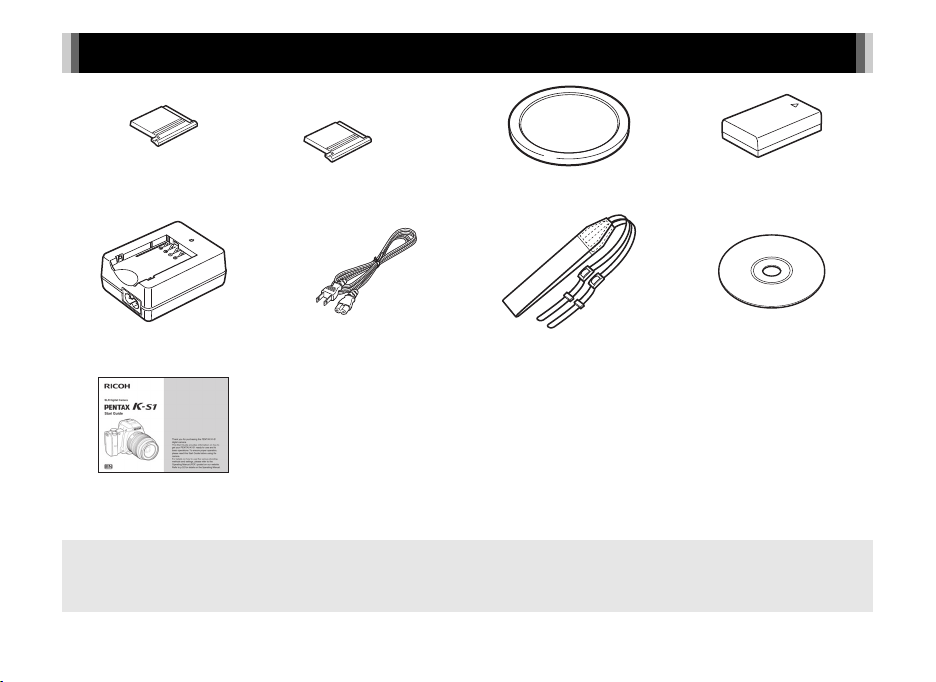
Checking the Contents of the Package
Hot shoe cover FK
(Installed on camera)
Battery charger
D-BC109
Start Guide
Lenses you can use
Lenses that can be used with this camera are DA, DA L, D FA and FA J lenses and lenses that have an 9 (Auto)
position on the aperture ring. To use any other lens or accessory, see p.90.
Eyecup F
(Installed on camera)
AC plug cord Strap
R
Body mount cover
(Installed on camera)
O-ST132
Rechargeable Lithium-ion
Battery D-LI109
Software (CD-ROM)
S-SW151
Page 3

Introducing the K-S1
1
Getting Started
Taking Pictures
Playback Functions
Changing the Settings
Appendix
2
3
4
5
6
1
Page 4
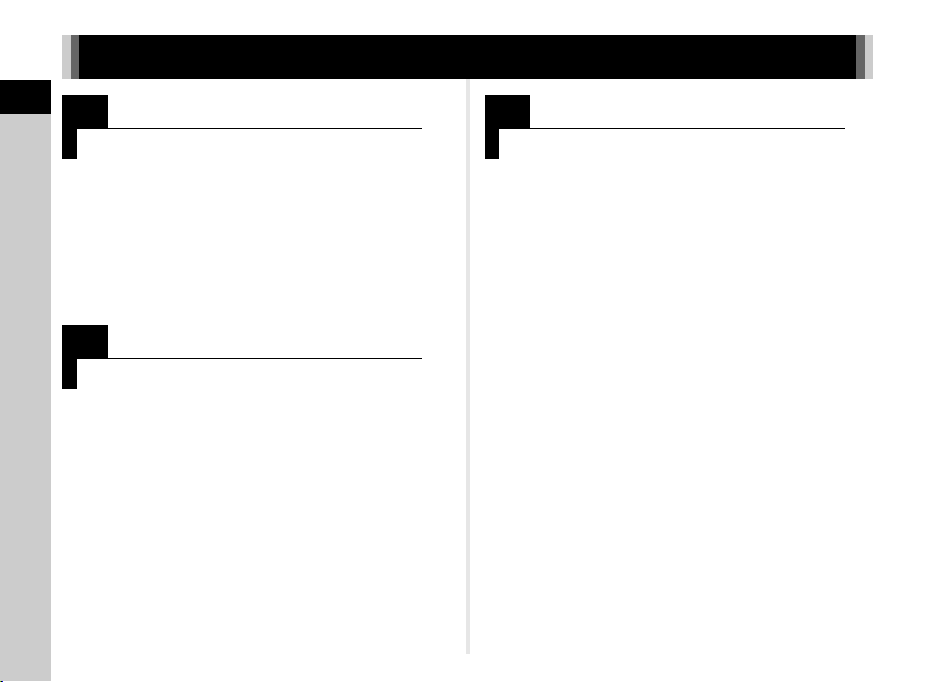
How to Use This Manual
How to Use This Manual
1
Introducing the PENTAX K-S1........... p.7
Gives you an overview of the K-S1.
Read this and get to know your K-S1!
Names and Functions
of the Working Parts ..................................... p.7
How to Change Function Settings ................ p.16
Menu List ...................................................... p.19
2
Getting Started......................................... p.27
Explains how to get your K-S1 ready for shooting
as well as basic operations.
Attaching the Strap ....................................... p.27
Attaching a Lens ........................................... p.27
Using the Battery and Charger ..................... p.28
Inserting a Memory Card .............................. p.31
Initial Settings ............................................... p.32
Basic Shooting Operation ............................. p.35
Reviewing Images ........................................ p.37
2
3
Taking Pictures ........................................ p.38
Once you’ve confirmed that the camera works
properly, try out the camera and take lots of
pictures!
Configuring the Capture Settings .................. p.38
Taking Still Pictures ......................................p.39
Recording Movies ......................................... p.44
Setting the Exposure .................................... p.46
Using the Built-in Flash ................................. p.47
Setting the Focus Method ............................. p.49
Setting the Drive Mode ................................. p.53
Setting the White Balance ............................ p.56
Controlling the Image Finishing Tone ........... p.58
Correcting Images ........................................ p.61
Page 5

4
Playback Functions ................................ p.64
Explains various operations for playing back
and editing images.
Playback Mode Palette Items ....................... p.64
Changing the Playback Method .................... p.65
Connecting the Camera to a Computer ........ p.69
Editing and Processing Images .................... p.70
5
Changing the Settings........................... p.77
Explains how to change other settings.
Camera Settings ........................................... p.77
File Management Settings ............................ p.81
6
Appendix..................................................... p.88
Provides various resources.
Restrictions on Each Capture Mode ............. p.88
Functions Available with Various Lenses ..... p.90
Functions when Using an External Flash ..... p.93
Using the GPS Unit ....................................... p.94
Troubleshooting ............................................ p.95
Main Specifications ....................................... p.98
Index ............................................................. p.105
For Using Your Camera Safely ..................... p.110
Care to be Taken During Handling ............... p.112
WARRANTY POLICY ................................... p.115
There is a possibility that the illustrations and the display screen
of the monitor in this manual are different from the actual ones.
How to Use This Manual
3
Page 6
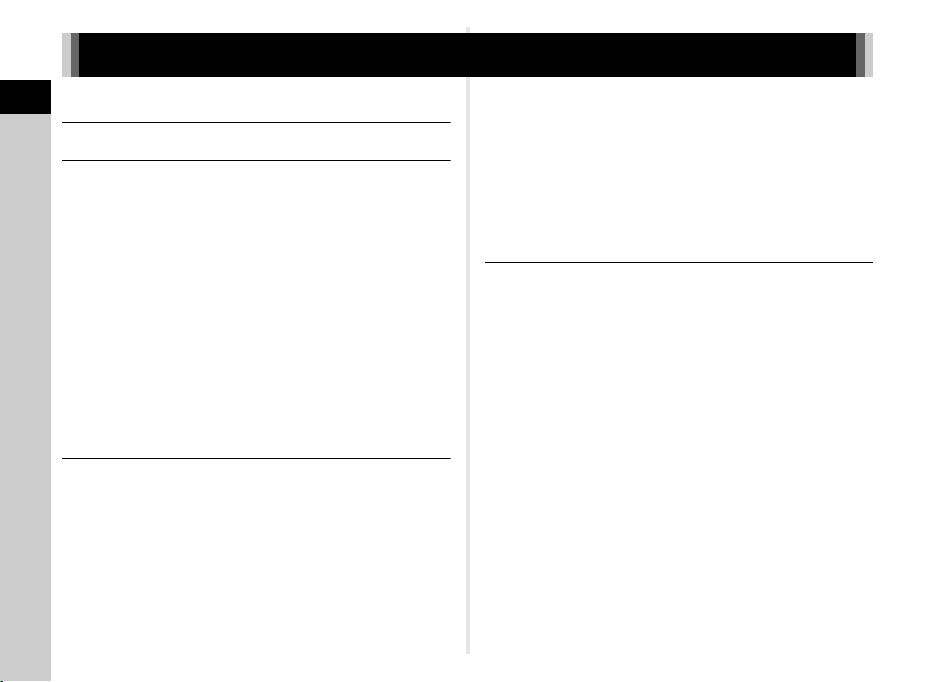
Contents
How to Use This Manual ........................... 2
Contents
Introducing the PENTAX K-S1 .................. 7
Names and Functions of the Working Parts ...........7
Operating Controls ......................................................... 8
Monitor ......................................................................... 10
Viewfinder .................................................................... 15
How to Change Function Settings ........................16
Using the Direct Keys .................................................. 16
Using the Control Panel ............................................... 17
Using the Menus .......................................................... 18
Menu List ..............................................................19
Rec. Mode Menus ........................................................ 19
Movie Menu ................................................................. 22
Playback Menu ............................................................ 22
Set-up Menus .............................................................. 23
Custom Setting Menus ................................................ 25
Getting Started ........................................ 27
Attaching the Strap ...............................................27
Attaching a Lens ...................................................27
Using the Battery and Charger .............................28
Charging the Battery .................................................... 28
Inserting/Removing the Battery ................................... 29
Using the AC Adapter .................................................. 30
Inserting a Memory Card ......................................31
Initial Settings .......................................................32
4
Turning the Camera On ............................................... 32
Setting the Display Language ...................................... 32
Setting the Date and Time ...........................................33
Setting the LCD Display ............................................... 34
Formatting a Memory Card .......................................... 34
Basic Shooting Operation .................................... 35
Shooting with Live View ............................................... 36
Reviewing Images ................................................ 37
Taking Pictures........................................ 38
Configuring the Capture Settings ......................... 38
Image Capture Settings ...............................................38
Movie Capture Settings ................................................ 38
Taking Still Pictures ............................................. 39
Scene Modes ............................................................... 39
Effects Modes .............................................................. 41
Exposure Modes .......................................................... 42
EV Compensation ........................................................ 43
Recording Movies ................................................ 44
Playing Back Movies .................................................... 45
Setting the Exposure ............................................ 46
Sensitivity ..................................................................... 46
AE Metering ................................................................. 47
Using the Built-in Flash ........................................ 47
Setting the Focus Method .................................... 49
Setting the AF Mode when Shooting
with the Viewfinder ....................................................... 49
Setting the AF Mode during Live View ......................... 51
AF Fine Adjustment ..................................................... 53
Page 7
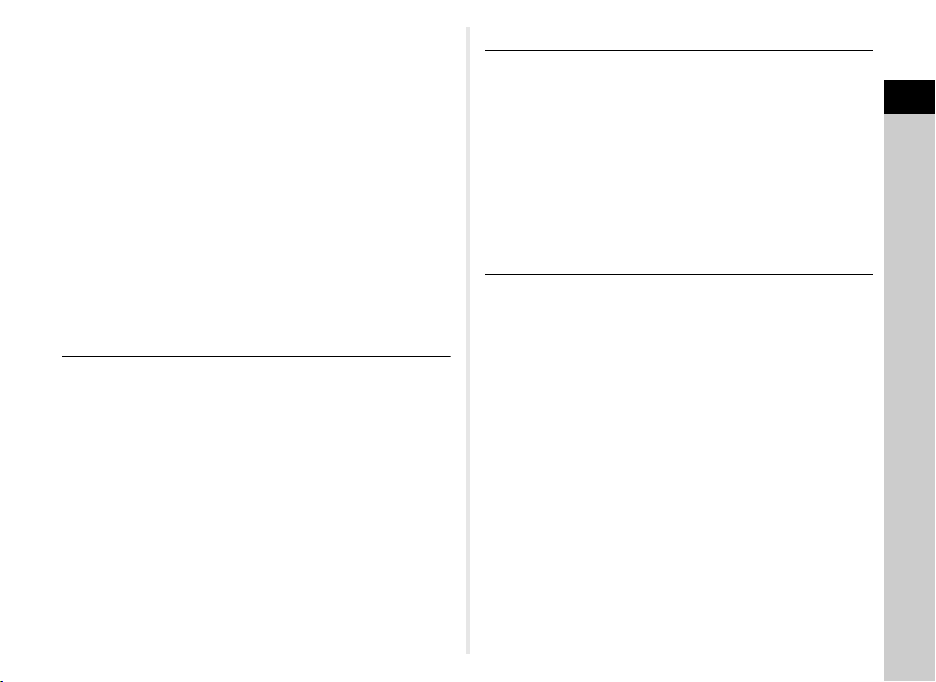
Setting the Drive Mode .........................................53
Continuous Shooting ................................................... 54
Self-timer ..................................................................... 54
Remote Control ............................................................ 55
Exposure Bracketing .................................................... 55
Setting the White Balance ....................................56
Adjusting the White Balance Manually ........................ 57
Adjusting the White Balance
with Color Temperature ............................................... 58
Controlling the Image Finishing Tone ...................58
Custom Image ............................................................. 58
Digital Filter .................................................................. 60
Correcting Images ................................................61
Brightness Adjustment ................................................. 61
Lens Correction ........................................................... 62
Anti-Aliasing Filter Simulator ........................................ 63
Playback Functions ................................. 64
Playback Mode Palette Items ...............................64
Changing the Playback Method ............................65
Displaying Multiple Images .......................................... 65
Displaying Images by Folder ....................................... 66
Displaying Images by Shooting Date ........................... 67
Playing Back Images Continuously (Slideshow) .......... 67
Displaying Rotated Images .......................................... 68
Connecting the Camera to an AV Device .................... 68
Connecting the Camera to a Computer ................69
Editing and Processing Images ............................70
Changing the Image Size ............................................ 70
Correcting Color Moiré ................................................. 71
Processing Images with Digital Filters ......................... 72
Editing Movies ............................................................. 73
RAW Development ...................................................... 75
Changing the Settings ............................. 77
Camera Settings .................................................. 77
Customizing the Button/E-dial Functions ..................... 77
Displaying the Local Date and Time
of the Specified City ..................................................... 80
Selecting Settings to Save in the Camera ................... 81
File Management Settings ................................... 81
Protecting Images from Deletion (Protect) ................... 81
Selecting the Folder/File Settings ................................82
Setting the Copyright Information ................................ 85
Using a Wireless Memory Card ...................................86
Appendix.................................................. 88
Restrictions on Each Capture Mode .................... 88
Restrictions on the Combinations
of Special Functions ..................................................... 89
Functions Available with Various Lenses ............. 90
Setting the Focal Length .............................................. 91
Using the Aperture Ring ............................................... 92
Functions when Using an External Flash ............. 93
Using the GPS Unit .............................................. 94
Shooting Celestial Bodies (ASTROTRACER) ............. 94
Troubleshooting ................................................... 95
Sensor Cleaning .......................................................... 96
Error Messages ............................................................ 97
Main Specifications .............................................. 98
Operating Environment for USB Connection
and Provided Software ............................................... 104
Index ..................................................................105
For Using Your Camera Safely .......................... 110
Care to be Taken During Handling ..................... 112
WARRANTY POLICY ........................................ 115
Contents
5
Page 8
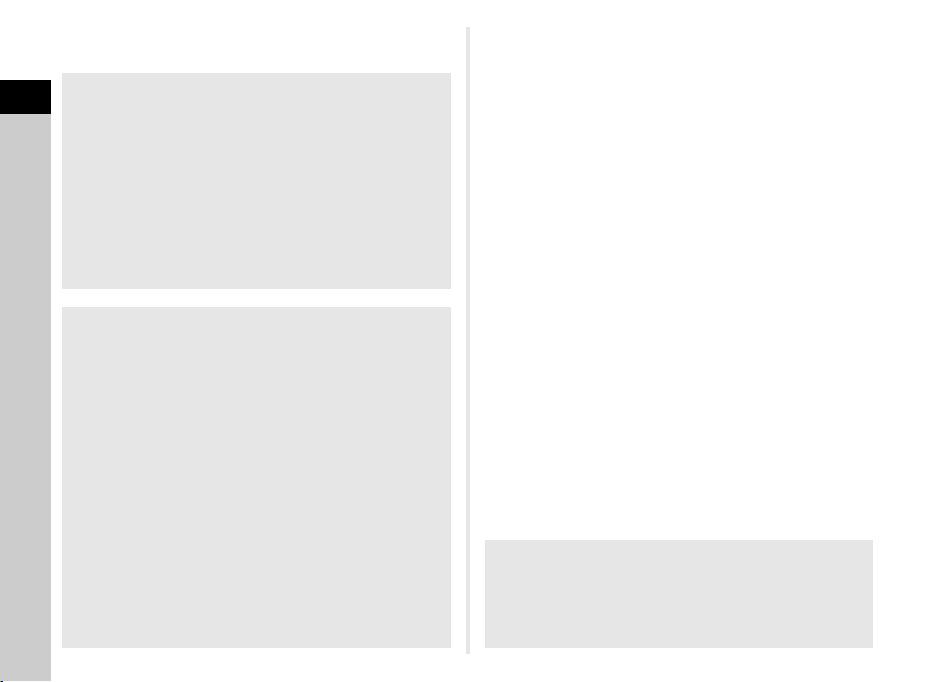
Regarding copyrights
Images taken with this camera that are for anything other
Contents
than personal enjoyment cannot be used without permission
according to the rights as specified in the Copyright Act.
Please take care, as there are cases where limitations are
placed on taking pictures even for personal enjoyment
during demonstrations, performances or of items on display.
Images taken with the purpose of obtaining copyrights also
cannot be used outside the scope of use of the copyright as
laid out in the Copyright Act, and care should be taken here
also.
To users of this camera
• Do not use or store this camera in the vicinity of equipment
that generates strong electromagnetic radiation or
magnetic fields. Strong static charges or the magnetic
fields produced by equipment such as radio transmitters
could interfere with the monitor, damage the stored data,
or affect the camera’s internal circuitry and cause camera
misoperation.
• The liquid crystal panel used for the monitor is
manufactured using extremely high precision technology.
Although the level of functioning pixels is 99.99% or better,
you should be aware that 0.01% or fewer of the pixels may
not illuminate or may illuminate when they should not.
However, this has no effect on the recorded image.
• In this manual, the generic term “computer(s)” refers
to either a Windows PC or a Macintosh.
• In this manual, the term “battery(ies)” refers to any type
of batteries used for this camera and its accessories.
6
Regarding User Registration
In order to better serve you, we request that you complete
the user registration, which can be found on the CD-ROM
supplied with the camera or on our website.
Thank you for your cooperation.
Page 9

Names and Functions of the Working Parts
Tripod
socket
Battery/memory card cover
Remote control receiver
AF coupler
Mirror
Lens unlock button
Lens information
contacts
Strap lug
Hot shoe
Lens mount index
Speaker
Strap lug
AF assist light
Card access lamp
USB terminal (micro B)
Terminal cover
Diopter adjustment lever
HDMI terminal (type D)
Microphone
Image plane indicator
Viewfinder
Monitor
Built-in flash
Connection cable cover
Microphone
Battery/memory card cover unlock lever
1
Introduction
7
Page 10
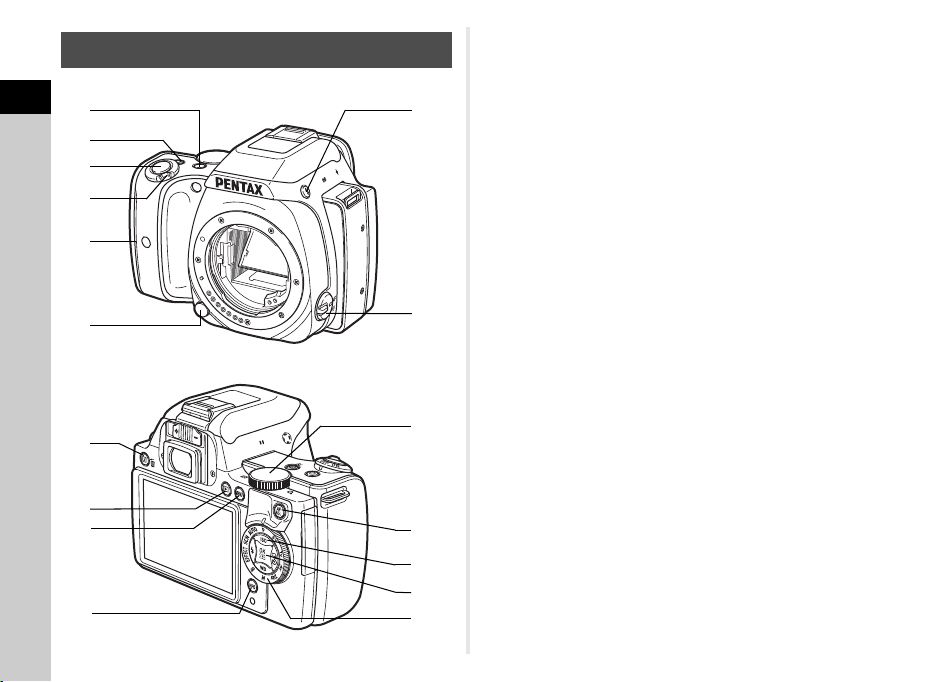
Operating Controls
6
2
a
8
c
d
b
7
4
3
5
1
9
0
e
f
g
1
Introduction
8
1 EV Compensation button (J/J)
Press to change the exposure compensation value. (p.43)
In K/L mode, use this button to switch the value to be
changed between shutter speed and aperture value.
In playback mode, the last JPEG image taken can also be
saved in RAW format. (p.37)
2 Green button (M)
Resets the value being adjusted.
Switches to [ISO AUTO] when adjusting the sensitivity.
Also, you can assign other functions to this button. (p.78)
3 Shutter release button (0)
Press to capture images. (p.35)
In playback mode, press halfway to switch to capture mode.
4 Main switch
Turns the power on/off, or switches to C (movie) mode.
(p.32, p.44)
When the camera is turned on, it enters A (still picture)
mode and the lamp lights green. When the switch is turned
to C, the camera enters C mode and the lamp lights red.
5 Grip lamps
The five lamps light up green during Self-timer shooting
or shooting with a remote control unit, or when faces are
detected during Live View. (p.52, p.54)
6 Lens unlock button
Press to detach the lens on the camera. (p.27)
7 Flash pop-up button (1)
Press to pop up the built-in flash. (p.48)
8 Focus mode switch
Turn to change the focus mode. (p.49)
9 Live View/Delete button (K/L)
Displays the Live View image. (p.36)
In playback mode, press to delete images. (p.37)
Page 11
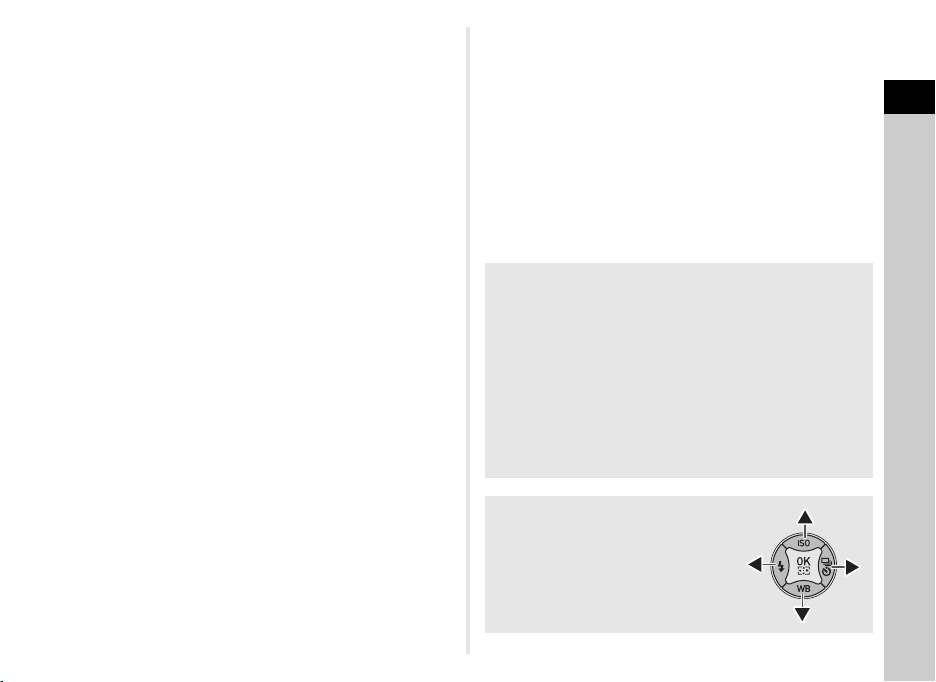
0 Playback button (3)
Switches to playback mode. (p.37)
Press the button again to switch to capture mode.
a MENU button (F)
Displays a menu. Press this button while the menu is
displayed to return to the previous screen. (p.18)
b INFO button (G)
Changes the style of the display on the monitor. (p.10, p.13)
c E-dial (V)
Changes the values for camera settings such as exposure.
(p.42)
You can change the menu tabs when a menu screen is
displayed. (p.18)
You can change the camera settings when the control panel
is displayed. (p.17)
In playback mode, use this to magnify an image or display
multiple images at the same time. (p.37, p.65)
d AF/AE Lock button (f)
Available for adjusting focus, instead of pressing 0
halfway, and for locking the exposure value before shooting.
(p.49, p.77)
e Four-way controller (ABCD)
Displays the Sensitivity, White Balance, Flash Mode or
Drive Mode setup menu. (p.16)
When a menu or the control panel is displayed, use this to
move the cursor or change the item to set.
Press B in single image display of the playback mode to
display the playback mode palette. (p.64)
f OK button (E)
When a menu or the control panel is displayed, press this
button to confirm the selected item.
Press this button when [AF Active Area] is set to E or 8,
or when [Contrast AF] is set to g or h to change the
focusing area. (p.50, p.51)
When the power is turned on, the lamp lights blue. When the
focusing area can be changed, the lamp turns off.
g Mode dial
Changes the capture mode. (p.35)
When the power is turned on, the lamp lights white, and
the icon of the set capture mode lights green on the dial.
About the indicator lamps
The main switch lamp, grip lamps, mode dial lamp and E
lamp turn off in the following situations.
• From the time when 0 is pressed halfway until
the end of shooting
• While f is pressed
• During playback mode
• While a menu is displayed
• During Auto Power Off
You can set the lamp lighting settings in [Indicator Lamps]
of the D3 menu. (p.24)
About the four-way controller
In this manual, each button of the fourway controller is indicated as shown
in the illustration on the right.
1
Introduction
9
Page 12
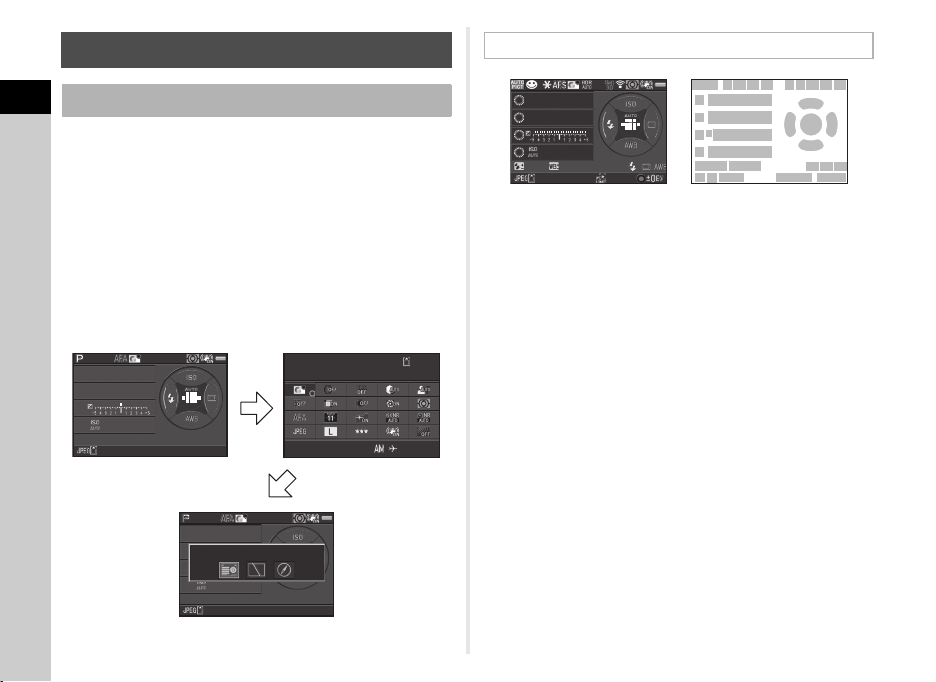
Monitor
1/
25 0
16 0 0
F
5.6
99 999
10: 23
99 999
1/
25 0
16 0 0
F
5.6
99 999
Status Screen
Custom Image
Bright
07/ 07/201 4
Standby mode
(Status screen)
Shooting Info Display selection screen
Control panel
1/
25 0
16 0 0
F
5.6
12 345
5´ 0 0˝
+1 .0
G1 A1
Capture Mode
1
Introduction
With this camera, you can take pictures while looking through
the viewfinder or while viewing the image on the monitor.
When using the viewfinder, you can take pictures while checking
the status screen displayed on the monitor and looking through the
viewfinder. When not using the viewfinder, you can take pictures
while viewing the Live View image displayed on the monitor.
The camera is in “standby mode” when it is ready to shoot, such
as when the status screen or Live View image is displayed.
Press G in standby mode to display the “control panel” and
change settings. (p.17) You can change the type of information
displayed in standby mode by pressing G while the control
panel is displayed. (p.12)
Custom Image
G
Status Screen
Status Screen
Custom Image
Bright
Bright
07/07/2014
G
10:23
1/
250
F
5.6
1600
99999
1/
250
F
5.6
99999
Status Screen
1/
250
F
5.6
1600
+1.0
G1A1
12345
5´ 00˝
1 Capture mode (p.39)
2 AE Lock (p.44)
3 Focus Method (p.49)
4 Custom Image (p.58)
5 Digital Filter (p.60)/HDR
Capture (p.62)
6 GPS positioning status
(p.94)
7 Wireless LAN status (p.86)
8 AE Metering (p.47)
9 Shake Reduction (p.20)
10 Battery level
11 E-dial guide
12 Shutter speed
13 Aperture value
14 EV Compensation (p.43)/
Exposure Bracketing
(p.55)
45 678910
123
11
11
14
11
11
17 18
24
12
13
15
16
2523
19 2120
16
22
19 21 22
2726
15 EV bar scale
16 Sensitivity (p.46)
17 Flash Exposure
Compensation (p.48)
18 White Balance fine-tuning
(p.56)
19 Flash Mode (p.47)
20 Focusing area (AF point)
(p.50)
21 Drive Mode (p.53)
22 White Balance (p.56)
23 File Format (p.38)
24 Memory card
25 Image storage capacity
26 ASTROTRACER
maximum tracking
duration (p.94)
27 Operation guide
10
1600
99999
Page 13
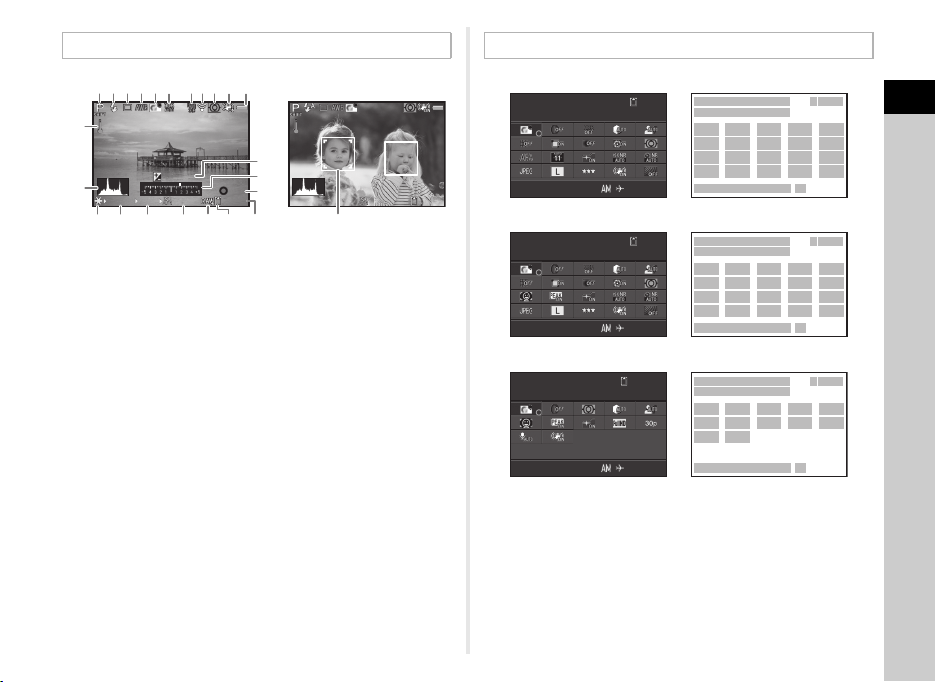
Live View
+1. 7
EV
1/
200 0
F2. 8
160 0
99999
±0EV
1/
200 0
F2. 8
160 0
99999
10: 23
12 345
Custom Image
Bright
07/ 07/201 4
10: 23
12 345
07/ 07/201 4
Custom Image
Bright
When shooting with Live View
10: 23
1: 23' 4 5"
07/ 07/201 4
Custom Image
Bright
C mode
Control Panel
123456 91011
87
12
EV
1/
2000
F2.8
+1.7
1600
13
1 Capture mode (p.39)
2 Flash Mode (p.47)
3 Drive Mode (p.53)
4 White Balance (p.56)
5 Custom Image (p.58)
6 Digital Filter (p.60)/HDR
Capture (p.62)
7 GPS positioning status
(p.94)
8 Wireless LAN status (p.86)
9 AE Metering (p.47)
10 Shake Reduction (p.20)/
Movie SR (p.22)
11 Battery level
21
14
15
±0EV
16
1/
99999
2000
22 2317 18 19 20 24
13 Histogram
14 EV Compensation (p.43)
15 EV bar scale
16 Operation guide
17 AE Lock (p.44)
18 Shutter speed
19 Aperture value
20 Sensitivity (p.46)
21 File Format (p.38)
22 Memory card
23 Image storage capacity
24 Face detection frame
(when [Contrast AF] is set
to [Face Detection]) (p.51)
12 Temperature warning
t Memo
• In [Live View] of the A3 menu, you can change the settings
of the items displayed on the monitor during Live View. (p.20)
F2.8
1600
99999
A mode
Custom Image
Custom Image
Bright
Bright
07/07/2014
Custom Image
Custom Image
Bright
Bright
07/07/2014
Custom Image
Custom Image
Bright
Bright
07/07/2014
10:23
10:23
10:23
12345
12345
1:23'45"
1 Function name
2 Setting
3 Memory card
4 Number of recordable still
pictures/Movie recordable
time
5 Custom Image (p.58)/
Scene Mode (p.39)/
Effects Mode (p.41)
1
2
657
11
10
16
15
21
20
27 28
1
2
657
11
10
16
15
21
20
27 28
1
2
6514
16
15
23
26
27 28
34
13
18
23
34
13
18
23
34
21 25
98
14
19
24
98
14
19
24
98
12
17
22
12
17
22
17
6 Digital Filter (p.60)
7 HDR Capture (p.62)
8 Highlight Correction (p.61)
9 Shadow Correction (p.61)
10 Distortion Correction
(p.62)
11 Lateral Chromatic
Aberration Adjustment
(p.62)
1
Introduction
11
Page 14
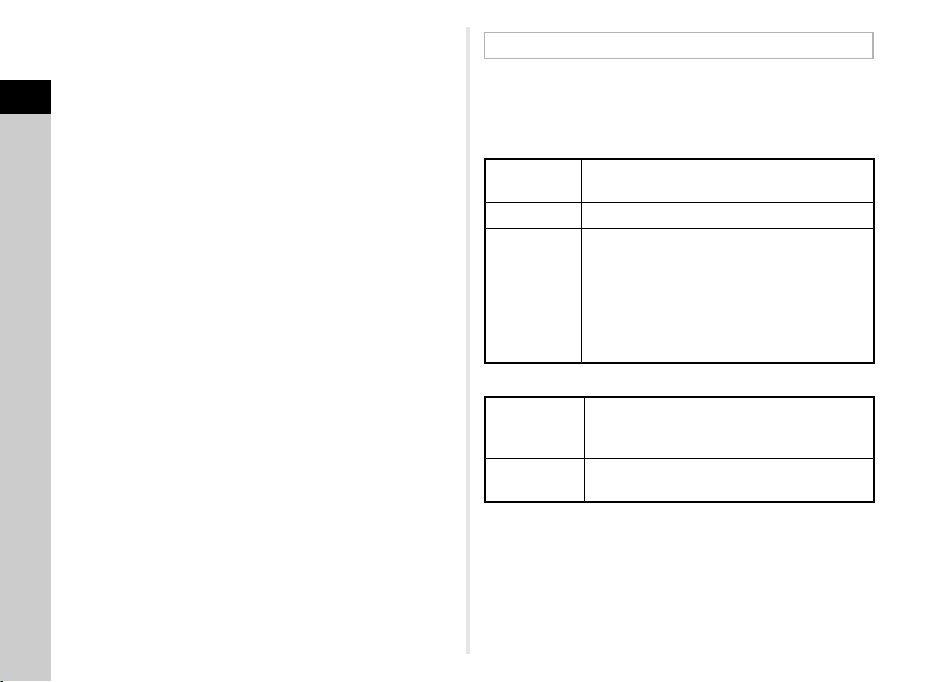
12 Peripheral Illumination
Correction (p.62)
13 Diffraction Correction
1
Introduction
(p.62)
14 AE Metering (p.47)
15 AF Mode (p.49)/Contrast
AF (p.51)
16 AF Active Area (p.50)/
Focus Peaking (p.52)
17 AF Assist Light (p.49)
18 High-ISO NR (p.46)
19 Slow Shutter Speed NR
(p.43)
20 File Format (p.38)
21 JPEG Recorded Pixels
(p.38)/Movie Recorded
Pixels (p.38)
22 JPEG Quality (p.38)
23 Shake Reduction (p.20)/
Movie SR (p.22)
24 AA Filter Simulator (p.63)
25 Framerate (p.38)
26 Recording Sound Level
(p.45)
27 Current date and time
28 Destination (p.80)
t Memo
• The items that can be selected vary depending on the current
camera setup.
• If no operations are made within 1 minute while the control
panel is displayed, the camera returns to standby mode.
• You can change the display color of the status screen, control
panel and menu cursor in [Display Color] of [LCD Display] in
the D1 menu. (p.23)
Shooting Info Display
You can change the type of information displayed in standby
mode by pressing G while the control panel is displayed.
Use CD to select the type and press E.
When shooting with the viewfinder
Status Screen
Display Off Nothing is displayed on the monitor.
Electronic
Compass
When shooting with Live View
Standard
Information
Display
No Information
Display
Displays the settings for shooting with the
viewfinder. (p.10)
The current latitude, longitude, altitude,
direction, Coordinated Universal Time (UTC),
capture mode, and exposure value are
displayed. Turn the camera off and on again to
return to the status screen.
Available only when the optional GPS unit is
attached to the camera and is operating. (p.94)
The Live View image and the settings for
shooting with Live View are displayed. (p.11)
Certain icons, such as those for the capture
mode and drive mode, are not displayed.
t Memo
• The status screen is always displayed when the camera is
turned off and on again. If [Shooting Info Display] is set to [On]
in [Memory] of the A4 menu, the screen selected on the
Shooting Info Display selection screen appears when the
camera is turned off and on again. (p.81)
12
Page 15
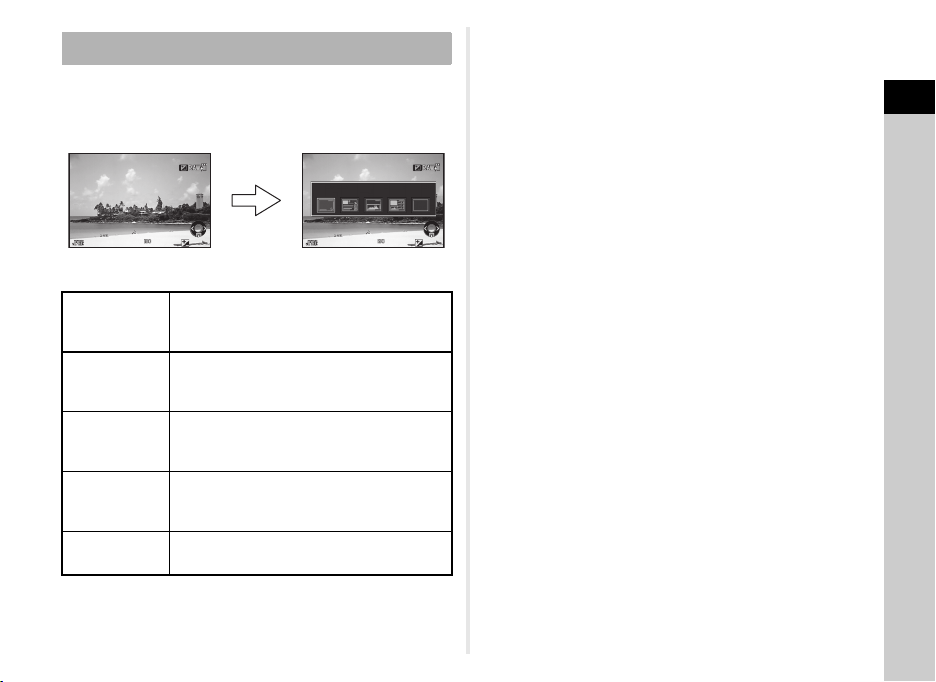
Playback Mode
1/
200 01/2000
F2. 8F2.8 200200 +0.3+0.3
100 -0001100-0001
1/
200 01/2000
F2. 8F2.8 200200 +0.3+0.3
100 -0001100-0001
G
Standard Information DisplayStandard Information Display
Single image display
(Standard Information Display)
Playback Info Display
selection screen
The captured image and shooting information are displayed
in single image display of the playback mode.
Press G to change the type of information displayed in
single image display. Use CD to select the type and press E.
t Memo
• The screen selected in the Playback Info Display selection
screen is displayed in playback mode when the camera is
turned off and on again. If [Playback Info Display] is set to
[Off] in [Memory] of the A4 menu, the [Standard Information
Display] always appears first when the camera is turned on.
(p.81)
1
Introduction
Standard
Information
Display
Detailed
Information
Display
Histogram
Display
RGB Histogram
Display
No Information
Display
Captured image, file format, exposure
parameters, and operation guide indicators
are displayed.
Detailed information on how and when the
image was taken is displayed. (p.14)
Captured image and brightness histogram
are displayed. (p.15)
Not available during movie playback.
Captured image and RGB histogram are
displayed. (p.15)
Not available during movie playback.
Only the captured image is displayed.
13
Page 16
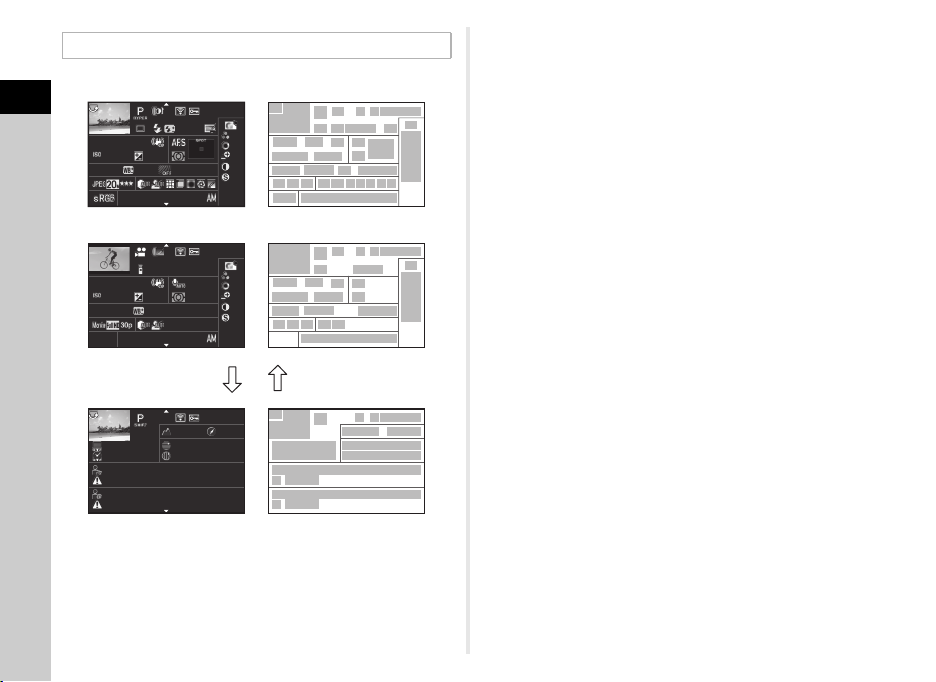
Detailed Information Display
+1. 0
1/
200 0
F2. 8
55. 0mm
55. 0mm
160 0
500 0K
500 0K
100 -0001
+1. 5
±
0
±
0
±
0
±
0
±
0
10: 30
10' 10"
1/
125
F8. 0
G1A 1
100 -0001
0.0
160 0
G1A 1
±
0
±
0
±
0
±
0
±
0
10: 30
100 -0001
0m0m123 °
N 36°45 .410'
10: 00:00
ABCDEFGHIJKLMNOPQRSTUVWXYZ
123456
ABCDEFGHIJKLMNOPQRSTUVWXYZ
123456
W14 0°02.0 00'
07/ 07/201 4
07/ 07/201 4
07/ 07/201 4
Still pictures
Movies
Page 2
AB
1
Introduction
14
1/
2000
1600
5000K
1/
125
1600
5000K
07/07/2014
10:00:00
ABCDEFGHIJKLMNOPQRSTUVWXYZ
123456
ABCDEFGHIJKLMNOPQRSTUVWXYZ
123456
1 Captured image
2 Rotation information (p.68)
3 Capture mode (p.39)
4 Digital Filter (p.60)/HDR
Capture (p.62)
5 Transferred via Wireless
LAN (p.86)
F2.8
G1A1
07/07/2014
F8.0
07/07/2014
+1.5
0.0
G1A1
100-0001
+1.0
55.0mm
10:30
100-0001
10'10"
55.0mm
10:30
100-0001
123°
N 36°45.410'
W140°02.000'
2
3
1
±
0
12 13 14 17
±
0
±
0
±
0
20
±
0
±
0
±
0
±
0
±
0
±
0
21 23
24
25 26 28 29 3130 32 33 34
27 37
3
1
12 13 14 39
20
21 23
243725 40 28 29
2
3
1
45
47
46
48
46
6 Protect setting (p.81)
7 Folder number-File
number (p.82)
8 Drive Mode (p.53)
9 Flash Mode (p.47)
10 Flash Exposure
Compensation (p.48)
456 7
11351098
19
181615
22
456 7
388
181615
657
41
42
43
44
11 Color Moiré Correction
(p.71)
12 Shutter speed
13 Aperture value
14 Shake Reduction (p.20)/
Movie SR (p.22)
36
15 Sensitivity (p.46)
16 EV Compensation (p.43)
17 Focus Method (p.49)
18 AE Metering (p.47)
19 Focusing area (AF point)
(p.50)
35
36
20 White Balance (p.56)
21 White Balance fine-tuning
(p.56)
22 AA Filter Simulator (p.63)
23 Lens focal length
24 File Format (p.38)
25 JPEG Recorded Pixels
(p.38)/Movie Recorded
Pixels (p.38)
26 JPEG Quality (p.38)
27 Color Space (p.26)
28 Highlight Correction (p.61)
29 Shadow Correction (p.61)
30 Distortion Correction
(p.62)
31 Lateral Chromatic
Aberration Adjustment
(p.62)
32 Peripheral Illumination
Correction (p.62)
33 Diffraction Correction
(p.62)
34 Color Fringe Correction
(p.75)
35 Custom Image setting
(p.58)
36 Custom Image parameters
37 Shooting date and time
38 Length of time of the
recorded movie
39 Volume
40 Framerate (p.38)
41 Altitude (p.94)
42 Lens direction (p.94)
43 Latitude (p.94)
44 Longitude (p.94)
45 Universal Coordinated
Time
46 Information tampering
warning
47 Photographer (p.85)
48 Copyright Holder (p.85)
Page 17
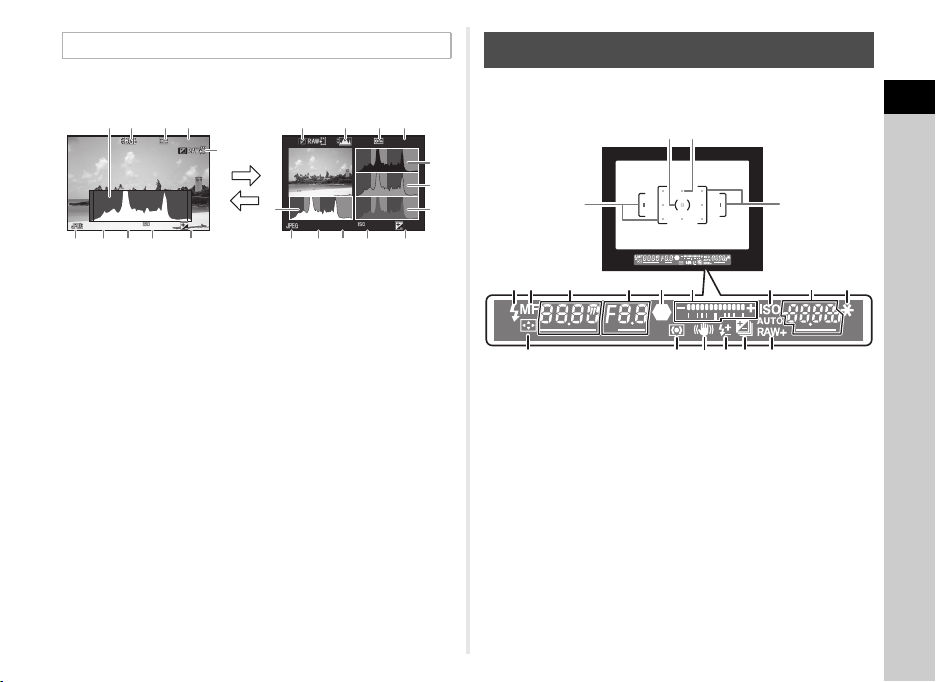
Histogram Display/RGB Histogram Display
100 -0001
1/
200 0
F2. 8
200
+0. 3
100 -0001
1/
200 0
F2. 8
200
+0. 3
Brightness histogram
AB
RGB histogram
Use AB to switch between the Histogram Display and RGB
Histogram Display.
134
2
100-0001
1/
2000
F2.8
200
6 7 8 9 10
+0.3
5
1
1/
2000
6 7 8 109
F2.8
3425
200
100-0001
+0.3
Viewfinder
When shooting with the viewfinder, the following information
appears in the viewfinder.
3
2
11
12
13
1
1
Introduction
1
1 Histogram (Brightness)
2 Switch RGB histogram/
Brightness histogram
3 Protect setting
4 Folder number-File
number
5 Save RAW Data
6 File Format
7 Shutter speed
8 Aperture value
9 Sensitivity
10 EV Compensation
11 Histogram (R)
12 Histogram (G)
13 Histogram (B)
4
5 7 8 9
61011
1 AF frame (p.35)
2 Spot metering frame (p.47)
3 AF point (p.50)
4 Flash indicator (p.47)
5 Focus Method (p.49)
6 Shutter speed
7 Aperture value
8 Focus indicator (p.35)
9 EV bar scale
10 ISO/ISO AUTO
11 Sensitivity (p.46)/Exposure
compensation value
12
18
1716151413
12 AE Lock (p.44)
13 Change AF Point (p.50)
14 AE Metering (p.47)
15 Shake Reduction (p.20)
16 Flash Exposure
Compensation (p.48)
17 EV Compensation (p.43)/
Exposure Bracketing
(p.55)
18 File Format (p.38)
15
Page 18
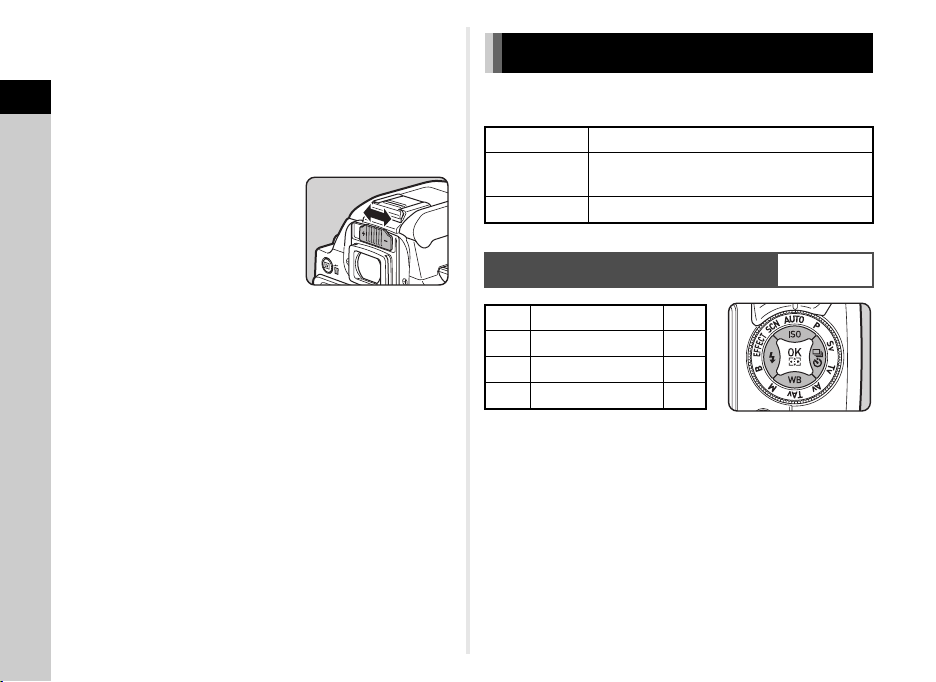
t Memo
• The information is displayed in the viewfinder when 0
is pressed halfway, or during the meter operating time
(default setting: 10 sec.).
1
• The AF point in use for autofocus appears in red
(Superimpose AF Area) when 0 is pressed halfway.
Introduction
You can set it to [Off] in [14 Superimpose AF Area] of the E2
menu.
• You can adjust the diopter in the
viewfinder using the diopter
adjustment lever. If it is difficult to
adjust the diopter adjustment lever,
lift up and remove the eyecup.
Adjust the lever until the AF frame
in the viewfinder looks sharp and
clear.
How to Change Function Settings
The camera functions and their settings can be selected and
changed by using the following ways.
Direct keys Press ABCD in standby mode.
Control panel
Menus Press F.
Using the Direct Keys
A
B
C
D
Press G in standby mode.
(indicated with the v icon in this manual)
WXYZ
Sensitivity p.46
White Balance p.56
Flash Mode p.47
Drive Mode p.53
16
Page 19
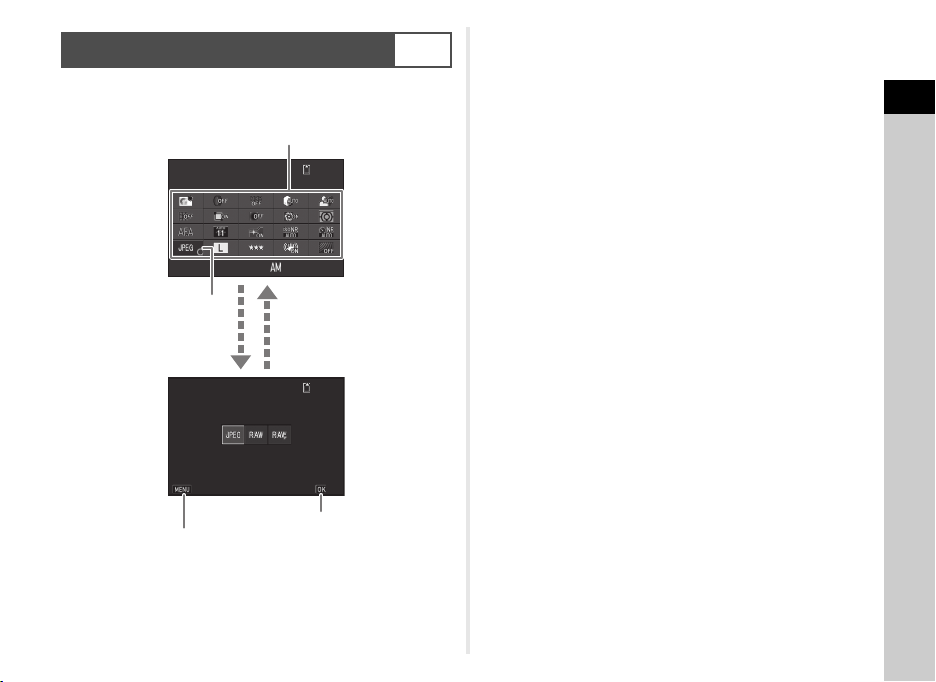
Using the Control Panel
10: 23
99 99 9
99 99 9
File Format
07/ 07 /20 14
File Format
Cancel
OK
Use ABCD to select an item.
Use V to change settings.
Press F to cancel
setting operation.
Press E to confirm the
selected item and return to
the control panel.
Press E to make detailed
settings.
G
You can set frequently used shooting functions. Press G in
standby mode.
1
Introduction
File Format
99999
07/07/2014
File Format
10:23
99999
Cancel
OK
17
Page 20
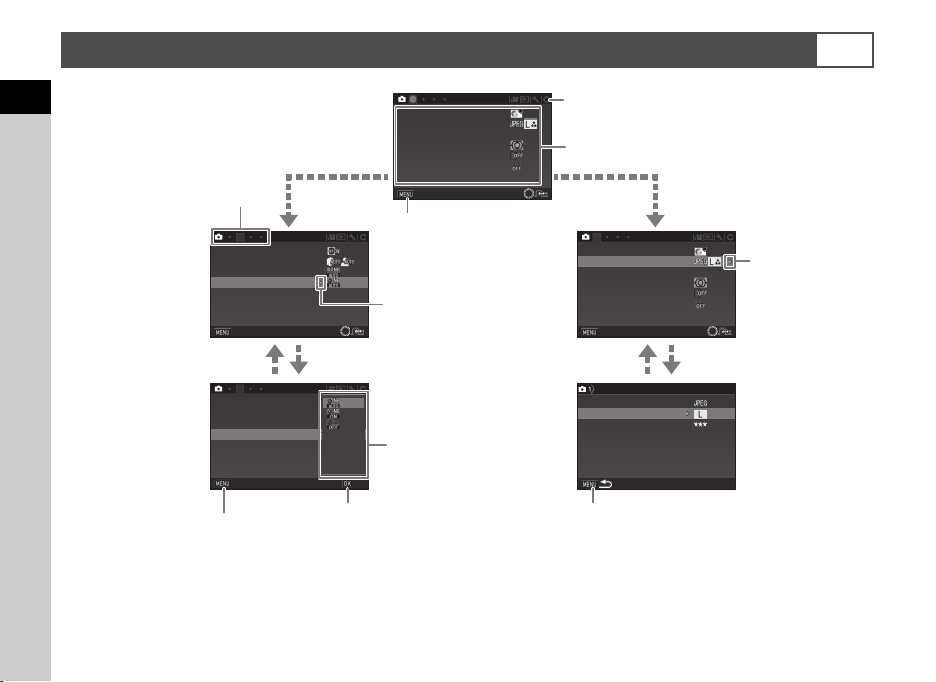
Using the Menus
GPS
GPS
PE F
Custom Image
Image Capture Settings
AF Settings
AE Metering
Digital Filter
HDR Capture
Exit
Lens Correction
D-Range Settings
High-ISO NR
Slow Shutter Speed NR
Exit
Lens Correction
D-Range Settings
High-ISO NR
Slow Shutter Speed NR
Cancel
OK
Custom Image
Image Capture Settings
AF Settings
AE Metering
Exit
Digital Filter
HDR Capture
File Format
JPEG Recorded Pixels
Image Capture Settings
JPEG Quality
RAW File Format
Use AB to select an item.
Press F to exit
the menu screen.
Menu tabs
Press D to display
the pop-up menu.
Press D to display
the submenu.
Press E to confirm
the selected item.
Press F to cancel the pop-up menu.
Press F to return to the previous screen.
Use AB to selec t an i tem.
Use V to switch between menu tabs.
Most functions are set from the menus. The functions that can be set on the control panel can also be set from the menus.
1
Introduction
1
Custom Image
Image Capture Settings
AF Settings
AE Metering
Digital Filter
HDR Capture
Exit
F
2
Lens Correction
D-Range Settings
High-ISO NR
Slow Shutter Speed NR
GPS
Exit
t Memo
• For the Custom Setting menus (E1-4), you can show the setting screen of the next item in order of the menus on the monitor by
turning V while the submenu of the currently selected item is displayed.
•Press F to display the first tab of the proper menus for the camera settings at that time. To display the menu tab last selected
first, set in [23 Save Menu Location] of the E4 menu.
• Settings are returned to their default values with [Reset] of the D3 menu. To reset all the settings in the Custom Setting menus to
the defaults, use [Reset Custom Functions] of the E4 menu. (Some settings do not apply.)
18
2
Lens Correction
D-Range Settings
High-ISO NR
Slow Shutter Speed NR
GPS
Cancel
OK
1
Custom Image
Image Capture Settings
AF Settings
AE Metering
Digital Filter
HDR Capture
Exit
Image Capture Settings
File Format
JPEG Recorded Pixels
JPEG Quality
RAW File Format
PEF
Page 21
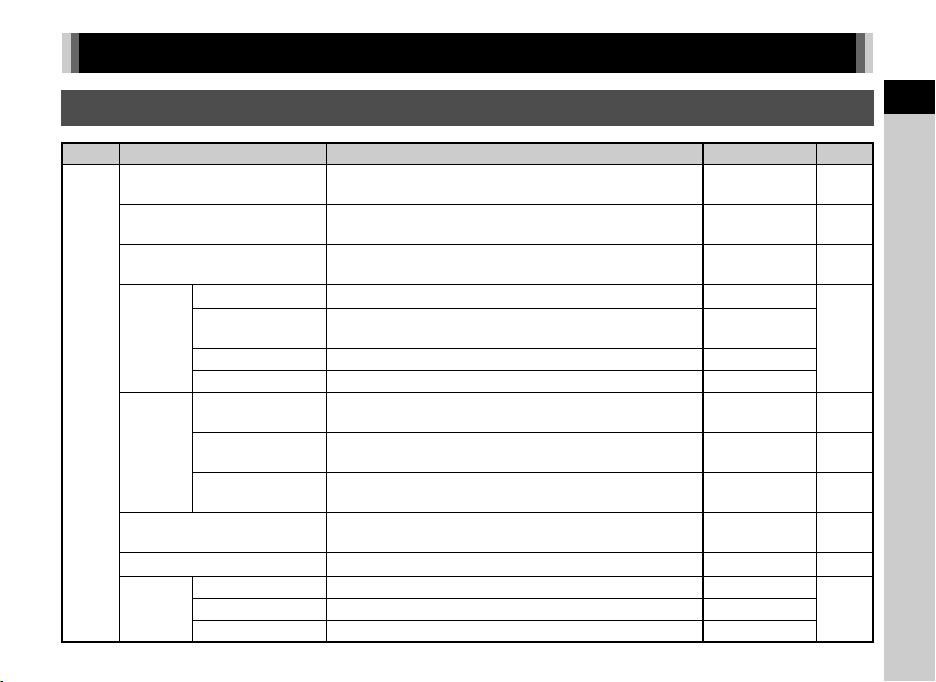
Menu List
Rec. Mode Menus
Menu Item Function Default Setting Page
Sets the image finishing tone such as color and contrast
before shooting an image.
Selects the scene mode that best suits the situation.
(S mode)
Selects the special effects that can be added to pictures.
(W mode)
*4
Sets the file format of images.
Sets the recording size of images saved in JPEG format.
*4
Sets the quality of images saved in JPEG format.
Selects the autofocus method when shooting with the
viewfinder.
Selects the area to adjust the focus when shooting with
*4
the viewfinder.
Sets whether to use the assist light when autofocusing
*4
in dark locations.
Selects the part of the sensor to use for measuring
brightness and determining exposure.
Applies a digital filter effect when taking pictures.
*4
Sets the type of high dynamic range shooting. Off
*4
Sets the amount to change the exposure. ±2EV
Bright p.58
Portrait p.39
Faded Color p.41
JPEG
q
p.38
m
z
Auto (11 AF
Points)
p.49
p.50
On p.49
Multi-segment p.47
No Filter p.60
p.62Bracket Value
A1
Custom Image
Scene Mode
Effects Mode
File Format
Image
Capture
Settings
JPEG Recorded
Pixels
JPEG Quality
RAW File Format Sets the RAW file format. PEF
AF Mode
AF
Settings
AF Active Area
AF Assist Light
AE Metering
Digital Filter
HDR
Capture
*4
HDR Capture
Auto Align Sets whether to automatically adjust the composition. On
*1 *4
*2 *4
*3 *4
*4
*4
*4
1
Introduction
19
Page 22
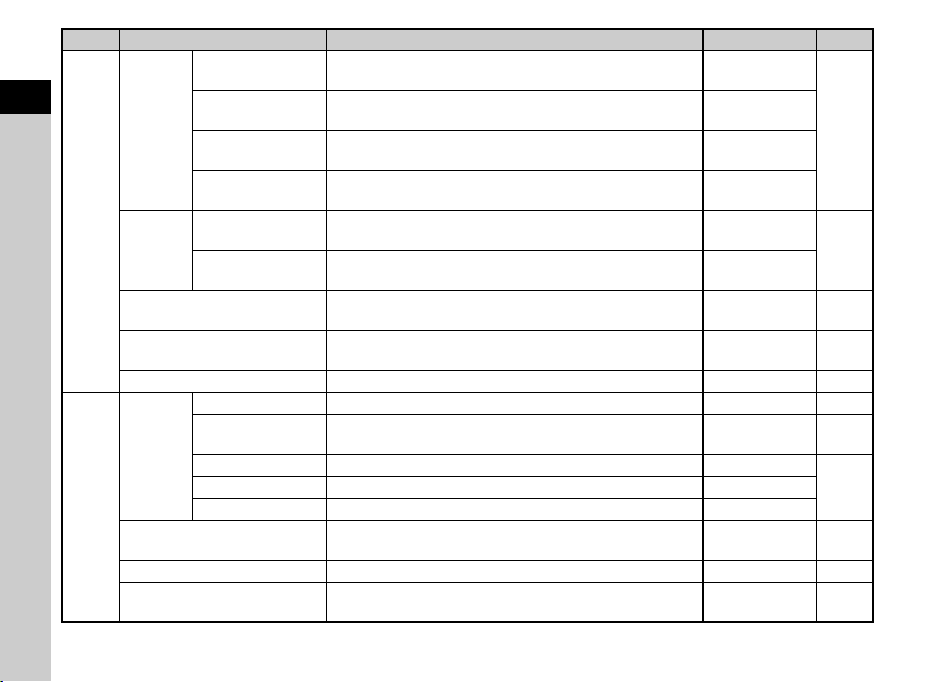
Menu Item Function Default Setting Page
1
Introduction
A2
Distortion
Correction
Lat-Chromatic-Ab
*4
Lens
Correction
Adj
Peripheral Illumin.
*4
Corr.
Diffraction
Correction
Highlight
D-Range
Settings
Correction
Shadow
Correction
High-ISO NR
*4
Slow Shutter Speed NR
*4
*4
*4
*4
Reduces distortions occurring due to lens properties. Off
Reduces lateral chromatic aberrations occurring due to lens
properties.
Reduces peripheral light fall-off occurring due to lens
properties.
Corrects blur caused by diffraction when using a small
aperture.
Expands the dynamic range and prevents overexposed
areas from occurring.
Expands the dynamic range and prevents underexposed
areas from occurring.
Sets the Noise Reduction setting when shooting with a high
ISO sensitivity.
Sets the Noise Reduction setting when shooting with a slow
*4
shutter speed.
GPS Sets the camera action when the optional GPS unit is used. – p.94
*4
Sets the AF Mode for shooting with Live View. Face Detection p.51
Emphasizes the outline of the subject in focus and makes
*4
it easier to check the focus.
Applies low-pass filter effects using the Shake Reduction
mechanism.
Activates the Shake Reduction function. On –
Sets the focal length when using a lens of which focal length
information cannot be obtained.
Live View
A3
AA Filter Simulator
Shake Reduction
Input Focal Length
Contrast AF
Focus Peaking
Grid Display Displays the grid during Live View. Off
Highlight Alert Sets overexposed areas to blink red during Live View. Off
*4
*4
On
p.62
Off
On
Auto
p.61
Auto
Auto p.46
Auto p.43
Off p.52
p.11Histogram Display Displays the histogram during Live View. Off
Off p.63
35mm p.91
20
Page 23

Menu Item Function Default Setting Page
Display Time Sets the Instant Review display time. 1sec.
Zoom Instant
Review
Instant
Review
A4
Button
Customization
Memory
*1 The function appears in modes other than S or W mode.
*2 The function appears in S mode.
*3 The function appears in W mode.
*4 The functions can also be set from the control panel.
Save RAW Data Sets whether to save the RAW data during Instant Review. On
Delete
Histogram Display Displays the histogram during Instant Review. Off
Highlight Alert Sets overexposed areas to blink red during Instant Review. Off
AF/AE-L Button Sets the function for when f is pressed. Enable AF1
AF/AE-L
Button(Movie)
Green Button Sets the function for when M is pressed. Green Button
E-Dial Programming
Sets whether to magnify the image during Instant Review. On
Sets whether to allow deletion of the displayed image during
Instant Review.
Sets the function for when f is pressed in C mode. Enable AF1
Reverses the direction of rotation to increase value when V
is turned.
Determines which settings to save when the power is turned
off.
On
Rotate Right
On for settings
other than Digital
Filter, HDR
Capture, and
Shooting Info
Display
p.35
p.77
p.81
1
Introduction
21
Page 24
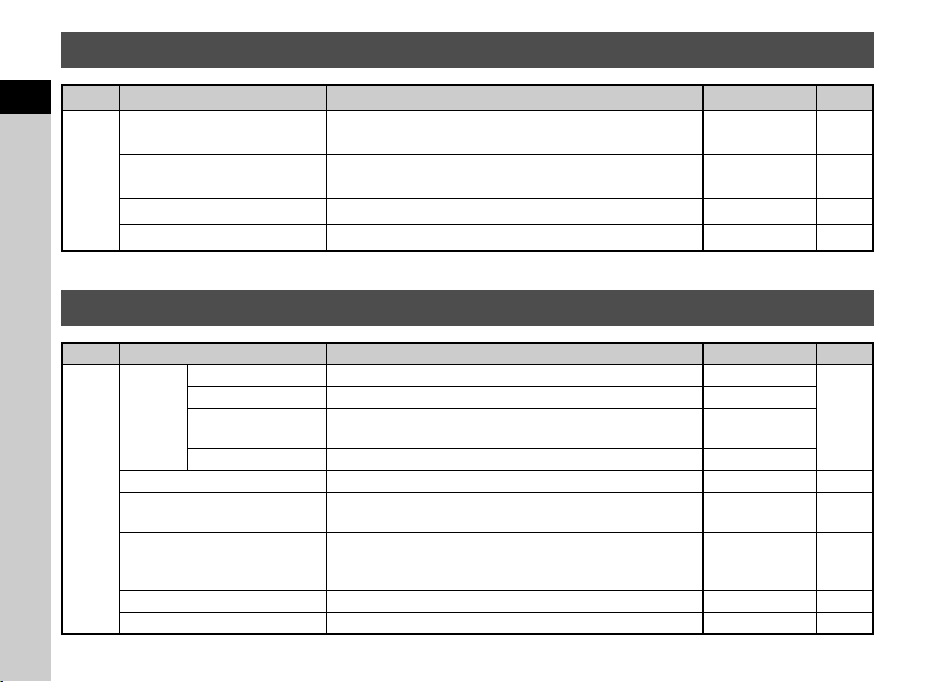
Movie Menu
Menu Item Function Default Setting Page
1
Introduction
*1 The functions can also be set from the control panel.
Movie Capture Settings
Recording Sound Level
C1
Digital Filter
Movie SR
*1
*1
Sets the number of recorded pixels and the framerate of the
*1
movie.
Sets the Recording Sound Level and the volume level for
*1
recording.
Applies a digital filter effect when recording a movie. No Filter p.60
Activates the Movie Shake Reduction function. On –
u/30p p.38
Playback Menu
Menu Item Function Default Setting Page
Display Duration Sets an image display interval. 3sec.
Screen Effect Sets a transition effect when the next image is displayed. Off
Slideshow
Quick Zoom Sets the initial magnification when magnifying images. Off –
B1
Highlight Alert
Auto Image Rotation
Protect All Images Protects all stored images at once. – –
Delete All Images Deletes all stored images at once. – –
Repeat Playback
Auto Movie Playback Plays back movies during the slideshow. On
Starts the slideshow again from the beginning after the last
image is displayed.
Sets overexposed areas to blink red in Standard Information
Display or Histogram Display in playback mode.
Rotates images which were captured with the camera held
vertically or of which the rotation information has been
changed.
22
Auto p.45
Off
Off –
On p.68
p.67
Page 25
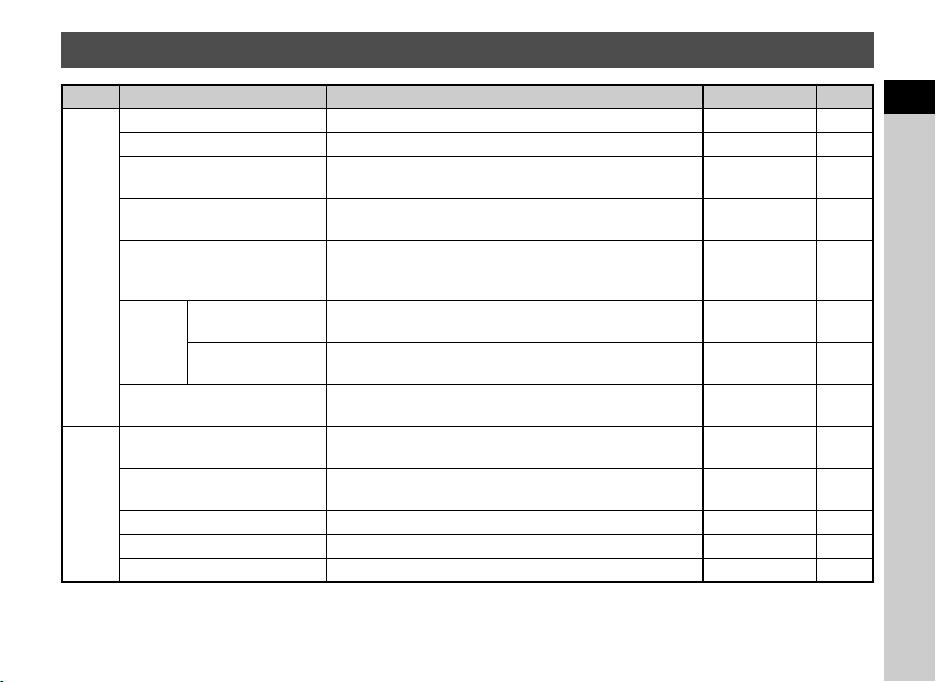
Set-up Menus
Menu Item Function Default Setting Page
Language/W Changes the display language. English p.32
Date Adjustment Sets the date and time and the display format. 01/01/2014 p.33
World Time
Text Size
D1
Sound Effects
LCD
Display
LCD Display Settings
USB Connection
HDMI Out
D2
Folder Name Sets the folder name in which images are stored. Date p.82
Create New Folder Creates a new folder on the memory card. – p.83
File Name Sets the file name assigned to an image. IMGP/_IMG p.83
Guide Display
Display Color
Switches between the date and time display
of your hometown city and that of a specified city.
Sets whether to magnify the text size when selecting
amenuitem.
Switches the operation sound on/off and changes the
volume for In-focus, AE-L, Self-timer, remote Control,
Change AF Point, and One Push File Format operations.
Sets whether to display the operation guides when the
capture mode is changed.
Sets the display color of the status screen, control panel
and menu cursor.
Adjusts the brightness, saturation and the color
of the monitor.
Sets the USB connection mode when connecting
to a computer.
Sets the output format when connecting to an AV device
with an HDMI input terminal.
Hometown p.80
Std. p.33
Volume 3/
All On
On p.35
1p.12
0–
MSC p.70
Auto p.69
–
1
Introduction
23
Page 26

Menu Item Function Default Setting Page
1
D2
Introduction
D3
D4
24
Sequential
File No.
Copyright Information
Flicker Reduction
Auto Power Off
Indicator
Lamps
Wireless Memory Card
Reset
Pixel Mapping
Dust Removal Cleans the CMOS sensor by shaking it. Off p.95
Sensor Cleaning
Format Formats a memory card. – p.34
Firmware Info/Options
Numbering
Reset File Number
Other Indicator
Lamps
Remote Control
Sets whether to continue the sequential numbering for the
file name when a new folder is created.
Resets the file number setting and returns to 0001 each time
a new folder is created.
Sets the photographer and copyright information embedded
in the Exif data.
Cuts down on the screen flicker by setting the power frequency.
Sets the time until the camera turns off automatically if no
operations are made for a certain period of time.
Lights up the main switch lamp, mode dial lamp, E lamp,
and grip lamps when the power is turned on.
Lights up the grip lamps during the countdown for Self-timer
shooting.
Lights up the grip lamps when shooting with a remote control
unit.
Sets the camera action for when an Eye-Fi card or a Flucard
is used.
Resets the settings of the direct keys and for the items of the
A menu, C menu, B menu, D menu, control panel, and
playback mode palette.
Maps out and corrects any defective pixels on the CMOS
sensor.
Locks the mirror in the up position for cleaning the CMOS
sensor with a blower.
Displays the camera’s firmware version. You can check the
current firmware version before running an update.
On
p.84
–
Off p.85
50Hz –
1min. p.32
High
On
On
–p.86
––
–p.95
–p.96
––
p.9Self-timer
Page 27
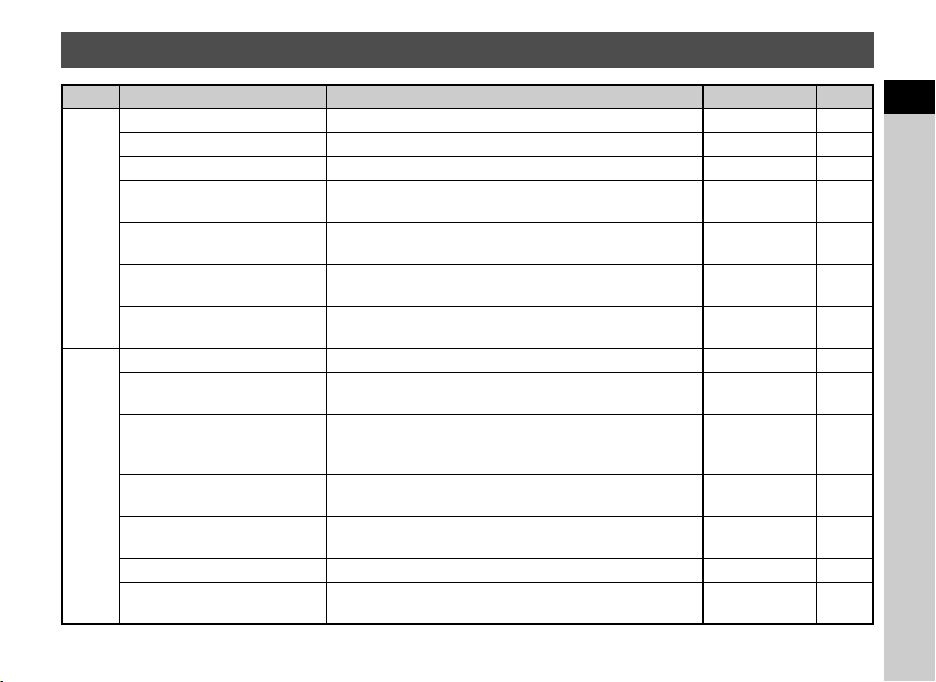
Custom Setting Menus
Menu Item Function Default Setting Page
1 EV Steps Sets the adjustment steps for exposure. 1/3 EV Steps p.43
2 Sensitivity Steps Sets the adjustment steps for ISO sensitivity. 1 EV Step p.46
3 Meter Operating Time Sets the meter operating time. 10sec. –
4 AE-L with AF Locked
E1
5 Link AE and AF Point
6 Auto EV Compensation
7 Bulb (B) Mode Options
8 Bracketing Order Sets the order for Exposure Bracketing shooting. 0 - + p.55
9 One-Push Bracketing
10 WB Adjustable Range
E2
11 WB When Using Flash Sets the white balance setting for when using a flash.
12 AWB in Tungsten Light
13 Color Temperature Steps Sets the adjustment steps for color temperature. Kelvin p.58
14 Superimpose AF Area
Sets whether to lock the exposure value when the focus
is locked.
Sets whether to link the exposure and AF point
in the focusing area.
Sets whether to automatically compensate when the proper
exposure cannot be determined.
Sets the camera operation when pressing 0
in M mode.
Sets whether to shoot all frames with one release when
using Exposure Bracketing.
Sets whether to automatically fine-tune the white balance
when the light source is specified for the white balance
setting.
Sets the tungsten light color tone for when the white balance
is set to [Auto White Balance].
Sets whether to display the active AF point in red
in the viewfinder.
Off –
Off p.47
Off –
Type1 –
Off p.55
Fixed p.56
Auto White
Balance
Strong
Correction
On p.16
p.56
p.56
1
Introduction
25
Page 28

Menu Item Function Default Setting Page
Sets the action priority for when the focus mode is set to
x and 0 is fully pressed.
Sets the action priority for the first frame when the focus
mode is set to y and 0 is fully pressed.
Sets the action priority during Continuous Shooting when
the focus mode is set to y.
Sets whether to maintain the focus for a certain amount of
time when the subject happens to move out of the selected
focusing area after being focused.
Sets whether to use autofocus when shooting with a remote
control unit.
Sets whether to release the shutter while the built-in flash
is being charged.
Saves the last menu tab displayed on the monitor and
displays it again the next time F is pressed.
Sets whether to enable Catch-in Focus shooting when
a manual focus lens is attached. The shutter is released
automatically when the subject comes into focus.
Allows you to precisely fine tune your lenses with the
camera’s autofocus system.
Sets whether to enable the shutter to release when the lens
aperture ring is set to a position other than 9 (Auto).
Resets all the settings of the Custom Setting menus
to the defaults.
Focus-priority p.50
Release-priority p.50
Focus-priority p.50
Reset Menu
Location
1
Introduction
E3
E4
15 AF.S Setting
16 1st Frame Action in AF.C
17 Action in AF.C Continuous
18 Hold AF Status
19 AF with Remote Control
20 Release While Charging
21 Color Space Sets the color space to use. sRGB –
22 Save Rotation Info Sets whether to save rotation information when shooting. On p.68
23 Save Menu Location
24 Catch-in Focus
25 AF Fine Adjustment
26 Using Aperture Ring
Reset Custom Functions
Off p.50
Off p.55
Off p.48
p.18
Off –
Off p.53
Disable p.92
––
26
Page 29
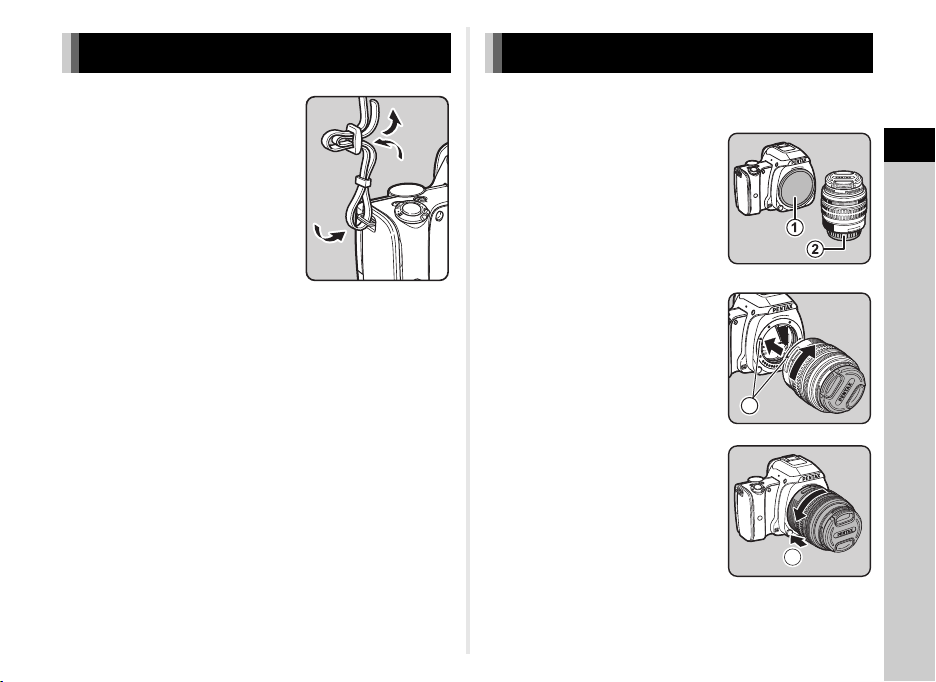
Attaching the Strap Attaching a Lens
1 Pass the end of the strap
through the strap lug and
secure it on the inside
of the clasp.
2 Attach the other end in the same manner.
1 Make sure that the camera is turned off.
2 Remove the body mount
cover (1) and lens mount
cover (2).
After removing the cover, be sure
to put the lens down with the lens
mount side facing upward.
3 Align the lens mount index
(red dots: 3) on the camera
and the lens, and secure by
turning the lens clockwise
until it clicks.
To remove the lens
Attach the lens cap, and then turn
the lens counterclockwise while
pressing the lens unlock button
(4).
3
2
Getting Started
4
27
Page 30
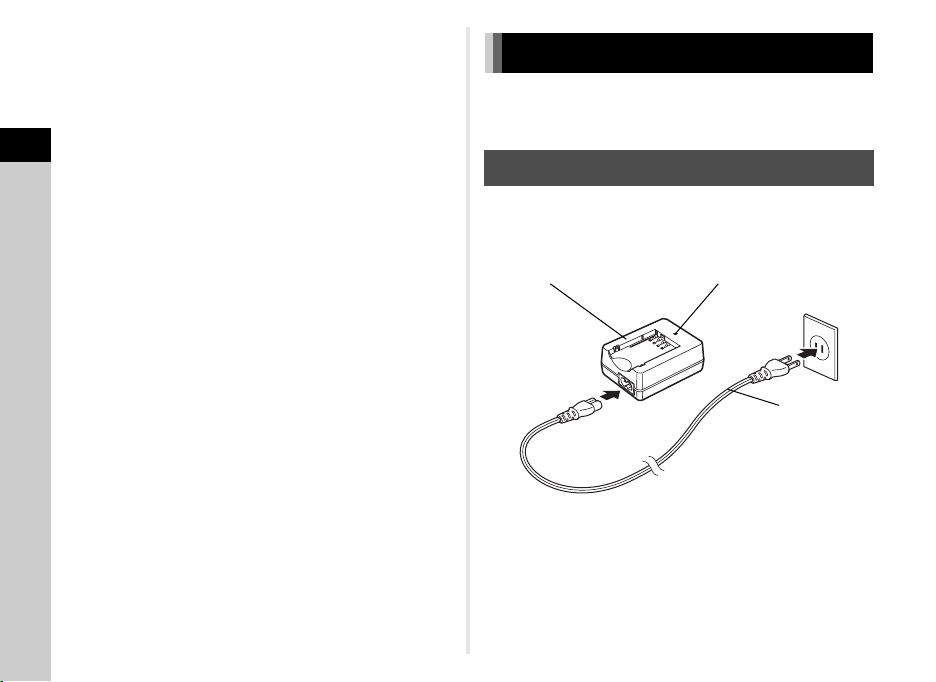
u Caution
Battery charger Indicator lamp
AC plug cord
• When attaching or removing the lens, choose an environment
that is relatively free of dirt and dust.
• Keep the body mount cover attached on the camera when
a lens is not attached.
• Be sure to attach the lens mount cover and lens cap to the
lens after removing it from the camera.
2
• Do not insert your fingers inside the lens mount of the camera
Getting Started
or touch the mirror.
• The camera body and lens mount incorporate lens
information contacts. Dirt, dust, or corrosion may damage the
electrical system. Please contact your nearest service center
for professional cleaning.
• We assume no responsibility nor liability for accidents,
damages and malfunctions resulting from the use of lenses
made by other manufacturers.
t Memo
• Refer to “Functions Available with Various Lenses” (p.90)
for details on the functions of each lens.
Using the Battery and Charger
Use the battery D-LI109 and battery charger D-BC109
exclusively developed for this camera.
Charging the Battery
1 Connect the AC plug cord to the battery charger.
2 Plug the AC plug cord into the power outlet.
28
Page 31

3 Face the A mark on the
1
battery up, and insert it into
the battery charger.
Insert the battery into the battery
charger at an angle, and then fit
into place.
The indicator lamp is lit while
charging and turns off when the
battery is fully charged.
u Caution
• Do not use the battery charger D-BC109 to charge batteries
other than D-LI109. Charging other batteries may cause
damage or heating.
• Replace the battery with a new one in the following cases:
• If the indicator lamp blinks or does not light after the battery
is inserted correctly
• If the battery starts to run down more quickly even after
being charged (the battery may have reached the end
of its service life)
t Memo
• The maximum charging time is approximately 240 minutes
(it depends on temperature and remaining battery power).
Charge in a location where the temperature is between 0°C
and 40°C (32°F and 104°F).
Inserting/Removing the Battery
u Caution
• Insert the battery correctly. If the battery is inserted incorrectly,
it may not be removed.
• Wipe the electrodes of the battery with a soft dry cloth before
inserting.
• Do not open the battery/memory card cover or remove the
battery while the power is on.
• Be careful as the camera or battery may become hot after the
camera has been used continuously for a long period of time.
• Remove the battery when you will not use the camera for a
long time. The battery may leak and damage the camera if left
installed during prolonged periods of non-use. If the removed
battery will not be used for six months or longer, charge the
battery for about 30 minutes before storing it. Be sure to
recharge the battery every six to twelve months.
• Store the battery in a location where the temperature will
remain at or below room temperature. Avoid locations with
high temperatures.
• The date and time may be reset if you leave the battery out of
the camera for long periods of time. If this happens, set the
current date and time again.
1 Open the battery/memory
card cover.
Slide the battery/memory card
cover unlock lever (1) before
opening the cover.
2
Getting Started
29
Page 32

2 Face the A mark on the
1
battery towards the lens, and
insert the battery until it locks
into place.
To remove the battery, push the
2
Getting Started
battery lock lever in the direction
of 2.
3 Close the battery/memory
card cover.
t Memo
• The battery level may not be displayed properly if the camera
is used at low temperatures or when performing Continuous
Shooting for a long time.
• Battery performance temporarily decreases as the
temperature decreases. When using the camera in cold
climates, have extra batteries at hand and keep them warm
in your pocket. Battery performance will return to normal
at room temperature.
• Have extra batteries ready when traveling overseas, or taking
a lot of pictures.
Using the AC Adapter
2
We recommend the use of the optional AC adapter kit K-AC128
when using the monitor for a long time or when connecting
the camera to a computer or AV device.
1 Make sure that the camera is turned off.
2 Open the battery/memory card cover.
Remove the battery if it is inserted in the camera.
3 Pull out the connection cable
cover (1) on the right side of
the battery/memory card
cover.
4 Insert the DC coupler into
the battery chamber.
5 Close the battery/memory
card cover.
Make sure that the connection
cable comes out from the
connection cable cover section.
30
Page 33

6 Connect the DC coupler and the AC adapter.
7 Connect the AC adapter to the AC plug cord,
and plug the cord into the power outlet.
u Caution
• Make sure that the camera is turned off before connecting
or disconnecting the AC adapter.
• Make sure that connections are secure between the terminals.
The memory card or data may be corrupted if the connection
to the power supply is lost while the card is being accessed.
• After removing the DC coupler, return the connection cable
cover to its original position.
• Be sure to read the manual of the AC adapter kit before using
the AC adapter.
Inserting a Memory Card
The following memory cards can be used with this camera.
• SD Memory Card, SDHC Memory Card, and SDXC
Memory Card
• Eye-Fi card
• Flucard compatible with this camera
In this manual, these cards are referred to as memory cards.
1 Make sure that the camera is turned off.
2 Open the battery/memory
card cover.
1
3 Insert the card all the way
into the memory card slot
with the memory card label
facing toward the monitor.
Push the memory card in once
and release to remove.
2
Getting Started
31
Page 34

4 Close the battery/memory
Text Size
Std.
New York
English
Initial Setting
Settings complete
Cancel
card cover.
2
Getting Started
u Caution
• Do not remove the memory card while the card access lamp
(orange) is lit.
• If the battery/memory card cover is opened while the power is
on, the camera turns off. Do not open the cover while the
camera is in use.
• Use this camera to format (initialize) a memory card that is
unused or has been previously used on other devices. (p.34)
• Use a high-speed memory card when recording movies. If the
write speed cannot keep up with the recording speed, the
writing may stop during recording.
t Memo
• When using an Eye-Fi card or a Flucard, refer to “Using a
Wireless Memory Card” (p.86).
32
Initial Settings
Turn the camera on and make the initial settings.
Turning the Camera On
1 Turn the main switch to [ON].
The lamp lights up in green.
The first time the camera is
turned on after purchase, the
[Language/W] screen
appears.
t Memo
• The power automatically turns off when you do not perform
any operations within a set period of time. (Default setting:
1min.) You can change the setting in [Auto Power Off]
of the D3 menu. (p.24)
Setting the Display Language
1 Use ABCD to select the desired language
and press E.
The [Initial Setting] screen
appears in the selected
language.
Proceed to Step 6 if F
(Hometown) does not need
to be changed.
New York
Text Size
Cancel
Initial Setting
Settings complete
English
Std.
2 Press B to move the frame to F and press D.
The [F Hometown] screen appears.
Page 35
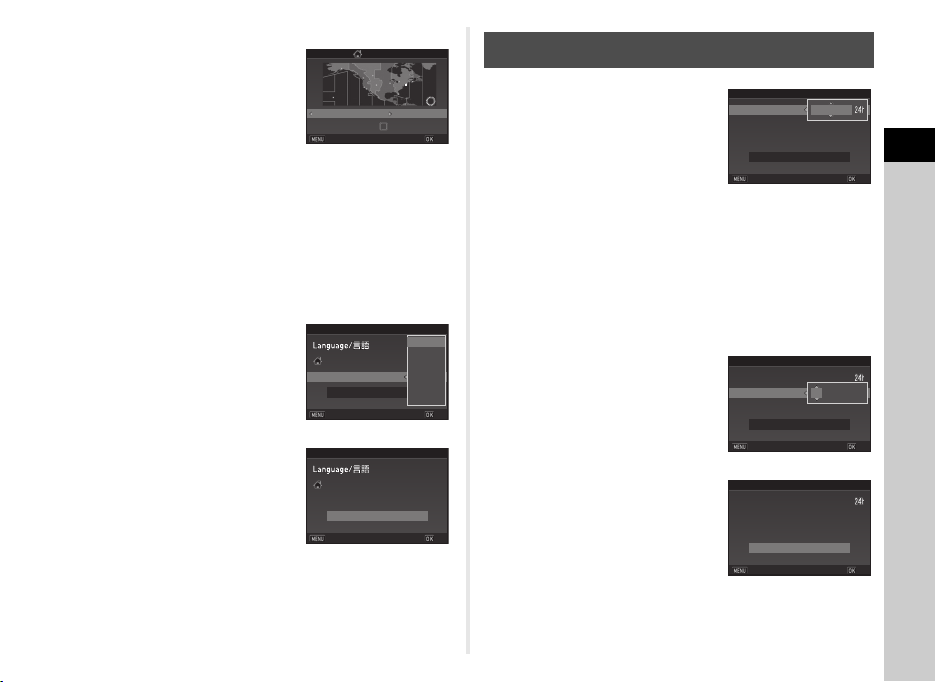
3 Use CD to select a city.
Hometown
New York
DST
Cancel
OK
Text SizeText Size
Std.Std.
LargeLarge
New YorkNew York
Initial SettingInitial Setting
Settings completeSettings complete
CancelCancel
OKOK
Text Size
Std.
New York
English
Initial Setting
Settings complete
Cancel
OK
Time
Date
Date Format
00:00
mm/dd/yy
01/01/2014
Date Adjustment
Settings complete
Cancel
OK
TimeTime
DateDate
Date FormatDate Format
00:0000:00
mm/dd/yymm/dd/yy
01/01/201401/01/2014
Date AdjustmentDate Adjustment
Settings completeSettings complete
CancelCancel
OKOK
Time
Date
Date Format
10:00
mm/dd/yy
07/07/2014
Date Adjustment
Settings complete
Cancel
OK
Hometown
Use V to change the region.
Refer to “List of World Time
Cities” (p.103) for cities that can
be selected as a hometown.
New York
DST
Cancel
4 Press B to select [DST] (daylight saving time),
and use CD to select Y or Z.
5 Press E.
The camera returns to the [Initial Setting] screen.
6 Press B to select [Text Size] and press D.
7 Use AB to select [Std.]
or [Large], and press E.
Selecting [Large] increases
the text size of the selected
menu items.
Setting the Date and Time
1 Press D, and use AB
to select the date format.
OK
2 Press D, and use AB to select 24h or 12h.
3 Press E.
The frame returns to [Date Format].
4 Press B, and then press D.
The frame moves to the month if the date format is set to
[mm/dd/yy].
5 Use AB to set the month.
Set the day, year and time in the
same manner.
Date Format
Date
Time
Cancel
Date Adjustment
mm/dd/yy
01/01/2014
00:00
Settings complete
2
OK
Getting Started
8 Press B to select [Settings
complete] and press E.
The [Date Adjustment] screen
appears.
New York
Text Size
Cancel
Initial Setting
Settings complete
English
Std.
6 Press B to select [Settings
complete] and press E.
OK
The [LCD Display] screen
appears.
Date Format
Date
Time
Cancel
Date Adjustment
mm/dd/yy
07/07/2014
10:00
Settings complete
OK
33
Page 36

Setting the LCD Display
1/1/
250250
FF
5.65.6
11Display ColorDisplay Color
LCD DisplayLCD Display
CancelCancel
OKOK
Format
Format
All data will be deleted
Cancel
OK
Formatting a Memory Card
D4
1 Use CD to select a color.
Select the display color of the
status screen, control panel and
2
menu cursor from colors 1 to 12.
Getting Started
2 Press E.
The camera switches to capture mode and is ready to take
a picture.
t Memo
• You can change the language, text size, date and time,
and LCD display settings from the D1 menu. (p.23)
34
1 Press F.
The A1 menu appears.
2 Use V to display D4 menu.
3 Use AB to select [Format] and press D.
The [Format] screen appears.
4 Press A to select [Format]
and press E.
Formatting starts.
When formatting is completed,
the D4 menu reappears.
Format
All data will be deleted
Format
Cancel
OK
5 Press F twice.
u Caution
• Do not remove the memory card while formatting, or the card
may be damaged.
• Formatting deletes all data, both protected and unprotected.
t Memo
• When a memory card is formatted, the volume label “K-S1”
is assigned to the card. When the camera is connected to
a computer, the memory card is recognized as a removable
disk with the name “K-S1”.
Page 37

Basic Shooting Operation
1/1/
250250
160 01600
FF
5.65.6
---- ----
Auto PictureAuto Picture
Focus indicator
Take pictures using the Auto Picture (R) mode in which the
camera automatically selects the optimal capture mode.
1 Remove the front lens cap by
pushing the top and bottom
portions as indicated
in the illustration.
2 Turn the camera on.
3 Set the focus mode switch
to v.
4 Turn the mode dial so that
R is at the top of
the dial.
R lights up in green.
The selected capture mode
is displayed on the monitor
(Guide Display).
y Guide Display settings
(p.23)
5 Look through the viewfinder
to view the subject.
When using a zoom lens, turn the
zoom ring to the right or left to
change the angle of view.
6 Position the subject inside
the AF frame and press
0 halfway.
P appears and you will hear a
beep when the subject comes
into focus.
y Setting the Sound Effects
(p.23)
7 Press 0 fully.
The captured image is displayed on the monitor (Instant
Review).
Available operations during Instant Review
Deletes the image.
L
Magnifies the image.
V
Saves the RAW data of the last JPEG image taken.
J
y Setting the display for Instant Review (p.21)
2
Getting Started
35
Page 38

Shooting with Live View
1/
200 0
F2. 8
160 0
99999
AF frame
1 Press K in Step 5 of “Basic
Shooting Operation” (p.35).
The Live View image is displayed
2
on the monitor.
Getting Started
2 Position the subject inside
the AF frame on the monitor
and press 0 halfway.
The AF frame turns green and
you will hear a beep when the
subject comes into focus.
Available operations during Live View
E
K
Subsequent steps are the same as shooting with the
viewfinder.
Magnifies the image.
Use V to change the magnification
(upto10×).
Use ABCD to change t he are a to disp lay.
Press M to return the display area to the
center.
Press E to return to 1× image display.
Exits the Live View shooting.
1/
2000
F2.8
1600
t Memo
• You can use the f button to focus on the subject. (p.49)
• You can set the operation and display settings during Instant
Review in [Instant Review] of the A4 menu. (p.21) When
[Display Time] is set to y, Instant Review will be displayed
until the next operation.
99999
36
Page 39

Reviewing Images
1/
200 0
F2. 8
200
0.0
100 -0001
Review the captured image on the monitor.
1 Press 3.
The camera enters playback
mode and the most recently
captured image is displayed
(single image display).
2 Review the captured image.
Available operations
C
D
L
V to the right Magnifies the image (up to 16×).
Displays the previous image.
Displays the next image.
Deletes the image.
Use ABCD to change the area
to display.
Press M to return the display area
to the center.
Press E to return to the entire
image display.
1/
2000
F2.8
200
100-0001
0.0
V to the left Switches to the thumbnail display
J
G
B
(p.65).
Saves the RAW data (only when a
JPEG image was taken and the
data remains in the buffer).
Changes the type of information
displayed (p.13).
Displays the playback mode
palette (p.64).
t Memo
• When Jv is displayed on the monitor, the JPEG image
that was just taken can also be saved in RAW format (Save
RAW Data).
2
Getting Started
37
Page 40

Configuring the Capture Settings
99 999
File Format
Cancel
OK
99 999
5472x3648
JPEG Recorded Pixels
Cancel
OK
1: 23' 45"
1920x1080
Recorded Pixels
Cancel
OK
1: 23' 45"
Framerate
Cancel
OK
Image Capture Settings
Set the file format, recorded pixels, and quality level for still
pictures in the control panel or [Image Capture Settings]
of the A1 menu.
3
Shooting
File Format
Cancel
File Name JPEG, RAW, RAW+
JPEG Recorded Pixels q, p, o, r
JPEG Quality m, l, k
RAW File Format PEF, DNG
t Memo
• When [File Format] is set to [RAW+], a JPEG image and
a RAW image with the same file number are saved at
the same time.
• [PEF] of [RAW File Format] is a PENTAX original RAW file
format.
99999
OK
JPEG Recorded Pixels
5472x3648
Cancel
v/A1
99999
OK
Movie Capture Settings
Set the file format for movies in the control panel
or [Movie Capture Settings] of the C1 menu.
Recorded Pixels
1920x1080
Cancel
Recorded Pixels Framerate
u
t
1:23'45"
OK
Framerate
Cancel
30p, 25p, 24p
60p, 50p
v/C1
1:23'45"
OK
38
Page 41

Taking Still Pictures
Portrait
For capturing portraits.
Reproduces a healthy
and bright skin tone
Cancel
OK
Scene Modes
Select the capture mode that suits the subject and shooting
conditions.
The following capture modes are available on this camera.
Capture Mode Application Page
Automatically selects the optimal
R
(Auto Picture
modes)
S
(Scene modes)
W
(Effects modes)
G/H/I/J/
K/L/M
(Exposure
modes)
capture mode from
a (Standard), b (Portrait),
c (Landscape), d (Macro),
e (Moving Object), f (Night
Scene Portrait), g (Sunset),
h (Blue Sky) or i (Forest).
Offers you various scene modes
to choose from.
Takes images using various
effects.
Changes the shutter speed,
aperture value, and sensitivity.
t Memo
• The functions that can be set vary depending on the capture
mode. Refer to “Restrictions on Each Capture Mode” (p.88)
for details.
p.35
p.39
p.41
p.42
1 Set the mode dial to S.
The scene mode selection screen appears.
2 Select a scene mode.
b
c
d
e
f
g
h
Portrait
Landscape
Macro
Moving
Object
Night Scene
Portrait
Sunset
Blue Sky
For capturing portraits. Reproduces
a healthy and bright skin tone.
For capturing landscape views.
Reproduces the vivid green
of trees.
For capturing tiny objects at close
focus range like flowers, coins,
jewelry, and more.
For capturing images of fast moving
subjects.
For capturing images of people
in low light conditions, such as dusk
or at night.
For capturing sunrises or sunsets
in beautiful, vivid color.
For capturing images of blue sky.
Produces a more impressive deep
blue.
Portrait
For capturing portraits.
Reproduces a healthy
and bright skin tone
Cancel
OK
3
Shooting
39
Page 42

3
Shooting
i
Forest
j
Night Scene Used for shooting at night.
Night Scene
k
HDR
l
Night Snap
m
Food
o
Pet For capturing moving pets.
p
Kids
q
Surf & Snow
Backlight
s
Silhouette
t
Candlelight For capturing scenes in candlelight.
Stage
u
Lighting
v
Museum
Enhances colors of trees and
sunbeams through foliage and
produces a vivid color image.
Takes three consecutive images
at three different exposure levels
to create a single composite image
from them.
For taking snapshots in poorly
lit place.
For capturing images of food.
Saturation will be rather high
to make food look appetizing.
For capturing moving kids.
Reproduces healthy and bright skin
tone.
For capturing images of dazzling
backgrounds, such as snowy
mountains.
Produces a silhouette image
of subject in backlight condition.
For capturing moving subjects
in poorly lit place.
For capturing images in places
where a flash is prohibited.
3 Press E.
The camera is in standby mode.
Turn V to change the scene mode.
t Memo
• You can change the scene mode also from the control panel
or the A1 menu.
40
Page 43

Effects Modes
Faded ColorFaded Color
CancelCancel
OKOK
Cancel
Check
OK
Faded Color
1 Set the mode dial to W.
The effects mode palette appears.
2 Select an effects mode.
Faded Color
Clear Tone
Brilliant Color
Unicolor Bold
Vintage Color
Cross Processing
Warm Fade
Bold Monochrome
Infrared Filter
Vibrant Color Enhance
3 Press E.
The camera is in standby mode.
Turn V to change the effects mode.
4 Press B to change the parameters.
The parameter setting screen appears.
6 Press E.
The camera returns to standby mode.
t Memo
• You can change the effects mode also from the control panel
or the A1 menu.
• During Live View, the design of the effects mode palette
differs from the one shown in Step 2.
u Caution
• Since the W mode uses a specific combination
of White Balance, Custom Image, and Digital Filter,
you cannot set these settings by choice.
3
Shooting
5 Use CD to change the
parameters.
When shooting with the
viewfinder, press M to display
the preview.
When shooting with Live View,
the image is displayed with the selected effects applied.
Faded Color
Cancel
Check
OK
41
Page 44

Exposure Modes
1/
30
100
F
4.5
99 999
1/
30
F4. 5
100
99999
x: Available #: Restricted ×: Not available
Mode
3
Shooting
G
Program Automatic Exposure
H
Sensitivity Priority Automatic
Exposure
I
Shutter Priority Automatic Exposure
J
Aperture Priority Automatic
Exposure
K
Shutter & Aperture Priority
Automatic Exposure
L
Manual Exposure
M
Bulb Exposure
*1 You can set the value to be changed in [Button Customization]
42
of the A4 menu. (p.79)
*2 [ISO AUTO] is not available.
*3 Fixed to [ISO AUTO].
#
××
x
×
xx
xx
×
Change Shutter
Speed
Change Aperture
Value
*1# *1
xx
x
xx
×
xxx
x
x
x
x
1 Turn the mode dial to select the desired exposure
Change Sensitivity
EV Compensation
*2
x
2 Turn V.
*3
×
*2
×
*2
×
mode.
V appears on the status screen
for the value that can be
changed.
The value that can be changed
is underlined in the viewfinder.
During Live View, D appears for
the value that can be changed.
In K/L mode, press J to
select the value to be changed.
F
1/
1/
30
30
4.5
100
99999
F4.5
100
99999
Page 45

t Memo
1/
250
160 0
F
5.6
99 999
• The settings for exposure can be specified in increments
of 1/3 EV steps. In [1 EV Steps] of the E1 menu, you can
change the adjustment steps to 1/2 EV steps.
• A proper exposure may not be obtained with the selected
shutter speed and aperture value when the sensitivity
is set to a certain sensitivity.
•In L mode, the difference from the proper exposure is
displayed on the EV bar scale while exposure is adjusted.
•In M mode, [Drive Mode] cannot be set to [Continuous
Shooting] or [Exposure Bracketing].
• You can set the function of the M button for when the camera
is in L/K mode. Set in [Button Customization]
of the A4 menu. (p.79)
• When shooting with a low shutter speed, you can reduce
image noise from the control panel or [Slow Shutter Speed
NR] of the A2 menu.
Applies Noise Reduction according to the shutter
Auto
speed, sensitivity, and internal temperature of
the camera.
Applies Noise Reduction when the shutter speed
On
is slower than 1 second.
Does not apply Noise Reduction at any shutter
Off
speed.
EV Compensation
The compensation value can be set between -5 and +5 EV
(-2 and +2 EV in C mode).
1 Press J, and then turn V.
e and the compensation value
are displayed on the status
screen, Live View screen, and in
the viewfinder during adjustment.
1/
F
5.6
99999
250
1600
3
Shooting
Checking the Depth of Field (Preview)
When [Optical Preview] or [Digital Preview] is assigned to M
in [Green Button] of [Button Customization] in the A4 menu,
you can check the depth of field before taking pictures.
(p.77)
Available operations
Starts/ends adjusting the compensation value.
J
Resets the adjustment value to the default
M
setting.
43
Page 46

t Memo
10'30"
Sound
Recordable Time
• Exposure Bracketing shooting enables you to take pictures
while automatically changing exposure. (p.55)
Locking the Exposure
To lock the exposure before shooting, use [AE Lock]. The
AE Lock function can be used by assigning it to the f
button. (p.77)
3
Shooting
Recording Movies
1 Turn the main switch to C.
The lamp lights red and the Live
View image is displayed.
2 Turn the mode dial to select the desired capture
mode.
The following settings are available depending on
the capture mode.
W
J/K/L
Other modes The camera operates in G mode.
Select an effects mode.
Set the exposure. (The aperture value
can be set only before shooting.
In L mode, the sensitivity can also be
changed.)
10'30"
44
Page 47

3 Focus on the subject.
10' 30"
100 -0001
In v mode, press 0 halfway.
4 Press 0 fully.
Movie recording starts.
In the upper left area of the monitor, “REC” blinks and
the size of the file being recorded is displayed.
5 Press 0 fully again.
Movie recording stops.
6 Return the main switch to the [ON] position to exit
C mode.
The camera returns to shooting with the viewfinder
in A mode.
u Caution
• When recording a movie with sound, the camera operation
sounds are also recorded.
• When recording a movie with an image processing function
such as Digital Filter applied, the movie file may be saved with
some frames omitted.
• If the internal temperature of the camera becomes high
during recording, the recording may be terminated.
t Memo
• You can change the movie settings from the control panel or
the C1 menu. (p.22)
• The sound level for the recording can be set from the control
panel or [Recording Sound Level] of the C1 menu. When
[Manual] is selected, [Volume] can be set from 0 to 5.
• You can record a movie continuously up to 4 GB or 25
minutes. When the memory card is full, recording stops.
Playing Back Movies
1 Display the movie to play
back in single image display
of the playback mode.
10'30"
Available operations
A
D
Press and hold D Fast-forwards playback.
C
Press and hold C Fast-reverses playback.
B
V
J
t Memo
• In [Movie Edit] of the playback mode palette, movies can
be divided or selected frames can be deleted. (p.73)
Plays back/pauses a movie.
Forwards a frame (when
paused).
Reverses a frame (when
paused).
Stops playback.
Adjusts the volume (6 levels).
Saves the displayed frame as
a JPEG file (when paused).
100-0001
3
Shooting
45
Page 48

Setting the Exposure
100100
320 03200
100100
--
CancelCancel
OKOK
High-ISO NR
Auto
Cancel
OK
100
200
400
800
1600
3200
6400
ISO
ISO
ISO
ISO
ISO
ISO
ISO
High-ISO NR
Reset
Noise Reduction when Shooting with a High ISO Sensitivity
v/A2
Sensitivity
1 Press A in standby mode.
2 Use AB to select an item.
3
Shooting
Sets the range to be
adjusted
ISO
automatically.
AUTO
The upper limit can be
changed.
Sets a fixed value
ISO
between ISO 100
to ISO 51200.
3 Use V to change the value.
4 Press E.
The camera returns to standby mode.
t Memo
• The adjustment steps for ISO sensitivity is 1 EV step.
To adjust the sensitivity in accordance with the EV step
setting for exposure, set from [2 Sensitivity Steps]
of the E1 menu.
46
W
You can set the Noise Reduction
setting when shooting with a high
ISO sensitivity in the control panel
or [High-ISO NR] of the A2 menu.
Auto
Low/
Medium/
High
Custom
Off
Applies Noise Reduction at optimally calculated
levels throughout ISO range.
Applies Noise Reduction at constant chosen
level throughout ISO range.
Applies Noise Reduction at user-defined levels
for each ISO setting.
Does not apply Noise Reduction at any ISO
setting.
When [Custom] is selected, the noise
reduction level can be set according
to the ISO sensitivity in the A2
menu.
High-ISO NR
Auto
Cancel
High-ISO NR
100
ISO
200
ISO
400
ISO
800
ISO
1600
ISO
3200
ISO
6400
ISO
OK
1
Reset
Page 49

AE Metering
AE MeteringAE Metering
Multi-segmentMulti-segment
CancelCancel
OKOK
0. 0
Auto Flash Discharge
Cancel
OK
v/A1
Choose the part of the sensor to use for measuring brightness
and determining exposure.
Set in the control panel or
[AE Metering] of the A1 menu.
Using the Built-in Flash
1 Press C in standby mode.
2 Select a flash mode.
Y
Auto Flash Discharge
Meters the brightness in multiple different
A
Multisegment
zones of the sensor.
In backlit locations, this mode automatically
adjusts exposure.
Meters the brightness with an emphasis on
B
Centerweighted
the center of the sensor.
The sensitivity increases at the center and
no automatic adjustment is performed even
in backlit conditions.
Meters the brightness only within a limited
C
Spot
area at the center of the sensor.
Useful when the subject is small.
t Memo
• In [5 Link AE and AF Point] of the E1 menu, the metering
point and the AF point can be linked.
Auto Flash
A
Discharge
Auto Flash
B
+Red-eye
Reduction
Flash On Discharges a flash for each picture.
C
Flash
D
On+Red-eye
Reduction
Slow-speed
E
Sync
Slow-speed
F
Sync+Redeye
H
Trailing
G
Curtain Sync
Manual Flash
K
Discharge
Automatically measures the ambient light and
determines whether to use the flash.
Discharges a pre-flash for red-eye reduction
before an automatic flash.
Discharges a pre-flash for red-eye reduction
before the main flash and discharges a flash
for each picture.
Sets to a slow shutter speed.
Use this, for example, when shooting a portrait
with the sunset in the background.
Discharges a pre-flash for red-eye reduction
before the main flash is discharged with Slowspeed Sync.
Discharges a flash immediately before closing
the shutter.
Sets to a slow shutter speed.
Captures moving objects as if they are leaving
a light trail behind them.
Sets the amount of flash discharge between
FULL and 1/128 power.
Cancel
0.0
OK
3
Shooting
47
Page 50

3 To compensate the flash
+1 .0+1.0
0. 00.0
Auto Flash DischargeAuto Flash Discharge
CancelCancel
OKOK
output or when K is
selected, press B and then
use V to adjust the value.
Press M to reset to the default
setting.
4 Press E.
3
Shooting
The camera returns to standby mode.
5 Press 1.
The built-in flash is popped up.
t Memo
• The flash modes that can be selected vary depending on the
capture mode.
Capture Mode Selectable Flash Mode
R, S
W, G, H, J C, D, E, F, H, K
I, K, L, M
*1 The flash is not available in some scene modes. (p.88)
• You cannot take pictures while the flash is being charged.
If you want to take pictures while charging the flash,
set [20 Release While Charging] in the E3 menu.
• Depending on the lens being used, the use of the built-in flash
may be limited. (p.91)
48
*1
A, B, C, D
C, D, G, K
• When the built-in flash is used in J mode, the shutter speed
automatically changes over a range from 1/180 seconds to
a slow shutter speed depending on the lens being used.
The shutter speed is locked at 1/180 seconds when a lens
other than a DA, DA L, D FA, FA J, FA or F lens is used.
• When the built-in flash is used in I, K or L mode, any
desired shutter speed of 1/180 seconds or slower can be set.
• The built-in flash is optimum for a subject at a distance from
approx. 0.7 m to 5 m. Vignetting may occur when used at
a distance closer than 0.7 m (this distance varies slightly
depending on the lens being used and the sensitivity setting).
Sensitivity
ISO 100
ISO 200
ISO 400
ISO 800
ISO 1600
• For details on using an external flash, refer to “Functions
when Using an External Flash” (p.93).
Guide
Number
Approx. 10
Approx. 14.1
Approx. 20
Approx. 28.3
Approx. 40
Sensitivity
ISO 3200
ISO 6400
ISO 12800
ISO 25600
ISO 51200
Guide
Number
Approx. 56.6
Approx. 80
Approx. 113
Approx. 160
Approx. 226
Page 51

Setting the Focus Method
AF Mode
Cancel
OK
Set the focus mode switch to v
or w.
The autofocus method for shooting with the viewfinder differs
from that for shooting with Live View.
TTL phase-matching autofocus:
Select from x, y, or z
mode which enables automatically
Shooting with
the viewfinder
Shooting with
Live View
t Memo
• You can use f to focus on the
subject. The f button operation
can be set in [Button
Customization] of the A4 menu.
(p.77)
switching between x and y.
(p.49)
Set the focusing area in [AF Active Area].
(p.50)
Faster autofocus performance than
“contrast detection AF” is possible.
Contrast detection AF:
Face Detection and Tracking are
available. (p.51)
Setting the AF Mode when Shooting with the Viewfinder
1 Press G in standby mode.
2 Select [AF Mode] and press E.
The [AF Mode] screen appears.
3 Select an autofocus mode
and press E.
z
Auto-select
mode
x
Single mode
y
Continuous
mode
The control panel reappears.
Switches automatically between x and
y modes according to the subject.
When 0 is pressed halfway and the
subject comes into focus, the focus is locked
at that position.
The AF assist light turns on as necessary.
The subject is kept in focus by continuous
adjustment while 0 is pressed
halfway.
P appears in the viewfinder when
the subject comes into focus.
The shutter can be released even
if the subject is not in focus.
AF Mode
Cancel
v/A1
OK
3
Shooting
49
Page 52

4 Press F.
AF Active Area
Auto (11 AF Points)
Cancel
OK
The camera returns to standby mode.
t Memo
• The following settings for autofocus operation can be set
in the E3 menu.
15 AF.S Setting Focus-priority, Release-priority
3
16 1st Frame Action
in AF.C
Shooting
17 Action in AF.C
Continuous
18 Hold AF Status Off, Low, Medium, High
• In [18 Hold AF Status], you can set whether to immediately
reactivate autofocus or to maintain the focus for a certain
amount of time before activating autofocus when the subject
happens to move out of the selected focusing area after being
focused. The default setting is to immediately activate
autofocus when focusing is unsuccessful.
•In S mode, [AF Mode] is fixed to x or y depending
on the set scene. (p.88)
•In R mode, [AF Mode] is fixed to z.
50
Release-priority, Auto, Focus-priority
Focus-priority, Auto, FPS-priority
Selecting the Focusing Area (AF Point)
1 Press G in standby mode.
2 Select [AF Active Area] and press E.
The [AF Active Area] screen appears.
3 Select the desired focus
point selection mode
and press E.
Auto (11 AF
6
Points)
Auto (5 AF
7
Points)
Select
E
Expanded
8
Area AF
Spot
D
The control panel reappears.
Out of the 11 AF points, the camera
automatically selects the optimum
focusing area.
Out of the 5 AF points, the camera
automatically selects the optimum
focusing area.
Sets the focusing area to the user
selected point from 11 points.
Sets the focusing area to the user
selected point from 11 points. When
the subject happens to move out of the
selected focusing area after being
focused, 8 peripheral points are used
as back-up points.
Not available in x mode.
Sets the focusing area to the center of
the 11 points.
AF Active Area
Auto (11 AF Points)
Cancel
v/A1
OK
Page 53

4 Press F.
1/
250
800
F
5.6
99 999
Contrast AF
Face Detection
Cancel
OK
The camera returns to standby mode.
If you selected E or 8 in Step 3, proceed to Step 5.
5 Select the desired AF point.
Available operations
ABCD
E
Press and hold E Switches the function of the
t Memo
• When the AF point can be changed, the E lamp turns off.
• To change the AF point from the menu, set in [AF Active Area]
of [AF Settings] in the A1 menu.
• You can also set the camera so that switching to the Change
AF Point mode by pressing and holding E can be operated
with M. (p.77)
Changes the AF point.
Returns the AF point to the
center.
arrow keys (ABCD) to that
for Change AF Point or the
direct key operation.
1/
F
99999
250
5.6
800
Setting the AF Mode during Live View
1 Press G in standby mode in Live View.
2 Select [Contrast AF] and press E.
The [Contrast AF] screen appears.
3 Select an autofocus mode
and press E.
e
j
f
g
Face
Detection
Face
Detection
Assist
Tracking
Multiple
AF Points
Detects and tracks faces of people.
The main face detection frame for AF
and AE is displayed in yellow.
Used when facing the camera toward
yourself and taking a picture.
Tracks the subject in focus.
The shutter can be released even if the
subject is not in focus.
Sets the focusing area to the desired
area.
The sensor is divided into 35 areas
(7 horizontal by 5 vertical), and you can
select a wider or narrower focusing area
by using 35, 25, 15, 9, or just 1 of those
35 areas available.
Contrast AF
Face Detection
Cancel
v/A3
OK
3
Shooting
51
Page 54

Select Sets the focusing area by the pixel.
OK
h
Spot
i
The control panel reappears.
Sets the focusing area to a limited area
at the center.
4 Press F.
The camera returns to standby mode.
3
Shooting
If you selected g or h in Step 3, proceed to Step 5.
5 Press and hold E.
6 Select the AF area.
Use the frame that appears on
the monitor to change the
position and size of the AF area.
Available operations
ABCD
V
M
Changes the position of the AF area.
Increases/reduces the size of the AF
area (when g is selected).
Returns the AF area to the center.
7 Press E.
The AF area is set.
u Caution
• When f is selected, the focus lock operation (composition
adjustment with the half press of 0) does not work.
t Memo
• When set to j, the number of faces detected can be
confirmed by the number of lit grip lamps (0 to 5).
• To change the setting from the menu, set in [Contrast AF]
of [Live View] in the A3 menu.
• When [Focus Peaking] is set to [On] in the control panel or
[Live View] of the A3 menu, the outline of the subject in
focus is emphasized and makes it easier to check the focus.
This function works in both v and w modes.
OK
52
Page 55
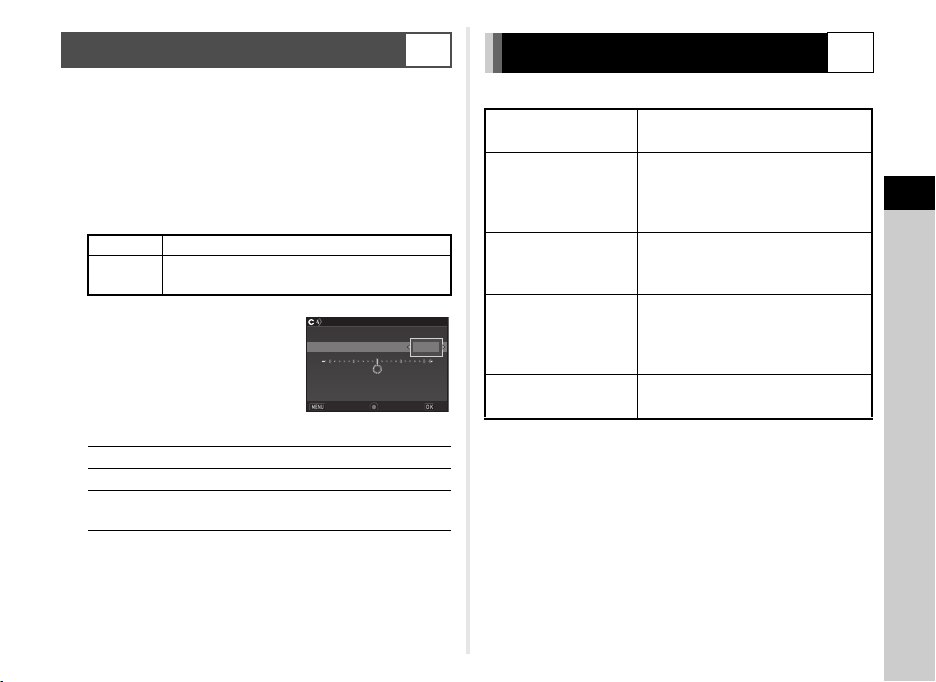
AF Fine Adjustment
±0
±0
3
25
AF Fine Adjustment
Apply One
Setting
Reset Individual Settings
OK
Cancel
You can precisely fine tune your lenses with the camera’s
autofocus system.
1 Select [25 AF Fine Adjustment] in E4 menu and
press D.
The [25 AF Fine Adjustment] screen appears.
2 Select [Apply All] or [Apply One] and press E.
Apply All Applies the same adjustment value to all lenses.
Apply One
Saves an adjustment value for the lens being
used. (Up to 20 values)
3 Select [Setting] and adjust
the value.
Available operations
D/V to the right
C/V to the left
M
Adjusts the focus to a closer position.
Adjusts the focus to a farther position.
Resets the adjustment value to the
default setting.
4 Press E.
The adjustment value is saved.
5 Press F twice.
The camera returns to standby mode.
AF Fine Adjustment
25
Apply One
3
Setting
Reset Individual Settings
Cancel
±0
E4
Setting the Drive Mode
You can choose from the following drive modes.
Single Frame Shooting
(L)
Continuous Shooting
(Z/b)
Self-timer
(O/P)
Remote Control
±0
(Q/R)
Exposure Bracketing
OK
(T)
Normal capture mode
Continuously takes pictures while
0 is kept pressed.
The framerate varies according to
the shutter speed.
Releases the shutter about
12 seconds or 2 seconds after
0 is pressed.
Enables shooting with remote
control.
Select from [Remote Control] or
[Remote Control (3 sec. delay)].
Takes three consecutive images at
different exposure levels.
Z
3
Shooting
u Caution
• There are restrictions on some drive modes when used
in some capture modes or in combination with some other
functions. (p.88)
t Memo
•Only 4 (Remote Control Off) or Q can be selected in
C mode.
• The Drive Mode setting is saved even after the power is
turned off. If [Drive Mode] is set to [Off] in [Memory] of the A4
menu, the setting returns to Single Frame Shooting when the
power is turned off. (p.81)
53
Page 56

• The Shake Reduction function is automatically turned off
Continuous Shooting (H)
Cancel
OK
Self-timer (12 sec.)
Cancel
OK
when Self-timer or Remote Control is selected.
• When the drive mode that employs the self-timer or remote
control is selected, exposure may be affected by the light
entering through the viewfinder. In such a case, use the
AE Lock function. (p.44)
Continuous Shooting
3
Shooting
1 Press D in standby mode.
The Drive Mode screen appears.
2 Select Z and press B.
Continuous Shooting (H)
Cancel
3 Select Z or b and press E.
The camera returns to standby mode.
t Memo
•In x mode, the focus position is locked in the first frame.
Self-timer
1 Press D in standby mode.
The Drive Mode screen appears.
2 Select O and press B.
3 Select O or P and press E.
The camera returns to standby mode.
4 Press 0 halfway, then fully.
The grip lamps blink.
OK
When the remaining time for the timer becomes 5 seconds
or less, the number of blinking grip lamps changes in order
from 5 to 0, according to the number of seconds remaining.
The shutter will be released about 12 seconds or
2 seconds.
Self-timer (12 sec.)
Cancel
OK
54
Page 57

Remote Control
Remote ControlRemote Control
CancelCancel
OKOK
±0 EV
±0 .3EV
Exposure Bracketing
Cancel
OK
Exposure Bracketing
1 Press D in standby mode.
The Drive Mode screen appears.
2 Select Q and press B.
3 Select Q or R and press E.
The camera returns to standby mode.
The grip lamps blink.
When se t to R, the number of blinking grip lamps changes
in order from 3 to 0, according to the number of seconds
remaining.
4 Press 0 halfway.
5 Point the remote control unit towards the remote
control receiver on the front of the camera, and
press the shutter release button on the remote
control unit.
t Memo
• The maximum operating distance of the remote control unit is
approx. 4 m from the front of the camera.
• To adjust focus with remote control, set in [19 AF with Remote
Control] of the E3 menu.
• When using the Remote Control Waterproof O-RC1, the
autofocus system can be operated with the q button on
the remote control unit. The r button cannot be used.
1 Press D in standby mode.
The Drive Mode screen appears.
2 Select T and press B.
3 Set the bracket value.
Available operations
V
J→V
M
Changes the bracket value (up to
±3 EV)
Adjusts the exposure
compensation value.
Resets the adjustment value to the
default setting.
Exposure Bracketing
Cancel
±0EV
±0.3EV
OK
4 Press E.
The camera returns to standby mode.
t Memo
• You can set the bracketing order in [8 Bracketing Order]
of the E2 menu.
• The bracket value can be set in increments of 1/3 EV steps
or 1/2 EV steps according to the [1 EV Steps] setting made in
the E1 menu.
• Set [9 One-Push Bracketing] to [On] in the E2 menu to shoot
the specified number of images with one press of 0.
3
Shooting
55
Page 58

Setting the White Balance
WB
±
Auto White Balance
Cancel
Check
OK
±0
G3G3A2
Cancel
OK
1 Press B in standby mode.
The White Balance setting screen appears.
2 Select the White Balance.
3
Shooting
g Auto White Balance
g
u Multi Auto White Balance
Daylight
h
Shade
i
Cloudy
j
q Fluorescent - Daylight Color
r Fluorescent - Daylight White
k
s Fluorescent - Cool White
t Fluorescent - Warm White
Tungsten
l
Flash
m
Color Temperature Enhancement
n
Manual White Balance
o
56
Color Temperature
p
Auto White Balance
WB
±
Cancel
Check
X
Available operations when shooting with the viewfinder
OK
M
J
Proceed to Step 5 if you do not need to fine-tune the white
balance.
3 Press G.
The fine-tuning screen appears.
Available operations
AB
CD
M
Uses Digital Preview to preview the
background image with the white balance
setting applied.
Saves the preview image (only when the
image can be saved).
±0
Cancel
Adjust: Green-Magenta
Adjust: Blue-Amber
Resets the adjustment value to the default
setting.
4 Press E.
The screen of Step 2 reappears.
5 Press E.
The camera returns to standby mode.
t Memo
• When u is set, even if various light sources are present at
the shooting location, the camera automatically adjusts the
white balance according to the light source of each area.
A2
OK
Page 59

• The following settings for the white balance can be set in the
WB
±
Manual White Balance
Cancel
Adjust
Check
OK
Cancel
OK
E2 menu.
10 WB Adjustable Range Fixed, Auto Adjustment
11 WB When Using Flash
12 AWB in Tungsten Light
13 Color Temperature Steps Kelvin, Mired
Auto White Balance, Multi
Auto White Balance, Flash,
Unchanged
Strong Correction, Subtle
Correction
Adjusting the White Balance Manually
You can measure the white balance at a selected location.
1 Select o in Step 2 of
“Setting the White Balance”
(p.56).
Manual White Balance
Adjust
WB
±
Cancel
Check
2 Under the light you wish to measure the white
balance of, select a white area as the subject,
and press 0 fully.
The captured image is displayed.
3 Use ABCD to specify
the measuring area.
OK
3
Shooting
Cancel
OK
4 Press E.
The White Balance setting screen reappears.
[The operation could not be completed correctly] appears
when measuring is unsuccessful. Press E to remeasure
the white balance and return to Step 3.
t Memo
• You can copy the white balance settings of a captured image
and save them as manual white balance settings in [Save as
Manual WB] of the playback mode palette. (p.64)
57
Page 60

Adjusting the White Balance
±
0
±
0
±
0
Cancel
OK
Bright
Cancel
Parameter Adj.
Check
OK
with Color Temperature
Specify the white balance with the color temperature.
1 Select p in Step 2 of “Setting the White Balance”
(p.56).
Controlling the Image Finishing Tone
When you want to take pictures with a slightly different style,
you can set the desired picture style before shooting.
Try out the various settings, and find your best picture style.
3
2 Press G.
Shooting
3 Adjust th e color tempera ture.
Set the color temperature value
within the range from 2500K to
10000K.
Available operations
V
ABCD
Changes the color temperature
in increments of 100 Kelvin.
Fine-tunes the color temperature.
±
±
4 Press E.
The White Balance setting screen reappears.
t Memo
• Select [Mired] in [13 Color Temperature Steps] of the E2
menu to set the color temperature in increments of 20 Mired.
However, figures are converted to and displayed in Kelvin.
58
0
0
Cancel
Custom Image
v/A1
1 Select [Custom Image] in the control panel,
and press E.
±
0
OK
The Custom Image setting screen appears.
2 Select an image finishing
tone.
Bright
Natural
Portrait
Landscape
Vibrant
Radiant
Muted
Bleach Bypass
Reversal Film
Monochrome
Cross Processing
Bright
Parameter Adj.
Cancel
Check
OK
Page 61

Available operations when shooting with the viewfinder
Saturation
Cancel
OK
100 -0001
Saves this image's Cross
Processing settings
Save as Favorite 1
Save as Favorite 2
Save as Favorite 3
Cancel
OK
M
J
Proceed to Step 6 if you do not need to change
the parameters.
3 Press G.
The parameter setting screen appears.
4 Set the parameters.
Available operations
AB
CD
V
M
5 Press E.
The screen of Step 2 reappears.
6 Press E.
The control panel reappears.
Uses Digital Preview to preview the background
image with the selected setting applied.
Saves the preview image (only when the image
can be saved).
Saturation
Cancel
Selects a parameter.
Adjusts the value.
Switches between [Sharpness] and [Fine
Sharpness]. (Not available in C mode)
Resets the adjustment value to the default
setting.
7 Press F.
The camera returns to standby mode.
u Caution
• This function is not available when in R, S, or W
mode.
Saving the Cross Processing Settings of a Captured Image
The outcome of Cross Processing varies each time a picture
is taken. If you take a cross processed image that you like,
you can save the Cross Processing settings used in the image
so that you can repeatedly use the same settings.
1 Press B in single image display of playback mode.
OK
The playback mode palette appears.
2 Select j and press E.
The camera searches for cross processed images starting
from the most recent image taken.
[No cross processed image] appears if there are no cross
processed images.
3 Use V to select a cross
processed image.
Saves this image's Cross
Cancel
4 Select the “Favorite” number 1, 2 or 3 to save
the settings, and press E.
The settings of the selected image are saved as your
“Favorite” settings.
Processing settings
Save as Favorite 1
Save as Favorite 2
Save as Favorite 3
100-0001
OK
3
Shooting
59
Page 62

t Memo
Extract Color
Cancel
Parameter Adj.
Check
OK
• The saved Cross Processing settings can be loaded by
selecting [Cross Processing] in Step 2 of “Custom Image”
(p.58), and selecting one of the Favorite settings 1 to 3 for
the parameter.
Digital Filter
1 Select [Digital Filter] in the control panel,
and press E.
The Digital Filter setting screen appears.
v/A1
3
Shooting
60
2 Select a filter.
Select [No Filter] to not shoot
with a digital filter.
Extract Color
Replace Color
Toy Camera
Retro
High Contrast
Available operations when shooting with the viewfinder
M
J
Proceed to Step 6 if you do not need to change
the parameters.
Uses Digital Preview to preview the
background image with the selected effect
applied.
Saves the preview image (only when
the image can be saved).
Shading
Invert Color
Unicolor Bold
Bold Monochrome
Extract Color
Parameter Adj.
Cancel
Check
OK
3 Press G.
The parameter setting screen appears.
Page 63

4 Set the parameters.
Extracted Color 1
Cancel
Check
OK
Highlight Correction
Auto
Cancel
OK
Shadow Correction
Auto
Cancel
OK
Available operations
AB
CD
Selects a parameter.
Adjusts the value.
5 Press E.
The screen of Step 2 reappears.
6 Press E.
The control panel reappears.
7 Press F.
The camera returns to standby mode.
u Caution
• This function cannot be used in some capture modes or
in combination with some other functions. (p.88)
• [Digital Filter] of the A1 menu cannot be selected
in C mode. When in C mode, set from [Digital Filter]
of the C1 menu.
• Depending on the filter used, it may take longer to save
images.
t Memo
• Images can also be processed with digital filters in playback
mode. (p.72)
Extracted Color 1
Cancel
Check
Correcting Images
Brightness Adjustment
OK
Highlight Correction/Shadow Correction
Expands the dynamic range and enables a wider range of tones
to be recorded by the CMOS sensor and reduces
the occurrence of overexposed/underexposed areas.
Set in the control panel or [D-Range Settings] of the A2 menu.
Highlight Correction
Auto
Cancel
OK
u Caution
• When the sensitivity is set to less than ISO 200, [Highlight
Correction] cannot be set to [On].
t Memo
• [Highlight Correction] in C mode can be set to [Auto] or [Off].
Shadow Correction
Auto
Cancel
v/A2
OK
3
Shooting
61
Page 64

HDR Capture
HDR Capture
Auto
Cancel
OK
Distortion CorrectionDistortion Correction
CancelCancel
OKOK
OnOn
Takes three consecutive images
at three different exposure levels
to create a single composite picture
with them.
Set in the control panel or [HDR
Capture] of the A1 menu.
3
u Caution
Shooting
• This function cannot be used in some capture modes
or in combination with some other functions. (p.88)
• [File Format] is fixed to [JPEG]. When [File Format] is set
to [RAW] or [RAW+], the setting is changed to [JPEG].
• For HDR Capture, multiple images are combined together to
create a single image, so it will take time to save the image.
HDR Capture
Auto
t Memo
• When k of the scene modes is selected, specific HDR
settings are used and HDR Capture cannot be set.
• If this function was set from the A1 menu, [On] and [Off]
can be selected for [Auto Align].
Cancel
v/A1
Lens Correction
The following features can be set
from the control panel or [Lens
Correction] of the A2 menu.
OK
Distortion
Correction
Lat-Chromatic-Ab
Adj
Peripheral Illumin.
Corr.
Diffraction
Correction
t Memo
• Corrections can only be made when a compatible lens is
attached. (p.90) The features are disabled when using an
accessory such as a rear converter that is attached between
the camera and the lens.
• When [File Format] is set to [RAW] or [RAW+], correction
information is saved as a RAW file parameter and you can
select whether to apply the correction to the images when
developing them. For the RAW Development function,
[Color Fringe Correction] can also be set. (p.75)
Reduces distortions occurring due to lens
properties.
Reduces lateral chromatic aberrations
occurring due to lens properties.
Reduces peripheral light fall-off occurring
due to lens properties.
Corrects blur caused by diffraction when
narrowing the aperture.
v/A2
62
Page 65

Anti-Aliasing Filter Simulator
99 999
AA Filter Simulator
Off
Cancel
OK
v/A3
By shaking the Shake Reduction unit, a moiré reduction effect
simulating that of a low-pass filter can be achieved.
Set in the control panel or [AA Filter
Simulator] of the A3 menu.
AA Filter Simulator
Off
99999
Type1
Takes pictures balancing the resolution and
moiré reduction.
Type2 Prioritizes moiré reduction.
Takes consecutive images in order with [AA Filter
Bracketing
Simulator] set to [Off], [Type1], and [Type2]
(3 images are taken with one press of 0).
u Caution
• This function cannot be used in the following situations.
• When [HDR Capture] is set
•In C mode
• [Bracketing] cannot be selected in the following situations.
• When e, o, or p of the scene modes is selected
•In M mode
• When [Drive Mode] is set to [Continuous Shooting]
or [Exposure Bracketing]
• When the number of storable images is 2 or less
Cancel
OK
3
Shooting
63
Page 66

Playback Mode Palette Items
Image Rotation
Exit
Rotates captured images.
Useful for image playback on
TV and other display devices
OK
Playback functions can be set from
the playback mode palette as well
as the B1 menu (p.22).
Press B in single image display
of the playback mode to display
the playback mode palette.
Item Function Page
4
a
b
c
d
e
f
h
i
Image Rotation
Digital Filter
Color Moiré
Correction
*1 *2
Resize
Cropping
*1
Protect
Slideshow
Save as Manual
*1
WB
Playback
64
*1 *2
Changes the rotation
*1
information of images.
Processes images
*1
with digital filters.
Reduces color moiré
in images.
Changes the number
of recorded pixels
of the image.
Crops out only the desired
area of an image.
Protects images from
being accidentally erased.
Plays back images one
after another.
Saves the white balance
settings of the captured
image as Manual White
Balance.
Image Rotation
Rotates captured images.
Useful for image playback on
TV and other display devices
Exit
p.68
p.72
p.71
p.70
p.71
p.81
p.67
p.57
Item Function Page
Save Cross
j
Processing
OK
RAW
k
Development
l
Movie Edit
Eye-Fi Image
m
Transfer
*1 Not available when a movie is displayed.
*2 Not available when a RAW image is displayed.
*3 Available only when a RAW image is saved.
*4 Available only when a movie is displayed.
*5 Available only when an Eye-Fi card is inserted.
*3
*4
*1 *5
Saves the settings used
for an image captured in
Cross Processing mode of
Custom Image as your
“Favorite” settings.
Develops RAW images
into JPEG images and
saves them as a new file.
Divides a movie or deletes
unwanted segments.
Transfers selected
images wirelessly using
an optional Eye-Fi card.
p.59
p.75
p.73
p.86
Page 67

Changing the Playback Method
100 -0505
100 -0505
12 Thumbnail Display
100 -0505
001 /500
Displaying Multiple Images
You can display 6, 12, 20, 35 or 80 thumbnail images at the
same time.
Deleting Selected Images
1 Press L in Step 1 of “Displaying Multiple Images”
(p.65).
2 Select the images to delete.
001/500
100-0505
1 Turn V to the left in playback
mode.
The multi-image display screen
appears.
Available operations
ABCD
G
L
Moves the selection frame.
Shows the
display style
selection
screen.
Deletes the selected images.
2 Press E.
The selected image appears in single image display.
100-0505
12 Thumbnail Display
100-0505
Available operations
ABCD
E
J
V
In the upper left area of the monitor, the number of selected
images is displayed.
Moves the selection frame.
Confirms/cancels the selection
of the image to delete.
Selects the range of images
to delete.
Shows the selected image in single
image display.
Use CD to select a different image.
3 Press L.
The delete confirmation screen appears.
4 Select [Delete] and press E.
4
Playback
65
Page 68

t Memo
100_ 0707
100
101
102
103
104
105
106
107
123
• You can select up to 500 images at a time.
• Protected images cannot be selected.
• You can delete the images selected individually along with
the images selected by specifying the range to delete.
• Use the same steps to select multiple images for the following
functions.
• RAW Development (p.75)
• Protect (p.81)
• Eye-Fi Image Transfer (p.86)
Displaying Images by Folder
4
1 Turn V to the left in Step 1 of
Playback
“Displaying Multiple Images”
(p.65).
The folder display screen
100
104
appears.
Available operations
ABCD
L
Moves the selection frame.
Deletes the selected folder.
2 Press E.
The images in the selected folder are displayed.
Deleting a Folder
1 Select a folder to delete in Step 1 of “Displaying
Images by Folder” (p.66), and press L.
The delete confirmation screen appears.
2 Select [Delete] and press E.
The selected folder and all the images in it are deleted.
When there are protected images in the folder, select
[Delete all] or [Leave all].
100_0707
103
102
101
105
106
107
123
66
Page 69

Displaying Images by Shooting Date
100 -0505
2/5
10
201 4.7
201 4.8
THU
12
SAT
21
MON
25
FRI
3
SUN
14
THU
26
TUE
Shooting
date
Thumbnail
Playing Back Images Continuously (Slideshow)
Images are grouped and displayed by shooting date.
1 Press G in Step 1 of “Displaying Multiple
Images” (p.65).
The display style selection screen appears.
2 Select [Calendar Filmstrip
Display].
Available operations
AB
CD
V to the right Shows the selected image in single
L
Selects a shooting date.
Selects an image taken on the
selected shooting date.
image display.
Deletes the selected image.
3 Press E.
The selected image appears in single image display.
2014.7
THU
SAT
MON
FRI
2014.8
SUN
THU
TUE
1 Select h in the playback mode palette.
Slideshow starts.
Available operations
E
10
12
21
25
3
14
26
100-0505
2/5
C
D
B
V
After all images are played back, the camera returns
to single image display.
t Memo
• You can change the [Display Duration], [Screen Effect],
[Repeat Playback] and [Auto Movie Playback] settings
for slideshow in [Slideshow] of the B1 menu. Slideshow
can be started from the Slideshow setting screen.
Pauses/resumes playback.
Displays the previous image.
Displays the next image.
Stops playback.
Adjusts the volume of the movie.
4
Playback
67
Page 70

Displaying Rotated Images
Cancel
OK
Connecting the Camera to an AV Device
When you take pictures with the camera held vertically, image
rotation information is saved when shooting. When [Auto Image
Rotation] in the B1 menu is set to [On], the image is
automatically rotated based on the rotation information during
playback (default setting).
The rotation information of an image can be changed by
following the procedure below.
1 Display the image to edit in single image display.
4
Playback
2 Select a in the playback mode palette.
The selected image is rotated in 90° increments
and the four thumbnail images are displayed.
3 Use ABCD to select the
desired rotation direction and
press E.
The image rotation information is
saved.
u Caution
• When [22 Save Rotation Info] is set to [Off] in the E4 menu,
image rotation information is not saved when shooting.
• You cannot change the rotation information in the following
cases.
• Protected images
• Images without a rotation information tag
• Movie files cannot be rotated.
68
Cancel
Connect to an AV device, such as a TV, equipped with an HDMI
terminal to display Live View images while shooting or to play
back images in playback mode.
Make sure to have a commercially available HDMI cable
equipped with an HDMI terminal (type D).
1 Turn the AV device and camera off.
2 Open the terminal cover of the camera, and connect
the cable to the HDMI terminal.
OK
3 Connect the other end of the cable to the input
terminal on the AV device.
4 Turn the AV device and camera on.
The camera turns on in HDMI mode, and the camera
information is displayed on the screen of the connected AV
device.
Page 71

u Caution
• While the camera is connected to an AV device, nothing is
displayed on the camera monitor. Also, you cannot adjust the
volume on the camera. Adjust the volume on the AV device.
t Memo
• Check the operating manual of the AV device and select
a suitable input terminal for connecting the camera.
• If you intend to use the camera continuously for a long period,
use of the optional AC adapter kit is recommended.
• By default, the maximum resolution supported by both the AV
device and camera is automatically selected. If it fails to play
back images properly, change the setting in [HDMI Out] of the
D2 menu.
Connecting the Camera to a Computer
Connect the camera to a computer using an USB cable.
Make sure to have a commercially available USB cable
equipped with a micro B terminal.
1 Turn the computer on.
2 Turn the camera off.
3 Open the terminal cover
of the camera, and connect
the USB cable to the USB
terminal.
4 Connect the USB cable to the USB port
of the computer.
5 Turn the camera on.
The camera is recognized as a removable disk.
The grip lamps of the camera blink slowly while the camera
is connected with the computer via USB cable.
6 Save the captured images to the computer.
7 Disconnect the camera from the computer.
4
Playback
69
Page 72

u Caution
CancelCancel
OKOK
• The camera cannot be operated while it is connected to
a computer. To operate the camera, terminate the USB
connection on the computer, then turn off the camera
and remove the USB cable.
• If the “PENTAX K-S1” dialog appears on the computer screen
in Step 5, select [Open folder to view files] and click the
OK button.
t Memo
• Refer to “Operating Environment for USB Connection and
Provided Software” (p.104) for system requirements to
connect the camera to a computer and to use the software.
4
Playback
• The USB connection mode when connecting the camera to
a computer can be set in [USB Connection] of the D2 menu.
Normally, you do not need to change the default setting
([MSC]).
Editing and Processing Images
Changing the Image Size
u Caution
• Only JPEG images captured with this camera can be resized
or cropped.
• Images already resized or cropped to the minimum file size
cannot be processed.
Changing the Number of Recorded Pixels (Resize)
Changes the number of recorded pixels of the selected image,
and saves it as a new file.
1 Display the image to edit in single image display.
2 Select d in the playback mode palette.
The screen to select the number of recorded pixels
appears.
3 Use CD to select the
number of recorded pixels
and press E.
You can select an image size
smaller than that of the original
image.
The save confirmation screen appears.
4 Select [Save] and press E.
70
Page 73

Cropping Out Part of the Image (Cropping)
Cancel
OK
Correcting Color Moiré
Crops out only the desired area of the selected image and
saves it as a new file.
1 Display the image to edit in single image display.
2 Select e in the playback mode palette.
The cropping frame to specify the size and position
of the area to crop appears on the screen.
3 Specify the size and position
of the area to crop by using
the cropping frame.
Available operations
V
ABCD
G
M
Changes the size of the cropping frame.
Moves the cropping frame.
Changes the aspect ratio or Image
Rotation setting.
Rotates the cropping frame (only when
possible).
4 Press E.
The save confirmation screen appears.
5 Select [Save] and press E.
Reduces color moiré in images.
1 Display the image to edit in single image display.
2 Select c in the playback mode palette.
If the image cannot be edited, [This image cannot be
processed] appears.
3 Use CD to select the
correction level and press
E.
The save confirmation screen
appears.
Cancel
OK
4 Select [Save] and press E.
u Caution
• The Color Moiré Correction function can be used only for the
JPEG images captured with this camera.
4
Playback
71
Page 74

Processing Images with Digital Filters
100 -0001
Base Parameter Adj
Stop
Parameter Adj.
OK
Brightness
Cancel
OK
1 Display the image to edit in single image display.
5 Set the parameters.
Brightness
2 Select b in the playback mode palette.
The screen to select a digital filter appears.
3 Select a filter.
Use V to select a different
image.
4
Playback
Base Parameter Adj
Extract Color
Replace Color
Toy Camera
Retro
High Contrast
Shading
Invert Color
Unicolor Bold
Bold Monochrome
Tone Expansion
Proceed to Step 6 if you do not need to change the
parameters.
4 Press G.
72
The parameter setting screen appears.
Base Parameter Adj
Parameter Adj.
Stop
Sketch
Water Color
Pastel
Posterization
Miniature
Soft
Starburst
Fish-eye
Slim
Monochrome
100-0001
Cancel
Available operations
Selects a parameter.
Adjusts the value.
OK
AB
CD
6 Press E.
The screen of Step 3 reappears.
7 Press E.
The save confirmation screen appears.
8 Select [Apply additional filter(s)] or [Save]
and press E.
Select [Apply additional filter(s)] when you want to apply
additional filters to the same image. The screen of Step 3
reappears.
u Caution
• Only JPEG and RAW images captured with this camera can
be edited with the digital filters.
t Memo
• Up to 20 filters, including the digital filter used during shooting
(p.60), can be applied to the same image.
OK
Page 75

Recreating Filter Effects
Applying the digital filter
Recreating filter effects
Searching for original image
OK
100 -0001
20.
19.
18.
17.
16.
--
--
--
--
--
------
------
--
--
--
15.
14.
13.
12.
11.
10.
9.
8.
7.
6.
5.
4.
3.
2.
1.
Reapplies following digital filter
effects from previous image
Details
OK
100 -0001
Performs digital filter
processing to this image
OK
00 '00 "
10 '00 "
Stop
OK
Retrieves the filter effects of the selected image and applies the
same filter effects to other images.
1 Display a filter-processed image in single image
display.
2 Select b in the playback mode palette.
3 Select [Recreating filter
effects] and press E.
The filter effects used for the
selected image appear.
4 To check the parameter
details, press G.
Press G again to return to the
previous screen.
Searching for original image
Reapplies following digital filter
effects from previous image
1.
2.
3.
4.
5 Press E.
The image selection screen appears.
6 Use V to select an image
for applying the same filter
effects, and press E.
You can only select an image
that has not been processed with
a filter.
The save confirmation screen appears.
Applying the digital filter
Recreating filter effects
100-0001
13.
9.
5.
6.
7.
8.
Performs digital filter
processing to this image
--
--
14.
10.
--
--
15.
11.
--
--
16.----
--
12.
Details
100-0001
7 Select [Save] and press E.
t Memo
• If [Searching for original image] is selected in Step 3, the
original image prior to digital filter application can be
retrieved.
Editing Movies
1 Display the movie to edit in single image display.
4
2 Select l in the playback mode palette.
Playback
The movie editing screen appears.
OK
3 Select the point where you
want to divide the movie.
The frame at the dividing point is
17.
18.
--
19.
--
20.
--
OK
OK
displayed at the top of the
screen.
Up to four points can be selected
Stop
to divide the original movie into five segments.
00' 00"
10' 00"
OK
73
Page 76

Available operations
00 '05 "
10 '00 "
Select segments for deletion
A
D
Press and hold D
C
Press and hold C
V
4
Playback
G
Proceed to Step 7 if you do not want to del et e a ny segment.
4 Press L.
The screen to select segments to delete is displayed.
5 Use CD to move the
selection frame and press
E.
The segments to delete are
specified. (Multiple segments can
be deleted at once.)
Press E again to cancel the selection.
6 Press F.
The screen of Step 3 reappears.
7 Press E.
The save confirmation screen appears.
74
Plays back/pauses a movie.
Forwards a frame (when
paused).
Fast-forwards playback.
Reverses a frame (when
paused).
Fast-reverses playback.
Adjusts the volume.
Confirms/cancels a dividing
point.
Select segments for deletion
00' 05"
10' 00"
8 Select [Save] and press E.
t Memo
• Select dividing points in chronological order from the
beginning of the movie. When canceling the selected dividing
points, cancel each of them in reverse order (from the end of
the movie to the beginning). In an order other than specified,
you can neither select dividing points nor cancel the
selections of the dividing points.
Page 77

RAW Development
100 -0001
001 /500
Develop images as shot
Develop images with
modified settings
OK
100 -0001
Image Capture Settings
You can develop RAW images into JPEG images, and save
them as a new file.
1 Select k in the playback mode palette.
The screen for selecting a RAW image processing option
appears.
2 Select the desired option and press E.
Select single
image
Select multiple
images
Select a folder Develops up to 500 images in the
When [Select single image] is selected, proceed to Step 6.
The image/folder selection screen appears.
Develops an image.
Develops up to 500 images with
the same settings.
selected folder with the same settings.
3 Select the image(s) or a folder.
Refer to Step 2 of “Deleting Selected Images” (p.65) for how
to select the image(s).
4 Press G.
The screen for selecting the parameter setting method
appears.
5 Select the parameter setting
method and press E.
Develop
images as
shot
Develop
images
with
modified
settings
Allows you to change Image Capture Settings
(File Format, JPEG Recorded Pixels, and
JPEG Quality).
Allows you to change Image Capture Settings
(File Format, Aspect Ratio, JPEG Recorded
Pixels, JPEG Quality, Color Space), Lens
Correction (Distortion Correction, LatChromatic-Ab Adj, Peripheral Illumin. Corr.,
Diffraction Correction, Color Fringe
Correction), Digital Filter, White Balance,
Custom Image, Sensitivity, High-ISO NR,
and Shadow Correction.
6 Set the parameters.
Available operations
Selects a parameter.
AB
Changes the value.
CD
Selects a different image (when in single
V
image display).
For Image Capture Settings and Lens Correction, press D
and use AB to select an item.
For Digital Filter, White Balance and Custom Image, press
D to display the setting screen.
001/500
Develop images as shot
Develop images with
modified settings
Image Capture Settings
100-0001
100-0001
OK
4
Playback
75
Page 78

7 Press E.
The save confirmation screen appears.
8 Select [Save] and press E.
When [Select single image] is selected, select [Continue]
or [Exit], and press E.
u Caution
• Only RAW images captured with this camera can be
developed.
• If the White Balance, Custom Image or Digital Filter settings
of RAW images captured in W mode are modified
4
Playback
before developing, the information about the applied effects
mode is deleted. In such a case, the capture mode is
displayed as G in Detailed Information Display of the
playback mode.
t Memo
• When [Select multiple images] or [Select a folder] is selected
in Step 2, a folder with a new number is created, and the
JPEG images are stored in it.
• With the provided software “Digital Camera Utility 5”, you can
develop RAW files on a computer.
76
Page 79

Camera Settings
Button Customization
AF/AE-L Button
AF/AE-L Button(Movie)
Green Button
E-Dial Programming
Customizing the Button/E-dial Functions
You can set the functions for when f or M is pressed
or when V is turned.
1 Select [Button Customization] in A4 menu
and press D.
The [Button Customization] screen appears.
2 Select the desired item and
press D.
The screen to set the function for
the selected item is displayed.
3 Select a function and press E.
The following functions can be assigned to each button.
Button Customization
AF/AE-L Button
AF/AE-L Button(Movie)
Green Button
E-Dial Programming
A4
AF/AE-L
Button
AF/AE-L
Button
(Movie)
Setting Function Page
Enable AF1
Enable AF2
Cancel AF
AE Lock
Autofocus is
performed when
f is pressed.
Autofocus is
performed when
f is pressed
and not when
0 is pressed
halfway.
While f is
pressed,
the autofocus mode
is set to w even
when 0 is
pressed halfway.
Locks the exposure
setting.
p.49
p.44
5
Settings
77
Page 80

Green Button
Green Button
Cancel after 1 shot
One Push File Format
Cancel
OK
5
Settings
E-Dial
Programming
4 Press F.
78
The [Button Customization] screen reappears.
Repeat Steps 2 to 4.
5 Press F twice.
Setting Function Page
Green
Button
One Push
File Format
Optical
Preview
Digital
Preview
AF Active
Area
Rotate Right
Rotate Left
Resets the value
being adjusted.
Temporarily changes
the file format.
Activates the Optical
Preview to check the
depth of field with the
viewfinder.
Activates the Digital
Preview to check the
composition,
exposure and focus
on the monitor. (The
maximum display
time: 60 seconds)
You can magnify or
save the preview
image.
Enables changing
the AF point.
Increases values
when V is turned to
the right (toward S).
Increases values
when V is turned to
the left (toward T).
–
p.78
p.43
p.51
–
Setting the One Push File Format
1 Set [Green Button] to [One Push File Format] in
Step 3 of “Customizing the Button/E-dial Functions”
(p.77).
2 Select Z or Y for [Cancel after 1 shot].
The recording format returns to the original file
Z
format after a picture is taken.
The setting is retained until any of the following
operations is performed:
• When M is pressed again
Y
• When 3 or F is pressed, or when the mode
dial or main switch is turned
3 For each file format, select the file format for when
M is pressed.
The left side is the [File Format]
setting and the right side is the
changed file format when M is
pressed.
Green Button
One Push File Format
Cancel after 1 shot
Cancel
OK
Page 81

Setting the E-dial Operation in P Mode
Green Button
Green Button
Action in M/TAv Mode
E-dial in Program
Shifts combination of the
aperture and shutter speed
to obtain proper exposure
Cancel
OK
Green Button
Green Button
Action in M/TAv Mode
E-dial in Program
Sets the aperture and
shutter speed to the
Program Line exposure
Cancel
OK
Setting the Green Button Operation in M/TAv Mode
Set the value to be changed with V when in G mode.
1 Set [Green Button] to [Green Button] in Step 3 of
“Customizing the Button/E-dial Functions” (p.77).
2 Press B and select [E-dial in
Program], and change the
setting.
G SHIFT Automatically adjusts the shutter speed and
GXI Adjusts the shutter speed (Shutter Priority
GXJ Adjusts the aperture value (Aperture Priority
OFF Disables the V operation when turned in G
t Memo
•If M is pressed after turning V in G mode, the setting returns
to normal G mode.
aperture value to obtain a proper exposure
(Program Shift).
Automatic Exposure).
Automatic Exposure).
mode.
Green Button
Action in M/TAv Mode
E-dial in Program
Shifts combination of the
aperture and shutter speed
to obtain proper exposure
Cancel
Green Button
You can set the function of M when in L or K mode.
1 Set [Green Button] to [Green Button] in Step 3 of
“Customizing the Button/E-dial Functions” (p.77).
2 Press B and select [Action
in M/TAv Mode], and change
the setting.
OK
G LINE Adjusts the aperture value and shutter speed
I
SHIFT
J
SHIFT
OFF Disables the M operation when pressed in L
to obtain a proper exposure according to the
program line.
Adjusts the shutter speed while the aperture
value remains fixed.
Adjusts the aperture value while the shutter
speed remains fixed.
or K mode.
Action in M/TAv Mode
E-dial in Program
Sets the aperture and
shutter speed to the
Program Line exposure
Green Button
Green Button
Cancel
OK
5
Settings
79
Page 82

Selecting the Display Settings for Digital Preview
Green Button
Digital Preview
Zoom Instant Review
Save Preview Image
Histogram Display
Highlight Alert
World Time
Time Setting
Destination
London
Hometown
New York
16:00
10:00
Destination
London
DST
+6:00
16:00
Cancel
OK
1 Set [Green Button] to [Digital Preview] in Step 3 of
“Customizing the Button/E-dial Functions” (p.77).
2 Press B and sel ect Y or Z
for each display item.
5
Settings
Green Button
Digital Preview
Zoom Instant Review
Save Preview Image
Histogram Display
Highlight Alert
Displaying the Local Date and Time of the Specified City
D1
The date and time set at the time of initial setting (p.32) serve
as the date and time of your present location and are reflected
in the shooting date and time for images.
Setting the destination to a location other than your present
location enables you to display the local date and time on the
monitor when traveling abroad and also save images timestamped with the local date and time.
1 Select [World Time] in D1 menu.
The [World Time] screen appears.
2 Select the time you wish to
display in [Time Setting].
Select F (Hometown)
or G (Destination).
World Time
Time Setting
Destination
London
Hometown
New York
16:00
10:00
3 Select [G Destination] and press D.
The [G Destination] screen appears.
80
4 Use CD to select a city.
Destination
Use V to change the region.
London
DST
Cancel
16:00
+6:00
OK
5 Select [DST] (daylight saving time), and use CD to
select Y or Z.
Page 83

6 Press E.
Select image(s)
Select a folder
OK
The [World Time] screen reappears.
t Memo
• Refer to “List of World Time Cities” (p.103) for cities that can
be selected as a hometown or destination.
•Select [F Hometown] in Step 3 to change the city and DST
settings for the hometown.
• G appears in the control panel when [Time Setting] is set
to G.
File Management Settings
Protecting Images from Deletion (Protect)
You can protect images from being accidentally deleted.
u Caution
• Even protected images are deleted if the inserted memory
card is formatted.
Selecting Settings to Save in the Camera
Most of the functions set on this camera are saved even if the
camera is turned off. For the following function settings, you can
select whether to save the settings (Z) or to return the settings
to their default values (Y) when the camera is turned off.
The default settings are Y for Digital Filter, HDR Capture
and Shooting Info Display, and Z for the other functions.
Set in [Memory] of the A4 menu.
Flash Mode
Drive Mode
White Balance
Custom Image
Sensitivity
EV Compensation
t Memo
• When [Reset] of the D3 menu is performed, all Memory
settings return to the default values.
Flash Exposure
Compensation
Digital Filter
HDR Capture
Shooting Info Display
Playback Info Display
A4
1 Select f in the playback mode palette.
The screen for selecting the unit for processing appears.
2 Select [Select image(s)]
or [Select a folder]
and press E.
Select image(s)
Select a folder
3 Select the image(s) or folder to protect.
Refer to Step 2 of “Deleting Selected Images” (p.65) for how
to select the image(s).
Proceed to Step 5 if [Select a folder] is selected.
4 Press G.
The confirmation screen appears.
5 Select [Protect] and press E.
OK
5
Settings
81
Page 84

t Memo
_MMD D
PENTX
Folder Name
Date
Cancel
OK
Folder Name
PP EE NN TT XX
ABCDEFGH I JKLM
NOPQR S TU VWXY Z
0123456789
_
Folder NameFolder Name
CancelCancel
ResetReset
EnterEnter
FinishFinish
Text selection cursor
Text input cursor
• To protect all images stored in the memory card, select
[Protect All Images] of the B1 menu.
Selecting the Folder/File Settings
Folder Name
When images are captured with this camera, a folder is
automatically created and the captured images are stored in it.
Each folder name consists of a sequential number from 100 to
999 and a string of 5 characters.
The folder name can be changed.
5
Settings
1 Select [Folder Name] in D2 menu and press D.
The [Folder Name] screen appears.
2 Select a folder name and
press E.
Folder Name
Folder Name
_MMDD
D2
Date
PENTX
The two digits of the month and day on which the
picture was taken are assigned after the folder
number.
The month and day appear according to the date
Date
format set in [Date Adjustment].
Example) 101_0125: for images taken on
January 25th
The character string “PENTX” is assigned after
the folder number.
PENTX
The character string can be changed arbitrarily.
Example) 101PENTX
Proceed to Step 6 if you do not need to change the
character string from “PENTX”.
3 Press B, and then press D.
The text-entry screen appears.
4 Change the text.
Enter 5 single-byte alphanumeric
characters.
82
Cancel
OK
Available operations
ABCD
V
M
E
Moves the text selection cursor.
Moves the text input cursor.
Resets the entered text to “PENTX”.
Enters a character selected with the text
selection cursor at the position of the text
input cursor.
Page 85

5 After entering the text, move the text selection
IIMMGGP
IIMMGGP
_
IIMMG
File Name
cursor to [Finish], and press E.
The screen of Step 2 reappears.
6 Press F twice.
t Memo
• A folder with a new number is created when the folder name
is changed.
• A maximum of 500 images (100 images for Eye-Fi card) can
be stored in a single folder. When the number of captured
images exceeds 500, a new folder is created with the number
following the number of the folder currently being used.
In Exposure Bracketing shooting, images will be stored
in the same folder until shooting is completed.
• When [Create New Folder] is selected in the D2 menu,
a folder is created with a new number when the next image
is saved.
• When [Select multiple images] or [Select a folder] of [RAW
Development] is selected, a folder with a new number is
created, and the JPEG images are stored in it. (p.75)
u Caution
• The maximum folder number is 999. After the folder number
reaches 999, you cannot capture new images if you attempt
to change the folder name or create a new folder, or when
the file name number reaches 9999.
File Name
One of the following string of characters is used as the file name
prefix depending on the [21 Color Space] setting of the
E3 menu.
Color Space File Name
sRGB IMGPxxxx.JPG
AdobeRGB _IMGxxxx.JPG
The first four characters can be changed to a character string
of your choice.
1 Select [File Name] in D2 menu and press D.
The [File Name] screen appears.
2 Select A or C and
press D.
The text-entry screen appears.
File Name
P
.
JPG
_
G
.
JPG
P
.
MOV
3 Change the text.
Up to 4 single-byte alphanumeric characters can be
entered.
Refer to Steps 4 and 5 of “Folder Name” (p.82)
for how to enter text.
4 Press F twice.
5
Settings
83
Page 86

t Memo
File No.File No.
Sequential NumberingSequential Numbering
Reset File NumberReset File Number
Uses sequential file numberUses sequential file number
in new folder based on lastin new folder based on last
number in previous foldernumber in previous folder
• When [Color Space] is [AdobeRGB], the file name prefix is “_”
and first three characters of the entered character string
becomes the file name.
• For movies, regardless of the [Color Space] setting, the file
name is “IMGPxxxx.MOV” or the one with the entered string
of characters.
5
Settings
84
File No.
Each file name consists of a string
of 4 characters and a sequential
number from 0001 to 9999.
You can set whether to continue
the sequential numbering for the file
name even if a new folder is created
in [Sequential Numbering] of [File
No.] in the D2 menu.
Continues the sequential numbering for the file name
Z
even if a new folder is created.
Returns the file number of the first image saved to
Y
a folder to 0001 each time a new folder is created.
Select [Reset File Number] to reset the file number to its default
value.
t Memo
• When the file number reaches 9999, a new folder is created
and the file number is reset.
Page 87

Setting the Copyright Information
Copyright InformationCopyright Information
Embed Copyright DataEmbed Copyright Data
PhotographerPhotographer
Copyright HolderCopyright Holder
AABBC
AABBC
DDEEFFGGHHIIJJKKLLMMNNOOPPQQR
SSTTUUVVWWXXYYZZ0011223344556677889
..,,(())[[]]<<>>@
++==$$%%‘‘““{{}
--__//::;;!!?
*
#
Photographer
Cancel
Delete One Character
Enter
Finish
Text selection cursor
Text input cursor
Sets the photographer and copyright information embedded
in the Exif data.
1 Select [Copyright Information] in D2 menu
and press D.
The [Copyright Information] screen appears.
2 Use CD to set [Embed
Copyright Data].
3 Select [Photographer] or [Copyright Holder],
and press D.
The text-entry screen appears.
4 Change the text.
Up to 32 single-byte
alphanumeric characters and
symbols can be entered.
Does not embed copyright information in the Exif
Y
data.
Embeds copyright information in the Exif data.
Z
Photographer
C
C
Delete One Character
Cancel
D2
Available operations
ABCD
V
J
Moves the text selection cursor.
Moves the text input cursor.
Switches between upper and lower
case letters.
L
Deletes a character at the position
of the text input cursor.
E
Enters a character selected with the
text selection cursor at the position
of the text input cursor.
5 After entering the text, move the text selection
cursor to [Finish], and press E.
The screen of Step 2 reappears.
5
Settings
6 Press F twice.
t Memo
• The Exif information can be checked using the provided
software “Digital Camera Utility 5”.
R
9
@
?
#
*
}
Finish
Enter
85
Page 88

Using a Wireless Memory Card
Wireless Memory Card
Action Mode
Auto Resize
Communication Info
Firmware Info/Options
Automatically transfers
unsent images from memory card
Cancel
OK
A memory card with a built-in wireless LAN “Eye-Fi card” (Wi-Fi
transmission) or a “Flucard” compatible with this camera can be
used. By using these cards, images can be transferred from
the camera to a computer or other device via wireless LAN.
Select the camera action when using an Eye-Fi card or
a Flucard.
1 Select [Wireless Memory Card] in D3 menu
and press D.
The [Wireless Memory Card] screen appears.
2 Select [Action Mode].
5
Settings
86
The items that can be set are
displayed according to
the type of card inserted.
Eye-Fi card
AUTO
SELECT
OFF Stops the communication function.
Transfers images automatically when there are
any images that have not yet been transferred.
Only mov ies wit h a s ize of 2 GB or less can be
transferred.
Transfers images or folders that are selected
in [Eye-Fi Image Transfer] of the playback
mode. (p.64)
Only JPEG and RAW images can be
transferred.
Action Mode
Auto Resize
Communication Info
Firmware Info/Options
Automatically transfers
unsent images from memory card
Cancel
Wireless Memory Card
D3
Flucard
ON Enables wireless data transfer with Flucard.
OFF Disables wireless data transfer with Flucard.
3 Select Y or Z for [Auto Resize].
When set to Z, JPEG images are saved to the Eye-Fi card
or Flucard at the size of r.
4 Press F twice.
u Caution
• When an Eye-Fi card or a Flucard is not inserted, the camera
action cannot be set.
• Set up a wireless LAN access point on a computer for the
card connection.
• When using a Flucard, update it to the latest firmware before
use.
• For RAW images, the success of transfer depends on
OK
the specifications and settings of the Eye-Fi card in use.
• Images may not be transferred when the battery level is low.
• It may take time to transfer a large number of images.
The camera may turn off if the internal temperature of the
camera becomes high.
• For precautions on the Eye-Fi card, refer to “About Eye-Fi
Cards” (p.112).
Page 89
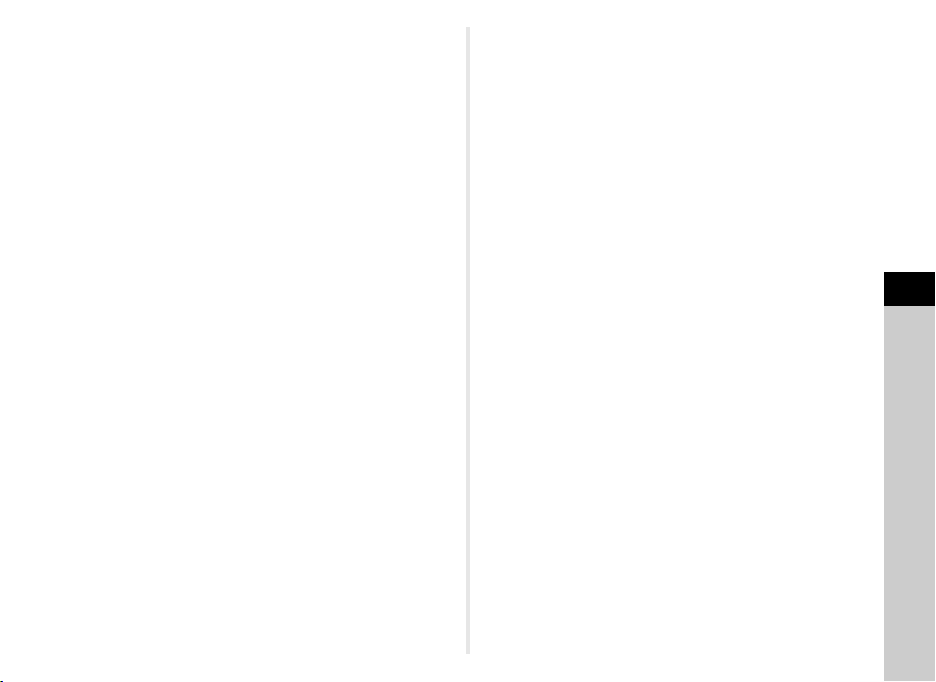
t Memo
• A smartphone can be used to operate this camera when
a Flucard compatible with this camera is inserted. Refer
to the Flucard manual for details on how to use the card.
• When an Eye-Fi card is used, 100 images can be stored
in a single folder. For RAW+ images, two files are counted
as one image.
• In Step 2, select [Communication Info] to check the Wireless
LAN information, and [Firmware Info/Options] to check the
firmware version of the cards.
• When [Reset Transfer Settings] is selected in Step 2, the
[Action Mode] setting is returned to their default value.
5
Settings
87
Page 90

Function
6
Appendix
Restrictions on Each Capture Mode
Capture Mode
R
Sensitivity
Flash
Continuous Shooting Z
Self-timer
Remote Control
Drive Mode
Exposure Bracketing
Focus Method
ze
xe
*2
cdi
bf
mq
x*2y*2x*2x*2y
*2
: Not available
×
eo
ghj
stv
S
k l p u
×× ×
W M
*1
×× ×
*2
×
Z
*2
×
××
××
××× ×
*2
ye
*2
y
*2
88
RAW/RAW+
File Format
Shake Reduction
White Balance
Custom Image
×
××
*3
×
*3
×
*3
×
*3
×
*3
×
*3
×
*3
*3
×
×
×
*3
×
*3
×
*3
*3
×
*3
×
*3
×
*3
×
×
*3
×
*3
*3
×
*3
×
*3
×
Page 91

Capture Mode
R
Function
Digital Filter
HDR Capture
AA Filter Simulator *5
Save RAW Data
*1 [ISO AUTO] is not available.
*2 Fixed to; the setting cannot be changed.
*3 Fixed to a specific setting; the setting cannot be changed.
*4 Specific settings are used.
*5 [Bracketing] is not available.
bf
cdi
mq
eo
ghj
stv
S
k l p u
W M
××
×
*4
×
×××
*5
××
Restrictions on the Combinations of Special Functions
Drive Mode
Continuous
Shooting
Flash
File Format RAW/RAW+
Shake Reduction
Digital Filter
AA Filter Simulator *1 *1
Save RAW Data
*1 [Bracketing] is not available.
×
Self-timer Remote Control
××
Exposure
Bracketing
: Not available
×
HDR Capture
×
×
×
×
6
Appendix
89
Page 92

Functions Available with Various Lenses
All capture modes are available when a DA, DA L, or FA J lens
is used, or when a lens with an 9 position is used with the
aperture ring set to the 9 position.
When other lenses than above are used, or a lens with 9
position is used in a position other than 9, the following
restrictions apply.
Function
Autofocus
6
(Lens only)
Appendix
(With AF adapter 1.7×)
Manual focus
(With focus indicator)
(With matte field)
Quick-shift focus #
Focus point selection mode
[Auto]
AE Metering [Multi-segment]
G/H/I/J/K mode
L mode
P-TTL auto flash
Automatically obtaining the lens
focal length information
Lens Correction x*5
90
x: Available #: Restricted ×: Not available
DA
FA J
[Mount type]
*1
*2
*3
Lens
DA L
D FA
[KAF]
[KAF2]
[KAF3]
x–x–x
xxxxx
*4
xxx
xxxx
xxxx
xxxx
xxxx
xxx
F *6A M
*6
FA
[KAF]
[KAF] [KA] [K]
[KAF2]
––#–#
××××
*7
×××
×
P
*8
#
×
×
*9
#
#
×
××
*1 Lenses with a maximum aperture of F2.8 or faster. Only available at
the 9 position.
*2 Lenses with a maximum aperture of F5.6 or faster.
*3 Available when using the built-in flash, AF540FGZ, AF540FGZ II,
AF360FGZ, AF360FGZ II, AF200FG or AF160FC.
*4 Only available with compatible lenses.
*5 Distortion Correction and Peripheral Illumination Correction are
disabled when a DA FISH-EYE 10-17mm lens is used.
*6 To use an FA SOFT 28mm F2.8 lens, FA SOFT 85mm F2.8 lens,
or F SOFT 85mm F2.8 lens, set [26 Using Aperture Ring] to [Enable]
in the E4 menu. Pictures can be taken with the aperture you set, but
only within a manual aperture range.
*7 Only available with an FA 31mm F1.8 Limited, FA 43mm F1.9
Limited, or FA 77mm F1.8 Limited lens.
*8 Fixed to [Spot].
*9 J with the aperture set to wide open. (The aperture ring has no
effect on the actual aperture value.)
u Caution
• When the aperture ring is set to a position other than 9 or
a lens without an 9 position or accessories such as an auto
extension tube or auto bellows are used, the camera does not
operate unless [26 Using Aperture Ring] is set to [Enable] in
the E4 menu. Refer to “Using the Aperture Ring” (p.92) for
details.
Lens Names and Mount Names
DA lenses with a motor and FA zoom lenses with power
zoom use the K
no AF coupler use the K
FA single focal length lenses (non-zoom lenses), DA
or DA L lenses without a motor, and D FA, FA J and F
lenses use the K
Refer to respective lens manuals for details.
AF2 mount. DA lenses with a motor and
AF3 mount.
AF mount.
Page 93

Compatibility with the Built-in Flash
Depending on the lens being used, the use of the built-in flash
may be limited.
Lens
DA FISH-EYE 10-17mm
F3.5-4.5 ED (IF)/
DA 12-24mm F4 ED AL/
DA 14mm F2.8 ED (IF)/
DA 15mm F4 ED AL/
k
300mm F2.8 ED (IF)/
FA
k
560mm F5.6 ED AW/
DA
k
600mm F4 ED (IF)/
FA
k
250-600mm F5.6 ED
FA
(IF)
F FISH-EYE 17-28mm
F3.5-4.5
DA 16-45mm F4 ED AL
k
16-50mm F2.8 ED
DA
AL (IF) SDM
Restrictions when using
the built-in flash
The built-in flash is not available
due to vignetting.
Vignetting may occur if the focal
length is less than 20 mm.
When the focal length is less than
28 mm, or when the focal length is
28 mm and the shooting distance
is 1 m or less, vignetting may
occur.
When the focal length is 20 mm
or less or when the focal length
is 35 mm and the shooting
distance is less than 1.5 m,
vignetting may occur.
Lens
DA 17-70mm F4 AL (IF)
SDM
DA 18-250mm F3.5-6.3
ED AL (IF)
DA 18-270mm F3.5-6.3
ED SDM
k
28-70mm F2.8 AL
FA
FA SOFT 28mm F2.8/
FA SOFT 85mm F2.8
Setting the Focal Length
The Shake Reduction function operates by obtaining lens
information such as focal length. Set the focal length when
using a lens that the focal length information cannot be
automatically obtained.
Restrictions when using
the built-in flash
When the focal length is less than
24 mm or when the focal length is
35 mm and the shooting distance
is 1 m or less, vignetting may
occur.
Vignetting may occur if the focal
length is less than 35 mm.
Vignetting may occur if the focal
length is less than 24 mm.
Vignetting may occur if the focal
length is 28 mm and the shooting
distance is less than 1 m.
The built-in flash always
discharges fully.
A3
1 Set [26 Using Aperture Ring] to [Enable] in the E4
menu.
2 Turn the camera off.
3 Attach a lens to the camera and turn the camera on.
The [Input Focal Length] screen appears.
6
Appendix
91
Page 94

4 Use AB to set the focal
35
mm
OK
Input Focal Length
26
25251
1
2
Using Aperture Ring
Disable
Enable
Shutter will release when
aperture ring is not set to the
"A" position
OK
Cancel
length.
Press C to select a value from
the list.
When using a zoom lens, select
the actual focal length to be used
for shooting.
5 Press E.
The camera returns to standby mode.
t Memo
• The focal length setting can be changed in [Input Focal
Length] of the A3 menu.
• When using a lens without an 9 positio n or a lens with a n 9
position with the aperture ring set to a position other than 9,
set [26 Using Aperture Ring] to [Enable] in the E4 menu.
(p.92)
6
Appendix
Using the Aperture Ring
The shutter can be released even if the aperture ring
of the D FA, FA, F or A lens is not set to the 9 position
or a lens without an 9 position is attached.
Select [Enable] in [26 Using Aperture
Ring] of the E4 menu.
92
26
Disable
1
Enable
2
Shutter will release when
aperture ring is not set to the
"A" position
Cancel
Input Focal Length
35
Using Aperture Ring
1
mm
E4
The following restrictions apply depending on the lens
being used.
Capture
Mode
The aperture remains open.
The shutter speed changes in
J
relation to the open aperture
but an exposure deviation may
occur.
Restriction
D FA, FA, F, A, M
OK
(lens only or with
automatic diaphragm
accessories such as
auto extension tube
K)
Lens Used
D FA, FA, F, A, M, S
(with diaphragm
accessories such as
extension tube K)
Manual diaphragm
lens such as reflex
J
Pictures can be taken with a
set aperture value but an
exposure deviation may occur.
J
lens (lens only)
FA SOFT 28mm/
FA SOFT 85mm/
F SOFT 85mm
(lens only)
Pictures can be taken with a
J
set aperture value in the
manual aperture range.
t Memo
• If the aperture ring is set to a position other than 9, the
camera operates in J mode regardless of the mode dial
setting except when set to L or M mode.
• [F--] appears for the aperture indicator in the status screen,
OK
Live View screen and viewfinder.
Page 95

Functions when Using an External Flash
Using an optional external flash AF540FGZ, AF540FGZ II,
AF360FGZ, AF360FGZ II, AF200FG or AF160FC enables
a variety of flash modes, such as P-TTL auto flash mode.
Camera Function
Red-eye reduction flash
Auto Flash Discharge
Automatic switch to the flash
sync speed
Automatic setting of the
aperture value in G or I
mode
P-TTL auto flash x
Slow-speed Sync flash
Flash Exposure
Compensation
AF assist light of external
flash
Trailing Curtain Sync flash
Contrast-control-sync flash #
Slave flash
High-speed Sync flash
x: Available #: Restricted ×: Not available
Flash
Built-in
Flash
*2
AF540FGZ
AF540FGZ II
AF360FGZ
AF360FGZ II
xxx
xxx
xxx
xxx
*1
x
xxx
xxx
×
xx
*3
×
×
AF200FG
AF160FC
*1
x
x
×
×
x
x
x
#
×
×
*1 Available only when using a DA, DA L, D FA, FA J, FA, F or A lens.
*2 Shutter speed of 1/90 seconds or slower.
*3 When combined with the AF540FGZ, AF540FGZ II, AF360FGZ, or
AF360FGZ II, 1/3 of the flash discharge can be output by the built-in
flash and 2/3 can be output by the external flash.
*4 Available only when combined with the AF540FGZ, AF540FGZ II,
AF360FGZ, or AF360FGZ II.
u Caution
• Never press 1 on the camera when any external flash unit
is attached to the camera. The built-in flash will hit the
external flash. If you want to use both at once, connect them
using an extension cord.
• Flashes with the reversed polarity (the center contact on the
hot shoe is minus) cannot be used due to the risk of damaging
the camera and/or flash.
• Do not combine with accessories that have a different
number of contacts, such as a Hot Shoe Grip, as a
malfunction may occur.
• Combining with flashes from other manufacturers may cause
equipment breakdown.
*1
t Memo
• With the AF540FGZ, AF540FGZ II, AF360FGZ, or
AF360FGZ II, you can use the high-speed sync flash to
discharge the flash and take a picture at a shutter speed
faster than 1/180 seconds. Select a capture mode (such
as I) which allows you to set the shutter speed.
*4
6
Appendix
93
Page 96

Using the GPS Unit
1/
250
F5. 6
160 0
0.0
10: 00:00
N 36° 45.410 '
W14 0°02.0 00'
89m
07/ 07/201 4
ASTROTRACER
Action in B Mode
Precise Calibration
Timed Exposure
Exposure Time
GPS LED Indicators
The following functions are available when the optional GPS
unit O-GPS1 is attached to this camera.
Displays the
current latitude,
Electronic
Compass
ASTROTRACER
6
Appendix
GPS Time Sync
t Memo
• Refer to the manual of the GPS unit for details on how to
attach the unit and information on the unit’s functions.
• To display [Electronic Compass], refer to “Shooting Info
Display” (p.12).
u Caution
• “Simple Navigation” cannot be used with this camera.
94
longitude,
altitude,
direction,
Coordinated
Universal Time
(UTC), capture mode, and exposure value.
Tracks and captures celestial bodies.
By matching the movement of the camera’s
built-in Shake Reduction unit with the
movement of celestial bodies, celestial
bodies can be captured as individual points
even when shooting with a long exposure
setting. (p.94)
Automatically adjusts the camera’s date
and time settings using information
acquired from GPS satellites.
N 36°45.410'
W140°02.000'
89m
07/07/2014
10:00:00
1/
250
F5.6
1600
Shooting Celestial Bodies (ASTROTRACER)
A2
1 Set the mode dial to M.
2 Select [GPS] in A2 menu and press D.
0°
The [GPS] screen appears.
3 Select [ASTROTRACER] and press D.
0.0
The [ASTROTRACER] screen appears.
4 Set [Action in B Mode] to a
and press E.
ASTROTRACER
Action in B Mode
Precise Calibration
Timed Exposure
Exposure Time
GPS LED Indicators
5 To set the desired exposure time, first set [Timed
Exposure] to [ON].
You can set the exposure time between 0'10" and 5'00"
in [Exposure Time].
6 Press F three times.
The camera returns to standby mode.
7 Press 0 fully.
Shooting starts.
8 Press 0 fully again.
Shooting stops.
When [Timed Exposure] is enabled, shooting ends
automatically after the set time has elapsed.
Page 97

Troubleshooting
t Memo
• In rare cases, the camera may not operate correctly due to
static electricity. This can be remedied by taking the battery
out and putting it back in again. If the camera operates
correctly, it does not require any repairs.
Problem Cause Remedy
The camera
does not turn on.
The shutter
cannot be
released.
Autofocus does
not work.
Battery is not
installed properly.
The battery power
is low.
The built-in flash is
being charged.
There is no
available space on
the memory card.
Data is being
processed.
The lens aperture
ring is set to a
position other than
9
The subject is
difficult to focus
on.
The subject is too
close.
Check the orientation
of the battery.
Charge the battery.
Wait until charging is finished.
Insert a memory card with
available space or delete
unwanted images.
Wait until processing is finished.
Set the lens aperture ring to the
9 position or select [Enable]
in [26 Using Aperture Ring] of the
E4 menu. (p.92)
v cannot work well for lowcontrast objects (the sky, white
walls, etc.), dark colors, intricate
designs, rapidly-moving objects
or scenery shot through a window
or a net-like pattern.
Lock focus on another object
located at the same distance as
your subject, then aim at the
target and take a picture.
Alternatively, use w.
Move away from the subject and
take a picture.
Problem Cause Remedy
The focus
cannot be
locked.
The built-in flash
does not
discharge.
The camera is
not recognized
when it is
connected to a
computer.
Dust or dirt
particles appear
in images.
There are visible
defects in a
captured image,
or parts in the
display monitor
that do not light
up or remain lit.
AF Mode of Live
View is set to f.
The flash mode is
set to A or B.
The USB
connection mode
is set to [PTP].
The CMOS sensor
is dirty or dusty.
There are
defective pixels in
the CMOS sensor.
Set [Contrast AF] to e, j, g,
h or i. (p.51)
When the flash mode is set to A
or B, the flash does not
discharge if the subject is bright.
Change the flash mode. (p.47)
Set [USB Connection] to [MSC] in
the D2 menu.
Activate [Dust Removal] from the
D4 menu. The Dust Removal
function can be activated every
time the camera is turned on and off.
Refer to “Sensor Cleaning” (p.96)
if the problem persists.
Activate [Pixel Mapping] from the
D4 menu.
It takes about 30 seconds to
correct the defective pixels, so be
sure to install a fully charged
battery.
6
Appendix
95
Page 98

Sensor Cleaning
Raise the mirror up and open the shutter when cleaning
the CMOS sensor with a blower.
1 Turn the camera off and remove the lens.
2 Turn the camera on.
3 Select [Sensor Cleaning] in D4 menu and press D.
The [Sensor Cleaning] screen appears.
4 Select [Mirror Up] and press E.
The mirror pops up and the grip lamps blink.
5 Clean the CMOS sensor with a blower.
6
6 Turn the camera off.
Appendix
The mirror automatically returns to its original position.
u Caution
• Never use a spray blower or a blower with a brush.
The CMOS sensor may be damaged. Do not wipe the CMOS
sensor with a cloth.
• Do not put the tip of the blower inside the lens mount area.
If the power is turned off, this may cause damage to the
shutter, CMOS sensor and the mirror.
• When the battery level is low, the message [Not enough
battery power remaining to clean sensor] is displayed on the
monitor. Install a fully charged battery. If the battery capacity
becomes low during cleaning, a warning beep will sound.
In this case, stop cleaning immediately.
D4
t Memo
• Please contact your nearest service center for professional
cleaning as the CMOS sensor is a precision part.
• You can use the optional Image Sensor Cleaning Kit O-ICK1
when cleaning the CMOS sensor.
96
Page 99

Error Messages
Error Messages Description
Memory card full
No image
This image cannot be
displayed
No card in the camera
Memory card error
Card is not formatted
Card is locked
This image cannot be
magnified
This image is protected
The memory card is full and no more
images can be saved. Insert a new
memory card or delete unwanted files.
There are no images that can be played
back on the memory card.
You are trying to play back an image
in a format not supported by this camera.
You may be able to play it back on a
computer.
There is no memory card inserted
in the camera.
The memory card has a problem,
and image capture and playback are
impossible. You may be able to play
it back on a computer.
Failed to initialize the Eye-Fi function
when using the Eye-Fi card. Press E.
The memory card you have inserted is
unformatted or has been previously used
on another device and is not compatible
with this camera. Use the card after
formatting it with this camera.
The write-protect switch on the memory
card you have inserted is locked. (p.112)
You are trying to magnify an image that
cannot be magnified.
You are trying to delete an image that is
protected. Remove protection from the
image. (p.81)
Error Messages Description
Not enough battery power
remaining to activate Pixel
Mapping
Not enough battery power
remaining to clean sensor
Not enough battery power
remaining to update the
firmware
Unable to update firmware.
There is a problem with the
firmware update file
Image folder cannot be
created
Unable to store image
The operation could not be
completed correctly
No more images can be
selected
These messages appear when you try to
perform Pixel Mapping or Sensor
Cleaning, or to update the firmware if the
battery level is insufficient. Install a fully
charged battery.
Unable to update the firmware. The
update file is damaged. Try downloading
the update file again.
The maximum folder number (999) is
being used, and no more images can be
saved. Insert a new memory card or
format the card.
The image could not be saved because of
a memory card error.
The camera was unable to adjust the
manual white balance. Try the operation
again.
Failed to authenticate the wireless
function when using the Flucard. Or,
[Reset Transfer Settings] failed when
using an Eye-Fi card or Flucard.
You are trying to select more than the
maximum number of images for the
following functions.
• Select & Delete
• RAW Development
•Protect
• Eye-Fi Image Transfer
6
Appendix
97
Page 100

Error Messages Description
No image can be processed
This image cannot be
This function is not available
in the current mode
The camera will turn off to
prevent damage from
6
Appendix
Set the Eye-Fi
communication to “SELECT”
Image not found
No wireless memory card
Cannot be selected
processed
overheating
inserted
There are no images that can be
processed using the Digital Filter
or RAW Development function.
Appears when you try to perform Resize,
Cropping, Digital Filter, Movie Edit, RAW
Development, or Save as Manual WB
for images captured with other cameras,
or when you try to perform Resize or
Cropping for minimum file size images.
You are trying to set a function that is not
available for the capture mode that is set.
The camera will turn off because its
internal temperature is too high. Leave
the camera turned off until it has had
time to cool down before turning
on the camera again.
Images cannot be transferred when
[Action Mode] is not set to [SELECT]
in [Wireless Memory Card] of
the D3 menu. (p.86)
There are no images that can be
transferred when an Eye-Fi card is used.
You are trying to perform [Eye-Fi Image
Transfer] with no Eye-Fi card inserted.
This folder cannot be selected because
the number of files stored in this folder
exceeds the maximum number allowed.
Main Specifications
Model Description
Type
Lens Mount
Compatible
Lenses
Image Capture Unit
Image Sensor Primary color filter, CMOS, Size: 23.5 × 15.6 (mm)
Effective Pixels Approx. 20.12 megapixels
Total Pixels Approx. 20.42 megapixels
Dust Removal SP coating and CMOS sensor vibration
Sensitivity
(Standard Output)
Image Stabilizer Sensor-shift Shake Reduction
AA Filter
Simulator
File Formats
Recording
Formats
Recorded Pixels
Quality Level
TTL autofocus, auto-exposure SLR digital camera
with a built-in retractable P-TTL flash
PENTAX KAF2 bayonet mount (AF coupler, lens
information contacts, K-mount with power contacts)
KAF3, KAF2 (power zoom not compatible), KAF,
KA mount lenses
ISO AUTO/100 to 51200 (EV steps can be set to
1 EV, 1/2 EV, or 1/3 EV)
Moiré reduction using SR unit: OFF/Type1/Type2/
Bracketing
RAW (PEF/DNG), JPEG (Exif 2.30), DCF 2.0
compliant
JPEG: q (20M: 5472×3648), p (12M:
4224×2816), o (6M: 3072×2048), r (2M:
1920×1280)
RAW: q (20M: 5472×3648)
RAW (12bit): PEF, DNG
JPEG: m (Best), l (Better), k (Good)
RAW + JPEG simultaneously recordable
98
