Page 1

Operating Instructions
Sartorius Moisture Analyzer
Model MA160
Electronic Moisture Analyzer
98648-019-98
Page 2
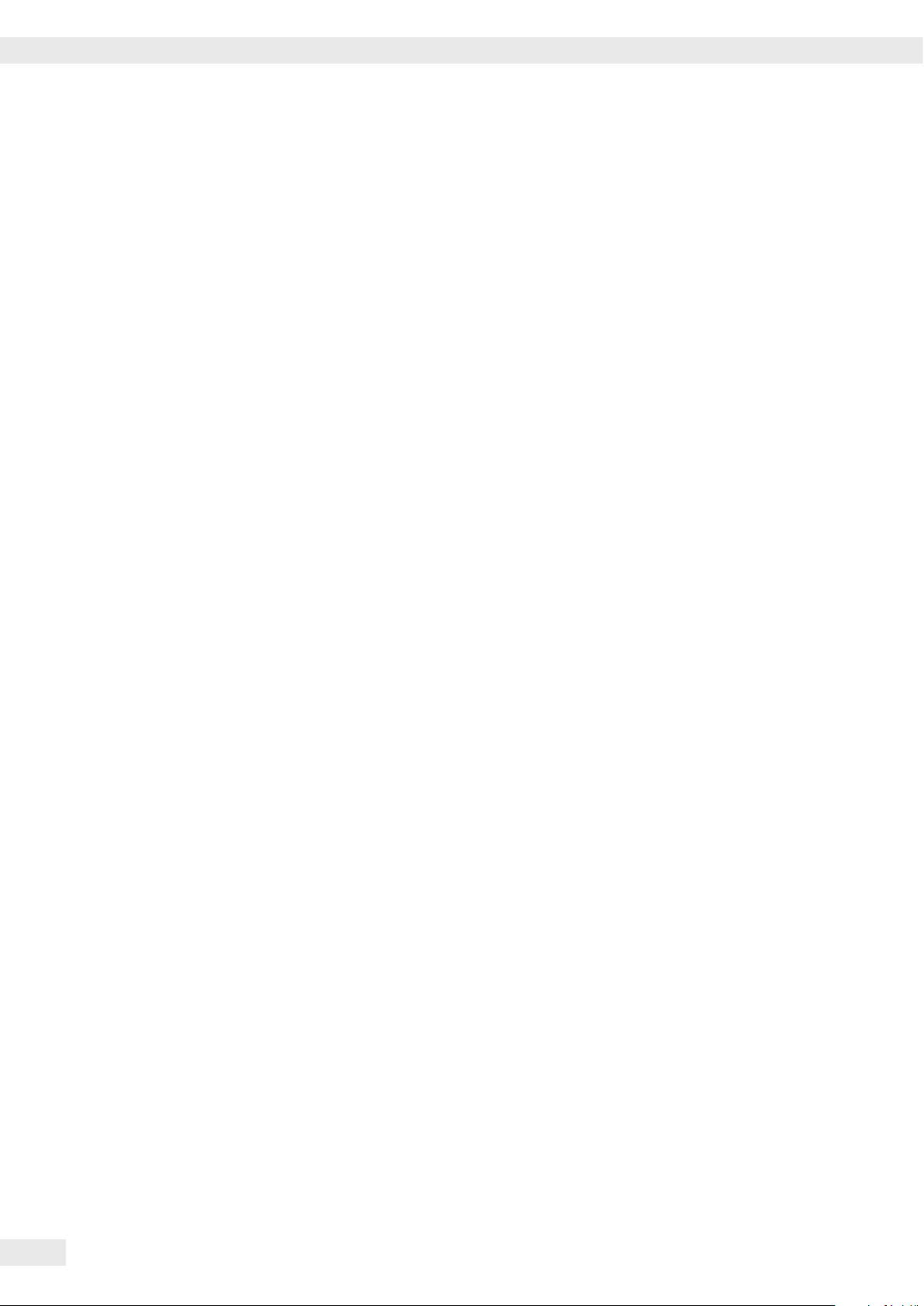
Contents
Contents
User Information ....................................... 3
Safety Information
General View of the Equipment
Startup
................................................ 8
Transporting the Analyzer
Basic Principles
Operating the Moisture Analyzer
..................................... 4
......................... 7
............................. 12
........................................ 13
...................... 20
Switching the Analyzer On and Off (Standby) .......... 20
Setting the Language ................................ 21
Operating Concept .................................. 22
Menu .............................................. 23
Entering Numbers on the Number Pad ................ 24
Entering Text and Characters ......................... 24
Scrolling in the Display .............................. 25
System Settings (Setup Menu)
......................... 26
Opening the Menu and Changing the Settings ......... 26
List of Available Settings ............................. 27
Moisture Analysis
..................................... 36
Viewing and Changing Method Parameters ............ 36
Performing the Moisture Analysis ..................... 38
Creating and Managing Methods ..................... 42
MA Performance Test
................................. 52
Starting the Performance Test ........................ 52
Performance Test Measurement Not
Successfully Completed .............................. 54
Performance Test Successfully Completed ............. 54
Calibration and Adjustment
............................ 55
Viewing the Calibration Report ........................57
Weighing ........................................... 58
ISO/GLP-compliant Printout
USB Interface
......................................... 61
........................... 59
Communication with Peripheral Devices. . . . . . . . . . . . . . . 61
Interface Specification ............................... 64
Error Messages
Shipping the Analyzer
Care and Maintenance
Disposal
Specifications
Accessories
Analyzer Dimensions
Declaration of Conformity
........................................ 66
................................. 68
................................ 70
............................................... 74
......................................... 75
............................................ 76
................................... 77
............................. 78
Certificate of Compliance
2
Operating Instructions Moisture Analyzer MA160
............................. 79
Page 3
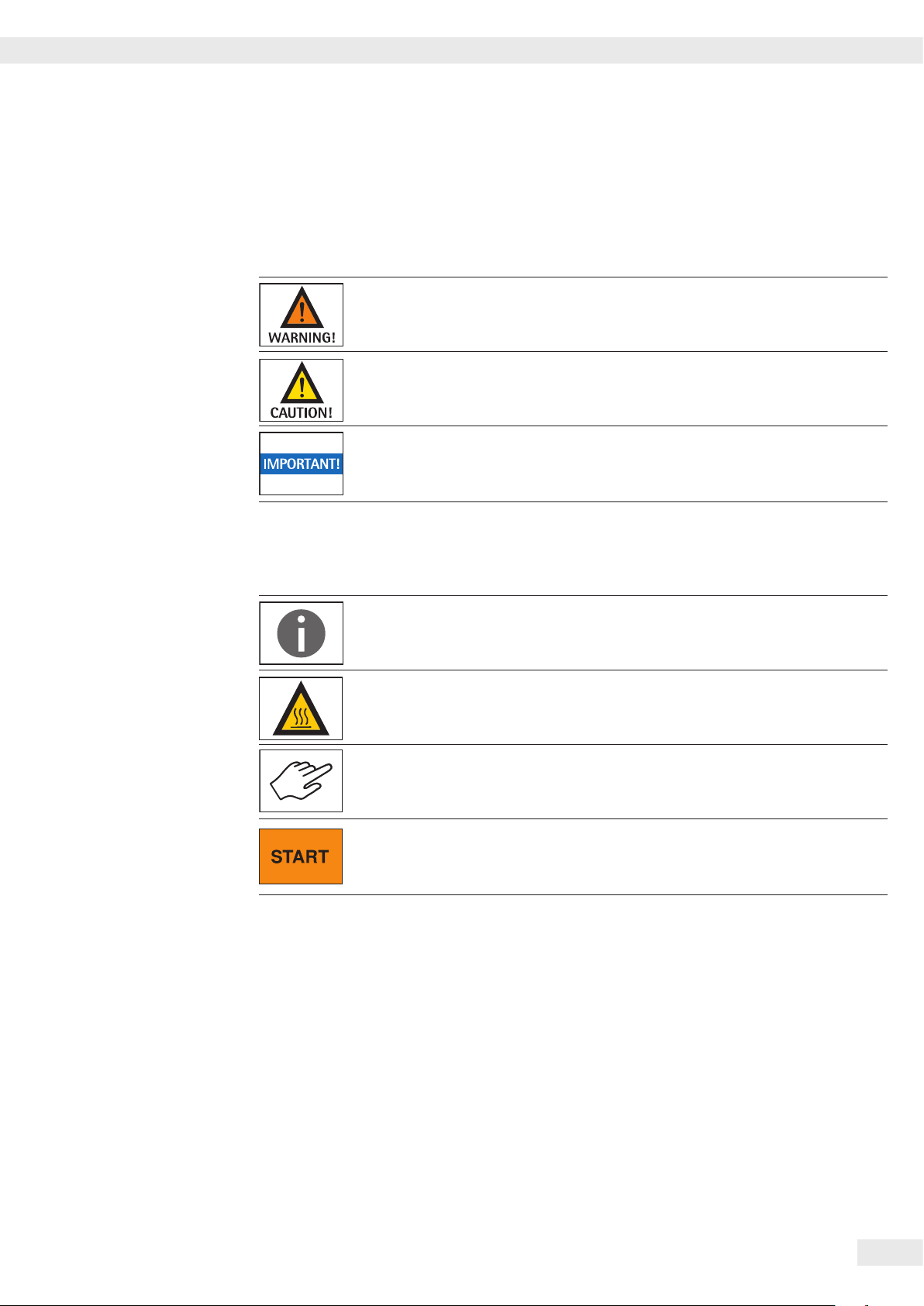
User Information
User Information
Warning/Danger Symbols Used in these Instructions:
These notes identify hazards which have a high probability of resulting in death
or serious physical injury if not avoided.
These notes identify hazards that can result in moderate or mild injuries if not
avoided.
These notes identify hazards associated with the risk of material damage.
Explanation of Symbols
The following symbols are used in this manual:
Useful information and tips
Hot surface: Warning – Risk of severe burns!
Note regarding device operation
When individual buttons are displayed, they should be pressed.
The following symbols are used in these instructions:
t Indicates a required action
y Describes what happens after you have performed a particular step
Perform steps in the specified order:
1. First action
2. Second action
3. …
– Indicates an item in a list
Application Advice/Technical Support
Addresses for applications advice and technical support can be found on
the website at: http://www.sartorius.com
Operating Instructions Moisture Analyzer MA160
3
Page 4

Safety Information
Safety Information
Guidelines and General Information
– The analyzer complies with EU Directives and standards, among other
regulations, for electrical safety and electromagnetic compatibility*.
Improper use or handling can, however, result in damage to objects and injury.
Any improper use or operation of the analyzer that is not consistent with the
instructions will result in forfeiture of all claims under the manufacturer’s
warranty.
– Personnel need to have read and understood these installation instructions,
including the safety instructions.
– In the event of use in systems and ambient conditions which have greater
safety requirements, you must observe the requirements and provisions
applicable in your country.
– Always keep the equipment and analyzer freely accessible.
Any improper installation of the analyzer that is not consistent with the
instructions will result in forfeiture of all claims under the manufacturer’s
warranty.
* = see “Specifications”
Danger of Explosion!
The analyzer must not be operated in potentially explosive atmospheres. Materials
liable to catch fire or explode may not be used as samples for moisture analysis.
Danger of severe personal injury or property damage due to faulty analyzer
Danger of Electric Shock!
Before initial startup, ensure that the voltage rating printed on the manufacturer’s
ID label of the analyzer matches the voltage of the local AC power.
Installation Instructions
components! Do not operate the analyzer if the housing or power supply cable,
including any connections, is damaged. Immediately disconnect the damaged
analyzer from the power by pulling the plug.
The analyzer has a power supply cable with a protective grounding conductor.
Only standard-compliant extension cords with protective grounding conductors are
permitted for use with the analyzer.
Do not expose the analyzer, its power supply cable, or accessories supplied by
Sartorius to extreme temperatures, aggressive chemical vapors, moisture, shock,
vibrations, or strong electromagnetic fields.
Observe the conditions of operation described in the Specifications.
4
Operating Instructions Moisture Analyzer MA160
The operator shall be solely responsible for any modifications to the equipment
and for connecting any cables or equipment not supplied by Sartorius.
Information on operational quality is available upon request from Sartorius.
Only use original Sartorius accessories!
Page 5
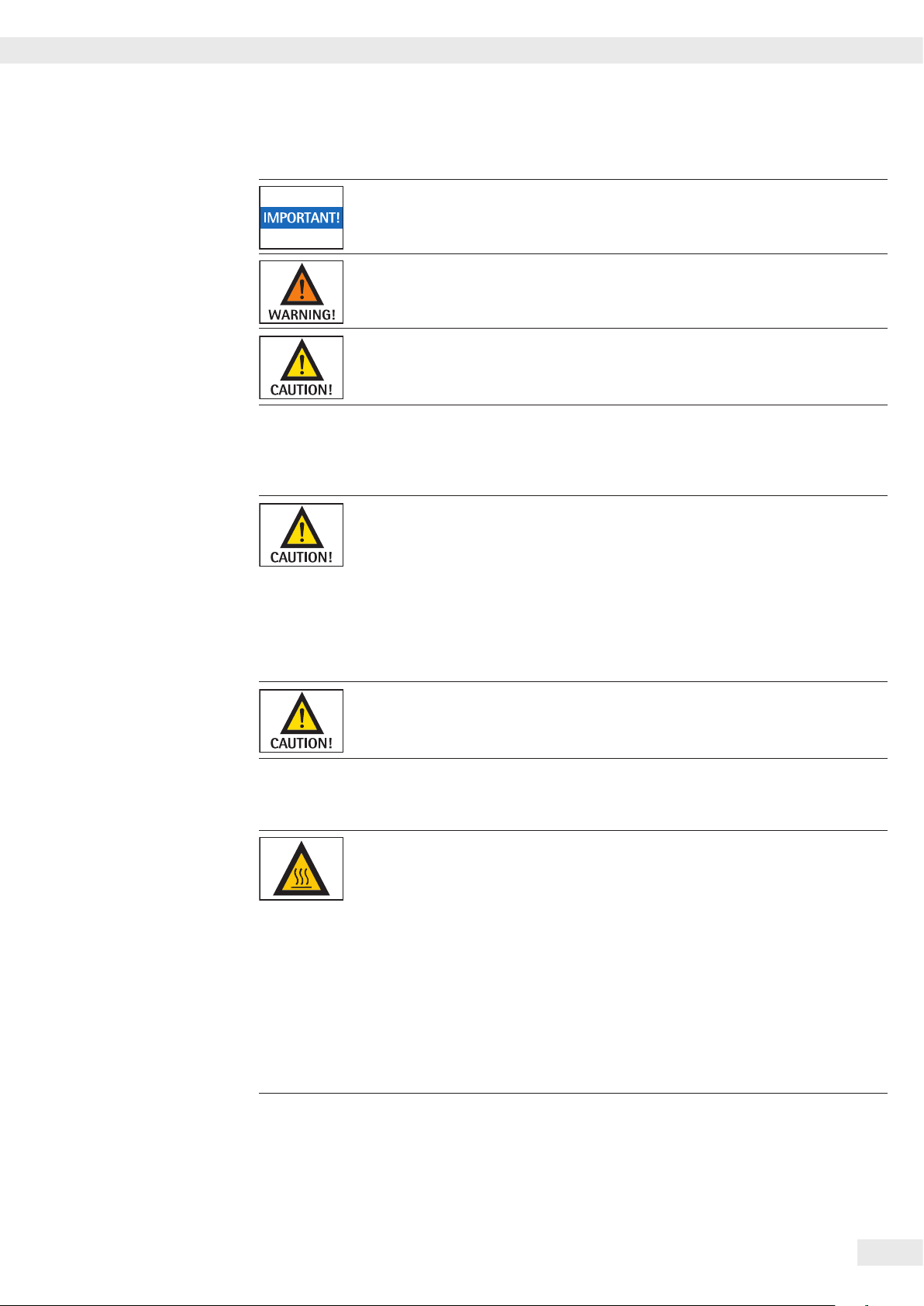
Safety Information
Before cleaning the analyzer: Unplug the power supply cable from the socket.
Position the power cable so that it cannot touch the hot surfaces of the analyzer
– Flammable or explosive substances
– If in doubt, carry out a careful risk analysis.
Note the IP protection class of the analyzer! Do not allow liquid penetration.
The protection class specifies the suitability of equipment for various environmental
conditions (moisture, foreign bodies).
and is not a trip hazard. Disconnecting the grounding conductor is prohibited.
The device may only be opened by specialized personnel trained by Sartorius.
Danger due to Fire or Explosion!
– Substances containing solvents
– Substances that release flammable or explosive gases or vapors during the drying
process: When working with these types of samples, use a drying temperature
that is low enough to prevent a fire or explosion from occurring.
– Wear safety glasses.
– Always work with small sample quantities.
Never leave the analyzer unattended in these cases.
No modifications are permitted to the analyzer.
Symbols Used on the Device
When setting up the moisture analyzer, leave enough space to prevent heat from
building up and to keep the analyzer from overheating:
– 1m above the analyzer
– 20cm around the analyzer
The vent above the sample must not be covered or modified in any other way.
During operation do not open the hood, because the heating unit may be very hot.
Do not put any flammable substances on, under, or near the analyzer because
the area around the heating unit will heat up.
Be careful when removing the sample: The sample itself, the heating unit, and the
sample pans may still be extremely hot.
Observe the additional safety and danger information in the following chapters.
Operating Instructions Moisture Analyzer MA160
5
Page 6
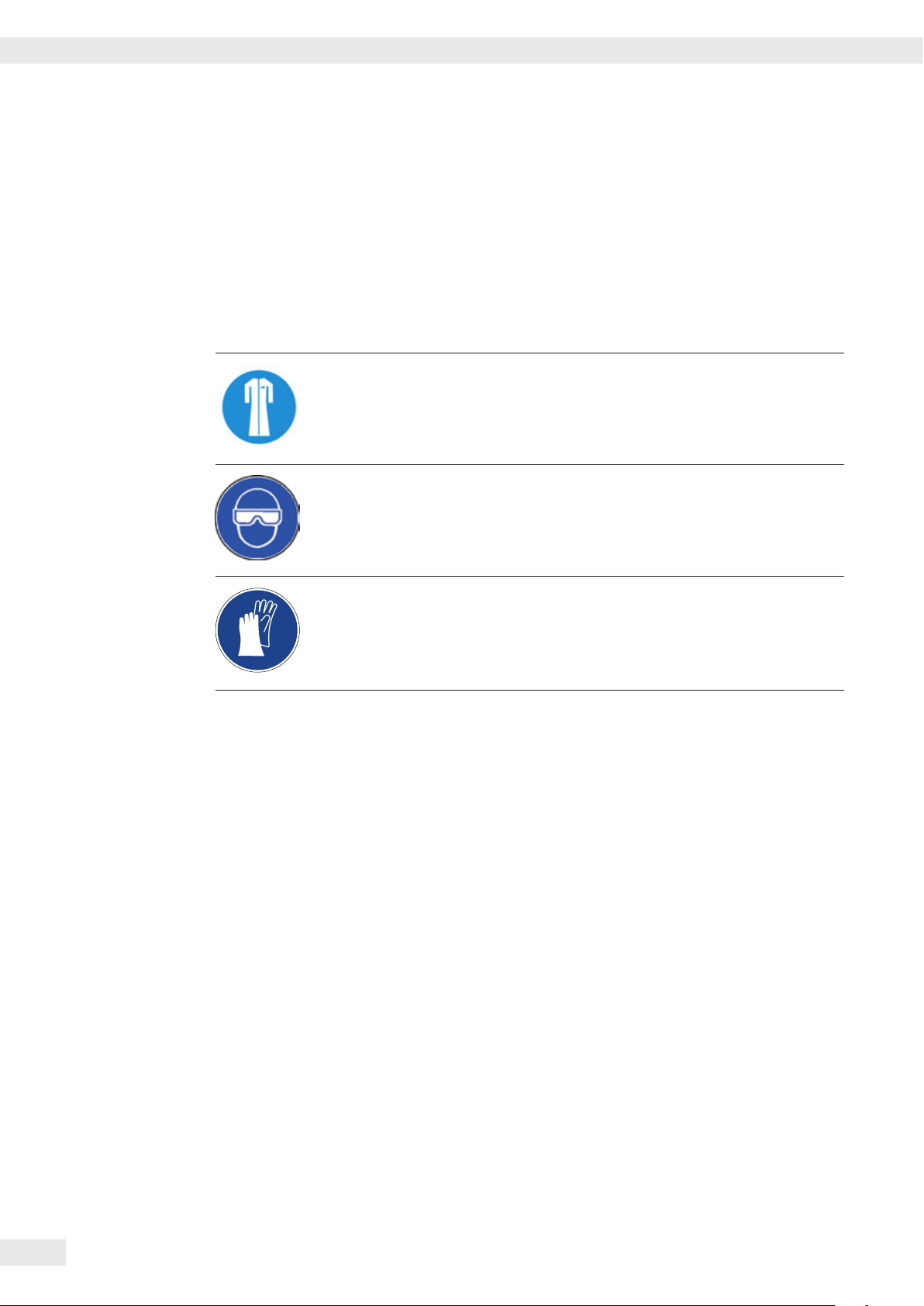
Safety Information
Personal Protective Equipment
When operating the analyzer, suitable protective equipment must be worn
in order to minimize dangers to health.
– During work, always wear the protective equipment needed for the task
at hand.
– Follow any instructions posted in the work area pertaining to personal
protective equipment.
Wear the following personal protective gear during all work:
Protective Clothing
Wear a laboratory coat. This lab coat protects the user from hazards due to
the dangerous substances or is prescribed for your process.
Safety Glasses
Wear safety glasses to protect yourself from liquid spray and splashes, and
substances escaping under high pressure.
Safety Gloves
Wear suitable safety gloves when handling chemicals or hazardous substances.
Check that the gloves are not worn and do not have any holes or tears before
putting them on.
Intended Use
The moisture analyzer can be used for quick and reliable determination of the
moisture content of materials of liquid, pasty, and solid substances using the
thermogravimetric method. Only use the analyzer for this purpose. Any other use
outside the limits of the technical specifications is not permitted.
Moisture analysis applications must be optimized by the user in accordance with
local regulations.
Appropriate containers must be used for each type of sample material.
All other applications are not considered the intended use. If the equipment is
used in a manner not specified by the manufacturer, the protection provided by
the equipment may be impaired.
6
Operating Instructions Moisture Analyzer MA160
Page 7
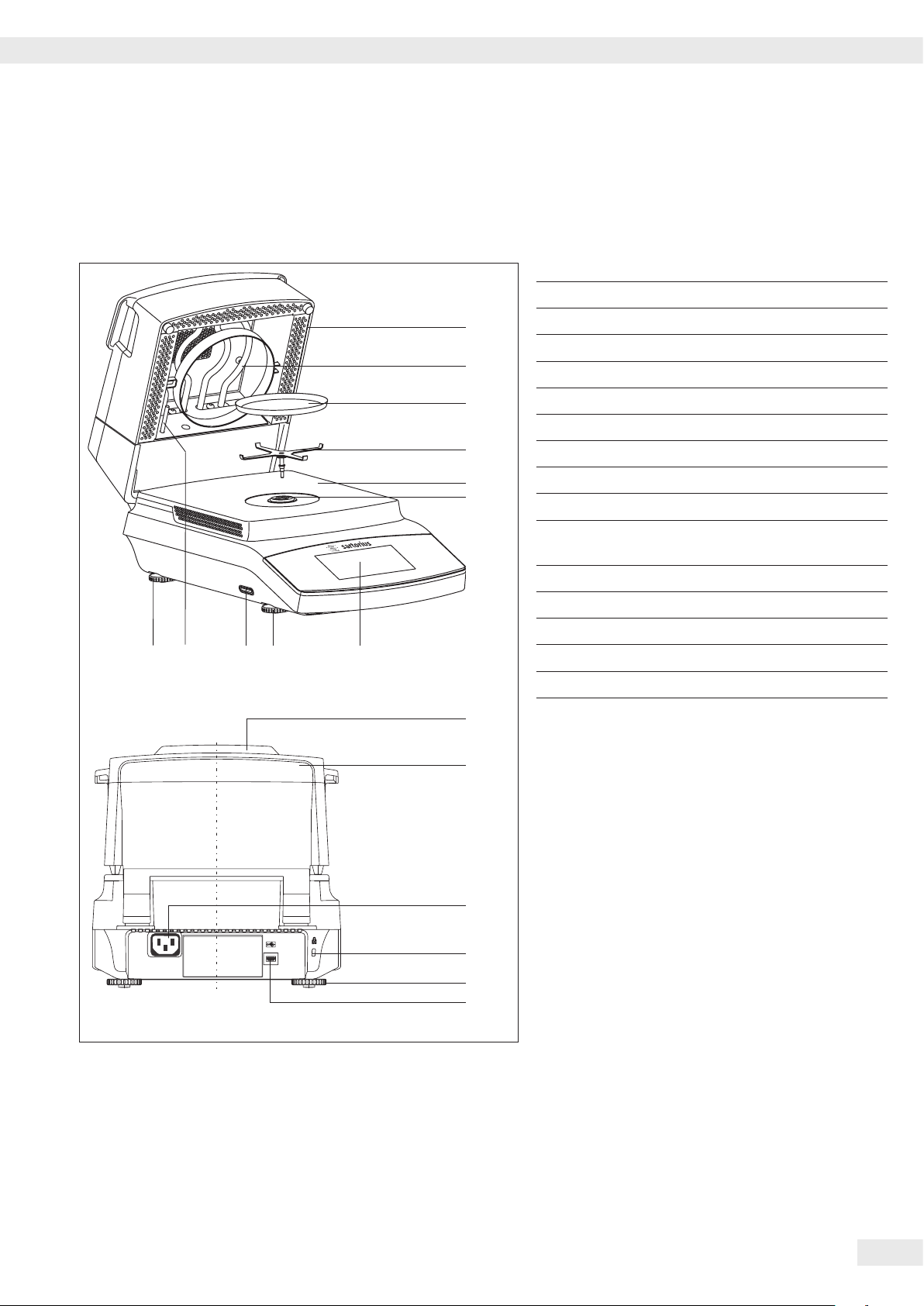
General View of the Equipment
General View of the Equipment
Item Name and Function
1 Heating module
2 Heating element
1
3 Disposable sample pan
2
4 Pan support
5 Sample chamber bottom
3
6 Locking socket (bayonet)
4
7 Process status light
8 Unlocking handle for heating module
5
6
9 Power socket for country-specific power cable
10 Fastening point for an optional Kensington
key lock
11 Leveling feet
12 USB port for mini AB
13 Display and control unit (touch screen)
1311141511
10
11
12
14 SD card slot
15 Temperature sensor
7
8
9
Operating Instructions Moisture Analyzer MA160
7
Page 8
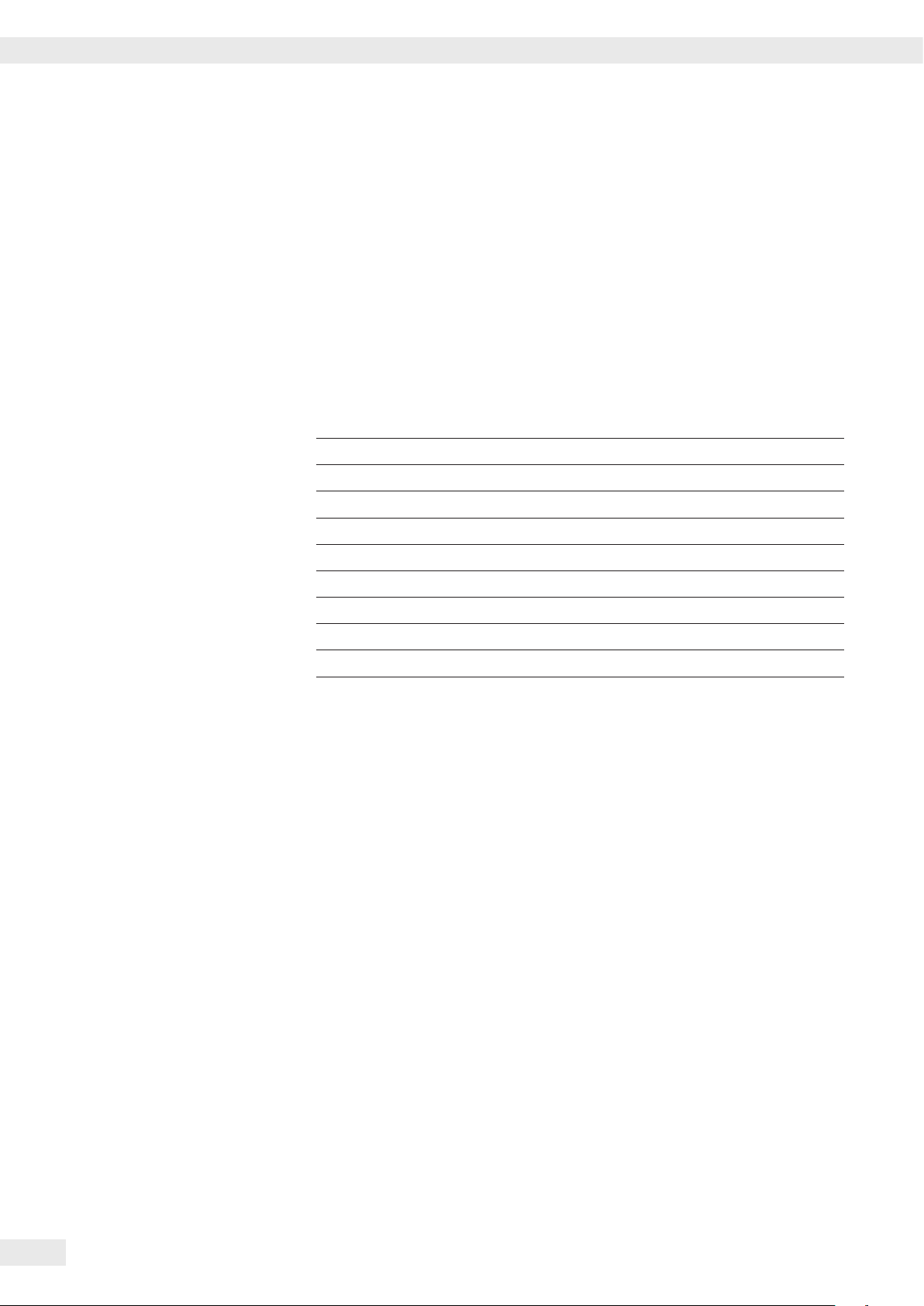
Startup
Startup
Unpacking and Equipment Supplied
t Open the packaging, making sure to remove all parts carefully.
t After unpacking the analyzer, check it immediately for any external damage.
– If you detect any damage, proceed as directed in “Care and Maintenance.”
– Save the box and all parts of the packaging for any future transport. During
shipment, please do not leave cables plugged in!
The following parts are included in the equipment supplied:
– Moisture analyzer
– Country-specific power cable
– Pan support
– Protective cover for the control panel
– 80 disposable aluminum sample pans
– Sample tongs
– 80 glass-fiber filters
– 3 ReproEasy pads
– Operating instructions
Choosing a Location
t Select the proper setup location:
An optimal location guarantees accuracy and reliability. Ensure that the following
ambient conditions are met:
– Set up the analyzer on a stable, even surface that is not exposed to vibrations
(e.g., weighing stone).
– Maintain free access to the analyzer at all times.
– Make sure to choose a place where excessive heat cannot build up.
– Leave enough space between it and materials that are affected by heat.
Choose a location that is not subject to the following negative influences:
– Heat (heater or direct sunlight)
– Drafts from open windows, AC systems, and doors
– Extreme vibrations during measurement
– Heavy traffic areas (personnel)
– Extreme humidity
– Electromagnetic fields
Acclimatization
Condensation from humidity can form on the surfaces of a cold device when it is
brought into a substantially warmer area. You should therefore let a device that has
been disconnected from its power source acclimatize for approximately 2 hours
before reconnecting it to the power.
8
Operating Instructions Moisture Analyzer MA160
Page 9
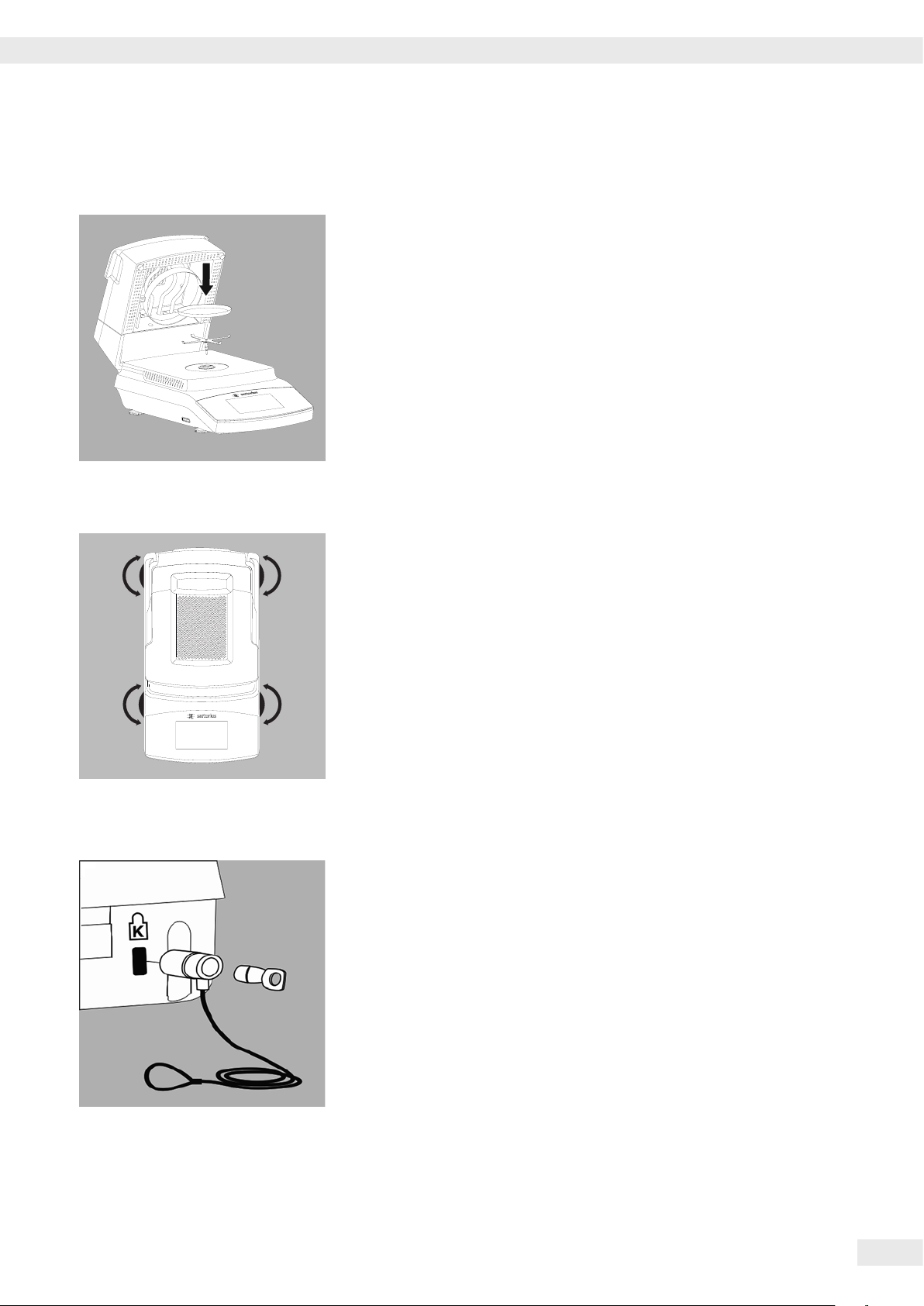
Startup
Setting Up the Analyzer
t Assemble the parts in the following order:
– Pan support
– Disposable sample pan
– The protective cover over the control panel is pre-assembled at the factory.
Compensating for Unevenness of the Setup Surface
t Twist the leveling feet until any slight unevenness in the setup surface is
rectified and the analyzer is stable.
Anti-theft Locking Device
– To protect against theft, the analyzer has a fastening point for a security lock
if required.
t A Kensington key lock can be installed at the fastening point on the back of
the analyzer if required.
Operating Instructions Moisture Analyzer MA160
9
Page 10
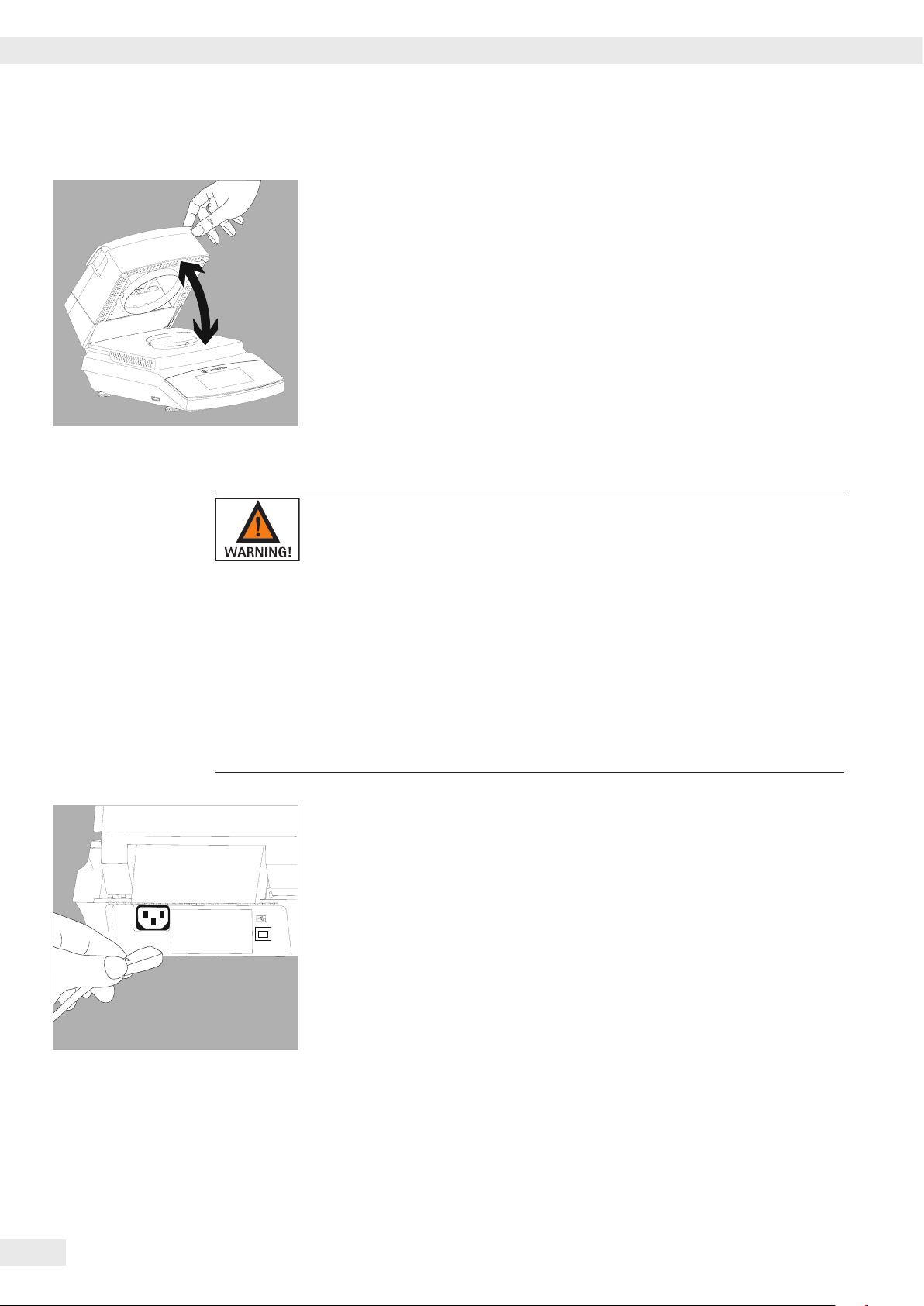
Startup
Opening and Closing the Sample Chamber
t Open or close the sample chamber by hand. Always open the heating module
fully.
Power Connection (Power Supply)
– Using the wrong power cables may cause fatal electric shock and damage
the equipment.
– Never plug the power cable into the socket when it is disconnected from the
analyzer (danger of electrical shock).
– Only connect the analyzer to an AC socket with a protective grounding
conductor.
– Only standard-compliant extension cords with protective grounding conductors
are permitted for use with the analyzer.
– Intentionally disconnecting the analyzer from the protective grounding
conductor is not permitted.
t Check the plug design of the power cable.
If the plug design of the power cable does not comply with your country’s
standard, please inform the nearest Sartorius representative or your dealer.
The power must be connected in accordance with the regulations applicable
in your country. In order to connect the equipment to the power supply
(protection class 1), use a correctly installed wall outlet with a protective
grounding conductor (PE) and a fuse of a maximum 16 A. The power plug or
another suitable disconnecting device for the power must be easily accessible
so that the analyzer can be disconnected from the AC power supply in the
event of an emergency.
10
t Connect the analyzer to the AC power.
t Position the cable so that it cannot be damaged or hinder the measurement
process.
Safety Precautions
If you use an electrical outlet that does not have a protective grounding
conductor, ensure that an equivalent protective conductor is installed by a
certified electrician (as specified in the applicable regulations for installation in
your country). The protective effect must not be negated by using an extension
cord without a protective grounding conductor.
Operating Instructions Moisture Analyzer MA160
Page 11
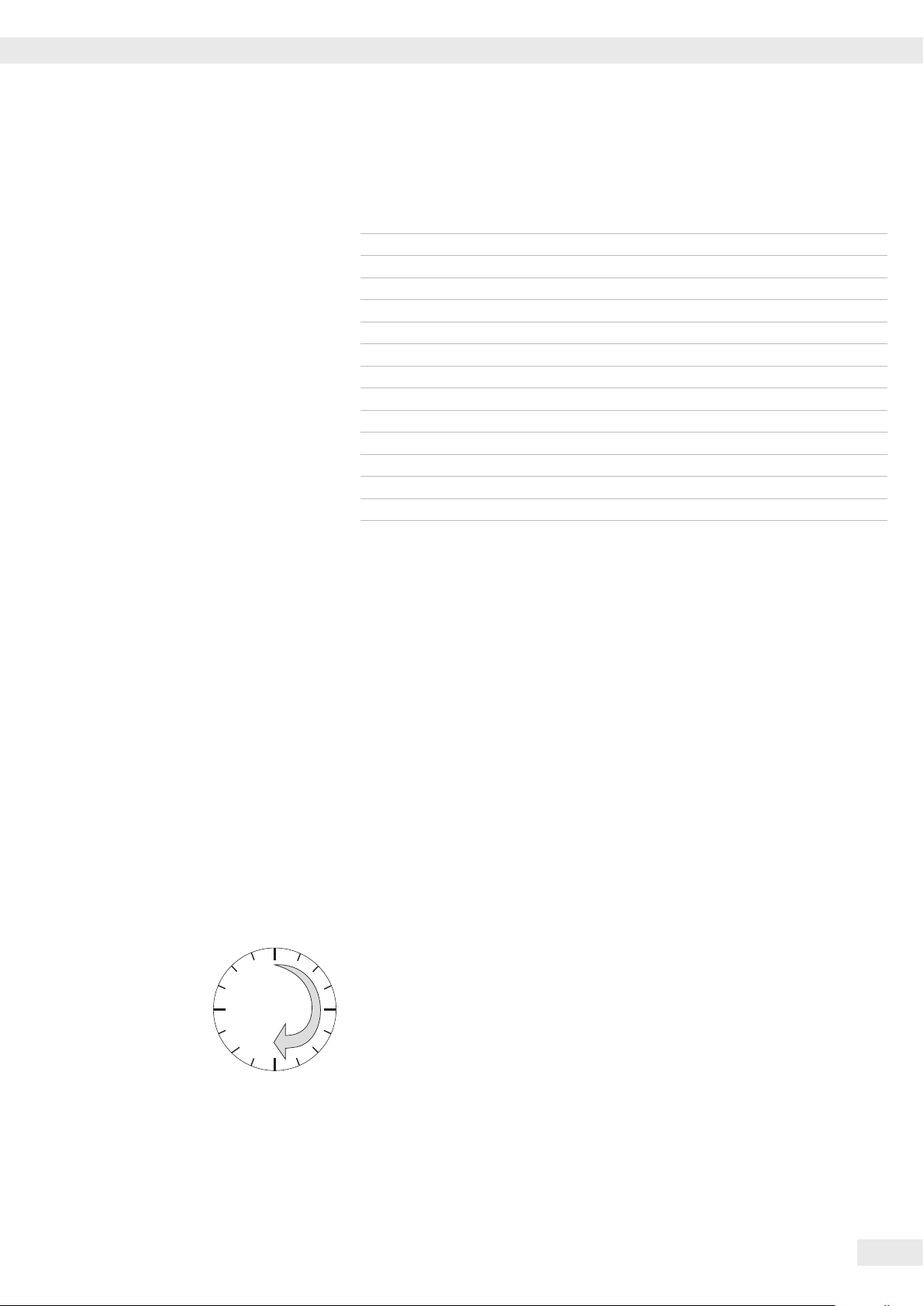
Startup
0
30
Power Cable Versions
Item No. Region/Country
69 00900 Europe/EU (except the UK, Denmark, Italy, and Switzerland)
69 00901 USA, Canada, and Japan
69 00902 South Africa
69 00905 Australia, New Zealand
69 71945 UK
69 71972 Brazil
69 71973 India
69 71975 Israel
69 71976 Italy
69 71977 Argentina
69 71978 China
69 71979 Switzerland
69 71980 Denmark
Note:
This equipment has been tested and found to comply with the limits for a
Class B digital device, pursuant to part 15 of the FCC Rules. These limits are
designed to provide reasonable protection against harmful interference in
a residential installation. This equipment generates, uses and can radiate radio
frequency energy and, if not installed and used in accordance with the instructions,
may cause harmful interference to radio communications.
However, there is no guarantee that interference will not occur in a particular
installation. If this equipment does cause harmful interference to radio or television
reception, which can be determined by turning the equipment off and on, the user
is encouraged to try to correct the interference by one or more of the following
measures:
– Reorient or relocate the receiving antenna.
– Increase the separation between the equipment and receiver.
– Connect the equipment into an outlet on a circuit different from that to which
the receiver
– Consult the dealer or an experienced radio/TV technician for help
Warm-up Time
To return precise results, the analyzer must warm up for at least 30 minutes after
initial connection to the power supply. Only after this time will the analyzer have
reached the required operating temperature.
Operating Instructions Moisture Analyzer MA160
11
Page 12
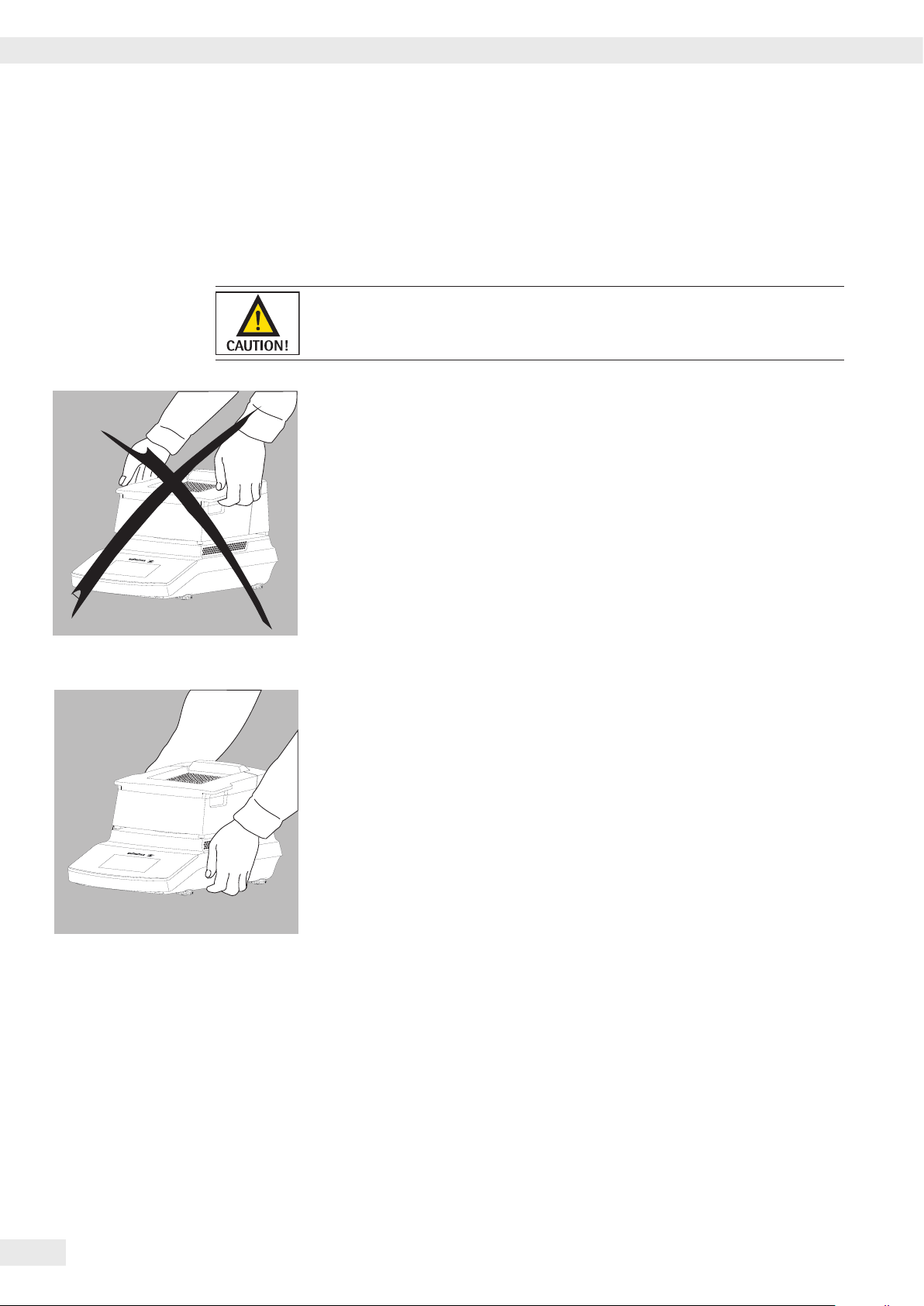
Transporting the Analyzer
Transporting the Analyzer
Moving the Analyzer in the Lab
Avoid shocks and vibrations:
t Never lift and carry the analyzer by its heating module.
t Hold the analyzer under the housing, lift it up carefully, and carry it to its new
location.
12
Operating Instructions Moisture Analyzer MA160
Page 13
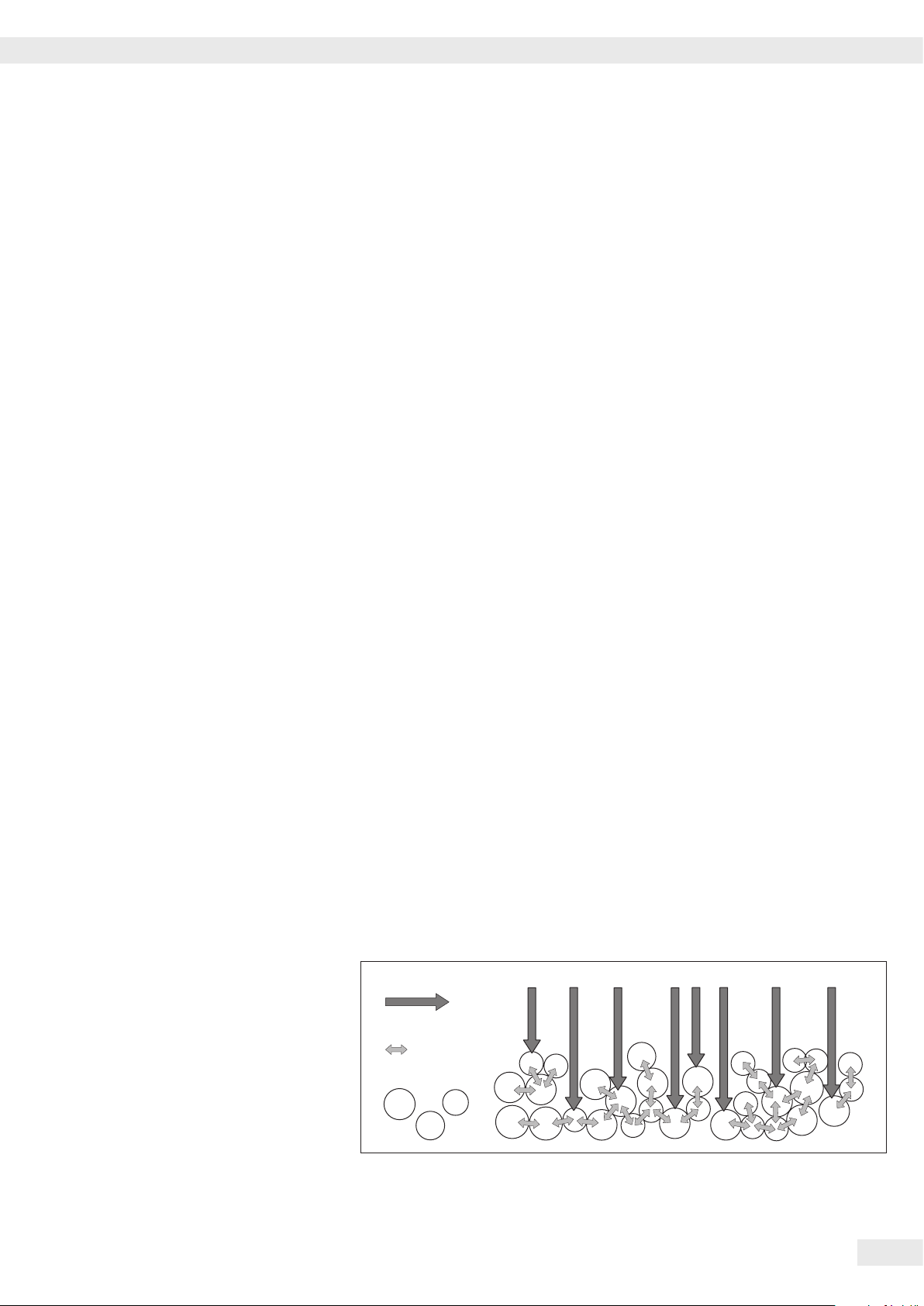
Basic Principles
Basic Principles
Purpose
The moisture analyzer can be used for quick and reliable determination of the
moisture content of materials of liquid, pasty, and solid substances using the
thermogravimetric method.
Material
The moisture of a sample is often mistakenly equated to its water content.
In fact, the moisture of a material includes all of the volatile components which
are emitted when the sample is heated, and lead to a reduction in its weight.
Among such volatile substances are:
– Water
– Fats
– Oils
– Alcohols
– Organic solvents
– Flavorings
– Volatile components, products of decomposition (when a sample is overheated)
There are many methods for determining the moisture content of a substance.
Basically, these methods can be divided into two categories:
When absolute methods are used, the moisture content is directly determined
(for example, as a weight loss registered during the drying routine). These methods
include oven drying, infrared drying, and microwave drying. All three of these
methods are thermogravimetric.
When deductive methods are used, the moisture content is indirectly determined.
A physical property related to the moisture in the substance is measured (e.g.,
conductivity). These methods include capacitive and spectroscopic processes.
Thermogravimetry is the process of determining the loss of mass that occurs when
a substance is heated. In this process, the sample is weighed before and after being
heated, and the difference between the two weights is calculated.
In a conventional drying oven, circulating hot air warms the sample from the
outside to the inside. Efficiency is lost during drying because as the moisture
evaporates, it cools the sample surface.
By contrast, infrared rays (IR rays) penetrate a sample without being impeded.
Having reached the interior of a sample, they heat the sample directly.
IR-Strahlung
Wärmeenergie
Substanz
Operating Instructions Moisture Analyzer MA160
13
Page 14
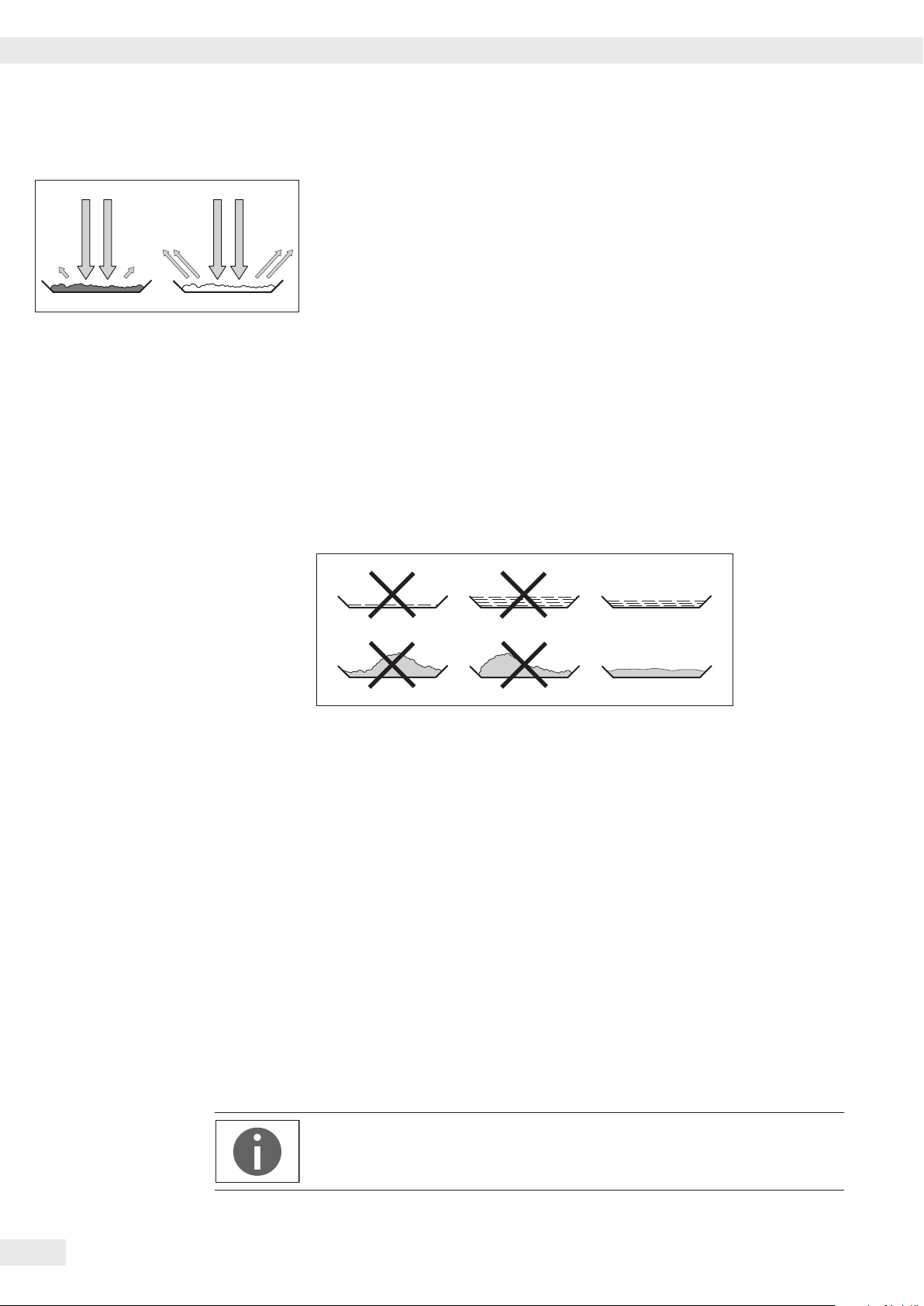
Basic Principles
The IR rays that do not heat the sample are either reflected from surface
of the sample or absorbed unimpeded into the sample.
The color and surface characteristics of the sample determine how effective the
heating process is. For example, dark substances absorb IR rays more effectively
than light substances.
How the rays penetrate the sample depends on the permeability of the sample.
If the degree of light-transmitting capacity is low, the rays can penetrate only the
uppermost layers of the sample. The heat conductivity of the sample dictates the
degree to which the heat can be transmitted to the underlying layers. The higher
the conductivity, the faster and more uniformly the substance is heated.
The substance should be applied to the sample pan in a thin, even layer. A height of
approximately 2–5 mm for 5–15 g substance weight has proved to be ideal.
Otherwise, the sample will not be dried completely or the analysis time will be
unnecessarily extended, a crust/skin will form on the surface of the sample or the
sample will scorch, and the analysis results obtained will not be reproducible (and
hence cannot be used).
While preparing substances for measurement, no processes may be used that
generate heat. The heat generated may result in a loss of moisture prior to the
measurement.
Perform initial analysis of a new substance to test how the IR rays are absorbed by
the sample and converted into heat. A printout of the intermediate values of the
drying process provides information on this at an early stage.
Due to the fact that the supply of IR rays results in intensive energy input into
the sample, the temperature setting selected for infrared drying is usually lower
than the temperature setting used when working with a drying oven.
In many cases, the fully automatic switch-off mode will meet your requirements.
If the final result is higher or lower than expected, try varying the temperature
setting before resorting to a different switch-off criterion.
When analyzing the samples that lose their moisture only very slowly or when
operating a cold moisture analyzer, the fully automatic mode may end the drying
routine too early since no analyzable progress in the drying routine can be
detected. In this case, preheat the moisture analyzer for two to three minutes
before starting the drying routine, or select a different switch-off criterion.
The Application Guide for the Sartorius Moisture Analyzer provides you with
important information on the use of your moisture analyzer.
14
Operating Instructions Moisture Analyzer MA160
Page 15
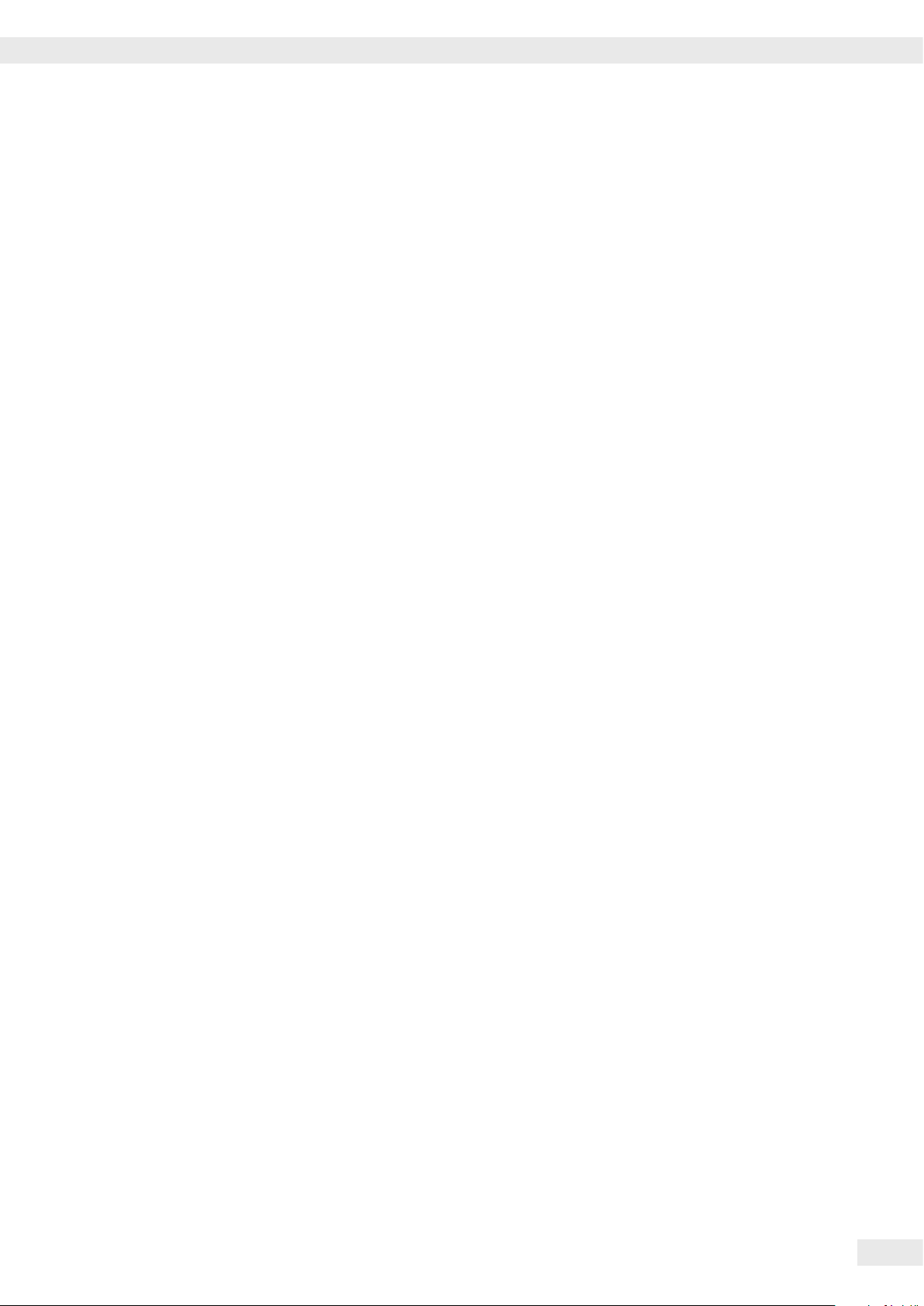
Basic Principles
Preparation
Before drying a sample, you must carry out the following preparations:
– Adjust against the existing measurement system
– Prepare the sample
– Set the drying program parameters
Adjusting against an Existing Measurement System
A moisture analysis method often replaces another drying method (such as oven
drying method) because it is simple to use and requires shorter analysis time. In this
case, you should adapt this method to that of the moisture analyzer in order to
obtain values comparable to those yielded by your standard reference method.
Perform parallel measurements:
t Take a fresh sample and divide it in half
t Determine the moisture content of the first half using your standard method
of analysis
t Determine the moisture content of the second half using the wizard
(see “Creating a New Method with the Wizard” on page 42).
Preparing the Sample
Select a sample:
t Select a representative part of the whole substance as a sample.
– Choose a representative number of individual samples for quality control
– Choose enough samples to indicate a trend for in-process control
t If required, homogenize the product before a sample is taken by:
– Mixing or stirring
– Taking several samples from different areas of the product
– Taking several samples at defined intervals
t Take only one sample at a time for a given analysis and prepare it as quickly as
possible. In this way, it will not lose or gain moisture as a result of the ambient
conditions.
t If several samples need to be taken simultaneously, the samples must be sealed
in airtight containers to ensure that the storage conditions do not alter the state
or condition of the samples:
– Warm or highly volatile substances lose their moisture very quickly.
– If you store the samples in a container, the moisture can condense on the walls
of the container.
– If the container is too big and not filled completely, the sample can exchange its
moisture with the air remaining in the container.
t Mix the condensed moisture back in with a sample if necessary.
Prepare the sample:
t When crushing a sample, avoid any contact with heat.
Heat results in moisture loss.
t Crush the sample using:
– Pestle
– Lab mill
If the sample is liquid containing solids, use one of the following tools:
– Glass stirrer
– Spoon
– Magnetic stirrer
Operating Instructions Moisture Analyzer MA160
15
Page 16
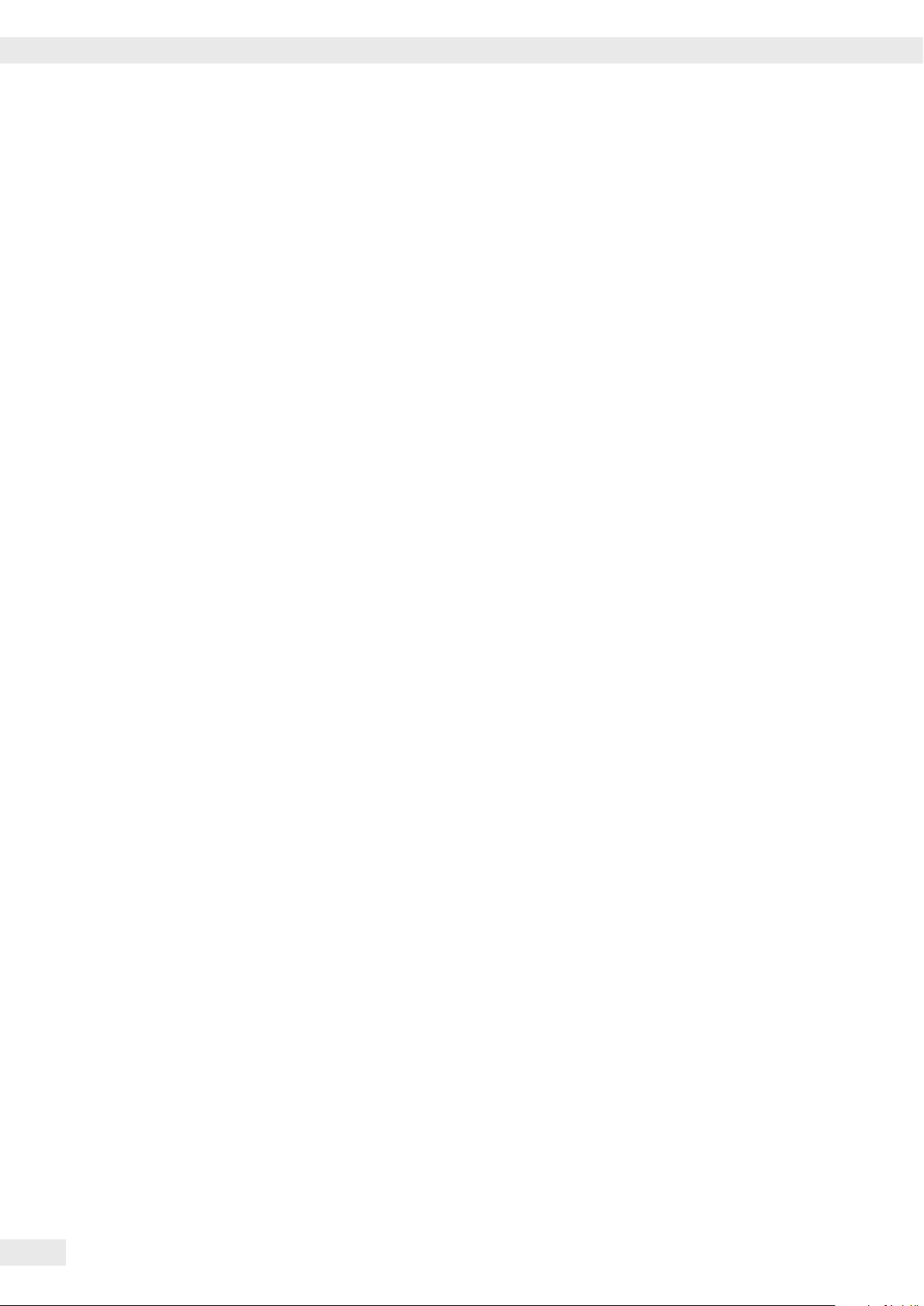
Basic Principles
t Use an appropriate tool for grinding the sample.
Use a disposable sample pan:
t Use only Sartorius disposable sample pans (inner diameter of 90 mm).
Reusing sample pans leads to poor repeatability of results:
– After cleaning, sample residues can still remain on the pan.
– Residues from cleaning agents can evaporate during the next moisture
analysis.
– Scratches and grooves made during cleaning result in damage that forms
points of attack for hot, rising air produced during the drying process (more
pronounced buoyancy).
16
Operating Instructions Moisture Analyzer MA160
Page 17
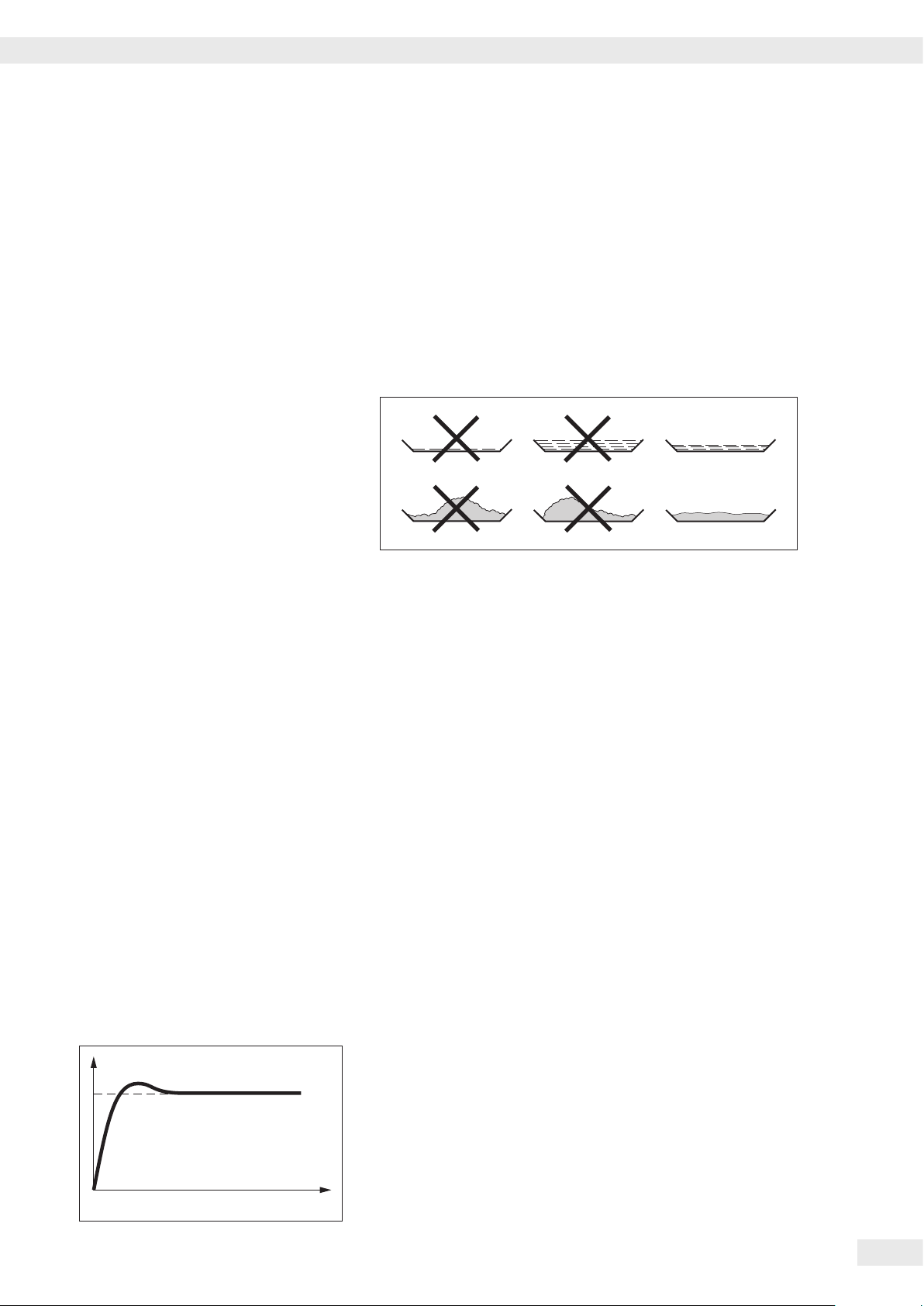
Basic Principles
Apply the sample to the sample pan:
t Apply the sample to the sample pan in a thin, even layer (height: 2 to 5 mm,
weight: 5 to15 g); otherwise:
– A sample applied unevenly will result in a nonuniform distribution of heat
– A sample will not be dried completely
– The analysis time will be unnecessarily extended
– The sample will burn or a crust/skin will form on its surface as a result of a
very thick layer
– The crust makes it difficult or impossible for moisture to escape from the
sample during the drying process
– An uncertain and unknown quantity of moisture will remain in the sample
t
Apply liquid samples, pasty samples, transparent samples, or samples that can
melt to a glass-fiber filter (order no. 6906940); this provides the following
benefits:
– Uniform distribution due to the capillary effect
– Liquids are prevented from beading together and forming drops
– With larger surfaces, the moisture can evaporate faster
– Colorless/transparent samples do not reflect
– Considerably more convenient than the “sea-sand method”
When drying samples containing sugar, a crust or skin can form and seal the
surface. A glass-fiber filter is particularly useful in such cases. The moisture can
evaporate downwards through the surface of the filter. Crust/skin formation can be
prevented or limited by placing the glass-fiber filter on top of the sample.
t Cover solid, heat-sensitive samples with a glass-fiber filter (order no. 6906940);
this provides the following benefits:
– Gentle heating, because the sample surface is shielded from excessive heat
– Higher temperature setting can be selected
– Uniformity of the sample surface
– Fast evaporation of the moisture
– Excellent repeatability for samples containing fat
Heating Programs
Two heating programs are available for performing moisture analysis of a
substance:
– Standard drying
– Gentle drying
T [°C]
Standardtrocknung
t [s]
Standard drying:
For standard drying, you need to enter the final temperature. The final temperature
is reached using an overshoot if necessary. The maximum set temperature is 160°C.
Operating Instructions Moisture Analyzer MA160
17
Page 18
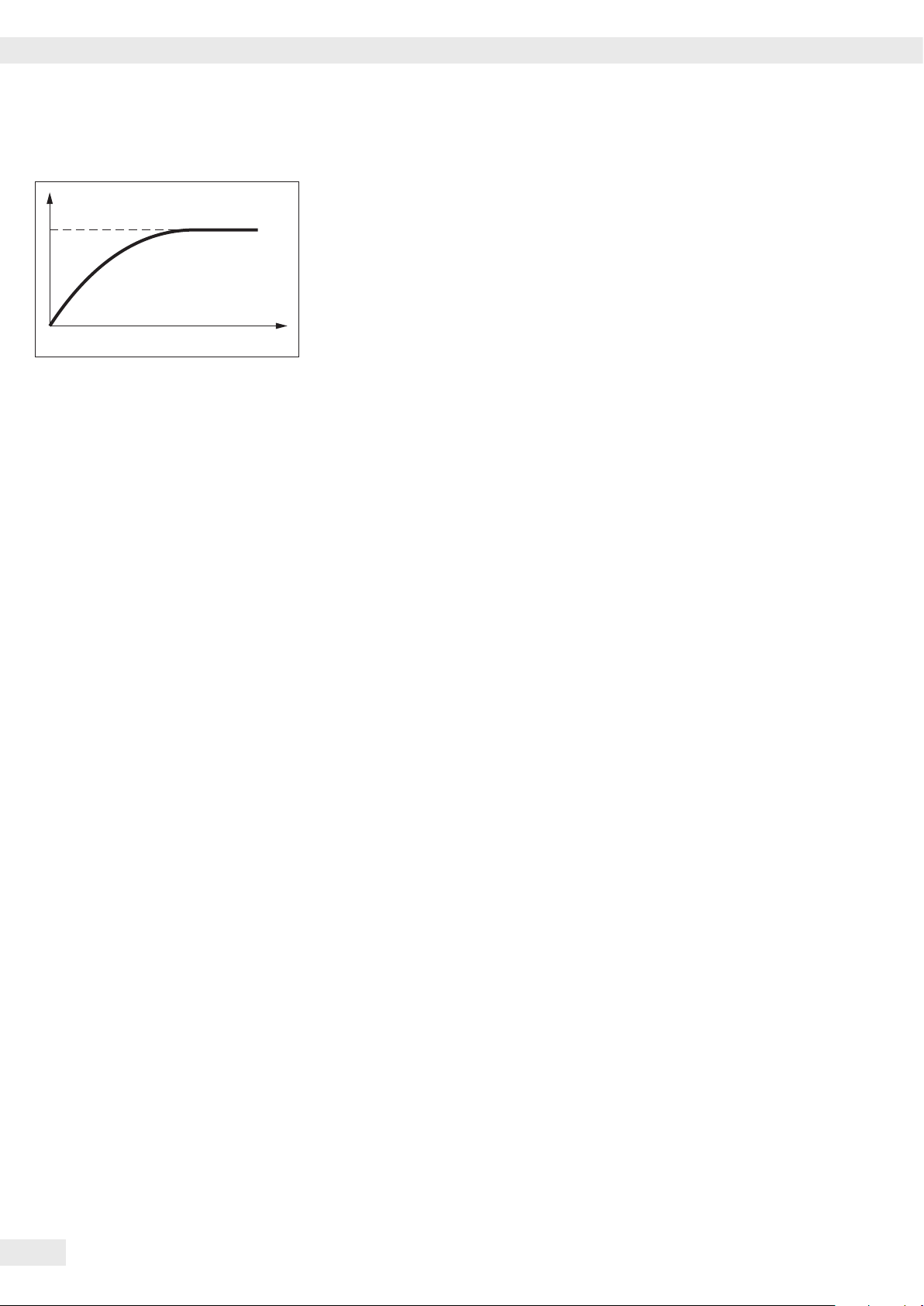
Basic Principles
T [°C]
Gentle drying:
For gentle drying, you need to enter the final temperature. The maximum set
temperature is 160°C. The target temperature is reached more slowly and the
measurement time is extended. Gentle drying is recommended for sensitive samples.
Standardtrocknung
t [s]
Standby Temperature
Temperature set to defined value when the sample chamber is closed.
Heating only occurs when the analyzer is in a measurement cycle. The standby
temperature is not the same as the measurement temperature.
The “Timeout Standby Temp.” can be set to 1 to 24 hours and is preset to 2 hours.
To change the setting, see Chapter “System Settings (Setup Menu)”.
Initial Weight
The target weight (as a guide for applying a sample to the analyzer – not as a
starting condition) can be entered by the user. The tolerance range can be freely
selected, e.g., ± 0.5 g.
Print Lines
When print lines are activated (1 or 2 lines with 20 characters each), additional
information about the method, entered by the user, appears on the report and
printout.
Filter
The user has the option of selecting between 0, 1, or 2 filters. During taring a
message appears indicating that the configured number of filters must be placed
with the sample pan for taring.
Target Value
The user can enter a target value with a tolerance range. During analysis a progress
bar appears, indicating the progress of the measurement. At the end of the analysis,
you can see whether the value is within the tolerance range.
18
Operating Instructions Moisture Analyzer MA160
Page 19
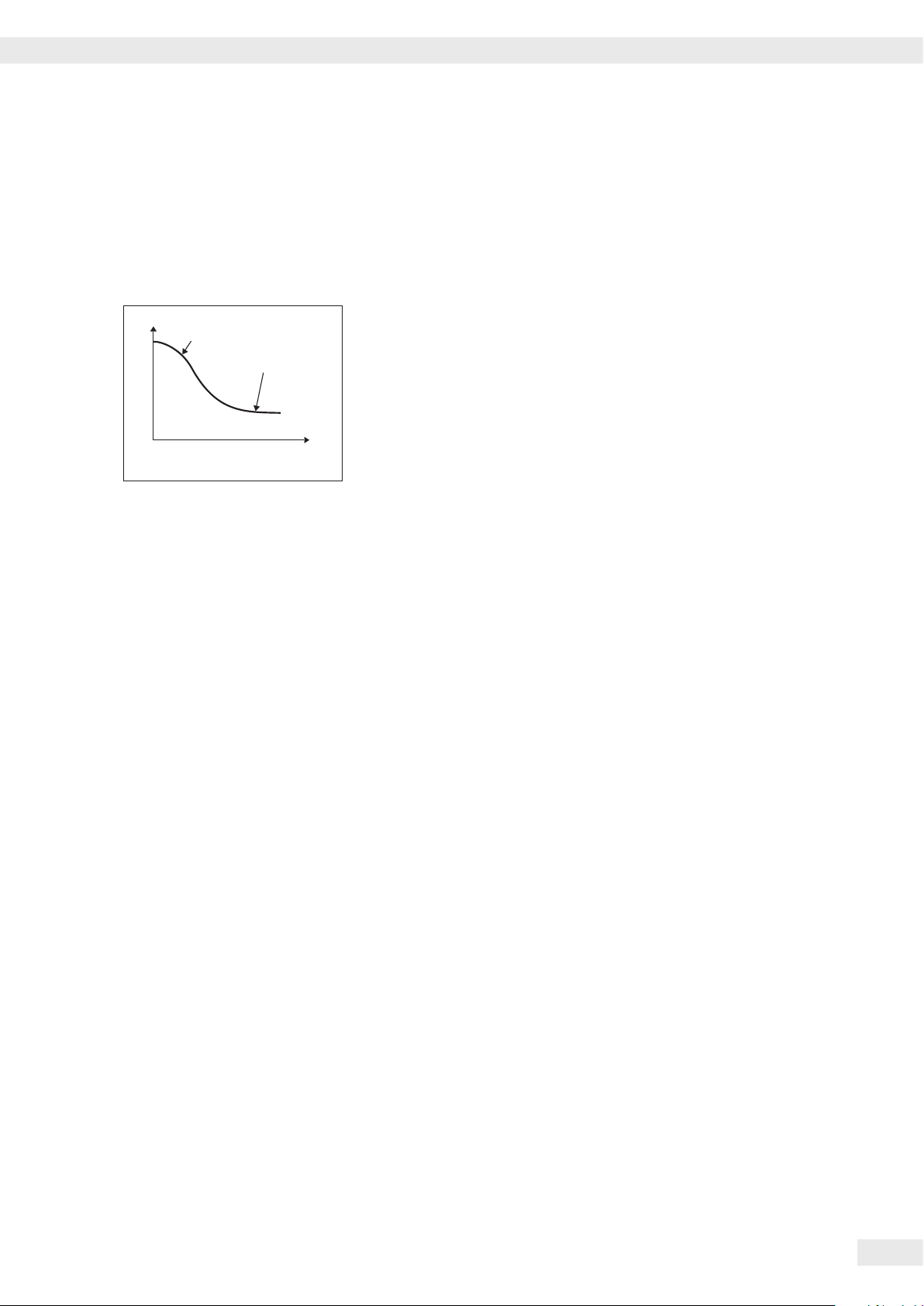
Weight
Moisture (steam)
Autom. stopping
Basic Principles
Starting the Analysis
– After closing the hood:
If the initial weight condition is met, the analyzer prompts you to close the
hood. The start weight is accepted as soon as the sample chamber is closed and
the measurement value is stable.
End of Analysis
– Fully automatic:
The analysis ends as soon as the weight loss per 24 s is below an automatically
detected threshold.
– Semi-automatic, absolute:
The analysis ends as soon as the weight loss per the set interval is lower than a
user-defined threshold (set in milligrams). The weight loss is entered by the user.
Time
– Semi-automatic, percentage:
The analysis ends as soon as the weight loss in percent is lower than a userdefined threshold (set in percent). The percentage is entered by the user.
– Time
The analysis ends as soon as the specified time has elapsed.
– Manual:
Switch off using the END key. The maximum analysis duration is 24 hours.
Operating Instructions Moisture Analyzer MA160
19
Page 20
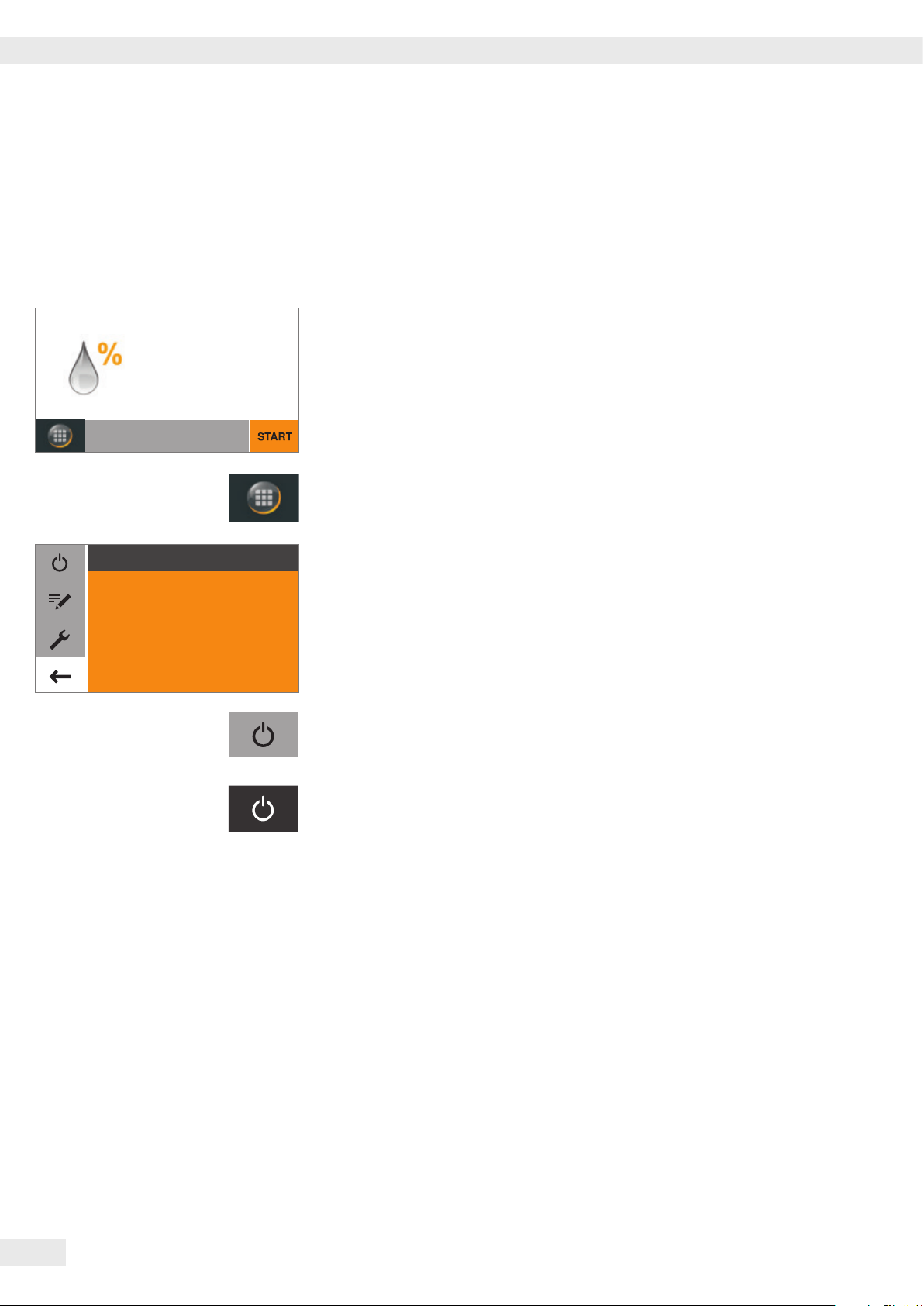
Operating the Moisture Analyzer
Operating the Moisture Analyzer
Switching the Analyzer On and Off (Standby)
Wednesday, 2014-01-08 16:50
Moisture in %M
Start new measurement
Standard
Standard
Coffee creamer
Oats
Washing powder
Starch
105 °C
Fully automatic
105 °C
Fully automatic
100 °C
Fully automatic
80 °C
Fully automatic
85 °C
2 mg/24 sec
80 °C
2 mg/24 sec
y The main screen appears after the moisture analyzer has been switched on.
– The default language for the display text is English.
– You can change the language (see “Setting the Language” on page 21).
t To switch the moisture analyzer to standby, select the menu key at the bottom
left of the main screen on the display.
y The menu is displayed.
t Select the
j button in the menu.
y The moisture analyzer switches to standby mode.
t To switch the moisture analyzer on again: Select j on the display.
The moisture analyzer starts in the method most recently used before the
analyzer was last switched off.
20
Operating Instructions Moisture Analyzer MA160
Page 21
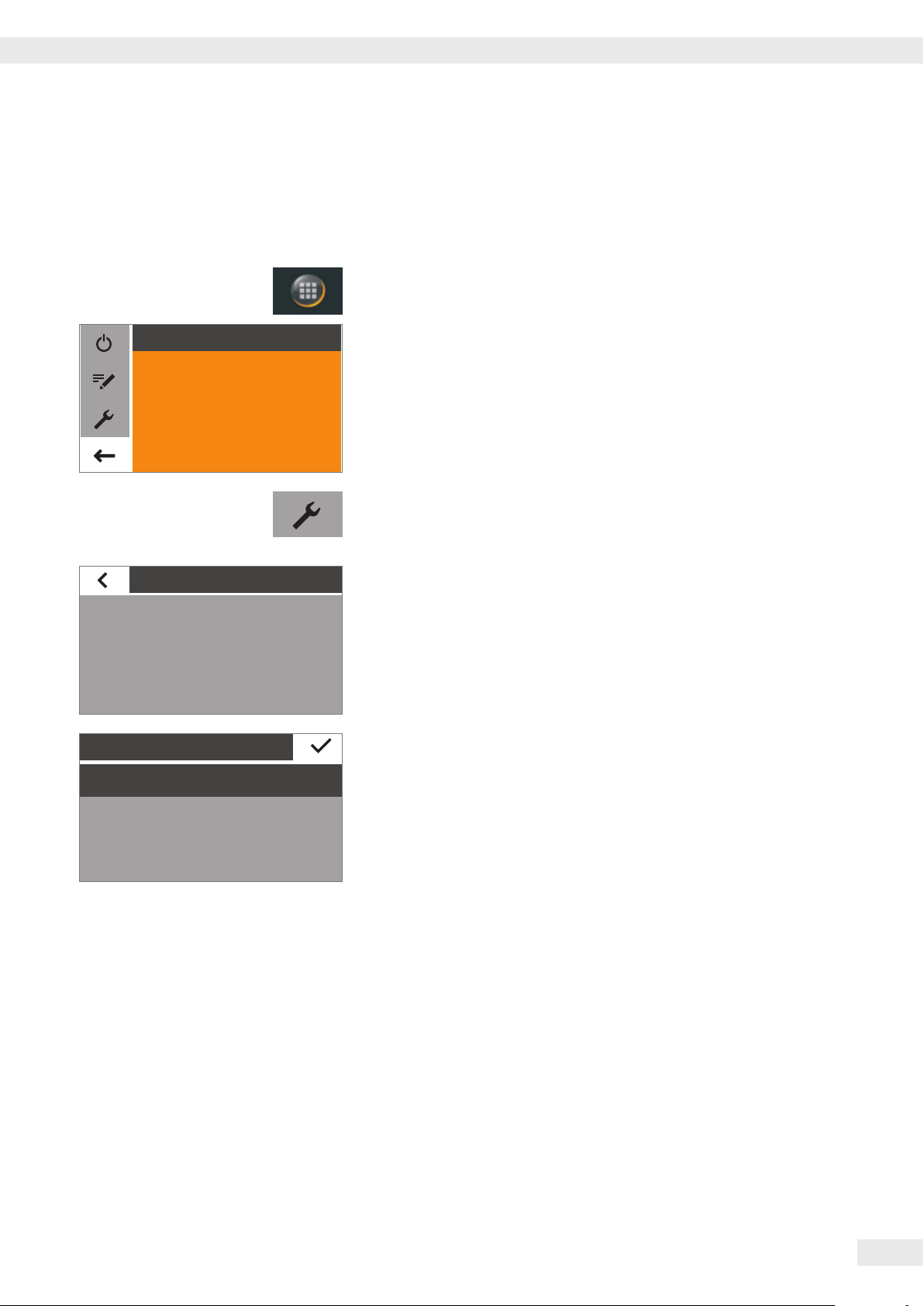
Operating the Moisture Analyzer
Setting the Language
The default language for the display text is English.
To change the language, proceed as follows:
t Select the menu key at the bottom left of the main screen on the display.
Standard
Coffee creamer
Oats
Washing powder
Starch
Settings
Language
Date and time
Device information
Calibration/Adjustment
Language
English
Deutsch
105 °C
Fully automatic
100 °C
Fully automatic
80 °C
Fully automatic
85 °C
2 mg/24 sec
80 °C
2 mg/24 sec
y The menu is displayed.
t Select the
i (Setup) button in the menu.
y The Settings window appears.
t Select Language or the top entry in the list.
y The Language settings window appears.
t Select the desired language, such as Deutsch (German).
t Select l to confirm.
y The display changes directly to the desired language.
t Select o to return to the menu.
Français
Operating Instructions Moisture Analyzer MA160
21
Page 22
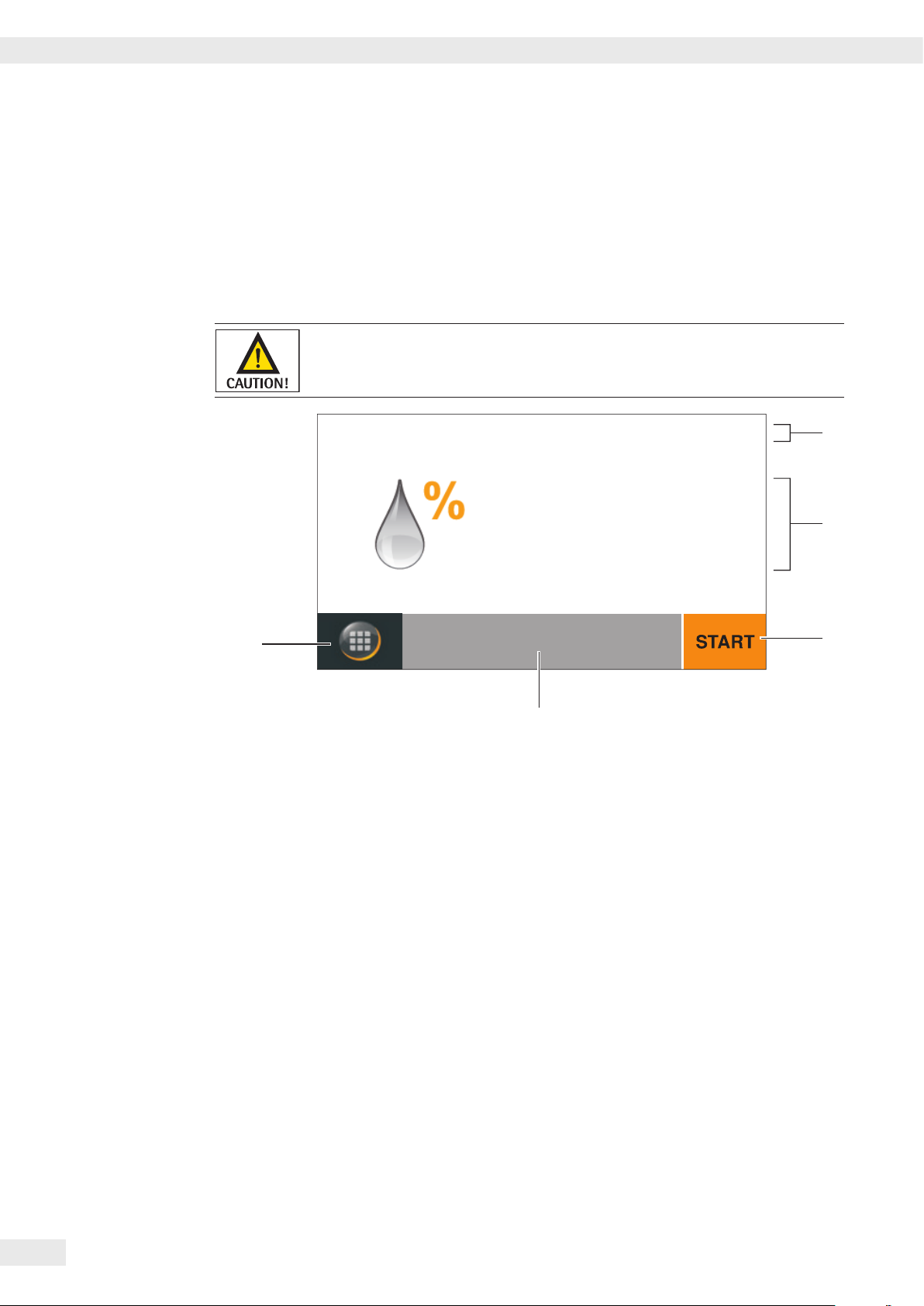
Operating the Moisture Analyzer
Operating Concept
This section explains the operating options available to you so that you can
familiarize yourself with the moisture analyzer.
Operating and Display Elements
Sharp or pointed objects (such as ballpoint pens) can damage the device.
– The touch screen should only be operated by lightly pressing it using the tips of
your fingers. You can also operate the touch screen when wearing lab gloves.
Wednesday, 2014-01-08 16:50
1
Moisture in %M
Start new measurement
5
Standard
Fully automatic
4
105 °C
1 Current date and time
2 Selected result display for the method
3 Operate method, such as start moisture analysis
4 View settings for the selected method
5 Menu: Switch to the menu or method selection
2
3
22
Operating Instructions Moisture Analyzer MA160
Page 23
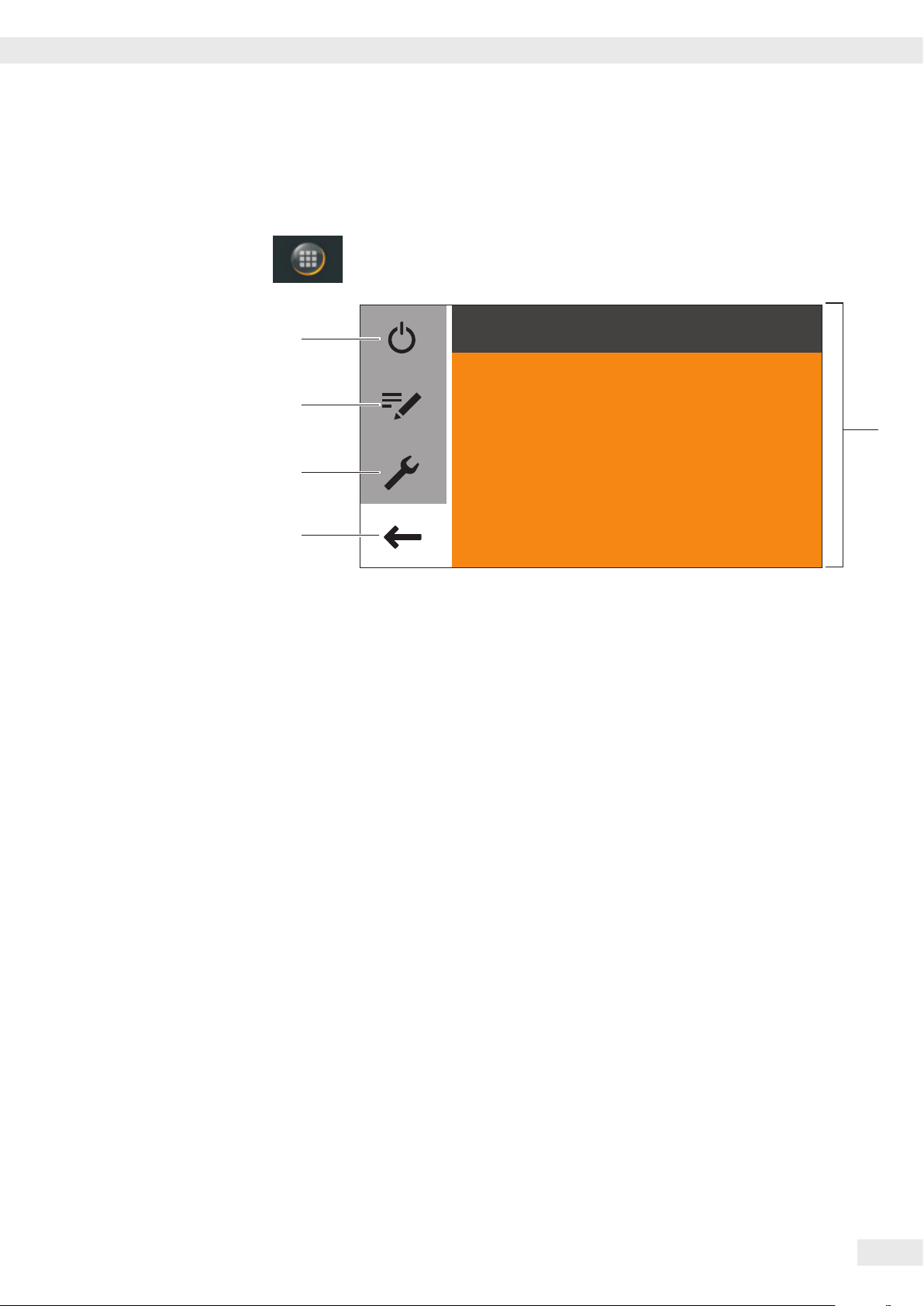
Operating the Moisture Analyzer
1
Menu
All methods and settings for the moisture analyzer can be accessed via the menu.
t To access the menu, select the menu key at the bottom left of the display.
y The menu opens.
5
Standard
Coffee creamer
4
Oats
3
2
1 List of available methods
2 Back: Activate last used method again
3 Setup menu: Open system settings (see page 26)
4 Method management: Change parameters and create new methods
5 Switch moisture analyzer to standby mode
Washing powder
Starch
105 °C
Fully automatic
100 °C
Fully automatic
80 °C
Fully automatic
85 °C
Semi-automatic
80 °C
Semi-automatic
Operating Instructions Moisture Analyzer MA160
23
Page 24
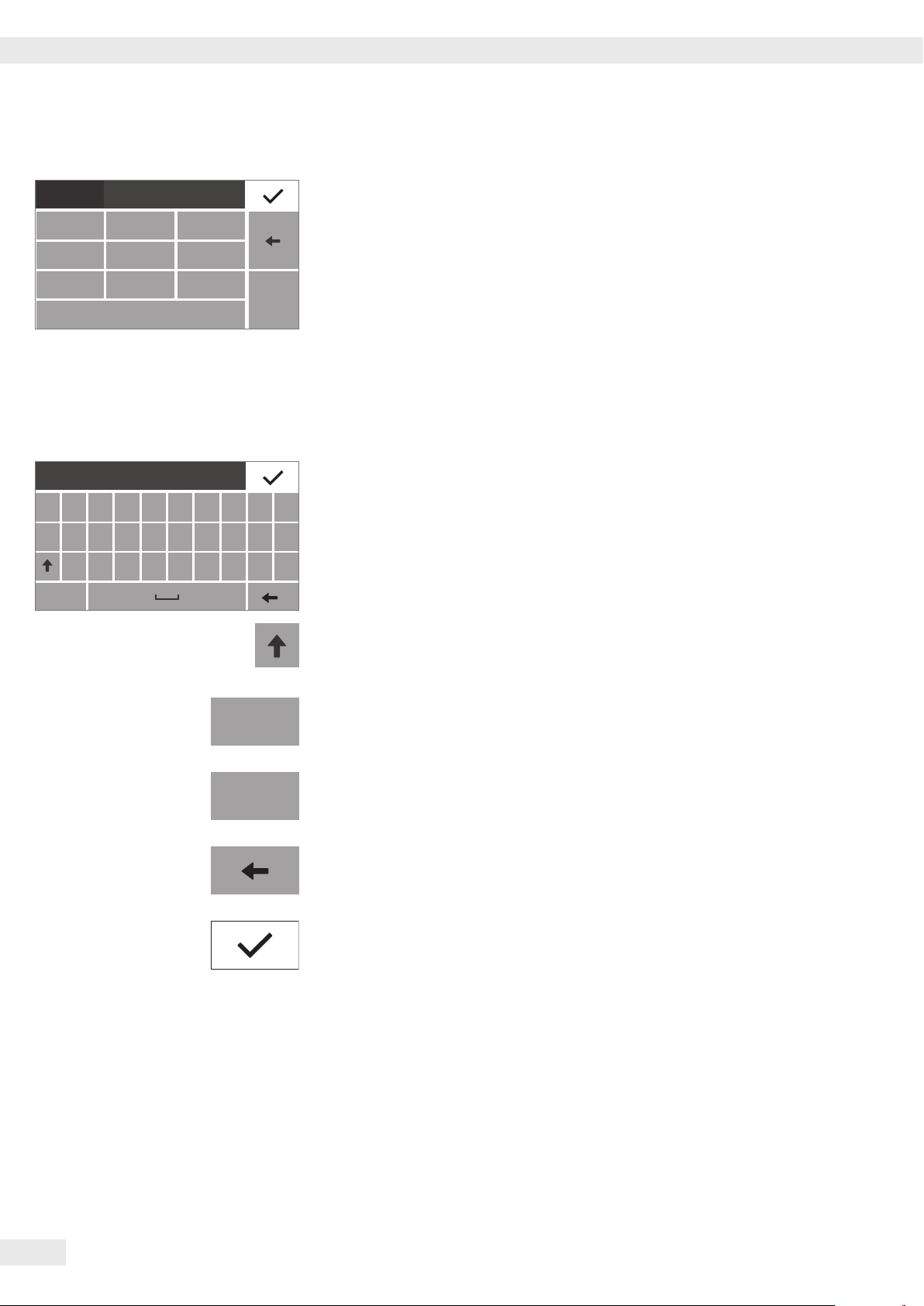
Operating the Moisture Analyzer
jkl_
Temperature
123
456
789
0000105
°C
C
0
Ke
qwer tzuiop
asdfgh
yxcvbnm- /
123
Entering Numbers on the Number Pad
You can enter numeric values in the method parameters or system settings (such
as the temperature setting for a heating program). A number pad appears on the
display, which is always used in the same way.
t To enter numbers, select the desired numbers one after the other.
y The entered numbers appear at the top of the display.
t To correct the last entered number, select p.
y The number is deleted. Then enter the correct number.
t To clear the entire entered value, select C.
t To confirm the entry, select l.
Entering Text and Characters
A keyboard will appear when you have to enter text and characters.
t Select the individual characters one after the other. The entered text appears
at the top of the display. If you hold down a character for longer, the special
versions of that character (umlauts, accent marks) and special characters appear.
t Use the Shift key to switch the keyboard display between uppercase and
lowercase letters.
123
ABC
t Use the 123 key to switch the keyboard display from letters to numbers.
t Use the ABC key to switch the keyboard display from numbers to letters.
t Use the back arrow key to delete the last character.
t The
l key ends the process and saves character input.
24
Operating Instructions Moisture Analyzer MA160
Page 25
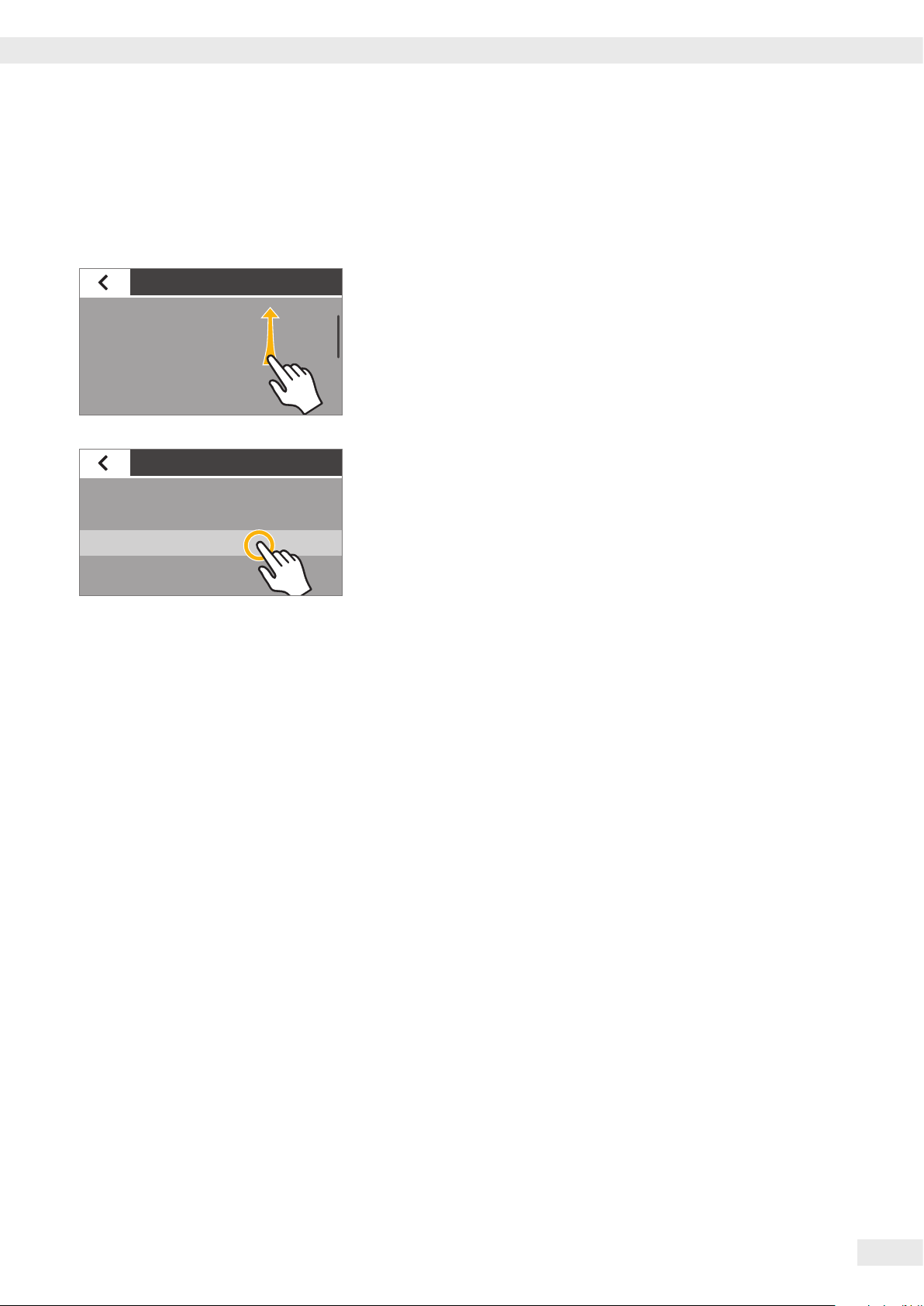
Operating the Moisture Analyzer
Date and time
Scrolling in the Display
If more than one entry is available, you can scroll up and down through the display
to select the desired entry.
Settings
Device information
Calibration/Adjustment
Printout
Signals
Settings
Calibration/Adjustment
Printout
Signals
Display brightness
t To scroll, place your finger on the display and drag it slowly either up or down.
y The entries on the display move in the corresponding direction. While you are
scrolling, a gray scroll bar appears on the right of the display, indicating where
you are in the list of options.
t Tap the desired entry to select it.
Operating Instructions Moisture Analyzer MA160
25
Page 26

System Settings (Setup Menu)
Date and time
System Settings (Setup Menu)
The Settings (Setup) menu contains all basic settings for the moisture analyzer.
Opening the Menu and Changing the Settings
t Select the menu key on the main screen.
Standard
Coffee creamer
Oats
Washing powder
Starch
Settings
Language
Date and time
Device information
Calibration/Adjustment
Settings
Device information
Calibration/Adjustment
Printout
Signals
105 °C
Fully automatic
100 °C
Fully automatic
80 °C
Fully automatic
85 °C
2 mg/24 sec
80 °C
2 mg/24 sec
y The menu is displayed.
t Select the i (Setup) key in the menu.
y The Settings menu appears.
t To scroll, place your finger on the display and drag it slowly either up or down.
y The entries on the display move in the corresponding direction. While you are
scrolling, a gray scroll bar appears on the right of the display, indicating where
you are in the list of options.
t Select a setting and make the desired change. Information about the available
settings can be found from page 27.
t Select l to confirm your changes.
26
Operating Instructions Moisture Analyzer MA160
t Select ; to return to the menu. The changed settings are active when you reach
the first level of the menu again.
Page 27

List of Available Settings
This section contains information about all of the basic settings on the moisture
analyzer, which can be defined in the Settings menu.
Language
System Settings (Setup Menu)
Language
The language of the display text can be set here. English is set as the default
language on the moisture analyzer (see “Setting the Language” on page 21).
English
The following languages are available:
Deutsch
Français
– English
– German
– French
– Spanish
– Italian
– Japanese
– Russian
– Chinese
– Polish
– Portuguese
– Turkish
Date and Time
Date and time
Date
Date format
Time
Time format
The date, time, and display format can be set here.
Under Date:
t To set the date, select t, enter the current date and confirm with l.
Under Date format:
t Select how the date is displayed and printed out.
– DD-MMM-YYYY:
The date is displayed in the order of day, month, then year.
– MMM-DD-YYYY:
The date is displayed in the order of month, day, then year.
– YYYY-MM-DD (ISO):
The date is displayed in the order of year, month, then day.
(The time is always displayed in 24-hour format with this setting.)
Under Time:
t To set the time, select t, enter the current time and confirm with l.
Under Time format:
t Select how the time is displayed and printed out.
– 24h:
The time is displayed in 24-hour format. (This is the only available setting
when the date is set to ISO format.)
– 12h (AM/PM)
The time is displayed in 12-hour format. The hours before noon are
displayed with AM and the hours after noon are displayed with PM.
Operating Instructions Moisture Analyzer MA160
27
Page 28

System Settings (Setup Menu)
Device Information
The manufacturer, model, serial number and software version of the moisture
Device information
Manufacturer: Sartorius
Model: MA160-1
Serial number: 0034002458
Version BAC: 00-53-01.01 CN:1701
Version APC: 01-80-01.05 CN:0000
Version DOC: 07-40-03.00 CN:0000
analyzer are displayed here.
Calibration/Adjustment
Calibration/Adjustment
MA performance test
Weighing system adjustment
Calibration report
The settings for calibration and adjustment of the moisture analyzer can be defined
here.
Under MA performance test:
Test functions for different temperature ranges are available here. You can only use
these functions with the ReproEasy pad (accessory).
Under Weighing system adjustment:
t Select the option of your choice.
– CAL-Extern: Carry out calibration with an external calibration weight
(see Chapter “Calibration and Adjustment”).
– Weighing only: Use the weighing function to use the moisture analyzer
as a simple lab balance (see Chapter “Calibration and Adjustment”, section
“Weighing”).
Calibration report
MA performance test
Weighing system adjustment
Under Calibration report:
Here you can access the most recent calibration reports for the MA performance
tests and weighing system adjustments. Up to 99 reports are saved per day.
Calibration reports older than 30 days are deleted.
Printout
You can configure the settings for printing and data output here. Some of
Printout
Printout measurement
Printout and report format
User-defined
the settings depend on the configuration of the USB interface (see Chapter “USB
Interface” on page 31).
Printout measurement:
Under
t Select the settings for printing out the results on the connected lab printer.
– Printout measurement: The printout can be activated and deactivated
during the measurement here.
– Interim results: If the printout is activated, you can also activate the
output of intermediate values during the measurement here.
– Interval [sec]: Enter the desired interval in seconds for the output of the
intermediate results.
Under Printout and report format:
t Configure all settings for the output format.
– Result only: Only the result of the moisture analysis is output.
– With GLP and method parameters: The GLP data and parameters used for
the moisture analysis are also output.
– User-defined: Activate the “User-defined” menu item.
Under User-defined:
t Select the data for output individually and confirm with l.
28
Operating Instructions Moisture Analyzer MA160
Page 29

Signals
System Settings (Setup Menu)
Signals
Touch signals
Acoustic signal
Status light
The key tones, acoustic signals, and process status light can be switched on
and off here.
The following settings are available for each signal:
– On: The signal is activated.
– Off: The signal is deactivated.
Display Brightness
Display brightness
Bright
Medium
Eco mode
The brightness of the display can be set here.
The following brightness levels are available:
– Bright
– Medium
– Eco mode: Energy-saving mode (factory setting): The brightness is reduced
after 2 min. of inactivity. To reactivate the normal brightness: Touch the screen
or open the heating module. During measurement and during the results
display, eco mode is deactivated.
Identifiers
Identifier
Device ID
Batch ID function
Sample ID function
The identifiers for the printout can be defined here.
– The Device ID identifier is entered here once. The device ID can be a maximum
of 14 characters long.
– The Batch ID and Sample ID functions can be activated here. The user must
then enter the batch and sample IDs before each measurement routine. Batch
and sample IDs cannot exceed 20 characters.
Under Device ID:
The device identifier (ID) is printed on the GLP report in the header.
t To set the device ID, select Device ID, enter the desired device ID and
confirm with l.
Under Batch ID function:
The batch ID (L ID) is queried once at the beginning of the measurement routine.
t If you wish to print the batch ID, activate this option.
Under Sample ID function:
The sampleID (S ID) is queried once at the beginning of the measurement routine.
t If you wish to print the sample ID, activate this option.
To enter and delete numbers and text, e.g., for the sample ID,
see “Entering Text and Characters” on page 24.
Operating Instructions Moisture Analyzer MA160
29
Page 30

System Settings (Setup Menu)
Info
Model Number MA160
Serial Number 0000000000
Version Balance 00-53-99.98 CN:1701
Version Display 01-80-99.38 CN:0000!
Version Heater 07-40-95.00 CN:0000
Identifier
Set Device ID
Batch ID
Sample ID
Batch ID function OFF
Anzahl Filter 1
Measurement
Start weight +0.809g
Start date 2014-05-06
Measurement time 00:09 min
Start time 10:21
Result 0.25 %M
Final weight +0.807g
Status Measurement canceled
Methods
Methods
Sort order
Export
Import
You can define the sort order of the created methods in the menu and export the
created methods to or import them from an SD card.
Under Sort order:
t Select the desired sort order of the methods in the menu.
– Last used: Sort by frequency of use. The most recently used methods are
– A-Z: Alphabetical sorting in ascending order.
– Z-A: Alphabetical sorting in descending order.
Under Export:
Export all existing methods to the SD card.
Under Import:
Import methods from the SD card. All of the methods on the analyzer are
overwritten in this case.
Results
Results
Overview
Export
Delete
The analysis results can be viewed, exported, or deleted here.
Under Overview:
The saved results can be viewed or printed by date here.
t Select the desired entry.
t To print the displayed result, select a.
Under Export:
t Select this option to export the results. The data is exported in XML format.
Under Delete:
t Select this option to delete all saved results.
You are prompted to confirm.
t To delete the results, select YES.
at the top.
Viewing Exported Data
You can open the data exported to the SD card as XML files with a browser and
RESULT
30
Operating Instructions Moisture Analyzer MA160
view it there. The file is then displayed in table format in the browser (see figure on
the left).
Page 31

Timeout standby temp.
System Settings (Setup Menu)
Timeout Standby Te mp.
Time [h]
2
1
3
The timeout for the standby temperature can be set here.
t To set the time, select t, enter the desired time and confirm with l (entry in
hours from 1 h to 24 h).
USB port
USB port
Device / Protocol
RS232 Configuration
Decimal separator
Keyboard emulation
The settings for the data transfer to a peripheral device (such as a PC or printer)
can be defined here.
Depending on the cable and peripheral device connected to the moisture analyzer,
various options are available in the menu. The moisture analyzer automatically
detects the type of connection.
Sartorius order no.:
1)
Mini-B
YCC04-D09
Type-A
PC-SBI
PC spreadsheet format
PC text format
Off
USB Host
(Master)
Device / Protocol
PC spreadsheet format
PC - SBI
PC text format
Off
Printer equipment
2)
Mini-A Type-B
3)
Mini-A
supplied
Sartorius order no.:
YCC03-D09
RS 232
9-pin
Printer YDP30,
YDP40
Off
Printer YDP20-0CE
USB-RS 232 SBI
Off
There are several ways to connect the device via USB:
1) Connection to a PC via USB Cable (Mini-B to USB A)
Under Device/Protocol:
t Select the data format for the transfer to the PC.
– PC - SBI: Driver for PC required (CDC Virtual Com Port). The data is sent
via SBI protocol using a virtual serial interface. Additional information can
be found in Chapter “USB Interface”, section “Direct Transfer of Data (PC)”.
– PC spreadsheet format: The analyzer transmits the data via keyboard
command (keyboard emulation) to the currently opened application on the
PC in spreadsheet format.
– PC text format: The analyzer transmits the data via keyboard command
(keyboard emulation) to the currently opened application on the PC in text
format.
– Off: Data transmission is deactivated.
USB Device
(Slave)
Serial device
with 9-pin
SUB-D plug
Operating Instructions Moisture Analyzer MA160
31
Page 32

System Settings (Setup Menu)
Under Decimal separator (also available when “PC spreadsheet format” has been
selected):
– Decimal point (default setting): The number value is transmitted with a
decimal point to the PC program (example: 99.963 g).
– Decimal comma: The value is transmitted with a decimal comma to the PC
program (example: 99,963 g).
Under Keyboard emulation (also available when “PC spreadsheet format” or
“PC text format” has been selected):
– Universal (Num Lock on) (default setting): Data is sent as special keyboard
characters in ASCII format (ALT + number pad).
Requirement: Numbers lock must be turned on on the PC keyboard.
– English (USA): Data is sent according to a keyboard set to English (USA).
Requirement: For PC applications, such as MS Excel, the keyboard must be set
to English (USA).
You can find more information in Chapter “USB Interface”.
2) Connection to Sartorius Lab Printer via the Supplied Printer Cable
Under Device/Protocol:
t Select the desired setting for the connection to the printer.
– YDP30/YDP40: The connected printer is detected automatically and the
connection is established.
– Off: The connection to the printer is deactivated.
3) Connection to a Serial Printer or Another External Serial Device via a 9-pin
Serial Interface (USB Mini-A to RS-232)
Under Device/Protocol:
t Select the desired setting for the connection to the device.
– Printer YDP20-0CE
– USB-RS232 SBI
– Off: The connection is deactivated.
Check the settings for Printer YDP20-0CE:
t Set the printer to the default setting: 1200 baud, 7 bits, odd parity,
1 stop bit, CTS/RTS handshake
32
Under RS-232 Configuration:
This option can be selected if under Device/Protocol the setting USB-RS232 SBI
has been selected.
t Select the desired setting for the RS-232 interface.
– Baudrate: 600 to 19,200 (default setting: 9600)
– Databits: 7 bits or 8 bits (default setting: 8 bits)
– Parity: Odd, even, or none (default setting: odd)
– Stopbits: 1 bit or 2 bits (default setting: 1 bit)
– Handshake: Software (XON, XOFF), hardware (CTS, RTS), or off
[default setting: hardware (CTS, RTS)]
Operating Instructions Moisture Analyzer MA160
Page 33

Data Backup
System Settings (Setup Menu)
Data backup
Export settings
Import settings
This function can be used to create a data backup of all settings. An SD card must
be inserted for this function.
t Select the desired option and follow the instructions that appear on the display.
y During the export and import, the process is shown on the display.
Export settings
File: 1 of 1
CONFIG\
SETTINGS
y If the data backup is canceled, the menu appears again.
Import settings
File: 1 of 1
CONFIG\
SETTINGS
Protected Mode
Protected mode
Set password
Password
Please input new password twice.
The moisture analyzer is equipped with password protection to ensure that only
authorized persons can make changes to the system settings.
t To define a password, select Set password.
t Select t.
Operating Instructions Moisture Analyzer MA160
33
Page 34

System Settings (Setup Menu)
Passw. 1
12
45
78
0
Passw. 2
12
45
78
0
Password
Device has password protection.
t Enter a number as the password.
If you have made a mistake, you can correct your entry:
3
– k button: Delete individual characters in reverse order.
– C button: Delete all characters.
6
9
C
t Enter the same password again to check your entry.
t Confirm with l.
3
6
9
C
y The message “Device has password protection.” appears.
y The new password is only active once you have returned to the first level of the
menu.
Protected mode
Modify password
Delete password
t To change the password, select Modify password.
t Enter the desired password and confirm with l.
t To delete the password, select Delete password and confirm with YES.
If you have forgotten the password, contact the Sartorius Service Center.
Service mode/Service access
This function is used by the Sartorius Service Center and can only be accessed by
Service access
Access code: xxxxxx
authorized service technicians.
34
Operating Instructions Moisture Analyzer MA160
Page 35

Reset
All settings can be reset to the factory settings here.
t When the security prompt appears, select Yes, reset and confirm with l.
The moisture analyzer is reset and restarts.
System Settings (Setup Menu)
Operating Instructions Moisture Analyzer MA160
35
Page 36

Moisture Analysis
Moisture in %M
Start new measurement
Standard
Fully automatic
105 °C
Wednesday, 2014-01-08 16:50
Customize parameters
Print
No. of filters
Print lines
0
Off
Standby temperature Off
Moisture Analysis
Purpose: The moisture analyzer can be used to determine the moisture content of liquid,
pasty, or solid samples.
Accessories: Depending on the consistency of the sample, one or two filters are recommended in
order to distribute the sample optimally in the sample pan.
– Liquid sample: Tare one filter with the sample pan, then distribute the sample
drop by drop onto the filter.
– Pasty sample: Tare two filters with the sample pan, then place the sample
between the two filters and press together evenly.
– Solid sample: Distribute the granulated sample evenly onto the sample pan
without a filter. Use one or two filters for solid samples that liquefy at high
temperatures or contain fat or sugar, in order to prevent crusting.
Danger of poisoning or caustic burns!
Substances that contain poisonous or caustic ingredients may produce poisonous
gases when dried, which can cause irritation (to the eyes, skin, or airways) or nausea
and lead to serious injury or death.
– These samples must only be dried in a laboratory hood.
Corrosion due to aggressive vapors!
Substances that emit aggressive vapors when heated may cause condensation to
form on cooler housing parts and lead to corrosion.
– Use small sample quantities of these substances.
Viewing and Changing Method Parameters
Before starting the moisture analysis, you can view the current parameters and
change them if necessary.
– You can predefine up to 100 separate methods. You can change and save the
parameters for each method to suit your requirements.
The most important parameters (method name, temperature, switch-off criterion)
are displayed.
t To check or view additional parameters, select the gray button at the bottom of
the main screen on the display.
y A summary of the current parameters is displayed.
If a lab printer is connected, you can print out the method parameters:
t Select the print symbol.
y The parameters are printed out.
t Select o to close the display.
t To change the parameters, select the menu key at the bottom left of the main
36
Operating Instructions Moisture Analyzer MA160
screen on the display.
Page 37

Moisture Analysis
Standard
Coffee creamer
Oats
Washing powder
Starch
105 °C
Fully automatic
100 °C
Fully automatic
80 °C
Fully automatic
85 °C
2 mg/24 sec
80 °C
2 mg/24 sec
y The menu is displayed.
t Select the M button in the menu.
t Select the desired method in the method menu.
Heating program
End
Initial weight
Result display
Heating program
End
Initial weight
Result display
Customize parameters
Standard drying
105 °C
Fully automatic
Off
Moisture in %M
Customize parameters
Standard drying
105 °C
Fully automatic
Off
Moisture in %M
y The current method parameters are displayed.
t Select the parameter you wish to change, such as “Heating program.”
Heating program
Type Temperature [°C]
Standard drying
Gentle drying
110
85
125
t Set the parameters to suit your requirements.
Select t if necessary and enter the desired values (see “Entering Numbers on
the Number Pad” in Chapter “Operating the Moisture Analyzer”).
t Select l to confirm.
Operating Instructions Moisture Analyzer MA160
37
Page 38

Moisture Analysis
D
Initial weight
Result display
Target value
Standby temperature
Customize parameters
Off
Moisture in %M
Off
Off
Save changes
Temperature: 110 °C
Initial weight: On
Target value: On
Wednesday, 2014-01-08 16:50
Moisture in %M
Start new measurement
Standard
105 °C
Fully automatic
t Scroll through the list if necessary and change further parameters.
t When you are finished making changes, select o.
y The changed method parameters are displayed.
t Select the desired option:
– Make further changes: Select <. This takes you back to the list of
parameters.
– Reject changes: Select NO.
– Save changes: Select YES.
NOYES
y The menu is displayed.
t To return to the main screen, select k.
Performing the Moisture Analysis
When all parameters have been set to suit your requirements, you can start the
moisture analysis.
Observe the following instructions in order to ensure successful measurement:
– Wear gloves for each measurement, so that the liquid in the sample is not
influenced by handling.
– Remove the sample directly from the process or keep it in an airtight and
watertight container until measurement.
– Ensure that the sample is representative for the product and is homogeneous
(shake, stir, or mix before measurement).
– If using a filter or filters, store the filters in airtight and watertight packaging.
t Select START on the main screen or open the hood.
If you selected START on the main screen:
38
Open hood
0.000 g
Operating Instructions Moisture Analyzer MA160
t Open the hood now.
y The next step is displayed when the hood is opened.
Page 39

Moisture Analysis
D
D
;
;
;
Place pan and two filters, close
hood for taring
t Place an empty sample pan on the analyzer, along with one or two filters if
necessary.
The number of filters depends on how many filters are set in the parameters for
+ 4.000 g
the current method.
t Close the hood.
y The moisture analyzer tares automatically.
Open hood
0.000 g
Fill in sample and close hood to
- 0.000 g
t Open the hood.
t Place the sample on the sample pan or filter(s).
start
Fill in sample
+ 1.929 g
2.000
Close hood to start
y If you have activated the “Initial weight” option in the method parameters,
a target value display appears.
t Add the sample to the sample pan slowly. When the sample quantity reaches
the preset range, the target value display turns green.
t Close the hood.
y The moisture analysis starts automatically.
+ 1.929 g
2.000
During the measurement, the process status light on the analyzer flashes,
if the light has not been switched off in the menu.
Operating Instructions Moisture Analyzer MA160
39
Page 40

Moisture Analysis
n
n
y The current measurement value and progress are shown on the display during
the moisture analysis.
Standard
Standard
i
Measurement completed
09:41 min
65.00
67.50 %M
Fully automatic
09:41 min
67.00
+
Fully automatic
11:18 min
67.53 %M
67.50 %M
– If a target value is set, the measurement process is displayed as a bar diagram.
The target value is marked and tolerance limits are displayed.
%M
110 °C
– If no target value is set, the measurement process is displayed as a curve
diagram.
%M
The following information is also shown on the display:
– Information bar at the top right: measurement time expired
– Function bar below: method name, target temperature, switch-off criterion
110 °C
t To cancel the moisture analysis before it is finished: Select <.
y When the moisture analysis is finished, the moisture content of the sample is
shown on the display.
The process status light on the analyzer flashes three times and then goes out.
– If a target value is set, the moisture content is displayed as a bar diagram.
– Bar is green: Result is within the tolerance limits.
– Bar is red: Result is not within the tolerance limits.
– Bar is orange: Measurement was canceled.
Standard
i
Measurement completed
Standard
110 °C
Fully automatic
110 °C
Fully automatic
OK New
11:18 min
85.15 %M
OK New
– If no target value is set, the moisture content is displayed as a curve diagram.
t Select the desired option:
– To perform another moisture analysis using this method:
Select NEW.
– To view the report and print it out if desired: Select n.
– To exit the measurement: Select OK.
40
Operating Instructions Moisture Analyzer MA160
Page 41

Printing Out the Analysis Report
a
If a lab printer is connected, you can print out the result of the moisture analysis.
Moisture Analysis
The settings for the analysis report can be configured in the system settings
t Select a.
y The analysis report is printed out.
(see section “Printout” in Chapter “System Settings”).
Further information and an example of an analysis report can be found in
Chapter “ISO/GLP-compliant Printout”.
Removing a Sample
Danger of burns due to hot sample pan!
The sample and sample pan may be very hot.
– Do not touch the sample pan.
– Use sample tongs (included in delivery) to remove the sample.
Remove sample
Remove old sample from sample
chamber.
y When you have exited the measurement by selecting OK, you can remove the
sample from the moisture analyzer.
t Open the hood.
t Remove the sample pan from the moisture analyzer using sample tongs.
t Close the hood.
t Allow the sample to cool down and dispose of it properly.
Operating Instructions Moisture Analyzer MA160
41
Page 42

Moisture Analysis
Creating and Managing Methods
You can predefine up to 100 separate methods. You can change and save the
parameters for each method to suit your requirements.
A wizard for creating new methods is provided to guide you through the process
step by step. You can create methods manually or import them from an SD card.
Opening the Method Menu
t Select the menu key at the bottom left of the main screen on the display.
Standard
Coffee creamer
Oats
Washing powder
Starch
105 °C
Fully automatic
100 °C
Fully automatic
80 °C
Fully automatic
85 °C
2 mg/24 sec
80 °C
2 mg/24 sec
y The menu is displayed.
The list displays all available methods.
t Select the M button in the menu.
+
Standard
Wood glue
Coffee creamer
Oats
Washing powder
105 °C
Fully automatic
110 °C
Fully automatic
100 °C
Fully automatic
80 °C
Fully automatic
85 °C
2 mg/24 sec
y The method menu appears.
This menu shows all created methods. Unavailable methods are marked in the
method menu with a H symbol.
t To leave the method menu: Select k.
Creating a New Method with the Assistant
To create a new method quickly and ensure that all relevant parameters have
been included, use the Assistant: The Assistant prompts you to configure all
relevant parameters, provides a practical range of options, and prevents you
entering implausible data.
42
t Select + in the method menu.
New method
Manual input
Assistant
Import
Operating Instructions Moisture Analyzer MA160
t Select Assistant.
Page 43

Moisture Analysis
qwer tzuiop
asdfgh jkl_
yxcvbnm- /
123
Ke
;
;
Method name
Enter name for new method
y The Assistant appears.
First enter a name for the new method.
t Select t.
t Enter the desired name.
t Select l to confirm.
Result display
Select result display mode
In the next step, define how the result will be displayed:
t Select t.
Result display
Moisture in %M
Dry weight in %S
Atro in %M/S
Target value
Enter target value and tolerance for
moisture portion of this sample
t Select the desired option:
– Moisture in %M (% Moisture)
– Dry weight in %S (% Solids)
– Atro in %M/S (% Moisture/Solids)
t Select l to confirm.
y Then enter the target value and tolerance.
t Select t.
Operating Instructions Moisture Analyzer MA160
43
Page 44

Moisture Analysis
;
;
Target value
Target value [%M] +/- [%M]
2.00
50.00
90.00
Sample consistency
Enter consistency data of sample
Sample consistency
solid
fluid
pasty
0.20
0.10
0.50
t Select the desired target value and tolerance or press t and enter the values
using the keyboard.
t Select l to confirm.
y Then enter the sample consistency.
t Select t.
t Select the desired option:
– solid
– fluid
– pasty
t Select l to confirm.
Sample type
Sample type
Specify sample type
organic
inorganic
unknown
y In the last step, enter the sample type.
t Select t.
t Select the desired option:
– organic
– inorganic
– unknown
t Select l to confirm.
44
Operating Instructions Moisture Analyzer MA160
Page 45

Moisture Analysis
jkl_
y The method can then be tested.
Test the method
Method successfully created. Would you
like to test the method now?
Temperature: 105 °C
t Select the desired option:
– To test the method with the suggested temperature: Select YES. Moisture
analysis is then carried out with the set parameters (see „Performing the
Moisture Analysis“ on page 38).
– To save the method without testing: Select NO and then o to return to the
NOYES
+
Standard
Ketchup
Wood glue
Coffee creamer
Oats
105 °C
Fully automatic
110 °C
Fully automatic
110 °C
Fully automatic
100 °C
Fully automatic
80 °C
Fully automatic
y The newly defined method now appears in the method menu. It is not available
method menu.
yet and therefore marked with an H symbol.
Creating a New Method Manually
To define each parameter for a method yourself, create the method manually:
t Select + in the method menu.
New method
Manual input
Assistant
Import
Method name
Enter name for new method
Ke
qwer tzuiop
asdfgh
t Select Manual input.
y First enter a name for the new method.
t Select t.
t Enter the desired name.
t Select l to confirm.
yxcvbnm- /
123
Operating Instructions Moisture Analyzer MA160
45
Page 46

Moisture Analysis
New method
Method name Ketchup
Heating program
End
Initial weight
New method
Method name Ketchup
Heating program
End
Initial weight
Save new method
Method name: Ketchup
Type: Standard drying
Temperature: 110 °C
End: Fully automatic
Initial weight: Off
Standard drying
105 °C
Fully automatic
Off
Standard drying
105 °C
Fully automatic
Off
y The new method is created and displayed with the default parameters.
t Select the parameters you wish to change and configure the desired settings.
t Scroll through the list if necessary and change further parameters.
t Select l to confirm.
y The parameters of the new method are displayed.
You can scroll through the list to view all parameters.
t Select the desired option:
– To change further parameters: Select <. This takes you back to the list of
parameters.
– To discard the new method: Select NO.
NOYES
– To save the new method: Select YES.
+
Standard
Ketchup
Wood glue
Coffee creamer
Oats
105 °C
Fully automatic
110 °C
Fully automatic
110 °C
Fully automatic
100 °C
Fully automatic
80 °C
Fully automatic
y The newly defined method now appears in the method menu.
46
Operating Instructions Moisture Analyzer MA160
Page 47

Moisture Analysis
Importing Methods from an SD Card
You can import a new method from an SD memory card.
t Insert the SD card containing the desired method into the SD card slot on the
analyzer.
t Push the SD card into the slot as far as it will go.
To remove the card, press it against the resistance in the direction of the slot so
that the card springs out.
t Select + in the method menu.
New method
Method name Coffee
Heating program
End
Initial weight
New method
Manual input
Assistant
Import
Import
Grain coffee
Coffee
Cocoa powder
Potato flakes
Standard drying
85 °C
Fully automatic
Off
t Select Import.
y The list of methods on the SD card is displayed.
t Select the desired method from the list.
y The method is imported as a new method.
y The parameters of the method are displayed.
If the moisture analyzer’s memory already contains a method with the same
name, a message appears, indicating that the imported method must be
renamed.
t To accept the imported method, select l.
Save new method
Method name: Coffee
Type: Standard drying
Temperature: 85 °C
End: Fully automatic
Initial weight: Off
y The parameters of the new method are displayed.
t To save the method, select YES.
y The imported method now appears in the method menu. It is not available yet
and therefore marked with a H symbol.
NOYES
Operating Instructions Moisture Analyzer MA160
47
Page 48

Moisture Analysis
Testing Methods
Evaluation
Result is within the tolerance range
Result: 85.15 %M
Target value: 85.00 %M
Tolerance range: 84.50 %M - 85.50 %M
Are you satisfied with this result?
y If the target value and initial weight options are activated, the measurement/
method is evaluated and the result of the evaluation is displayed.
t Select the desired option:
– If you are satisfied with the result, select YES. You can then unlock the
method.
– If you are not satisfied with the result: Select NO and run the test again.
NOYES
t Select the desired option:
Test the method
Method successfully created. Would you
like to test the method now?
Temperature: 105 °C
– To test the method with the suggested temperature: Select YES. Moisture
analysis is then carried out with the set parameters (see „Performing the
Moisture Analysis“ on page 38).
– To save the method without testing: Select NO and then o to return to the
method menu.
NOYES
Unlocking Methods
+
Standard
Ketchup
Wood glue
Coffee creamer
Oats
105 °C
Fully automatic
110 °C
Fully automatic
110 °C
Fully automatic
100 °C
Fully automatic
80 °C
Fully automatic
Methods must be unlocked (available) before they can be used.
Unavailable (locked) methods are marked in the method menu with an H symbol.
t Select the method you wish to unlock.
Method name Ketchup
Heating program
End
Initial weight
Customize parameters
Customize parameters
Print
Test
Release
Delete
Standard drying
110 °C
Fully automatic
Off
y The parameters of the method are displayed.
t Scroll all the way to the bottom.
t Select Release.
48
Operating Instructions Moisture Analyzer MA160
Page 49

Moisture Analysis
t Select RELEASE to confirm.
Release method
Would you really like to release method
“Ketchup”?
RELEASE
+
Standard
Ketchup
Wood glue
Coffee creamer
Oats
105 °C
Automatic
110 °C
Automatic
110 °C
Automatic
100 °C
Automatic
80 °C
Automatic
y The unlocked method is then displayed in the method menu without an H
symbol. It is available for selection and can be used for moisture analysis.
Locking Methods
You can lock a method. It remains in the analyzer memory but is unavailable and
cannot be used for moisture analysis as long as it is locked.
Standard
Ketchup
+
Wood glue
Coffee creamer
Oats
Customize parameters
Method name Ketchup
Heating program
End
Initial weight
Customize parameters
Print
Test
105 °C
Automatic
110 °C
Automatic
110 °C
Automatic
100 °C
Automatic
80 °C
Automatic
Standard drying
110 °C
Fully automatic
Off
t Select the method you wish to lock in the method menu.
y The parameters of the method are displayed.
t Scroll all the way to the bottom.
t Select Lock (clear release).
Lock (clear release)
Delete
Operating Instructions Moisture Analyzer MA160
49
Page 50

Moisture Analysis
t Select LOCK to confirm.
Lock method
Would you really want to lock method
“Ketchup”?
LOCK
+
Standard
Ketchup
Wood glue
Coffee creamer
Oats
105 °C
Fully automatic
110 °C
Fully automatic
110 °C
Fully automatic
100 °C
Fully automatic
80 °C
Fully automatic
y The locked method is then displayed in the method menu with an H symbol. It
is not available for selection and cannot be used for moisture analysis.
Deleting Methods
If a method is deleted, it is irreversibly removed from the memory of the moisture
analyzer.
+
Standard
Ketchup
Wood glue
Coffee creamer
Oats
105 °C
Automatic
110 °C
Automatic
110 °C
Automatic
100 °C
Automatic
80 °C
Automatic
t Select the method you wish to delete in the method menu.
Method name Ketchup
Heating program
End
Initial weight
Customize parameters
Customize parameters
Print
Test
Release
Delete
Standard drying
110 °C
Fully automatic
Off
y The parameters of the method are displayed.
t Scroll all the way to the bottom.
t Select Delete.
50
Operating Instructions Moisture Analyzer MA160
Page 51

Moisture Analysis
Delete method
Would you really want to delete method
“Ketchup”?
t Select DELETE to confirm.
y The method is irreversibly deleted.
DELETE
Operating Instructions Moisture Analyzer MA160
51
Page 52

MA Performance Test
m
D
MA Performance Test
The performance test can be used to check whether the analyzer has a fault
or is ready for operation. During a performance test, both the heating unit and
the weighing system are tested at the same time. You will need a ReproEasy
pad (accessory) in order to carry out a performance test.
Starting the Performance Test
Calibration/Adjustment
MA performance test
Weighing system adjustment
Calibration report
Please ensure that the device has not been heated for at least one hour
MA performance test
The device is too warm for a performance
test.
The device is still cooling down.
t Select “MA performance test.”
y The display switches to a view with three heating temperatures.
before a performance test is carried out.
t Select “m” to confirm the message and start the performance test again later.
52
MA performance test
Temperature 70 °C
Temperature 100 °C
Temperature 130 °C
t Select one of the suggested temperatures given for the method you are using.
t Open the hood.
Open hood
0.000 g
Operating Instructions Moisture Analyzer MA160
y The next step is displayed when the hood is opened.
Page 53

MA Performance Test
D
D
;
;
Place pan, close hood for taring
t Place a sample pan on the analyzer.
t Close the hood.
y The moisture analyzer tares automatically.
+ 4.000 g
Open hood
0.000 g
t Open the hood.
t Open the packaging of the ReproEasy pad (accessory) and remove the pad.
t Remove the protective wrapping.
t Affix the pad to the center of the sample pan, sticky side down.
t Place the ReproEasy pad reference sample (accessory) on the sample pan.
Fill in reference sample and
close hood to start
+ 2.513 g
Close hood to start
t Close the hood.
y The performance test starts automatically.
During the performance test, the process status light on the analyzer flashes,
+ 6.721 g
if the light has not been switched off in the menu.
Operating Instructions Moisture Analyzer MA160
53
Page 54

MA Performance Test
a
00:13 min
MA performance test
Device is tested with reference sample.
Temperature: 70 °C
Duration: 05:00 min
MA performance test
Measurement canceled
MA performance test
Device is not OK.
5 MApi << 10 MApi
Temperature 70 °C
Please contact Sartorius service
y The display shows the progress of the test and the remaining time.
Performance Test Measurement Not Successfully Completed
y The message “Measurement canceled” appears.
t Select l to confirm.
y The display switches back to the menu.
If a fault has been detected:
y The message “Device is not OK” appears.
t Select m to confirm.
3
Contact Sartorius service if the message “Device is not OK” appears.
MA performance test
Device is OK.
Result 10 MApi
Temperature 70°C
al
Remove old sample
Performance Test Successfully Completed
y If the test is successful, the message “Device is OK” first appears. Then the
analyzer indicates that the sample can be removed.
t Select l to confirm.
y You can remove the sample and return to the menu.
54
Operating Instructions Moisture Analyzer MA160
Page 55

Calibration and Adjustment
Calibration and Adjustment
Background During calibration, a calibration weight is used to determine how much the
displayed value deviates from the actual measurement value. This deviation is
compared against a preset target value. The subsequent adjustment corrects
this deviation or reduces the permissible error limits.
Calibration and adjustment are combined in one process in the moisture analyzer.
After each calibration the analyzer is automatically adjusted.
When and How Often The moisture analyzer must be calibrated and adjusted, for example:
– When the ambient conditions have changed (temperature, humidity, or air
pressure)
– When the moisture analyzer is set up in a different location or moved in its
current location.
An external calibration weight is required for calibration and adjustment (100 g).
Please note the tolerance of the calibration weight being used.
Calibrating the Moisture Analyzer
t Make sure that the pan support is empty.
t Select the menu key on the main screen.
Standard
Coffee creamer
Oats
Washing powder
Starch
t Select the i (Setup) key in the menu.
105 °C
Fully automatic
100 °C
Fully automatic
80 °C
Fully automatic
85 °C
2 mg/24 sec
80 °C
2 mg/24 sec
y The menu is displayed.
Operating Instructions Moisture Analyzer MA160
55
Page 56

Calibration and Adjustment
Settings
Language
Date and time
Device information
Calibration/Adjustment
Calibration/Adjustment
MA performance test
Weighing system adjustment
Calibration report
y The Settings menu appears.
t Select Calibration/Adjustment.
t Select Weighing system adjustment.
t Select CAL-Extern to calibrate the analyzer using an external calibration
weight.
y The Calibration/Adjustment window appears.
t Close the hood and select l to confirm.
t The CAL-Extern window appears.
CAL-Extern
Please set balance to zero
G - 0.401 g
t If necessary, please zero the integrated balance.
START
CAL-Extern
Please place on predefined weight.
Close hood
Stat - 100,000 g
y A message appears on the display, prompting you to place the calibration
weight (100 g) on the analyzer.
t Place the calibration weight on the pan support.
y Calibration starts automatically.
When calibration is complete, a report appears on the display. The report gives
the deviation detected during calibration. You are asked whether the weighing
system should be adjusted. After adjustment the report shows the result of the
adjustment.
t Close the report: Select <.
y The moisture analyzer is now calibrated. If you have also carried out an
adjustment after calibration, the moisture analyzer is also now adjusted.
56
Operating Instructions Moisture Analyzer MA160
Page 57

Viewing the Calibration Report
Calibration and Adjustment
Calibration/Adjustment
MA performance test
Weighing system adjustment
Calibration report
t To view the most recent calibration reports: Go to the Calibration/Adjustment
menu and select the Calibration report submenu.
Here you can select the most recent reports for the MA performance tests
or weighing system adjustments and then access the most recent calibration
reports, which are sorted by date.
Up to 99 entries per day are saved. Calibration reports older than 30 days are
deleted.
y Menu Calibration report.
Calibration Report
MA performance test
Weighing system adjustment
Example of a Calibration Report:
-------------------2014-07-29 12:02
Sartorius
Mod. MA160-1
SerNo. 0031710609
BAC: 00-53-01
APC: 01-80-01
DOC: 07-40-03
-------------------2014-04-30 12:02
External calibration
Start: manually
Set + 100.000 g
Dev - 0.002 g
External adjustment
Dev 0.000 g
Temp + 23.7 °C
-------------------Name:
--------------------
Operating Instructions Moisture Analyzer MA160
57
Page 58

Calibration and Adjustment
Weighing
The moisture analyzer also has a simple weighing function which can be opened via
the system menu.
t Select the i (Setup) key in the menu.
Settings
Language
Date and time
Device information
Calibration/Adjustment
Calibration/Adjustment
MA performance test
Weighing system adjustment
Calibration report
y The Settings menu appears.
t Go to Calibration/Adjustment and select Weighing system adjustment.
t Select Weighing only.
y The weighing screen appears.
You can now use the moisture analyzer as a simple lab balance.
0.000
g
Weighing only
END
t To exit the weighing function, select END.
t Select ; multiple times to return to the menu.
58
Operating Instructions Moisture Analyzer MA160
Page 59

ISO/GLP-compliant Printout
Features
You can have the device information, device ID, and the current date printed
before (GLP header) and after (GLP footer) the values from the weighing series.
The following data is printed:
GLP header:
– Date, time at the start of a weighing series
– Manufacturer
– Model
– Model serial number
– Software version number of the device (BAC)
– Software version number of the display (APC)
– Software version number of the heating module (DOC)
– Device ID with max. 14 characters (if activated under system settings)
ISO/GLP-compliant Printout
GLP footer:
– Field for signature
Configuration
To print out the ISO/GLP report, define the following system settings
(see Chapter “System Settings”, section “Printout”):
t Activate ISO/GLP-compliant printouts:
In the Printout menu under Printout and Report Format, activate the
With GLP and method parameters option.
Operation
t Print out the report after moisture analysis: Select a.
Operating Instructions Moisture Analyzer MA160
59
Page 60

ISO/GLP-compliant Printout
Example of Analysis Report
--------------------
2014-05-12 09:46
Sartorius
Mod. MA160-1
SerNo. 0000037919
BAC: 00-53-01
APC: 01-80-01
DOC: 07-40-03
--------------------
Method name
Ketchup
Type
Standard drying
Temperature
40 °C
Standby
Off
Initial weight
On
Initial weight
8.94 g
Tolerance +/-
0.20 g
End
Time
Time
02.00
Result display
Moisture in %M
Target value
On
Target value
2.00 %M
Tolerance target +/-
0.20 %M
No. of filters
0
Start weight
+ 8.846 g
Measurement time
01:15 min
Result
8.16 %M
Final weight
+ 8.124 g
End of analysis
--------------------
Name:
--------------------
60
Operating Instructions Moisture Analyzer MA160
Page 61

USB Interface
USB Interface
Communication with Peripheral Devices
Purpose: The interface is used to exchange data with connected peripheral devices: Measured
values and parameters are sent to a printer or PC. Control commands and data
inputs can also be sent to the analyzer from connected devices such as a PC.
The USB interface can be used to transmit data via the SBI protocol.
The following connections to peripheral devices are possible:
Sartorius order no.:
1)
Mini-B
2)
Mini-A Type-B
3)
Mini-A
YCC04-D09
Type-A
Printer equipment
supplied
Sartorius order no.:
YCC03-D09
RS 232
9-pin
Direct Transfer of Data (PC)
Requirements:
– PC with Windows 7, Windows 8, Vista, Windows XP, or 2000 operating system
– A to Mini-B USB connection cable from PC to moisture analyzer, Sartorius
order no.: YCC04-D09
– PC with internet connection
PC-SBI
PC spreadsheet format
PC text format
Off
Printer YDP30,
YDP40
Off
Printer YDP20-0CE
USB-RS 232 SBI
Off
USB Host
(Master)
USB Device
(Slave)
Serial device
with 9-pin
SUB-D plug
The USB driver for the virtual interface is listed with Microsoft® and is available
online via the Microsoft® update service.
PC without internet connection: To load the USB driver, please contact your local
Sartorius Service Center.
Sartorius order no.:
1)
Mini-B
YCC04-D09
Type-A
Operating Instructions Moisture Analyzer MA160
PC-SBI
PC spreadsheet format
PC text format
Off
USB Host
(Master)
61
Page 62

USB Interface
(1) USB Connection as PC Keyboard without Additional Driver via a PC with
Table or Spreadsheet Editor (e.g., Microsoft® Office or OpenOffice)
t Connect the moisture analyzer to your PC using the intended USB connection
cable.
t To open the system settings of the moisture analyzer, select i (Setup) in the
menu.
Device / Protocol
PC spreadsheet format
PC - SBI
PC text format
Off
t To open the PC spreadsheet format menu item on the moisture analyzer,
go to USB port and select Device/Protocol.
Setting Options:
t To change the moisture analyzer to suit your PC settings, define the following
system settings:
– Choose the character to be used as a decimal point for the spreadsheet
calculation.
– Set the PC keyboard to English (USA) instead of Universal (numbers lock on).
y Once data has been transferred to your PC, the following appears on the PC:
– When PC spreadsheet format is set on the moisture analyzer, e.g. with
Microsoft Excel open
t Activate the cursor in the PC application.
t Then select a or n on the moisture analyzer for the respective
data output.
62
Operating Instructions Moisture Analyzer MA160
Page 63

USB Interface
– When PC text format is set on the moisture analyzer, e.g. with Microsoft Excel
open
t Activate the cursor in the PC application.
t Then select a or n on the moisture analyzer for the respective data output.
Operating Instructions Moisture Analyzer MA160
63
Page 64

USB Interface
Connection with Sartorius Lab Printer YDP30, YDP40
Printer equipment
2)
Mini-A Type-B
supplied
t Connect the moisture analyzer to the Sartorius printer using the supplied
USB connection cable.
y The moisture analyzer detects the printer automatically. No settings need
to be changed.
Printer YDP30,
YDP40
Off
Connection for 9-pin RS-232 Configuration
Sartorius order no.:
3)
Mini-A
YCC03-D09
RS 232
9-pin
t Connect the peripheral device to the moisture analyzer using the Sartorius
YCC03-D09 connection cable (RS-232, 9-pin, PC-compliant assignment).
t Define the desired settings: See Chapter “System Settings,” section “USB
Interface.”
Printer YDP20-0CE
USB-RS 232 SBI
Off
USB Device
(Slave)
Serial device
with 9-pin
SUB-D plug
Interface Specification
Data Output
The print command can be triggered by selecting a.
Data Output Formats
Values are always output with an ID; if more than 22 parameters are set, the values
are printed on two lines. Intermediate values are also output in other formats;
intermediate values are always printed on one line.
You can activate the printout in the Printout menu (see section “Printout”
in Chapter “System Settings”) and select whether values only or values and
intermediate values are printed.
Example: Intermediate value output 02:00 8.16 %M
64
Operating Instructions Moisture Analyzer MA160
Page 65

Output Format
The characters are printed with the header. No more than 22 characters can
be displayed in one line. Longer character sets are printed out on two lines.
The printout is set to justified alignment. The following characters and
abbreviations are used:
Space _ A space is indicated with an underscore: _
Carriage Return CR A carriage return (or line break) is abbreviated with “CR.”
Line Feed LF A line feed is abbreviated with “LF.”
Example 1
The first example has a 6-character header (columns 1 to 6) and can therefore be
printed in one line. Column 7 is used for signs before values (+, -). Values are given
in columns 8 to 16 with decimal points or text. The unit characters are given in
columns 17 to 20.
USB Interface
If the unit “%M/S” is selected, use four characters to print out the units because
no space is printed before a unit. In a print interval, however, one line is generated
with the following:
– Five characters for a header
– One character for a space
– Nine characters for the values including signs
– One space
– Four characters for the units
1 2 3 4 5 6 7 8 9 10 11 12 13 14 15 16 17 18 19 20 21 22
N _ _ _ _ _ + _ _ _ _ 6 7 . 8 7 _ g _ _ CR LF
M o i s t _ + _ _ _ _ _ _ _ 2 2 _ % M _ CR LF
1 0 : 2 3 _ + _ _ _ _ 0 . 2 3 _ % M / S CR LF
Example 2
The second example has a longer header (columns 1 to 7) and can therefore be
printed in one line:
1 2 3 4 5 6 7 8 9 10 11 12 13 14 15 16 17 18 19 20 21 22
D e v _ _ _ + _ _ _ 5 6 7 . 8 7 _ g _ _ CR LF
S t a n d b y _ _ _ _ _ _ _ _ _ O f f _ CR LF
Example 3
The third example requires more than 22 characters and must therefore be printed
on two lines:
1 2 3 4 5 6 7 8 9 10 11 12 13 14 15 16 17 18 19 20 21 22
D i s p l a y e d _ r e s u l t _ _ _ CR LF
_ M o i s t u r e _ c o n t _ i n _ % M CR LF
Operating Instructions Moisture Analyzer MA160
65
Page 66

Error Messages
Error Messages
Certain events cause a message to appear on the display:
1. Some error messages are displayed for approx. 3 seconds
(e.g., CAL-Extern: calibration canceled).
2. Some error messages are displayed until they are acknowledged
by pressing a key (e.g., “Incorrect access code” in “Service access”).
3. Information messages are displayed until they are acknowledged
by pressing a key.
Deactivated Keys
To prevent operating errors, only relevant functions/keys are displayed depending
on the situation. This prevents most operating errors from occurring. The following
buttons are only available in specific circumstances:
A
D
Only if there is a measured value in the zero setting range before
external calibration/adjustment.
Only if there is a measured value larger or smaller than “zero.”
Error Messages during Operation
“Value is too small.” When an entered value is too low for the parameter.
“Value is too large.” When an entered value is too high for the parameter.
“Passwords do not match.” When a password does not match the previous entry.
“Wrong password” When password protection is enabled and the password
was entered incorrectly.
Error 46 When the max. heating temperature has been briefly
exceeded.
Error 401 to 407 Faulty heating element. Contact the Sartorius
Service Center.
66
Operating Instructions Moisture Analyzer MA160
Page 67

Calibration/Adjustment Error Messages
“Weight is too low.” When a weight that is too light is placed during
external calibration.
“Weight is too high.” When a weight that is too heavy is placed during
external calibration.
“Not able to save cal. data.” When the memory is full.
Information about Analyzer Maintenance
“
Maintenance interval
expired.”
When the maintenance date set by the Sartorius
Service Center has been exceeded.
USB Device Error Message
Error Messages
“The attached USB device is
not supported.”
When a USB device (printer) that is not permitted by
Sartorius has been connected.
Problems
Problem/Meaning Remedy
Selected temperature is too high and the
sample is oxidized;
sample is boiling or burning and the
splashes are continuously changing the
weight.
Measurement time too long – Increase temperature
Sample loses weight before it is analyzed – Remove the sample pan and apply
Sample is liquid or pasty – Use glass fiber filter
– Reduce drying temperature
– Lay glass-fiber filter onto the sample
– Reduce the sample quantity or apply
the sample more evenly
– Select a semi-automatic switch-off
criterion or select timer mode
– Reduce sample quantity
– Preheat the analyzer by running a
drying process for 2 or 3 minutes
with an empty sample pan, for
example
the sample outside the analyzer
Sample has only a low moisture content – Increase sample quantity
Insufficient heating output – Clean temperature sensor
Place of installation unstable
(vibrations, etc.)
Operating Instructions Moisture Analyzer MA160
– Set up the scale in another area
67
Page 68

Shipping the Analyzer
Shipping the Analyzer
Please use the original packaging for shipping.
You can order packaging from the Sartorius Service Center if necessary.
Avoid shocks and vibrations.
Prior to shipping, switch the analyzer to standby mode
(see page 20) and then pull the plug.
t Remove the following parts from the analyzer:
– Disposable sample pan
– Pan support
t Place the analyzer in one side of the packaging.
t Place the other side of the packaging over the analyzer:
68
Operating Instructions Moisture Analyzer MA160
Page 69

Shipping the Analyzer
t Then put the packaged analyzer into the cardboard box and seal the box.
Operating Instructions Moisture Analyzer MA160
69
Page 70

Care and Maintenance
Care and Maintenance
Service
To ensure its continued weighing accuracy, we recommend performing regular
servicing on your analyzer at least once a year. The Sartorius Service Center offers
different service contracts for this purpose, which can be individually adapted to
suit your needs (see also www.sartorius.com/service). Each service produces a
calibration certificate. The analyzer and its connections must undergo a technical
safety inspection on a regular basis carried out by an electrician (e.g., every 2 years).
Repairs
Repair work must only be carried out by trained service technicians. The analyzer
must be unplugged during repair work. Unplug the power cable from the socket.
Failure to do so may affect the measurement accuracy of your analyzer and pose
aserious risk to the user. Contact the Sartorius Service Center or a Sartorius dealer
to arrange for proper repairs.
Cleaning the Analyzer
Cleaning the Control Panel
Switch the display to standby mode to avoid modifying the settings for operation
during cleaning.
t Select the menu key to switch to the method menu.
t If you then select j, the display is switched off.
t To switch the display back on: Select j at the bottom left of the display.
Themoisture analyzer starts in the application most recently used before the
analyzer was last switched off.
Cleaning the Housing
Disconnect the analyzer from the power before cleaning. Disconnect any data
cables from the moisture analyzer.
Never open the analyzer housing. The parts contained in the housing cannot be
cleaned, repaired, or replaced by the operator.
70
– Make sure that no liquid or dust gets into the analyzer.
– Remove the disposable sample pan and pan support from the analyzer.
– Never use cleaning agents that contain solvents or abrasive ingredients, which
can ultimately damage the equipment.
t Clean the outside of the housing with a lint-free cloth and mild cleaning agent
(e.g., isopropanol).
t Then dry the analyzer with a soft cloth.
Operating Instructions Moisture Analyzer MA160
Page 71

Care and Maintenance
Contaminated Equipment:
– Health risk from product contamination due to product deposits and the
collection of residue with microbial contamination.
– Health risk from biological or microbiological substances.
– Observe cleaning specifications.
– Check the cleaning result closely.
Cleaning the Heating Module
Danger of Burns:
The inner part of the heating module and parts of the sample chamber may be
extremely hot.
Wait until the heating module has cooled completely.
Avoid touching the heating element. To remove spray residues or deposits from
the heating element, use a weak solvent such as ethanol.
Unlocking the Heating Module
1) Open the heating module all the way.
2) Pull the unlocking handle at the back of the heating element to unlock the
heating element.
Removing the Heating Module
3) Pull the heating module up out of the guide.
Operating Instructions Moisture Analyzer MA160
71
Page 72

Care and Maintenance
4) Clean the heating element and temperature sensor with a weak solvent such as
ethanol.
5) If necessary, pull the air extractor grate out of the heating module. Then clean
the heating module and grate in a dishwasher.
6) Once cleaning is complete, reassemble the heating module and reinstall in the
analyzer, following the instructions in reverse order. The heating module must
snap into place on the analyzer.
Cleaning the Bottom of the Sample Chamber
Danger of Burns:
Parts of the sample chamber may be extremely hot.
Wait until the bottom of the sample chamber has cooled completely.
Removing the Sample Chamber Bottom
1) Unlock the “Locking socket (bayonet)” as in general view with a suitable coin.
72
Operating Instructions Moisture Analyzer MA160
Page 73

Care and Maintenance
2) Remove the “Locking socket (bayonet)” as in general view and sample chamber
bottom from the analyzer and clean in a dishwasher.
3) After cleaning, fix the sample chamber bottom into place again on the analyzer
using the “Locking socket (bayonet)” as in general view.
Operating Instructions Moisture Analyzer MA160
73
Page 74

Disposal
Disposal
The packaging is made of environmentally friendly materials that can be used as
secondary raw materials. If you no longer require the packaging, you can dispose
of it free of charge in Germany through the VfW dual system (contract number
D-59101-2009-1129). Otherwise you should dispose of the material in accordance
with the waste disposal regulations that are applicable in your area. The equipment,
including accessories and batteries, does not belong in your regular household
waste. The EU legislation requires its Member States to collect electrical and
electronic equipment and dispose of it separately from other unsorted municipal
waste with the aim of recycling it. For more information regarding disposal and
recycling, please contact our local service representatives. Our partners listed on
the following website will also be able to provide assistance within the EU:
1) Go to http://www.sartorius.com/de.
2) Select the “Service” menu item.
3) Then select “Information on Disposal.”
4) Addresses for the local Sartorius disposal contacts can be found in the PDF files
available for download on this page.
Sartorius will not take back equipment contaminated with hazardous materials
(ABC contamination) – either for repair or disposal.
Service Address Disposal:
Please refer to our website (www.sartorius.com) or contact the Sartorius Service
Center for more detailed information regarding repair service addresses or the
disposal of your device.
74
Operating Instructions Moisture Analyzer MA160
Page 75

Specifications
Specifications
Dryer Functions MA160-1
Temperature range and settings 40°C–160°C, in increments of 1°C; stand-by temperature selectable from 40–100°C
Sample heating
Heating programs Standard drying, gentle drying
Switch-off criterion Optional:
Displayed result Moisture in %M and g; dry weight in %S and g; ATRO in %M/S
Memory capacity for methods 100
Net weight, approx. 6.3 kg
Weighing Functions
Infrared heating using AURI heater, 600 W
– Fully automatic
– Semi-automatic mg (1–50 mg/5–300 s)
– Semi-automatic % (0.1–5.0%/5–300 s)
– Time (2:00–99.59 min.)
– Manual
Max. weighing capacity 200 g
Repeatability, average For initial sample weight approx. > 1 g: ± 0.2%; for initial sample weight of approx. > 5 g: ± 0.05%
Readability 1 mg; 0.01%
Typical sample quantity 5–15 g
External adjustment weight
(min. accuracy class)
Disposable sample pan dimensions d 90 mm
Interface Mini USB: Automatic detection of Sartorius printers YDP30 and YDP40,
SD card Type: SD and SDHC, capacity: up to 32 GB, file system: FAT32
Power Supply
Input supply voltage
Protection class and standards
Power supply Using country-specific power cable from Sartorius only
Power consumption Max. 640 W (typically)
Ambient Conditions
The specifications are valid for the following ambient conditions:
Environment For indoor use only
Ambient temperature +10°C to +30°C
Operating temperature Operation guaranteed between +5°C and +40°C
Storage and shipping -10°C to +60°C
Height Up to 3000 m above sea level
Relative humidity 15% to 80% for temperatures up to 31°C non-condensing,
Safety of Electrical Equipment
Electromagnetic Compatibility
Defined immunity to interference: Suitable for use in industrial areas
Limitation of emissions: Class B [suitable for use in residential areas and areas that are connected to a low voltage network
100 g (E2)
®
direct data transfer to Microsoft
100–120 V AC and 210–240 V AC (automatic voltage detection), ±10%, 50/60 Hz
Protection class I as per EN 61010-1/IEC 61010-1; up to 3000 m above sea level;
IP20 as per EN
decreasing linearly up to 50% relative humidity at 40°C and 20% at 50°C
As per EN 61010-1/IEC 61010-1
Safety requirements for electrical equipment for measurement, control, and laboratory use —
Part 1: General requirements
As per EN 61326-1/IEC 61326-1
Electrical equipment for measurement, control, and laboratory use — EMC requirements —
Part 1: General requirements
that (also) supplies residential buildings]. Therefore, the analyzer can be used in both areas.
60529/IEC 60529
Windows programs without additional software
Operating Instructions Moisture Analyzer MA160
75
Page 76

Accessories
Accessories
Item Order no.
Disposable sample pans, 80 pcs., aluminum, d 90 mm 6965542
Glass-fiber pad for analysis of pasty and fatty samples,
hard quality, 80 pcs., d 90 mm
Glass-fiber pad for analysis of liquid and fatty samples,
soft quality, 200 pcs., d 90 mm
ReproEasy pads for the performance test, 10 pcs. to verify
the repeatability of the analyzer
External adjustment weight:
– 100 g, OIML class E2, with DKD certificate
Printers and Communication
Premium GLP lab printer
– Printer paper for GLP lab printer paper
– Continuous labels for GLP lab printer
Data cable for Mini USB/USB A YCC04-D09
Data cable for Mini USB/9-pin RS-232 YCC03-D09
Spare Parts
Protective cover for the control panel Upon request
Sample tongs Upon request
6906940
6906941
YHP01MA
YCW512-AC-02
YDP30
69Y03285
69Y03286
76
Operating Instructions Moisture Analyzer MA160
Page 77

Analyzer Dimensions
MA160
All dimensions are given in millimeters
Analyzer Dimensions
Operating Instructions Moisture Analyzer MA160
77
Page 78

Declaration of Conformity
Declaration of Conformity
78
Operating Instructions Moisture Analyzer MA160
Page 79
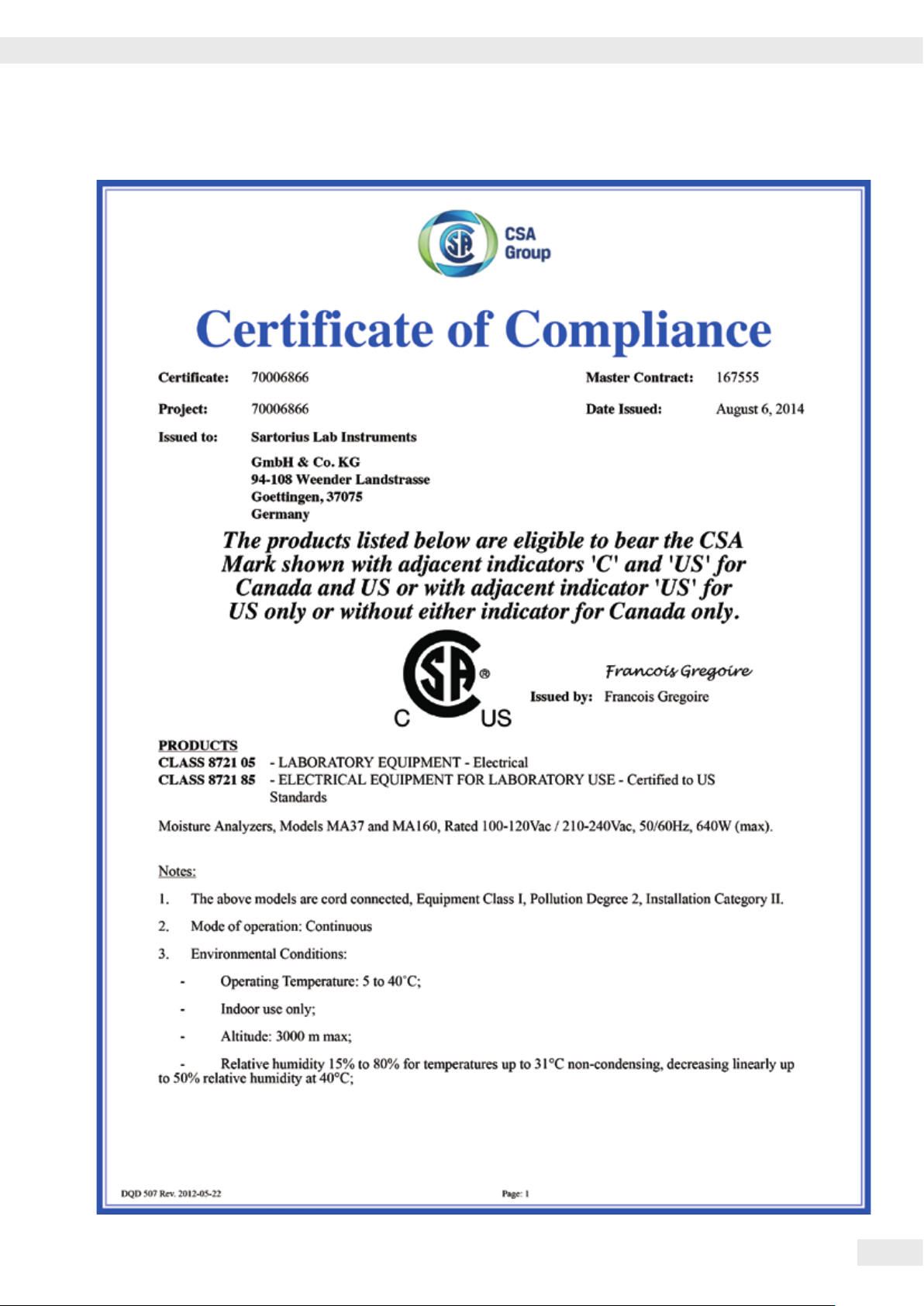
Certificate of Compliance
Certificate of Compliance
Operating Instructions Moisture Analyzer MA160
79
Page 80

Certificate of Compliance
80
Operating Instructions Moisture Analyzer MA160
Page 81

Certificate of Compliance
Operating Instructions Moisture Analyzer MA160
81
Page 82

Sartorius Lab Instruments GmbH & Co. KG
Weender Landstrasse 94–108
37075 Goettingen, Germany
www.sartorius.com
Copyright by Sartorius, Goettingen,
Germany.
No part of this publication may be
reprinted or translated in any form or by
any means without prior written permission from Sartorius. All rights reserved by
Sartorius in accordance with copyright law.
The information and figures contained
in these instructions correspond to the
version date specified below. Sartorius
reserves the right to make changes to the
technology, features, specifications and
design of the equipment without notice.
Status:
August 2014,
Sartorius Lab Instruments GmbH & Co. KG,
Goettingen
Printed in the EU on paper bleached
without chlorine.
W_MA160 · KT
Publication No.: WMA6069-e140801
