Page 1
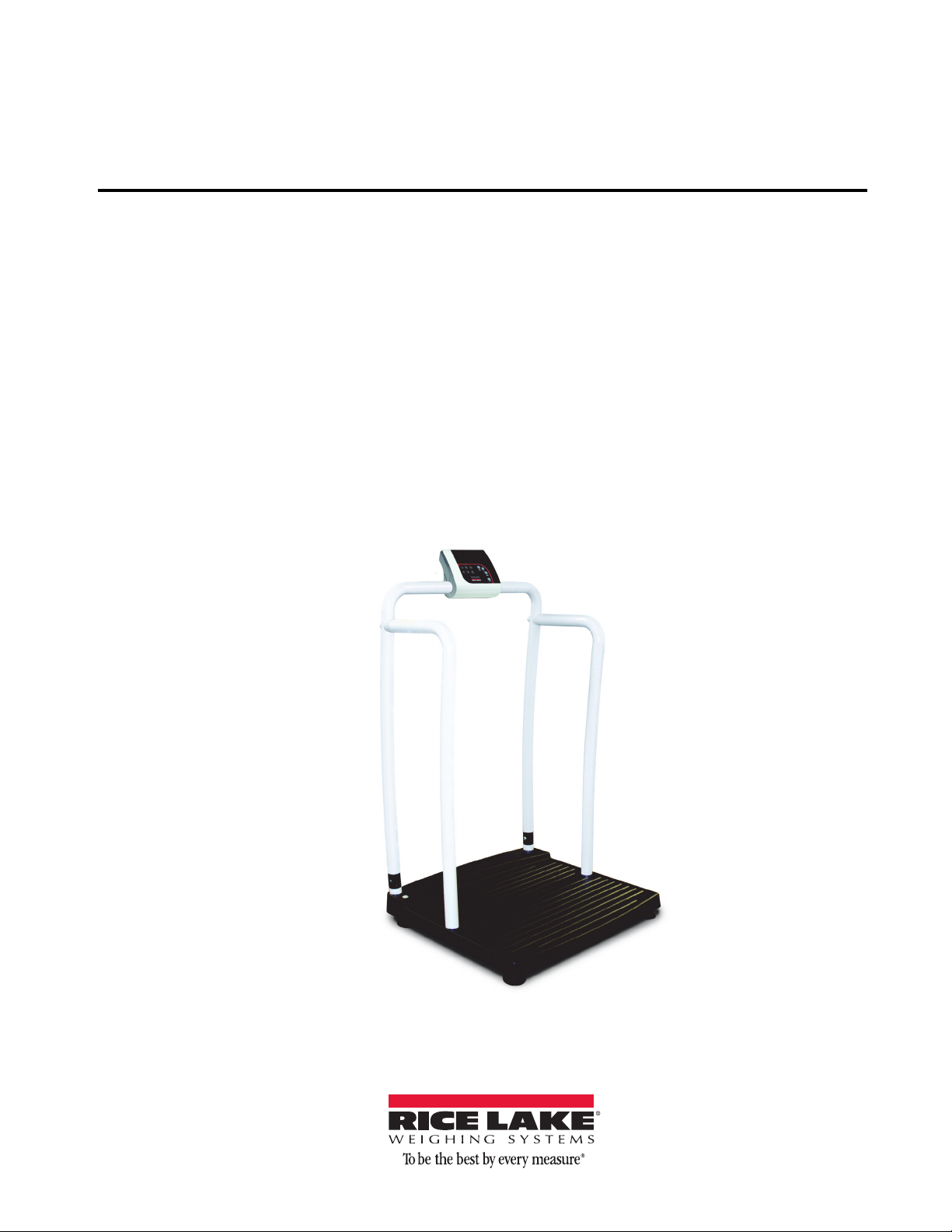
Rice Lake Digital Handrail Scale
250-10 Series
Software Revision 111439
Technical Manual
152436 - Rev B
Page 2
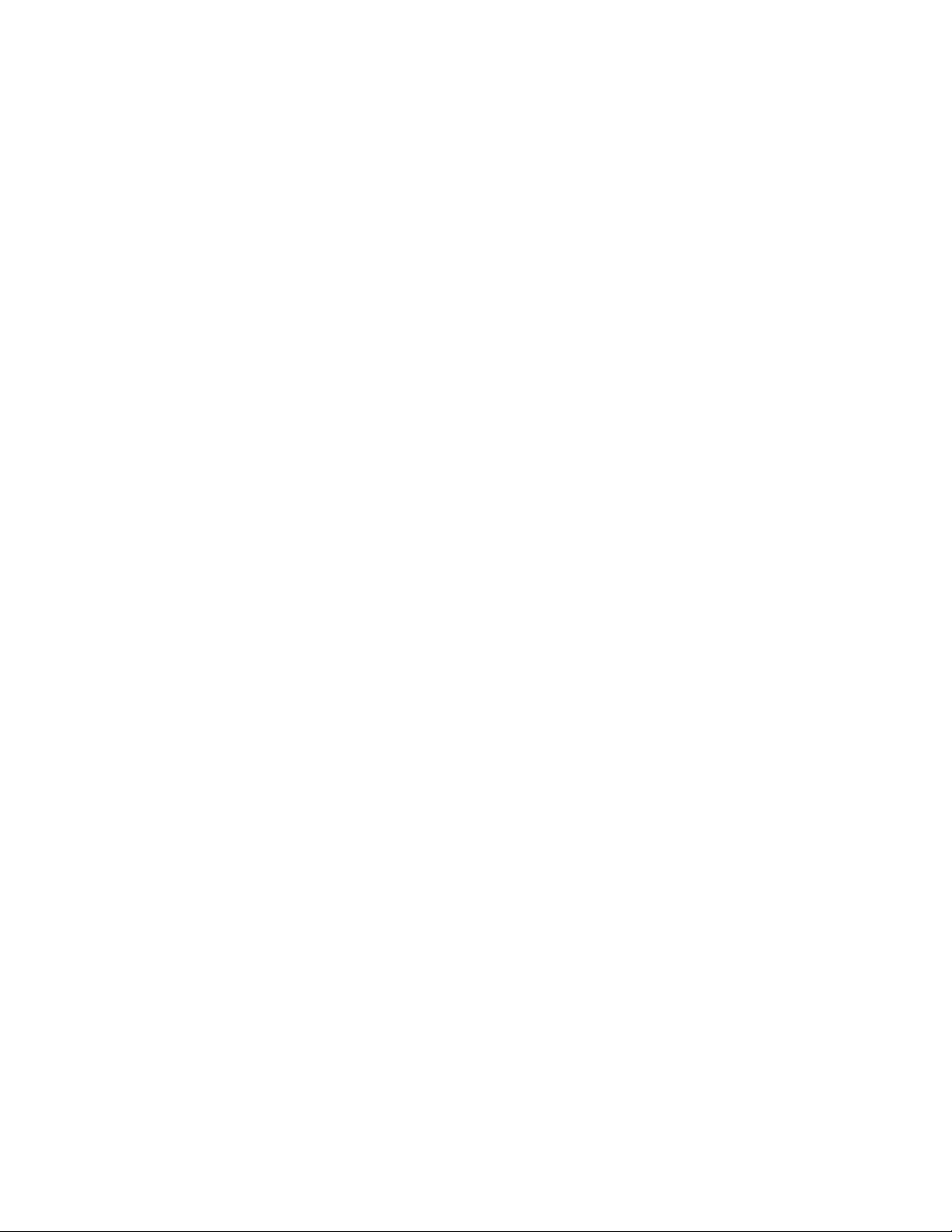
Page 3
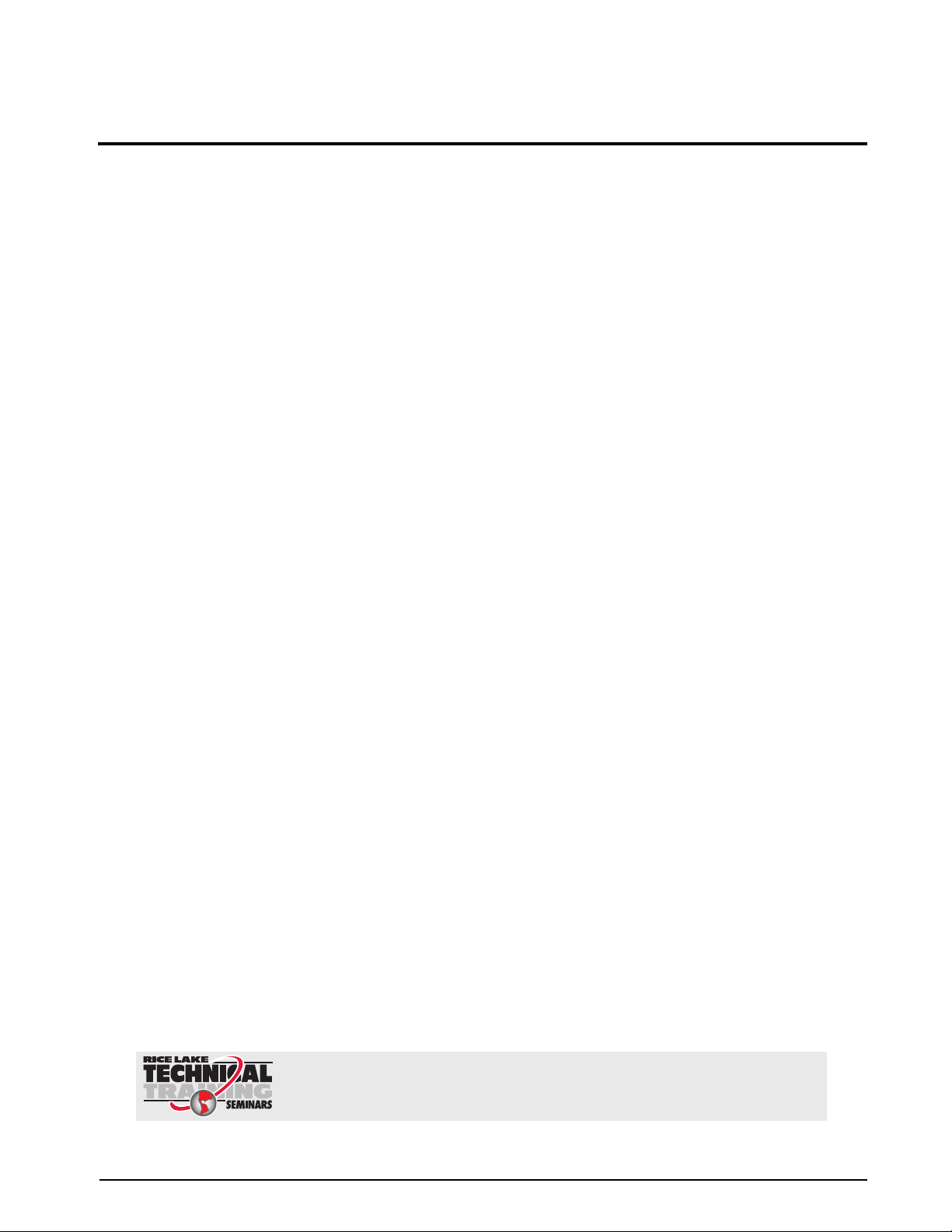
Contents
Technical training seminars are available through Rice Lake Weighing Systems.
Course descriptions and dates can be viewed at www.ricelake.com or obtained
by calling 715-234-9171 and asking for the training department
1.0 Introduction.................................................................................................................................. 1
2.0 Safety ........................................................................................................................................... 2
2.1 Safety Signals. . . . . . . . . . . . . . . . . . . . . . . . . . . . . . . . . . . . . . . . . . . . . . . . . . . . . . . . . . . . . . . . . . . 2
2.2 Safety Precautions . . . . . . . . . . . . . . . . . . . . . . . . . . . . . . . . . . . . . . . . . . . . . . . . . . . . . . . . . . . . . . . 2
3.0 Scale Assembly ........................................................................................................................... 3
3.1 Unpacking Your Scale . . . . . . . . . . . . . . . . . . . . . . . . . . . . . . . . . . . . . . . . . . . . . . . . . . . . . . . . . . . . 3
3.2 Repacking . . . . . . . . . . . . . . . . . . . . . . . . . . . . . . . . . . . . . . . . . . . . . . . . . . . . . . . . . . . . . . . . . . . . . 3
3.3 Setting Up Your Scale . . . . . . . . . . . . . . . . . . . . . . . . . . . . . . . . . . . . . . . . . . . . . . . . . . . . . . . . . . . . 3
4.0 Scale Operation ........................................................................................................................... 5
4.1 Weighing . . . . . . . . . . . . . . . . . . . . . . . . . . . . . . . . . . . . . . . . . . . . . . . . . . . . . . . . . . . . . . . . . . . . . . 6
4.2 Hold/Release Function . . . . . . . . . . . . . . . . . . . . . . . . . . . . . . . . . . . . . . . . . . . . . . . . . . . . . . . . . . . . 6
4.3 Preset Tare. . . . . . . . . . . . . . . . . . . . . . . . . . . . . . . . . . . . . . . . . . . . . . . . . . . . . . . . . . . . . . . . . . . . . 6
4.4 Toggle Tare . . . . . . . . . . . . . . . . . . . . . . . . . . . . . . . . . . . . . . . . . . . . . . . . . . . . . . . . . . . . . . . . . . . . 7
4.5 Using the Body Mass Index (BMI) Function. . . . . . . . . . . . . . . . . . . . . . . . . . . . . . . . . . . . . . . . . . . . . 7
5.0 Scale Configuration ..................................................................................................................... 8
5.1 Programming Mode Menu . . . . . . . . . . . . . . . . . . . . . . . . . . . . . . . . . . . . . . . . . . . . . . . . . . . . . . . . . 9
5.2 Default Menu . . . . . . . . . . . . . . . . . . . . . . . . . . . . . . . . . . . . . . . . . . . . . . . . . . . . . . . . . . . . . . . . . . 13
5.3 Scale Calibration . . . . . . . . . . . . . . . . . . . . . . . . . . . . . . . . . . . . . . . . . . . . . . . . . . . . . . . . . . . . . . . 13
6.0 Test Menu................................................................................................................................... 14
7.0 RS-232 Communication............................................................................................................. 15
7.1 Push-Button Keypad Print . . . . . . . . . . . . . . . . . . . . . . . . . . . . . . . . . . . . . . . . . . . . . . . . . . . . . . . . 15
7.2 Communication Protocols . . . . . . . . . . . . . . . . . . . . . . . . . . . . . . . . . . . . . . . . . . . . . . . . . . . . . . . . 16
7.2.1 Escape Protocol . . . . . . . . . . . . . . . . . . . . . . . . . . . . . . . . . . . . . . . . . . . . . . . . . . . . . . . . . . . . . . . . . 16
7.2.2 Maintenance Protocol . . . . . . . . . . . . . . . . . . . . . . . . . . . . . . . . . . . . . . . . . . . . . . . . . . . . . . . . . . . . . 18
7.3 USB Connection . . . . . . . . . . . . . . . . . . . . . . . . . . . . . . . . . . . . . . . . . . . . . . . . . . . . . . . . . . . . . . . 18
8.0 Troubleshooting and Testing ..................................................................................................... 22
9.0 Maintenance .............................................................................................................................. 22
9.1 Basic Maintenance . . . . . . . . . . . . . . . . . . . . . . . . . . . . . . . . . . . . . . . . . . . . . . . . . . . . . . . . . . . . . . 22
9.2 Cleaning. . . . . . . . . . . . . . . . . . . . . . . . . . . . . . . . . . . . . . . . . . . . . . . . . . . . . . . . . . . . . . . . . . . . . . 22
10.0 Rice Lake Handrail Scale Specifications.................................................................................. 23
For More Information ............................................................................................................................. 24
Rice Lake Digital Handrail Scale Limited Warranty.............................................................................. 25
© 2014 Rice Lake Weighing Systems. Specifications subject to change without notice. All rights reserved.
Rice Lake Weighing Systems is an ISO 9001 registered company.
Software revision 11439, September 2014 Rev B.
-
Page 4
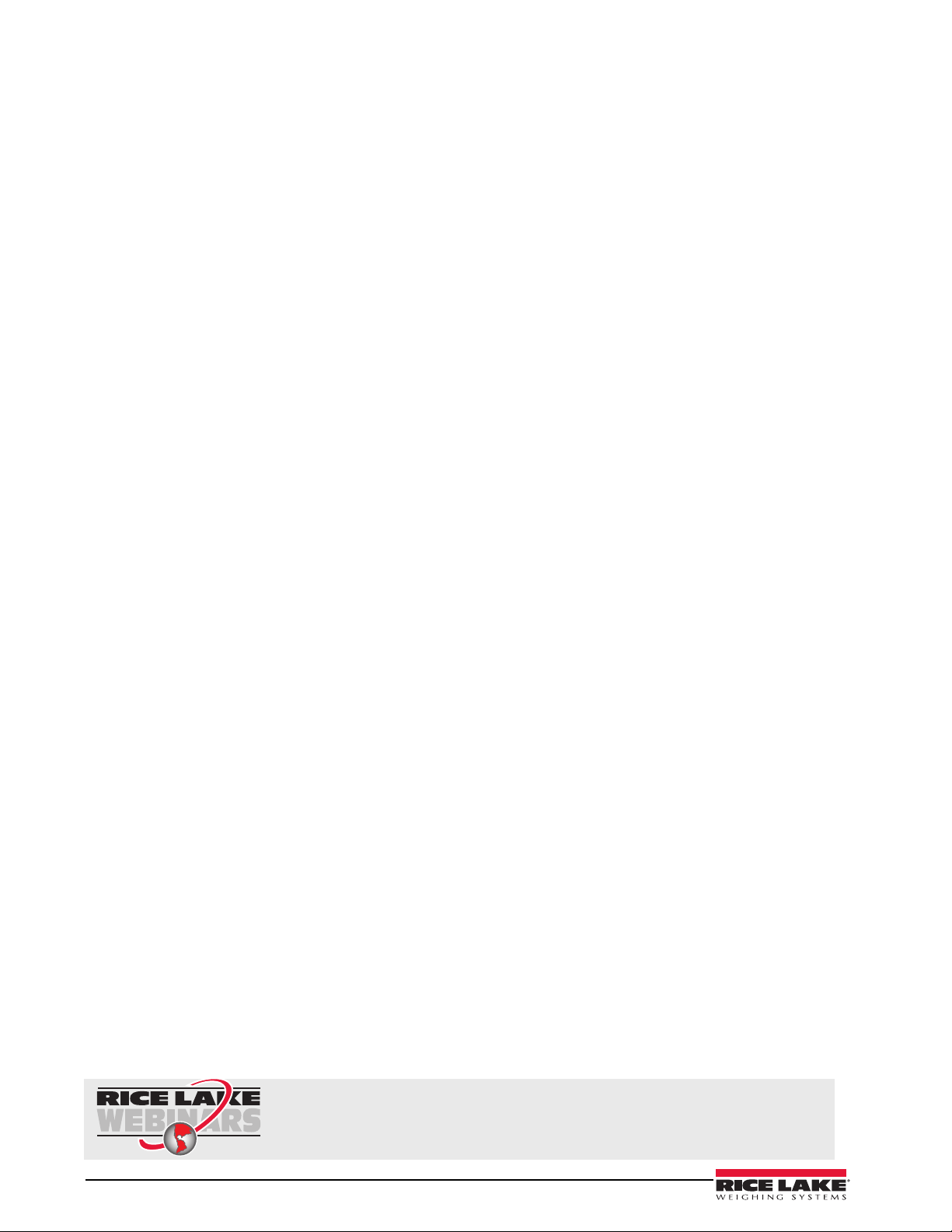
Rice Lake continually offers web-based video training on a growing selection
of product-related topics at no cost. Visit www.ricelake.com/webinars.
i Digital Handrail Scale Technical Manual
Page 5

1.0 Introduction
The Rice Lake Digital Handrail Scale is designed for weighing bariatrics and ensures sound, accurate weighing
information. A non-skid platform paired with side rails assists persons who need extra support and safety. The
scale is set up to use motion sensing weighing technology, to determine the actual weight of a moving patient.
The weight is displayed on the indicator and can be displayed in pounds or kilograms.
This manual can be viewed and downloaded from the Rice Lake Weighing Systems web site at
www.ricelakehealth.com. Technical information on this
available on the Rice Lake W
eighing Systems web site.
product and other medical products are also
Figure 1-1. Rice Lake Digital Handrail Scale (250-10-2)
1
Digital Handrail Scale Technical Manual
Page 6
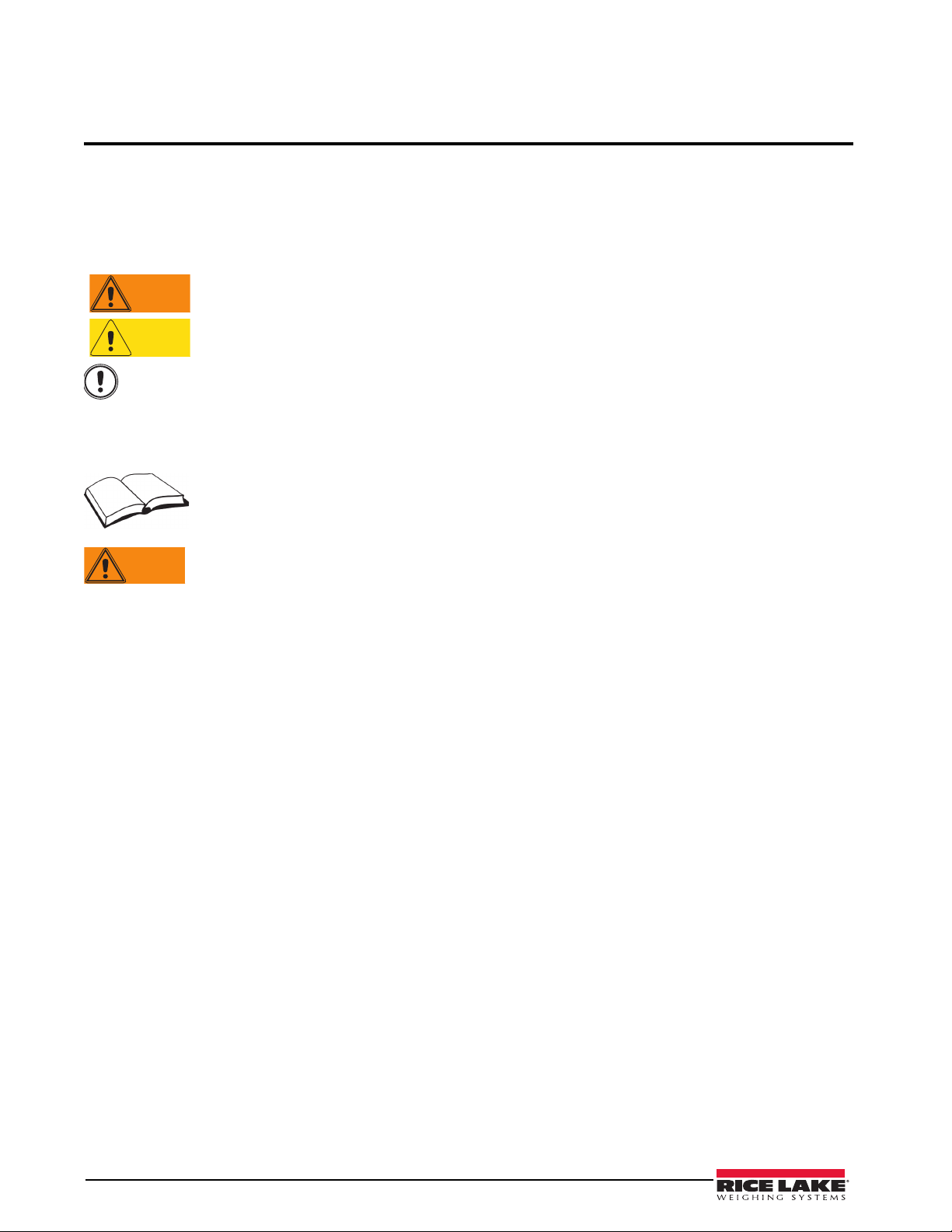
2.0 Safety
Important
Caution
Warning
Warning
There are certain precautions that should be taken to prevent personal injury to the user and damage to your
scale.
2.1 Safety Signals
Safety Signal Definitions:
I
Indicates a potentially hazardous situation that, if not avoided, could result in death or
serious injury.
Indicates a potentially hazardous s
moderate injury.
Indicates information about procedures that, if not observed, could result in damage to
equipment
.
ituation that, if not avoided, may result in minor or
2.2 Safety Precautions
Do not operate or work on this equipment unless you have read and understand
instructions in the manual. Failur
result in injury or death. Contact any Rice Lake Weighing Systems dealer for replacement
manuals. Proper care is your responsibility.
Before attempting to operate this unit, make sure every individual who operates or works
with this unit has read and understands the follow
instructions carefully.
• Do not drop the scale or subject it to violent shocks.
• For accurate weighing, the scale must be placed on a flat, stable surface.
• Do not transport the scale while someone is standing on it.
• Weight exceeding the maximum capacity (1000 lb/453 kg) ma
• Operating at voltages and frequencies other tha
• If the
LO Bat indicator activates, for accurate weighing, replace the batteries or connect the scale to an AC
power source as soon as possible.
• To avoid cross contamination, the sca
• Avoid contact with excessive moisture.
• Do not allow minors (children) or inexpe
• Do not jump up and down on the scale.
• Do not use in the presence of flammable materials.
• Do not make alterations or modifications
• People with disabilities, or who are physically frail, should alwa
using this scale.
• Do not use the scale on slippery surfaces, such as a wet floor.
• Do not use this scale when your body/feet
e to follow the instructions or heed the warnings could
ing safety information. Please follow these
n specified could damage the equipment.
le should be cleaned regularly.
rienced persons to operate this scale.
to the scale.
are wet, such as after taking a bath.
y damage your scale.
ys be assisted by another person when
2 Digital Handrail Scale Technical Manual
Page 7
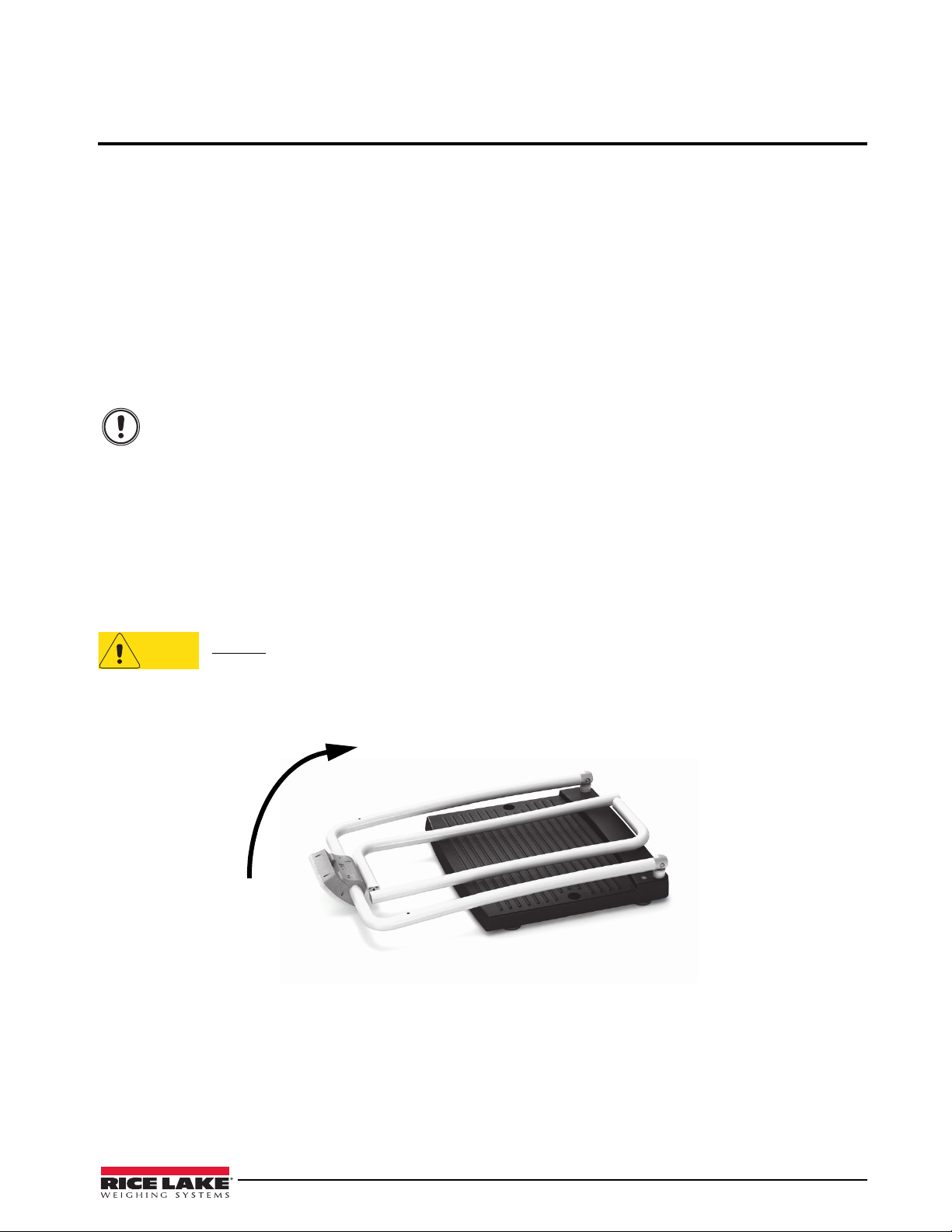
3.0 Scale Assembly
Important
Caution
Lift handles up
3.1 Unpacking Your Scale
Place the unopened box in an open area that has ample room for unpacking the scale.
Parts contained in the shipping box include:
• The scale
• This manual
• 6 mm Allen key
3.2 Repacking
If the Digital Handrail Scale must be returned for modification, calibration or repair, it must be properly packed
with sufficient packing materials. Whenever possible, use the original carton when shipping the scale back.
Damage caused by improper packaging is not covered by the warranty.
3.3 Setting Up Your Scale
Move the scale into the area where the weighing process will occur. Place the scale on a hard, level surface for
the most accurate weighments.
1. Locate the operator’s manual from inside the box and set aside as it will provide inst
proper set up.
2. Using two people, remove the scale out of the packaging material
of the box by the scale base.
DO NOT lift the scale out of the box by its handle as this can cause the hinges to break.
that it came in by lifting the scale out
ructions on the
3. Gently set the scale platform down to the floor.
4. Loosen the handles using the Allen key and unfold handles and set upright.
Figure 3-1. Set Up Sides to a Vertical Position
5. Adjust the feet to ensure that the base of the scale base is not touching the floor.
6. Screw in all four legs.
7. Attach the wrap around rails.
8. Tighten the hex screw head using the enclosed
6 mm Allen key to stabilize the scale.
Digital Handrail Scale Technical Manual - Scale Assembly 3
Page 8

Inserting Batteries
Connect the
optional AC
power source
here
The six AA batteries that come with the scale offer an average of 25 hours of continuous use.
To install the batteries,
1. Open the battery chamber cover by loosening the thumbsc
2. Insert batteries into the battery chamber
as shown in Figure 3-2.
Figure 3-2. Battery Chamber
rew.
3. Close the battery chamber.
If an external power supply or USB power supply is connect
ed, the battery flag on the display is turned off.
When using battery or USB power supply, the backlight power is deducted to 60%.
AC Power Connections
Use the optional 120 VAC or 230 VAC adapter when power is available. The optional AC power adapter plugs
into the back of the indicator as shown in Figure 3-3.
Figure 3-3. Power Connection
4 Digital Handrail Scale Technical Manual
Page 9
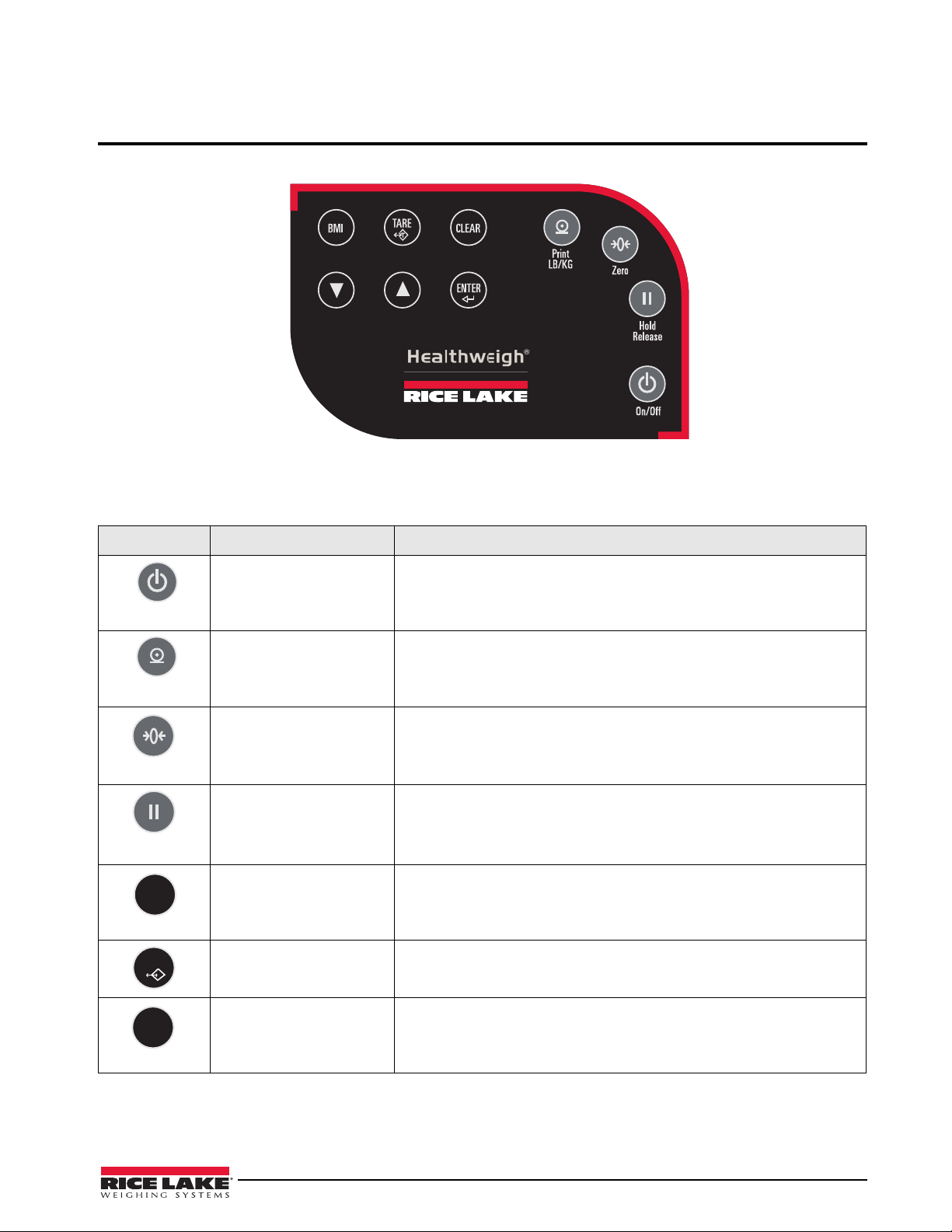
4.0 Scale Operation
On/Off
LB/KG
Print
Zero
Hold
Release
BMI
TARE
T
CLEAR
The Rice Lake Digital Handrail Scale display has various front panel keys as shown in Figure 4-1.
Figure 4-1. Front Panel Display Keys
Key Descriptions
Table 4-1 describes each of the key functions.
Key Name Function
On/Off Switches the scale on or off.
Print
LB/KG
Zero Clears the weight off the scale and returns it to zero after three seconds.
Hold
Release
BMI Enables the user to access the BMI (Body Mass Index) function. This key
TAR E Used to subtract the weight off the scale, example: oxygen tank, other
CLEAR Allows the user to return to normal weighing when the BMI value is being
Print — A long key press will send data out from the RS-232 port.
LB/KG — A short key press allows the user to toggle between kilograms
and pounds providing that it’s enabled in configuration mode.
There is no toggling while in the BMI mode.
It works only if the current weight is stable and zero up to 2% of full weight.
Hold & Release — The first press holds the most current weight value shown
on the display.
A second press releases the weight value shown.
This key is not active while in BMI mode.
only works if there is a locked weight shown on the display and the BMI
function is turned on in the configuration mode.
equipment.
displayed.
While in BMI mode, the height display causes the value to return to the
ault of 190.0 cm, 5 ft, 7.5 in.
def
Table 4-1. Rice Lake Digital Handrail Scale Key Functions
Digital Handrail Scale Technical Manual - Scale Operation 5
Page 10
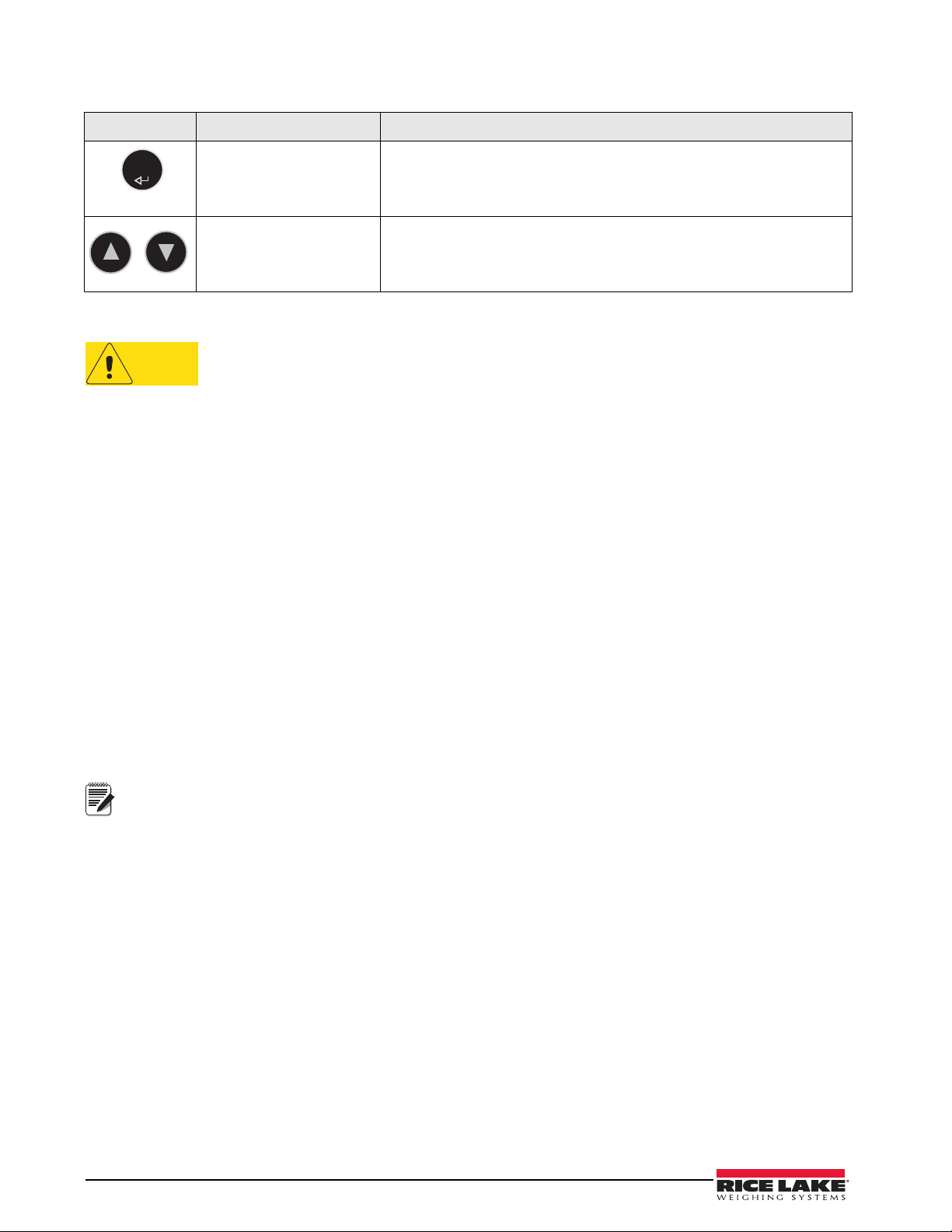
ENTER
Caution
Note
Key Name Function
ENTER Used to accept height in BMI mode.
Accepts the value of the parameter last entered and moves to the next stage.
A long press of the ENTER key during the scale’s start up pr
the ID display (pre-parameter mode).
Up/Down Arrows Used to adjust height input (0.5 in/0.5 cm) while in BMI mode.
Adjusts the value of the flashing digit/number.
Table 4-1. Rice Lake Digital Handrail Scale Key Functions
The keys on the front panel display are very sensitive so only a gentle pushing motion is required to
obtain results.
ocess will enter
The scales have the capability of performing different operations beyond just calculating weight. The various
operating instructions are described below.
4.1 Weighing
Use the following steps to weigh a person.
1. Press the
display.
2. When the person step on the scale the display shows the person’s weight. The LOCK annunciator is on in
the upper display and beeps to indicate the end of the weighing process.
3. To change the display from kg to lb and vice-versa
4. To turn off the scale, press and hold the
On/Off key to turn on the scale and 0.0 will appear on the display along with ZERO on the upper
, press the LB/KG key.
On/Off key until OFF appears on the display.
4.2 Hold/Release Function
Use the following steps to use the Hold/Release function.
1. When the person is on the scale, press the
2. When the person steps off the s
cale, the weight and the HOLD & LOCK annunciator will remain on the
Hold/Release key.
display.
3. At this stage the Zero key will not work. The only way to return to zero from here is to press the Hold/
Release key one more time.
Pressing the Hold key prior to a person getting on the scale will also work.
4.3 Preset Tare
Use the following steps to use the Preset Tare.
1. When the weight is set to
returns to
0.0 and NET appears on the display.
2. Remove the extra load from the scale. The weight will appear
3. Ask the patient to step on the scale with the extra we
NET annunciator is still on. The weight of the extra load remains stored in memory.
4. To cancel the tare weight, press and hold the
display turns back to 0.0 and GROSS appears. Tare weight is also canceled when the scale is turned off.
0.0, place the extra load on the scale. Press the TARE key until the display
with a negative symbol to the left of it.
ight. The display shows the patient’s weight. The
TARE key until NET disappears from the display and the
6 Digital Handrail Scale Technical Manual
Page 11

4.4 Toggle Tare
Use the following steps to use the Toggle Tare function.
1. When the weight is set to 0.0, press the TARE key.
2. The default tare value is displayed (default is programmed to be 33.0 lb/15.0 kg), while the zero is
flashing.
3. Use the Up/Down arrow keys to adjust the value.
4. Press ENTER to start the tare function and the NET annunciator will be turned on instead of the GROSS
annunciator.
4.5 Using the Body Mass Index (BMI) Function
Use the following steps in determining the BMI.
LB Mode
1. Ensure that the scale is at zero.
2. Have the person step on the scale to obtain a weight.
3. The LOCK annunciator is illustrated on the display.
4. Press the BMI key. The BMI and FT/IN annunciators are lit on the display and a default value of 5 feet
and 7.5 inches (5-07.5) is flashing.
5. Use the Up/Down arrow keys to adjust the height value, and press the ENTER key to move to the next step.
6. The BMI value and BMI annunciator is shown on the display. Press CLEAR to return to the weighing
mode and the BMI function will be turned off.
KG Mode
1. Ensure that the scale is at zero.
2. Have the person step on the scale to obtain a weight.
3. The LOCK annunciator is illustrated on the display.
4. Press the BMI key. The BMI and CM annunciators are lit on the display and a default value of 170.0 cm
(170.0) is flashing.
5. Use the Up/Down arrow keys to adjust the height value, and press the ENTER key to move to the next step.
6. The BMI value and BMI annunciator is shown on the display. Press the CLEAR key to return to the
weighing mode or step off the scale and the BMI function will be turned off.
Digital Handrail Scale Technical Manual - Scale Operation 7
Page 12

5.0 Scale Configuration
Remove four screws to access setup switch
Setup switch location
Battery
compartment
DEFCALIBPROG
DONE
Options and parameter setup are done through the scale configuration section and is used for setting values,
parameters, and options that are essential for the functioning of the scale. Access to the setup switch is located
under the tilt stand cover. Use a Phillips head screwdriver to remove the four screws holding the cover in place.
(shown in Figure 5-1— left photo).
Figure 5-1. Setup Switch Location
Use the following steps to enter into configuration mode.
1. Make sure the scale is turned off.
2. Turn the scale on by simultaneously pressing the
3. Continue to hold both keys until
Id appears. The unit cycles through its startup function and continues to
display the software version.
4. Access the recessed setup switch located in the back of the
small screwdriver or other similar object to press the setup switch.
5. Once the setup switch is pressed,
PROG appears on the display.
6. The scale can be configured using a series of menus ac
setup mode.
On/Off key and the ENTER key.
indicator. You can use a small paper clip,
cessed through the front panel when the scale is in
7. Press the BMI key to advance to the desired menu.
8. Press the
8 Digital Handrail Scale Technical Manual
ENTER key and advance in the manual to the related menu selection for further instructions.
Figure 5-2. Top Level Menu
Page 13

5.1 Programming Mode Menu
Power Off
Power On-Off
START Kg-Lb Key
0.000
Software Version
Round xx
Full xxx
A TOLXX
Drange
At
Press and
hold
A LEN X
MESS
A TImE XX
BAUD XX
OP1=X
SAVE
T-OFFX
DONE
OP2=X
OP4=X
OP3=X
OP5=X
OP7=X
OP6=X
OP8=X
Press and
hold the
Kg-Lb key
to advance
to option
2 through
option 8.
= DEF =
Software ID
SET=X
OP9=X
OP10=X
Various parameters can be set while in programming mode.
Those parameters are shown in Figure 5-3.
Table 5-1 lists the various display messages and sequence when setting up the scale.
Parameter Description Choices Steps
FULL Full capacity of the scale Value (1000 lb) The display toggles between a numeric value and FULL.
Figure 5-3. Programming Mode Menu Structure
If you don’t want to change the value, press the BMI key to
ve to the next setting. Example: from FULL to LOAD. If you
Table 5-1. Configuration Mode Menu
mo
want to change the value, use the following steps.
1. Press the EN
2. Use the Up/Down arr
3. Press the BMI key to move to th
4. Use the Up/Down arr
5. Press the BMI k
6. Use the Up/Down arr
7. When done press the ENTER
the right most digit.
decrement numbers.
decrement numbers.
decrement numbers.
next parameter (LOAD).
TER key to change value starting with
ow keys to increment/
ey again to move to the left
e left.
ow keys to increment/
ow keys to increment/
key to move to the
Digital Handrail Scale Technical Manual - Scale Configuration 9
Page 14

Parameter Description Choices Steps
LOAD This is the amount of weight
applied during calibration.
Can also be changed in the
calibration menu.
ASTART Weight process start limit —
Maximum (full capacity)/10.
Determine when the weight
algorithm starts (when the
“----” is displayed), below this
value the scale will show live
weight.
ARW Auto Reweigh — Restarts the
weight algorithm if the weight
changed by more than this
value.
SAL Semi Auto Live —This value is
the interval between weight
displays during the algorithm
process.
Value (200 Lb) The display toggles between a numeric value and LOAD.
If you don’t want to change this value, press the BMI key to
move to the next setting. Example: from LOAD to ASTART. If
you want to change the value, use the following steps.
1. Press the ENTER key to change value starting with
the right most digit.
2. Use the Up/Down arrow keys to increment/
decrement numbers.
3. Press the BMI key to move to the left.
4. Use the Up/Down arrow keys to increment/
decrement numbers.
5. When done, press the ENTER key to move to the
next parameter (ASTART).
Value (2.0) The display toggles between a numeric value and ASTART.
If you don’t want to change this value, press the BMI key to
move to the next setting. Example: from ASTART to ARW. If
you want to change the value, use the following steps.
1. Press the ENTER key to change value starting with
the right most digit.
2. Use the Up/Down arrow keys to increment/
decrement numbers.
3. Press the BMI key to move to the left.
4. Use the Up/Down arrow keys to increment/
decrement numbers.
5. When done, press the ENTER key to move to the
next parameter (ARW).
Value (4.0 Lb) The display toggles between a numeric value and ARW.
If you don’t want to change this value, press the BMI key to
move to the next setting. Example: from ARW to SAL. If you
want to change the value, use the following steps.
1. Press the ENTER key to change value starting with
the right most digit.
2. Use the Up/Down arrow keys to increment/
decrement numbers.
3. Press the BMI key to move to the left.
4. Use the Up/Down arrow keys to increment/
decrement numbers.
5. When done, press the ENTER key to move to the
next parameter (SAL).
Value (0.5) The display toggles between a numeric value and SAL.
If you don’t want to change this value, press the BMI key to
move to the next setting. Example: from SAL to ROUND. If
you want to change the value, use the following steps.
1. Press the ENTER key to change value starting with
the right most digit.
2. Use the Up/Down arrow keys to increment/
decrement numbers.
3. When done, press the ENTER key to move to the
next parameter (ROUND).
Table 5-1. Configuration Mode Menu (Continued)
10 Digital Handrail Scale Technical Manual
Page 15

Parameter Description Choices Steps
ROUND Scale Resolution —
Values in kg: 1, 2, 5, 10, 20,
50, 100
Values in lb: 1, 2, 5, 10, 20,
50, 100, 200
DISP 0.0
BAUD Baud rate 96
ATO L Algorithm initial tolerance —
Maximum value is 255.
Values above 255 will not let
you proceed and will return to
the previous value.
ALEN Algorithm initial exponent —
Maximum value 10.
Values above 10, will not let
you proceed and will return to
the previous value.
0.2
0.5
1.0
2.0
5.0
10.0
20.0
0.1
0
0.0000
0.000
0.00
48
1152
576
384
288
192
144
Value (10) The display toggles between a numeric value and ATOL
Value (8) The display toggles between a numeric value and ALEN.
The display toggles between a numeric value and ROUND.
The decimal point location is set to the DISP parameter
display decimal point location.
If you don’t want to change this value, press the BMI key to
move to the next setting. Example: from ROUND to DISP. If
you want to change the value, use the following steps.
1. Press the ENTER key to change value.
2. Press the Up/Down arrow keys to change the
available parameters.
3. When done, press the ENTER key to move to the
next parameter (DISP).
The display toggles between a numeric value and DISP.
If you don’t want to change this value, press the BMI key to
move to the next setting. Example: from DISP to BAUD. If you
want to change the value, use the following steps.
1. Press the ENTER key to change value.
2. Use the Up/Down arrow keys to change the
available parameters.
3. When done, press the ENTER key to move to the
next parameter (BAUD).
Note: Indicator display illustrates first two digits of baud rate
only.
The display toggles between a numeric value and baud.
If you don’t want to change this value, press the BMI key to
move to the next setting. Example: from BAUD to ATOL.
If you want to change the value, use the following steps
1. Press the ENTER key to change value.
2. Use the Up/Down arrow keys to change the
available parameters.
3. When done, press the ENTER key to move to the
next parameter (ATOL).
If you don’t want to change this value, press the BMI key to
move to the next setting. Example: from ATOL to ALEN. If you
want to change the value, use the following steps.
1. Press the ENTER key to change value starting with
the right most digit.
2. Use the Up/Down arrow keys to increment/
decrement numbers.
3. Press the BMI key to move to the left.
4. When done, press the ENTER key to move to the
next parameter (ALEN).
If you don’t want to change this value, press the BMI key to
move to the next setting. Example: from ALEN to ATOUT. If
you want to change the value, use the following steps.
1. Press the ENTER key to change value starting with
the right most digit.
2. Use the Up/Down arrow keys to increment/
decrement numbers.
3. When done, press the ENTER key to move to the
next parameter (ATOUT).
Table 5-1. Configuration Mode Menu (Continued)
Digital Handrail Scale Technical Manual - Scale Configuration 11
Page 16

Parameter Description Choices Steps
ATO UT Algorithm maximal exponent
— Maximum value is 15.
Values above 15, will not let
you proceed and will return to
the previous value.
TOFF Auto off timer — Measured in
minutes.
0 = always on.
Maximum is 9 minutes.
When using an external power
supply, this parameter is
irrelevant.
UNITS Units — Selects the unit of
measure. It can be either
Kg/Lb, Kg only or Lb only.
OP Binary options:
OP0 — Live weighing options
(0=disable, 1=enable)
OP1 — Communication
protocol (0=ESC,
1=maintenance)
OP2 — BMI menu (0=disable,
1=enable)
OP3 — RTC power
(0=disable, 1=enable)
OP4 - Semi-Auto-Live —
(0=disable, 1=enable)
OP5 - Full calculation —
(0=spatial, 1=multiply by
(0=disable, 1=enable
OP6 - Tare - (0=disable,
1=enable
OP7 - Bat type — (0=dry
batteries, 1=rechargeable
batteries)
OP8 — OIML mode (0=disable, 1=enable
Press the BMI key to cycle back to the top level menu choices, ie: PROG/CALIB/DEF/DONE/TEST
Value (10) The display toggles between a numeric value and ATOUT.
If you don’t want to change this value, press the BMI key to
move to the next setting. Example: from ATOUT to TOFF. If
you want to change the value, use the following steps.
1. Press the ENTER key to change value starting with
the right most digit.
2. Use the Up/Down arrow keys to increment/
decrement numbers.
3. Press the BMI key to move to the left.
4. Use the Up/Down arrow keys to increment/
decrement numbers.
5. When done, press the ENTER key to move to the
next parameter (TOFF).
5
4
3
2
1
0
9
8
7
6
KG/LB
KG
LB
OP0
OP1
OP2
OP3
The display toggles between a numeric value and TOFF.
If you don’t want to change this value, press the BMI key to
move to the next setting. Example: from TOFF to UNITS.
Press the ENTER key to move to the next parameter. (UNITS).
If you want to change the value, use the following steps.
1. Press the ENTER key to change values.
2. Use the Up/Down arrow keys to change the
available parameters.
3. When done, press the ENTER key to move to the
next parameter (UNITS).
The display toggles between unit of measurements and UNIT.
If you don’t want to change this value, press the BMI key to
move to the next setting. Example: from UNITS to OP. If you
want to change the value, use the following steps.
1. Press the ENTER key to change values.
1. Press the Up/Down arrow keys to change the value.
2. When done, press the ENTER key to move to the
next parameter (OP).
The display toggles between a binary option and POO-0.
If you don’t want to change this value, press the BMI key to
move to the next setting. If you want to change the value, use
the following steps.
1. Press ENTER to change parameters.
2. Use the Up/Down arrow keys to select the display
value you want to change.
3. Press the BMI key to move the flashing cursor.
3a. Use the
3b. Press the BMI key to move the flashing cursor.
4. Press the ENTER key to save all of the display
parameters. SAVE appears on the display.
5. Press the ENTER key again and DONE appears
indicating that you are now done entering all of the
parameters of the scale.
Up/Down
arrows to change the value.
Table 5-1. Configuration Mode Menu (Continued)
12 Digital Handrail Scale Technical Manual
Page 17

5.2 Default Menu
DEFCALIBPROG
DONE
TEST
NO
YES
Note
Setup switch location
on back of indicator.
The default menu is used to return the scale back to its factory settings and is shown in Figure 5-4.
Figure 5-4. Default Menu
Use the following steps to return the settings back to their factory default.
1. Press the
ENTER key. The display shows a default value of NO.
2. To change to YES, press the Up/Down arrow keys.
3. Press the
4. Press the
ENTER key and the display shows DONE.
BMI key to return to PROG/CALIB/DEF/DONE/TEST upper level menu.
Selecting YES and pressing the ENTER key will reset to factory defaults settings without changing the
calibration and will return you to weigh mode.
5.3 Scale Calibration
Use the following steps to calibrate the scale.
1. Turn on scale by pressing the
2. The unit cycles through its startup fu
hold both keys until
Id appears.
3. Access the setup key located in the back of the scale to ente
use a small paper clip, small screwdriver or other similar object to press the setup key.
On/Off key and the ENTER key simultaneously.
nction and continues to display the software version. Continue to
r the setup parameters for the scale. You can
4. Prog appears on the display. Press the BMI key to toggle along the parameter menu.
5.
Calib appears on the display and enter the calibration parameters.
6. Press the
for calibration. Lb will be flashing. To switch between lb and kg, press the
display. Once a unit is selected, press
7. To change the calibration load value, use the
digit.
8. Use the
Figure 5-5. Setup Switch Location on Back of Indicator
ENTER key and a numeric value is displayed which represents the amount of weight that is used
Up/Down arrow keys on the
ENTER and the right most digit will be flashing.
Up/Down arrow keys to increment/decrement the flashing
BMI key to move the flashing digit to the left or right.
Digital Handrail Scale Technical Manual - Scale Configuration 13
Page 18

9. Once all the digits have been entered, press the ENTER key and Clear is displayed.
Power On-Off
START REWEIGH Key
TEST
Version
BAT
A-D
FACTOR
At
Press and
hold
Power Off
Remove Config/
Calibr. Jumper
10. Make sure the scale platform is clear of weight and press the
11. A request to put the chosen load
on the platform is displayed by Put xxx.xx.
12. Put the chosen weight on the platform and press the
13. Press the
14. Press the
15. Press the
To exit calibration without changing zero or span exis
ENTER again and the display indicates Done.
BMI key three times to exit back out to the top level Done parameter.
ENTER key to return to weigh mode.
ting calibration, press the CLEAR key, then the BMI key.
ENTER key. ===== is displayed and then Save.
ENTER key again and ===== is displayed.
6.0 Test Menu
To access the TEST menu, use the following steps.
1. Turn the scale on by pressing the
2. Press the
3. Continue to press the
4. Once complete, press the
5. Press the
ENTER key again.
BMI key to scroll through the various menu items.
BMI key again and Done is displayed.
ENTER key to start the weighing process.
On/Off key and the ENTER key simultaneously until ID flashes.
Figure 6-1. Test Menu
Tes t M e nu
Parameter Choice Description
Table 6-1. Test Menu
VER Val ue Displays the current software version.
BAT Val ue Displays the current battery level.
VALUE Val ue Displays the actual value.
A2D Value Displays the actual raw counts of the scale.
14 Digital Handrail Scale Technical Manual
Page 19

7.0 RS-232 Communication
The scale comes with an RS-232 port that enables weight data to be transmitted to other equipment, such as a
computer or printer. The RS-232 cable with DB-9 connector (PN 100719) is available from Rice Lake Weighing
Systems.
The RS-232 parameters are 9600 baud (selectable in the programming mode), 8 data bits, 1 stop bit, no parity
and no handshaking.
There are three methods of communication:
7.1 Pushbutton Keypad Print
With a stable, in-range weight, press and hold the LB/KG/Print key for at least three seconds, or until the scale
displays
either in motion, or out of range.
xxxxxxxxx<SP>uu<SP>mmmmm<SP><CR><LF>
Where:
Example:
Figure 3-3 on page 4 shows where the RS-232 connection is.
• Pushbutton keypad print
• Escape protocol
• Maintenance protocol
PRINT. Note that if the scale does not beep after five seconds, then release the button as the weight was
• If displaying weight and not BMI, the scale will send out the following 21 character string:
xxxxxxxxx is the weight with decimal point and " - " sign, if negative uu is the unit (lb or kg).
mmmmm is the mode (gross or net)
60.1 KG= <PATIENT><SP><WEIGHT><SP>-60.1<SP>KG<SP><CR><LF>
• In BMI mode (displaying the BMI value), the scale will send out the following data:
PATIENT WEIGHT 60.1 KG
PATIENT HEIGHT 170.0 CM
PATIENT BMI 20.8
Example in KG:
<PATIENT><SP><WEIGHT><SP>-60.1<SP>KG<SP><CR><LF>
<PATIENT><SP><HEIGHT><SP>-170.0<SP>CM<SP><CR><LF>
<PATIENT><SP><B><SP><M><SP><I><SP><SP><SP><20.8<SP><SP><SP><SP><CR><LF>
Example in LB:
<PATIENT><SP><WEIGHT><SP>132.4<SP>LB<SP><CR><LF>
<PATIENT><SP><HEIGHT><SP>-5-07.5<SP>FT<SP><CR><LF>
<PATIENT><SP><B><SP><M><SP><I><SP><SP><SP><20.4<SP><SP><SP><SP><CR><LF>
In case of under weight or over weight, the word Under or Over will be sent correspondingly.
Digital Handrail Scale Technical Manual - RS-232 Communication 15
Page 20

7.2 Communication Protocols
The Rice Lake Digital Handrail Scale has two communication protocols, escape and maintenance protocol.
7.2.1 Escape Protocol
An escape protocol is where the escape (0X1B or ASCII 27) is used to indicate that there is a command
following. On the PC side there must be a listener created by the vendor that will interpret this protocol. This
listener must also take care of all the issues regarding data integrity, etc. to make sure that the data that was sent
and received is valid.
Two examples include:
• Scale initiated communication
• PC initiated communication
Table 7-1 is what can be sent across communications
PC Initiated ESC Value
lines.
Request current va
Diagnostics A
Send scale control messages C
PC Initiated ESC Value
Send single reading R
Send diagnostic response
lues/settings R
Table 7-1. Escape Protocol Commands
Table 7-2 lists the ESC characters that will be used.
ESC value with
Name ESC character
Reading R R Tells the PC that the scale is sendi
Weight W Wnnn.n Is the patient weight (example: W020
Height H Hnnn.n Patient height
BMI B Bnn.n Patient BMI
Units N Nc Indicates in which unit the values have been
End of Packet
OP)
(E
Diagnostics
(r
equest)
Diagnostics
esponse)
(r
Control (set a
ue)
val
E E Indicates that the end of the command has been reached.
A Accc A request for a diagnostic test on certain parts of the scale (such as
Z Zccc This will be the response of the diagnostics done on the scale. Values
C Cccc=c Sets the value of the scale’s global settings. Example:
parameters
Description
ng a reading. Immediately following
this is the value that is sent. Example:
<ESC><R>ESC><W0200.0<ESC>Nm<ESC>E
00 means 200.0). If the scale is
overloaded or under loaded, the scale will return the value 999.99.
c=constitutional).
battery life, load cells).
will include error codes to indicate what is wrong with the scale, or all
zeros (Z000) to indicate that all is well.
<ESC><CUOM=m><ESC><E will set the unit of measurement.
taken (m=metric,
Name of Control Identifier Unit
Unit of Measure (metric or constitutional) UOM c (m or c)
Table 7-3. Scale Global Values List and Identifiers
16 Digital Handrail Scale Technical Manual
Table 7-2. ESC Characters
Page 21

Samples of Escape Protocol
&4$3&4$&
3FBEJOH
SFRVFTU
&01
3#!,%0#
&01
6OJUPG.FBTVSF.FUSJD
&4$3&4$8&4$/N&4$&
3FBEJOH
$PNNBOE
8FJHIU
&4$"#"5&4$&
%JBHOPTFCBUUFSZ
&01
&4$;&6&4$&
#BUUFSZJTPLBZ
OPFSSPST
&01
&4$;&-&4$&
#BUUFSZJTWFSZMPX
6OTUBCMF
&01
Figure 7-1 and 7-2 show what the diagrams will look like on the PC as the scale measures weight and sends over
this communications line:
Figure 7-1. Sample of Escape Protocol
Figure 7-2. Sample of Escape Protocol
When the user wants to diagnose the problems on the scale, it looks like the Figure 7-3 and 7-4.
Figure 7-3. Diagnose the Escape Protocol Diagram
Figure 7-4. Diagnose Battery Protocol Diagram
Digital Handrail Scale Technical Manual - RS-232 Communication 17
Page 22

7.2.2 Maintenance Protocol
USB Connection
RS-232 connection
Load Cell Connection
Under This Cover
Table 7-4 lists the maintenance protocol commands.
Command Definition
R Reboot
V Firmware ID + development version
W Current weight
A Current AD
Z Zero the scale
F Show flash values (used for the first flash process)
L USB On/Off (not available on USB communication
Table 7-4. Maintenance Protocol Commands
7.3 USB Connection
The Rice Lake Digital Handrail Scale has the capability of connecting to a PC using a USB connection and a
USB cable (not included). That connection location is shown in Figure 7-5.
Figure 7-5. USB Connection Port
Connecting software and downloads should be addressed by your IT department and can vary depending on what
type of computer platform you’re using. Basic information on USB driver installation using Windows® is
described in the following steps and serves only as an example. The USB driver can be downloaded from the
Rice Lake Weighing Systems website at the following location; http://www
Select Medical/Health Scales, Software and Get Download
s. Opening any product will show a USB Driver
.ricelake.com/software.aspx
download. Click on Download to open and download the driver to your computer.
18 Digital Handrail Scale Technical Manual
Page 23

1. The graphic below shows the window that pops up when the USB cable is connected to the indicator and
the scale is turned on.
Follow the screen prompts to navigate through the screens below.
2. Select
No, not this time and then select Next.
3. Select Install the software automatically, then select Next.
Digital Handrail Scale Technical Manual - RS-232 Communication 19
Page 24

4. The following screen appears while the driver is installing on to your system.
5. The following screen appears when installation is complete. Click on
Finish
.
6. If you want to verify the installation, you can view the driver by looking at the device manager of your
system.
20 Digital Handrail Scale Technical Manual
Page 25

7. To print a ticket using the USB driver, open the software driver (shown above) and the port assigned to
Note
that driver is shown.
8. Ensure that the USB cable is properly connected and unit is on.
9. Another terminal type program (such as Hyperterminal) needs to be opened and connected through the
USB
driver to the indicator to be able to see the information being sent to the PC. A port needs to be
established so select the port that is assigned to Parpar and print the ticket. The following are examples
of the tickets that will print.
A single print ticket has four spaces after the “patient weight” and only one space between weight and
lb in the examples shown above. Then seven <CR><LF> after.
Digital Handrail Scale Technical Manual - RS-232 Communication 21
Page 26

8.0 Troubleshooting and Testing
Refer to the following to check and correct any failure before contacting service personnel.
Symptom Possible Cause Corrective Action
Scale does not turn on Dead battery Connect the scale to a power source.
Faulty electrical outlet Use a different electrical outlet.
Bad power supply Replace adapter.
Questionable weight or the
s
cale does not zero
The display shows E messages as detailed below.
E06 Identifier - ADC AD too high
E07 AD too low
E10 Overload Scale has been overloaded. Remove load from scale.
E4L BAT
E4U
E11 CAL
Err 2 Low saturation state (low A/D) The load cell is not connected properly
Err 3 High saturation state (hig
Err 6 Unstable weight. Cannot
SAT Damaged load cell cable Replace load cell cable.
External object is interfering
with the scale.
Display did not show 0.0 before
ng.
weighi
Scale is not placed on a level
.
floor
Scale is out of calibration. Check the weight with a known weight va
h A/D) See Err 2.
librate.
ca
Remove the interfering object from the scale.
Help the patient off the scale, zero the scale and begin the weighing process
again.
Ensure the scale is level and begin the weighing process again.
Battery low but still useable
Battery low and unstable
Calibration Error
connections. If the problem persists, replace the set of load cells.
Check the load cells’ mechanical surroundings and see that nothing touches
them and that the cables are properly welded.
— recalibrate the scale again.
— 1 bar left on the indicator display.
— no bars left on the indicator display.
. Check the cables and mechanical
lue.
Table 8-1. Troubleshooting Table for the Rice Lake Scale Line
9.0 Maintenance
The following section provides instructions for maintaining and cleaning the Rice Lake line of scales.
Maintenance operations other than those described in this section should be performed by qualified service
personnel.
9.1 Basic Maintenance
Before the first use of the scale and after periods of non-use, check the scale for proper operation and function. If
the scale does not operate correctly, contact qualified service personnel.
Go through the following ste
1. Check the overall appearance of the entire scale for any obvious signs of damage.
2. Inspect the condition of the AC adapter for
9.2 Cleaning
Proper care and cleaning is essential to ensure a long life of accurate and effective operation. Before beginning
the cleaning process, disconnect the scale from the AC power source.
1. Clean all external surfaces with a clean, damp cloth or tissue.
Dry with a clean soft cloth.
2. Do not immerse the scale in cleaning or other liquid solutions.
3. Do not use isopropyl alcohol or other solutions to cl
ps for basic maintenance.
cord cracking or fraying or for broken or bent prongs.
Mild soap and water solution may be used.
ean the display surface.
22 Digital Handrail Scale Technical Manual
Page 27

10.0 Rice Lake Handrail Scale Specifications
Power
120 VAC-9VDC-60Hz / 230 VAC-9VDC-50Hz
Battery Type
6 AA size Alkaline batteries
Battery Use
25 hours continuous use
Automatic power-off can be configured
Data Communications
RS-232 with RJ-45 jack
USB Connection
Selectable baud rate, default - 9600
8 bits
No parity
1 stop bit
No handshaking
Environmental
Operating Temperature
50 to +95°F (10 to 35°C)
Storage Temperature
32 to 122°F (0 to 50°C)
Humidity
85% relative humidity
Capacity and Graduation
1000 lb (453 kg) 0.2 lb (0.1kg)
Certifications and Approvals
RoHS Compliant
Dimensions
Platform Dimensions
25 in W x 20 in L x 3 in H
Digital Handrail Scale Technical Manual - Rice Lake Handrail Scale Specifications 23
Page 28

For More Information
System Manuals
• Handrail Scale Operating Manual, PN 151641
Web Site
• http://www.ricelakehealth.com
Contact Information
Hours of Operation
Knowledgeable customer service representatives are available 6:30 a.m. - 6:30 p.m. Monday through Friday and
8 a.m. to 12 noon on Saturday. (CST)
Telephone
• Sales/Technical Support 800-472-6703
• Canada and Mexico Customers 800-321-6703
• International 715-234-9171
Fax
• Fax Number 715-234-6967
Email
• U.S. sales and product information at prodinfo@ricelake.com
• International (non-U.S.) sales and product information at intlsales@ricelake.com
Mailing Address
Rice Lake Weighing Systems
230 West Coleman Street
Rice Lake, WI 54868 USA
24 Digital Handrail Scale Technical Manual
Page 29

Rice Lake Digital Handrail Scale Limited Warranty
Rice Lake Weighing Systems (RLWS) warrants that all RLWS equipment and systems properly installed by a
Distributor or Original Equipment Manufacturer (OEM) will operate per written specifications as confirmed by
the Distributor/OEM and accepted by RLWS. All systems and components are warranted against defects in
materials and workmanship for two years.
RLWS warrants that the equipment sold hereunder will conform to the current written specifications authorized
by RLWS. RLWS warrants the equipment against faulty workmanship and defective materials. If any equipment
fails to conform to these warranties, RLWS will, at its option, repair or replace such goods returned within the
warranty period subject to the following conditions:
• Upon discovery by Buyer of such nonconformity, RLWS will be given prompt notice with a detailed
explanation of the alleged deficiencies.
• Individual electronic components returned to RLWS for warranty purposes must be packaged to
prevent electrostatic discharge (ESD) damage in shipment. Packaging requirements are listed in a
publication, Protecting Your Components From Static Damage in Shipment, available from RLWS
Equipment Return Department.
• Examination of such equipment by RLWS confirms that the nonconformity actually exists, and was
not caused by accident, misuse, neglect, alteration, improper installation, improper repair or
improper testing; RLWS shall be the sole judge of all alleged non-conformities.
• Such equipment has not been modified, altered, or changed by any person other than RLWS or its
duly authorized repair agents.
• RLWS will have a reasonable time to repair or replace the defective equipment. Buyer is responsible
for shipping charges both ways.
• In no event will RLWS be responsible for travel time or on-location repairs, including assembly or
disassembly of equipment, nor will RLWS be liable for the cost of any repairs made by others.
THESE WARRANTIES EXCLUDE ALL OTHER WARRANTIES, EXPRESSED OR IMPLIED, INCLUDING WITHOUT
LIMITATION WARRANTIES OF MERCHANTABILITY OR FITNESS FOR A PARTICULAR PURPOSE. NEITHER
RLWS
RLWS AND BUYER AGREE THAT RLWS’S SOLE AND EXCLUSIVE LIABILITY HEREUNDER IS LIMITED TO
REPAIR OR REPLACEMENT OF SUCH GOODS. IN ACCEPTING THIS WARRANTY, THE BUYER WAIVES ANY AND
ALL OTHER CLAIMS TO WARRANTY.
SHOULD THE SELLER BE OTHER THAN RLWS, THE BUYER AGREES TO LOOK ONLY TO THE SELLER FOR
WARRANTY CLAIMS.
NO TERMS, CONDITIONS, UNDERSTANDING, OR AGREEMENTS PURPORTING TO MODIFY THE TERMS OF THIS
WARRANTY SHALL HAVE ANY LEGAL EFFECT UNLESS MADE IN WRITING AND SIGNED BY A CORPORATE
OFFICER OF RLWS AND THE BUYER.
NOR DISTRIBUTOR WILL, IN ANY EVENT, BE LIABLE FOR INCIDENTAL OR CONSEQUENTIAL DAMAGES.
© 2014 Rice Lake Weighing Systems, Inc. Rice Lake, WI USA. All Rights Reserved.
RICE LAKE WEIGHING SYSTEMS • 230 WEST COLEMAN STREET • RICE LAKE, WISCONSIN 54868 • USA
Digital Handrail Scale Technical Manual - Rice Lake Handrail Scale Specifications 25
Page 30

26 Digital Handrail Scale Technical Manual
Page 31

Page 32

230 W. Coleman St. Rice Lake, WI 54868 USA
U.S. 800-472-6703 Canada/Mexico 800-321-6703 International 715-234-9171 Europe +31 (0) 88 2349171
www.ricelake.com www.ricelake.mx www.ricelake.eu www.ricelake.co.in m.ricelake.com
© Rice Lake Weighing Systems 09/2013 PN 152436, Rev B
