Page 1

TM
Adventurer
Balances
Instruction Manual
Page 2
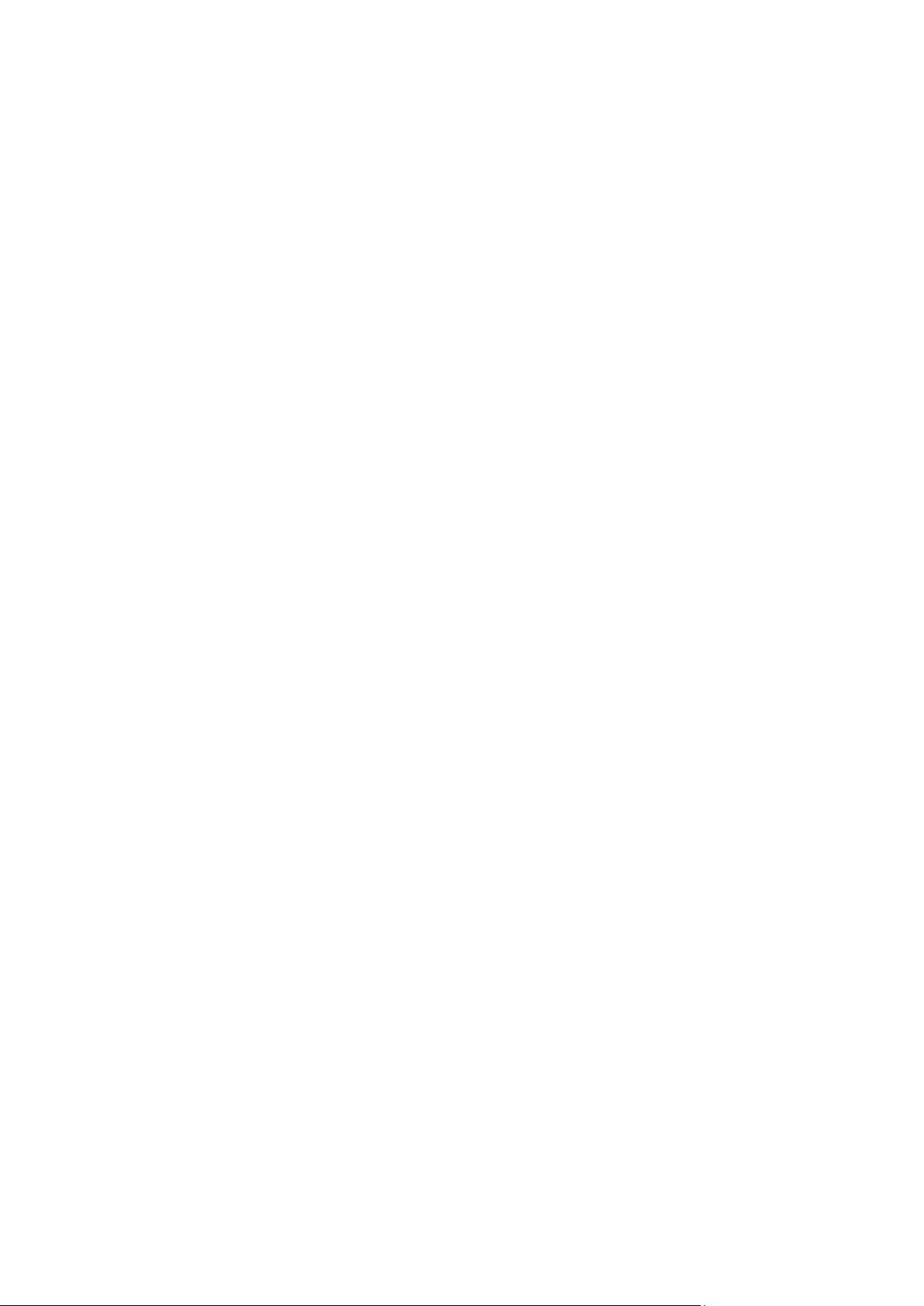
Page 3
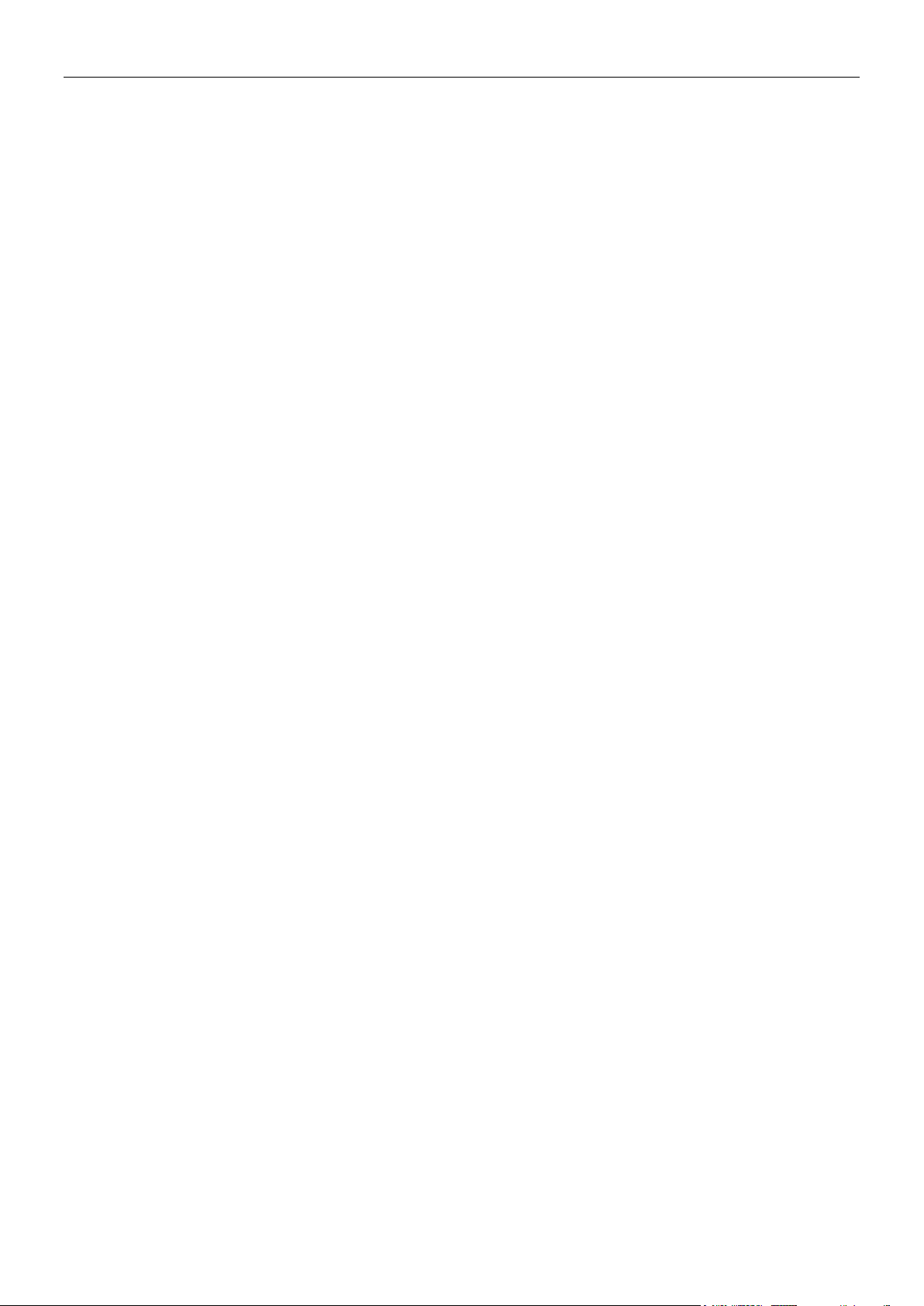
ADVENTURER BALANCES EN-1
TABLE OF CONTENTS
1. INTRODUCTION ....................................................................................................................3
1.1 Description ................................................................................................................................................... 3
1.2 Features ....................................................................................................................................................... 3
1.3 Definition of Signal Warnings and Symbols ................................................................................................. 3
1.4 Safety Precautions ....................................................................................................................................... 3
2. INSTALLATION .....................................................................................................................4
2.1 Unpacking .................................................................................................................................................... 4
2.2 Selecting the Location .................................................................................................................................. 4
2.3 Leveling the Equipment ................................................................................................................................ 4
2.4 Connecting Power ........................................................................................................................................ 5
2.5 Connecting the Interface .............................................................................................................................. 5
2.6 Initial Calibration ........................................................................................................................................... 5
3. OPERATION ..........................................................................................................................6
3.1 Overview of Display, Home Screen ............................................................................................................. 6
3.2 Principal Functions and Main Menu ............................................................................................................ 7
3.3 Overview of Parts and Features – Draft Shield Models ............................................................................... 8
3.4 Overview of Parts and Features – Non Draft Shield Models ....................................................................... 8
4. APPLICATIONS .....................................................................................................................9
4.1 Weighing ...................................................................................................................................................... 9
4.1.1 Item Settings .......................................................................................................................................... 10
4.1.2 Sample Name ......................................................................................................................................... 11
4.1.3 Save to USB ........................................................................................................................................... 11
4.2 Parts Counting............................................................................................................................................ 11
4.2.1 Item Settings .......................................................................................................................................... 12
4.3 Percent Weighing ....................................................................................................................................... 14
4.3.1 Item Settings .......................................................................................................................................... 14
4.4 Dynamic Weighing ..................................................................................................................................... 15
4.4.1 Item Settings .......................................................................................................................................... 15
4.5 Density Determination ................................................................................................................................ 16
4.5.1 Measuring the Density of a Solid Using Water (default) ........................................................................ 16
4.5.2 Measuring the Density of a Buoyant Material Using Water ................................................................... 17
4.5.3 Measuring the Density of a Solid Using an Auxiliary Liquid ................................................................... 17
4.5.4 Measuring the Density of a liquid using a Calibrated Sinker (not supplied) ........................................... 18
4.5.5 Measuring the Density of Porous Material Using Oil ............................................................................. 19
4.6 Check Weighing ......................................................................................................................................... 22
4.6.1 Item Settings .......................................................................................................................................... 22
4.7 Display Hold ............................................................................................................................................... 23
4.7.1 Display Hold ........................................................................................................................................... 23
4.7.2 Peak Hold ............................................................................................................................................... 23
4.7.3 Item Settings .......................................................................................................................................... 24
4.8 Totalization ................................................................................................................................................. 24
4.9 Formulation ................................................................................................................................................ 25
4.9.1 Item Settings .......................................................................................................................................... 25
4.10 Additional Features .................................................................................................................................... 26
4.10.1 Weigh Below .......................................................................................................................................... 26
5. MENU SETTINGS ................................................................................................................ 27
5.1 Menu Navigation ........................................................................................................................................ 27
5.1.1 Changing Settings .................................................................................................................................. 28
5.2 Calibration .................................................................................................................................................. 29
5.2.1 Calibration sub-menu (InCal models) ..................................................................................................... 29
5.2.2 Internal Calibration ................................................................................................................................. 29
5.2.3 Automatic Calibration ............................................................................................................................. 29
5.2.4 AutoCal™ Adjustment ............................................................................................................................ 30
5.2.5 Span Calibration ..................................................................................................................................... 30
5.2.6 Linearity Calibration................................................................................................................................ 31
5.2.7 Calibration Test ...................................................................................................................................... 31
5.3 Balance Setup ............................................................................................................................................ 31
5.3.1 Balance Set-up sub-menu ...................................................................................................................... 31
5.3.2 Language ............................................................................................................................................... 31
5.3.3 User Setting ............................................................................................................................................ 32
5.3.4 Filter Level .............................................................................................................................................. 32
Page 4
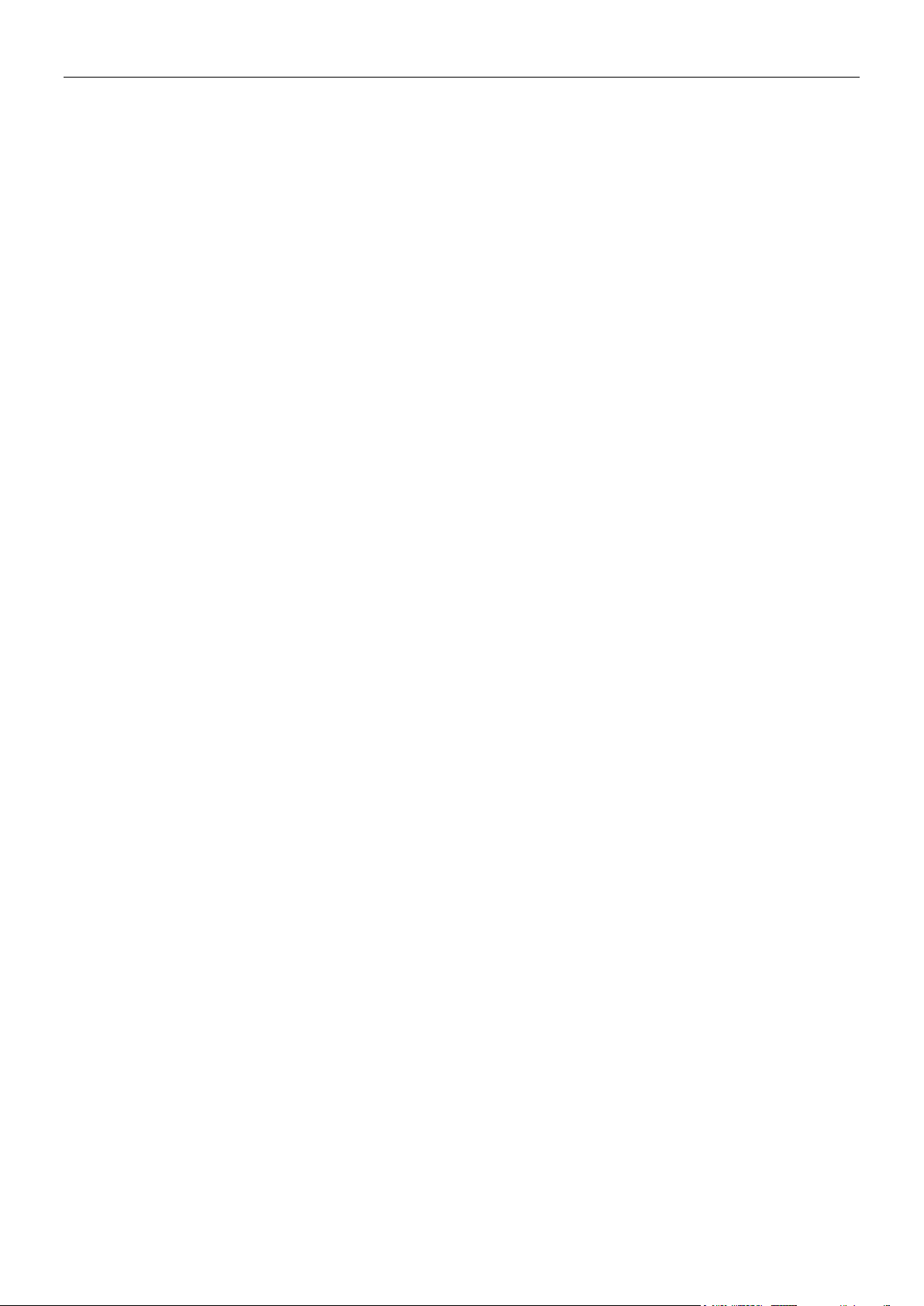
EN-2 ADVENTURER BALANCES
5.3.5 Auto Zero Tracking ................................................................................................................................. 32
5.3.6 Auto Tare ................................................................................................................................................ 32
5.3.7 Graduations ............................................................................................................................................ 32
5.3.8 Date & Time ........................................................................................................................................... 33
5.3.9 Approved Mode ...................................................................................................................................... 33
5.4 Weighing Units ........................................................................................................................................... 34
5.4.1 Units Sub-menu ...................................................................................................................................... 34
5.5 Data Maintenance ...................................................................................................................................... 34
5.5.1 Data Maintenance sub-menu ..................................................................................................................... 34
5.6 Communication .......................................................................................................................................... 35
5.6.1 Communication Sub-menu ..................................................................................................................... 35
5.6.2 Baud Rate .............................................................................................................................................. 35
5.6.3 Transmission .......................................................................................................................................... 36
5.6.4 Handshake ............................................................................................................................................. 36
5.7 GLP and GMP Data ................................................................................................................................... 38
5.7.1 GLP Data Sub-menu .............................................................................................................................. 38
5.7.2 Header .................................................................................................................................................... 38
5.7.3 Balance Name ........................................................................................................................................ 38
5.7.4 User Name ............................................................................................................................................. 38
5.7.5 Project Name .......................................................................................................................................... 38
5.8 Factory Reset ............................................................................................................................................. 38
5.9 Lockout ....................................................................................................................................................... 38
6. LEGAL FOR TRADE (LFT) .................................................................................................. 39
6.1 Settings ...................................................................................................................................................... 39
6.2 Verification .................................................................................................................................................. 39
6.3 Sealing ....................................................................................................................................................... 39
7. PRINTING ............................................................................................................................ 40
7.1 Connecting, Configuring and Testing the Printer/Computer Interface ....................................................... 40
7.2 Output Format ............................................................................................................................................ 40
8. MAINTENANCE ................................................................................................................... 41
8.1 Calibration .................................................................................................................................................. 41
8.2 Cleaning ..................................................................................................................................................... 41
8.3 Troubleshooting ......................................................................................................................................... 41
8.4 Service Information .................................................................................................................................... 41
9. TECHNICAL DATA .............................................................................................................. 42
9.1 Specifications ............................................................................................................................................. 42
9.2 Drawings and Dimensions ......................................................................................................................... 49
9.3 Parts and Accessories ............................................................................................................................... 49
9.4 Communication .......................................................................................................................................... 50
9.4.1 Interface Commands .............................................................................................................................. 50
9.4.2 RS232 (DB9) Pin Connections ............................................................................................................... 51
9.5 The USB Interface ...................................................................................................................................... 51
10. SOFTWARE UPDATES ....................................................................................................... 52
11. COMPLIANCE...................................................................................................................... 53
Page 5
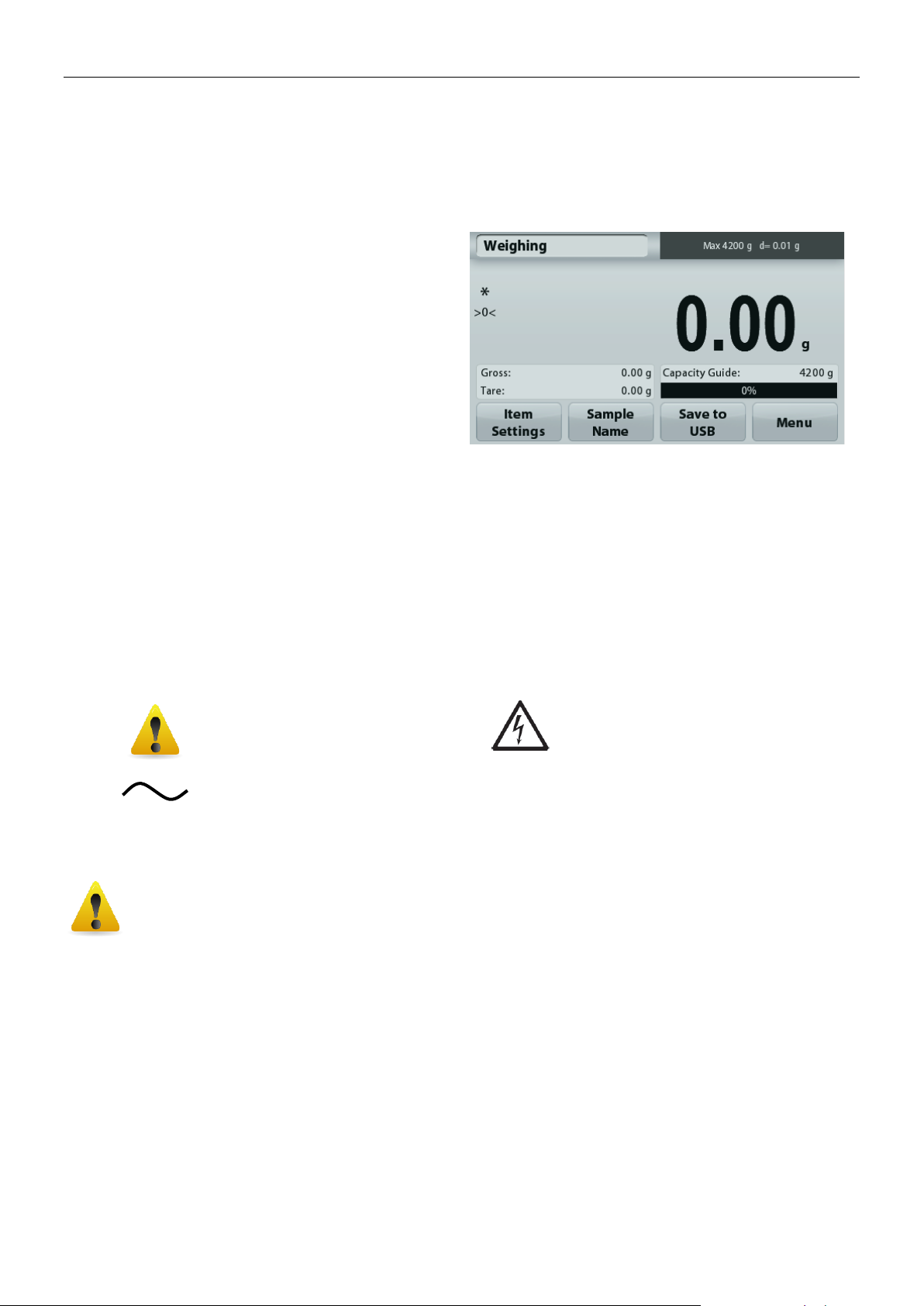
ADVENTURER BALANCES EN-3
Touch Controls: Quick, graphical access to all control
functions, over a dozen applications and many features.
CAUTION: Read all safety warnings before installing, making connections, or servicing this
equipment. Failure to comply with these warnings could result in personal injury and/or
property damage. Retain all instructions for future reference.
Direct current
Alternating current
1. INTRODUCTION
1.1 Description
The Adventurer balance is a precision weighing instrument that will provide you with years of service if properly
cared for. The Ohaus Adventurer balances are available in capacities from 120 grams to 8,200 grams.
1.2 Features
1.3 Definition of Signal Warnings and Symbols
Safety notes are marked with signal words and warning symbols. These show safety issues and warnings. Ignoring
the safety notes may lead to personal injury, damage to the instrument, malfunctions and false results.
Signal Words
WARNING For a hazardous situation with medium risk, possibly resulting in injuries or death if not
avoided.
CAUTION For a hazardous situation with low risk, resulting in damage to the device or
the property or in loss of data, or injuries if not avoided.
Attention For important information about the product
Note For useful information about the product
Warning Symbols
General Hazard Electrical Shock Hazard
1.4 Safety Precautions
Verify that the AC adapter’s input voltage range and plug type are compatible with the local AC power
to be used.
Make sure that the power cord does not pose a potential obstacle or tripping hazard.
The balance is for indoor use only.
Use the balance only in dry locations.
Do not drop loads on the pan.
Use only approved accessories and peripherals.
Operate the equipment only under ambient conditions specified in these instructions.
Disconnect the equipment from the power supply when cleaning.
Do not operate the equipment in hazardous or unstable environments.
Service should only be performed by authorized personnel.
Do not position the balance such that it is difficult to reach the power connection.
Page 6
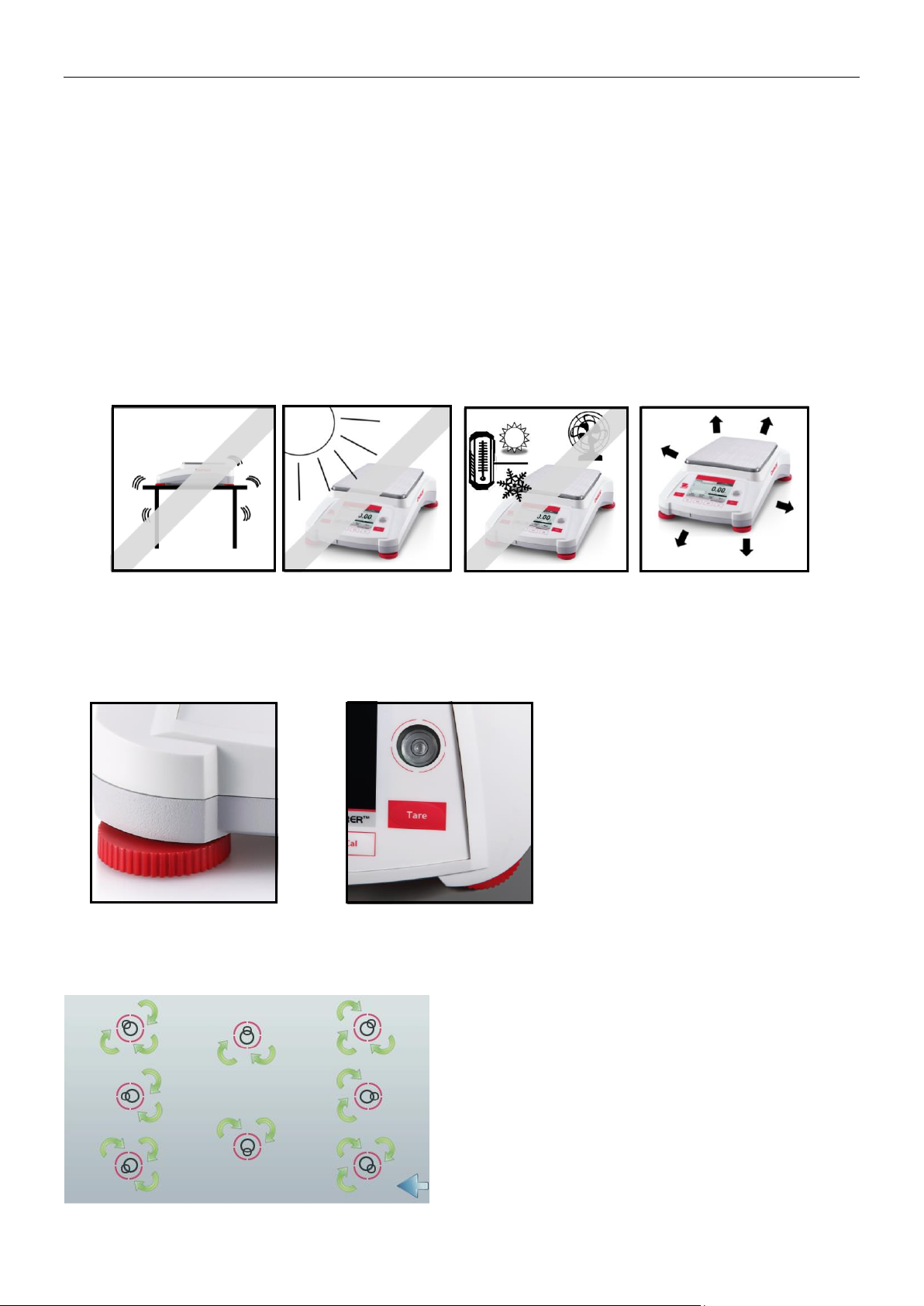
EN-4 ADVENTURER BALANCES
Included Components
Balance
Power Adapter
Wind Ring (only for 0.1 mg and 1 mg models)
Warranty Card
Software Compact Disk
2.3 Leveling the Equipment
The Adventurer has a level bubble in a small round window beside the display.
To level the balance, adjust the 4 Leveling Feet until the bubble is centered in the
circle. See the Level Assist section below on information about how and which feet to
turn. Be sure the equipment is level each time its location is changed.
Level Assist
A level assist function is available to help leveling the Adventurer. There are two ways to access the function:
1. Weighing Application -> Item Settings -> Level Assist. See section 4.1.1 for more information.
2. Main Menu -> Balance Setup -> User Settings -> Level Assist. See section 5.3.3 for more information.
2. INSTALLATION
2.1 Unpacking
Carefully remove your Adventurer balance and each of its components from the package. The included
components vary depending on the balance model (see table below). Save the packaging to ensure safe storage
and transport. Please read the manual completely before installing and using the Adventurer balance to avoid
incorrect operation.
2.2 Selecting the Location
Avoid excessive vibrations, heat sources, air current, or rapid temperature changes. Allow sufficient space.
Rotate the feet according to the image above depending on the location of the level bubble until the bubble is
centered.
Page 7
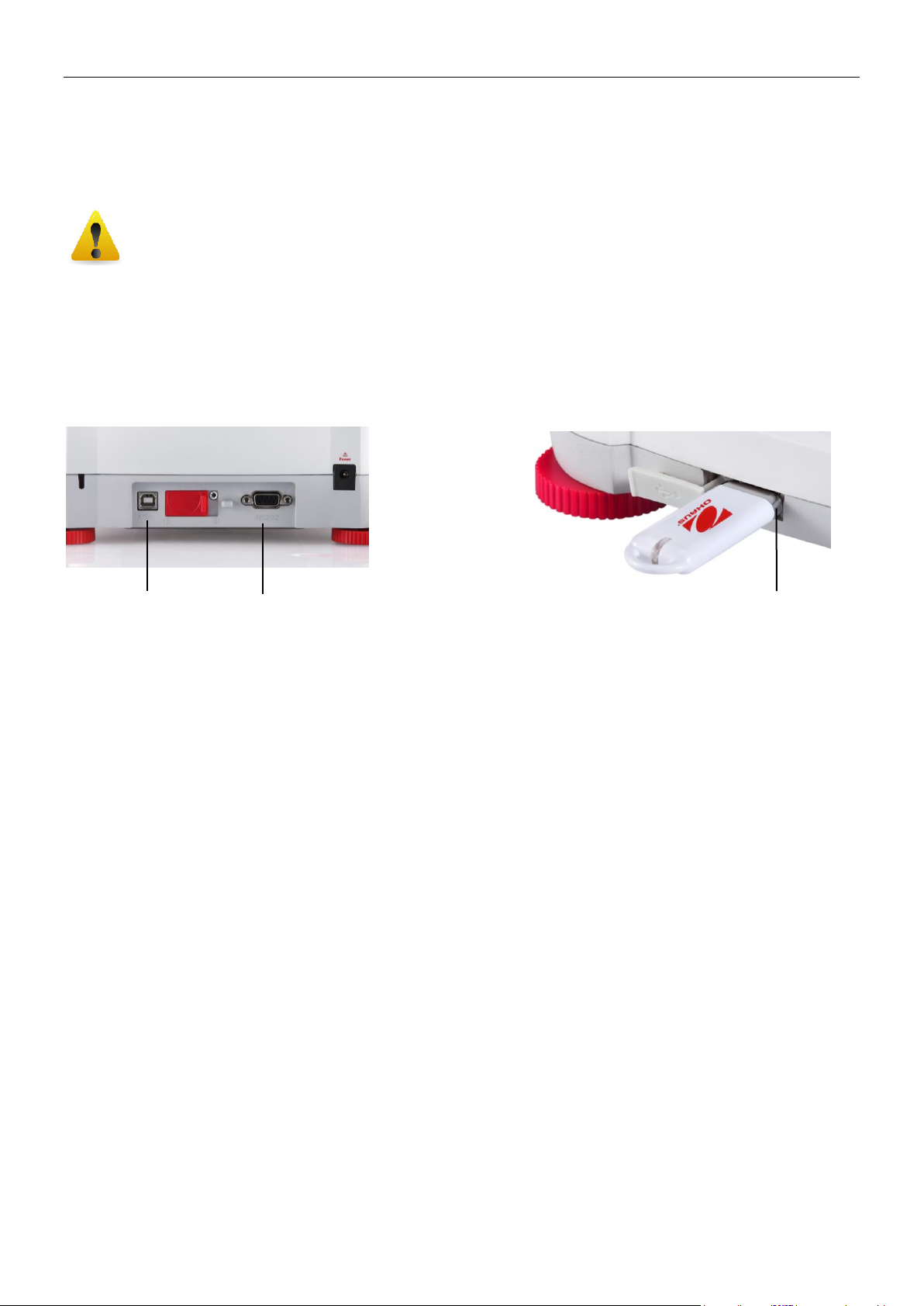
ADVENTURER BALANCES EN-5
CAUTION: For use with CSA certified (or equivalent approved) power source,
which must have a limited current output.
Use the built-in RS-232 Port to connect either to a computer or a printer with a standard (straight-through)
serial cable. Or connect using the scale’s USB port.
Interface connections on the rear of the balance: USB connection on the front of the balance:
.
USB1: Used to connect to PC only
USB2: Used to connect a USB flash driver only
RS232: Used to connect to PC or Printer
Note: For configuration and interface commands, see the Communication Menu Settings section.
For Connecting, Configuring and Testing the Printer/Computer Interface, and for sample Print Output Formats,
see the Printing section.
USB1
RS232
USB2
2.4 Connecting Power
Connect the DC output connector to the power receptacle on the rear of the balance. Then connect the AC power
cord to a suitable electrical outlet.
2.5 Connecting the Interface
2.6 Initial Calibration
When the Balance is first installed, and when it is moved to another location, it must be calibrated to ensure
accurate weighing results. Most Adventurer Balances have built in AutoCal which can calibrate the balance
automatically and does not require calibration masses. If preferred, the balance can be manually calibrated with
external masses. Have the appropriate calibration masses available before beginning calibration. Refer to the
Calibration Section for masses and calibration procedure.
¤ AutoCal™
Fully automatic internal calibration system that assists with routine maintenance by automatically calibrating the
balance daily is available on most models.
Automatically calibrates the system when it senses a temperature change sufficient enough to affect weighing
accuracy (>1.5°C), or every 11 hours.
¤ External Calibration
Select precision models feature traditional external calibration in which external weights (user’s choice of calibration
weight values) are used to calibrate the balance to ensure accuracy.
Page 8
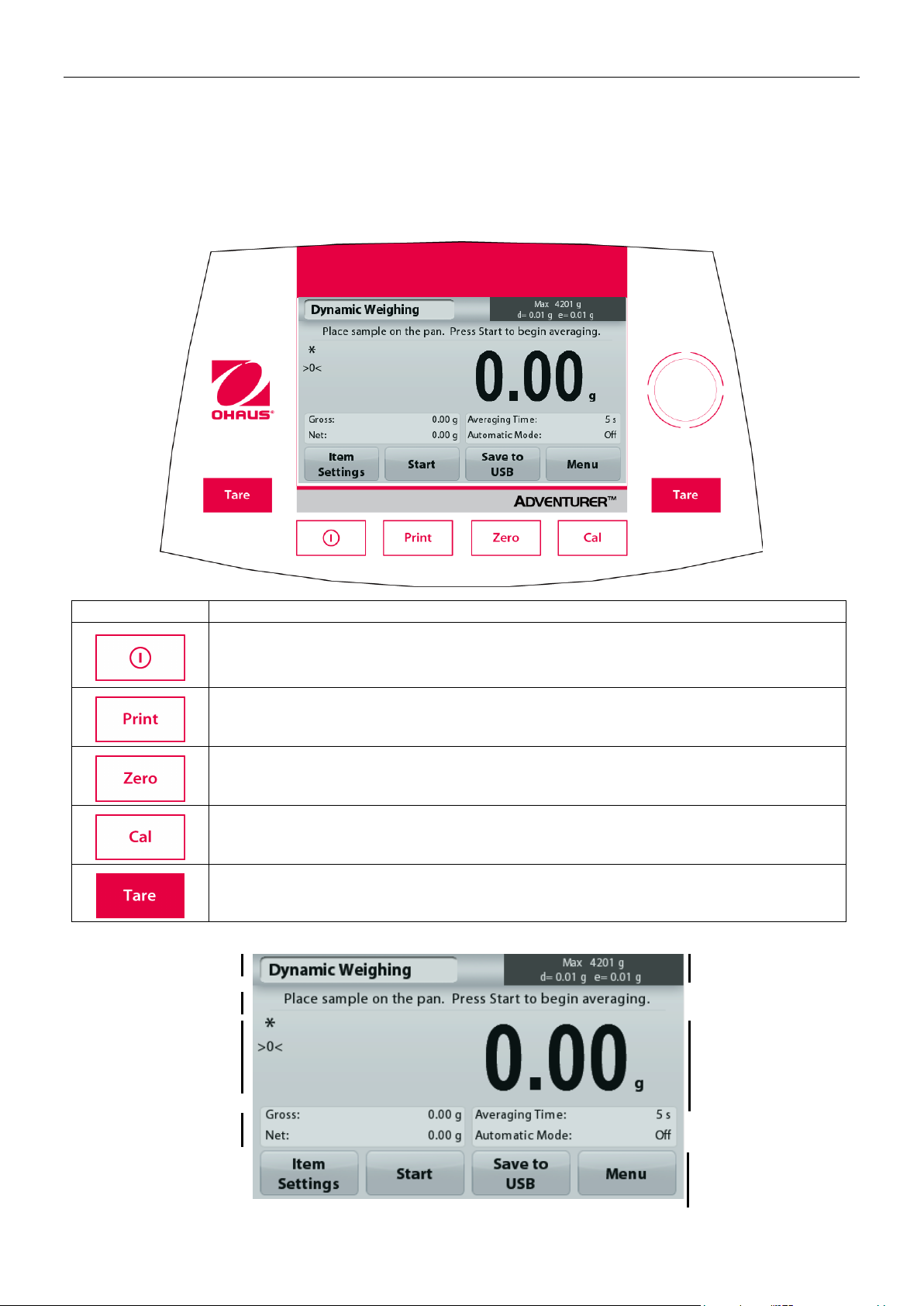
EN-6 ADVENTURER BALANCES
Button
Action
Short Press (if powered Off): Turns on the scale
Long Press (if powered On): Turns off the scale
Note:
The balance will automatically power on when power is connected.
Short Press: Prints the present data to a printer or a computer.
Short Press: Perform Zero operation
Short Press: Perform Calibration operation
Short Press: Perform Tare operation
Application
Instructional Messages
Stability (*), Net (NET),
Gross (G) and/or center
of zero (>0<) indicators
Reference Fields
Application Buttons:
Functions vary by
application
Result Field: Information
varies by application
Touch g to change unit
Capacity and readability
3. OPERATION
3.1 Overview of Display, Home Screen
This equipment utilizes a touch-sensitive display with Touch areas and Buttons to control the equipment’s
functions.
CONTROLS
Main Application Screen
Page 9
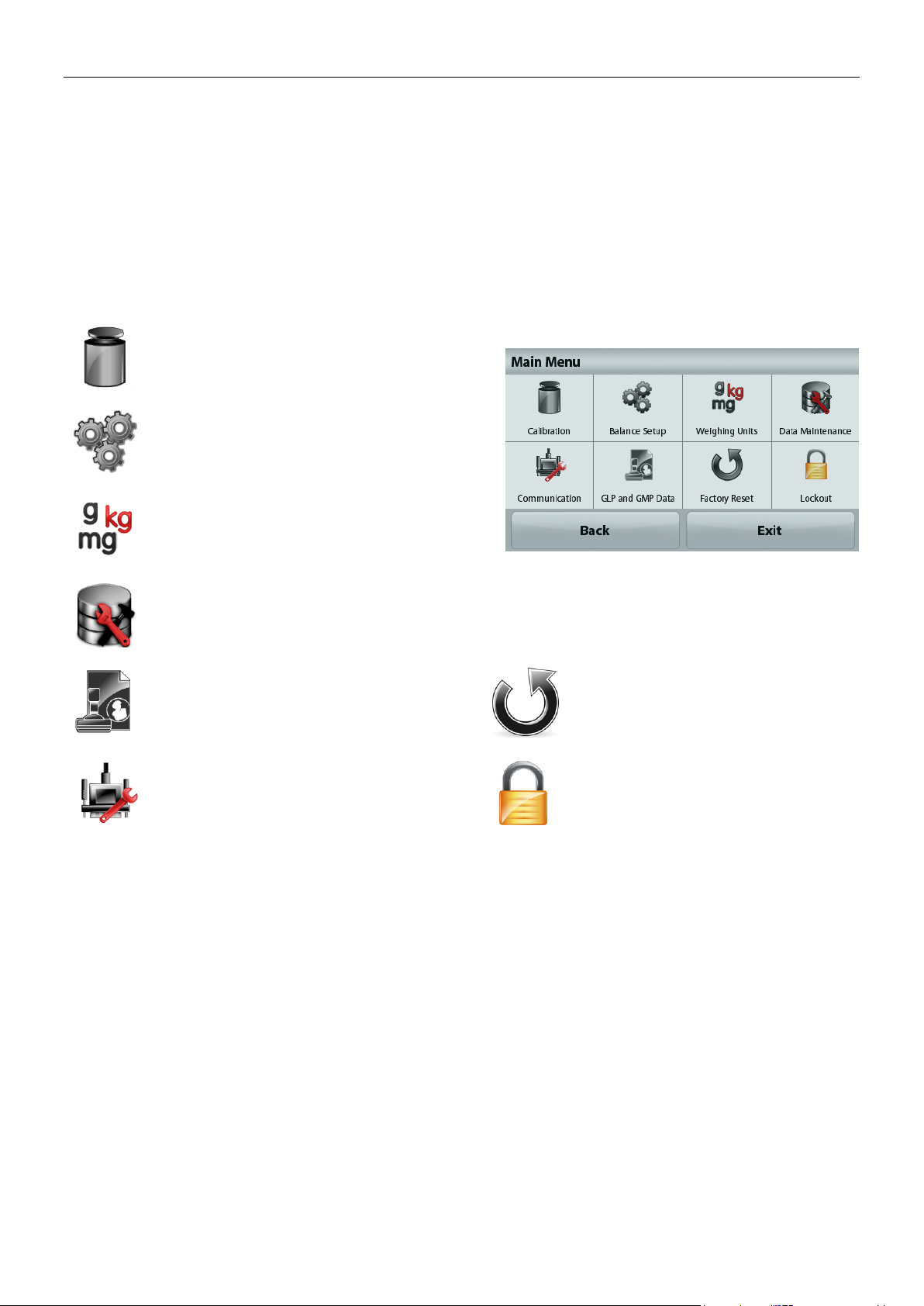
ADVENTURER BALANCES EN-7
Touch Menu to open the menu list.
Calibration:
Touch to view calibration options.
Balance Setup:
Touch to view and change balance settings.
Weighing Units:
Touch to view and change weighing units.
Data Maintenance:
Touch to view data maintenance settings.
GLP and GMP Data:
Insert user data for traceability.
Factory Reset:
Touch to do a Factory reset of menu
settings.
Communication:
Touch to view COM Device Settings and
Print Settings.
Lockout:
Touch to view lockout options.
Secondary
result line and
unit-of-measure
indicator
Instructional Message
line
Stability indicator,
NET, G, and/or
>0< (center of 0).
Capacity Bar:
Color indicates capacity
used. Meaning varies by
application.
Primary
result line and
unit-of-measure
indicator
Results lines –
meaning varies by
application.
Touch control
function Icons
to…
…access more functions
…Call up the menu or specific functions…
Tare and application
buttons – functions vary
by application
3.2 Principal Functions and Main Menu
Weighing: Press Zero to set the display to zero. Place an item on the pan. Display indicates gross weight.
Taring: With no load on the pan, press Zero to set the display to zero. Place an empty container on the pan
and press Tare. Add material to the container and its net weight is displayed. Remove container and
container’s weight appears as a negative number. Press Tare to clear.
Zero: Press Zero to zero the balance
MENU & SCREEN NAVIGATION
Page 10

EN-8 ADVENTURER BALANCES
USB Host
USB Device
Power Input
RS232
LFT Switch
Adjustable Foot
Level Indicator
Level Indicator
USB Host
Adjustable Foot
USB Device
LFT Switch
RS232
Power Input
Pan
Adjustable Foot
Pan
Wing Ring
Adjustable Foot
3.3 Overview of Parts and Features – Draft Shield Models
3.4 Overview of Parts and Features – Non Draft Shield Models
Page 11
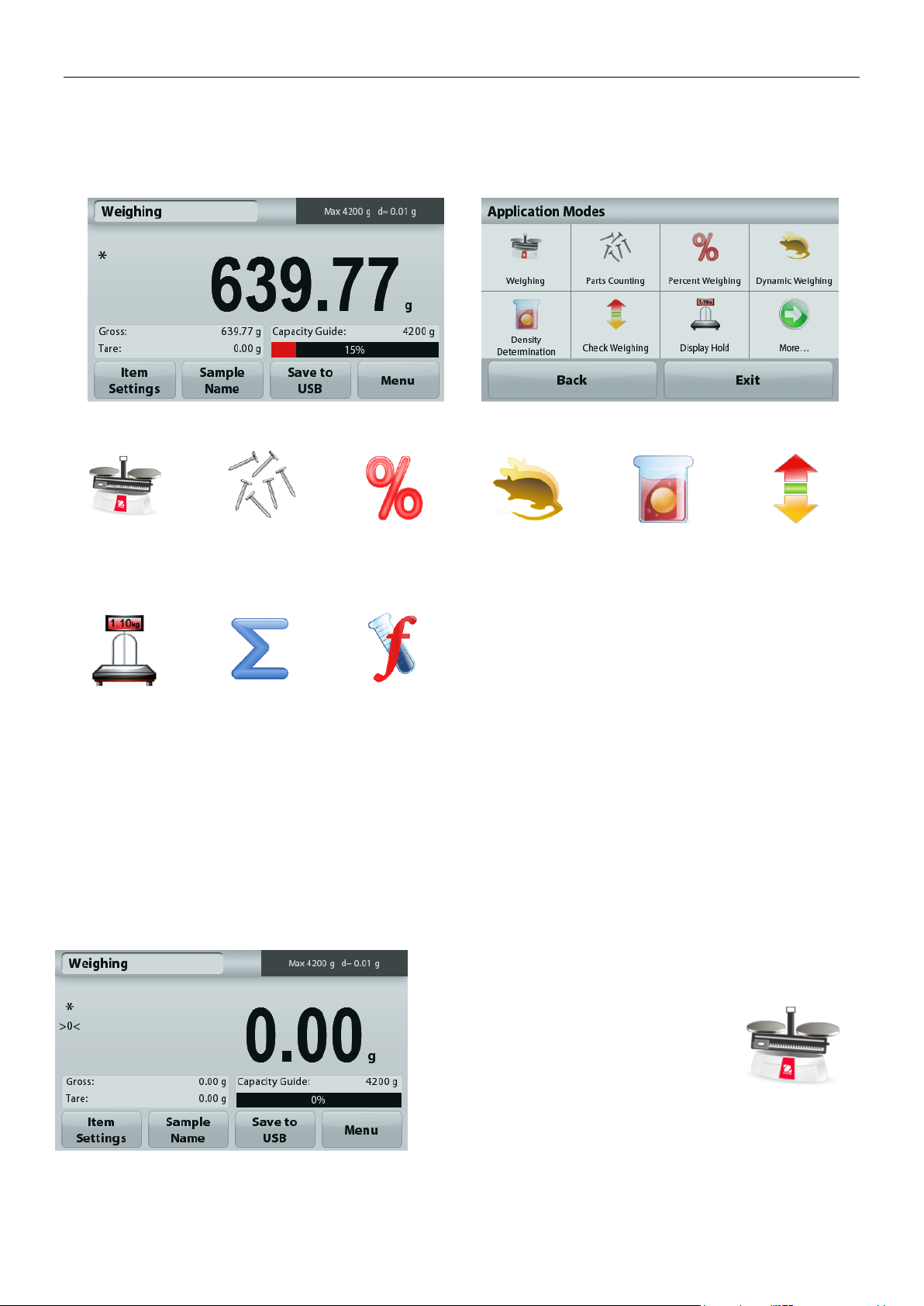
ADVENTURER BALANCES EN-9
Weighing
Parts Counting
Percent
Weighing
Dynamic
(Animal)
Weighing
Density
Determination
Check
Weighing
Display Hold
Totalization
Formulation
The WEIGHING Home screen
Main Display Line
Reference Fields
Application Buttons
Application Icon
Touch g to change unit
4. APPLICATIONS
The balance can be configured to operate in various Application modes.
Touch the top left Application field (weighing in the example below):
The Adventurer Balance has 9 application modes, as follows:
4.1 Weighing
Note: Before using any application, be sure the balance has been leveled and calibrated.
Use this application to determine the weight of items in the selected unit of measure.
Weighing
1. In the upper left portion of the home screen, select Weighing (this application is the default).
2. Press Tare or Zero if necessary to begin.
3. Place objects on the pan to display the weight. When stable, the * appears.
4. The resulting value is displayed in the main Display Line in the active unit of measure.
Page 12
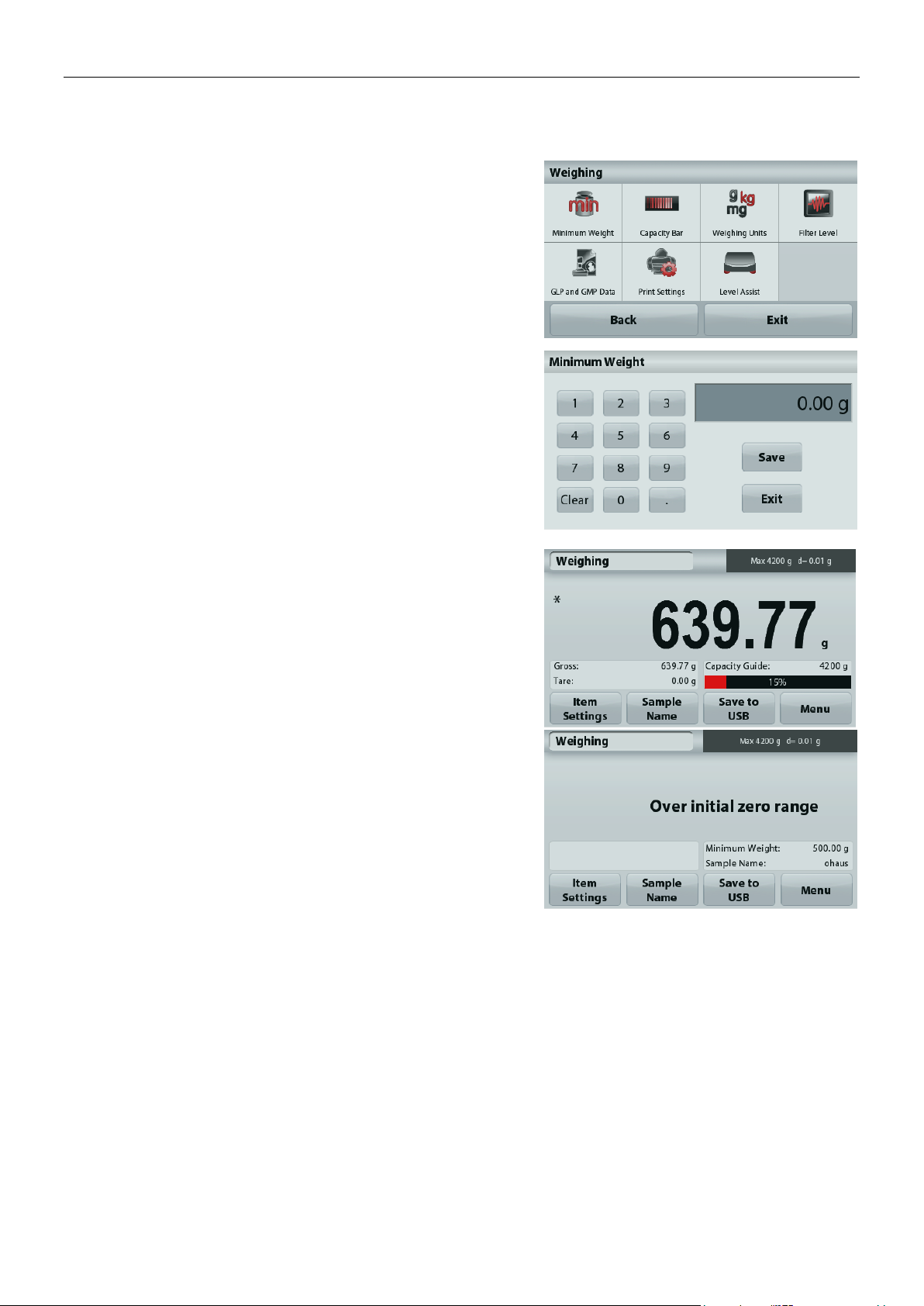
EN-10 ADVENTURER BALANCES
To view or adjust the current settings
Touch the
Item Settings
button. The Settings screen appears.
Minimum Weight: establish a minimum weight value to
be used to verify a reading. If an actual weight is below
the established Minimum Weight value, it is flagged by
a color change: yellow.
To adjust the Minimum Weight value, touch the
Minimum Weight
button.
A numeric input window appears.
Use the keys to enter the desired Minimum Weight,
then press Save.
The display reverts to the previous screen.
To return to the Weighing home screen, touch
Exit at the bottom of that screen.
Capacity Bar: When set to ON, a capacity bar is
displayed in the reference field. The capacity guide will
show the current weight as a percentage of balance
capacity.
If Capacity Bar is set to OFF, the reference field will
show Minimum Weight and Sample Name.
Weighing Units: Change the displayed unit. See
section 5.4 for more information
Note: Touching the weighing unit from application
home screen will also open the Weighing Units screen.
Filter Level: Change Filtering level. See section 5.3.4
for more information
GLP & GMP Data: See section 5.7 for more
information
Print settings: Change printing settings. See section 7
for more information.
Level Assist: Instructions on how to move the balance
feet to level the balance.
4.1.1 Item Settings
Page 13
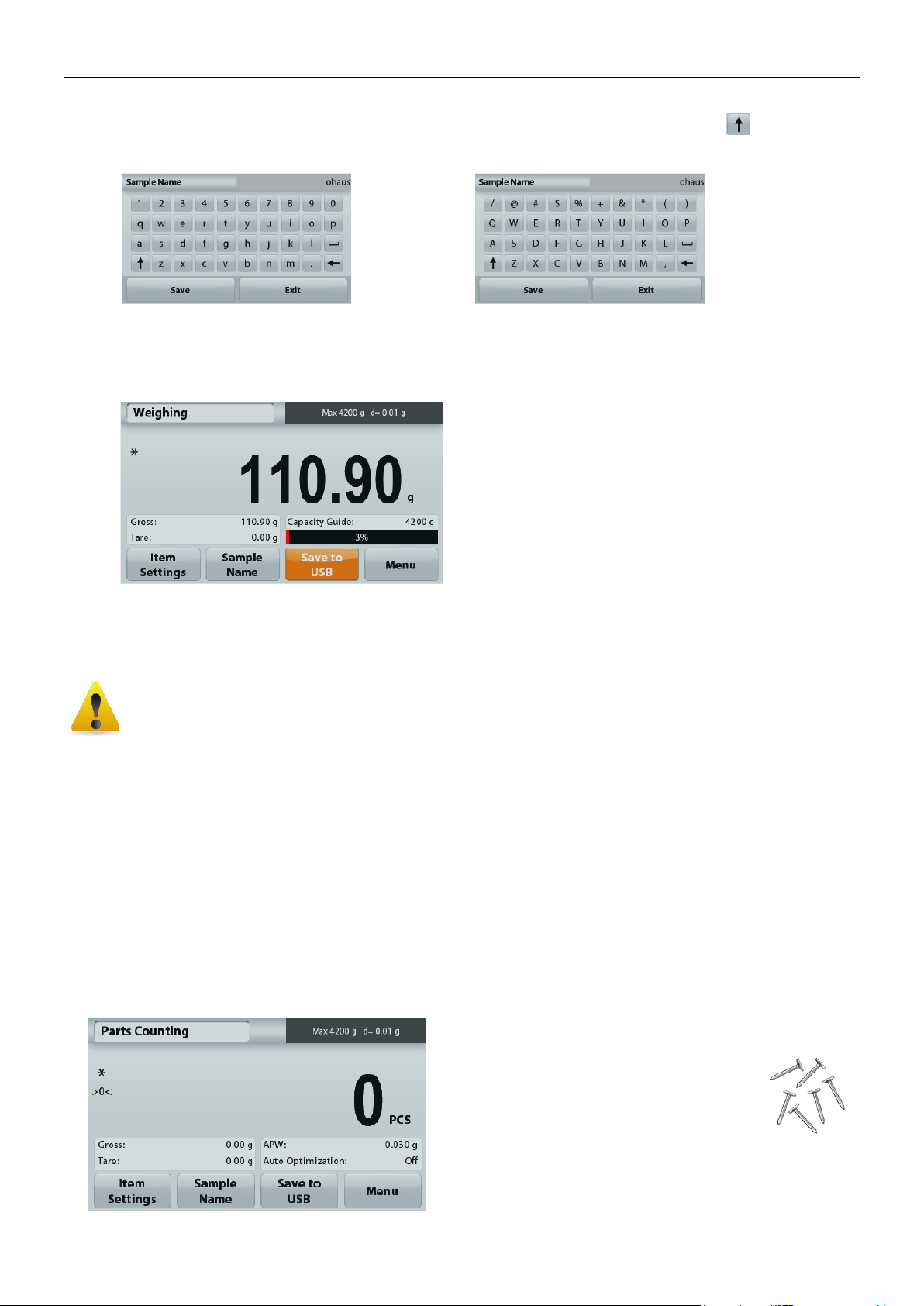
ADVENTURER BALANCES EN-11
CAUTION:
The weighing data will be saved to USB every day. However, if different weighing modes are used the
data will be separately saved to individual files.
Depending on the USB drive used, all data might not be transferred from the balance or the display
might freeze. If this happens, unplug the USB flash drive and try another USB flash drive.
Ohaus takes no responsibility if data on USB flash drive is erased or if the USB flash drive breaks while
it is connected to the balance.
To minimize the risk of problems arising, Ohaus suggests using a high quality USB flash drive.
The Parts Counting Home screen
Main Display Line
Reference Fields
Application Buttons
Application
Icon
4.1.2 Sample Name
Press this button to add a sample name. An alphanumeric input window appears. Press to alternate
between Lower and Upper case characters.
Lower Case: Upper Case:
Key in the desired sample name and press Save to save the name and return to weighing home screen.
4.1.3 Save to USB
Insert the USB flash drive into the USB slot located on the front of the balance. Next, press the Save to
USB button to save the data to the USB flash drive. Once saved, the button will momentarily change color
to orange.
Notes: The first time a USB flash drive is connected to the balance there might be some delay time
before the button Save to USB works. This is due to that the balance is creating the necessary
folders on the USB flash drive where the data will be stored.
The Density Determination and Check Weighing applications do not have a Save to USB button.
4.2 Parts Counting
Note: Before using any application, be sure the balance has been leveled and calibrated.
Use this application to count samples of uniform weight.
Parts Counting
1. In the upper left portion of the home screen, select Parts Counting
2. Press Tare or Zero if necessary to begin.
3. Place objects on the pan to display the weight. When stable, the * appears.
4. The resulting value is displayed in the main Display Line in pieces (PCS).
Page 14

EN-12 ADVENTURER BALANCES
To view or adjust the current settings
Touch the
Item Settings
button. The Settings screen appears.
Samples: The sample size can be 1 to 10 000 pieces.
The default sample size is 10. Once a sample size is
changed, the balance will immediately open the
recalculate APW screen, expecting to establish a new
APW.
To adjust the sample size, touch the
Samples
button.
A numeric input window appears.
Use the keys to enter the desired sample size,
then press Save.
The next screen appears, with the message to place
the reference weight on the pan.
Place the reference weight on the pan, then touch
Accept to capture the value, the screen shows number
of pcs.
Establish an Average Piece Weight (APW):
Each time a new type of part is counted, the
nominal weight of one piece (Average Piece
Weight or APW) must be established using a
small quantity of pieces. This APW is stored
until replaced by another APW.
There are two methods to establish the APW
value:
1. The actual APW is known
2. The APW must be derived by weight. For
this case the current sample size will be used
4.2.1 Item Settings
Page 15
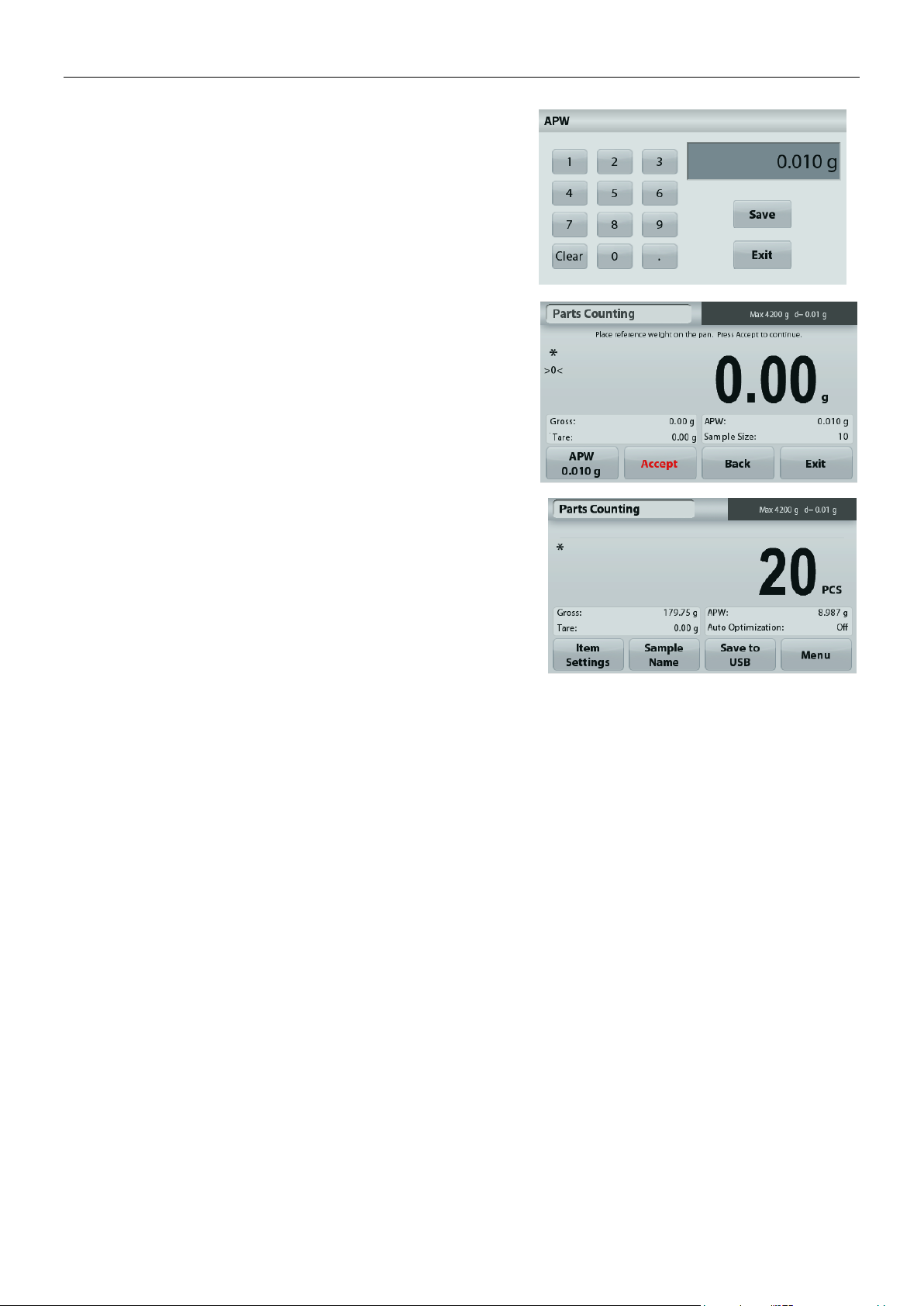
ADVENTURER BALANCES EN-13
Set a known Average Piece Weight (APW)
To adjust the APW value directly, touch the
APW
button.
A numeric input window appears.
Key in the desired APW Weight, then press Save.
The display returns to the application home screen with the
new APW value in the reference field.
Set a new Average Piece Weight (APW) – Derived
To establish a new APW, place the reference weight on the pan
and press Accept to continue.
Note: The sample size that is displayed will be used.
To use a different sample size, change that first. (See above.)
The home screen shows the number of pieces at the new APW
Auto Optimization: When set to On, improves counting accuracy by re-calculating the piece weight
automatically as parts are added. Default is Off.
Notes:
APW Optimization occurs only when the number of pieces added to the pan is between one and three times the
number already on the pan.
If the APW is entered manually by the numeric keypad, APW auto optimization will not occur.
Print settings: Change printing settings. See section 7 for more information.
Note: The Save to USB button will only appear after a USB flash drive has been connected to the balance.
See section 4.1.3 for more information.
Page 16
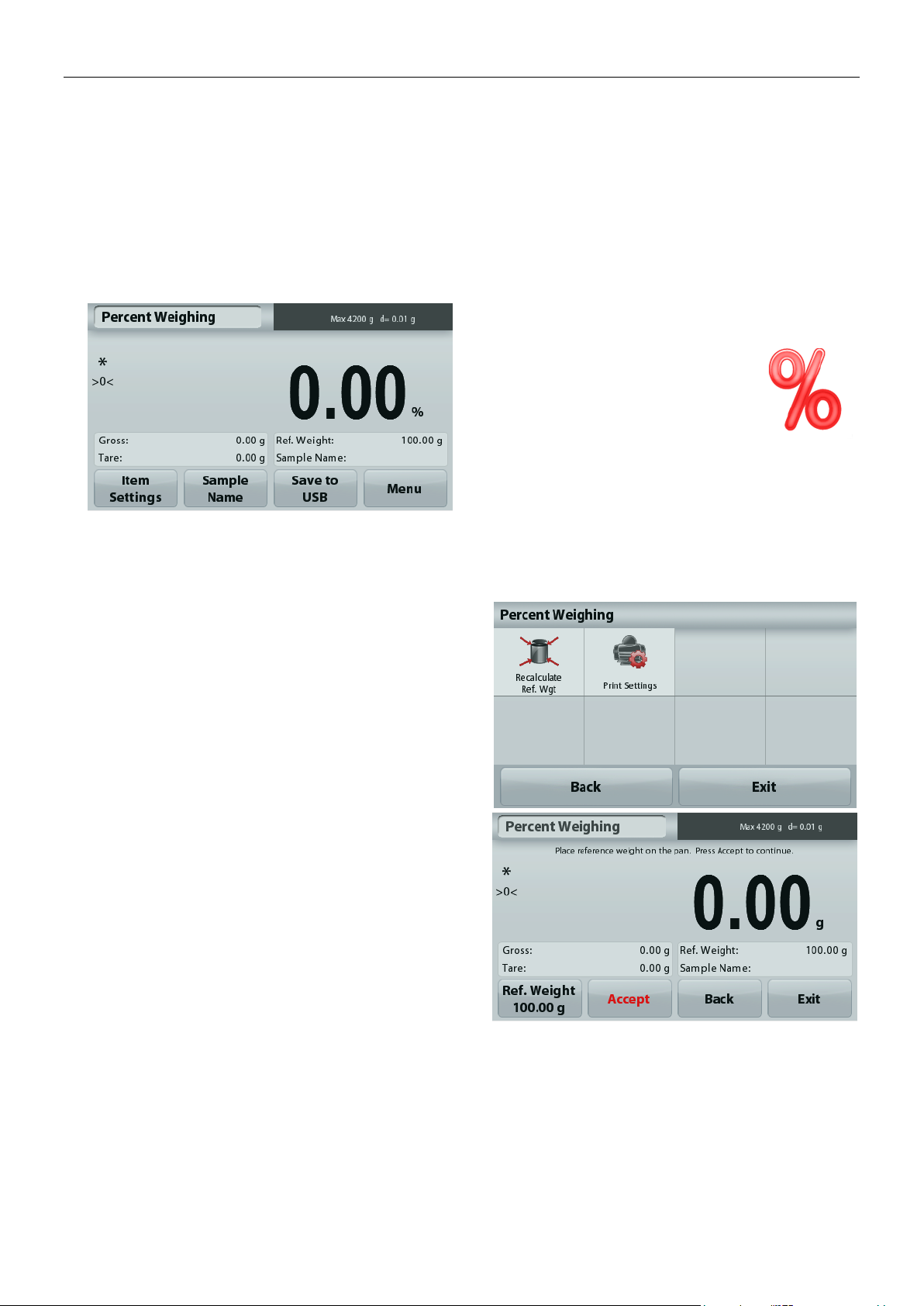
EN-14 ADVENTURER BALANCES
The Percent Weighing Home screen
Main Display Line
Reference Fields
Application Buttons
Application
Icon
To view or adjust the current settings
Touch the
Item Settings
button. The Settings screen
appears.
Recalculate Ref. Wgt: To establish a new
reference weight value, touch the recalculate
reference weight button.
Follow the screen instructions to establish a new
reference weight.
Alternatively, press the
Ref. Weight
button from
the Percent Weighing Recalculate Ref. Wgt
screen to establish a new reference weight
manually through a numerical keypad.
Print settings: Change printing settings. See section 7
for more information.
Note: The Save to USB button will only appear after a
USB flash drive has been connected to the balance.
See section 4.1.3 for more information.
4.3 Percent Weighing
Note: Before using any application, be sure the balance has been leveled and calibrated.
Use Percent Weighing to measure the weight of a sample displayed as a percentage of a pre-established
reference weight.
The default (or last) reference weight is displayed.
Percent Weighing
1. In the upper left portion of the home screen, select Percent Weighing.
2. Place an object on the pan. The difference between the sample and the reference weight is displayed as a
percentage.
4.3.1 Item Settings
Page 17
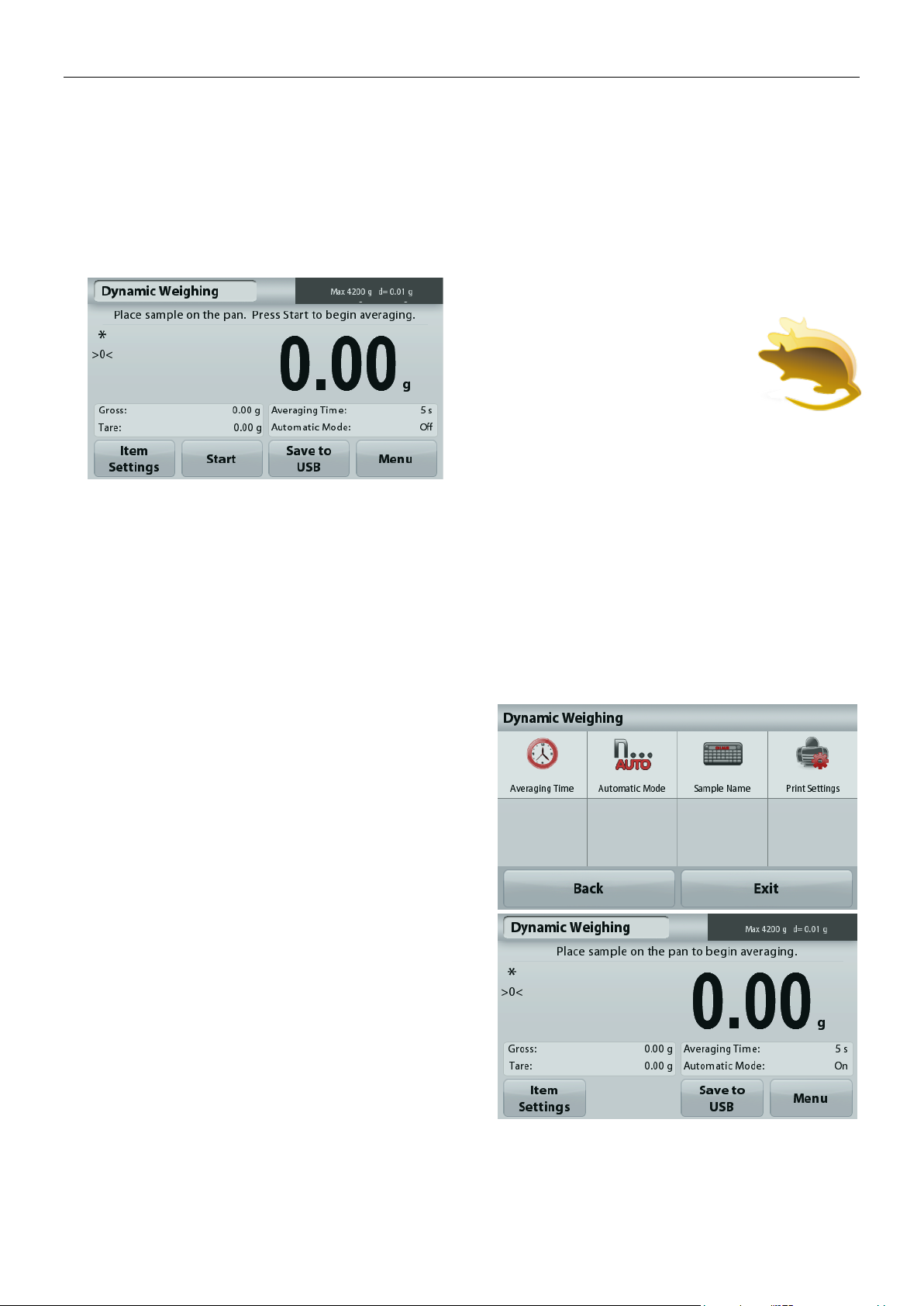
ADVENTURER BALANCES EN-15
The Dynamic Weighing Home screen
Main Display Line
Reference Fields
Application Buttons
Application
Icon
To view or adjust the current settings
Touch the
Item Settings
button. The Settings screen
appears.
Averaging Time: Set the averaging time to a value
between 1 and 99 seconds. Default is 5 seconds.
Automatic Mode: When set to On, the cycle begins
when an object is placed on the pan, and the held value
is automatically reset when the object is removed from
the pan.
Sample Name: Assign a name to the sample.
Print settings: Change printing settings. See section 7
for more information.
Note: The Save to USB button will only appear after a
USB flash drive has been connected to the balance.
See section 4.1.3 for more information.
4.4 Dynamic Weighing
Note: Before using any application, be sure the balance has been leveled and calibrated.
Use this application to weigh an unstable load, such as a moving animal. Two different start/reset modes can be
selected: Manual (start and stop via key press) and Automatic (start and stop automatically).
Dynamic Weighing – Manual (default)
1. In the upper left portion of the home screen, select Dynamic Weighing
2. Place objects on the pan and press the Start button.
3. The balance begins a countdown (averaging process). During the countdown, the information line
displays the time remaining.
If necessary, press Stop to quit.
4. When the countdown ends, the result line is displayed and held. Press Clear to clear the held weight and
return to the initial screen.
Note: Clear the pan before beginning a new Dynamic weighing cycle.
4.4.1 Item Settings
Page 18
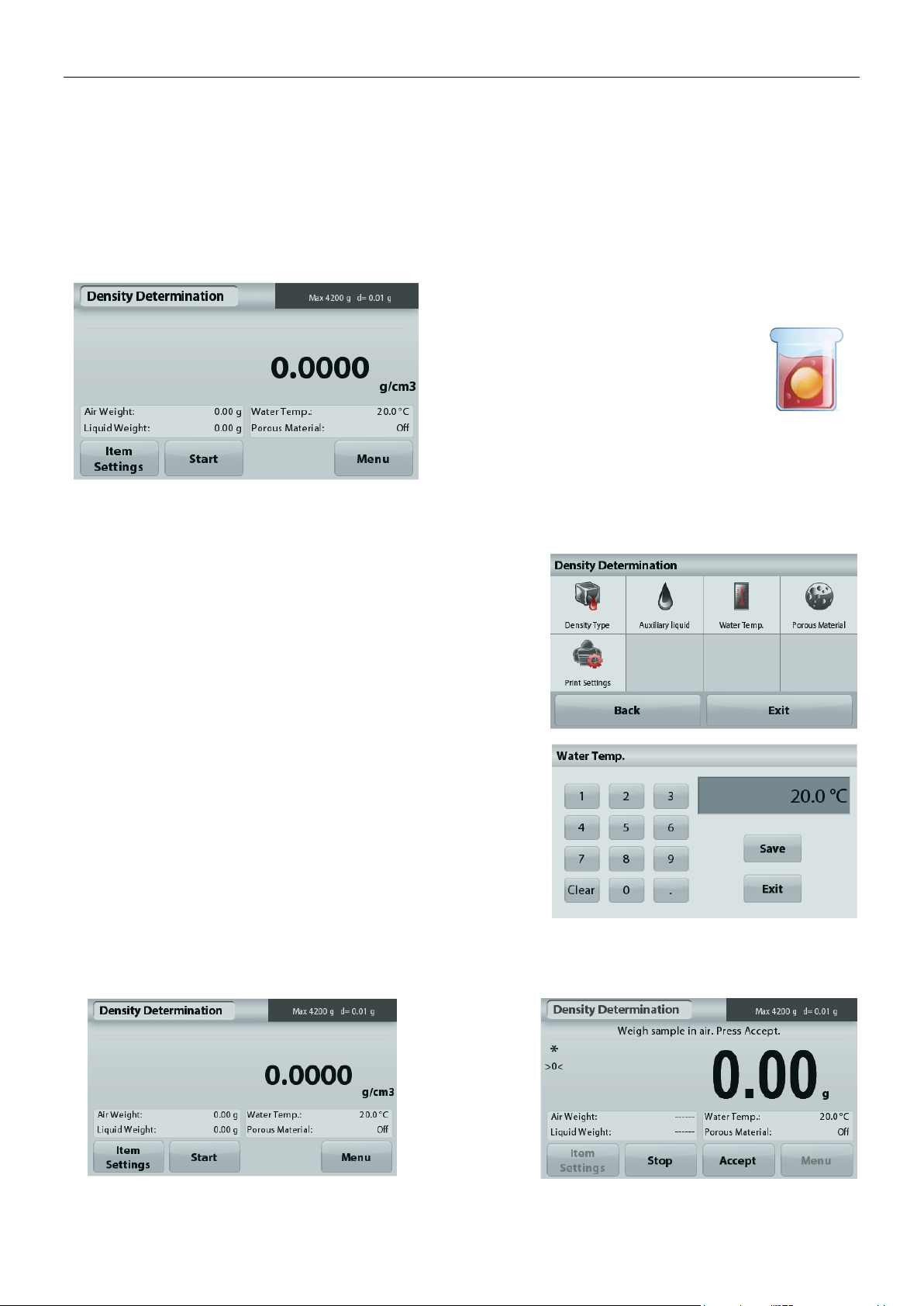
EN-16 ADVENTURER BALANCES
The Density Determination Home screen
Main Display Line
Reference Fields
Function Buttons
Application
Icon
Press the Item Settings button to open the Density
Determination Settings screen.
Confirm the following Setups are selected:
Density Type: Solid
Auxiliary Liquid: Water
Porous Material: Off
To adjust the water temperature value,
touch the Water Temp. button.
The balance calculates water density based on the water
temperature value entered.
Measure the actual water temperature using a precision
thermometer.
A numeric input window appears.
Enter the actual water temperature, then press Save.
To return to the Density Determination home screen,
touch Back.
Step 1 of 2 –
Weigh the
Sample in Air.
Press
Start
.
Follow screen
instructions,
then press
Accept
to store the dry
sample weight
(“in air”).
4.5 Density Determination
Note: Before using any application, be sure the balance has been leveled and calibrated.
Use this application to determine an object’s density. Four types of density determination can be made:
1. Solids more dense than water
2. Solid less dense than water
3. Liquid density
4. Porous material (impregnated with oil)
4.5.1 Measuring the Density of a Solid Using Water (default)
Page 19

ADVENTURER BALANCES EN-17
Step 2 of 2 –
Weigh the
Sample
Submerged in
the Liquid.
Follow the
screen
instructions,
then press
Accept
to store the
sample weight
(submerged
in liquid).
Press the Item Settings button to open Settings screen.
Confirm the following Setups are selected:
Density Type: Solid
Liquid Type: Water
Porous Material: Off
Press
Back
to return to the Density Determination home
screen.
Follow the same procedure as Solid Material above, except
in Density Determination step 2, push the sample down
into the liquid until it is fully submerged.
Confirm the default values displayed (Liquid Density, etc) are
correct.
To adjust the Liquid Density value, touch the Auxiliary liquid
button and select Other.
A numeric input window appears.
Key in the density in g/cm3, then press Save.
The display returns to the previous screen.
To return to the Density Determination home screen,
touch Back.
Begin the Density determination process as per above.
Once the necessary weights have been determined, the density of the sample is displayed in g/cm3
(along with the weight in air, weight in water) on the Application screen.
Press
4.5.2 Measuring the Density of a Buoyant Material Using Water
to reset all the weight values and restart the process.
Start
4.5.3 Measuring the Density of a Solid Using an Auxiliary Liquid
To enable this feature, enter the Density Determination Setup menu and select the following:
Density Type: Solid; Liquid Type: Other; Porous Material: Off.
Page 20

EN-18 ADVENTURER BALANCES
The DENSITY DETERMINATION – LIQUID Home screen
Main Display Line
Reference Fields
Function Buttons
Application Icon
Confirm that the default value displayed (sinker volume) is
correct. To edit the default values, touch
Sinker Volume
.
To adjust the Sinker volume value, touch the
Sinker Volume
button.
A numeric input window is displayed.
Key in the desired value, then press Save.
The display returns to the previous screen with the new value
highlighted.
To return to the Density Determination home screen,
touch Back.
Press
Start
to start the process.
Step 1 of 2 – Weigh the Sinker in Air.
Follow the screen instructions, then press
Accept
to store the sinker weight (“in air”).
4.5.4 Measuring the Density of a liquid using a Calibrated Sinker (not supplied)
To enable this feature, enter the Density Setup menu and select the following; Density Type: Liquid.
Note: when the Density Type is set to Liquid, the Liquid type and Porous material selections are disabled.
Page 21

ADVENTURER BALANCES EN-19
Step 2 of 2 – Weigh the Sinker Submerged in the Test
Liquid.
Follow the screen instructions, then press Accept
to store the sinker weight (submerged in liquid).
Once the necessary weights have been determined,
the density of the Liquid sample is displayed in g/cm3
(along with the weight in air, weight in water)
on the Application screen.
Press
Start
to reset all the weight values and restart the
process.
To enable this feature, enter the Density Determination
Setup menu, and set the following:
Density Type: Solid
Liquid Type: Water
Porous Material: On
The DENSITY DETERMINATION – POROUS
Home screen
Main Display Line
Reference Fields
Functions Application Icon
4.5.5 Measuring the Density of Porous Material Using Oil
Page 22

EN-20 ADVENTURER BALANCES
Confirm the default values displayed (Water Temp)
are correct.
To edit the default values, touch
Item Settings
.
The Settings screen appears.
The balance calculates water density based on the
water temperature value entered (look-up table).
Measure the actual water temperature using a
precision thermometer.
To adjust the Water Temperature or Oil Density
values,
touch the Water Temp or Oil Density button.
Numeric input windows appear.
Key in the desired value,
then press Save.
The display returns to the previous
screen with the new value
highlighted.
To return to the Density
Determination home screen, touch
Exit.
Press Begin Density Calculation.
Step 1 of 3 – Weigh the Un-Oiled Sample in Air.
Follow the screen instructions then press
Accept
to store the
dry sample weight (in air).
Page 23

ADVENTURER BALANCES EN-21
Step 2 of 3 – Weigh the Oiled Sample in Air.
Follow the screen instructions then press
Accept
to store the sample weight (oiled).
Step 3 of 3 – Weigh the Oiled Sample Submerged in Liquid.
Follow the screen instructions then press
Accept
to store the oiled sample weight (submerged in liquid).
Once the necessary weights have been determined, the density
of the sample is displayed in g/cm3 (along with the weight in air,
un-oiled and oiled, and weight in water) on the Application
screen.
The value stays on the display until Start is touched.
Press
Start
to reset all the weight values and restart the
process.
Page 24

EN-22 ADVENTURER BALANCES
The Check Weighing Home screen
Main Display Line
Reference Fields
Function Buttons
Application
Icon
To set the Over Limit value, touch the Over Limit button
To set the Under Limit value, touch the
Under Limit
button
A numeric input window appears.
Enter the desired Limit Weight, then press Save.
To return to the CHECK WEIGHING home screen,
touch
Exit
.
To view or adjust the current settings
Touch the
Item Settings
button. The Settings screen appears.
Sample Name: Assign a name to the sample.
Print settings: Change printing settings. See section
7 for more information.
4.6 Check Weighing
Note: Before using any application, be sure the balance has been leveled and calibrated.
Check Weighing is used to compare the weight of a sample against target limits.
Check Weighing
1. In the upper left portion of the home screen, select Check Weighing
2. The default (or last) Check weight limits are displayed.
3. Place objects on the pan.
4. The Under/Accept/Over status is shown in the progress bar area while the actual weight of the item is
shown on the main Display Line.
4.6.1 Item Settings
Page 25

ADVENTURER BALANCES EN-23
The Display Hold Home screen
Main Display Line
Reference Fields
Function Buttons
Application Icon
4.7 Display Hold
Note: Before using any application, be sure the balance has been leveled and calibrated.
Two Modes are available:
Display Hold - allows the user to capture and store a stable weight.
Peak Hold - allows the user to capture and store the highest stable weight.
Display Hold
4.7.1 Display Hold
1. In the upper left portion of the home screen, select Display Hold
2. Place the sample on the pan and press Hold at any time while the weight is being captured.
3. The Main Display Line now shows the first stable weight.
4. Press Clear to remove the hold and return to Display Hold Home screen.
Peak Hold
4.7.2 Peak Hold
1. In the upper left portion of the home screen, select Display Hold
2. Choose Peak Hold Mode in Item Settings (see section 4.7.3).
3. Place sample on the pan and press Start to begin.
4. Continue to weigh samples. The highest stable weight will be held.
5. To remove the hold and return to normal operation press Stop.
Page 26

EN-24 ADVENTURER BALANCES
To view or adjust the current settings
Touch the
Item Settings
button. The Settings screen appears.
Mode: Choose between Peak Hold and Display
Hold (default).
Sample Name: Assign a name to the sample.
Print settings: Change printing settings. See section
7 for more information.
Note: The Save to USB button will only appear after a USB
flash drive has been connected to the balance. See section
4.1.3 for more information.
The Totalization Home screen
Main Display Line
Reference Fields
Application Buttons
Application
Icon
4.7.3 Item Settings
4.8 Totalization
Note: Before using any application, be sure the balance has been leveled and calibrated.
Totalization measures the cumulative weight of a sequence of items. The cumulative total may exceed the
capacity of the Balance. The maximum number of samples (n) is 99.
Totalization
1. In the upper left portion of the home screen, select Totalization
2. Place item on the pan to begin. The sample weight is shown on the Main Display Line.
3. Press Accumulate to add the weight (when stable) of the item to the total.
4. Remove the item from the weighing pan, then add the next item and continue as above.
5. Press Result to view the results from the totalization.
6. When finished, press the Clear Total button to reset the accumulated weight to zero.
7. Press Save to USB to save the result to a USB flash drive or Exit to return to the Totalization Home
screen.
Note: Changing units converts the Accumulation results to the selected unit.
Page 27

ADVENTURER BALANCES EN-25
The Formulation Home screen
Main Display Line
Reference Fields
Application Buttons
Application
Icon
To view or adjust the current settings
Touch the
Item Settings
button. The Settings screen
appears.
Filler: If set to On, a filler material is asked for at
the end of the formulation.
Automatic Mode: If set to On, the balance will
automatically Tare after the component weight
has been accepted.
Print settings: Change printing settings. See
section 7 for more information.
4.9 Formulation
Note: Before using any application, be sure the balance has been leveled and calibrated.
Use this application for compounding and recipe making. The maximum number of components is 50.
Formulation
1. In the upper left portion of the home screen, select Formulation
2. Press Start to begin the compounding process.
3. Place the first ingredient on the pan (or in a tared container) and press Accept to store the component.
4. Continue adding components and pressing Accept to store the weight of the individual components until
the formula is complete. The Total line shows the total weight of all the components.
5. Press Stop to finish the Formulation. The Formulation results are displayed:
Note: If Filler is set to On (see section 4.9.1 below), the balance will ask to add a filler material to complete
the formulation. Add the filler material and press Accept to complete the formulation and display the results.
6. Press Save to USB to save the results to a USB flash drive or Exit to return to the Formulation Home
screen.
Note: The formulation results will be cleared when a new formulation starts.
4.9.1 Item Settings
Page 28

EN-26 ADVENTURER BALANCES
Weigh below
protective cover
Weigh below hook
4.10 Additional Features
4.10.1 Weigh Below
The Adventurer balance is equipped with a weigh below hook for weighing below the balance.
Note: Before turning the balance over, remove the pan and draft shield elements (if present) to prevent damage
Attention: Do not place the balance on the pan support cone or Load cell Pins
To use this feature, remove power from the balance, then remove the protective cover for the weigh below opening.
The balance can be supported using lab jacks or any other convenient method. Ensure the balance is level and
secure. Power on the balance, then use a string or wire to attach items to be weighed.
Page 29

ADVENTURER BALANCES EN-27
Application Modes
Main Menu
Calibration
Balance Setup
Weighing Units
Data Maintenance
Communication
GLP and GMP
Data
Factory
Reset
Lockout
Weighing App
Calibration
Internal Cal
Language
Milligram
Export to USB
RS232 Standard
Headers
Calibration
Min Weight
Balance Setup
Automatic Cal
User Settings
Gram
App. Mode Settings
Baud Rate
Header 1
Balance Setup
Capacity Guide
Weighing Units
AutoCalTM
Touch Calibrate
Kilogram
Menu Settings
2400
Header 2
Weighing Units
Units
Data Maintenance
Span Cal
Brightness
Carat
Import from USB
4800
Header 3
Data Maintenance
Filter Level
Communication
Linearity Cal
Beep
Ounce
App. Mode Settings
9600
Header 4
Communication
GLP and GMP Data
GLP and GMP Data
Cal Test
Auto Dim
OunceTroy
Menu Settings
19200
Header 5
GLP and GMP data
Print Settings
Factory Reset
Level Assist
Pound
Balance_Info
38400
Balance Name
Factory Reset
Level Assist
Lockout
Filter Level
Pennyweight
Transmission
User Name
Counting App
Auto Zero Tracking
Grain 7 E 1
Project Name
Sample Size
Auto_Tare
Newton
7 E 2
APW
Graduation
Momme
7 N1
Auto Opt
Date & Time
Mesghal 7 N2
Print Settings
Date
HKTael
7 O 1
Percent App
Time
SGTael
7 O2
Recalculate Ref Wgt
Approved Mode
TWTael 8 N1
Print Settings Tical
8 N 2
Dynamic App Tola
Handshake
Average Time
Baht
Print Settings
Auto Mode
Custom1
Print Output
Sample Name
Unit Name
Stable Weight
Only
Print Settings
Factor
Numeric Value
Only
Density App
Exponent
Single Header
Only
Density Type 10-3
Print Options
Auxiliary Liquid 10-2
Auto Print
Water Temp.
10-1
Auto Print Off
Porous Material
100
On Stability
Oil Density
101
Interval (seconds)
Sinker Volume
102
Continuous
Liquid Temp.
103
Print Content
Print Settings
LSD Selection
CheckWeighing App
0.5 Header
Sample Name
1
Date & Time
Print Settings
2
Balance ID
DisplayHold App
5
Balance Name
Display Hold Mode
10
User Name
Sample Name
100
Project Name
Print Settings
Application Name
Totalization App
Sample Name
Formulation App
Result
Filler
Gross
Automatic Mode
Net
Print Settings
Tare
Information
Signature Line
Line Feed
Save To USB
5. MENU SETTINGS
5.1 Menu Navigation
User menu structure:
Page 30

EN-28 ADVENTURER BALANCES
Enter the Menu
From any Application screen, Touch Menu.
The Main Menu List appears on the display.
Select the Sub-Menu
Find the item of the Main Menu List and touch it.
The Sub-Menu appears.
Select the Menu Item
Continue until the desired setting is chosen in the
Menu list. Touch the setting to change it.
The changed setting will be displayed as
highlighted yellow for about 1 second to confirm
the changed value.
Calibration
Balance Setup
Weighing
Units
Data
Maintenance
Communication
GLP and GMP
Data
Factory
Reset
Lockout
All menu navigation is performed by touching the display. To enter the Menu, touch Menu from any Application
Home screen. The Main menu appears, with buttons for Back and Exit. Continue touching the appropriate list
item to navigate to the Menu items.
5.1.1 Changing Settings
To change a menu setting, navigate to that setting using the following steps:
Exit the Menu and Return to the Current Application
After the setting is confirmed, touch Exit to return to the Application.
Note: at any time the Back & Exit buttons can be touched to navigate to the desired area of the menu or return to
the current Application. Continue until the desired setting is chose in the menu list.
The Adventurer balance Main menu structure is illustrated below.
Page 31

ADVENTURER BALANCES EN-29
Internal
Calibration
Automatic
Calibration
AutoCal™
Adjustment
Span
Calibration
Linearity
Calibration
Cal
Test
5.2 Calibration
Adventurer Balances (InCal models) offer a choice of six calibration methods: Internal Calibration,
Automatic Calibration, AutoCal™ Adjustment, Span Calibration, Linearity Calibration and Cal Test
(Calibration Test).
Note: The calibration unit is always in grams.
Attention: Do not disturb the balance during any calibration.
5.2.1 Calibration sub-menu (InCal models)
Note: /E models only have Span Calibration, Linearity Calibration and Cal Test.
5.2.2 Internal Calibration
Calibration is accomplished with the internal calibration mass. Internal Calibration can be performed at
any time, provided the balance has warmed up to operating temperature and is level.
With the Balance turned ON and no load on the pan, touch Internal Calibration. Alternatively, press the
Cal key on the balance.
The Balance begins to calibrate. And no load on the pan, touch Internal Calibration.
The display shows the status, then returns to the current application.
To cancel at any time, press Save.
5.2.3 Automatic Calibration
When Automatic Calibration is set ON, the balance performs a self-calibration:
• when it senses a temperature change of 1.5°C
• or every 11 hours
AutoCal will automatically calibrate the Balance (using the internal mass) each time there is a change in
temperature significant enough to affect accuracy or every 11 hours.
An information screen will appear when an Automatic Calibration is about to start. Three option buttons
will be displayed:
Now – Press to perform the calibration directly.
5 min – Press to perform the calibration after 5 minutes.
Deactivate – Press to deactivate the Automatic Calibration function.
Page 32

EN-30 ADVENTURER BALANCES
5.2.4 AutoCal™ Adjustment
Use this calibration method to adjust the span calibration point, without affecting the span or linearity
calibration.
Calibration Adjust may be used to adjust the result of the Internal Calibration by +100 divisions.
Note: Before making a calibration adjustment, perform an Internal Calibration. To verify whether an
adjustment is needed, place a test mass equal to the span calibration value on the pan and note the
difference (in divisions) between the nominal mass value and the actual Balance reading. If the difference
is within +1 division, calibration adjustment is not required. If the difference exceeds +1 division,
calibration adjustment is recommended.
Example:
Actual weight reading: 200.014
Expected weight reading: 200.000 (Test mass value)
Difference Weight (d): 0.014
Difference weight in digits: –14 (Adjust value)
To perform a Calibration Adjustment, touch AutoCal Adjustment from the Calibration Menu; Enter the
value (positive or negative divisions) to match the difference noted earlier in the procedure.
Recalibrate using Internal Calibration. After calibration, place the test mass on the pan and verify that the
mass value now matches the displayed value. If not, repeat the procedure until Internal Calibration
reading agrees with the test mass.
Once completed, the balance stores the Adjustment value and the display returns to the current
application.
5.2.5 Span Calibration
Span calibration uses two calibration points, one at zero load and the other at specified full load (span).
For detailed calibration mass information please see the specification tables in section 9.
Note: Factory default settings are shown in bold.
With the balance turned ON and no load on the pan, touch Span Calibration to initiate the procedure.
Additional calibration values to be used are shown on the display. The best accuracy is achieved using
the mass closest to the full span value.
Note: To change the span calibration point, touch the alternate weight shown on the display.
Follow the screen instructions and place the specified calibration weight on the scale when prompted to
do so. When complete, the display shows the Span calibration status and returns to the current
application.
Page 33

ADVENTURER BALANCES EN-31
Language
User Settings
Filter Level
Auto Zero
Tracking
Auto Tare
Graduations
Date & Time
Approved Mode
5.3.2 Language
Set the language displayed for menus and displayed
messages.
English
German
French
Spanish
Italian
Russian
Chinese
Japanese
Korean
5.2.6 Linearity Calibration
Linearity calibration uses three calibration points, one at zero load and the others at specified loads.
With no load on the scale, press Linearity Calibration to begin the process.
The balance captures the zero point, and then prompts for the next weight.
Continue to follow the instructions on the display until the calibration is completed.
To cancel at any time, press Cancel.
5.2.7 Calibration Test
Use Calibration Test to compare a known calibration weight against the stored span calibration data.
With no load on the scale, press Cal Test to begin the process.
The balance captures the zero point, then prompts for the span value.
The display shows status, followed by the difference between the current calibration weight and the
stored calibration data.
5.3 Balance Setup
Enter this sub-menu to customize Balance functionality.
5.3.1 Balance Set-up sub-menu
Factory default settings are shown below in bold.
Page 34

EN-32 ADVENTURER BALANCES
5.3.3 User Setting
Use this sub-menu to change the setting for:
Touch Calibrate
“Runtime calibration, please touch the screen at the center of the ring”
(First top-left, then bottom-right.)
Screen Brightness:
LOW = low screen brightness.
MEDIUM = normal screen brightness.
HIGH = high screen brightness.
Beep:
OFF = disabled
ON = enabled
Auto Dim (Dims the display if no Screen Activity for x minutes)
OFF = disabled
10 min
20 min
30 min
Level Assist: Instructions on how to move the balance feet to level the balance.
5.3.4 Filter Level
Set the amount of signal filtering.
LOW = faster stabilization time with less stability.
MEDIUM = normal stabilization time with normal stability.
HIGH = slower stabilization time with more stability.
5.3.5 Auto Zero Tracking
Set the automatic zero tracking functionality.
OFF = disabled.
0.5 D = display maintains zero up to a drift of 0.5 graduation
per second
1 D = display maintains zero up to a drift of 1 graduation
per second.
3 D = display maintains zero up to a drift of 3 graduations
per second.
5.3.6 Auto Tare
Set the automatic Tare.
OFF = disabled.
ON = enabled.
‘Place container on the pan’ will be displayed when an Automatic Tare is about to
start.
A Deactivate button is displayed underneath the text. Press this button to
deactivate the Automatic Tare function
5.3.7 Graduations
Set the displayed readability of the balance.
1 Division = standard readability.
10 Divisions = readability is increased by a factor of 10.
For example, if the standard readability is 0.01g, selecting 10 Divisions will result in a
displayed reading of 0.1g.
Page 35

ADVENTURER BALANCES EN-33
5.3.8 Date & Time
Set the current Date and Time.
Change the format (if desired),
then enter the current value.
Press Save to confirm the new value.
5.3.9 Approved Mode
Use this menu to set the Legal for Trade status.
OFF = standard operation.
ON = operation complies with Legal Metrology regulations.
Note: When Approved Mode is set to ON, the menu settings are affected as follows:
Calibration Menu:
AutoCal internal Calibration is forced to ON and hidden. Internal Calibration and
Calibration Test functions are available. All other functions are hidden.
Balance Setup Menu:
Filter Level is locked at the current setting.
Auto Zero Tracking is limited to 0.5 Division and OFF. The selected setting is
locked.
Auto Tare is locked at current setting.
Graduations is forced to 1 Division and the menu item is hidden.
Communication Menu (Communication->Print Settings->Print Output):
Stable Weight Only is locked ON.
Numeric Value Only is locked OFF.
Communication Menu (Communication->Print Settings->Auto Print):
Auto print mode selections are limited to OFF, On Stability, and Interval.
Continuous is not available.
Data Maintenance Menu:
Export to USB is hidden
Import from USB is hidden
Lockout Menu:
Menu is hidden
Note: The security switch located at the rear of the balance must be in the locked
position to set Approved Mode to ON. The security switch must be in the unlocked
position to set Approved Mode to OFF. See Section 6.
Weighing application main screen with LFT turned ON.
Page 36

EN-34 ADVENTURER BALANCES
Milligram
gram
Kilogram
carat
ounce
ounce troy
Pound
pennyweight
Grain
Newton
momme
mesghal
Tael (HK)
Tael (SG)
Tael (TW)
tical
tola
baht
Custom Unit 1
Export to USB
Import from
USB
Balance Info
5.4 Weighing Units
Enter this sub-menu to activate the desired units of measure. This menu can also be accessed by
pressing the unit symbol in an application home screen.
Note: Due to national laws, the balance may not include some of the units of measure listed.
5.4.1 Units Sub-menu
Note: If Approved Mode is set to ON, some units will not be displayed.
Use the Custom Unit to display weight in an alternative unit of measure. The custom unit is defined using a
conversion factor, where the conversion factor is the number of custom units per gram expressed in scientific
notation (Factor x 10^Exponent).
For example: To display weight in troy ounces (0.03215075 troy ounces per gram)
enter a Factor of 0.3215075 and an Exponent of -1.
The Custom Unit’s name can be customized up to 3 characters.
5.5 Data Maintenance
Enter this sub-menu to customize data transfer settings.
5.5.1 Data Maintenance sub-menu
The Export and Import functions
Setting up multiple balances is simple by exporting the profile from a master balance via a USB drive. The data
maintenance tool allows you to save user and application settings to a USB, which can be easily transferred to
other Adventurer balances. The data can then be used to configure additional Adventurer balances with the data
imported from original balance.
Page 37

ADVENTURER BALANCES EN-35
5.5.2 Export to USB
Export weighing data to a USB flash drive. Two types of data can be exported:
- Application settings (APW, Ref. weight and etc.)
- Menu settings (balance setup function and etc.)
Note: The function Save to USB needs to be set to ON to enable data transfer to
USB. Please see section 5.6 for more information.
5.5.3 Import from USB
Import weighing data from a USB flash drive.
5.5.4 Balance Info
Enter to view information about the balance. Information displayed includes:
Balance Type, Balance ID, Capacity, Readability and Software Version.
RS-232 Standard
Print Settings
Save to USB
5.6.2 Baud Rate
Set the baud rate (bits per second).
2400 = 2400 bps
4800 = 4800 bps
9600 = 9600 bps
19200 = 19200 bps
38400 = 38400 bps
5.6 Communication
Enter this menu to define external communication methods and to set printing
parameters. Data may be output to either a printer or PC.
Factory default settings are shown in bold. Enter to view information about the balance.
5.6.1 Communication Sub-menu
RS-232 Standard:
Enter this sub-menu to customize RS-232 Standard settings.
Page 38
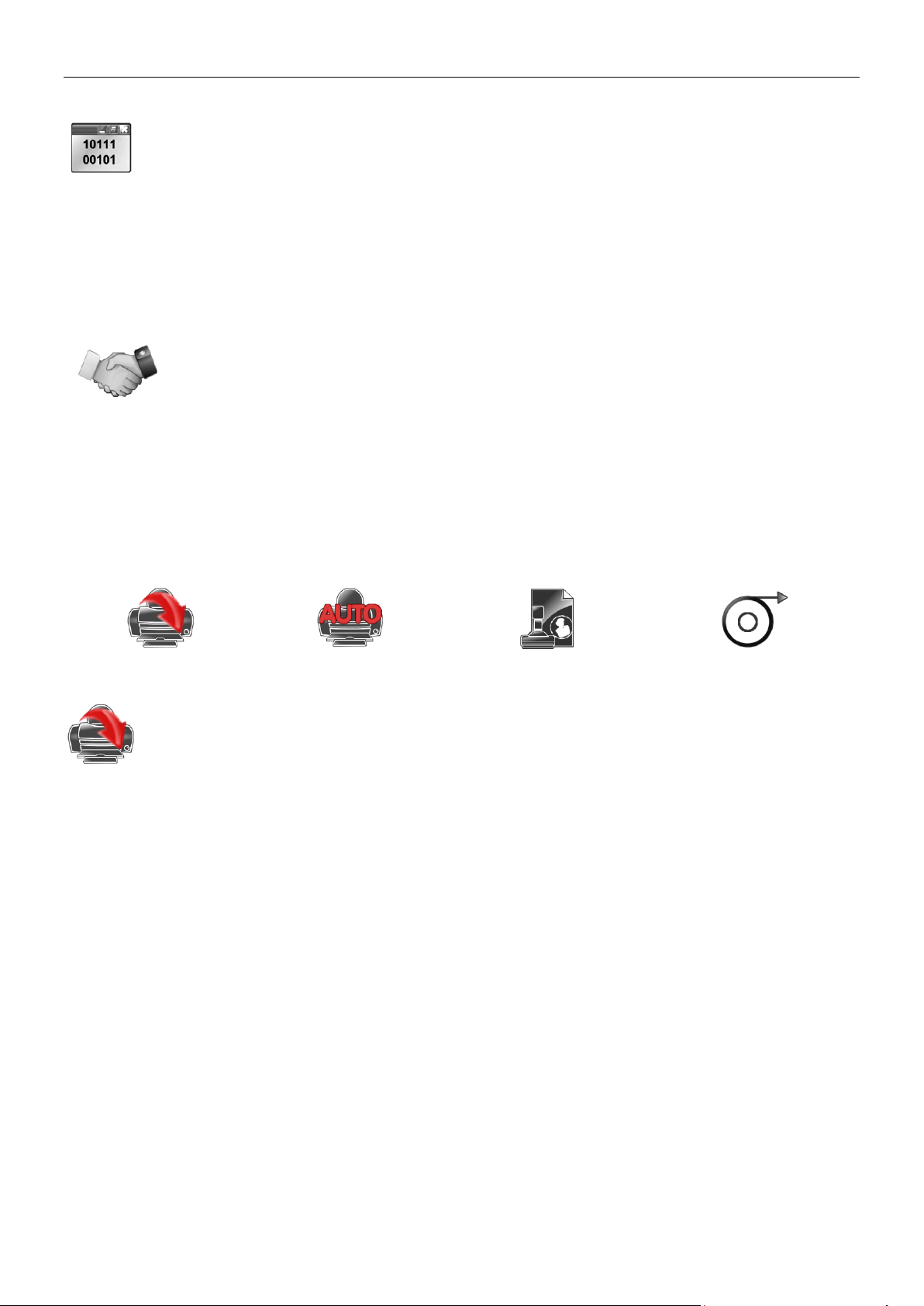
EN-36 ADVENTURER BALANCES
5.6.3 Transmission
Set the data bits, stop bit, and parity.
7 EVEN 1 = 7 data bits, even parity
7 ODD 1 = 7 data bits, odd parity
7 EVEN 2 = 7 data bits, even parity
7 ODD 2 = 7 data bits, odd parity
7 NONE 1 = 7 data bits, no parity
8 NONE 1 = 8 data bits, no parity
7 NONE 2 = 7 data bits, no parity
8 NONE 2 = 8 data bits, no parity
5.6.4 Handshake
Set the flow control method.
NONE = no handshaking
XON-XOFF = XON/XOFF handshaking
HARDWARE = hardware handshaking
Print Output
Auto Print
Print Content
Feed
5.6.5 Print Output
Stable Weight Only
Set the printing criteria.
OFF = values are printed immediately, regardless of stability.
ON = values are printed only when the stability criteria are met.
Numeric Value Only
Set the printing criteria.
OFF = All Result and G/N/T data values are printed. See
section 7.2 for more information
ON = Only numeric data values are printed
Single Header Only
Set the printing criteria.
OFF = Headers will be printed for every print requirement
ON = Headers will be printed once a day
Print Options
Set the printing criteria.
Printer = Print data to a printer
PC = Print data to a PC
Print Settings
Enter this sub-menu to customize data transfer settings.
Print Settings sub-menu
Page 39

ADVENTURER BALANCES EN-37
5.6.6 Auto Print
Set the automatic printing functionality.
OFF = disabled
ON STABILITY1 = printing occurs each time the stability criteria are met.
INTERVAL2 = printing occurs at the defined time interval.
CONTINUOUS = printing occurs continuously.
1
When ON STABILITY is selected, set the conditions for printing.
LOAD = Prints when the displayed load is stable.
LOAD ZERO = Prints when the displayed load and zero reading is stable.
2
When INTERVAL is selected, set the time interval using the numeric keypad.
Settings of 1 to 3600 seconds are available. Default is 0.
5.6.7 Print Content
Define the content of the printed data.
Selection
Set the status.
Deselect All = all are set to OFF
Select All = all are set to ON
Header
Date & Time
Balance ID
Balance Name
User Name
Project Name
Application Name
Sample Name
Result
Gross
Net
Tare
Information
Signature Line
5.6.8 Feed
Set the paper feed.
1 LINE = move the paper up one line after printing.
4 LINE = move the paper up four lines after printing.
Save to USB
Set the status.
OFF = the data will not be saved to USB
ON = the data will be saved to USB
Page 40

EN-38 ADVENTURER BALANCES
Header
Balance Name
User Name
Project Name
5.7.2 Header
Enables the printing of GLP headings. There are up to 5 headings available.
Alphanumeric settings up to 25 characters are available for
each Header setting.
5.7.3 Balance Name
Set the balance identification.
Alphanumeric settings up to 25 characters are available. The default
setting is Adventurer.
5.7.4 User Name
Set the user identification.
Alphanumeric settings up to 25 characters are available. The default
setting is blank.
5.7.5 Project Name
Enter this menu to set the Project identification.
Alphanumeric settings up to 25 characters are available. The default setting is blank.
5.7 GLP and GMP Data
Enter this menu to set the Good Laboratory Practices (GLP) data and the Good Manufacturing Practices data.
5.7.1 GLP Data Sub-menu
5.8 Factory Reset
Use this sub-menu to reset the all menu settings to their Factory default settings.
Note: Calibration data is not affected.
Reset All = resets all menus to their factory default settings.
Exit = return to application main screen without resetting any menus.
5.9 Lockout
Use this sub-menu to lock/unlock certain menus. Once locked, a small lock will appear on the menu icon
and the user will not be able to enter that menu.
Click on a menu and choose:
OFF = the menu is unlocked
ON = the menu is locked
Page 41

ADVENTURER BALANCES EN-39
Un-Locked
Locked with Paper Seal
Locked with Wire Seal
6. LEGAL FOR TRADE (LFT)
When the balance is used in trade or a legally controlled application it must be set up, verified and sealed in
accordance with local weights and measures regulations. It is the responsibility of the purchaser to ensure that all
pertinent legal requirements are met.
6.1 Settings
Before verification and sealing, perform the following steps in order:
1. Verify that the menu settings meet the local weights and measures regulations.
2. Verify the units turned On meet the local weights and measures regulations.
3. Perform a calibration as explained in Section 5.
4. Set the position of the Security Switch to the locked position.
5. Set Approved Mode to ON in the Balance Setup menu.
Note: When Approved Mode is set to ON, external calibration can’t be performed.
6.2 Verification
A weights and measures official or authorized service agent must perform the verification procedure.
6.3 Sealing
After the Balance has been verified, it must be sealed to prevent undetected access to the legally controlled
settings. Before sealing the device, ensure that the security switch is in the Locked position and the Approved
Mode setting in the Balance Setup menu has been set to ON.
If using a paper seal, place the seal over the security switch and Bottom Housing as shown.
If using a wire seal, pass the sealing wire through the holes in the security switch and Bottom Housing as shown.
Page 42

EN-40 ADVENTURER BALANCES
Use the built-in RS-232 Port to connect either to a computer or a printer.
If connecting to a computer, use HyperTerminal or similar software like SPDC described
below.
(Find HyperTerminal under Accessories/Communications in Windows XP.)
Connect to the computer with a standard (straight-through) serial cable.
Choose New Connection, “connect using” COM1 (or available COM port).
Select Baud=9600; Parity=8 None; Stop=1; Handshaking=None. Click OK.
Choose Properties/Settings, then ASCII Setup. Check boxes as illustrated:
(Send line ends…; Echo typed characters…; Wrap lines…)
Use RS232 Interface Commands (Section 9.6.1) to control the balance from a PC.
Note: When the HyperTerminal configuration is complete, it will automatically
print the results of a Cal Test operation, and echo print commands sent to the scale.
SPDC Software
The Serial Port Data Collection or SPDC software is provided by Ohaus and can be used on
operating systems that do not have the HyperTerminal software mentioned above.
Choose the export file type and export file path and then press Run as shown below.
Note: The SPDC software only supports English language.
Field:
Label 1
Space 2
Weight 3
Space2
Unit 4
Space
Stability 5
Space
G/N 6
Space
Term.
Characters 7
Length:
1 11 1
1
1
1
3 0 8
7. PRINTING
7.1 Connecting, Configuring and Testing the Printer/Computer Interface
7.2 Output Format
The Result Data, and G/N/T data, is output in the following format.
1. The length of the label field is not fixed.
2. Each field is followed by a single delimiting space (ASCII 32).
3. The Weight field is 11 right justified characters. If the value is negative, the “–“ character is located at
the immediate left of the most significant digit.
4. The Unit field contains the unit of measure abbreviation up to 5 characters.
5. The Stability field contains the “?” character if the weight reading is not stable. The Stability field and the
following Space field are omitted if the weight reading is stable.
6. The G/N field contains the net or gross indication. For net weights, the field contains “NET”. For gross
weights, the field contains nothing, “G”.
7. The Termination Characters field contains CRLF, Four CRLF or Form Feed (ASCII 12), depending on
the LINE FEED menu setting.
Page 43

ADVENTURER BALANCES EN-41
WARNING: Disconnect the Adventurer Balance from the power supply before cleaning.
Make sure that no liquid enters the interior of the balance.
Step 1.
On the back of the balance, press
the pin and slide out the door.
Step 2.
After cleaning, slide the doors into
the slot while pressing the pin
mentioned in step 1.
Step 3.
Slide the doors into the slot until the
back stopper aligns with the other
door.
Symptom / Display
Possible Cause
Remedy
Balance will not turn on
No power to Balance
Verify connection and voltage
Poor accuracy
Improper calibration
Unstable environment
Perform calibration
Move balance to suitable location
Cannot calibrate
Calibration Menu locked
Approved Mode set to on
Unstable environment
Incorrect calibration masses
Turn Calibration menu lock off
Turn Approved Mode off
Move balance to suitable location
Use correct calibration masses
Cannot change menu
settings
Sub-menu locked
Approved Mode set to on
Unlock sub-menu
Turn Approved Mode off
Low Reference weight
Reference weight too small
The weight on the pan is too small to
define a valid reference weight.
Increase sample size
Invalid Piece Weight
Average piece weight is too small
Increase average piece weight
Operation Timeout
Weight reading is not stable
Move balance to suitable location
------
Busy (tare, zero, printing, waiting for a
stable weight)
Wait until completion
8. MAINTENANCE
8.1 Calibration
Periodically verify calibration by placing an accurate weight on the balance and viewing the result. If calibration is
required, refer to section 5.2 for instructions.
8.2 Cleaning
Clean the Balance at regular intervals.
Housing surfaces may be cleaned with a lint-free cloth slightly dampened with water or a mild
cleaning agent.
Glass surfaces may be cleaned with a commercial glass cleaner. Please follow the steps below
on how to remove and install the sliding doors.
Attention: Do not use solvents, harsh chemicals, ammonia or abrasive cleaning agents.
Removing and reinstalling the glass doors for cleaning:
8.3 Troubleshooting
TABLE 8-1. TROUBLESHOOTING
8.4 Service Information
If the troubleshooting section does not resolve your problem, contact an Authorized Ohaus Service Agent. Please
visit our website www.ohaus.com to locate the Ohaus office nearest you. An Ohaus Product Service Specialist will
be available to assist you.
Page 44

EN-42 ADVENTURER BALANCES
9. TECHNICAL DATA
9.1 Specifications
Ambient conditions
Indoor use only
Altitude: Up to 2000 m
Specified Temperature range: 10°C to 30°C
Humidity: maximum relative humidity 80 % for temperatures up to 30°C
decreasing linearly to 50% relative humidity at 40°C
Mains supply voltage fluctuations: up to ±10% of the nominal voltage
Installation category II
Pollution degree: 2
Materials
Bottom Housing; die-cast Aluminum, Painted
Top Housing: Plastic (ABS)
Weighing Platforms: 18/10 stainless steel
Draft Shield: Glass, plastic (ABS)
Feet: Plastic (ABS)
Page 45

ADVENTURER BALANCES EN-43
Model:
AX124
AX124/E
AX224
AX224/E
AX324
Capacity
120g
120g
220g
220g
320g
Readability d
0.0001g
Repeatability (std. dev.) (g)
0.0001g
Linearity (g)
±0.0002g
Span Calibration Points (g)
25g, 50g
75g, 100g
25g, 50g
75g,
100g
50g, 100g
150g,
200g
50g,
100g
150g,
200g
100g
200g, 300g
Calibration
Auto-Cal
External
Auto-Cal
External
Auto-Cal
Weighing units
Baht, carat, grain, gram, milligram, mesgal, momme, Newton,
ounce, pennyweight, pound, Tael (Hong Kong), Tael,
(Singapore), Tael (Taiwan), tical, tola, troy ounce, custom (1)
Applications
Weighing, Parts Counting, Percent Weighing, Check Weighing,
Animal Weighing, Formulation, Density Determination,
Totalization, Display Hold
Stabilization time (typical)
≤ 3 seconds
Sensitivity Temperature Drift
(PPM/K)
1.5
Typical Operating Range
USP (u=0.10%,k=2)
0.20 g –
120 g
0.20 g –
120 g
0.20 g –
220 g
0.20 g –
220 g
0.20 g –
320 g
Optimal Operating Range
USP (u=0.10%,k=2)
0.082 g –
120 g
0.082 g –
120 g
0.082 g –
220 g
0.082 g –
220 g
0.082 g –
320 g
Display
Full-Color WQVGA Graphic LCD
Display size
4.3 in / 10.9 cm (diagonal)
Backlight
White LED
Controls
4-wire resistive touch screen + 6 membrane keys
Communication
RS-232, USBx2
Balance power input
12 VDC, 0.5A
Power supply
AC Adapter Input: 100-240 VAC 0.3A 50-60 Hz
AC Adapter Output: 12 VDC 0.84A
Platform size (diameter)
90 mm / 3.5 in
Assembled dimensions
(W x D x H)
230 x 354 x 340 mm
9.1 x 13.9 x 13.4 inch
Shipping dimensions
(W x D x H)
387 x 507 x 531 mm
15.4 x 20.0 x 20.9 inch
Net weight
5.1 Kg / 11.3 lb
Shipping weight
7.8 Kg / 17.2 lb
TABLE 9-1. SPECIFICATIONS
Page 46

EN-44 ADVENTURER BALANCES
Model:
AX223
AX223/E
AX423
AX423/E
AX523
AX523/E
Capacity
220g
220g
420g
420g
520g
520g
Readability d
0.001g
Repeatability (std.
dev.) (g)
0.001g
Linearity (g)
±0.002g
Span Calibration
Points (g)
50g,
100g
150g,
200g
50g, 100g
150g,
200g
100g,
200g
300g,
400g
100g, 200g
300g, 400g
200g, 300g
400g, 500g
200g, 300g
400g, 500g
Calibration
Auto-Cal
External
Auto-Cal
External
Auto-Cal
External
Weighing units
Baht, carat, grain, gram, milligram, mesgal, momme, Newton, ounce,
pennyweight, pound, Tael (Hong Kong), Tael, (Singapore), Tael (Taiwan), tical,
tola, troy ounce, custom (1)
Applications
Weighing, Parts Counting, Percent Weighing, Check Weighing, Animal Weighing,
Formulation, Density Determination, Totalization, Display Hold
Stabilization time
(typical)
≤ 2 seconds
Sensitivity
Temperature Drift
(PPM/K)
3
Typical Operating
Range
USP (u=0.10%,k=2)
2.0 g –
220 g
2.0 g -220
g
2.0 g –
420 g
2.0 g –
420 g
2.0 g –
520 g
2.0 g – 520 g
Optimal Operating
Range
USP (u=0.10%,k=2)
0.82 g 220 g
0.82 g 220 g
0.82 g -
420 g
0.82 g -420
g
0.82 g –
520 g
0.82 g –
520 g
Display
Full-Color WQVGA Graphic LCD
Display size
4.3 in / 10.9 cm (diagonal)
Backlight
White LED
Controls
4-wire resistive touch screen + 6 membrane keys
Communication
RS-232, USBx2
Balance power input
12 VDC, 0.5A
Power supply
AC Adapter Input: 100-240 VAC 0.3A 50-60 Hz
AC Adapter Output: 12 VDC 0.84A
Platform size
(diameter)
130 mm / 5.1 in
Assembled
dimensions
(W x D x H)
230 x 354 x 340 mm
9.1 x 13.9 x 13.4 inch
Shipping dimensions
(W x D x H)
387 507 x 531 mm
15.4 x 20.0 x 20.9 inch
Net weight
5.8Kg/12.8lb
5.6Kg/12.4lb
5.8Kg/12.8lb
5.6Kg/12.4lb
5.8Kg/12.8lb
5.6Kg/12.4lb
Shipping weight
8.5Kg/18.8lb
8.3Kg/18.3lb
8.5Kg/18.8lb
8.3Kg/18.3lb
8.5Kg/18.8lb
8.3Kg/18.3lb
TABLE 9-2. SPECIFICATIONS (continued)
Page 47

ADVENTURER BALANCES EN-45
Model:
AX622
AX622/E
AX1502
AX1502/E
AX2202
AX2202/E
AX4202
AX4202/E
AX5202
Capacity
620g
620g
1520g
1520g
2200g
2200g
4200g
4200g
5200g
Readability d
0.01g
Repeatability (std.
dev.) (g)
0.01g
Linearity (g)
±0.02g
Span Calibration
Points (g)
300g,
400g
500g,
600g
300g,
400g
500g,
600g
500g
1000g,
1500g
500g
1000g,
1500g
500g,
1000g
1500g,
2000g
500g,
1000g
1500g,
2000g
1000g,
2000g
3000g,
4000g
1000g,
2000g
3000g,
4000g
2000g,
3000g
4000g,
5000g
Calibration
Auto-
Cal
External
Auto-
Cal
External
Auto-Cal
External
Auto-Cal
External
Auto-
Cal
Weighing units
Baht, carat, grain, gram, kilogram, mesgal, momme, Newton, ounce, pennyweight, pound, Tael (Hong
Kong), Tael, (Singapore), Tael (Taiwan), tical, tola, troy ounce, custom (1)
Applications
Weighing, Parts Counting, Percent Weighing, Check Weighing, Animal Weighing, Formulation,
Density Determination, Totalization, Display Hold
Stabilization time
(typical)
≤ 1.5 seconds
Sensitivity
Temperature Drift
(PPM/K)
3
1.9
Typical Operating
Range
USP(u=0.10%,k=2)
20.0 g
-620 g
20.0 g 620 g
20.0 g 1520 g
20.0 g 1520 g
20.0 g 2200 g
20.0 g 2200 g
20.0 g 4200 g
20.0 g 4200 g
20.0 g 5200 g
Optimal Operating
Range
USP(u=0.10%,k=2)
8.2 g -
620 g
8.2g 620 g
8.2 g -
1520 g
8.2 g -
1520 g
8.2 g -
2200 g
8.2 g -
2200 g
8.2 g -
4200 g
8.2 g -
4200 g
8.2 g -
5200 g
Display
Full-Color WQVGA Graphic LCD
Display size
4.3 in / 10.9 cm (diagonal)
Backlight
White LED
Controls
4-wire resistive touch screen + 6 membrane keys
Communication
RS-232, USBx2
Balance power
input
12 VDC, 0.5A
Power supply
AC Adapter Input: 100-240 VAC 0.3A 50-60 Hz
AC Adapter Output: 12 VDC 0.84A
Platform size
175 x 195 mm / 6.9 x 7.7 in
Assembled
dimensions
(W x D x H)
230 x 354 x100 mm
9.1 x 13.9 x 4.0 inch
Shipping
dimensions
(W x D x H)
392 x 557 x 301 mm
15.5 x 22.0 x 11.9 inch
Net weight
4.6Kg/
10.2lb
3.9Kg/
8.6lb
4.6Kg/
10.2lb
3.9Kg/
8.6lb
4.6Kg/
10.2lb
3.9K/
8.6lb
4.6Kg/
10.2lb
3.9Kg/
8.6lb
3.8Kg/
8.4lb
Shipping weight
6.5Kg/
14.4b
5.8Kg/
12.8b
6.5Kg/
14.4b
5.8Kg/
12.8b
6.5Kg/
14.4b
5.8Kg/
12.8b
6.5Kg/
14.4b
5.8Kg/
12.8b
5.7Kg/
12.6lb
TABLE 9-3. SPECIFICATIONS (continued)
Page 48
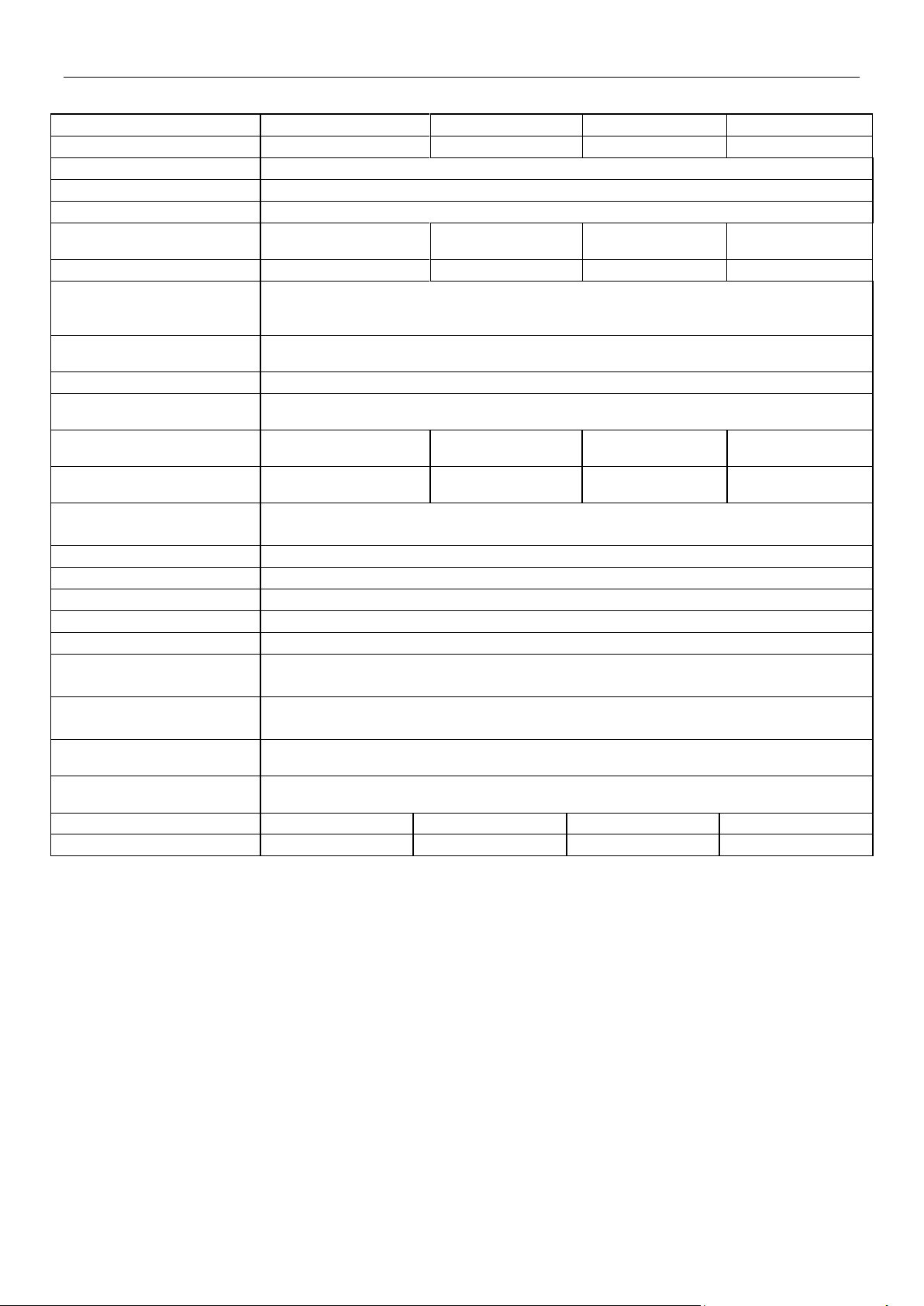
EN-46 ADVENTURER BALANCES
Model:
AX4201
AX4201/E
AX8201
AX8201/E
Capacity
4200g
4200g
8200g
8200g
Readability d
0.1g
Repeatability (std. dev.) (g)
0.1g
Linearity (g)
±0.2g
Span Calibration Points (g)
1000g, 2000g
3000g, 4000g
1000g, 2000g
3000g, 4000g
2000g, 4000g
6000g, 8000g
2000g, 4000g
6000g, 8000g
Calibration
Auto-Cal
External
Auto-Cal
External
Weighing units
Baht, carat, grain, gram, kilogram, mesgal, momme, Newton, ounce, pennyweight,
pound, Tael (Hong Kong), Tael, (Singapore), Tael (Taiwan), tical, tola, troy ounce,
custom (1)
Applications
Weighing, Parts Counting, Percent Weighing, Check Weighing, Animal Weighing,
Formulation, Density Determination, Totalization, Display Hold
Stabilization time (typical)
≤ 1.5 seconds
Sensitivity Temperature
Drift (PPM/K)
9
Typical Operating Range
USP (u=0.10%,k=2)
200.0 g – 4200 g
200.0 g – 4200 g
200.0 g – 8200 g
200.0 g – 8200 g
Optimal Operating Range
USP (u=0.10%,k=2)
82 g - 4200 g
82 g - 4200 g
82 g – 8200 g
82 g - 8200 g
Display
Full-Color WQVGA Graphic LCD
Display size
4.3 in / 10.9 cm (diagonal)
Backlight
White LED
Controls
4-wire resistive touch screen + 6 membrane keys
Communication
RS-232, USBx2
Balance power input
12 VDC, 0.5A
Power supply
AC Adapter Input: 100-240 VAC 0.3A 50-60 Hz
AC Adapter Output: 12 VDC 0.84A
Platform size
175 x 195 mm / 6.9 x 7.7 in
Assembled dimensions
(W x D x H)
230 x 354 x 100 mm
9.1 x 13.9 x 4.0 inch
Shipping dimensions
(W x D x H)
392 x 557 x 301 mm
15.5 x 22.0 x 11.9inch
Net weight
4.6Kg / 10.2lb
3.9Kg / 8.6lb
3.8Kg / 8.4lb
3.4Kg / 7.5lb
Shipping weight
6.5Kg / 14.4b
5.8Kg / 12.8b
5.7Kg / 12.6lb
5.3Kg / 11.6lb
TABLE 9-4. SPECIFICATIONS (continued)
Page 49
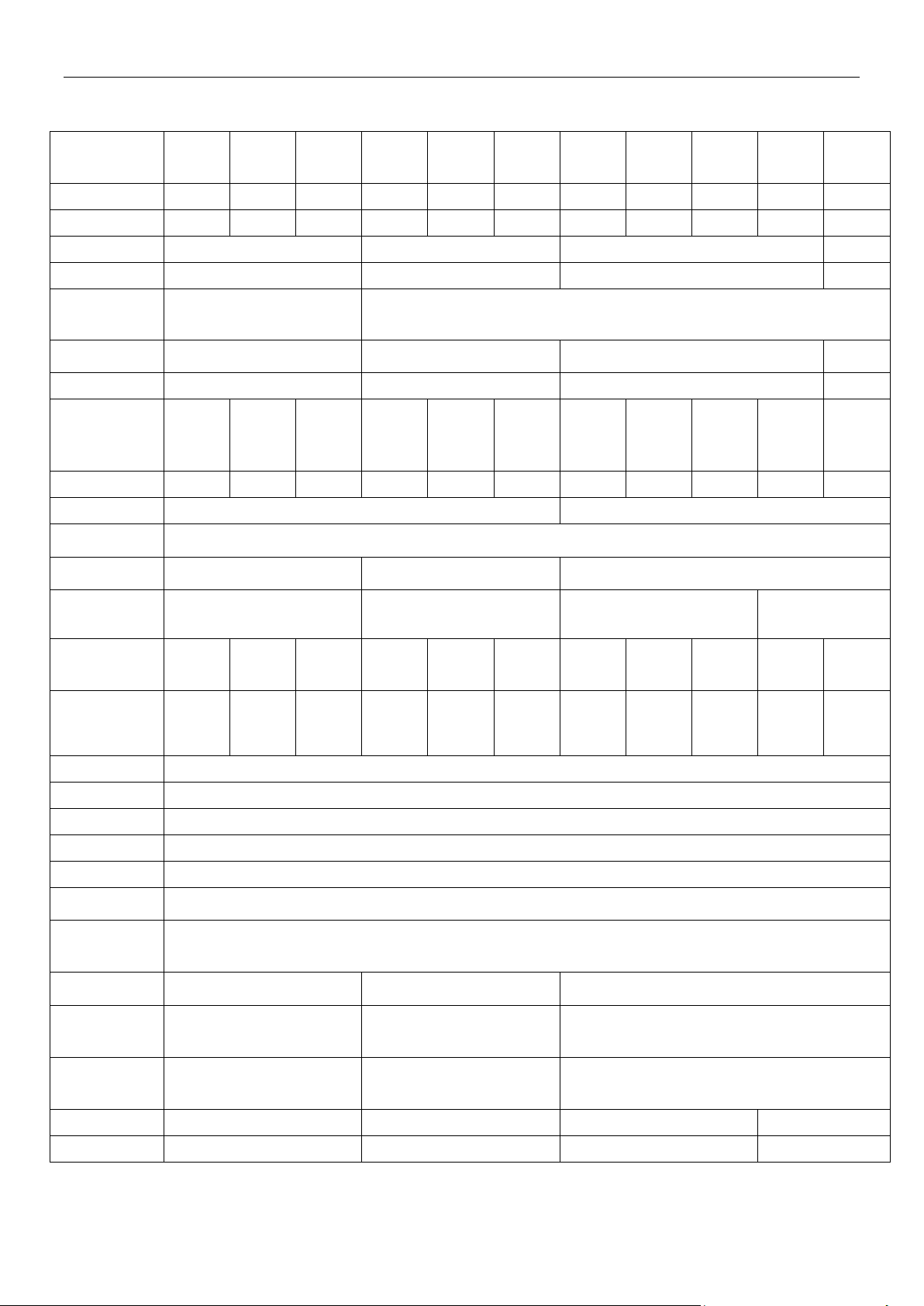
ADVENTURER BALANCES EN-47
MODEL
AX124M
AX224M
AX324M
AX223M
AX423M
AX523M
AX1502M
AX2202M
AX4202M
AX5202M
AX8201M
Max
120g
220g
320g
220g
420g
520g
1520g
2200g
4200g
5200g
8200g
Min
0.01g
0.01g
0.01g
0.02g
0.02g
0.02g
0.5g
0.5g
0.5g
0.5g
5g
d=
0.0001g
0.001g
0.01g
0.1g
e=
0.001g
0.01g
0.1g
1g
Approval Class
I
II
Repeatability
(std. dev.) (g)
0.0001g
0.001g
0.01g
0.1g
Linearity (g)
±0.0002g
±0.002g
±0.02g
± 0.2g
Span Calibration
Points (g)
25g, 50g
75g,
100g
50g,
100g
150g,
200g
100g
200g,
300g
50g,
100g
150g,
200g
100g,
200g
300g,
400g
200g,
300g
400g,
500g
500g
1000g,
1500g
500g,
1000g
1500g,
2000g
1000g,
2000g
3000g,
4000g
2000g,
3000g
4000g,
5000g
2000g,
4000g
6000g,
8000g
Calibration
Auto-Cal
Auto-Cal
Auto-Cal
Auto-Cal
Auto-Cal
Auto-Cal
Auto-Cal
Auto-Cal
Auto-Cal
Auto-Cal
Auto-Cal
Weighing units
milligram, gram, carat
kilogram, gram, carat
Applications
Weighing, Parts Counting, Percent Weighing, Check Weighing, Animal Weighing, Formulation, Density
Determination, Totalization, Display Hold
Stabilization time
(typical)
≤ 3 seconds
≤2 seconds
≤1.5 seconds
Sensitivity
Temperature Drift
(PPM/K)
1.5 3 3
1.9
Typical Operating
Range USP
(u=0.10%,k=2)
0.20 g –
120 g
0.20 g –
220 g
0.20 g –
320 g
2.0 g –
220g
2.0 g 420 g
2.0 g –
520 g
20.0 g –
1520 g
20.0 g –
2200 g
20.0 g –
4200 g
20.0 g –
5200 g
200.0 g –
8200 g
Optimal
Operating Range
USP
(u=0.10%,k=2)
0.082 g –
120 g
0.082 g –
220 g
0.082 g –
320 g
0.82 g –
220 g
0.82 g –
420 g
0.82 g –
520 g
8.2 g –
1520 g
8.2 g –
2200 g
8.2 g –
4200 g
8.2 g –
5200 g
82 g –
8200 g
Display
Full-Color WQVGA Graphic LCD
Display size
4.3 in / 10.9 cm (diagonal)
Backlight
White LED
Controls
4-wire resistive touch screen + 6 membrane keys
Communication
RS-232, USBx2
Balance power
input
12 VDC, 0.5A
Power supply
AC Adapter Input: 100-240 VAC 0.3A 50-60 Hz
AC Adapter Output: 12 VDC 0.84A
Platform size
(diameter)
90 mm / 3.5 in
130 mm / 5.1 in
175x195 mm / 6.9x7.7 in
Assembled
dimensions
(W x D x H)
230 x 354 x 340 mm
9.1 x 13.9 x 13.4 inch
230 x 354 x 340 mm
9.1 x 13.9 x 13.4 inch
230 x 354 x 100 mm
9.1 x 13.9 x 4.0 inch
Shipping
dimensions
(W x D x H)
387 x 507 x 531 mm
15.4 x 20.0 x 20.9 inch
387 x 507 x 531 mm
15.4 x 20.0 x 20.9 inch
392 x 557 x 301 mm
15.5 x 22.0 x 11.9 inch
Net weight
5.1 Kg / 11.3 lb
5.8 Kg / 12.8 lb
4.6 Kg / 10.2 lb
3.8 Kg / 8.4 lb
Shipping weight
7.8 Kg / 17.2 lb
8.5 Kg / 18.8 lb
6.5 Kg / 14.4 lb
5.7 Kg / 12.6 lb
TABLE 9-5. SPECIFICATIONS (continued)
Note: M = OIML Approved
Page 50

EN-48 ADVENTURER BALANCES
Model
AX224N
AX223N/E
AX423N
AX 423N/E
AX523N/E
AX622N/E
AX1502N/E
AX2202N/E
AX4202N/E
AX8201N/E
Max
220g
220g
420g
420g
520g
620g
1520g
2200g
4200g
8200g
Min
0.01g
0.02g
0.02g
0.02g
0.02g
0.5g
0.5g
0.5g
0.5g
5g
d=
0.0001g
0.001g
0.01g
0.1g
e=
0.001g
0.01g
0.1g
1g
Approval Class
I
II
Repeatability
(std. dev.) (g)
0.0001g
0.001g
0.01g
0.1g
Linearity (g)
±0.0002g
±0.002g
±0.02g
±0.2g
Span Calibration
Points (g)
50g, 100g
150g,
200g
50g, 100g
150g,
200g
100g,
200g
300g,
400g
100g, 200g
300g, 400g
200g, 300g
400g, 500g
300g, 400g
500g, 600g
500g
1000g,
1500g
500g, 1000g
1500g, 2000g
1000g, 2000g
3000g, 4000g
2000g,
4000g
6000g,
8000g
Calibration
Auto-Cal
External
Auto-Cal
External
External
External
External
External
External
External
Weighing units
gram, milligram, carat, pennyweight,
grain, ounce, troy ounce
gram, kilogram, carat, pennyweight,
grain, pound, ounce, troy ounce
Applications
Weighing, Parts Counting, Percent Weighing, Check Weighing, Animal Weighing, Formulation, Density Determination, Totalization, Display
Hold
Stabilization time
(typical)
≤ 3
seconds
≤2 seconds
≤1.5 seconds
Sensitivity
Temperature
Drift (PPM/K)
1.5
3
3
9
Typical
Operating Range
USP
(u=0.10%,k=2)
0.20g –
220 g
2.0 g –
220 g
2.0 g –
420 g
2.0 g –
420 g
2.0 g –
520 g
20.0 g –
620 g
20.0 g –
1520 g
20.0 g –
2200 g
20.0 g –
4200 g
200.0 g –
8200g
Optimal
Operating Range
USP
(u=0.10%,k=2)
0.082 g –
220 g
0.82 g –
220 g
0.82 g –
420 g
0.82 g –
420 g
0.82 g –
520 g
8.2 g –
620 g
8.2 g –
1520 g
8.2 g –
2200 g
8.2 g –
4200 g
82 g –
8200 g
Display
Full-Color WQVGA Graphic LCD
Display size
4.3 in / 10.9 cm (diagonal)
Backlight
White LED
Controls
4-wire resistive touch screen + 6 membrane keys
Communication
RS-232, USBx2
Balance power
input
12 VDC, 0.5A
Power supply
AC Adapter Input: 100-240 VAC 0.3A 50-60 Hz
AC Adapter Output: 12 VDC 0.84A
Platform size
(diameter)
90 mm / 3.5 in
130 mm / 5.1 in
175x195 mm / 6.9x7.7 in
Assembled
dimensions
(W x D x H)
354x230x340 mm
13.9x9.1x13.4 inch
354x230x100 mm
13.9x9.1x4.0 inch
Shipping
dimensions
(W x D x H)
557x392x301 mm
22.0x15.5x11.9 inch
Net weight
5.1 Kg /
11.3 lb
5.6 Kg /
12.4 lb
5.8 Kg /
12.8 lb
5.6 Kg / 12.4 lb
3.9 Kg / 8.6 lb
3.4 Kg /
7.5 lb
Shipping weight
7.8 Kg /
17.2 lb
8.3 Kg /
18.3 lb
8.5 Kg /
18.8 lb
8.3 Kg / 18.3 lb
5.8 Kg / 12.8 lb
5.3 Kg /
11.6 lb
TABLE 9-6. SPECIFICATIONS (continued)
Note: N = NTEP Approved
Page 51

ADVENTURER BALANCES EN-49
DESCRIPTION
PART NUMBER
Auxiliary Display
80251396
Density Kit
80253384
Cable, USB Device (Type A-B)
83021085
Security Device (Laptop Lock)
80850043
RS232 Cable, PC 25 Pin
80500524
RS232 Cable, PC 9 Pin
80500525
Dust Cover
30093334
9.2 Drawings and Dimensions
Fully assembled dimensions
9.3 Parts and Accessories
Figure 9-1. Draft Shield models
Figure 9-2. Non-Draft Shield models
TABLE 9-5. ACCESSORIES
Page 52

EN-50 ADVENTURER BALANCES
Command
Characters
Function
IP
Immediate Print of displayed weight (stable or unstable).
P
Print displayed weight (stable or unstable).
CP
Continuous Print.
SP
Print on Stability.
SLP
Auto Print stable non-zero displayed weight.
SLZP
Auto Print stable non-zero weight and stable zero reading.
xP
Interval Print x = Print Interval (1-3600 sec) 0P ends interval Print
0P
See above
H
Enter Print Header Lines
Z
Same as pressing Zero Key
T
Same as pressing Tare Key.
xT
Establish a preset Tare value in displayed unit. X = preset tare value. Sending 0T clears tare (if
allowed).
PT
Prints Tare weight stored in memory.
ON
Brings out of Standby
OFF
Goes to Standby.
C
Begin Span Calibration
IC
Begin internal Calibration, same as trigger from calibration menu.
AC
Abort Calibration. Attention: when LFT ON, the operation is not allowed.
PSN
Print Serial Number.
PV
Print terminal software version, base software version and LFT ON (if LFT is set ON).
x#
Set Counting APW (x) in grams. (must have APW stored)
P#
Print Counting application APW.
x%
Set Percent application reference weight (x) in grams. (must have reference weight stored)
P%
Print Percent application reference weight.
xS
0 = print unstable data, same as IP; 1 = print stable only1), same as SP.
xRL
0 = disable response; 1 = enable response. This command only controls the “OK!” response.
9.4 Communication
9.4.1 Interface Commands
Commands listed in the following table will be acknowledged by the balance.
The balance will return “ES” for invalid commands.
TABLE 9-6. ADVENTURER INTERFACE COMMAND LIST
Page 53

ADVENTURER BALANCES EN-51
1. Insert the supplied CD into the computer’s CD
drive.
Different versions of Windows® have slightly
different steps to load the driver that is on the
CD. In all versions the New Hardware Wizard
guides you through the required steps to select
the driver that is located on the CD.
2. After clicking Finish, the virtual port should be
ready for use.
Windows® typically adds the virtual port in
sequence after the highest number COM port.
For example, on PC’s equipped with up to 4
COM ports, the virtual port will be COM5.
When using the USB interface with programs
that limit the number of COM port designations
(e.g. Ohaus MassTracker allows only COM1, 2,
3, & 4), it may be necessary to assign one of
these port numbers to the new virtual port.
Example of Windows XP Hardware Wizard
1
5
69
Data
GND
Handshake
Female
9.4.2 RS232 (DB9) Pin Connections
Pin 2: Balance transmit line (TxD)
Pin 3: Balance receive line (RxD)
Pin 5: Ground signal (GND)
Pin 7: Clear to send (hardware handshake) (CTS)
Pin 8: Request to send (hardware handshake) (RTS)
9.5 The USB Interface
The Ohaus USB Interface is a unique solution to the problem of connecting a balance to a computer using a
Universal Serial Bus (USB). USB devices are categorized into classes such as disk drives, digital cameras,
printers, etc. Balances do not have a commonly used class so the Ohaus USB interface uses a generic interface
based on the RS232 serial standard.
Data sent from the balance to a computer is in USB format. The USB data is directed to a virtual port. This port
then appears as an RS232 port to the application program.
When sending a command from a computer to the balance, the application program sends a command to the
virtual port as if it were an RS232 port. The computer then directs the command from the virtual port to the
computers USB connector where the balance is connected. The port receives the USB signal and reacts to the
command.
The USB Interface includes a CD with the software drivers to create the required virtual port on the computer.
System Requirements
PC running Windows 98®, Windows 98SE®, Windows ME®, Windows 2000®, Windows XP®, Windows 7® or
Windows 8® (32-bit).
Available USB port (Type A, 4-pin, female)
USB Connection
The balance’s USB port terminates with a 4-pin, female, USB Type B connector.
A USB Cable (type B/male to type A/male) is required (not supplied).
1. Ensure that the balance is powered on and working properly.
2. Power on the computer and verify that its USB port is enabled and working properly.
3. Plug the cable’s USB connectors into the computer’s USB port and the balance’s USB port. Windows®
should detect a USB device and the New Hardware Wizard will be initialized.
Virtual Port Software Installation
This can be done in the Port Settings of the Device Manager utility, found in the Windows Control Panel.
Page 54

EN-52 ADVENTURER BALANCES
USB INPUT
The balance will respond to various commands sent via the interface adapter.
Terminate the following commands when with a [CR] or [CRLF].
Adventurer Commands
zC perform span calibration
0S print unstable data
1S print stable data only
P same as pressing Print
SP print stable weight only
IP immediate print of displayed weight (stable or unstable)
CP Continuous print of weights
SLP Auto-print stable non-zero weight only
SLZP Auto-print stable non-zero weight and zero reading
xP Auto-print on 1 to 3600 second intervals (x = 1 to 3600)
0P Ends interval print
T same as pressing Tare
Z same as pressing Zero
PV print software version
Auto-Print Operation
Once Auto-Print is activated in the menu, the balance will send data as required.
If there is data in the print buffer the printer will finish printing this data.
10. SOFTWARE UPDATES
Ohaus is continuously improving its balance software. To obtain the latest release, please contact your Authorized
Ohaus Dealer or Ohaus Corporation.
Page 55

ADVENTURER BALANCES EN-53
Mark
Standard
This product conforms to the EMC Directive 2004/108/EC, the Low Voltage Directive 2006/95/EC
and the Non-automatic Weighing Instruments Directive 2009/23/EC. The complete Declaration of
Conformity is available online at
http://europe.ohaus.com/europe/en/home/support/compliance/ce-declaration-of-conformity.aspx..
AS/NZS CISPR 11, AS/NZS 61000.4.3
CAN/CSA-C22.2 No. 61010-1-12
UL Std. No. 61010-1 (3rd edition)
Important notice for verified weighing instruments
Weighing instruments verified at the place of manufacture bear one of the preceding marks on the
packing label and the green ‘M’ (metrology) sticker on the descriptive plate. They may be put into
service immediately.
Weighing instruments to be verified in two stages have no green ‘M’ (metrology) on the descriptive
plate and bear one of the preceding identification marks on the packing label.
The second stage of the initial verification must be carried out by the approved service
organization of the authorized representative within the EC or by the national weights and
measures (W+M) authorities.
The first stage of the initial verification has been carried out at the manufacturer’s work.
It comprises all tests according to the adopted European standard EN45501:1992, paragraph
8.2.2.
If national regulations limit the validity period of the verification, the user of the weighing instrument
must strictly observe the re-verification period and inform the respective W+M authorities.
11. COMPLIANCE
Compliance to the following standards is indicated by the corresponding mark on the product.
FCC Note
This equipment has been tested and found to comply with the limits for a Class A digital device, pursuant to Part 15
of the FCC Rules. These limits are designed to provide reasonable protection against harmful interference when
the equipment is operated in a commercial environment. This equipment generates, uses, and can radiate radio
frequency energy and, if not installed and used in accordance with the instruction manual, may cause harmful
interference to radio communications. Operation of this equipment in a residential area is likely to cause harmful
interference in which case the user will be required to correct the interference at his own expense.
Industry Canada Note
This Class A digital apparatus complies with Canadian ICES-001.
Page 56

EN-54 ADVENTURER BALANCES
Disposal
In conformance with the European Directive 2002/96/EC on Waste Electrical and Electronic
Equipment (WEEE) this device may not be disposed of in domestic waste. This also applies to
countries outside the EU, per their specific requirements.
The Batteries Directive 2006/66/EC introduces new requirements from September 2008 on
removability of batteries from waste equipment in EU Member States. To comply with this
Directive, this device has been designed for safe removal of the batteries at end-of-life by a
waste treatment facility.
Please dispose of this product in accordance with local regulations at the collecting point
specified for electrical and electronic equipment.
If you have any questions, please contact the responsible authority or the distributor from which
you purchased this device.
Should this device be passed on to other parties (for private or professional use), the content of
this regulation must also be related.
For disposal instructions in Europe, refer to
http://europe.ohaus.com/europe/en/home/support/weee.aspx
Thank you for your contribution to environmental protection.
ISO 9001 Registration
In 1994, OHAUS Corporation, USA, was awarded a certificate of registration to ISO 9001 by Bureau Veritus Quality
International (BVQI), confirming that the OHAUS quality management system is compliant with the ISO 9001
standard’s requirements. On June 21, 2012, OHAUS Corporation, USA, was re-registered to the ISO 9001:2008
standard. In conformance with the European
Page 57

ADVENTURER BALANCES EN-55
LIMITED WARRANTY
Ohaus products are warranted against defects in materials and workmanship from the date of delivery through the
duration of the warranty period. During the warranty period Ohaus will repair, or, at its option, replace any
component(s) that proves to be defective at no charge, provided that the product is returned, freight prepaid, to
Ohaus.
This warranty does not apply if the product has been damaged by accident or misuse, exposed to radioactive or
corrosive materials, has foreign material penetrating to the inside of the product, or as a result of service or
modification by other than Ohaus. In lieu of a properly returned warranty registration card, the warranty period shall
begin on the date of shipment to the authorized dealer. No other express or implied warranty is given by Ohaus
Corporation. Ohaus Corporation shall not be liable for any consequential damages.
As warranty legislation differs from state to state and country to country, please contact Ohaus or your local Ohaus
dealer for further details.
Page 58

Page 59

Ohaus Corporation
7 Campus Drive
Suite 310
Parsippany, NJ 07054 USA
Tel: (973) 377-9000
Fax: (973) 944-7177
With offices worldwide.
www.ohaus.com
*30084016*
P/N 30084016B © 2014 Ohaus Corporation, all rights reserved.
