Page 1

EtherNet/IP™ Interface
Interface for 880 Indicator
Installation and
Programming Manual
156861 Rev A
Page 2
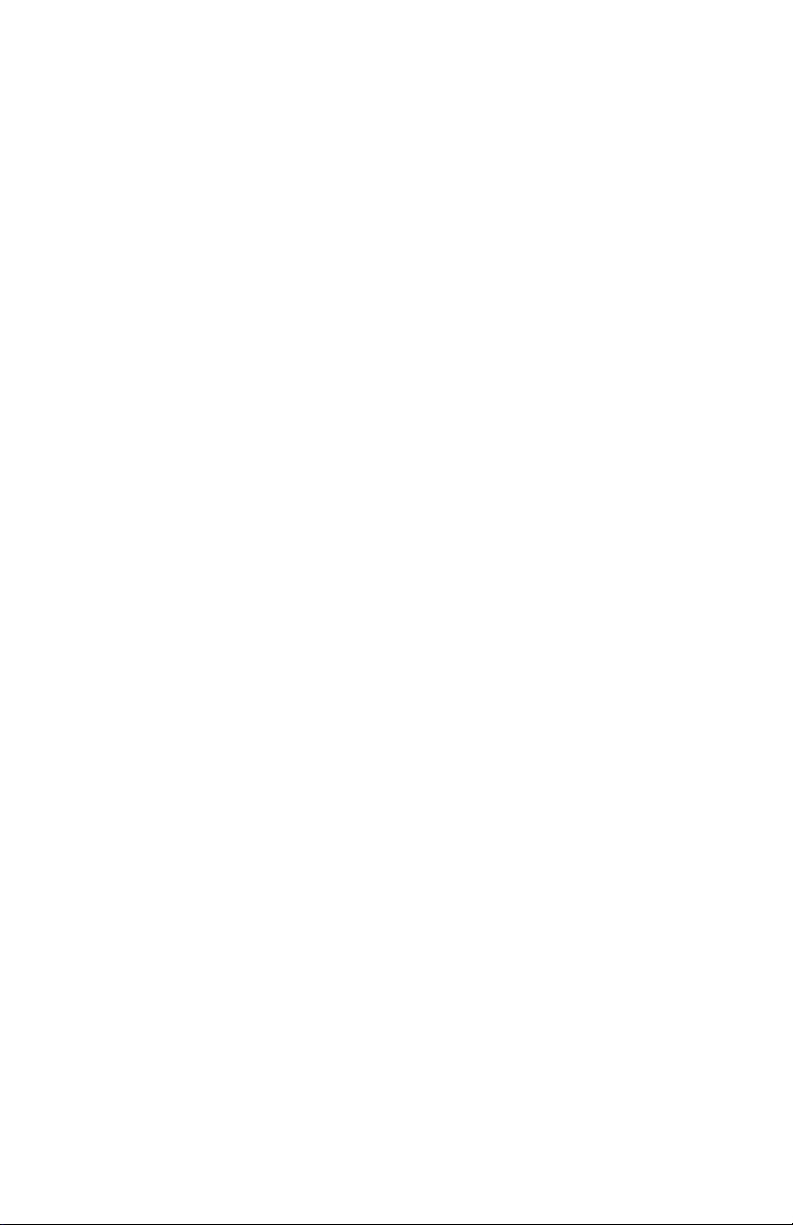
Page 3
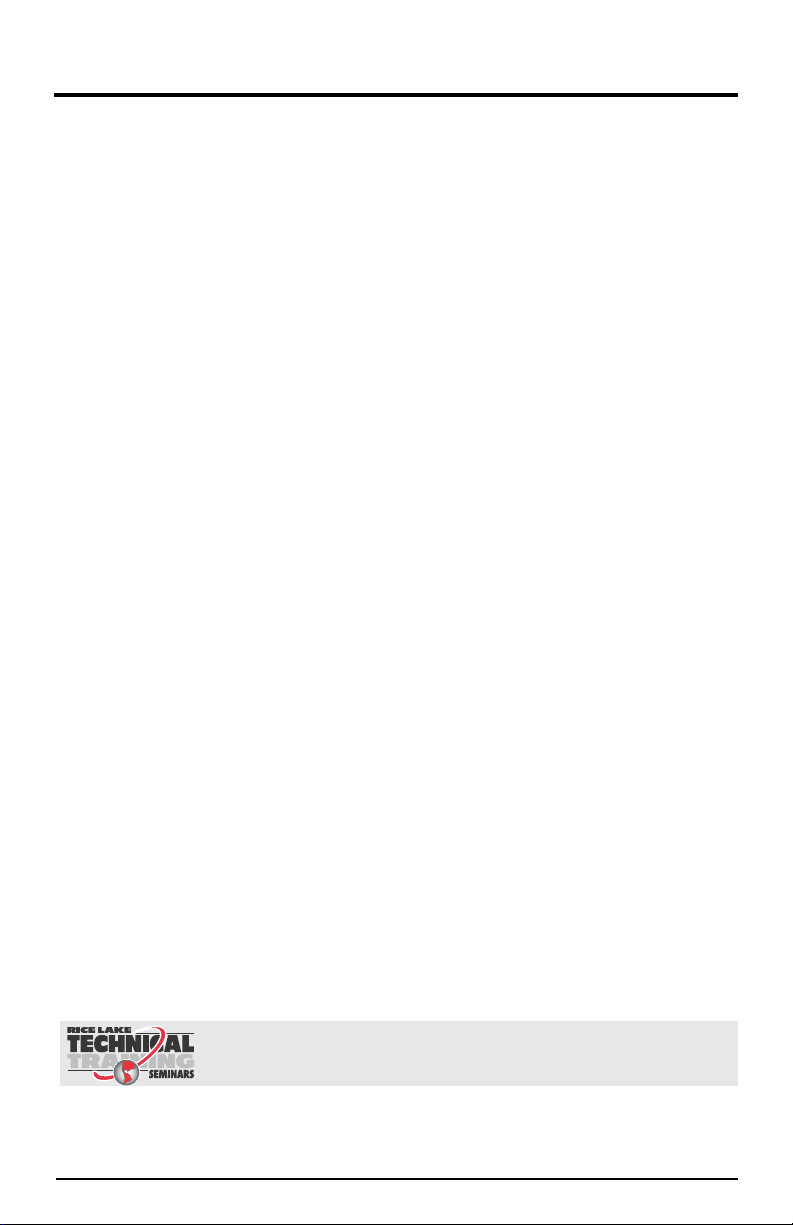
Technical training seminars are available through Rice Lake Weighing Systems.
Course descriptions and dates can be viewed at www.ricelake.com/training
or obtained by calling 715-234-9171 and asking for the training department.
Contents
About This Manual ................................................................................ 1
1.0 Introduction............................................................................... 1
2.0 Installation ................................................................................ 2
2.1 Installing the EtherNet/IP Interface . . . . . . . . . . . . . . . . . . . . . 2
2.2 EtherNet/IP Network Connections . . . . . . . . . . . . . . . . . . . . . . 7
2.3 LED Status Indicators . . . . . . . . . . . . . . . . . . . . . . . . . . . . . . . . 7
3.0 Configuring the Network Settings ............................................ 9
3.1 Configuring a Generic Ethernet Module in a CompactLogix or
ControlLogix PLC. 10
4.0 Commands .............................................................................. 13
4.1 Output Data Format . . . . . . . . . . . . . . . . . . . . . . . . . . . . . . . . 13
4.1.1 BYTE Swapping . . . . . . . . . . . . . . . . . . . . . . . . . . . . . . . . . . 15
4.2 Input Data Format . . . . . . . . . . . . . . . . . . . . . . . . . . . . . . . . . . 15
4.2.1 Command number . . . . . . . . . . . . . . . . . . . . . . . . . . . . . . . . 15
4.2.2 Status Data . . . . . . . . . . . . . . . . . . . . . . . . . . . . . . . . . . . . . . 16
4.2.3 Value . . . . . . . . . . . . . . . . . . . . . . . . . . . . . . . . . . . . . . . . . . . 17
4.2.4 Setting a Float Value:. . . . . . . . . . . . . . . . . . . . . . . . . . . . . . . 17
4.2.5 Reading a Float Value: . . . . . . . . . . . . . . . . . . . . . . . . . . . . . . 17
4.3 Command Descriptions . . . . . . . . . . . . . . . . . . . . . . . . . . . . . 18
5.0 EtherNet/IP Interface Specifications...................................... 24
EtherNet/IP Interface Limited Warranty ............................................. 25
© Rice Lake Weighing Systems. All rights reserved. Printed in the United States of America.
Rice Lake Weighing Systems is an ISO 9001 registered company.
Specifications subject to change without notice.
Version 1.0 November 21, 2013
Contents i
Page 4
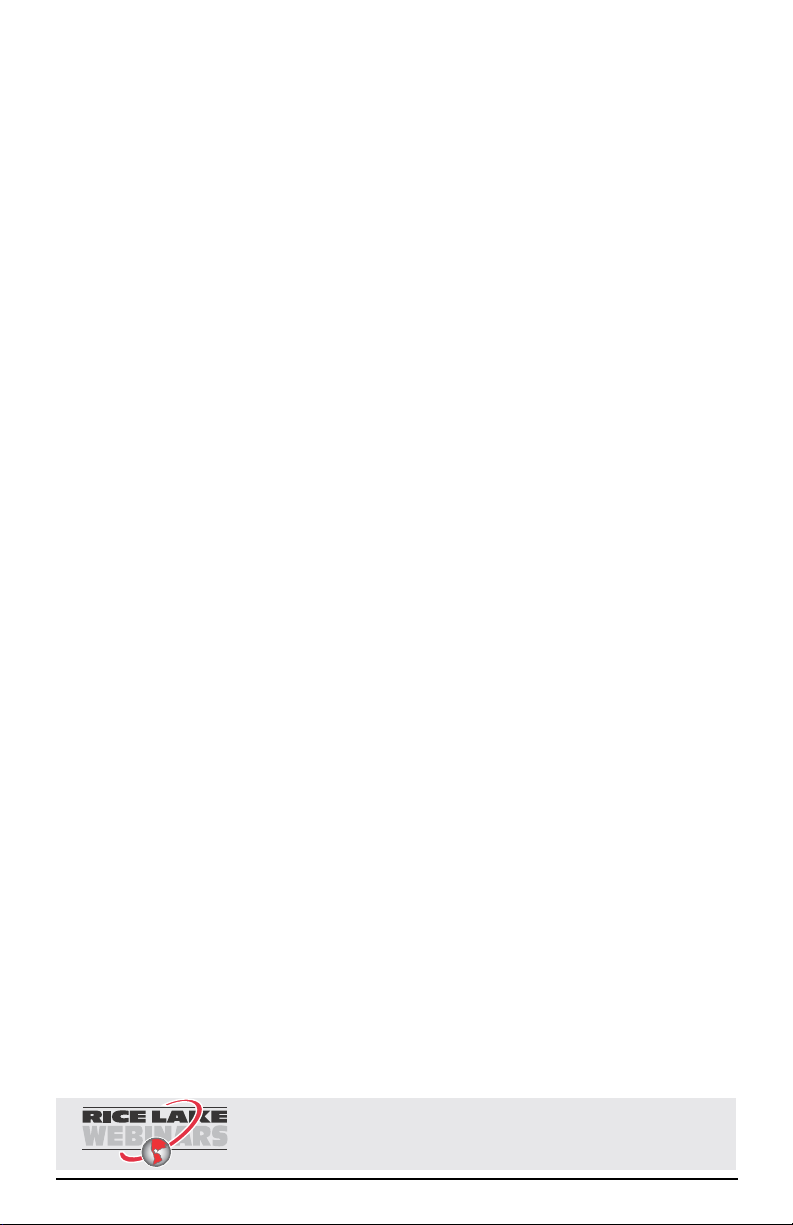
Rice Lake continually offers web-based video training on a growing selection
of product-related topics at no cost. Visit www.ricelake.com/webinars.
ii EtherNet/IP Installation and Programming Manual
Page 5
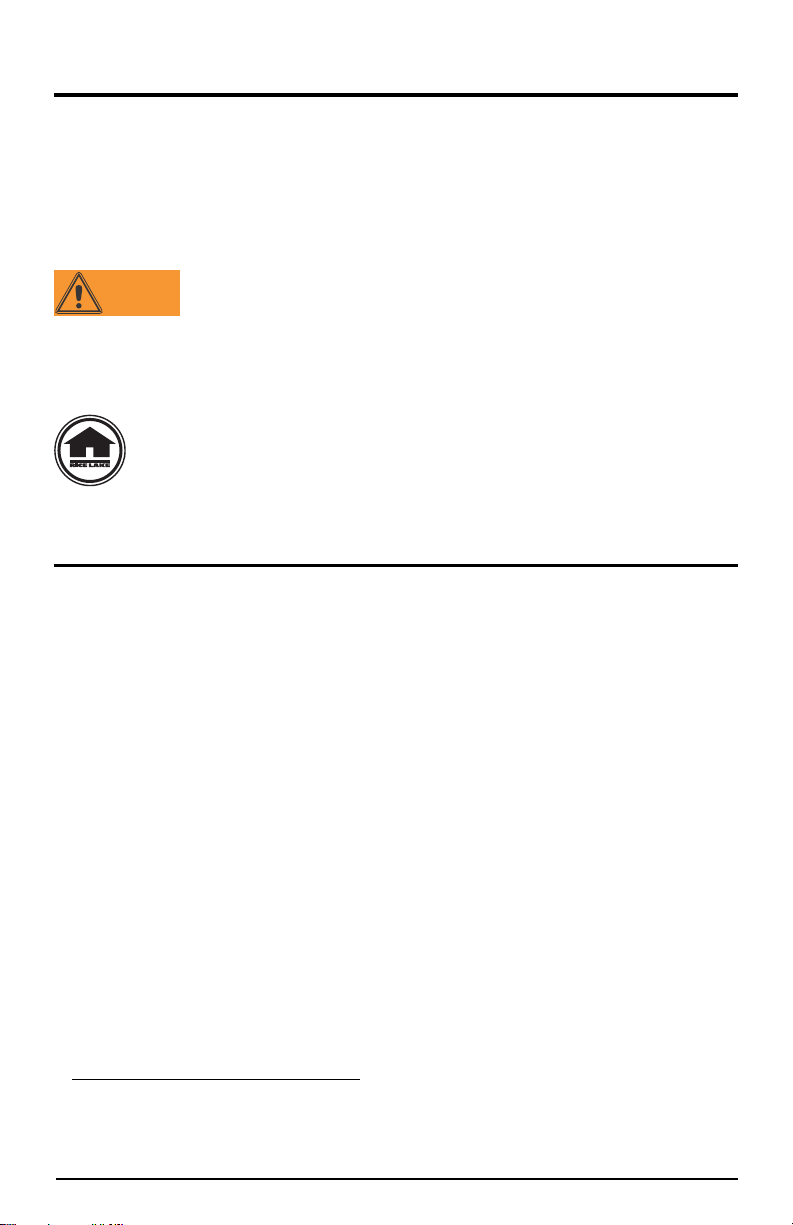
About This Manual
WARNING
This manual provides information needed to install and use the Rice Lake Weighing
1
Systems EtherNet/IP
™
Interface. The EtherNet/IP Interface allows the indicator to
communicate with an EtherNet/IP network.
See the indicator installation manual for additional installation information and
detailed descriptions of indicator functions.
The EtherNet/IP Interface is installed inside the indicator enclosure. Installation in
NEMA 4X stainless steel enclosures permits use in washdown environments.
Some procedures described in this manual require work inside the
indicator enclosure. These procedures are to be performed by
qualified service personnel only.
The Ethernet card should NOT be used to communicate between buildings. The
Ethernet port is not suitable for connection to circuits used outside the building
and is subject to lightning or power faults.
Authorized distributors and their employees can view or download this
manual from the Rice Lake Weighing Systems distributor site at
www.rlws.com.
1.0 Introduction
EtherNet/IP (“Ethernet Industrial Protocol”) is an open industrial networking
standard that allows control applications to make use of widely-available Ethernet
communications components and physical media. EtherNet/IP is based on the IEEE
802.3 Ethernet standard, the TCP/IP protocol suite, and CIP
Protocol), the real-time I/O and information protocol used by both DeviceNet
3
™
ControlNet
networks.
The EtherNet/IP Interface returns weight and status inform ation from an indicator to
the network and provides limited control of indicator functions to the programmer.
Indicator configuration and calibration cannot be performed through the EtherNet/IP
Interface.
™
(Common Industrial
™
2
and
1. EtherNet/IP
2. CIP™ and DeviceNet™ are trademarks of the Open DeviceNet Vendor Association.
3. ControlNet™ is a trademark of ControlNet International, Ltd.
™
is a trademark of Open DeviceNet Vendor Association
Introduction 1
Page 6
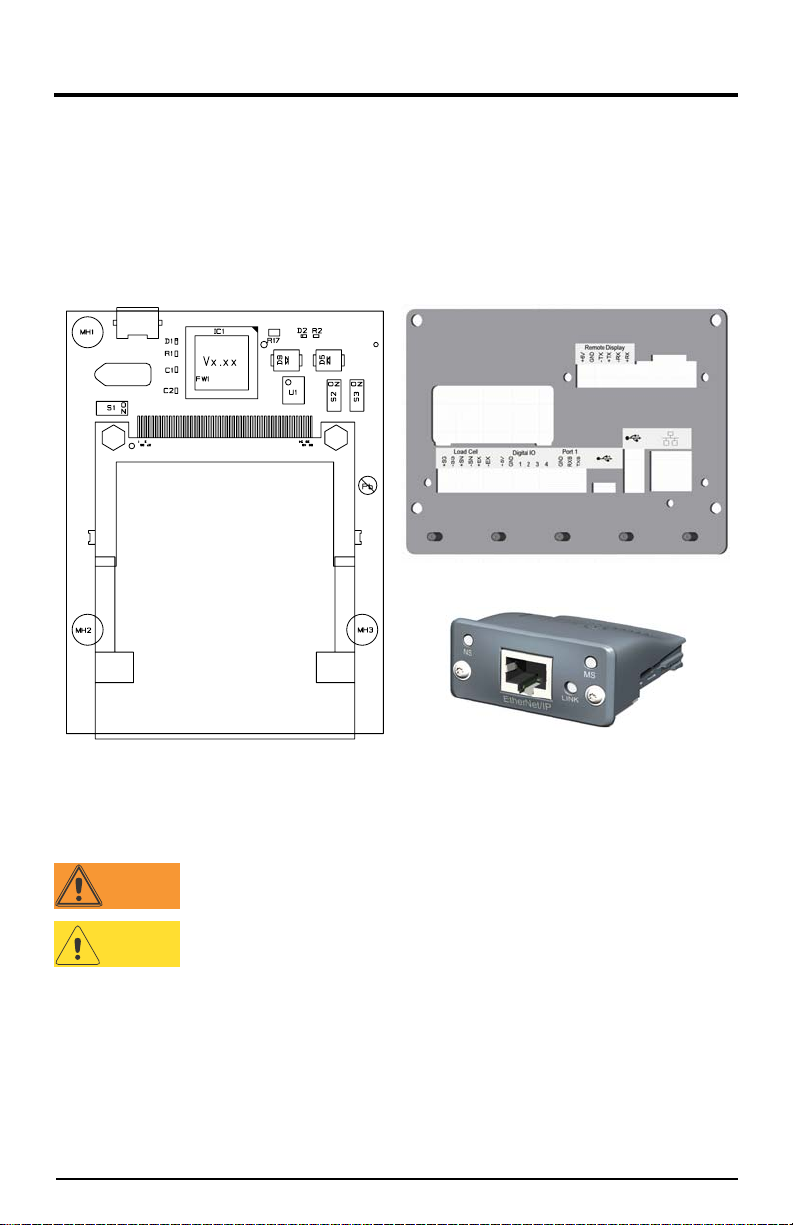
2.0 Installation
PN 156669 Backplate, Controller
PN 152357 Module, Ethernet/IP
PN 153093 Option Card
Also included in kit:
PN 14825 Screw, Mach 4-40NC x 1/4" Qty 4
J1
J2
J4
WARNING
CAUTION
EtherNet/IP-specific functions are provided by an EtherNet/IP module. The module
plugs into an open option card slot on the CPU board and provides power and access
from the indicator bus to the EtherNet/IP Interface module.
This section describes the procedures used to install the EtherNet/IP Interface into the
indicator.
2.1 Installing the EtherNet/IP Interface
Figure 2-1. EtherNet/IP Interface Kit
Disconnect power before removing indicator backplate.
Use a wrist strap to ground yourself and protect components
from electrostatic discharge (ESD) when working inside the
indicator enclosure.
1. Disconnect indicator from power source.
2. Unplug all connectors from the back of the controller assembly.
2 EtherNet/IP Installation and Programming Manual
Page 7
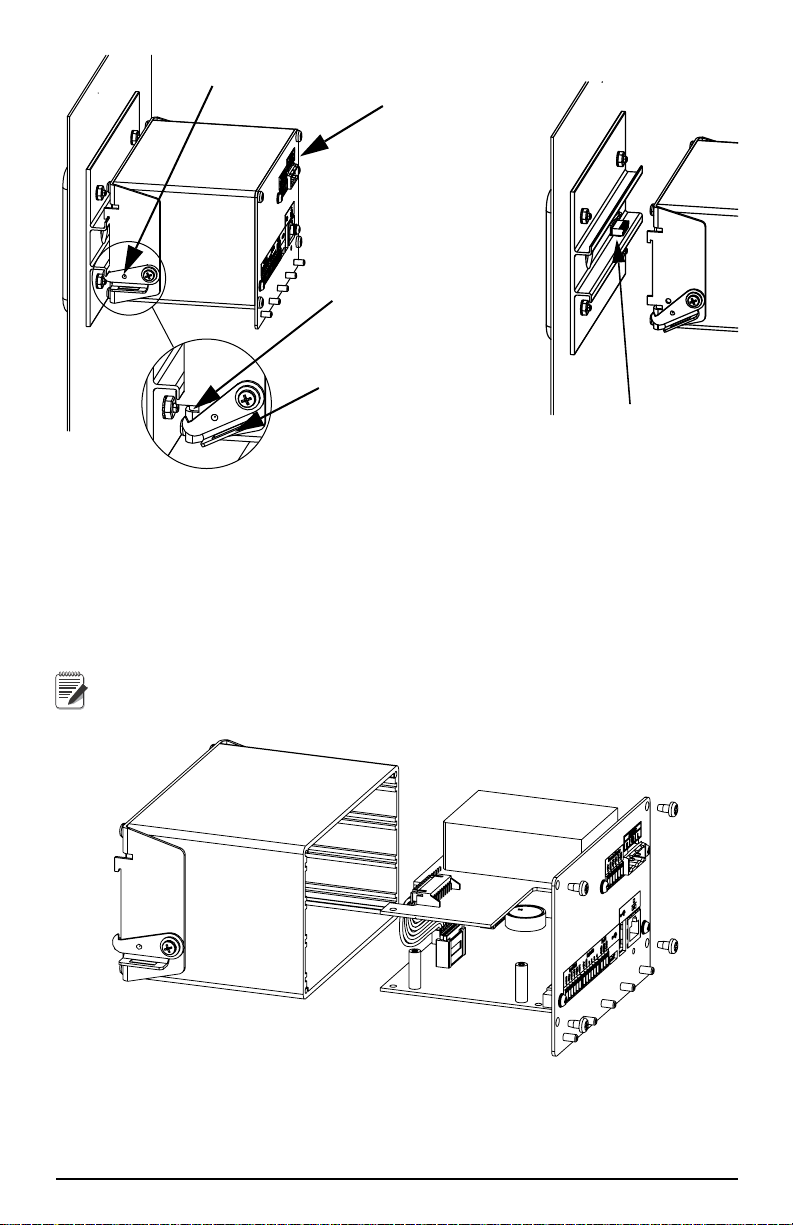
Figure 2-2. Remove Controller Assembly
Rotate left and right
clip down away from
the DIN rail.
Controller
Assembly
DIN Rail Clip Bracket
Cable Assembly
DIN Hook
Screwdriver Slot
Note
3. Rotate left and right hooks away from the DIN rail clip.
4. Carefully remove the controller box from the DIN rail.
5. Disconnect the display cable harness.
6. Loosen the four corner screws and carefully pull the backplate straight out
from the enclosure. The boards are still connected to the backplate and will
slide out of the enclosure.
All boards will slide out together, the power supply board and the CPU
board are connected by a cable.
Figure 2-3. Remove Backplate With Boards
7. Remove the cable connecting the boards.
8. Remove the power board and CPU board from the back plate by loosening
the screws holding them in place.
Installation 3
Page 8
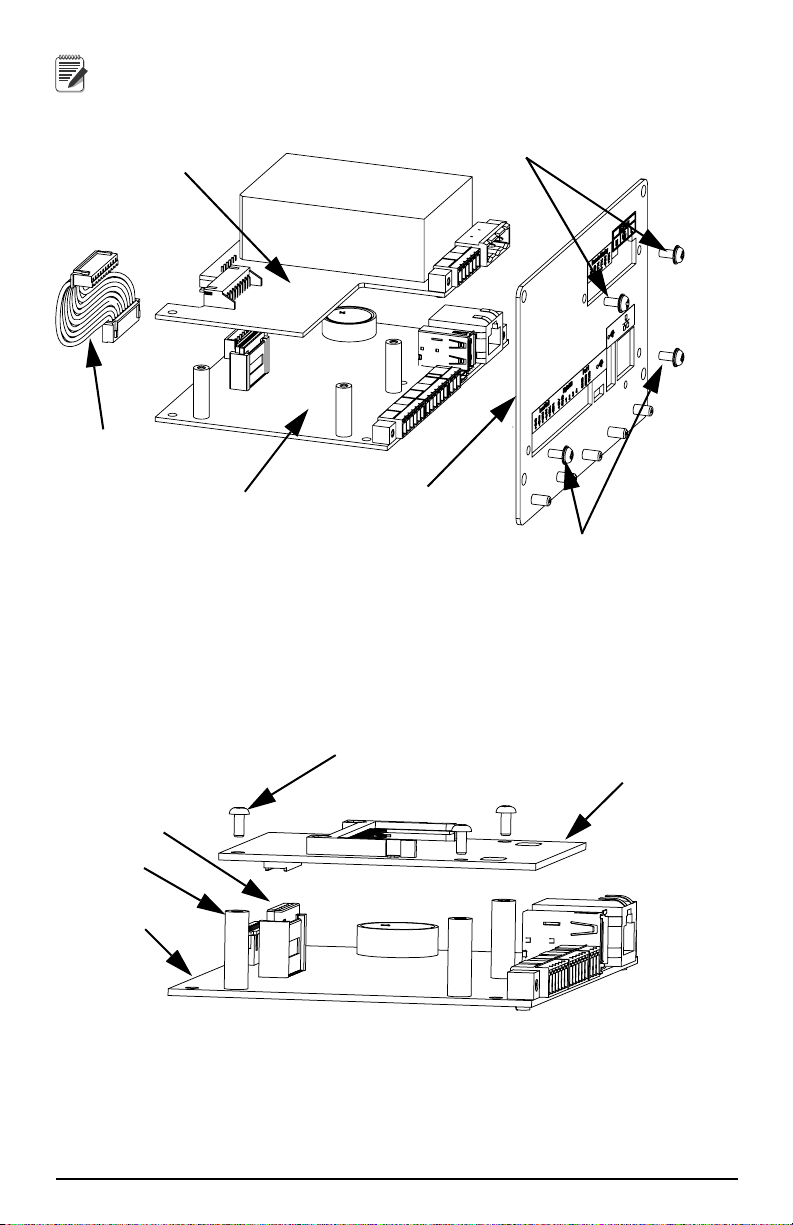
Retain the screws for installing boards to new backplate. Discard
Note
Backplate
Power Supply Board
Cable, Power
to CPU
CPU Board
Screws connecting power
supply board to backplate
Screws connecting CPU
board to backplate
Option Card
J8
Connector
Standoff
CPU Board
Option Card Screw
existing backplate.
.
Figure 2-4. Boards Removed from Enclosure
9. Install the option card on the CPU board standoffs, plugging it into the J8
connector on the CPU board.
10. Secure with option card screws.
11. Connect the CPU board and the power supply board to the new backplat e.
4 EtherNet/IP Installation and Programming Manual
Figure 2-5. Install Option Card
Page 9
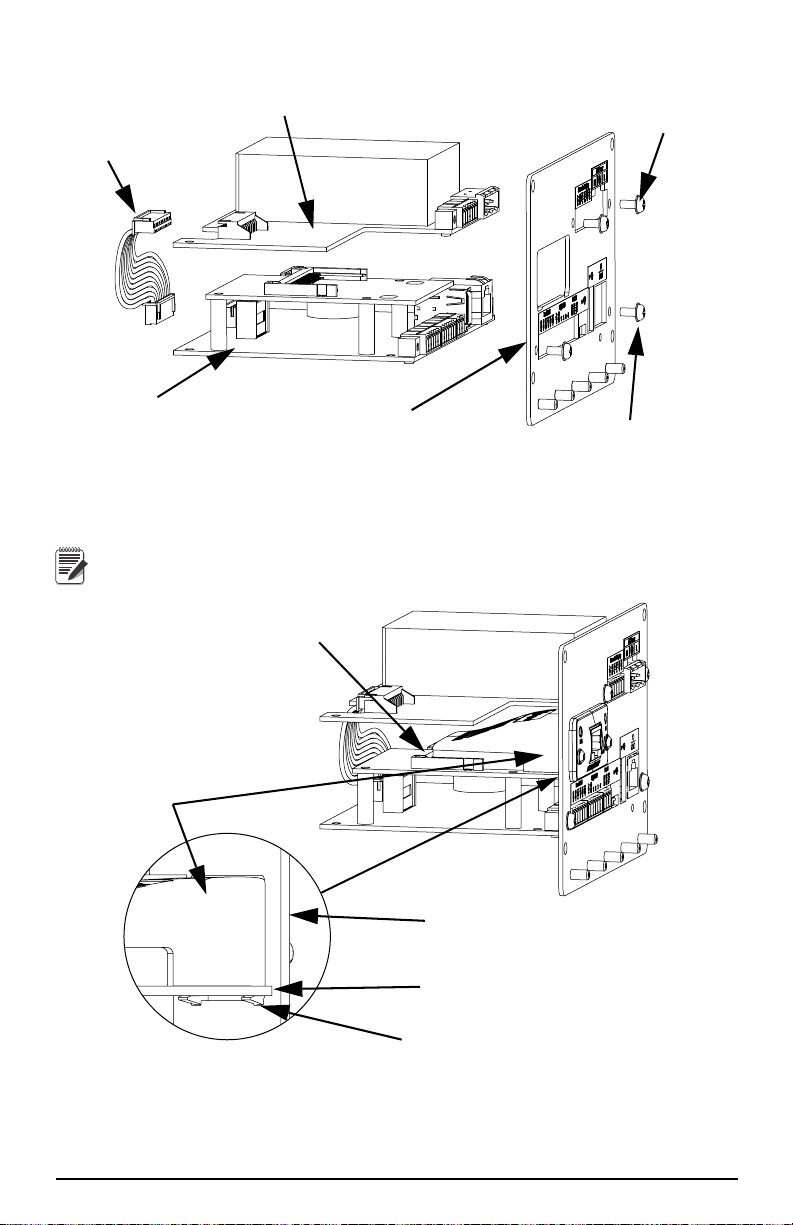
12. Connect cable assembly to CPU boards and power supply board.
Power Supply Board
CPU Board
Assembly
New Backplate
Screws for connecting power
supply board to backplate
Screws for connecting CPU
board assembly to backplate
Cable, Power
to CPU
Note
Backplate
Option Card
Notches must slide over
the option card.
Module
Module will connect tooption
card when properly installed.
Figure 2-6. Install Boards to New Backplate
13. Slide the module in to the slot provided until it connects to the option card,
the notches on the bottom of the module must slide over the front of the card.
A slight pressure may need to be applied to the top of the module to
ensure the notches slide onto the card.
Figure 2-7. Install Module
Installation 5
Page 10
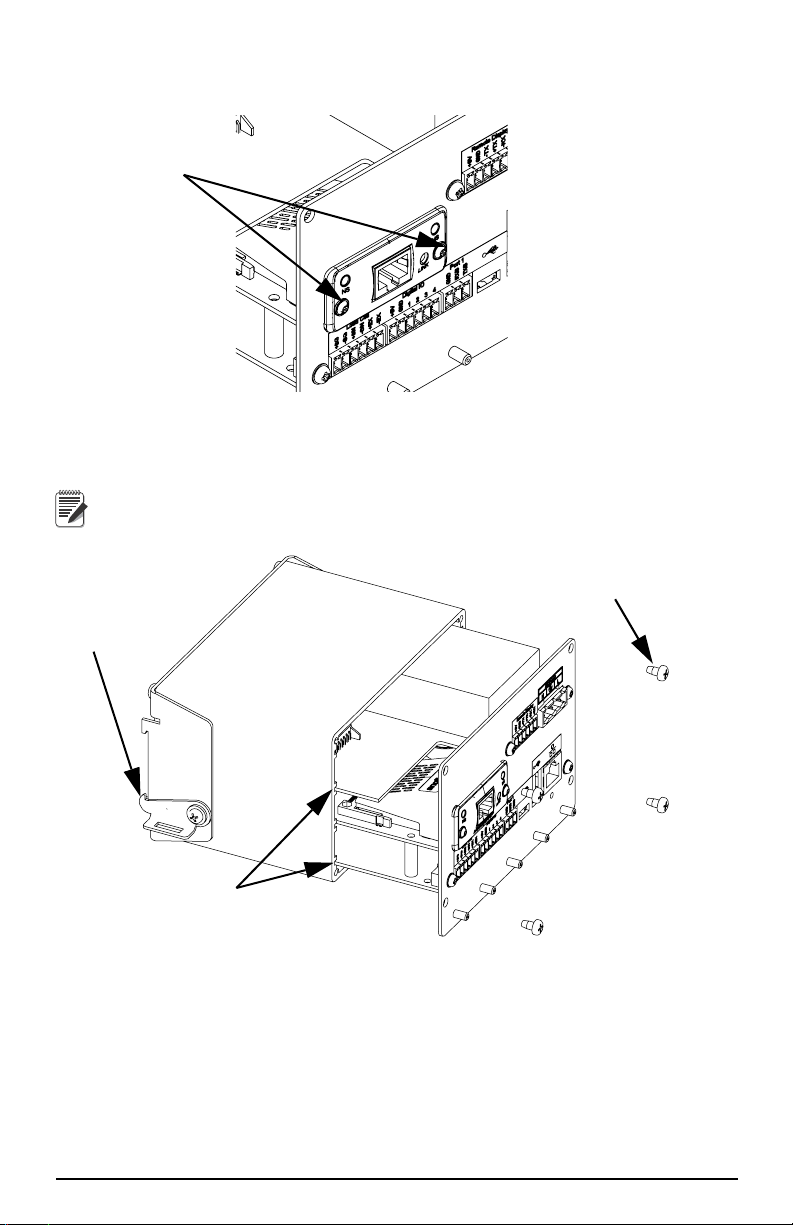
14. Once the module is properly seated, tighten the screws on the front to
Tighten Screws
Note
Ensure boards are
seated properly in
the grooves of the
enclosure.
Corner screws
Din Rail Clip
0.25Nm using a T8 Torx bit (PN 158153, not included), to secure the module
to the option card
Figure 2-8. Secure Module to Option Card
15. Slide backplate with boards into enclosure, ensure that each board is seated
correctly in the grooves of the enclosure.
Ensure the enclosure is in the upright position, otherwise the connector
for the display will not align with the front cutcut. The DIN Rail clips will
be at the bottom.
Figure 2-9. Boards Installed in Controller Assembly Enclosure
16. Reassembly control box to the DIN rail.
17. Reconnect all connectors to the back of the controller assembly.
18. Reconnect power to the indicator.
The indicator automatically recognizes all installed option cards when the unit is
powered on. No hardware-specific c onfiguration is required to identify the newlyinstalled card to the system.
6 EtherNet/IP Installation and Programming Manual
Page 11

2.2 EtherNet/IP Network Connections
Note
1
2
3
4
Note
Note
To configure an IP Address, refer to Section 3.1 on page 6.
2.3 LED Status Indicators
Figure 2-10. EtherNet IP Module
Network Status LED (Item 1)
LED State Description
Off No power or no IP address
Green On-line, one or more connections established (CIP Class 1 or 3)
Green, flashing On-line, no connections established
Red Duplicate IP address, FATAL error
Red, flashing One or more connections timed out (CIP Class 1 or 3)
Table 2-1. Network Status LED
A test sequence is performed on this LED during startup.
Module Status LED (Item 2)
LED State Description
Off No power
Green Controlled by a Scanner in Run state
Green, flashing Not configured, or Scanner in Idle state
Red Major fault (EXCEPTION-state, FATAL error etc.)
Red, flashing Recoverable fault(s)
A test sequence is performed on this LED during startup.
Table 2-2. Module Status LED
Installation 7
Page 12

Link/Activity LED (Item 3)
LED State Description
Off No link, no activity
Green Link established
Green, flickering Activity
Table 2-3. Link/Activity LED
Ethernet Interface (Item 4)
The Ethernet interface supports 10/100Mbit, full or half duplex operation.
8 EtherNet/IP Installation and Programming Manual
Page 13

3.0 Configuring the Network Settings
Configuring the network setting can be done using a web browser or the Anybus IP
configuration utility.
Open a browser and just type the IP address of the card. Default xxx.xxx.xxx.xxx.
Change any or all the setting and then click on the Store configuration button.
Figure 3-1. EtherNet/IP Configuration Screen Using your Web Browser
To set the network settings using the Anybus IP Configuration program.
1. Open the Configuration program found on the CD.
Configuring the Network Settings 9
Page 14

2. Click on the Scan button if the device does not appear in the window.
3. Once the device is found double click on the device found in the window.
4. A window will be displayed with the current network settings.
5. Change any or all setting and click on the Set button.
3.1 Configuring a Generic Ethernet Module in a CompactLogix or ControlLogix PLC.
Figure 3-2. Generic EtherNet Module Screen
10 EtherNet/IP Installation and Programming Manual
Page 15

Sample for BYTE swapping in a PLC when setting or reading a floating point value.
Use the following rungs when sending or reading floating point data.
Figure 3-3. Ladder Logic for EtherNet/IP Page 1
Configuring the Network Settings 11
Page 16

Sample BYTE swapping for all other commands
Figure 3-4. Ladder Logic for EtherNet/IP Page 2
12 EtherNet/IP Installation and Programming Manual
Page 17

4.0 Commands
Note
Note
Commands are used by the master device to send and receive data from the interface
as integer or floating-point data. The master sends eight bytes in the outpu t format
(used to write commands to the indicator) and reads eight bytes in the input format
(used to read data from the indicator).
Decimal Point Handling
Integer commands return no decimal point information to the master. For example, a
value of 750.1 displayed on the indicator is returned to the master as 7501. Floating
point commands support decimal point information with no special handling.
4.1 Output Data Format
To perform a command, the master uses the output command format to send four 16bit words to the interface. These four words contain the command and any parameters
necessary to execute it. The output command format is shown in Table 4-1.
Word Description
Word 1 Command number
Word 2 Parameter
Word 3 Value (MSW)
Word 4 Value (LSW)
Table 4-1. Output Data Format
See Section 4.1.1 for BYTE swapping parameters.
The contents of each output command format word are described below.
Command number
The number representing the indicator command is sent in the first word. Table 4-2
lists the commands that can be specified for indicators. Some commands may not be
available on all indicators.
A lockout feature that looks for any change in the output format data is
incorporated into the indicator receive mechanism to prevent inundation
by the same command (affected commands noted in Table 4-1).
Repeated commands must be separated by any other valid command/
parameter/value combination.
Decimal Hex Command
00x000Return Status and Weight (integer)
1 0x001 Display Channel
2 0x002 Display Gross Weight
3 0x003 Display Net Weight
9 0x009 Gross/Net key press (toggle)
10 0x00A Zero (see note)
11 0x00B Display Tare (see note)
12 0x00C Enter Tare (see note)
13 0x00D Acquire Tare (see note)
14 0x00E Clear Tare (see note)
Table 4-2. Remote Commands
Commands 13
Page 18

Decimal Hex Command
16 0x010 Primary Units
17 0x011 Secondary Units
18 0x012 Tertiary Units
19 0x013 Units key press (toggle units)
20 0x014 Print Request
21 0x015 Display Accumulator
22 0x016 Clear Accumulator
23 0x017 Push Weight to Accumulator
32 0x020 Return Gross (integer)
33 0x021 Return Net (integer)
34 0x022 Return Tare (integer)
37 0x025 Return Current Display (integer)
38 0x026 Return Accumulator (integer)
95 0x05F Set Batching State
96 0x060 Batch Start
97 0x061 Batch Pause
98 0x062 Batch Reset
99 0x063 Batch Status
112 0x070 Lock Indicator Front Panel
113 0x071 Unlock Indicator Front Panel
114 0x072 Set Digital Output ON
115 0x073 Set Digital Output OFF
116 0x074 Read Digital I/O Status
128 0x80 Enable Bus Command Handler
253 0x0FD No operation
254 0x0FE Reset Indicator
256 0x100 Return Status and Weight (float)
268 0x10C Enter Tare (float)
288 0x120 Read Gross (float)
289 0x121 Read Net (float)
290 0x122 Read Tare (float)
293 0x125 Read Current Display (float)
294 0x126 Read Accumulator (float)
304 0x130 Set Setpoint Value (float)
305 0x131 Set Setpoint Hysteresis (float)
306 0x132 Set Setpoint Bandwidth (float)
307 0x133 Set Setpoint Preact (float)
320 0x140 Read Setpoint Value (float)
321 0x141 Read Setpoint Hysteresis (float)
322 0x142 Read Setpoint Bandwidth (float)
323 0x143 Read Setpoint Preact (float)
Table 4-2. Remote Commands (Continued)
14 EtherNet/IP Installation and Programming Manual
Page 19

Parameter value
Note
Note
To allow communication with a multi-scale indicator, the scale number is sent in the
second word of the output command format. Zero (0) represents the current scale.
Certain commands require a parameter other than a scale number, such as a slot
number, setpoint number, or other selection parameter. See the command descriptions
in Section 4.3 on page 18 for specific command requiremen ts.
Value
The third and fourth words of the output format are used to pass value data on certain
commands. Values entered in these words are treated as unsigned long integers or
floating-point values, depending on the command.
4.1.1 BYTE Swapping
See the Ports Menu in the 880 Technical/Service manual (PN 158387)
The 880 indicator sends out and receives data in integer format.
The standard format would be as follows for all input and output values:
High BYTE – Low BYTE
If the Parameter in the 880 FLDBUS/SWAP parameter is set to YES then the BYTE
order changes to:
Low BYTE – High BYTE
Example:
If the weight on the scale reads 10 lbs and a value of 2560 is displayed in your PLC,
either swap the BYTES in your PLC or change the SWAP parameter to YES.
4.2 Input Data Format
In response to a command, the interface returns data and status information to the
master as four 16-bit words. This information is returned in the input command
format shown in Table 4-3.
The value type can be set for those commands that do not specify integer or floating
point data by sending a command 0x000 to specify integer dat a or command 0x100
for floating-point data. The value type is returned in the status word (bit 14) of the
input format.
Word Description
Word 1 Command number
Word 2 Status
Word 3 Value (MSW)
Word 4 Value (LSW)
Table 4-3. Input Data Format
See Section 4.1.1 for BYTE swapping parameters.
4.2.1 Command number
The first word echoes the command number. If the command fails or is not
recognized, the negative of the command number is returned to signal the error.
Commands 15
Page 20

4.2.2 Status Data
Note
Indicator status data is returned in the second word (see Table 4-4). Batch com mands
return batch status in place of the low byte (see Table 4-5). Setpoint commands return
batch status in the low byte of the status word and the setpoint number in the high
byte.
Word 2
Bit
00 Error **
(see See “Bit-0 Errors” on
01 Tare not entered Tare entered
02 Not center of zero Center of zero
03 Weight invalid Weight OK
04 Standstill In motion
05 Primary units Other units
06 Tare not acquired Tare acquired
07 Gross weight Net weight
08 Channel number
09
10
11
12
13 Not used
14 Integer data Floating point data
15 Positive weight Negative weight
** This error condition does not necessarily mean the weight
being reported is invalid. Refer to the “Weight invalid” bit.
Indicator Status Data
Value=0 Val ue=1
page 16.)
Least significant bit first.
Table 4-4. Indicator Status Data Format
Bit-0 Errors
• PLC command failed to execute.
• No configuration has taken place.
• Scale parameter is out of range.
• Print error has occurred.
• Load error has occurred.
• Memory error has occurred.
• Analog to digital converter error.
• Tare error.
• Scale over range error.
• Scale under range error.
• Non-recoverable configuration store error.
• Indicator in configuration mode.
No error
16 EtherNet/IP Installation and Programming Manual
Page 21

Word 2
Bit
00 Digital input 4 OFF Digital input 4 ON
01 Digital input 3 OFF Digital input 3 ON
02 Digital input 2 OFF Digital input 2 ON
03 Digital input 1 OFF Digital input 1 ON
04 Batch not paused Batch paused
05 Batch not running Batch running
06 Batch not stopped Batch stopped
07 Alarm OFF Alarm ON
08 Setpoint number
09
10
11
12
13 Not used
14 Integer data Floating point data
15 Positive weight Negative weight
Batch Function Status Data
Val ue=0 Val ue=1
Table 4-5. Batch Function Status Data Format
4.2.3 Value
Weight data is returned to the master in the third and fourth words of the input
command format, depending on the command and the value type. The weight da ta
returned is the displayed weight after the command is executed, unless the command
specifies otherwise.
4.2.4 Setting a Float Value:
Setting a float value in a setpoint requires the value to be sent in two separate integer
values. Most PLCs have a mechanism to take a float value and separate it into to
integer values.
The following is what is needed in the output words to set the value of Setpoint #1 to
10000.
Command word = 304
Parameter word = 1
MSW = 17948
LSW = 16384
4.2.5 Reading a Float Value:
When a float value is read it will be retuned in two integers that will represent the
float value.
The PLC will need to combine MSW and LSW integer values back into a float value.
The following is what is will be returned in the input words if the weight on the scale
is 800.5.
Command Word = 288
Status word = Scale status
MSW= 17480
LSW = 8192
Commands 17
Page 22

4.3 Command Descriptions
Return Status and Current Weight as Integer
Command: 0, 0x000
Parameter: Scale number
Command 0 returns the status and gross or net scale weight (per scale configuration)
of the specified scale in integer format, without changing the display. This command
also causes the format-independent commands to return a value in the integer format.
Display Channel
Command: 1, 0x001
Parameter: Scale number
Command 1 causes the weight of the specified scale to be displayed and returned in
its current mode and format.
Display Gross Weight
Command: 2, 0x002
Parameter: Scale number
Command 2 causes the gross weight of the specified scale to be displayed and
returned.
Display Net Weight
Command: 3, 0x003
Parameter: Scale number
Command 3 causes the net weight of the specified scale to be displayed and returned.
Gross/Net Key Press (toggle mode)
Command: 9, 0x009
Parameter: Scale number
Command 9 toggles between gross and net mode (and count mode, if enabled). If a
scale number other than 0 is specified, the action will not be seen until the specified
scale is displayed.
Zero
Command: 10, 0x00A
Command 10 performs a ZERO operation on the current scale.
Display Tare
Command: 11, 0x00B
Parameter: Scale number
Command 11 causes the tare weight on the specified scale to be displayed. If a scale
number other than 0 is specified, the indicator first causes the specified scale to be
displayed. Display returns to the prior mode after checking the indicator.
Enter Tare (integer)
Command: 12, 0x00C
Parameter: Scale number
Value: Tare weight
Command 12 enters a tare for the scale selected. Tare data must be in integer format.
The indicator continues to return weight data in the current mode for the spec ified
scale.
Acquire Tare (simulate TARE key press)
Command: 13, 0x00D
Parameter: Scale number
Command 13 acquires a tare based on the weight currently on the specified scale. The
indicator continues to return weight data in the current mode for the specified scale.
18 EtherNet/IP Installation and Programming Manual
Page 23

Clear Tare
Command: 14, 0x00E
Parameter: Scale number
Command 14 clears the tare for the specified scale. The indicator continues to return
weight data in the current mode for the specified scale.
Primary Units
Command: 16, 0x010
Parameter: Scale number
Command 16 switches the current format of the specified scale to the primary units
configured for that scale.
Secondary Units
Command: 17, 0x011
Parameter: Scale number
Command 17 switches the current format of the specified scale to the secondary units
configured for that scale.
Tertiary Uni ts
Command: 18, 0x012
Parameter: Scale number
Command 18 switches the current format of the specified scale to the tertiary units
configured for that scale, if available.
Units Key Press (toggle units)
Command: 19, 0x013
Parameter: Scale number
Command 19 toggles between primary and secondary units of the specified scale.
Print Request
Command: 20, 0x014
Parameter: Scale number
Command 20 causes the indicator to execute a print command for the current scale.
Display Accumulator
Command: 21, 0x015
Parameter: Scale number
Command 21 causes the value of the accumulator for the specified scale to be
displayed and returned. This command is only valid if the accumulator for the
specified scale is enabled.
Clear Accumulator
Command: 22, 0x016
Parameter: Scale number
Command 22 clears the value of the accumulator for the specified scale. This
command is only valid if the accumulator for the specified scale is enabled.
Push Weight to Accumulator
Command: 23, 0x017
Parameter: Scale number
Command 23 adds the net weight on the specified scale to the value of the
accumulator for the specified scale. The scale must return to net zero between
accumulations. The indicator returns the accumulated weight data for the specified
scale. This command is only valid if the accumulator for the specified scale is
enabled.
Commands 19
Page 24

Return Gross as Integer
Command: 32, 0x020
Parameter: Scale number
Command 32 returns the gross weight value for the specified scale as an integer.
Return Net as Integer
Command: 33, 0x021
Parameter: Scale number
Command 33 returns the net weight value for the specified scale as an integer.
Return Tare as Integer
Command: 34, 0x022
Parameter: Scale number
Command 34 returns the tare weight value for the specified scale as an integer.
Return Current Display as Integer
Command: 37, 0x025
Parameter: Scale number
Command 37 returns the weight value for the specified scale as currently displayed.
This may include gross, net, tare, or accumulator values, as enabled.
Return Accumulator as Integer
Command: 38, 0x026
Parameter: Scale number
Command 38 returns the accumulator value for the specified scale. This command is
only valid if the accumulator for the specified scale is enabled.
Set Batching State
Command: 95, 0x05F
Parameter: State (0 = off; 1 = auto; 2 = manual)
Command 95 sets the batching (BATCHNG) parameter. Indicator status is returned
with the current weight for the last scale specified.
Batch Start
Command: 96, 0x060
Parameter: Scale number
Command 96 starts a batch program from the current step after a stop, pause, or reset.
Batch status is returned with the current weight for the specified scale.
Batch Pause
Command: 97, 0x061
Parameter: Scale number
Command 97 pauses a batch program at the current step. Batch status is returned with
the current weight for the specified scale.
Batch Reset
Command: 98, 0x062
Parameter: Scale number
Command 98 stops a batch program and resets it to the first batch step. Batch status is
returned with the current weight for the specified scale.
Batch Status
Command: 99, 0x063
Parameter: Scale number
Command 99 returns the status of a batch. Batch status is returned with the current
weight for the specified scale.
20 EtherNet/IP Installation and Programming Manual
Page 25

Lock Front Panel of Indicator
Command: 112, 0x070
Parameter: Scale number
Command 112 disables all the keys on the front panel of the indicator. Indicator status
is returned with the current weight for the specified scale.
Unlock Front Panel of Indicator
Command: 113, 0x071
Parameter: Scale number
Command 113 re-enables all the keys on the front panel of the indicator. Indicator
status is returned with the current weight for the specified scale.
Set Digital Output ON
Command: 114, 0x072
Parameter: Slot number
Val ue: B it num ber
Command 114 sets the specified digital output ON (active). Use slot number 0 for
onboard digital outputs. Indicator status is returned with the current weight for the last
scale specified.
Set Digital Output OFF
Command: 115, 0x073
Parameter: Slot number
Val ue: B it num ber
Command 115 sets the specified digital output OFF (inactive). Use slot number 0 for
onboard digital outputs. Indicator status is returned with the current weight for the last
scale specified.
Read Digital I/O
Command: 116, 0x074
Parameter: Slot number
Command 116 returns the status for all digital I/O in the specified slot in words 3and
4. Use slot number 0 for onboard digital I/O. Indicator status is returned in the status
area for the last scale specified.
Enable Bus Command Handler
Command: 128, 0x80
Parameter: None
Command 128 enables the bus command handler in a user program. While this
handler is enabled, all other PLC commands are disabled.
No Operation
Command: 253, 0x0FD
Parameter: Scale number
Command 253 provides a command to use between operations, as necessary, without
causing the indicator to perform any action. Indicator status and weight for the
specified scale is returned.
Reset Indicator
Command: 254, 0x0FE
Parameter: None
Command 254 provides a command to remotely reset the indicator. No data is
returned.
Commands 21
Page 26

Return Status and Current Weight as Float
Command: 256, 0x100
Parameter: Scale number
Command 256 returns the status and weight of the specified scale in floating-point
format, without changing the display. This command also causes the formatindependent commands to return a value in the floating-poi nt format . Returns curren t
weight at a floating-point format.
Enter Tare as Float
Command: 268, 0x10C
Parameter: Scale number
Value: Tare weight
Command 268 enters a tare for the scale selected in floating-point format. The
indicator returns the tare weight as taken, or 0 for no tare.
Read Gross Weight as Float
Command: 288, 0x120
Parameter: Scale number
Command 288 returns the gross weight value for the speci fied scale in fl oating-point
format.
Read Net Weight as Float
Command: 289, 0x121
Parameter: Scale number
Command 289 returns the net weight value for the specified scale in floating-point
format.
Read Tare as Float
Command: 290, 0x122
Parameter: Scale number
Command 290 returns the tare wei ght value for the specified scale in floating-point
format.
Read Current Display as Float
Command: 293, 0x125
Parameter: Scale number
Command 293 returns the weight value for the specified scale as currently displayed
in floating-point format. This may include gross, net, tare, or accumulator values, as
enabled. The weight value is returned in the mode used to display a scale widget.
Read Accumulator as Float
Command: 294, 0x126
Parameter: Scale number
Command 294 returns the accumulato r value for the specified scale in floating-point
format. Batch status is returned in place of the indicator status.
Set Setpoint Value as Float
Command: 304, 0x130
Parameter: Setpoint number
Value: Setpoint value
Command 320 sets the setpoint value for the specified setpoint in floating-point
format. This command is only valid if the setpoint is configured and requires a
setpoint value. Batch status is returned in place of the indicator status.
22 EtherNet/IP Installation and Programming Manual
Page 27

Set Setpoint Hysteresis as Float
Command: 305, 0x131
Parameter: Setpoint number
Value: Hysteresis value
Command 305 sets the hysteresis value for the specified setpoint in floating-point
format. This command is only valid if the setpoint is configured and requires a
hysteresis value. Batch status is returned in place of the indicator status.
Set Setpoint Bandwidth as Float
Command: 306, 0x132
Parameter: Setpoint number
Val ue: B andw idth v alue
Command 306 sets the bandwidth value for the specified setpoint in floating-p oint
format. This command is only valid if the setpoint is configured and requires a
bandwidth value. Batch status is returned in place of the indicator status.
Set Setpoint Preact as Float
Command: 307, 0x133
Parameter: Setpoint number
Value: Preact value
Command 307 sets the preact value for the specified setpoint in floating-point format.
This command is only valid if the setpoint is configured and requires a preact value.
Batch status is returned in place of the indicator status.
Read Setpoint Value as Float
Command: 320, 0x140
Parameter: Setpoint number
Command 320 returns the target value for the specified setpoint in floating-point
format. This command is only valid if the setpoint is configured and requires a target
value. Batch status is returned in place of the indicator status.
Read Setpoint Hysteresis as Float
Command: 321, 0x141
Parameter: Setpoint number
Command 321 returns the hysteresis value for the specified setpoint in floating-point
format. This command is only valid if the setpoint is configured and requires a
hysteresis value. Batch status is returned in place of the indicator status.
Read Setpoint Bandwidth as Float
Command: 322, 0x142
Parameter: Setpoint number
Command 322 returns the bandwidth value for the specified setpoint in floating-point
format. This command is only valid if the setpoint is configured and requires a
bandwidth value. Batch status is returned in place of the indicator status.
Read Setpoint Preact as Float
Command: 323, 0x143
Parameter: Setpoint number
Command 323 returns the preact value for the specified setpoint in floating-point
format. This command is only valid if the setpoint is configured and requires a preact
value. Batch status is returned in place of the indicator status.
Commands 23
Page 28

5.0 EtherNet/IP Interface Specifications
Power Requirements
Bus Adapter Card with EtherNet/IP Module, DC Power:
Supply voltage 6 VDC
Typical current draw 270 mA
Power consumption 1.62 W
Maximum Current Draw 500 mA
Maximum Power 3 W
Communications Specifications
EtherNet/IP Network Communications:
Twisted-pair cabling at 10 or 100Mbps
Environmental Specifications
Temperature: –10° to +40° C (14° to 104° F)
Conformance
The EtherNet/IP Interface has been tested by ODVA’s independent test lab and found to
comply with the ODVA composite conformance test, revision 3.
The EtherNet/IP Interface has been found in accordance with EMC directive 89/336/EEC
for European standards EN 50081-2 and EN 61000-6-2.
24 Modbus Interface Installation and Programming Manual
Page 29

EtherNet/IP Interface Limited Warranty
Rice Lake Weighing Systems (RLWS) warrants that all RLWS equipment and
systems properly installed by a Distributor or Original Equipment Manufacturer
(OEM) will operate per written specifications as confirmed by t he Distributor/OEM
and accepted by RLWS. All systems and components are warranted against defects in
materials and workmanship for one year.
RL WS warrants that the equipment sold hereunder will conform to the current written
specifications authorized by RLWS. RLWS warrants the equipment against faulty
workmanship and defective materials. If any equipment fails to conform to these
warranties, RLWS will, at its option, repair or replace such goods returned within the
warranty period subject to the following conditions:
• Upon discovery by Buyer of su ch nonconformity, RLWS will be given prompt
written notice with a detailed explanation of the alleged deficiencies.
• Individual electronic components returned to RLWS for warranty purposes must
be packaged to prevent electrostatic discharge (ESD) damage in shipment.
Packaging requirements are listed in a publication, “Protecting Your Components
From Static Damage in Shipment,” available from RLWS Equipment Return
Department.
• Examination of such equipment by RLWS confirms that the nonconformity
actually exists, and was not caused by accident, misuse, neglect, alteration,
improper installation, improper repair or improper testing; RLWS shall be the sole
judge of all alleged non-conformities.
• Such equipment has not been m odified, altered, or changed by any person other
than RLWS or its duly authorized repair agents.
• RLWS will have a reasonable time to repair or replace the defective equipment.
Buyer is responsible for shipping charges both ways.
• In no event will RLWS be responsible for travel time or on-location repairs,
including assembly or disassembly of equipment, nor wil l RLWS be liable for the
cost of any repairs made by others.
T
HESE WARRANTIES EXCLUDE ALL OTHER WARRANTIES, EXPRESSED OR IMPLIED,
INCLUDING WITHOUT LIMITATION W ARRANTIES OF MERCHANTABILITY OR
FITNESS
IN ANY EVENT, BE LIABLE FOR INCIDENTAL OR CONSEQUENTIAL DAMAGES.
RLWS
HEREUNDER
ACCEPTING
TO
S
TO
N
MODIFY
MADE
BUYER.
FOR A PARTICULAR PURPOSE. NEITHER RLWS NOR DISTRIBUTOR WILL,
AND BUYER AGREE THAT RLWS’ SOLE AND EXCLUSIVE LIABILITY
IS LIMITED TO REPA I R OR REPLACEMENT OF SUCH GOODS. IN
THIS WARRANTY, THE BUYER WAIVES ANY AND ALL OTHER CLAIMS
WARRANTY.
HOULD THE SELLER BE OTHER THAN RLWS, THE BUYER AGREES TO LOOK ONLY
THE SELLER FOR WARRANTY CLAIMS.
O TERMS, CONDITION S, UNDERSTANDING, OR AGREEMENTS PURPORTING TO
THE TERMS OF THIS WARRANTY SHALL HAVE ANY LEGAL EFFECT UNLESS
IN WRITING AND SIGNED BY A CORPORATE OFFICER OF RLWS AND THE
© Rice Lake Weighing Systems, Inc. Rice Lake, WI USA. All Rights Reserved.
RICE LAKE WEIGHING SYSTEMS • 230 WEST COLEMAN STREET • RICE LAKE, WISCONSIN
54868 • USA
EtherNet/IP Interface Specifications 25
Page 30

Notes
26 Modbus Interface Installation and Programming Manual
Page 31

Page 32

© Rice Lake Weighing Systems 11/2013 PN 156861 Rev A
230 W. Coleman St. t Rice Lake, WI 54868 t USA
U.S. 800-472-6703 t Canada/Mexico 800-321-6703 t International 715-234-9171 t Europe +31 (0) 88 2349171
www.ricelake.com www.ricelake.mx www.ricelake.eu www.ricelake.co.in m.ricelake.com
