Page 1
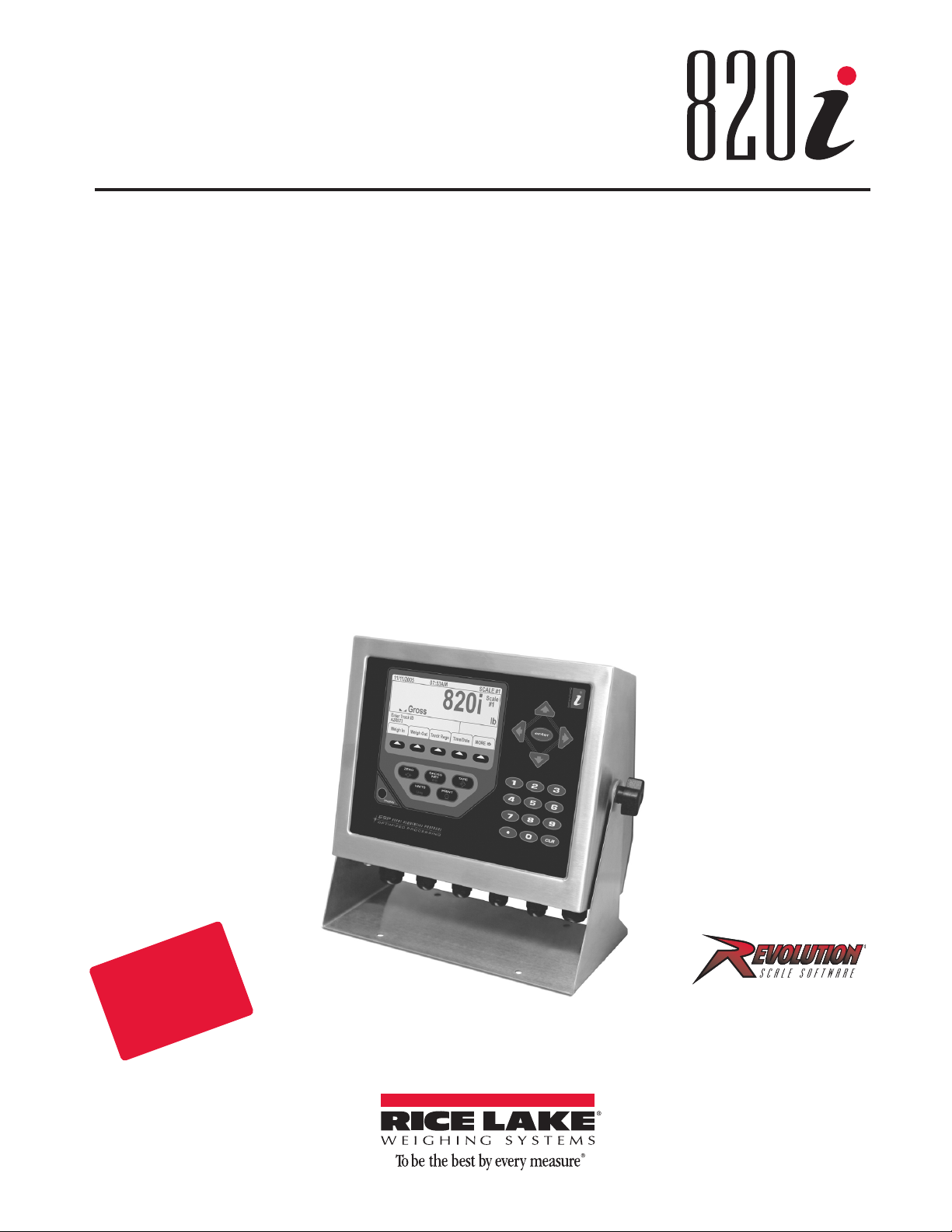
®
Programmable HMI Indicator/Controller
Version 1.05
Installation Manual
Disponible
en Español
Visite ricelake.com/spanish
para ver todos los materiales
RLWS disponibles en Español
93018 Rev A
Page 2
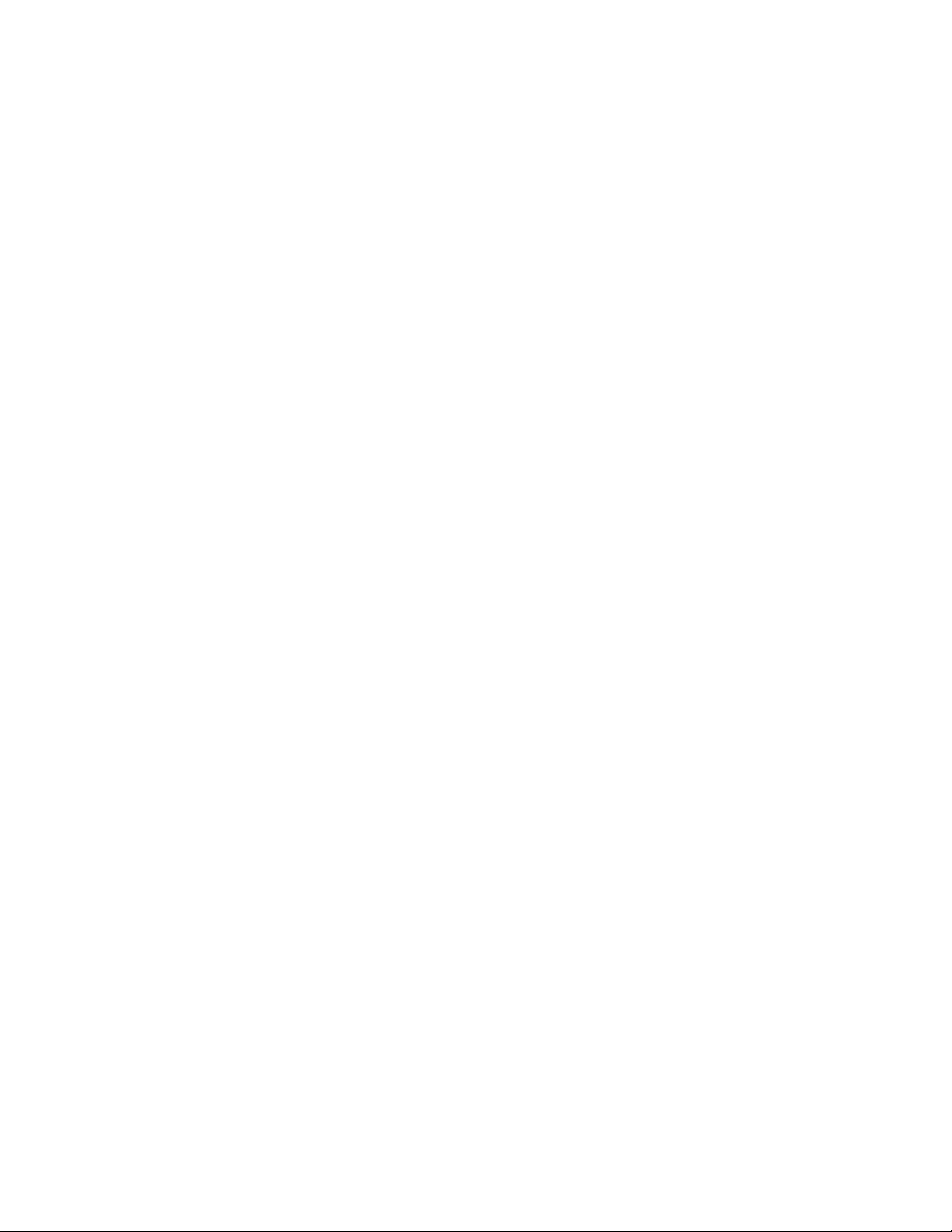
Page 3
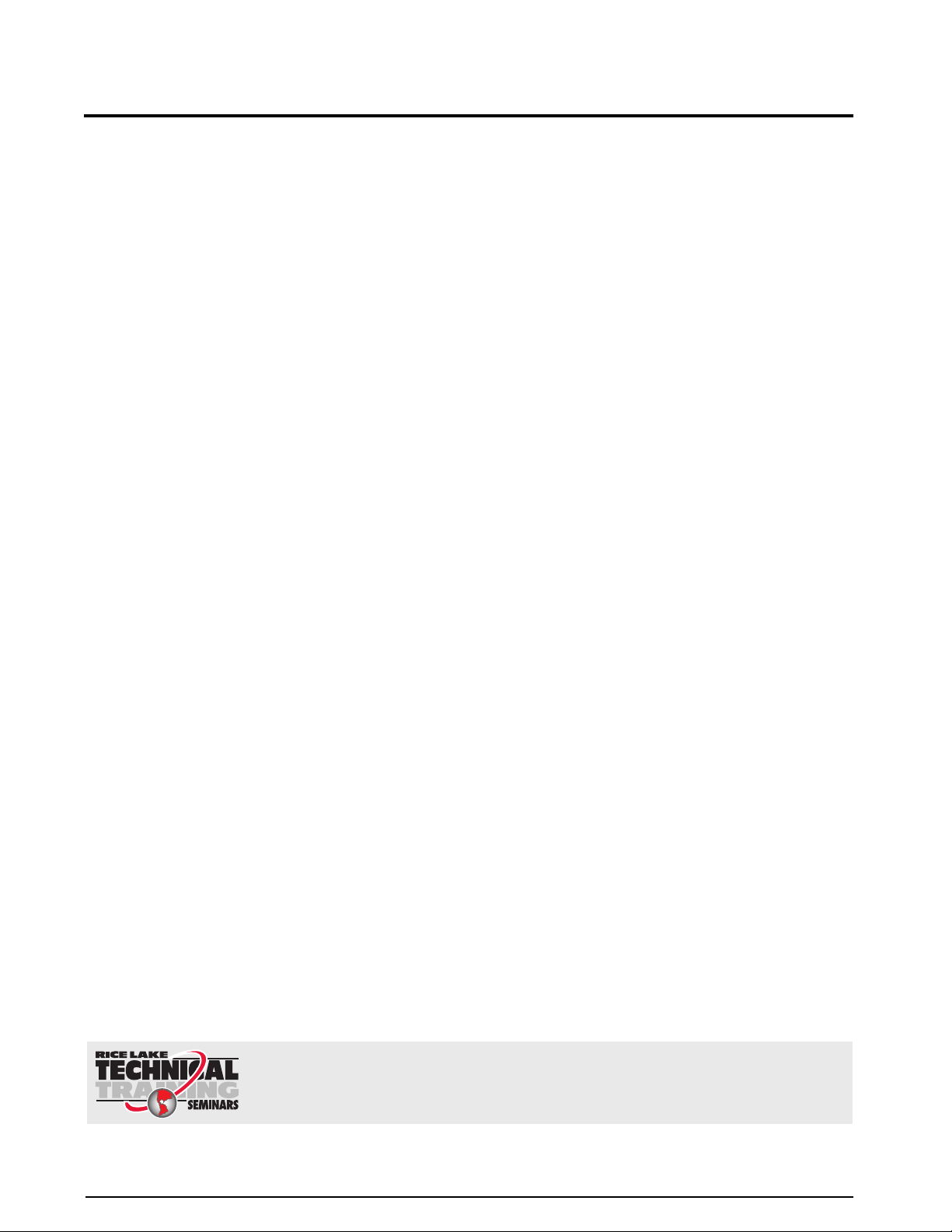
Contents
About This Manual ................................................................................................................................... 1
Safety Section.......................................................................................................................................... 1
General Safety.......................................................................................................................................... 1
1.0 Introduction.................................................................................................................................. 2
1.1 Operating Modes. . . . . . . . . . . . . . . . . . . . . . . . . . . . . . . . . . . . . . . . . . . . . . . . . . . . . . . . . . . . . . . . 3
1.2 Indicator Operations . . . . . . . . . . . . . . . . . . . . . . . . . . . . . . . . . . . . . . . . . . . . . . . . . . . . . . . . . . . . . 3
1.3 Softkey Operations . . . . . . . . . . . . . . . . . . . . . . . . . . . . . . . . . . . . . . . . . . . . . . . . . . . . . . . . . . . . . . 4
1.4 System Configurations and Options. . . . . . . . . . . . . . . . . . . . . . . . . . . . . . . . . . . . . . . . . . . . . . . . . . 4
1.5 Summary of Changes . . . . . . . . . . . . . . . . . . . . . . . . . . . . . . . . . . . . . . . . . . . . . . . . . . . . . . . . . . . . 5
2.0 Installation ................................................................................................................................... 6
2.1 Unpacking and Assembly . . . . . . . . . . . . . . . . . . . . . . . . . . . . . . . . . . . . . . . . . . . . . . . . . . . . . . . . . 6
2.2 Enclosure Disassembly . . . . . . . . . . . . . . . . . . . . . . . . . . . . . . . . . . . . . . . . . . . . . . . . . . . . . . . . . . . 6
2.3 Cable Connections . . . . . . . . . . . . . . . . . . . . . . . . . . . . . . . . . . . . . . . . . . . . . . . . . . . . . . . . . . . . . . 6
2.3.1 Cable Grounding. . . . . . . . . . . . . . . . . . . . . . . . . . . . . . . . . . . . . . . . . . . . . . . . . . . . . . . . . . . . . . . . . . 6
2.3.2 Load Cells. . . . . . . . . . . . . . . . . . . . . . . . . . . . . . . . . . . . . . . . . . . . . . . . . . . . . . . . . . . . . . . . . . . . . . . 7
2.3.3 Serial Communications . . . . . . . . . . . . . . . . . . . . . . . . . . . . . . . . . . . . . . . . . . . . . . . . . . . . . . . . . . . . . 7
2.3.4 Digital I/O . . . . . . . . . . . . . . . . . . . . . . . . . . . . . . . . . . . . . . . . . . . . . . . . . . . . . . . . . . . . . . . . . . . . . . . 8
2.4 Installing Option Cards. . . . . . . . . . . . . . . . . . . . . . . . . . . . . . . . . . . . . . . . . . . . . . . . . . . . . . . . . . . . 8
2.5 Slot Assignments. . . . . . . . . . . . . . . . . . . . . . . . . . . . . . . . . . . . . . . . . . . . . . . . . . . . . . . . . . . . . . . 10
2.6 Enclosure Reassembly. . . . . . . . . . . . . . . . . . . . . . . . . . . . . . . . . . . . . . . . . . . . . . . . . . . . . . . . . . . 10
2.7 CPU Board Removal . . . . . . . . . . . . . . . . . . . . . . . . . . . . . . . . . . . . . . . . . . . . . . . . . . . . . . . . . . . . 10
2.8 Battery Replacement . . . . . . . . . . . . . . . . . . . . . . . . . . . . . . . . . . . . . . . . . . . . . . . . . . . . . . . . . . . . 11
2.9 Parts Kit Contents . . . . . . . . . . . . . . . . . . . . . . . . . . . . . . . . . . . . . . . . . . . . . . . . . . . . . . . . . . . . . . 11
2.10 Replacement Parts and Assembly Drawings . . . . . . . . . . . . . . . . . . . . . . . . . . . . . . . . . . . . . . . . . 12
3.0 Configuration ............................................................................................................................. 15
3.1 Configuration Methods . . . . . . . . . . . . . . . . . . . . . . . . . . . . . . . . . . . . . . . . . . . . . . . . . . . . . . . . . . 15
3.1.1 Revolution Configuration . . . . . . . . . . . . . . . . . . . . . . . . . . . . . . . . . . . . . . . . . . . . . . . . . . . . . . . . . . . 15
3.1.2 Serial Command Configuration . . . . . . . . . . . . . . . . . . . . . . . . . . . . . . . . . . . . . . . . . . . . . . . . . . . . . . 15
3.1.3 Front Panel Configuration . . . . . . . . . . . . . . . . . . . . . . . . . . . . . . . . . . . . . . . . . . . . . . . . . . . . . . . . . . 16
3.1.4 Multi-Range and Multi-Interval Scales . . . . . . . . . . . . . . . . . . . . . . . . . . . . . . . . . . . . . . . . . . . . . . . . . 16
3.1.5 Total Scale Configuration . . . . . . . . . . . . . . . . . . . . . . . . . . . . . . . . . . . . . . . . . . . . . . . . . . . . . . . . . . 16
3.2 Menu Structures and Parameter Descriptions . . . . . . . . . . . . . . . . . . . . . . . . . . . . . . . . . . . . . . . . . 18
3.2.1 SCALES Menu . . . . . . . . . . . . . . . . . . . . . . . . . . . . . . . . . . . . . . . . . . . . . . . . . . . . . . . . . . . . . . . . . . 19
3.2.2 SERIAL Menu . . . . . . . . . . . . . . . . . . . . . . . . . . . . . . . . . . . . . . . . . . . . . . . . . . . . . . . . . . . . . . . . . . . 30
3.2.3 FEATURE Menu . . . . . . . . . . . . . . . . . . . . . . . . . . . . . . . . . . . . . . . . . . . . . . . . . . . . . . . . . . . . . . . . . 35
3.2.4 DISPLAY Menu . . . . . . . . . . . . . . . . . . . . . . . . . . . . . . . . . . . . . . . . . . . . . . . . . . . . . . . . . . . . . . . . . . 41
3.2.5 PFORMT Menu . . . . . . . . . . . . . . . . . . . . . . . . . . . . . . . . . . . . . . . . . . . . . . . . . . . . . . . . . . . . . . . . . . 42
3.2.6 SETPTS Menu . . . . . . . . . . . . . . . . . . . . . . . . . . . . . . . . . . . . . . . . . . . . . . . . . . . . . . . . . . . . . . . . . . 43
3.2.7 DIG I/O Menu . . . . . . . . . . . . . . . . . . . . . . . . . . . . . . . . . . . . . . . . . . . . . . . . . . . . . . . . . . . . . . . . . . . 44
3.2.8 Analog Output Menu . . . . . . . . . . . . . . . . . . . . . . . . . . . . . . . . . . . . . . . . . . . . . . . . . . . . . . . . . . . . . . 46
3.2.9 Version Menu . . . . . . . . . . . . . . . . . . . . . . . . . . . . . . . . . . . . . . . . . . . . . . . . . . . . . . . . . . . . . . . . . . . 47
4.0 Calibration ................................................................................................................................. 48
4.1 Gravity Compensation . . . . . . . . . . . . . . . . . . . . . . . . . . . . . . . . . . . . . . . . . . . . . . . . . . . . . . . . . . . 48
4.2 Front Panel Calibration. . . . . . . . . . . . . . . . . . . . . . . . . . . . . . . . . . . . . . . . . . . . . . . . . . . . . . . . . . . 48
4.3 Serial Command Calibration . . . . . . . . . . . . . . . . . . . . . . . . . . . . . . . . . . . . . . . . . . . . . . . . . . . . . . 49
4.4 Revolution Calibration . . . . . . . . . . . . . . . . . . . . . . . . . . . . . . . . . . . . . . . . . . . . . . . . . . . . . . . . . . . 50
Technical training seminars are available through Rice Lake Weighing Systems.
Course descriptions and dates can be viewed at www.ricelake.com or obtained
by calling 715-234-9171 and asking for the training department
© 2012 Rice Lake Weighing Systems. All rights reserved. Printed in the United States of America.
Specifications subject to change without notice.
Version 1.05, August 2012
Page 4
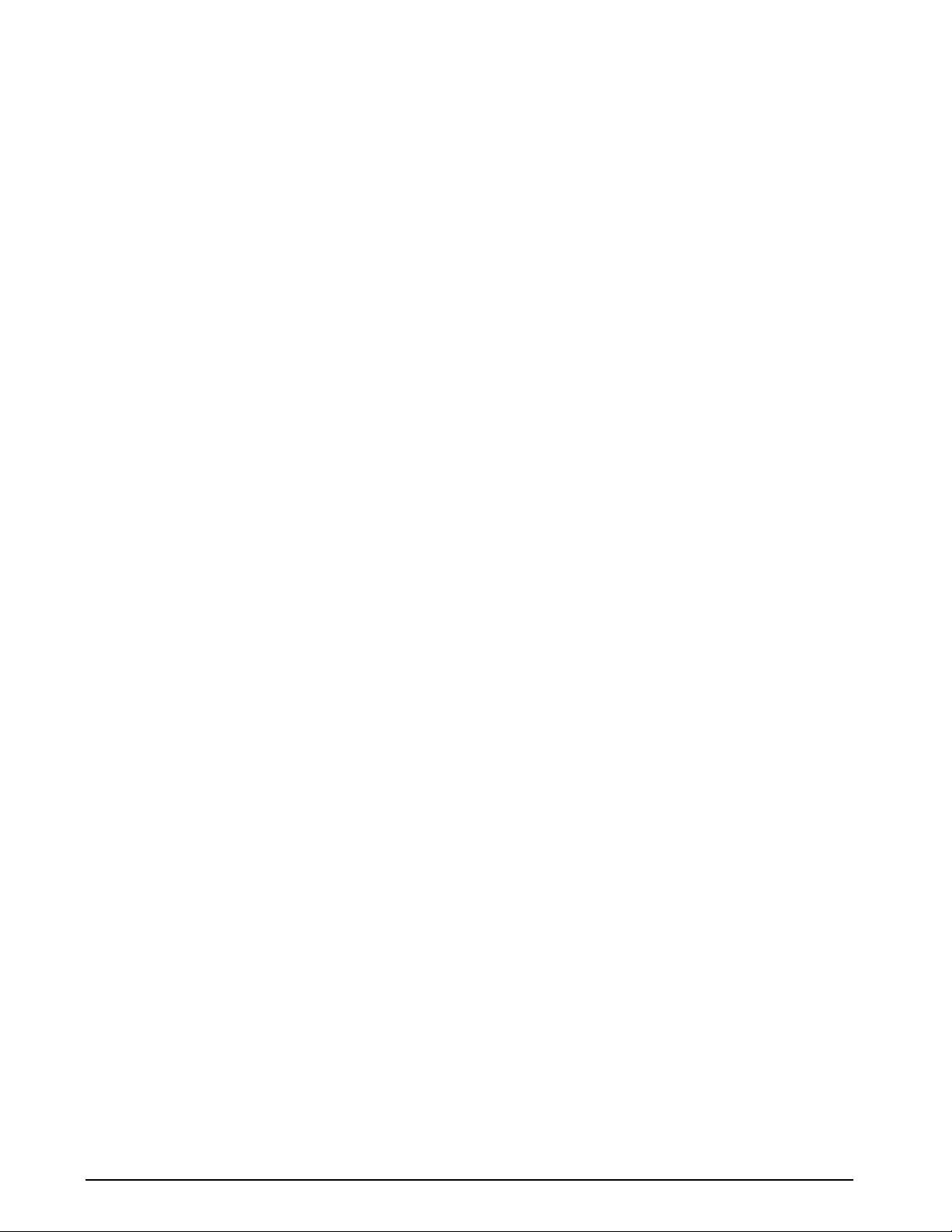
5.0 Using Revolution®..................................................................................................................... 51
5.1 Installing and Starting the Program . . . . . . . . . . . . . . . . . . . . . . . . . . . . . . . . . . . . . . . . . . . . . . . . . 51
5.2 Configuring Scales. . . . . . . . . . . . . . . . . . . . . . . . . . . . . . . . . . . . . . . . . . . . . . . . . . . . . . . . . . . . . . 51
5.3 Connecting to the Indicator . . . . . . . . . . . . . . . . . . . . . . . . . . . . . . . . . . . . . . . . . . . . . . . . . . . . . . . 52
5.3.1 Downloading to the Indicator . . . . . . . . . . . . . . . . . . . . . . . . . . . . . . . . . . . . . . . . . . . . . . . . . . . . . . . 52
5.3.2 Uploading Configuration to Revolution . . . . . . . . . . . . . . . . . . . . . . . . . . . . . . . . . . . . . . . . . . . . . . . . 52
5.4 Installing Software Upgrades . . . . . . . . . . . . . . . . . . . . . . . . . . . . . . . . . . . . . . . . . . . . . . . . . . . . . . 52
6.0 Print Formatting ......................................................................................................................... 54
6.1 Print Formatting Commands . . . . . . . . . . . . . . . . . . . . . . . . . . . . . . . . . . . . . . . . . . . . . . . . . . . . . . 54
6.2 Default Print Formats . . . . . . . . . . . . . . . . . . . . . . . . . . . . . . . . . . . . . . . . . . . . . . . . . . . . . . . . . . . . 56
6.3 Customizing Print Formats. . . . . . . . . . . . . . . . . . . . . . . . . . . . . . . . . . . . . . . . . . . . . . . . . . . . . . . . 57
6.3.1 Using Revolution . . . . . . . . . . . . . . . . . . . . . . . . . . . . . . . . . . . . . . . . . . . . . . . . . . . . . . . . . . . . . . . . . 57
6.3.2 Using the Front Panel . . . . . . . . . . . . . . . . . . . . . . . . . . . . . . . . . . . . . . . . . . . . . . . . . . . . . . . . . . . . . 57
6.3.3 Using Serial Commands . . . . . . . . . . . . . . . . . . . . . . . . . . . . . . . . . . . . . . . . . . . . . . . . . . . . . . . . . . . 58
7.0 Truck Modes............................................................................................................................... 59
7.1 Using the Truck Modes . . . . . . . . . . . . . . . . . . . . . . . . . . . . . . . . . . . . . . . . . . . . . . . . . . . . . . . . . . 59
7.2 Using the Truck Regs Display . . . . . . . . . . . . . . . . . . . . . . . . . . . . . . . . . . . . . . . . . . . . . . . . . . . . . 59
7.3 Weigh-In Procedure. . . . . . . . . . . . . . . . . . . . . . . . . . . . . . . . . . . . . . . . . . . . . . . . . . . . . . . . . . . . . 60
7.4 Weigh-Out Procedure . . . . . . . . . . . . . . . . . . . . . . . . . . . . . . . . . . . . . . . . . . . . . . . . . . . . . . . . . . . 60
7.5 Single-Transaction Tare Weights and IDs. . . . . . . . . . . . . . . . . . . . . . . . . . . . . . . . . . . . . . . . . . . . . 60
8.0 Setpoints .................................................................................................................................... 61
8.1 Batch and Continuous Setpoints . . . . . . . . . . . . . . . . . . . . . . . . . . . . . . . . . . . . . . . . . . . . . . . . . . . 61
8.2 Setpoint Menu Parameters . . . . . . . . . . . . . . . . . . . . . . . . . . . . . . . . . . . . . . . . . . . . . . . . . . . . . . . 64
8.3 Batch Operations. . . . . . . . . . . . . . . . . . . . . . . . . . . . . . . . . . . . . . . . . . . . . . . . . . . . . . . . . . . . . . . 77
9.0 Serial Commands ...................................................................................................................... 79
9.1 The Serial Command Set. . . . . . . . . . . . . . . . . . . . . . . . . . . . . . . . . . . . . . . . . . . . . . . . . . . . . . . . . 79
9.1.1 Key Press Commands . . . . . . . . . . . . . . . . . . . . . . . . . . . . . . . . . . . . . . . . . . . . . . . . . . . . . . . . . . . . 79
9.1.2 Reporting Commands. . . . . . . . . . . . . . . . . . . . . . . . . . . . . . . . . . . . . . . . . . . . . . . . . . . . . . . . . . . . . 80
9.1.3 Clear and Reset Commands . . . . . . . . . . . . . . . . . . . . . . . . . . . . . . . . . . . . . . . . . . . . . . . . . . . . . . . . 80
9.1.4 Parameter Setting Commands . . . . . . . . . . . . . . . . . . . . . . . . . . . . . . . . . . . . . . . . . . . . . . . . . . . . . . 80
9.1.5 Normal Mode Commands. . . . . . . . . . . . . . . . . . . . . . . . . . . . . . . . . . . . . . . . . . . . . . . . . . . . . . . . . . 87
9.1.6 Batching Control Commands . . . . . . . . . . . . . . . . . . . . . . . . . . . . . . . . . . . . . . . . . . . . . . . . . . . . . . . 88
10.0 Appendix .................................................................................................................................... 89
10.1 Troubleshooting . . . . . . . . . . . . . . . . . . . . . . . . . . . . . . . . . . . . . . . . . . . . . . . . . . . . . . . . . . . . . . . 89
10.1.1 Option Card Diagnostic Errors . . . . . . . . . . . . . . . . . . . . . . . . . . . . . . . . . . . . . . . . . . . . . . . . . . . . . . 90
10.1.2 Using the HARDWARE Command . . . . . . . . . . . . . . . . . . . . . . . . . . . . . . . . . . . . . . . . . . . . . . . . . . . 90
10.1.3 User Program Diagnostic Errors . . . . . . . . . . . . . . . . . . . . . . . . . . . . . . . . . . . . . . . . . . . . . . . . . . . . . 90
10.1.4 Using the XE Serial Command . . . . . . . . . . . . . . . . . . . . . . . . . . . . . . . . . . . . . . . . . . . . . . . . . . . . . . 91
10.2 Regulatory Mode Functions . . . . . . . . . . . . . . . . . . . . . . . . . . . . . . . . . . . . . . . . . . . . . . . . . . . . . . 92
10.3 Serial Scale Interface . . . . . . . . . . . . . . . . . . . . . . . . . . . . . . . . . . . . . . . . . . . . . . . . . . . . . . . . . . . 93
10.4 Local/Remote Operation . . . . . . . . . . . . . . . . . . . . . . . . . . . . . . . . . . . . . . . . . . . . . . . . . . . . . . . . 93
10.5 Custom Stream Formatting . . . . . . . . . . . . . . . . . . . . . . . . . . . . . . . . . . . . . . . . . . . . . . . . . . . . . . 94
10.6 Data Formats . . . . . . . . . . . . . . . . . . . . . . . . . . . . . . . . . . . . . . . . . . . . . . . . . . . . . . . . . . . . . . . . . 96
10.7 Digital Filtering . . . . . . . . . . . . . . . . . . . . . . . . . . . . . . . . . . . . . . . . . . . . . . . . . . . . . . . . . . . . . . . . 97
10.8 Conversion Factors for Secondary Units . . . . . . . . . . . . . . . . . . . . . . . . . . . . . . . . . . . . . . . . . . . . 98
10.9 PS/2 Keyboard Interface . . . . . . . . . . . . . . . . . . . . . . . . . . . . . . . . . . . . . . . . . . . . . . . . . . . . . . . . 99
10.10 Audit Trail Support . . . . . . . . . . . . . . . . . . . . . . . . . . . . . . . . . . . . . . . . . . . . . . . . . . . . . . . . . . . 100
10.10.1 Displaying Audit Trail Information. . . . . . . . . . . . . . . . . . . . . . . . . . . . . . . . . . . . . . . . . . . . . . . . . . . . 100
10.10.2 Printing Audit Trail Information. . . . . . . . . . . . . . . . . . . . . . . . . . . . . . . . . . . . . . . . . . . . . . . . . . . . . . 100
10.11 Dimension Drawings . . . . . . . . . . . . . . . . . . . . . . . . . . . . . . . . . . . . . . . . . . . . . . . . . . . . . . . . . 101
10.12 Printed Information. . . . . . . . . . . . . . . . . . . . . . . . . . . . . . . . . . . . . . . . . . . . . . . . . . . . . . . . . . . 102
10.13 Specifications. . . . . . . . . . . . . . . . . . . . . . . . . . . . . . . . . . . . . . . . . . . . . . . . . . . . . . . . . . . . . . . 103
820i Limited Warranty ......................................................................................................................... 105
ii 820i Installation Manual
Page 5
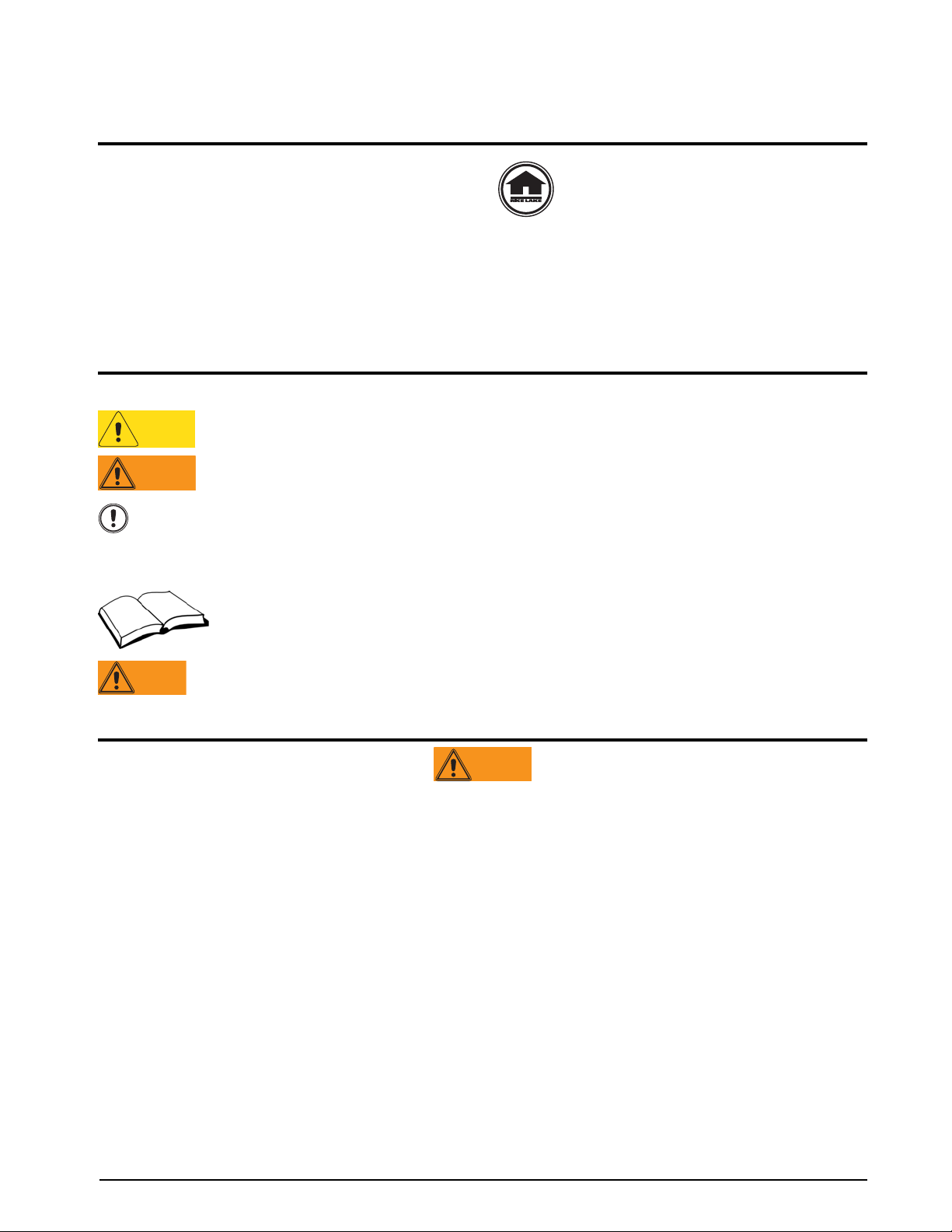
About This Manual
Caution
WARNING
Important
Warning
WARNING
This manual is intended for use by service technicians
responsible for installing and servicing
820i
®
digital
weight indicators. This manual applies to Version 1.04
820i indicator software.
of the
Configuration and calibration of the indicator can be
accomplished using the
Revolution
®
configuration
utility, serial commands, or the indicator front panel
keys. See Section 3.1 on page 15 for information
about configuration methods.
Safety Section
Safety Symbol Definitions:
Indicates a potentially hazardous situation that, if not avoided may result in minor or moderate injury.
Indicates a potentially hazardous situation that, if not avoided could result in death or serious injury,
and includes hazards that are exposed when guards are removed.
Indicates information about procedures that, if not observed, could result in damage to equipment or
corruption to and loss of data.
Safety Precautions
Do not operate or work on this equipment unless you have read and understand the instructions and
warnings in the Installation, Operation and Maintenance Manual. Failure to follow the instructions or
heed the warnings could result in injury or death. Contact any Rice Lake Weighing System dealer for
replacement manuals. Proper care is your responsibility.
Some procedures described in this manual require work inside the indicator enclosure. These
procedures are to be performed by qualified service personnel only.
This manual can be viewed and downloaded
from the Rice Lake Weighing Systems
distributor site at
www.ricelake.com.
The Operator Card included with this manual
provides basic operating instructions for users of the
820i. Please leave the Operator Card with the
indicator when installation and configuration are
complete.
General Safety
Failure to heed may result in serious injury of death.
DO NOT allow minors (children) or inexperienced persons to operate this unit.
DO NOT operate without all shields and guards in place.
DO NOT step on the unit.
DO NOT jump up and down on the scale.
DO NOT use for purposes other then weight taking.
DO NOT place fingers into slots or possible pinch points.
DO NOT use any load bearing component that is worn beyond 5% of the original dimension.
DO NOT use this product if any of the components are cracked.
DO NOT exceed the rated load limit of the unit.
DO NOT make alterations or modifications to the unit.
DO NOT remove or obscure warning labels.
DO NOT use near water.
Before opening the unit, ensure the power cord is disconnected from the outlet.
Keep hands, feet and loose clothing away from moving parts.
1
Page 6
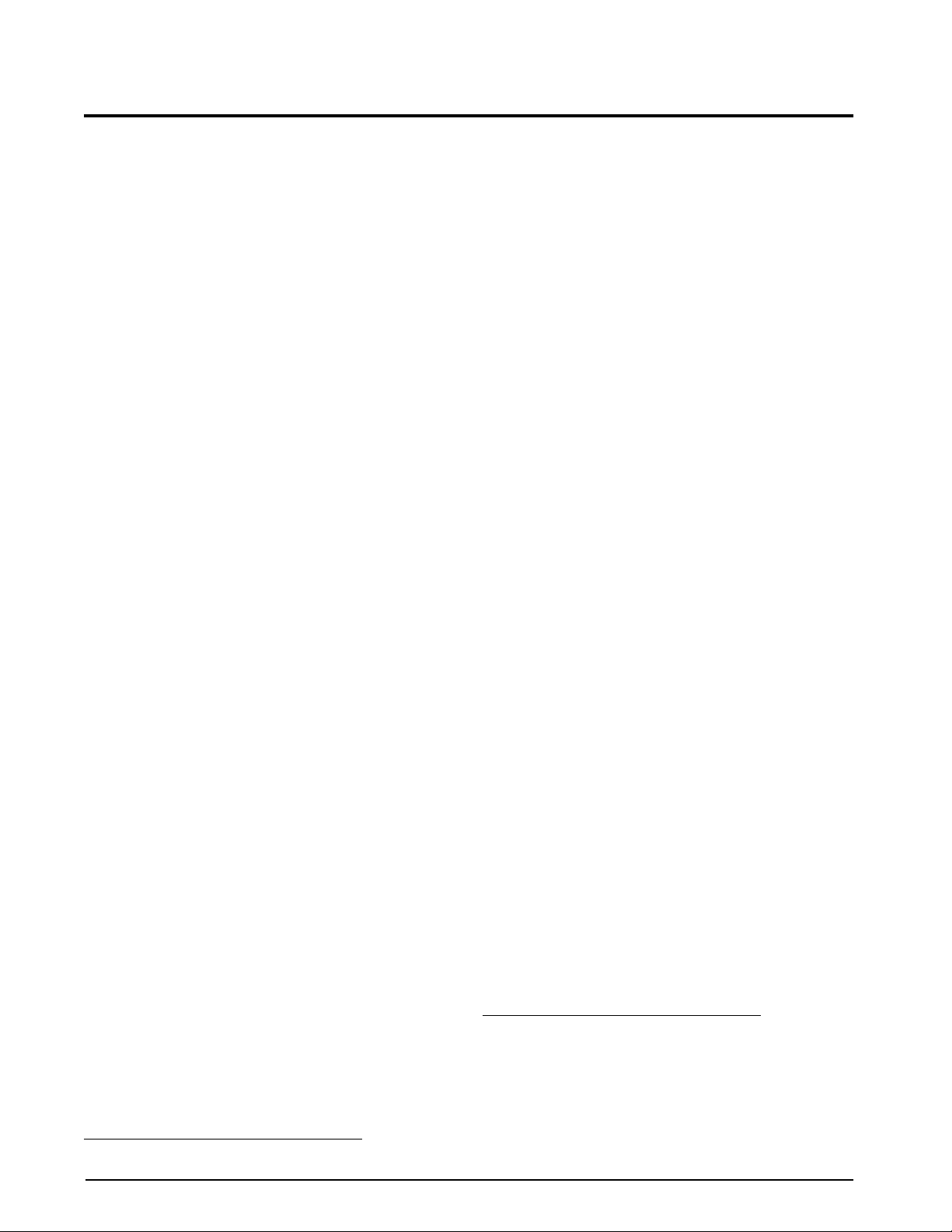
1.0 Introduction
The 820i is a programmable, multi-channel digital
weight indicator/controller. The configuration can be
performed using the front panel, with an attached
1
®
PS/2
-type keyboard, or using the Revolution utility.
Custom event-driven programs can be written with the
iRite-IDE
®
language. These programs are compiled
with an iRite-IDE compiler utility, which can only be
downloaded into the indicator. The RLWS Web
Update utility can be used to download 820i firmware
upgrades to a PC from the RLWS web site; Revolution
provides functions for installing the new software into
the 820i.
Onboard Features
Features of the basic 820i include:
• Support for two A/D or serial scale inputs, or
total of all scales.
• Eight digital I/O channels on main board,
each configurable as either input or output.
• Two serial ports on main board support
duplex RS-232 up to 115200 bps. Port 2
supports RS-232 with hardware handshaking;
Port 4 supports RS-232, 20mA output, and
2-wire RS-485 communications.
• Available in 115 VAC and 230 VAC North
American and European versions.
• Configurable print formats can be defined for
up to 1000 characters each. These formats are
used to print gross or net weights, truck in/out
weights, setpoint weights, accumulator
weights, alert messages, and header
information. Additional print formats can be
created using twenty auxiliary print formats.
• Six truck modes to store and recall weights
for gross, tare, and net printing. The truck
register contains fields for ID number, weight,
and the transaction time and date. Weights can
be stored permanently or erased at the end of
the transaction.
• The setpoint engine supports 31 configurable
setpoint kinds. Setpoints can be arranged in a
sequential batch routine of up to 100 steps. If
setpoints are configured as free running
setpoints, they can be tied to program control.
This allows for simultaneous batching
operations to be written with the iRite-IDE
language.
The 820i is NTEP-certified for Classes III and III L at
10,000 divisions. See Section 10.13 on page 103 for
more information about additional certifications and
approvals.
Option Cards
The CPU board provides one slot for installing other
option cards. Available option cards include:
• Analog output card (dual or single) for 0–10 VDC
1. PS/2® is a registered trademark of IBM Corporation.
or 0–20 mA tracking of gross or net weight
values.
• Dual-channel serial expansion card provides one
additional RS-485 port or two ports for either
RS-232 or 20mA communications at up to 19200
bps.
• 24-channel digital I/O expansion card.
• 1MB memory expansion card for expanded
database capability.
• Pulse input card for use with pulse count and
pulse rate setpoints.
• Dual-channel analog input card supports 0–10
VDC, 0–20 mA, ambient temperature, and four
types of thermocouple.
2
• Bus interface cards for Ethernet, EtherNet/IP
3
DeviceNet
™
, Allen-Bradley Remote I/O4, and
™
Profibus® DP networks5.
Part numbers of available option cards are listed in
Section 1.4 on page 4.
2. EtherNet/IP™ is a trademark of ControlNet
International, Ltd., under license by the Open
DeviceNet Vendor Association.
3. DeviceNet™ is a trademark of the Open DeviceNet
Vendor Association.
4. Allen-Bradley®, PLC®, and SLC™ are trademarks of
Allen-Bradley Company, Inc., a Rockwell International
company.
5. Profibus® is a registered trademark of Profibus
International.
,
2 820i Installation Manual
Page 7
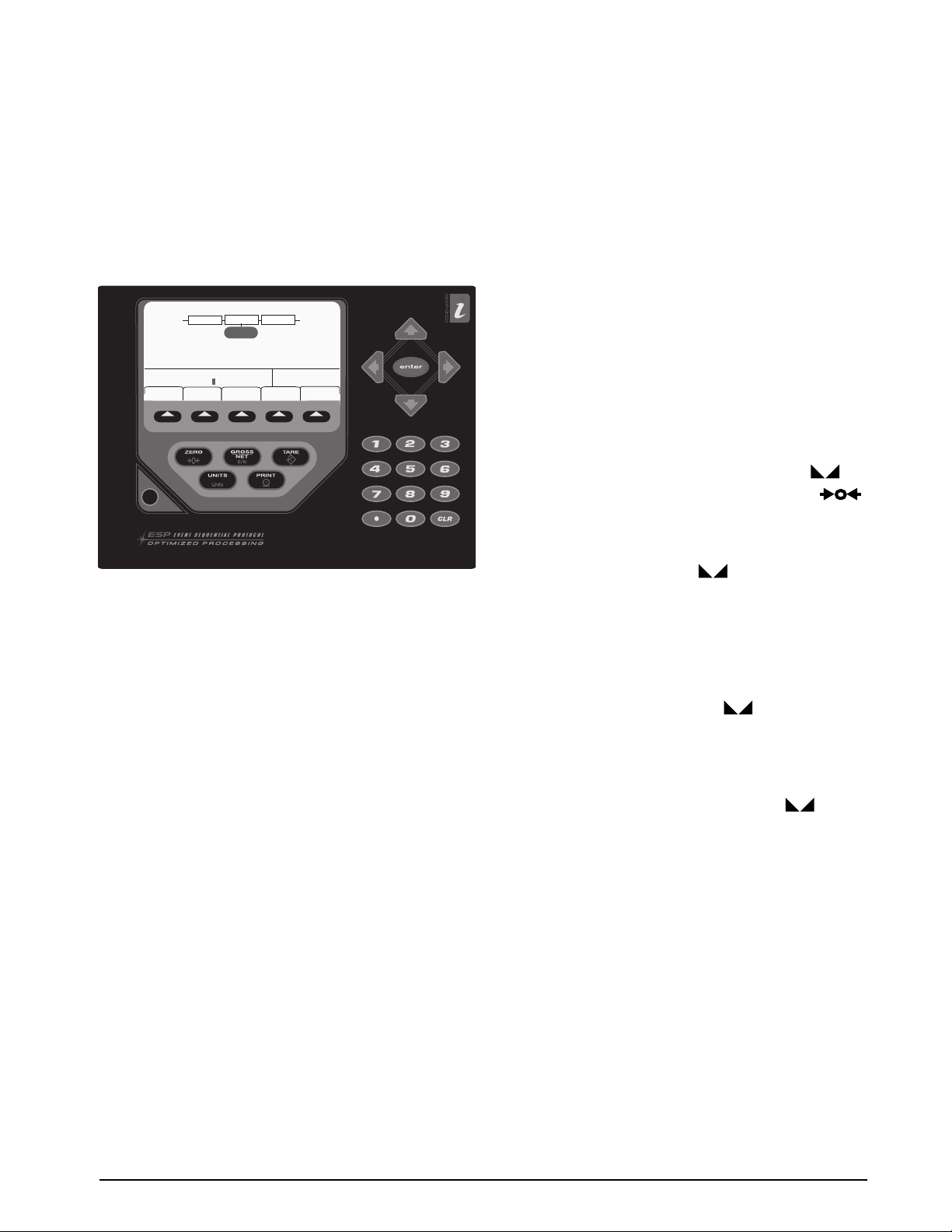
Front Panel
The 820i front panel, shown in Figure 1-1, consists of
a 28-button keypad with a large backlit LCD display.
The keys are grouped as five configurable softkeys,
five primary scale function keys, four navigation keys,
and numeric entry keys.
Weight information is displayed with a graphical scale
in two font sizes. Status areas on the display are used
for operator prompts and entering data.
LCD display contrast and backlighting can be
adjusted using the
05/28/2006
Contrast (0-127) =>
Default Backlite On
Display
Enclosures
Display button on the front panel.
12:57PM
CONTRAST PFORMT
FEATURE
Backlite Off
Figure 1-1. 820i Front Panel
0
Adjust Screen Contrast
Accept
The 820i is available in universal (tilt-stand) and panel
mount enclosures. Stainless steel enclosures are rated
for NEMA 4X/IP66. This manual provides assembly
drawings and replacement parts lists for the universal
model; supplemental documentation provides
information specific to the panel mount model
(Section 1.4 on page 4).
1.1 Operating Modes
The 820i has two modes of operation:
Normal mode
Normal mode is the weighing mode of the indicator.
The indicator displays gross, net, or tare weights as
required, using the secondary display to indicate scale
status and the type of weight value displayed. Once
configuration is complete and a legal seal is affixed to
the large fillister-head screw on the indicator
enclosure, this is the only mode in which the 820i can
operate.
Setup mode
Most of the procedures described in this manual
require the indicator to be in setup mode, including
configuration and calibration.
To enter setup mode, remove the large fillister head
from the enclosure. Insert a screwdriver or a
screw
similar tool into the access hole and press the setup
switch once. The indicator display changes to show
scale configuration menus.
1.2 Indicator Operations
Basic 820i operations are summarized below:
Toggle Gross/Net Mode
Press the GROSS/NET key to switch the display mode
from gross to net, or from net to gross. If a tare value
has been entered or acquired, the net value is the gross
weight minus the tare. If no tare has been entered or
acquired, the display remains in gross mode.
Gross mode is indicated by the word
OIML mode); net mode is indicated by the word Net.
To display audit trail information, press and hold the
Gross/Net mode key for three seconds. Weighing
functions continue while audit trail information is
displayed. Press the Gross/Net or CLR key to exit the
audit trail display.
Toggle Units
Press the UNITS key to switch between primary,
secondary, and tertiary units.
Zero Scale
1. In gross mode, remove all weight from the scale
and wait for the standstill annunciator (
2. Press the
ZERO key. The center of zero ( )
annunciator lights to indicate the scale is zeroed.
Acquire Tare
1. Place container on scale and wait for the
standstill annunciator (
2. Press the
TARE key to acquire the tare weight of
the container.
3. Display shifts to net weight and shows the word
Net on the display.
Remove Stored Tare Value
1. Remove all weight from the scale and wait for
the standstill annunciator ( ).
2. Press the
ZERO key). Display shifts to gross weight and
TARE key (or, in OIML mode, the
shows the word Gross.
Print Ticket
1. Wait for the standstill annunciator ( ).
2. Press the
PRINT key to send data to the serial
port.
Accumulator Functions
The accumulator must be enabled before use in either
normal mode or setpoint operations. Once enabled,
weight (net weight if a tare is in the system) is
accumulated whenever a print operation is performed
using the PRINT key, digital input, or serial command.
The scale must return to zero (net zero if a tare is in
the system) before the next accumulation.
Display Accum softkey can be configured to
The
display the current accumulator value. Printing while
the accumulator is displayed, or when the setpoint
PSHACCUM function is active, uses the ACCFMT
print format (see Section 6.0 on page 54).
Press the
CLEAR key twice to clear the accumulator.
Gross (or Brutto in
).
).
Introduction 3
Page 8
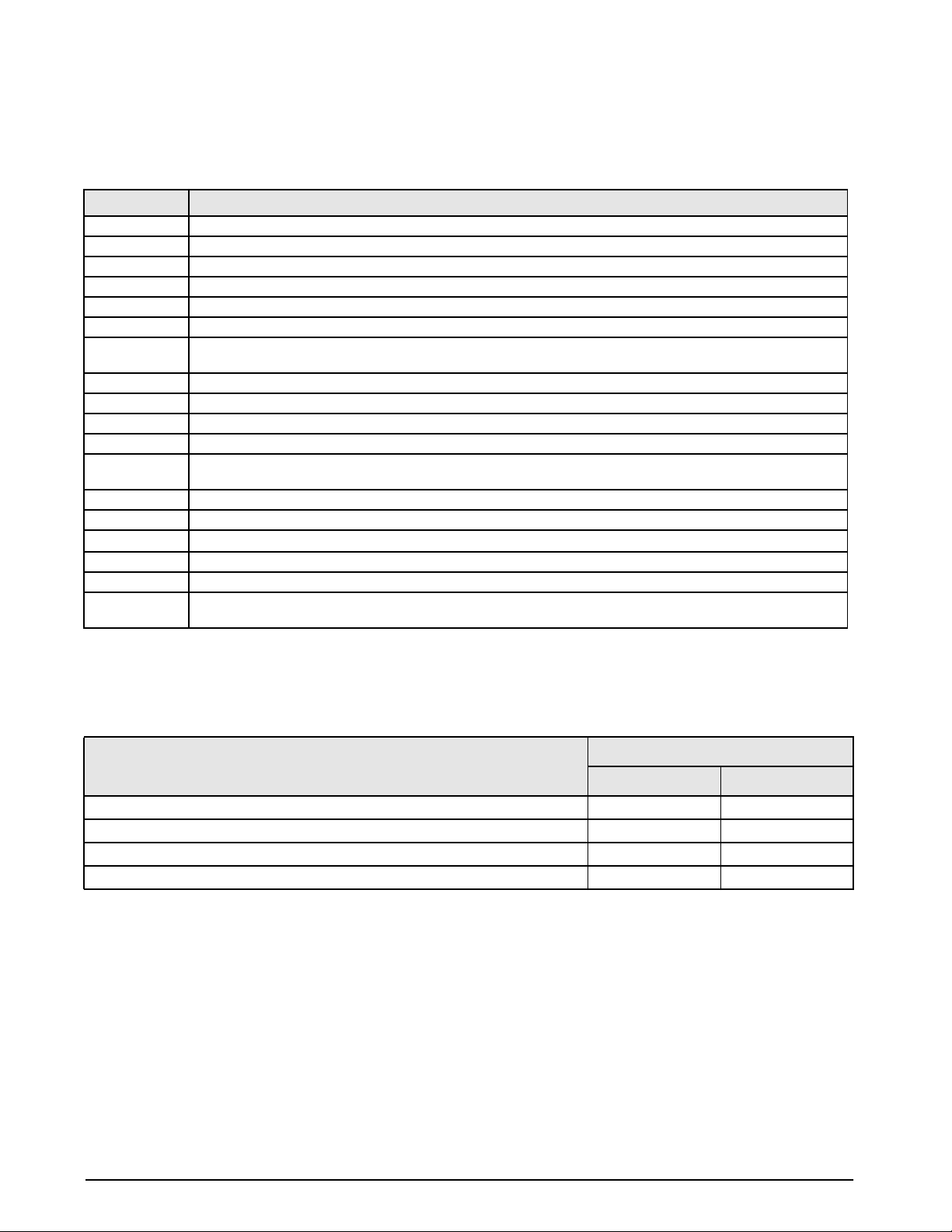
1.3 Softkey Operations
Softkeys can be defined to provide additional operator functions for specific applications. Softkey assignments are
listed on the tabs shown at the bottom of the LCD display; softkey functions are activated by pressing the arrow
keys below the softkey tabs (Figure 1-1 on page 3).
The particular set of softkeys shown on the display is determined by the indicator configuration and program.
Softkey Description
Time/Date Displays current time and date; allows time and date change.
Display Tare Displays tare value for the current scale
Display Accum Displays accumulator value, if enabled, for the current scale.
Display ROC Displays rate-of-change value, if enabled, for the current scale.
Setpoint Displays a menu of configured setpoints; allows display and change of some setpoint parameters.
Batch Start Starts a configured batch.
Batch Stop Stops a running batch and turns off all associated digital outputs. Requires a batch start to resume
Batch Pause Pauses a running batch. (Same as stop, but digital outputs, if on, are not turned off.)
Batch Reset Stops a batch and resets it to the first batch step.
Weigh In Allows truck ID entry; generates weigh-in ticket for truck weighing applications.
Weigh Out Allows truck ID entry; generates weigh-out ticket for truck weighing applications.
Truck Regs Displays truck register; allows deletion of individual or all entries. Truck register can be printed by pressing
Unit ID Allows display or change of Unit ID.
Select Scale For multi-scale applications, provides a prompt to enter the scale number to be displayed.
Diagnostics
Alibi Allows previous print transactions to be recalled and reprinted.
F1–F10 User-programmable keys; defined by application.
More… For applications with more than five defined softkeys, the More… key is automatically assigned to the fifth
processing.
the PRINT key while the truck register is displayed.
Provides access to diagnostic displays for attached
softkey position. Press More… to toggle between groups of softkeys.
iQUBE junction boxes.
Table 1-1. Configurable Softkeys
1.4 System Configurations and Options
Table 1-2 lists the 820i system models and part numbers. All models include CPU board with one option card
slot. Each model comes equipped with a single- or dual-channel A/D.
Model PNs
System Model
Universal (tilt stand) model, 115 VAC 91995 93011
Universal (tilt stand) model, 230 VAC, North American, NEMA 15-5 power cord 91996 93012
Universal (tilt stand) model, 230 VAC, European, CEE 7/7 power cord 91997 93013
Panel mount model, 115/230 VAC (power cord sold separately) 93424 93425
Table 1-2. Part Numbers for 820i Models
Single-Channel A/D Dual-Channel A/D
4 820i Installation Manual
Page 9
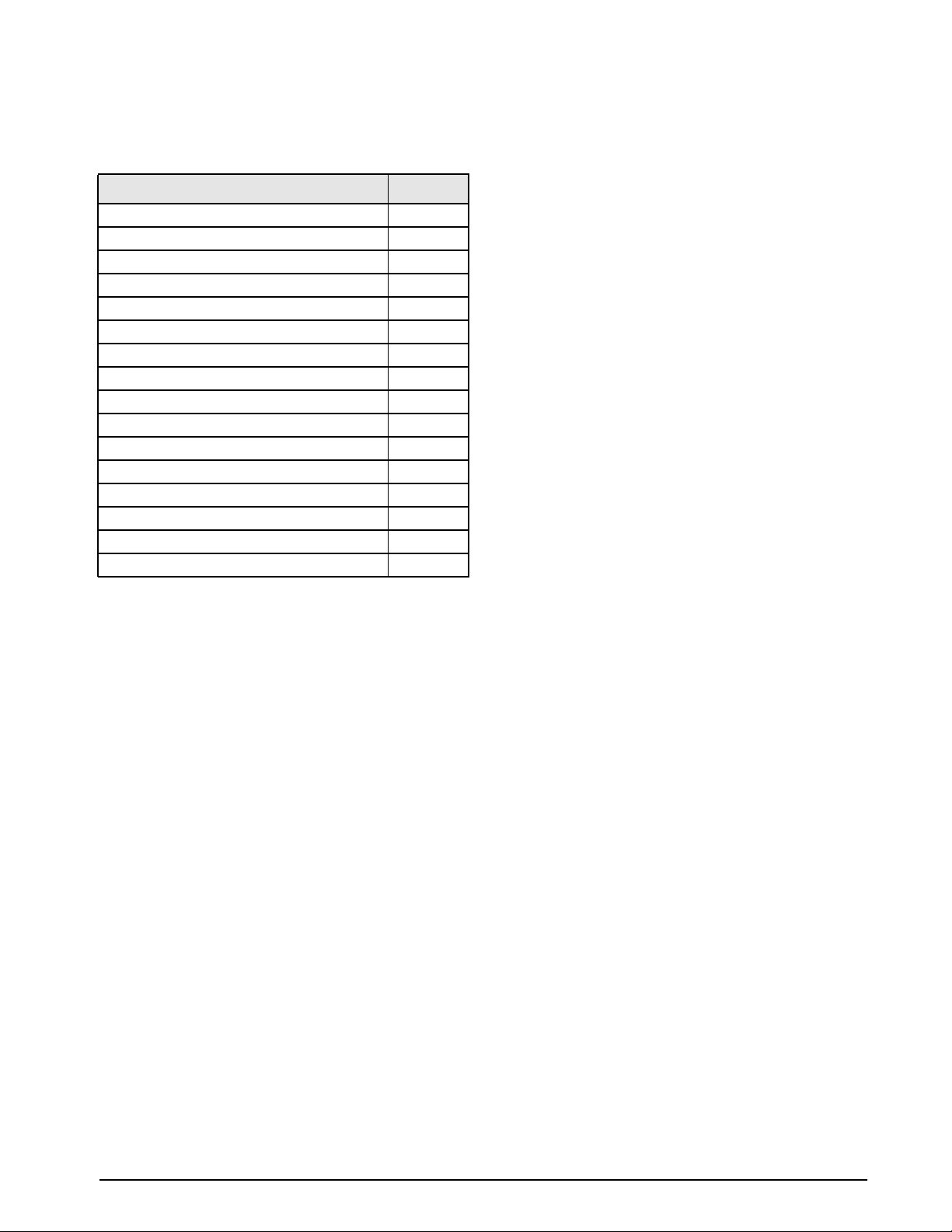
Option Cards
Table 1-3 lists the available 820i option cards. Most of
the listed option cards are be installed in the expansion
card slot, J6. USB, Ethernet, and fiber-optic interface
cards are installed in connector J1.
Option Card PN
Analog output card - Single 67602
Analog output card - Dual 103138
Dual serial port expansion card 67604
24-channel digital I/O expansion card 67601
1MB NV RAM memory expansion card 67600
Pulse input card 67603
Ethernet communications card 71986
EtherNet/IP communications card 87803
DeviceNet interface card 68541
Allen-Bradley Remote I/O interface card 68539
Profibus DP interface card 68540
Analog input card with thermocouple input
USB interface card 93245
Ethernet interface card 77142
Fiber-optic interface card 77143
ControlNet interface card 103136
87697
• Changed default PFORMAT port setting to
the new NONE selection. See Figure 3-15 on
page 40 for setting.
Version 1.02
• Support for local/remote indicator configurations
provides function equivalent to a legal-for-trade
remote display with keypad for truck scale and
similar applications. See Section 10.4 on page 93
for more information.
• The description for setting rate of change (ROC)
parameters
has been changed. See Table 3-3 on
page 24 for details.
• New values have been added to the STREAM
parameter
on the SERIAL menu to allow
streaming of keypad events to another indicator
(4KEYS, KEYPAD) and, for the local/remote
function, to send the complete display image
(DISPLAY). See Section 3.2.2 for more
information.
• New IMAGE parameter on the FEATURE menu
allows
inversion of the display image
(blue-on-white or white-on-blue) for support of
the outdoor display option. See Section 3.2.3 for
more information.
• Display and printing of audit trail information is
described in Section 10.10 on page 100.
Table 1-3. Part Numbers for 820i Option Cards
Relay Options
8-, 16-, and 24-channel relay racks are available for all
820i systems. Relays require an external enclosure for
the relays. Consult factory for details.
DC Power Supplies
Two DC power supplies are available for mobile 820i
applications:
PN 97474, 9–36 VDC supply
PN 99480, 10–60 VDC supply
Outdoor Display
An optional display, PN 100758, is available for
applications requiring use of the 820i in bright, sunlit
environments. Consult factory for details.
1.5 Summary of Changes
Changes to recent editions of this manual are listed
below:
Version 1.05
• Added TOKENS parameters to the SERIAL
menu (see Section 3.2.2 on page 30).
Version 1.04
• Added new EDP command SF#n. See Section
9.1.5 for more information.
• Added <AN> print token for Alibi
numbering.
more information.
• Added front panel token selections for
streaming.
information.
See Section 6.1 on page 52 for
See Figure 3-9 for more
Introduction 5
Page 10
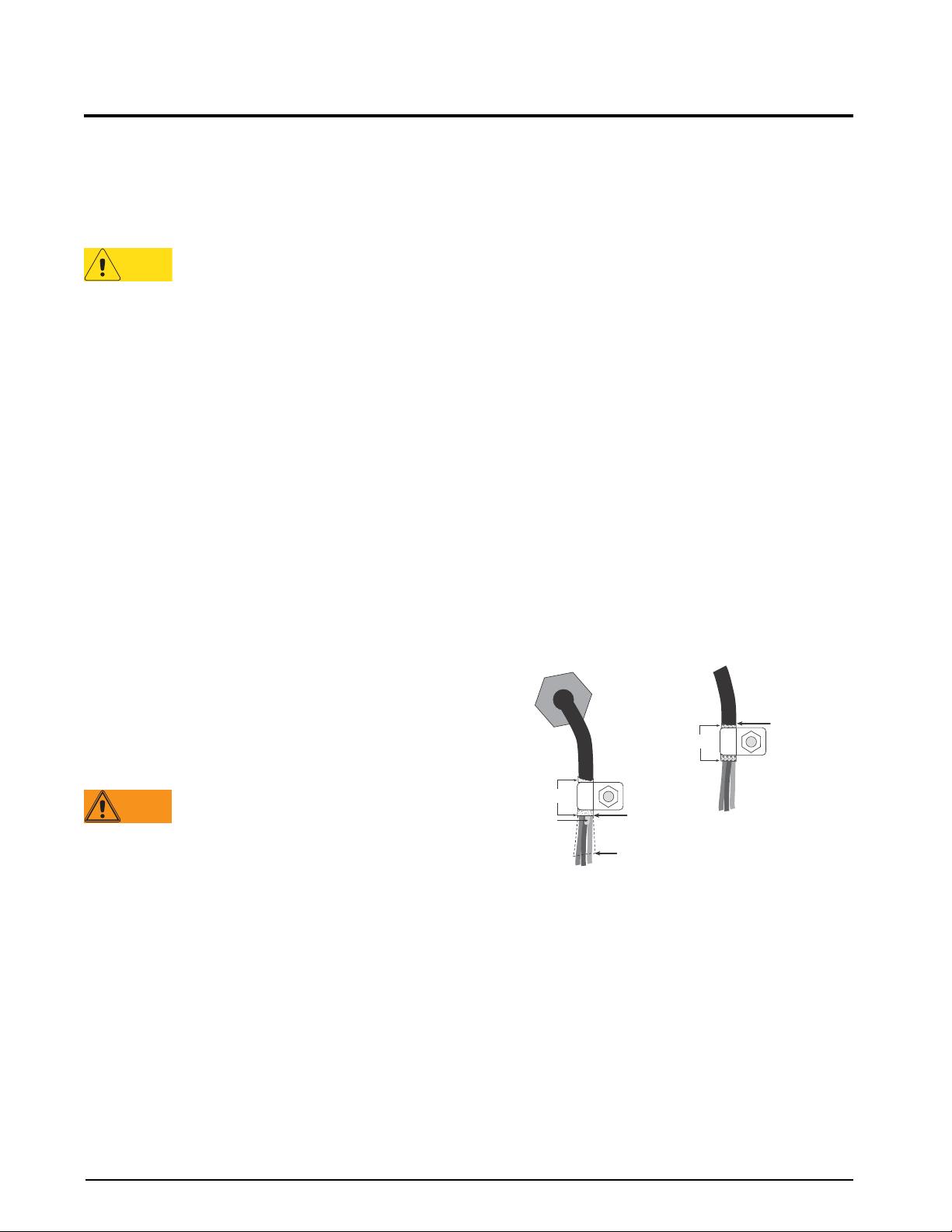
2.0 Installation
Caution
Warning
Cor d grip
Insulated cable
Foil (silver side out)
Gr ounding clamp
Shield wir e (cut)
Length of foil before folding
back on cable insulation
Cut insulation here
for foil-shielded cables
Braid
Cut insulation here
for braided cables
NOTE: Install lockwashers
first, against enclosure,
under grounding clamp
This section describes procedures for connecting load
cell, digital I/O, and serial communications cables to
820i indicator. Assembly drawings and
the
replacement parts lists for the universal model are
included for the service technician. See Section 10.11
on page 101 for dimension drawings.
• Use a wrist strap to ground yourself and protect
onents from electrostatic discharge (ESD)
comp
when working inside the indicator enclosure.
• This unit uses double pole/neutral fusing which
could c
reate an electric shock hazard. Procedures
requiring work inside the indicator must be
performed by qualified service personnel only.
• The supply cord serves as the power disconnect
820i. The power outlet supplying the
the
for
indicator must be installed near the unit and be
easily accessible.
2.1 Unpacking and Assembly
Immediately after unpacking, visually inspect the 820i
to ensure all components are included and
undamaged. The shipping carton should contain the
indicator, this manual, and a parts kit. If any parts
were damaged in shipment, notify Rice Lake
Weighing Systems and the shipper immediately.
See Section 2.9 on page 11 for parts kit contents.
2.3.1 Cable Grounding
Except for the power cord, all cables routed through
the cord grips should be grounded against the
indicator enclosure. Do the following to ground
shielded cables:
• Use the lockwashers, clamps, and kep nuts
provided
in the parts kit to install grounding
clamps on the enclosure studs adjacent to cord
grips. Install grounding clamps only for cord grips
that will be used; do not tighten nuts.
• Route cables through cord grips and grounding
clamps to determine
cable lengths required to
reach cable connectors. Mark cables to remove
insulation and shield as described below:
• For cables with foil shielding, strip insulation
and foil
from the cable half an inch (13 mm)
past the grounding clamp (see Figure 2-1). Fold
the foil shield back on the
cable where the cable
passes through the clamp. Ensure silver
(conductive) side of foil is turned outward for
contact with the grounding clamp.
• For cables with braided shielding, strip cable
insulation
and braided shield from a point just
past the grounding clamp. Strip another half
inch (15 mm) of insulation only to expose the
braid where the cable passes through the clamp
(see Figure 2-1).
2.2 Enclosure Disassembly
The indicator enclosure must be opened to install
option cards and to connect cables for installed option
cards.
The 820i has no on/off switch. Before
opening the unit, ensure the power cord is
sconnected from the power outlet.
di
Ensure power to the indicator is disconnected, then
place the indicator face-down on an antistatic work
mat. Remove the screws that hold the backplate to the
enclosure body, then lift the backplate away from the
enclosure and set it aside.
2.3 Cable Connections
The universal model of the 820i provides six cord
grips for cabling into the indicator: one for the power
cord, five to accommodate other cabling. Install plugs
in all unused cord grips to prevent moisture from
entering the enclosure.
6 820i Installation Manual
Figure 2-1. Grounding Clamp Attachment for Foil-Shielded
and Braided Cabling
• For load cell cables, cut the shield wire just past
the grounding clamp. Shield wire function is
provided by contact between the cable shield and
the grounding clamp.
• Route stripped cables through cord grips and
clamps. Ensure shields c
ontact grounding clamps
as shown in Figure 2-1. Tighten grounding clamp
nuts.
• Finish installation using c
able ties to secure cables
inside of indicator enclosure.
Page 11
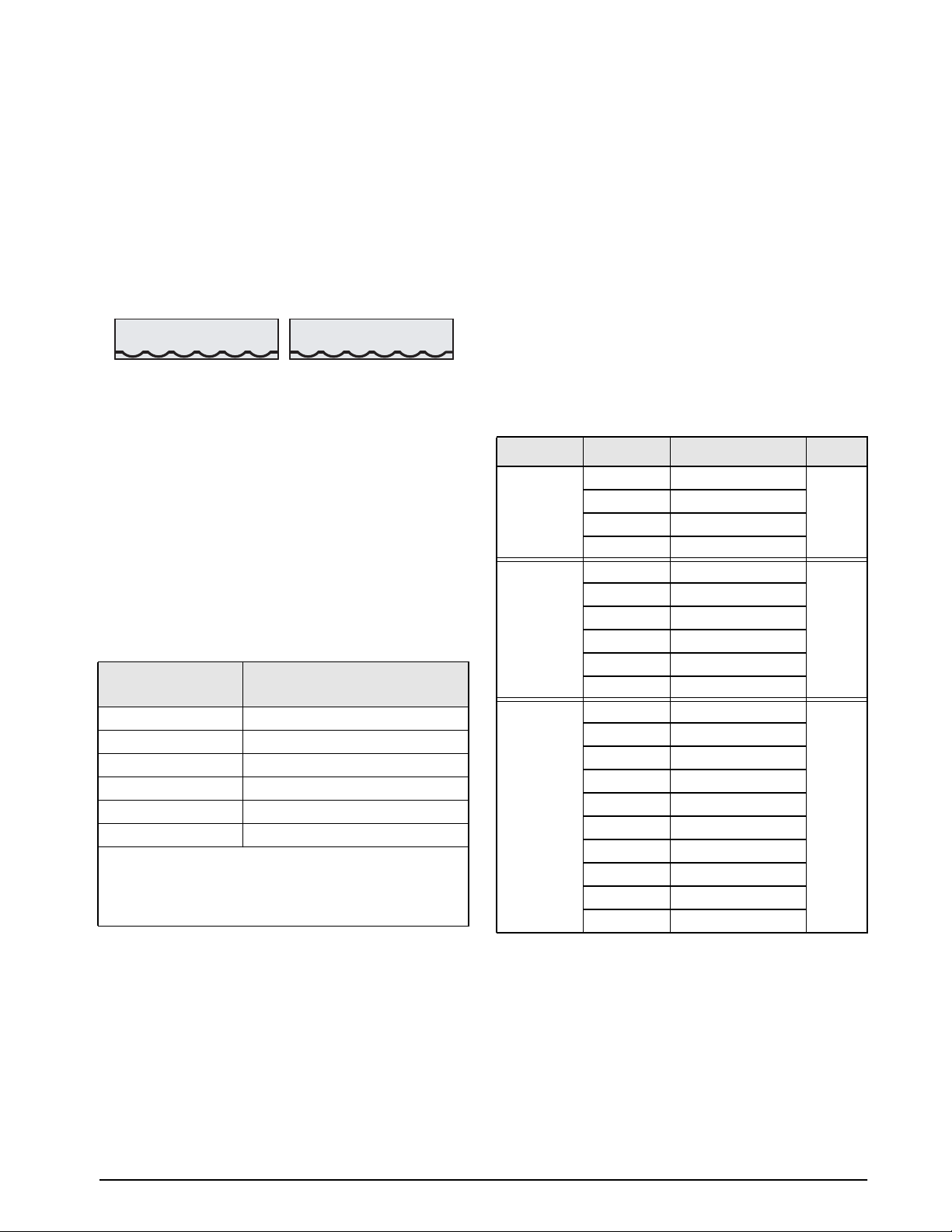
2.3.2 Load Cells
To attach cable from a load cell or junction box to the
820i, route the cable through the cord grip and ground
the shield wire as described in Section 2.3.1 on
page 6.
Next, remove load cell connector J7 or J8 from CPU
Wire the load cell cable from the load cell or
board.
junction box to the connector as shown in Table 2-1.
J7 LOAD CELL
CONNECTOR
–SIG
+SIG
+SENS
Figure 2-2. Load Cell Connectors
+EXC
–SENS
J8 LOAD CELL
CONNECTOR
–SIG
–EXC
+SIG
–SENS
+SENS
–EXC
+EXC
If using 6-wire load cell cable (with sense wires),
remove jumpers JP1 and JP2 before reinstalling
connector J7. For 4-wire installation, leave jumpers
JP1 and JP2 on. For 6-wire load cell connections on
dual-channel A/D cards, remove jumpers JP3 and JP4
for connections to J8.
When connections are complete, reinstall load cell
connector on the CPU board header and use two cable
to secure the load cell cable to the inside of the
ties
enclosure.
J7 or J8
Connector Pin Function
1 +SIG
2 –SIG
3 +SENSE
4 –SENSE
5 +EXC
6 –EXC
• For 6-wire load cell connections to connector J7, remove
jumpers JP1 and JP2.
• For 6-wire load cell connections to connector J8 (dual A/D
boards), remove jumpers JP3 and JP4.
Table 2-1. Load Cell Connector Pin Assignments
2.3.3 Serial Communications
Communications ports on the 820i CPU board support
PS/2-type remote keyboard, full duplex RS-232, 20
mA output, or RS-485 communications at up to
115200 bps. Optional communications cards support
USB, Ethernet, and fiber-optic connections to the
820i.
To attach serial communications cables, route the
cable through the cord grip and ground the shield wire
s described in Section 2.3.1 on page 6. Remove the
a
serial connector from the CPU board and wire to the
connector.
Once cables are attached, plug the
connector into the header on the board. Use cable ties
to secure serial cables to the inside of the enclosure.
Table 2-2 shows the pin assignments for Ports 1, 2,
and 4. Port 1 supports remote keyboard attachment of
PS/2-type
personal computer keyboards (see
Section 10.9 on page 99 for information about the
PS/2 keyboard interface.)
Connector Pin Signal Port
J9
J10
J11
Table 2-2. Serial Port Pin Assignments
1 CLK
2 +5V
3 GND
4 DATA
1 GND
2 RS-232 RxD
3 RS-232 TxD
4 RS-232 RTS
5 RS-232 CTS
6 GND
1 GND
2 N/C
3 N/C
4 RS-485 A
5 RS-485 B
6 +20mA OUT
7 –20mA OUT
8 GND
9 RS-232 RxD
10 RS-232 TxD
1
2
4
Serial ports are configured using the SERIAL menu.
See Section 3.2.2 on page 30 for configuration
information.
An optional dual-channel serial communications
expansion
card, PN 67604, is also available. The
serial expansion card provides two additional serial
ports, assigned as port numbers 7 and 8. One port on
the serial expansion card supports four-wire RS-485
communications. Both ports on the expansion card
can support RS-232 or 20mA connections.
Installation 7
Page 12
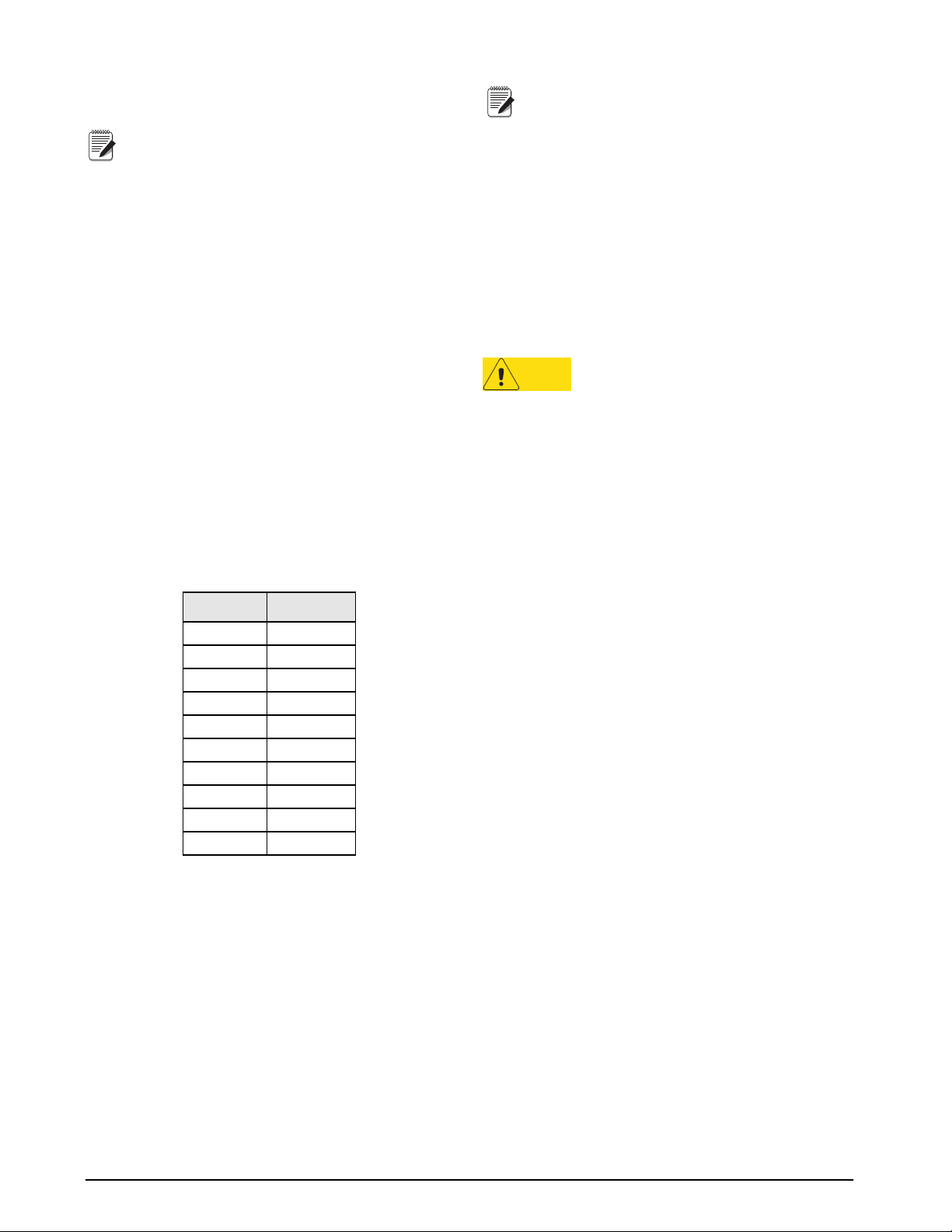
Port 3 uses connector J1 to support USB, Ethernet,
and fiber-optic interface cards.
Installation of option cards in connector J1
Note
requires removal of the J1/J10 port
selection
jumper (see Figure 2-3 on
page 9). Removing the jumper disables RS-232
communications through connector J10. For the USB
interface
card only, connections for simultaneous
RS-232 (configured as Port 3) and USB
communications (Port 2) are provided on the USB
interface card.
See the communications interface card installation
instructions for more information.
2.3.4 Digital I/O
Digital inputs can be set to provide many indicator
functions, including all keypad functions. Digital
inputs are active low (0 VDC), inactive high (5 VDC).
Digital outputs are typically used to control relays that
other equipment. Outputs are designed to sink,
drive
rather than source, switching current. Each output is a
normally open collector circuit, capable of sinking 24
mA when active. Digital outputs are wired to switch
relays when the digital output is active (low, 0 VDC)
with reference to a 5 VDC supply.
Table 2-3 shows the pin assignments for connector J5.
J5 Pin J5 Signal
1 +5 VDC
2 GND
3 DIO 1
4 DIO 2
5 DIO 3
6 DIO 4
7 DIO 5
8 DIO 6
9 DIO 7
10 DIO 8
Digital I/O points can be configured to
Note
count active pulse inputs by setting them to
PROGIN
iRite-IDE DigInSsBbActivate handler with a timer to
(DIGIN menu) and using the
turn the handler on and off. However, the fastest pulse
rate that can be counted using a digital input is 10Hz
(10 pulses per second). More demanding applications
can use the pulse input option card (PN 67603) to
count pulses in the 4–4000Hz range.
2.4 Installing Option Cards
Each option card is shipped with installation
instructions specific to that card. The general
procedure for all option cards is as follows:
Caution
1. Disconnect power to the indicator. Remove
backplate as described in Section 2.2 on page 6.
2. Carefully align the large option card connector
with
Figure 2-3 on page 9) or J1. Press down to seat
the option card in the CPU board connector.
3. Use the screws provided in the option kit to
ecure the other end of the option card to the
s
threaded standoffs on the CPU board (see
Figure 2-3).
4. Make connections to the option card as required.
Use
enclosure. When installation is complete,
reassemble the enclosure as described in
Section 2.6 on page 10.
820i automatically recognizes all installed option
The
cards when the unit is powered on. No
hardware-specific configuration is required to identify
the newly-installed card to the system.
Option cards are not hot-pluggable.
Disconnect power to the
installing option cards.
820i before
connector J6 on the CPU board (see
cable ties to secure loose cables inside the
Table 2-3. J5 Pin Assignments (Digital I/O)
Digital inputs and outputs are configured using the
DIG I/O menu. See Section 3.2.7 on page 44 for
configuration information.
An optional 24-channel digital I/O expansion card,
PN 67601, is available for applications requiring more
digital I/O channels.
8 820i Installation Manual
Page 13
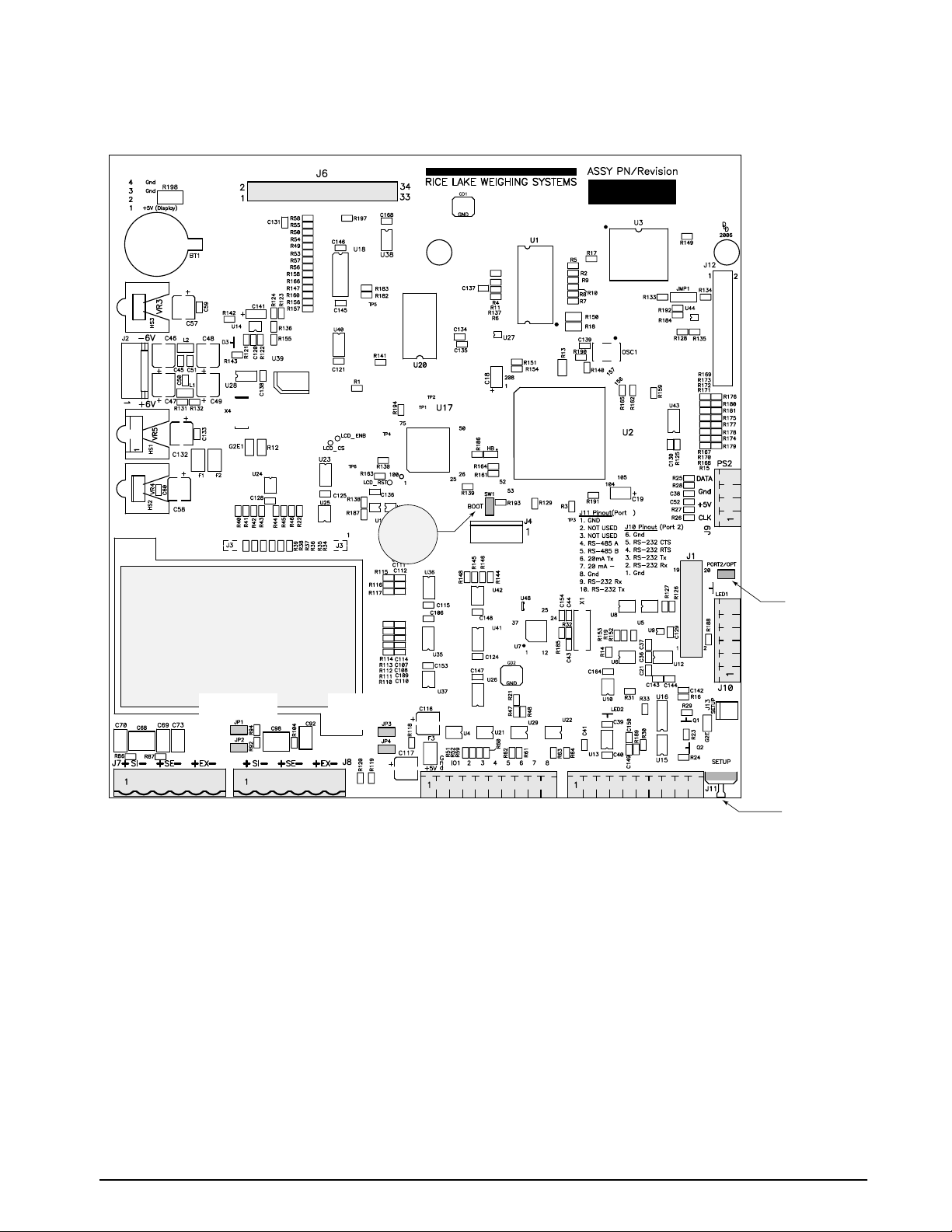
BATTERY
J6
EXPANSION CARD SLOT
BOOT MODE
JUMPER
J9
4
SERIAL PORT 1
(REMOTE KEYBOARD)
J1
SERIAL PORT 3
(COMMUNICATIONS
OPTION CARDS)
J1/J10
PORT SELECTION JUMPER
J10
SERIAL PORT 2
J7
LOAD CELL
CONNECTOR
CHANNEL 1
CHANNEL 1
SENSE JUMPERS
J8
CONNECTOR
CHANNEL 2
LOAD CELL
CHANNEL 2
SENSE JUMPERS
Figure 2-3. 820i CPU Board
J5
DIGITAL I/O
J11
SERIAL PORT 4
SETUP
SWITCH
Installation 9
Page 14
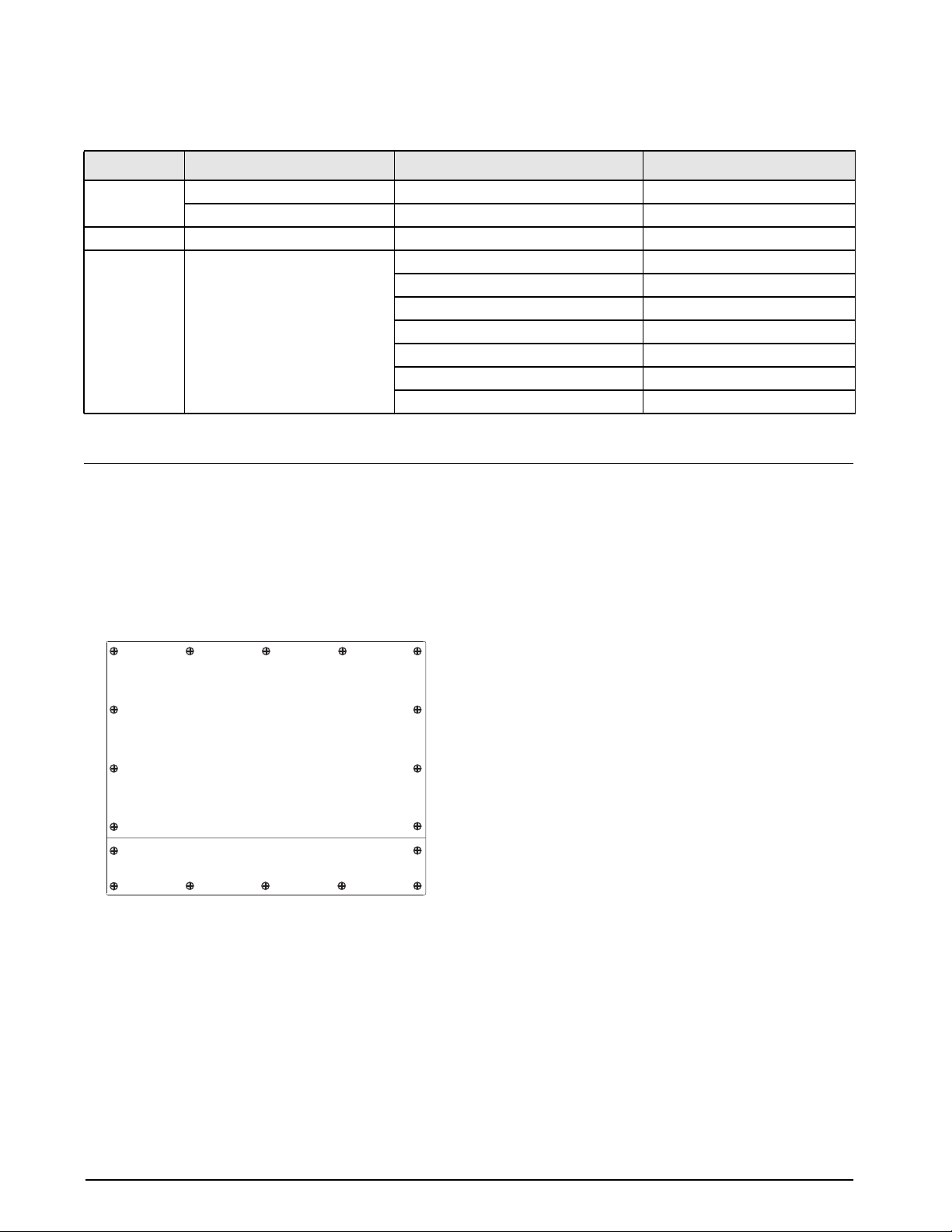
2.5 Slot Assignments
Table 2-4 lists the slot numbers, CPU board connectors, and configuration assignments made for both onboard
and expansion card functions in the
Slot Number Connector Function Configured As
0
1
2
Connector J5 Onboard digital I/O Slot 0, bits 1–8
Connectors J9, J1, J10, J11 Onboard serial communications Ports 1–4
Connectors J7, J8 Onboard single- or dual-channel A/D Channel 1, Channel 2
Connector J6 (option card slot) Dual-channel serial expansion card Ports 7–8
820i. See Figure 2-3 for connector locations.
Digital I/O expansion card Slot 2, bits 1–24
Analog input card Slot 2, channels 1–2
Analog output card Analog 2
Pulse input card Pulse 2
Memory expansion card Memory 2
Bus communications cards Bus Option 2
Table 2-4. 820i Slot Assignments
2.6 Enclosure Reassembly
Once cabling is complete, position the backplate over
the enclosure and reinstall the backplate screws. Use
the torque pattern shown in Figure 2-4 to prevent
distorting the backplate gasket. Torque screws to 15
in-lb (1.7 N-m).
16 12 9 8
14
Torque backplate screws
to 15 in-lb (1.7 N-m)
5
3
1
17
Figure 2-4. 820i Enclosure Backplate
7
10
11
18
13
6
2
4
15
2.7 CPU Board Removal
If you must remove the 820i CPU board, use the
following procedure:
1. Disconnect power to the indicator. Remove
backplate
page 6.
2. Unplug connectors for power to the board,
serial
installed option cards.
3. Remove any installed option cards.
4. Remove the five phillips head screws and two
kep nuts from the CPU board.
5. Gently lift up the CPU board, then disconnect
bottom-side
ribbon cable, and keypad connector.
6. Remove CPU board from the enclosure. If
necessary, cut cable ties to shift cables out of
the way.
To replace the CPU board, reverse the above
procedure.
Be sure to reinstall cable ties to secure all
cables inside the indicator enclosure.
as described in Section 2.2 on
communications, digital I/O, and any
connectors for power to display,
Torqued screws may become less tight as the gasket is
compressed during torque pattern, therefore a second
torque is required using the same pattern and torque
value.
10 820i Installation Manual
Page 15
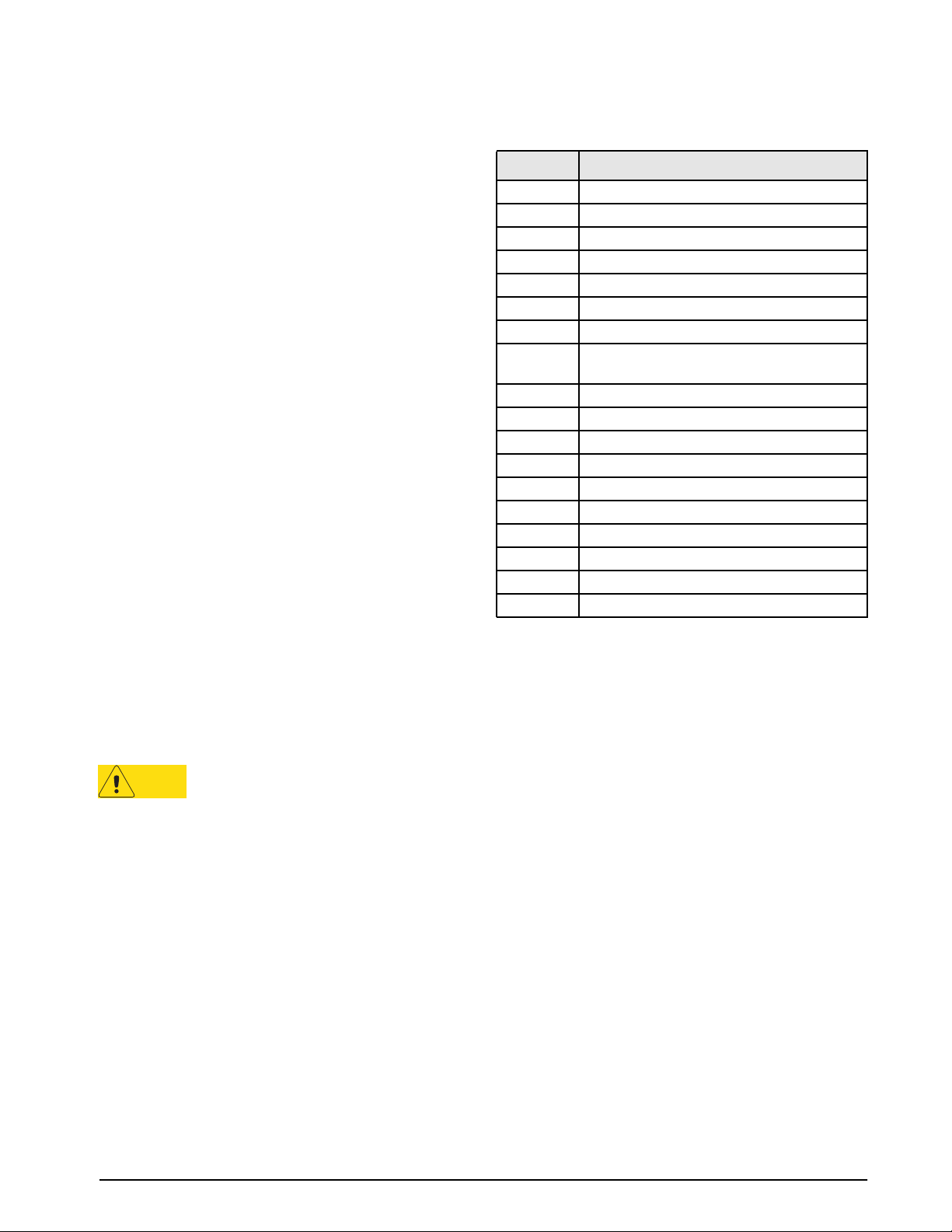
2.8 Battery Replacement
The lithium battery on the CPU board maintains the
real-time clock and protects data stored in the system
RAM when the indicator is not connected to AC
power.
Data protected by the CPU board battery includes
and date, truck and tare memory, onboard
time
database information, and setpoint configuration.
Revolution to store a copy of the indicator
Use
configuration on a PC before attempting battery
replacement. If any data is lost, the indicator
configuration can be restored from the PC.
Watch for the low battery warning on the LCD display
and periodically check the battery voltage on both the
CPU board and on any installed memory option cards.
Batteries
battery warning comes on, or when battery voltage
falls to 2.2 VDC. Life expectancy of the battery is ten
years.
Replacement Procedure
For best results, replace the battery while in weigh
mode and with AC power applied. Use care not to
bend the battery retaining spring.
If the battery must be replaced with power removed,
do the following immediately after restoring power:
1. Place indicator in setup mode.
2. Go to the Version Menu and press the
See Figure 2-3 on page 9 for CPU board battery
location and orientation (positive side up).
should be replaced when the indicator low
Reset
Config
softkey. If connected using Revolution,
configuration can be reset by using monitor
mode to enter the RESETCONFIGURATION
command followed by the RS command.
2.9 Parts Kit Contents
Table 2-5 lists the parts kit contents for the universal
model of the
PN Description
14626 Kep nuts, 8-32NC (3)
14862 Machine screws, 8-32NC x 3/8 (12)
75062 Sealing washers (14)
15133 Lock washers, No. 8, Type A (5)
30623 Machine screws, 8-32NC x 7/16 (2)
15631 Cable ties (8)
15665 Reducing gland for 1/2 NPT cord grip (1)
15887 6-position screw terminal for load cell
19538 Cord grip plugs (4)
94422 Capacity label (1)
53075 Cable shield ground clamps (5)
76514 6-position screw terminal for J10 (1)
76513 4-position screw terminal (1) for J9
71344 10-position screw terminals for J5 and J11 (2)
42149 Rubber feet for tilt stand (4)
15144 Nylon washers for tilt stand, 1/4 x 1 x 1/16 (2)
68403 Wing knobs for tilt stand (2)
77925 Indicator/HMI Software Tool Kit CD
820i.
connection (1–single A/D, 2–dual A/D)
Table 2-5. Parts Kit Contents
Caution
Risk of explosion if battery is replaced
with incorrect type. Dispose of batteries
per manufacturer instruction.
Installation 11
Page 16
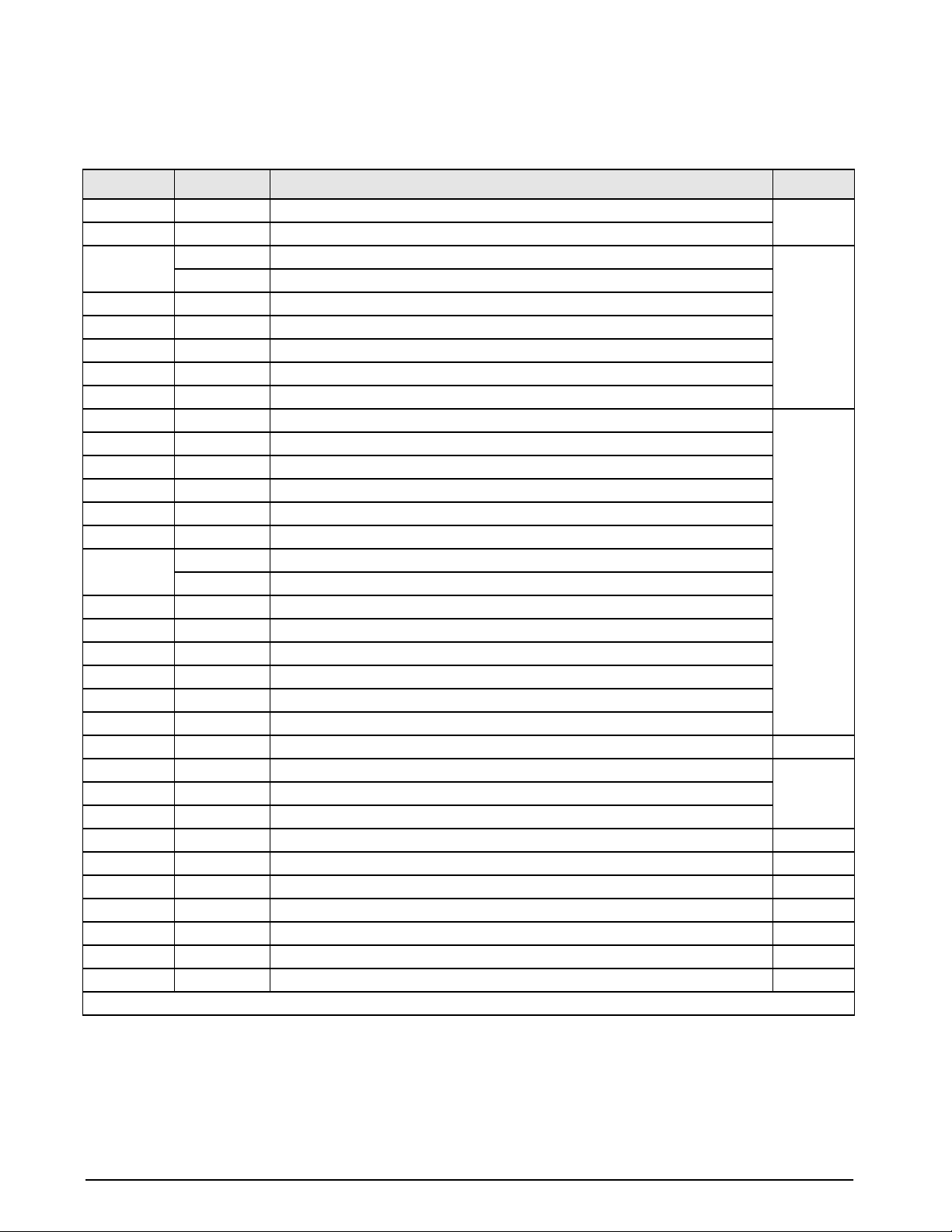
2.10 Replacement Parts and Assembly Drawings
Table 2-6 lists replacement parts for the 820i universal enclosure model, including all parts referenced in Figures
2-5 through 2-7. For assembly drawings and replacement parts information for the panel mount enclosures, see
820i Panel Mount Installation Instructions, PN 95304.
the
Ref Number PN Description (Quantity) See Figure
1 93247 Switch panel membrane (1) 2-5
2 93618 Enclosure, universal (1)
3 102331 CPU board with single-channel A/D (1) 2-6
102333 CPU board with dual-channel A/D (1)
4 67532 Backplate gasket, universal (1)
5 68424 Enclosure backplate, universal (1)
6 75062 Sealing washers (4)*
7 14862 Machine screws, 8-32NC x 3/8 (4)*
8 14839 Machine screws, 6-32NC x 1/4 (3)
9 58248 Lock nuts, 6-32NC, nylon (2) 2-5
10 94392 Power supply bracket (1)
11 15628 Cord grip, 1/2 NPT (1)
12 15630 Lock nut for 1/2 NPT cord grip (1)
13 15626 Cord grips, PG9 (4)
14 15627 Lock nuts, PCN9 (4)
15 85202 Power cord assembly, 115 VAC and 230 VAC North American units (1)
85203 Power cord assembly, 230 VAC European units (1)
16 30375 Nylon seal rings for PG9 cord grips (4)
17 14822 Machine screws, 4-40NC x 1/4 (4)
18 67613 Power supply, ±6VDC, 25W (1)
19 42640 Setup switch access screw, 1/4 x 28NF x 1/4 (1)
20 44676 Sealing washer for setup switch access screw (1)
24 16861 High voltage warning label (1)
25 69291 3V Lithium coin battery 2-6
26 53308 Model/serial number label (1) 2-5
27 14626 Kep nuts, 8-32NC (3)*
28 15134 Lock washers, No. 8, Type A (3)
29 45043 Ground wire, 4 in w/ No. 8 eye connector (1) 2-7
30 67796 Power supply cable assembly, to CPU board (1) 2-5
31 53307 Label (1) 2-6
32 30376 Nylon seal ring for 1/2 NPT cord grip (1) 2-5
33 16892 Ground/Earth label (1) 2-7
— 67531 Tilt stand (1) —
— 93246 Display board assembly (1) —
* Additional parts included in parts kit.
12 820i Installation Manual
Table 2-6. Replacement Parts
Page 17
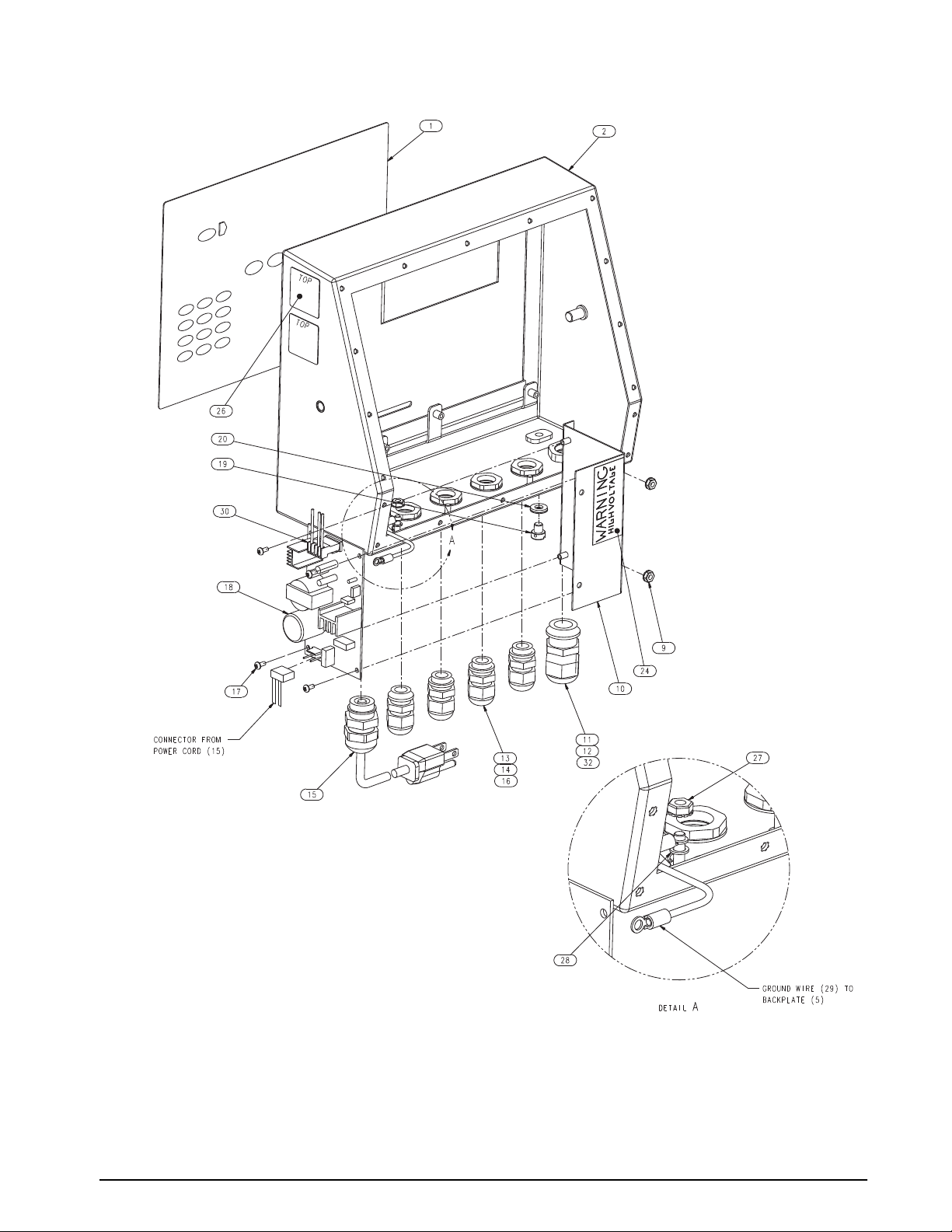
Figure 2-5. 820i Universal Model Assembly, Enclosure and Power Supply
Installation 13
Page 18
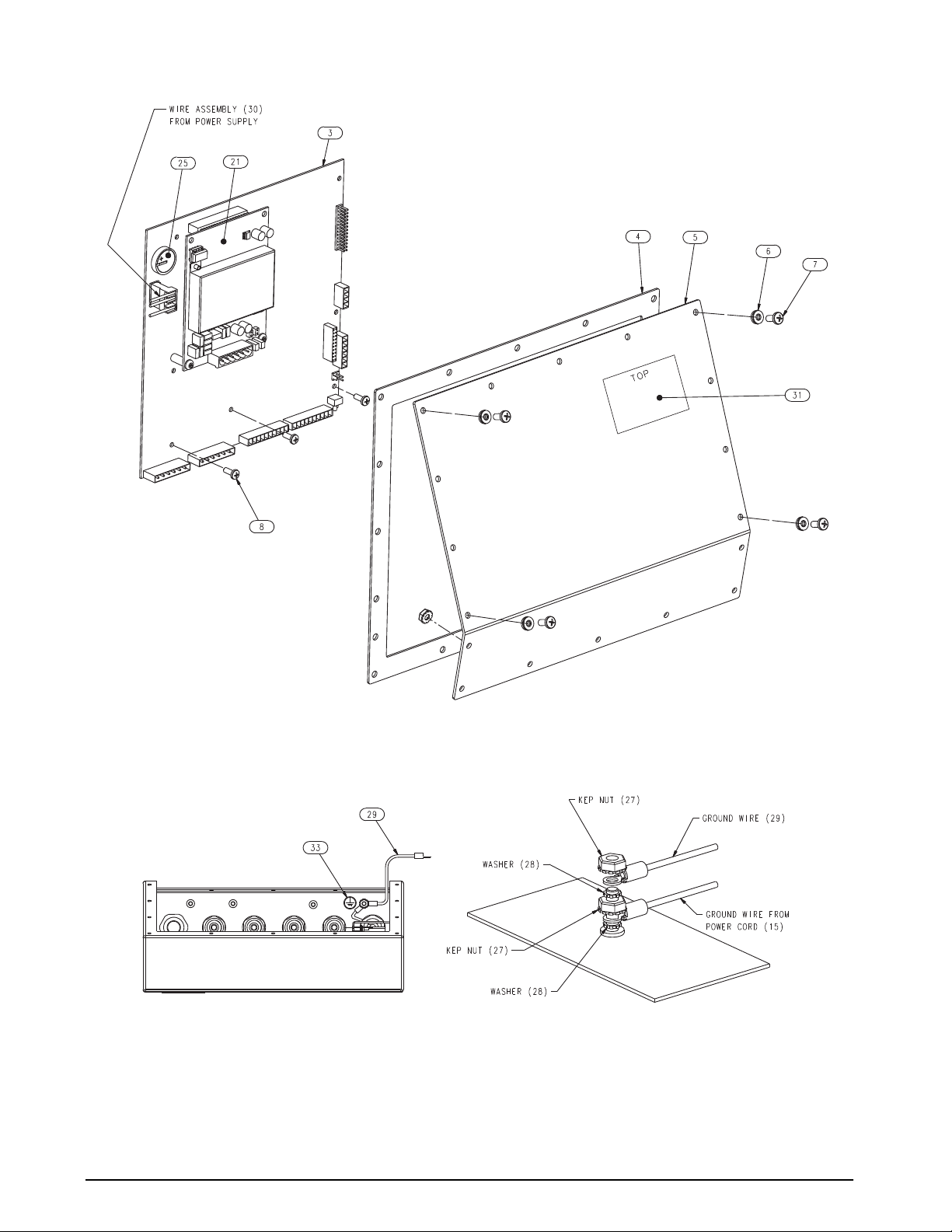
14 820i Installation Manual
Figure 2-6. 820i Universal Model, CPU Board and Backplate
Figure 2-7. 820i Universal Model, Grounding Detail
Page 19
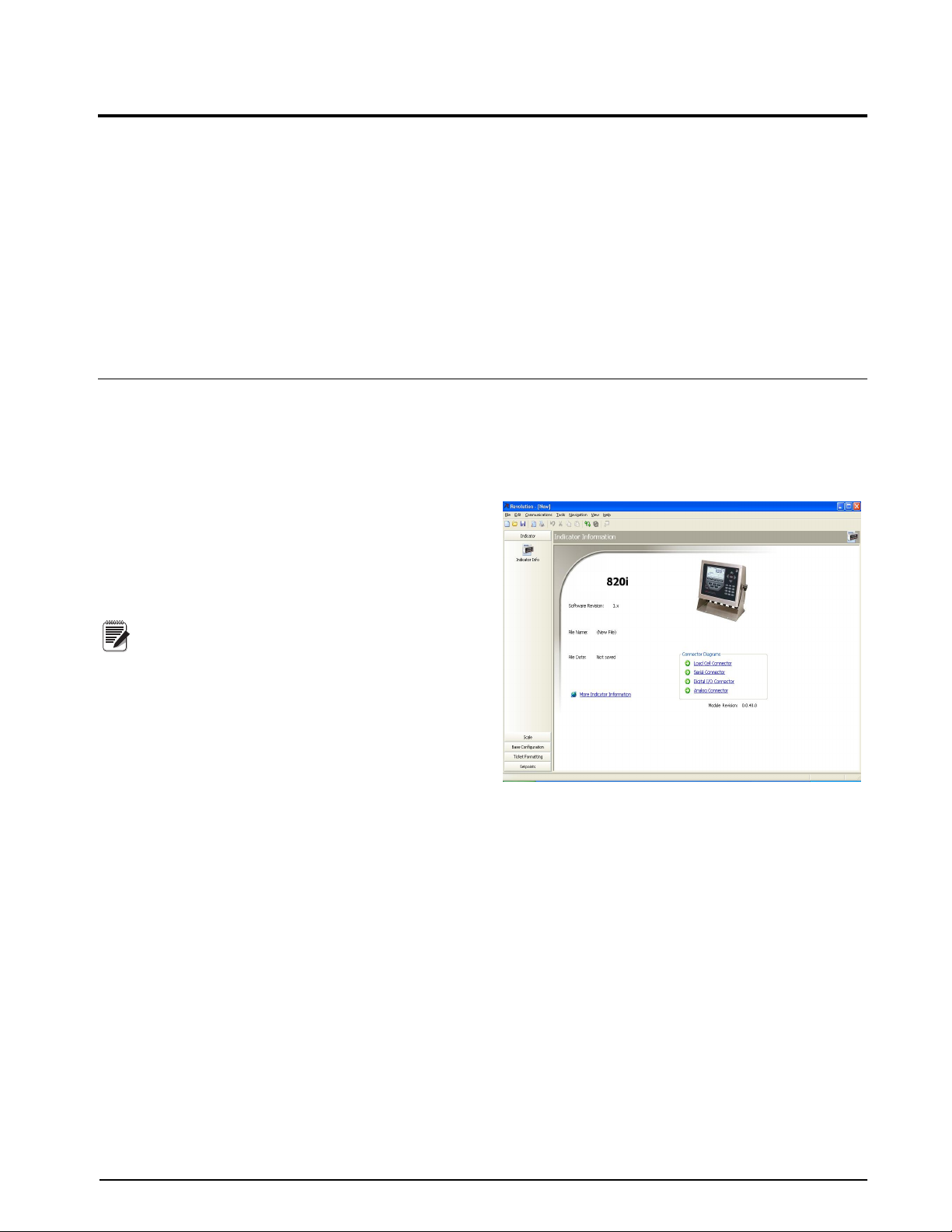
3.0 Configuration
To configure the 820i indicator, the indicator must be
placed in setup mode. The setup switch is accessed by
removing the large fillister head screw on the bottom
of the enclosure. Switch position is changed by
inserting a screwdriver into the access hole and
pressing the switch.
When the indicator is placed in setup mode, a series of
is shown across the top of the display, along
menus
with the words
Scale Configuration. The SCALES menu
is highlighted as the first used to configure the
indicator. Detailed descriptions of these menus are
provided in Section 3.2.
3.1 Configuration Methods
The 820i indicator can be configured by using the
front panel keys to navigate through a series of
configuration menus or by sending commands or
configuration data to an indicator serial port.
Con figur ation u sing th e menus i s descr ibed in
Section 3.1.3.
Configuration using the serial port can be
accomplished
described in Section 9.0 on page 79 or the
Revolution® configuration utility.
Note
configuration menus.
complete and efficient configuration interface for the
820i.
using either the serial command set
Some configuration parameters, such as
those used to configure the
820i display,
cannot be accessed through the
Revolution provides the most
When configuration is complete, press the Exit or Save
and Exit
softkey to exit setup mode, then replace the
setup switch access screw.
• The
Exit softkey exits setup mode without saving
parameter changes to NV RAM. Changes made
to the configuration remain in the system until
indicator power is cycled.
Save and Exit writes all parameter changes to NV
•
RAM before returning to normal mode.
3. Power up the PC and the indicator. Use the
switch to place the indicator in setup
setup
mode.
4. Start the
Revolution program.
3.1.1 Revolution Configuration
The Revolution configuration utility provides the
preferred method for configuring the
Revolution runs on a personal computer to set
820i indicator.
configuration parameters for the indicator. When
Revolution configuration is complete, configuration
data is downloaded to the indicator.
Revolution supports both uploading and downloading
of indicator configuration data. This capability allows
configuration data to be retrieved from one indicator,
edited, then downloaded to another indicator with an
identical hardware configuration.
To use
Revolution, do the following:
1. Install
Revolution on an IBM-compatible
personal computer. See Section 5.0 on
page 51 for detailed hardware and software
requirements.
2. With both indicator and PC powered off,
connect the PC serial port to the RS-232 pins
the indicator serial port or to the optional
on
USB communications card.
Figure 3-1. Revolution Display
Revolution provides online help for each of its
configuration displays. Parameter descriptions
provided in this manual for front panel configuration
can also be used when configuring the indicator using
Revolution: The in t e rface is di f ferent, b u t the
parameters set are the same.
See Section 5.0 on page 51 for more information about
Revolution to configure the 820i.
using
3.1.2 Serial Command Configuration
The serial command set can be used to configure the
820i indicator using either a personal computer,
terminal, or remote keyboard. Like
Revolution, serial
command configuration sends commands to the
indicator serial port; unlike
Revolution, ser ial
commands can be sent using any external device
capable of sending ASCII characters over a serial
connection.
Configuration 15
Page 20
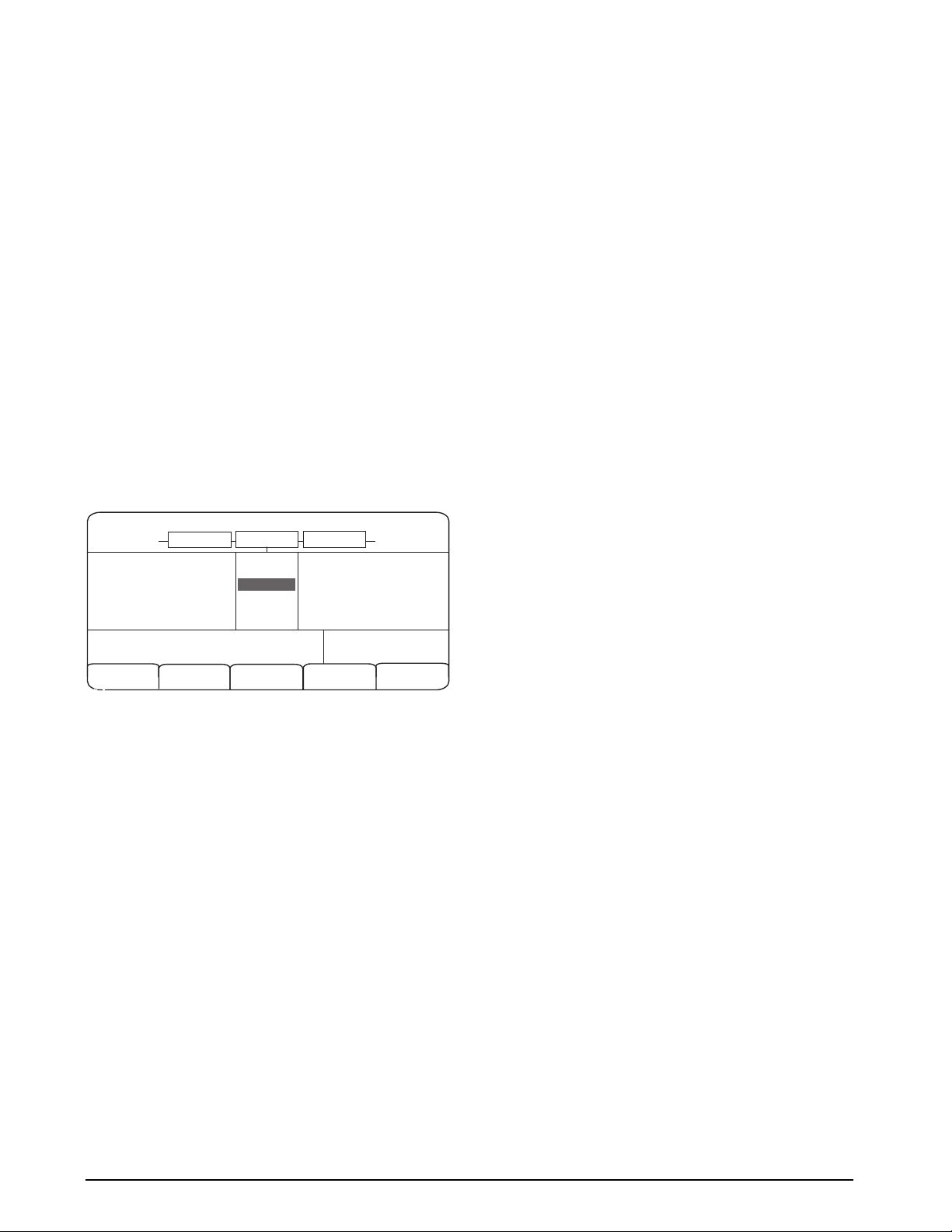
Serial commands duplicate the functions available
using the indicator front panel and provide some
functions not otherwise available. Serial commands
can be used to simulate pressing front panel keys, to
configure the indicator, or to dump lists of parameter
sett i ngs. See Section 9.0 on page 79 f or more
information about using the serial command set.
3.1.3 Front Panel Configuration
Use the CONFIG submenu under the SCALES menu
to configure A/D scales. For example, in an indicator
with a single-channel A/D card installed in Slot 1, the
Scale Configuration display will show the A/D listed
Slot 1 Channel 1) under the AVAILABLE A/D’s column.
(
Use the
press the center softkey,
left navigation key to select the A/D, then
Add. The A/D is then moved
to the Associated A/D’s column. If no other A/D’s are
listed in the
softkey changes to
Done to exit the Scale Configuration display.
Press
AVAILABLE A/D’s column, the center
Done, as shown in Figure 3-2.
See Section 10.3 on page 93 for information about
configuring serial scales.
05/24/2006
Figure 3-2. Scale Configuration Display
SCALE 2
Change
Type
02:22PM
CONFIG SCALE 1
SCALES ASSOCIATED A/D’s AVAILABLE A/D’s
Scale 1
Scale 2
Scale 3
Done
Slot 1 Channel 1
The SPLIT parameter is used to enable multi-range or
multi-interval.
The SPLIT parameter is in the
SCALES menu, see Figure 3-4, and Table 3-2. After
setting the SPLIT parameter, t he
Format menu
selection will change as shown in Figure 3-6, and
Table 3-4.
If using streaming with multi-range or multi-interval,
stream must be set to Custom in
the
Revolution. The
Tokens for Secondary and Tertiary Units must be set
to L or K to match the Primary, refer to the Serial
Menu, Tokens Parameter, in Section 3.2.2 on page 30.
They can be set using
Revolution or through the front
panel.
In multi-range, each range has its own capacity and
display
division, extending from zero. The scale
display division will increase at the entered range
capacities, either two or three ranges. Once the range
has increased to the next level, the display division
will remain in new range until the scale returns to
zero. The tare value can be taken in any range.
For example,
Range 1 is 0 - 3000 x 1 lb.
Range 2 is 0 - 10,000 x 5 lb.
In multi-interval, the scale has one capacity, which is
segmented into weighing intervals, either two or three
intervals, each with different display division sizes.
As the weight value exceeds an interval or set interval,
the display division will increase, as the weight falls
below an interval or set interval, the display division
will decrease. The tare can only be taken in the first
interval.
For example,
Range 1 is 0-30 x 0.01 lb.
Range 2 is 30 - 60 x 0.02 lbs.
3.1.4 Multi-Range and Multi-Interval Scales
The 820i supports multi-range and multi-interval
scales of either two or three ranges or intervals.
Multi-range scales provide
two or three ranges, each
extending from zero to the maximum capacity
specified for the range, that can specify different scale
intervals (graduations). The scale interval changes as
the applied weight increases but does not reset to
lower range intervals until the scale returns to zero.
Multi-interval scales divide the scale into two or three
partial
weighing ranges, each with different scale
intervals. The scale interval changes with both
increasing and decreasing loads applied.
To configure a multi-range or multi-interval scale, use
SPLIT parameter to select 2RNG or 3RNG (for
the
multi-range scales), or 2INTVL or 3INTVL (for
multi-interval scales). Selecting a SPLIT value other
than OFF allows specification of decimal point,
display divisions, and maximum capacity for each
range or interval.
16 820i Installation Manual
3.1.5 Total Scale Configuration
The output of A/D scales, serial scales, or iQUBE
systems can be configured to function as a total scale.
Once configured and calibrated, the total scale can be
used as a source for other system functions, including
streaming, setpoints, print formatting, and analog
output.
To set up a total scale from the indicator front panel,
use the scale configuration display (see Figure 3-2) to
select the A/D scales or
as a total scale. (Use the
available A/D scales or
iQUBE systems to configure
Change Type softkey to show
iQUBE systems; use the right
navigation key to select the total scale sources.) In
Revolution, assign the total scale to an unused
position then select source scales from the existing
A/D scales or
iQUBE systems.
Page 21
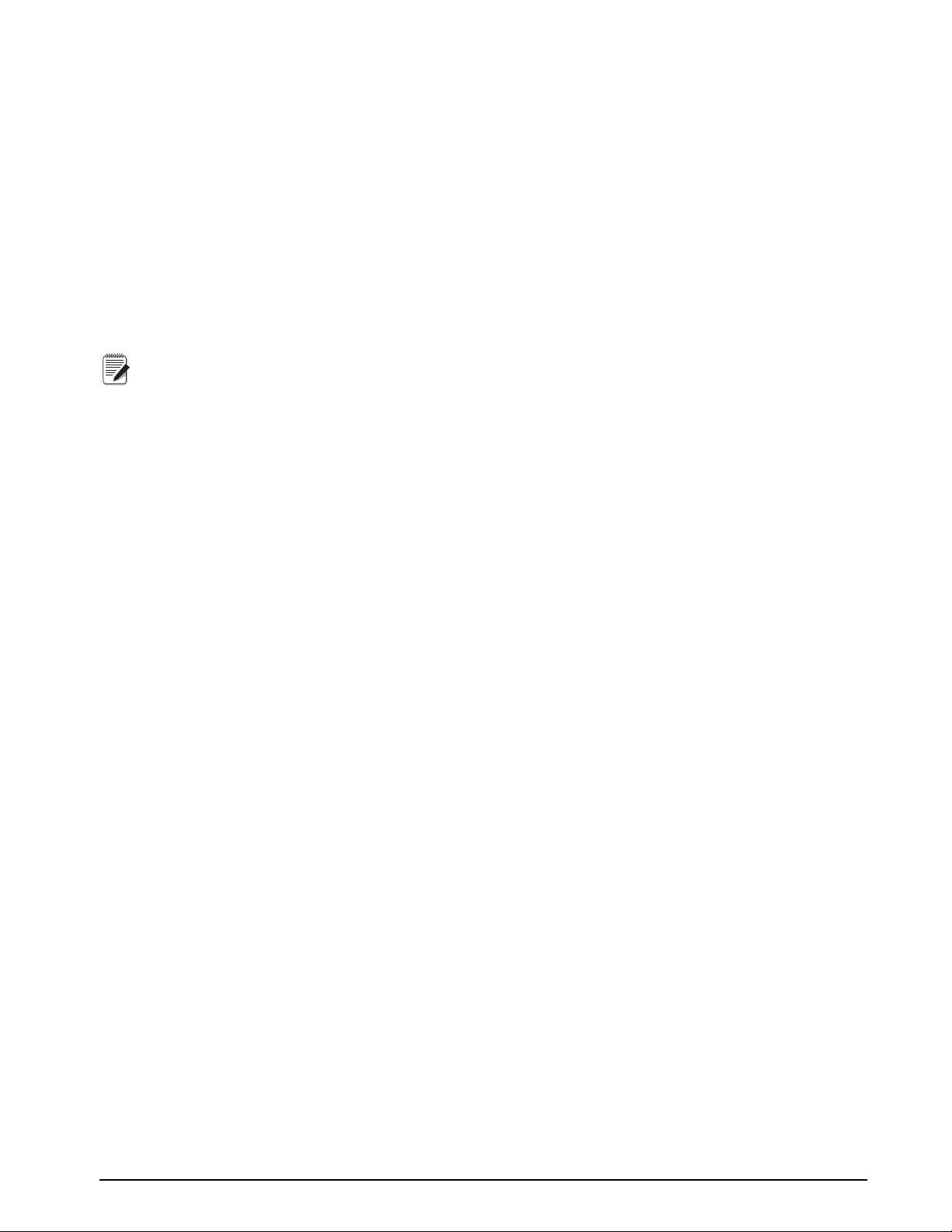
The FORMAT configuration of the total scale (see
Note
Figure 3-5 on page 23) should match that of the
source scales. However, the value specified for the
total scale GRADS parameter should be specified as
the sum of the GRADS values for the source scales.
For example: if SCALE 1 is set to GRADS=10000,
SCALE 2 to GRADS=5000, SCALE 3 (the total
scale) should be set to 15000 grads.
The total scale will show an overrange indication if
the maximum capacity of any source scale is
exceeded, and show dashes if any source scale reads a
negative value. Source scales will respond to Tare and
Zero operations performed on the total scale.
Total scale function is not supported for
multi-range or multi-interval scales at this
time.
Configuration 17
Page 22
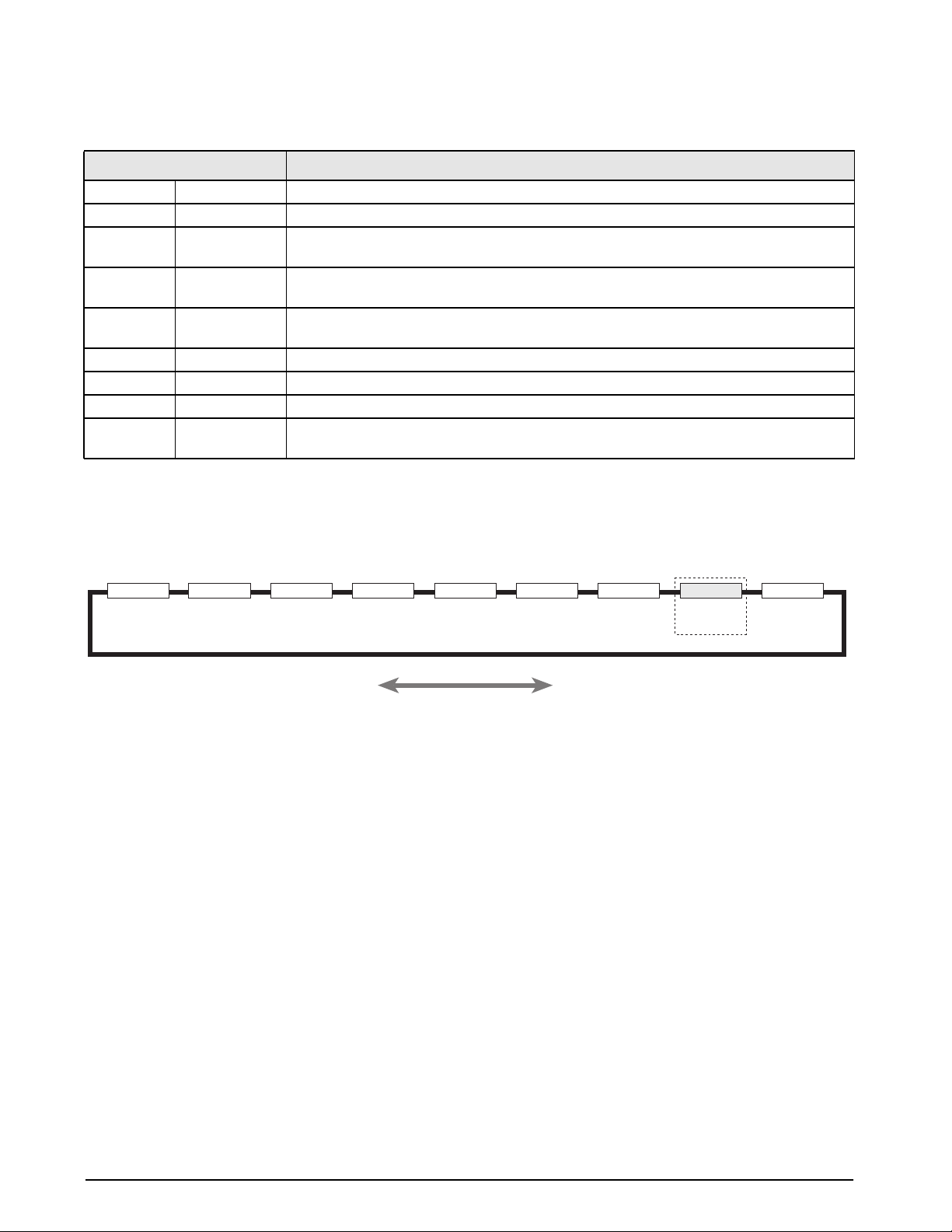
3.2 Menu Structures and Parameter Descriptions
The 820i indicator can be configured using a series of menus accessed through the indicator front panel when the
indicator is in setup mode. Table 3-1 summarizes the functions of each of the main menus.
Menu Menu Function
SCALES Configuration Configure and calibrate scales.
SERIAL Serial Configure communications ports.
FEATURE Feature Set date and time formats, truck mode, passwords, keyboard locks, regulatory mode, and
initial consecutive number value, define softkeys and setpoint prompts.
DISPLAY Display Features Adjust display contrast and set backlighting on or off; set number of scale widgets shown (1
or 2).
PFORMT Print Format Set print format used for header, gross, net, truck in/out, setpoint, and auxiliary ticket
formats. See Section 6.0 on page 54 for more information.
SETPTS Setpoints Configure setpoints and batching mode.
DIG I/O Digital I/O Assign digital input/output functions.
ALGOUT Analog Output Configure analog output module. Used only if analog output option is installed.
VERSION Version Display installed software version number. The Reset Config softkey on the Version menu
can be used to restore all configuration parameters to their default values.
Table 3-1. 820i Menu Summary
The following sections provide graphic representations of the 820i menu structures and tables describing the
menu parameters. Default values are shown in bold type; numeric ranges and string values are shown in italic
type. Parameters shown surrounded by a dotted-line box only appear under the special circumstances explained
under each box.
SCALES SERIAL FEATURE PFORMT SETPTS DIG I/O ALGOUT VERS
DISPLAY
Shown only if
Analog Output
card is installed
Figure 3-3. Configuration Menu Flow
18 820i Installation Manual
Page 23
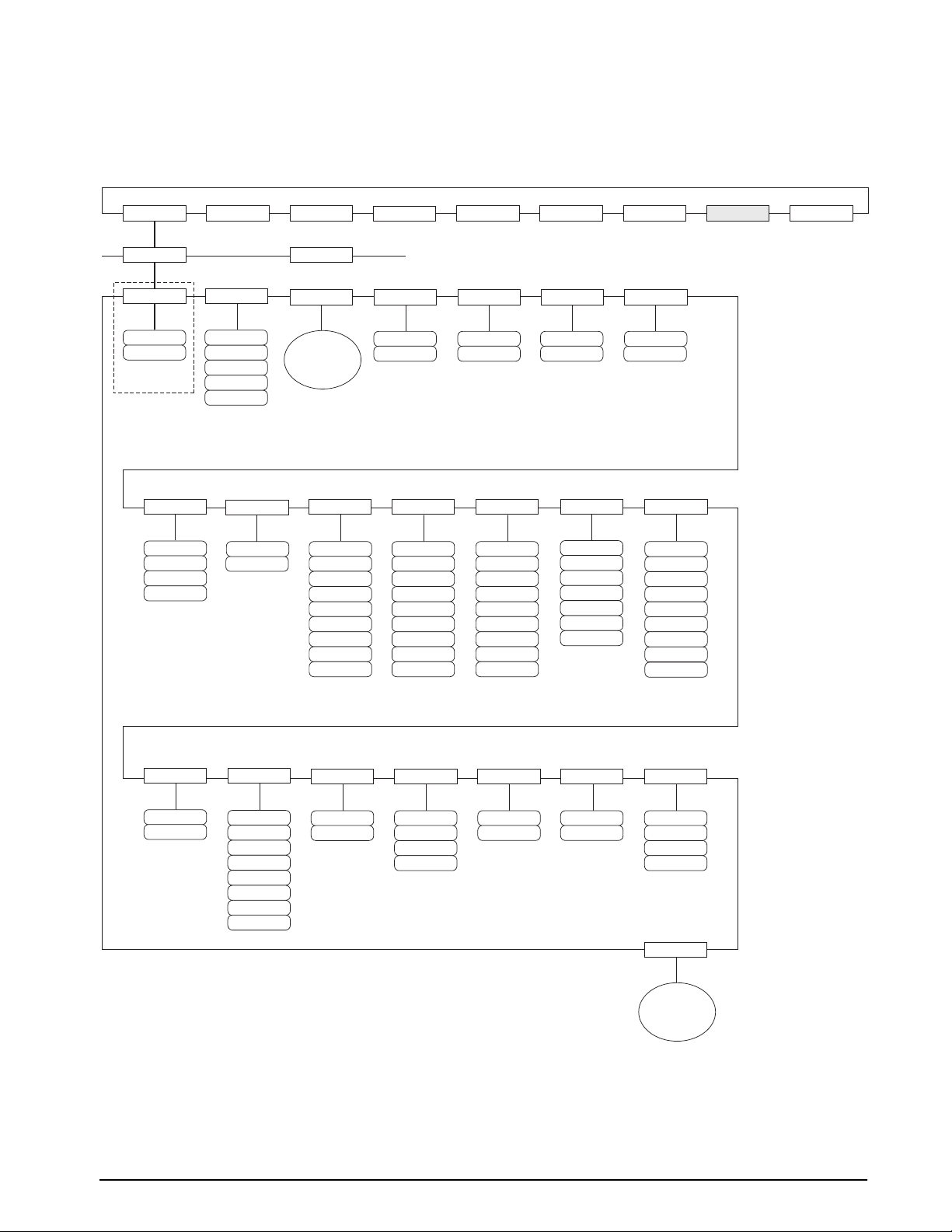
3.2.1 SCALES Menu
The SCALES menu is shown in Figure 3-4. The FORMAT submenu is shown in Figure 3-5 on page 23; the
CALIBR submenu is shown in Figure 3-7 on page 29. Parameters shown in each diagram are described in the
table following that diagram.
SCALES SERIAL FEATURE PFORMT SETPTS DIG I/O ALGOUT VERS
SCALE x
GRADS
10000
number
Specify for
SPLIT = OFF
OVRLOAD
FS+2%
FS+1D
FS+9D
FS
SPLIT
OFF
2RNG
3RNG
2INTVL
3INTVL
WMTTHRH
1000
number
CONFIG
FORMAT
See
FORMAT
Submenu
DIGFLT1 DIGFLT2
4
8
16
32
64
128
256
1
2
DISPLAY
ZTRKBND
0
number
128
256
16
32
64
ZRANGE MOTBAND
1.900000
number
DIGFLT3
4
8
1
2
4
8
16
32
64
128
256
1
2
1
number
DFSENS
2OUT
4OUT
8OUT
16OUT
32OUT
64OUT
128OUT
SSTIME
10
number
DFTHRH
NONE
2D
5D
10D
20D
50D
100D
200D
250D
RATTRAP
OFF
ON
SMPRAT
120HZ
240HZ
480HZ
960HZ
7.5HZ
15HZ
30HZ
60HZ
PWRUPMD TAREFN
GO
DELAY
BOTH
NOTARE
PBTARE
KEYED
Figure 3-4. SCALES Menu
ACCUM
OFF
ON
VISIBL
ON
OFF
PEAK HOLD
OFF
NORMAL
BI-DIR
AUTO
CALIBR
See
CALIBR
Submenu
Configuration 19
Page 24
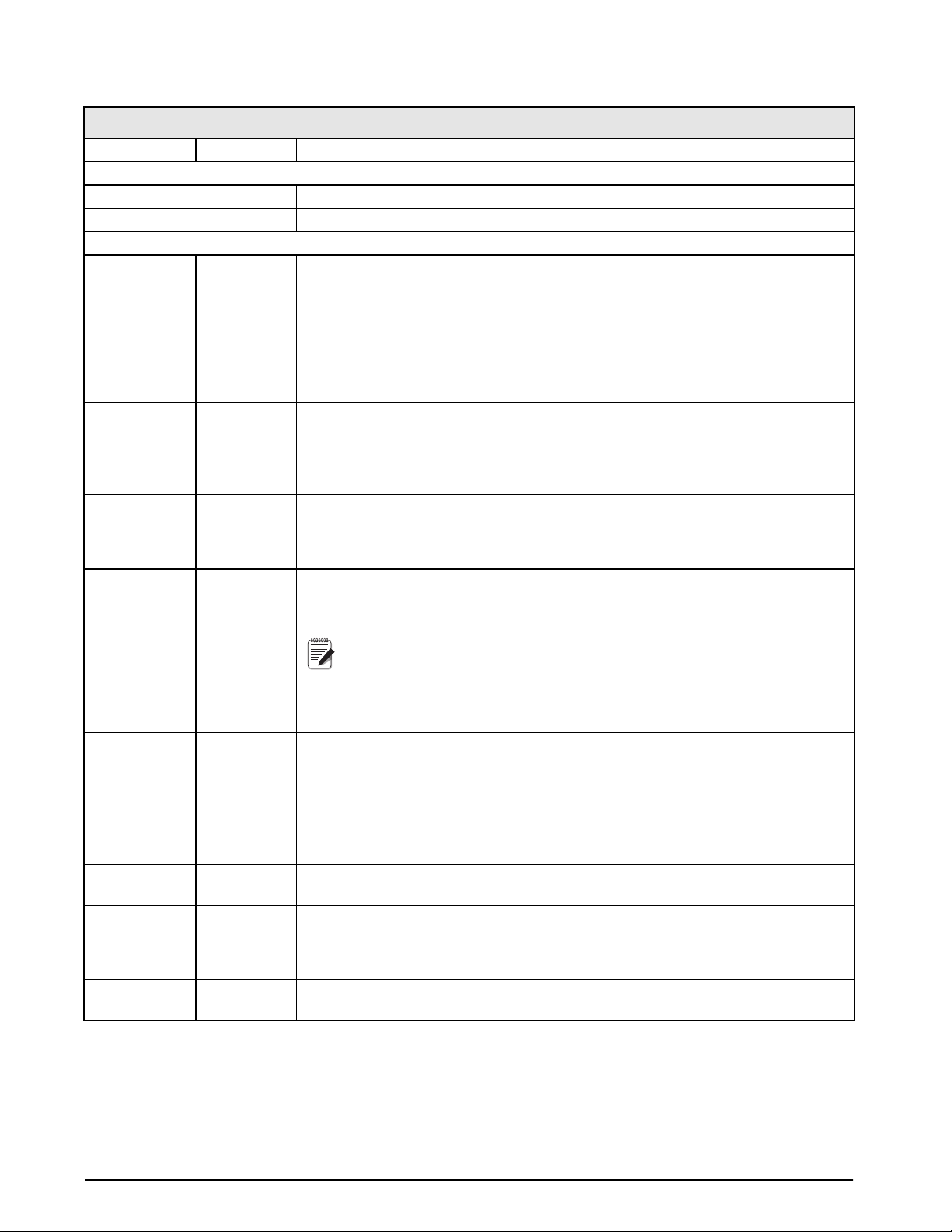
SCALES Menu
Parameter Choices Description
Level 2 submenus
SCALEx Allows configuration and calibration of each scale
CONFIG Lists available and associated A/Ds
Level 3 submenus
GRADS 10000
1–9999999
SPLIT OFF
2RNG
3RNG
2INTVL
3INTVL
FORMAT PRIMAR
SECNDR
TERTIA
ROC
ZTRKBND 0
number
Specifies the number of full scale graduations if SPLIT=OFF. (For multi-range and
multi-interval scales (SPLIT
display divisions specified for the range or interval.)
The value entered must be in the range 1–9999999 and should be consistent with legal
requirements and environmental limits on system resolution.
To calculate GRADS, use the formula: GRADS = Capacity / Display Divisions.
Display divisions are specified under the FORMAT submenu.
Specifies whether the scale is full-range (OFF), multi-range (2RNG, 3RNG), or multi-interval
(2INTVL, 3INTVL). For multi-range and multi-interval scales, see the submenu shown in
Figure 3-6 on page 27 and parameter descriptions in Table 3-4 on page 28.
For standard scales (SPLIT=OFF), see Level 4 submenu descriptions in Table 3-3 on
page 24.
For multi-range and multi-interval scales, see Table 3-4 on page 28.
Automatically zeroes the scale when within the range specified, as long as the input is
within the ZRANGE and scale is at standstill. Specify the zero tracking band in ± display
divisions. Maximum legal value varies depending on local regulations.
OFF), the GRADS value is derived from the capacity and
ZRANGE 1.900000
number
MOTBAND 1
number
SSTIME 10
number
OVRLOAD FS+2%
FS+1D
FS+9D
FS
WMTTHRH 1000
number
For scales using linear calibration, do not set the zero tracking band to a value
Note
greater than that specified for the first linearization point.
Selects the range within which the scale can be zeroed. The 1.900000 default value is ±
1.9% around the calibrated zero point, for a total range of 3.8%. Indicator must be at
standstill to zero the scale. Use the default value for legal-for-trade applications.
Sets the level, in display divisions, at which scale motion is detected. If motion is not
detected for 1 second or more, the standstill symbol lights. Some operations, including
print, tare, and zero, require the scale to be at standstill. Maximum legal value varies
depending on local regulations.
If this parameter is set to 0 the standstill annunciator does not light; operations normally
requiring standstill (zero, tare, print) are performed regardless of scale motion. If 0 is
selected, ZTRKBND must also be set to 0.
Specifies the length of time the scale must be out of motion, in 0.1-second intervals, before
the scale is considered to be at standstill. Values greater than 10 are not recommended.
Determines the point at which the display blanks and an out-of-range error message is
displayed. Maximum legal value varies depending on local regulations.
Specifies the minimum number of grads required for a weighment to be added to the
recorded number of weighments.
Table 3-2. SCALES Menu Parameters
20 820i Installation Manual
Page 25
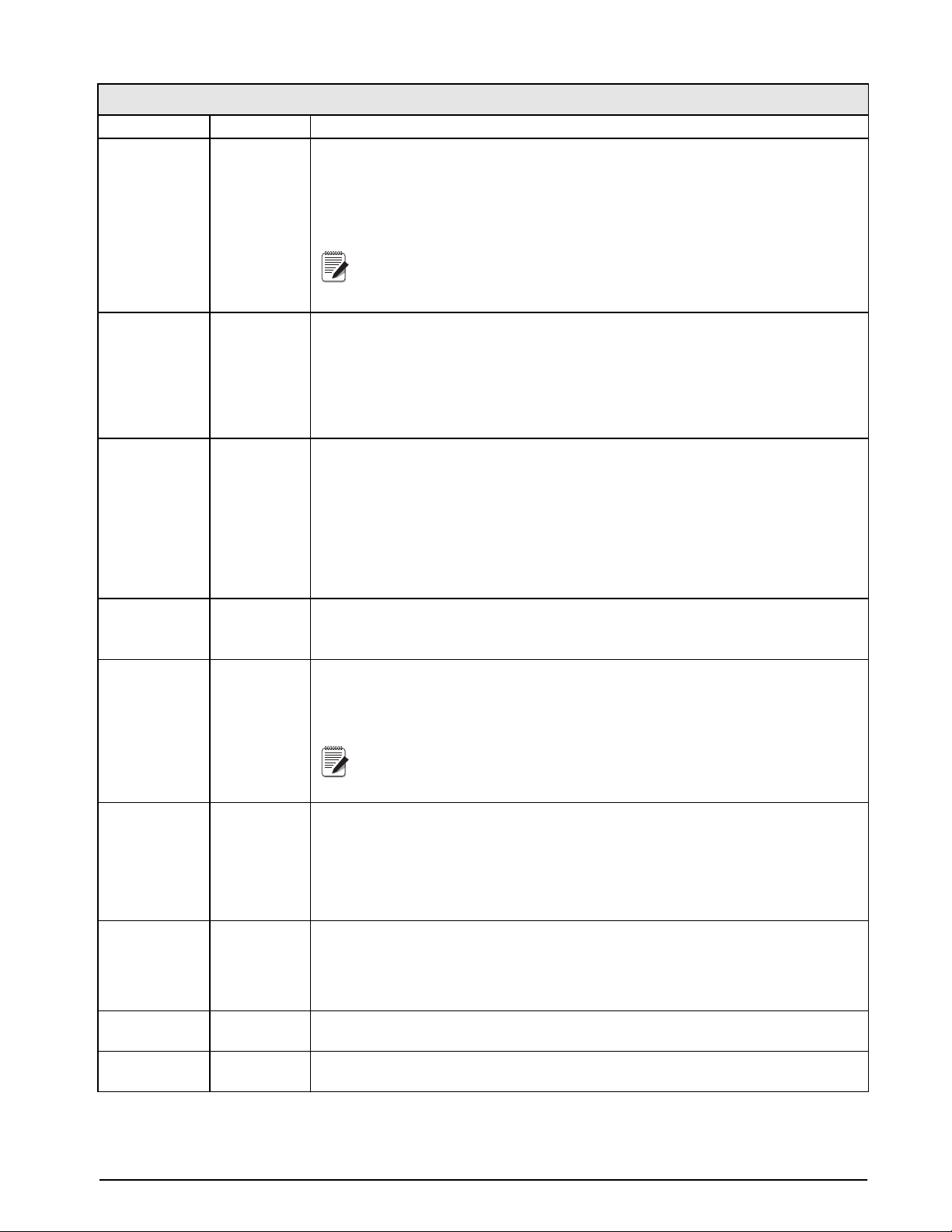
SCALES Menu
Parameter Choices Description
DIGFLT1
DIGFLT2
DIGFLT3
DFSENS 2OUT
DFTHRH NONE
RATTRAP OFF
SMPRAT 120HZ
PWRUPMD GO
4
8
16
32
64
128
256
1
2
4OUT
8OUT
16OUT
32OUT
64OUT
128OUT
2D
5D
10D
20D
50D
100D
200D
250D
ON
240HZ
480HZ
960HZ
7.5HZ
15HZ
30HZ
60HZ
DELAY
Selects the digital filtering rate used to reduce the effects of mechanical vibration from the
immediate area of the scale.
Choices indicate the number of A/D conversions per update that are averaged to obtain the
displayed reading. A higher number gives a more accurate display by minimizing the effect
of a few noisy readings, but slows down the settling rate of the indicator.
When configuring non-A/D scales, set the DIGFLTx parameters to 1 to disable
Note
filtering.
See Section 10.7 on page 97 for more information about digital filtering.
Digital filter cutout sensitivity. Specifies the number of consecutive readings that must fall
outside the filter threshold (DFTHRH parameter) before digital filtering is suspended.
See Section 10.7 on page 97 for more information about digital filtering.
Digital filter cutout threshold. Specifies the filter threshold, in display divisions. When a
specified number of consecutive scale readings (DFSENS parameter) fall outside of this
threshold, digital filtering is suspended. If NONE is selected, the filter is always enabled.
See Section 10.7 on page 97 for more information about digital filtering.
Enables RATTLETRAP
vibrations caused by mechanical noise from nearby machines but may increase settling
times over standard digital filter selections.
Sample rate. Selects measurement rate, in samples per second, of the analog-to-digital
converter. Lower sample rate values provide greater signal noise immunity: the default 120
Hz value may be too fast to provide the desired stability in some static weighing
applications.
The maximum total sample rate for all configured A/D channels—the sum of
Note
the sample rates for all scales—is 1200 Hz.
Power up mode. In GO mode, the indicator goes into operation immediately after a brief
power up display test.
®
digital filtering. RATTLETRAP is most effective at filtering repeating
TAREFN BOTH
NOTARE
PBTARE
KEYED
ACCUM OFF
ON
VISIBL ON
OFF
In DELAY mode, the indicator performs a power up display test, then enters a 30-second
warm up period. If no motion is detected during the warm up period, the indicator becomes
operational when the warm up period ends; if motion is detected, the delay timer is reset
and the warm up period repeated.
Enables or disables push-button and keyed tares. Possible values are:
BOTH: Both push-button and keyed tares are enabled
NOTARE: No tare allowed (gross mode only)
PBTARE: Push-button tares enabled
KEYED: Keyed tare enabled
Accumulator. Specifies whether the scale accumulator is enabled. If enabled, accumulation
occurs whenever a print operation is performed.
Scale visibility. Specifies whether scale data is displayed.
Table 3-2. SCALES Menu Parameters (Continued)
Configuration 21
Page 26
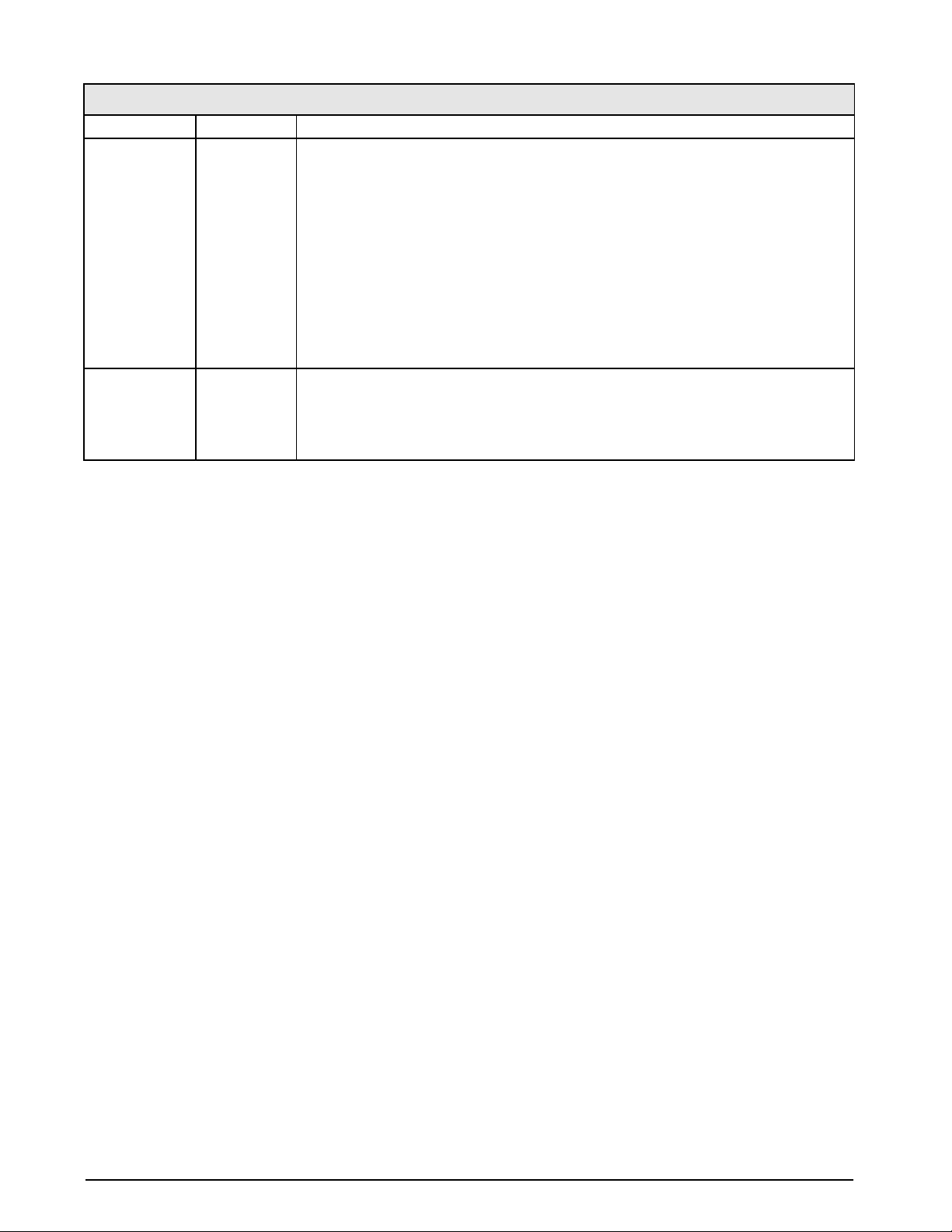
SCALES Menu
Parameter Choices Description
PEAK HOLD OFF
NORMAL
BI-DIR
AUTO
CALIBR WZERO
WVAL
WSPAN
WLIN
REZERO
Peak hold. Used to determine, display, and print the greatest net weight read during a
weighing cycle. The weighing cycle ends when a print command is executed (AUTO setting)
or when the peak weight is cleared by pressing ZERO or PRINT. Press GROSS/NET to
display gross weight data when using the peak hold function.
OFF Peak hold function is off.
NORMAL Positive peak, manual reset. Greatest net weight is held in memory until the
weight is removed from the scale and either the ZERO or PRINT key is pressed.
BI-DIR Bi-directional peak, manual reset. Same as NORMAL, but peak value can be
either positive or negative, determined by absolute value.
AUTO Positive peak, auto print, auto reset. Automatic print occurs when scale load is 0
± 10 display divisions and at standstill. Following the print command, the peak
value is cleared and reset automatically.
See Level 4 submenu descriptions in Table 3-5 on page 29.
Table 3-2. SCALES Menu Parameters (Continued)
22 820i Installation Manual
Page 27
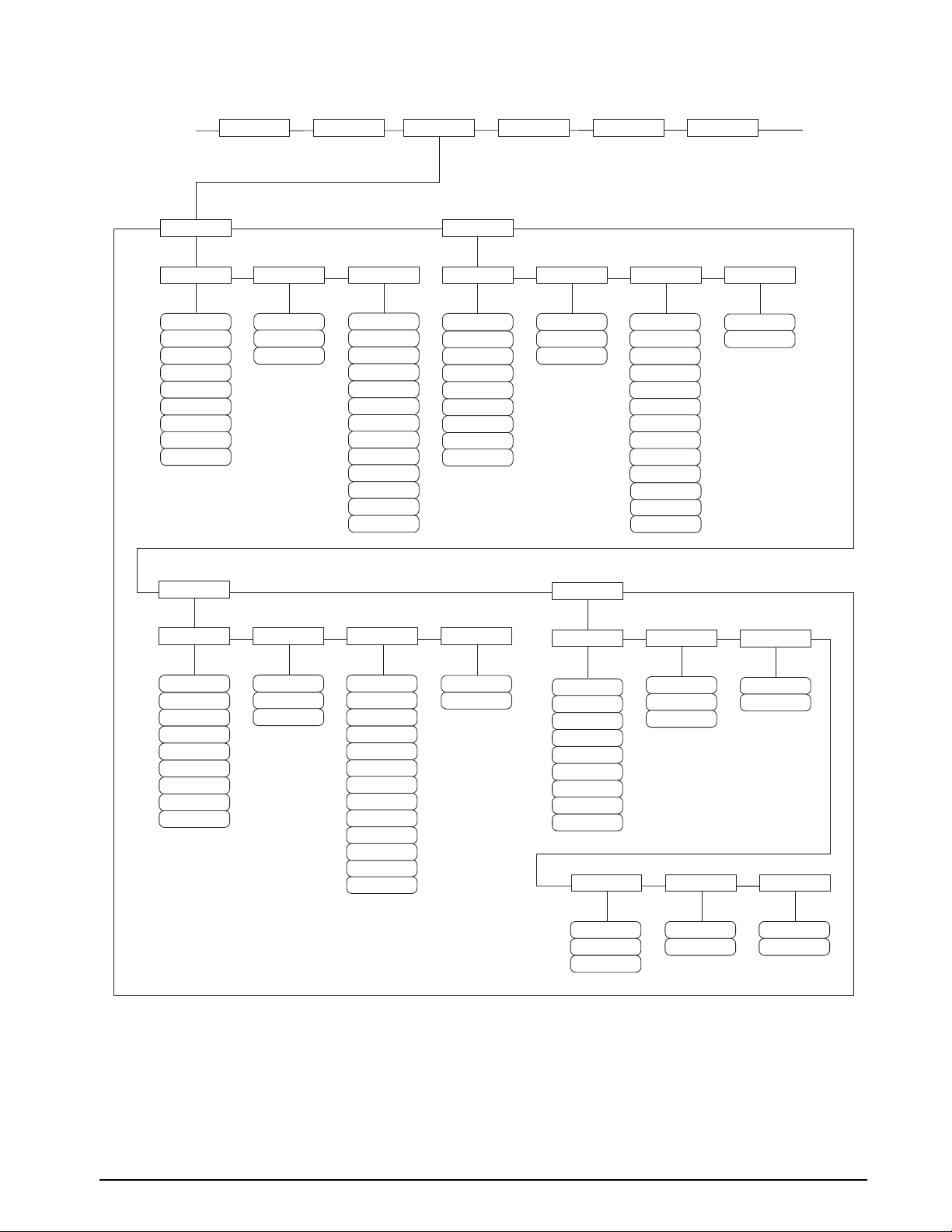
…
GRADS ZRANGE MOTBAND ZTRKBND
SPLIT
FORMAT
…
PRIMAR
DECPNT
8888888
8888880
8888800
8.888888
88.88888
888.8888
8888.888
88888.88
888888.8
TERTIA
DECPNT
DSPDIV
1D
2D
5D
DSPDIV
UNITS
lb
kg
g
oz
tn
t
gn
troyoz
troylb
lt
CUSTOM
OFF
NONE
UNITS
SECNDR
DECPNT
888888.8
8888888
8888880
8888800
8.888888
88.88888
888.8888
8888.888
88888.88
MU LT
DSPDIV
2D
5D
1D
DECPNT
ROC
UNITS
kg
g
oz
tn
t
gn
troyoz
troylb
lt
CUSTOM
OFF
NONE
lb
DSPDIV
MU LT
0.453592
number
MU LT
888888.8
8888888
8888880
8888800
8.888888
88.88888
888.8888
8888.888
88888.88
2D
5D
1D
kg
g
oz
tn
t
gn
troyoz
troylb
lt
CUSTOM
OFF
NONE
lb
0.453592
number
8888888
8888880
8888800
8.888888
88.88888
888.8888
8888.888
88888.88
888888.8
UNITS
SEC
MIN
HOUR
Figure 3-5. SCALES Menu, FORMAT Submenu, SPLIT = OFF
1D
2D
5D
INTERVL
10
number
1.000000
number
REFRESH
0.100000
number
Configuration 23
Page 28
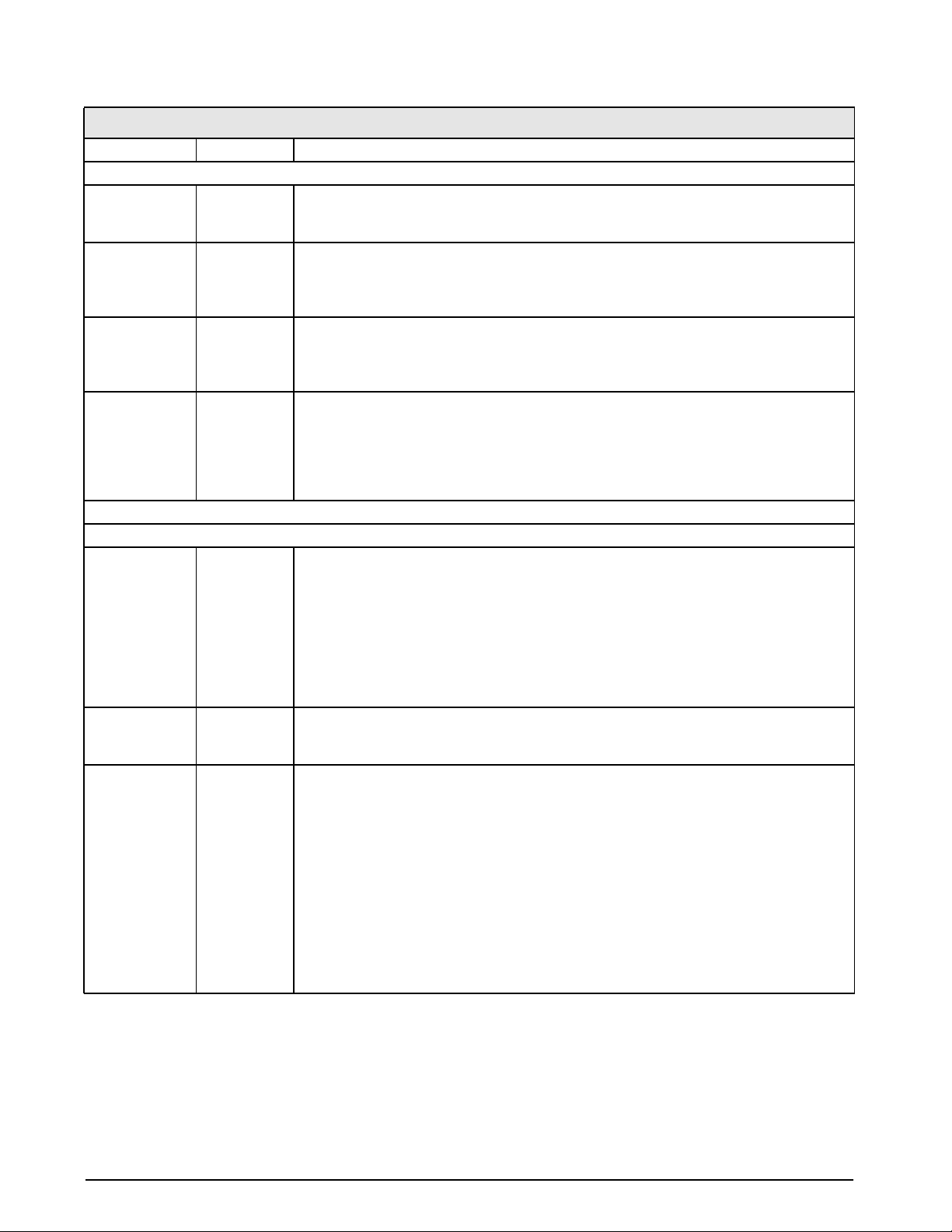
SCALES Menu, FORMAT Submenu, SPLIT = OFF
Parameter Choices Description
Level 4, FORMAT submenu
PRIMAR DECPNT
DSPDIV
UNITS
SECNDR DECPNT
DSPDIV
UNITS
MULT
TERTIA DECPNT
DSPDIV
UNITS
MULT
ROC DECPNT
DSPDIV
MULT
TIME
INTERVL
REFRESH
Level 5 submenus
Primary Units (PRIMAR) Parameters
DECPNT 8888888
8888880
8888800
8.888888
88.88888
888.8888
8888.888
88888.88
888888.8
DSPDIV 1D
2D
5D
UNITS lb
kg
g
oz
tn
t
gn
troyoz
troylb
lt
CUSTOM
NONE
OFF
Specifies the decimal position, display divisions, and units used for the primary units. See
Level 5 submenu parameter descriptions.
Specifies the decimal position, display divisions, units, and conversion multiplier used for the
secondary units. See Level 5 submenu parameter descriptions.
Specifies the decimal position, display divisions, units, and conversion multiplier used for the
tertiary units. See Level 5 submenu parameter descriptions.
Specifies the decimal position, display divisions, conversion multiplier, time units, update
interval, and refresh interval used for the rate of change units. See Level 5 submenu
parameter descriptions.
Decimal point location. Specifies the location of the decimal point or dummy zeroes in the
primary unit display. Value should be consistent with local legal requirements.
Display divisions. Selects the minimum division size for the primary units displayed weight.
Specifies primary units for displayed and printed weight. Values are: lb=pound; kg=kilogram;
g=gram; oz=ounce; tn=short ton; t=metric ton; gn=grain; troyoz=troy ounce; troylb=troy
pound; lt=long ton.
Table 3-3. SCALES Menu, FORMAT Submenu Parameters, SPLIT = OFF
24 820i Installation Manual
Page 29
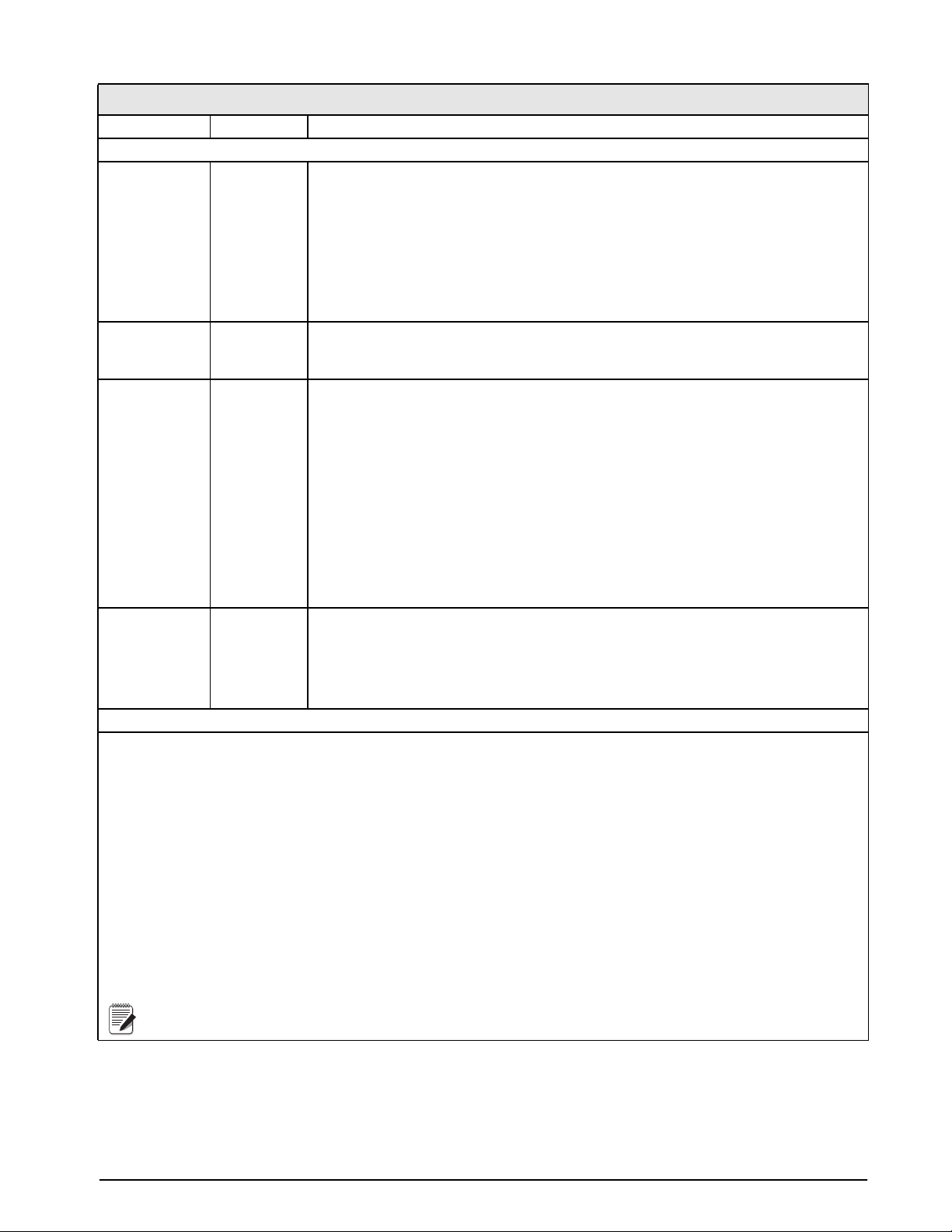
SCALES Menu, FORMAT Submenu, SPLIT = OFF
Parameter Choices Description
Secondary Units (SECNDR) and Tertiary Units (TERTIA) Parameters
DECPNT 888888.8
8888888
8888880
8888800
8.888888
88.88888
888.8888
8888.888
88888.88
DSPDIV 2D
5D
1D
UNITS kg
g
oz
tn
t
gn
troyoz
troylb
lt
CUSTOM
OFF
NONE
lb
MULT 0.453592
0.000001–
9999999
Decimal point location. Determines the location of the decimal point or dummy zeros in the
secondary or tertiary units display.
Display divisions. Selects the value of minimum division size of the displayed weight for
secondary or tertiary units display.
Specifies secondary or tertiary units for displayed and printed weight. Values are: lb=pound;
kg=kilogram; g=gram; oz=ounce; tn=short ton; t=metric ton; gn=grain; troyoz=troy ounce;
troylb=troy pound; lt=long ton.
Multiplier. Specifies the conversion factor by which the primary units are multiplied by to
obtain the secondary or tertiary units. The default is 0.453592, which is the conversion
factor for changing pounds to kilograms. See Section 10.8 on page 98 for a list of
multipliers.
To shift between primary, secondary, and tertiary units, press the UNITS key.
Rate of Change (ROC) Units Parameters
For applications using the ROC function, the primary scale should be configured with a finer resolution than the rate of change
(ROC) units to prevent a stepwise appearance in the ROC display. The ROC display step size (weight increment between
displayed values) can be roughly calculated as follows:
(updates_per_ROC_UNIT) * (PRIMARY_resolution / ROC_resolution)
For example, with INTERVL=30; REFRESH =0.1; UNITS=MIN; PRIMARY resolution at 0.1 LB and ROC resolution at 1.0
(LB/MIN):
- INTERVL * REFRESH = 30 * 0.1 = 3.0 seconds per update (ROC data is flushed every 3.0 seconds)
- With UNITS = MIN, there are 20 ROC data updates per ROC time unit: 60 seconds / 3.0 seconds per update
- The resolution ratio of PRIMARY to ROC units is 0.1 (0.1 / 1.0)
- This configuration provides a step size in the ROC display of 2 LB (2 LB increments between displayed values):
20 * 0.1 = 2
That setting both PRIMARY and ROC display resolutions to 1 LB would have resulted in a step size of 20 LB.
Note
Table 3-3. SCALES Menu, FORMAT Submenu Parameters, SPLIT = OFF (Continued)
Configuration 25
Page 30
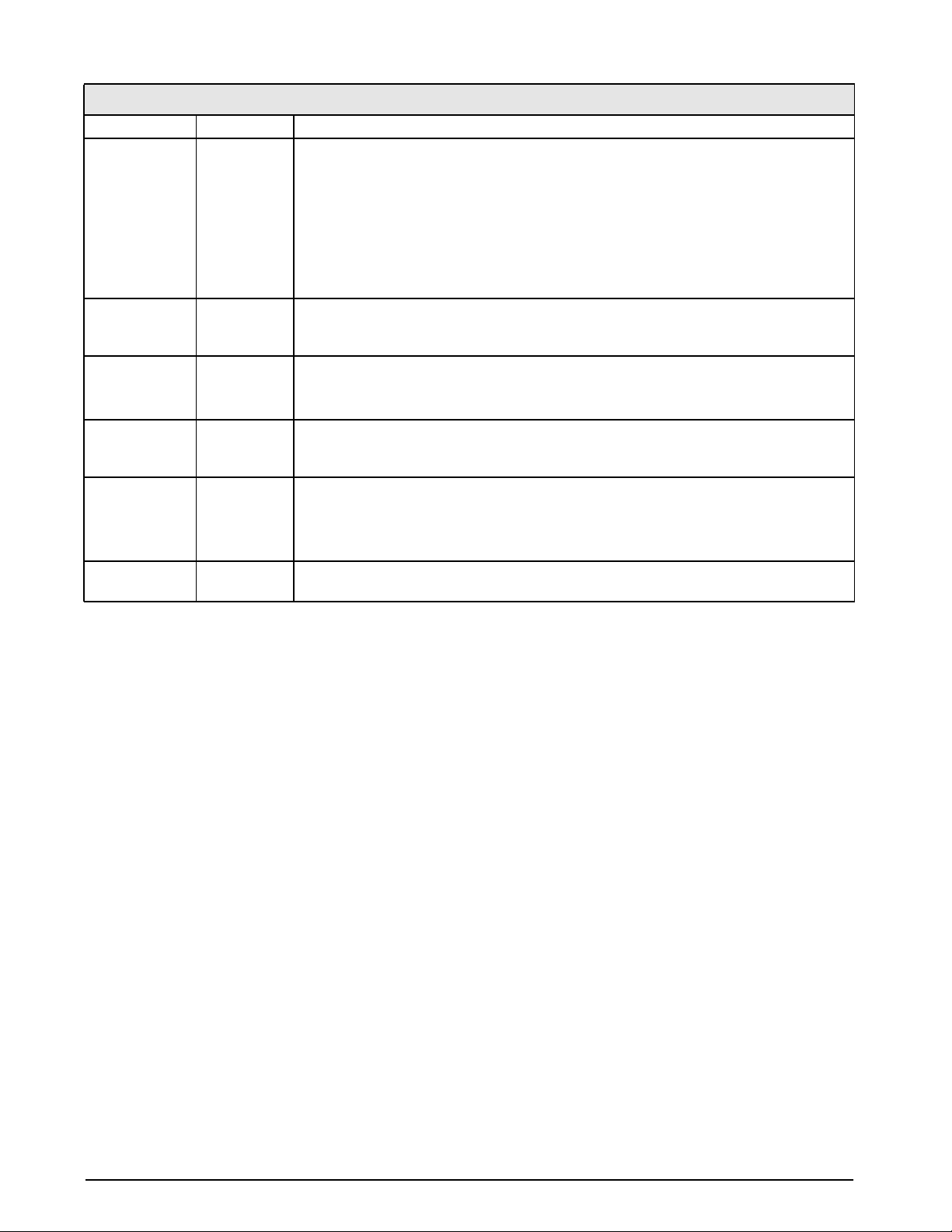
SCALES Menu, FORMAT Submenu, SPLIT = OFF
Parameter Choices Description
DECPNT 8888888
8888880
8888800
8.888888
88.88888
888.8888
8888.888
88888.88
888888.8
DSPDIV 1D
2D
5D
MULT 1.0
0.000001–
9999999
UNITS SEC
MIN
HOUR
INTERVL 10
1–100
REFRESH 0.1
0.1–60
Decimal point location. Determines the location of the decimal point or dummy zeros in the
display.
Display divisions. Selects the minimum division size for the ROC units displayed weight.
Multiplier. Specifies the conversion factor by which the primary units are multiplied by to
obtain the displayed rate of change units.
See Section 10.8 on page 98 for information about conversion factors.
Rate-of-change units.
Update interval. Specifies the number of refreshes over which the rate-of-change is
calculated.
For example, with REFRESH set to 0.1 second and INTERVL at 60, each weight value takes
6 seconds (0.1 * 60) to be flushed from the ROC data.
Refresh interval. Specifies the number of seconds between rate-of-change samples.
Table 3-3. SCALES Menu, FORMAT Submenu Parameters, SPLIT = OFF (Continued)
26 820i Installation Manual
Page 31

…
SPLIT
FORMAT
ZRANGE MOTBAND ZTRKBND
…
DECPT1
8888888
8888880
8888800
8.888888
88.88888
888.8888
8888.888
88888.88
888888.8
DECPT3
888888.8
8888888
8888880
8888800
8.888888
88.88888
888.8888
8888.888
88888.88
DDIV1
1D
2D
5D
DDIV3
2D
5D
1D
MAX1
50.00000
weight
MAX3
50.00000
weight
If SPLIT = 3RNG or 3INTVL
DECPT2
888888.8
8888888
8888880
8888800
8.888888
88.88888
888.8888
8888.888
88888.88
UNITS
lb
kg
g
oz
tn
t
gn
troyoz
troylb
lt
CUSTOM
OFF
NONE
DDIV2
2D
5D
1D
MAX2
50.00000
weight
Figure 3-6. FORMAT Submenu, SPLIT OFF (Multi-range and Multi-interval Scales)
Configuration 27
Page 32

SCALES Menu, FORMAT Submenu, SPLIT OFF
Parameter Choices Description
Level 4, FORMAT submenu
DECPT1 8888888
8888880
8888800
8.888888
88.88888
888.8888
8888.888
88888.88
888888.8
DDIV1 1D
2D
5D
MAX1 50.00000
weight
DECPT2 888888.8
8888888
8888880
8888800
8.888888
88.88888
888.8888
8888.888
88888.88
DDIV2 2D
5D
1D
MAX2 50.00000
weight
DECPT3 888888.8
8888888
8888880
8888800
8.888888
88.88888
888.8888
8888.888
88888.88
DDIV3 2D
5D
1D
MAX3 50.00000
weight
Decimal point location for first range or interval. Specifies the location of the decimal point or
dummy zeroes in the primary unit display. Value should be consistent with local legal
requirements.
Display divisions for first range or interval. Selects the minimum division size for the primary
units displayed weight.
Maximum weight for first range or interval.
Decimal point location for second range or interval. Specifies the location of the decimal
point or dummy zeroes in the primary unit display. Value should be consistent with local legal
requirements.
Display divisions for second range or interval. Selects the minimum division size for the
primary units displayed weight.
Maximum weight for second range or interval.
Decimal point location for third range or interval (SPLIT = 3RNG or 3INTVL only). Specifies
the location of the decimal point or dummy zeroes in the primary unit display. Value should
be consistent with local legal requirements.
Display divisions for third range or interval (SPLIT = 3RNG or 3INTVL only). Selects the
minimum division size for the primary units displayed weight.
Maximum weight for third range or interval (SPLIT = 3RNG or 3INTVL only).
Table 3-4. SCALES Menu, FORMAT Submenu Parameters, SPLIT OFF
28 820i Installation Manual
Page 33

SCALES Menu, FORMAT Submenu, SPLIT OFF
Parameter Choices Description
UNITS lb
kg
g
oz
tn
t
gn
troyoz
troylb
lt
CUSTOM
NONE
OFF
Specifies primary units for displayed and printed weight. Values are: lb=pound; kg=kilogram;
g=gram; oz=ounce; tn=short ton; t=metric ton; gn=grain; troyoz=troy ounce; troylb=troy
pound; lt=long ton.
Table 3-4. SCALES Menu, FORMAT Submenu Parameters, SPLIT OFF (Continued)
…
VISIBLE GRADS FORMAT CALIBR
WZERO WVAL WSPAN WLIN REZERO
POINT 3
POINT 4 POINT 5 POINT 1 POINT 2
…
Figure 3-7. SCALES Menu, CALIBR Submenu
See the iQUBE Installation Manual, PN 77224, for information about configuring iQUBE scales.
SCALES Menu, CALIBR Submenu
Parameter Choices Description
Level 4, CALIBR submenu
WZERO — Press ENTER to display and edit the zero calibration A/D count or millivolts value.
WVAL — Press ENTER to display and edit the test weight value.
WSPAN — Press ENTER to display and edit the span calibration A/D count or millivolts value.
WLIN POINT 1 —
POINT 5
REZERO — Press ENTER to remove an offset value from the zero and span calibrations.
Press ENTER to display and edit test weight and calibration values for up to five linearization points.
Perform linear calibration only after WZERO and WSPAN have been set.
Use this parameter only after WZERO and WSPAN have been set. See Section 4.2 on
Note
page 48 for more information about using this parameter.
Table 3-5. SCALES Menu, CALIBR Submenu Parameters
Configuration 29
Page 34

3.2.2 SERIAL Menu
See Section 10.5 on page 94 for information about 820i serial data formats.
SCALES SERIAL FEATURE PFORMT SETPTS DIG I/O ALGOUT VERS
…
BAUD TERMIN BITS
9600
19200
28800
38400
57600
115200
300
600
1200
2400
4800
8NONE
7EVEN
7ODD
8ODD
8EVEN
PORT 2
CR/LF
CR
HANDSHK
CMD
DISPLAY
PROGIN
Same as
STOP BITS
2
1
CMD
STREAM
ECHO
ON
OFF
RESPONSE
ON
OFF
SOURCE
…
EOLDLY
number
SFMT
0
TOKENS
OFF
XONXOFF
HRDWAR
OFF
LFT
INDUST
4KEYS
KEYPAD
DISPLAY
List of
configured
scales
If STREAM ≠ OFF
Figure 3-8. SERIAL Menu, Port 2
format
PRIMAR
SECNDR
TERTIA
GROSS
INVALID
MOTION
ZERO
NET
OK
RANGE
TARE
30 820i Installation Manual
Page 35

SCALES SERIAL FEATURE PFORMT SETPTS DIG I/O ALGOUT VERS
DISPLAY
PORT 3
PROGIN
BAUD TERMIN BITS
9600
19200
28800
38400
57600
115200
300
600
1200
2400
4800
CMD
8NONE
7EVEN
7ODD
8ODD
8EVEN
SCALE IND SC
See PROGIN Selections
CR/LF
CR
STREAM
OFF
LFT
INDUST
4KEYS
KEYPAD
DISPLAY
If PORT =
CMD or PROGIN
STOP BITS
2
1
SOURCE
List of
configured
scales
If STREAM ≠ OFF
DISPLAY
ECHO
ON
OFF
SFMT
format
TESTCOM
VALIDAT
RESPONSE
TOKENS
PRIMAR
SECNDR
TERTIA
GROSS
INVALID
MOTION
ZERO
NET
OK
RANGE
TARE
IQUBE
ON
OFF
EOLDLY
0
number
SFMT
format
If PORT =
SCALE or IND SC
…
HANDSHK
OFF
XONXOFF
Figure 3-9. SERIAL Menu, Port 3
Configuration 31
Page 36

SCALES SERIAL FEATURE PFORMT SETPTS DIG I/O ALGOUT VERS
DISPLAY
PORT 4
PROGIN
BAUD TERMINBITS
9600
19200
28800
38400
57600
115200
300
600
1200
2400
4800
CMD
8NONE
7EVEN
7ODD
8ODD
8EVEN
SCALE IND SC
See PROGIN Selections
STOP BITS
CR/LF
CR
2
1
DISPLAY
ECHO
ON
OFF
PORTTYPE
232
485
IQUBE
TESTCOM
VALIDAT
RESPONSE
ON
OFF
EOLDLY
number
DUPLEX
HALF
FULL
If PORTTYPE = 485
0
ADDRESS
number
…
HANDSHK
OFF
XONXOFF
0
STREAM
OFF
LFT
INDUST
4KEYS
KEYPAD
DISPLAY
If PORT =
CMD or PROGIN
Figure 3-10. SERIAL Menu, Port 4 and Expansion Ports
SOURCE
List of
configured
scales
If STREAM ≠ OFF
SFMT
format
TOKENS
PRIMAR
SECNDR
TERTIA
GROSS
INVALID
MOTION
ZERO
NET
OK
RANGE
TARE
SFMT
format
If PORT =
SCALE or IND SC
32 820i Installation Manual
Page 37

SERIAL Menu
Parameter Choices Description
Level 2 submenus
PORT 1
PORT 2
PORT 3
PORT 4
CMD
PROGIN
KEYBD
SCALE
IND SC
DISPLAY
IQUBE
Specifies the type of data received by the port:
KEYBD: Remote keyboard input
CMD: Remote command input
PROGIN: Programmable input
SCALE: Legal-for-trade serial scale input
IND SC: Industrial (non-legal-for-trade) scale input
DISPLAY: Display data input for remote units in local/remote configurations
IQUBE:
KEYBD is available only on Port 1; SCALE, IND SC, and IQUBE are available only on Ports 3
and 4 and higher (expansion ports).
iQUBE serial scale input
Note
• The keyboard interface is not hot-pluggable. Power-off the 820i before attaching keyboard
cable to the Port 1 connector.
• Port 3 is used only for the USB interface card
• For
iQUBE configuration, set the port type to IQUBE then configure using Revolution
• Print format outputs default to Port 4; if using Port 4 for iQUBE or other scale
connections, reassign needed print formats to another port before configuring.
Level 3 Submenus Port 1–Port 4
BAUD 9600
19200
28800
38400
57600
115200
300
600
1200
2400
4800
BITS 8NONE
7EVEN
7ODD
8ODD
8EVEN
STOP BITS 2
1
ECHO ON
OFF
RESPONSE ON
OFF
TERMIN CR/LF
CR
EOLDLY 0
0–255
Baud rate. Selects the transmission speed for the port.
Note
Selects number of data bits and parity of data transmitted or received by the port.
Selects number of stop bits transmitted or received by the port.
Specifies whether characters received by the port are echoed back to the sending unit.
Specifies whether the port transmits replies to serial commands.
Termination character. Selects termination character for data sent from the port.
End-of-line delay. Sets the delay period, in 0.01-second intervals, from when a formatted line
is terminated to the beginning of the next formatted serial output. Value specified must be in
the range 0-255, in tenths of a second (10 = 1 second).
The maximum baud rate for ports on serial expansion cards (port number greater
than 4) is 19200.
Table 3-6. Serial Menu Parameters
Configuration 33
Page 38

SERIAL Menu
Parameter Choices Description
HANDSHK OFF
XONOFF
HRDWAR
PORTTYPE 232
485
Specifies whether XON/XOFF flow control characters or hardware handshaking is used.
Hardware handshaking is available only on Port 2.
Specifies whether Port 4 is used for RS-232 or RS-485 communications. If 485 is selected,
additional prompts are shown to specify half- or full-duplex operation and RS-485 address.
Note
RS-485 communications can be specified for Ports 4 and 7.
DUPLEX HALF
FULL
ADDRESS 0
0–255
STREAM OFF
LFT
INDUST
4KEYS
KEYPAD
DISPLAY
SOURCE source_scale If STREAM is set to a value other than OFF, SOURCE specifies the source scale for data
SFMT format Specifies the stream format used for the streamed data (SCALE or IND SC scale types). The
TOKENS PRIMAR
SECNDR
TERTIA
GROSS
INVALID
MOTION
ZERO
NET
OK
RANGE
TARE
TESTCOM —
Level 4 Submenus
VALIDAT —
Specifies whether the RS-485 communications is half- or full-duplex.
Specifies the decimal indicator address for RS-485 connections. RS-232 communications is
disabled if an address other than zero is specified for this parameter. RS-485 addresses must
be in the range 01–255.
Specifies what data, if any, is streamed from the port.
4KEYS and KEYPAD stream keypad events to a receiving indicator. KEYPAD transmits all
keypad events; 4KEYS transmits keypresses of the ZERO, GROSS/NET, TARE, and UNITS
keys only.
DISPLAY streams the complete display image to the receiving indicator in local/remote
indicator configurations. See Section 10.4 on page 93 for more information.
Streaming is not supported for RS-485 connections.
Note
streamed from the port.
default format is the Consolidated Controls format (see Section 10.6 on page 96). See
Section 10.5 on page 94 for information about custom stream formatting.
If STREAM is set to OFF, the TOKENS parameter can be used to replace tokens used in the
data stream from the indicator front panel. See Section 10.5 on page 94 for more information
about custom stream formatting.
iQUBE communications tests.
iQUBE only
Use Upload softkey to retrieve serial numbers of attached
iQUBE units.
34 820i Installation Manual
Table 3-6. Serial Menu Parameters (Continued)
Page 39

3.2.3 FEATURE Menu
The FEATURE menu is used to set miscellaneous system attributes, including time and date, truck mode, softkey
definitions, and parameters relating to the regulatory environment. See Table 3-7 on page 35 for parameter
descriptions.
SCALES SERIAL FEATURE PFORMT SETPTS DIG I/O ALGOUT VERS
DA TE
DA TEFMT DATESEP
MMDDYYYY
DDMMYYYY
YYYYMMDD
YYYYDDMM
unit_ID
UID
SLASH
DASH
SEMI
TRUCK
1
OFF
MODE1
MODE2
MODE3
MODE4
MODE5
MODE6
ZERONLY
TIME
TIMEFMT TIMESEP
12HOUR
24HOUR
PROMPTS
ALIBI
OFF
ON
DISPLAY
COLON
COMMA
CFGPWD
0
number
DECFMT
DOT
COMMA
SPPWD
0
number
REGULAT
DSPRATE
1
number
SOFTKEYS
available and
configured
Lists of
softkeys
CONSNUM
0
number
CONSTUP
0
number
KYBDLK
OFF
ON
REGWORD
GROSS
BRUTTO
OFF
ON
CONTACT
See
CONTACT
Submenu
PROMPT 1
string
…
LOCALE
OFF
ON
PROMPT 60
string
LATUDE
45
number
If LOCALE = ON
NTEP
CANADA
INDUST
NONE
OIML
ELEVAT
345
number
Figure 3-11. FEATURE Menu
FEATURE Menu
Parameter Choices Description
Level 2 submenus
DATE DATEFMT
DATESEP
Allows selection of date format and date separator character. See Level 3 submenu
parameter descriptions.
Use the TIME/DATE softkey or the SD serial command to set the date. See Section 9.0 on
page 79 for information about using the serial commands.
See
INDUST
Submenu
IMAGE
NEGATIVE
POSITIVE
Table 3-7. FEATURE Menu Parameters
Configuration 35
Page 40

FEATURE Menu
Parameter Choices Description
TIME TIMEFMT
TIMESEP
DECFMT DOT
COMMA
DSPRATE 1
1–80
CONSNUM 0
0–9999999
CONSTUP 0
0–9999999
UID 1
unit-ID
TRUCK OFF
MODE1
MODE2
MODE3
MODE4
MODE5
MODE6
ALIBI OFF
ON
Allows selection of time format and separator character. See Level 3 submenu parameter
descriptions.
Use the TIME/DATE softkey or the ST serial command to set the time. See Section 9.0 on
page 79 for information about using the serial commands.
Specifies whether decimal numbers are displayed using a period (DOT) or comma as the
decimal symbol.
Display update rate. Specifies the display update rate, in the number of 100-millisecond
intervals between updates. The default value, 1, provides about 10 updates per second.
The maximum value updates the display every 8 seconds.
Consecutive numbering. Allows sequential numbering for print operations. The
consecutive number value is incremented following each print operation that includes
<CN> in the ticket format. When the consecutive number is reset, it is reset to the value
specified on the CONSTUP parameter.
Specifies the consecutive number start-up value used when the consecutive number is
reset by sending the KCLRCN serial command or a CLRCN digital input. Value specified
must be in the range 0–9 999 999.
Specifies the unit identification number. Value specified can be any alphanumeric value, up
to eight characters.
Specifies the truck mode used. If selected, the indicator switches from normal mode to
the selected truck mode. See Section 7.0 on page 59 for more information about using
the truck modes.
MODE1: Auto clear ID, keyed tares, value swapping
MODE2: Auto clear ID, no keyed tares, value swapping
MODE3: Stored ID, keyed tares, value swapping
MODE4: Stored ID, no keyed tares, value swapping
MODE5: Stored ID, keyed tares, no value swapping
MODE6: Stored ID, no keyed tares, no value swapping
Specifies whether data storage is used by the alibi feature to allow reprinting any
transaction.
CFGPWD 0
SPPWD 0
0–9999999
reset=999999
0–9999999
Use the SOFTKEYS parameter to enable a softkey for recalling alibi print transactions.
Configuration password. Specify a non-zero value to restrict access to all configuration
menus.
If a configuration password is specified, be sure to record the password and
Note
keep it in a safe place. If the configuration password is lost or unavailable, the
indicator must be cleared (reset configuration and calibration parameters) to
continue use.
To clear the indicator, press the setup switch, then enter 999999 (six nines) at the
configuration password prompt. The unit performs a RESETCONFIGURATION then
returns to the setup mode configuration display.
Setpoint password. Specify a non-zero value to restrict access to the setpoint menu.
The SPPWD is also shared by, and can be used to protect, the truck register. If a non-zero
setpoint password is specified, the password must be entered before deleting any entries
from the truck register.
Table 3-7. FEATURE Menu Parameters (Continued)
36 820i Installation Manual
Page 41

FEATURE Menu
Parameter Choices Description
SOFTKEYS <blank>
Time/Date
Display Tare
Display Accum
Display ROC
Setpoint
Batch Start
Batch Stop
Batch Pause
Batch Reset
Weigh In
Weigh Out
Truck Regs
Unit ID
Select Scale
Diagnostics
Alibi
F1–F10
KYBDLK OFF
ON
ZERONLY OFF
ON
PROMPTS PROMPT1–
PROMPT60
REGULAT NTEP
CANADA
INDUST
NONE
OIML
REGWORD GROSS
BRUTTO
CONTACT —
LOCALE OFF
ON
Use the Add and Remove softkeys to select softkeys to be displayed in weighing mode.
Keyboard lock. Specify ON to disable the keypad in normal mode.
Zero key only. Specify ON to disable all front panel keys except ZERO in normal mode.
Specify prompts for use in setpoint names. Prompts are referenced by the NAME
parameter under the SETPTS submenus; prompts can be shown on the display during
setpoint execution.
Regulatory mode. Specifies the regulatory agency having jurisdiction over the scale site.
• OIML, NTEP, and CANADA modes allow a tare to be acquired at any weight greater
than zero. NONE allows tares to be acquired at any weight value.
• OIML, NTEP, and CANADA modes allow a tare to be cleared only if the gross weight
is at no load. NONE allows tares to be cleared at any weight value.
• NTEP and OIML modes allow a new tare to be acquired even if a tare is already
present. In CANADA mode, the previous tare must be cleared before a new tare can
be acquired.
• NONE, NTEP and CANADA modes allow the scale to be zeroed in either gross or net
mode as long as the current weight is within the specified ZRANGE. In OIML mode,
the scale must be in gross mode before it can be zeroed; pressing the ZERO key in
net mode clears the tare.
• INDUST provides a set of subparameters to allow customization of tare, clear, and
print functions in non-legal-for-trade scale installations. See Level 4 parameter
descriptions in Table 3-9 on page 40.
The value specified for this parameter affects the function of the front panel TARE and
ZERO keys. See Section 10.2 on page 92 for a complete description of TARE and ZERO
key functions for each of the regulatory modes.
Sets the term displayed when weighing in gross mode. Selecting BRUTTO replaces the
Gross annunciator with Brutto.
Allows specification of contact information for use in
submenu descriptions in Table 3-8 on page 39.
Locale. Set this parameter ON to enable the LATUDE and ELEVAT parameters. Specifying
latitude and elevation of the scale site provides compensation for gravitational effects.
Attached scales must be recalibrated after changing this parameter from OFF to ON.
iQUBE alert messages. See Level 3
Gravitational compensation settings do not affect iQUBE scales.
Note
Table 3-7. FEATURE Menu Parameters (Continued)
Configuration 37
Page 42

FEATURE Menu
Parameter Choices Description
LATUDE 45
0–90
ELEVAT 345
±0–9999
IMAGE NEGATIVE
POSITIVE
Level 3 submenus
DATEFMT MMDDYYYY
DDMMYYYY
YYYYMMDD
YYYYDDMM
DATESEP SLASH
DASH
SEMI
TIMEFMT 12HOUR
24HOUR
TIMESEP COLON
COMMA
Latitude. Specify the latitude of the scale site in degrees. This parameter is shown only if
LOCALE=ON.
Elevation. Specify the elevation of the scale site in meters. Valid values are –9999 through
9999. This parameter is shown only if LOCALE=ON.
Specifies whether the indicator display is presented as blue-on-white or white-on-blue.
The default value, NEGATIVE, shows the standard blue-on-white image when using the
stock LCD display; the optional outdoor display shows white-on-blue. When using the
outdoor display, set this value to POSITIVE to show the standard, blue-on-white display
image, then use the CONTRAST parameter on the DISPLAY menu to adjust for optimal
viewing.
Specifies the format used to display or print the date.
Specifies the date separator character.
Specifies the format used to display or print the time.
Specifies the time separator character.
Table 3-7. FEATURE Menu Parameters (Continued)
38 820i Installation Manual
Page 43

FEATURE Menu, CONTACT Submenu
The CONTACT submenu allows entry of contact information for a contact company or scale dealer. Contact
information can be displayed by pressing the
Diagnostics softkey when in weigh mode. Contact information may be used in print formats (see Section 6.0 on
Contacts softkey on the Version menu in setup mode or the
page 54).
SCALES SERIAL FEATURE PFORMT SETPTS DIG I/O ALGOUT VERS
CONTACT
CMPNY ADDR1 ADDR2 NAME1 NAME2
company_nam e
address_line_1 address_line_2 contact_name_1
PHONE1 PHONE2 EMAIL
phone_number phone_number email_address
DISPLAY
contact_name_2
NEXTCAL
date
Figure 3-12. CONTACT Submenu
FEATURE Menu, CONTACT Submenu
Parameter Choices Description
Level 3, CONTACT submenu
CMPNY company_name Enter the name of the contact company or dealer.
ADDR1–ADDR2 address Enter up to three lines of address information for the contact company.
NAME1–NAME2 contact_name Enter names of up to three contact persons.
PHONE1–PHONE2 phone_number Enter phone numbers for each of the contact persons specified for the NAMEx
parameter.
EMAIL email_address Enter the e-mail address of the contact company or dealer.
iQUBE alert support is used to send automated alert e-mail messages,
If the
enter the e-mail address to which the alert messages will be sent. See the
Installation Manual, PN 77224 for more information about
iQUBE alerts.
NEXTCAL* date Enter the next scheduled calibration date using the month/day/year format on the
DATEFMT parameter. Separator characters are not required.
iQUBE
Table 3-8. CONTACT Submenu Parameters
*If value is not changed, date will reflect 6 months out from last calibration.
Configuration 39
Page 44

FEATURE Menu, REGULAT/INDUST Submenu
The INDUST setting of the REGULAT parameter allows customization of several tare, clear, and print functions
for use in non-legal-for-trade scale installations. See Section 10.2 on page 92 for more information about
regulatory mode functions.
SCALES SERIAL FEATURE PFORMT SETPTS DIG I/O ALGOUT VERS
REGULAT
INDUST
SNPSHOT
DISPLAY
SCALE
NEGTOTAL
NO
YES
HTARE
NO
YES
PRTMOT
NO
YES
ZTARE
NO
YES
PRTPT
NO
YES
DISPLAY
KTARE
YES
NO
PRTHLD
NO
YES
MTARE
REPLACE
REMOVE
NOTHING
HLDWGH
NO
YES
NTARE
NO
YES
MOTWGH
NO
YES
CTARE
YES
NO
OVRBASE
CALIB
SCALE
CHILD ZT
NO
YES
AUDAGNCY
NTEP
CANADA
INDUST
NONE
OIML
Figure 3-13. REGULAT / INDUST Submenu
FEATURE Menu, REGULAT / INDUST Submenu
Parameter Choices Description
Level 4, REGULAT / INDUST submenu
SNPSHOT DISPLAY, SCALE Display or Scale weight source.
HTARE NO, YES Allow tare in display hold
ZTARE NO, YES Remove tare on ZERO
KTARE YES, NO Always allow keyed tare
MTARE REPLACE
REMOVE
NOTHING
NTARE NO, YES Allow negative or zero tare
CTARE YES, NO Allow CLEAR key to clear tare/accumulator
CHILD ZT NO, YES Clear child scales individually
NEGTOTAL NO, YES Allow total scale to display negative value
PRTMOT NO, YES Allow print while in motion
PRTPT NO, YES Add PT to keyed tare print
PRTHLD NO, YES Print during display hold
HLDWGH NO, YES Allow truck weighment during display hold
MOTWGH NO, YES Allow truck weighment in motion
OVRBASE CALIB
SCALE
Multiple tare action
Sets an industrial scale to function like an OIML or NTEP scale (see Section 10.2 on
page 92).
40 820i Installation Manual
Table 3-9. REGULAT / INDUST Submenu Parameters
Page 45

FEATURE Menu, REGULAT / INDUST Submenu
Parameter Choices Description
AUDAGNCY NTEP
Audit trail display agency format.
CANADA
INDUST
NONE
OIML
Table 3-9. REGULAT / INDUST Submenu Parameters (Continued)
3.2.4 DISPLAY Menu
The DISPLAY menu provides the same function as the Display front panel key while in setup mode. Screen
contrast can be set to values 0–127; softkeys allow the screen backlight to be turned on or off. The DISPLAY
menu also allows the number of screen widgets to be set (1 or 2) to allow simultaneous viewing of two scales.
SCALES SERIAL FEATURE PFORMT SETPTS DIG I/O ALGOUT VERS
DISPLAY
CONTRAST
0
number
SCALEDSP
1SCALE
2SCALE
Figure 3-14. DISPLAY Menu
Configuration 41
Page 46

3.2.5 PFORMT Menu
See Section 6.0 on page 54 for information about custom print formatting.
SCALES SERIAL FEATURE PFORMT SETPTS DIG I/O ALGOUT VERS
GFMT NFMT ACCFMT SPFMT TRWIN TRWOUT TRFMT
HDRFMT1 HDRFMT2
FMT
format
format
PORT
NONE
PORT 4
PORT 2
PORT 3
format
SERV
Alert email
server
ALERT format ONLY
DISPLAY
AUXFMT
FMT1
format
PHONE
Alert modem
phone
See GFMT Menus
PORT
NONE
PORT 4
PORT 2
PORT 3
...
Same as AUXFMT1
ALERT
AUDITFMT
PORT AUXFMT1 AUXFMT20
NONE
PORT 4
PORT 2
PORT 3
Figure 3-15. PFORMT Menu
42 820i Installation Manual
Page 47

3.2.6 SETPTS Menu
See Section 8.0 on page 61 for more information about configuring and using setpoints. Submenus for the
various setpoint kinds (shown as
Go to X in Figure 3-16) are described in Figures 8-2 through 8-9, beginning on
page 65.
SCALES SERIAL FEATURE PFORMT SETPTS DIG I/O ALGOUT VERS
SP CFG
SETPT 1 SETPT 100
OFF
COZ INMOTON
…
NET GROSS –GROSS
Go to A
Go to B
INRANGE DIGIN AVG TIMER BATCHPR
DISPLAY
BATCHNG
OFF
AUTO
MANUAL
–NET ACCUM
RESREL PAUSE –REL +REL %REL DELAY
ROC
CONCUR TOD
Go to C
COUNTER WAITSS
AUTOJOG
Go to F
Go to D
Go to G
PLSRAT CHKWEI DELTA PLSCNT
Figure 3-16. SETPTS Menu
NEVER ALWAYS
Go to H
Go to E
DINCNT
Configuration 43
Page 48

3.2.7 DIG I/O Menu
The DIG I/O menu shown in Figure 3-17 is used to assign functions to digital inputs and outputs. SLOT 0
represents the eight I/O bits available on the CPU board (connector J5). The additional slot, with 24 I/O bits, is
shown only if the digital I/O expansion card is installed.
SCALES SERIAL FEATURE PFORMT SETPTS DIG I/O ALGOUT VERS
SLOT 0
BIT 1
OFF
INPUT
OUTPUT
PROGIN
ZERO
NT/GRS
TARE
UNITS
PRINT
ACCUM
SETPNT
TIMDATE
ESC
CLEAR
DSPTAR
IDKEY
BIT 2
KEY1
KEY2
KEY3
KEY4
KEY5
KEY6
KEY7
KEY8
KEY9
KEYDP
KEY0
ENTER
NAVUP
NAVDN
NAVLFT
NAVRGT
…
BIT 3 BIT 8
Same as BIT 1
KBDLOC
HOLD
BATRUN
BATSTRT
BATPAUS
BATRESET
BATSTOP
CLRCN
GROSS
NET
PRIM
SEC
TER
CL RTAR
CLRACC
TRIGGER
DISPLAY
…
OUTSLOT
NONE
SLOT 2
PARAM
0
number
SLOT 2
BIT 1
If DIG I/O Expansion Board
…
Same as SLOT 0, BIT 1
Is Installed
BIT 24
Figure 3-17. DIG I/O Menu
44 820i Installation Manual
Page 49

DIG I/O Menu
Parameter Choices Description
Level 2 submenus
SLOTx BIT y Lists available digital I/O slots.
Level 3 submenus
BIT y OFF
INPUT
OUTPUT
PROGIN
ZERO
NT/GRS
TARE
UNITS
PRINT
ACCUM
SETPNT
TIMDATE
ESC
CLEAR
DSPTAR
IDKEY
KEY0—KEY9
KEYDP
ENTER
NAVUP
NAVDN
NAVLFT
NAVRGT
KBDLOC
HOLD
BATRUN
BATSTRT
BATPAUS
BATRESET
BATSTOP
CLRCN
GROSS
NET
PRIM
SEC
TER
CLRTAR
CLRACC
TRIGGER
Level 4 submenus TRIGGER subparameters
OUTSLOT NONE
SLOT 2
PARAM 0
number
Specifies the function of the digital I/O bit.
• OFF indicates that the bit is not configured.
• INPUT assigns the bit as a digital input used for DIGIN setpoints.
• OUTPUT assigns the bit as a digital output for setpoint or program use.
• PROGIN assigns the bit as a digital input used to generate a program event.
• ZERO, NT/GRS (net/gross mode toggle), TARE, UNITS, and PRINT provide the same
functions as the five major front panel keys.
• ACCUM adds the current scale weight to the accumulator, if the scale accumulator is
enabled.
• SETPNT, and TIMDATE provide the same functions as the Setpoint and Time/Date softkeys.
• ESC provides a function equivalent to the Cancel softkey.
• CLEAR simulates pressing the front panel CLR key.
• DSPTAR displays the current tare; equivalent to pressing the Display Tare softkey.
• IDKEY displays a prompt to enter a new unit ID; equivalent to pressing the Unit ID softkey.
• KEY0—KEY9 and KEYDP (decimal point) simulate pressing keys on the numeric keypad.
• ENTER simulates pressing the front panel ENTER key.
• NAVUP, NAVDN, NAVLFT, and NAVRGT simulate pressing the navigation keys.
• KBDLOC locks the keyboard (indicator front panel) when held low.
• HOLD holds the current display. Releasing this input clears the running average filter.
• BATRUN allows a batch routine to be started and run. With BATRUN active (low), the
BATSTRT input starts the batch; if BATRUN is inactive (high), BATSTRT resets the batch.
• BATSTRT starts or resets a batch routine, depending on the state of the BATRUN input.
• BATPAUS pauses a batch routine when held low.
• BATRESET stops the batch sequence and resets to the first batch step.
• BATSTOP stops the batch routine.
• CLRCN resets the consecutive number to the value specified on the CONSTUP parameter
(FEATURE menu).
• GROSS, NET, PRIM, SEC, and TER select gross or net weight display, and primary,
secondary, or tertiary units display modes.
• CLRTAR clears the current tare for the active scale.
• CLRACC clears the active accumulator.
• TRIGGER is used for custom applications only.
Specifies the card slot receiving the trigger output.
Specifies the value passed as a parameter to the option card in the specified slot.
Table 3-10. DIG I/O Menu Parameters
Configuration 45
Page 50

3.2.8 Analog Output Menu
The ALGOUT menu is shown only if the analog output option is installed. If the analog output option is
installed, configure all other indicator functions and calibrate the indicator itself before configuring the analog
output. See the Analog Output Card Installation Instructions, PN 69089, for more information.
SCALES SERIAL FEATURE PFORMT SETPTS DIG I/O ALGOUT VERS
ALGOUT2 ALGOUT4
SOURCE
PROG
SCALE n
If dual-channel
card installed
MODE
GROSS
NET
If SOURCE1≠ PROG
OFFSET
0%
20%
ERRACT
FULLSC
HOLD
ZEROSC
MIN
000000
number
MINNEG
OFF
ON
TWZERO
40
number
Figure 3-18. Analog Output Menu
ALG OUT Menu
Parameter Choices Description
Level 2 submenus
SOURCE1 PROG
SCALEn
MODE1 GROSS
NET
OFFSET 0%
20%
ERRACT FULLSC
HOLD
ZEROSC
MIN 000000
0–9999999
MINNEG OFF
ON
MAX 10000
0–9999999
MAXNEG OFF
ON
TWZERO 40
0–65535
TWSPAN 59650
0-65535
Specifies the scale tracked by the analog output. PROG indicates that the analog output is under
program control.
Specifies the weight data, gross or net, tracked by the analog output.
Zero offset. Select 0% for 0–10 V or 0–20 mA output; select 20% for 4–20 mA output. This
parameter must be set before calibrating the analog output.
Error action. Specifies how the analog output responds to system error conditions.
Possible values are:
FULLSC: Set to full value (10 V or 20 mA)
HOLD: Hold current value
ZEROSC: Set to zero value (0 V or 4 mA)
Specifies the minimum weight value tracked by the analog output. Specify a value in the range
0–9999999.
Specify ON if the minimum weight (MIN parameter) is a negative value.
Specifies the maximum weight value tracked by the analog output. Specify a value in the range
0–9999999
Specify ON if the maximum weight (MAX parameter) is a negative value.
Tweak zero. Enter tweak value to adjust the analog output zero calibration. Use a multimeter to
monitor the analog output value.
Tweak span. Enter tweak value to adjust the analog output span calibration. Use a multimeter to
monitor the analog output value.
MAX
10000
number
TWSPAN
59650
number
MAXNEG
OFF
ON
46 820i Installation Manual
Table 3-11. Analog Output Menu Parameters
Page 51

3.2.9 Version Menu
The VERS menu can be used to check the installed software version or, by using the Reset Config softkey, to
restore all configuration parameters to their factory default values. There are no parameters associated with the
Version menu: when selected, the indicator displays the installed software version number.
SCALES SERIAL FEATURE PFORMT SETPTS DIG I/O ALGOUT VERS
DISPLAY
Software
version
Figure 3-19. Version Menu
If an iQUBE scale is configured, a Diagnostics softkey provides access to iQUBE diagnostic information.
Configuration 47
Page 52

4.0 Calibration
The 820i can be calibrated using the front panel, serial commands, or Revolution®. Each method consists of the
following steps:
• Zero calibration
• Entering the test weight value
• Span calibration
• Optional five-point linearization
• Optional rezero calibration for test weights using hooks or chains
The following sections describe the calibration procedure for each of the calibration methods. See the
Installation Manual, PN 77224, for information about configuring iQUBE-attached scales.
iQUBE
SCALES SERIAL FEATURE PFORMT SETPTS DIG I/O ALGOUT VERS
SCALE 1
CALIBR
WZERO WVAL WSPAN WLIN REZERO
POINT 3
POINT 4 POINT 5 POINT 1 POINT 2
DISPLAY
Figure 4-1. Calibration (CALIBR) Submenu
4.1 Gravity Compensation
Gravity compensation for latitude and elevation is available for the 820i. To calibrate with gravity compensation,
the LOCALE parameter under the FEATURE menu must be set ON, and the LATUDE (latitude) and ELEVAT
(elevation, in meters) parameters set before calibrating the indicator (see Figure 3-11 on page 35).
If the indicator is later installed at a different location, gravity compensation can be applied to a pre-calibrated
indicator by adjusting the LATUDE and ELEVAT parameters.
4.2 Front Panel Calibration
The CALIBR submenu (under the SCALES menu,
see Figure 4-2) is used to calibrate the
05/24/2006
Zero Count =>
+/- Millivolts
Last Zero Temp Zero
Figure 4-2. WZERO Calibration Display
02:57PM
REZERO
Deadload Calibration
WZERO WVAL
1291
Calibrate
820i.
The zero, span, and linear calibration point displays
provide a set of softkeys used specifically for
calibration procedures:
+/– Toggles to allow entry of negative or
positive values
Last Zero Recalls the last established zero value
to allow calibration without removing
tests weights or product from scale.
Calibrate Performs calibration for the selected
point
Temp Zero Temporarily zeroes the displayed
weight of a non-empty scale. After span
calibration, the difference between the
temp zero and the previously calibrated
zero value is used as an offset.
Millivolts (or Counts)
Toggles between display of captured
counts and captured millivolts
A/D
values; allows entry of calibration
values in mV or counts
48 820i Installation Manual
Page 53

To calibrate the indicator using the front panel, do the
following:
1. Place the indicator in setup mode (display
Scale Configuration) and remove all
reads
weight from the scale platform. If your test
weights require hooks or chains, place the
hooks or chains on the scale for zero
calibration.
2. With the
down key, then select the scale to be
SCALES menu highlighted, press the
calibrated. Press down again (GRADS
parameter highlighted), then press left to
highlight the CALIBR submenu (see
Figure 4-1). Press down to go to zero
calibration (WZERO). See Figure 4-2 on
page 48.
3. Ensure scale is empty, then press
down again
to show the current WZERO value, then press
the Calibrate softkey to calibrate zero. When
complete, the new A/D count for the zero
calibration is displayed. Press enter to save the
zero calibration value and go to the next
prompt (WVAL).
4. With
WVAL displayed, press down to show the
stored calibration weight value. Use the
numeric keypad to enter the actual value of
the calibration test weights, then press enter to
save the value and go to span calibration
(WSPAN).
5. Place test weights on scale. Press
down again
to show the current WSPAN value, then press
the Calibrate softkey to calibrate span. When
complete, the new A/D count for the span
calibration is displayed. Press enter again to
save the span calibration value and go to the
next prompt (WLIN).
6. Five-point linearization (using the WLIN
parameter)
provides increased scale accuracy
by calibrating the indicator at up to five
additional points between the zero and span
calibrations.
Linearization is optional: if you choose not to
perform linearization, skip the WLIN
parameter; if linearization values have
previously been entered, these values are reset
to zero during calibration. To perform
linearization, follow the procedure below:
WLIN displayed, Press down to go to the
With
first linearization point (POINT 1). Press down
again to show the weight value prompt (WGT
1
), then down once more to show the weight
value. Place test weights on the scale, then use
the numeric keypad to enter the actual test
weight value. Press enter to save the value and
move to the calibration (CAL 1) prompt. Press
down to show the current calibration value,
then press the Calibrate softkey to calibrate the
linearization point. When complete, the A/D
count for the linear calibration is displayed.
Press enter again to save the calibration value
and go to the next prompt (
POINT 2).
Repeat for up to five linearization points. To
exit the linearization parameters, press the
up
key to return to WLIN.
7. The optional rezero function is used to
remove
a calibration offset when hooks or
chains are used to hang the test weights.
The rezero function cannot be used
Note
with five-point linear calibration.
• If no other apparatus was used to hang the
test weights during calibration, remove
the test weights and press up to return to
the CALIBR submenu.
• If hooks or chains were used during
calibration,
remove these and the test
weights from the scale. With all weight
removed, go to the REZERO parameter,
then press down to show the current zero
value. Press the Calibrate softkey to adjust
the zero and span calibration values. Press
enter or up to return to the CALIBR
submenu.
8. Press
up to return to the SCALES menu, or
press the Save and Exit softkey to exit setup
mode.
4.3 Serial Command Calibration
To calibrate the indicator using serial commands, the
indicator serial port must be connected to a terminal or
personal computer. See Section 2.3.3 on page 7 for
serial port pin assignments; see Section 9.0 on
page 79 for more information about using serial
commands.
Once the indicator is connected to the sending device,
do the following:
1. Place the indicator in setup mode (display
CONFIG) and remove all weight from the
reads
scale platform. If your test weights require
hooks or chains, place the hooks or chains on
the scale for zero calibration.
2. Send the SC.WZERO#n serial command
(where
calibrate zero.
3. Place test weights on the scale and use the
S
value in the following format:
SC.WVAL#n=vvvvv<CR>
4. Send the SC.WSPAN#n serial command to
calibrate span.
n is the n umber of t he scale ) to
C.WVAL command to enter the test weight
Calibration 49
Page 54

5. Up to five linearization points can be calibrated
between the zero and span calibration values.
Use th e f ollowin g c ommand s t o set and
calibrate a single linearization point:
SC.WLIN#n.V1=vvvvv<CR>
SC.WLIN#n.C1<CR>
The SC.WLIN#n.V1 command sets the test
weight value (vvvvv) for linearization point 1.
The SC.WLIN#n.C1 command calibrates the
point. Repeat using the SC.WLIN#n.Vx and
SC.WLIN#n.Cx commands as required for
additional linearization points.
6. To remove an offset value, clear all weight
from the scale, including hooks or chains used
hang test weights, then send the
to
SC.REZERO#n serial command.
7. Send the KSAVE serial command to save the
calibration changes; send KEXIT to exit setup
mode.
4.4 Revolution Calibration
The Revolution Calibration Wizard provides
step-by-step scale calibration. With the
connected to the PC, select the Calibration Wizard
from the Tools menu on the
Revolution Scales display,
then follow the steps listed below to calibrate the
scale. See Section 5.0 on page 51 for a general
overview of the
Revolution utility.
1. On the first Calibration Wizard display (see
Figure 4-3), select whether you are
performing a standard (zero and span)
calibration or a multi-point linear calibration.
Click the
Next button to continue.
820i
Calibrate Span button to perform the span
calibration. A message box appears when the
process is complete.
5. If the option for chains or hooks was selected
step 2, the Rezero display is shown.
in
Remove all weights from the scale, including
chains
or hooks. Press the
Re-Zero button to
calibrate the zero offset.
6. If performing a multi-point linear calibration,
up to five other calibration weight values can
entered on the display. The weights must
be
be in ascending order and must not include
zero or the span weight. Enter the weight
values and click the Go button to calibrate
each point.
7. Review the new calibration values then click
Finish to close the Calibration Wizard. To
restore the current calibration values, click
Cancel.
Figure 4-3. Revolution Calibration Wizard Display
2. Enter the test weight used to calibrate the
scale. If chains or hooks are used to hold the
weights, check the box below the test weight
value entry. This adds a rezero step to the
calibration sequence.
3. Remove all weights from the scale. If chains
hooks are used, place them on the scale.
or
Press the Calibrate Zero button to perform the
zero calibration. A message box appears when
the process is complete.
4. Apply the test weights to the scale. Press the
50 820i Installation Manual
Page 55

5.0 Using Revolution®
The Revolution utility provides a suite of functions
used to support configuration, calibration,
customization, and backup of the
820i software.
Hardware and software configuration, stream and ticket
formatting, setpoint configuration, database
management, and
supported by
iRite-IDE program editing are all
Revolution.
Calibration values, scale, setpoint, and display
configuration,
be both saved and restored to the
Revolution. (See Section 4.4 on page 50 for Revolution
database tables, and user programs, can
820i using
calibration procedures.)
Other supporting applications provided with
Revolution include:
• The
iRite-IDE Editor provides a basic editor and
a compiler for writing
iRite-IDE applications.
• The Rice Lake Web Update utility uses your
internet
updates to the
connection to check for and download
Revolution and 820i software.
• The iLaunch utility can be installed to display a
et o f ico ns used for convenient startup of
s
Revolution and its supporting applications,
including the Help system.
Hardware and Software Requirements
Minimum system requirements: 166 MHz,
x86-compatible, with 32MB RAM (64MB for
NT4/2000/XP), 40MB disk space. Recommended
system: 233 MHz, x86-compatible or greater, with
64MB RAM, 40 MB disk space.
Revolution runs on most Windows
®
operating systems,
including Windows 98, Windows 98 SE, Windows ME,
Windows NT 4.0 (SP4 or greater), Windows 2000,
Windows XP (Home or Professional), and Windows
Vista™.
®
Internet Explorer
Revolution help system. Explorer is included on the
the
Revolution installation CD or is available from
(IE) 4.0 or greater is required to use
Microsoft Corporation.
5.2 Configuring Scales
To configure the 820i using Revolution, start the
program, then select New from the File menu. The
Select Indicator display, shown in Figure 5-1, prompts
you to select the indicator type. To open a new
onfiguration file, select the icon for the
c
click OK
.
Figure 5-1. Revolution Select Indicator Display
Next, the Indicator Information display for the 820i is
shown. To begin configuring the indicator, click on
the Scales tab (bottom left of display), then on the
Scales icon (see Figure 5-2).
820i and
5.1 Installing and Starting the Program
Revolution is installed using a standard Windows
installation procedure.
support files are installed in a directory named RevIII;
icons for the
Revolution application, the Revolution
Editor, Uninstall
utility are placed in the Windows Start menu.
Revolution applications and
and the Rice Lake Web Update
Figure 5-2. Revolution Indicator Information Display
Next, a blank Scale display is shown, with scale
entries listed for Scale #1, Scale #2, and Scale #3.
Double-click on one of the listed scales, then select
the type of scale being configured in the Scale
Configuration pop-window (see Figure 5-3 on
page 52). For A/D scales, select
Load Cell A/D Channel
as the Source Type, then click the arrow button to
move the A/D from the Source list to the Selected list.
Using Revolution® 51
Page 56

Click OK to return to the Scales display.
Figure 5-3. Revolution Scale Configuration Display
Once the scale type is established, the default values
are supplied for the Scale display fields and the Scale
Wizard button is enabled (see Figure 5-4).
5.3 Connecting to the Indicator
Connect the PC serial port to port 2 of the 820i, then
click on the
attempts to establish communications to the indicator.
If communications settings need to be adjusted, select
Options… from the Tools menu.
5.3.1 Downloading to the Indicator
The Download Configuration function on the Revolution
Communications menu allows a
configuration file (with or without scale calibration
data), ticket formats, setpoint data, or an
program file to be downloaded to a connected
indicator in setup mode.
Download Section function on the Communications
The
menu allows you to download only the currently
displayed object, such as the setpoint data or contact
information for a scale configuration.
Because less data is transferred using
Display
download, but there is an increased possibility that the
download may fail due to dependencies on other
objects. If the download fails, try performing a
complete download using the
function.
Connect icon in the toolbar. Revolution
Revolution
iRite-IDE
Download Current
, it is typically faster than a full configuration
Download Configuration
Figure 5-4. Revolution Scales Display
You can continue configuring the scale using the other
tabs shown on the
Revolution displays, or you can use
the Scale Wizard (shown as a button on the Scales
menu; also available under the Tools menu) to create a
basic configuration based on your application type.
5.3.2 Uploading Configuration to Revolution
The Upload Configuration function on the Revolution
Communications menu allows the existing
configuration of a connected indicator to be saved to a
file on the PC. Once saved, the configuration file
provides a backup that can be quickly restored to the
indicator if needed. Or, the file can be edited within
Revolution, then downloaded back to the indicator.
The indicator must be in setup mode before
Note
uploading or downloading data.
5.4 Installing Software Upgrades
New releases of the 820i system software can be
downloaded and installed using an internet connection
and the Rice Lake Web Update application.To use the
Web Update application, install
CD.
Before upgrading to a new version of 820i
Note
system software, ensure that a copy of the
current indicator configuration has been saved
Revolution. Reloading the system software requires
using
a RESETCONFIGURATION function and resets all
configuration and calibration values to their factory
defaults.
iRev from the Tool Kit
52 820i Installation Manual
Page 57

Figure 5-5. Rice Lake Web Update Display
Click on the Check for Updates button in the Rice Lake
Web Update application to check if a new version of
820i software is available. To download a new
the
software version, select the new software version and
click on
Get Selection. Once the new software is
downloaded to the PC, do the following:
1. Disconnect power to the
820i.
2. Open the indicator enclosure and place a
jumper
across the SW1 boot mode pins (see
Figure 2-3 on page 9).
3. Connect the PC serial port to port 2 of the
820i.
4. Power up the
820i. The indicator will stall at
the diagnostic monitor.
5. Click on the
Update Indicator button to
download the new software. When the
download begins, the following messages are
shown:
Loading…
System Diagnostic Monitor v1.0
$
?
$
?
$KNIX
$SYSLOAD
6. When the download is complete, the indicator
display shows the following messages:
$DONE
$BOOT
Loading…
7. The indicator resets and goes to weigh mode.
8. Disconnect power to the indicator. Remove
jumper from across the SW1 boot mode
the
pins and place it on a single pin.
9. Power up the indicator and reload
Revolution
and iRite-IDE files as necessary.
Using Revolution® 53
Page 58

6.0 Print Formatting
The 820i provides print formats that determine the format of the printed output when the PRINT key is pressed, a
KPRINT serial command is received, or when setpoint push-print or truck weigh-in or weigh-out operations are
performed. Supported print formats are: GFMT, NFMT, ACCFMT, SPFMT, TRWIN, TRWOUT, ALERT,
AUXFMT1—AUXFMT20, and AUDITFMT. Additionally, two header formats, HDRFMT1 and HDRFMT2,
can be inserted into any of the other ticket formats using the <H1> and <H2>formatting commands. The
particular ticket format used for a given print operation depends on the indicator configuration (see Table 6-2 on
page 56) and the particular operation performed.
Each print format can be customized to include up to 1000 characters of information, such as company name and
address,
on printed tickets. You can use the
Revolution
front panel (PFORMT menu) to customize the print formats.
6.1 Print Formatting Commands
Table 6-1 lists commands you can use to format the 820i print formats. Commands included in the format strings
must be enclosed between < and > delimiters. Any characters outside of the delimiters are printed as text on the
ticket. Text characters can include any ASCII character that can be printed by the output device.
Command Description Supported Ticket Formats
General Weight Data Commands
<G> Gross weight, current scale GFMT, NFMT, TRWIN. TRWOUT, ACCFMT,
<G#n> Gross weight, scale n
<N> Net weight, current scale
<N#n> Net weight, scale n
<T> Tare weight, current scale
<T#n> Tare weight, scale n
<S>
Note
a ticket to show net weight for Scale #3 in secondary units, use the following command: <N#3/S>
Formatted weight strings contain a 10-digit weight field (including sign and decimal point, with leading zeroes suppressed),
followed by a space and a two-digit units identifier. Total field length with units identifier is 12 (or 13) characters.
Accumulator Commands
<A> Accumulated weight, current scale GFMT, NFMT, ACCFMT, AUXFMTxx
<A#n> Accumulated weight, scale n
<AA> Average accumulation, current scale
<AA#n> Average accumulation, scale n
<AC> Number of accumulations, current scale
<AC#n> Number of accumulations, scale n
<AT> Time of last accumulation, current scale
<AT#n> Time of last accumulation, scale n
<AD> Date of last accumulation, current scale
<AD#n> Date of last accumulation, scale n
<AN#n> Number of alibi print token
Truck Mode Commands
Current scale number
Gross, net, tare, accumulator, truck, and setpoint weights can be printed in any configured weight units by adding
the following modifiers to the gross, net, and tare weight commands: /P (primary units), /D (displayed units), /S
(secondary units), /T (tertiary units). If not specified, the current displayed units (/D) is assumed. Example: To format
®
configuration utility, serial commands, or the indicator
AUXFMTxx, ALERT
54 820i Installation Manual
Table 6-1. Print Format Commands
Page 59

Command Description Supported Ticket Formats
<TID> Truck ID number TRWIN, TRWOUT
<TR1> Gross weight for current ticket in displayed units
<TR2> Tare weight for current ticket in displayed units
<TR3>
Note
Setpoint Commands
<SCV> Setpoint captured value SPFMT
<SN> Setpoint number
<SNA> Setpoint name
<SPM> Setpoint mode (gross or net label)
<SPV> Setpoint preact value
<STV> Setpoint target value
Auditing Commands
<CD> Last calibration date All
<NOC> Number of calibrations
<NOW>
Note
Formatting and General-Purpose Commands
<nnn> ASCII character (nnn = decimal value of ASCII character). Used for
<TI> Time
<DA> Date
<TD> Time and date
<UID> Unit ID number (up to 8 alphanumeric characters)
<CN> Consecutive number (up to 7 digits)
<H1> Insert header format 1 (HDRFMT1); see Table 6-2 on page 56
<H2> Insert header format 2 (HDRFMT2); see Table 6-2 on page 56
<CR> Carriage return character
<LF> Line feed character
<NLnn> New line (nn = number of termination (<CR/LF> or <CR>)
<SPnn> Space (nn = number of spaces)*
<SU> Toggle weight data format (formatted/unformatted)
<USnn>
Net weight for current ticket in displayed units
TR1, TR2, and TR3 truck ticket weight data includes keywords INBOUND, KEYED, RECALLED, as necessary.
Number of weighments since last calibration
Last calibration date (<CD>) and number of calibrations (<NOC>) are updated whenever WZERO, WVAL, WSPAN,
or REZERO are changed.
Number of weighments (<NOW> command) is incremented whenever the scale weight exceeds 10% of scale
capacity. Scale must return to gross or net zero before the value can be incremented again.
All
inserting control characters (STX, for example) in the print stream.
characters)*
Insert user print text string (from user program, SetPrintText API)
* If nn is not specified, 1 is assumed. Value must be in the range 1–99.
Note
User Program-dependent Commands
<USnn> Insert user print text string (from user program, SetPrintText API) All
<EV> Invoke user program print handler x (PrintFmtx) AUXFMT
Table 6-1. Print Format Commands (Continued)
x
Print Formatting 55
Page 60

Command Description Supported Ticket Formats
Alert Format Commands
<COMP> Company name (up to 30 characters) All
<COAR1>
<COAR2>
<CONM1>
<CONM2>
<COPH1>
<COPH2>
<COML> Contact e-mail address (up to 30 characters)
<ERR> Alert error message (system-generated) ALERT
See the
Contact company address, lines 1–3 (up to 30 characters)
Contact names (up to 20 characters)
Contact phone numbers (up to 20 characters)
iQUBE Installation Manual, PN 77224, for more information about using alerts.
Table 6-1. Print Format Commands (Continued)
6.2 Default Print Formats
Table 6-2 shows the default print formats for the 820i and lists the conditions under which each print format is
used. The HDRFMT1 and HDRFMT2 formats are used to specify header information that can be used by the
other ticket formats. The contents of the HDRFMT
<H1> and <H2> formatting commands.
Format Default Format String Used When
GFMT GROSS<G><NL2><TD><NL> Normal mode, no tare in system
NFMT GROSS<G><NL>TARE<SP><T><NL>NET<SP2><N>
<NL2><TD><NL>
ACCFMT ACCUM<A><NL><DA><TI><NL> Accumulator enabled and displayed, or
SPFMT <SCV><SP><SPM><NL> Setpoint print operation with PSHPRNT=ON
TRWIN <NL>ID<SP><TID><NL2>GROSS<TR1>
<NL2><DA><SP><TI><NL>
TRWOUT <NL6>ID<SP><TID><NL2>GROSS<TR1><NL>TARE<SP>
<TR2><NL>NET<SP2><TR3><NL2><DA><SP><TI><NL>
TRFMT REG ID: <TID>: <TR2> SCALE<S> <TD><NL> Truck register currently displayed
ALERT <COMP><NL><COAR1><NL><COAR2><NL>
HDRFMT1
HDRFMT2
AUXFMTxx GROSS<G><NL2><TD><NL> Formats AUX1FMT—AUX20FMT
AUDITFMT Fixed format; cannot be edited
<CONM1><NL><COPH1><NL>
<CONM2><NL><COPH2><NL>
<COML><NL><ERR><NL>
COMPANY NAME<NL>STREET ADDRESS<NL>
CITY, ST ZIP<NL2>
x format can be inserted into any other ticket format using the
Normal mode, tare in system
setpoint print operation with PSHACCM=ON
Press the Weigh In softkey, enter truck ID
number, and press enter.
Press the Weigh Out softkey, enter truck ID
number, and press enter.
Alert message is sent to specified port when
error indication is generated by an attached
iQUBE. See the iQUBE Installation Manual,
PN 77224, for more information.
Must be inserted into other print format
Press PRINT when audit trail is displayed, or in
response to a DUMPAUDIT serial command.
In OIML and CANADA modes, the letters PT (preset tare) are automatically inserted after the printed tare weight.
Note
56 820i Installation Manual
Table 6-2. Default Print Formats
Page 61

6.3 Customizing Print Formats
The following sections describe procedures for
customizing print formats using the
Revolution®
Figure 6-1 shows an example of the
formatting display.
Revolution print
configuration utility, serial commands, or the front
panel (PFORMT menu. See Section 10.5 on page 94
for information about custom stream formatting.
6.3.1 Using Revolution
The Revolution configuration utility provides a ticket
formatting grid with a tool bar. The grid allows you to
construct the ticket format without using the
formatting commands (<NL> and <SP>) required by
the front panel or serial command methods. Using
Revolution, you can type text directly into the grid,
then select weight value fields from the tool bar and
place them where you want them to appear on the
printed ticket.
Figure 6-1. Revolution Print Formatting Display
6.3.2 Using the Front Panel
If you have no access to equipment for communication through a serial port or are working at a site where such
equipment cannot be used, you can use the PFORMT menu (see Figure 6-2 on page 57) to customize the print
formats.
SCALES SERIAL FEATURE PFORMT SETPTS DIG I/O ALGOUT VERS
GFMT NFMT ACCFMT SPFMT TRWIN TRWOUT TRFMT
HDRFMT1 HDRFMT2
FMT
format
format
PORT
NONE
PORT 4
PORT 2
PORT 3
format
SERV
Alert email
server
ALERT format ONLY
DISPLAY
AUXFMT
FMT1
format
PHONE
Alert modem
phone
See GFMT Menus
PORT
NONE
PORT 4
PORT 2
PORT 3
...
Same as AUXFMT1
ALERT
AUDITFMT
PORT AUXFMT1 AUXFMT20
NONE
PORT 4
PORT 2
PORT 3
Figure 6-2. PFORMT Menu
Print Formatting 57
Page 62

Each print format can be edited from the front panel
using a character selection like that shown in
Figure 6-3. Use the navigation keys (
right) to mo ve arou nd and be tween t he form at
up, down, left,
command line and the character selection list.
05/24/2006
A B C D E F G H I J K L M N O P Q R S T U V W X Y Z
a b c d e f g h i j k l m n o p q r s t u v w x y z
S
p
! # $ & ? @ ( ) < > + - * % = / \ " . , : ; ' ^ _ ’ | ~ [ ] { }
GFmt => GROSS<G><NL2><TD>
Default Restore
Figure 6-3. Print Formatting Character Selection Display
03:13PM
PORT
Home End
FMT PORT
Cancel
• To add a character: position the cursor in the
format where you want to add the character. Use
up key to return to the character selection
the
list, use the navigation keys to highlight the
character to add, then press
enter. The new
character is added to the left of the current
cursor location in the format string.
• To add a blank space to a string, position the
to the right of where the space is to be
cursor
inserted in the format string, highlight the
SP
character in the selection list, and press enter.
• To delete a character, position the cursor to the
of the character to be deleted from the
right
format string, then press the
CLR key.
• To add a special character, insert the < and >
delimiter characters from the selection list. Use
the numeric keypad to insert the decimal ASCII
value (1–255) of the character between the
delimiters. For example, insert
STX character to the print format.
To save the edited format string, position the cursor in
format string and press enter. Softkeys shown on
the
the character selection display provide additional
functions:
Default Restores the string to its default value.
Home Positions cursor at the beginning of the
format string.
Cancel Exits without saving changes to the
format string.
End Positions cursor at the end of the format
string.
Restore Restores the string to its previously
saved value.
Print Test softkey is shown under the FMT parameter
A
after exiting the character selection display. If a printer
is attached, this key can be used to verify the edited
string format before exiting setup mode.
The Print Test softkey is not available for the
Note
HDRFMTx formats. These formats can be
output only when inserted into one of the
printable ticket formats by using the <H1> or
<H2> print format commands.
<2> to add the
6.3.3 Using Serial Commands
With a personal computer, terminal, or remote keyboard attached to one of the 820i serial ports, you can use the
serial command set described in Table 6-1 on page 54 to customize the print format strings.
To view the current setting of a format string, type the name of the print format and press the
example, to check the current configuration of the GFMT format, type GFMT.FMT and press
enter key. For
enter. The indicator
responds by sending the current configuration for the gross format:
GFMT.FMT=<G> GROSS<NL>
To change the format, use the GFMT.FMT or NFMT.FMT serial command followed by an equals sign (=) and
the modified print format string. For example, to add the name and address of a company to the gross format, you
could send the following serial command:
GFMT.FMT=MOE'S DUMP<NL>2356 EAST HIGHWAY ROAD<NL>SMALLTOWN<NL2><G> GROSS<NL>
A ticket printed using this format might look like the following:
MOE'S DUMP
2356 EAST HIGHWAY ROAD
SMALLTOWN
1345 LB GROSS
The ticket above could also be formatted by specifying the company address information in the HDRFMT1
ticket format, then substituting the <H1> command for the address in the GFMT ticket format:
HDRFMT1=MOE'S DUMP<NL>2356 EAST HIGHWAY ROAD<NL>SMALLTOWN<NL2>
GFMT.FMT=<H1><G> GROSS<NL>
58 820i Installation Manual
Page 63

7.0 Truck Modes
The truck in/out modes are used to handle multiple
truck ID numbers and weights. Truck IDs can be up to
16 alphanumeric characters in length.
Six truck modes combine stored ID, keyed tare, and
value swapping features in various ways:
Value
Mode Stored IDs Keyed Tares
MODE1 NO YES YES
MODE2 NO NO YES
MODE3 YES YES YES
MODE4 YES NO YES
MODE5 YES YES NO
MODE6 YES NO NO
OFF
Swapping
Table 7-1. Truck Mode Features
Stored IDs let you keep a database of truck IDs and
weigh-in weights in the indicator’s memory. The
indicator can automatically store up to 1000 truck IDs
and tares; or it can clear the information after printing
a weigh-out ticket. For example, if the same truck
seldom crosses the scale, it may not be practical to
save its ID number and weigh-in weight. However, if
that same truck crosses the scale many times each day,
it’s more convenient to store the information in the
indicator memory and recall it when needed. Stored
IDs and weights are available in modes 3, 4, 5, and 6.
Keyed tares allow you to manually enter the tare
weight using the numeric keypad and the
TARE key.
Keyed tares are available in modes 1, 3, and 5. To use
keyed tares, an incoming truck must be empty at
weigh-in, full at weigh-out.
Some local regulations require the tare
Note
weight to be read from the scale. If so,
don’t use the keyed tares feature.
Value swapping ensures that the lowest of two weight
values associated with a particular ID number is used
as the tare weight. For example, if a truck crosses the
scale fully loaded at weigh-in, then unloads and
crosses the scale empty at weigh-out, the indicator
automatically assigns the lesser (empty truck) weight
as the tare. Value swapping is available in modes 1, 2,
3, and 4.
Next, go
configure the
right to the SOFTKEYS submenu and
Weigh In, Weigh Out, and Truck Regs
softkeys. These keys are required when using the
truck modes.
05/25/2006
08:01PM
Scale
#1
12500
Gross
Weigh In Weigh Out Truck Regs
Figure 7-1. 820i Display, showing Truck Mode Softkeys
7.2 Using the Truck Regs Display
The Truck Regs display is shown by pressing the
Truck Regs softkey in weighing mode. The display
contains an alphabetical list of stored truck IDs,
weigh-in weights (in primary units), and the time and
date of the weigh-in transaction (see Figure 7-2).
05/25/2006
ACME 152 : 45260 lb
BRF 1454 : 32500 lb
BRF 1468 : 32500 lb
GREEN 12 : 45260 lb
GREEN 66 : 44220 lb
Page Up Cancel Delete All Page Down Delete
Figure 7-2. Truck Register Display
Softkeys shown at the bottom of the Truck Regs
display are described below.
Page Up Shows previous page of the truck
register.
Page Down Shows next page of the truck register.
Cancel Exits to weighing mode.
Delete Deletes the highlighted truck ID from
the truck register.
Delete All Deletes all truck IDs from the truck
register.
08:04PM
lb
03:20PM
05/17/2006
05:18PM
05/18/2006
05:29PM
05/18/2006
08:06AM
05/18/2006
10:24AM
05/18/2006
7.1 Using the Truck Modes
To select a truck in/out mode, press the setup switch to
enter setup mode. Use the navigation keys to go to the
FEATURE menu, then to the TRUCK submenu to
select the mode.
Truck Modes 59
Page 64

The truck register can be printed to an attached printer
Note
by pressing the
PRINT key while the Truck Regs
display is shown. The printed register uses the
TRFMT print format (see Section 6.2 on page 56).
If a non-zero setpoint password is configured
(SPPWD parameter on the FEATURE menu),
you must enter the password before any truck
register entries can be deleted.
7.3 Weigh-In Procedure
In modes 1 and 2, the indicator erases truck ID
numbers and tare weights from memory after the
transaction. In modes 3–6,the truck ID and weigh-in
weight values are saved after the weigh-out ticket has
been processed.
The general weigh-in procedure is as follows:
1. The empty truck moves onto the scale for
weigh-in.
2. Press the
3. A prompt is shown to enter the truck ID (up to
eight alphanumeric characters). Enter the ID,
then press the
4. Indicator generates the weigh-in ticket:
ID 304812
GROSS 15000. LB INBOUND
01/14/2002 10:24 AM
Weigh In softkey.
enter key .
7.5 Single-Transaction Tare Weights and IDs
One-time transactions are supported in all modes that
can be configured to use stored IDs (modes 3–6). This
function allows one-time weighing of trucks without
adding the truck ID and weigh-in weight to the
permanent truck register.
To use this function, press the
softkey, then enter a truck ID containing a decimal
point. IDs entered with a decimal point as part of the
ID are erased from the truck register when the
transaction is complete.
Weigh In or Weigh Out
5. Truck leaves the scale.
7.4 Weigh-Out Procedure
The general weigh-out procedure is as follows:
1. The loaded truck moves onto the scale for
weigh-out.
2. If truck ID is known, press the
softkey, enter the ID, and press the enter key.
If ID is not known, press the
softkey to view list of stored IDs (see
Figure 7-2 on page 59). Scroll to the correct
truck ID, note the ID number, then press the
Cancel softkey to return to the weight display.
From the weight display, press
in the ID, then press the enter key.
3. Indicator generates the weigh-out ticket. In
modes 1 and 2, the ID is deleted once the
weigh-out ticket is processed.
Weigh Out
Truck R egs
Weigh Out, key
60 820i Installation Manual
Page 65

8.0 Setpoints
The 820i indicator provides 100 configurable setpoints for control of both indicator and external equipment
functions. Setpoints can be configured to perform actions or functions based on specified parameter conditions.
Parameters associated with various setpoint kinds can, for example, be configured to perform functions (print,
tare, accumulate), to change the state of a digital output controlling indicator or external equipment functions, or
to make conditional decisions.
Note
Weight-based setpoints are tripped by values specified in primary units only.
8.1 Batch and Continuous Setpoints
820i setpoints can be either continuous or batch setpoints.
Continuous setpoints are free-running: the indicator constantly monitors the condition of free-running setpoints
at each A/D update. The specified setpoint action or function is performed when the designated setpoint
parameter conditions are met. A digital output or function assigned to a free-running setpoint continuously
changes state, becoming active or inactive, as defined by the setpoint parameters.
Batch setpoints are active one at a time, in an ordered sequence. The 820i can use setpoints to control up to 100
separate batch processing steps.
A digital output associated with a batch setpoint is active until the setpoint condition is met, then latched for
the remainder of the batch sequence.
To use batch setpoints, you must activate the BATCHNG parameter on the SETPTS menu. This parameter
defines whether a batch sequence is automatic or manual. AUTO sequences repeat continuously, while
MANUAL sequences require a BATSTRT signal. The BATSTRT signal can be initiated by a digital input,
serial command,
For setpoint kinds that can be used as either continuous or batch setpoints, the BATCH parameter must also
be set ON. (Setpoint kinds that can only be used as batch setpoints do not require the BATCH parameter.) If
the setpoint is defined but the BATCH parameter is off, the setpoint operates as a continuous setpoint, even
during batch sequences.
In applications that contain both batch setpoint routines and continuous setpoints, continuous
Note
setpoints should be kept separate from the batch sequence. This is especially true when using
CONCUR
CONCUR and TIMER setpoints should not be included in the referenced START and END setpoint
sequence.
Batch Start softkey, or the StartBatch function in an iRite-IDE program.
or TIMER setpoints to perform actions or functions based on the batch sequence.
Kind Description Batch Continuous
OFF Setpoint turned off/ignored.
GROSS Gross setpoint. Performs functions based on the gross weight. The target
weight entered is considered a positive gross weight.
NET Net setpoint. Performs functions based on the net weight. The target weight
entered is considered a positive net weight value.
–GROSS Negative gross weight. Performs functions based on the gross weight. The
target weight entered is considered a negative gross weight.
–NET Negative net weight. Performs functions based on the net weight. The target
weight entered is considered a negative net weight value.
ACCUM Accumulate setpoint. Compares the value of the setpoint to the source scale
accumulator. The accumulator setpoint is satisfied when the value of the source
scale accumulator meets the value and conditions of the accumulator setpoint.
ROC Rate-of-change setpoint. Performs functions based on the rate-of-change
(ROC) value.
+REL Positive relative setpoint. Performs functions based on a specified value above
a referenced setpoint, using the same weight mode as the referenced setpoint.
Table 8-1. Setpoint Kinds
X X
X X
X X
X X
X X
X X
X X
Setpoints 61
Page 66

Kind Description Batch Continuous
–REL Negative relative setpoint. Performs functions based on a specified value below
a referenced setpoint, using the same weight mode as the referenced setpoint.
%REL Percent relative setpoint. Performs functions based on a specified percentage
of the target value of a referenced setpoint, using the same weight mode as the
referenced setpoint. The actual target value of the %REL setpoint is calculated
as a percentage of the target value of the referenced setpoint.
RESREL Relative to a result setpoint. Performs functions based on a specified
percentage of the captured value of a referenced setpoint, using the same
weight mode as the referenced setpoint. The actual target value of the RESREL
setpoint is calculated as a percentage of the captured value of the referenced
setpoint, rather than the target value.
PAUSE Pauses the batch sequence indefinitely. A BATSTRT signal must be initiated to
continue the batch process.
DELAY Delays the batch sequence for a specified time. The length of the delay (in
tenths of a second) is specified on the VALUE parameter.
WAITSS Wait for standstill. Suspends the batch sequence until the scale is at standstill. X
COUNTER Specifies the number of consecutive batch sequences to perform. Counter
setpoints should be placed at the beginning of a batch routine.
AUTOJOG Automatically checks the previous weight-based setpoint to verify the setpoint
weight value is satisfied in a standstill condition. If the previous setpoint is not
satisfied when at standstill, the AUTOJOG setpoint activates the digital output
of the previous weight-based setpoint for a period of time, specified on the
VALUE parameter. The autojog process repeats until the previous weight-based
setpoint is satisfied when the scale is at standstill.
X X
X X
X X
X
X
X
X
: The AUTOJOG digital output is typically used to signify that an
Note
autojog operation is being performed. AUTOJOG should not be
assigned to the same digital output as the related weight-based
setpoint.
COZ Center of zero. Monitors for a gross zero condition. The digital output
associated with this setpoint kind is activated when the referenced scale is a
center of zero. No value is required for this setpoint.
INMOTON In motion. Monitors for an in-motion condition. The digital output associated
with this setpoint is activated when the scale is not at standstill. No value is
required for this setpoint.
INRANGE In range. Monitors for an in-range condition. The digital output associated with
this setpoint is activated when the scale is within capacity range. No value is
required for this setpoint.
BATCHPR Batch processing signal. The digital output associated with this setpoint is
activated whenever a batch sequence is in progress. No value is required for
this setpoint.
TIMER Tracks the progress of a batch sequence based on a timer.
The timer value, specified in tenths of a second on the VALUE parameter,
determines the length of time allowed between start and end setpoints. The
indicator START and END parameters are used to specify the start and end
setpoints. If the END setpoint is not reached before the timer expires, the digital
output associated with this setpoint is activated.
Table 8-1. Setpoint Kinds (Continued)
X
X
X
X
X
62 820i Installation Manual
Page 67

Kind Description Batch Continuous
CONCUR Allows a digital output to remain active over a specified portion of the batch
sequence. Two types of concur setpoints can be configured:
Type 1 (VALUE=0): The digital output associated with this setpoint becomes
active when the START setpoint becomes the current batch step and remains
active until the END setpoint becomes the current batch step.
Type 2 (VALUE > 0): If a non-zero value is specified for the VALUE parameter, that
value represents the timer, in tenths of a second, for this setpoint. The digital
output associated with this setpoint becomes active when the START setpoint
becomes the current batch step and remains active until the timer expires.
DIGIN Digital input setpoint. Requires a specific group of digital inputs to be in low (0
X X
VDC) state to satisfy the setpoint. The digital output associated with this
setpoint is held in a low (0 VDC) state until the inputs selected for the digital
input mask are all in a low state.
AVG Average setpoint. Performs functions based on the calculated average weight
X
over a specified number of A/D samples.
This setpoint is based on the raw A/D weight value, rather than the
Note
rounded value shown on the indicator display. For example, if the
display shows 50.0 but the actual raw A/D value is 49.99, the
setpoint will not be satisfied.
TOD Time of day setpoint. Performs functions when the internal clock time of the
X X
indicator matches the specified setpoint time.
DELTA Delta weight setpoint. Satisfied when the change in weight on the scale is equal
X
to or exceeds the absolute value specified for the setpoint.
CHKWEI Checkweigher setpoint. Allows specification of over- and under-weight values.
Up to three digital outputs can be configured to represent overweight,
underweight, and accept conditions.
PLSCNT Pulse counter setpoint. Performs functions based on pulse counts received by
X X
a pulse input card.
PLSRAT Pulse rate setpoint. Performs functions based on the pulse rate received by a
pulse input card.
ALWAYS Always setpoint. This setpoint is always satisfied. It is typically used to provide
X
an endpoint for true/false branching batch routines.
NEVER Never setpoint. This setpoint is never satisfied. It is used to branch to a
X
designated setpoint in true/false branching batch routines in which the batch
will not continue through the normal sequence of batch setpoints.
DINCNT Digital input count setpoint. Counts pulses received at the specified digital
X
input.
X
X
X
X
Table 8-1. Setpoint Kinds (Continued)
Setpoints 63
Page 68

8.2 Setpoint Menu Parameters
Figure 8-1 shows the general structure of the SETPTS menu. Submenus (indicated by Go to X in Figure 8-1) for
various groups of setpoint kinds are shown on the following pages (Figures 8-3 through 8-9); parameter
descriptions for the submenus are provided in Table 8-2 on page 73.
See Table 8-1 on page 61 for descriptions of each of the setpoint kinds.
SCALES SERIAL FEATURE PFORMT SETPTS DIG I/O ALGOUT VERS
SP CFG
SETPT 1 SETPT 100
OFF
…
NET GROSS –GROSS
Go to A
Go to B
DISPLAY
BATCHNG
OFF
AUTO
MANUAL
–NET ACCUM
RESREL PAUSE –REL +REL %REL DELAY
ROC
Go to C
COUNTER WAITSS
AUTOJOG
COZ INMOTON
Go to F
INRANGE DIGIN AVG TIMER BATCHPR
Go to D
PLSRAT CHKWEI DELTA PLSCNT
Go to G
CONCUR TOD
NEVER ALWAYS
Go to H
Figure 8-1. SETPTS Menu
Go to E
DINCNT
64 820i Installation Manual
Page 69

A
GROSS
VALUE SOURCE TRI P
number
List of available
scales
OUTBAND
PREACT
OFF
ON
LEARN
FLOW
If TRIP=HIGHER
or
TRIP=LOWER
PREVAL
number
If PREACT≠OFF
PREACT=LEARN
PREACT=FLOW
GROSS, NET, –GROSS, and –NET setpoints only
HIGHER
LOWER
INBAND
PREADJ
number
If
or
NET
–GROSS
BANDVAL
number
If TRIP=INBAND
or
TRIP=OUTBAND
PRESTAB
number
If
PREACT=LEARN
or
PREACT=FLOW
–NET
Same as GROSS
HYSTER
number
If TRIP=HIGHER
or
TRIP=LOWER
PCOUNT
number
If
PREACT=LEARN
or
PREACT=FLOW
ACCUM
GROSS, NET, –GROSS, and
–NET setpoints only
TOLBAND
number
If TRIP=HIGHER or TRIP=LOWER
GROSS, NET, –GROSS, –NET, and ACCUM
ROC
TOLCNT
number
and BA TCH=O N
setpoints only
BATCH
OFF
ON
CLRACCM
OFF
ON
CLRTARE
OFF
ON
PSHACCM
OFF
ON
PSHPRNT
OFF
ON
PSHTARE
OFF
ON
WAITSS ONQUIET
ALARM
OFF
ON
ACCESS
ON
HIDE
OFF
NAME
NONE
1–60
SLOT
NONE
List of available
digital I/O slots
DIGOUT
List of available
output bits for
specified slot
If SLOT≠NONE
SENSE
NORMAL
INVERT
Figure 8-2. GROSS, NET, –GROSS, –NET, ACCUM, and ROC Setpoint Parameters
BRANCH
0
1–100
If BA TCH=ON
Setpoints 65
Page 70

B
+REL
VALUE TRIP
number
HIGHER
LOWER
INBAND
OUTBAND
PRESTAB
number
If
PREACT=LEARN
or
PREACT=FLOW
PREACT=LEARN
PREACT=FLOW
PCOUNT
number
If
or
BANDVAL
number
If TRIP=INBAND
or
TRIP=OUTBAND
TOLBAND
number
If TRIP=HIGHER or TRIP=LOWER
and BA TCH=ON
HYSTER PREACT
number
If TRIP=HIGHER
or
TRIP=LOWER
LEARN
If TRIP=HIGHER
TRIP=LOWER
TOLCNT
number
OFF
ON
FLOW
or
RELNUM
–REL
1
1–100
%REL
Same as +REL
PREVAL
number
If PREACT≠OFF
BATCH
OFF
ON
RESREL
PREADJ
number
If
PREACT=LEARN
or
PREACT=FLOW
CLRACCM
OFF
ON
CLRTARE
OFF
ON
SLOT
NONE
List of available
digital I/O slots
PSHACCM
OFF
ON
DIGOUT
List of available
output bits for
specified slot
If SLOT≠NONE
PSHPRNT
OFF
ON
WAITSS ONQUIET
SENSE
NORMAL
INVERT
PSHTARE
OFF
ON
BRANCH
0
1–100
If BA TCH=ON
ALARM
OFF
ON
ACCESS
ON
HIDE
OFF
Figure 8-3. +REL, –REL, %RELS and RESREL Setpoint Parameters
NAME
NONE
1–60
66 820i Installation Manual
Page 71

C
P AUSE and COUNTER setpoints
VALUE
ACCESS
NAME
SLOT
DIGOUT
SENSE
BRANCH
number
COUNTER
setpoints only
DELAY, WAITSS, and AUTOJOG setpoints
VALUE
number
DELAY and
AUTOJOG
setpoints only
ALARM
ON
HIDE
OFF
SOURCE
List of available
scales
DELAY and
WAITSS
setpoints only
ACCESS
NONE
1–60
CLRACCM
OFF
ON
NAME
NONE
List of available
digital I/O slots
CLRTARE
OFF
ON
SLOT
List of available
output bits for
specified slot
If SLOT≠ NONE
PSHACCM
OFF
ON
DIGOUT
NORMAL
INVERT
PSHPRNT
OFF
ON
WAITSS ONQUIET
SENSE
0
1–100
COUNTER
setpoints only
PSHTARE
OFF
ON
OFF
ON
WAITSS
setpoints only
ON
HIDE
OFF
NONE
1–60
NONE
List of available
digital I/O slots
List of available
output bits for
specified slot
If SLOT≠ NONE
Figure 8-4. PAUSE, COUNTER, DELAY, WAITSS, and AUTOJOG Setpoint Parameters
NORMAL
INVERT
Setpoints 67
Page 72

D
COZ, INMOTON, INRANGE, and BATCHPR setpoints
SOURCE
List of available
scales
COZ, INMOTON,
and INRANGE
setpoints only
TIMER and CONCUR setpoints
VALUE
number
ACCESS
ON
HIDE
OFF
START
1 1
1–100
Figure 8-5. COZ, INMOTON, INRANGE, and BATCHPR Setpoint Parameters
NAME
NONE
1–60
END
1–100
SLOT
NONE
List of available
digital I/O slots
ACCESS
ON
HIDE
OFF
DIGOUT
List of available
output bits for
specified slot
If SLOT≠ NONE
NAME
NONE
1–60
SENSE
NORMAL
INVERT
SLOT
NONE
List of available
digital I/O slots
DIGOUT
List of available
output bits for
specified slot
If SLOT≠ NONE
SENSE
NORMAL
INVERT
68 820i Installation Manual
Page 73

E
DIGIN, AVG, and TOD setpoints
DIN SLOT
List of installed
digital I/O cards
DIGIN setpoints only
TIME
time entr y
BATCH
OFF
ON
DIGIN and TOD
setpoints only
DIN MASK
24-bit mask of
digital inputs
DURATION
time entr y
TOD setpoints only
CLRACCM
OFF
ON
VALUE TRIP
number
NSAMPLE
number
SOURCE
List of available
scales
AVG setpoints only
SOURCE
List of available
scales
CLRTARE
OFF
ON
PSHACCM
OFF
ON
PSHPRNT
OFF
ON
WAITSS ONQUIET
HIGHER
LOWER
INBAND
OUTBAND
PSHTARE
OFF
ON
BANDV AL
number
If TRIP=INBAND
or
TRIP=OUTBAND
ALARM
OFF
ON
DIGIN and AVG
setpoints only
ACCESS
ON
HIDE
OFF
NAME
NONE
1–60
SLOT
NONE
List of available
digital I/O slots
DIGOUT
List of available
output bits for
specified slot
If SLOT≠ NONE
SENSE
NORMAL
INVERT
Figure 8-6. DIGIN, AVG, and TOD Setpoint Parameters
BRANCH
0
1–100
If BATCH=ON
DIGIN and AVG
setpoints only
Setpoints 69
Page 74

F
DELTA
VALUE
number
ACCESS
CHKWEI
ON
HIDE
OFF
SOURCE
List of available
scales
NAME
NONE
1–60
VOVER VUNDER
CLRACCM
OFF
ON
SLOT
NONE
List of available
digital I/O slots
SOURCE
CLRTARE
OFF
ON
List of available
output bits for
specified slot
If SLOT≠ NONE
ACCESS
DIGOUT
PSHACCM
OFF
ON
NAME
SENSE
NORMAL
INVERT
PSHPRNT
OFF
ON
WAITSS ONQUIET
PSHTARE
OFF
ON
BRANCH
0
1–100
number
number
SLOT
NONE
List of available
digital I/O slots
List of available
scales
DUNDER
List of available
output bits for
specified slot
ON
HIDE
OFF
DACCEPT
List of available
output bits for
specified slot
If SLOT≠ NONE
NONE
1–60
DOVER
List of available
output bits for
specified slot
Figure 8-7. DELTA and CHKWEI Setpoint Parameters
70 820i Installation Manual
Page 75

G
PLSCNT
0
BATCH
OFF
ON
BANDVAL
PSHPRNT
OFF
ON
WAITSS
VALUE COAST
number
SLOT
NONE
List of available
digital I/O slots
PLSRAT
VALUE PSHPRNT
SOURCE
List of available
scales
SENSE
NORMAL
INVERT
SOURCE
number
BRANCH
1–100
TRIP
ACCESS
ON
HIDE
OFF
ACCESS
NAME
NONE
1–60
NAME
number
List of available
digital I/O slots
SLOT
NONE
List of available
scales
SENSE
NORMAL
INVERT
HIGHER
LOWER
INBAND
OUTBAND
number
If TRIP=INBAND
or
TRIP=OUTBAND
OFF
ON
WAITSS
ON
HIDE
OFF
Figure 8-8. PLSCNT and PLSRAT Setpoint Parameters
NONE
1–60
Setpoints 71
Page 76

H
ALWAYS NEVER
BRANCH
0
1–100
DINCNT
DIN SLOT
NONE
List of available
digital input
slots
NAME
NONE
1–60
DIN MASK
List of digital
input bits
1–24
List of available
digital I/O slots
SLOT
NONE
VALUE
number
NORMAL
PRECOUNT
number
SENSE
INVERT
Figure 8-9. ALWAYS, NEVER, and DINCNT Setpoint Parameters
BATCH
OFF
ON
ACCESS
ON
HIDE
OFF
72 820i Installation Manual
Page 77

SETPTS Menu
Parameter Choices Description
Level 2 submenus
SETPT 1–
SETPT 100
BATCHNG OFF
OFF
GROSS
NET
–GROSS
–NET
ACCUM
ROC
+REL
–REL
%REL
RESREL
PAUSE
DELAY
WAITSS
COUNTER
AUTOJOG
COZ
INMOTON
INRANGE
BATCHPR
TIMER
CONCUR
DGIN
AVG
TOD
DELTA
CHKWEI
PLSCNT
PLSRAT
ALWAYS
NEVER
DINCNT
AUTO
MANUAL
Specifies the setpoint kind.
GROSS, NET, –GROSS, –NET, ACCUM, ROC, +REL, –REL, %REL, RESREL. DIGIN,
DINCNT, AVG, and TOD setpoint kinds can be used as either batch or continuous
setpoints.
PAUSE, DELAY, WAITSS, COUNTER, AUTOJOG, DELTA, PLSCNT, ALWAYS, and
NEVER setpoint kinds can only be used in batch sequences.
COZ, INMOTON, INRANGE, BATCHPR, TIMER, CONCUR, PLSRAT, and CHKWEI
setpoint kinds can only be used as continuous setpoints.
See Table 8-1 on page 61 for more information about setpoint kinds.
Batching enable. Set to AUTO or MANUAL to allow a batch sequence to run.
MANUAL requires a BATSTRT digital input, BATSTART serial command, Batch Start
softkey, or the StartBatch function in an
sequence can run. AUTO allows batch sequences to repeat continuously.
iRite-IDE program before the batch
Table 8-2. Setpoint Menu Parameters
Setpoints 73
Page 78

SETPTS Menu
Parameter Choices Description
Level 4 submenus
VALUE number Setpoint value.
• For weight-based setpoints: Specifies the target weight value, 0–9999999.
• For time-based setpoints: Specifies, in 0.1-second intervals, a time value in the
range 0–65535.
• For COUNTER setpoints: Specifies the number of consecutive batches to be run,
0–65535.
• For PLSCNT setpoints, specifies a number of pulses, 0–9999999, received by a
pulse input card.
• For PLSRAT setpoints, specifies a pulse rate in Hz, 0-65535, received by a pulse
input card.
TRIP HIGHER
LOWER
INBAND
OUTBAND
BANDVAL 0.500000
0–9999999
HYSTER 0
0–9999999
PREACT OFF
ON
LEARN
FLOW
PREVAL 0
0–9999999
PREADJ 0.500000
0–9999999
PRESTAB 0
0–65535
PCOUNT 1
0–65535
TOLBAND 0
0–9999999
Specifies whether the setpoint is satisfied when the weight is higher or lower than the
setpoint value, within a band established around the value, or outside of that band.
In a batch sequence with TRIP=HIGHER, the associated digital output is active until
the setpoint value is reached or exceeded; with TRIP=LOWER, the output is active
until the weight goes below the setpoint value.
For setpoints with TRIP=INBAND or OUTBAND, specifies a weight equal to half the
band width. The band established around the setpoint value is VALUE ±BANDVAL.
Specifies a band around the setpoint value that must be exceeded before the
setpoint, once off, can trip on again.
Allows the digital output associated with a setpoint to shut off before the setpoint is
satisfied to allow for material in suspension.
The ON value adjusts the setpoint trip value up or down (depending on the TRIP
parameter setting) from the setpoint value using a fixed value specified on the
PREVAL parameter.
The LEARN value can be used to automatically adjust the preact value after each
batch. LEARN compares the actual weight at standstill to the target setpoint value,
then adjusts the preact PREVAL by the PREADJ value times the difference after each
batch.
FLOW preact provides dynamic compensation for material flow rate in determining
when to shut off the digital output. Rather than waiting for the specified weight to be
reached, FLOW preact uses the change in weight over time to anticipate when the
TRIP minus PREACT weight value will be reached.
Specifies the preact value for setpoints with PREACT set to ON, LEARN, or FLOW.
Depending on the TRIP setting specified for the setpoint, the setpoint trip value is
adjusted up or down by the PREVAL value.
Preact adjustment factor. For setpoints with PREACT set to LEARN, specifies a
decimal representation of the percentage of error correction applied (0.5 = 50%, 1.0
= 100%) each time a PREACT adjustment is made.
Preact stabilization time-out. For setpoints with PREACT set to LEARN, specifies the
time, in 0.1-second intervals, to wait for standstill before adjusting the PREACT
value. Setting this parameter to a value greater than zero disables the learn process if
standstill is not achieved in the specified interval.
Preact learn interval. For setpoints with PREACT set to LEARN, specifies the number
of batches after which the preact value is recalculated. The default value, 1,
recalculates the preact value after every batch cycle.
Tolerance band. For setpoints with TRIP set to HIGHER or LOWER, specifies a
tolerance band around the target weight. If the captured weight is not within the
specified tolerance band, the preact learn function is not applied and the batch is
paused (based on the value of the TOLCNT parameter, below) until restarted or
reset.
74 820i Installation Manual
Table 8-2. Setpoint Menu Parameters (Continued)
Page 79

SETPTS Menu
Parameter Choices Description
TOLCNT 1
0–65535
RELNUM 1
1–100
Tolerance count. For setpoints with TRIP set to HIGHER or LOWER, specifies the
number of consecutive batch cycles in which the tolerance band (TOLBAND
parameter) must be exceeded before the batch process is paused. When the
specified value is met, the batch is paused and an error message is displayed. The
batch must be restarted or reset to clear the error message. The special value of zero
means that the batch is never paused for an out-of-tolerance condition.
For relative setpoints, specifies the number of the relative setpoint. The target weight
for this setpoint is determined as follows:
• For +REL setpoints, the value of the relative setpoint plus the value (VALUE
parameter) of the +REL setpoint
• For –REL setpoints, the value of the relative setpoint minus the value of the –REL
setpoint
• For %REL setpoints, the percentage (specified on the VALUE parameter of the
%REL setpoint) of the target value of the relative setpoint
• For RESREL setpoints, the percentage (specified on the VALUE parameter of the
RESREL setpoint) of the captured value of the relative setpoint
BATCH OFF
ON
CLRACCM OFF
ON
CLRTARE OFF
ON
PSHACCM OFF
ON
ONQUIET
PSHPRNT OFF
ON
WAITSS
PSHTARE OFF
ON
If two or more of the CLRxxxx and PSHxxxx parameters are set on, the actions specified by those parameters
Note
are performed in the following order when the setpoint is satisfied: 1) clear accumulator; 2) clear tare; 3)
accumulate; 4) print; 5) acquire tare.
ALARM OFF
ON
START 1
1–100
END 1
1–100
ACCESS ON
HIDE
OFF
NAME NONE, 1–60 Specify the number of an assigned prompt. Up to 60 prompt names can be specified
SLOT NONE
slot_number
Specifies whether the setpoint is used as a batch (ON) or continuous (OFF) setpoint.
Specify ON to clear the accumulator when the setpoint is satisfied
Specify ON to clear the tare when the setpoint is satisfied
Specify ON to update the accumulator and perform a print operation when the
setpoint is satisfied. Specify ONQUIET to update the accumulator without printing.
Specify ON to perform a print operation when the setpoint is satisfied; specify
WAITSS to wait for standstill after setpoint is satisfied before printing.
Specify ON to perform an acquire tare operation when the setpoint is satisfied.
PSHTARE acquires the tare regardless of the value specified for the
Note
REGULAT parameter on the FEATURE menu.
Specify ON to display the word ALARM on the primary display while the setpoint is
active (batch setpoints) or while the setpoint is not tripped (continuous setpoints).
Specifies the starting setpoint number. Do not specify the number of the TIMER or
CONCUR setpoint itself. The TIMER or CONCUR setpoint begins when the starting
setpoint begins.
Specifies the ending setpoint number. Do not specify the number of the TIMER or
CONCUR setpoint itself. The TIMER or CONCUR setpoint stops when the ending
setpoint begins.
Specifies the access allowed to setpoint parameters shown by pressing the
Setpoint softkey in normal mode.
ON: Values can be displayed and changed
HIDE: Values cannot be displayed or changed
OFF: Values can be displayed but not changed
on the PROMPTS submenu of the FEATURE menu.
Lists all available digital I/O slots. This parameter specifies the slot number of the
digital I/O card referenced by the DIGOUT parameter.
Table 8-2. Setpoint Menu Parameters (Continued)
Setpoints 75
Page 80

SETPTS Menu
Parameter Choices Description
DIGOUT bit_number Lists all digital output bits available for the specified SLOT. This parameter is used to
specify the digital output bit associated with this setpoint. Use the DIG I/O menu to
assign bit function to OUTPUT.
For continuous setpoints, the digital output becomes active (low) when the condition
is met; for batch setpoints, the digital output is active until the setpoint condition is
met.
BRANCH 0
1-100
TIME time For TOD setpoints, specifies the time at which the setpoint becomes active. The
DURATION hh:mm:ss For TOD setpoints, specifies the length of time that the digital output associated with
NSAMPLE 1–65535 For AVG setpoints, specify the number of A/D samples used to calculate the average
SOURCE source_scale Specify the scale number used as the source for the setpoint.
DIN SLOT NONE
slot_number
DIN MASK digital_input_mask For DIGIN and DINCNT setpoints, specify the bits used as inputs to the setpoint. Use
VUNDER 0–9999999 For CHKWEI setpoints, specifies the lower weight limit.
VOVER 0–9999999 For CHKWEI setpoints, specifies the upper weight limit.
DUNDER digital_output For CHKWEI setpoints, specifies the bit number of digital output activated when the
DACCEPT digital_output For CHKWEI setpoints, specifies the bit number of digital output activated when the
DOVER digital_output For CHKWEI setpoints, specifies the bit number of digital output activated when the
COAST 0–65535 For PLSCNT setpoints, specifies the time delay (in 0.1-second intervals) inserted
SENSE NORMAL
INVERT
Specifies the setpoint number to which the batch sequence is to branch if the current
setpoint is not satisfied upon initial evaluation.
The special value zero indicates that no branch is taken.
format used to enter the time (12-hour or 24-hour) is based on the value specified for
the TIMEFMT parameter on the FEATURE menu.
this setpoint changes state. The value is entered in hours, minutes, and seconds
(hh:mm:ss). All other operations associated with this setpoint (print, tare, or
accumulate) are performed at the end of the specified duration.
weight.
For DIGIN and DINCNT setpoints, specify the slot number from which digital inputs
will be read.
the Select softkey to select bits.
scale weight is less than the VUNDER value specified.
scale weight between the VUNDER and VOVER values specified.
scale weight is greater than the VOVER value specified.
between reaching the setpoint target value and capture of the actual pulse count.
Specifies whether the value of the digital output associated with this setpoint is
inverted when the setpoint is satisfied.
76 820i Installation Manual
Table 8-2. Setpoint Menu Parameters (Continued)
Page 81

8.3 Batch Operations
05/26/2006
11:08PM
2501
Scale
#1
lb
Gross
Setpoint Batch Start Batch Pause Batch Reset Batch Stop
Warning
Warning
RED
WHITE
BLACK
RED
BLACK
STOP/START MUSHROOM SWITCH
ABORT/RUN/START SWITCH
A
B
O
R
T
S
T
A
R
T
NO NC NC
NO NO
J5
+5VDC
GND
DIO1
DIO2
DIO3
DIO4
DIGITAL I/O
CPU BOARD
1 2 3 4 5 6 7 8 9 10
DIO5
DIO6
DIO7
DIO8
1 2 1
2
3
4
3
4
3
4
Softkeys can be configured to allow operator control
of batch operations from the
Figure 8-10), Softkeys c an be configured using
Revolution, serial commands, or the FEATURE menu
(see Section 3.2.3 on page 35).
Figure 8-10. Batching Softkeys
820i front panel (see
Once cables and switches have been connected to the
indicator, use the setup switch to place the indicator in
setup mode. Use the DIG I/O menu (see Section 3.2.7
on page 44) to configure digital input and output
functions.
Setpoint Display or change assigned setpoints.
Batch Start Starts batch process.
Batch Pause Pauses an active batch and turns off
Batch Reset Stops and resets an active batch to the
Batch Stop Stops an active batch and turns off all
Batching Switch
The batching switch option, PN 19369, comes as a
complete unit in an FRP enclosure, with legend plate,
locking stop switch (mushroom button), and a run/
start/abort 3-way switch.
Both switches are wired into the indicator’s digital I/O
terminal strip as shown in Figure 8-12. Each switch
uses a separate digital input.
all digital outputs except those
associated with concurrent and timer
setpoints. Processing is suspended
Batch Start is pressed again.
until
Pressing
Batch Start resumes the
batch and re-energizes all digital
outputs turned off by the
Batch Pause.
beginning of the process.
associated digital outputs.
To prevent personal injury and equipment
damage, software-based interrupts must
always be supplemented by emergency stop
switches and other safety devices necessary
for the application.
Figure 8-11. Batching Switch
When configuration is complete, exit setup mode.
Initialize the batch by turning the 3-way switch to
ABORT, then unlock the STOP button (the STOP
button must be in the OUT position to allow the batch
process to run). The batching switch is now ready to
use.
If no digital input is assigned to BATRUN,
batching proceeds as if BATRUN were
always on: the batch will start when the
3-way switch is turned to RUN, but the
STOP mushroom button will not function.
Figure 8-12 . Batching Switch Wiring Diagram Example
Setpoints 77
Page 82

To begin a batch process, turn the 3-way switch to
START momentarily. If the STOP button is pushed
during the batch process, the process halts and the
button locks in the IN position.
START switch is ignored while the STOP button is
The
locked in the IN position. The STOP button must be
turned counterclockwise to unlock it, then released
into the OUT position to enable the 3-way switch.
To restart an interrupted batch from the step where it
left off, do the following:
1. Unlock STOP button (OUT position)
2. Turn 3-way switch to
START
To restart an interrupted batch from the first batch
step, do the following:
1. Turn 3-way switch to
ABORT
2. Unlock STOP button (OUT position)
3. Turn 3-way switch to
Use this procedure (or the BATRESET
Note
serial command) to initialize the new batch
routine
following any change to the
START
setpoint configuration.
78 820i Installation Manual
Page 83

9.0 Serial Commands
The 820i indicator can be controlled by a personal
computer or remote keyboard connected to an
indicator serial port. Control is provided by a set of
serial commands that can simulate front panel key
press functions, display and change setup parameters,
and perform reporting functions. The serial commands
provide the capability to print configuration data or to
save that data to an attached personal computer. This
section describes the serial command set and
procedures for saving and transferring data using the
serial ports.
9.1 The Serial Command Set
The serial command set can be divided into five
groups: key press commands, reporting commands,
the RESETCONFIGURATION special function
command, parameter setting commands, and transmit
weight data commands.
When the indicator processes a serial command, it
responds
with the message
verifies that the command was received and has been
executed. If the command is unrecognized or cannot
be executed, the indicator responds with
The following sections list the commands and
command syntax used for each of these groups.
9.1.1 Key Press Commands
Key press serial commands (see Table 9-1) simulate
pressing the keys on the front panel of the indicator.
commands can be used in both setup and
These
normal (weighing) mode. Several of the commands
serve as “pseudo” keys, providing functions that are
not represented by a key on the front panel.
For example, to enter a 15-pound tare weight using
serial commands:
1. Type K1 and press
2. Type K5 and press
3. Type KTARE and press
Command Function
KBASE Select current scale (Example: KBASE,
K2, KENTER to select Scale #2)
KZERO In normal mode, press the ZERO key
KGROSSNET In normal mode, press the GROSS/NET
key
KGROSS Go to gross mode (pseudo key)
KNET Go to net mode (pseudo key)
KTARE Press the TARE key
KUNITS In weighing mode, press the UNITS key
KPRIM Go to primary units (pseudo key)
KSEC Go to secondary units (pseudo key)
OK. The OK response
??.
ENTER (or RETURN).
ENTER.
ENTER.
Command Function
KTER Go to tertiary units (pseudo key)
KPRINT In normal mode, press the PRINT key
KDISPACCUM Press the ACCUM key
KDISPTARE Display tare (pseudo key)
KCLR Press the CLEAR key
KCLRCN Reset consecutive number (pseudo key)
KCLRTAR Clear tare from system (pseudo key)
KLEFT In setup mode, move left in the menu
KRIGHT In setup mode, move right in the menu
KUP In setup mode, move up in the menu; in
normal mode, scroll up to previous
configured scale.
KDOWN In setup mode, move down in the menu; in
normal mode, scroll down to the next
configured scale.
KEXIT In setup mode, exits to normal mode
KSAVE In setup mode, saves the current
configuration
KCLRNV In setup mode, clears non-volatile RAM
K0–K9 Press number 0 (zero) through 9
KDOT Press the decimal point (.)
KENTER Press the ENTER key
KSOFTx Press softkey number x
KLOCK Lock specified front panel key. For
example, to lock the ZERO key, enter
KLOCK=KZERO.
KUNLOCK Unlock specified front panel key. For
example, to unlock the PRINT key, enter
KUNLOCK=KPRINT.
KID Display Unit ID entry screen
KTREG Display truck register
KWIN Process truck weigh-in transaction
Example: KWIN, K2, K3, KENTER to
select ID #23)
KWOUT Process truck weigh-out transaction
KDEL While truck register is displayed, delete
truck register
KSETPOINT Display setpoint configuration (pseudo key)
KDATE Display date (pseudo key)
KTIME Display time (pseudo key)
KTIMEDATE
Display time and date (pseudo key)
Table 9-1. Serial Key Press Commands (Continued)
Table 9-1. Serial Key Press Commands
Serial Commands 79
Page 84

9.1.2 Reporting Commands
Note
Note
Reporting commands send specific information to the
serial port. The commands listed in Table 9-2 can be
used in either setup mode and normal mode.
Command Function
DUMPALL List all parameter values
DUMPAUDIT List audit trail information
SPDUMP Print setpoint configuration
VERSION
HARDWARE Lists installed option cards. See
XE Returns a 10-digit code representing any
820i software version
Write
Section 10.1.2 on page 90 for more
information about using the HARDWARE
command.
error conditions currently shown on the
front panel. See Section 10.1.4 on
page 91 for more information.
Tabl e 9-2. Reporting Commands
9.1.3 Clear and Reset Commands
The following commands can be used to clear and
reset the
PCLR: Program clear. Erases the loaded user
820i:
program (setup mode only).
RS: Reset system. Resets the indicator without
resetting the configuration.
RESETCONFIGURATION: Restores all configuration
parameters to their default values (setup mode
only). The
also be initiated by pressing the
RESETCONFIGURATION function can
Reset Config
softkey under the VERSION menu. Use the up
key to select Clear entire indicator configuration, then
ENTER to reset the indicator.
press
All load cell calibration settings are lost when
the RESETCONFIGURATION command is run.
9.1.4 Parameter Setting Commands
Parameter setting commands allow you to display or
change the current value for a particular configuration
parameter (Tables 9-3 through 9-11).
Current configuration parameter settings can be
displayed in either setup mode or normal mode using
the following syntax:
command<ENTER>
Most parameter values can be changed in setup mode
only; setpoint parameters listed in Table 9-6 on
page 84 can be changed when in normal weighing
mode.
Use the following command syntax when changing
parameter values:
command=value<ENTER>, where value
is either a number or a parameter value. Use no spaces
before or after the equal (=) sign. If you type an
incorrect command, the display reads
??.
For example, to set the motion band parameter on
Scale #1 to 5 divisions, type the following:
SC.MOTBAND#1=5<ENTER>
For parameters with selectable values, enter the
command and equal sign followed by a question
command=?<ENTER> to see a list of those values.
mark:
The indicator must be in setup mode to use this
function.
Some parameters are valid only if other
parameters or parameter values are specified.
page 18 for information about parameter dependencies.
Restrictions for front-panel configuration also apply to
serial command configuration.
See the configuration menus in Section 3.2 on
Command Description Values
SC.GRADS#n Graduations 1–9999999
SC.SPLIT#n Multi-range or multi-interval scale type OFF, 2RNG, 3RNG, 2INTVL, 3INTVL
SC.ZTRKBND#n Zero track band 0, 0–100
SC.ZRANGE#n Zero range 1.900000, 0–100
SC.MOTBAND#n Motion band 1, 0–100
SC.SSTIME#n Standstill time 1–65535
SC.OVRLOAD#n Overload FS+2%, FS+1D, FS+9D, FS
SC.WMTTHRH#n Weighment threshold grads
SC.NUMWEIGH#n Number of weighments —
SC.MAX_WEIGHT#n Maximum weight —
SC.DIGFLTR1#n
SC.DIGFLTR2#n
SC.DIGFLTR3#n
Digital filtering 1, 2, 4, 8, 16, 32, 64, 128, 256
Table 9-3. SCALES Serial Commands
80 820i Installation Manual
Page 85

Command Description Values
SC.DFSENS#n Digital filter cutout sensitivity 2OUT, 4OUT, 8OUT, 16OUT, 32OUT, 64OUT, 128OUT
SC.DFTHRH#n Digital filter cutout threshold NONE, 2D, 5D, 10D, 20D, 50D, 100D, 200D, 250D
SC.RATLTRAP#n Rattletrap filtering OFF, ON
SC.SMPRAT#n Sample rate 30HZ, 60HZ, 120HZ, 240HZ, 480HZ, 960HZ
SC.PWRUPMD#n Power up mode GO, DELAY
SC.TAREFN#n Tare function BOTH, NOTARE, PBTARE, KEYED
SC.PRI.DECPNT#n Primary units decimal position 8.888888, 88.88888, 888.8888, 8888.888, 88888.88,
888888.8, 8888888, 8888880, 8888800
SC.PRI.DSPDIV#n Primary units display divisions 1D, 2D, 5D
SC.PRI.UNITS#n Primary units lb, kg, g, oz, tn, t, gn, troyoz, troylb, lt, CUSTOM, NONE, OFF
SC.PRI.CUNITS#n Primary custom units Specify units if SC.PRI.UNITS=CUSTOM
SC.SEC.DECPNT#n Secondary units decimal position 8.888888, 88.88888, 888.8888, 8888.888, 88888.88,
888888.8, 8888888, 8888880, 8888800
SC.SEC.DSPDIV#n Secondary units display divisions 1D, 2D, 5D
SC.SEC.UNITS#n Secondary units lb, kg, g, oz, tn, t, gn, troyoz, troylb, lt, CUSTOM, NONE,
OFF
SC.SEC.CUNITS#n Secondary custom units Specify units if SC.SEC.UNITS=CUSTOM
SC.SEC.MULT#n Secondary units multiplier 0.00000–9999999
SC.TER.UNITS#n Tertiary units lb, kg, g, oz, tn, t, gn, troyoz, troylb, lt, CUSTOM, NONE,
OFF
SC.TER.CUNITS#n Tertiary custom units Specify units if SC.TER.UNITS=CUSTOM
SC.TER.DECPNT#n Tertiary units decimal position 8.888888, 88.88888, 888.8888, 8888.888, 88888.88,
888888.8, 8888888, 8888880, 8888800
SC.TER.DSPDIV#n Tertiary units display divisions 1D, 2D, 5D
SC.TER.MULT#n Tertiary units multiplier 0.000001–9999999
SC.ROC.DECPNT#n Tertiary units decimal position 8.888888, 88.88888, 888.8888, 8888.888, 88888.88,
888888.8, 8888888, 8888880, 8888800
SC.ROC.DSPDIV#n Rate-of-change units display divisions 1D, 2D, 5D
SC.ROC.MULT#n Rate-of-change units multiplier 0.000001–9999999
SC.ROC.UNITS#n Rate-of-change units SEC, MIN, HOUR
SC.ROC.INTERVL#n Rate-of-change interval 1–100
SC.ROC.REFRESH#n Rate-of-change refresh interval 0.1–60
SC.RANGE1.MAX#n Weight maximum for first range or
interval
SC.RANGE2.MAX#n Weight maximum for second range or
interval
SC.RANGE3.MAX#n Weight maximum for third range or
interval
SC.ACCUM#n Accumulator enable ON, OFF
SC.VISIBLE#n Scale visibility ON, OFF
SC.PEAKHOLD#n Peak hold OFF, NORMAL, BI-DIR, AUTO
SC.WZERO#n Zero calibration —
SC.WVAL#n Test weight value test_weight_value
SC.WSPAN#n Span calibration —
SC.WLIN.F1#n–
SC.WLIN.F5#n
Actual raw count value for linearization
points 1–5
weight
weight
weight
0–16777215
Table 9-3. SCALES Serial Commands (Continued)
Serial Commands 81
Page 86

Command Description Values
SC.WLIN.V1#n–
SC.WLIN.V5#n
SC.WLIN.C1#n–
SC.WLIN.C5#n
SC.LC.CD#n Deadload coefficient —
SC.LC.CW#n Span coefficient —
SC.LC.CZ#n Temporary zero —
SC.REZERO#n Rezero
For commands ending with “#n”, n is the scale number.
Test weight value for linearization points
1–5
Calibrate linearization points 1–5 —
0.000001–9999999
—
Table 9-3. SCALES Serial Commands (Continued)
Command Description Values
EDP.PORT Active serial port Returns number of port being used for serial command input
EDP.INPUT#p Port serial input function CMD, KEYBD, SCALE, IND SC, DISPLAY, IQUBE
See the
about configuring
EDP.BAUD#p Port baud rate 300, 600, 1200, 2400, 4800, 9600, 19200, 28800, 38400, 57600,
115200
EDP.BITS#p Port data bits/parity 8NONE, 7EVEN, 7ODD, 8ODD, 8EVEN
EDP.TERMIN#p Port termination character CR/LF, CR
EDP.STOPBITS#p Port stop bits 2, 1
EDP.ECHO#p Port echo ON, OFF
EDP.RESPONSE#p Port response ON, OFF
EDP.EOLDLY#p Port end-of-line delay 0–255 (0.1-second intervals)
EDP.HANDSHK#p Port handshaking OFF, XONXOFF, HRDWAR
EDP.PORTTYPE#p Port type 232, 485
EDP.DUPLEX#p Port RS-485 duplex HALF, FULL
EDP.ADDRESS#p Port RS-485 address 0, 1–255
EDP.STREAM#p Port streaming OFF, LFT, INDUST, 4KEYS, KEYPAD, DISPLAY
EDP.SOURCE#p Port source scale for output scale_number
EDP.SFMT#p Port custom stream format 0-50 characters
STR.POS#p Custom stream identifiers Specify replacement text for token
STR.NEG#p
STR.PRI#p
STR.SEC#p
STR.TER#p
STR.GROSS#p
STR.NET#p
STR.TARE#p
STR.MOTION#p
STR.RANGE#p
STR.OK#p
STR.INVALID#p
For commands including “#p”, p is the serial port number.
Example: STR.PRI#1=L
See Section 10.5 on page 94 for more information about custom
stream formatting.
iQUBE Installation Manual, PN 77224, for more information
iQUBE serial scales.
82 820i Installation Manual
Table 9-4. SERIAL Port Serial Commands
Page 87

Command Description Values
SD Set date MMDDYY, DDMMYY, YYMMDD, or YYDDMM. Enter six-digit
date using the year-month-day order specified for the
DATEFMT parameter, using only the last two digits of the year.
ST Set time hhmm (enter using 24-hour format)
DATEFMT Date format MMDDYYYY, DDMMYYYY, YYYYMMDD, YYYYDDMM
DATESEP Date separator SLASH, DASH, SEMI
TIMEFMT Time format 12HOUR, 24HOUR
TIMESEP Time separator COLON, COMMA
DECFMT Decimal format DOT, COMMA
DSPRATE Display rate 1–80, in100-ms intervals
CONSNUM Consecutive numbering 0–9999999
CONSTUP Consecutive number start-up value 0–9999999
UID Unit identifier aaaaaaaa (up to 8 alphanumeric characters)
TRUCK Truck in/out mode OFF, MODE1, MODE2, MODE3, MODE4, MODE5, MODE6
ALIBI Alibi data storage enable OFF, ON
CFGPWD Configuration password 0, 1–9999999
SPPWD Setpoint password 0, 1–9999999
SK#1–SK#10 Softkey assignment Blank, TimeDate, DspTar, DspAcc, DspROC, SetPt, BatStrt,
BatStop, BatPause, BatRst, WeighIn, WeighOut, TrkReg, UID,
Diagnostics, Alibi, SclSel, SKUD1–SKUD10
SKT#1–SKT#10 User-defined softkey text —
KYBDLK Keyboard lock (disable keypad) OFF, ON
ZERONLY Disable all keys except ZERO OFF, ON
PROMPT#1–
PROMPT#60
REGULAT Regulatory compliance NONE, OIML, NTEP, CANADA, INDUST
REG.SNPSHOT Display or Scale weight source DISPLAY, SCALE
REG.HTARE Allow tare in display hold NO, YES
REG.ZTARE Remove tare on ZERO NO, YES
REG.KTARE Always allow keyed tare NO, YES
REG.MTARE Multiple tare action REPLACE, REMOVE, NOTHING
REG.NTARE Allow negative tare NO, YES
REG.CTARE Allow clear keyed tare NO, YES
REG.CHILDZT Clear child scales individually NO, YES
REG.NEGTOTAL Allow total scale to display negative
REG.PRTMOT Allow print while in motion NO, YES
REG.PRINTPT Add PT to keyed tare print NO, YES
REG.PRTHLD Print during display hold NO, YES
REG.HLDWGH Allow weighment during display
REG.MOTWGH Allow weighment in motion NO, YES
REGWORD Regulatory word GROSS, BRUTTO
CONTACT.COMPANY Contact company name company_name (up to 30 characters)
Prompts/setpoint names —
NO, YES
value
NO, YES
hold
Table 9-5. FEATURE Serial Commands
Serial Commands 83
Page 88

Command Description Values
CONTACT.ADDR1
CONTACT.ADDR2
CONTACT.NAME1
CONTACT.NAME2
CONTACT.PHONE1
CONTACT.PHONE2
CONTACT.EMAIL Contact e-mail address contact_e-mail_address (up to 30 characters)
NEXTCAL Next calibration date calibration_date
GRAVADJ Gravitational adjustment OFF, ON
LAT.LOC Latitude 0–90 (to nearest degree of latitude)
ELEV.LOC Elevation ±0–9999 (in meters)
IMAGE Display image NEGATIVE, POSITIVE
Contact company address company_address (up to 30 characters for each line)
Contact names contact_names (up to 20 characters each)
Contact phone numbers contact_phone_numbers (up to 20 characters each)
Table 9-5. FEATURE Serial Commands (Continued)
Command Description Values
SP.KIND#n Setpoint kind OFF, GROSS, NET, –GROSS, –NET, ACCUM, ROC, +REL, –REL,
%REL, RESREL, PAUSE, DELAY, WAITSS, COUNTER, AUTOJOG,
COZ, INMOTON, INRANGE, BATCHPR, TIMER, CONCUR, DIGIN,
AVG, TOD, DELTA, CHWEI, PLSCNT, PLSRAT, ALWAYS, NEVER,
DINCNT
SP.VALUE#n Setpoint value number
SP.SOURCE#n Source scale SCALE1, SCALE2, SCALE3
SP.COAST#n Pulse counter coast number
SP.TRIP#n Trip HIGHER, LOWER, INBAND, OUTBAND
SP.BANDVAL#n Band value number
SP.HYSTER#n Hysteresis number
SP.PREACT#n Preact type OFF, ON, LEARN, FLOW
SP.PREVAL#n Preact value number
SP.PREADJ#n Preact adjustment percentage number
SP.PRESTAB#n Preact learn stability number
SP.PCOUNT#n Preact learn interval number
SP.TOLBAND#n Target tolerance number
SP.TOLCNT#n Tolerance count number
SP.BATCH#n Batch step enable OFF, ON
SP.CLRACCM#n Clear accumulator enable OFF, ON
SP.CLRTARE#n Clear tare enable OFF, ON
SP.PSHACCM#n Push accumulate OFF, ON, ONQUIET
SP.PSHPRINT#n Push print OFF, ON, WAITSS
SP.PSHTARE#n Push tare OFF, ON
SP.ALARM#n Alarm enable OFF, ON
SP.NAME#n Setpoint name number NONE, 1–60
SP.ACCESS#n Setpoint access OFF, ON, HIDE
SP.DSLOT#n Digital output slot NONE, SLOTx
SP.DIGOUT#n Digital output BITx
SP.SENSE#n Digital output sense NORMAL, INVERT
84 820i Installation Manual
Table 9-6. SETPNTS Serial Commands
Page 89

Command Description Values
SP.BRANCH#n Branch destination 0, 1-100
SP.RELNUM#n Relative setpoint number 1–100
SP.START#n Starting setpoint 1–100
SP.END#n Ending setpoint 1–100
SP.DISLOT#n Digital input slot NONE, SLOTx
SP.MASK#n Digital input mask number
SP.NSAMPLE#n Number of samples number
SP.TIME#n Trip time hhmm
SP.DURATION#n Trip duration hhmmss
SP.VUNDER#n Underrange value number
SP.VOVER#n Overrange value number
SP.DUNDER#n Underrange digital output BITx
SP.DACCEPT#n Accept digital output BITx
SP.DOVER#n Overrange digital output BITx
BATCHNG Batching mode OFF, AUTO, MANUAL
SP.ENABLE#n Setpoint enable
For setpoint commands ending with “#n”, n is the setpoint number.
ON, OFF
Table 9-6. SETPNTS Serial Commands (Continued)
Command Description Values
GFMT.FMT
GFMT.PORT
NFMT.FMT
NFMT.PORT
ACC.FMT
ACC.PORT
SPFMT.FMT
SPFMT.PORT
TRWIN.FMT
TRWIN.PORT
TRWOUT.FMT
TRWOUT.PORT
TR.FMT
TR.PORT
ALERT.FMT
ALERT.PORT
HDRFMT1
HDRFMT2
AUXFMTxx.FMT
AUXFMTxx.PORT
AUD.PORT Audit trail port
WDGT#1=n,f,d,s Widget display Sets scale display characteristics, where: n = widget number; f = font;
Gross demand print format string For .PORT commands, specify the port number as PORTxx (no
leading zero). For example: GFMT.PORT=PORT3.
Net demand print format string
Accumulator print format string
Setpoint print format string
Truck weigh-in print format string
Truck weigh-out print format string
Truck register print format string
Alert format string
Ticket header format strings
Auxiliary ticket format
For AUXFMT.FMT commands, specify the auxiliary format number
(1—20) as AUXFMTxx (no leading zero). For example:
AUX8FMT=GROSS<G><NL2>…
See Section 6.0 on page 54 for information about demand print
format strings.
See the
about alert formats.
d = number of scale displays; s = screen number.
The
iQUBE Installation Manual, PN 77224, for more information
820i supports the following widget display configurations:
WDGT#1=1,3,1,1 Single scale display, larger font
WDGT#1=1,2,2,1 Dual scale display, smaller font
Table 9-7. PFORMT Serial Commands
Serial Commands 85
Page 90

Command Description Values
DON.b#s Set digital output on (active) at bit b, slot s. —
DOFF.b#s Set digital output off (inactive) at bit b, slot s. —
DIO.b#s Digital input function OFF, INPUT, OUTPUT, PROGIN, ZERO, NT/GRS,
TARE, UNITS, PRINT, ACCUM, SETPNT,
TIMDATE, ESC, CLEAR, DSPTAR, IDKEY,
KEY0–KEY9, KEYDP, ENTER, NAVUP, NAVDN,
NAVLFT, NAVRGT, KBDLOC, HOLD, BATRUN,
BATSTRT, BATPAUS, BATRESET, BATSTOP,
CLRCN, GROSS, NET, PRIM, SEC, CLRTAR,
CLRACC, TRIGGER
DIO.TRIG_SLOT.b#s Trigger output slot NONE, SLOT3
DIO.TRIG_PARAM.b#s Trigger output parameter
Digital inputs and outputs are specified by bit number (b) and slot number (s)
value
Table 9-8. DIG I/O Serial Commands
Command Description Values
ALG.ALIAS#s Analog output alias name
ALG.SOURCE#s Analog output source PROG, SCALEn
ALG.MODE#s Mode GROSS, NET
ALG.OFFSET#s Zero offset 0%, 20%
ALG.ERRACT#s Error action FULLSC, HOLD, ZEROSC
ALG.MIN#s Minimum value tracked 0–9999999
ALG.MAX#s Maximum value tracked 0–9999999
ALG.ZERO#s Zero calibration 0–65535
ALG.SPAN#s Span calibration
For commands ending with “#s”, s is the slot number.
0–65535
Table 9-9. ALGOUT Serial Commands (Valid Only If Analog Output Card Is Installed)
Command Description Values
XP#s Extract probe temperature —
XPP#s Extract probe primary temperature
XPS#s Extract probe secondary temperature
XPT#s Extract probe tertiary temperature
XI#s Extract 0–20 mA value
XV#s
For commands ending with “#s”, s is the slot number.
Extract 0–10 V value
Table 9-10. Analog Input Serial Commands (Valid Only If Analog Input Card Is Installed)
86 820i Installation Manual
Page 91

9.1.5 Normal Mode Commands
The normal mode print commands (see Table 9-11) transmit data to the serial port on demand in either setup or
normal mode.
Command Description Values
CONSNUM Set consecutive number 0–9 999 999
UID Set unit ID nnnnnnn
SD Set date MMDDYY, DDMMYY, YYMMDD, or YYDDMM. Enter six-digit
date using the year-month-day order specified for the
DATEFMT parameter, using only the last two digits of the
year.
ST Set time hhmm (enter using 24-hour format)
CONTRAST Set display contrast 0–127
BACKLITE Set display backlighting ON, OFF
SX#n Start serial port streaming OK or ??
EX#n Stop serial port streaming
SF#n Transmit single frame of stream Sends a single frame from scale n to the streaming port
RS Reset system Soft reset. Used to reset the indicator without resetting the
XA#n Transmit accumulator value in displayed units nnnnnn UU
XAP#n Transmit accumulator value in primary units
XAS#n Transmit accumulator value in secondary units
XAT#n Transmit accumulator value in tertiary units
XG#n Transmit gross weight in displayed units nnnnnn UU
XGP#n Transmit gross weight in primary units
XGS#n Transmit gross weight in secondary units
XGT#n Transmit gross weight in tertiary units
XN#n Transmit net weight in displayed units nnnnnn UU
XNP#n Transmit net weight in primary units
XNS#n Transmit net weight in secondary units
XNT#n Transmit net weight in tertiary units
XT#n Transmit tare weight in displayed units nnnnnn UU
XTP#n Transmit tare weight in primary units
XTS#n Transmit tare weight in secondary units
XTT#n Transmit tare weight in tertiary units
XE Query system error conditions nnnnn
The port streaming parameter (EDP.STREAM#p) for the
streaming port must be set to LFT or INDUST before using
these commands.
An EX command sent while in setup mode does not take
effect until the indicator is returned to normal mode.
configuration to the factory defaults.
See Section 10.1.4 on page 91 for detailed information
about the XE command response format.
Table 9-11. Normal Mode Serial Commands
Serial Commands 87
Page 92

9.1.6 Batching Control Commands
The commands listed in Table 9-12 provide batching control through the serial port
Command Description Values
BATSTART Batch start If the BATRUN digital input is active (low) or not assigned, the BATSTART
command can be used to start the batch program.
BATSTOP Batch stop Stops the batch program and turns off all associated digital outputs.
BATPAUSE Batch pause Stops the batch program at the current step. All digital outputs set on by the
current step (except for those set by concur setpoints) are set off. The
BATSTRT DIGIN, BATSTART serial command, Batch Start softkey, or the
StartBatch function in an
program at the current step.
BATRESET Batch reset Stops the program and resets the batch program to the first batch step. Run
the BATRESET command after making changes to the batch configuration.
Table 9-12. Batching Control Commands
iRite-IDE program can be used to restart the batch
88 820i Installation Manual
Page 93

10.0 Appendix
10.1 Troubleshooting
Table 10-1 lists general troubleshooting tips for various hardware and software error conditions. See the
following pages for additional information about specific diagnostic tools.
Symptom Cause/Remedy
Indicator does not power up Possible blown fuse or bad power supply.
Check all voltages on CPU board. Power supply should output both +6V and –6V
levels to the CPU board (see Figure 2-3 on page 9). If power supply appears bad,
check the small glass fuse (2.5A, 5x20mm) on the power supply board.
Front panel power indicator blinking (
"Blue screen" Press front panel Display key, press down key, enter 100 using the numeric
Hangs in "888" display Corrupt core software. Reset or reload software.
Tare and truck data pointers are corrupt,
Tare storage is corrupt error messages at
startup
Divide by zero error message at startup User program error. See Section 10.1.3 on page 90
ERROR message in weight display Excitation voltage too low or off.
Dashes in weight display Overrange or underrange scale condition. Check scale. For out-of -range
Display reads 0.000000 Scale not updating. Check for bad option card hanging the bus.
Cannot enter setup mode Possible bad switch. Test switch; replace interface board if necessary.
Serial port not responding Possible configuration error. For command input, ensure port INPUT parameter is
A/D scale out of range Check source scale for proper mechanical operation. Check load cell and cable
Locked — Scale in use Scale is assigned as an input to a total scale or is the source for a serial scale,
Serial scale out of range Check source scale for proper mechanical operation. Check cable connection.
Option x Error Field bus card (Profibus, DeviceNet, or Remote I/O) in slot x failed to initialize.
Option card failure Possible defective card or slot.
Option card hardware diagnostic error Required option card not found. See Section 10.1.1 on page 90.
Power supply overloaded. Check for shorts in A/D card regulators or in the
)
DC-to-DC converter of any installed analog output or pulse input cards.
keypad, then press Enter. Possible corrupt core software; reset or reload
software.
Possible dead battery. Perform configuration reset then check for low battery
warning on display. If battery is low, replace battery, perform another configuration
reset, then reload files.
conditions in total scale display, check all scale inputs for positive weight values.
set to CMD.
connection. Possible bad load cell: check indicator operation with load cell
simulator.
analog output, or setpoint. If not correct, deconfigure this scale assignment and
reconfigure as required.
Possible format mismatch between serial scale and
specification under SERIAL menu.
820i: Check SFMT
Table 10-1. Basic Troubleshooting
Always save copies of the indicator configuration, calibration, Revolution® and iRite-IDE files on a local
Note
PC so that these are available when a software reload or upgrade is required.
Appendix 89
Page 94

10.1.1 Option Card Diagnostic Errors
Note
Option cards are detected by the 820i at power-up. If
the current indicator configuration requires an option
card but that card is not detected at power-up, an error
similar to the following is displayed:
HARDWARE CRITICAL TO PROPER OPERATION
WITH CURRENT CONFIGURATION
CANNOT BE FOUND
INSTALL HARDWARE OR RECONFIGURE
To recover from this error you can do the following:
• If the option is required, ensure that the card is
properly seated in its slot and cycle the power. If
the card is still not recognized, replace the card.
• Enter setup mode and reconfigure to eliminate the
requirement for the option.
• Go to the VERSION menu and use the
softkey (or RESETCONFIGURATION
Config
Reset
command) to perform a configuration reset.
Configuration reset returns all configuration
values to their factory defaults.
See Section 10.1.2 below, for information about using
the HARDWARE serial command to verify that
installed cards are recognized.
10.1.2 Using the HARDWARE Command
The HARDWARE serial command can be issued to
verify that all installed cards are recognized by the
system. The HARDWARE command returns a string
of card type codes. The first digit represents the
single- or dual-A/D of the
820i; the second digit
represents the card, if any, installed in the expansion
slot:
HARDWARE=3,4
Table 10-2 lists the card codes returned by the
HARDWARE command.
Code Card Type
0 No card installed
1 Dual-Channel Serial Expansion Card
2 Dual-Channel A/D Card
3 Single-Channel A/D Card
4 Analog Output Card
5 24-Channel Digital I/O Expansion Card
6Pulse Input Card
7 1 MB Memory Expansion Card
9 DeviceNet Card
10 Profibus Card
11 EtherNet/IP Card
12 Remote I/O Card
14 Custom Card
15 Analog Input Card
Code 11 is returned only by the EtherNet/IP
card. The standard 10M/100Mbps Ethernet
card does not return a card type code. The
standard Ethernet card returns a value of 0
on the HARDWARE command.
Table 10-2. HARDWARE Command Option Card Codes
If an installed card is not recognized (HARDWARE
command returns a code of
0 for that slot), ensure that
the card is seated properly. Reinstall the card, if
necessary, then cycle the indicator power to read the
configuration again.
10.1.3 User Program Diagnostic Errors
Faulty user programs can cause critical errors that are
detected by the 820i at power-up. The following error
message is caused by a user program attempting to
divide by zero:
A CRITICAL USER PROGRAM ERROR
HAS BEEN DETECTED
DIVIDE BY ZERO
SYSTEM RESET IS REQUIRED
To recover from this error you can do the following:
• Cycle the indicator power to reset the user
program.
• Correct the
iRite-IDE program to eliminate the
divide by zero operation. Recompile the
program, then download the corrected program
to the indicator.
If technical assistance is required, contact RLWS
technical support.
Diagnostic Boot Procedure
If a user program causes an error in the start-up
handler, press and hold the setup switch while cycling
power to the
Revolution monitor mode to send the PCLR
Use
820i to place the indicator in setup mode.
command erase clear the user program.
If the error is still not cleared, perform the following
diagnostic boot procedure.
1.Disconnect power to the
2.Connect the serial port of a PC with
820i.
Revolution
installed to port 2 of the 820i.
3. Open the indicator enclosure and place a jumper
across the boot mode pins (see Figure 2-3 on
page 9).
4. Power up the
820i. The indicator will stall at the
diagnostic monitor.
5.Start
Revolution and enter monitor mode, then
BOOT.
type
6.Use the indicator setup switch to enter setup
mode.
7.Remove the jumper from SW1.
8.From monitor mode, enter the
RESETCONFIGURATION command.
Determine the cause of the startup handler error, make
program corrections, then reload the corrected user
program and test.
90 820i Installation Manual
Page 95

10.1.4 Using the XE Serial Command
The XE serial command can be used to remotely query the 820i for the error conditions shown on the front panel.
The XE command returns a decimal number representing any existing error conditions. For multi-scale
applications, the value returned by the XE command represents all error conditions, if any, present on all
configured scales.
If more than one error condition exists, the number returned is the sum of the values representing the error
conditions
(see Table 10-3 on page 91). For example, if both a tare error (TAREERR, 65536) and a truck
database checksum error (ETRUCKERR, 8192) have occurred, the XE command returns the value 73728,
representing the sum of those two error conditions.
Error Code
VIRGERR 1 Virgin error
PARMCHKERR 2 Configuration checksum error
LOADCHKERR 4 Calibration checksum error
PRINTCHKERR 8 Print format checksum error
ENVRAMERR 16 General NVRAM error
ENVCRC1ERR 32 Setpoint NVRAM data error
ENVCRC2ERR 64
ENVCRC3ERR 128
ENVCRC4ERR 256
ENVCRC5ERR 512
ENVCRC6ERR 1024
ENVCRC7ERR 2056
ENVCRC8ERR 4096
ETRUCKERR 8192 Truck database checksum error
GRAVERR 16384 Gravity calibration error
ADPHYSICALERR 32768 A/D physical error
TAREERR 65536 Tare checksum error
STRINGERR 262144 String program error
POWER_FAIL 524288 Power failure
RTCERR 1048576 Real time clock error
Value
Description
Table 10-3. Error Codes Returned on XE Command
Appendix 91
Page 96

10.2 Regulatory Mode Functions
The function of the front panel TARE and ZERO keys depends on the value specified for the REGULAT parameter
on the FEATURE menu. Table 10-4 describes the function of these keys for the NTEP, CANADA, OIML, and
NONE regulatory modes. TARE and ZERO key functions are configurable when the REGULAT mode is set to
INDUST (see Table 10-5 on page 92).
REGULAT
Parameter Value Weight on Scale Tare in System
NTEP zero or negative no no action ZERO
yes CLEAR TARE
positive no TARE
yes
CANADA zero or negative no no action ZERO
yes CLEAR TARE
positive no TARE
yes no action
OIML zero or negative no no action ZERO
yes CLEAR TARE ZERO and CLEAR TARE
positive no TARE ZERO
yes TARE ZERO and CLEAR TARE if
NONE zero or negative no TARE ZERO
yes CLEAR TARE
positive no TARE
yes CLEAR TARE
Front Panel Key Function
TARE ZERO
TARE
weight is within ZRANGE.
No action
Table 10-4. TARE and ZERO Key Functions for REGULAT Parameter Settings
if weight is outside of
ZRANGE
Table 10-5 lists the subparameters available when configuring a scale using INDUST mode. The table includes
the default values of the INDUST subparameters and the effective (not configurable) values used by the NTEP,
CANADA, OIML, and NONE regulatory modes.
REGULAT / INDUST Parameter REGULAT Mode
Parameter Name Text Prompt INDUST NTEP CANADA OIML NONE
SNPSHOT Display or Scale weight source
HTARE Allow tare in display hold
ZTARE Remove tare on ZERO
KTARE Always allow keyed tare
MTARE Multiple tare action
NTARE Allow negative tare
CTARE Allow CLEAR key to clear
tare/accumulator
CHILDZT Clear child scales individually
NEGTOTAL Allow total scale to display negative
value
PRTMOT Allow print while in motion
PRTPT Add PT to keyed tare print
PRTHLD Print during display hold
HLDWGH Allow weigh during display hold
MOTWGH Allow weighment in motion
Table 10-5. REGULAT / INDUST Mode Parameters, Comparison with Effective Values of Other Modes
DISPLAY DISPLAY DISPLAY DISPLAY SCALE
NO NO NO NO YES
NO NO NO YES NO
YES YES NO YES YES
REPLACE REPLACE NOTHING REPLACE REMOVE
NO NO NO NO YES
YES YES NO NO YES
NO NO NO NO NO
NO NO NO NO NO
NO NO NO NO YES
NO NO YES YES NO
NO NO NO NO YES
NO NO NO NO YES
NO NO NO NO NO
92 820i Installation Manual
Page 97

10.3 Serial Scale Interface
Serial ports 3, 4 and any expansion ports can be
configured for serial scale input. The serial scale
function allows other scale indicators to send gross,
net, or tare weight data to the
has been configured to accept scale data, the data
format can be customized to match the data stream
sent by that indicator.
To configure a serial scale, do the following:
1. Under the SERIAL menu, set the INPUT
parameter
for the selected port to SCALE
(legal-for-trade serial scale) or INDUST
(industrial serial scale).
2. Return to the SCALES menu. Under CONFIG,
drop down and select the serial port. If the serial
is not shown, press the Change Type
scale
softkey to select available serial scales, then use
the navigational keys to select the serial scale.
Press Add to move the scale to the righthand
column, the press Done.
3. Under the SERIAL menu, return to the selected
and set the format under the SFMT
port
parameter to match the format sent by the serial
scale.
The default serial scale format is:
<2><P><W7.><U><M><S><CR><LF>
where:
<2> STX character
<P> Polarity
<W7.> Seven characters of net data with decimal point
<M> Mode
<U> Units
<S> Status
<CR> Carriage return
<LF> Line feed
820i. Once a serial port
To configure for local/remote operation, first set up
the
local scale (including softkey assignments, truck
mode, and database information, as required). Use the
SERIAL menu, serial commands, or
Revolution to set
the Local Unit serial parameters shown in Table 10-6.
Configure the remote indicator using the serial
parameters listed for the Remote Unit.
Serial
Configuration Parameter
EDP.INPUT#p CMD DISPLAY
EDP.STREAM#p DISPLAY KEYPAD
EDP.BAUD#p 115200 preferred; local and
EDP.ECHO#p OFF OFF
EDP.RESPONSE#p ON ON
In the listed serial commands, p represents the serial port
number.
Table 10-6. Local/Remote Configuration Parameters
Parameter Value
Local Unit Remote Unit
remote values must match
Industrial serial scales (INDUST) do not
Note
require the <M>, <U>, and <S> identifiers.
However, the units and number of decimal
places must be specified. Units can be selected from the
FORMAT menu; decimal places should be indicated on
the w-spec identifier. For example, a seven-digit weight
requiring two decimal places should be specified as
<W7.2> rather than <W7.>.
See Section 10.5 for more information about stream
formatting and format identifiers.
10.4 Local/Remote Operation
For truck scale and similar applications, local/remote
support provides function equivalent to that of a
legal-for-trade remote display with keypad. Scale data
from the local indicator is also displayed at the remote
unit, and keypad input from the remote allows transactions
to be initiated from either the local or remote unit.
Appendix 93
Page 98

10.5 Custom Stream Formatting
Each port can be independently configured to stream a default frame format or can be customized to stream a
user-defined format. Custom formatting is very similar to the standard print formatting described in Section 6.0.
Table 10-7 on page 94 lists the format identifiers used to configure a custom stream format.
Format Identifier Defined By Description
<P[G | N | T]> STR.POS#n
STR.NEG#n
<U[P | S | T]> STR.PRI#n
STR.SEC#n
STR.TER#n
<M[G | N | T]> STR.GROSS#n
STR.NET#n
STR.TARE#n
<S> STR.MOTION#n
STR.RANGE#n
STR.OK#n
STR.INVALID#n
<B [–]n,…> See descriptions below Bit fields. Comma-separated sequence of bit field specifiers. Must
B0 — Always 0
B1 — Always 1
B2 Configuration =1 if even parity
B3 Dynamic =1 if MODE=NET
B4 Dynamic =1 if COZ
B5 Dynamic =1 if standstill
B6 Dynamic =1 if gross negative
B7 Dynamic =1 if out of range
B8 Dynamic =1 if secondary/tertiary
B9 Dynamic =1 if tare in system
B10 Dynamic =1 if tare is keyed
B11 Dynamic =00 if MODE=GROSS
B12 Dynamic =00 if UNITS=PRIMARY
B13 Configuration =00 (not used)
B14 Configuration =00 (not used)
B15 Configuration =00 (not used)
B16 Configuration =00 (not used)
Polarity. Specifies positive or negative polarity for the current or
specified (Gross/Net/Tare) weight on the source scale. Possible
values are SPACE, NONE, + (for STR.POS#n), or – (for STR.NEG#n)
Units. Specifies primary, secondary, or tertiary units for the current or
specified weight on the source scale.
Mode. Specifies gross, net, or tare weight for the current or
specified weight on the source scale.
Status for the source scale. Default values and meanings for each
status:
STR.MOTION#n M In motion
STR.RANGE#n O Out of range
STR.OK#n <space> OK
STR.INVALID#n I Invalid
be exactly 8 bits. Minus sign ([–]) inverts the bit.
=01 if MODE=NET
=10 if MODE=TARE
=11 (not used)
=01 if UNITS=SECONDARY
=10 if UNITS=TERTIARY
=11 (not used)
=01 if current DSPDIV=1
=10 if current DSPDIV=2
=11 if current DSPDIV=5
=01 if primary DSPDIV=1
=10 if primary DSPDIV=2
=11 if primary DSPDIV=5
=01 if secondary DSPDIV=1
=10 if secondary DSPDIV=2
=11 if secondary DSPDIV=5
=01 if tertiary DSPDIV=1
=10 if tertiary DSPDIV=2
=11 if tertiary DSPDIV=5
94 820i Installation Manual
Table 10-7. Custom Stream Format Identifiers
Page 99

Format Identifier Defined By Description
B17 Configuration =000 if current DECPNT=8888800
B18 Configuration =000 if primary DECPNT=8888800
B19 Configuration =000 if secondary DECPNT=8888800
B20 Configuration =000 if tertiary DECPNT=8888800
<wspec [–] [0] digit[[.]digit]> Scale weight Weight for the source scale. wspec is defined as follows:
<CR> — Carriage return
<LF> — Line feed
=001 if current DECPNT=8888880
=010 if current DECPNT=8888888
=011 if current DECPNT=888888.8
=100 if current DECPNT=88888.88
=101 if current DECPNT=8888.888
=110 if current DECPNT=888.8888
=111 if current DECPNT=88.88888
=001 if primary DECPNT=8888880
=010 if primary DECPNT=8888888
=011 if primary DECPNT=888888.8
=100 if primary DECPNT=88888.88
=101 if primary DECPNT=8888.888
=110 if primary DECPNT=888.8888
=111 if primary DECPNT=88.88888
=001 if secondary DECPNT=8888880
=010 if secondary DECPNT=8888888
=011 if secondary DECPNT=888888.8
=100 if secondary DECPNT=88888.88
=101 if secondary DECPNT=8888.888
=110 if secondary DECPNT=888.8888
=111 if secondary DECPNT=88.88888
=001 if tertiary DECPNT=8888880
=010 if tertiary DECPNT=8888888
=011 if tertiary DECPNT=888888.8
=100 if tertiary DECPNT=88888.88
=101 if tertiary DECPNT=8888.888
=110 if tertiary DECPNT=888.8888
=111 if tertiary DECPNT=88.88888
wspec Indicates whether the weight is the current displayed weight
(W, w), gross (G, g), net (N, n), or tare (T, t) weight. Upper-case
letters specify right-justified weights; lower-case are left-justified.
Optional /P, /S, or /T suffixes can be added before the ending
delimiter (>) to specify weight display in primary (/P), secondary
(/S), or tertiary (/T) units.
[–] Enter a minus sign (–) to include sign for negative values.
[0] Enter a zero (0) to display leading zeroes.
digit[[.][.]digit]
The first digit indicates the field width in characters. Decimal point
only indicates floating decimal; decimal point with following digit
indicates fixed decimal with n digits to the right of the decimal.
Two consecutive decimals send the decimal point even if it falls at
the end of the transmitted weight field.
Table 10-7. Custom Stream Format Identifiers
Appendix 95
Page 100

10.6 Data Formats
Continuous Output Serial Data Format
If continuous transmission is configured for a serial
port (STREAM parameter set to LFT or INDUST on
the SERIAL menu), the 820i sends data using the
Consolidated Controls serial data format shown in
Figure 10-1:
<STX> <POL> <wwwwwww> <UNIT> <G/N> <S> <TERM>
ASCII 02
decimal
Polarity:
<space> = Positive
<–> = Negative
Weight: 7 digits, right-justified, dummy
zeroes, decimal point with no leading
zeroes except for leading zero immediately
preceding the decimal point. Leading
zeroes transmitted as spaces.
L = pounds
K = kilograms
T = tons
G = grains
<space> = grams
O = ounces
Figure 10-1. Continuous Output Serial Data Format
Demand Output Serial Data Format
When demand mode is configured for the serial port
(STREAM parameter set to OFF), the 820i uses a data
st ring formatted for a basic ticket printout. The
particular ticket format printed depends on the
indicator configuration.
You can customize the ticket to work with a wide
variety
of printers, scoreboard displays, and other
remote equipment. See Section 6.0 on page 54 for
more information on custom print formats.
RS-485 Data Formats
Two-wire RS-485 communications is available on
port 4 of the CPU board; four-wire RS-485
communications is supported on the “A” ports of any
installed serial expansion cards.
The
820i has a built-in RS-485 software protocol
which is enabled when you assign a non-zero address
to the indicator. Valid RS-485 addresses must be in the
range 1–255; the address is specified on the
ADDRESS parameter on the SERIAL menu.
All remote commands are initiated using the data
format shown in Figure 10-2:
<STX> <ADDRESS> <COMMAND> <CR>
ASCII 02
decimal
Address of the
r eceiving indicator
Figure 10-2. RS-485 Send Data Format
EDP serial command
NOTE: Host must send <CR>, not
<CR><LF>. Failure to use <CR>
renders all indicators unable to
respond to serial commands
G = Gross
N = Net
<CR> <LF>
or <CR>
Status:
<space> = valid
I = Invalid
M = Motion
O = Over/under range
ASCII
13 decimal
If the initiating device address matches the port address
of an 820i on the RS-485 network, that indicator
responds. For example, with demand outputs, or in
response to a KPRINT command, the responding
indicator uses the format shown in Figure 10-3:
<STX> <ADDRESS> <DEMAND DATA> <ETX> <CR>
ASCII 02
decimal
transmitting indicator
Addr ess of the
Response commands from
indicator:
< first line > <EOL>
< additional lines > <EOL>
< last line > <EOL>
where EOL = <CR> or <CR> <LF>
(set by TERMIN parameter on the
SERIAL menu)
ASCII 03
decimal
ASCII 13
decimal
Figure 10-3. RS-485 Respond Data Format
Example: To send the KPRINT command from an
ASCII terminal to an indicator at address 65 (decimal)
on the RS-485 network, use the format shown in
Figure 10-2.
• The keyboard equivalent for the start-of-text
(
STX) character is CONTROL-B.
• The indicator address (65) is represented by an
upper case “A”.
• The carriage return (CR) character is generated
by pressing the
ENTER key.
Therefore, to send the KPRINT command to the
indicator
at address 65, enter the following at the
terminal: CONTROL-B, A, K, P, R, I, N, T, ENTER.
The indicator responds with the format shown in
Figure 10-3:
<STX> A SCALE #1 <EOL>
GROSS 1699 LB<EOL>
08/20/1998 10:05 AM<EOL>
<ETX> <CR>
If continuous transmission is configured for the serial
port, the 820i sends data using the data format shown
in Figure 10-4:
<STX> <ADDRESS> <STREAM DATA> <ETX> <CR>
ASCII 02
decimal
transmitting indicator
Figure 10-4. RS-485 Continuous Data Format
Address of the
Response commands from
indicator:
<STX> <POL> <wwwwwww>
<L/K> <G/N> <S> <EOL>
NOTE: This is the Consolidated
Controls continuous data format
ASCII 03
decimal
ASCII 13
decimal
96 820i Installation Manual
