Page 1
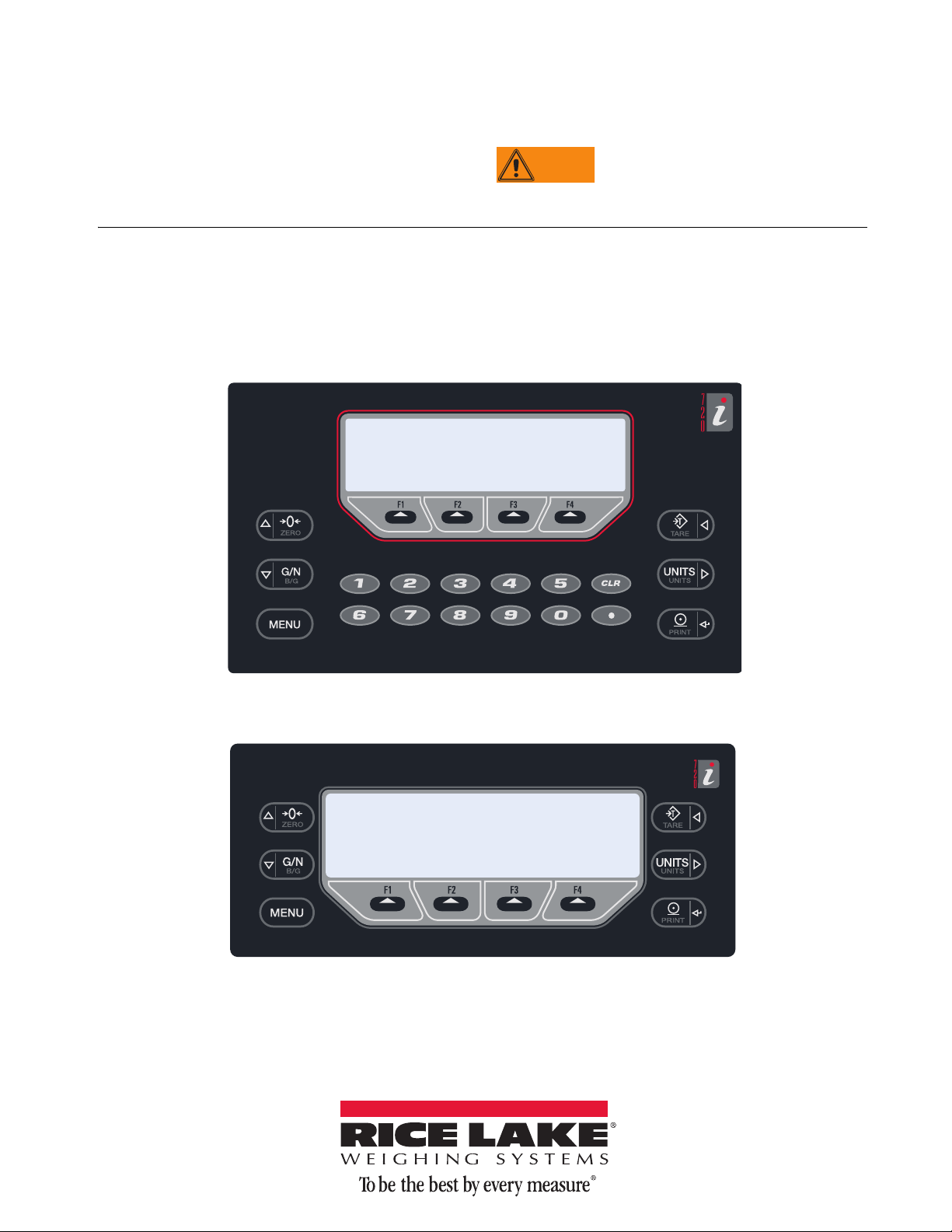
720i® Programmable HMI Indicator/Controller
WARNING
Do not open the indicator enclosure!
Operator Card
Refer all repairs and modifications to
your distributor or ser
vice technician.
Front Panel Display and Keypad
The 720i universal model front panel, shown in Figure 1, consists of a 22-button keypad with an LCD display.
The keys are grouped as four configurable softk
keys, and numeric entry keys. The panel mount front panel is shown in Figure 2.
LCD display contrast can be adjusted selecting the
eys, four scale function/navigation keys, MENU and PRINT/Enter
Contrast Adj function from the system menu.
Figure 1. 720i Universal Front Panel
Figure 2. 720
i Panel Mount Front Panel
June 2013
Page 2
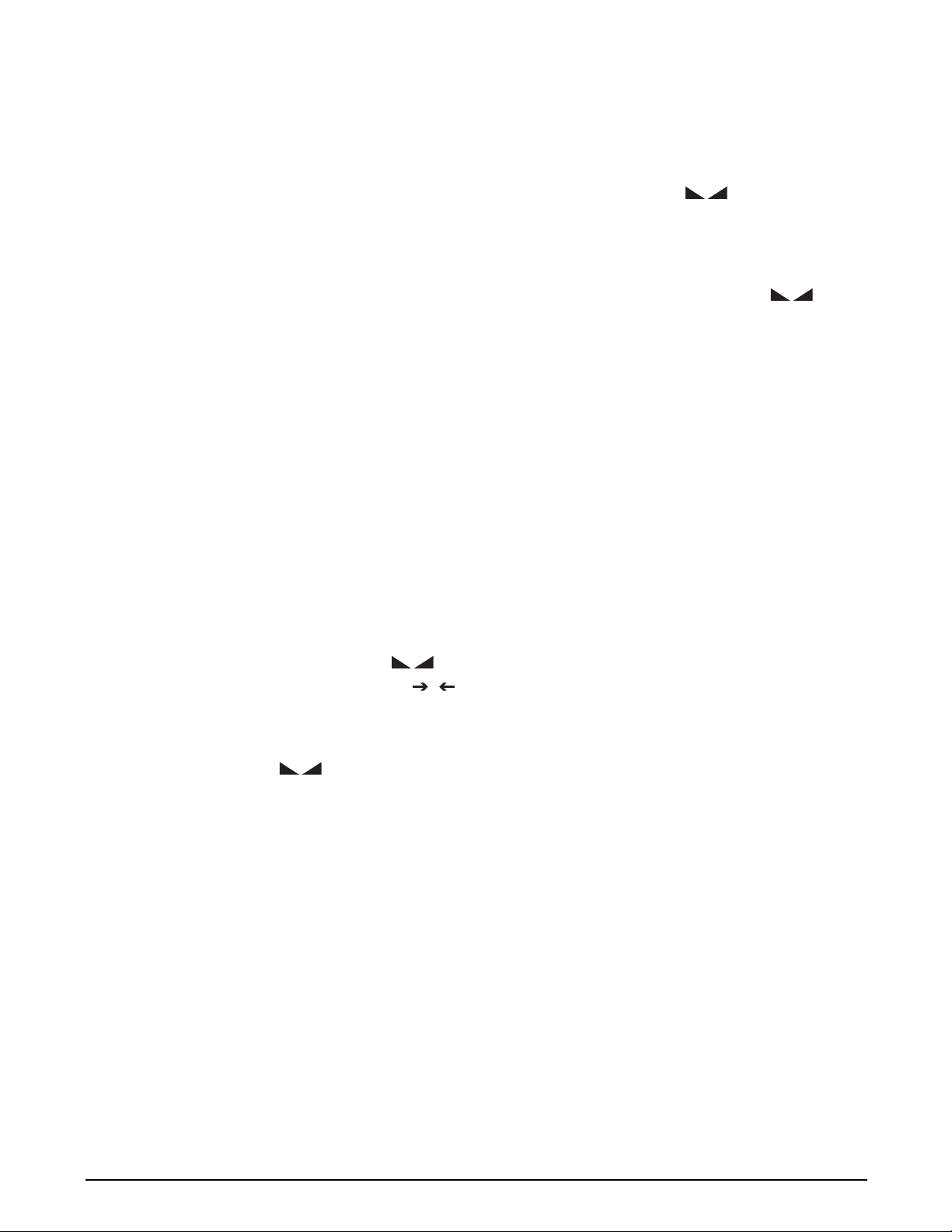
Indicator Operations
0
Basic 720i operations are summarized below:
Display Menu
Press the MENU key to show the system menu, then use
Up or Down navigation keys to select an item from
the
the list. The menu provides access to:
• Audit Trail
• Configuration
• Test Operations
• Contrast Adjustment
NOTE: Configuration should be performed by qualified
service personnel only.
Toggle Gross/Net Mode
Press the GROSS/NET key to switch the display mode
from gross to net, or from net to gross. If a tare value
has been entered or acquired, the net value is the gross
weight minus the tare. If no tare has been entered or
acquired, the display remains in gross mode.
Gross mode is indicated by the letter
OIML mode,
N.
letter
Toggle Units
B (brutto); net mode is indicated by the
G (gross) or, in
Press the UNITS key to switch between primary,
secondary, and tertiary units.
Zero Scale
1. In gross mode, remove all weight from the scale
and wait for the standstill annunciator (
2. Press the
ZERO key. The center of zero (
).
)
annunciator lights to indicate the scale is zeroed.
Acquire Tare
1. Place container on scale and wait for the
standstill annunciator (
2. Press the
TARE key to acquire the tare weight of
).
the container.
3. Display shifts to net weight and shows the letter
N
on the display.
Enter Tare Value
For the universal model, use the numeric keypad to key
in the tare value, then press the
and hold the front panel
TARE key to enter the tare.
For the panel mount model
1. Press and hold the
Tare softkey or press
, do the following:
GROSS/NET key for about
three seconds. When released, a zero appears.
2. Use the
the value (0-9) and the
Up and Down navigation keys to adjust
Right and Left
navigation keys to select the digit.
3. Press the
front panel
Tare softkey or press and hold the
TARE key for about three seconds,
then release to enter the tare.
Remove Stored Tare Value
1. Remove all weight from the scale and wait for the
standstill annunciator (
2. Press the
TARE key (or, in OIML mode, the ZERO
).
key). Display shifts to gross weight and shows
the word
Print Ticket
Gross.
1. Wait for the standstill annunciator ( ).
2. Press the
Select Auxiliary Print Format
PRINT key to send data to the serial port.
Any of the auxiliary print formats (1–20) can be
selected for printed output while in weighing mode.
NOTE: Not available in Advance Truck Mode.
For the universal model, use the numeric keypad to key
in the print format value, then press the
the front panel
PRINT key to print using the selected
Print softkey or
auxiliary format.
For the panel mount model, do the following:
1. Press and hold the
GROSS/NET key for about
three seconds. When released, a zero appears.
2. Use the
Up and Down navigation keys to adjust
the value (0-9) and the Right and Left
navigation keys to select the digit.
3. Press the
Print softkey or the front panel PRINT
key to print using the selected auxiliary format.
Accumulator Functions
The accumulator must be enabled before use. Once
enabled, weight (net weight if a tare is in the system) is
accumulated whenever a print operation is performed
using the
PRINT key, digital input, or serial command.
The scale must return to zero (net zero if a tare is in the
system) before the next accumulation.
Display Accum softkey can be configured to display
The
the current accumulator value. Printing while the
accumulator is displayed uses the ACCFMT print
format.
Press the
CLEAR key twice to clear the accumulator.
2 720i Operator Card
Page 3

Softkey Operations
Softkeys provide additional operator functions for specific applications. Softkey assignments are listed on the tabs
shown at the bottom of the LCD display; softkey functions are activated by pressing the arrow keys below the
softkey tabs (see Figures 1 and 2 on page 1).
The particular set of softkeys shown
Softkey Description
on the display can be set using Revolution.
More Information can be found in the
720i Installation Manual (PN 103121)
within the following sections
Time/Date Displays current time and date; allows time and date
change.
Display Tare Displays tare value for the current scale See “TAREFN” on page 23 in Tab l e 3-2.
Display Accum Displays accumulator value, if
scale.
Display ROC Displays rate-of-change value,
scale.
***Weigh In Allows truck ID entry; generates weigh-in ticket for truck
weigh
ing applications.
***Weigh Out Allows truck ID entry; generates weigh-out ticket
weighing applications.
***Truck Regs Displays truck register; allows deletion of individual or all
ies. Truck register can be printed by pressing the
entr
PRINT key while the truck register is displayed.
Alibi Allows previous print transactions to be recalled and
r
eprinted.
F1–F10 User-programmable keys; defined by PCEE. See “Using ProAction
tpoint Displays a menu of configured setpoints; allows display
**Se
and change of some setpoint parameters.
**Batch Start Starts a configured batch. See “Batch and Continuous Setpoints” on
**Batch Stop Stops a running batch and turns off all associated digital
outputs. Requires a batch start to resume processing.
**Batch Pa
**Batch Reset Stops a batch and resets it to the first batch step. See “Batch and Continuous Setpoints” on
*Weigh Start the Weigh-In and Weigh-Out Procedure. See “Weigh-In Procedure” on page 59 and
*Reports Select which report to print. There are four sub menus
*Management Add and remove mater
More… For applications with more than three defined softkeys,
* Advance Truck Mode only
** 720i Batching Version software only
*** Truck Modes 1-6 only
use Pauses a running batch. (Same as stop, but digital
outputs, if on, are not turned off.)
der the Reports softkey: Summary, Daily, Detail, and
un
Code List.
and names.
More… key is automatically assigned to the fourth
the
softkey position. Press More… to toggle between groups
of softkeys.
enabled, for the current
if enabled, for the current
for truck
ials, customers, and source IDs
See "DATE" and “TIME” on page 37 in
Ta bl e 3-7.
See “Accumulator Functions” on page 3.
See “ROC” on page 22 in Tab le 3-3.
See “Weigh-In Procedure” on page 59.
See “Weigh-Out Procedure” on page 56.
See “Using the Truck Regs Display” on page 55.
See “Alibi Tracking” on page 110.
PCEE” on page 81.
See “Setpoints” on page 65.
page 62.
See “Batch and Continuous Setpoints” on
page 62.
See “Batch and Continuous Setpoints” on
page 62.
page 62.
“Weigh-Out Procedure” on page 56.
See “Advance Mode Menus” on page 60.
See “Advance Mode Menus” on page 60.
See “Truck Modes” on page 58.
See “VERSION” on page 20
See “Truck Modes” on page 58.
in Ta bl e 3-1.
Table 1. Configurable Softkeys
3
Page 4

Rice Lake Weighing Systems
