Page 1

480 Legend Series
Digital Weight Indicator
Version 1.0
Installation/Service
Manual
119201 Rev E
Page 2
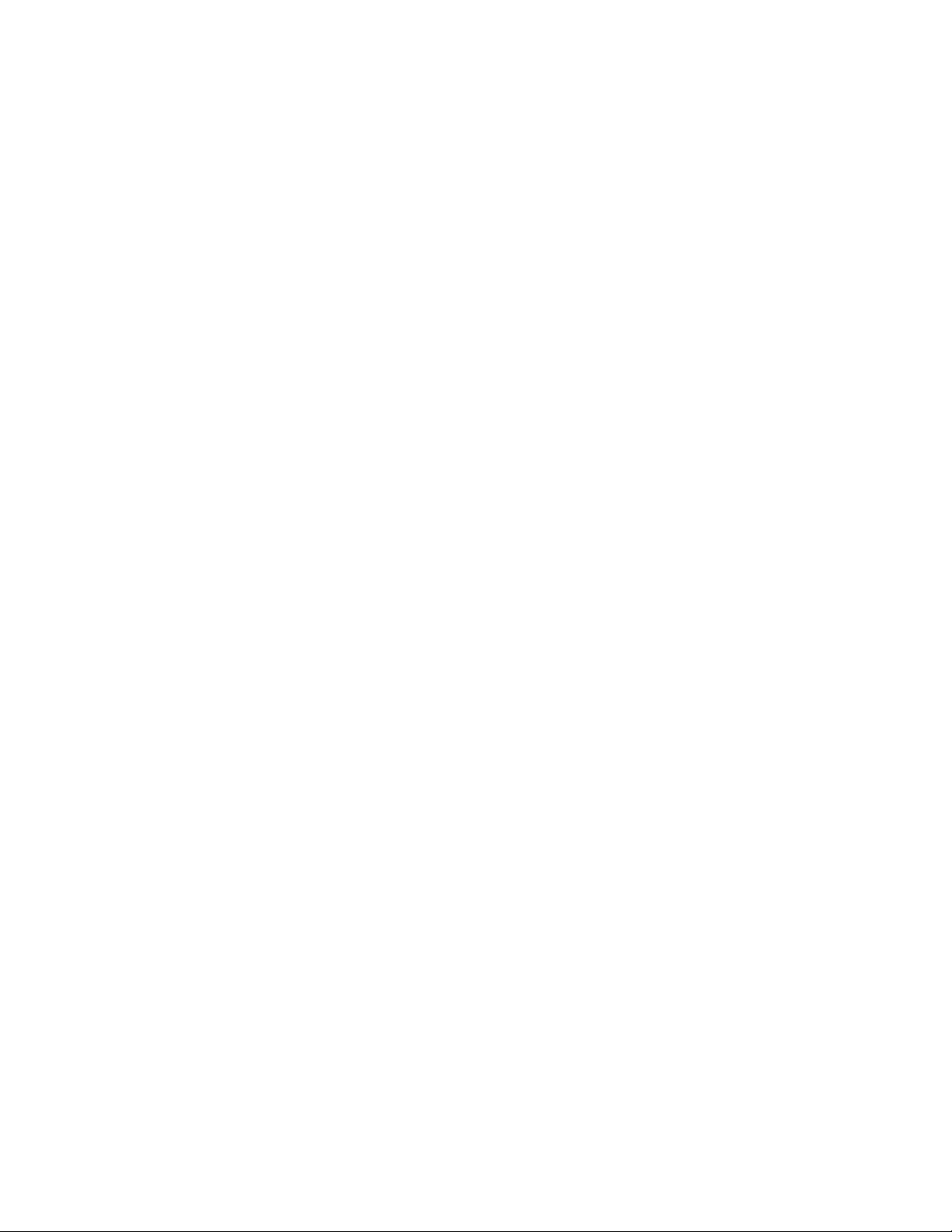
Page 3
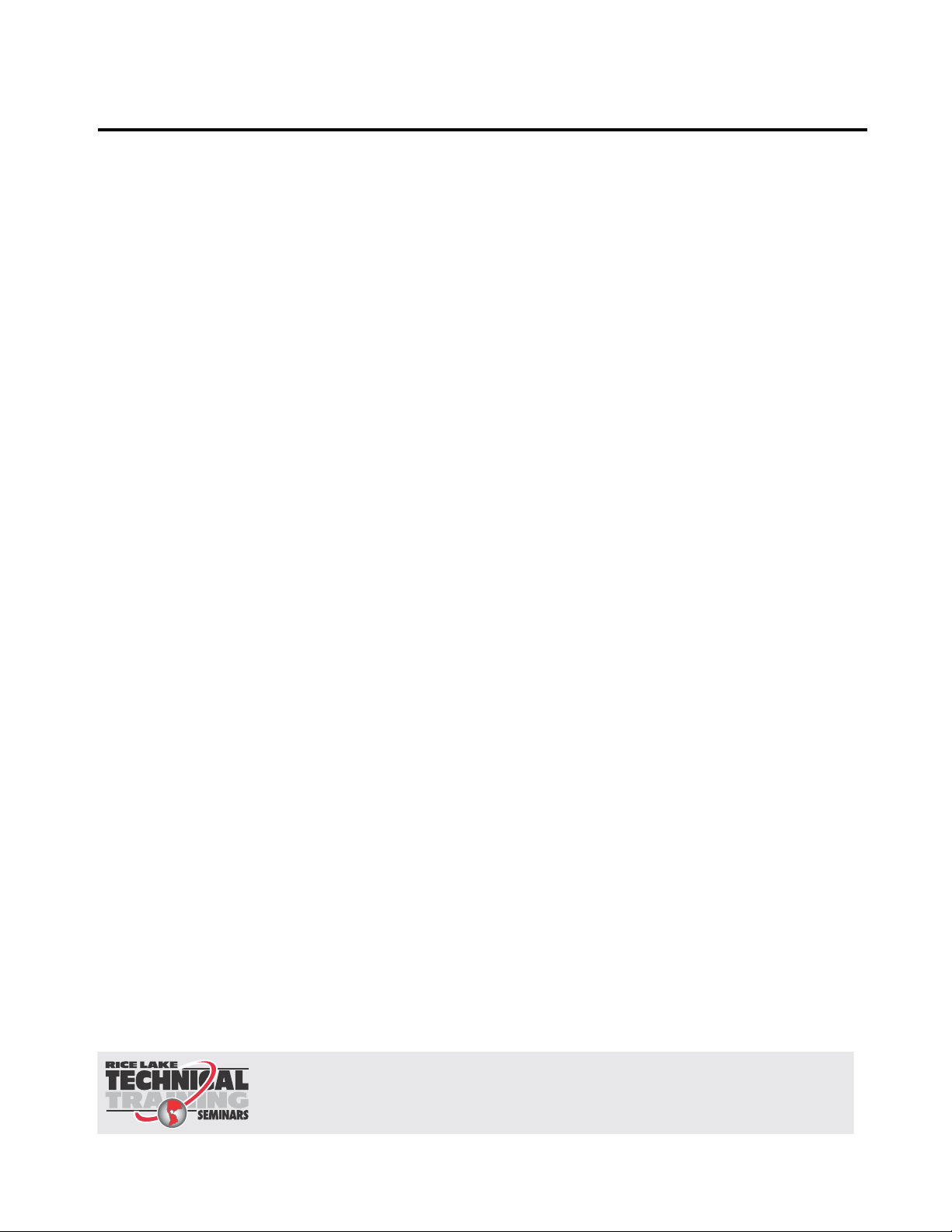
Contents
Technical training seminars are available through Rice Lake Weighing Systems.
Course descriptions and dates can be viewed at www.ricelake.com/training
or obtained by calling 715-234-9171 and asking for the training department.
About This Manual ................................................................................................................................... 1
Safety ........................................................................................................................................... 1
1.0 Introduction.................................................................................................................................. 2
1.1 Operating Modes . . . . . . . . . . . . . . . . . . . . . . . . . . . . . . . . . . . . . . . . . . . . . . . . . . . . . . . . . . . . . . . . 3
1.2 Front Panel Keypad . . . . . . . . . . . . . . . . . . . . . . . . . . . . . . . . . . . . . . . . . . . . . . . . . . . . . . . . . . . . . . 4
1.3 Keypad Functions . . . . . . . . . . . . . . . . . . . . . . . . . . . . . . . . . . . . . . . . . . . . . . . . . . . . . . . . . . . . . . . 4
1.4 LED Annunciators. . . . . . . . . . . . . . . . . . . . . . . . . . . . . . . . . . . . . . . . . . . . . . . . . . . . . . . . . . . . . . . . 5
1.5 Indicator Operations. . . . . . . . . . . . . . . . . . . . . . . . . . . . . . . . . . . . . . . . . . . . . . . . . . . . . . . . . . . . . . 6
1.5.1 Menu. . . . . . . . . . . . . . . . . . . . . . . . . . . . . . . . . . . . . . . . . . . . . . . . . . . . . . . . . . . . . . . . . . . . . . . . . . . 6
1.5.2 Status Lights While in Various Menus . . . . . . . . . . . . . . . . . . . . . . . . . . . . . . . . . . . . . . . . . . . . . . . . . . 6
1.5.3 Zero Scale. . . . . . . . . . . . . . . . . . . . . . . . . . . . . . . . . . . . . . . . . . . . . . . . . . . . . . . . . . . . . . . . . . . . . . . 6
1.5.4 Toggle Units . . . . . . . . . . . . . . . . . . . . . . . . . . . . . . . . . . . . . . . . . . . . . . . . . . . . . . . . . . . . . . . . . . . . . 6
1.5.5 Acquire Tare . . . . . . . . . . . . . . . . . . . . . . . . . . . . . . . . . . . . . . . . . . . . . . . . . . . . . . . . . . . . . . . . . . . . . 6
1.5.6 Preset Tare (Keyed Tare). . . . . . . . . . . . . . . . . . . . . . . . . . . . . . . . . . . . . . . . . . . . . . . . . . . . . . . . . . . . 7
1.5.7 Display Tare . . . . . . . . . . . . . . . . . . . . . . . . . . . . . . . . . . . . . . . . . . . . . . . . . . . . . . . . . . . . . . . . . . . . . 7
1.5.8 Print Ticket . . . . . . . . . . . . . . . . . . . . . . . . . . . . . . . . . . . . . . . . . . . . . . . . . . . . . . . . . . . . . . . . . . . . . . 7
1.5.9 Toggle Gross/Net Mode . . . . . . . . . . . . . . . . . . . . . . . . . . . . . . . . . . . . . . . . . . . . . . . . . . . . . . . . . . . . 7
1.5.10 View Audit Trail . . . . . . . . . . . . . . . . . . . . . . . . . . . . . . . . . . . . . . . . . . . . . . . . . . . . . . . . . . . . . . . . . . . 7
1.5.11 Enter New Unit ID . . . . . . . . . . . . . . . . . . . . . . . . . . . . . . . . . . . . . . . . . . . . . . . . . . . . . . . . . . . . . . . . . 8
1.5.12 Display Accumulator . . . . . . . . . . . . . . . . . . . . . . . . . . . . . . . . . . . . . . . . . . . . . . . . . . . . . . . . . . . . . . . 8
1.5.13 Display or Change Time and Date . . . . . . . . . . . . . . . . . . . . . . . . . . . . . . . . . . . . . . . . . . . . . . . . . . . . . 8
1.5.14 Display, Edit and Set Setpoint Value . . . . . . . . . . . . . . . . . . . . . . . . . . . . . . . . . . . . . . . . . . . . . . . . . . . 9
1.5.15 View Version . . . . . . . . . . . . . . . . . . . . . . . . . . . . . . . . . . . . . . . . . . . . . . . . . . . . . . . . . . . . . . . . . . . . . 9
1.5.16 Enter User Password . . . . . . . . . . . . . . . . . . . . . . . . . . . . . . . . . . . . . . . . . . . . . . . . . . . . . . . . . . . . . . 9
2.0 Installation ................................................................................................................................. 10
2.1 Unpacking and Assembly. . . . . . . . . . . . . . . . . . . . . . . . . . . . . . . . . . . . . . . . . . . . . . . . . . . . . . . . . 10
2.2 Enclosure Disassembly. . . . . . . . . . . . . . . . . . . . . . . . . . . . . . . . . . . . . . . . . . . . . . . . . . . . . . . . . . . 10
2.3 Cable Connections. . . . . . . . . . . . . . . . . . . . . . . . . . . . . . . . . . . . . . . . . . . . . . . . . . . . . . . . . . . . . . 10
2.3.1 Cable Grounding. . . . . . . . . . . . . . . . . . . . . . . . . . . . . . . . . . . . . . . . . . . . . . . . . . . . . . . . . . . . . . . . . 11
2.3.2 Wiring . . . . . . . . . . . . . . . . . . . . . . . . . . . . . . . . . . . . . . . . . . . . . . . . . . . . . . . . . . . . . . . . . . . . . . . . . 12
2.4 Option Card Installation . . . . . . . . . . . . . . . . . . . . . . . . . . . . . . . . . . . . . . . . . . . . . . . . . . . . . . . . . . 14
2.5 Board Removal . . . . . . . . . . . . . . . . . . . . . . . . . . . . . . . . . . . . . . . . . . . . . . . . . . . . . . . . . . . . . . . . 14
2.6 Enclosure Reassembly . . . . . . . . . . . . . . . . . . . . . . . . . . . . . . . . . . . . . . . . . . . . . . . . . . . . . . . . . . . 14
2.6.1 Seal the Indicator . . . . . . . . . . . . . . . . . . . . . . . . . . . . . . . . . . . . . . . . . . . . . . . . . . . . . . . . . . . . . . . . 15
2.7 Replacement Parts. . . . . . . . . . . . . . . . . . . . . . . . . . . . . . . . . . . . . . . . . . . . . . . . . . . . . . . . . . . . . . 16
3.0 Configuration ............................................................................................................................. 18
3.1 Front Panel Navigation . . . . . . . . . . . . . . . . . . . . . . . . . . . . . . . . . . . . . . . . . . . . . . . . . . . . . . . . . . . 18
3.2 User Menu Setup . . . . . . . . . . . . . . . . . . . . . . . . . . . . . . . . . . . . . . . . . . . . . . . . . . . . . . . . . . . . . . . 19
3.2.1 Setpoint Menu. . . . . . . . . . . . . . . . . . . . . . . . . . . . . . . . . . . . . . . . . . . . . . . . . . . . . . . . . . . . . . . . . . . 20
3.2.2 Serial Menu. . . . . . . . . . . . . . . . . . . . . . . . . . . . . . . . . . . . . . . . . . . . . . . . . . . . . . . . . . . . . . . . . . . . . 22
3.2.3 Print Format Menu . . . . . . . . . . . . . . . . . . . . . . . . . . . . . . . . . . . . . . . . . . . . . . . . . . . . . . . . . . . . . . . 24
3.2.4 Version Menu . . . . . . . . . . . . . . . . . . . . . . . . . . . . . . . . . . . . . . . . . . . . . . . . . . . . . . . . . . . . . . . . . . . 25
3.2.5 MISC Menu. . . . . . . . . . . . . . . . . . . . . . . . . . . . . . . . . . . . . . . . . . . . . . . . . . . . . . . . . . . . . . . . . . . . . 25
3.3 Configuration Using the Front Panel (Legal for Trade) . . . . . . . . . . . . . . . . . . . . . . . . . . . . . . . . . . . . 26
3.3.1 Configuration Menu Structures and Parameter Descriptions . . . . . . . . . . . . . . . . . . . . . . . . . . . . . . . . 27
3.3.2 Format Menu. . . . . . . . . . . . . . . . . . . . . . . . . . . . . . . . . . . . . . . . . . . . . . . . . . . . . . . . . . . . . . . . . . . . 29
3.3.3 Calibration Menu. . . . . . . . . . . . . . . . . . . . . . . . . . . . . . . . . . . . . . . . . . . . . . . . . . . . . . . . . . . . . . . . . 30
3.3.4 Program Menu . . . . . . . . . . . . . . . . . . . . . . . . . . . . . . . . . . . . . . . . . . . . . . . . . . . . . . . . . . . . . . . . . . 31
3.3.5 Digital Input Menu . . . . . . . . . . . . . . . . . . . . . . . . . . . . . . . . . . . . . . . . . . . . . . . . . . . . . . . . . . . . . . . 33
© Rice Lake Weighing Systems. All rights reserved. Printed in the United States of America.
Rice Lake Weighing Systems is an ISO 9001 registered company.
Specifications subject to change without notice.
Version 1.0, September 19, 2013
Page 4
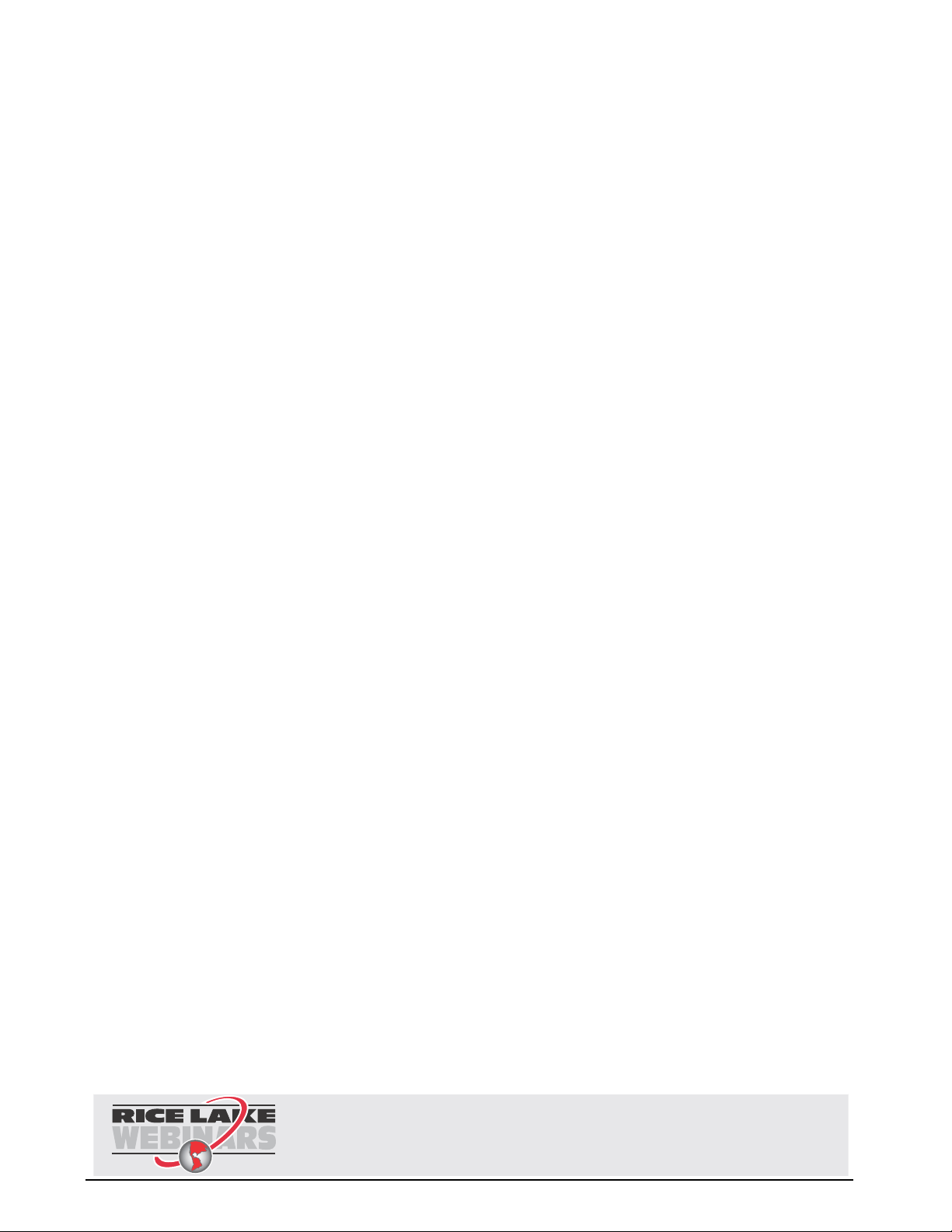
3.3.6 Analog Output Menu. . . . . . . . . . . . . . . . . . . . . . . . . . . . . . . . . . . . . . . . . . . . . . . . . . . . . . . . . . . . . . 34
Rice Lake continually offers web-based video training on a growing selection
of product-related topics at no cost. Visit www.ricelake.com/webinars.
3.3.7 Password Menu . . . . . . . . . . . . . . . . . . . . . . . . . . . . . . . . . . . . . . . . . . . . . . . . . . . . . . . . . . . . . . . . . 35
3.3.8 Test Menu . . . . . . . . . . . . . . . . . . . . . . . . . . . . . . . . . . . . . . . . . . . . . . . . . . . . . . . . . . . . . . . . . . . . . 35
3.3.9 User Menu Setup . . . . . . . . . . . . . . . . . . . . . . . . . . . . . . . . . . . . . . . . . . . . . . . . . . . . . . . . . . . . . . . . 36
3.4 Revolution® Configuration . . . . . . . . . . . . . . . . . . . . . . . . . . . . . . . . . . . . . . . . . . . . . . . . . . . . . . . . 36
4.0 Calibration ................................................................................................................................. 37
4.1 Front Panel Calibration. . . . . . . . . . . . . . . . . . . . . . . . . . . . . . . . . . . . . . . . . . . . . . . . . . . . . . . . . . . 37
4.2 EDP Command Calibration . . . . . . . . . . . . . . . . . . . . . . . . . . . . . . . . . . . . . . . . . . . . . . . . . . . . . . . 38
4.3 Revolution Calibration . . . . . . . . . . . . . . . . . . . . . . . . . . . . . . . . . . . . . . . . . . . . . . . . . . . . . . . . . . . 38
4.4 More About Calibration . . . . . . . . . . . . . . . . . . . . . . . . . . . . . . . . . . . . . . . . . . . . . . . . . . . . . . . . . . 39
4.4.1 Adjusting Final Calibration. . . . . . . . . . . . . . . . . . . . . . . . . . . . . . . . . . . . . . . . . . . . . . . . . . . . . . . . . . 39
5.0 Using Revolution ........................................................................................................................ 40
5.1 Connecting to the Indicator . . . . . . . . . . . . . . . . . . . . . . . . . . . . . . . . . . . . . . . . . . . . . . . . . . . . . . . 40
5.2 Saving and Transferring Data. . . . . . . . . . . . . . . . . . . . . . . . . . . . . . . . . . . . . . . . . . . . . . . . . . . . . . 41
5.2.1 Saving Indicator Data to a Personal Computer . . . . . . . . . . . . . . . . . . . . . . . . . . . . . . . . . . . . . . . . . . 41
5.2.2 Downloading Configuration Data from PC to Indicator . . . . . . . . . . . . . . . . . . . . . . . . . . . . . . . . . . . . 41
6.0 EDP Commands.......................................................................................................................... 42
6.1 The EDP Command Set . . . . . . . . . . . . . . . . . . . . . . . . . . . . . . . . . . . . . . . . . . . . . . . . . . . . . . . . . 42
6.1.1 Key Press Commands . . . . . . . . . . . . . . . . . . . . . . . . . . . . . . . . . . . . . . . . . . . . . . . . . . . . . . . . . . . . 42
6.1.2 Reporting Commands. . . . . . . . . . . . . . . . . . . . . . . . . . . . . . . . . . . . . . . . . . . . . . . . . . . . . . . . . . . . . 43
6.1.3 The RESETCONFIGURATION Command . . . . . . . . . . . . . . . . . . . . . . . . . . . . . . . . . . . . . . . . . . . . . . 43
6.1.4 Parameter Setting Commands . . . . . . . . . . . . . . . . . . . . . . . . . . . . . . . . . . . . . . . . . . . . . . . . . . . . . . 43
6.1.5 Soft Reset. . . . . . . . . . . . . . . . . . . . . . . . . . . . . . . . . . . . . . . . . . . . . . . . . . . . . . . . . . . . . . . . . . . . . . 43
6.1.6 Normal Mode Commands. . . . . . . . . . . . . . . . . . . . . . . . . . . . . . . . . . . . . . . . . . . . . . . . . . . . . . . . . . 46
7.0 Print Formatting ......................................................................................................................... 47
7.1 Print Formatting Commands . . . . . . . . . . . . . . . . . . . . . . . . . . . . . . . . . . . . . . . . . . . . . . . . . . . . . . 47
7.2 Customizing Print Formats. . . . . . . . . . . . . . . . . . . . . . . . . . . . . . . . . . . . . . . . . . . . . . . . . . . . . . . . 48
7.2.1 Using the Front Panel . . . . . . . . . . . . . . . . . . . . . . . . . . . . . . . . . . . . . . . . . . . . . . . . . . . . . . . . . . . . . 48
8.0 Setpoints .................................................................................................................................... 49
8.1 Batch and Continuous Setpoints . . . . . . . . . . . . . . . . . . . . . . . . . . . . . . . . . . . . . . . . . . . . . . . . . . . 49
9.0 Appendix .................................................................................................................................... 50
9.1 Error Messages . . . . . . . . . . . . . . . . . . . . . . . . . . . . . . . . . . . . . . . . . . . . . . . . . . . . . . . . . . . . . . . . 50
9.1.1 Displayed Error Messages . . . . . . . . . . . . . . . . . . . . . . . . . . . . . . . . . . . . . . . . . . . . . . . . . . . . . . . . . 50
9.1.2 Using the XE EDP Command . . . . . . . . . . . . . . . . . . . . . . . . . . . . . . . . . . . . . . . . . . . . . . . . . . . . . . . 51
9.2 Status Messages . . . . . . . . . . . . . . . . . . . . . . . . . . . . . . . . . . . . . . . . . . . . . . . . . . . . . . . . . . . . . . . 51
9.2.1 Using the P EDP Command . . . . . . . . . . . . . . . . . . . . . . . . . . . . . . . . . . . . . . . . . . . . . . . . . . . . . . . . 51
9.2.2 Using the ZZ EDP Command . . . . . . . . . . . . . . . . . . . . . . . . . . . . . . . . . . . . . . . . . . . . . . . . . . . . . . . 51
9.3 Data Formats. . . . . . . . . . . . . . . . . . . . . . . . . . . . . . . . . . . . . . . . . . . . . . . . . . . . . . . . . . . . . . . . . . 52
9.4 Local/Remote Operation . . . . . . . . . . . . . . . . . . . . . . . . . . . . . . . . . . . . . . . . . . . . . . . . . . . . . . . . . 54
9.5 Audit Trail Support. . . . . . . . . . . . . . . . . . . . . . . . . . . . . . . . . . . . . . . . . . . . . . . . . . . . . . . . . . . . . . 54
9.6 ASCII Character Chart . . . . . . . . . . . . . . . . . . . . . . . . . . . . . . . . . . . . . . . . . . . . . . . . . . . . . . . . . . . 55
9.7 Front Panel Display Characters . . . . . . . . . . . . . . . . . . . . . . . . . . . . . . . . . . . . . . . . . . . . . . . . . . . . 57
9.8 Conversion Factors for Secondary Units . . . . . . . . . . . . . . . . . . . . . . . . . . . . . . . . . . . . . . . . . . . . . 58
9.9 Digital Filtering . . . . . . . . . . . . . . . . . . . . . . . . . . . . . . . . . . . . . . . . . . . . . . . . . . . . . . . . . . . . . . . . . 58
9.9.1 Sample Rate: . . . . . . . . . . . . . . . . . . . . . . . . . . . . . . . . . . . . . . . . . . . . . . . . . . . . . . . . . . . . . . . . . . . 58
9.9.2 Digital Filter: . . . . . . . . . . . . . . . . . . . . . . . . . . . . . . . . . . . . . . . . . . . . . . . . . . . . . . . . . . . . . . . . . . . . 58
9.9.3 Stability Filter: . . . . . . . . . . . . . . . . . . . . . . . . . . . . . . . . . . . . . . . . . . . . . . . . . . . . . . . . . . . . . . . . . . . 58
9.10 Analog Output Calibration . . . . . . . . . . . . . . . . . . . . . . . . . . . . . . . . . . . . . . . . . . . . . . . . . . . . . . . 59
9.11 Test Mode . . . . . . . . . . . . . . . . . . . . . . . . . . . . . . . . . . . . . . . . . . . . . . . . . . . . . . . . . . . . . . . . . . . 59
9.12 Regulatory Mode Functions . . . . . . . . . . . . . . . . . . . . . . . . . . . . . . . . . . . . . . . . . . . . . . . . . . . . . . 60
9.13 Specifications. . . . . . . . . . . . . . . . . . . . . . . . . . . . . . . . . . . . . . . . . . . . . . . . . . . . . . . . . . . . . . . . . 61
480 Limited Warranty............................................................................................................................. 62
ii 480 Operator’s Manual
Page 5
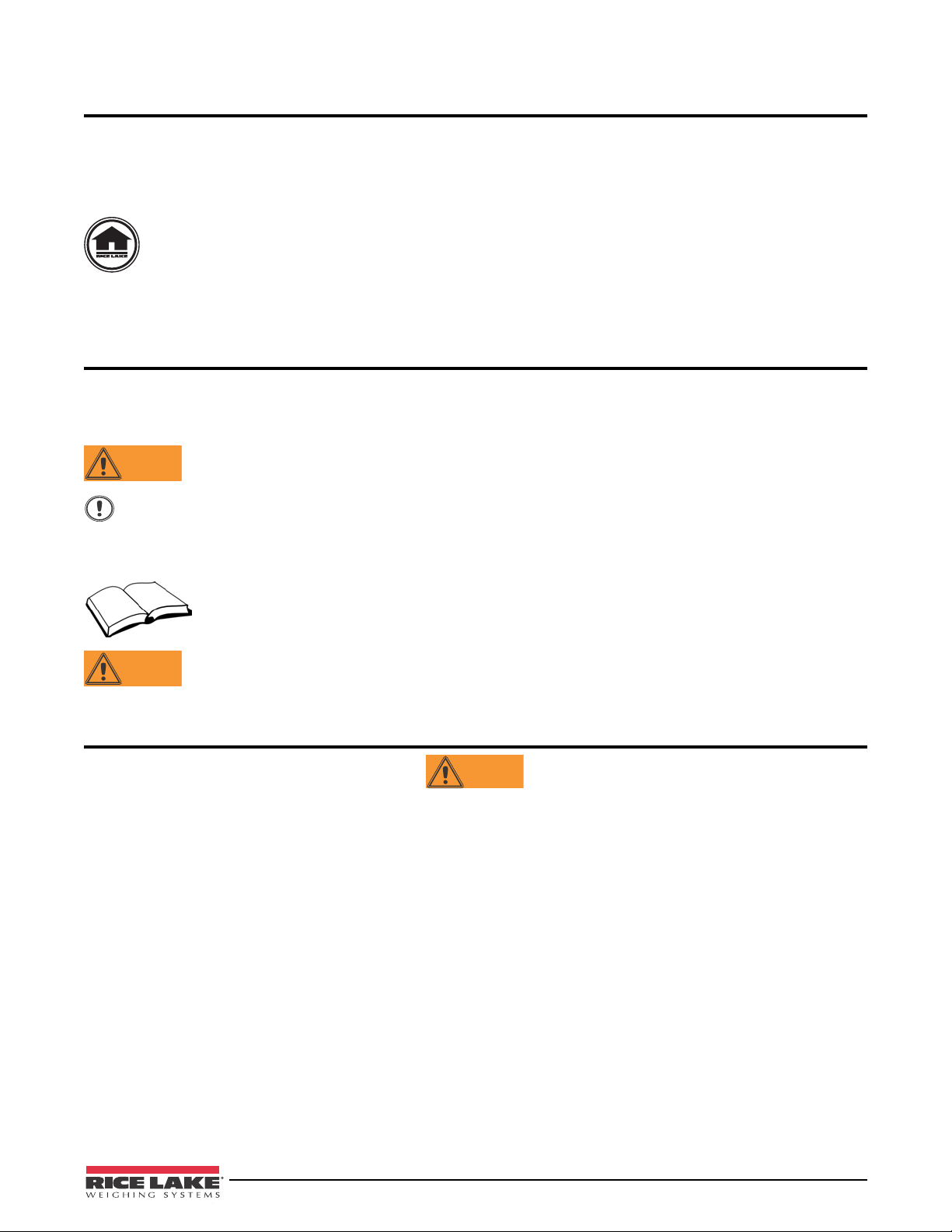
About This Manual
WARNING
Important
WARNING
WARNING
This manual is intended for use by service technicians responsible for installing and servicing 480 digital weight
indicators. This manual applies to indicators using Version 1.0 of the 480 software.
Configuration and calibration of the indicator can be accomplished using the Revolution
the indicator front panel keys. See Section 3.3 on page 26 for information about configuration methods.
®
configuration utility or
This manual can be viewed from the Rice Lake Weighing Systems distributor site at
www.ricelake.com.
The Operator Card included with this manual provides basic operating instructions for users of the 480.
Please leave the Operator Card with the indicator when installation and configuration are complete.
Safety
Safety Signals
Safety Symbol Definitions
Indicates a potentially hazardous situation that, if not avoided, could result in serious injury or death, and
includes hazards that are exposed when guards are removed.
Indicates information about procedures that, if not observed, could result in damage to equipment or
corruption to and loss of data.
Safety Precautions
Do not operate or work on this equipment unless you have read and understand the instructions and
warnings in this Manual. Failure to follow the instructions or heed the warnings could result in injury or
death. Contact any Rice Lake Weighing Systems dealer for replacement manuals. Proper care is your
responsibility.
Some procedures described in this manual require work inside the indicator enclosure. These procedures
are to be performed by qualified service personnel only.
General Safety
Failure to heed may result in serious injury or death.
DO NOT allow minors (children) or inexperienced persons to operate this unit.
DO NOT operate without all shields and guards in place.
DO NOT step on the unit.
DO NOT jump up and down on the scale.
DO NOT use for purposes other than weight taking.
DO NOT place fingers into slots or possible pinch points.
DO NOT use any load-bearing component that is worn beyond 5% of the original dimension.
DO NOT use this product if any of the components are cracked.
DO NOT exceed the rated load limit of the unit.
DO NOT make alterations or modifications to the unit.
DO NOT remove or obscure warning labels.
DO NOT use near water.
Before opening the unit, ensure the power cord is disconnected from the outlet.
Keep hands, feet and loose clothing away from moving parts.
Safety 1
Page 6
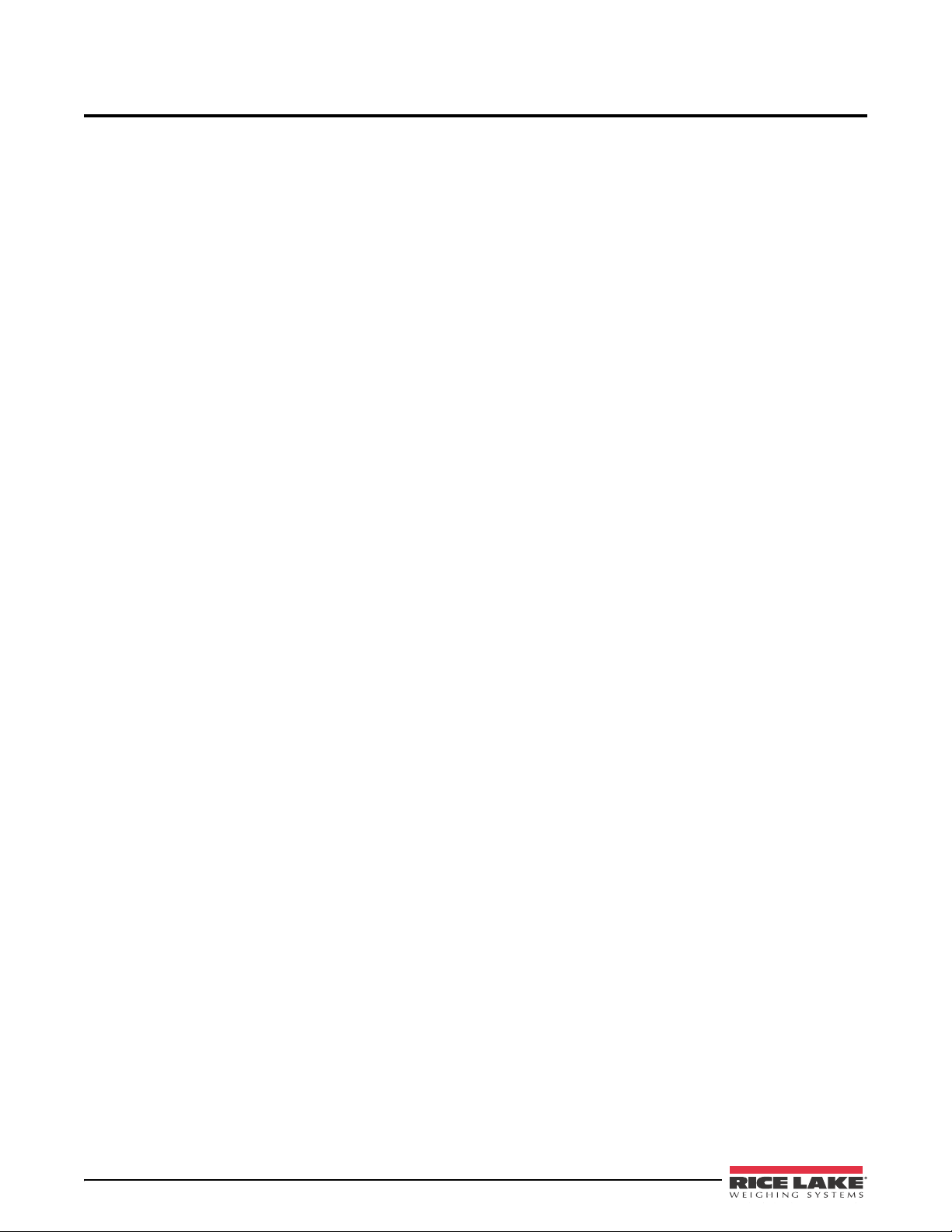
1.0 Introduction
The 480 is a single-channel digital weight indicator housed in a NEMA 4X/IP66-rated stainless steel enclosure.
The indicator front panel consists of a large (.8 in, 20 mm), six-digit, seven-segment LED display and
seven- button keypad.
Features
• Auto switching AC power supply 115 VAC to 230 VAC, 50-60 Hz.
• Drives up to ten 350or twenty 700 load cells.
• Supports four and six wire load cell connections.
• Two communications ports with Demand or Continuous outputs.
• Optional analog output module provides 0–10/2-10 VDC or 0–20/4–20 mA tracking of gross or net weight
values.
• Optional digital I/O card, four outputs/two inputs for setpoints and key functions.
• Unit ID up to six numeric, operator entered.
• Accumulator with report and clear.
• Time and date.
• Audit trail tracking.
Supported Applications
• Custom Ticket Printing: Gross, Net & Setpoint format can be customized up to 300 characters and print
Time and Date, Unit ID, and Consecutive Ticket Number.
• Basic Weighing: Gross or net mode with operator menu to other functions.
• Accumulation: Weights are totaled, with armed print function.
• Batching: Up to eight batch steps with latched or continuous outputs for Gross, Net, Delay setpoint.
Actions include trip high or low, wait for standstill, print, accumulate and tare.
• Keyed Tare: Preset tare value can be entered when the gross weight is at zero.
• Local/Remote: Remote unit displays weight and transmits key press commands to the local unit.
2 480 Operator’s Manual
Page 7
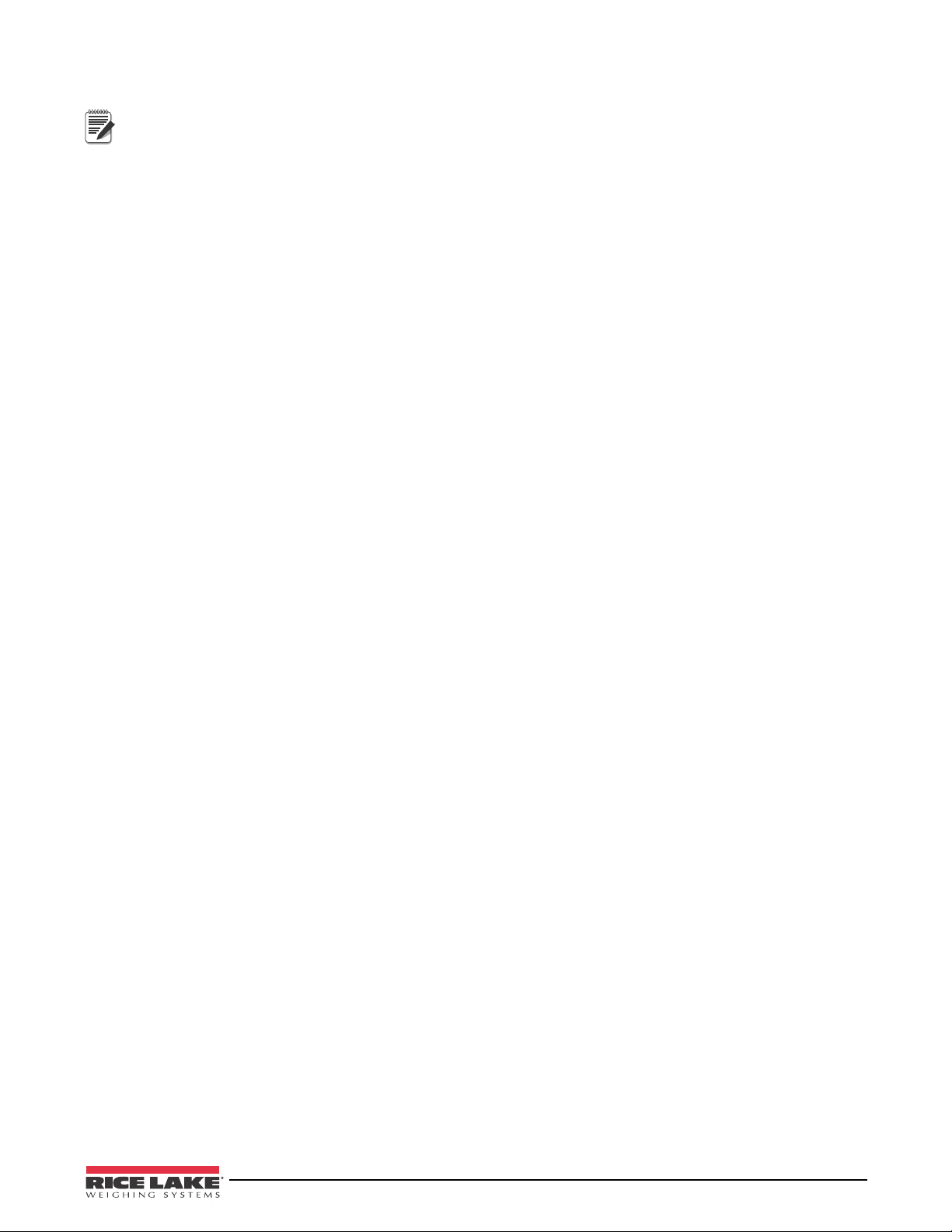
1.1 Operating Modes
Note
Power can be set to power up when plugged in (Auto) or when the power key (Manual) is pressed. See
Section 3.2.5.
The 480 has four modes of operation:
Normal (Primary) Weigh Mode
Normal mode is the default mode of the indicator. The indicator displays gross or net weights as required,
using the annunciators described in Section 1.4 on page 5 to indicate scale status and the type of weight value
displayed.
Configuration Mode
Most of the procedures described in this manual, including calibration, require the indicator to be in
configuration mode.
To enter configuration mode:
1. Remove the large fillister head screw from the back of the enclosure.
2. Insert a nonconductive tool into the access hole and press the configuration switch. Indicator display changes
to show
User Menu Setup Mode
The user menu setup mode is used to access the Accumulator Functions, Audit Trail, display the Tare, Unit ID,
Time & Date, Setpoints, Serial Communications parameters, Print Formats, and view the Firmware Version.
It is accessible by pressing the
See Section 3.2 for more information about the user setup mode.
Test Mo de
Test mode provides a number of diagnostic functions for the 480 indicator. See Section 9.11 on page 59 for
more information about entering and using test mode.
CONFIG.
MENU key on the front panel.
Introduction 3
Page 8
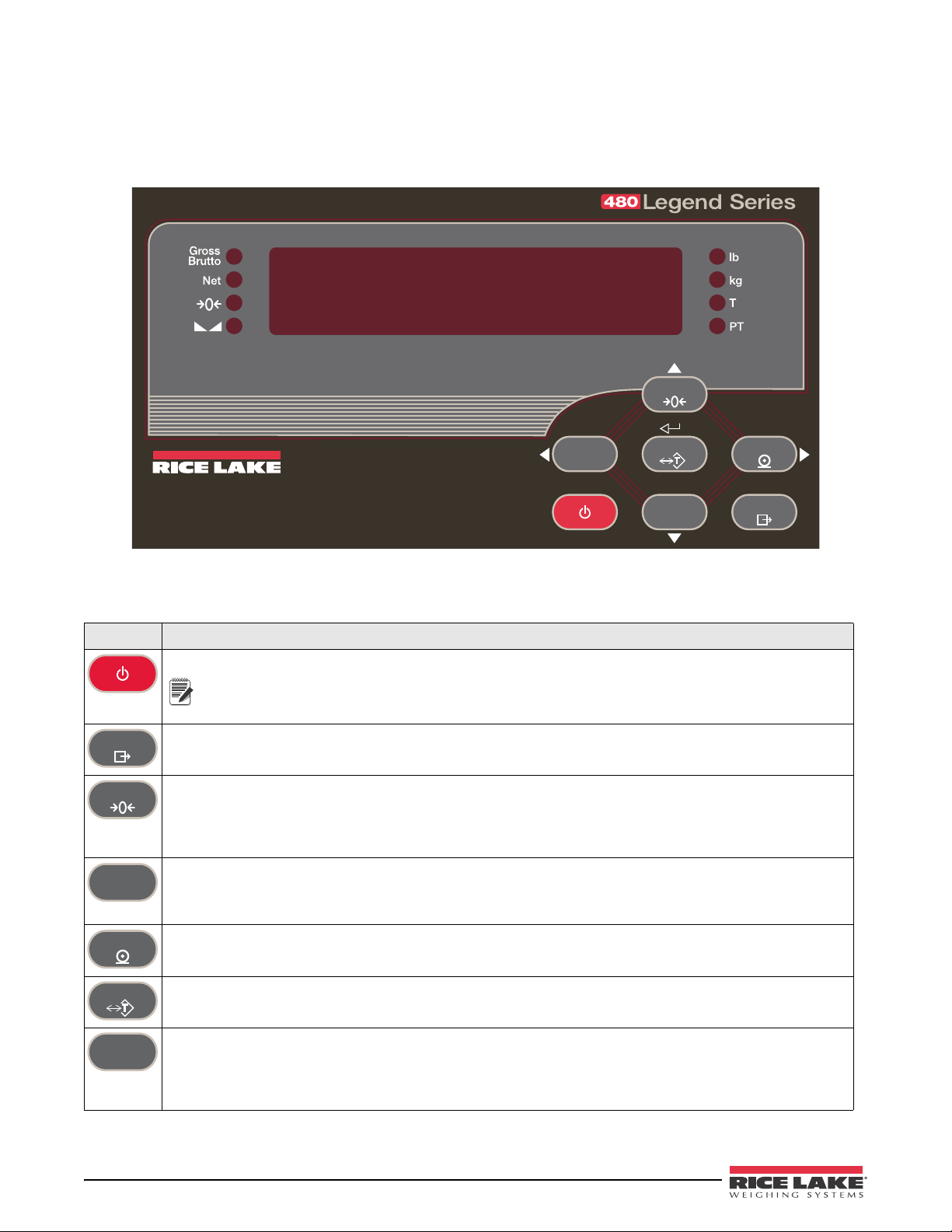
1.2 Front Panel Keypad
PRELIMINARY
PRINT
MENU
UNIT
POWER
TARE
GROSS
NET
B/N
ZERO
WEIGHING SYSTEMS
POWER
Note
MENU
ZERO
UNIT
PRINT
TARE
GROSS
NET
B/N
Figure 1-1 shows the 480 LED annunciators, keypad and key functions.
The symbols shown by the keys (representing up, down, enter, left, right) describe the key functions assigned in the
operating modes. The keys are used to navigate through menus, select digits within numeric values, and increment/
decrement values. See Section 3.1 for information about using the front panel keys in configuration mode.
Figure 1-1. 480 Front Panel, Showing LED Annunciators and Key Functions
1.3 Keypad Functions
Key Function
Turns the u nit on/off.
If power mode is set to manual, the POWER button must be used to turn the unit on and off. If
power mode is set to auto, the unit will automatically power on when it’s plugged in and the only
way to turn it off is to unplug power. See Section 3.2.5.
The MENU key is used to access the User Setup menu.
Sets the current gross weight to zero, provided the amount of weight to be removed or added is within the
specified zero range and the scale is not in motion. The zero band is defaulted to 2% of full scale, but can be
configured for up to 100% of full scale.
Also used as a “move up” key to navigate to different menu levels or used to increment a number when editing a
value.
Switches the weight display to an alternate unit. The alternate unit is defined in the Configuration menu, and could
be kg, g, lb, oz, tn, or t.
Also used as a “scroll left” key to navigate to different menus.
In numeric entry mode used as a “clear” key.
Sends “on-demand” print format out the serial port, provided the conditions for standstill are met. PRINT may be
displayed while the unit prints.
Also used as a “scroll right” key to navigate to different menus or to toggle to another digit when editing a value.
Performs one of several predetermined Tare functions dependent on the mode of operation selected in the
TAREFN parameter. To view a stored tare, see Section 1.5.7.
Also acts as an “enter” key for numeric or parameter entry.
Switches the display mode from gross to net, or from net to gross. If a tare value has been entered or acquired,
the net value is the gross weight minus the tare.
Gross mode is shown by the Gross/Brutto annunciator; net mode is shown by the Net annunciator.
Also used as a “move down” key to navigate to different menu levels or to decrement a number when editing a
value.
4 480 Operator’s Manual
Page 9
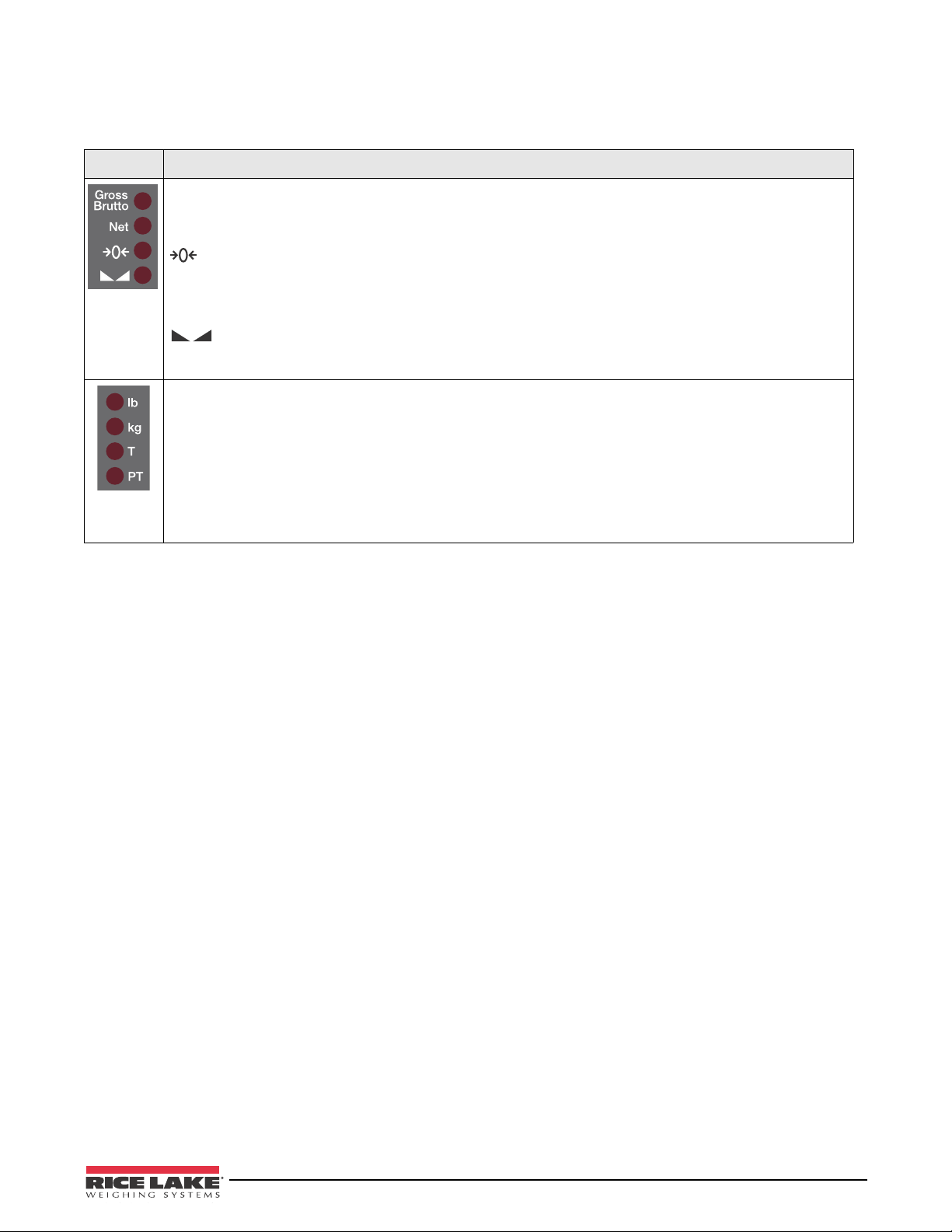
1.4 LED Annunciators
The 480 display uses a set of eight LED annunciators to provide additional information about the value being
displayed.
LED Description
Gross/Brutto LED
Gross weight display mode (or Brutto in OIML mode)
Net LED
Net weight display mode
Zero (Center of Zero) LED
The Center of Zero LED indicates that the current gross weight reading is within +/- 0.25 display divisions of the
acquired zero, or is within the center of zero band.
A display division is the resolution of the displayed weight value, or the smallest incremental increase or decrease
that can be displayed or printed.
Standstill LED
Scale is at standstill or within the specified motion band. Some operations, including Zero, Tare and Printing, can
only be done when the standstill LED is on.
lb/kg LED
Displays which unit of measure is being used.
lb and kg annunciators indicate the units associated with the displayed value: lb = pounds, kg = kilograms.
The displayed units can also be set to short tons (tn), metric tons (t), ounces (oz), grams (g), NONE (no units
information displayed). The lb and kg LEDs function as primary and secondary units annunciators. If neither
primary nor secondary units are lb or kg, the lb annunciator is lit for primary units and kg is lit for secondary units.
T LED
Indicates that a push-button tare weight has been acquired and stored in memory.
PT LED
Indicates that a preset tare weight has been keyed in or entered and stored in memory.
Table 1-1. LED Annunciators
See Section 3.3.2 for more information about configuring primary and secondary display units.
Introduction 5
Page 10
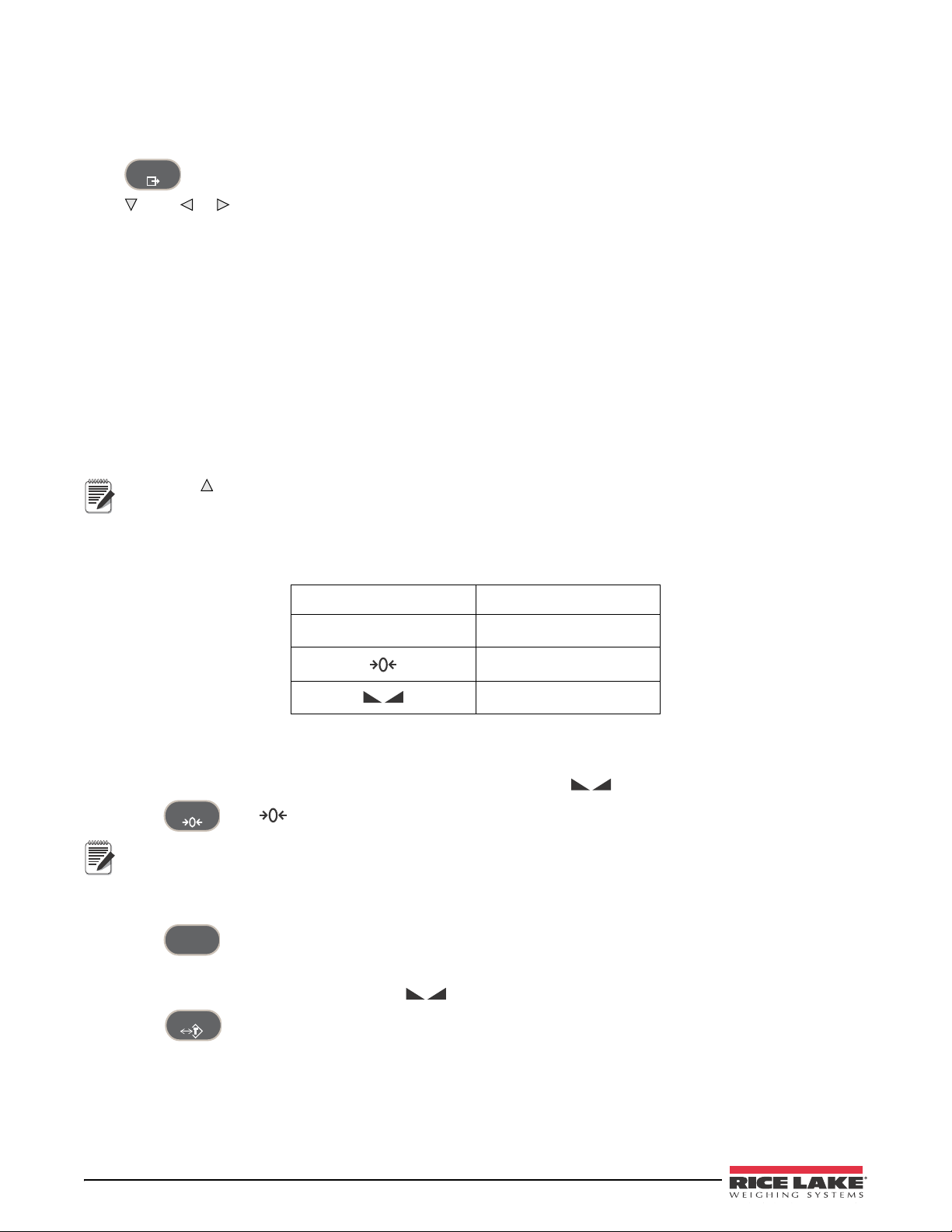
1.5 Indicator Operations
MENU
Note
ZERO
Note
UNIT
TARE
Basic 480 operations are summarized below.
1.5.1 Menu
Press , MENU will be displayed.
Press , then or to select the following parameters.
• Audit Trail (See Section 1.5.10)
• Display Tare (See Section 1.5.7)
• Unit ID (See Section 1.5.11)
• Accumulator (See Section 1.5.12)
• Time and Date (See Section 1.5.13)
• Setpoints (See Section 1.5.14)
• Serial (See Section 3.2.2)
• Print Formats (See Section 7.0)
• Version (See Section 1.5.15)
• Misc. (Power Option) (See Section 3.2.5)
See Section 3.2 for more information.
Press repeatedly to return to the weigh mode.
Menus may be password protected. See Section 1.5.16 to setup a password.
1.5.2 Status Lights While in Various Menus
The left side LEDs light depending on where you are in the menu levels.
Gross/Brutto Level 1
Net
()
()
Table 1-2. Menu Levels
Level 2
Level 3
Level 4
1.5.3 Zero Scale
1. In gross mode, remove all weight from the scale and wait for the LED to light.
2. Press . The LED lights to indicate the scale is zeroed.
See Section , INIZR parameter for Input Zero Range limitations.
1.5.4 Toggle Units
1. Press to toggle between primary and secondary units. The current unit LED will be lit.
1.5.5 Acquire Tare
1. Place container on scale and wait for the LED to light.
2. Press to acquire the tare weight of the container. Net weight is displayed and the T LED lights to
show the tare value was entered.
See Section 9.12 for Regulatory Mode Functions.
6 480 Operator’s Manual
Page 11
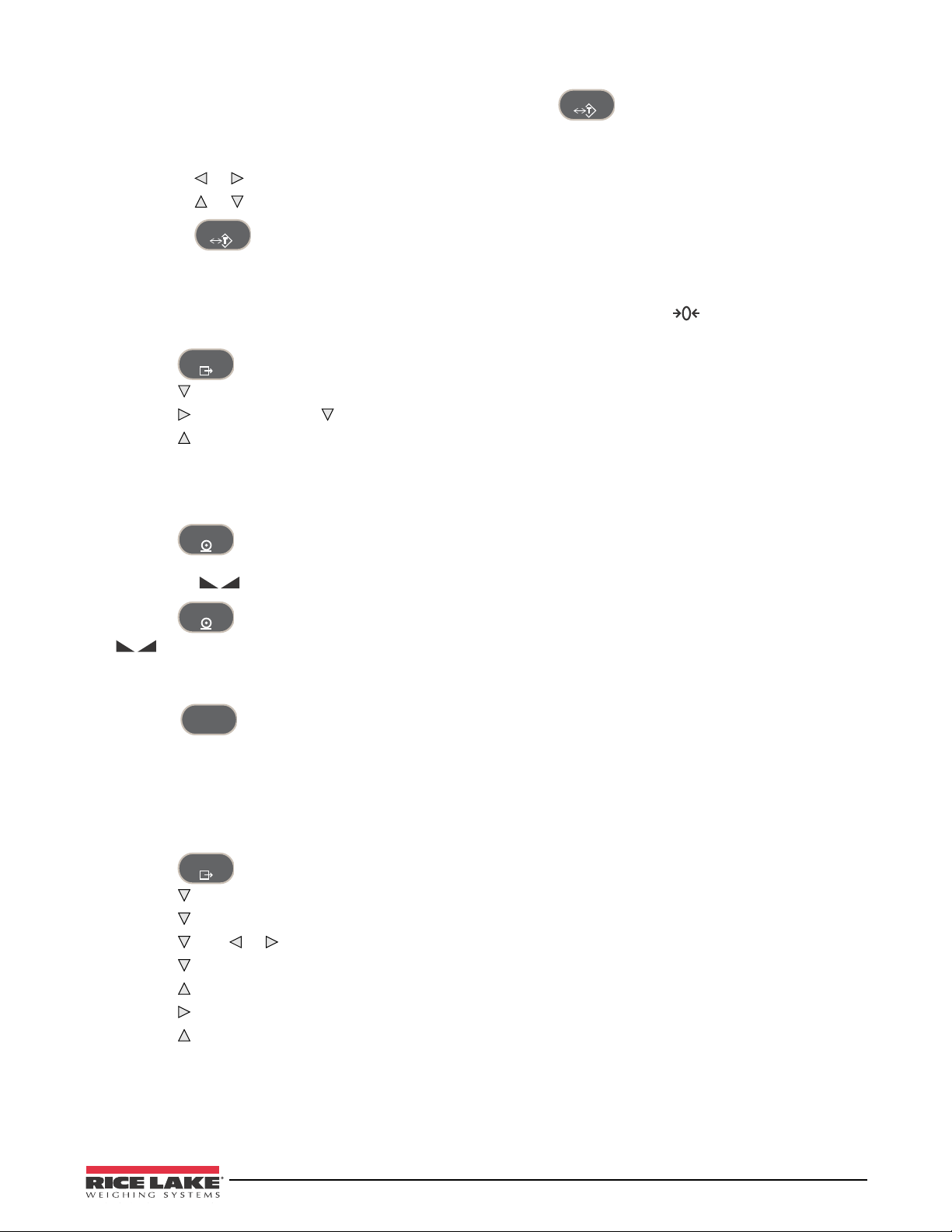
1.5.6 Preset Tare (Keyed Tare)
TARE
TARE
MENU
PRINT
PRINT
GROSS
NET
B/N
MENU
1. With the scale empty and display showing zero weight, press .
2. Display will show (000000); the focused digit will flash.
3. To edit the value:
• Press or to select the digit.
• Press or to increment or decrement the value.
• Press when the value is correct.
4. The display will change to the Net mode and the PT LED lights to show the preset tare was entered.
1.5.7 Display Tare
When a stored Tare value is displayed, the Gross and Net LEDs will be off and the will be lit. To display a
stored tare:
1. Press .
2. Press to AUDIT.
3. Press to
TAR E and press .
4. Press repeatedly to return to weighing mode.
If there is no tare in the system, the value displayed will be zero and the Gross and Net LED will be turned off.
See Section 9.12 for more information pertaining to the regulatory mode of operation.
1.5.8 Print Ticket
1. Press to print either the Gross or Net format. When the accumulator is enabled and displayed, it is
used to print the accumulated value.
2. Wait for LED to light.
3. Press to send data to the serial port.
If LED is not lit and the
PRINT key is pressed, the print action will take place only if the scale comes out
of motion within 3 seconds. If the scale stays in motion for over 3 seconds, the PRINT key press is ignored.
1.5.9 Toggle Gross/Net Mode
1. Press to switch the display mode between gross and net. If a tare value has been entered or
acquired, the net value is the gross weight minus the tare.
Gross mode —
Net mode —
Gross/Brutto LED is lit.
Net LED is lit.
1.5.10 View Audit Trail
See Section 3.2.
1. Press .
2. Press to AUDIT.
3. Press . The audit trail CALIB is displayed.
4. Press then or to CNT, TIME or DATE.
5. Press to view selected parameter.
6. Press twice to return to CALIB.
7. Press to the audit trail CONFIG and repeat steps 5 and 6 to view configuration number.
8. Press repeatedly to return to weighing mode.
Introduction 7
Page 12
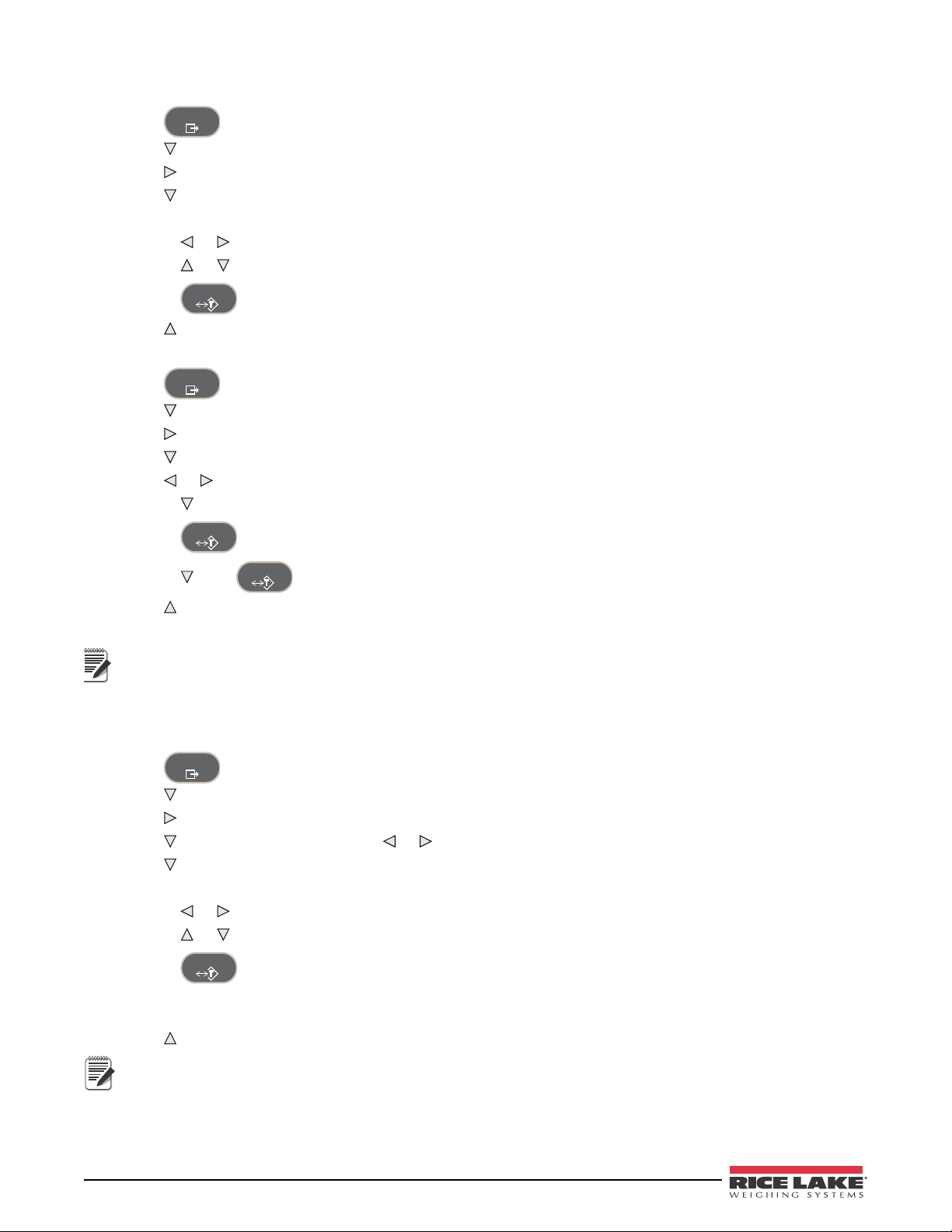
1.5.11 Enter New Unit ID
MENU
TARE
MENU
TARE
TARE
Note
MENU
TARE
Note
1. Press .
2. Press to AUDIT.
3. Press twice to UNIT ID.
4. Press to view the current value.
5. To enter/edit Unit ID value:
• Press or to select the digit.
• Press or to increment or decrement the value.
• Press when the value is correct.
6. Press repeatedly to return to weighing mode.
1.5.12 Display Accumulator
1. Press .
2. Press to AUDIT.
3. Press until display reads ACCUM.
4. Press to display VIEW.
5. Press or to select desired parameter (VIEW, TIME, DATE, PRINT, CLR Y).
• Press to view last accumulation for VIEW, TIME or DATE.
• Press to return to selected parameter.
• Press , then to PRINT or CLEAR the accumulator.
6. Press repeatedly to return to weighing mode.
See Section 3.2 for the ACCUM menu structure.
If the accumulated value exceeds 999999, display show “EE ACC”. The value will still be correct and will print
correctly up to 1,000,000,000.
1.5.13 Display or Change Time and Date
To set the date and time:
1. Press .
2. Press to AUDIT.
3. Press until display reads TIMDAT (TIME/DATE).
4. Press and select Time or Date with or .
5. Press to view the current setting.
6. To edit the value of the time in 24 hour or 12 hour format (hhmm):
• Press or to select the digit.
• Press or to increment or decrement the value.
• Press when the value is correct.
Use the same procedure to enter the date in the same format configured for the indicator.
See Section 3.3.4 for available formats.
7. Press repeatedly to return to weighing mode.
The time and date are backed up with an internal battery. If the main power is interrupted, time and date will
not be lost.
When in 12 hour format, the PT LED indicates pm setting.
8 480 Operator’s Manual
Page 13
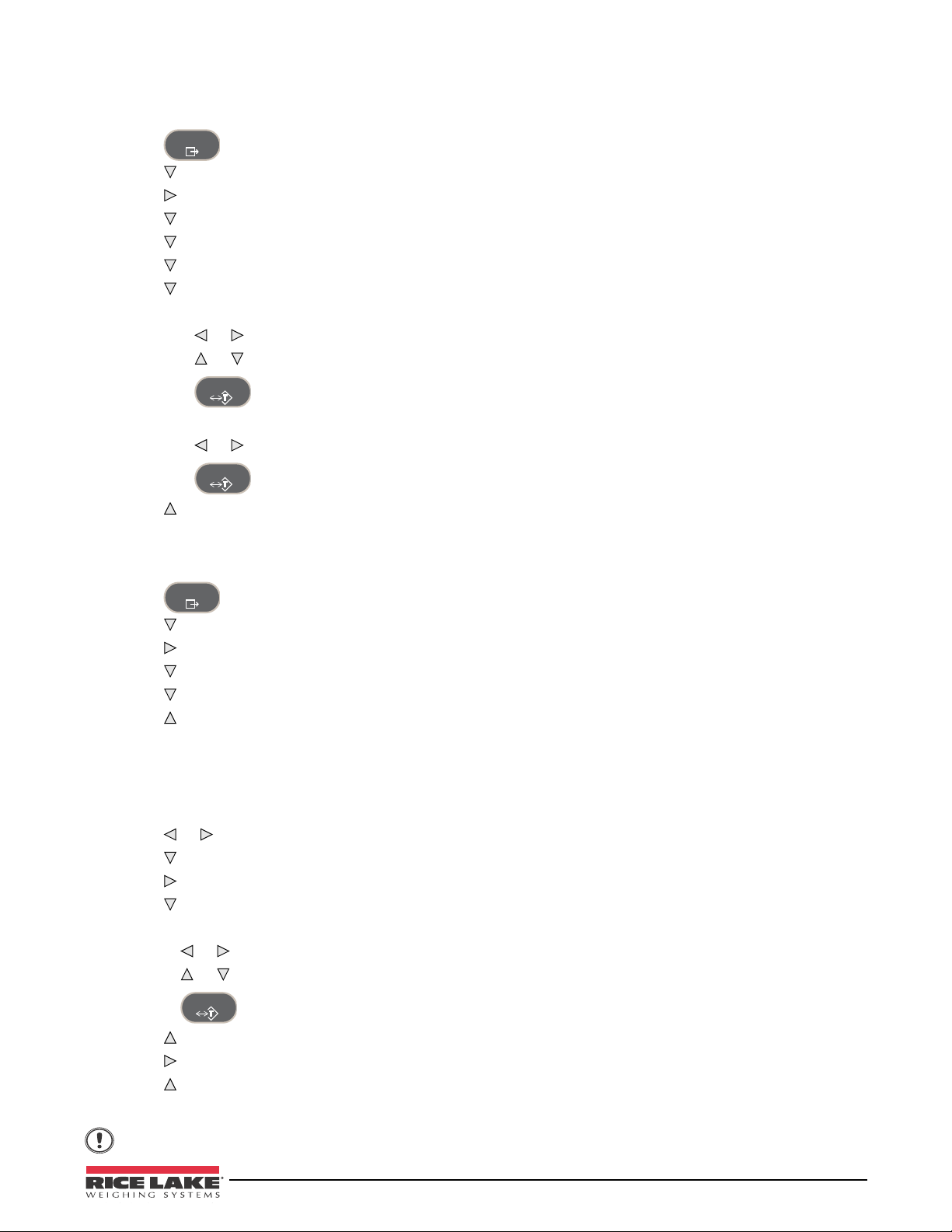
1.5.14 Display, Edit and Set Setpoint Value
MENU
TARE
TARE
MENU
TARE
Important
(Also see Section 8.0.)
1. Press .
2. Press to AUDIT.
3. Press until display reads
4. Press and navigate across to desired setpoint number (1-8).
5. Press and navigate across to select User.
6. Press and navigate across to select Enable, Value, PreAct or Hysteresis.
7. Press to view and edit the value.
• To edit Value, PreAct or Hyster:
- Press or to select the digit.
- Press or to increment or decrement the value.
- Press when the value is correct.
SETPNT.
• To edit
ENABLE:
- Press or to select ON/OFF.
- Press when the value is correct.
8. Press repeatedly to return to weighing mode.
See Section 3.2.1 for the
SETPNT menu layout.
1.5.15 View Version
1. Press .
2. Press . AUDIT is displayed.
3. Press until display reads VERS.
4. Press . FIRMW is displayed.
5. Press to view version.
6. Press repeatedly to return to weighing mode.
1.5.16 Enter User Password
1. Remove the large fillister head screw from the back of the enclosure.
2. Insert a nonconductive tool into the access hole and press the configuration switch. Indicator display changes
to show CONFIG.
3. Press or until PASWRD is displayed.
4. Press . CNFG is displayed.
5. Press to USER.
6. Press . 000000 is displayed.
7. To edit the password:
• Press or to select the digit.
• Press or to increment or decrement the value.
• Press when the value is correct.
8. Press to return to PASWRD.
9. Press to CONFIG.
10. Press to return to weighing mode.
When entering a user function, the operator will now be required to enter the password.
Enter 999999 to reset password, this will also reset the configuration back to default values.
Introduction 9
Page 14
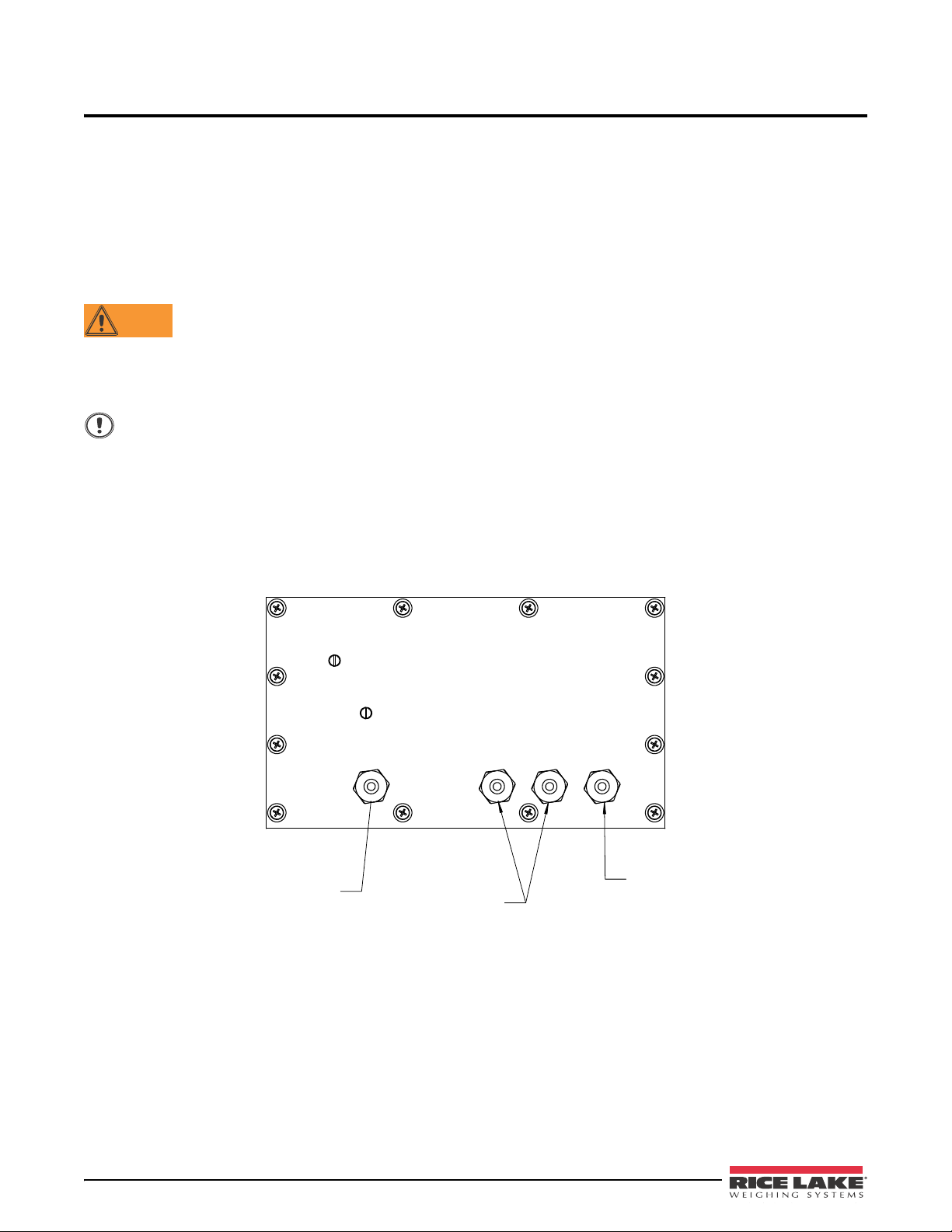
2.0 Installation
WARNING
Important
6HW8S6ZLWFK
$FFHVV6FUHZ
3RZHU
&RUG
&RPPXQLFDWLRQV
$FFHVV&RUG*URXS
3OXJJHG
/RDG&HOO
&DEOH&RUG
*ULS2SHQ
%DFNRI,QGLFDWRU
2.1 Unpacking and Assembly
Immediately after unpacking, visually inspect the 480 to ensure all components are included and undamaged. The
shipping carton should contain the indicator, this manual, and a parts kit. If any parts were damaged in shipment,
notify Rice Lake Weighing Systems and the shipper immediately.
See Section 2.7 on page 16 for parts kit contents.
2.2 Enclosure Disassembly
The indicator enclosure must be opened to connect the scale load cell cable and any other interface connection.
Before opening the unit, ensure the power cord is disconnected from the power outlet.
Ensure power to the indicator is disconnected, then place the indicator facedown on an antistatic work mat.
Remove the screws that hold the backplate to the enclosure body. Then lift the backplate away from the enclosure
and turn it over to access boards.
The display cord will still be attached. Be careful when lifting and turning over the backplate so it does not
become damaged or dislodged.
2.3 Cable Connections
The 480 provides four cord grips for cabling into the indicator: one for the power cord, three to accommodate load
cell, communications, digital inputs and outputs, and analog output cables. Two of the three free cord grips come
with a plug installed to prevent moisture from entering the enclosure. Depending on your application, remove the
plug from any cord grip that will be used and install cables as required. Figure 2-1 shows the recommended
assignments for the 480 cord grips.
10 480 Operator’s Manual
Figure 2-1. Recommended Cord Grip Assignments
Page 15
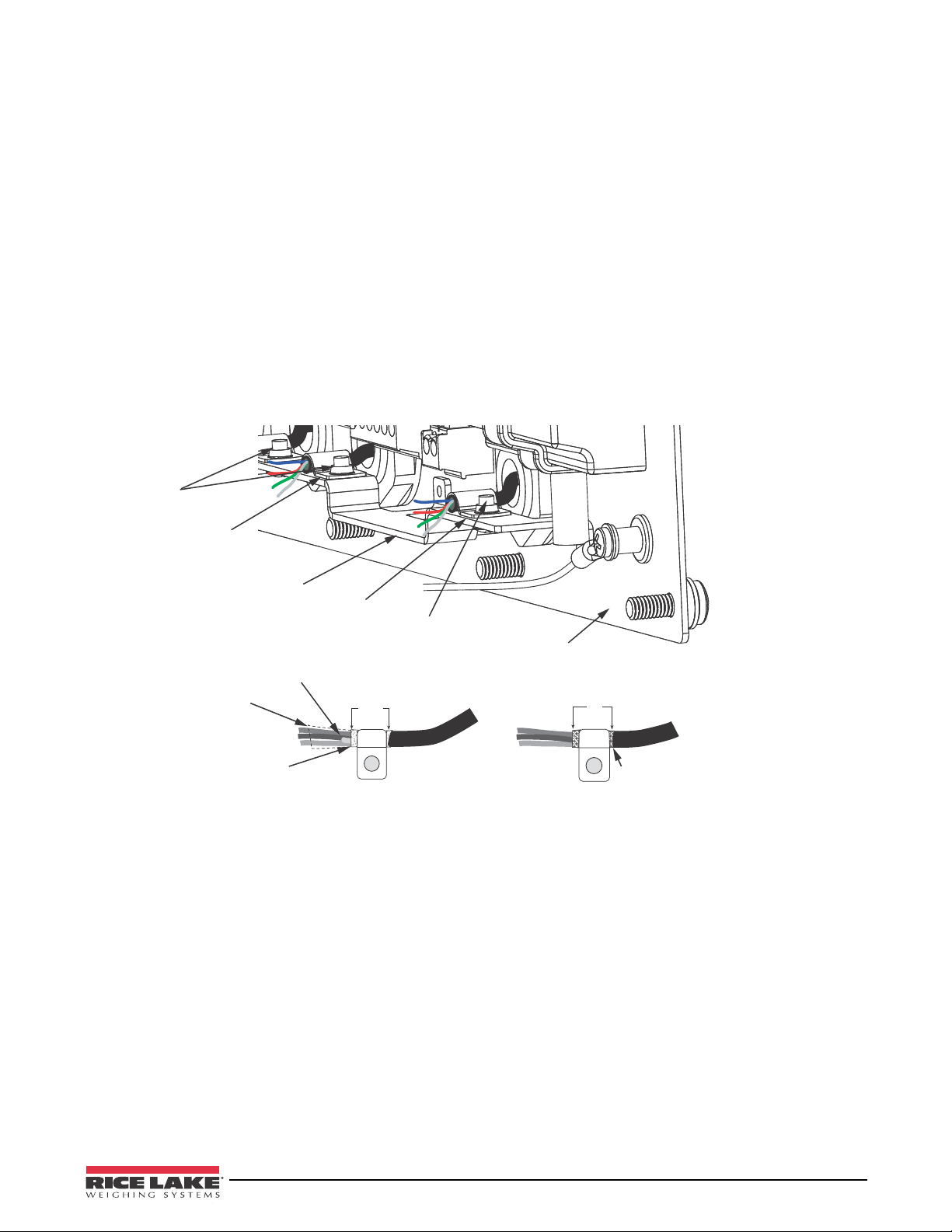
2.3.1 Cable Grounding
Grounding
clamp
Braid
Braided Cable
Cut insulation here
Foil Insulated Wire
Silver
side out
Shield wire (cut)
Cut insulation here
for foil sheilded cables
Length of foil before
folding back on
cable insulation
Grounding
bracket
Grounding
clamp
480 Indicator
Back Panel
Ground
clamp screw
Ground
clamp screw
Except for the power cord, all cables routed through the cord grips should be grounded against the indicator
enclosure. Do the following to ground shielded cables:
• Use the ground clamp screws to install grounding clamps on the grounding bar. Do not tighten screws yet.
• Route cables through cord grips and grounding clamps to determine cable lengths required to reach cable
connectors. Mark cables to remove insulation and shield as described below:
• For cables with foil shielding, strip insulation and foil from the cable 1/2
clamp (see Figure 2-2). Fold the foil shield back on the cable where the cable passes through the clamp.
Ensure silver (conductive) side of foil is turned outward for contact with the grounding clamp.
• For cables with braided shielding, strip cable insulation and braided shield from a point just past the
grounding clamp. Strip another 1/2
(15 mm) of insulation to only expose the braid where the cable
passes through the clamp (see Figure 2-2).
• For load cell cables, cut the shield wire just past the grounding clamp. Shield wire function is provided
by contact between the cable shield and the grounding clamp.
• Route stripped cables through cord grips and grounding clamps. Ensure shields contact grounding
clamps as shown in Figure 2-2. Tighten ground clamp screws.
(15 mm) past the grounding
Figure 2-2. Grounding Clamp Attachment for Foil-Shielded and Braided Cabling
Installation 11
Page 16
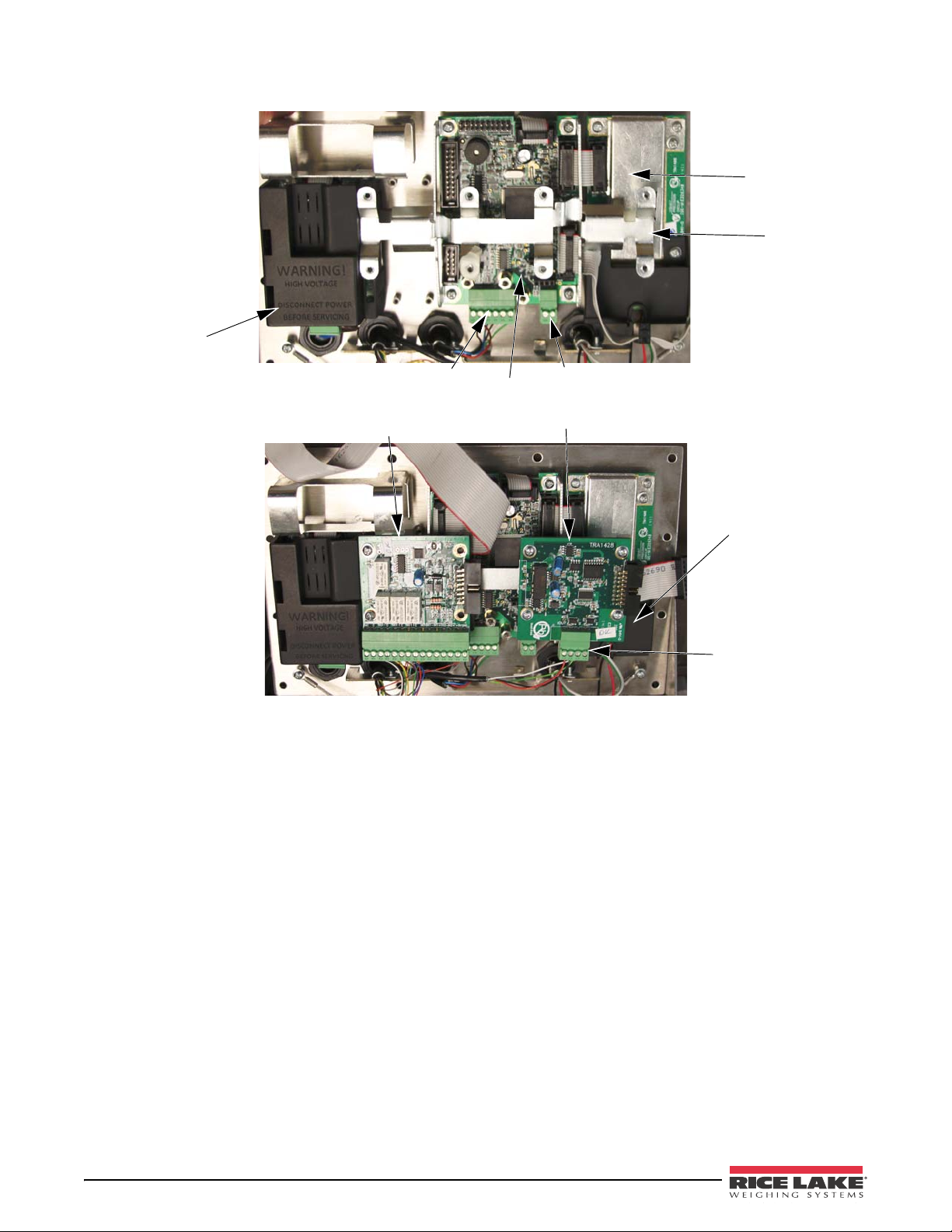
2.3.2 Wiring
Relay (D/O) Board
Analog Output Board
A/D Board
CPU Board
Power Supply
Analog Output
Connection
Load Cell Connection
Under Option Card
1 I/O 15
20mA Communication
Connection
Comm 1 & 2
Connection
Option Card
Bracket
Figure 2-3. 480 Board Options
12 480 Operator’s Manual
Page 17
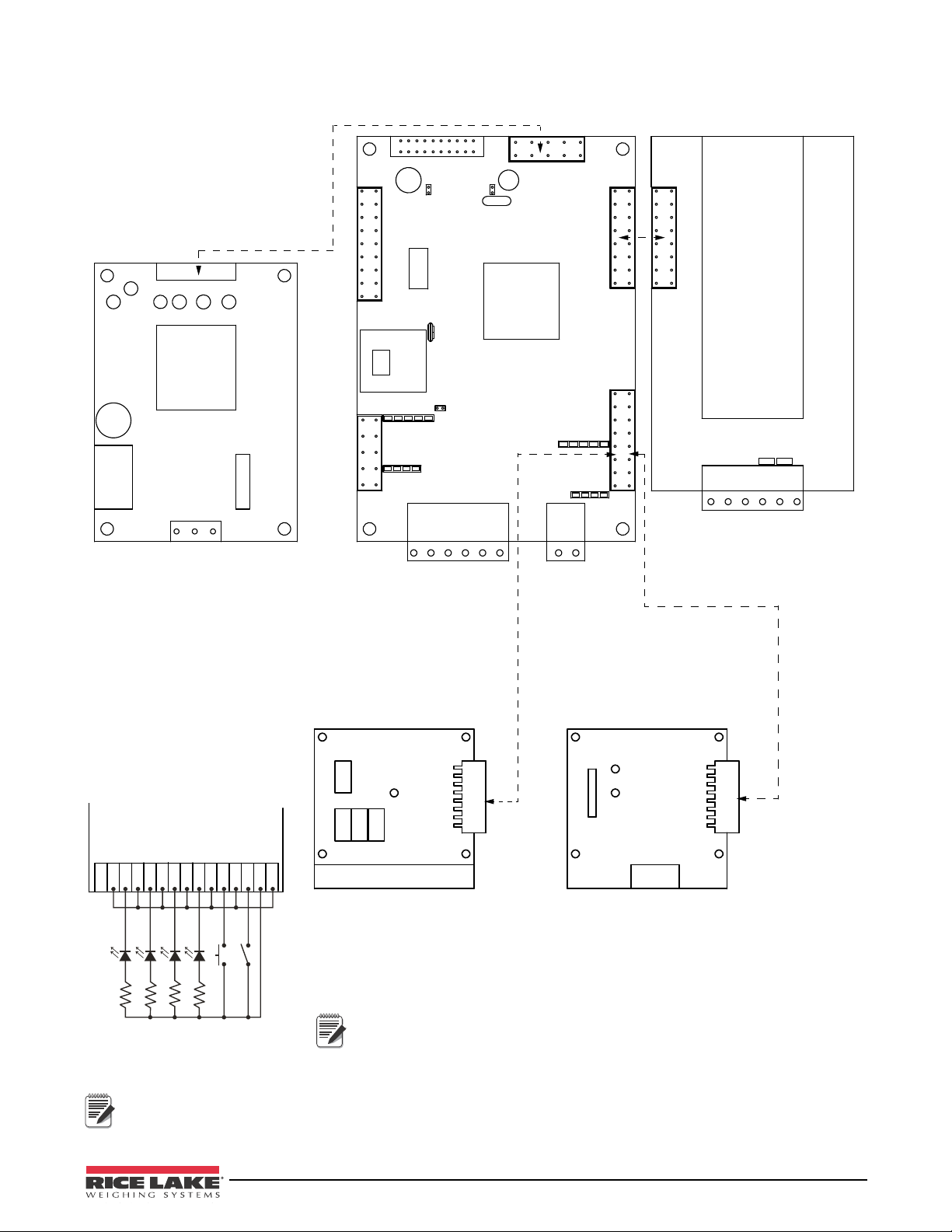
20mA_Out
RXD1
TXD1
GND
RXD2
TXD2
GND
GND
Sig+
SIG-
SEN+
SEN-
EXC+
EXC-
Load Cell Connection
RS-232
Connection
20mA
Connection
L
GND
N
Power Supply
CPU Board PN 131318
A/D Board PN 131319
Power Supply PN 131316
Analog Output
PN 131341
Relay Board PN 131342
J3
J2
J2
J1
J2
J13
J17
J5
J6
J15
J16
J14
J7 to display board
J2
J10
R1_NC
R1_C
R1_NO
R2_C
R2_NO
R3_C
R3_NO
R4_C
R4_NO
IN-
IN1+
IN-
IN2+
+5V_OUT
GND
I_OUT
RETURN
V_OUT
RETURN
Analog Output Terminal
I/O Terminal
J3 J4
R1_NC
GND
+5V_OUT
IN2+
IN-
IN1+
IN-
R4_NO
R4_C
R3_NO
R3_C
R2_NO
R2_C
R1_NO
R1_C
Relay Board
Wired for TTL
BATRUN
BATSTART
1k
1k
1k
1k
Analog and Relay boards require an option
card bracket (PN131340) for mounting.
Note
Note
Output relay rating of relay
2 AMPS at 30 VDC
Figure 2-4. Wiring Diagram
Installation 13
Page 18
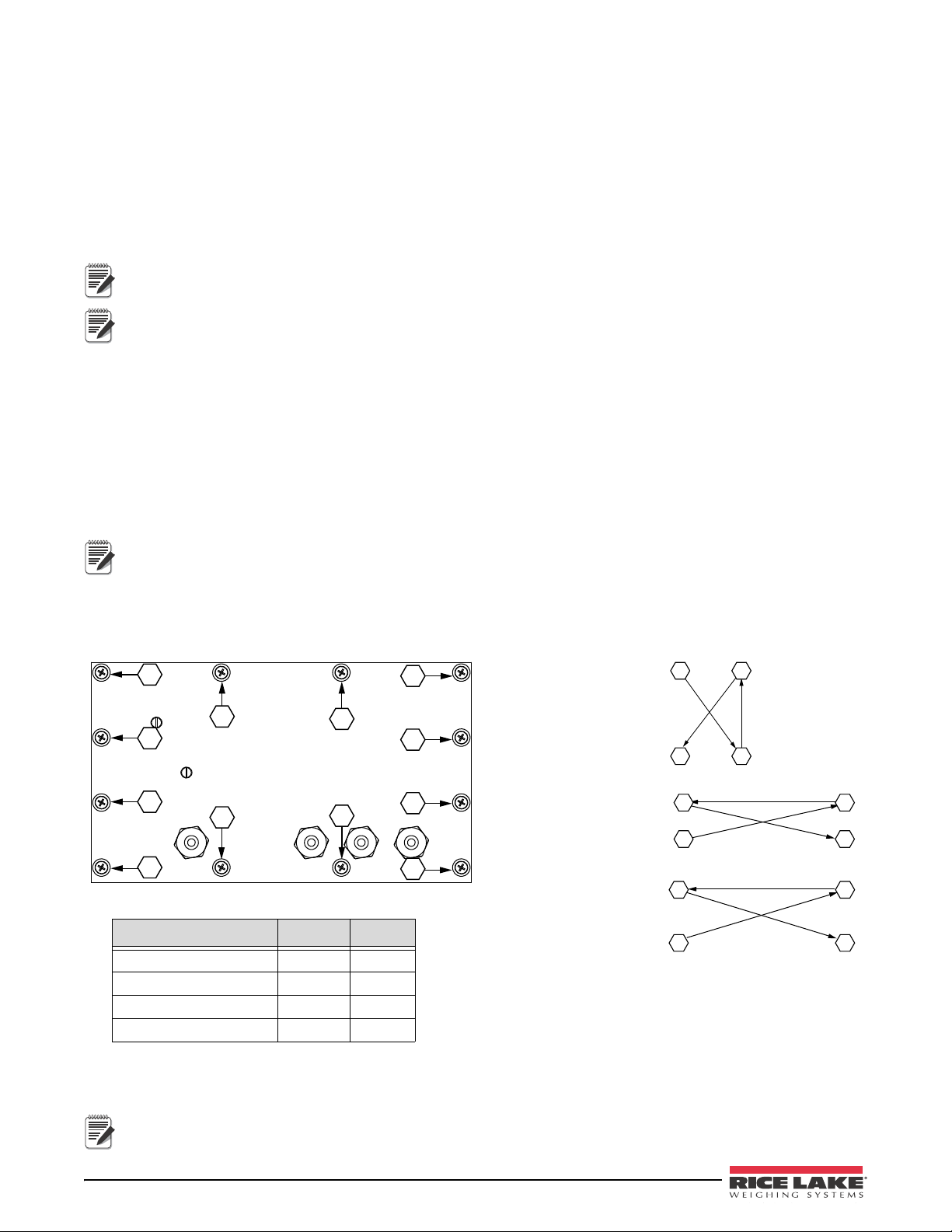
2.4 Option Card Installation
Note
Note
Note
1
2
4
3
11
5
7
9
6
8
12
10
Step 1.
Torque 1-4 in the order shown
1 3
4 2
Step 2.
Torque 5-8 in the order shown
7 6
5 8
Step 3.
Torque 9-12 in the order shown
11 10
9 12
To rq u e in-lb Nm
Backplate screws
10 1
Cable Glands
22 2.5
Cable Gland Caps
13.3 1.5
Vent
5-7 0.6-0.8
Table 2-1. Torque Values
Note
To install or replace the Analog Output Module (PN 131341, connector PN 76513) or Relay Board (PN 131342,
connector PN 157223):
1. Disconnect power to the indicator. Remove backplate as described in Section 2.2 on page 10.
2. If not already in place, install an option card bracket (PN 131340). See Figure 2-3.
3. Mount the analog output module or relay card on the option card bracket in Figure 2-3.
4. Plug the module input into connector J13 on the CPU board.
5. Connect output cable to the analog output for either current or voltage (see Section 9.10 on page 59).
Output relay rating of relay
2 AMPS at 30 VDC
Either slot position can be used for Analog Output Option. If slot one already has an option card in place, use
slot 2.
2.5 Board Removal
If you must remove any 480 board, use the following procedure:
1. Disconnect power to the indicator. Remove backplate as described in Section 2.2 on page 10.
2. Disconnect board from power supply cable.
3. Unplug connectors. Label connections for reinstallation of board.
4. Remove the four screws from the board, then lift the board off the backplate.
To install a board, reverse the above procedure. Be sure to reinstall cable ties to secure all cables inside the
indicator enclosure.
When removing lower boards, the upper boards and option bracket, if installed, will need to be removed first.
2.6 Enclosure Reassembly
Once cabling is complete, position the backplate over the enclosure and reinstall the backplate screws. Use the
torque pattern shown in Figure 2-5 to prevent distorting the backplate gasket. Torque screws to 10 in-lb (1 N-m).
14 480 Operator’s Manual
Torqued screws may become less tight as the gasket is compressed during torque pattern; a second torque is
required using the same pattern and torque value.
Figure 2-5. 480 Enclosure Backplate
Page 19
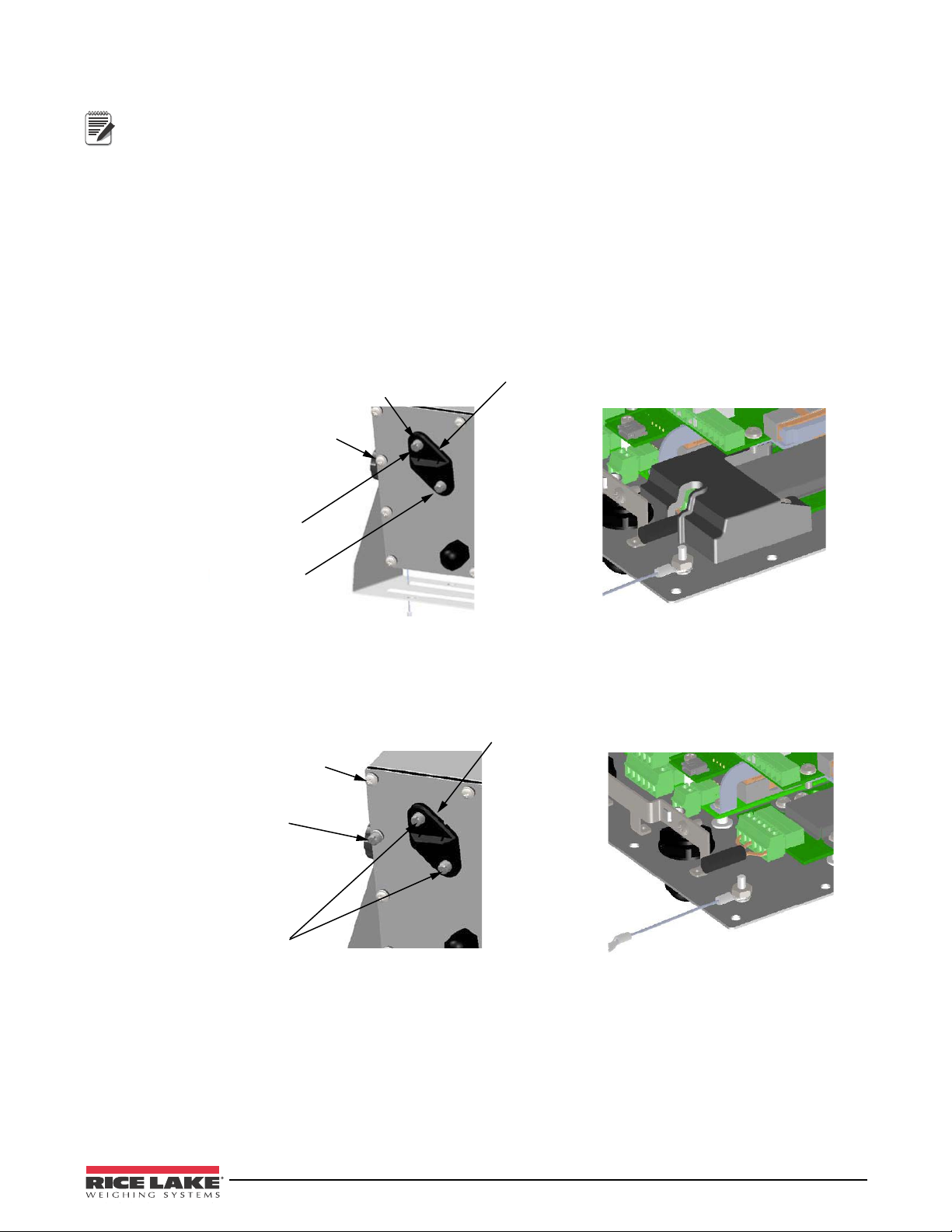
2.6.1 Seal the Indicator
Note
Allows Service Access
Prevents Service Access
With A/D cover
12 - Screw, Pan Cross Head
8-32NC
Calibration Cover
for Hardware Sealing
Setup Switch
Access
1 - Screw, 4-40 drilled
fillister head
1 - Screw, 8-32 drilled
fillister head
Without A/D cover
11 - Screw, Pan Cross Head
8-32NC
1 - Screw, 8-32 drilled
fillister head
Calibration Cover
for Hardware Sealing
2 - Screw, 8-32 drilled
fillister head
For access to configuration parameters, the setup switch must be pressed.
Allows Service Access
The calibration cover is used for inserting a lead wire seal through both fillister screws and the plastic cover. The
cover allows access to the electronics and electrical contacts, while preventing access into Legal for Trade
configuration parameters.
There is an alternative cover over the A/D to ensure the A/D and load cell connection cannot be changed after the
unit is sealed.
There is also an audit trail counter to track calibration and configuration changes made to legally relevant
parameters.
Place the Calibration Cover on the backplate and secure with the existing fillister head screws and o-rings to seal
the indicator for Legal for Trade approval.
Prevents Service Access
The calibration cover is used for inserting a lead wire seal through 3 fillister screws. This prevents access to the
electronics, electrical contacts, and Legal for Trade configuration parameters.
Figure 2-6. Sealing the Indicator
Installation 15
Page 20
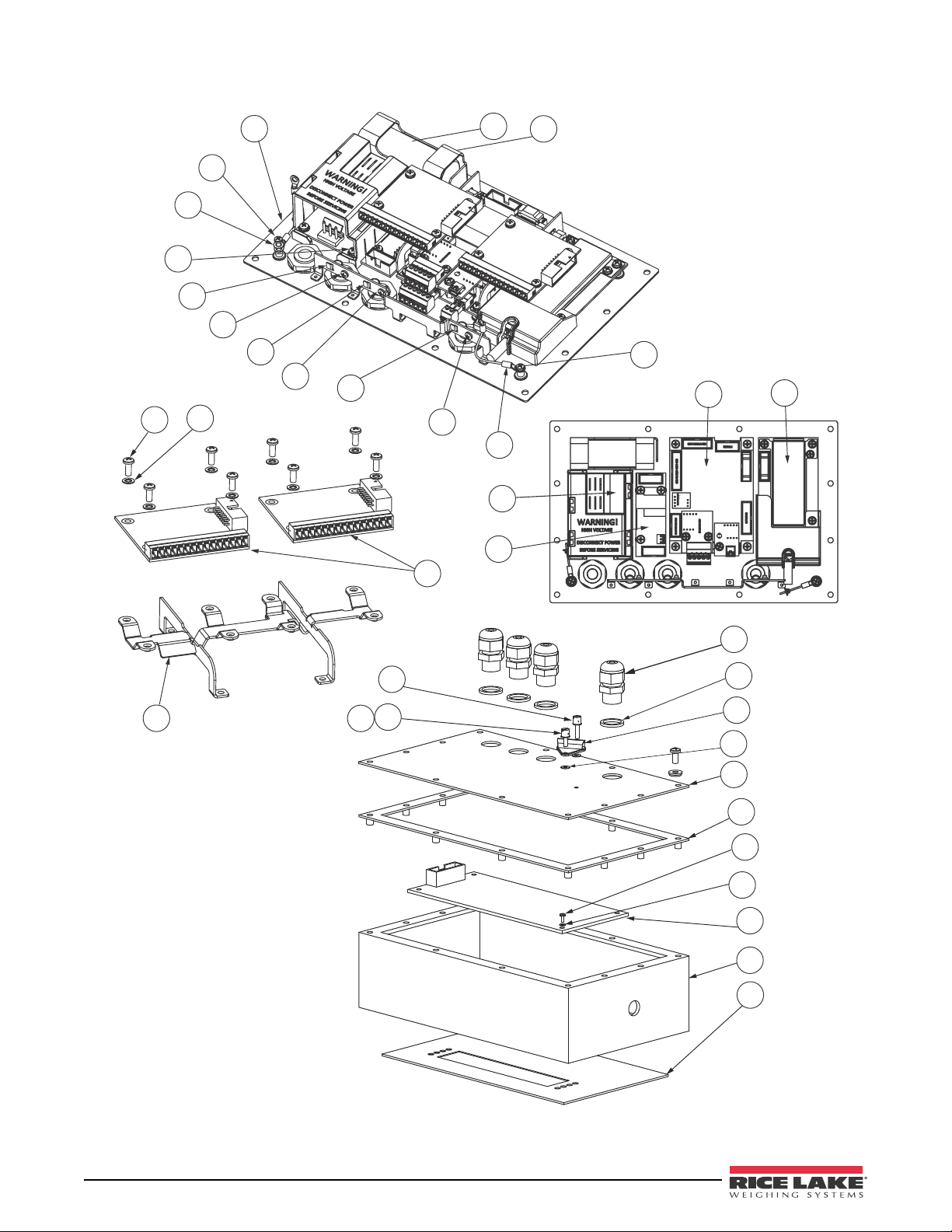
2.7 Replacement Parts
4
1
1
2
3
5
7
4
7
4
4
7
8
4
9
19
16
18
17
6
12
11
10
23
25
26
3
20
21
27
28
29
15
14
13
Representation only.
Actual boards may
look dierent.
22
24
16 480 Operator’s Manual
Figure 2-7. Replacement Parts
Page 21
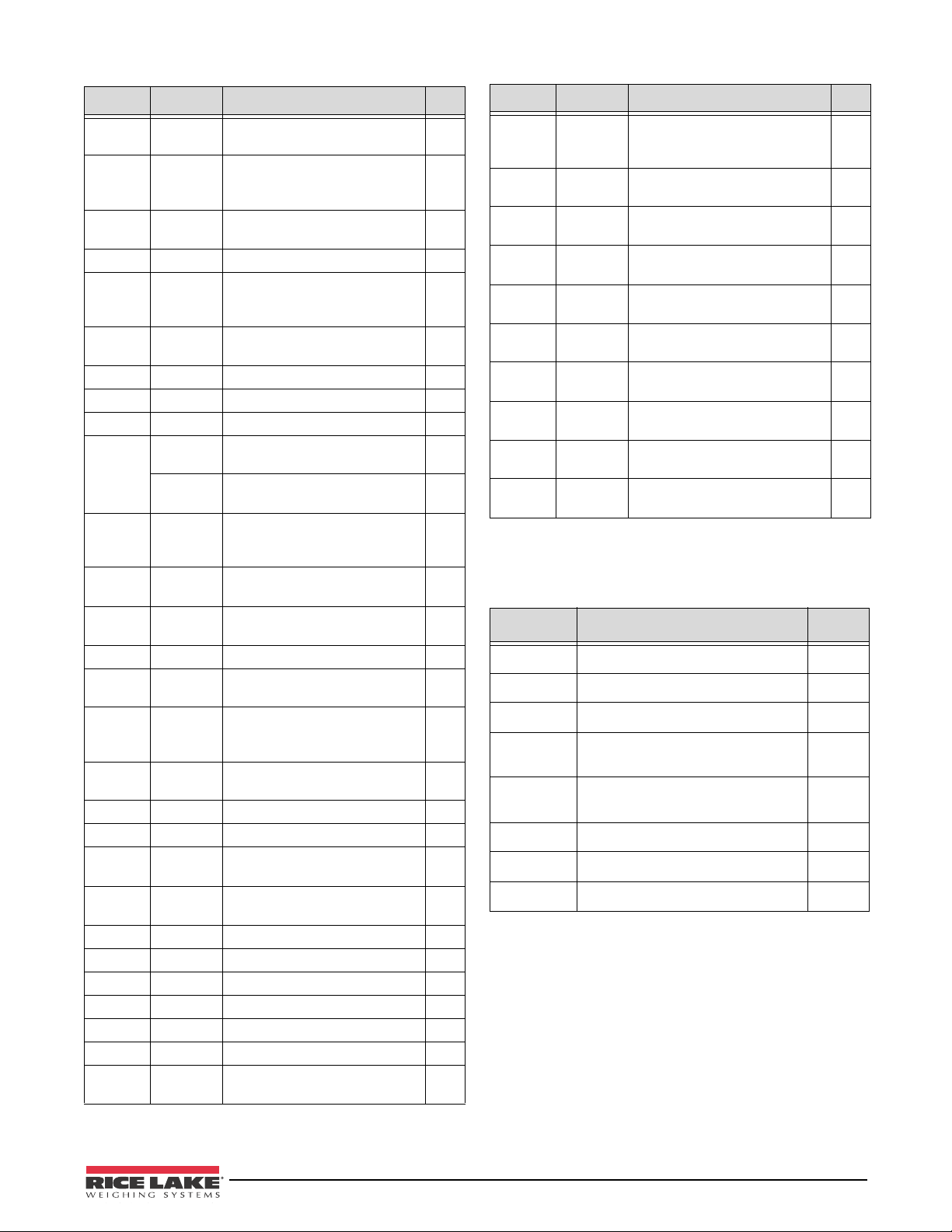
Item No. Part No. Description QTY
1 131322 Battery Bracket assembly, 480
(Future Version)
2 131323 Battery, 480 lithium
rechargeable battery (Future
Version)
3 131322 Backplate, 480 back plane
base 304SS
4 14626 Nut, Kep 8-32 NC Hex 4
5 131326 Washer, lock LW Type A
external tooth, steel zinc plated
0.112
6 131328 Screw, pan cross head 4-40 x
0.3125 steel zinc plated
7 131333 Ground clamp 3
8 131334 Ground wire, 480 insulated
9 131340 Bracket for option module 1
10 131341 Analog output, 0-10 VDC,
4-20 mA
131342 Relay board, 2 digital inputs, 4
dry contact relays
11 131326 Washer, lock LW Type A,
external tooth, steel zinc plated
0.112
12 131328 Screw, pan cross head, 4-40 x
0.3125 steel zinc plated
13 131345 Overlay, 480 6-key red window,
membrane panel
14 131343 Enclosure, 480 front 1
15 131346 Display board, 480 LED 7
segment
16 131316 Power supply, switching
85-265 VAC input, 6 VDC
output
17 131317 Battery charger, 480 VDC to
VDC (Future Version)
18 131318 Board assembly, CPU 480 1
19 131319 Board, assembly, A/D 1
20 131324 Screw, 4-40 drilled fillister head,
304SS
21 131325 Screw, 8-32 drilled fillister head,
304SS
22 131335 O-ring 2
23 15626 Cord-grip 4
24 30375 Seal Ring, Nylon Pg9 4
25 131336 Calibration cover assembly 1
26 131337 Washer, rubber 2
27 131344 Gasket, 480 backplate 1
28 131328 Screw, pan cross head, 4-40 x
0.3125 steel zinc plated
1
1
1
1
1
1
1
8
8
1
1
1
1
1
1
4
Item No. Part No. Description QTY
29 131326 Washer, lock LW type A
external tooth, steel zinc plated
0.112
103462 2-Position Screw Terminal
Pluggable
76513 4-Position Screw Terminal
Pluggable
76514 6-Position Screw Terminal
Pluggable
155230 Ribbon Cable CPU Board to
Display
155231 Ribbon Cable CPU Board to A/D1
155232 Ribbon Cable Power Supply to
CPU Board
155233 Ribbon Cable CPU Board to
Option Boards
155234 Power Cord 115 VAC with
NEMA 5-15 Plug
155235 Power Cord 230 VAC with Euro
CEE 7/7 Plug
4
1
1
2
1
1
1
1
1
Table 2-2. Repla cement Parts List (Continued)
Part No. Description Qty
94422 Label, Capacity 1
53374 Label, Annunicators 1
14862 Screw, 8-32NCx3/8 8
45042 Washer,Bonded Sealing #8 x
0.375
76514 Connector, 6-Pin for Load Cell
and RS232 ports
103462 Connector, 2- Pin for 20 mA port 1
131325 Screw, Fillister 8-32NC x ¼ 1
131320 Screw, Fillister 8-32NC x ½ 1
8
2
Table 2-3. Part s Kit PN 131314
Table 2-2. Replacement Parts List
Installation 17
Page 22

3.0 Configuration
Note
PRINT
MENU
UNIT
POWER
TARE
GROSS
NET
B/N
ZERO
Move RIGHT/Next
Move UP/Increment Value
Access User Setup
ENTER Value
Move LEFT/Previous
Move DOWN/Decrement Value
Power ON/OFF
1st Level
Parameter
Preset Value Value
When moving through values below the first menu level, press to r eturn to the level
above. Press
to move to the next parameter on the level below.
2nd Level
Parameter
Value Value
1st Level
Parameter
2
nd
Level
Parameter
0 0 0 0 0 0
When editing numeric values, press or to change the
digit selected. Press or to increment or decrement the
value of the selected digit. Press to save the value entered
and return to the level above.
There are two types of configuration parameters in the 480. Legal for Trade configuration and non-legal
configuration (or operator parameters). Legal for Trade configuration requires pressing the setup switch (see
Section 3.3 ). Non-legal configuratio n parameters do not require pressing the setu p switch, but may be passwo rd
protected.
The following sections provide graphic representations of the 480 menu structures. In the actual menu structure,
the settings you choose under each parameter are arranged horizontally. To save page space, menu choices are
shown in vertical columns. The factory default setting appears at the top of each column in bold type. Most menu
diagrams are accompanied by a table that describes all parameters and parameter values associated with that menu.
Parameter level is indicated by the left LED position, levels 1-4.
3.1 Front Panel Navigation
Figure 3-1. Front Panel Key Functions
Four front panel keys are used as directional keys to navigate through the menus (see Figure 3-1).
•
UNIT () and PRINT ( ) scroll left and right on the same menu level.
•
ZERO () and GROSS/NET ( ) move up and down to different menu levels.
•The
•The
TARE key serves as an Enter key ( ) for selecting parameter values within the menus.
MENU key allows front panel access to user setup and configuration mode.
Figure 3-2. Menu Navigation
To select a parameter, press or to scroll left or right until the desired menu group appears on the display, then
press to move down to the submenu or parameter you want. When moving through the menu parameters, the
present value appears first on the display.
To change a parameter value, scroll left or right to view the values for that parameter. When the desired value
appears on the display, press
ENTER (TA RE ) to select the value and move back up one leve l. To edit numerical
values, use the navigation keys to select the digit and to increment or decrement the value.
18 480 Operator’s Manual
Figure 3-3. Editing Procedure for Numeric Values
Page 23

3.2 User Menu Setup
Note
MENU
UNITID
000000
TIMDAT
TIME
DATE
ACCUM
VIEW
TIME
DATE
PRINT
CLR Y
TARE
0
SERIALSETPNT
See
SETPNT
Menu
AUDIT
CALIB
CNT
TIME
DATE
CONFIG
CNT
TIME
DATE
VERS
FIRMW
LR
PFRMAT
See
PFRMAT
Menu
MISC
POWER
AUTO
MANUAL
See
SERIAL
Menu
Note
Press the Menu key to access the menu parameters.
The menu key can be pushed while in the weigh mode. The configuration parameters can be accessed by
pressing the setup switch while in the User Menu. See Section 3.3 for configuration setup.
Figure 3-4. Menu Key User Menu
User Setup Menu
Parameter Choices Description
AUDIT CALIB
CONFIG
View audit trail including the time and date of last configuration or calibration.
Options: CNT, TIME, DATE
TARE 0 View the Tare value.
This will vary depending on regulatory settings.
UNITID 0 – 999999 View and edit the Unit ID (up to a 6 digit number)
ACCUM VIEW
View, print and clear the number, time and date of last accumulation.
TIME
DATE
PRINT
CLR Y
TIMDAT
TIME
DATE
SETPNT BATCHG
View time and date as currently programmed in the indicator.
See Section 1.5.13.
Edit date as MMDDYY, DDMMYY, YYMMDD or YYDDMM.
See Section 3.2.1.
SETPNT1-8
SERIAL COM-1
COM-2
DEVMOD
PFRMAT GFMT
NFMT
ACCFMT
VERS FIRMW
MISC POWER Set power to AUTO or MANUAL.
SPFMT
LR
Configure serial ports.
See Section 3.2.2.
Set print format used for gross and net ticket, count, accumulation, setpoint and stream
outputs. See Section 7.0 on page 47 for more information.
See Section 3.2.3.
Displays the software version currently installed and the Legally Relevant version of
software currently installed.
Table 3-1. Menu Key Parameters
Configuration 19
Page 24

3.2.1 Setpoint Menu
MENU
TIMDAT
ACCUM
SERIALSETPNT
MANUAL
OFF
AUTO
PFRMAT
......
BATCHG SETPT1-8
USER
000000
VALUE
000000
PREACT
000000
HYSTER
OFF
ON
ENABLE
SUPVSR
PUSHPR
OFF
ON
PUSHAC
OFF
ON
PUSHTR
OFF
ON
DIGOUT
NONE
1-8
BATSEQ
OFF
ON
KIND
OFF
GROSS
NET
-GROSS
-NET
DELAY
TRIP
HIGHER
LOWER
OFF
ON
WAITSS
For more information see Section 8.0.
SETPNT Setup Menu
Parameter Choices Description
SETPT1
SETPT2
SETPT3
SETPT4
SETPT5
SETPT6
SETPT7
SETPT8
BATCH OFF
Setpoint submenus
USER VALUE
User submenus
VALUE number Display and edit the setpoint target value.
ENABLE OFF
PREACT number Allows a setpoint to shut off before the setpoint is satisfied to allow for material in
HYSTER number Specifies a band around the setpoint value that must be exceeded before the setpoint, once
USER
SUPVSR
AUTO
MANUAL
ENABLE
PREACT
HYSTER
ON
Figure 3-5. Setpoint Setup Menu
Setpoint options that do not require a user password.
Setpoint options that require a user password.
Set to OFF batching is disabled. Set to AUTO or MANUAL to allow a batch sequence to run.
MANUAL requires a BATSTRT digital input or BATSTART serial command before the batch
sequence can run. AUTO allows batch sequences to repeat continuously.
Allows user to enter setpoint values.
• For weight-based setpoints: specifies the target weight value, 0 – 999999.
• For time-based setpoints (delay): specifies, in 0.1-second intervals, a time value in the
range 0 – 65535.
Enable or disable the setpoint.
suspension.
off, can trip on.
Table 3-2. Setpoint Setup Menu Paramet ers
20 480 Operator’s Manual
Page 25

SETPNT Setup Menu
Note
Parameter Choices Description
Setpoint submenus
SUPVSR KIND
Supervisor Level – allows supervisors to define conditions and actions for setpoints.
TRIP
WAITSS
PUSHPR
PUSHAC
PUSHTR
DIGOUT
BATSEQ
Supervisor submenus
KIND Specifies the setpoint kind and determines whether function is based on GROSS or NET
weight or based on time value for delay.
OFF Setpoint turned off/ignored.
GROSS Gross setpoint. Performs functions based on the gross weight. The target weight entered is
considered a positive gross weight.
NET Net setpoint. Performs functions based on the net weight. The target weight entered is
considered a positive net weight value.
-GROSS Negative gross weight. Performs functions based on the gross weight. The target weight
entered is considered a negative gross weight.
-NET Negative net weight. Performs functions based on the net weight. The target weight entered
is considered a negative net weight value.
DELAY Delays the batch sequence for a specified time. The length of the delay (in tenths of a
second) is specified on the VALUE parameter.
TRIP HIGHER
LOWER
Trips the setpoint when the weight is higher or lower than the setpoint value.
LOWER means the output is active until the weight goes beyond setpoint value.
If trip is HIGHER, the output is active until the setpoint value is met or exceeded.
If batch sequence is on with TRIP = HIGHER, the associated digital output is active until the
setpoint value is reached or exceeded; with TRIP = LOWER, the output is active until the
weight goes below the setpoint value.
WAITSS OFF
Wait for Standstill – Value must be stable to satisfy this action.
ON
PUSHPR OFF
Push Print – Specify ON to perform a print operation when the setpoint is satisfied.
ON
PUSHAC OFF
ON
PUSHTR OFF
ON
Push Accumulator – Specify ON to update the accumulator and perform a print operation
when the setpoint is satisfied.
Push Tare – Specify ON to perform an acquire tare operation when the setpoint is satisfied.
PUSHTR acquires the tare regardless of the value specified for the
REGULAT parameter on the PROGRAM menu.
DIGOUT NONE
Digital Output – specify the digital output associated with this setpoint.
1-8
BATSEQ OFF
Set to OFF batching is disabled. Set to ON to allow a batch sequence to run.
ON
Table 3-2. Setpoint Setup Menu Parameters (Continued)
Configuration 21
Page 26

3.2.2 Serial Menu
COM-1
MENU
TIMDAT
ACCUM
SERIALSETPNT
PFRMAT
......
EOLDLY
000
BITS
7ODD
7EVEN
8NONE
TERMIN
CR
CR-LF
2 STOP
1 STOP
SBITS
DEMAND
PRN
NONE
COMAND
TRIGER
BAUD
4800
2400
1200
19200
38400
9600
PRNMSG
OFF
ON
ECHO
ON
OFF
COM-2
EOLDLY
000
BITS
7ODD
7EVEN
8NONE
TERMIN
CR
CR-LF
2 STOP
1 STOP
SBITS
STR2
STR3
STR4
NONE
PRN
STR1
TRIGER
BAUD
4800
2400
1200
19200
38400
9600
PRNMSG
OFF
ON
ECHO
OFF
ON
DEVMOD
REMOTE
LOCAL
NONE
STRUR
STRLFT
STRIND
See Section 9.3 for information about the 480 serial data format.
Figure 3-6. Serial Menu
Table 3-3 defines the suggested configurations of baud rate versus sampling rate in each stream format.
Baud Rate [ Hz ] Maximum allowed sampling rate [ Hz ]
1200 10 N/A N/A 10
2400 15 15 15 15
4800 30 30 30 30
9600 60 60 60 60
19200 60 60 60 60
38400 60 60 60 60
Table 3-3. Maximum Sampling Rate Allowed Per Serial Baud Rate
STR-1 STR-2 STR-3 STR-4
22 480 Operator’s Manual
Page 27

SERIAL Menu
Note
Parameter Choices Description
COM-1 TRIGER
Specifies settings for COM-1.
BAUD
BITS
SBITS
TERMIN
EOLDLY
ECHO
PRNMSG
COM-2 TRIGER
Specifies settings for COM-2.
BAUD
BITS
SBITS
TERMIN
EOLDLY
ECHO
PRNMSG
STRUR
DEVMOD Specifies the operating mode of the indicator. See Section 9.4 on page 54.
In local/remote mode, the remote indicator will display a FAILED message
when an OK message was not received after a predefined timeout.
NONE Port is a nonstreaming demand port.
LOCAL A LOCAL indicator streams a continuous flow of weight data according to a specified
format. Type of data streamed is selected under Port 2 TRIGER.
REMOTE A REMOTE indicator echoes a stream of data from the serial port to the display and also
echoes key pressing to the serial port.
Submenus COM-1 and COM-2
TRIGER
(COM-1)
DEMAND Demand port – the indicator is not in local/remote mode. Printing will take place only when
Specifies the ports mechanism for triggering a transmission of data.
the Print key is pressed or the KPRINT EDP command is received.
PRN Port is set as printer.
NONE Port is inactive.
COMAND Command port – allows operation of EDP commands, but will not print from this port.
(Selecting DEMAND accepts commands and prints). The indicator is not in local/remote
mode.
TRIGER
(COM-2)
NONE Port is inactive.
STR1 Port is used to transmit a continuous flow of information according to consolidated stream
format.**
STR2 Port is used to transmit a continuous flow of information according to Toledo8142 stream
format.**
STR3 Port is used to transmit a continuous flow of information according to Cardinal738 stream
format.**
STR4 Port is used to transmit a continuous flow of information according to Weightronix WI-120
stream format.**
**DEVMOD must be set to local to enable streaming.
PRN Port is set as printer.
BAUD 1200
Baud rate. Selects the transmission speed of data.
2400
4800
9600
19200
38400
BITS 8NONE
Selects number of data bits and parity of data.
7EVEN
7ODD
Table 3-4. Serial Menu Parameters
Configuration 23
Page 28

SERIAL Menu
Note
Note
MENU
TIMDAT
ACCUM
SERIALSETPNT
PFRMAT
......
Display first 6
characters of format
Display and edit
active character and
ASCII value
Delete active
character
Scroll right in format string
Scroll left in format string
Increment ASCII value of active character
Decrement ASCII value of active character
Press to insert a space
before the active character
GFMT
NFMT
ACCFMT
SPFMT
Parameter Choices Description
SBITS 1 STOP
Stop bits. Sets the number of stop bits to 1 or 2.
2 STOP
TERMIN CR/LF
Termination character. Selects termination character for data sent.
CR
EOLDLY 000000
0 – 255
End-of-line delay. Sets the delay period, in 0.1-second intervals, from when a formatted line
is terminated to the beginning of the next formatted serial output. Value specified must be in
the range 0 – 255, in tenths of a second (10 = 1 second).
An EOL may be required for continuous transmission at slower baud rates to
ensure the receiving buffer is empty before another string is transmitted.
ECHO ON
This command enables or disables echoing of the serial commands sent to the indicator.
OFF
Port 1 default is ON, Port 2 default is OFF
PRNMSG OFF
Displays the message Print when a demand print is performed.
ON
STRUR Defines the stream update rate when one of the stream formats is selected.
STRLFT Stream Legal for Trade – the indicator is not in local/remote mode. The port is used to
transmit a continuous flow of information out of the port at the display update rate.
STRIND Stream industrial – the indicator is not in local/remote mode. The port is used to transmit a
continuous flow of information out of the port at the A/D speed. See Table 3-3.
Table 3-4. Serial Men u Pa rameters (Continued)
3.2.3 Print Format Menu
See Section 7.0 for information about custom print formatting.
24 480 Operator’s Manual
Figure 3-7. Print Format Menu
Page 29

PFORMT Menu
Note
MENU
VERSPFRMAT
MISC
......
Version
FIRMW
LR
Version
Legally
Relevant
MENU
VERSPFRMAT
MISC
...
POWER
AUTO
MANUAL
Parameter Choices Description
GFMT - Gross demand print format string
GROSS<G><NL2><TD><NL>
NFMT - Net demand print format string
GROSS<G><NL>TARE<SP><T><NL>NET<SP2><N><NL2><TD><NL>
ACCFMT - Accumulator demand print format string
ACCUM <A><NL><DA><SP><TI><NL>
SPFMT - Setpoint print format
<SCV><SP><SPM><NL>
Table 3-5. Print Format Parameters
Format strings are case sensitive and must be entered in upper case.
3.2.4 Version Menu
The VERS menu is used to check the software version.
Figure 3-8. Version User Menu
VERS Menu
Parameter Choices Description
FIRMW - Displays Firmware Version
LR - Displays Legally Relevant Version
3.2.5 MISC Menu
Figure 3-9. Misc. Menu
MISC Menu
Parameter Choices Description
POWER AUTO
MANUAL
Indicator will power ON when it is connected to a power source.
Indicator will power ON/OFF by pressing and holding the POWER key until indicator powers
up or powers down.
Configuration 25
Page 30

3.3 Configuration Using the Front Panel (Legal for Trade)
Note
The 480 indicator can be configured using a series of menus accessed through the indicator front panel when the
indicator is in configuration mode.
When the indicator is placed in configuration mode,
first of eight main menus used to configure the indicator. Detailed descriptions of these menus are given in
Section 3.3.1 on page 27. When configuration is complete, return to
configuration mode and save changes. Then replace the configuration switch access screw.
To place the indicator into the configuration mode, a configuration switch is accessed by removing the large
fillister head screw on the enclosure back. Switch is activated by inserting a nonconductive tool into the access hole
after pressing the menu switch.
1. Remove setup switch access screw from back of indicator.
2. Using a nonconductive tool, press the button located in the access hole. This allows access to configuration
menus.
CONFIG is shown on the display. The CONFIG menu is the
CONFIG and press the (ZERO) key to exit
Menu
CONFIG Configuration Config Graduations (scale capacity), Configure zero tracking, zero range, motion
FORMAT Format Config Set primary and secondary units.
CALIBR Calibration Config Calibrate indicator. See Section 4.0 on page 37 for calibration procedures.
PROGRM Program Config Set power-up mode, regulatory mode, and consecutive number values.
DIG IN Digital Input User Assign digital input functions. Used only if the Relay option is installed.
ALGOUT Analog Output Config Configure analog output module. Used only if analog output option is
PASWRD Password Config Enable and edit configuration and user passwords.
TEST Test Config Test A/D, Test and set Digital I/O, reset indicator to default settings, set over
MENU Menu User Non Legal-for-Trade settings, such as Audit Trail, view Tare, set Unit ID, view/
* Password required for all menus if a password for that level has been entered. See Section 3.3.7.
Required
Password*
Menu Function
band, overload, tare function, sample rate, and digital filtering parameters.
installed.
and under weighment characteristics.
print Accumulator,set Time/Date, and Non Legal for Trade setting for Serial
Port, Setpoints, and Print Format parameters. See Section 3.2.
Can be accessed without pressing the Setup Switch by
pressing the MENU key on the front panel.
Table 3-6. 480 Menu Summary
26 480 Operator’s Manual
Page 31

3.3.1 Configuration Menu Structures and Parameter Descriptions
GRADS
010000
CONFIG FORMAT CALIBR PROGRM DIG IN ALGOUT PASWRD TEST MENU
0 dd
ZTRKBN
ZRANGE
2 %
INIZR
0 %
MOTBAN
1 dd
RD-STA
002
RD-MOT
001
OVRLOA
FS-2
FS-1D
FS-9D
FS
DSPRAT
0.10SEC
0.25SEC
0.50SEC
0.75SEC
1.00SEC
NONE
SMPRAT
5 HZ
10 HZ
20 HZ
40 HZ
DIGFIL
ON
OFF
DFSENS
LIGHT
MEDIUM
HEAVY
DFTHRH
000000
TAREFN
BOTH
NOTARE
PBTARE
KEYED
Note
Figure 3-10. Configuration Menu
CONFIG Menu
Parameter Choices
GRADS 10000
1 – 100000
Graduations. Specifies the number of full scale graduations. The value entered must be in
the range 1 – 100 000 and should be consistent with legal requirements and
Description
environmental limits on system resolution.
ZTRKBN
0 dd
0.0 – 3.0dd
Zero track band. Automatically zeroes the scale when within the range specified, as long
as the input is within the configured zero range (ZRANGE parameter). Selections are ±
display divisions. Maximum legal value varies depending on local regulations.
ZRANGE
2%
1% – 100%
Zero range. Selects the range within which the scale can be zeroed. The 2% selection is ±
2% around the calibrated zero point, for a total range of 4%. Indicator must be at
standstill to zero the scale.
INIZR 0 %
0 – 100%
Initial ZERO Range at power up. See Error messages HINOFF and LINOFF in
Section 9.1.1
If on power up, the weight value is between the ±% range specified of Calibrated Zero,
the indicator will zero off that weight. If outside that range, the indicator will display
HINOFF or LINOFF, depending on whether the initial reading is above or below the range.
If not set at zero, hopper/scale MUST be empty when powered up.
MOTBAN 0.1D
0.1D – 100D
Motion band. Sets the level, in display divisions, at which scale motion is detected. If
motion is not detected, the standstill symbol lights.
•Motion window is the consecutive A/D updates compared to the RD-MOT settings.
•Stability window is the consecutive A/D updates compared to the RD-STA settings.
RD-STA 2
1 – 20
Some operations, including print, tare, and zero, require the scale to be at standstill.
Maximum legal value varies depending on local regulations.
Read Stability – Defines the number of sequential samples within the motion band for
which a reading is regarded as stable; defined in conjunction with MOTBAND and
RD-MOT parameters. When the applied weight has settled within the stability range, a
rolling averaging filter is applied to improve the stability.
Table 3-7. Configuration Menu Parameters
Configuration 27
Page 32

CONFIG Menu
Note
Parameter Choices
RD-MOT 1
1 – 20
Read Motion – Defines the number of sequential samples outside the motion band for
which a reading is regarded as unstable; defined in conjunction with MOTBAND and
Description
RD-STA parameters. When the weight is changing rapidly and exceeds the motion band
for the defined number of samples, the averaging filter is turned off.
For Legal for Trade applications RD-MOT must be set to 1 or 2 to ensure
suitable motion detection.
OVRLOA FS+2%
FS+1D
Overload. Determines the point at which the display blanks and an out-of-range error
message is displayed. Maximum legal value varies depending on local regulations.
FS+9D
FS
DSPRAT 0.1SEC
Display rate. Sets the update rate for displayed values. Values are in seconds (SEC).
0.25 SEC
0.5 SEC
0.75 SEC
1 SEC
NONE
SMPRAT 5HZ
10HZ
No display filtering.
Sample rate. Selects measurement rate, in samples per second, of the analog-to-digital
converter. Lower sample rate values provide greater signal noise immunity.
20HZ
40HZ
DIGFIL ON
OFF
Enables or disables the Adaptive Digital Filtering.
The Adaptive Digital Filter averages the newest A/D value with the previous averaged
values, using a weighted average. The weighted average is based on the selected
DFSENS value, the time the system has been stable, and the amount of weight change.
DFSENS LIGHT
MEDIUM
HEAVY
Digital Filter Sensitivity Light/Medium/Heavy is the amount of influence the current A/D
cycle has on the running averaged value. The Light setting has the most influence, so
small changes in applied load will immediately impact the displayed value.
The Heavy setting will result in an output that is much more stable and will settle more
quickly than that of the Light setting. However, small changes in weight data (on the order
of a few grads) on the scale base will not be seen as quickly. If the difference in typical
subsequent weight values on your scale will be only a few grads, use the Light setting so
the indicator will respond quickly to the applied weight. If your application is a truck scale
where the changes in subsequent weight values will be on the order of 100s of grads, the
heavy setting will be more appropriate.
DFTHRH 0 – 999999 Digital Filtering Threshold controls the response of the filter and should be set above the
noise disturbances in the system. The value entered is in display graduations. When a
new sampled weight value is acquired, the filter compares the new value to the previous
(filtered) output value. If the difference between the new value and the previous output
value is greater than the DFTHRH parameter, the filter is flushed out and the newly
acquired sample value is used. This allows the indicator to update quickly to an applied
weight change.
TAREFN
BOTH
NOTARE
PBTARE
KEYED
Tare function. Enables or disables push-button and keyed tares. Possible values are:
Both push-button and keyed tares are enabled
No tare allowed (gross mode only)
Push-button tare enabled
Keyed tare enabled
Table 3-7. Configuration Menu Parameters (Continued)
28 480 Operator’s Manual
Page 33

3.3.2 Format Menu
CONFIG FORMAT CALIBR PROGRM DIG IN ALGOUT PASWRD TEST MENU
PRIMAR
SECNDR
DSPDIV
UNITS
KG
LB
T
TN
OZ
G
DECPNT
1d
5d
2d
10d
50d
20d
888888
8888.88
888.888
88.8888
8.88888
88888.8
DSPDIV
UNITS
DECPNT
1d
5d
2d
10d
50d
20d
888888
8888.88
888.888
88.8888
8.88888
88888.8
KG
OZ
TN
T
G
LB
Note
Figure 3-11. Format Menu
FORMAT Menu
Parameter Choices Description
Format submenu
PRIMAR DECPNT
DSPDIV
UNITS
Primary Units submenus
DECPNT 888888
8.88888
88.8888
888.888
8888.88
88888.8
DSPDIV 1
2
5
10
20
50
UNITS lb
kg
OZ
TN
T
G
Format submenu
SECNDR DECPNT
DSPDIV
UNITS
Secondary Units submenus
DECPNT 888888
8.88888
88.8888
888.888
8888.88
88888.8
DSPDIV 1
2
5
10
20
50
Primary Units – specifies the capacity, decimal position, display divisions, and units used.
See below for submenu parameter descriptions.
Decimal point location. Specifies the location of the decimal point in the primary unit
display. Value should be consistent with local legal requirements.
Enter divisions (external) in Primary units. Scale resolution will be determined by the
formula CAP / DIV = Resolution.
Specifies primary units for displayed and printed weight. Values are: lb = pound;
kg = kilogram; OZ = ounce; TN = short ton; T = metric ton; G = gram
Indicators sold outside North America are configured with kg for both
primary and secondary units.
Secondary Units – specifies the capacity, decimal position, display divisions, units, and
conversion multiplier used. See below for submenu parameter descriptions.
Decimal point location. Determines the location of the decimal point in the secondary unit
display.
Enter divisions (external) in Secondary units. Scale resolution will be determined by the
formula CAP / DIV = Resolution.
Table 3-8. Format Menu Parameters
Configuration 29
Page 34

FORMAT Menu
Note
CONFIG FORMAT CALIBR PROGRM DIG IN ALGOUT PASWRD TEST MENU
CAL
EDIT
WZERO
000000
WVAL
WSPAN
CAL
EDIT
REZERO
ZERO
Display and edit
zero calibration
mV value
Display and edit
span calibration
mV value
Press Enter to
remove offset from
zero and span
calibrations
Display and edit
test weight value
ENTER
Press Enter to
capture the
zero mV value
ENTER
Press Enter to
capture the span
net mV value
EDIT is the current calibrated value that can be edited.
Note
Note
Parameter Choices Description
UNITS lb
kg
OZ
TN
T
Specifies secondary units for displayed and printed weight. Values are: lb = pound;
kg = kilogram; OZ = ounce; TN = short ton; T = metric ton; G = gram
Indicators sold outside North America are configured with kg for both
primary and secondary units.
G
Table 3-8. Format Menu Parameters (Continued)
3.3.3 Calibration Menu
See Section 4.0 on page 37 for Calibration procedures.
Figure 3-12. Calibration Menu
CALIBR Menu
Parameter Choices Description
WZERO
CAL
EDIT
DO NOT adjust this value after WSPAN has been set.
Press to display ENTER, then press to capture the zero value.
Press to display the current captured zero mV value. The value may be edited as required.
Press to save the edited value.
WVAL number Press ENTER to display and edit the test weight value.
WSPAN CAL
EDIT
Press
Press to display the current captured net span mV value. The value may be edited as
to display ENTER, then press to capture the net span value.
required. Press to save the edited value.
REZERO ZERO
(Flashing)
Press Enter to remove the weight of testing apparatus like hooks or chains used during
calibration process.
Always use this parameter after WZERO and WSPAN have been set to recapture a new zero
value. See Section 4.1 on page 37 for more information about using this parameter.
Table 3-9. Calibration Menu Parameters
Zero is the dead weight millivolt value.
Span is the test weight millivolt value.
Total millivolts = zero + span.
30 480 Operator’s Manual
Page 35

3.3.4 Program Menu
CONFIG FORMAT CALIBR PROGRM DIG IN ALGOUT PASWRD TEST MENU
DELAY
GO
000000
0-999999
DATE
DATSEP
SLASH
DASH
SEMI
OIML
NTEP
CANADA
NONE
0000000
0-999999
OFF
ON
TIMFMT
12HOUR
TIME
24HOUR
TIMSEP
COLON
COMMA
PWRUPM CONSNUREGULA CONSTU ACCUM
RTZGRD
DATFMT
DATE
TIME
MMDDYY
DDMMYY
YYMMDD
YYDDMM
Figure 3-13. Program Menu
Configuration 31
Page 36

PROGRM Menu
Note
Note
Parameter Choices Description
Program submenus
PWRUPM GO
DELAY
Power up mode. In GO mode, the indicator goes into operation immediately after a brief power
up display test.
In DELAY mode, the indicator performs a power up display test and then enters a 30 second
warm-up period. If no motion is detected during the warm-up period, the indicator becomes
operational when the warm-up period ends; if motion is detected, the delay timer is reset and
the warm-up period repeated.
REGULA NTEP
OIML
CANADA
NONE
Regulatory mode. Specifies the regulatory agency having jurisdiction over the scale site.
OIML, NTEP, and CANADA modes allow a tare to be acquired at any weight greater than zero.
NONE allows tares to be acquired at any weight value.
OIML, NTEP, and CANADA modes allow a tare to be cleared only if the gross weight is at no
load. NONE allows tares to be cleared at any weight value.
NTEP and OIML modes allow a new tare to be acquired even if a tare is already present. In
CANADA mode, the previous tare must be cleared before a new tare can be acquired.
NONE, NTEP and CANADA modes allow the scale to be zeroed in either gross or net mode as
long as the current weight is within the specified ZRANGE. In OIML mode, the scale must be in
gross mode before it can be zeroed; pressing the ZERO key in net mode clears the tare.
CONSNU 000000
0 – 999999
Consecutive numbering. Allows sequential numbering for print operations. The consecutive
number value will increment following each print operation. This value is read only.
The initial value of this parameter is set to the start up value specified on the
CONSTU parameter. Changing CONSTU immediately resets the consecutive
number used for printing.
CONSTU 000000
0 – 999999
Consecutive number start up value. Specifies the initial consecutive number (CONSNU) value
used when the indicator is reset or configured.
Consecutive numbering starts with number entered.
Example: If 100 is entered the first ticketed printed will be 100.
ACCUM OFF
ON
RTZGRD 0
Turns the accumulator on and off. Stores the accumulated weight, time and date of last
accumulation.
Return to zero grads to re-arm the accumulator. Default = 0.
0 – 999999
DATE DATFMT
Allows selection of date format and date separator. See below for parameter descriptions.
DATSEP
DATE submenus
DATFMT MMDDYY
Specifies the format used to display or print the date.
DDMMYY
YYMMDD
YYDDMM
DATSEP SLASH
Specifies the date separator character.
DASH
SEMI
Program submenu
TIME TIMFMT
Allows selection of time format and separator. See below for parameter descriptions.
TIMSEP
TIME submenus
TIMFMT 24HOUR
Specifies the format used to display or print the time.
12HOUR
TIMSEP COLON
Specifies the time separator character.
COMMA
Table 3-10. Program Menu Parameters
32 480 Operator’s Manual
Page 37

3.3.5 Digital Input Menu
CONFIG FORMAT CALIBR PROGRM DIG IN ALGOUT PASWRD TEST MENU
DIGIN1-4
OFF
ZERO
TARE
NT-GRS
UNITS
DSPTAR
PRINT
CLRCN
HOLD
KBDLOC
CLRTAR
ACCUM
CLRACC
BATSTR
BATSTP
BATRES
BATPUS
BATRUN
NET
GROSS
PRI
SEC
Figure 3-14. Digital Input Menu
DIG IN Menu
Parameter Choices Description
DIGIN1
DIGIN2
DIGIN3
DIGIN4
OFF
ZERO Same function as the front panel key.
TARE Same function as the front panel key.
NT-GRS Net-Gross – same function as the front panel key.
UNITS Same function as the front panel key.
DSPTAR Displays the current tare value.
PRINT Same function as the front panel key.
CLRCN Resets the consecutive number to the value specified on the CONSTU parameter (PROGRM
KBDLOC Disables the keypad while the digital input is held active.
HOLD Holds the current display. Releasing this input returns to normal display update mode.
CLRTAR Clears the tare.
ACCUM Displays the accumulator.
CLRACC Clears the accumulator.
BATSTR Starts a batch process.
BATSTP Stops a batch; any restart starts the batch at the beginning.
BATRES Resets the batch process so the pointers are aimed at first batching setpoint.
BATPUS Pauses a batch, but allows it to restart at the point where it was paused.
BATRUN A switch that allows a batch to be started.It must be active to allow any batch to run.
NET Puts the scale in NET mode.
GROSS Puts the scale in GROSS mode.
PRI Puts the scale in primary units.
SEC Puts the scale in secondary units.
Specifies the function activated by digital inputs 1, 2, 3 and 4.
Sets the Digital Input to perform no function.
menu).
If not active, and a BATSTRT input is activated, the batch will abort.
Table 3-11. Digital Input Menu Parameters
Configuration 33
Page 38

3.3.6 Analog Output Menu
CONFIG FORMAT CALIBR PROGRM DIG IN ALGOUT PASWRD TEST MENU
SOURCE
NO
Yes
NO
YES
OFFSET
ERRACT MIN MAX
MINNEG
TWZERO
TWSPANMAXNEG OUTPUT
000000
000000
CURENT
VOLTAG
GROSS
NET
0%
20%
000000
000010FULLSC
HOLD
ZEROSC
If the analog output option is installed, configure all other indicator functions and calibrate the indicator (see
Section 4.0 on page 37) before configuring the analog output. See Section 9.10 on page 59 for analog output
calibration procedures.
Figure 3-15. Analog Output Menu
ALG OUT Menu
Parameter Choices Description
SOURCE GROSS
NET
OFFSET 0
20
ERRACT
FULLSC
HOLD Hold current value
ZEROSC Set to zero value (0 V or 0 mA) or (2 V or 4 mA)
MIN 000000
0 – 999999
MAX 000010
0 – 999999
MINNEG NO
Yes
MAXNEG NO
Yes
TWZERO 000000
0 – 65535
TWSPAN 000000
0 – 65535
OUTPUT
CURENT
VOLTAG 0-10 V or 2-10 V Depends on OFFSET
Specifies the weigh data, gross or net, tracked by the analog output.
Zero offset in %. Select 0% for 0–10 V / 0-20 mA; select 20% for 2-10 V / 4-20 mA output.
Error action. Specifies how the analog output responds to system error conditions.
Set to full value (10 V or 20 mA)
Specifies the minimum weight value tracked by the analog output. Specify a weight value (in
primary units) in the range 0 – 999999.
Specifies the maximum weight value tracked by the analog output. Specify a weight value (in
primary units) in the range 0 – 999999.
YES implies that the value in MIN is a negative value. NO is the default and implies that MIN is
a positive value.
YES implies that the value in MAX is a negative value. NO is the default and implies that MAX is
a positive value.
Tweak zero. Adjust the analog output zero calibration. Use a multimeter to monitor the analog
output value. Press
or to select the digit to edit. Press or to edit the selected
(flashing) digit. Press to save the new value.
Tweak span. Adjust the analog output span calibration. Use a multimeter to monitor the analog
output value. Press
or to select the digit to edit. Press or to edit the selected
(flashing) digit. Press to save the new value.
Defines the output type.
0-20 mA or 4-20 mA Depends on OFFSET
Table 3-12. Analog Output Menu Parameters
34 480 Operator’s Manual
Page 39

3.3.7 Password Menu
CONFIG FORMAT CALIBR PROGRM DIG IN ALGOUT PASWRD TEST MENU
CNFG
USER
000000 000000
Note
Note
Important
Note
CONFIG FORMAT CALIBR PROGRM DIG IN ALGOUT PASWRD TEST MENU
WGMNST
999999
DIGOUT
1 - 4
HI
LO
DIGIN
1 - 4
VIEW
NWGMNT
OVRCAP
TOTAL
ADTEST
Raw A/D
Counts
ALGOUT
0
25%
50%
100%
DEFLT
Note
The PASSW menu is used to edit or set passwords.
Figure 3-16. Password Menu
PASSWORD Menu
Parameter Choices Description
CNFG 0
0 – 999998
USER 0
0 – 999998
Enter 999999 to reset password, this will also reset the configuration back to default values.
Edit configuration password. 0 = no password
If enabled, the configuration password is used for electronic sealing of the
indicator. When configuration password has been entered, the existing
configuration password is required to edit. Entering this menu requires the
SETUP switch to be pressed.
Edit user password. 0 = no password
If enabled, the user password restricts access to the setpoint, serial and print
formatting menus. Once a user password has been entered, the existing user
password is required to edit parameters.
Table 3-13. Password Menu Parameters
3.3.8 Test Menu
Access to this menu requires the configuration password, if it has been enabled.
Digital output relay test.
HI = Active = ON
LO = Inactive = OFF
Figure 3-17. Test Menu
Configuration 35
Page 40

Test Menu
Note
Note
Note
Parameter Choices Description
ADTEST Displays raw A/D counts.
NWGMNT TOTAL The number of weighments that exceed value set in WGMNST.
OVECAP The number of weighments that exceed the capacity of the scale as set in the config and
format menus.(See Table 3-7 and Table 3-8.)
WGMNST 0 – 999999 Weighment Threshold – Sets the weight threshold over which WGMNST/Over value will be
counted.
DIGIN 1 – 4
VIEW
Access to display status. Allows selection of each Digital Input and its current state, High or
Low.
If you cannot view the setting, that option is not installed.
DIGOUT 1 – 8
HI
LO
ALGOUT 0
25%
50%
100%
DEFLT Resets all parameters to factory defaults. At DEFLT, press GROSS/NET, indicator will display
Access to each of the Digital Output and to manually set them individually to High or Low. HI
is active.
If you cannot view the setting, that option is not installed.
Allows analog output to be manually set to certain output values for calibration and test of
external equipment
The analog output must NOT be in an error state as that will override these
settings.
SAVING and cycle power.
Table 3-14. Test Menu Parameters
3.3.9 User Menu Setup
See Section 3.2.
3.4 Revolution® Configuration
The Revolution configuration utility provides another method for configuring the 480 indicator. Revolution runs on
a personal computer to set configuration parameters for the indicator. When Revolution configuration is complete,
configuration data is downloaded to the indicator. Revolution supports both uploading and downloading of
indicator configuration data. This capability allows configuration data to be retrieved from one indicator, edited,
and then downloaded to another indicator with an identical hardware configuration. See Section 4.3 and
Section 5.0 for more information about using Revolution.
36 480 Operator’s Manual
Page 41

4.0 Calibration
Note
Note
The 480 can be calibrated using the front panel or the Revolution® configuration utility. Each method consists of
the following steps:
• Zero calibration
• Entering the test weight value
• Span calibration
• Optional rezero calibration for test weights using hooks or chains.
The following sections describe the calibration procedure for each of the calibration methods.
4.1 Front Panel Calibration
The CALIBR submenu is used to calibrate the 480. See Section 3.3.3 for the calibration menu structure and
parameter descriptions. To calibrate the indicator using the front panel:
1. Remove the large fillister head screw from the back of the enclosure.
2. Insert a nonconductive tool into the access hole and press the configuration switch. Indicator display changes
to show
3. Press until
4. Remove all weight from the scale platform. If the test weights require hooks or chains, place the hooks or
chains on the scale for zero calibration.
5. Press to
6. Press to
7. Press to
8. Press to calibra te zero. The indicator displays
mV value for the zero calibration is displayed.
9. Press to save the zero calibration value and go to
10. Press to
11. Press to
12. Press to show the test weight value.
13. Press to edit value using the procedure shown in Figure 3-3 to enter the actual value of the test weights to
be used for the span calibration. Press to store the entered
14. Press to
15. Press to
16. Press to
17. Press to
18. Place test weights on the scale and press to calibrate span. The indicator displays
is in progress. When complete, the net millivolt value of the test weight for the span calibration is displayed.
CONFIG (see Figure 2-1).
CALIBR is displayed.
WZERO.
CAL.
ENTER.
*CAL* while calibration is in progress. When complete, the
CAL.
WZERO.
WVAL.
WVAL value.
WVAL.
WSPAN.
CAL.
ENTER.
*CAL* while calibration
Net mV value is equal to the raw mV value at the span minus the mV value captured for zero.
19. Press to save value and go to CAL.
20. Press to
WSPAN. If using chains or hooks for your test weights, proceed with step 21.
If no chains or hooks were used, proceed with step 23.
21. Press to
REZERO. The REZERO function is used to remove a calibration offset when hooks or chains are
used to hang the test weights.
22. Remove the hooks or chains us ed during calibration and remove the test weights from the scale. Press .
ZERO will flash. With all weight removed, press to rezero the scale. This function adjusts the zero and
span calibration values. The indicator displays
*CAL* while the zero and span calibrations are adjusted.
23. Press to return to the CALIBR menu.
24. Remove all weight from the scale. Press until the display reads
CONFIG. Press to exit configuration
mode.
The IN IZR (initial zero) parameter may affect the weight display reading immediately following calibration.
Calibration 37
Page 42

4.2 EDP Command Calibration
Note
To calibrate the indicator using EDP commands, the indicator COM 1 port must be connected to a terminal or
personal computer. See Section 6.0 on page 42 for more information about using EDP commands.
Once the indicator is connected to the sending device, use the following steps:
1. Place the indicator in configuration mode (display reads
CONFIG) and remove all weight from the scale
platform. If your test weights require hooks or chains, place them on the scale for zero calibration.
2. Send the SC.WZERO EDP command to calibrate zero. The indicator displays
*CAL* while calibration is in
progress.
3. Place test weights on the scale and use the SC.WVAL command to enter the test weight value in the
following format:
WVAL=nnnnnn<CR>
4. Send the SC.WSPAN EDP command to calibrate span. The indicator displays *CAL* while calibration is in
progress.
5. T o remove an of fset value, clear all weight from the scale, including items used to hang test weights, and then
send the SC.REZERO EDP command. The indicator displays
*CAL* while the zero and span calibrations are
adjusted.
6. Send the KUPARROW EDP command to exit configuration mode.
4.3 Revolution Calibration
To calibrate the indicator using Revolution, the indicator COM 1 port must be connected to a PC running the
Revolution configuration utility.
Use the following procedure to calibrate the indicator:
1. Select
2. Revolution uploads calibration data from the indicator and presents the information in the calibration wizard,
Calibration Wizard from the Revolution tools menu.
as shown in Figure 4-1.
Figure 4-1. Revolution Calibration Display
3. Enter the Value of Test Weight to be used for span calibration and click OK.
4. The Zero Calibration dialog box prompts you to remove all weight from the scale. Clear the scale and click
OK to begin zero calibration.
If your test weights require hooks or chains, place them on the scale for zero calibration.
5. When zero calibration is complete, the Span Calibration dialog box prompts you to place test weights on the
scale for span calibration. Place test weights on the scale and click
6. When calibration is complete, the
Exit to save the new values and return to the Revolution main menu; to restore the previous calibration values,
New Settings fields of the Indicator Calibration display are filled in. Click
OK.
click Restore Settings.
38 480 Operator’s Manual
Page 43

4.4 More About Calibration
The following provides additional information about compensating for environmental factors.
4.4.1 Adjusting Final Calibration
Calibration may be affected by environmental factors including wind, vibration, and angular loading. For example,
if the scale is calibrated with 1000 lb, a strain test may determine that at 2000 lb the calibration is 3 lb high. In this
case, final calibration can be adjusted by tweaking WVAL to 998.5 lb. This adjustment provides a linear correction
of 1.5 lb per 1000 lb.
To adjust the final calibration, return to the
to adjust calibration up or down. Press to save the value. Press to return to the CALIBR menu.
WVAL prompt and press to show the test weight value. Press or
Calibration 39
Page 44

5.0 Using Revolution
The Revolution® utility provides a suite of functions used to support configuration, calibration, customizing and
backup of the 480 software. Hardware and software configuration, stream and ticket formatting, and database
management are all supported by Revolution.
Calibration values, scale configuration, database tables, and user programs, can be both saved and restored to the
480 using Revolution.
The Rice Lake Web Update utility uses your Internet connection to check for and download updates to the
Revolution and 480 software.
Hardware and Software Requirements
Minimum system requirements: 166 MHz, x86-compatible, with 32 MB RAM (64 MB for NT4/2000/XP), 40 MB
disk space. Recommended system: 233 MHz, x86-compatible or greater, with 64 MB RAM, 40 MB disk space.
®
Revolution runs on most Windows
Windows NT 4.0 (SP4 or greater), Windows 2000, Windows XP (Home or Professional), Windows Vista™ and
Windows 7.
®
Internet Explorer
(IE) 4.0 or greater is required to use the Revolution help system. Internet Explorer is included on
the Revolution installation CD or is available from Microsoft Corporation.
5.1 Connecting to the Indicator
Connect the PC serial port to com 1 of the 480, then click Connect in the toolbar. Revolution attempts to establish
communications to the indicator. If communications settings need to be adjusted, select
menu.
operating systems, including Windows 98, Windows 98 SE, Windows ME,
Options… from the Tools
Downloading to the Indicator
The Download Configuration function on the Revolution Communications menu allows a Revolution configuration
file (with or without scale calibration data) or ticket formats to be downloaded to a connected indicator in user
setup mode.
The
Download Section function on the Communications menu allows you to download only the currently displayed
object, such as contact information for a scale configuration.
Because less data is transferred using
Download Current Display, it is typically faster than a full configuration
download, but there is an increased possibility that the download may fail due to dependencies on other objects. If
the download fails, try performing a complete download using the
Download Configuration function.
Uploading Configuration to Revolution
The Upload Configuration function on the Revolution Communications menu allows the existing configuration of a
connected indicator to be saved to a file on the PC. Once saved, the configuration file provides a backup that can be
quickly restored to the indicator if needed. Or, the file can be edited within Revolution and downloaded back to the
indicator.
40 480 Operator’s Manual
Page 45

5.2 Saving and Transferring Data
Note
Revolution
Term in al .
5.2.1 Saving Indicator Data to a Personal Computer
Configuration data can be saved to a personal computer connected to the selected port. The PC must be running a
communications program such as PROCOMMPLUS
When configuring the indicator, ensure that the values set for the BAUD and BITS parameters on the SERIAL
menu match the baud rate, bits, and parity settings configured for the serial port on the PC.
To save all configuration data, first put your communications program into data capture mode, then
indicator in configuration mode and send the DUMPALL command to the indicator. The 480 responds by sending
all configuration parameters to the PC as ASCII-formatted text.
5.2.2 Downloading Configuration Data from PC to Indicator
Configuration data saved on a PC or disc can be downloaded from the PC to an indicator. This procedure is useful
when a number of indicators with similar configurations are set up or when an indicator is replaced.
To download configuration data, connect the PC to the selected port as described in Section 5.2.1. Place the
indicator in configuration mode and use the PC communications software to send the saved configuration data to
the indicator. When transfer is complete, calibrate the indicator as described in Section 4.0.
®
has a module to save and transfer data. It is the preferred method over using ProComm or Hyper
®
.
place the
Using Revolution 41
Page 46

6.0 EDP Commands
Note
Note
EDP commands are case sensitive. Commands
must be entered in upper case.
The 480 indicator can be controlled by a personal
computer or remote keyboard connected to the
indicator selected port. Control is provided by a set of
EDP commands that can simulate front panel key press
functions, display and change setup parameters, and
perform reporting functions. This section describes the
EDP command set and procedures for saving and
transferring data using the printer port.
6.1 The EDP Command Set
The EDP command set can be divided into five groups:
key press commands, reporting commands, the
RESETCONFIGURATION special function
command, parameter setting commands, and transmit
weight data commands.
When the indicator processes an EDP command, it
responds with the message
verifies that the command was received an d has been
executed. If the command is unrecognized or cannot be
executed, the indicator responds with
The following sections list the commands and
command syntax used for each of these groups.
6.1.1 Key Press Commands
Key press EDP commands (see Table 6-1) simulate
pressing the keys on the front panel of the indicator.
Most commands can be used in both setup and
weighing mode. Several of the commands serve as
“pseudo” keys, providing functions that are not
represented by a key on the front panel.
For example, to enter a 15 pound tare weight using
EDP commands:
1. Type K1 and press
2. Type K5 and press
3. Type KTARE and press
shifts to net mode when the tare is entered.
OK. The OK response
??.
ENTER (or RETURN).
ENTER.
ENTER. The display
Command Function
KZERO In normal mode, press the ZERO key
KGROSSNET In normal mode, press the GROSS/NET
key
KGROSS Go to gross mode
KNET Go to net mode
KTARE Press the TARE key
KUNITS In weighing mode, press the UNIT key
KPRIM Go to primary units
KSEC Go to secondary units
KPRINT In normal mode, press the PRINT key
KDISPACCUM Press the ACCUM key
KCLRACCUM Clears accumulator
KDISPTARE Display tare
KMENU Press the MENU key
KCLRCN Reset consecutive number
KCLRTAR Clear tare from system
KLEFTARROW In setup mode, move left in the menu
KRIGHTARROW In setup mode, move right in the menu
KUPARROW In setup mode, move up in the menu
KDOWNARROW In setup mode, move down in the menu
KSAVE In setup mode, saves the current
configuration.
Command works only if a
parameter has been changed.
KLOCK Lock specified front panel key. For
example, to lock the ZERO key, enter
KLOCK=KZERO.
KUNLOCK Unlock specified front panel key. For
example, to unlock the PRINT key, enter
KUNLOCK=KPRINT.
KCLR Press the CLEAR key
KDATE Display date
KTIME Display time
KTIMEDATE Display time and date
Table 6-1. Serial Key Press Commands
42 480 Operator’s Manual
Page 47

6.1.2 Reporting Commands
Note
Reporting commands (see Table 6 -2) send specific
information to the selected port. These commands can
be used in both setup mode and normal mode.
Command Function
DUMPALL List all parameter values
DUMPAUDIT List audit data information
P Write current displayed weight with units
identifier. See Section 9.2 on page 51 for
more information.
ZZ Write current weight and annunciator
S Write one frame of stream format
6.1.3 The RESETCONFIGURATION Command
status. See Section 9.2 on page 51 for
more information.
Table 6-2. EDP Reporting Commands
The RESETCONFIGURATION command can be used
to restore all configuration parameters to their default
values. Before issuing this command, the indicator
must be placed in configuration mode. The
Configuratio
n Switch must be pressed and held when
this command is issued.
This command is equivalent to using the DEFLT
function on the TEST menu. See Section 9.1.2 for
more information about test mode and using the TEST
menu.
All load cell calibration settings are lost when
the RESETCONFIGURATION command is run.
6.1.4 Parameter Setting Commands
Parameter setting commands allow you to display or
change the current value for a particular configuration
parameter.
Current configuration parameter settings can be
displayed in either setup mode or normal mode using
the following syntax:
SC.command<ENTER>
Most parameter values can be changed in setup mode
only; setpoint parameters listed in Table 6-9 can be
changed when in normal weighing mode.
Use the following command syntax when changing
parameter values:
value is either a number or a parameter value. Use no
SC.command=value<ENTER>, where
spaces before or after the equal (=) sign. If you type an
incorrect command, the display reads
??.
For parameters with selectable values, enter the
command and equal sign followed by a question mark
to see a list of those values:
SC.command=?<ENTER>
The indicator must be in setup mode to use this
function and requires the user password.
6.1.5 Soft Reset
The command RS will reset the indicator without
losing configuration and calibration. It does reset
consecutive number and count mode.
Command Description Values
SC.GRADS Graduations 1-100000
SC.ZTRKBND Zero track band 0.0-100
SC.ZRANGE Zero range 2, 1 - 100 (example: to make it 5%, enter "SC.ZRANGE=5").
SC.INIZR Initial zero range 2, 1-100 (if set to zero , no initial zero is performed)
SC.MOTBAND Motion band 0.1, 0.1 - 100 (in display divisions)
Example: to enter 5 divisions, send "SC.MOTBAND=5.0".
SC.RD-STA Read Stability 1-20
SC.RD-MOT Read Motion 1-20, 1 and 2 are most accurate
SC.OVRLOAD Overload FS+2%, FS+1D, FS+9D, FS
SC.DSPRAT Display Rate 0.1SEC, 0.25 SEC, 0.5 SEC, 0.75 SEC, 1 SEC, NONE
SC.SMPRAT Sample rate 5HZ, 40HZ, 20HZ, 10HZ
SC.DIGFIL Adaptive digital filtering ON, OFF
SC.DFSENS Digital filter cutout sensitivity LIGHT, MEDIUM, HEAVY
SC.DFTHRH Digital filter cutout threshold 0 – 999999
SC.TAREFN Tare function BOTH, NOTARE, PBTARE, KEYED
Table 6-3. CONFIG EDP Commands
EDP Commands 43
Page 48

Command Description Values
SC.PRI.DECPNT Primary units decimal position 8.88888, 88.8888, 888.888, 8888.88, 88888.8, 888888
SC.PRI.DSPDIV Primary units display divisions 1D, 2D, 5D, 10D, 20D , 50D
SC.PRI.UNITS Primary units LB, KG, OZ, TN, T, G
SC.SEC.DECPNT Secondary units decimal position 8.88888, 88.8888, 888.888, 8888.88, 88888.8, 888888
SC.SEC.DSPDIV Secondary units display divisions 1D, 2D, 5D, 10D, 20D , 50D
SC.SEC.UNITS Secondary units LB, KG, OZ, TN, T, G
Table 6-4. FORMAT EDP Commands
Command Description Values
SC.WZERO Zero calibration —
SC.WVAL Test weight value value
SC.WSPAN Span calibration —
SC.REZERO Rezero —
SC.LC.CD Read or set dead load counts value
SC.LC.CW Read or set span counts value
Table 6-5. CALIBR EDP Commands
Command Description Values
PWRUPMD Power up mode GO, DELAY
REGULAT Regulatory compliance NTEP, OIML, CANADA, INDUST
CONSNUM Consecutive number 0 – 999999
CONSTUP Consecutive number start-up value 0 – 999999
ACCUM Accumulator ON/OFF
ACCUM.RTZGRADS Return to zero trigger 0 – 10000 GRADS
DATEFMT Date format MMDDYY, DDMMYY, YYMMDD, YYDDMM
DATESEP Date separator SLASH, DASH, SEMI
TIMEFMT Time format 12HOUR, 24HOUR
TIMESEP Time separator COLON, COMMA
UID Unit ID Value 0 – 999999
POWER Power switch mode AUTO, MANUAL
Table 6-6. PROGRM EDP Commands
Command Description Values
DIGIN1
DIGIN2
DIGIN3
DIGIN4
Digital input function OFF, ZERO, TARE, NT-GRS, UNITS, DSPTAR, PRINT, CLRCN,
KBDLOC, HOLD, CLRTAR, ACCUM, CLRACC, BATSTR, BATSTP,
BATRES, BATPUS, BATRUN, K0-9, KENTER, KDOT, NET, GROSS,
PRI, SEC
Table 6-7. DIG IN EDP Command s
44 480 Operator’s Manual
Page 49

Command Description Val ues
ALG.SOURCE Analog output source GROSS, NET
ALG.OFFSET Zero offset 0%, 20%
ALG.ERRACT Error action FULLSC, HOLD, ZEROSC
ALG.MIN Minimum value tracked 0 – 999999
ALG.MAX Maximum value tracked 0 – 999999
ALG.MINNEG Minimum negative NO, YES
ALG.MAXNEG Maximum negative NO, YES
ALG.TWZERO Zero calibration 0 – 65535
ALG.TWSPAN Span calibration 0 – 65535
ALG.OUTPUT Voltage or current output CURRENT, VOLTAGE
Table 6-8. ALGOUT EDP Commands
Command
(n = setpoint number)
SP.ENABLE#n Setpoint enable OFF, ON
SP.KIND#n Setpoint kind GROSS, NET, -GROSS, -NET, OFF, DELAY
SP.VALUE#n Setpoint value number
SP.TRIP#n Trip Higher, Lower
SP.PREACT#n Band value number
SP.HYSTER#n Hysteresis number
SP.PUSHPR#n Perform print when setpoint is satisfied OFF, ON
SP.PUSHAC#n Updates accumulator and performs a print
when setpoint is satisfied
SP.PUSHTR#n Perform Tare when setpoint is satisfied OFF, ON
SP.DIGOUT#n Digital outputs NONE, 1 – 4
SP.BATSEQ#n Batch type setpoint OFF, ON
SP.BATCHG#n Batching OFF, AUTO, MANUAL
SP.WAITSS#n Value must be stable OFF, ON
Description Values
OFF, ON
Table 6-9. SETPNTS 1–8 EDP Commands
Command
(p = port number)
EDP.TRIGER#p EDP port trigger Port 1 – COMAND, DEMAND, PRN, NONE
EDP.BAUD#p EDP port baud rate 1200, 2400, 4800, 9600, 19200, 38400
EDP.BITS#p EDP port data bits/parity 8NONE, 7EVEN, 7ODD
EDP.SBITS#p EDP port stop bits 1STOP, 2STOP
EDP.TERMIN#p EDP port termination character CR/LF, CR
EDP.EOLDLY#p EDP port end-of-line delay 0 – 255 (0.1-second intervals)
EDP.ECHO#p EDP port echo ON, OFF
EDP.PRNMSG#p Enable print message when a
demand print is performed
EDP.STRUR#p Legal for Trade or industrial stream STRLFT,STRIND
EDP.DEVMOD Specifies the operating mode of
the indicator (see Section 9.4)
Description Value s
Port 2 – NONE, PRN, STR-1, STR-2, STR-3, STR-4
OFF, ON
NONE, LOCAL, REMOTE
Table 6-10. SERIAL EDP Commands
EDP Commands 45
Page 50

Command Description Val ues
Note
Note
GFMT Gross demand print format
string
NFMT Net demand print format string GROSS<G><NL>TARE<SP><T><NL>NET<SP2><N>
ACCFMT Accumulator demand print
format string
SPFMT Setpoint print format <SCV><SP><SPM><NL>
GROSS<G><NL2><TD><NL>
<NL2><TD><NL>
ACCUM <A><NL><DA> <TI><NL>
Table 6-11. PFORMT EDP Commands
6.1.6 Normal Mode Commands
The serial transmit weight data commands (see Table 6-12) transmit data to the selected port on demand. The SX
and EX commands are valid only in normal operating mode; all other commands are valid in either setup or no rmal
mode.
Command Description Response Format
UID View and set unit ID when in setup mode.
View only in normal mode.
DATESET View and set date when in setup mode.
View only in normal mode.
TIMESET View and set time when in setup mode.
View only in normal mode.
SX Start streaming on Port 2.
The Trigger Mode of Port 2 must
be set to one of the four stream
modes for this command to
function.
EX Stop streaming on Port 2
The Trigger Mode of Port 2 must
be set to one of the four stream
modes for this command to
function.
RS Soft reboot —
XA Transmit accumulator value nnnnnn UU
XG Transmit gross weight in displayed units
XN Transmit net weight in displayed units
XT Transmit tare weight in displayed units
XG2 Transmit gross weight in non-displayed units
XN2 Transmit net weight in non-displayed units
XT2 Transmit tare weight in non-displayed units
XE Query system error conditions nnnnn nnnnn
Table 6-12. Normal Mode Commands
nnnnnnn
MMDDYY, DDMMYY, YYMMDD, YYDDMM (enter using
DATEFMT specified)
hhmm (enter using 24-hour format)
OK or ??
OK or ??
Where nnnnnn is the weight value, UU is the units.
See Section 9.0 for detailed information about the XE
command response format.
46 480 Operator’s Manual
Page 51

7.0 Print Formatting
Note
The 480 provides multiple print formats, GFMT, NFMT, ACCFMT and SPFMT, that determine the format of the
printed output when the
GFMT is used.
Each print format can be customized to include up to 300 characters of information, such as company name and
address, on printed tickets. You can use the indicator front panel (PFORMT menu) to customize the print formats.
Display will only show capital letters. Press the down arrow to view the ASCII character decimal value on the
second menu level. Refer to Table 9-5 on page 55 and Table 9-6 on page 56 to view the ASCII character
charts.
7.1 Print Formatting Commands
Table 7-1 lists commands you can use to format the gross and net print formats. Commands included in the format
strings must be enclosed between < and > delimiters. Any characters outside of the delimiters are printed as text on
the ticket. Te xt characters can include any ASCII character that can be printed by the output device.
Command Description
<G> Gross weight in displayed units
<G2> Gross weight in non-displayed units ***
<N> Net weight in displayed units
<N2> Net weight in non-displayed units ***
<T> Tare weight in displayed units
<T2> Tare weight in non-displayed units ***
<A> Accumulated weight in displayed units
<AC> Number of accumulator events (5 digit counter)
<AD> Date of last accumulator event
<AT> Time of last accumulator event
<UID> Unit ID number
<CN> Consecutive number
<NLnn> New line (nn = number of termination (<CR/LF> or <CR>) characters)*
<SPnn> Space (nn = number of spaces)*
<SU> Toggle weight data format (formatted/unformatted) ** ***
<TI> Time
<DA> Date (prints 4 digit year)
<TD> Time & Date
<SCV> Setpoint captured value
<STV> Setpoint target value
<SPM> Setpoint mode (Net or Gross)
<SN> Setpoint number
Gross, net, and tare weights are 9 digits in length, including sign (10 digits with decimal point), followed
by a space and a two-digit units identifier. Total field length with units identifier is 12 (or 13) characters.
UID and consecutive number (CN) fields are 6 characters in length.
* If nn is not specified, 1 is assumed. Value must be in the range 1–99.
** After receiving an SU command, the indicator sends unformatted data until the next SU command is
received. Unformatted data omits decimal points, and leading and trailing characters.
*** Not available if regulatory mode is set to OIML.
PRINT key is pressed. If a tare has been entered or acquired, NFMT is used; otherwise,
Table 7-1. Print Format Commands
Print Formatting 47
Page 52

The default 480 print formats are shown in Table 7-2:
Note
Note
MENU
TIMDAT
ACCUM
SERIALSETPNT
PFRMAT
......
Display first 6
characters of format
Display and edit
active character and
ASCII value
Delete active
character
Scroll right in format string
Scroll left in format string
Increment ASCII value of active character
Decrement ASCII value of active character
Press to insert a space
before the active character
GFMT
NFMT
ACCFMT
SPFMT
Format Default Format String When Used
GFMT GROSS<G><NL2><TD><NL> Normal mode – no tare in system
NFMT GROSS<G><NL>TARE<SP><T><NL>NET<SP2><N>
<NL2><TD><NL>
ACCFMT
SPFMT <SCV><SP><SPM><NL> Setpoint print operation with PSHPRNT=ON
ACCUM <A><NL><DA><SP><TI><NL>
Normal mode – tare in system
Accumulator demand print format string
Table 7-2. GFMT and NFMT Fo rmats
The <G2>, <N2>, and <T2> commands listed in Table 7-1 print the gross, net, and tare weights in
non-displayed units—that is, in the units not currently displayed on the indicator.
commands, not the command length. For example, if the indicator is configured to show a decimal point, the <G>
command generates an output field of 13 characters: the 10 character weight value (including decimal point), one space,
and a two-digit units identifier.
PT (preset tare) is added to the tare weight if tare was keyed in.
The 300 character limit of each print format string includes the output field length of the print formatting
7.2 Customizing Print Formats
The following sections describe procedures for customizing the GFMT, NFMT, ACCFMT and SPFMT formats
using the front panel (PFORMT menu). See Figure 3-7 for print format menu structure.
7.2.1 Using the Front Panel
You can use the PFORMT menu to customize the print formats.
Using the PFORMT menu (see Figure 3-7), you can edit the print format strings by changing the decimal values of
the ASCII characters in the format string.
Lower-case letters and some special characters cannot be displayed on the 480 front panel (see the ASCII
character charts on page 55 and page 56) and are shown as blanks. The
character; the character printed depends on the particular ASCII character set implemented for the receiving
device.
480 can send or receive any ASCII
48 480 Operator’s Manual
Figure 7-1. Print Format Menu
Page 53

8.0 Setpoints
Note
Note
The 480 indicator provides eight configurable setpoints for control of both indicator and external equipment
functions. Setpoints can be configured to perform actions or functions based on specified parameter conditions.
Parameters associated with various setpoint kinds can, for example, be configured to perform functions (print, tare,
accumulate), to change the state of a digital output controlling indicator or external equipment functions, or to
make conditional decisions.
Weight-based setpoints are tripped by values specified in primary units only.
8.1 Batch and Continuous Setpoints
480 setpoints can be either continuous or batch.
Continuous setpoints are free-running: the indicator constantly monitors the condition of free-running setpoints at
each A/D update. The specified setpoint action or function is performed when the designated setpoint parameter
conditions are met. A digital output or function assigned to a free-running setpoint continuously changes state,
becoming active or inactive, as defined by the setpoint parameters.
Batch setpoint (BATSEQ = ON) A digital output associated with a batch setpoint is active until the setpoint
condition is met. Then it is latched for the remainder of the batch sequence.
BATSTART Starts a batch process.
BATSTOP Stops a batch; any restart starts the batch at the beginning.
BATRESET Resets the batch process so the pointers are aimed at first batching setpoint.
BATPAUSE Pauses a batch, but allows it to restart at the point where it was paused.
Table 8-1. Batch Choice Descriptions
To use batch setpoints, you must activate the BATCHG parameter on the SETPTS menu. This parameter defines
whether a batch sequence is automatic or manual. AUTO sequences repeat continuously, wh ile MANUAL
sequences require a BATSTR signal. The BATSTR signal can be initiated by a digital input or serial command.
For setpoint kinds to be used as batch setpoints, the BATSEQ parameter must also be set to ON. If the setpoint is
defined but the parameter is off, the setpoint operates as a continuous setpoint, even during batch sequences.
In applications that contain both batch setpoint routines and continuous setpoints, it is good practice to keep
continuous setpoints separate from the batch sequence.
Do Not assign them the same digital output.
Setpoints 49
Page 54

9.0 Appendix
Note
9.1 Error Messages
The 480 indicator provides a number of error messages. When an error occurs, the message is shown on the
indicator LED display.
9.1.1 Displayed Error Messages
The 480 provides a number of front panel error messages to assist in problem diagnosis. Table 9-1 lists these
messages and their meanings.
Error Message Description Solution
E A/D A/D physical error Call Rice Lake Weighing Systems (RLWS) Service at 800-472-6703.
EEEROM EEPROM physical error
EVIREE Virgin EEPROM Use TEST menu to perform DEFLT (restore defaults) procedure, then
EPCKSM Parameter checksum error
EACKSM A/D calibration checksum error A/D converter requires recalibration. Call RLWS Service.
EFCKSM Printer format checksum error Call RLWS Service at 800-472-6703.
ELCKSM Load cell calibration checksum error Recalibrate load cells.
EIDATA Internal RAM checksum error Call RLWS Service at 800-472-6703.
E REF A/D reference error A/D converter requires recalibration. Call RLWS Service.
ERROR Internal program error Check configuration.
OVERFL Overflow error Weight value too large to be displayed.
- - - - - -
- - - - - -
- - - - - -
- - - - - -
RNGERR GRADS > 100,000
EEPERR EEPROM error Call RLWS for service at 800-472-6703.
HINOFF? High offset Zero load at powerup is more than initial zero range (INIZR) setting of
LINOFF Low offset Zero load at power up is less than initial zero range (INIZR) setting of
NOBATT No battery The RTC lost time/date tracking at previous power off state due to
EUCKSM Configuration checksum The checksum value of configuration has changed from that stored
OIMLER OIML parameter error Parameter set incorrectly for use in the OIML mode. Example:
EE-ACC Accumulator error Error with the accumulator such as attempting to display an
Gross > overload limit Gross value exceeds overload limit. Check configuration or signal
Gross < 20d behind zero Gross value is more than 20 divisions behind zero.
WVAL > 100,000
recalibrate load cells.
Call RLWS Service if unable to clear error by cycling power or if error
recurs.
input level. Overload can be caused by input signal > 45 mV or
common mode voltage > 950 mV.
Only shows up in Config mode.
calibration zero – remove the extra load.
calibration zero – add the missing load.
low battery or no battery condition. The printer, accumulator and
AUDUT functions will fail to get time and date.
in memory.
Primary units set for lb or oz.
accumulated value greater than six digits.
Table 9-1. 480 Error Messages
Shorting the excitation voltage shuts the excitation voltage off. The only way to restore excitation voltage is to
cycle power.
50 480 Installation Manual
Page 55

9.1.2 Using the XE EDP Command
The XE EDP command can be used to remotely query the 480 for the error conditions shown on the front panel.
The XE command returns two 5 digit numbers in the format:
xxxxx yyyyy
where xxxxx contains a decimal representation of any existing error conditions as described in Table 9-2.
If more than one error condition exists, the number returned is the sum of the values representing the error
conditions. For example, if the XE command returns the number 1040, this value represents the sum of an A/D
reference error (1024) and an A/D calibration checksum error (16).
The second number returned (
test for the error condition was run. For example, the value
yyyyy) uses the same bit assignments as shown in Table 9-2 to indicate whether the
yyyyy = 50815 represents the decimal equivalent of the
binary value 1100 0110 0111 1111. Using the bit assignments in Table 9 -2, this value indicates all tests were run.
Error
Code
1
EEPROM Error 0000 0000 0000 0001
2
Virgin EEPROM 0000 0000 0000 0010
4
Config Parameter Checksum 0000 0000 0000 0100
8
Load Cell Checksum 0000 0000 0000 1000
16
32
64
128
256
512
1024
2048
4096
8192
16384
32768
0x10000 - 0x80000000
A/D Calibration Checksum 0000 0000 0001 0000
Print Formats Checksum 0000 0000 0010 0000
XA Internal RAM Error 0000 0000 0100 0000
External RAM Error 0000 0000 1000 0000
Reserved 0000 0001 0000 0000
ADC Physical Error 0000 0010 0000 0000
ADC Reference 0000 0100 0000 0000
Count Error 0000 1000 0000 0000
Reserved 0001 0000 0000 0000
Display Range 0010 0000 0000 0000
ADC Range 0100 0000 0000 0000
Gross Limit 1000 0000 0000 0000
Table 9-2. Error Codes Returned on XE Command
Description Binary Value
Reserved
9.2 Status Messages
Two EDP commands, P and ZZ, can be used to provide status about the indicator. These commands are described
in the following sections.
9.2.1 Using the P EDP Command
The P EDP command returns the current displayed weight value, along with the units identifier. If the indicator is
in an underrange or overload condition, the weight value is replaced with
9.2.2 Using the ZZ EDP Command
The ZZ EDP command can be used to remotely query which annunciators are currently displayed on the indicator
front panel. The ZZ command returns the currently displayed weight and a decimal number representing the LED
annunciators currently lit. The format of the returned data is:
wwwwww uu zzz
where wwwwww uu is the current displayed weight and units, and zzz is the annunciator status value (see Table 9-3).
If more than one annunciator is lit, ZZZ is the sum of the values representing the active annunciators.
&&&&&& (overload) or :::::: (underrange).
Appendix 51
Page 56

Example: If the annunciator status value returned on the ZZ command is 145, the gross, standstill, and lb
<STX> <POL> <wwwwwww> <UNIT> <G/N> <S> <TERM>
ASCII 02
decimal
Polarity:
<space> = Positive
<–> = Negative
Weight: 7 digits, right-justified, dummy
zeroes, decimal point with no leading
zeroes except for leading zero immediately
preceding the decimal point. Leading
zeroes transmitted as spaces.
L = pounds
K = kilograms
T = tons
G = grams
O = ounces
G = Gross
N = Net
Status:
<space> = valid
I = Invalid
M = Motion
O = Over/under range
Z = COZ
<CR> <LF>
or <CR>
Note
Space
Polarity:
<+> for positive
"–" for negative
Six digits, right justied, oating decimal,
leading zeros are present
g for Gross
n for Net
<CR><LF>
or
<CR>
lb = pound
kg = kilogram
g = gram
tn = ton (short)
t = ton (metric)
gr = grain
oz = ounce
<space> = none
Space
<SP> <G/N> <POL> <wwwwww> <SP> <UNIT> <TERM>
annunciators are lit. The number 145 represents the sum of the values for the standstill annunciator (128), gross
mode annunciator (16), and the lb/primary units annunciator (1).
Decimal
Val ue
Annunciator
1 lb/primary units
2kg/secondary units
4 Count
8 Tare entered
16 Gross
32 Net
64 Center of zero
128 Standstill
Table 9-3. Status Codes Returned on the ZZ Command
9.3 Data Formats
Continuous Output Serial Data Format
When the TRIGER is set to DEMAND or PRN for port 1 or PRN for port 2, if continuous transmission is
configured for serial port 2 (port 2 TRIGER set to STR1, DEVMOD set to LOCAL), the 480 sends data using the
Consolidated Controls serial data format shown in Figure 9-1:
Figure 9-1. STR-1: Continuous Output Serial Data Format
Port 1 cannot be set to stream.
Data Formats Continued
52 480 Installation Manual
Figure 9-2. STR-4:Weightronix Indicator Format
Page 57

Figure 9-3. STR-4: Cardinal Indicator Format
Carriage
Return
Polarity:
<+> for positive
"–" for negative
Six digits, right justied, oating decimal
(follows weight if not embeded),
leading zeroes are present.
g for Gross
n for Net
Hex value of <03>
is entered in string
lb = pound
kg = kilogram
g = gram
tn = ton (short)
t = ton (metric)
gr = grain
oz = ounce
<space> = none
Space
Character
<CR> <POL> <wwwwww> <S> <SP> <UNIT> <SP> <G/N> <SP> <SP> <ETX>
Space character
(2)
Space
Character
Status:
<space> = valid or invalid
m = motion
o = over/under range
<STX> <SWA> <SWB> <SWC> <wwwwww> <tttttt> <CR>
STX (02h)
Status Word A
<CR> entered at end
of string.
Status Word B
Status Word C
76543210
0 1 MUL1 MUL0 DP2 DP1 DP0
Parity
DP2 DP1 DP0 Fixed Zero/Dec. Pt. Location
0 0 0 x 100 (2 xed zeroes)
0 0 1 x 10 (1 xed zero)
0 1 0 x 1 (No decimal point)
0 1 1 x 0.1 (1 decimal place)
1 0 0 x 0.01 (2 decimal places)
1 0 1 x 0.001 (3 decimal places)
1 1 0 x 0.0001 (4 decimal places)
1 1 1 x 0.00001 (5 decimal places)
Disp. Div.
MUL1 MUL0 Multiplier
0 1 x 1
1 0 x 2
1 1 x 5
Even parity bit.
Requires EDP Port setup.
Status Word A:
76543210
01
Status Word C: ASCII 20h (space)
00000
Even parity bit:
Requires EDP Port setup.
Parity
Status Word B:
76543210
01
0 = Gross Display Mode
1 = Net Display Mode
0 = Positive indicated weight value
1 = Negative indicated weight valu
e
0 = In range
1 = Out of range
0 = Stable
1 = Motion
0 = lb
1 = kg
Even parity bit:
Requires EDP Port
setup.
Parity
Six digits, right justied, dummy zeros, decimal
point with no leading zeroes except for immediately
preceding the decimal point. Leading zeroes
transmitted as spaces.
Tare Weight: Six digits, right justied, dummy zeros,
decimal point with no leading zeroes except for
immediately preceding the decimal point.
Leading zeroes transmitted as spaces.
Note
Demand Output Serial Data Format
The 480 uses a data string formatted in the print format parameters (depending on mode) for tick et printout. The
particular ticket format printed depends on the indicator configuration.
You can customize the ticket to work with a wide variety of printers, scoreboard displays, and other remote
equipment. See Section 7.0 for more information on custom print formats.
DEVMOD should be set to NONE to use demand output on port 2.
DEVMOD should be set to LOCAL to enable port 2 streaming.
Port 1 cannot be set to stream.
Figure 9-4. STR-2: Toledo Indicator Format
Appendix 53
Page 58

9.4 Local/Remote Operation
For systems that require two locations, local/remote support provides function equivalent to that of a
legal-for-trade remote display with keypad. Scale data from the local indicator is also displayed at the remote unit,
and keypad input from the remote allows transactions to be initiated from either the local or remote unit.
To configure for local/remote operation, set DEVMOD to local or remote. Once the local unit scale has been
configured, use the SERIAL menu, serial commands, or Revolution to set the serial parameters for local/remote
operation. See Table 3-4 for comport options.
Serial
Configuration
Parameter
DEVMOD Local Stream Continuous Data Remote Trasmits front panel EDP
COM2.TRIGER Select STR-1 Streams the local unit
COM2.BAUD Local and remote must match
COM2.ECHO OFF OFF
Parameter Value Function Parameter Value Function
Local Unit Remote Unit
commands
Select STR-1 Transmits demand key
weight data to the
remote unit
Table 9-4. Local/Rem ote Configuration
presses, zero, gross/net,
tare, units
Printing operation can be performed at the remote unit and/or at the local unit. When the operator presses the print
key at the local unit, a printing ticket will be issued only locally. When the operator presses the print key at the
remote unit, print will only occur at the remote unit.
9.5 Audit Trail Support
Audit trail support provides tracking information for configuration and calibration events. To prevent potential
misuse, all configuration and calibration changes are counted as change events.
Audit trail information can be printed from Revolution or by sending the DUMPAUDIT serial command. See
Figure 3-4. Revolution can be used to display audit trail information. The audit trail display includes the legally
relevant (LR) version number (software version for the code that provides audit trail information), a calibration
count and, if REGULAT=NTEP, a configuration count. The exact format of the information shown depends on the
regulatory agency specified for the REGULAT (FEATURE menu) parameter.
See Section 1.5.10 for steps to view the Audit Trail.
For NTEP and Measure Canada modes, there are two numbers displayed; Configs and Calibs. The Configs number
tracks changes to the legally relevant configuration parameter changes. The Calibs number tracks changes to the
scale calibration.
In OIML mode, there is only one number displayed; Audit Trail. The Audit trail number is incremental for any
legally relevant configuration parameter changes and all calibration changes. The last date the scale was calibrated
is also displayed.
54 480 Installation Manual
Page 59

9.6 ASCII Character Chart
Use the decimal values for ASCII characters listed in Tables 9-5 and 9-6 when specifying print format strings on
the 480 PFORMT menu. The actual character printed depends on the character mapping used by the output device.
The 480 can send or receive any ASCII character value (decimal 0–255), but the indicator display is limited to
numbers, upper-case, unaccented letters, and a few special characters. See Section 9.7 for information about the
480 LED display.
Control ASCII Dec Hex ASCII Dec Hex ASCII Dec Hex ASCII Dec Hex
Ctrl-@ NUL 00 00 space 32 20 @ 64 40 ` 96 60
Ctrl-A SOH 01 01 ! 33 21 A 65 41 a 97 61
Ctrl-B STX 02 02 “ 34 22 B 66 42 b 98 62
Ctrl-C ETX 03 03 # 35 23 C 67 43 c 99 63
Ctrl-D EOT 04 04 $ 36 24 D 68 44 d 100 64
Ctrl-E ENQ 05 05 % 37 25 E 69 45 e 101 65
Ctrl-F ACK 06 06 & 38 26 F 70 46 f 102 66
Ctrl-G BEL 07 07 ’ 39 27 G 71 47 g 103 67
Ctrl-H BS 08 08 ( 40 28 H 72 48 h 104 68
Ctrl-I HT 09 09 ) 41 29 I 73 49 i 105 69
Ctrl-J LF 10 0A * 42 2A J 74 4A j 106 6A
Ctrl-K VT 11 0B + 43 2B K 75 4B k 107 6B
Ctrl-L FF 12 0C , 44 2C L 76 4C l 108 6C
Ctrl-M CR 13 0D - 45 2D M 77 4D m 109 6D
Ctrl-N SO 14 0E . 46 2E N 78 4E n 110 6E
Ctrl-O SI 15 0F / 47 2F O 79 4F o 111 6F
Ctrl-P DLE 16 10 0 48 30 P 80 50 p 112 70
Ctrl-Q DC1 17 11 1 49 31 Q 81 51 q 113 71
Ctrl-R DC2 18 12 2 50 32 R 82 52 r 114 72
Ctrl-S DC3 19 13 3 51 33 S 83 53 s 115 73
Ctrl-T DC4 20 14 4 52 34 T 84 54 t 116 74
Ctrl-U NAK 21 15 5 53 35 U 85 55 u 117 75
Ctrl-V SYN 22 16 6 54 36 V 86 56 v 118 76
Ctrl-W ETB 23 17 7 55 37 W 87 57 w 119 77
Ctrl-X CAN 24 18 8 56 38 X 88 58 x 120 78
Ctrl-Y EM 25 19 9 57 39 Y 89 59 y 121 79
Ctrl-Z SUB 26 1A : 58 3A Z 90 5A z 122 7A
Ctrl-[ ESC 27 1B ; 59 3B [ 91 5B { 123 7B
Ctrl-\ FS 28 1C < 60 3C \ 92 5C | 124 7C
Ctrl-] GS 29 1D = 61 3D ] 93 5D } 125 7D
Ctrl-^ RS 30 1E > 62 3E ^ 94 5E ~ 126 7E
Ctrl-_ US 31 1F ? 63 3F _ 95 5F DEL 127 7F
Table 9-5. ASCII Character Chart (Part 1)
Appendix 55
Page 60

ASCII Dec Hex ASCII Dec Hex ASCII Dec Hex ASCII Dec Hex
Ç 128 80 á 160 A0 192 C0 224 E0
ü 129 81 í 161 A1 193 C1 ß 225 E1
é 130 82 ó 162 A2 194 C2 226 E2
â 131 83 ú 163 A3 195 C3 227 E3
ä 132 84 ñ 164 A4 196 C4 228 E4
à 133 85 Ñ 165 A5 197 C5 229 E5
å 134 86 ª 166 A6 198 C6 μ 230 E6
ç 135 87 º 167 A7 199 C7 231 E7
ê 136 88 ¿ 168 A8 200 C8 232 E8
ë 137 89 169 A9 201 C9 233 E9
è 138 8A ¬ 170 AA 202 CA 234 EA
ï 139 8B 1/2 171 AB 203 CB 235 EB
î 140 8C 1/4 172 AC 204 CC 236 EC
ì 141 8D ¡ 173 AD 205 CD 237 ED
Ä 142 8E « 174 AE 206 CE 238 EE
Å 143 8F » 175 AF 207 CF 239 EF
É 144 90 176 B0 208 D0 240 F0
æ 145 91 177 B1 209 D1 ± 241 F1
Æ 146 92 178 B2 210 D2 242 F2
ô 147 93 179 B3 211 D3 243 F3
ö 148 94 180 B4 212 D4 244 F4
ò 149 95 181 B5 213 D5 245 F5
û 150 96 182 B6 214 D6 ÷ 246 F6
ù 151 97 183 B7 215 D7 ˘ 247 F7
ÿ 152 98 184 B8 216 D8 ° 248 F8
Ö 153 99 185 B9 217 D9 • 249 F9
Ü 154 9A 186 BA 218 DA 250 FA
¢ 155 9B 187 BB 219 DB 251 FB
£ 156 9C 188 BC 220 DC 252 FC
¥ 157 9D 189 BD 221 DD
²
253 FD
Pts 158 9E 190 BE 222 DE 254 FE
ƒ 159 9F 191 BF 223 DF 255 FF
56 480 Installation Manual
Table 9-6. ASCII Character Chart (Part 2)
Page 61

9.7 Front Panel Display Characters
-9 EQ
.: FR
/; GS
0< HT
1=
%IU
&2 >J V
‘
3? KW
(4 @L X
)5 AM Y
*6 BN Z
+7 CO [
,8 DP \
.
Figure 9-5 shows the seven-segment LED character set used to display alphanumeric characters on the 480 front
panel.
Figure 9-5. 480 Display Characters
Appendix 57
Page 62

9.8 Conversion Factors for Secondary Units
Note
The 480 has the capability to mathematically convert a weight into many different types of units and instantly
display those results with a press of the
UNIT key.
Secondary units can be specified on the FORMAT menu using the SECNDR parameter.
Multipliers are preconfigured within the indicator.
Ensure that the secondary decimal point position is set appropriately for the scale capacity in the secondary
units. If the converted value requires more digits than are available, the indicator will display an overflow
message (OVERFL).
For example, if the primary units are short tons, secondary units are pounds, and the secondary decimal point is set to
8888.88, the indicator will overflow if 5 tons or more are applied to the scale. With 5 tons applied, and a conversion factor
of 2000, the secondary units display needs five digits to the left of the decimal point to display the 10000 lb secondary
units value.
9.9 Digital Filtering
Digital filtering can be used to create a stable scale reading in challenging environments. The 480 has three
filtering methods that can be set; Sample rate, Digital filter, and Stability filter.
9.9.1 Sample Rate:
The Sample rate should be set first. Better stability is achieved with a lower sample rate setting, so 5 Hz is more
stable than 40 Hz. With the other filters disabled, determine the amount of instability that is present. Convert this
instability to display division. The number of display division of instability will be used to set the threshold of the
digital filter.
9.9.2 Digital Filter:
The digital filter is an advanced adaptive filter that has two parameters to set the filter settling and response times:
sensitivity and threshold. The digital filter can be set on or off with the parameter
DIGFIL.
Digital Filtering Sensitivity
Digital filtering sensitivity (DFSENS) controls the stability and settling time of the scale. The sensitivity parameter
can be set to heavy, medium, or light. A heavy setting will result in an output that is more stable and will settle
more quickly than that of a light. However, small changes in weight data (a few grads) on the scale base will not be
seen as quickly.
If the difference in typical subsequent weight values on your scale will be only a few grads, use a light setting. If
using a truck scale where the changes in subsequent weight values will be 100s of grads, a heavy setting will be
more appropriate.
Digital Filtering Threshold
Digital filtering threshold (DFTHRH) should be set for the amount of observed noise in the system. This parameter
can be set in the range of 0 to 999999 display divisions. When a new sampled weight value is acquired, the
adaptive filter compares the new value to the previous (filtered) output value. If the difference between the new
value and the previous output value is greater than the
DFTHRH parameter (displayed division) the adaptive filter
output is flushed. The newly acquired sample value replaces the filtered output. If the difference between the new
value and the previous output value is less than the
DFTHRH parameter, the two values are averaged together using
a weighted average. This is based on the amount of the difference, time the system has been stable, and selected
DFSENS value.
9.9.3 Stability Filter:
The Stability filter is between the Adaptive Digital Filter and the Displayed We ight. When the weight change is
within the motion band parameter, a rolling average filter is applied to the displayed value. The parameters used in
this filter are Motion band, Read Stability and Read Motion.
Motion Band
Set the Motion Band (MOTBAN) for the amount of weight fluctuation (displayed divisions) that is acceptable as a
stable condition. For bench and floor scales is this usually 1 display division. For truck scales, this is usually 3
display divisions.
58 480 Installation Manual
Page 63

Read Stability
Note
The parameter Read Stability (RD-STA) is set for the number of A/D cycles that must fall within the motion band
before the stability annunciator will light. The setting controls the motion band window length, by counting the
number of A/D cycles. When stability is determined, this same number of A/D cycles is now averaged through a
rolling filter to further enhance stability.
Read Motion
The parameter Read Motion (RD-MOT) is set for the number of A/D cycles that must consecutively exceed the
motion band setting, before motion is detected and the stability annunciator is turned off. For Legal for Trade
application this value should be set at 1 or 2, unless the motion band value is reduced to a lower value.
9.10 Analog Output Calibration
The following calibration procedure requires a multimeter to measure voltage or report output from the analog
output module. See Figure 3-15 for Analog Output menu structure.
The analog output must be calibrated after the indicator itself has been configured (see Section 3.0) and
calibrated (see Section 4.0).
1. Enter configuration mode and go to the ALGOUT menu (see Figure 3-15).
• Set source to GROSS or NET, depending on the weight value to be tracked by the analog output
• Set OFFSET to 0% for 0–10V/0-20mA output, 20% for 2-100V/4–20 mA output
• Set MIN to lowest weight value to be tracked by the analog output
• Set MAX to highest weight value to be tracked by the analog output
2. Connect multimeter to analog output:
• For voltage output, connect voltmeter leads to pins three and four
• For current output, connect ammeter leads to pins one and two
3. Adjust zero calibration: Scroll to the TWZERO parameter. Check voltage or current reading on multimeter.
Press or to select the digit to edit and or to adjust the value of selected (flas hing) digit to s et the
zero value.
4. Adjust span calibration: Scroll to the TWSPAN parameter. Check voltage or current reading on multimeter.
Press or to select the digit to edit and or to adjust the value of selected (flas hing) digit to s et the
span value.
5. Final zero calibration: Return to the TWZERO parameter and verify that the zero calibration has not
drifted. Press or to select the digit to edit and or to adjust the value of selected (flashing) digit to
set the zero value.
6. Return to normal mode. Analog output function can be verified using test weights.
9.11 Test Mode
In addition to normal and setup modes, test mode provides a number of diagnostic functions for the 480, including:
• Display raw A/D count
• Reset configuration parameters to default values
• Number of weighments over threshold
• View the state of the digital inputs
• Control the state of the digital outputs
• Test the analog output
1. Enter configuration mode by removing the large fillister head screw from the back of the enclosure.
2. Then insert a nonconductive tool into the access hole and press the configuration switch. Indicator display
changes to show
3. Navigate over to
Figure 3-17 shows the Test Menu structure and Table 3-14 summarizes the test menu functions.
CONFIG.
TEST and then down into the TEST menu.
Appendix 59
Page 64

9.12 Regulatory Mode Functions
Note
Regulatory Parameter Weight On Scale Tare In System Front Panel Key Tare Front Panel Key Zero
NTEP Zero No “000000” Zero
Yes Clear tare Zero
Negative No No action Zero
Yes Clea r tare Zero
Positive No Tare Zero
Yes Tare Zero
Canada Zero No “000000” Zero
Yes Clear tare Clear tare
Negative No No action Zero
Yes Clear tare Clear tare
Positive No Tare Zero
Yes No action Clear tare
OIML Zero No “000000” Zero
Yes Clear tare Zero & Clear tare
Negative No No action Zero
Yes Clear tare Zero & Clear tare
Positive No “000000” Zero
Yes Tare Zero & Clear Tare
None Zero No “000000” Zero
Yes Clear tare Clear tare
Negative No No action Zero
Yes Clear tare Clear tare
Positive No Tare Zero
Yes Clear tare Clear tare
Table 9-7. TARE and ZERO Key Functions for REGULAT Parameter Settings
At zero weight push-button tare will prompt for keyed tare when tare function is set to keyed or both.
60 480 Installation Manual
Page 65

9.13 Specifications
t
N
A
T
I
O
N
A
L
C
O
N
F
E
R
E
N
C
E
t
O
N
W
E
I
G
H
T
S
A
N
D
M
E
A
S
U
R
E
S
Model Numbers
United States 480-2A (AC) (NEMA 5-15)
International
Power – AC
Line Voltages 115 to 230 VAC
Frequency 50 or 60 Hz
Power Consumption 70 mA @ 115 VAC (8W)
35 mA @ 230 VAC (8W)
Fusing 2.5 A 5 x 20 mm fuse
Digital Specifications
Microprocessor ARM Cortex M3 STM32F103ZET6
Digital Filters Alphabeta and Averaging Motion Band
Update filters; software selectable
Digital I/O (Optional)
Type Fully isolated
Digital Inputs 2 or 4 inputs, Opto isolated, 5 to 24
VDC input, active high
Digital Outputs 4 or 8 dry-contact relays
Up to 30VDC at 2A current
Analog Specifications
Full Scale Input Signal Up to 35 mV
Excitation Voltage 5 ± 0.1VDC
Sense Amplifier Differential amplifier with
4- and 6-wire sensing
Analog Signal
Input Range Up to 7 mV/V
Analog Signal
Sensitivity 0.1 V/graduation minimum
0.5 V/grad recommended
Local Resistance 35-1140
Noise (ref to input) 0.5 V p-p 3
Internal Resolution 523,376 counts
Display Resolution 100,000 dd
Measurement Rate 37 measurements/sec
Input Sensitivity 38 nV per internal count
System Linearity Within 0.01% of full scale
Zero Stability 13 nV/°C
Span Stability 13 ppm/°C
4
5
Calibration Method Software, constants stored in
EEPROM
Common Mode
Voltage AGND + 250mV V min
6
Excitation - 250 mV V max
Rejection 120 dB minimum @ 50 or 60 Hz
Normal Mode
Rejection 100 dB minimum @ 50 or 60 Hz
Input Overload -0.3 V to Excitation +0.3 V 7
RFI Protection Signal, excitation, and sense lines
protected by capacitor bypass and
ESD suppressors
Analog Output (Optional)
Type Fully isolated, voltage or current
Voltage output 0 –10 VDC
Voltage load resistance 1K minimum
Current output 0–20 mA or 4–20 mA
Current loop resistance 1200 maximum
output,16-bit resolution.
Serial Communications
Port 1 Full duplex RS-232
Port 2 Full duplex RS232, or output only
Active 20mA current loop.
Both Ports 1200 to 38400 bps; 7 or 8 data bits;
even, odd, or no parity; 1 or 2 stop
bits
Operator Interface
Display 6-digit LED display. 7-segment, 0.8 in
LED annunciators Gross, net, center of zero, standstill,
Keypad 7-key flat membrane panel
(20 mm) digits
lb/primary units, kg/secondary units,
T, PT
Environmental
Operating Temperature –10 to +40°C (legal);
–10 to +50°C (industrial)
Storage Temperature –25 to +70°C
Humidity 0–95% relative humidity
Enclosure
Enclosure Dimensions 9.5 in x 6 in x 2.75 in
24 cm x 15 cm x 7 cm
Weight 6 lb
Rating/Material 4X
Certifications and Approvals
NTEP
CoC Number 12-123
Accuracy Class III/IIIL n
OIML R76/2006-NL1-12.48
European Test Certificate TC8322
European EC Type-Approval T5692
Accuracy Class III n
Measurement Canada
Approval AM-5892
Accuracy Class III/IIIHD n
max
max
max
: 10 000
: 10 000
: 10 000
1
Calculated based on 350x 10 load cells, 1x I/O card, 1x Analog card, 7 segment display.
2
The indicator was tested for EMC with a 380 load cell; the maximal approved impedance is therefore 380 x 3 = 1140k
3
Measured during EMC tests per OIML R76-2006 (10v/m) without any digital filter in s/w; sampling rate was 4.7Hz.
4
Measured on an indicator with a simulator; the nominal zero stability of the ADC is 5 nV/°C.
5
Measured on an indicator with a simulator; the nominal span stability of the ADC is 1ppm/°C.
6
Based on the internal ADC specifications.
7
Based on the internal ADC specifications.
8
Based on the internal DAC specifications.
Appendix 61
Page 66

480 Limited Warranty
Rice Lake Weighing Systems (RLWS) warrants that all RLWS equipment and systems properly installed by a
Distributor or Original Equipment Manufacturer (OEM) will operate per written specifications as confirmed by the
Distributor/OEM and accepted by RLWS. All systems and components are warranted against defects in materials
and workmanship for two years.
RLWS warrants that the equipment sold hereunder will conform to the current written specifications authorized by
RLWS. RLWS warrants the equipment against faulty workmanship and defective materials. If any equipment fails
to conform to these warranties, RLWS will, at its option, repair or replace such goods returned within the warranty
period subject to the following conditions:
• Upon discovery by Buyer of such nonconformity, RLWS will be given prompt written notice with a
detailed explanation of the alleged deficiencies.
• Individual electronic components returned to RLWS for warranty purposes must be packaged to
prevent electrostatic discharge (ESD) damage in shipment. Packaging requirements a re listed in a
publication, Protecting Your Components From Static Damage in Shipment, available from RLWS
Equipment Return Department.
• Examination of such equipment by RLWS confirms that the nonconformity actually exists, and was
not caused by accident, misuse, neglect, alteration, improper installation, improper repair or improper
testing; RLWS shall be the sole judge of all alleged nonconformities.
• Such equipment has not been modified, altered, or changed by any person other than RLWS or its duly
authorized repair agents.
• RLWS will have a reasonable time to repair or replace the defective equipment. Buyer is responsible
for shipping charges both ways.
• In no event will RLWS be responsible for travel time or on-location repairs, including assembly or
disassembly of equipment, nor will RLWS be liable for the cost of any repairs made by others.
THESE WARRANTIES EXCLUDE ALL OTHER WARRANTIES, EXPRESSED OR IMPLIED, INCLUDING WITHOUT
LIMITATION
NOR DISTRIBUTOR WILL, IN ANY EVENT, BE LIABLE FOR INCIDENTAL OR CONSEQUENTIAL DAMAGES.
RLWS
REPLACEMENT OF SUCH GOODS. IN ACCEPTING THIS WARRANTY, THE BUYER WAIVES ANY AND ALL OTHER
OR
CLAIMS
S
HOULD THE SELLER BE OTHER THAN RLWS, THE BUYER AGREES TO L OOK ONLY TO THE SELLER FOR
WARRANTY
O TERMS , CONDITIONS, UNDERSTANDING, OR AGREEMENTS PURPORTING TO MODIFY THE TERMS OF THIS
N
WARRANTY
OFFICER
WARRANTIES OF MERCHANTABILITY OR FITNESS FOR A PARTICULAR PURPOSE. NEITHER RLWS
AND BUYER AGREE THAT RLWS’ SOLE AND EXCLUSIVE LIABILITY HEREUNDER IS LIMITED TO REPAIR
TO WARRANTY.
CLAIMS.
SHALL HAVE ANY LEGAL EFFECT UNLESS MADE IN WRITING AND SIGNED BY A CORPORATE
OF RLWS AND THE BUYER.
© September 2013 Rice Lake Weighing Systems, Inc. Rice Lake, WI USA. All Rights Reserved.
RICE LAKE WEIGHING SYSTEMS • 230 WEST COLEMAN STREET • RICE LAKE, WISCONSIN 54868 • USA
62 480 Installation Manual
Page 67

Page 68

230 W. Coleman St. Rice Lake, WI 54868 USA
U.S. 800-472-6703 Canada/Mexico 800-321-6703 International 715-234-9171 Europe +31 (0) 88 2349171
www.ricelake.com www.ricelake.mx www.ricelake.eu www.ricelake.co.in m.ricelake.com
© Rice Lake Weighing Systems PN 119201 Rev E September 19, 2013
