
RICATECH RPF75 DIGITALE FOTOLIJST – HANDLEIDING
- 1 -
Model No.: RPF75
RICATECH 7 INCH DIGITAL PHOTOFRAME
RPF75
Safety precaution
1) Use only the supplied adapter with output 5V.
2) Turn off power before cleaning. Use only a soft cloth to clean the unit. Do
not use liquid cleaners.
3) Avoid exposing the unit to extreme heat.
4) Do not disassemble the Digital Picture Frame, otherwise it may result in
electric shock and void your warranty.
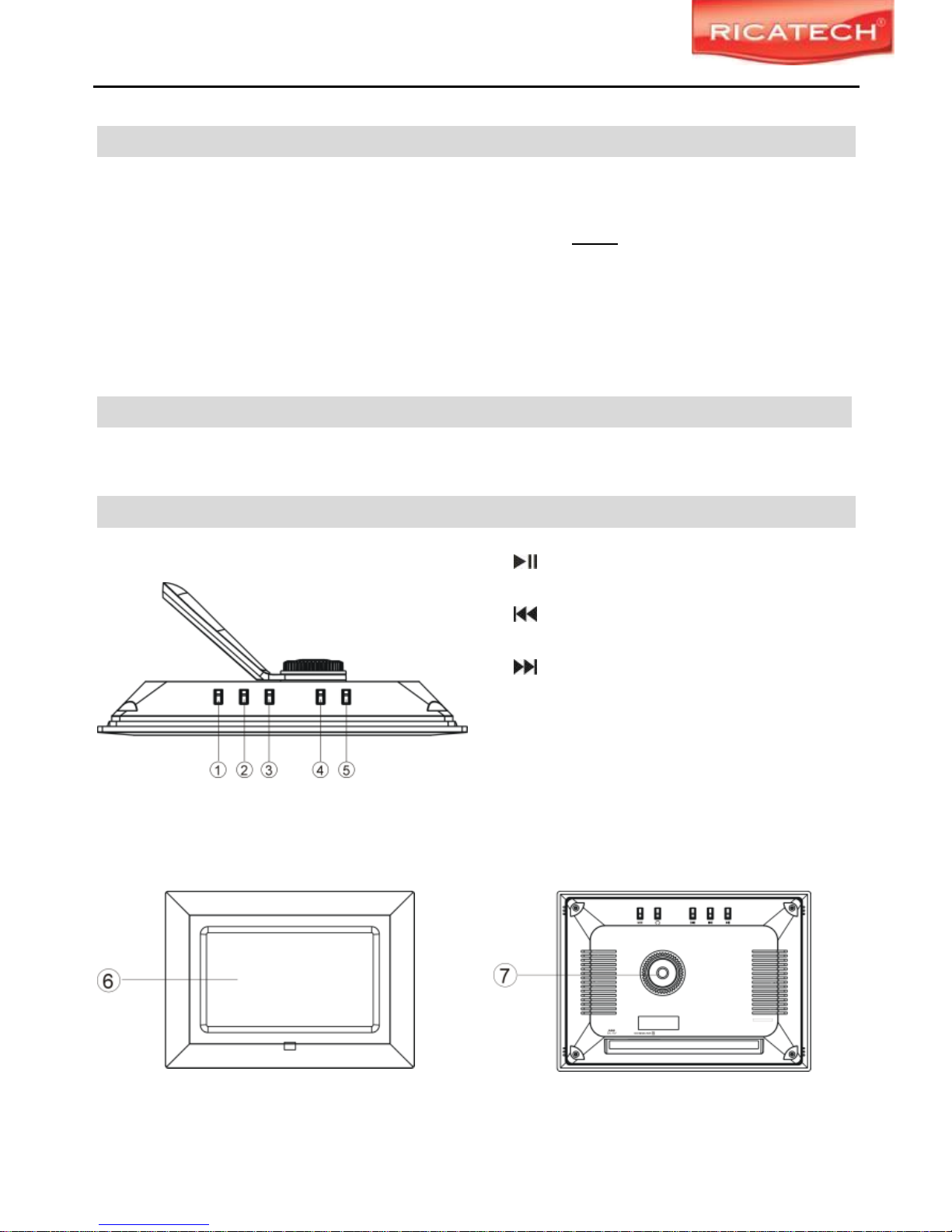
RICATECH RPF75 DIGITALE FOTOLIJST – HANDLEIDING
- 2 -
1. Features
● 7.0 inch LCD display
● Supports Secure Digital (SD), Multimedia Card (MMC), Memory Stick (MS)
memory card formats (SDHC Memory cards are NOT supported)
● View the pictures from memory cards directly
● High resolution of 480 x 234 pixel
● Supports high resolution photos
● Automatic start of slide show
2. Packaging Check List
● Main Unit ● User Manual ● Power Adapter ● Remote Control
3. Product Diagram
A. Top View
B. Front View C. Rear View
1. Button
Pause or resume the slide show.
2. Button
Go to the previous picture.
3. Button
Go to the next picture.
4. Rotate Button
Rotate the current picture.
5. MODE Button
Change the aspect ratio between Pan
Scan, Fill, Original and Auto Fit.
6. LCD Screen
7. Bracket Holder
Attach the bracket here to support the
Digital Picture Frame.

RICATECH RPF75 DIGITALE FOTOLIJST – HANDLEIDING
- 3 -
D. Bottom View
E. Remote Control
Using Your Digital Picture Frame
Step 1: Install the bracket for tabletop
display. Align the handle and the knob with
the hole on the back. Screw the knob
clockwise to tighten the bracket. Rotate the
handle to adjust its position.
Step 2: Connect the AC adapter to an electronic socket and the DC IN port of
the device.
Step 3: Insert a memory card in the Digital Picture Frame (with the card’s
8. SD/MS /MMC Card Port
Insert SD/MS/MMC card into this port.
9. DC 5V IN
Connect supplied adapter.
10. Bracket
Support the unit on the tabletop.
A. POWER: Turn on or off the screen
B. ROTATE: Rotate the picture
C. PREVIOUS: Go to the previous
picture
D. PLAY/PAUSE: Pause or resume
the slide show
E. MODE: Change the aspect ratio
between Pan Scan, Fill, Original and
Auto Fit.
F. NEXT: Go to the next picture
G. TIME: Change the time interval
between slides.
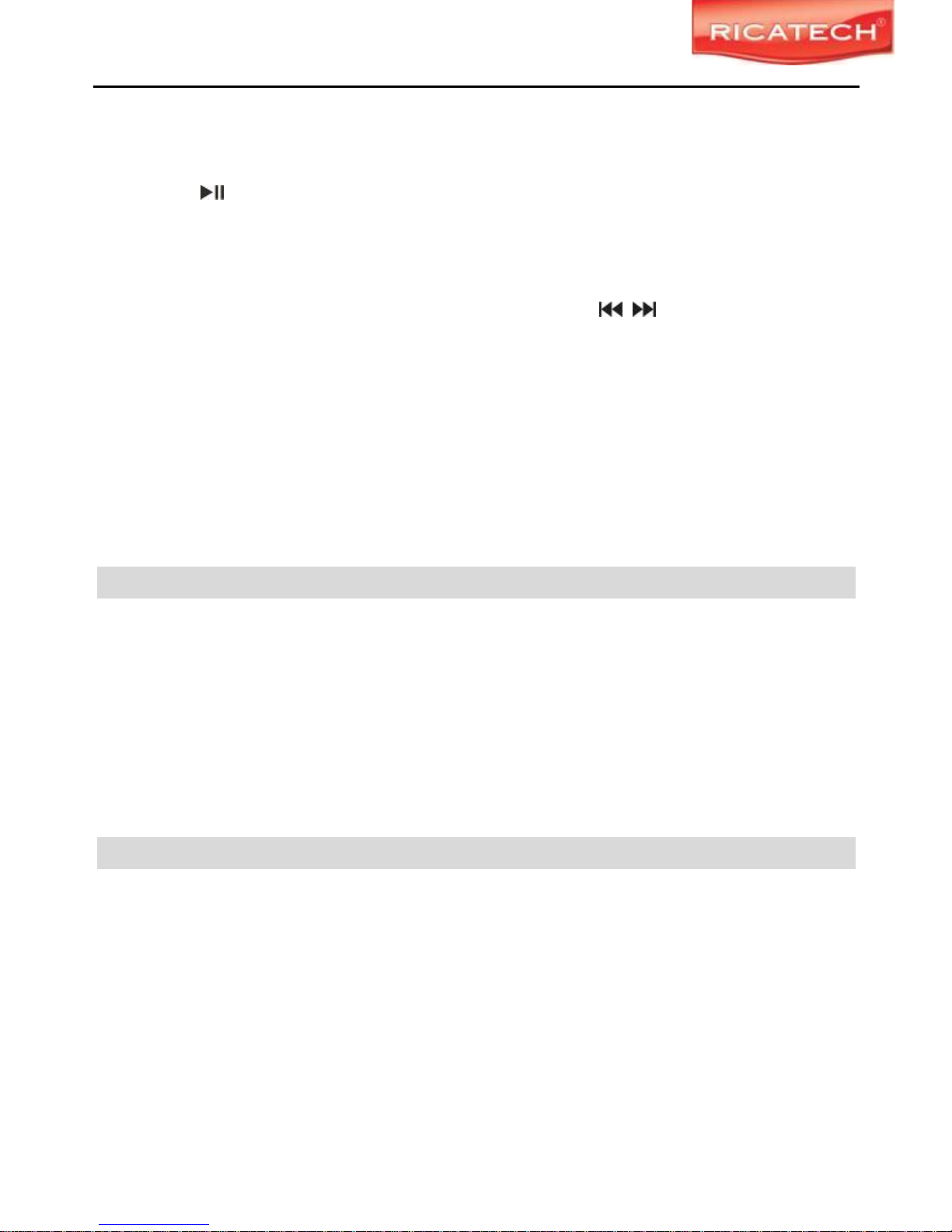
RICATECH RPF75 DIGITALE FOTOLIJST – HANDLEIDING
- 4 -
electrical contacts towards the front of the unit.). A slide show will begin
automatically.
Press the button, the word Pause will appear on the screen briefly and
the slide show will be stopped. The current photo will remain on the screen
until the button is pressed again, at which time the slide show will resume.
To display the previous or next picture, press the button.
The Rotate button allows photos to be turned proper viewing. Press it
repeatedly to rotate the current picture clockwise: 90°→ 180° → 270°.
Repeatedly press and hold it to select time interval between slides.
Viewing Modes
Press the MODE button to select display mode: Pan Scan, Fill, Original and
Auto Fit.
Technical Notes
1. Your Digital Picture Frame is a sophisticated electronic device. Do not drop
or subject the unit to jarring or strong vibrations.
2. Avoid placing the Digital Picture Frame in areas of high humidity or where it
might be subjected to splashing.
3. The panel is made of plastic and can be easily damaged. Avoid sharp
objects.
4. Use only a soft dry cloth to clean the screen.
Question/Troubleshooting Guide
This chapter presents some troubleshooting problems you may encounter
while using the device. Even if the following guide fails to solve your problem,
please do not disassemble the device, but leave the problems to professional
staff.
1.Question: What kind of photos does this device’s supports?
Answer: The Frame will display digital photos that are stored in the JPEG
format which is the standard format for nearly all digital cameras. Some
cameras allow images to be stored as TIFF or RAW files as well as JPEG.
Only the JPEG format is compatible.

RICATECH RPF75 DIGITALE FOTOLIJST – HANDLEIDING
- 5 -
2.Question: What should I do if the system does not respond when the power
is turned on?
Answer: Please make sure the unit is properly connected to a power source.
Then turn it off, reconnect the power and turn it on again.
3.Question: Why is the memory card not recognized?
Answer: The memory card might be inserted incorrectly or is not pushed in far
enough. Insert the memory card in the right direction. If the card still cannot be
read, please turn off the unit and then power it again.
TIP: Always keep a copy of your pictures on your computer or CD/DVD.
TIP: Turn off your photoframe before inserting/removing a memorycard.
TIP: The photoframe has a resolution of 480X234 pixels. You can resize your pictures using your
camera or computer to 800X600 to save space on your memory card.
TIP: SDHC memory cards are not supported!
Specifications
Panel Size 7.0 inches
Resolution 480 x 234
File Format Type JPEG
Max.Photo Size 10megapixels
Power Requirement 5 V DC
Operating Temperature -10~55 degrees centigrade
Storage Temperature -20~55 degrees centigrade
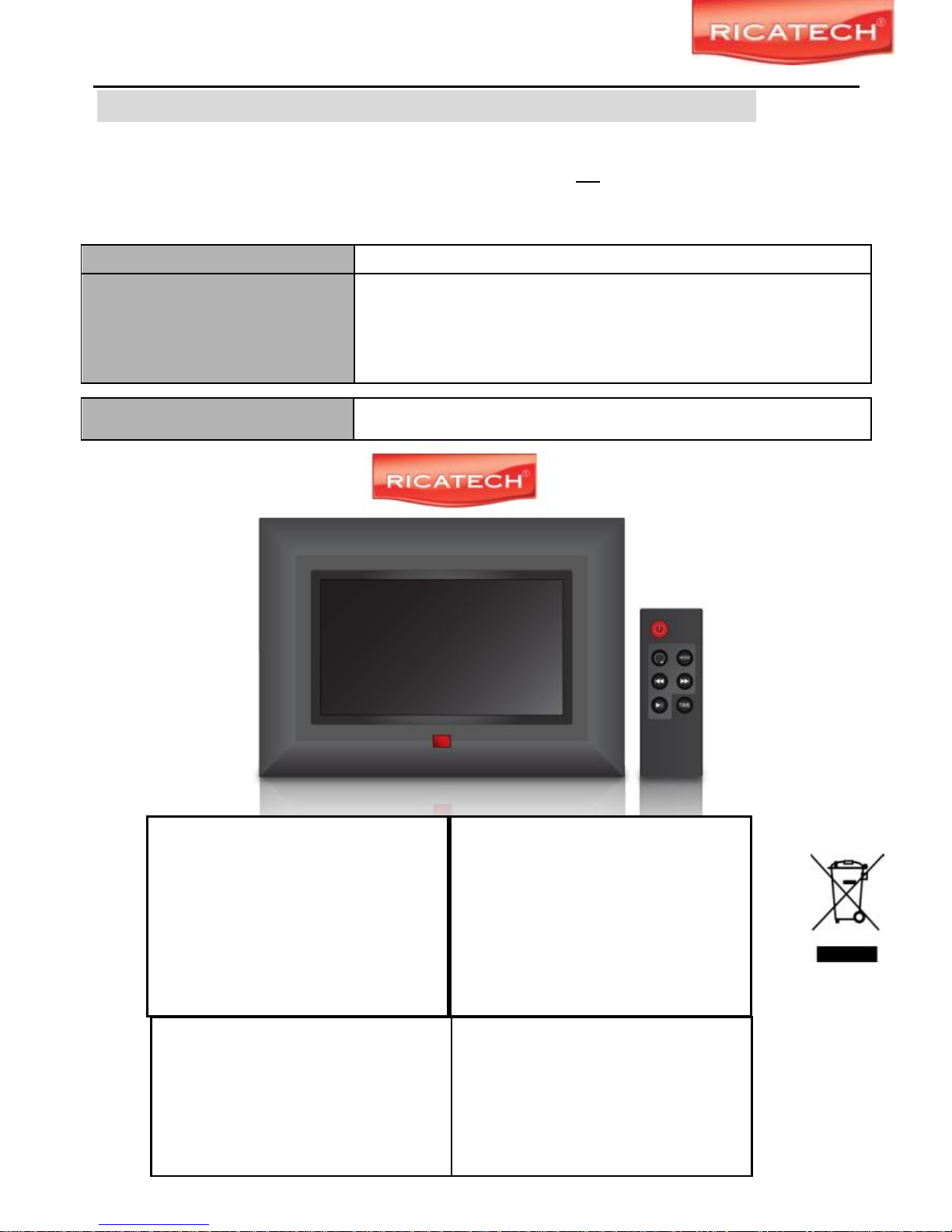
RICATECH RPF75 DIGITALE FOTOLIJST – HANDLEIDING
- 6 -
Warranty
Ricatech BV covers all products (Excl. Acessories) with a 2 year warranty applying to all faults
caused by a factory-error. External physical damage will not be covered by our warranty
Warranty:
All hardware errors occurring within 2 years after purchase unless caused by points
mentioned below.
No Warranty :
Faults caused by:
*Dismountal by any other service center then ours.
*Firmware upgrade
*Water and moisture damage
*Drop and bump damage
*Usage with non approved Ricatech accessories.
*Short-circuit or over-voltage by host computer (PC)
*Physical damage, loss or damage to accessories
Out of warrranty repairs
Please be so kind to contact us for out-of-warranty repairs. We will provide you with a
quotation with the expected costs.
Goods out of warranty cannot be returned to your reseller.
Ricatech BV
Tinstraat 103
2984AN – Ridderkerk
The Netherlands
Technical Support
Tel :
0031 (0)180446023
Mail:
support@ricatech.com
Tel: 0031 (0)180446020
Fax: 0031 (0)180446029
Mail: info@ricatech.com
WWW.RICATECH.COM
