Page 1

RICATECH RC800 MP4 PLAYER USER GUIDE
Page 1 of 16
RICATECH RC800 PORTABLE MP4 PLAYER
RC800
Page 2
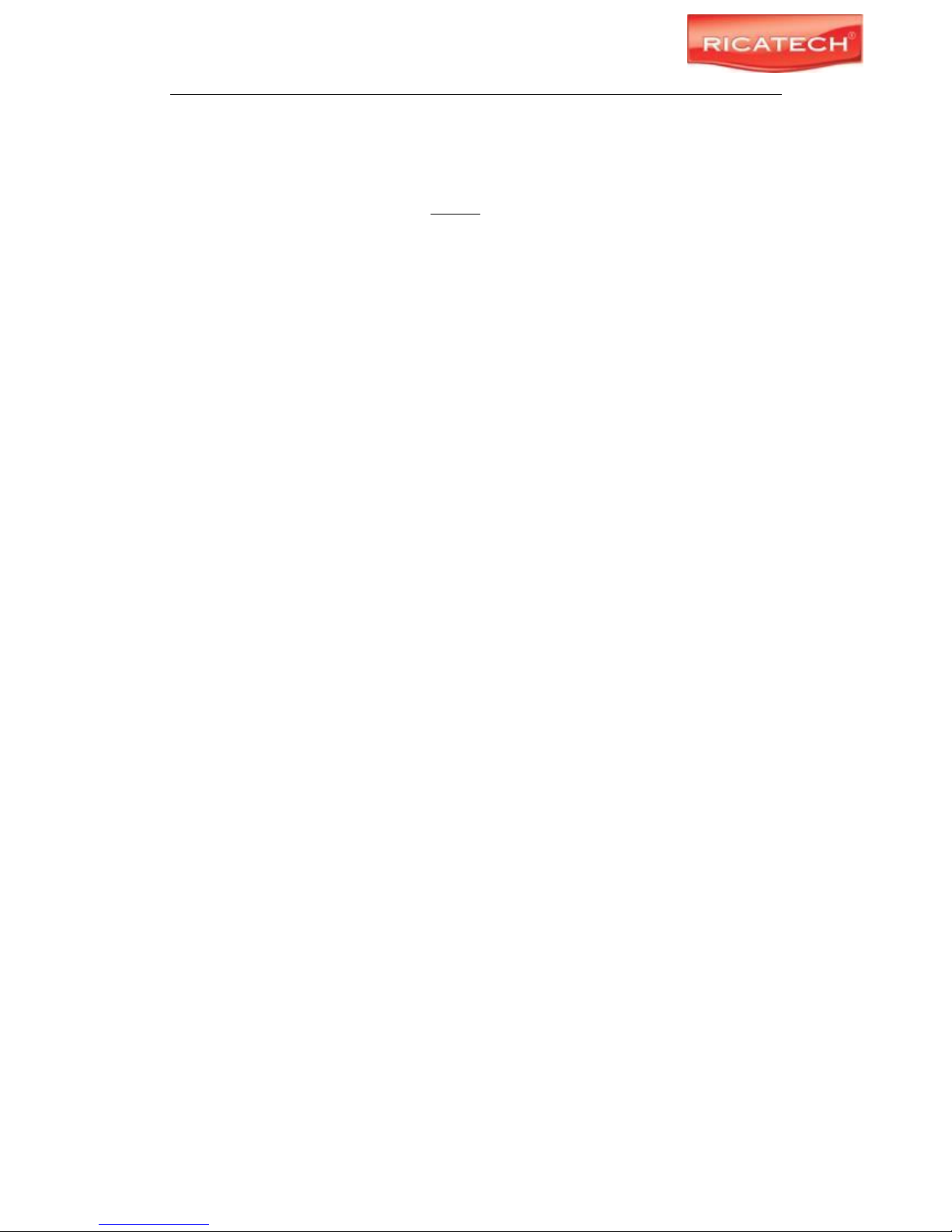
RICATECH RC800 MP4 PLAYER USER GUIDE
Page 2 of 16
NOTE: Please charge the player for at least 8 hours before using!
-The player will not charge well on a shared USB connection like one on front of an ATX Housing or via an
unpowered USB HUB.
-Use the USB connection on the back of your computer casing, or an optional Ricatech® power adapter
model RCCH03.
Cautions
Do not subject the device to severe impact or drop it from a high position.
Do not use the player in extreme hot or cold, dusty or damp environment. Do not
expose it to direct sunlight.
Back up your data frequently in case of accidental data loss.
Avoid using the player in a strong magnetic field such as next to a mivrowave oven or
conventional television.
Keep the device away from water or other liquids. In the event that water or other
liquids come in contact with the device, power off the product immediately, take out
the battery and clean the device after letting it dry.
Do not use chemical solution to clean the device in order to avoid corrosion. Clean it
with a dry cloth.
We are not responsible for the damages or lost data caused by malfunction, misusing,
repairing the device or battery replacement.
Do not attempt to disassemble, repair or modify the product, warranty will be void.
The design of the player or actual display may be different from what is shown in this
manual. It should be subject to the actual display or design.
Page 3
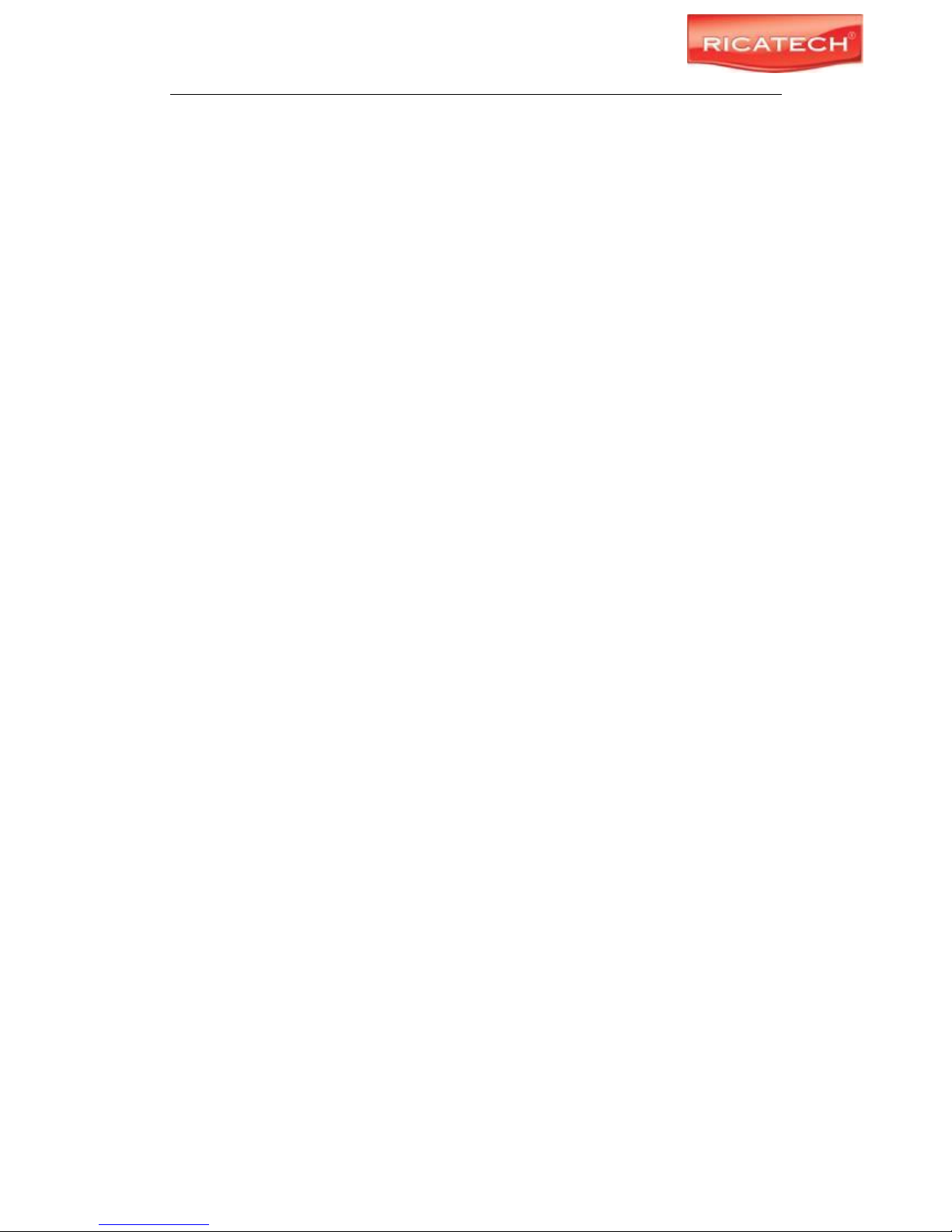
RICATECH RC800 MP4 PLAYER USER GUIDE
Page 3 of 16
1 Key Features
MP3&WMA Player
AVI Video player
JPEG photo viewer
MicroSD Memory card reader
Folder Navigation
Voice Recorder
Stereo FM radio
FM Recording
Removable Storage Device
Computer Games
Built-in, rechargeable lithium-ion battery
Customizable settings
2 System Requirements
Hardware: IBM PC or Compatible PC, Notebook with USB interface
Operating System: Windows98/SE (with DirectX 9.0 or above), Windows Me,
Windows2000/XP
3 Package Content
Please check the package for the following items. If any one of them is missing, please
contact the Ricatech® helpdesk with the information in the back of this booklet:
1x MP4 Player model: RC800
Stereo earphones
USB cable
User Manual
Application CD
Warrantycard
4 Before Using
4.1 Connect to the PC and download audio files
When using Windows 98/SE, you are required to install the included driver before
connecting the unit. For detailed information about driver installation, see the “Driver
Installation” section.
The MP3 player is a plug & play device for WIN2000/XP/ME OS. You don’t need to install
the driver. Just connect the player to the PC and download audio files following these
steps:
(1) Attach the supplied USB cable to the player and USB port of the PC.
Page 4
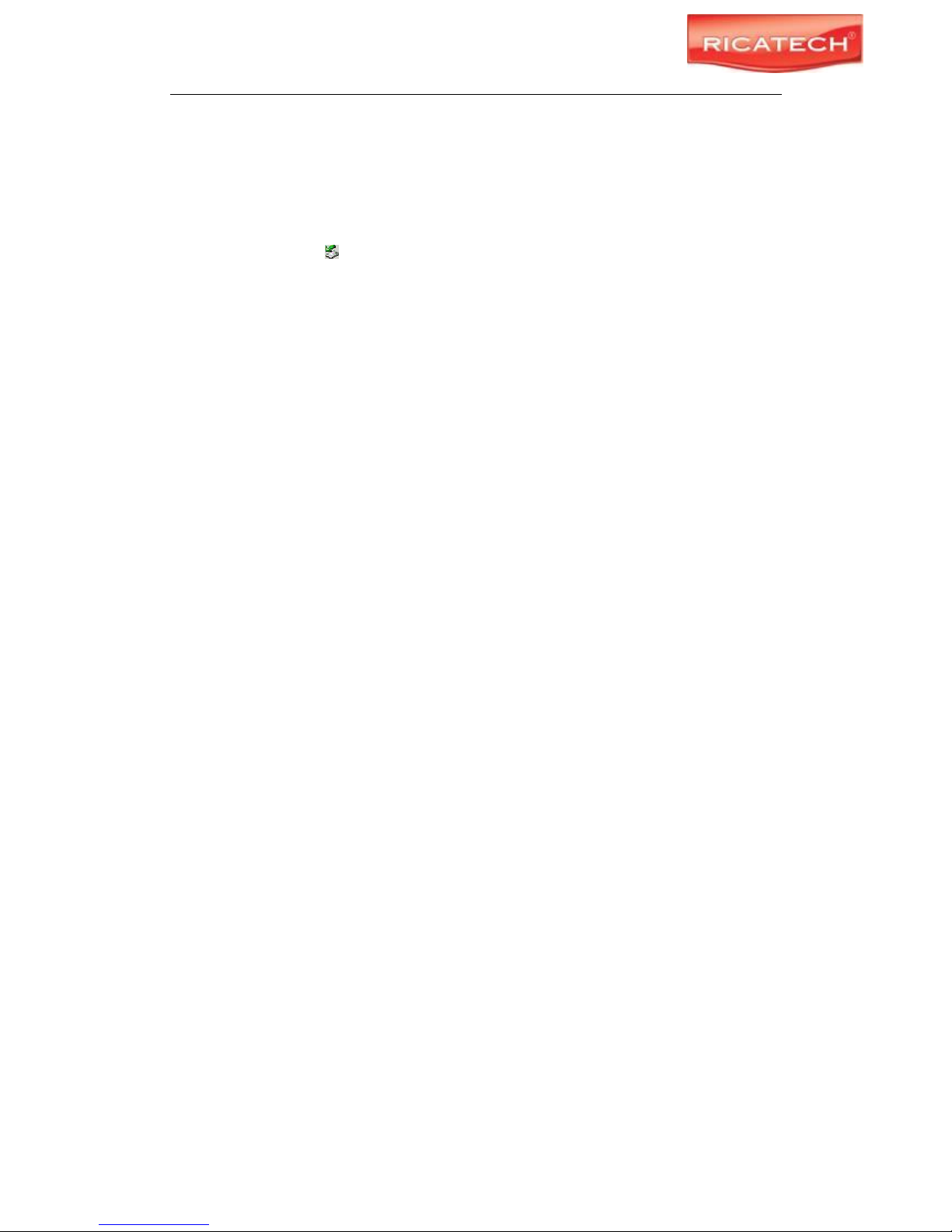
RICATECH RC800 MP4 PLAYER USER GUIDE
Page 4 of 16
Double click the “My Computer”, icon. You will see a “removable disk” which represents
the player. Now you can use the removable disk as a normal local disk drive, copying
audio files from or to the removable disk.
4.2 Removing the player from the PC safely
For Windows2000/XP:
(1) Left click the (Remove hardware safely)icon at the right hand corner of the
taskbar.
(2) Click the pop-up mini-window with message of “Stop the USB Mass Storage Device –
Drive (X)”.
(3) When you are prompted to remove the device, pull out the MP3 player.
For Win98, please make sure the data transfer is completed before unplugging the MP3
player.
4.3 Charging the battery
The device has a built-in lithium-icon rechargeable battery. It is charged via USB connection.
You are required to charge it when you use it for the first time. It takes about 8 hours to fully
charge the battery the first time. Connect the larger end of the USB cable to the USB
interface of PC, and connect the other smaller end of the USB cable to the USB interface of
this player. The device is connected to PC and being charged.
NOTICE: For maximum performance, lithium-ion batteries need to be used often. If you
don’t use the device often, be sure to recharge the battery at least once per month.
4.4 Using a memory card
The device has a built-in memory card slot for reading data from a micro-SD card.
To use a memory card,
(1) Insert a Micro-SD card to the card slot on the unit body.
(2) Press and hold the MENU button to display the main menu.
(3) Select “Explorer” and press the MENU button to enter the folder browser mode.
(4) In the folder browser mode, you see two folders named “Internal memory” and “Micro
SD”. To play the audio or video files stored on the memory card, access the “Micro SD”
folder.
Page 5
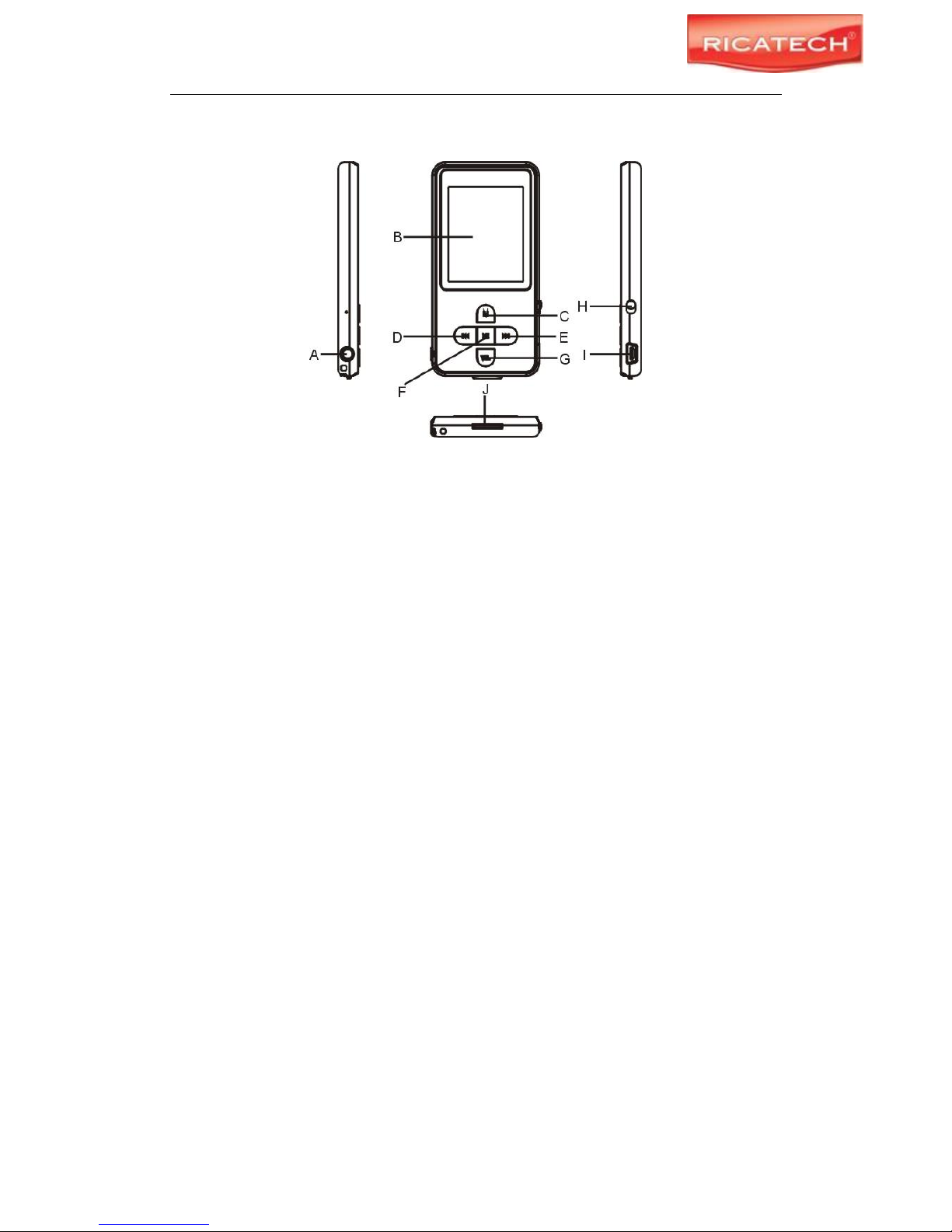
RICATECH RC800 MP4 PLAYER USER GUIDE
Page 5 of 16
5 Keys Description
A. Earphone Jack
B. LCD Display
C. MENU: Hold for a while to enter the main menu. Briefly press to confirm selection
confirm or enter the folder navigation mode.
D. Previous: Play the previous track. / Move up.
E. Next: Play the next track. / Move down.
F. Play/Pause: Turn on or turn off the device. / Play or pause audios.
G. VOL (volume): Adjust the volume / Return to the previous screen.
H. Power Switch: Turn on or turn off the power
I. USB Port: Connect to a computer
J. Memory Card Slot: For inserting a Micro SD-card
Note: The RC800 supports MicroSD cards up to 4GB. MicroSDHC cards are not supported!
6 Power On/Off
To power On:
(1) Slide the Power Switch to the right to power on the player.
(2) Press and hold the Play/Pauze button until you see prompt on the display.
To power Off:
(1) Press and hold the PLAY/PAUSE button until you see prompt on the display.
(2) Slide the Power Switch to the left to turn off the power.
(Be sure to complete this step to save battery power.)
Note: This player has a built-in power-saving feature which enables the device to power
off automatically if it is idle for about 3 minutes.
Page 6

RICATECH RC800 MP4 PLAYER USER GUIDE
Page 6 of 16
7 Basic operation
Function
Operation
Play/Pause
Press the PLAY/PAUSE button to play or pause.
Adjust Volume
(1) Shortly press the VOL button until you see a red volume icon
blinking.
(2) Press the PREVIOUS/NEXT button to decrease or increase
volume.
(3) Press the VOL button again to confirm.
Previous Track
Shortly press the PREVIOUS button.
Next Track
Shortly press the NEXT button.
Fast Forward
Press and hold the NEXT button.
Rewind
Press and hold the PREVIOUS button.
A-B Repeat
To repeat a specified section of a track,
(1) While playing, shortly press the VOL button to enter A-B repeat
mode.
(2) Press the MENU button again to select the start point.
(3) Press the MENU button again to select the end point.
To stop A-B repeat, press the MENU button, and then press the VOL
button to exit.
8 Selecting Functions.
Press and hold the MENU button to display the main menu. Use the PREVIOUS/NEXT button
to select a menu, and press the MENU button to confirm your selection.
Page 7
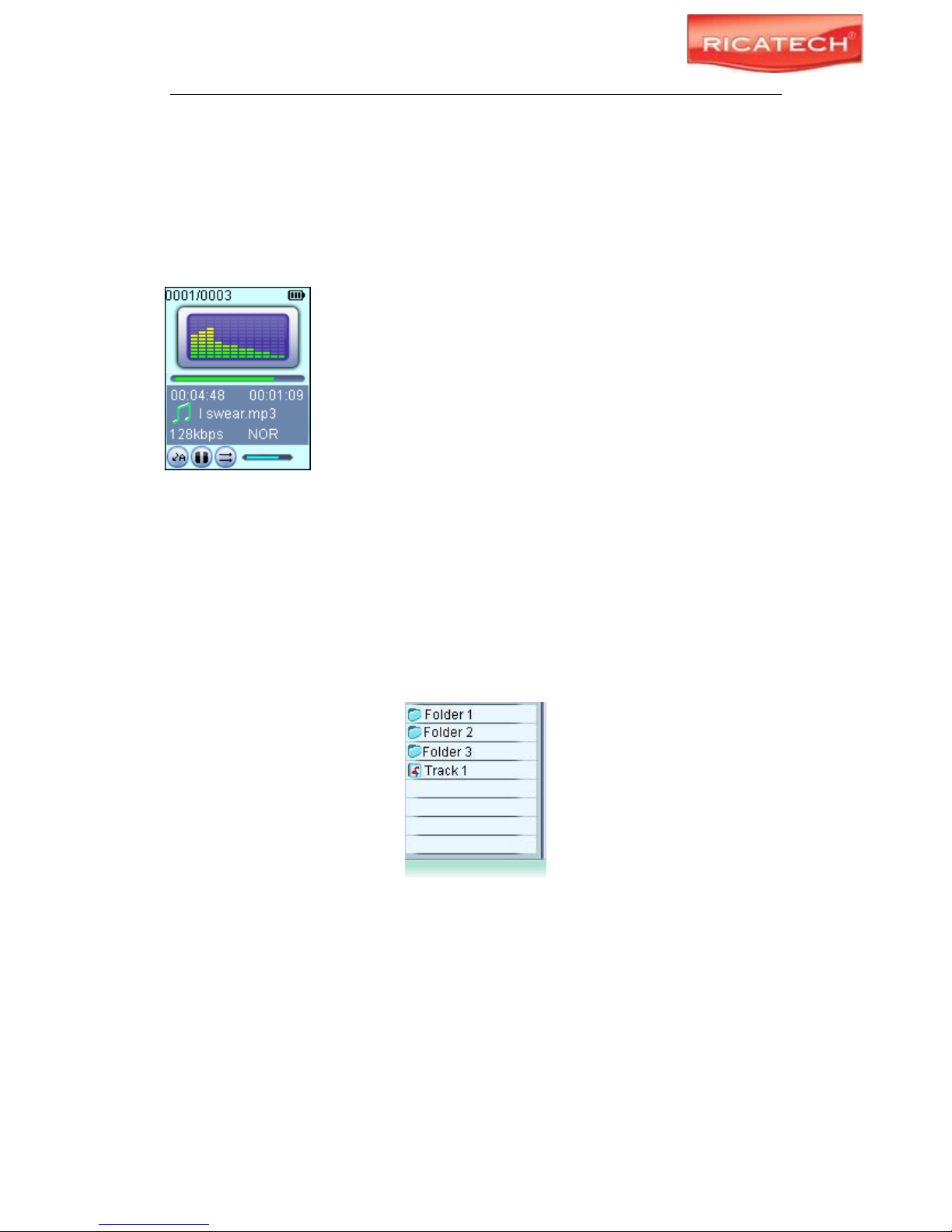
RICATECH RC800 MP4 PLAYER USER GUIDE
Page 7 of 16
9 Playing music
9.1 Enter the music mode
Press and hold the MENU button to display the main menu. Use the PREVIOUS/NEXT button
to select “Music” menu, and press the MENU button to confirm selection. Now you are in the
MUSIC mode, refer music playing to the basic operations.
9.2 Folder navigation
To navigate through folders:
(1) In the MUSIC mode, shortly press the MENU button to enter folder navigation mode.
(2) Press the PREVIOUS/NEXT button to select a folder or track, and press the MENU button
to confirm selection.
Page 8
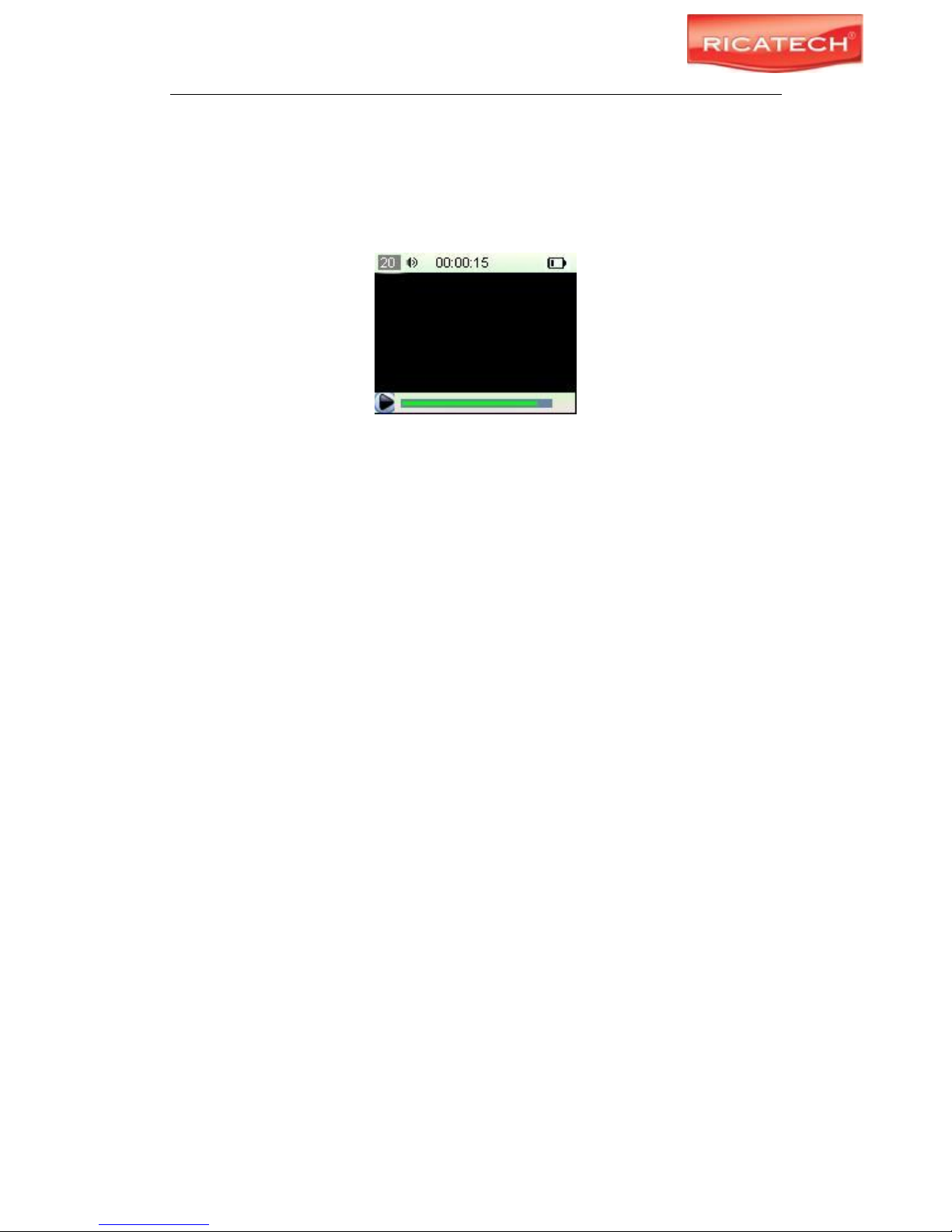
RICATECH RC800 MP4 PLAYER USER GUIDE
Page 8 of 16
10 Playing video files (For advanced users)
(1) Press and hold the MENU button to display the main menu.
(2) Use the PREVIOUS/NEXT button to select the “Video” menu, and press the MENU button
to enter the video player mode.
(3) Press the PREVIOUS/NEXT button to search a video file that you want to play, and press
the MENU button to play. For detail information about playing, see the “Basic Operation”
section. (Note: During playing, you can shortly press the MENU button to enter folder
navigation mode.)
Note: This player can only play uncoded AVI videos. For other formats, you need to use the
converting tool included on the driver CD to convert them. For detail information about the
converter, see AVI Converter Quick User Guide on the CD.
11 Viewing photos
To view photos,
(1) Press and hold the MENU button to display the main menu.
(2) Select “Photo” and press the MENU button to confirm.
(3) Press the PREVIOUS/NEXT button to select a folder or image, and press the MENU to
confirm.
(4) Select the photo that you want to display and press the MENU button to enlarge it to full
screen.
(5) In the full screen mode, you can press the PREVIOUS/NEXT button to display the
previous or the next photo. Press the PLAY/PAUSE to start auto slide show, or press the
MENU button to enter folder navigation mode.
Note: Some images may not be displayed. Try to use an image viewer (ACDSee for example)
to convert them. See “Appendix – Convert image file” for details.
12 Reading E-book
12.1 Reading
(1) Press and hold the MENU button to display the main menu.
(2) Select “E-book” and press the MENU button to confirm.
Page 9

RICATECH RC800 MP4 PLAYER USER GUIDE
Page 9 of 16
(3) Press the PREVIOUS/NEXT button to select a .txt file, and press the MENU button to
open the selected file.
(4) Press the PREVIOUS/NEXT button to page up or page down, or press the PLAY/PAUSE
button to page up or down automatically (by setting the time interval between 1 and 5 in
Settings/Auto Slide show/Text).
(5) During reading, you can use the bookmark to mark the page for resuming reading later.
For information about bookmark, see “Using bookmark” section.
12.2 Using bookmark
(1) Go to the page that you want to mark.
(2) Press and hold the VOL button to show up a “Save Bookmark” window for saving
bookmark.
(3) Press the PREVIOUS/NEXT button to select one line on the menu and press the
MENU button to confirm. The bookmark is saved. It starts from the first line of
current page.
(4) To read the page that you marked, shortly press the VOL button to show up the
“Load Bookmark” window. Select the bookmark and press the MENU button to
confirm. You will be guided to that page.
Note: Some TXT file may not be read. This may because its format is not supported.
Skip it or reload another file.
13 Browsing all files
To browse all files stored in the player,
(1) Press and hold the MENU button to display the main menu.
(2) Select“Explorer”, and press the MENU button to enter the browser mode.
(3) Press PREVIOUS/NEXT button to select a file that you want to view, and press the
MENU button to play or display it.
14 Voice Recording
Record
(1) Press and hold the MENU button to display the main menu.
(2) Select“Record”, and press the MENU button to enter the recorder mode.
(3) Shortly press the PLAY/PAUSE button to start recording. During recording, you can
press the PLAY/PAUSE button to pause or resume recording.
(4) Shortly press the MENU button to stop and save recording.
Play recordings
To play the recording, switch to the MUSIC mode, enter folder navigate mode, search and
play the recording file.
15 Deleting file
To delete a file,
Page 10
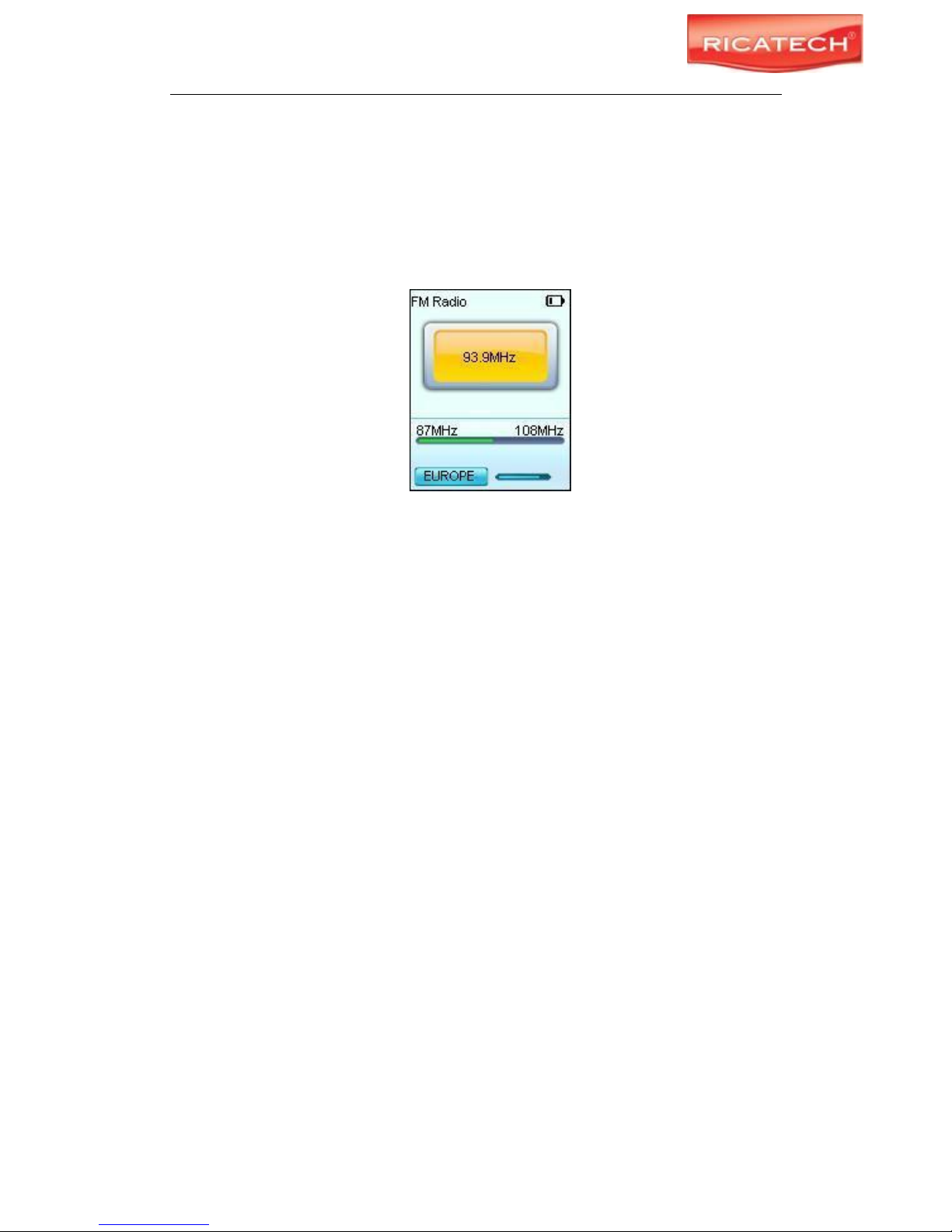
RICATECH RC800 MP4 PLAYER USER GUIDE
Page 10 of 16
(1) In the folder navigation mode, select the file that you want to delete.
(2) Press and hold the VOL button until a dialogue box shows up.
(3) Use the PREVIOUS/NEXT button to select “YES” and press the MENU button to
confirm.
16 FM Radio (optional)
On the main menu, select “FM Tuner” and press the MENU button to turn on the FM radio.
Search Station
(1) Shortly press the MENU button to show the submenus.
(2) Press the PREVIOUS/NEXT button to select “Auto” or “Manual”, and press the MENU
button to activate auto-search or manual-search mode. In the Manual mode, press
the PREVIOUS/NEXT button to tune in stations.
Save station
To save the found station,
(1) Shortly press the MENU button to activate the submenus.
(2) Press the PREVIOUS/NEXT button to select “Save” and press the MENU button to
confirm.
(3) Press the PREVIOUS/NEXT button to select an empty location for the station, and
press the PLAY/PAUSE button to continue.
(4) Press the PREVIOUS/NEXT button to select “YES” or “NO”, and press the
PLAY/PAUSE button to confirm.
Listen to Station
To listen to saved station,
(1) Shortly press the MENU button to activate submenus.
(2) Press the PREVIOUS/NEXT button to select “Preset” menu and press the MENU
button to enter the PRESET mode.
(3) In the PRESET mode, press the PREVIOUS/NEXT button to select a saved station
for listening.
Delete station
(1) Shortly press the MENU button to activate submenus.
(2) Press the PREVIOUS/NEXT button to select “Delete” menu and press the MENU
Page 11
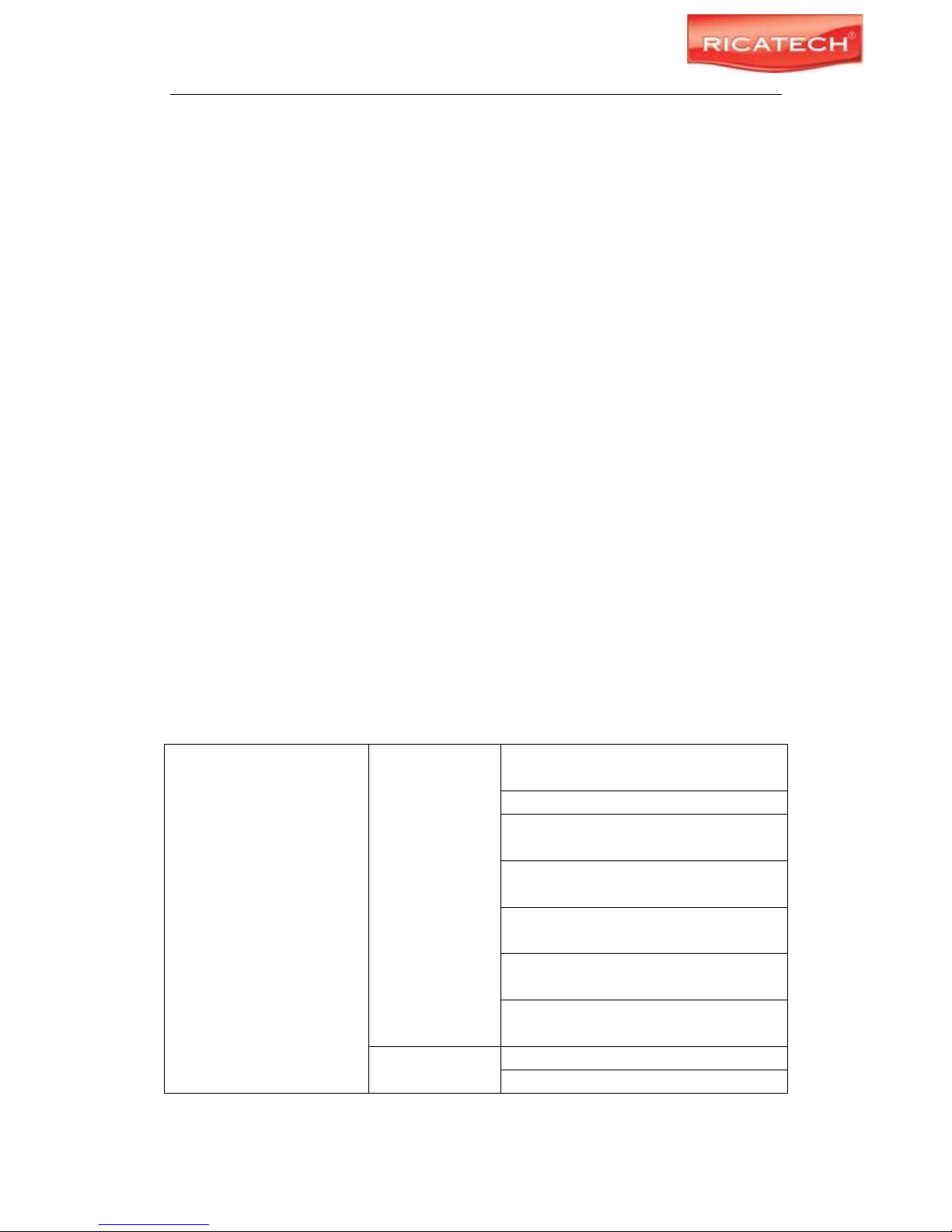
RICATECH RC800 MP4 PLAYER USER GUIDE
Page 11 of 16
button to continue.
(3) Press the PREVIOUS/NEXT button to select the station that you want to delete, and
press the PLAY/PASUE button to continue.
(4) Press the PREVIOUS/NEXT button to select “YES” or “NO”, and press the
PLAY/PAUSE to confirm.
Record FM program
When you are listening to a station, you can press and hold the VOL button to record your
favourite programs. For detail information about recording, see “Record” section.
17 Playing game
This player provides a popular and funny game - Tetris World. To activate the game, on the
main menu, select “Game” and press the MENU button to enter the gaming mode. Basic
operation is as follows:
Start game Press the PLAY/PAUSE button
Move the block left and right Press PREVIOUS and NEXT button
Rotate the block Press the MENU button
Insert the block Press the VOL button
18 Customizing Settings (For advanced users)
To customize the player settings:
(1) On the main menu, select the “Settings” item and press the MENU button to enter
the system settings mode.
(2) Press the PREVIOUS/NEXT button to select setting item and press the MENU
button to confirm or press the VOL button to cancel/return.
Music
Repeat mode
Once(Play current track once and then
stop)
Repeat One (Repeat current track)
Folder(Play all audio files in the current
folder and stop after playing)
Folder Rep.(Repeat all audio files in the
current folder)
Normal(Play all audio files stored in the
player and stop after playing all)
Repeat All(Repeat all audio files stored in
the player)
Intro(Play the first 10 seconds of every
audio file)
Play mode
Order(Play audio files in order)
Shuffle(Play audio files randomly)
Page 12
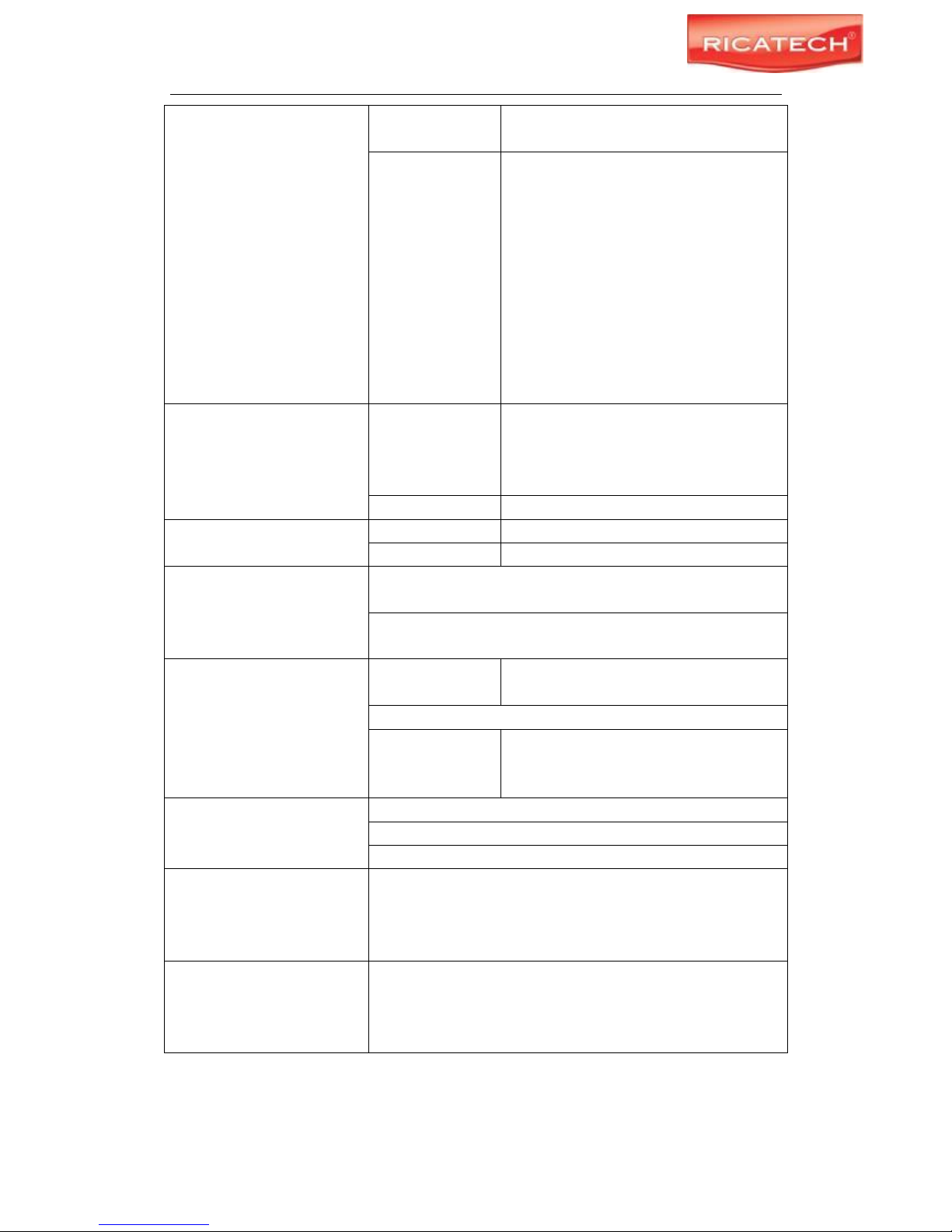
RICATECH RC800 MP4 PLAYER USER GUIDE
Page 12 of 16
Preset EQ
Normal, 3D, Rock, Pop, Classical, Bass,
Jazz, User EQ
User EQ
(User-defined
equalizer setting)
(1) Press the VOL button to switch EQ
column.
(2) Press the PREVIOUS/NEXT button to
adjust value.
(3) Repeat pressing the VOL button until
the cursor is on the YES button, and
then press the MENU button to
confirm.
(4) Go to the EQ Select menu, and select
User EQ to enable the equalizer
setting.
FM Radio
Stereo SW
(Enable or
disable stereo
effect)
On, Off
FM region
China, Europe, Japan, America
Record
REC Quality
High Quality, General Quality
REC Volume
+1、+2、+3、+4、+5
Auto slide show
TEXT (Set interval between the previous and the next page
when the device is in auto page up/down mode.)
Photo (Set interval between the previous and the next slide in
auto slide show mode.)
Display
Backlight
5 seconds, 10 seconds, 15 seconds, 20
seconds, 30 seconds, Always On.
Brightness (Set the brightness of the screen)
Backlight mode
Normal
Power Save (Turn off the screen when
there is no activity within a certain time)
System
About - Information about the product
Upgrade - Upgrade the firmware
Load Default - Restore the player to default setting
Sleep Timer
(Set the continuous playing
time before the player is
turned off automatically.)
Off, 10 minutes, 15minutes, 30 minutes, 60 minutes, 120
minutes
Language
( Select language in which
the on-screen text is
displayed)
Simplified Chinese, Traditional Chinese, English, Korean,
Japanese, Spanish, French, German, Italian, Portuguese,
Russian, etc.
Page 13
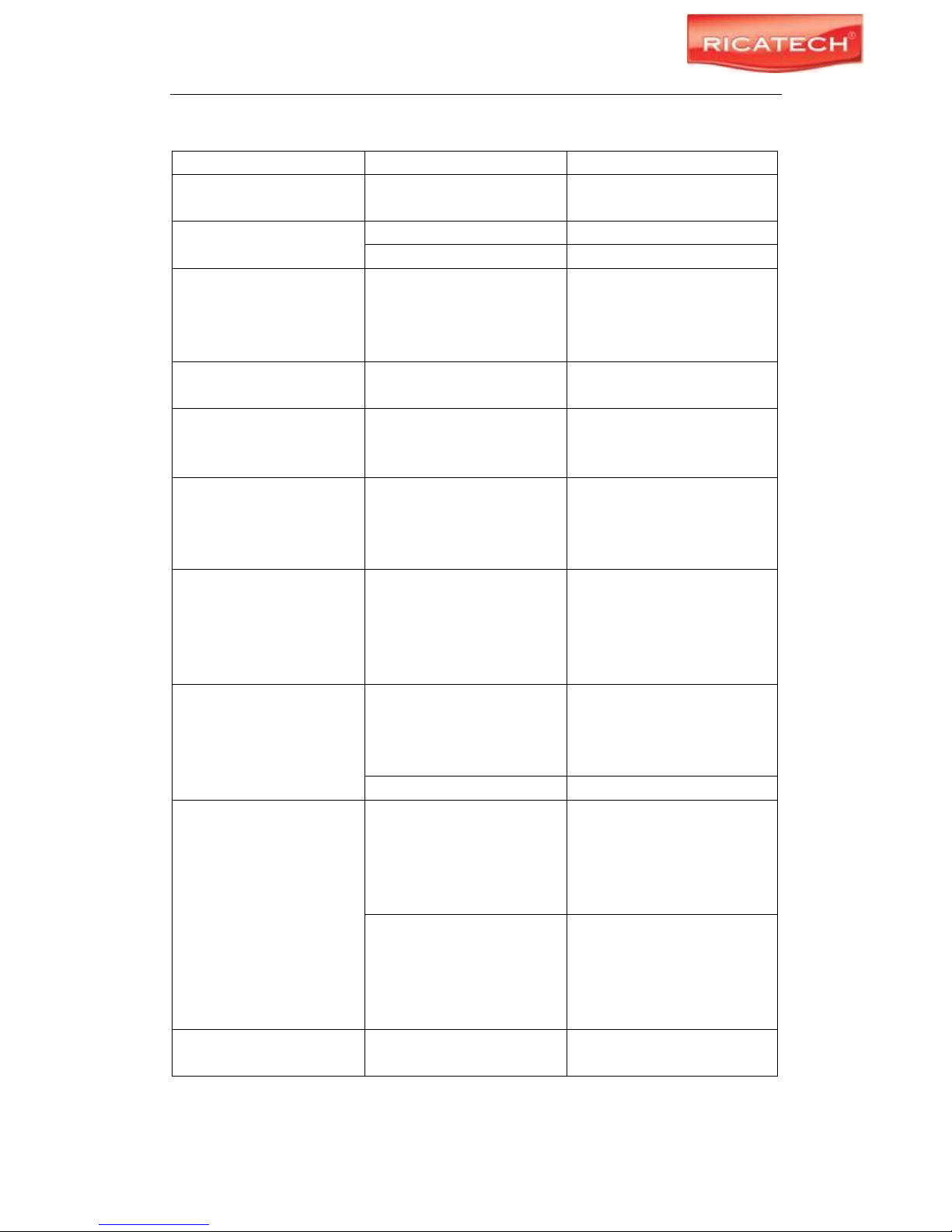
RICATECH RC800 MP4 PLAYER USER GUIDE
Page 13 of 16
19 Troubleshooting
Problem
Possible Cause
Solution
The LCD displays nothing
when the device is started.
Battery is too low.
Charge the battery.
No sound when playing an
audio file.
The volume is too low.
Adjust the volume.
Bad audio file.
Delete or skip the file.
The player cannot be
connected to the PC.
The USB interface is not
supported by PC’s
motherboard.
Update or replace the PC’s
motherboard.
The displayed time is
changing constantly.
The bit rate of the MP3 file is
changing during playback.
Try to use fixed bit rate to
compress the MP3 file.
The PC has error when you
plug and unplug the player.
The player is disconnected
from the PC abruptly while
transferring files.
Do not disconnect the player
from the PC when transferring
files.
Total memory displayed on
the player is not in
accordance with the
marked amount.
Part of memory is used to
store programs and display
characters.
Some of MP3 files cannot
be played properly.
The MP3 file is compressed
by a standard, such as
MPEG I Layer 1 or Layer 2
that the player does not
support.
1. Delete the unsupported
MP3 files.
2. Use MPEG I Layer 3
standard to compress the
unsupported MP3 files.
The video cannot be
played.
The file format is not
supported.
Make sure the video is in AVI
format. If not, use the
provided converting tool to
convert it.
The video data is corrupted
Skip it or reload another file
The photo cannot be
displayed
The file format is not
supported
Try to use an image editor
(ACDSee for example) to
convert it. See “Appendix –
Converting image file” for
details.
The image resolution is
beyond limitation of the
device.
The device supports a
maximum resolution of 3520
X 2816. Make sure resolution
of the image does not excess
this limitation.
The TXT file cannot be
read
The file format is not
supported.
Skip it or reload another file.
Page 14

RICATECH RC800 MP4 PLAYER USER GUIDE
Page 14 of 16
20 Technical Specifications
Item
Specification
Capacity
128MB or above
Battery Type
Rechargeable Lithium Battery
Battery Life
Approx. 5 Hours
LCD Display
1.8-inch TFT screen
Earphone Power
5mW+5Mw
Video Format
AVI (XviD)
Audio Format
MP3, WMA
Photo Format
JPEG
Image Resolution
3520 X 2816 (Max.)
Bit Rate
MP3: 8-320kbps; WMA: 32-384kbps
SNR
>90dB
USB Port
USB2.0
Operational Temperature
0℃ ~ +55℃
Storage Temperature
-20℃ ~ +55℃
Operational Relative Humidity *
20% ~ 90% (40℃)
Storage Relative Humidity *
20% ~ 93% (40℃)
21 Notice
Make sure all keys are enabled before operation. If they are locked, hold down the
PLAY/PAUSE and VOL button to unlock them.
Please charge the battery immediately when the display indicates low battery, or the
device will be powered off automatically.
The device does not guarantee compatibility with all memory cards from various
manufacturers.
Please disconnect the player from PC properly to avoid data loss.
The transfer rate displayed on the PC may be different depending on the operating
system. Exact transfer rate should be subject to the player's indication.
When the recorded voice file is too large, the response of the device may be slow.
Appendix – Converting image file
Converting steps:
① Run the ACDSee program, select the image that you want to convert, and click “Tool”
→”Convert”.
Page 15
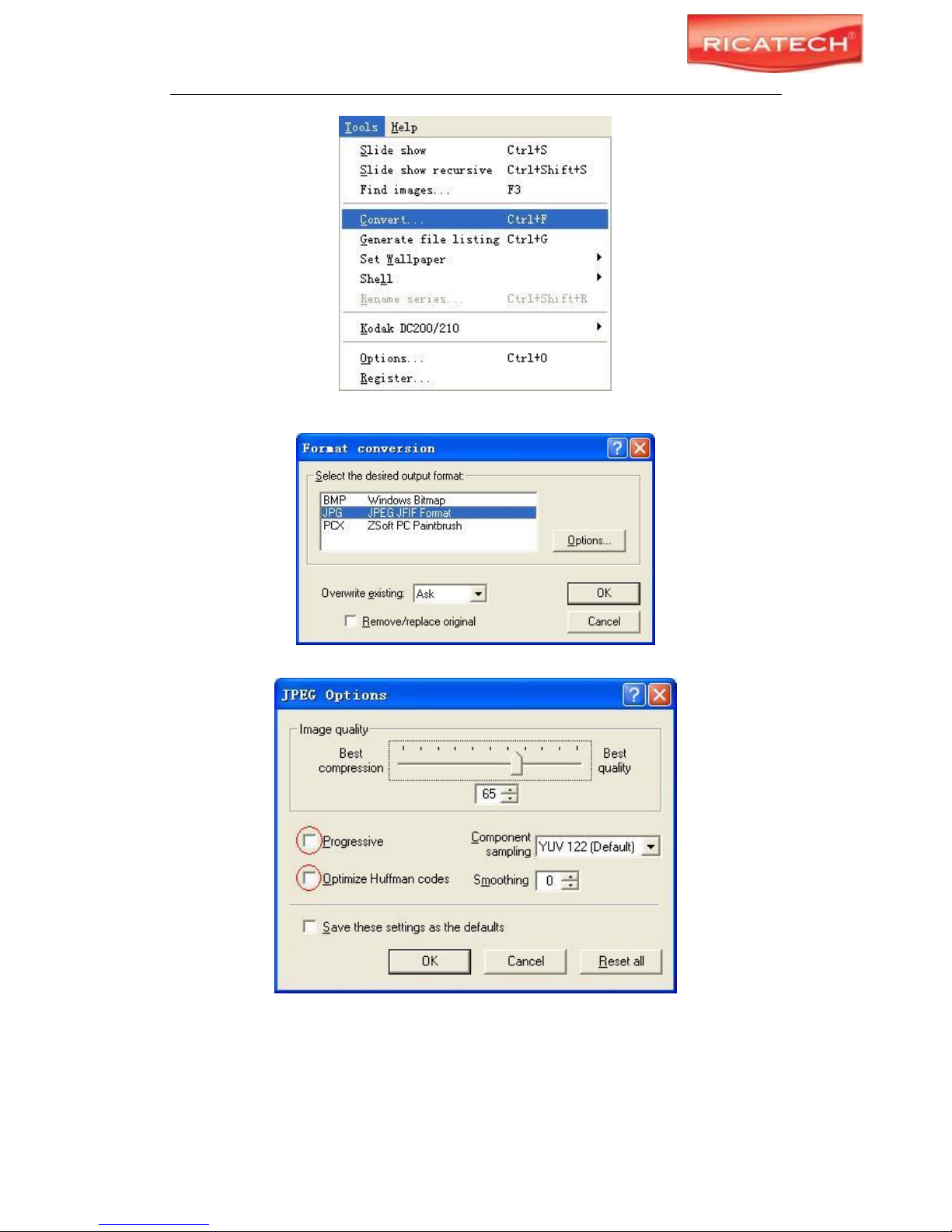
RICATECH RC800 MP4 PLAYER USER GUIDE
Page 15 of 16
② Select “JPG JPEG JFIF Format” and then click “Options”.
③ Deselect the options circled in red and then press “OK” button to confirm.
Page 16

RICATECH RC800 MP4 PLAYER USER GUIDE
Page 16 of 16
Warranty:
Ricatech BV covers all products (Excl. Acessories) with a 2 year warranty applying to
all faults caused by a factory-error. External physical damage will not be covered by
our warranty
Warranty:
All hardware errors occurring within 2 years after purchase
unless caused by points mentioned below.
No Warranty :
Faults caused by:
*Dismountal by any other service center then ours.
*Firmware upgrade
*Water and moisture damage
*Drop and bump damage
*Usage with non approved Ricatech accessories.
*Short-circuit or over-voltage by host computer (PC)
*Physical damage, loss or damage to accessories
Out of warrranty repairs
Please be so kind to contact us for out-of-warranty repairs.
We will provide you with a quotation with the expected costs.
Goods out of warranty cannot be returned to your reseller.
Ricatech BV
Tinstraat 103
2984AN – Ridderkerk
The Netherlands
Technical Support
Tel : 0031 (0)180446023
Mail : support@ricatech.com
Tel: 0031 (0)180446020
Fax: 0031 (0)180446029
Mail: info@ricatech.com
WWW.RICATECH.COM
