Page 1
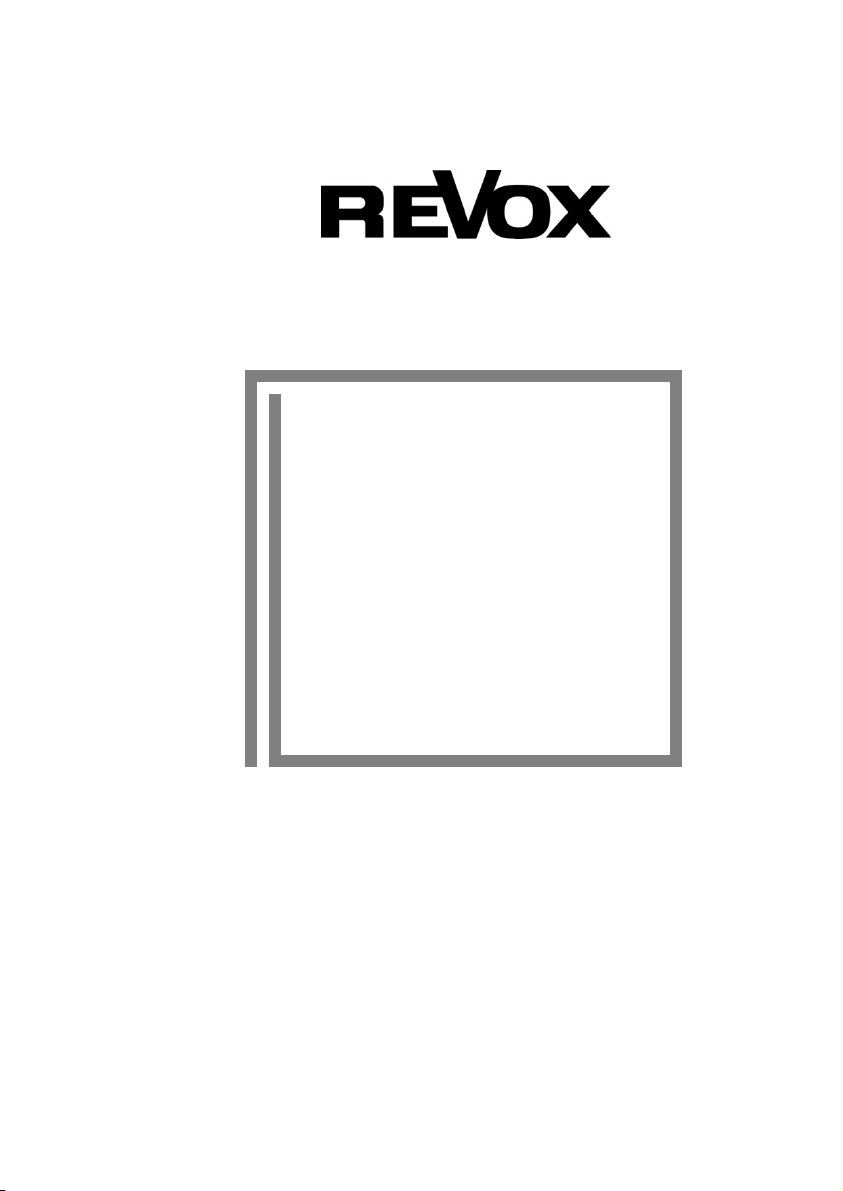
Re:connect
M200 Mk2
Domotic Interface
Revox
Dominating Entertainment.
Revox of Switzerland
.
E 2.01
Page 2
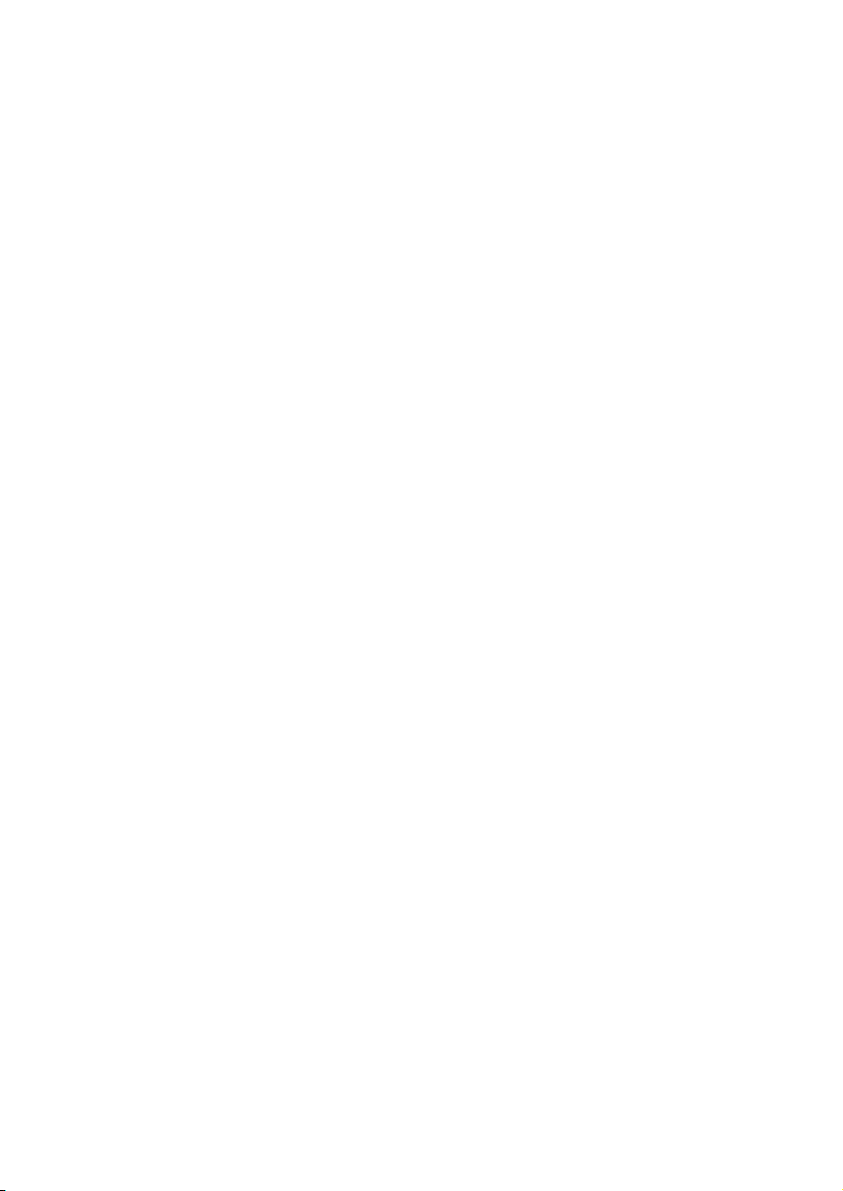
Page 3
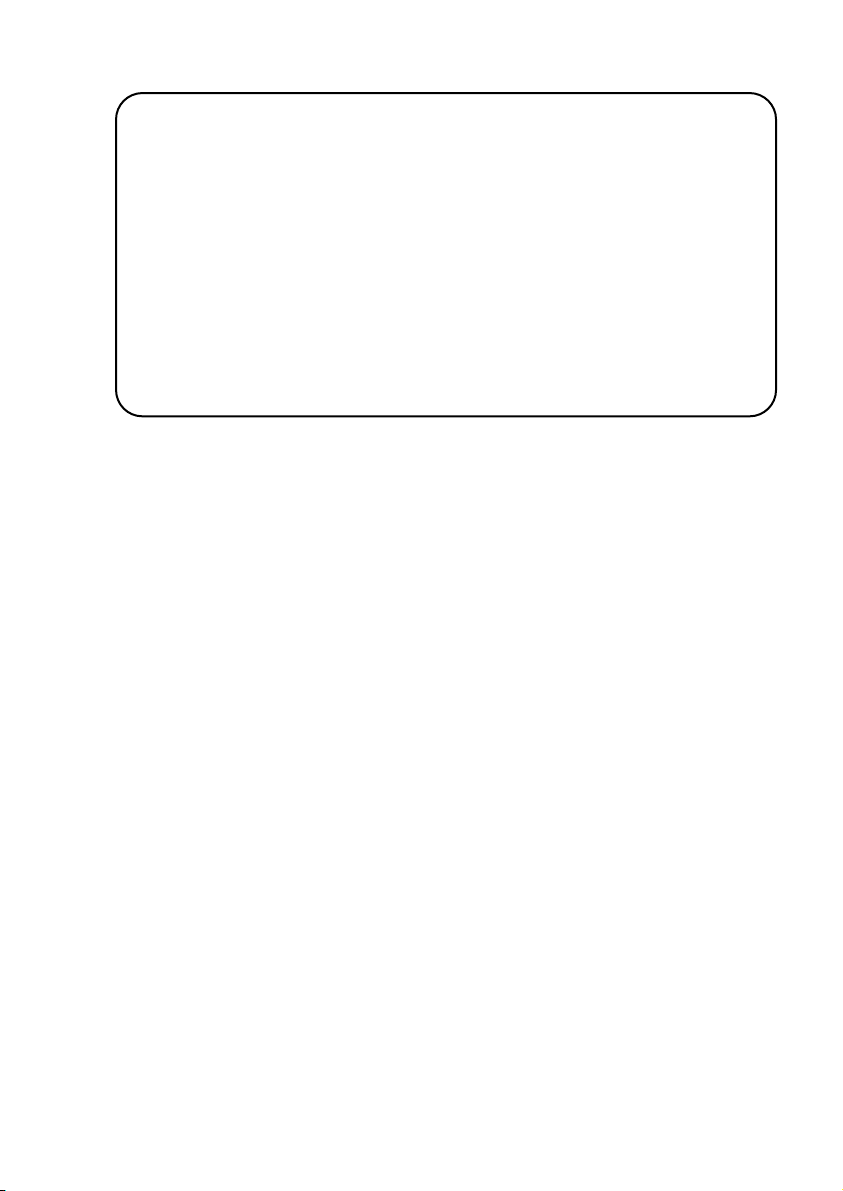
Introduction M200 Mk2
Attention M200 Mk2
Mozilla Firefox.lnk
The Mk2 version has a new Atmega 644 processor, which has a larger memory. Software version 2.00 can only be installed on the M200
Mk2. If you have an M200 Mk1 with the Atmega-163/ -16 processor,
you can upgrade this to the current Mk2 version with the Upgrade Kit.
After updating the M209 firmware to version 2.00 or higher, we recommend completely resetting the M200 interface by pressing the Dis-
able softkey on setup page #5 for several seconds, until setup page
#1 automatically appears. Please refer also to page 13 ff.
Page 4
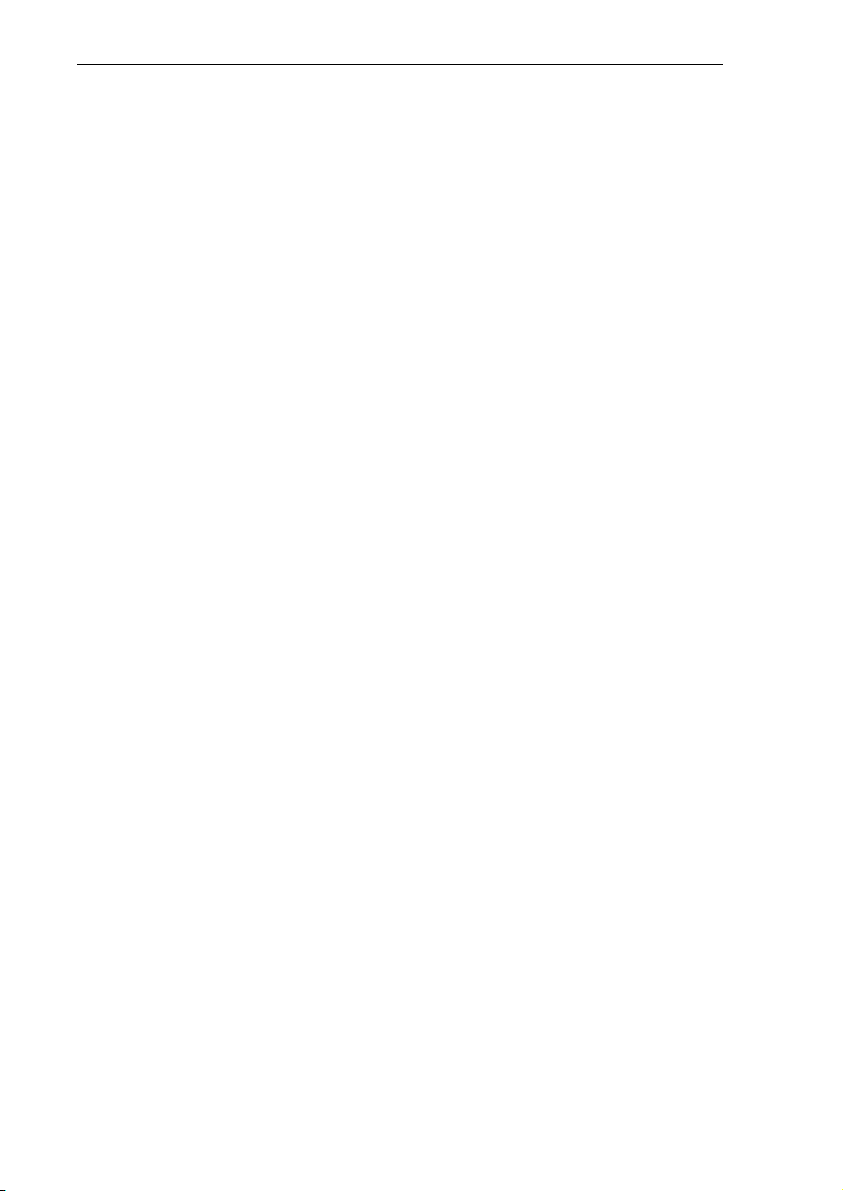
Introduction M200 Mk2
M200 - New features
- Switching between stations
- Function overview
Installation
Connection
M51 Link IN/ OUT
RS 232
Trigger Input: Input A/ B
Relay A/ B
Voltage ramp 0-10V
IR-LINK
Setup Button
Setup #1 – Trigger input
Setup #2 – Relay
Setup #3 – IR Address/ Source
Setup #4 – Slot/ Serial Port Mode
Serial Interface
RS-232 Link
RS-232 Filtered
Video Controller
Connection plan
Revox Devices with M51
Revox Devices with M219
Gefen HDMI Switcher with M51
Gefen HDMI Switcher with M219
Overview Video products
Gefen HDMI Switcher 4x1/ 4x2 / 6x2
Revox Video products
Setup #5 AV Assignment
Assigning audio source
Smart audio sources
Assigning video sources
Setup #5 – TV-Lift
Disable Assignment
Setup #5 Reset Assignment
Guarantee
Included in delivery
Technical data
Wiring the M200 interface
Introduction
Introduction
Introduction
6-7
9-12
12
12
12
13
14
14
14
15
16
17
17
18-19
20
20
21
22
22
24
24
25
25
26
27
1
2
2
3
3
4
4
5
6
6
8
Page 5
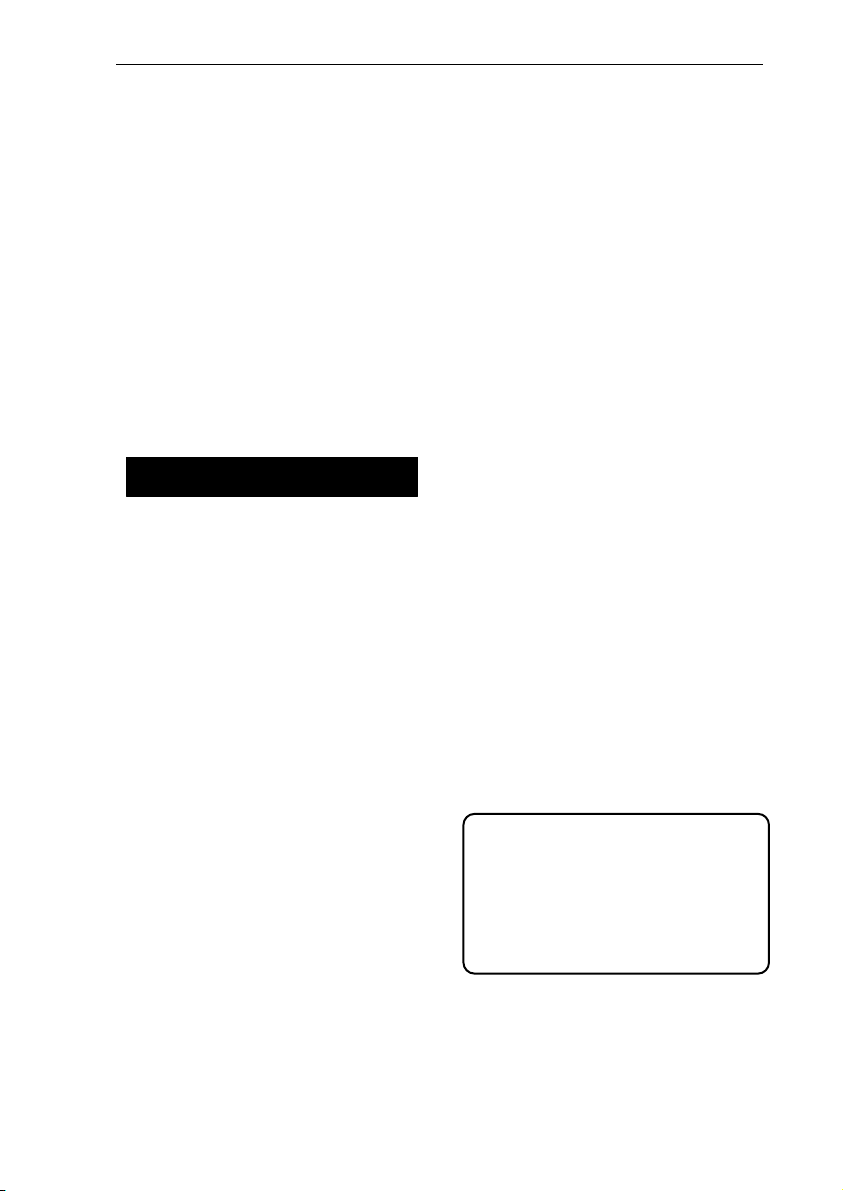
Introduction M200 Mk2
M200 Revox
With the Re:connect M200 Revox,
Revox offers an interface, for the
intelligent control of many of the
Revox video products.
The correct picture input is automatically selected at the television
with the help of the interface. Additionally, the next or previous TV
programme can be selected for
the television, through the M218
wall-mounted keypad.
Multiroom Planer V2.00
The new Multiroom Planner
doesn't just calculate the correct
address assignment for the
M219 Side room amplifiers and
M217 Wall-mounted displays, it
also calculates the slot addresses for the M200 series
Re:control products in the side
room. Take advantage of the
possibility to be able to determine in advance, all M200,
M217 and M219 addresses simply and quickly and at the same
time save the information as
system documentation. You will
find more information about addressing the M200 in the side
room, on Page 10 of this manual.
You can download the new Multiroom Planner V2.00 free-ofcharge from the download area
of the Revox Homepage, under
www.revox.com.
New features from software V2.00
From software version 2.00, the
M200 can be connected not only
to an M51 but also to the M219
Side room amplifier.
As a result, a Revox television
can also be controlled from an
side room, using the M219 Side
room amplifier. The option of
connecting an M200 interface to
an M219 exists with the first four
Side room amplifiers for each
zone. As a result, a total of 16
Side room amplifiers can be
connected with an M200 interface in a Revox Multiroom system with 4 different zones.
In the same way as with the
setup of an M51, you define
which video input at the Revox
televisions activated by which
M219 audio source, through the
M203 Setup module. The local
inputs Local 1 – 3 at the M219
can be used for the control, as
well as the audio sources of the
Multiroom Central unit.
Important advice:
If you want to use the software version 2.00, the complete Revox system must be
updated to the level 2.00, or
higher.
Page 6
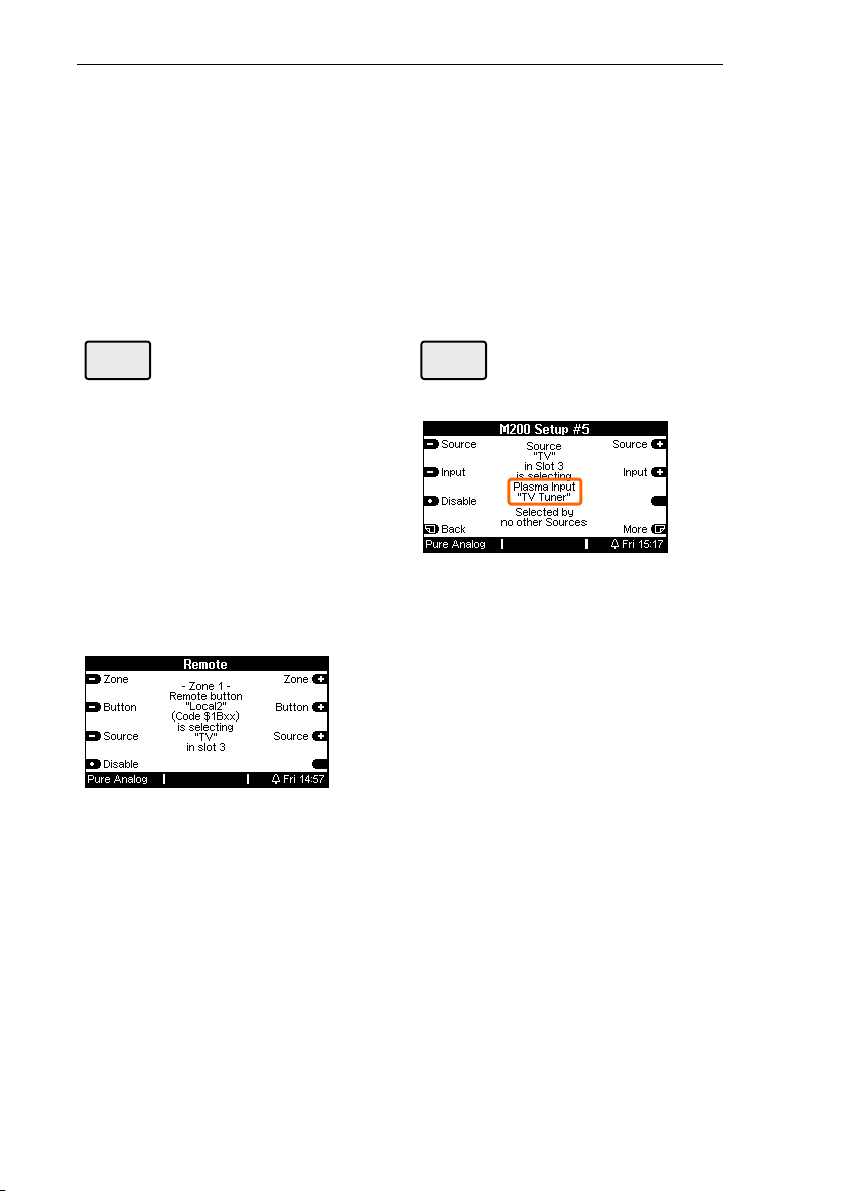
Introduction M200 Mk2
Switching between stations using the Revox wall-mounted keypad
The M200 Mk2 offers the option
of selecting specific stations
using the skip keys (<>) on an
M218 wall-mounted keypad,
once the TV tuner has been
selected.
This comfort function requires
two settings:
1/2 Audio IN assignment
M51 in combination with M200
The sound input, e.g. TV, Aux1,
Optical, etc., of the remote device must be assigned to one of
the following Remote buttons in
the Remote menu:
• Local
• Local 1
• Local 2
• Local 3
Assignment example
M219 in combination with M200
There is no need to make an
assignment through the Remote
menu with an M219, because its
local audio inputs (Local 1-3) are
always assigned to the IR commands Local, Local 1, Local 2
and Local 3. Continue with point
2/
2
Note: Monitor-only devices
This comfort function is only
available with TV models with an
integrated TV tuner. It cannot be
selected in case of monitor-only
devices without a TV tuner.
2/2 TV Tuner assignment
M200 Setup #5 - Input
The second assignment affects
Setup #5 in the M200. Here, the
physical audio source of the TV
sound that was assigned to a
Local Remote button in the first
step, is assigned to the television's TV Tuner.
In the example above, the audio
source TV calls the television
tuner. As well as the Multiroom
central unit sources, a side room
amplifier also offers its own local
Inputs 1-3 for the TV Tuner assignment.
Page 7
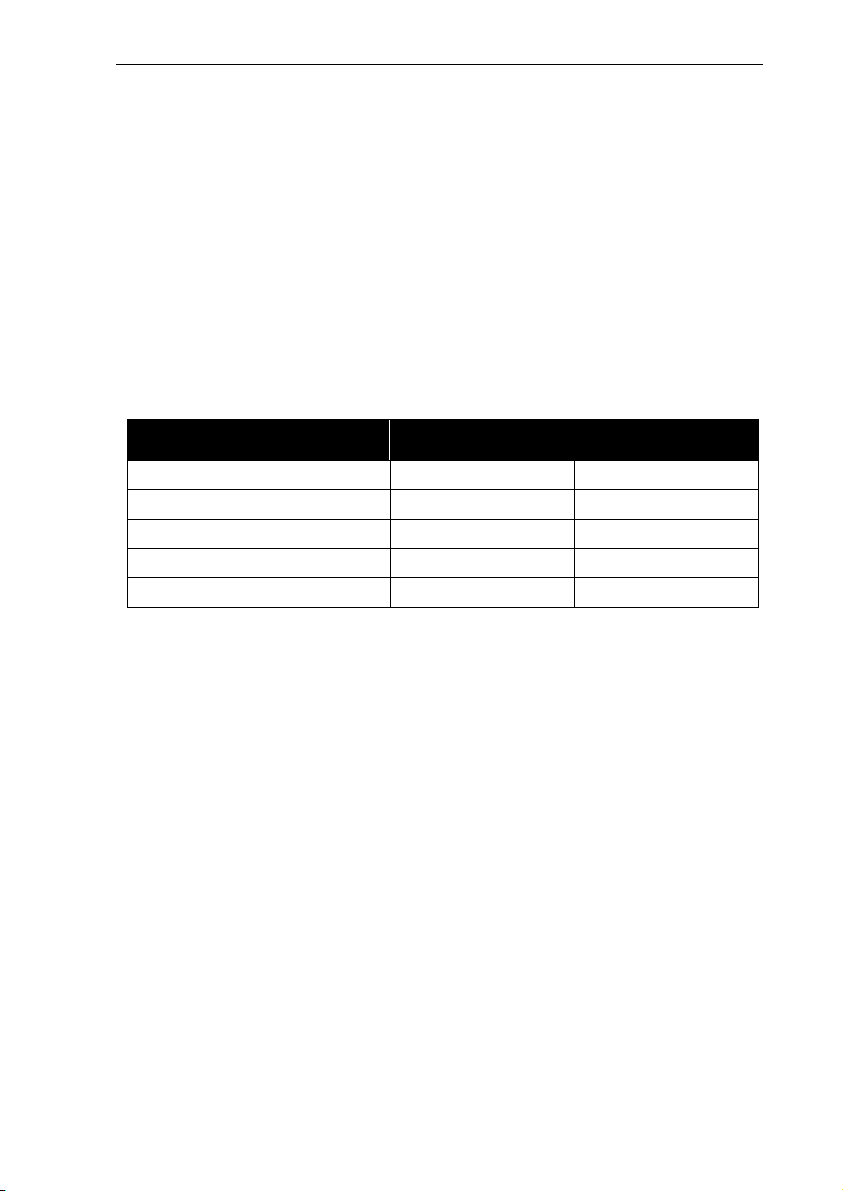
Introduction M200 Mk2
2
2
Function Overview
As well as main room operation,
the new side room functionality
available from software version
2.00 also allows an M200 Mk2 to
be connected to an M219 Side
room amplifier. You should be
aware however, that not all functions are available in the side
room. This is highlighted in the
individual as well as in the following overview table.
Function Re:system M51 Re:connect M219
Relay A/B
Trigger Input A/B
Voltage Ramp 0-10 V
IR-Link Input
RS232 Control
1
only in combination with an M-
Yes
Yes ; No
Yes ; No
Yes ; Yes
Yes ; Yes
Link booster – see drawings on
pages 14-16.
1
; Yes
2
Relay control through the IR
1+
;
;
;
remote control (Relay function:
Remote), is only possible if the
IR Receiver, e.g. M204, M208
is directly connected to the
M200 - see drawings on pages
14-16.
Page 8
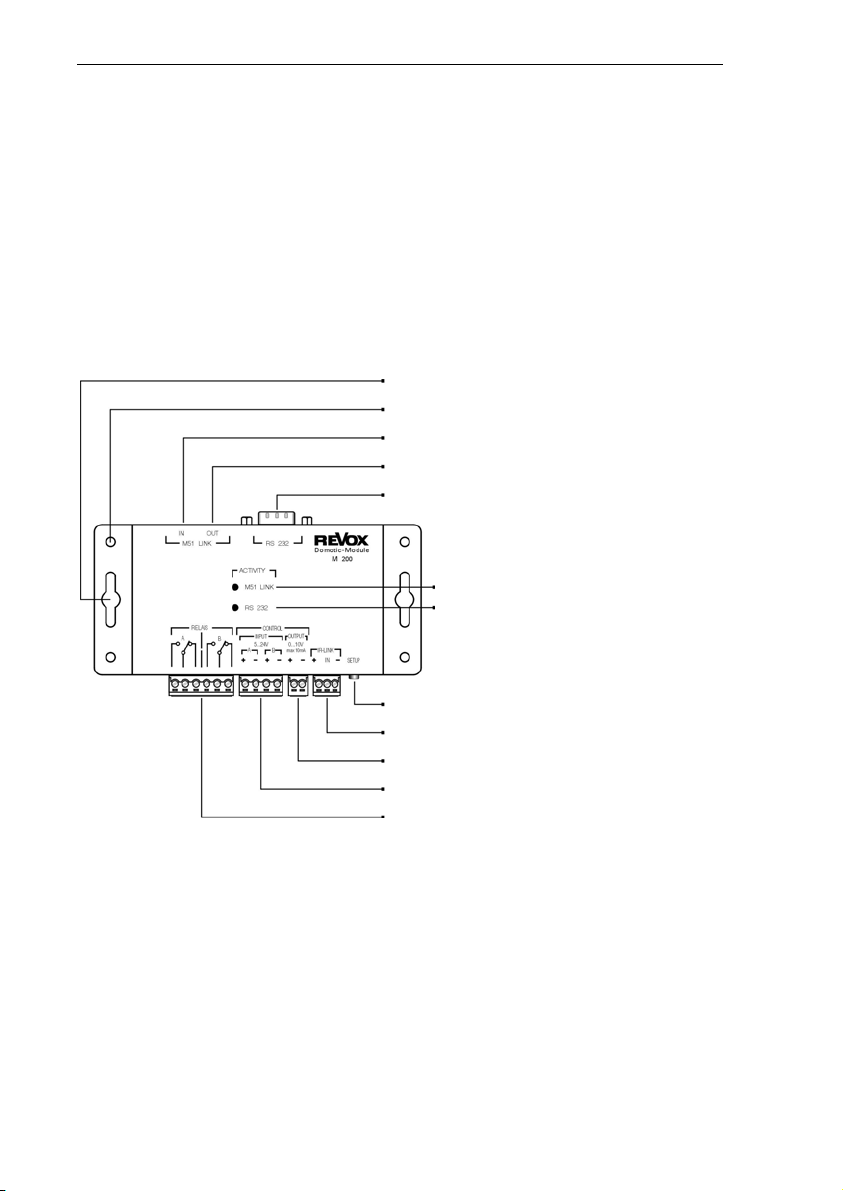
Installation & Connection M200 Mk2
∅
Installation
The two wood screws supplied
can be used for installing the
M200 Domotic Interface. As well
as the four external installation
holes, two lateral slotted holes
are available for a flexible installation.
Connection
You will find a detailed description of the various M200 interface connection options on the
following pages.
Slotted hole ∅ 4 x 20 mm / ∅ 15 mm
Installation hole
Re:system (M51, M10) resp. Re:connect
Further Re:connect products: M201, M202, etc.
RS232 seriell interface
M-Link connection activity display
Serial interface activity display
4,2 mm
Setup button
IR input (M204, M218)
Variable voltage output (OUT 0-10V =)
Trigger input A + B (IN 5-24V =)
Relay A + B (max. 42 Volt)
1
Page 9
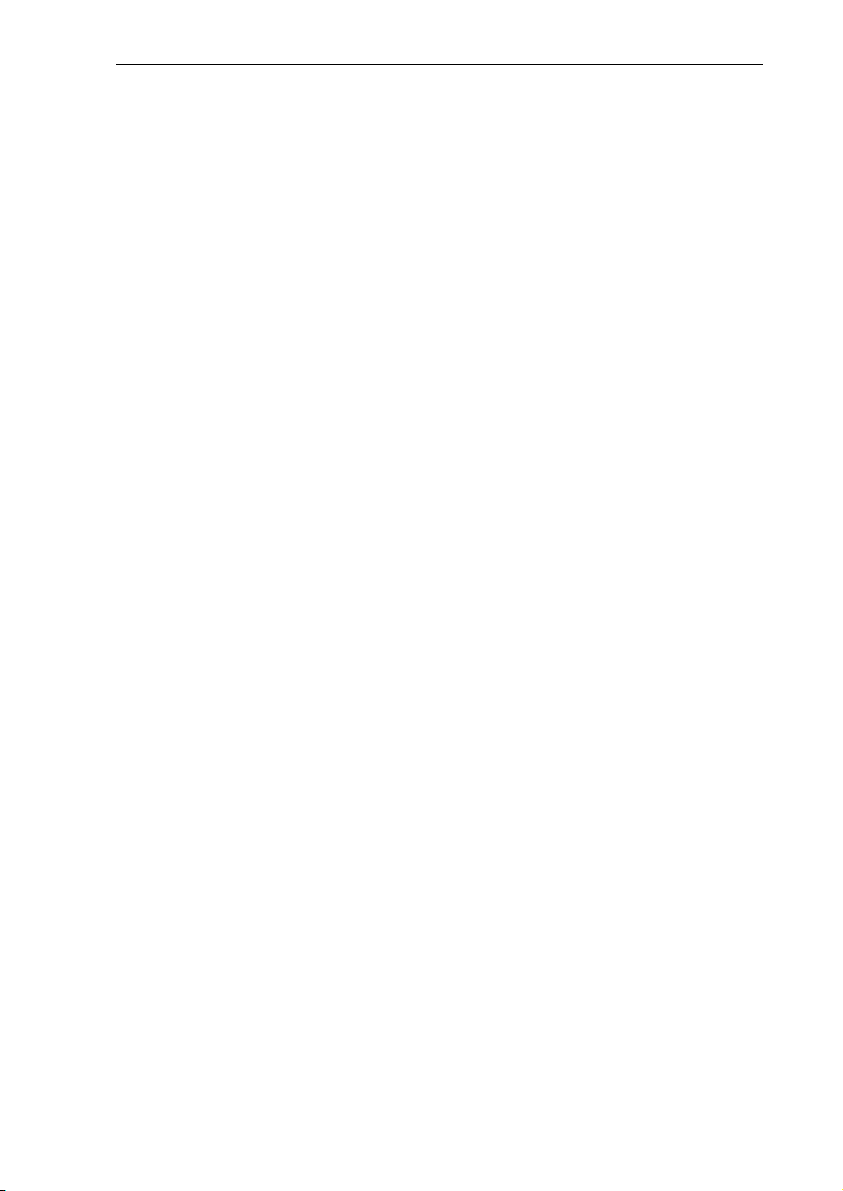
Installation & Connection M200 Mk2
Connection:
M200 with M51/ M219
Socket: M51 LINK IN
Setup: -
M219: Yes ;
The M200 interface is connected
with the M51 LINK socket on the
back of the M51 or the M219
LINK socket on the Side room
amplifier, using the supplied
telephone cable.
If you want to use a different
cable, you should only use a
non-crossed, 4-core telephone
cable with an RJ11 plug (6P4C
modular).
Max. cable length: 100 m
Max. cable resistance: 0.1 Ω /m
Connection:
M200 with external interfaces
Socket: M51 LINK OUT
Setup: -
M219: Yes ;
The M200 interface is designed
for the connection of further external interfaces:
M51 operation
Currently, the following further
products can be connected with
the M51::
M200 (2. interface)
M201 IR interface
M202 Ethernet interface
M203 RS232 interface
M217 Display
M219 operation
With the M219, the LINK OUT
can be used for the connection
of an M217 Display.
Use a non-crossed, 4-core
telephone cable with an RJ11
plug (6P4C modular).
Max. cable length: 100 m
Max. cable resistance: 0.1 Ω /m
2
Page 10
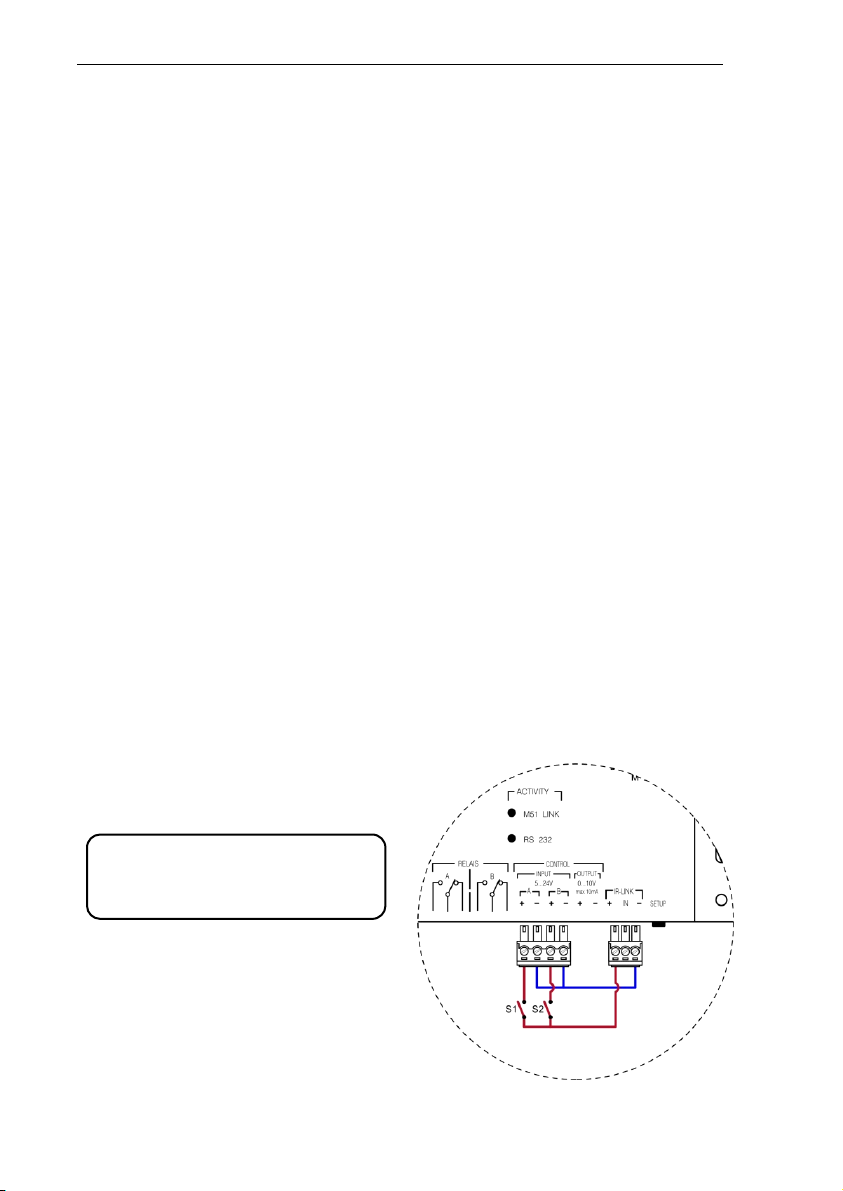
Installation & Connection M200 Mk2
Connection:
M200 with seriell interface
Socket: RS232
Setup: # 4 – from page 11
M219: Yes ;
The M200 Interface can be used
with other (TV) devices, which
also have a serial interface.
This enables the integration of a
large number of Revox video
products into the Revox World.
Which models are supported
and how the integration is
achieved, is described starting
from page 11.
The M200 Interface is also suitable as an interface to domestic
facility management systems
such as AMX or Crestron,
which have a special Revox
protocol.
Even a Windows PC with the
M230 control program can be
connected to the serial interface
on the M200
Serial cables with a maximum
length of 10 metres can be
used.
Connection
M200 Trigger input
Socket: INPUT A B RS232
Setup: # 4 – from page 6
M219: No
Using INPUT A and INPUT B,
you can trigger specific events at
the M51. This is done by applying a voltage between 5 and 24
volts (DC) to the corresponding
input. There are various options
that can be carried out when the
input is supplied with voltage.
This function is not available in
the side room through the M219.
:
Control example
The switching diagram below,
shows you how can activate the
Inputs A and B with two keys S1
and S2.
The voltage source is provided
by + and - on the IR-LINK.
3
Page 11
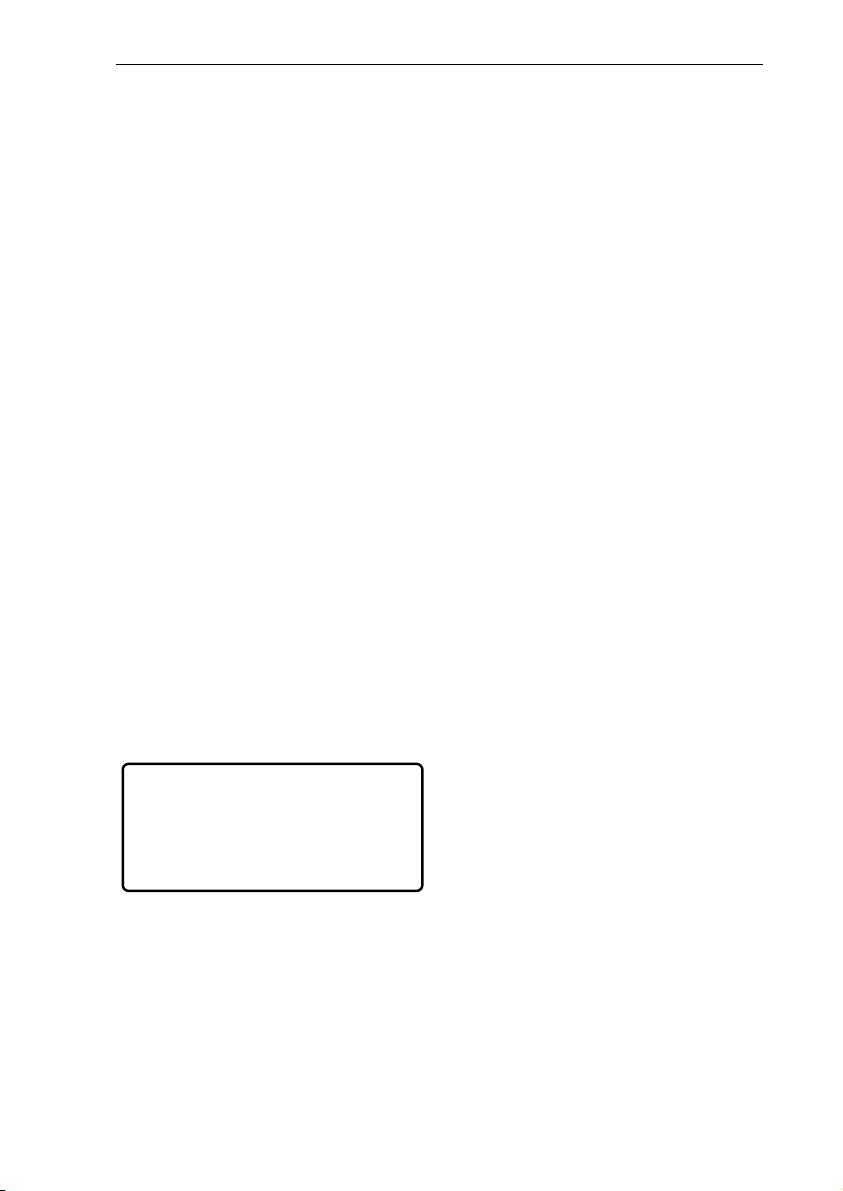
Installation & Connection M200 Mk2
Connection:
M200 Relay output
Socket: Relay A B
Setup: # 2 – from page 8
M219: Yes, with Link Booster ;
The two changeover relays can
be operated in different modes,
independently of each other.
Note:
In active operation, the relays
need 18-24 VDC. However when
connected to an M219 Side room
amplifier or when the M51 is in
standby mode, only 12 VDC is
available. This means that in
these cases, the relays do not
react to a command.
Solution:
Through the deployment of the
M-Link Booster, the power is
held at a permanent 18 VDC and
the relays work reliably in every
operational state – see connection diagrams on pages 14-16.
Please note
The switching voltage may
not exceed 42 volts.
Switching voltage: 0- 42 Volt*
Max. switching current: 4-8 A*
* dependent on load - See Technical data
Connection:
M200 Voltage ramp
Socket: Output
Setup: without configuration
M219: No
Using the OUTPUT, you can
control the output voltage with
the remote control M208, giving
a variable voltage between 0
and 10 volts. This voltage ramp
could be used, for example, to
set the dimmer control of a lighting system to a desired level.
Standard electronic dimmers
with a controller input offer the
option of adjusting the brightness between 0 and 100%.
Functions:
- On (with memory function)
- Off
- Increase voltage
- Decrease voltage
- 10 fixed voltage levels
L
The remote unit control file for
the voltage output at the M200 is
located in the M208 Project
Manager device library, under
the heading Revox – Revox
Domotic M200. All deployed
RC5 codes are stored in this file.
4
Page 12

Installation & Connection M200 Mk2
Connection:
M200 with IR controller
Socket: IR-Link
Setup: # 3 – from page 9
M219: Yes ;
The connection to an IR receiver
or a wall-mounted remote control
is done through the 3-pin, screwfixable Phoenix plug connection.
Revox recommends the use of a
2-core screened cable (microphone cable), where the screening is used as ground. This cable
may be a maximum of 30 metres
in length.
Please ensure that you use the
correct polarity when setting up
as otherwise you might damage
your equipment.
Symbols:
+ Æ Pos. voltage 12-20V (DC)
IN Æ IR Signal
- Æ Ground
Important
Relay control through the IR remote control (Relay function: Re-
mote), is only possible if the IR
Receiver, e.g. M204, M208 is
directly connected to the M200
through the IR Link - see drawings on pages 14-16.
The maximum number of IR
receivers that can be switched in
parallel per M200 is 3.
5
Page 13

Configuration M200 Mk2
Setup Button
Using the Setup key, you call up
the M200 menu, which is shown
in the M51 display.
If the M200 interface is connected
with an M219 Side room amplifier,
the M51 display is also used.
In the case of an M10 installation,
display is done using the M230
service program or M-Scope.
Using the Softkeys
you can get to pages #1 till #5.
Setup page #5 only appears if a
video device has been selected
on page #4 as Serial Port Mode.
Setup #1 – Control Input
Function: Trigger input
Display: Control Input A/B
Connection: Input A/B - page 4
M219: No
Using INPUT A and INPUT B,
you can trigger specific events at
the M51.
The required option can be selected from an option loop by
pressing the
softkeys.
DVD/CD
Tuner
Tape
Aux 1-3
Local
TV
Video 1-6
Power On
Power Off
System Off
Mute (Toggle)*
Light Dimmer
Not Used
Input und Input
6
Page 14

Configuration M200 Mk2
DVD/CD - TV
M51 is switched on with and/or
switches over to the corresponding source.
Power On:
Switches the M51 on with the
last activated source.
Power Off
Switches the M51 off.
System Off
Switches the complete system
off, including any side rooms.
Mute (Toggle)
This toggles the mute function of
the M51 and is only possible in
conjunction with the 5.1 Decoder
Module MK 2 or 3.
Light Dimmer
Activates the voltage output
dimmer function (Output 0-10V)
with Toggle-Automatic.
Not Used
Deactivates the corresponding
input.
Please note
When you are selecting the
source, you should be aware
Ö
that the source that has been
assigned to the corresponding
button in the Remote menu will
be selected. If a source is disabled through the Remote
menu, it will not be activated,
even when it is selected in the
input option.
Further information on this topic
can be found in the M51 Operating Manual in the Introduction
chapter, in the description of the
remote function.
7
Page 15
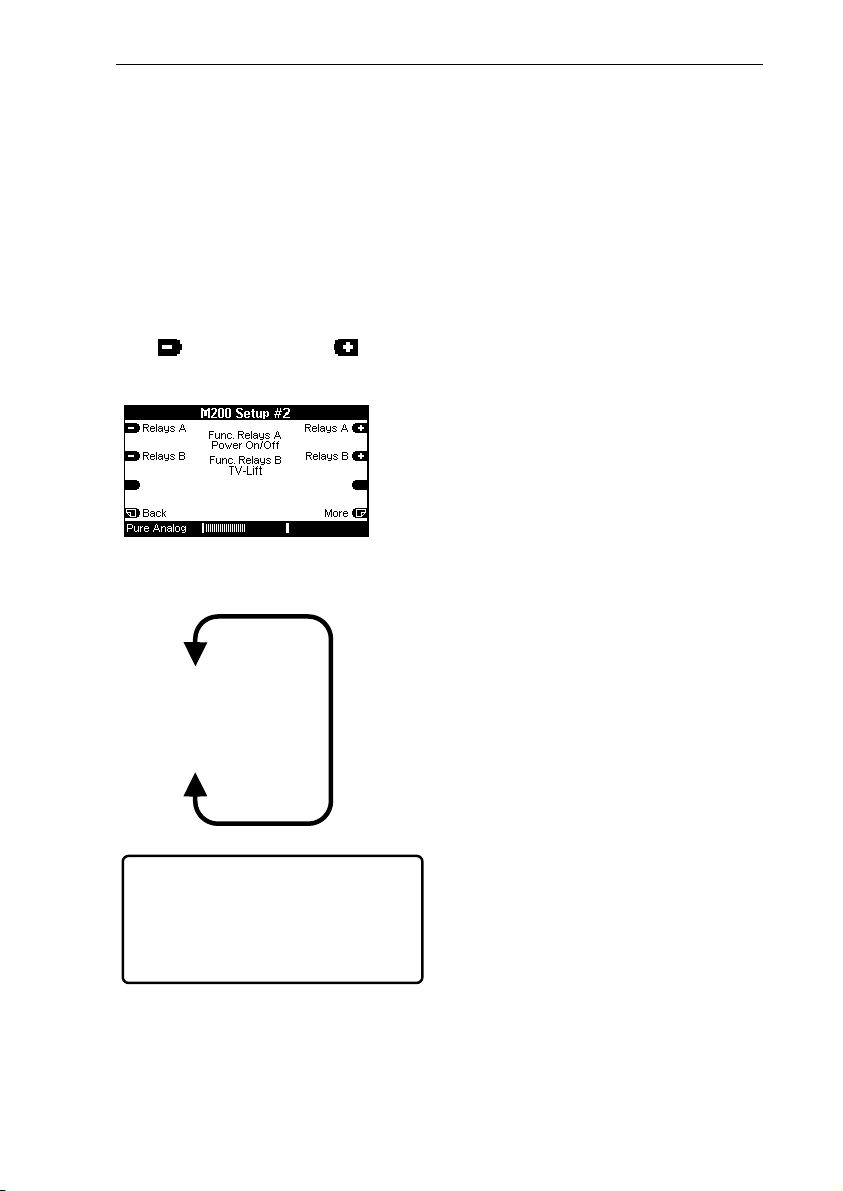
Configuration M200 Mk2
Setup #2 – Relay
Function: Relay output
Display: Func. Relays A/B
Connection: Relay - page 4
M219: Yes, with Link
Booster ;
The two relays each offer 5 options that can be selected with
Input and Input soft-
the
keys.
The required option can be selected from an option loop:
Remote
Open
Close
Power On/Off
TV-Lift
Please note
The switching voltage may
not exceed 42 volts.
Switching voltage: 0- 42 Volt*
Max. switching current: 4-8 A*
* dependent on load - See Technical data
Relay Functions
Remote
The relays are controlled over IR
commands (M208) with Re-
mote. This function is only
available if a Link Booster is
installed upstream of the M200.
L M219 - Cabling
The IR Receiver must be connected directly with the M200.
See Connection plan on page
14.
Open
The relay is in idle state.
Close
The relay is energised.
Power On/Off
If the M51/ M219 is switched on,
the relay is energised. In standby
mode, the relay is in idle state.
TV-Lift
The relay is energised dependent on a selected M51 audio
source. The decision is made by
the assignment of a video
source to an audio source on
page #5 of the M200 Setup.
This function can be used to roll
out a projector screen or to activate a TV lift.
At the same time, the correct
video device input can be controlled through the serial interface.
8
Page 16

Configuration M200 Mk2
Setup #3 – IR-Address
Function: IR Address
Display: Remote Address
Connection: M219: Yes ;
The relay and dimmer functions
can be controlled through the
remote control and/or a connected M218 wall-mounted operating panel.
Through the selection of the
(RC5-) remote address, you can
define whether the relay and
dimmer functions should be
operated from the remote control
and the wall-mounted operator
panel or whether only one of
them should be accepted.
Address Transmitter
Light (30)
Local (19)
Both (30+19)
Remote control
Wall mounted
remote control
Combination
L
The remote address has no relationship to the slot address,
which the M200 uses to register
with the M51/ M219.
Setup #3 – Source
Function: IR receiver
Display: Remote Source
Connection: inc. IR-Link - page 5
M219: No
Selection of the (IR) sources that
the M200 interface accepts for
dimming and relay functions as
data suppliers.
This M-200 only
Accepts only sources that are
directly connected to the M200’s
IR Link, e.g.. MR204 or M218
wall-mounted remote control.
All Receivers
All sources are accepted as data
suppliers, e.g. also a M51 or an
additional M200 interface.
This setting has no effect in the
case of a side room installation
with an M219.
9
Page 17

Configuration M200 Mk2
Setup #4 a) Slot M51
Function: Addr. assignment
Display: Slot Address
Connection: M51-Link – page 2
M219: Yes ;
M51 operation – fig. page 15
If a second M200 (M203) is connected to the M51 Link output, a
different address must be assigned through the slot selection so
that both M200s don’t occupy the
same slot address. This would
cause errors. In the case of a double assignment, neither of the two
M200s would be shown in the M51
Version list.
Slot Address : #11 or #12
The two slot addresses 11 and 12
are available for selection. The
following message appears (Display: #xx occupied) if the selected
address is already assigned:
Setup #4 b) Slot M219
M219 operation - fig. page 13
In respect of the M219, the slot
address defines the assignment to
the Side room amplifier. A M200
can only be connected to an Side
room amplifier within the address
range x1 – x4.
The slot address defines which
Side room amplifier the M200 interface should communicate with.
This is necessary because of the
bus system, although in each case,
the M200 is individually connected
with the M219. Only one M200
interface can be used per Side
room amplifier.
Address assignment : Zone 1-4
M219/ 217 M200/ M203
x 1 Ö x 11
x 2 Ö x 12
x 3 Ö x 13
x 4 Ö x 14
x 5
x 6
x 7
x 8
x 1 – x 4: only M219
x 5 – x 8: M217 or M219
x 11 – x 14: only M200 / M203
10
Page 18

Configuration M200 Mk2
Example
In Figure A, an M200 could be
connected to each of the Side
room amplifiers 31 – 34. The M219
amplifiers 35 and 38 on the other
hand may not be connected with
an M200 interface.
Setup #4 – RS232 Modus
Function: RS232 interface
Display: Serial Port Mode
Connection: RS232 – page 3
M219: Yes ;
The function of the serial interface (Serial Port) can be configured for the following applications:
• RS-232 Link
Fig A. Multiroom version list / Zone 3
The figure below shows the Multiroom version list from Zone 3 for
the M200 interfaces. You get to
this menu by repeatedly pressing
the Zone softkey in the sub-menu
(M51, M230 etc.) of: Setup Ö
Multiroom Ö Version
Ö Zone x
In this case, an M200 interface
was assigned to the Side room
amplifier with address 4, through
the slot address 314. Amplifiers 1 –
3 do not have an M200.
Fig B. Multiroom version list / Zone 3
• RS-232 Filtered
• Gefen HDMI Switcher 4x2, 4x1
• Gefen HDMI Switcher 6x2
• Revox Plasma E642 MK 3 (2)
• Revox Plasma E642 MK 4 (5)
• Revox Projector M710
• Revox Plasma 42 HD
Please take note of the important information on page 13
relating to a complete reset of
the M200.
11
Page 19

Configuration M200 Mk2
Setup #4 – Auto Standby
Function: Auto Standby
Display: Auto Standby
Connection: RS232 – page 3
M219: Yes ;
The Auto Standby function
enables the TV to remain
switched on, even in the case of
selected audio sources that do
not activate a video input at the
TV, e.g. the M51 radio tuner.
The Auto Standby option is only
shown in the menu if a Revox
model has been selected as Serial
Port Mode.
Auto Standby: ON
The television switches itself off
automatically as soon as an audio
source is selected, which either
cannot activate a video input, e.g.
Tuner, or which is disabled
Auto Standby: OFF
After the television has been
switched on, it remains on perma-
nently until the M51/ M219 is
switched off, irrespective of which
audio source is selected.
RS-232 Link.
Standardised serial interface
(RS232 protocol) for connection
to a PC or another serial interface.
Application:
You should select this setting if
you want to use the M230 control program for PCs or if you
want to access the Revox System
through domestic facility management equipment such as
Crestron and AMX.
RS-232 Filtered.
Data-reduced RS232 protocol.
Only M51-specific data is transferred, so-called display and
broadcast messages.
Application:
Simple controllers with low data
traffic requirements.
12
Page 20

Configuration M200 Mk2
Video Controller
If a video controller for a video
product was selected on page
#4 Port Mode, a second menu
page, Setup # 5 is available.
This page enables you to selectively switch on and/or between
video inputs on a Revox device
or an HDMI Switcher from the
Gefen company, dependant on
the selected M51/ M219 source.
Example M200 with M51:
A SAT receiver can conveniently
be integrated through the automatic selection of the video input
on the TV by the M51. Its picture
output is connected, for example,
to the YC input on the Revox TV,
while the audio signal is connected to the Optical digital input
on the M51.
Please also refer to the picture on
the next page.
If you now select the source SAT
(Optical) at the M51, the Revox
TV automatically transmits the
SAT receiver picture over the
Input-2 and the sound from the
SAT receiver is transmitted over
the M51.
The convenient integration can
of course also be used for the
M51’s integrated DVD player.
Please refer to the picture on the
next page – Connection : Video
1).
The audio source and video
input links referred to in the example are defined in Setup #5.
You will find an exact description
of the links, starting from page 21.
Complete reset?
Yes
You should always carry out a
complete reset with each new
configuration as well as when
changing to another TV model.
To do this, press the Disable
softkey on Setup page #2 and
keep it pressed, until the system
automatically returns you to
page 1.
No
A complete reset is not necessary
with an assignment change within
a TV model.
13
Page 21

Configuration M200 Mk2
Connection plan: Revox TV with M51
Connection plan: Revox TV with M219
* Adapter is model-dependent, see page 18
14
Page 22

Configuration M200 Mk2
Connection plan: HDMI switcher with M51
Note
The HDMI output on the M51 is only available if the DVS module is installed.
®
: Registered trademark of the Gefen Company/ US
Gefen
15
Page 23

Configuration M200 Mk2
Connection plan: HDMI switcher with M219
16
Page 24

Configuration M200 Mk2
Gefen HDMI Switcher 4x2, 4x1
Switcher 6x2
Control software for the HDMI
Switcher from the Gefen Company (www.gefen.com)
The HDMI inputs on the HDMI
switcher are activated, dependant
on the M51/ M219 source. If there
is no assignment, the HDMI input
that was last selected remains
active. Setting is done on page #5
in the M200 Setup
Product features:
- 4 HDMI inputs (4x1,4x2)
- 6 HDMI inputs (6x2)
- 1 HDMI outputs (4x1)
- 2 HDMI outputs (4x2),
whereby both outputs can be
operated in parallel
- Resolution up to 1080p
- HDCP-enabled
- Optical audio digital output
A crossed Sub-D cable is required for the transmission.
Connection type: Plug-Plug
For this reason, you should use
the enclosed crossover adapter
and gender adapter with the
supplied Revox cable.
9-Pol ⇒ 9-Pol
Pin 2 ⇒ Pin 3
Pin 3 ⇒ Pin 2
Pin 5 ⇒ Pin 5
Max. cable length RS232: 10 m
Gefen products are freely available through specialist retail
outlets.
+
17
Page 25

Configuration M200 Mk2
Plasma-TV E642 MK 3 (2)
E642 MK3
SN 6420002xxx
E642 MK2
SN 6420001305- 6420001999
E642 MK1
SN 6420001001- 6420001299
Control software for the E642
MK3 plasma television. Also
suitable for the MK2. A special
serial cable ( 9 to 25 pin) is required for the transmission,
which can be purchased from
Revox under the part number
1.510.100.40 (10m long).
9 pin ⇒ 25 pin
pin 5 ⇒ pin 7
pin 3 ⇒ pin 2
pin 2 ⇒ pin 3
! MK2 preparation
The IR eye on the plasma television must be covered.
! MK3 preparation
The IR eye on the plasma TV
must be deactivated through a
little switch beside the terminal
area.
M51
- Remote Menu
Remote Button Setting
TV-Hold
TV
⇒
⇒
Disabled
Disabled
Plasma-TV E642 MK 4 (5)
E642 MK5
SN 6420004xxx
Control software for the E642
MK4 (5) plasma television. A
crossed Sub-D cable is required
for the transmission.
Connection type: Plug - Plug
For this reason, you should use
the enclosed crossover adapter
and gender adapter with the
supplied Revox cable.
+
9-pin ⇒ 9-pol
pin 5 ⇒ pin 5
pin 3 ⇒ pin 2
pin 2 ⇒ pin 3
! MK 4 (5) Preparation
The IR eye at the plasma television must be deactivated through
the 3.5 mm jack plug.
Max. cable length RS232: 10 m
18
Page 26

Configuration M200 Mk2
LCD Projector M710
Control software for the M710
projector. A serial Sub-D cable is
required for the transmission.
Connection type: Plug - Plug
For this reason, you should
use the enclosed gender
adapter with the supplied
Revox 1:1 cable.
9-pin ⇒ 9-pol
pin 5 ⇒ pin 5
pin 2 ⇒ pin 2
pin 3 ⇒ pin 3
M710 special feature
In order not to reduce the working life of the projector lamp, the
M710 controller on the M200
has a special timer control. This
guarantees that important 2
minute run-on phase of the fan
is always adhered to, even when
an operation was carried out that
would have bypassed it.
M710 Projector switching times:
Power-OFF 10 sec.
Alternating source* 60 sec.
Autostandby : ON
Changing DISC 60 sec.
From DVD to CD
* Turning from a video source to a pure
audio source.
Plasma-TV 42 HD
M642 HD
from SN 0110
Control software for the 42 HD
plasma TV. A serial Sub-D cable
is required for the transmission.
Connection type: Plug - Socket
The supplied Revox 1:1 cable
conforms to this configuration and can be used directly,
without an adapter.
9-pin ⇒ 9-pin
pin 5 ⇒ pin 5
pin 2 ⇒ pin 2
pin 3 ⇒ pin 3
19
Page 27

Configuration M200 Mk2
Setup #5 – AV Assignment
Function: AV Assignment
Display: Source
Connection: RS232 – page 3
M219: Yes ;
Unknown audio sources
"Sources unknown" can still be
present during the initial configuration, caused by the swap
or the de-installation of modules.
1. Selecting audio source
To start with, select the M51 /
M219 audio source that later
should activate a particular video
input on the Revox television/
HDMI Switcher, using the
Source ± softkey.
Following switch-on, it can take
a few seconds until the M200
interface has identified all the
M51 / M219 sources and until
the Source ”Unknown" message
disappears.
Any remaining unknown sources
should be deleted by pressing
the Disable softkey twice and
then pressing the Delete softkey.
If too many unknown sources
are present, we recommend
completely resetting the M200
interface by pressing the Dis-
able softkey for several seconds, until Page #1 automatically appears
.
Using the Source+ and Source-
softkeys, you can step forwards
and backwards respectively,
through a loop of audio inputs,
which are currently available on
the M51 / M219.
If the name of an audio source
has been changed, the modified
name also appears in the list.
An “Unknown” Source must be
deleted manually. You will find
more information about this in the
previous section.
20
Page 28

Configuration M200 Mk2
Intelligent Audio Sources
The M200 differentiates between
3 type of audio sources:
1. Permanent sources
2. Semi-intelligent sources
3. Intelligent sources
1. Permanent sources
In the case of permanent audio
sources, including for example
the Tuner source, the television
is switched on immediately with
the corresponding video input
that was assigned to it on Setup
page #5. Manual switch-on or
switch-off through the remote
control is not possible.
2. Semi-intelligent sources
In the case of semi-intelligent
sources, you can define through
the remote control, whether the
television should be switched on
with the previously defined video
input or not. Such sources have
respectively TV ON and TV OFF
function keys in the remote control menu. The semi-intelligent
sources, such as the M37 Music
Server, store the last selected
state.
If, for example, the video input
from the Server was activated at
the television using the remote
control, the television is automatically activated next time this
source is selected.
3. Intelligent sources
In the case of intelligent sources,
it is a question of sources,
which, dependant on setting or
medium, can transmit a video
signal to accompany the audio
signal. An example of an intelligent source is the DVD/CD M51
source. If there is a music CD on
the M51 drive, the television is
not switched on because in this
case, no video is required. If, on
the other hand, a DVD is identified, the television is switched
on.
Source – Switch on
DVD/CD:
Yes/No
CD Switch on: No
DVD Switch on: Yes ;
SAT:
Radio Switch on: No
TV Switch on: Yes ;
21
Page 29

Configuration M200 Mk2
Setup #5 – AV Assignment
2. Assigning video inputs
In the second step, a video input
from the television / HDMI
Switcher is assigned to the selected M51/ M219 audio source,
using the Input ± softkey. Using
the Input ± softkey, you can
step through a loop of video
inputs that are available to the
television.
As the televisions that can be
selected from have different
video inputs, only those video
inputs that the corresponding TV
device has, are actually displayed.
The softkey Store appears as
confirmation each time the Input
is changed. Press Store if you
want to save your changes.
Otherwise the original setting is
retained.
The following display appears, if
a video input is called by one or
more audio sources:
Assignment example
This example shows you that, as
well as the currently displayed
audio source (DVD), a further
audio source has also been
assigned to this video input
(here YUV). Using the Source ±
softkeys, you can search for the
audio source that also calls this
video input.
Several audio sources are always required if, for example,
the M300/M301 Video switch is
used, which bundles several
video sources together to one
video input on the television.
22
Page 30
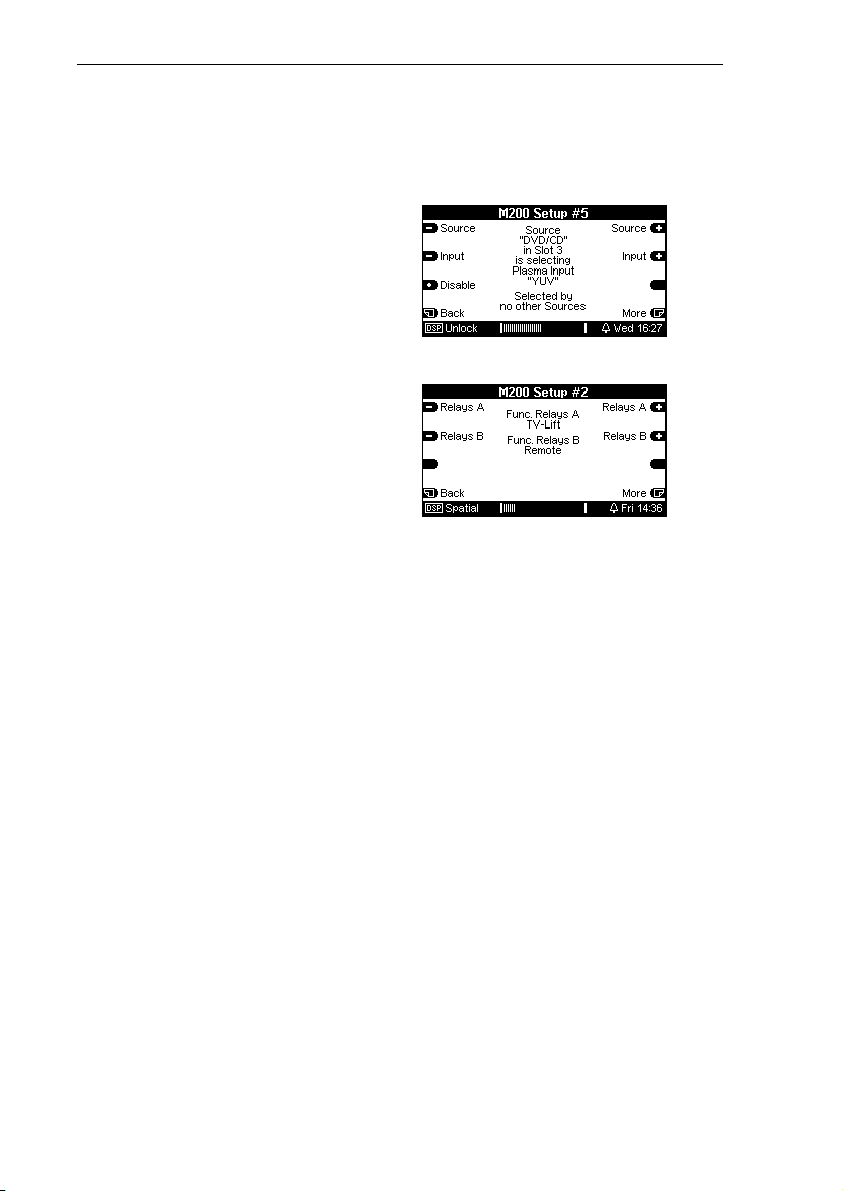
Configuration M200 Mk2
Setup #5 – Function TV-Lift
Relay activation
When assigning video inputs, you
define at the same time which
inputs should activate the relays if
the TV-Lift function has been
selected in Setup #2. If the audio
source has no assignment and
remains "disabled", the relay is
not activated.
When changing from a TV-Lift
source (relay active) to non-TVLift source, the relays are deactivated after a timeout of 20 seconds. This prevents the screen
from being retracted and rolled out
again unnecessarily, for example,
in the case of an accidental
source change.
Please refer to page 8 – Setup #2
for the configuration of the relay
function.
Example:
Settings definition – Setup #5
Settings definition – Setup #2
Effects
1. Æ Setup #5
The audio source "DVD/CD"
switches the Revox television
on / over to the video input
"YUV" as soon as a DVD is
identified in the drive. With a
CD, the Revox television is or
remains switched off.
Æ "Intelligent sources" See
page 20.
2. Æ Setup #2
Relay A is activated.
Relay B can only be activated
through the remote control.
23
Page 31
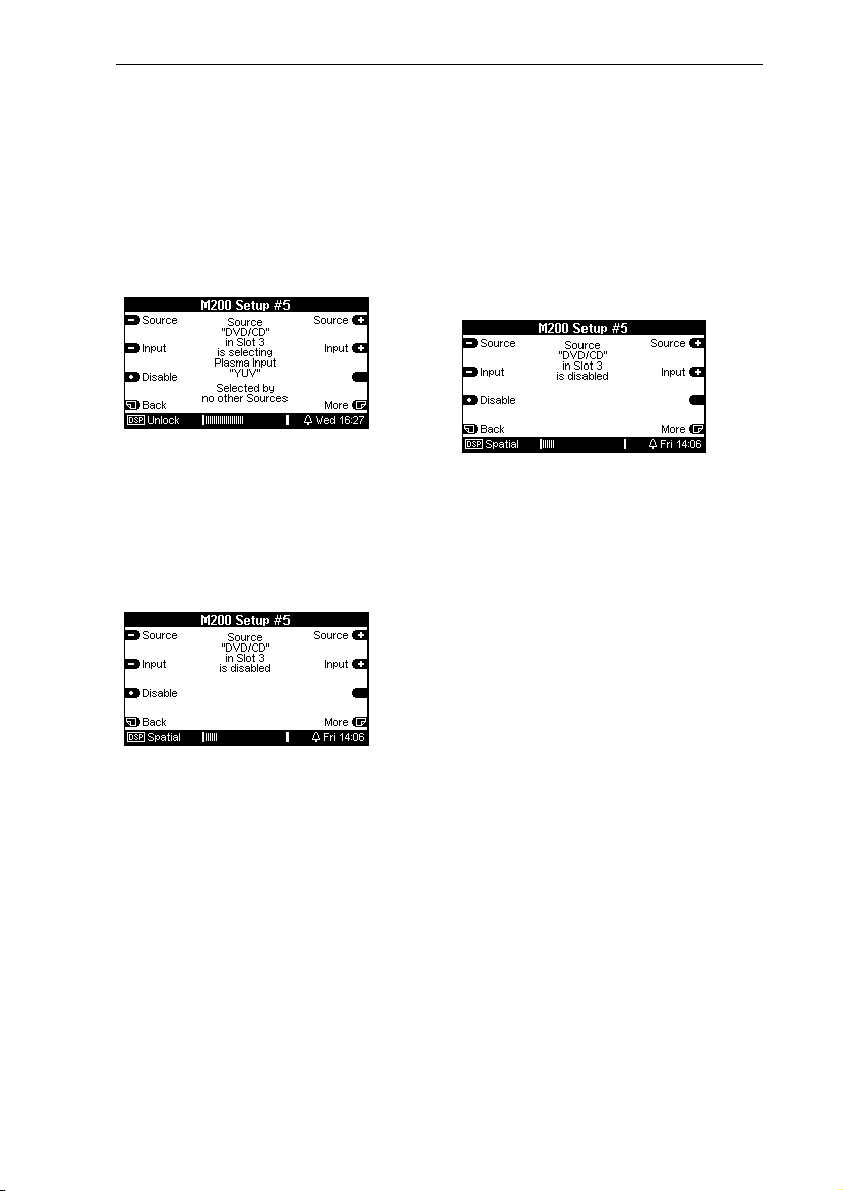
Configuration M200 Mk2
Setup #5 – Disable
Disable assignment
Using the Disable function, you
can undo or disable the assignment of an audio source to a
video input.
Reset assignment
If you want to return the settings
in Setup #2 menu to the factory
settings, simply press and hold
the Disable softkey until the
Setup- #1 page appears again.
To do this, select the required
audio input using the Source ±
softkeys and then press the
Disable softkey. The Store softkey then appears that you need
to press to confirm your change.
If you don’t press Store, the
original setting is retained.
This resets all input assignments
and restores the factory settings.
24
Page 32

Appendix M200 Mk2
Guarantee
The guarantee period is 24
months from the date of purchase.
Your dealer should be your first
contact if you need service. If he
can't give you the help you need,
send your M200 interface carriage free and without any accessories to your national Sales
Office.
Please supply a complete description of the problem and a
full return postal address.
Included in delivery
M200 Domotic Interface
M51-Link cable ( 2 m )
Serial PC cable
(1:1 - length 3 m)
(Plug-Socket)
RS232 Crossover adapter
Gender adapter
Accessories (Installation)
Manual
25
Page 33

Appendix M200 Mk2
Technical Data
Relay: A - B
Switching voltage max. 42 Volt
Max. switching current with
- Alternating current (AC): 8 Ampere (ohmic or inductive load)
- Direct current (DC): 8 Ampere (ohmic load)
4 Ampere (inductive load)
INPUT: A - B
Max. input voltage. 24 Volt (DC)
Threshold voltage 5 Volt (DC)
input resistance 2 kOhm
Please ensure correct polarity
OUTPUT:
Output voltage 0-10 Volt (DC)
Max. output current. 10 mA
Please ensure correct polarity
IR-LINK:
+ Æ Positive voltage 10-20V (DC)
IN Æ IR signal
- Æ Ground (GND)
Dimensions: 140 x 65 x 40 mm (W x H x D)
Weight: 330 g
Power consumption: 36 mA (without IR receiver)
Max. cable length: 100m (M200-M51)
Max. cable length: 30m (M200- IR-receiver)
E & OE
Product subject to technical modifications.
26
Page 34

Appendix M200 Mk2
Wiring the M200 interface
27
Page 35

Appendix M200 Mk2
28
Page 36

Appendix M200 Mk2
@
GERMANY
Revox GmbH, Am Krebsgraben 15, D-78048 VS-Villingen
Phone +49 7721 8704 0, Fax +49 7721 8704 29
info@revox.de, www.revox.de
SCHWEIZ
Revox Schweiz AG,
Wehntalerstrasse 190, CH-8105 Regensdorf
Phone +41 44 871 66 11, Fax +41 44 871 66 19
info@revox.ch, www.revox.ch
Zentralservice
Revox GmbH, Am Krebsgraben 15, D-78048 VS-Villingen
Phone +49 7721 8704 43, Fax +49 7721 8704 49
info
revox.de
Copyright by Revox GmbH, Germany.
M200-MK2 Interface Revox manual / Part no.: 10.30.3013
29
