Page 1

Revolabs Fusion™ System
Tabletop Dialer
User Guide
© 2008 REVOLABS, INC. All rights reserved. No part of this document may be reproduced in any form
or by any means without express written permission from Revolabs, Inc. Product specifications are
Part #2950065-00 REV 1.10
subject to change without notice.
Rev 1.10
Rev 1.10
Rev 1.10Rev 1.10
Page 2
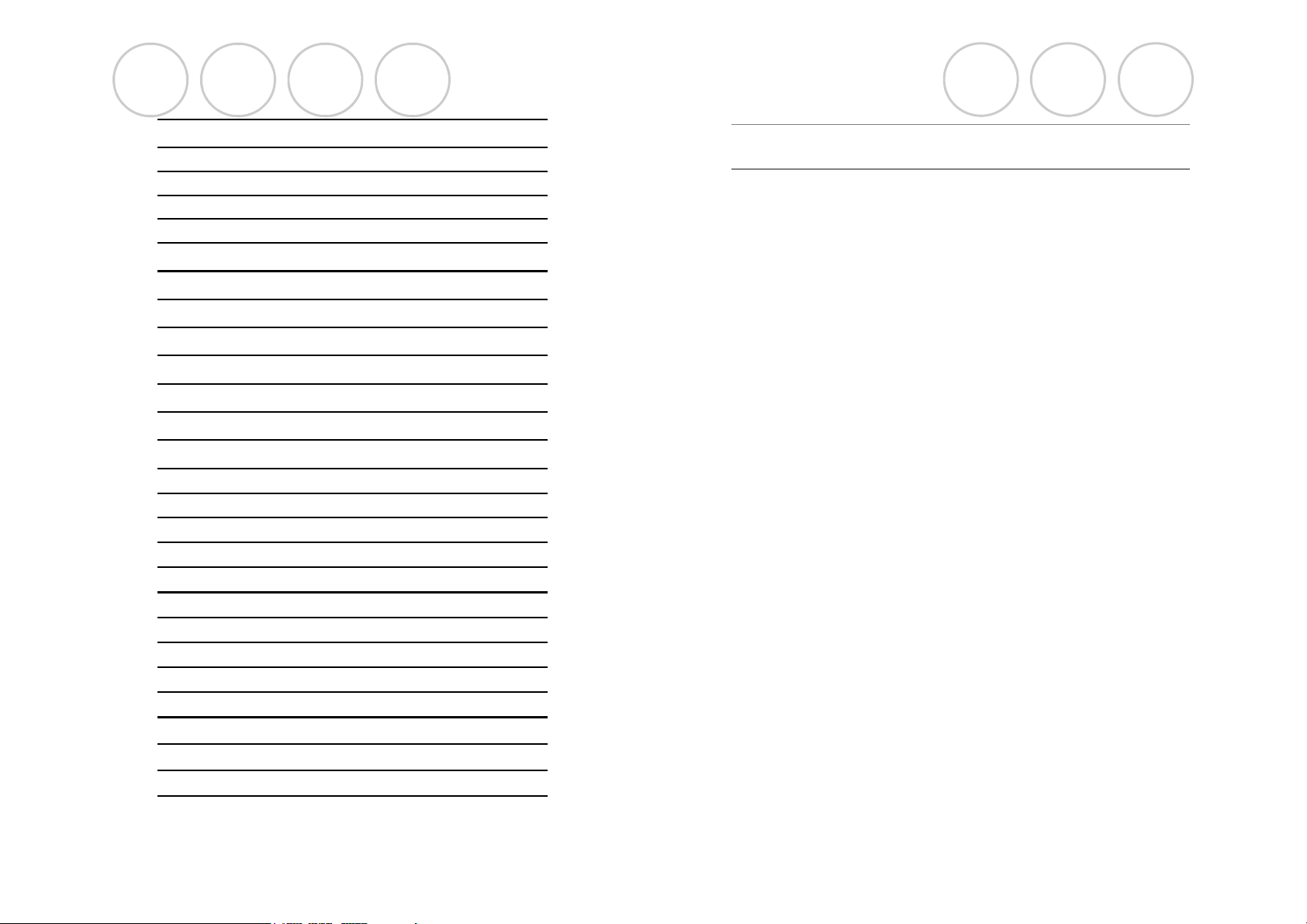
Table of Contents
Product Description 3
Tabletop Dialer Front Panel 4
Tabletop Dialer Key Functions 6
Installing the Batteries 7
Placing a Telephone Call 8
Adding Speed Dial Numbers 8
Revolabs Tabletop Dialer for Fusion™
Warranty
Revolabs, Inc. warrants this product to be free of manufacturing defects. Repair
or replacement of any defective part or unit (at the discretion of the Seller) will
be free of charge for the period of one year.
Editing Speed Dial Numbers 9
Deleting Speed Dial Numbers 9
Adjusting Far End Volume 9
Tabletop Dialer Settings
Setting Display Backlight Time 10
Setting Screen Contrast 10
Display Signal Quality 10
Display Battery Level 10
Tabletop Dialer Configuration
Set Password 11
Display RF Address 11
Display Firmware Version 11
Pairing The Tabletop Dialer to Fusion 12
Resetting the RF Address 12
Powering Down the Tabletop Dialer 13
Resetting the Password 13
Safety and Regulatory Information 14
Any attempt by the user to alter the equipment, or equipment damaged by
negligence, accident, or Acts of God voids this warranty.
The Seller shall not be liable for any consequential damage resulting from the
malfunction of this product. Should the user experience unsatisfactory
performance from this equipment, contact the Seller to obtain instructions for
return, or replacement, as deemed necessary.
This warranty is not transferable by the original end user.
Revolabs, Inc.
63 Great Road
Maynard, MA 01754
www.revolabs.com
800.326.1200
support@revolabs.com
Specifications 14
Warranty 15
Page 2
Page 15
Page 3
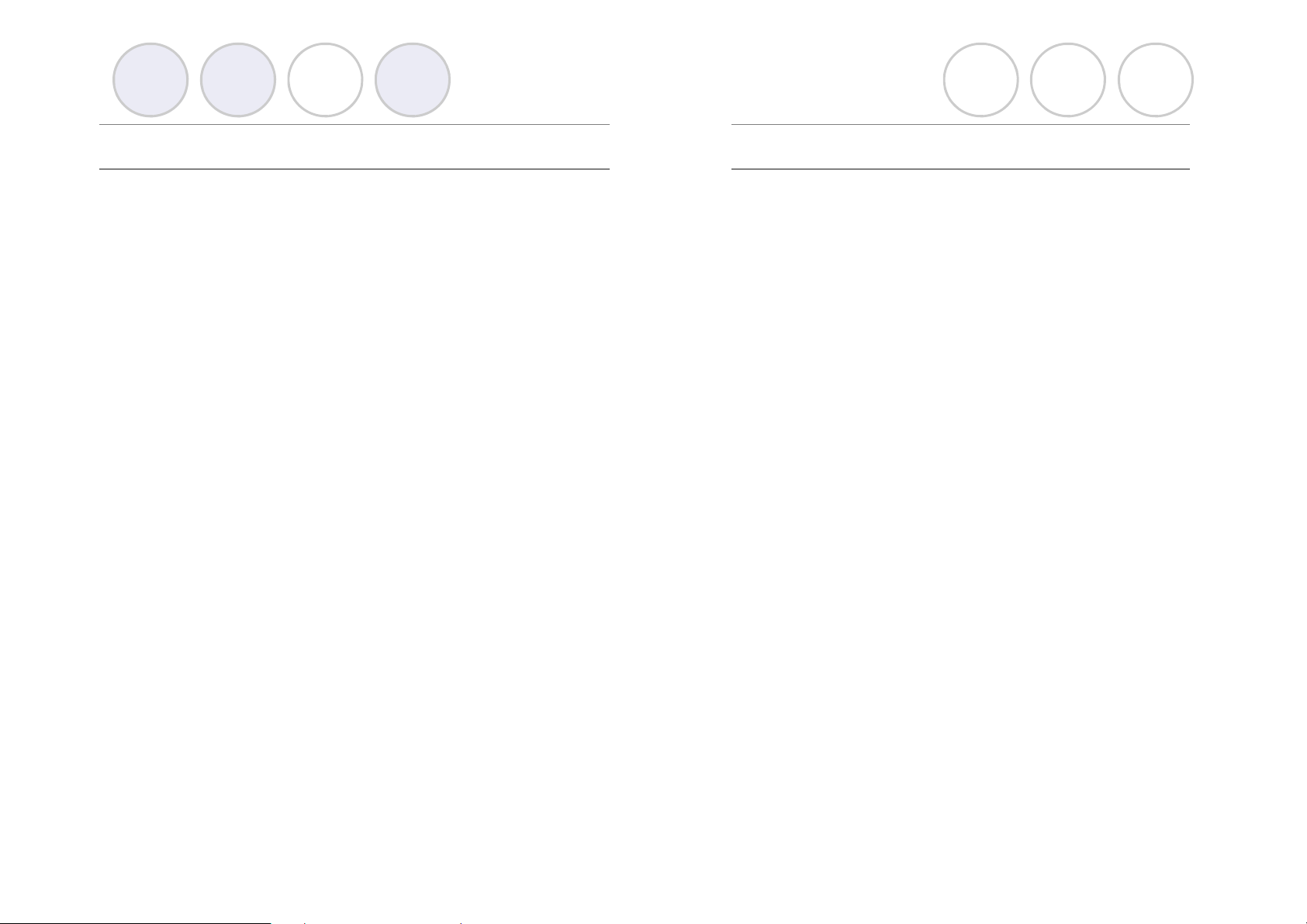
User Guide
Revolabs Tabletop Dialer for Fusion™
Specifications
Dimensions, (L, W, H) and Weight:
4.75” (12.07 cm) x 6.75” (17.15 cm) x 2.75” (6.99 cm)
0.94 lb (0.42 kg)
Radio Frequency:
07-TTDIAL-01 2.4 GHz
Power Requirements:
4 AA Batteries
Battery Life: Up to 6 months
Range: Up to 50’ (15 meters) Line of site, no obstructions
Environmental Requirements
40-100 degrees F (5-40 C)
20-85% Humidity
This device complies with Part 15 of the FCC Rules. Operation is
subject to the following two conditions: (1) this device may not cause
harmful interference, and (2) this device must accept any interference
received, including interference that may cause undesired operation.
Changes or modifications not expressly approved by Revolabs could
void the user’s authority to operate the equipment.
Note: This equipment has been tested and found to comply with the limits for a Class B
digital device, pursuant to part 15 of the FCC Rules. These limits are designed to provide
reasonable protection against harmful interference in a residential installation. This
equipment generates, uses and can radiate radio frequency energy and, if not installed and
used in accordance with the instructions, may cause harmful interference to radio
communications. However, there is no guarantee that interference will not occur in a
particular installation. If this equipment does cause harmful interference to radio or television
reception, which can be determined by turning the equipment off and on, the user is
encouraged to try to correct the interference by one or more of the following measures:
—Reorient or relocate the receiving antenna.
—Increase the separation between the equipment and receiver.
—Connect the equipment into an outlet on a circuit different from that to which the receiver is
connected.
—Consult the dealer or an experienced radio/TV technician for help
Product Description
Use the Tabletop Dialer to dial and manage the conference phone
numbers for the Revolabs Fusion™ Wireless Microphone System.
RF remote control with touch pad and digital display with stored
memory for quick dialing.
Part Numbers Covered in This Document:
Revolabs Part Number: 07-TTDIAL-01
Features
•
Backlit 2 line LCD Screen
•
Caller ID
•
Call/hang-up buttons
•
Volume Control for Fusion
•
Previous Number Redial
•
Microphone Mute
•
Mute/Call Indicator Light
•
Flash Button
•
Non-skid feet
Menu Features
•
Edit/Store phone numbers
•
Speed-dial numbers
Page 14
Page 3
Page 4

User Guide
Revolabs Tabletop Dialer for Fusion™
Tabletop Dialer Front Keypad
Powering Down the Tabletop Dialer
1. Hold down the End Call button until Powering Down is displayed (about 3
seconds).
2. The Dialer will then completely shut down until you press any key to
restart it.
Resetting the Password
1. Power down the Dialer by holding down the End Call button. (about 3
seconds)
2. Then press and hold the Menu button while the Dialer displays “Revolabs
Fusion”. Release the Menu button and the Dialer will display “Password
Reset”.
Code Download
Do not use unless instructed by Revolabs.
Page 4
Page 13
Page 5

User Guide
Revolabs Tabletop Dialer for Fusion™
Pairing the Tabletop Dialer to Fusion
1. Press the Menu button to bring up the Main menu and press the down
scroll button to select Configuration and press the Menu button
2. Enter your password if prompted and press the Menu button
3. Scroll down to Pairing and press the Menu Button
4. Place the Dialer within 2’ (60cm) of the Fusion base and press the Menu
button (followed by confirmation Pairing Succeeded or Already Paired to Base)
Note: If the Dialer is already paired to a Fusion System, the RF address must
be reset first before it can be paired to another Fusion System.
Resetting the RF Address
1. Press the Menu button to bring up the Main menu and press the down
scroll button to select Configuration and press the Menu button
2. Enter your password if prompted and press the Menu button
3. Scroll down to Reset RF Address and press the Menu Button
Tabletop Dialer Front Keypad (cont.)
Fusion Front Panel
The Revolabs Tabletop Dialer provides convenient dial control and
management of conference phone numbers of the Fusion™ Wireless
Microphone System.
1. 2 Line LCD Display
2. Low Battery Indicator
3. Menu Button
4. Up/Down Scroll Buttons
5. Mute/Call Status Indicator
6. Mute Button
7. Off Hook Button Dial/Re-Dial
8. On Hook Button (End Call)
9. Volume Up / Down Buttons
Page 12
10. Flash Button
11. Clear Button
12. Alpha Numeric Keypad
Page 5
Page 6
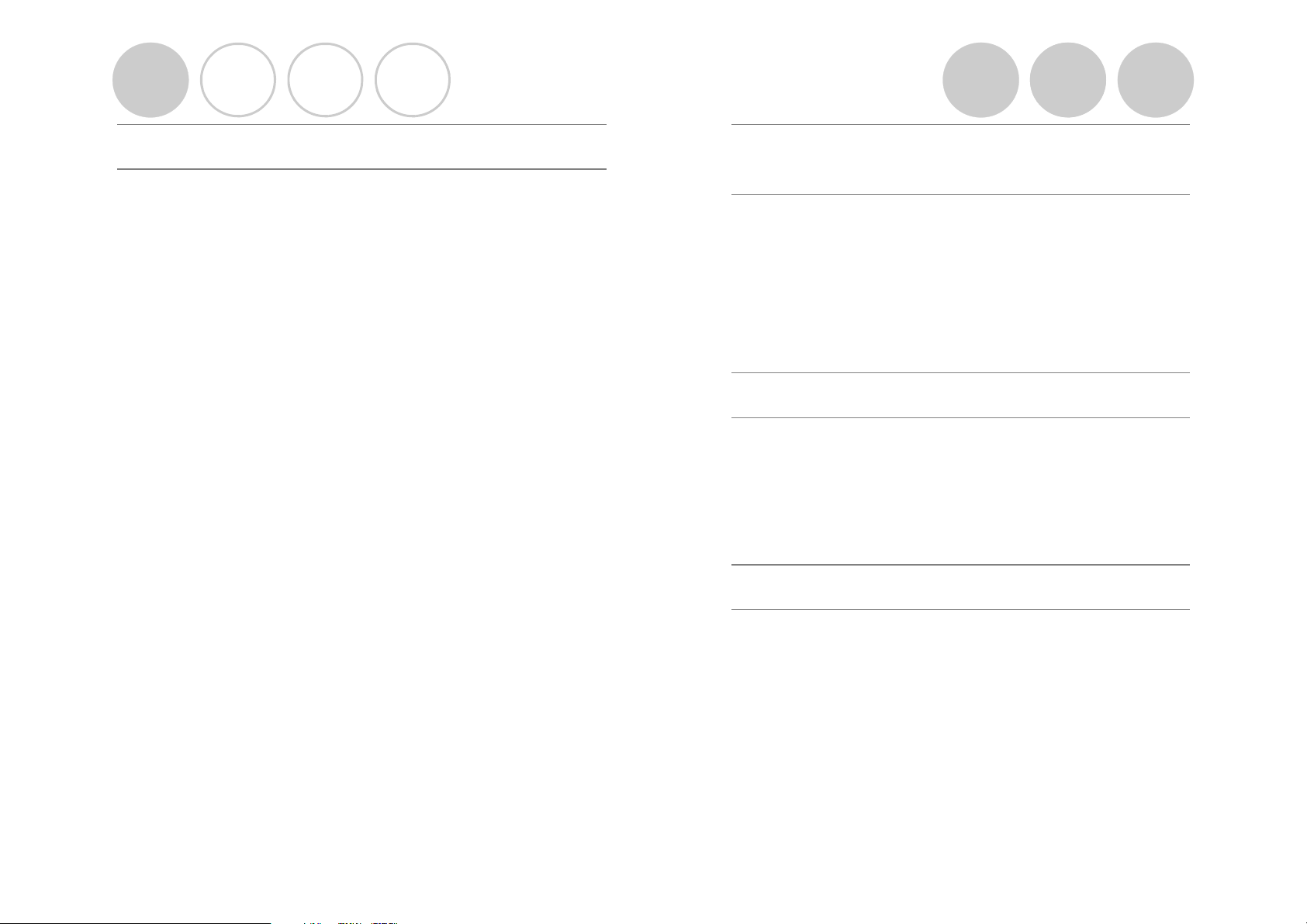
User Guide
Revolabs Tabletop Dialer for Fusion™
Tabletop Dialer Keypad Functions
Low Battery Indicator LED
The Low Battery LED will flash red when the batteries need to be
replaced
Menu Buttons
Used to scroll through menu options
Mute/Call Status Indicator LED
The Mute/Call LED will flash red for muted and green for un-muted
when on an active call
Mute Button
Used to mute/un-mute all microphones
Dial/Re-Dial (Off Hook & Call Answer)
Used to answer or initiate a call
End Call (On Hook)
Used to end a call
Volume
Increase and decrease the volume
Flash
Used to initiate flash functions such as three way calling if phone
system supports them
Clear
Used to delete input entries or to exit menu functions
Setting a Password for Administrative
Control
1. Press the Menu button to bring up the Main menu and press the down
scroll button to select Configuration and press the Menu button
2. At the Set Password option press the Menu button.
3. Use the key pad to enter a password.
4. Once you have finished entering the password, press the Menu button
again
Displaying Tabletop Dialer RF Address
1. Press the Menu button to bring up the Main menu and press the down
scroll button to select Configuration and press the Menu button
2. Enter your password if prompted and press the Menu button
3. Scroll down to RF Address and press the Menu Button
Note: Used for troubleshooting when there is more than one Tabletop Dialer
Displaying Software Version
1. Press the Menu button to bring up the Main menu and press the down
scroll button to select Configuration and press the Menu button
2. Enter your password if prompted and press the Menu button
3. Scroll down to Code Version and press the Menu Button
Page 6
Page 11
Page 7

User Guide
Revolabs Tabletop Dialer for Fusion™
Setting Display Backlight Time
1. Press the Menu button to bring up the Main menu and press the down
scroll button to select Settings and press the Menu button
2. Press the Menu button again at Backlight Time and use the scroll buttons to
select between Off, Short (3 seconds) and Long (7 seconds) and press the
Menu button
Setting Display Contrast
1. Press the Menu button to bring up the Main menu and press the down
scroll button to select Settings and press the Menu button
2. Scroll down to Set Contrast and press the Menu Button
3. Use the scroll buttons to adjust the contrast
Display RF Signal Strength
1. Press the Menu button to bring up the Main menu and press the down
scroll button to select Settings and press the Menu button
2. Scroll down to Signal Quality and press the Menu Button
Installing Batteries
1. Remove the bottom stand/battery cover by gently depressing the
spring latch with your finger and tilting the cover away from the catch
on the Dialer.
2. Next insert 4 AA Batteries, ensuring to correctly place the polarity of
the batteries as indicated in each battery slot.
3. Re-install the stand/battery cover by placing the bottom tabs into the
slots on the Dialer and gently ensuring the spring latch catches.
Display Battery Level
1. Press the Menu button to bring up the Main menu and press the down
scroll button to select Settings and press the Menu button
2. Scroll down to Battery Level and press the Menu Button
Page 10
Page 7
Page 8

User Guide
Revolabs Tabletop Dialer for Fusion™
Placing a Telephone Call
There are 4 options for placing a call using the Tabletop Dialer.
1. Enter the phone number you want to dial and then press the Dial button
2. Speed-Dial by pressing a single number that represents one of the stored
phonebook entry number (0-9) and then pressing the Dial button
3. Press the Down scroll button continuously until you get to the Speed-Dial
entry you want to dial and then press the Dial button
4. Press the Dial button (wait for dial tone) then enter the number you wish
to dial. (best option if your phone system requires a pause after dialing 9 to get
an outside line)
Adding Speed-Dial numbers
1. Press the Menu button to bring up the Main menu and press the Menu button
again at the Speeddial option
2. At the Add option screen, press the menu button again and use the Scroll Down
button to navigate to the empty key number you wish to use for Speed-Dialing
this entry, then press the Menu button again
3. At the Entry Name screen use the key pad to enter the name for this entry. Both
lowercase and capital letters are available by continuing to press the numeric
key. For instance pressing the number 2 key continuously you will scroll through
a,b,c,2,A,B,C then back to a. Once you have finished entering the name, press
the Menu button again
4. At the Entry Number Menu enter the number you wish to associate with this
speed-dial number. Note: If your phone system requires a numeric key entry
such as dialing 9 for an outside line, don’t forget to add it.
5. Finally press the Menu button once the number is complete and you will get a
message “Entry Stored”
Editing Speed-Dial numbers
1. Press the Menu button to bring up the Main menu and press the Menu
button again at the Speeddial option
2. Press the Down scroll button to the Edit option and press the Menu button
3. Use the scroll buttons to get to the number you wish to edit and press the
Menu button
4. At the Entry Name screen use the clear button to delete characters and the
Keypad to edit the name.
5. When done, press the Menu button and you will get a message “Entry
Stored”
Deleting Speed-Dial numbers
1. Press the Menu button to bring up the Main menu and press the Menu
button again at the Speeddial option
2. Press the Down scroll button to the Delete option and press the Menu
button
3. Use the scroll button till you get to the number you want to delete then
press the Menu button and you will get a message “Entry Deleted”
Adjusting Volume
Use the Volume Up/Down buttons to increase and decrease the volume from
Telephone, VTC and Aux inputs sources.
Note: This adjustment controls the far end volume levels of the Room output
only.
Page 8
Page 9
