Revolabs 01-HDEXEC4-NM, 01-HDEXEC4-NM-AES, 01-HDEXEV-NM-AES, 03-HDEXEC4EU-NM, 03-HDEXECEU-NM-AES Installation And Operation Manual
...Page 1

REVOLABS EXECUTIVE HD™
Wireless Microphone System
Models: 01-HDEXEC-NM, 01-HDEXEC4-NM, 01-HDEXEV-NM-AES,
01-HDEXEC4-NM-AES, 03-HDEXECEU-NM, 03-HDEXEC4EU-NM,
03-HDEXECEU-NM-AES, 03-DEXEC4EU-NM-AES,
03-HDEXECCN, 03-HDEXEC4CN, 03-HDEXECJP, 03-HDEXEC4JP,
03-HDEXECJP-AES & 03-HDEXEC4JP-AES
Installation and Operation Guide
Page 2
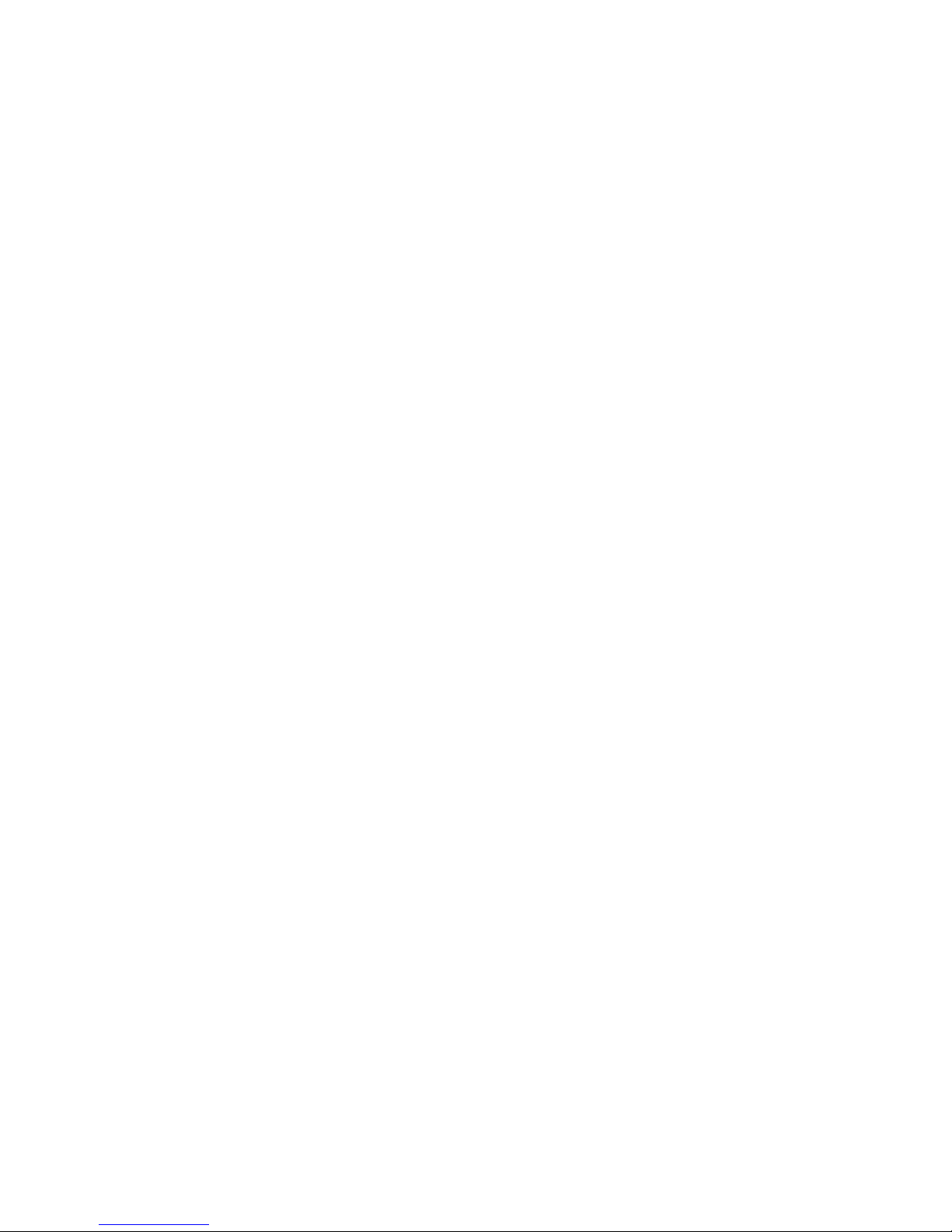
© 2013 REVOLABS, INC. All rights reserved. No part of this document may be
reproduced in any form or by any means without express written permission from
Revolabs, Inc. Product specifications are subject to change without notice.
R ev o la b s E xe c ut i ve HD ™ M a n u a l
0 1 - H D E X E C M A N - P A P - 1 1
A p r i l 2 0 1 3 ( R e v 2 . 6 )
Page 3
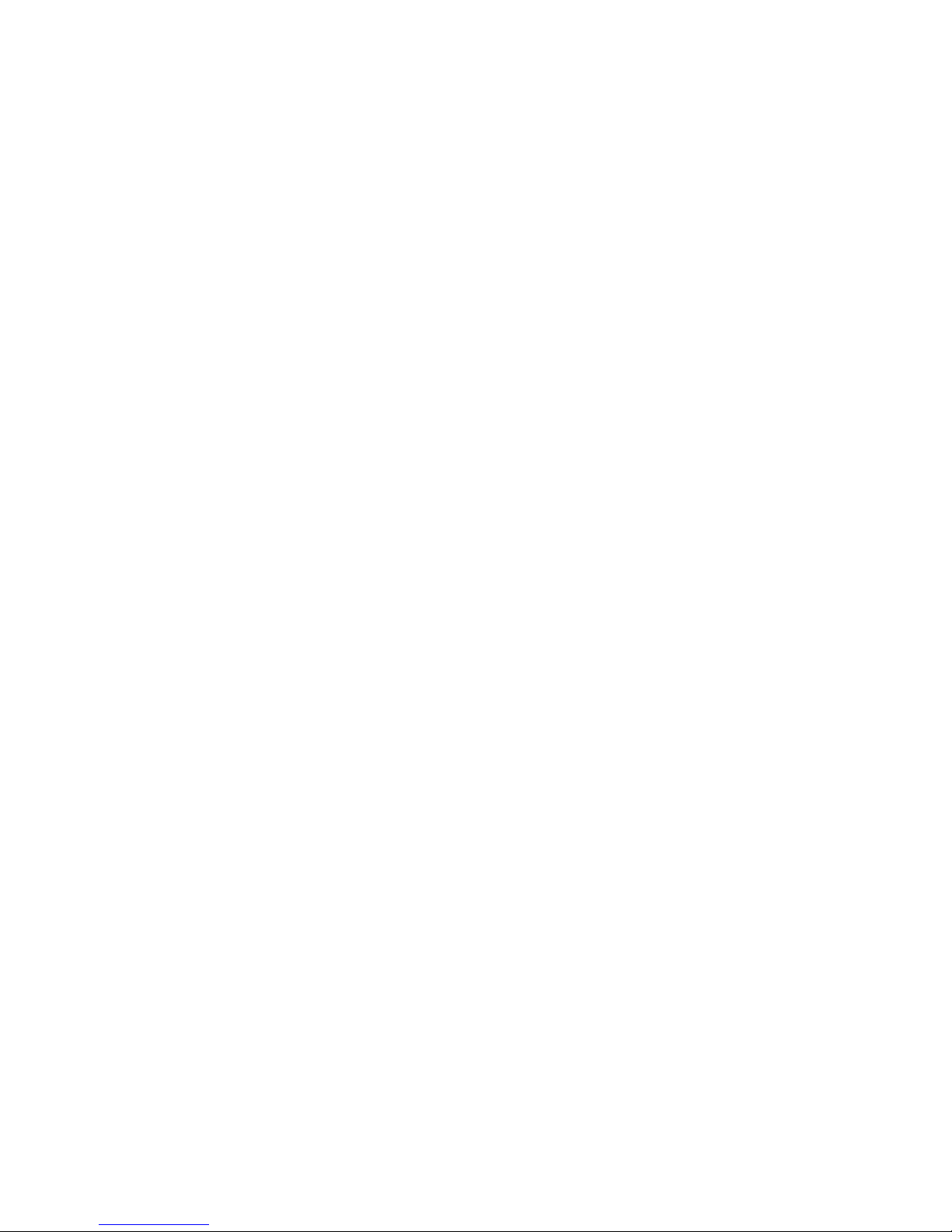
Contents
Safety and General Information .................................................................................................................... 4
FCC Notice to Users ................................................................................................................................. 4
IMPORTANT NOTE: Federal Communications Commission (FCC) Radiation Exposure Statement ..... 4
Professional Installation Recommended .................................................................................................. 4
Industry Canada Notice to Users .............................................................................................................. 4
Restricted use with certain medical devices ............................................................................................. 4
Export Law Assurances ............................................................................................................................ 4
European Compliance .............................................................................................................................. 5
Standards to which Conformity is declared: ............................................................................................. 5
WEEE Notification: ................................................................................................................................... 5
2003/11/EC & 2002/95/EC “RoHS Compliance Directive”: ...................................................................... 5
Introduction.................................................................................................................................................... 6
System Components ................................................................................................................................ 6
Installing the Revolabs Executive HD ™ Base Station ................................................................................. 7
Controls and Connections: ....................................................................................................................... 8
Configuring the Executive HDTM Base Station .............................................................................................. 9
Using Multiple Revolabs Executive HDTM Systems Together .................................................................. 9
Using the Rear Panel Configuration DIP Switches ................................................................................ 11
Using the Revolabs HD Control Panel Software .................................................................................... 11
Using the Serial Control Processor (RS-232 or IP) ................................................................................ 18
Using the Base Station Front Panel Display........................................................................................... 24
Revolabs HD Microphones and HD Microphone Adapters ......................................................................... 25
Using the HD Wearable Wireless Microphones ..................................................................................... 25
Using the HD Omni-Directional Tabletop Wireless Boundary Microphones .......................................... 27
Using the HD Directional Tabletop Wireless Boundary Microphones .................................................... 28
Using the HD XLR Microphone Wireless Adapter .................................................................................. 29
Using the HD Wireless Adapter for Countryman Microphone ................................................................ 30
Pairing Wireless Microphones to Base Station....................................................................................... 31
Revolabs Executive HD Charger Base ....................................................................................................... 32
Power Module ......................................................................................................................................... 33
Charging the Microphone Batteries ........................................................................................................ 33
Updating the Revolabs HDTM Firmware ...................................................................................................... 34
Revolabs Executive HD ™ Indicator LEDs ................................................................................................. 36
Revolabs Executive HD MaxSecure ........................................................................................................... 37
Warranty ...................................................................................................................................................... 38
Specifications .............................................................................................................................................. 39
Page 4
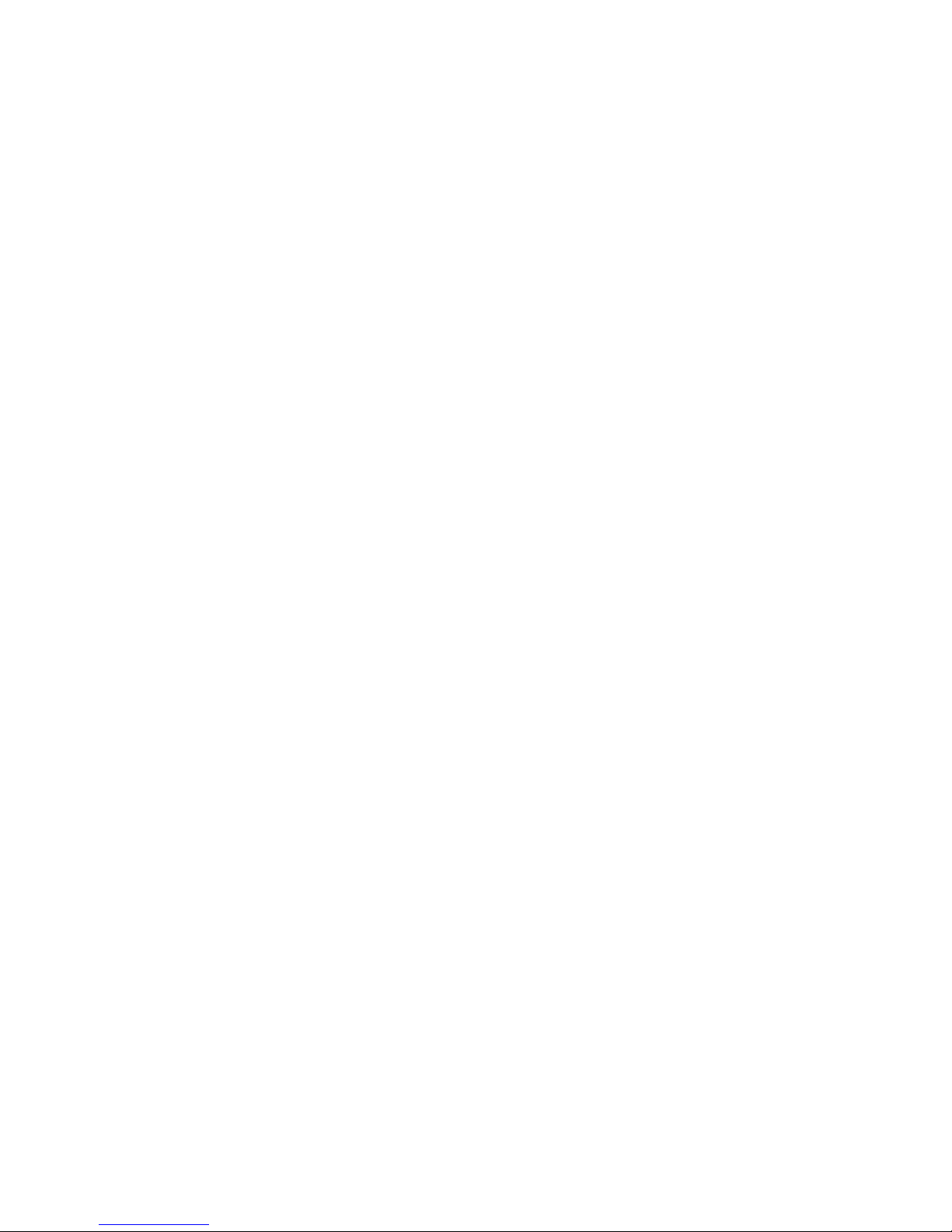
Safety and General Information
Please read the following information to ensure safe and efficient use of your Revolabs system.
FCC User Information
FCC ID: T5V01HDEXEC Revolabs Executive HD™ Base Station
FCC ID: T5V01HDEXEMIC Revolabs Executive HD ™ Microphone
FCC Notice to Users
Users are not permitted to make changes or modify the equipment in any way. Changes or modifications not
expressly approved by Revolabs, Inc. could void the user’s authority to operate the equipment.
This device complies with Part 15 of the FCC Rules. Operation is subject to the following two conditions: (1)
this device may not cause harmful interference, and (2) this device must accept any interference received,
including interference that may cause undesired operation.
IMPORTANT NOTE: Federal Communications Commission (FCC) Radiation Exposure
Statement
This equipment complies with FCC radiation exposure limits for an uncontrolled environment.
Professional Installation Recommended
This product should be professionally installed.
Industry Canada Notice to Users
Operation is subject to the following two conditions:
(1) This device may not cause interference and
(2) This device must accept any interference, including interference that may cause undesired operation of the
device
IC: 6455A-01HDEXEC Revolabs Executive HD™ Base Station
IC: 6455A-01HDEXEMIC Revolabs Executive HD ™ Microphone
Restricted use with certain medical devices
Hearing Aids
Some devices may interfere with some hearing aids. In the event of such interference, you may want to consult
with your hearing aid manufacturer to discuss alternatives.
Other Medical Devices
If you use any other personal medical device, consult the manufacturer of your device to determine if it is
adequately shielded from RF energy. Your physician may be able to assist you in obtaining this information.
Export Law Assurances
This product is controlled under the export regulations of the United States of America and Canada. The
Governments of the United States of America and Canada may restrict the exportation or re-exportation of this
- 4 -
Page 5
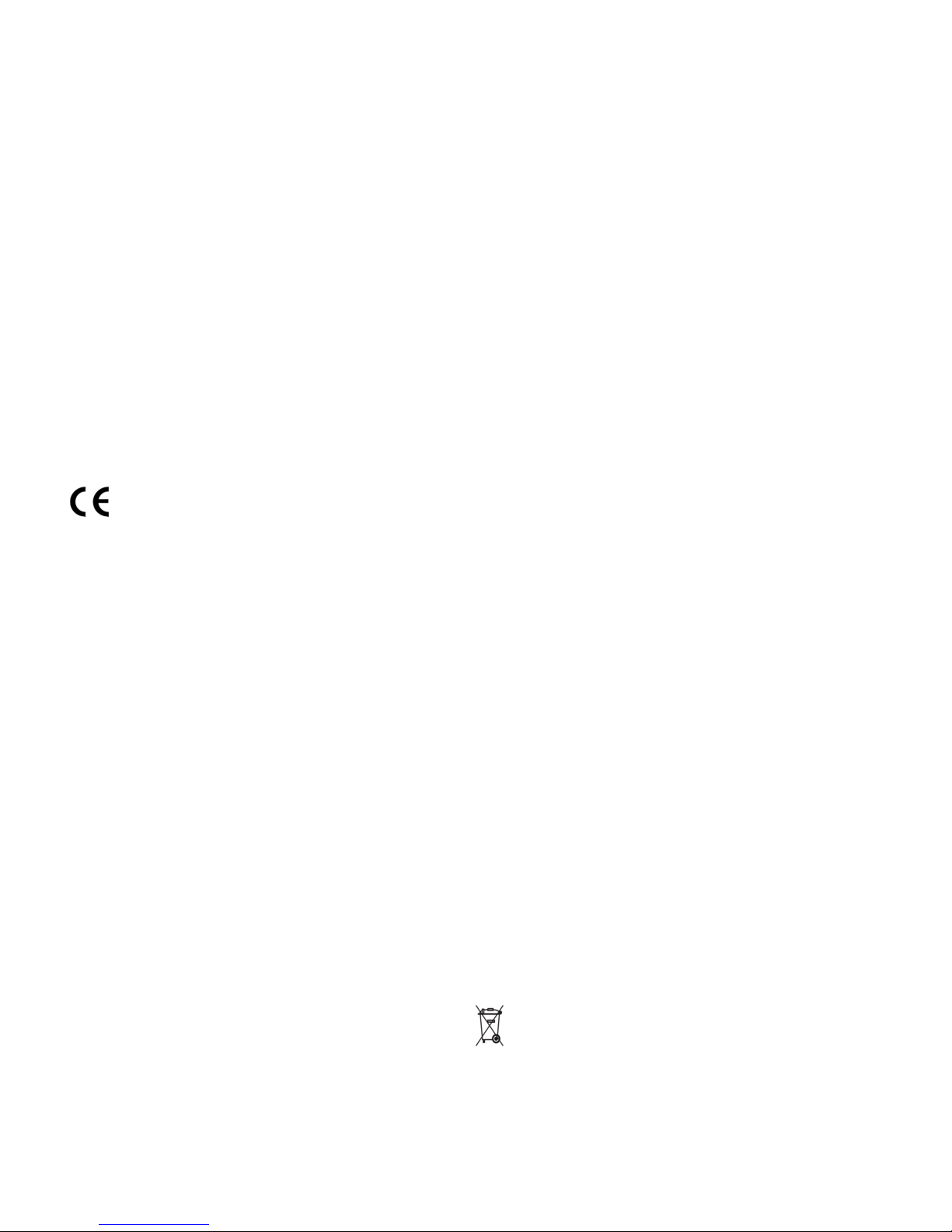
product to certain destinations. For further information contact the U.S. Department of Commerce or the
Canadian Department of Foreign Affairs and International Trade. The use of wireless devices and their
accessories may be prohibited or restricted in certain areas. Always obey the laws and regulations on the use
of these products.
01-HDEXEC and 01-HDEXEC4 (4 & 8 channel systems respectively) North America
UPCS Usage Restriction
Due to the UPCS frequencies used, this product is licensed for operation only in the United States of America
and Canada.
03-HDEXECEU and 03-HDEXEC4EU (4 & 8 channel systems respectively) European
Union Usage Restriction
Due to the DECT frequencies used, this product is licensed for operation only in the European Union
countries.
European Compliance
This equipment has been approved in accordance with Council Directive 1999/5/EC “Radio and
Telecommunications Terminal Equipment”.
Conformity of the Equipment with the guidelines below is attested by the CE mark.
Model Numbers:
03-HDEXEC4EU-NM Executive HD System, 4-Channel, w/o mics
03-HDEXECEU-NM Executive HD System 8-Channel, w/o mics
03-HDEXEMICEU-11 HD Microphone, RF-Armor™ Wearable
03-HDTBLMICEU-OM-11
HD Microphone, RF-Armor™ Tabletop, Omni-directional
03-HDTBLMICEU-DR-11
HD Microphone, RF-Armor™ Tabletop, Uni-directional
03-HDXLRMICEU-11 HD Microphone, Dynamic XLR Wireless Adapter for Handheld
03-HDCOMANEU-11 HD Microphone, Countryman Wireless Adapter
Standards to which Conformity is declared:
RF ETSI EN 301 406 V 1.4.1 03/2001
EMC ETSI EN 301 489-6 v1.2.1 (2002-04)
Safety ETSI EN 60950 (2006 +A11)
WEEE Notification:
The Waste Electrical and Electronic Equipment (WEEE) directive (2002/96/EC) is intended to promote
recycling of electrical and electronic equipment and their components at end of life.
2003/11/EC & 2002/95/EC “RoHS Compliance Directive”:
The products referenced herein are in compliance with the EU directive 2003/11/EC and EU directive
2002/95/EC.
- 5 -
Page 6
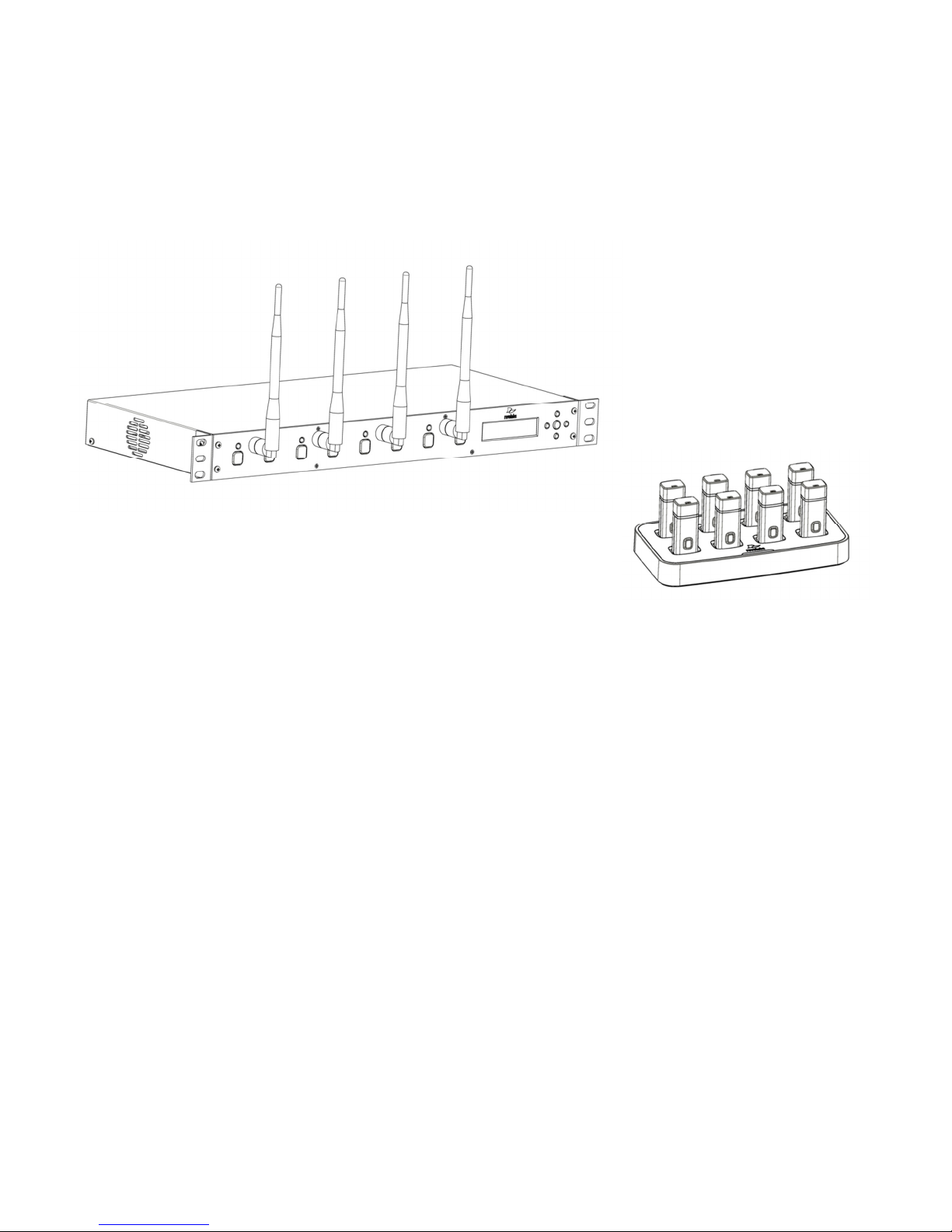
Introduction
Congratulations on your purchase of a Revolabs digital wireless microphone system! This
system utilizes 1.9 GHz DECT technology, and high band-width audio from multiple
wireless microphones, enabling clear, reliable, un-tethered communications in recording,
audio/video conferencing, speech recognition, VOIP communications, sound reenforcement as well as many other environments requiring clear audio capture.
The Revolabs Executive HD ™ Wireless Microphone System has 14kHz audio performance,
maximum microphone density and user interface/control including an Ethernet interface.
The Executive HD system is a unique marriage of innovative technology and ergonomic
design, employing Multi-Carrier Time Division Multiple Access and Time Division Duplex
(MC/TDMA/TDD) radio transmissions both to and from the microphone.
This technology allows the microphones to co-exist with other wireless products operating
at different frequencies such as wireless LANs (802.11b,g&n), and includes digital
encryption technology to ensure secure communications.
System Components
Depending on which system you’ve purchased, your Revolabs Executive HD ™ System
packages contain the following:
• Rack mountable 4 or 8 channel Base Station
• Microphone Charger Base & Power Supply
• HD wireless microphones, (earpieces and lanyards with wearable microphone only).
The Base Station houses the processor and one end of the wireless connection. It features
either two (4 Mic system) or four (8 Mic system) diversity antennae and offers individual
line-level or mic-level audio in/out for each microphone channel. This allows for external
audio processing such as:
- 6 -
Page 7
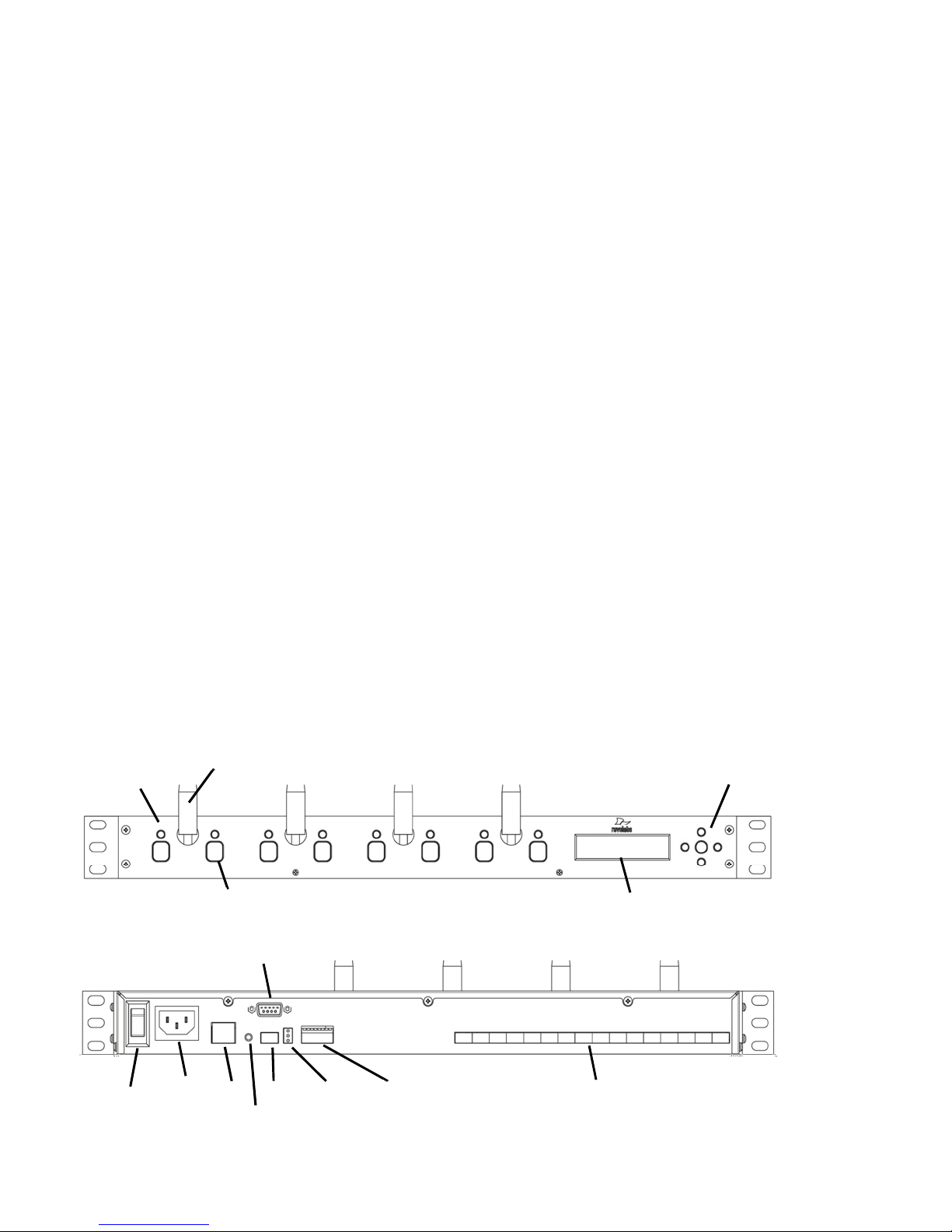
• Mixing
1
2
3
4
5
6
7
8
11
10
12
13
14
9
• Acoustic echo cancellation (AEC)
• Feedback elimination
• Level control
• Equalization
• Noise cancellation
The system is designed to optimize audio capture/reproduction by providing:
• Consistent audio input from all participants
• Minimum room noise
• Mute control
• Wireless encryption
• Automatic channel selection
• Full duplex audio.
The Charger Base stores and charges the wireless microphones when not in use. The
Charger Base also serves as a programming station for the microphones, should firmware
updates to the microphones be required.
Installing the Revolabs Executive HD ™ Base Station
The Revolabs Executive HD ™ Base Station, shown below in front and rear panel views,
manages wireless audio signal processing, pairing, and muting between the Revolabs
microphones and the Base Station.
Front View
Rear View
- 7 -
Page 8
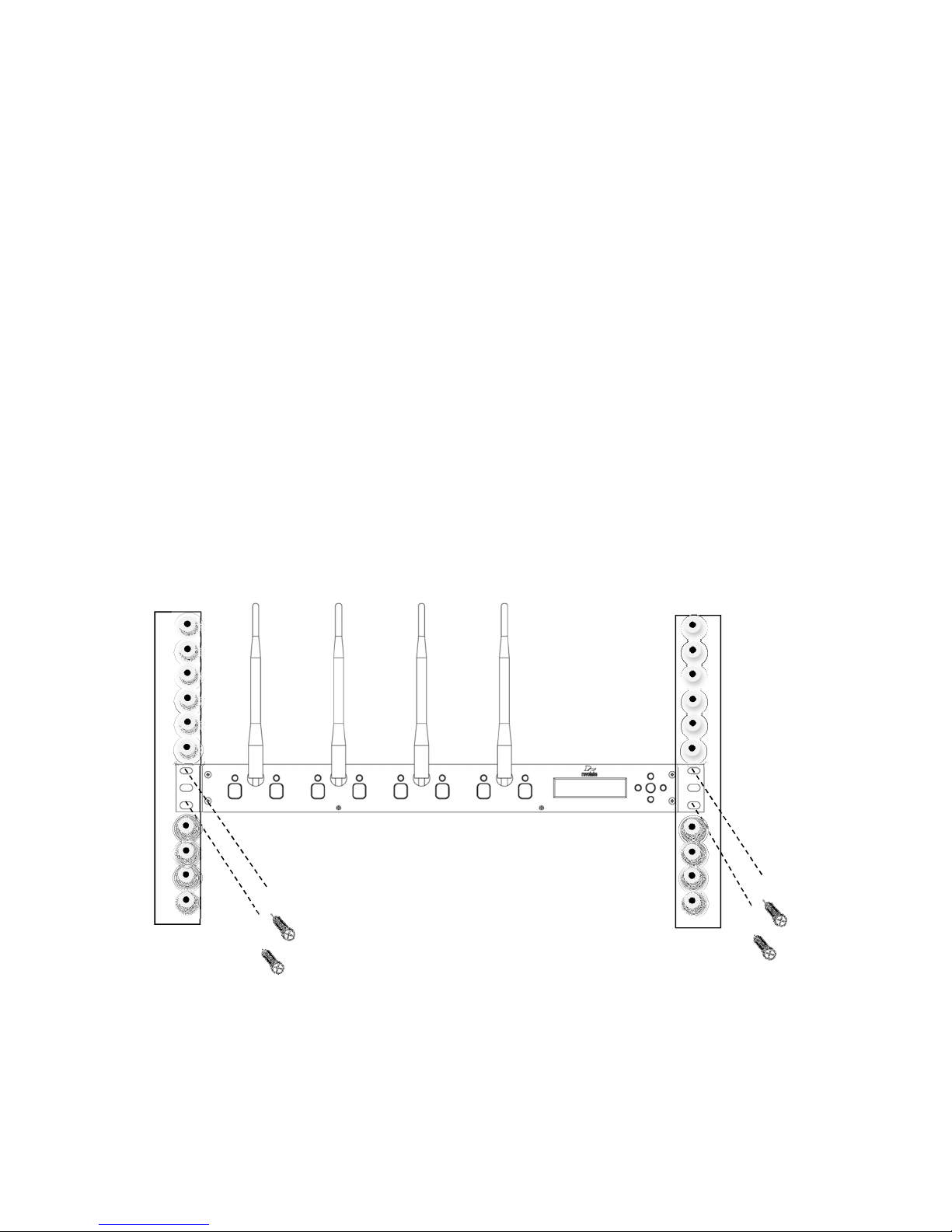
Controls and Connections:
1. Channel LED indicators: Displays microphone mute and pairing states.
2.
Diversity Antenna: One or two sets (4 channel or 8 channel).
3.
Pairing Push Buttons: For pairing microphones to Base Station.
4.
Two Line LCD Display for front panel operation, command and control.
5.
Navigation Buttons for menus on front panel LCD interface. (See Section Using the Base Station Front
Panel Display)
6.
On/Off Switch: Powers up unit.
7.
Power In Receptacle (100-240 VAC).
8.
Ethernet Port
9.
System Reset Button
10.
Mini-Phoenix Connector: Multiple Base Station (BUS) synchronization connection.
11.
RS-232 Serial Interface, DB9 (see Section Using the Serial Control Processor (RS232 or IP)
12.
Base station status LED’s (see Section Revolabs Executive HD ™ Indicator LEDs)
13.
Configuration DIP Switches (see Section Using the Rear Panel Configuration DIP switches)
14.
Mini-Phoenix Connectors: Balanced Audio in and out connections (4 or 8 channels, in and out).
The Revolabs Executive HD ™ Base Station is designed to be installed into a standard 19” AV rack
using the attached rack ears.
To Install the Base Station:
1. Plug the power cord into an appropriate outlet.
2. Turn the fuse-protected power switch on the back panel to “RESET”.
The LCD on the front panel will illuminate.
3. Attach the diversity antennas (2 or 4 SMA female connectors).
- 8 -
Page 9
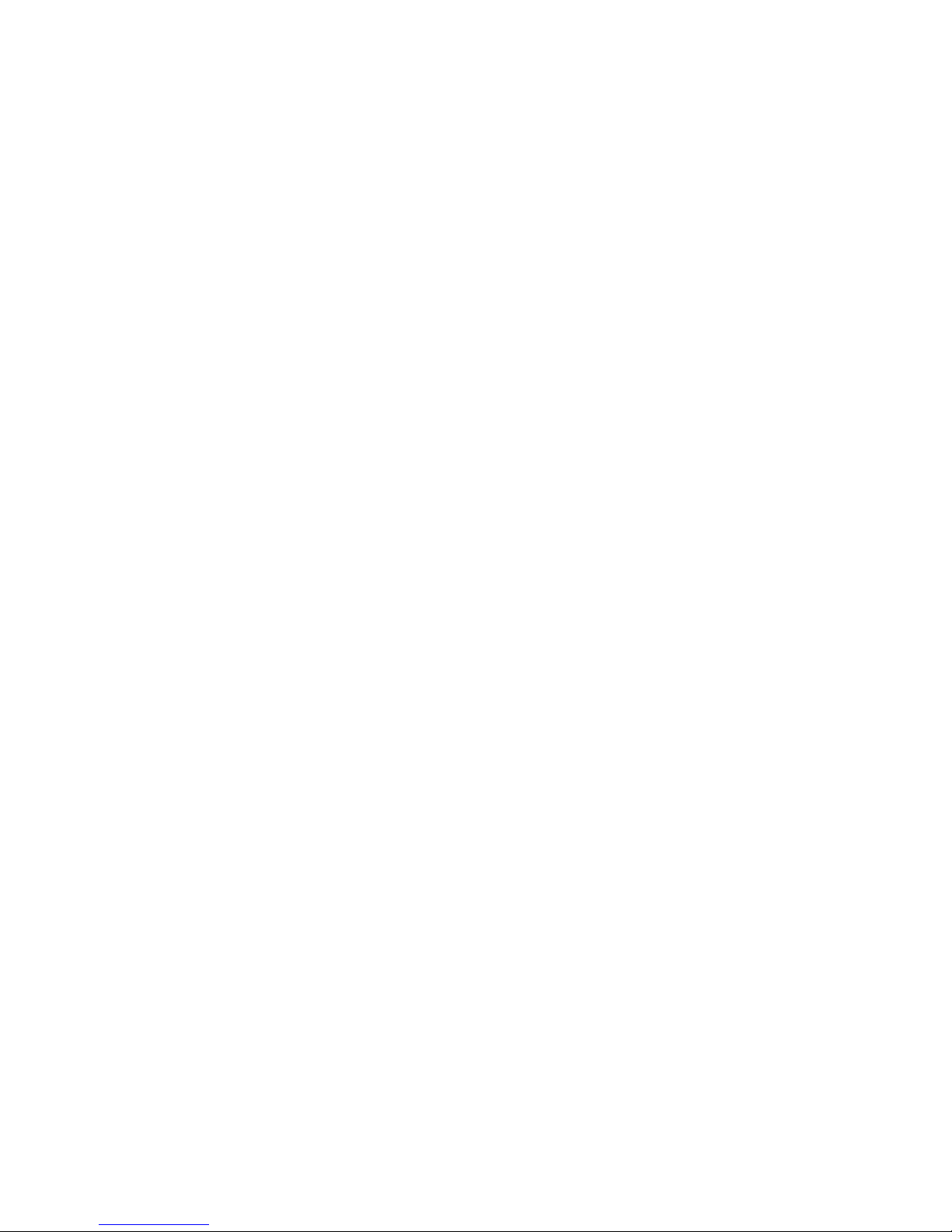
Revolabs Executive HD™ Audio Connections
There are (8) 3.5mm mini-Phoenix inputs and (8) 3.5mm mini-Phoenix outputs on the back panel of
the unit (four on the 4-channel system) providing access to each channel’s audio signal.
The provided mini-Phoenix connectors are designed for easy wiring. The three terminals (from left to
right) correspond to positive +, negative -, and shielded ground.
To connect audio In/Out on the Base Station
1. Use the screws on top of the connector to first loosen the terminals.
2. Insert an appropriate 3-conductor cable (2 conductors and shield) into the terminals.
3. Tighten the screw to secure the cable.
4. Push the connector onto the pins centered under the desired input or output port until firmly
secured.
The microphone output connectors need to be attached to the line-level (0dBu) input connectors of
an audio mixer. PHANTOM POWER MUST BE OFF. PHANTOM MAY CAUSE DAMAGE TO THE
BASE STATION.
The Base Station input connectors (also 0dBu) may then be attached to mixer channel outputs.
Because the system is full-duplex, the input connections provide the ability to hear program audio
using a 2.5mm earpiece attached to the microphone (supplied with the wearable microphone).
Depending on the application, it is possible to feed a single mixed channel back to all earpieces or,
alternatively, each user can receive a separate and unique channel. This would allow for translation,
personal hearing assistance or other services to be incorporated into an application.
Configuring the Executive HDTM Base Station
Each Revolabs Executive HDTM Base Station must be configured properly prior to use. Accurate
configuration is dependent on several variables such as:
1. How many Executive HDTM systems are being used together in proximity?
2. What type of 3rd party mute control is being used?
3. How large is the room?
4. Is Line Level or Mic Level signal required?
5. How do the mic mutes need to function?
Once these questions are answered, accurate configuration of the Executive HD base can be
achieved using a combination of the following methods.
Using Multiple Revolabs Executive HDTM Systems Together
If more than one Revolabs Executive HD ™ Base Station is used in an area, each unit needs to be
interconnected with a synchronization (BUS) cable using a standard 3.5mm mini-Phoenix connector
and any 26AWG or better, shielded cable. The maximum distance from the Primary unit to any
Secondary device must not exceed 300’ (90 meters). In addition, DIP switch #1 needs to be adjusted
on one or more of the units to represent the ‘Primary’ and ‘Secondary’ devices.
- 9 -
Page 10

The three terminals of the BUS connector should be wired in parallel via either a daisy chain
connection or terminal block split. The three contacts of the phoenix connector are as follows from left
to right.
1. Sync
2. Master Mute
3. Ground
Set one Base Station as the Primary device by putting DIP switch #1 to the ‘Off’ position. The other
units must be set as Secondary devices by putting DIP switch #1 to the ‘On’ position. In this
configuration, the Primary device manages the entire system, distributing microphone transmission
across available channels to maintain frequency integrity, and coordinating system muting.
Primary (DIP switch 1, Off – default): This designates the Base Station as the master control unit.
Secondary (DIP switch 1, On): Additional base stations to be used in the same area must be
connected via the BUS and be set to SECONDARY mode to ensure synchronization of timing clocks
between bases in order to prevent interference.
Primary (DIP#1 –off)
Secondary (DIP#1 –on)
Secondary (DIP#1 –on)
3-wire BUS cable
Note: Whenever a DIP switch is toggled, the base unit should be reset, or the power should be
cycled for the switch setting to be registered.
Warning: The switch must be in the ‘Primary’ position for a single Base Station system, which is the
factory default setting. Microphones will not function if the switch is in the ‘Secondary’ position and no
‘Bus’ cable is connected.
The maximum number of microphone channels within a 300’ (90 meter) radius in the Americas or
Japan is 16 channels (High Definition mode) or 32 channels (Max Density mode). The maximum
number of channels within a 300’ (90 meter) radius for a EU or CN frequency system is 24 channels
(High Definition mode) or 40 channels (Max Density mode). (See Section Using the Revolabs HD
Control Panel Software)
Note: Using Revolabs Executive HD systems in the same area(s) without the bases connected via
the BUS will result in interference
Warning: Using the maximum number of Revolabs HD Microphones in a given area will
occupy 100% of the available RF bandwidth. Any other wireless device operating in the same
frequency could cause significant interference with the Revolabs HD Microphones. It is
recommended that no other DECT or DECT 6.0 products be used within operational range of
the Executive HD system(s).
- 10 -
Page 11
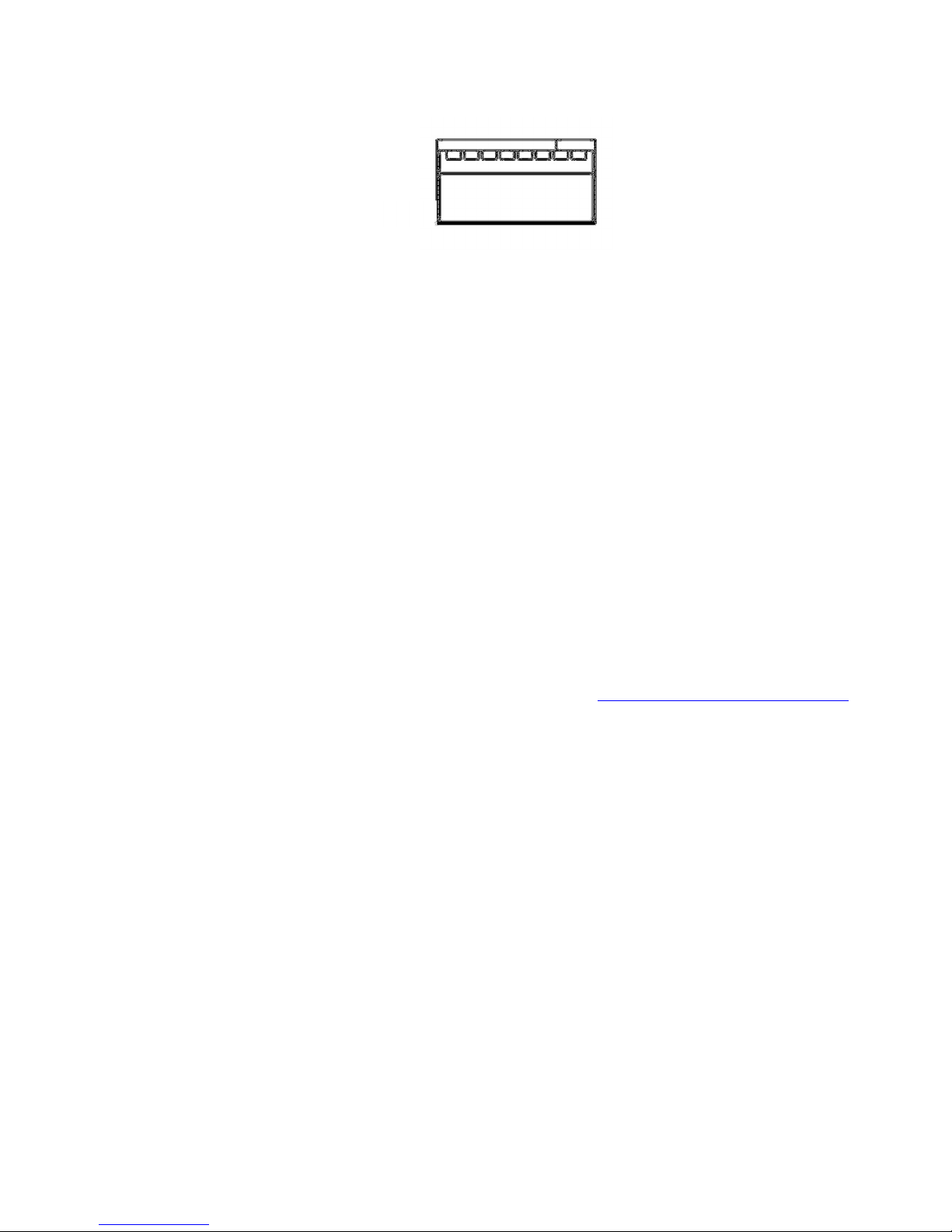
Using the Rear Panel Configuration DIP Switches
1 – Operation Mode - Primary (off)/Secondary (on)
Used when connecting several base stations together for operation in the same area.
One system must be set to ‘Primary’, and all others must be set to ‘Secondary’.
2 - future use
3 - future use
4 – Audio Output Level - Line (off)/Mic (on)
This controls the output audio level on all audio output connectors. Line level audio out
(default) refers to an output signal voltage of ~0 dBu, and a Mic Level output signal level
is ~-40 dBu.
5 - future use
6 - future use
7 - future use
8 - future use
off
on
1 2 3 4 5 6 7 8
Using the Revolabs HD Control Panel Software
A software program with graphical user interface is available for accessing control settings and realtime status of Revolabs Executive HD Microphone Systems. A detailed description of how to use this
tool is described below.
1. Download the Revolabs HD Control Panel software from www.revolabs.com/downloads -
2. Connect the PC to the same network as the Base Station via either an Ethernet Crossover
Cable, or network switch.
3. Connect the HD Microphone Charger to the PC using the provided USB-USB Mini cable.
4. Install the software downloaded in Step 1, which requires Windows 2000, NT, Vista, or 7.
5. If no DHCP server is present, set the fixed IP on the PC to a similar IP address as the one
displayed on the Base Station front panel display by changing the last bank of numbers in the
IP address. (192.169.1.xxx)
6. Launch the Revolabs HD Control Panel program.
7. Select ‘Scan Network’ from the ‘System’ menu or hit the F5 key, and the HD Control Panel will
automatically find and display any Revolabs Executive HD base stations visible on the network
(the program cannot see through firewalls, etc.).
8. Select the devices needing to be configured and click ‘OK’
Revolabs HD Gold Control Panel
Each Revolabs Executive HD Base Station comes standard with the HD Control Panel, which
includes a limited group of controls and features. The Revolabs HD Gold Control Panel requires a 16
digit ‘unlock code’ to access the additional features and functionality for each Executive HD Base
Station. The HD System MAC address shown on the front LED panel of the Base Station is required
to receive the unlock code. Each unlock code is tied directly to a specific MAC address and
therefore, a specific system. The HD Gold Control Panel unlock code is available by purchasing a
- 11 -
Page 12
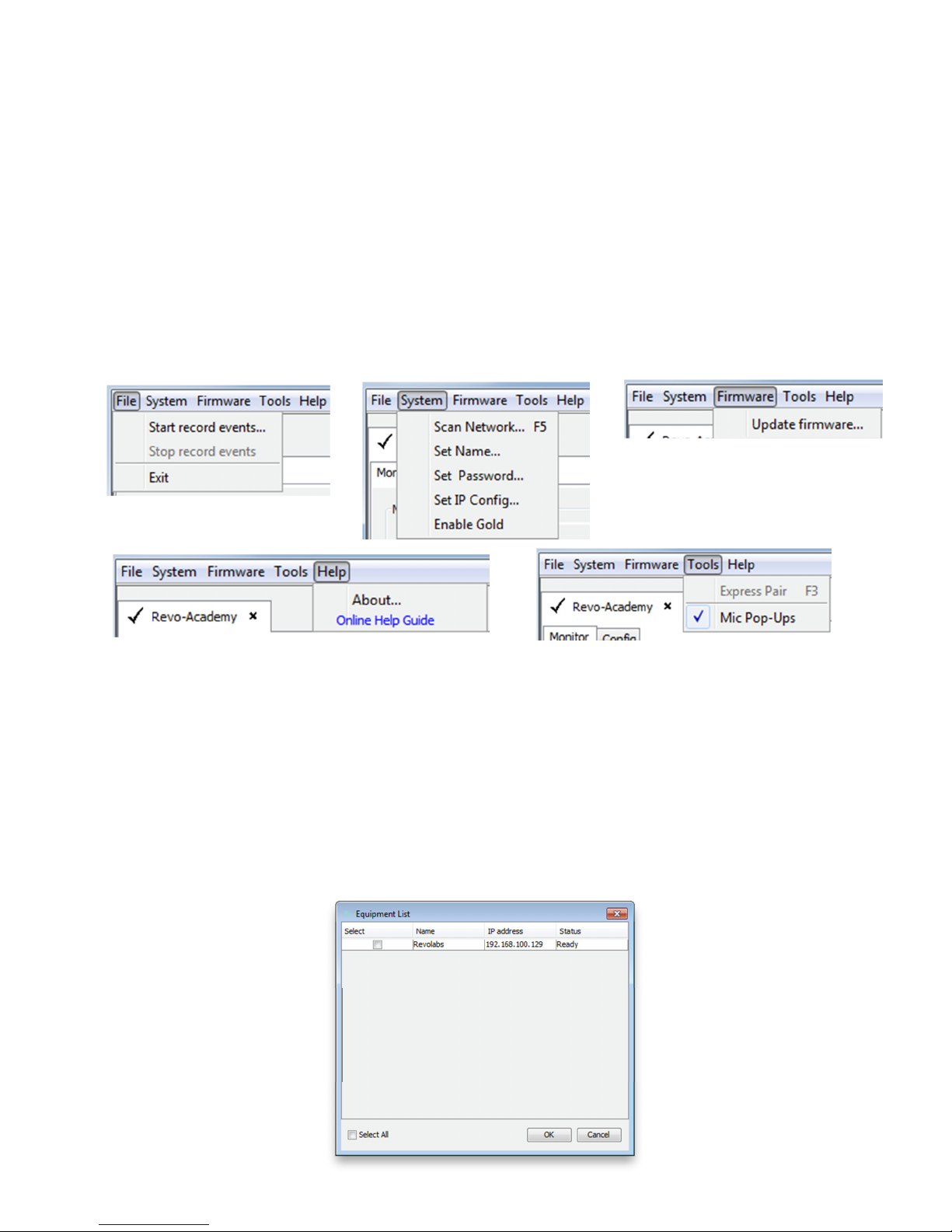
Revolabs Service Plan at the time of the system purchase, or may be purchased separately for each
system. The Revolabs HD Control Panel can operate with either a locked or unlocked Executive HD
Base Station. When the HD Control panel is connected to an unlocked Executive HD Base Station,
the Gold features will then appear on the screen and be controllable by the user. All features
mentioned below with a ‘*’ after them are only part of the HD Gold Control Panel.
Configuration Settings
The Revolabs HD Control Panel controls all of the Executive HD Base Station configuration settings.
Some, but not all, of the configuration settings can also be controlled from the Base Station front
panel display. All configuration settings are located either in the ‘Config’ tab of the device window or
on the HD Control Panel menus.
File – Record Events:
The ‘Record Events’ option of the ‘File’ menu will record the activity of the Base Station and
microphone chipsets. This file can only be read by Revolabs technical support. This feature should
not be used without the recommendation and support of a Revolabs engineer.
System - Scan Network:
The ‘Scan Network’ option of the ‘System’ menu will search the connected Ethernet network for all
connected HD Base Stations. A pop-up ‘Equipment List’ will show all discovered devices and allow
the connection to the selected Base Station(s). Once connected to a Base Station, the HD Control
Panel will open a device tab for each Base Station.
- 12 -
Page 13
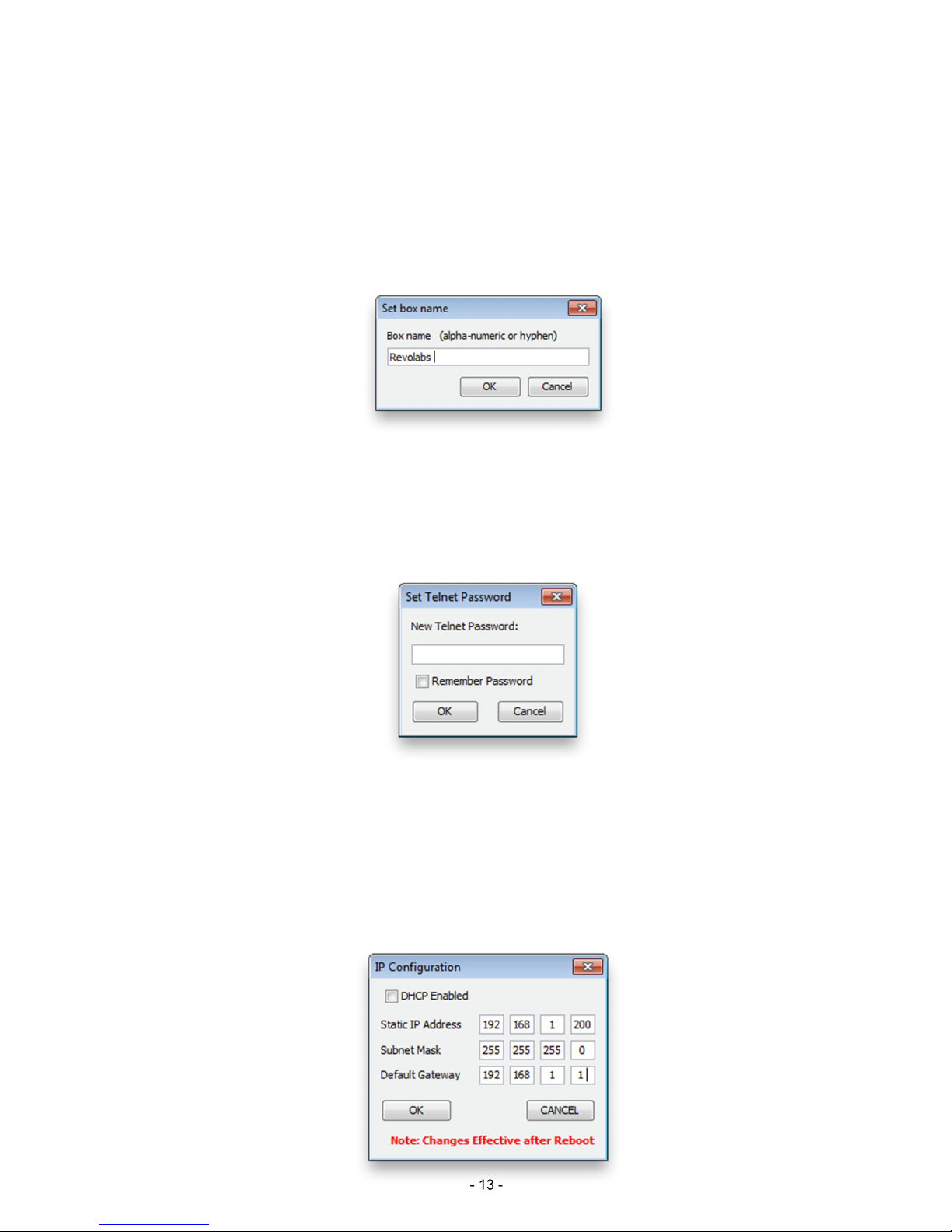
Note: If the ‘Equipment List’ does not appear after a network scan has been performed, no devices
or network connections were found or the connection is not configured correctly.
System - Set Box Name:
A Box Name may be assigned as a Network ID for each device. This name will be displayed both on
the front screen of the Base Station along with the IP address and on the device tab in the HD
Control Panel Software. The Box Name can be set by selecting ‘Set Name’ from the ‘System’ menu.
The corresponding pop-up will show the current box name, which can be changed. The default box
name is the device IP address.
System - Set Telnet Password:
A Telnet Password may be assigned for logging into a Base Station. Once a Telnet Password is
assigned, it must be entered to communicate with the Base Station over Ethernet via the HD Control
Panel Software. The Telnet Password can be set by selecting ‘Set Password’ from the ‘System’
menu. The corresponding pop-up will show if a password has been set and will allow the password to
be changed. There is no default password set.
System - Set IP Configuration:
If the Executive HD Base Station is set to DHCP mode and no DHCP server is found, the Base
Station will auto-populate its own IP address and display it on the front panel display. This automatic
IP address will change every time the Base Station is rebooted for as long as DHCP is enabled.
If a fixed IP is desired, a fixed IP can be assigned to the Base Station. The IP Configuration can be
set by selecting ‘Set IP Config’ from the ‘System’ menu. The corresponding pop-up will show the
current IP configuration and allow the configuration to be changed.
- 13 -
Page 14

Note: Changes to the IP Configuration will take place once the Base Station’s power is cycled.
System – Enable Gold:
Each Executive HD Base Station has two sets of features. There are the standard features that are
included with the system and the Gold features that require a 16 digit unlock code to enable the
addition Gold features. You can use the unlock code to enable the Gold features by select ‘Enable
Gold’ from the ‘System’ menu.
Note: An unlock code can be requested by providing the system MAC address shown on the front
LED panel and the necessary purchase information through www.revolabs.com/downloads
Firmware - Update Firmware:
Executive HD Systems are field upgradable for the firmware portion of the Base Station and
Microphones. The firmware must be sent to both the Base station and Microphones using the HD
Control Panel program. (See Updating the Revolabs HD Firmware for more information)
Tools – Express Pair:
The “Express Pair” tool allows all of the HD microphones, in an Executive HD System, to be paired
simultaneously via the HD Control Panel. Selecting “Express Pair”, while connected to an Executive
HD Base Station via Ethernet, and an Executive HD Charger Base via USB, will pair the microphones
in the connected Charger Base to the selected Base Station. A notification will appear at the end of
the process to confirm pairing success.
Note: A 4-channel Charger must be used with a 4-channel Base Station and an 8-channel Charger
must be used with an 8-channel Base Station for an express pair to be successful.
Tools – Mic Pop-Ups:
The user can choose to have Pop-Up notifications inform them of when a microphone is out of range.
Config - External Control Processor:
The Serial Control Processor allows the use of third party control system or DSP to monitor and/or
control the Executive HD Base Station and Microphones. (See Using the Serial Control Processor)
- 14 -
Page 15

Config - Audio Mode:
There are two audio modes to choose from when using an Executive HD System. ‘High Definition’
mode (default), which provides 50Hz-14KHz audio, and ‘Max Density’ mode, which provides 50Hz12KHz audio. While ‘High Definition’ mode provides the highest audio bandwidth, ‘Max Density’ mode
provides the ability to use more mics in a given area.
Note: A change to the Base Station Audio Mode will result in an automatic system reboot.
Config - Redundancy:
Redundancy allows the HD base station to use back channels to mitigate interference and prevent 3rd
party wireless RF from interfering with the Revolabs system. Turning off Redundancy will reduce the
audio latency by 5ms but will render the system susceptible to RF interference when 3rd party
wireless RF devices, operating in the same RF band, are present.
Note: A change to the Base Station Redundancy Mode will result in an automatic system reboot.
Config – Power Scaling:
Power scaling allows the base station and microphones to automatically change their transmit power
levels maximizing the RF band and reducing the possibility of interference between multiple Revolabs
systems. Turning power scaling off fixes the base station and microphone transmit power levels to
that set in the ‘transmit power’ setting on the config section of the HD Control Panel providing the
system with RF priority when used in proximity of other 3rd party wireless RF devices operating in the
same RF band.
Config - Transmit Power:
The Transmit Power of the Base Station can be adjusted to help reduce the operational radius of an
Executive HD System in order to prevent interference from other Revolabs products, or from other
devices operating in the same frequency. The options for transmit power are 0db-25db with 10db as
the default setting. This configuration setting can also be controlled using the Base Station front panel
display.
Config - Mic Unmute at Startup:*
By default the mics go into a muted state when they are removed from the charger. This is done to
prevent handling noise as the microphone is placed into position. By selecting ‘Mics Unmuted at
Startup’, the mics will go into an unmuted state when removed from the charger.
Config - Tabletop Mute:
The Executive HD System provides two options for microphone mute performance. The default
option allows each microphone to have its own individual mute capabilities as well as a Master Mute
function that will lock all mics into a muted state until the function is disabled. The Master Mute can
only be triggered by a control system via RS-232 or Ethernet.
The second option allows all tabletop microphones to act as a Master Mute, leaving only the
Wearable microphones, Countryman and XLR adapters with individual mute capabilities. Muting any
table top style microphone will cause all microphones in the system to mute until another tabletop
microphone mute button is pressed. Un-muting a tabletop microphone will cause all tabletop
microphones to un-mute and will return all Wearable microphones, Countryman and XLR adapters to
their previous state of individual mute capability. The ‘Tabletop Master Mute’ mode can be activated
by selecting the option in the ‘config’ tab of the device window.
- 15 -
Page 16

Note: When a Master mute is enabled either through the control system or by using Tabletop Master
Mute mode, all Base Stations connected with a bus cable and assigned to the same mute group will
be affected.
Config - Lock Front Panel:
The Front Panel display can be locked to keep the front panel controls from changing any
configuration settings. The ‘Lock Front Panel’ mode can be activated by selecting the option in the
‘config’ tab of the device window.
Config – Base Pairing Lock:
Paring lock disables the functionality of the pairing buttons on the front of the HD Base Station
preventing the user from pairing microphones to the system.
Note: Selecting the ‘Pairing Lock’ function will automatically reboot the HD base station.
Config – Audio Zone:
Each Executive HD base station that is bussed together, using the 3 conductor BUS cable, can
communicate mute commands and serial query commands over the BUS. Only systems assigned to
the same ‘Mute Group’ will be able to communicate together regardless of how many systems are
connected via the same BUS cable. Each base station within a single ‘Mute Group’ must be assigned
a different ‘Box ID’ with the master system being assigned the ‘Box ID’ of ‘0’. Any two systems which
are assigned the same ‘Box ID’ within the same ‘Mute Group’ will not function.
Status Monitoring
The Revolabs HD Control Panel monitors the Executive HD Base Station and Microphones. All status
monitoring is located in the ‘Monitor’ tab of the device window.
- 16 -
Page 17

Monitor – Microphone Lock:*
Each microphone has individual lock capabilities. By turning on the lock for a specific microphone, the
microphone mute button will deactivate leaving the user without the ability to individually control the
microphones mute status at the microphone. However, the HD Control Panel Software, as well as
any connected Serial Control Processor, will still have the ability to control and monitor all locked
microphones.
Note: A microphone lock is stored in the Base Station. If a new microphone is paired to a locked
channel, that microphone will then be locked as well. The same goes for a locked microphone that is
paired to an unlocked channel, that microphone will then be unlocked.
Monitor – Microphone Mute:*
Each microphone has individual mute capabilities. The HD Control Panel Software provides the user
the ability to mute and unmute a microphone from their PC. These mute controls will always remain
synchronized to the actual state of the microphone. If the microphone state is changed through
another method, the mute controls will display that change.
Monitor – Microphone Gain:*
Each microphone has an individual gain fader. This fader provides +/- 10dB of gain in 5dB
increments. The microphone gains are stored in the Base Station and will be applied to any
microphone paired to that channel.
Monitor - Microphone Status:*
This provides the current status for the microphone paired to each channel. The status can read any
of the following states:
OFF = Microphone is has been turned off
ON = Microphone is on and operational
CHRG = Microphone is in the Charging Base
OUT = Microphone is out of range and cannot communicate
Monitor - Microphone Type:
This provides the current type for the microphone that is paired to each channel.
Monitor - Microphone Version:
This provides the current firmware version for the microphone that is paired to each channel.
Note: The microphone firmware version must match the Base firmware version for the system to
function properly. A mismatch may result in no audio from the microphones.
Monitor - Microphone Battery:
This provides the current battery level for the microphone that is paired to each channel and active.
The value changes in 12.5% increments and represents the bottom of the range the battery is in.
Therefore a value of 87% means that the battery level is between 87%-100%.
Monitor - Pairing:*
This provides the ability to activate pairing mode for the respective base station channel. It also
provides the pairing status of any base station channel already in pairing mode. The pairing controls
will work regardless of the state of the ‘Base Pairing Lock’
- 17 -
Page 18

Monitor – Versions:
This window provides the current firmware versions found in the Base Station.
Monitor – DIP Switches:
This displays the current state of the base station DIP switches. When a DIP switch is in the ‘OFF’
position the DIP function will remain “greyed out”. When a DIP switch is in the ‘ON’ position, the
functionality of that DIP switch will change to BLACK to indicated that the feature is active.
Using the Serial Control Processor (RS-232 or IP)
The Serial Control Processor allows the use of a third party control system or DSP to monitor and/or
control the Executive HD Base Station and Microphones. The Executive HD Base Station must be
configured for the correct “Serial Control Processor” using the Revolabs HD Control Panel software.
DB9 Pin-out:
Pin 2 = Rx
Pin 3 = Tx
Pin 5 = GND
Pin 7 = RTS
Pin 8 = CTS
Using the Executive HD Base Station with a Control System
The Executive HD Base Station is capable of being monitored and controlled via any serial capable
control system. The only logic communication that takes place between multiple Base Stations, via
the ‘BUS’ cable, is “Master Mute” state and global serial queries. Therefore, each Base Station
requires its own serial connection to the control system in order to communicate. The “Control
System” option must be selected, under the “External Control Processor” drop down menu, in the
Executive HD Control Panel software, in order for this configuration to function properly. You must
also set the RS-232 or Network settings of the Base Station to match the communication settings of
the control system. If ‘Network’ is the chosen protocol for serial communication, the control system
must utilize a “TCP/IP Server” module to communicate to the Executive HD base station.
- 18 -
Page 19

When using a control system, the microphone mutes can be configured to “int. mute”, which mutes
the microphone audio inside of the base station, or “ext. mute”, which allows the control system to
choose another location for the mute to take place. When “ext. mute” is selected, the microphones
will always pass audio no matter their mute state.
Note: Both a control system and DSP cannot be connected to a Base Station as a serial control
processor at the same time. When using a control system, the DSP control must be done by the
control system and not the Base Station.
Serial Command & Return Strings:
The Serial Strings of an Executive HD Base Station begin with the Argument and terminates with a
Carriage Return. The Command String structure is as follows:
<Argument> <Command> ch <Channel #> <Value> <CR>
All variable changes to the microphone or Base Station will result in a Return String. A Return String
will begin with “val” and terminate with a Carriage Return. You will receive a Return String for every
value change that has taken place in the microphones or base station including changes that are a
result of the Command String sent to the Base Station. The Return String structure is as follows:
val <Command> ch <Channel #> <Value> <CR>
String Table:
The following table represents the serial syntax of the Executive HD system. Any command marked
with an asterisk will only function if the Base Station has Gold Enabled by entering that systems
unlock code. (See Revolabs HD Gold Control Panel)
Argument Command Channel# Value
set lock* 1-8 = ch 1-8 0 = Mic Lock Off
A = All Mics 1 = Mic Lock On
set mute 1-8 = ch 1-8
B = All Mics
set mute A = Master Mute 0 = Master Mute Off
1 = Master Mute On
2 = Master Mute Toggle
set gain* 1-8 = ch 1-8 0 = 0db Absolute
A = All Mics 1 = -0.5db Relative
2 = +0.5db Relative
80-120 = -10db - +10db in 0.5db increments
set pair* 1-8 = ch 1-8 1 = Activate Pairing
set pwr* 1-8 = ch 1-8
A = All Mics
set um 0 = UnMute @ Startup Off
set tm 0 = TableTop Mute Off
0 = Unmute Mic
1 = Mute Mic
0 = Power Off Microphone
1 = UnMute @ Startup On
1 = TableTop Mute On
- 19 -
Page 20

set fp 0 = Front Panel Display Lock OFF
1 = Front Panel Display Lock ON
set pair* 0 = Base Pairing Lock OFF
1 = Base Pairing Lock ON
get lock* 1-8 = ch 1-8
(Mute Lock Status)
A = All Mics
get mute 1-8 = ch 1-8 (Individual or Master Mute Status)
A = Master Mute
B = All Mics
get gain* 1-8 = ch 1-8
(Mic Gain Status)
A = All Mics
get type* 1-8 = ch 1-8
(Mic Type Status)
A = All Mics
get batt 1-8 = ch 1-8
(Mic Battery Status)
A = All Mics
get pair* 1-8 = ch 1-8
(Base Pairing Status)
A = All Mics
get pair* (Base Pairing Lock Status)
get fp (Base Front Panel Lock Status)
get tm (Base TableTop Mute Status)
get um (Base UnMute @ Startup Status)
get fw (System Firmware Revisions)
val lock* 1-8 = ch 1-8 0 = Mic Lock Off
1 = Mic Lock On
val mute 1-8 = ch 1-8 0 = Unmuted
A = Master Mute 1 = Self Muted (TT Master Mute Mode)
2 = Muted
3 = Microphone Off
4 = Microphone Out of Range*
5 = Microphone Charging*
val gain* 1-8 = ch 1-8 80-120 = -10db - +10db in 0.5db increments
val type* 1-8 = ch 1-8 0 = Lapel (Wearable)
1 = Tabletop Omnidirectional
2 = Tabletop Directional
3 = XLR Adapter
4 = Countryman Adapter
val batt 1-8 = ch 1-8 0 = empty
1 = 25%
2 = 50%
3 = 75%
4 = 100%
val pair* 1-8 = ch 1-8 0 = Pairing Inactive
1 = Pairing Active
val pair* 0 = Base Pairing Unlocked
1 = Base Pairing Locked
- 20 -
Page 21

val fp 0 = Front Panel Unlocked
1 = Front Panel Locked
val tm 0 = TableTop Mute Inactive
1 = TableTop Mute Active
val um 0 = Mic UnMute @ Startup Inactive
1 = Mic UnMute @ Startup Active
val fw xxxxxx = xx.xx.xx
Channel #:
The options for the <Channel#> portion of the serial strings are “1-8” since each Base station can
only control up to 8 channels of an Executive HD microphone system. The <channel#> corresponds
to the physical channel that the microphone is paired to on the front of each Base Station.
A <Channel#> of “A” will control all mics. This command must only be sent to the Base Station that is
set to “Local”. “Remote” Base Stations will not accept the command.
Examples:
The following strings would unmute microphone channel 3:
Command: set mute ch 3 0 Return: val mute ch 3 0
The following strings would turn on the Master Mute:
Command: set mute ch A 1 Return: val mute ch A 1
The following strings would retrieve the battery status of mic 5 @ 100%:
Command: get batt ch 5 Return: val batt ch 5 4
Using the Executive HD Base Station with a DSP
The Executive HD system is designed to control the mutes of a DSP directly in the event that a
control system is not present. The Base Station must be configured for the correct “Serial Control
Processor”, using the Executive HD Control Panel software, in order to send the mute commands to
the DSP. In addition, each DSP model must be configured correctly to receive mute commands.
ClearOne Converge & XAP
When using the Base Station along with a ClearOne DSP, you must select the corresponding DSP
product line from the “Serial Control Processor” menu in the Revolabs HD Control Panel software.
You must also set the RS-232 or Network settings of the Base Station to match the communication
settings of the ClearOne DSP. The Base Station will only control the mutes of the DSP it is connected
to via RS232 or IP. An 8-channel Base Station will control microphone channels 1-8 of the DSP, and
a 4-channel Base Station will have the choice of controlling microphone channels 1-4 or 5-8 of the
DSP.
- 21 -
Page 22

Biamp Audia & Nexia
When using the Base Station along with a Biamp DSP, you must select the corresponding DSP
product line from the “Serial Control Processor” menu in the Revolabs HD Control Panel software.
You must also set the RS-232 or Network settings of the Base Station to match the communication
settings of the Biamp DSP as well as select the ‘Audio Channels’ of the microphones that the Base
Station is to simulate.(i.e. 1-8, 9-16, etc.)
Each Base station will control the mutes of a “level block”, within the DSP programming, using that
block’s instance ID tag. The tags are as follows:
Audio Channels 1-8 MUTE1
Audio Channels 9-16 MUTE2
Audio Channels 17-24 MUTE3
Audio Channels 25-32 MUTE4
Audio Channels 33-40 MUTE5 (EU & CN Versions only)
- 22 -
Page 23

So for example, if you set the ‘Audio channels’ for the microphones to 1-8 in the Control Panel, then
the Base Station will use the instance ID tag of “MUTE1”, and control the first 8 mutes in that fader
block.
Note: Instance ID tags are case sensitive and must be entered correctly in order to function
properly. A “level block” must be used as the method of muting.
Polycom SoundStructure
When using the Base Station along with a Polycom SoundStructure, you must select the
corresponding DSP product line from the “Serial Control Processor” menu in the Revolabs HD
Control Panel software. You must also set the RS-232 or Network settings of the Base Station to
match the communication settings of the Polycom SoundStructure as well as select the ‘Audio
Channels’ of the microphones that the Base Station is to simulate.(i.e. 1-8, 9-16, etc.)
Each Base station will control the mutes of each individual microphone channel, within the DSP
programming, using that channel’s name. The name structure is as follows:
Channels 1-8 Revo 1 - Revo 8
Channels 9-16 Revo 9 - Revo 16
Channels 17-24 Revo 17 - Revo 24
Channels 25-32 Revo 25 - Revo 32
Channels 33-40 Revo 33 – Revo 40 (EU & CN Versions Only)
- 23 -
Page 24

So for example, if you set the ‘Audio channels’ range for the microphones to 1-8, in the Control Panel,
then the Base Station will use the DSP channel name of “Revo 1” to control mute for the microphone
paired to channel 1 of the Base Station.
Note: Channel names are case sensitive and must be entered correctly to function properly.
Using the Base Station Front Panel Display
The Base Station has four or eight indicator LEDs (one for each channel) and pairing push buttons on
the front panel. (See Section Pairing Wireless Microphones to Base) When the LED is flashing
GREEN or RED, that channel is active and connected to a wireless microphone (GREEN is for live
audio, RED is for muted). When the LED is OFF, the channel is inactive (the microphone is out of
range or turned off).
The LCD and menu buttons are designed to provide the system installer the ability to access certain
configuration settings directly from the front panel instead of having to use the Revolabs HD Control
Panel software.
Navigation up
Navigation down
Return to Main Menu
Select Item
Backup one menu level
The user can choose to have the front panel display the current firmware, the current IP address and
box name, or the MAC address of the Base Station during normal operation. During a firmware
upload, the front panel will display the current progress of the firmware upload.
The following is a list of the configuration settings that can be changed using the front panel display
controls.
1.
Select High Definition or Max Density modes
2.
Select the Transmit Power of the Base Station
3.
Select Table Top Mute mode
4.
Change the Low Pass Filter
- 24 -
Page 25

5.
4
6
5
3
2
1
Select DHCP or Fixed IP modes
6.
Select Redundancy Mode
7.
Select Power Scaling Mode
8.
Select Mute Group
Note: Switching between High Definition, Max Density, and Redundancy modes will cause the Base
Station to automatically reboot. A change in the IP configuration will require a power cycle to take
effect.
Revolabs HD Microphones and HD Microphone Adapters
Use any of five microphones with your Revolabs HD ™ System:
• Revolabs HD Wearable Wireless Microphone
• Revolabs HD Omni-directional Tabletop Wireless Boundary Microphone
• Revolabs HD Uni-directional Tabletop Wireless Boundary Microphone
• Revolabs HD Universal Wireless Adapter for Handheld Microphones
• Revolabs HD Wireless Adapter for Countryman Microphones
Using the HD Wearable Wireless Microphones
The Revolabs HD Wearable Microphones, shown in the following figure, are paired to the Base
Station and can be worn on the user’s shirt pocket, lapel or on a lanyard. They provide high quality
full duplex audio between each user and the conferencing or audio system.
1. Earpiece jack — accepts the 2.5mm plug for the earpiece.
2. Charging port — docks to Revolabs HD Charger Bases.
3. Pocket clip — also used to attach microphone to a lapel, blouse or lanyard.
4. Mute Button — press to mute, un-mute and pair microphone.
5. Acoustic Cover — protects delicate microphone element (non-removable).
6. LED display — visual status for mute, un-mute, and pairing.
Note: Microphones in new systems must be paired to the Base Station with each microphone
assigned to a unique channel on the base unit. See pairing instructions below.
- 25 -
Page 26

Revolabs HD Wearable Microphones turn on and mute automatically when removed from Charger
Base, to reduce noise while being attached.
To use the HD Wearable Microphone:
5. Remove the microphone from the Charger Base.
6. Attach the microphone to clothing or to a lanyard, position microphone just above the sternum or
breastbone, within 6 - 12 inches (15 – 30cm) from the mouth is recommended. Make sure
microphone is attached securely with the microphone LED indicator pointed up toward mouth.
7. With the microphone in the wearing position, un-mute the microphone by pressing and releasing
the Mute button (confirm by a flashing GREEN LED). If the volume is too low, move the
microphone closer to the mouth.
8. To turn microphones off, return the microphone unit to the Charger Base or press and hold the
Mute button for ~10 seconds until the LED turns solid RED then release button.
If the microphones are moved out of range of the Base Station (~300 feet or 91 meters) the
connection will be dropped (LED flashes all red, green, yellow) and the microphone will mute.
After 15 seconds the microphone will beep 5 times, and will continue beeping every 30 seconds to
remind the user to return the microphone to the conference room. If the microphone is moved back
into range within 15 minutes the connection will automatically be re-established to its original state,
and the beeping will cease. If not, the microphone will turn off.
Adjusting the Volume on the Wearable Microphone Earpiece
To change the volume on the Wearable microphone earpiece, use the dial on the earpiece wire.
Turning the dial towards the earpiece, as shown in the figure, will increase the volume, and turning
the dial towards the microphone will decrease the volume. Use the attached clothing clip to secure
the earpiece wire.
- 26 -
Page 27

Using the HD Omni-Directional Tabletop Wireless Boundary Microphones
6
2
3
1
4
5
The HD Omni-directional Tabletop Wireless Boundary Microphones enable multiple conference
attendees to use a single microphone.
360 º
pickup
1. LED display — visual status for mute, un-mute, and pairing.
2. Mute button — press to mute, un-mute and pair microphone.
3. Audio jack — accepts a 2.5mm plug.
4. Charging port — docks to Revolabs HD Charger Bases.
5. Rubber feet — non-slip, vibration absorbing pads.
6. Acoustic Cover — protects delicate microphone element (non-removable).
To use the HD Omni Tabletop Microphone:
9. Remove the microphone from the Charger Base to turn on and automatically mute the mic.
(indicated by a flashing RED LED)
10. Omni Tabletop microphones can be centered on the table within 2 to 6 feet (0.6 to 2m) away from
people speaking and do not need to be pointing any particular direction because they pick up
sound from all directions. It is always better to be as close to the person speaking as possible,
but avoid placing the microphone where it might be blocked by equipment or paperwork. Avoid
placing microphones too close to an audio or video conference speaker to avoid echoes. Make
sure that the microphone is always placed lying on its rubber feet atop a flat surface.
11. With the microphone in position on the table, un-mute the microphone by pressing and releasing
the Mute button (confirm by a flashing GREEN LED).
12. To turn microphone off, return the microphone unit to the Charger Base or press and hold the
Mute button for ~10 seconds until the LED turns solid RED and release button.
- 27 -
Page 28

If the microphones are placed too far from the Base Station (~300 feet or 91 meters) the connection
1
2
3 4
5
6
will be dropped (LED flashes all colors) and the microphone will mute. After 15 seconds the
microphone will beep 5 times, and will continue beeping every 30 seconds to indicating it’s out of
range.
Move the microphone closer to the Base Station and the connection will automatically be reestablished to its original state, and the beeping will cease. If not, the microphone will continue
beeping until it turns off in about 15 minutes.
Using the HD Directional Tabletop Wireless Boundary Microphones
The HD Tabletop Wireless Microphone, shown below, is designed to provide optimum coverage
when placed on a conference room table in front of one or two people.
Pickup
patter
1. LED display — visual status for mute, un-mute, and pairing.
2. Rubber feet — non-slip, vibration absorbing pads.
3. Audio jack — accepts a 2.5mm plug.
4. Charging port — docks to Revolabs HD Charger Bases.
5. Mute button — press to mute, un-mute and pair microphone.
6. Acoustic Cover — protects microphone element (non-removable).
45
45
To use the HD Directional Tabletop Microphone:
13. Remove the microphone from the Charger Base to turn on and automatically mute the mic.
(indicated by a flashing RED LED)
14. Directional Tabletop microphones should be located on the table with the acoustic cover pointed
toward the users, trying to keep the microphone 2 to 6 feet (0.6 to 2m) from the target person or
two. The pick-up pattern for this directional microphone is ~+/- 45º to either side of directly in front
of the microphone. It is always better to be as close to the person speaking as possible, but avoid
placing the microphone where it might be blocked by equipment or paperwork. Avoid placing
microphones too close to an audio or video conference speaker to avoid echoes. Make sure that
the microphone is always placed lying on its rubber feet atop a flat surface. Refer to diagram
below:
- 28 -
Page 29

5
4
3
2
1
15. With the microphone in position, un-mute the microphone by pressing and releasing the Mute
button (confirm by a flashing GREEN LED).
16. To turn microphone off, return the microphone unit to the Charger Base or press and hold the
Mute button for ~10 seconds until the LED turns solid RED and release button.
If the microphones are placed too far from the Base Station (~300 feet or 91 meters) the connection
will be dropped (LED flashes all colors) and the microphone will mute. After 15 seconds the
microphone will beep 5 times, and will continue beeping every 30 seconds to indicating it’s out of
range.
Move the microphone closer to the Base Station and the connection will automatically be reestablished to its original state, and the beeping will cease. If not, the microphone will continue
beeping until it turns off in about 15 minutes.
Using the HD XLR Microphone Wireless Adapter
The HD Wireless XLR Adapter for Handheld Microphone, shown in the following figure, connects to a
handheld dynamic microphone for wireless freedom during open mic meetings, Q&A sessions,
classrooms, etc.
1. Audio Out port — accepts the 2.5mm plug for the earpiece.
2. Charging Port — docks to all Revolabs HD Charger Bases.
3. Mute button — press to mute, un-mute and pair microphone.
4. LED display — visual status for mute, un-mute, and pairing.
5. XLR Female connector — balanced audio for dynamic microphones.
To use the HD Universal Wireless Adapter:
17. Remove the Microphone Adapter from the Charger Base.
The adapter turns on and mutes automatically when removed from Charger Base (flashing RED
LED). The XLR Microphone Adapter is attached to a standard dynamic microphone to convert it
from a wired microphone to a wireless microphone (see following figure).
- 29 -
Page 30

5
4
3
2
1
Note: The Adapter does not provide phantom power or bias current so it cannot be used with
condenser or electret microphones.
18. With the microphone attached, un-mute the Adapter by pressing and releasing the Mute button
(confirm by a flashing GREEN LED).
Note: If the microphone has an on-board mute switch, this switch must also be un-muted prior
to use.
19. To turn the Adapter off, return the microphone unit to the Charger Base or press and hold the
Mute button for ~10 seconds until the LED turns solid RED then release button.
Important: Always remove the microphone from the Adapter by pressing the latch switch and
separating the parts before returning the Adapter to the Charger Base.
If the Adapter is moved too far from the Base Station (~300 feet or 91 meters) the connection will be
dropped (LED flashes all colors) and the audio will mute. After 15 seconds the microphone will beep
5 times, and will continue beeping every 30 seconds to indicate that it is out of range.
Move the XLR Adapter closer to the Base Station and the connection will automatically be reestablished to its original state, and the beeping will cease. If not, the XLR Adapter will continue
beeping until it turns off in about 15 minutes.
Using the HD Wireless Adapter for Countryman Microphone
The HD Wireless Adapter for Countryman Microphones, shown in the following figure, is connects to
a Countryman microphones for wireless freedom for broadcasting applications with no bulky
equipment, such as a belt pack or batteries.
1. Audio Out port — accepts the 2.5mm plug for the earpiece.
2. Charging Port — docks to all Revolabs HD Charger Bases.
3. Mute button — press to mute, un-mute and pair microphone.
- 30 -
Page 31

4. LED display — visual status for mute, un-mute, and pairing.
5. TA4M connector — connects to Countryman microphone cable.
To use the HD Wireless Adapter for Countryman Microphone:
20. Remove the Microphone Adapter from the Charger Base.
The adapter turns on and mutes automatically when removed from Charger Base (flashing RED
LED). The Microphone Adapter is attached to a Countryman Microphone with the specific cable
designed for Revolabs. The HD Wireless Adapter for Countryman microphone supplies the
necessary phantom power specifically for the Countryman microphone.
21. To turn the Adapter off, return the microphone unit to the Charger Base or press and hold the
Mute button for ~10 seconds until the LED turns solid RED then release button.
Important: Always remove the microphone from the Adapter and separate the parts before
returning the Adapter to the Charger Base.
If the Adapter is moved too far from the Base Station (~300 feet or 91 meters) the connection will be
dropped (LED flashes all colors) and the audio will mute. After 15 seconds the microphone will beep
5 times, and will continue beeping every 30 seconds to indicate that it is out of range.
Move the Countryman Adapter closer to the Base Station and the connection will automatically be reestablished to its original state, and the beeping will cease. If not, the Countryman Adapter will
continue beeping until it turns off in about 15 minutes.
Pairing Wireless Microphones to Base Station
Pairing creates a link between the HD wireless microphone and the Base Station, with a unique
electronic serial number. When the microphone and Base Station have been previously paired, the
mic will automatically try to connect to the same Base Station whenever it is lifted from the Charger
Base.
Note: Microphones in new systems must be paired to the Base Station with each microphone
assigned to a unique channel on the base unit.
Remember, microphones are by default muted (flashing RED LED) when they are removed from the
Charger Base and the Mute button needs to be pressed to make it “live” (flashing GREEN LED).
A microphone that is not paired will be indicated by a cycling RED-GREEN LED pattern. A Base
Station channel that is not paired to a microphone will not show any activity on the channel LED
(make sure unit is first powered on by observing GREEN backlit front panel display).
When channels are paired, both microphone and channel LEDs will flash RED as microphones are
removed from the Charger Base and flash GREEN when un-muted. Remember that only one
microphone can be paired to any single Base Station channel.
“Express Pair” is a tool in the HD Control Panel Software that can be used to pair all the microphones
in a Charger Base to a Base Station at the same time. (See: Tools – Express Pair)
- 31 -
Page 32

1
2
3
4
To pair an individual microphone to the Base Station:
1. Turn the microphone OFF (no LED activity). If the microphone is ON, press and hold the Mute
button for 10 seconds until the LED turns solid RED then release the button to turn the unit off. (do
not release the button when you hear two beeps).
2. Place the microphone unit into pairing mode by holding the Mute button down for seven seconds.
The LED will turn solid RED. Release the Mute button. The microphone is now in pairing mode.
3. Within one minute, push and hold the button for the desired channel on the Base Station for seven
seconds until the LED turns solid red then release. The LED for that channel will be solid red until
pairing starts, as indicated by a quick GREEN flash, then switching to flashing RED on both the
microphone and the Base Station (muted audio). Pairing is now complete.
Revolabs Executive HD Charger Base
When Microphones are not in use, they should be properly inserted into the Executive HD Charger
base. It is important to ensure that all system microphones are inserted fully in the base so that
charging will occur. While charging in the Charger Base, the Charger Base USB connection may be
used to either update HD Microphone firmware or “Express Pair” the microphones to the Base
Station. The microphone charging ports are numbered 1-8 from left to right and back to front.
Therefore the rear left port is number 1 and the front right port is number 8. Features of the base are
shown in the following figure.
1. LED indicator — power status indicator.
2. Charger Bays — charges up to 8 Microphones.
3. Mini USB Interface — computer serial interface for firmware upgrades to the microphones (on rear).
4. Power Cord Receptacle — power supply input, 9-24VDC (on rear).
- 32 -
Page 33

Note: A 4-channel Charger must be used with a 4-channel Base Station and an 8-channel Charger
must be used with an 8-channel Base Station for an express pair to be successful.
Power Module
The Charger Base requires 9-24VDC power, provided by the AC Adapter. Plug the supplied AC
adapter into an appropriate power outlet 110-240 AC, 50-60Hz. The power LED on the Charger Base
will illuminate.
Charging the Microphone Batteries
First-time use — Before using the wireless microphone the first time, charge the batteries in the
microphones for eight hours (or overnight) in the Charger Base.
Recharging — When the YELLOW LED starts to flash intermittently on the microphone the battery
has 30 minutes of charge remaining. Over time (years), batteries gradually wear down and require
longer charging times. This is normal. Always return microphones to the Charger Base when not in
use.
Important: Do not open or try to modify any of the batteries delivered with the Revolabs HD
microphones. The latest releases of the Revolabs HD microphones include field replaceable
batteries. Replace these batteries only with Revolabs approved batteries. In Revolabs HD
microphones manufactured before mid of 2012, the Lithium Polymer rechargeable batteries that
power the microphones may not be user replaceable. To determine whether the battery is user
replaceable, identify the first digit of the serial number, and reference the table below.
Serial # starts with:
0
4
5
6
7
8
Is it user replaceable?
NO
NO
NO
NO
YES
YES
Please contact Revolabs (www.revolabs.com) or your AV service provider for replacement
instructions and to assure the proper disposal method is used. Warning: Never dispose of batteries
in a fire because they may explode.
Either a solid RED LED (charging) or solid GREEN LED (100% charged) will appear to confirm that
the microphone is inserted properly in the Charger Base. The microphones are not transmitting audio
to the Executive HD base station while in the Charger Base. In normal use, batteries should fully
- 33 -
Page 34

charge in about 2 hours, but will “quick-charge” to 80% capacity in approximately 1 hour and 20
minutes. Fully charged microphones left in the Charger Base remain solid GREEN.
Updating the Revolabs HDTM Firmware
Executive HD Systems are field upgradable for the firmware portion of the Base Station and
microphones. The firmware must be sent to both the Base station and microphone using the HD
Control Panel program.
Note: If your Base Station and microphones have different firmware versions, they may not work
together. Confirm that your Base Station and microphones are updated before use.
Updating the Executive HD Base Station & Microphones
The Executive HD Base Station firmware can be changed using the Revolabs HD Control Panel
program. You can download the latest firmware at www.Revolabs.com/downloads. The same
firmware file can be used for all Revolabs HDTM Products. Communication to the Base Station is done
over an Ethernet connection, and communication to the microphones is done through the Charger
Base via Mini-USB cable.
1. Go to www.Revolabs.com/downloads, download the latest firmware file and save it to your
PC. The firmware file must remain in its .zip format in order to function correctly.
2. Connect the Charger Base to your computer using the Mini-USB cable provided. Make
sure that the charger is plugged in and powered on and that the microphones are in it.
3. Connect to the Base Station using an Ethernet cable. This can be done via a direct
connection to the PC or through a DHCP router or switch.
4. Set your PC IP address. The PC and Base station must be both set to a fixed IP address or
both connected to a DHCP router and have DHCP turned on. (See Using the Revolabs HD
Control Panel Software)
5. Start the Revolabs HD Control Panel software.
6. Select ‘Scan Network’ from the ‘System’ menu.
7. Select the Base Station you which to update and click ‘OK’
- 34 -
Page 35

8. Select ‘Update Firmware’ from the ‘Firmware’ menu.
9. Browse to the firmware file on your PC and click ‘OK’
10. Select the Base Station that you would like to update.
11. Choose whether you would like to update the base, mics, or both.
12. Select OK and watch the firmware process either on the Base Station front panel display or
in the ‘monitor’ tab in the Revolabs HD Control Panel program. The HD Control Panel will
notify you when the process is complete.
Note: A Base Station must either be connected to a DHCP server or have a fixed IP address in order
to receive a firmware update. A Base Station that is set to DHCP with no DHCP server present will
fail in any update attempt.
- 35 -
Page 36

Revolabs Executive HD ™ Indicator LEDs
Equipment Use
Microphone LED
Base Station
Meaning
The following tables show activities associated with the various states shown by the LEDs:
Channel LEDs
Microphone in Charger
Base
Microphone not in
Charger Base
Solid RED OFF Charging in Progress
Solid GREEN OFF Charging Complete
OFF OFF Microphone powered OFF or
battery discharged
Two RED flashes
every 1.5 seconds
GREEN flash every
1.5 seconds
Solid RED Solid RED Pairing mode or confirmation of
Alternating slow
GREEN and RED
YELLOW flash
alternating with
GREEN
YELLOW flash
alternating with two
RED flashes
Alternating RED,
YELLOW, GREEN
Rapid RED flashes
continuing for more
than a few seconds
Groups of five rapid
RED flashes
Two RED flashes
every 1.5 seconds
GREEN flash every
1.5 seconds
Alternating slow
GREEN and RED
GREEN Flashing Microphone low battery
RED Flashing Microphone low battery
OFF Searching for a connection, or
OFF Radio congestion – it is not
OFF Unit is faulty. Contact your AV
Microphone paired and muted
Microphone paired and “live”
powering-down.
Microphone or channel not
paired
(mic live)
(mic muted)
out of radio range. The
Microphone will try to re-
establish the link for about 15
minutes, and then turn off
automatically.
possible to make a radio
connection because there are
already too many nearby users,
or there is heavy radio
interference. Possibilities
include some types of digital
wireless devices or other
Revolabs installations.
service provider for advice.
- 36 -
Page 37

Revolabs Executive HD MaxSecure
The Revolabs Executive HD MaxSecure product version provides AES 256 encryption of the data
signal between HD MaxSecure microphones and MaxSecure receivers. Encryption keys are
automatically and securely negotiated between the microphone and the receivers during linking, and
re-negotiated and updated every 60 seconds after that.
All functionality of the Revolabs Executive HD systems is available with the Revolabs Executive HD
MaxSecure systems. The HD Control panel will manage an Executive HD MaxSecure receiver the
same way as it does a regular receiver. Pairing and linking of microphones and receivers function in
the same way as with regular Executive HD systems. It is transparent to the user that AES 256
encryption technology is being used.
Revolabs Executive HD MaxSecure receivers and HD MaxSecure microphones can only be used
with each other. MaxSecure microphones can only link to a MaxSecure receiver, and regular
microphones cannot link to a MaxSecure receiver. Pairing using the front button of the receiver will
also limit MaxSecure microphones to link to MaxSecure receivers, and not allow regular microphones
to pair to MaxSecure receivers. Using the express pair option it is possible to pair MaxSecure
microphones to regular receivers and regular microphones to MaxSecure receivers. However, when
removing the microphones from the charger in either case they will not be able to link to the receiver,
continuing to show the not linked LED pattern (Red-Amber-Green-Amber).
- 37 -
Page 38

Warranty
Revolabs, Inc. warrants this product to be free of manufacturing defects. Repair or replacement of
any defective part or unit (at the discretion of the Seller) will be free of charge for the period defined in
the Revolabs Professional Products Limited Warranty.
Any attempt by the user to alter the equipment, or equipment damaged by negligence, accident, or
Acts of God voids this warranty.
The Seller shall not be liable for any consequential damage resulting from the malfunction of this
product. Should the user experience unsatisfactory performance from this equipment, contact the
Seller to obtain instructions for return, or replacement, as deemed necessary.
This warranty is not transferable by the original end user. Complete details and terms of the Limited
Warranty can be found at www.Revolabs.com.
144 North Road STE3250
Revolabs, Inc.
Sudbury, MA 01776
www.revolabs.com
800.326.1200
- 38 -
Page 39

Specifications
Dimensions, (L, W, H) and Weight:
Executive Base Station 16.9” (43.03 cm) x 8.0” (20.32 cm) x 1.7” (4.42 cm), 6.5 lbs. (2.95 kg)
Charger Base 8.3” (21.1 cm) x 4.3” (10.9 cm) x 1.0” (2.56 cm), 1.0 lb. (0.45 kg)
Wireless Microphones Wearable: 0.9” (2.3 cm) x 0.8” (2.0 cm) x 2.6” (6.6 cm), 0.05 lb. (0.02 kg)
TableTop: 1.5” (3.8 cm) x 0.8” (2.0 cm) x 3.3” (8.4 cm), 0.05 lb. (0.02 kg)
XLR Adapter: 0.9” (2.3 cm) x 0.8” (2.0 cm) x 4.0” (10.2 cm), 0.05 lb. (0.02 kg)
Countryman: 0.9” (2.3 cm) x 0.8” (2.0 cm) x 3.54” (9 cm), 0.07 lb. (0.03 kg)
Shipping Weight 12.0 lbs. (5.45 kg)
Radio Frequency:
01-HDEXEC 1.92 to 1.93 GHz (UPCS North America)
(and other 01-HD* products)
03-HDEXECEU 1.88 to 1.90 GHz (DECT EU)
(and other *EU products)
03-HDEXECCN 1.90 to 1.92 GHz (DECT CN)
(and other *CN products)
03-HDEXECJP 1.895 to 1.903 GHz (DECT JP)
(and other *JP products)
Maximum Output 15.7dBm 37.15mW
Channel spacing: 1.728 MHz
Modulation: GFSK
Class: ISM
Connectors:
Base Station Audio mini-Phoenix (3.5mm) quick connect terminal blocks (8/4 In & Out)
Sync BUS In/Out mini-Phoenix (3.5mm) quick connect terminal block
Diversity Antenna SMA Plug Female Base, Male Antenna (50 ohm)
Control Port DB9 Socket
Ethernet RJ45
Charger Base DC power input port, Mini-USB, Proprietary 4 pin microphone charge jacks
Microphone Proprietary 4 pin charge plugs, 2.5mm mono earplug port (16 ohm)
Power Requirements:
Executive Base Station 100-240V AC, 50-60 Hz, 20W peak (power cable varies by country)
Charger Base 24V DC, 2 Amps (switching power supply varies by country)
Range:
300’ (90 meters) approx. (Note: actual range depends on RF signal absorption, reflection, and
interference
)
- 39 -
Page 40

Recommended Maximum Audio Channels:
Revolabs recommends the following maximum number of active audio channels in one area (room / auditorium) at any
given time. This recommendation is based on experience using our microphones in dense installations. The
recommended number of maximum audio channels is not based on physical restrictions. If more audio channels are
required, please contact Revolabs at support@revolabs.com for an in-depth site analysis of areas where you would like to
install channels in excess of what is recommended.
In High Definition mode (14,000 Hz audio)
01-HDEXEC(-AES) 16 channels recommended (2 systems)
01-HDEXEC4(-AES) 16 channels recommended (4 systems)
03-HDEXECEU (-AES) 24 channels recommended (3 systems)
03-HDEXEC4EU(-AES) 24 channels recommended (6 systems)
03-HDEXECCN (-AES) 24 channels recommended (3 systems)
03-HDEXEC4CN(-AES) 24 channels recommended (6 systems)
03-HDEXECJP(-AES) 16 channels recommended (2 systems)
03-HDEXEC4JP(-AES) 16 channels recommended (4 systems)
In Maximum Density mode (12,000 Hz audio)
01-HDEXEC(-AES) 32 channels recommended (4 systems)
01-HDEXEC4(-AES) 32 channels recommended (8 systems)
03-HDEXECEU (-AES) 40 channels recommended (5 systems)
03-HDEXEC4EU(-AES) 40 channels recommended (10 systems)
03-HDEXECCN(-AES) 40 channels recommended (5 systems)
03-HDEXEC4CN(-AES) 40 channels recommended (10 systems)
03-HDEXECJP(-AES) 32 channels recommended (4 systems)
03-HDEXEC4JP(-AES) 32 channels recommended (8 systems)
Battery:
Charge Time:
Audio Bandwidth:
Security:
Included Accessories:
Environmental Requirements:
Temperature 40° to 105° F (5° to 40° C) operating
Humidity 20% to 85%
Lithium Polymer, Up to 8 hours approx. talk time
2 hours approx.
50-14,000 Hz or 50-12,000 Hz (Max Density Mode)
128-bit DSAA (DECT Standard Authentication Algorithm) authentication, 64 bit DECT Standard
Cipher
1 Earpiece with inline volume control and 1 Lanyard per Wearable Microphone
- 40 -
Page 41

Index
. Mini-Phoenix Connectors, 8
. On/Off Switch, 8
Adjusting the Volume, 26
Base Station, 7
Back Panel, 7
Front Panel, 7
Channel LED indicators, 8
Charger Bays, 32
Charging the Batteries, 33
First-time use, 33
Recharging, 33
Connections, 9
DB25 Control Port, 18
Pin-out Status, 18
Diversity Antennae, 8
Earpiece, 9
Full-Duplex, 9
Indicator LEDs, 35
Input Connectors, 9
LED indicator, 32
MC/TDMA/TDD, 6
Microphone
Charging port, 25
Earpiece Jack, 25
LED Display, 25
Mute Button, 25
Pocket Clip, 25
Microphones, 25
Pairing, 24, 31
Power Cord Receptacle, 32
Power In Receptacle, 8
Power Module, 33
Safety Information, 4
Specifications, 37
System Components, 6
Base Station, 6
Diversity Antennas, 6
Earpieces, 6
Microphone Charger Base, 6
Microphone Lanyards, 6
Time Division Duplex, 6
Time Division Multiple Access, 6
Using Multiple Systems, 9
Warranty, 36
Wireless Boundary Microphone, 27, 28
XLR Microphone Wireless Adapter, 29, 30
- 41 -
Page 42

Note:
Microphones must be fully
charged and paired to the
Base Station prior to first
use.
R e v o l a b s E x e c u t i v e H D ™ M a n u a l
0 1 - E X E M A N - P A P - 1 1
A p r i l 2 0 1 3 ( R e v 2 . 6 )
- 42 -
