Page 1
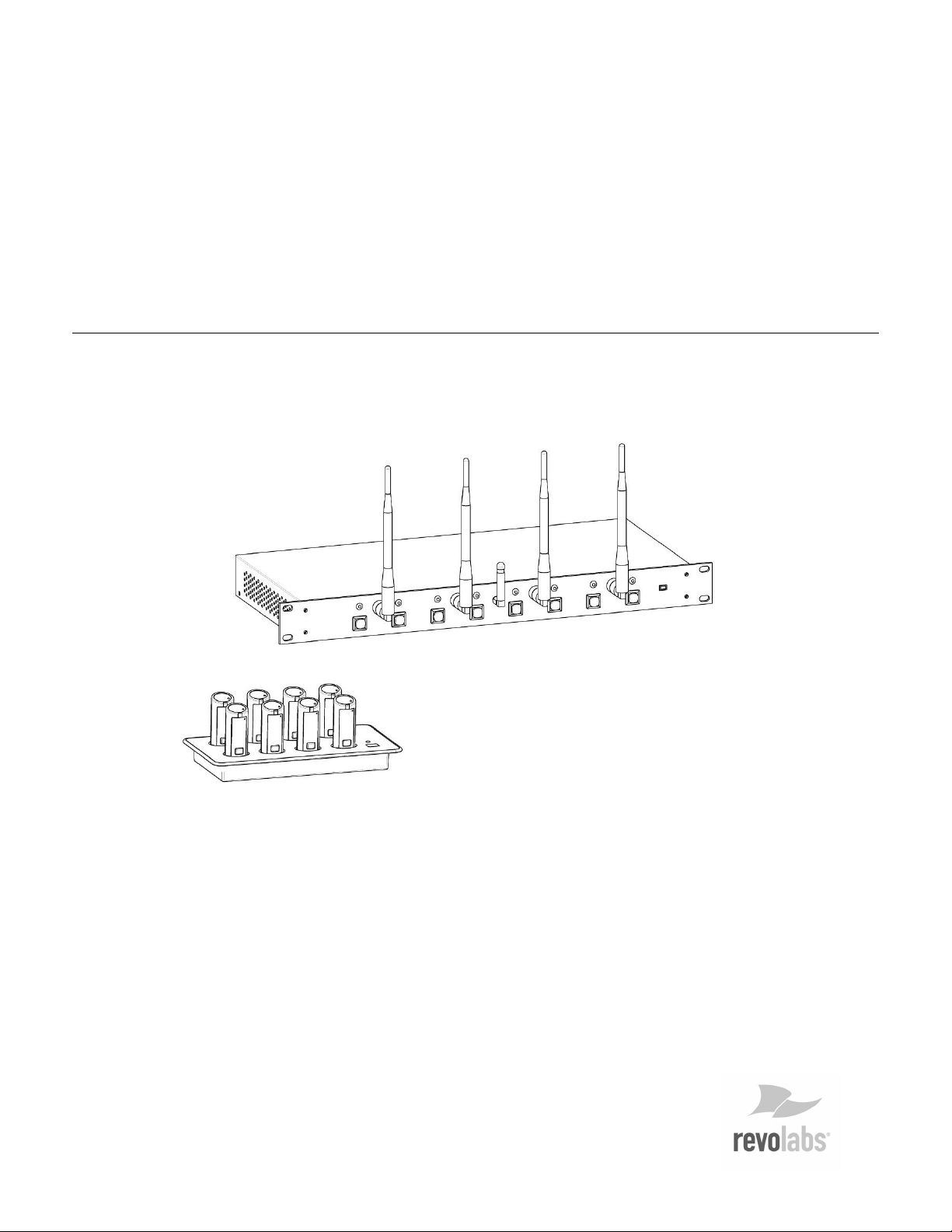
Installation and Operation Manual
SOLO – EXECUTIVE
Wireless Microphone System
Page 2
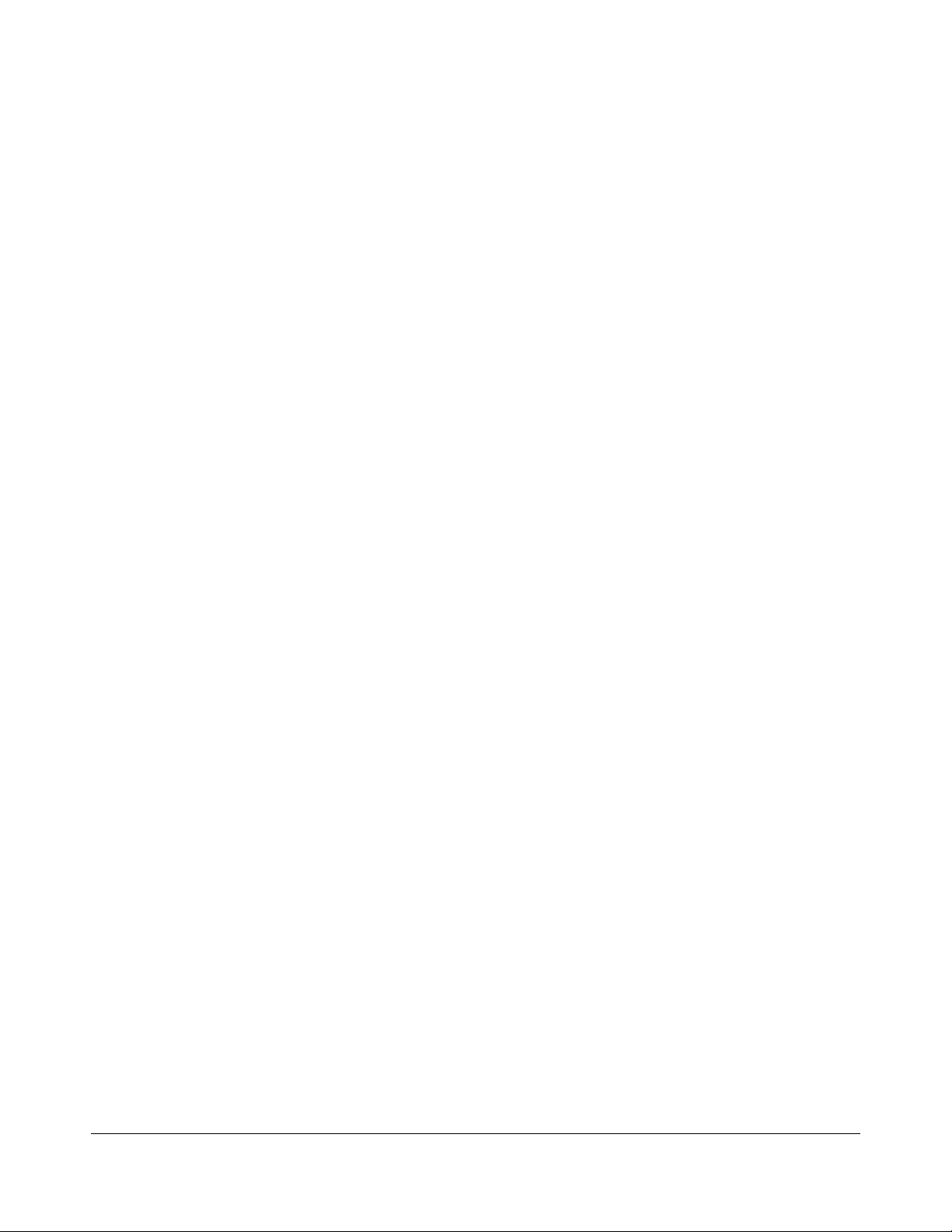
© 2006 REVOLABS, INC. All rights reserved.
No part of this document may be reproduced in
any form or by any means without express written
permission from Revolabs, Inc. Product
specifications are subject to change without
notice.
S o l o – E x e c u t i v e I n s t a l l a t i o n a n d O p e r a t i o n M a n u a l P a r t N u m b e r 2 9 5 0 0 1 J u n e 2 0 0 6 ( R e v 1 . 9 )
iiii
Page 3
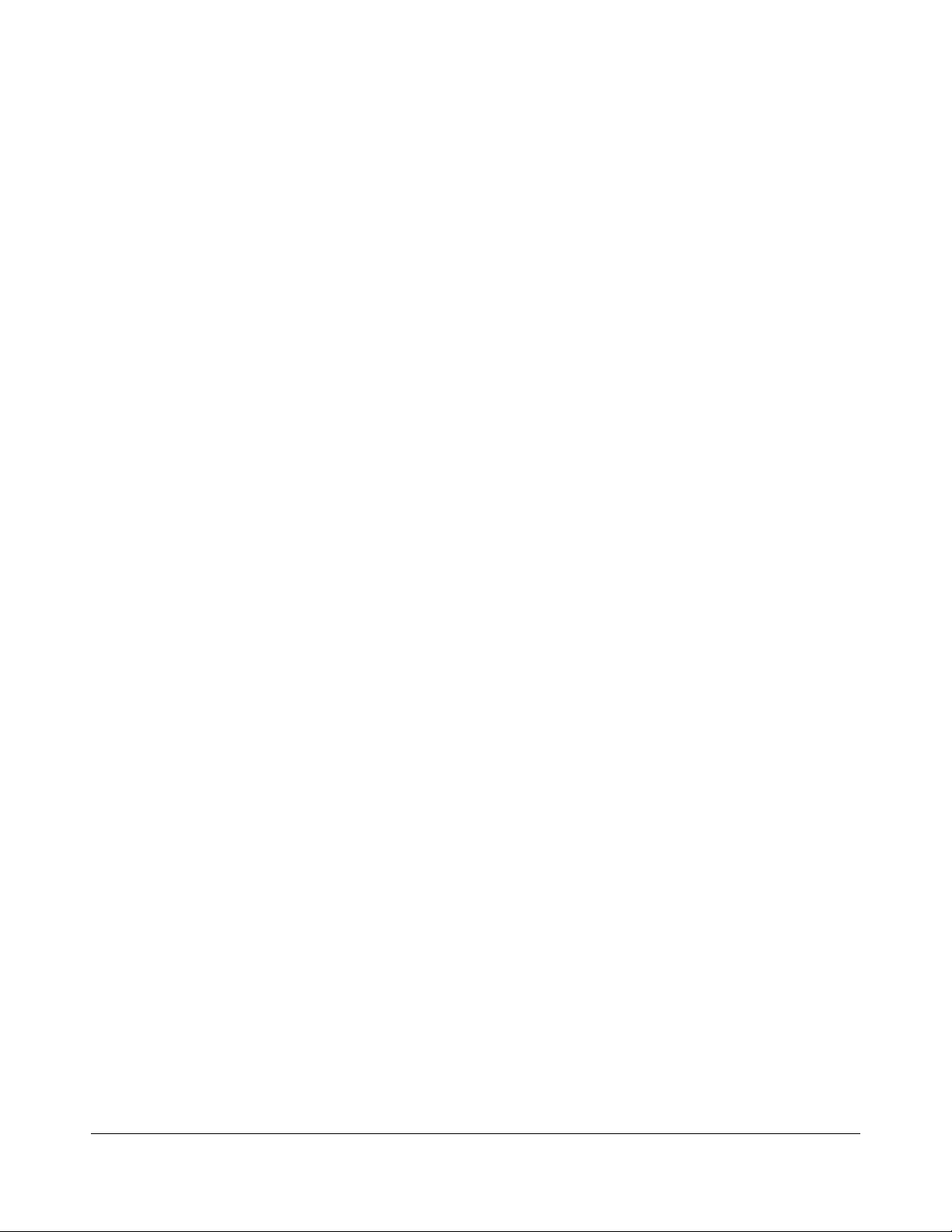
Table of Contents
System Components................................................................ 2
Solo Executive Charger Base ................................................. 3
Power Module ................................................................................. 3
System Mute Switch........................................................................ 3
Solo Personal Microphone Modules......................................... 3
Charging the Batteries .................................................................... 4
Using the Microphone ..................................................................... 4
Solo Executive Base Station .................................................. 5
Installation....................................................................................... 6
Connections .................................................................................... 6
Set-up ............................................................................................. 6
Pairing Wireless Microphones to Base Station ............................. 6
Pairing Charger Base to Base Station ........................................... 7
Using Multiple Systems................................................................... 8
System Mute Function Switch......................................................... 8
DB25 Control Port ........................................................................... 8
System Functions ........................................................................... 9
System Specifications ............................................................ 10
Indicator LEDs .............................................................................. 11
Warranty ................................................................................ 12
Safety and General Information.............................................. 13
Page 4
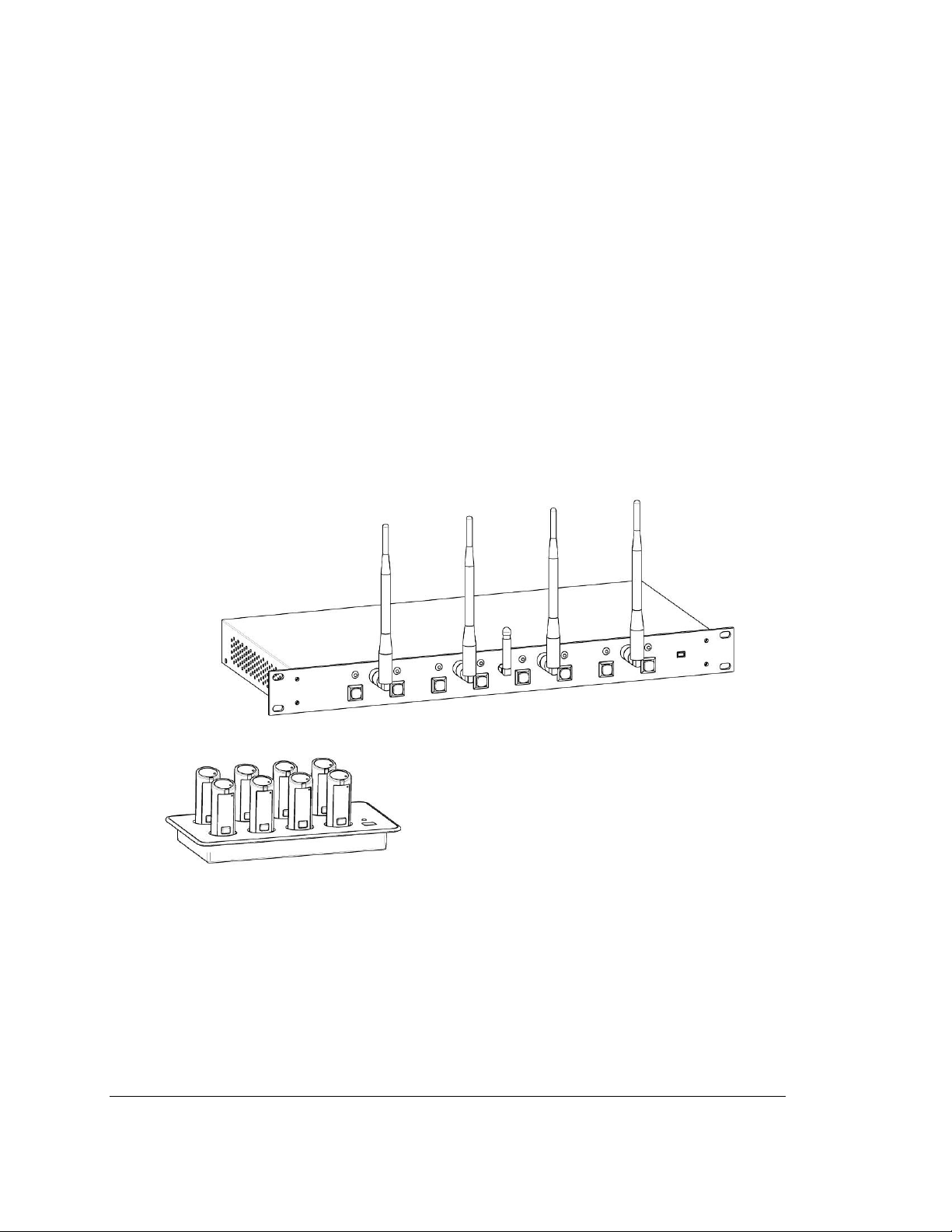
Introduction
Congratulations on the purchase of a Revolabs digital wireless communication system! We are
pleased that you have chosen the Solo Executive Wireless Microphone System with 1.9 GHz
DECT technology. The Solo Executive provides high band-width audio from multiple wireless
microphones enabling reliable, un-tethered communications in audio and video conferences.
The Solo Executive Wireless Microphone System is a unique marriage of innovative technology
and ergonomic stylish design. This product enhances audio communication in many enterprise
and professional applications. The system uses Time Division Multiple Access (TDMA) spread
spectrum technology. This technology allows the microphones to co-exist with other wireless
products such as wireless LANs (802.11B&G), as well as allowing digital encryption technology to
ensure secure communications.
System Components
Your Solo Executive System package contains a rackmountable Base Station, a Charger Base
and eight wireless microphones. The Base Station houses the processor and one end of the
wireless connection. It has two sets of diversity antennas and provides individual line-level audio
in and out for each microphone channel. This allows for additional post processing by external
multi-channel equipment. The Charger Base unit stores and charges the wireless microphones
when not in use. There are many features that this system provides that increase the productivity
of a conference call including consistent audio input from all participants, decreased room noise,
auto and manual mute, wireless encryption, re-synchronization and full duplex audio.
2222
Page 5
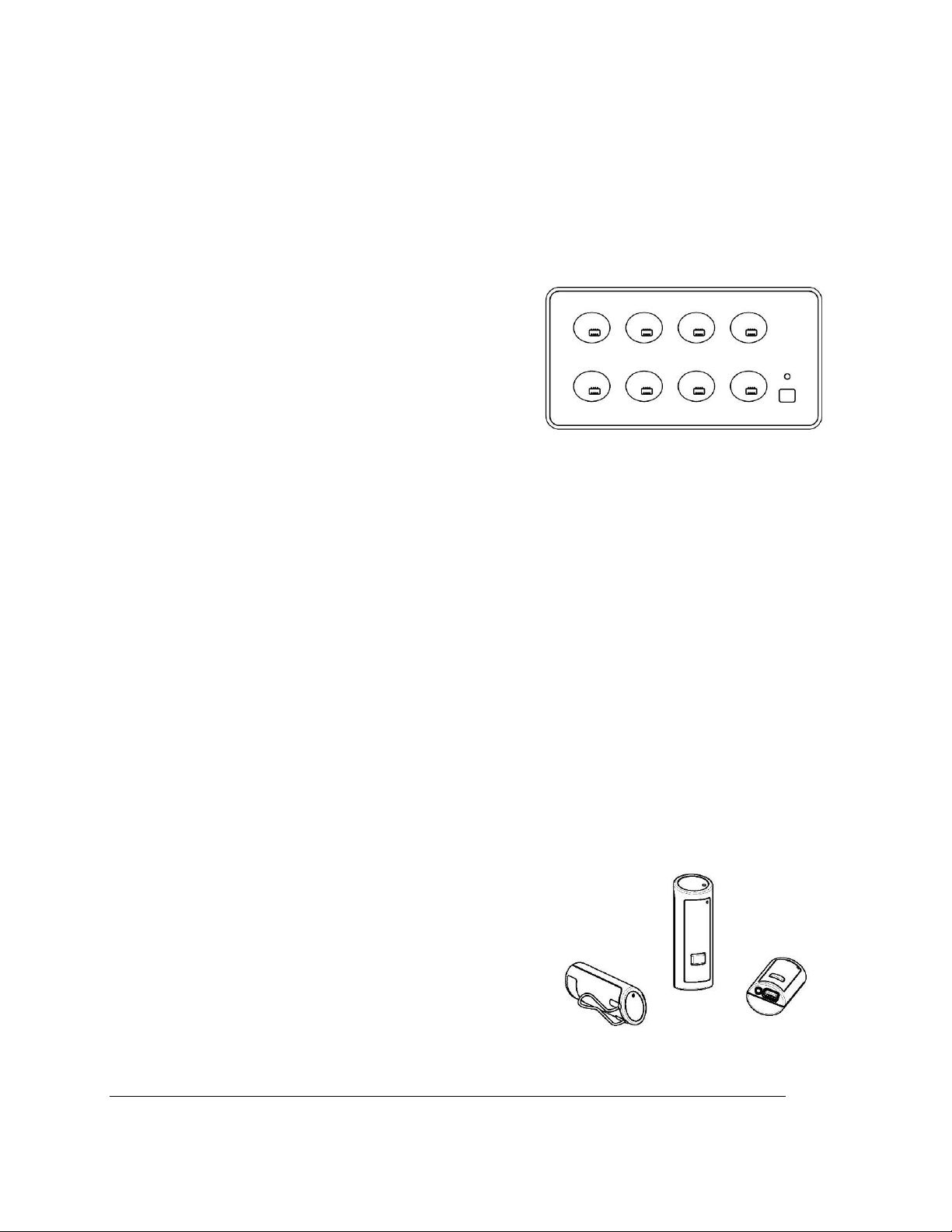
1
2
4
3
5
2
3
4
1
Solo Executive Charger Base
The Charger Base is used for storage and charging the microphone when not in use.
Microphones must be properly inserted into the base and seated flush for charging to occur.
1. System MUTE Switch — overrides individual Microphone
mute function.
2. LED indicator — power / mute status indicator.
3. Charger Bays — charges up to 8 Microphones.
4. Line Cord Receptacle — power supply input (on rear).
Power Module
The Charger Base requires 5VDC power. Plug the supplied AC adapter into an appropriate power
outlet 110-220 AC, 50-60Hz. The power LED on the Charger Base will illuminate.
System Mute Switch
There is a system MUTE button on the Charger Base. In normal operation the LED will be solid
GREEN (power on). In this mode, the microphone devices can individually mute themselves.
Pressing the system MUTE button will mute “all” wireless microphones in the system and the
Charger Base LED will turn RED. All microphones active in the system will also change to
flashing RED LED status indicating muted microphone audio. To un-mute all microphones, press
the system MUTE button again. The Charger Base LED will return to solid GREEN, and all
microphones will return to their previous state prior to the system mute.
Note: Pressing the MUTE button on a microphone while the system mute is active (solid RED
LED on Charger Base) will NOT un-mute the microphone.
Solo Personal Microphone Modules
The wireless personal microphone modules are synchronized to the rackmounted Base Station
and can be worn on the user’s shirt pocket, lapel or on a lanyard. They provide high quality full
duplex audio between each user and the conferencing phone/system. This system allows
attendees to step out of the conference room area and still participate in the call.
1. Mute Button — controls multiple microphone functions.
2. Charging Port — accepts the storage base battery charger.
3. LED Indicator — provides a visual status about wireless
module.
4. Earpiece Jack — accepts the 2.5mm plug for the earpiece.
5. Pocket Clip — attaches microphone to user.
3333
Page 6
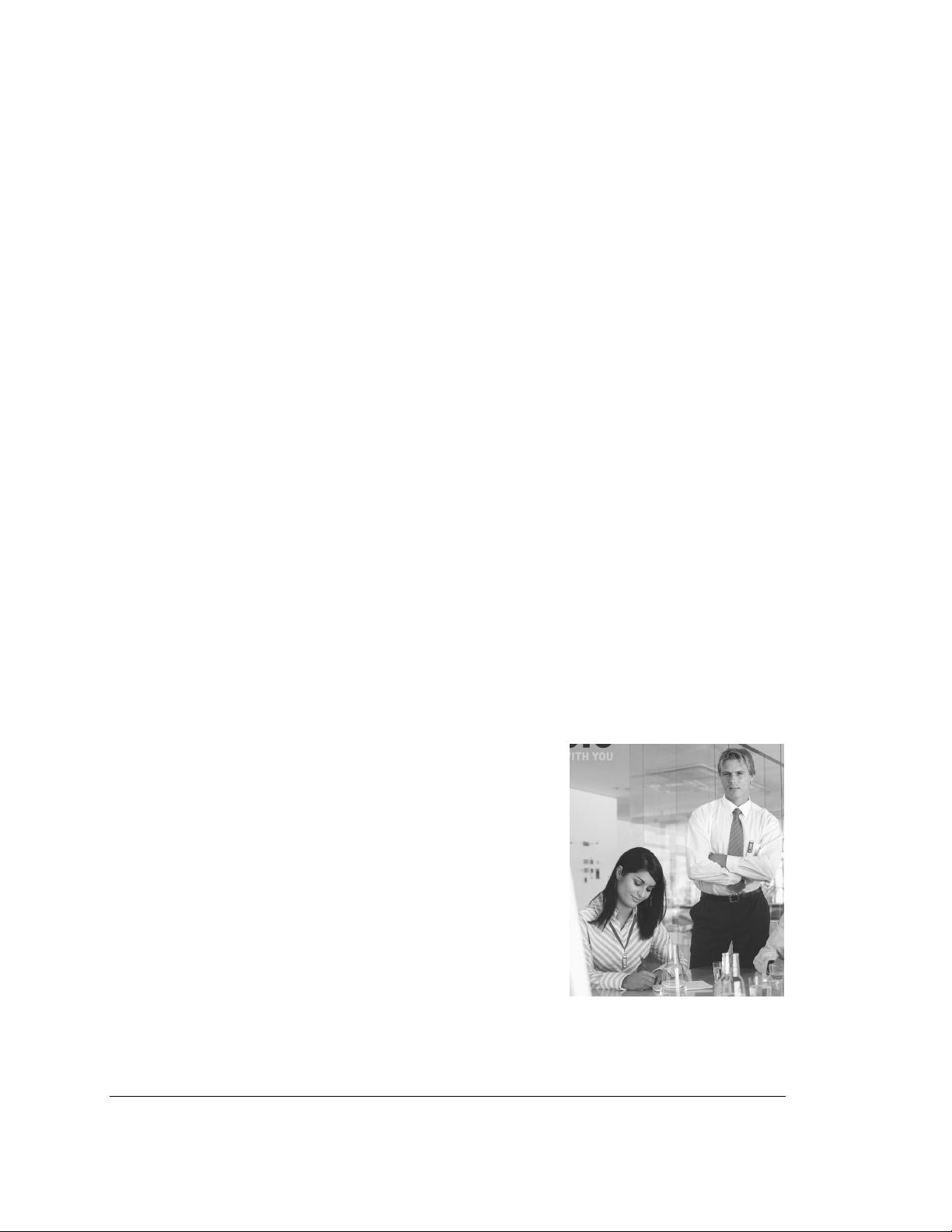
Charging the Batteries
How to Charge
1. Place microphone(s) into the Executive Charger Base.
2. During charging, the LED indicator turns on (RED) and remains on until charging completes.
The microphones cannot be used while charging. The battery fully charges in approximately
two hours, and can be “quick-charged” to approximately 80% capacity in 45 minutes.
3. When charging completes, the LED turns off and microphone is ready for use.
Note: A fully charged module battery provides approximately 8 hours of talk time.
When to Charge
First-time use — before you can use the wireless microphones, charge the self-contained battery
for two hours in the Charger Base.
Recharging—when the orange light starts to flash on the microphone the battery needs
recharging. Over time (years), batteries gradually wear down and require longer charging times.
This is normal.
The Lithium Polymer rechargeable batteries that power the microphones are not user
serviceable. Please contact your AV service provider for replacement instructions and to assure
the proper disposal method is used.
Warning: Never dispose of batteries in a fire because they may explode.
Using the Microphone
1. Remove the microphone from the Charger Base. The microphones turn on and mute
themselves automatically when removed from Charger Base, to reduce noise while being
attached to clothing.
2. The wireless microphone has a clip on the back which allows
the microphone to be easily clipped onto a shirt pocket,
blouse or lapel. The microphone can also be clipped on to a
lanyard and be worn around the neck. Attach the microphone
to clothing or to a lanyard, as close to the mouth as possible
(within 6 - 12 inches is recommended).
3. With the microphone in the wearing position, un-mute the
microphone by pressing and releasing the MUTE button
(confirm by viewing flashing GREEN LED).
4. To turn off microphones, return the microphone unit to the
Charger Base or press and hold the MUTE button for ~10
seconds until the LED turns solid RED and turns off.
5. If the microphones are moved out of range of the Base Station (~30 meters) the connection will
be dropped (LED flashes all colors) and the microphone will mute. When the microphone is
moved back into range the connection will automatically be re-established to its original state.
4444
Page 7

4
1
3
2
5
6
7
8
10
11 12
13
9
Adjusting the Volume
The volume of the microphone is set at the factory and cannot be adjusted on the wireless
microphone. Access to each channel is provided on the Base Station for external amplification.
Note: Moving the wireless microphone closer to the mouth will
increase the volume.
To change the volume on the earpiece, use the dial on the earpiece
wire. Turning the dial towards the earpiece will increase the volume,
and turning the dial towards the microphone will decrease the volume.
Use the attached clothing clip to secure the earpiece wire.
Solo Executive Base Station
14
1. Channel LED indicators: Displays
microphone and pairing states
2. Diversity Antennae: Two sets
3. Pairing Push Buttons: For pairing
microphones to Base Station
4. Muting Antenna
5. Power On LED
6. On/Off Switch: Powers up unit 13. System Mute function switch
7. Power In Connector (AC In) 14. DB25 Control Port (Parallel IO Port)
8. Mini-Phoenix Connectors: Audio in and out
connections (8 channels in, 8 channels out)
9. Pairing LEARN Button and Signal LED: For
pairing Charger Mute to Base Station
10. Local/remote selector switch
11. USB and Ethernet Ports (Future use)
12. Mini-Phoenix Connectors: Multi-base
station (BUS) synchronization connector
5555
Page 8

Installation
The Executive Base Station is easily installed into a standard 19” AV rack system using the
supplied rack ears and standard rack screws. The equipment requires 110-220V AC, 50-60 Hz,
power. Plug the power cord into an appropriate outlet and turn the circuit breaker-protected power
switch on the back panel to Reset. The GREEN power LED on the front panel will illuminate.
Attach the four diversity antennas (two on each side) and the system mute antenna (SMA male
connector) in the center.
Connections
There are eight mini-phoenix input and output ports on the back panel of the unit providing
access to each channel’s audio signal. The provided mini-phoenix connectors are designed for
easy wiring. The three terminals (from left to right) correspond to positive +, negative −−−−, and
ground. Use the screws on top of the connector to first loosen the terminal to insert an
appropriate 3 conductor cable (3 separate conductors, or 2 conductors and shield), and then
tighten the screw to secure. Push the connector onto the pins centered under the desired input or
output port until firmly secured.
There are eight output channels representing a separate channel for each microphone. Likewise,
there are eight input channels to the unit. The microphone output connectors need to be attached
to the line-level input connectors of an audio mixer. The Base Station input connectors should
then be attached to mixer channel outputs. Because the system is full-duplex, the input
connections provide the ability to hear program audio using the provided earpiece attached to the
microphone. Depending on the application, it is possible to feed a single mixed channel back to
all earpieces or, alternatively, each user can receive a separate and unique channel. This would
allow for translation or other services to be incorporated into an application.
Set-up
The Base Station has eight indicator LEDs (one for each channel) and pairing push buttons on
the front panel. When the LED is flashing green or red then that channel is active and connected
to a wireless microphone (GREEN is for live audio, RED is for muted). When the LED is off, the
channel is inactive (the microphone is out of range or turned off).
The front panel also has two sets of diversity antennae for best reception, and a fifth antenna for
system mute reception. These antennae are removable for relocation by installation
professionals, based on the installation environment and coverage optimization requirements.
Pairing Wireless Microphones to Base Station
“Pairing” creates a link between the wireless microphone and the Base Station with a unique
electronic serial number. When the microphone and Base Station have been previously paired,
the microphone will automatically try to connect to the Base Station whenever it is lifted from the
Charger Base.
Remember, microphones are always muted (flashing Red LED) when they are removed
from the Charger Base and the MUTE button needs to be pressed to make it “live” (flashing
Green LED).
6666
Page 9

Microphones in new systems come paired to the Base Station with each microphone assigned to
a unique channel on the base unit. However, if a replacement microphone is ever required, it will
need to be manually “paired.”
If a microphone is lifted from the Charger Base and the LEDs continuously flash alternating Red,
Green and Yellow, and the Base Station LEDs flash alternating Red and Green, the microphone
needs to be paired to the system. Make sure that all other microphones are properly paired, and
that the Base Station is powered on, before proceeding to pair an individual microphone. By
noting which microphone channels are already in use (paired), it will be obvious which channel to
use for pairing the microphone.
Microphone Pairing Instructions
1. First make sure the microphone is turned OFF (no LED activity). If the unit is ON, press and
hold the MUTE button for 10 seconds until the LED turns solid RED (do not release when you
hear two beeps), to turn the unit off, if needed.
2. Next, place the microphone unit into pairing mode by holding the MUTE button down for six
seconds. The LED will turn solid GREEN and then solid RED. Release the MUTE button. The
microphone unit is now in pairing mode.
3. Within one minute, push and hold the button for the desired channel on the Base Station for
six seconds to enter into pairing mode. The LED for that channel will be solid RED until pairing
starts, as indicated by a quick GREEN flash switching to flashing RED on both the microphone
and the Base Station.
Pairing Charger Base to Base Station
“Pairing” is also used to create a link between the Charger Base MUTE control and the Base
Station. When the Charger Base and Base Station are paired, the system mute function may be
used.
The Charger Base in new systems come paired to the Base Station. However, if a replacement
Charger Base is ever required, it will need to be manually “paired.”
System Mute Button Pairing Instructions
1. First, power-on the Charger Base and Base Station (power LEDs on both units are GREEN).
2. Next, place the Base Station system into pairing mode by briefly pressing the LEARN button on
the rear connection panel. The pairing LED next to the LEARN button will illuminate.
3. Now press the MUTE button on the Charger Base once. The pairing LED on the back of the
Base Station panel will go off and the power LED on the Charger Base will turn solid RED.
4. Press the MUTE button the Charger Base again. The pairing LED on the Base Station will flash
twice and the power LED on the Charger Base will turn solid GREEN.
5. Once the pairing LED on the Base Station stops flashing the MUTE button on the Charger Base
will mute all the microphones in the system.
7777
Page 10

Using Multiple Systems
If more than one Base Station is used in a room, each unit needs to be interconnected with a
sync cable using the supplied mini-phoenix connectors. The three terminals correspond to
positive +, negative −−−−, and ground. Use the screws on top of the connector to first loosen the
terminal to insert an appropriate three conductor cable (3 conductors, or 2 conductors and
shield), and then tighten the screw to secure. Push the connector onto the pins labeled BUS. One
box needs to be set as the LOCAL unit by sliding the switch next to the port to the left. The other
units need to be set to the REMOTE setting by sliding their switch to the right. The LOCAL unit
manages the entire system and allocates microphones across the available channels to maintain
frequency integrity. Note: The switch must be in the Local position for a single Base Station
system. Microphones will not function if the switch is in the Remote position.
System Mute Function Switch
In certain circumstances it is preferable to use the muting capabilities in a DSP based automated
microphone mixer instead of the Charger Base system mute. This is the case when the mixer is
providing acoustic echo cancellation and needs a continuous signal to maintain a near-end audio
reference. The two position System Mute switch located on the back panel controls how the Base
Station handles the audio output levels for muted channels.
Position 1 (left side - default): Base Station completely shuts off audio out of each channel that is
in the mute state.
Position 2 (right side): Base Station leaves audio output of muted channel at the same level and
signals the appropriate “mute out” pin on DB25 connector for line muting on external hardware.
Note: The System Mute button on the Charger Base does not mute the system when the switch
is in Position 2 (right side).
DB25 Control Port
In connection with the System Mute switch, the DB25 Control Port allows the use of third party
control systems using parallel port IO (active low, open collector). The pin-out status functions
shown below can be used to provide system muting operations via third party products. The
System Mute switch should be pushed all the way to the right for this feature to operate. Please
see the operating manual for the control device for more information. The MUTE_OUT indicators
are used to determine muted channels, and the SYS_MUTE mutes all channels.
DB25 Connector Pin Function
Pin 1 Mute – Channel 1 output
Pin 3 Mute – Channel 2 output
Pin 5 Mute – Channel 3 output
Pin 7 Mute – Channel 4 output
Pin 9 Mute – Channel 5 output
Pin 11 Mute – Channel 6 output
Pin 13 Mute – Channel 7 output
Pin 15 Mute – Channel 8 output
Pin 2 System Mute – Input
Pin 25 Ground
Pin All Others NA
8888
Page 11

System Functions
The following table shows the functions supported by the Solo Executive System:
Function
Base
Station
Status
Enter Pairing Mode
On Off
Mute
On On
Turn Off Microphones
On/Off On
Turn On Microphones
On/Off Off
Note: If the link abnormally disconnects (for example, a microphone is worn out of range) the
wireless microphone will try to re-establish the link for ~15 minutes, and then turn off
automatically. The microphone will beep five times every 30 seconds as a reminder to return the
microphone to the Charger Base.
Wireless
Microphone
Status
Action
Press microphone MUTE button for 6 seconds, and then press the
pairing button on the Base Station for 6 seconds.
Short press of microphone MUTE button causes flashing RED LED
indicating microphone has audio muted.
Press microphone MUTE button for approx. 10 seconds until LED
stays solid RED to turn off microphone.
Quickly dock microphone into charge base
Or
Press & hold (3 Sec) microphone MUTE button until LED flashes on.
9999
Page 12

System Specifications
Dimensions, (L, W, H) and Weight
Executive Base Station 16.9” (43.03cm) x 8.0” (20.32cm) x 1.7” (4.42cm), 6.5 lbs (2.95 kg)
Charger Base 8.3” (21.1cm) x 4.3” (10.9cm) x 1.0” (2.56 cm), 1 lb (0.45 kg)
Wireless Microphones 0.9” (2.4cm) x .8” (1.95cm) x 2.6” (6.68cm), 0.05 lb (0.01 kg)
Radio Frequency 1.9 GHz (DECT)
315 MHz (System Mute)
Connectors Audio In/Out (Line Level) - Phoenix (3.5mm) quick connect terminal blocks
Sync In/Out - Phoenix (3.5mm) quick connect terminal block
Diversity Antennae - SMA Plug (50 ohm)
System Mute Antenna – SMA Jack (50 ohm)
Control Port - DB25 Socket
Ethernet - RJ45 (not used)
USB – Type A (not used)
Power Requirements
Executive Base Station 100-240V AC, 50-60 Hz, 5W (Universal Inputs)
Charger Base 100-240V AC, 50-60 Hz, 2 Amps
Range 100’ (30 meters) approx. (no obstructions)
Channels Eight per Solo Executive System
Battery Lithium Polymer, up to 8 hours (talk time), 36 hours (stand by)
Charge Time 3.0 hours approx.
Audio Bandwidth 100-6800 Hz
Encryption 128-bit proprietary (per microphone channel)
Environmental Requirements
Temperature 5° to 40° C operating
Humidity 20% to 85%
10
10
1010
Page 13

Indicator LEDs
The following tables show activities associated with the various states shown by the LEDs on the
Solo Executive System:
Equipment Use Microphone LED
Microphone in
Charger Base
RED Solid OFF Charging in Progress
OFF OFF Charging Complete
Base Station
Channel LEDs
Meaning
Microphone not in
Charger Base
OFF OFF
Microphone powered
OFF or battery
discharged
RED Flashing RED Flashing Microphone muted
GREEN Flashing GREEN Flashing Microphone “live”
RED Solid RED Solid
Microphone entering
pairing mode
8 RED Flashes 8 RED Flashes Microphone pairing
RED / GREEN
Flashing
RED / GREEN
Flashing
RED / GREEN /
YELLOW Flashing
RED / GREEN /
YELLOW Flashing
RED / GREEN /
YELLOW Flashing
RED Flashing
OFF
OFF Microphone not paired
GREEN Solid
RED / GREEN
Flashing
Microphone pairing
complete
Microphone out of
range and muted
Microphone low
battery
Microphone not paired
or pairing failure
Note: The Base Station power LED will be green when power is on.
Equipment Use Microphone LED
Charging Station
LED
Meaning
OFF OFF Unit is unplugged Microphone in
Charger Base
GREEN Flashing GREEN Solid Microphone “live” Microphone not in
Charger Base
RED Flashing RED Flashing
Microphones muted
using station mute
Audio Indicators
Equipment Use Microphone Earpiece Meaning
Microphone not in
Charger Base
Five rapid tones
repeated every 30
seconds
No audio or
deteriorating audio
quality
Microphone out of
range
Five rapid tones
repeated every 20
Low battery
seconds
11
11
1111
Page 14

Warranty
Revolabs, Inc. warrants this product to be free of manufacturing defects. Repair or replacement of
any defective part or unit (at the discretion of the Seller) will be free of charge for the period of
one year.
Any attempt by the user to alter the equipment, or equipment damaged by negligence, accident,
or Acts of God voids this warranty.
The Seller shall not be liable for any consequential damage resulting from the malfunction of this
product. Should the user experience unsatisfactory performance from this equipment, contact the
Seller to obtain instructions for return, or replacement, as deemed necessary.
This warranty is not transferable by the original end user.
Revolabs, Inc.
63 Great Road
Maynard, MA 01754
www.revolabs.com
12
12
1212
Page 15

Safety and General Information
IMPORTANT INFORMATION ON SAFE AND EFFICIENT OPERATION. READ THIS
INFORMATION BEFORE USING YOUR DEVICE.
FCC Notice to Users
Users are not permitted to make changes or modify the equipment in any way. Changes
or modifications not expressly approved by Revolabs, Inc. could void the user’s authority
to operate the equipment
This device complies with Part 15 of the FCC Rules. Operation is subject to the following
two conditions: (1) this device may not cause harmful interference, and (2) this device
must accept any interference received, including interference that may cause undesired
operation.
Professional Installation
This product must be professionally installed.
Restricted use in certain types of facilities
To avoid electromagnetic interference and/or compatibility conflicts, turn off your device in any
facility where posted notices instruct you to do so. Hospitals or health care facilities may be using
equipment that is sensitive to external RF energy.
Restricted use with certain medical devices
Hearing Aids
Some devices may interfere with some hearing aids. In the event of such interference, you may
want to consult with your hearing aid manufacturer to discuss alternatives.
Other Medical Devices
If you use any other personal medical device, consult the manufacturer of your device to
determine if it is adequately shielded from RF energy. Your physician may be able to assist you in
obtaining this information.
North America UPCS Usage Restriction
Due to the UPCS frequencies used, this product is licensed for operation only in the United
States of America and Canada.
Industry Canada Notice to Users
Operation is subject to the following two conditions: (1) This device may not cause interference
and (2) This device must accept any interference, including interference that may cause
undesired operation of the device Ref IC: RSS 210 Sec. 5.11. The term “IC:” before the
certification/registration number only signifies that registration was performed based on a
Declaration of Conformity indicating that Industry Canada technical specifications were met. It
does not imply that Industry Canada approved the equipment. See Ref IC Self-Marking 6(f) and
RSP-100 Sec. 4.
.
13
13
1313
Page 16

Export Law Assurances
This product is controlled under the export regulations of the United States of America and
Canada. The Governments of the United States of America and Canada may restrict the
exportation or re-exportation of this product to certain destinations. For further information contact
the U.S. Department of Commerce or the Canadian Department of Foreign Affairs and
International Trade. The use of wireless devices and their accessories may be prohibited or
restricted in certain areas. Always obey the laws and regulations on the use of these products.
14
14
1414
Page 17

NOTES
15
15
1515
