Page 1
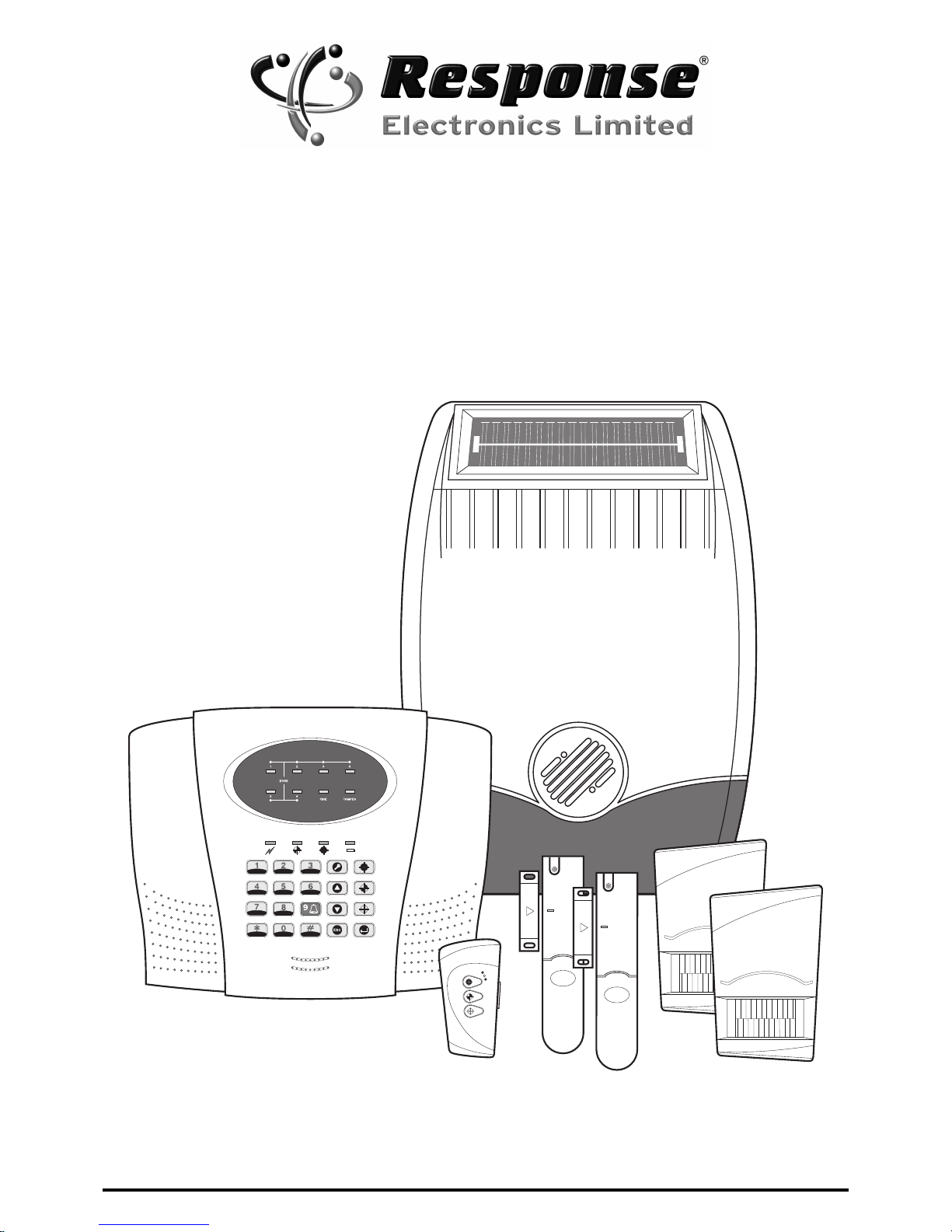
SA3 E PLUS
6 Zone Wirefree Alarm System
with Voice Dialler
Installation and Operating Instructions
Page 2
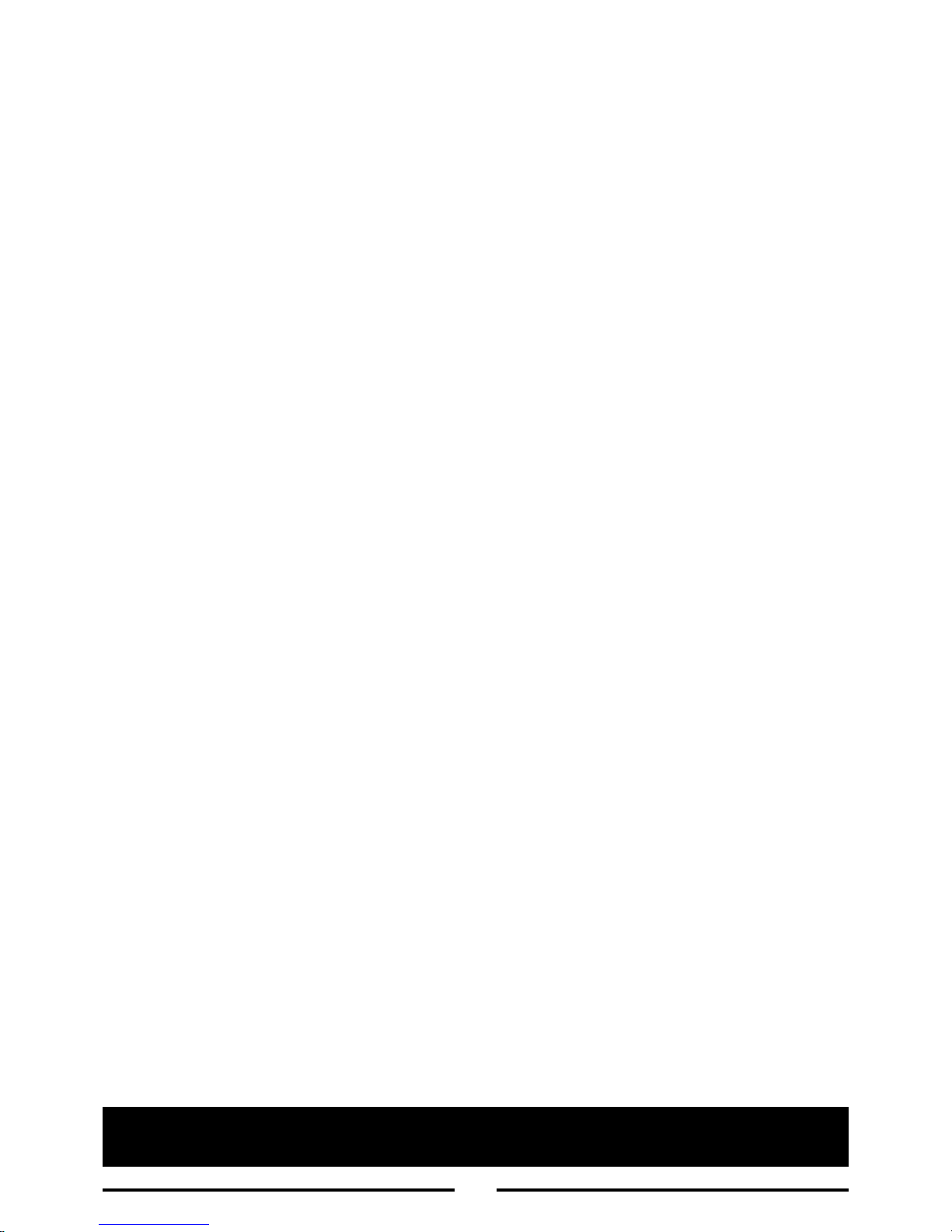
K
it Contents 3
Introduction and Overview
4
System Arming
4
Z
ones 4
E
ntry/Exit Delay 4
Zone Lockout
4
Tamper Protection
4
Voice Dialler
4
Jamming Detection
5
Battery Monitoring
5
System House Code
5
Planning and Extending your Wirefree
Alarm System
6
Control Panel
7
Positioning the Control Panel
7
Installing the Control Panel
7
Setting the Control Panel House Code
9
Remote Control Unit
9
Setting the Remote Control
10
Passive Infra-Red (PIR) Movement Detectors
10
Choosing a p
osition the PIR Detector
10
Installing and configuring the PIR Detectors
11
Testing the PIR Detectors
12
Magnetic Contact Detectors
13
Installing and setting the Magnetic
Contact Detectors
13
Testing the Magnetic Contact Detectors
14
External Solar Siren
14
Positioning the Solar Siren
14
Installing the Solar Siren
15
Setting the Solar Siren
16
Initial
Power-Up of the Solar Siren
16
Siren Service Mode
16
External Connections
17
Testing the System
17
Initial Testing
17
Testing an Installed System
17
Detector Test
17
H
ard-Wired Solar Siren Test 18
Testing the System
(continued)
Solar Siren Test 18
Control Panel LED Test
18
S
olar Siren Service Mode 18
Voice Dialler Test
18
F
actory Defaults 18
Reset Factory Default Conditions
18
Programming Instructions
19
User Access Code
19
System House Code
19
Instant Delay Zones
19
Entry/Exit Delay
19
Alarm Duration
20
Part-Arm
20
Zone Lockout
20
Entry/Exit Warning Tone
21
Jamming Detection
21
Hard-Wired Siren
21
Zone Operating Modes
21
Telephone Numbers
22
Alarm Message Play Time
22
Record
Alarm Message
22
Replay
Alarm Message
23
Call Routing 23
Call Attempts 23
Dial Method 23
Operating Instructions
24
Arming the System
24
Arm 24
Part-Art
24
Disarming the System
25
Personal Attack (PA) Alarm
25
Tamper
25
Battery Monitoring
25
Maintenance
26
Alarm Record
27
Troubleshooting
28
Extending your Alarm System
30
Notes
31
Component Specification
32
Page No. Page No.
Contents
2
For system installations incorporating the SA3CU E Control Panel refer to
this Manual and disregard any other instructions supplied.
Page 3
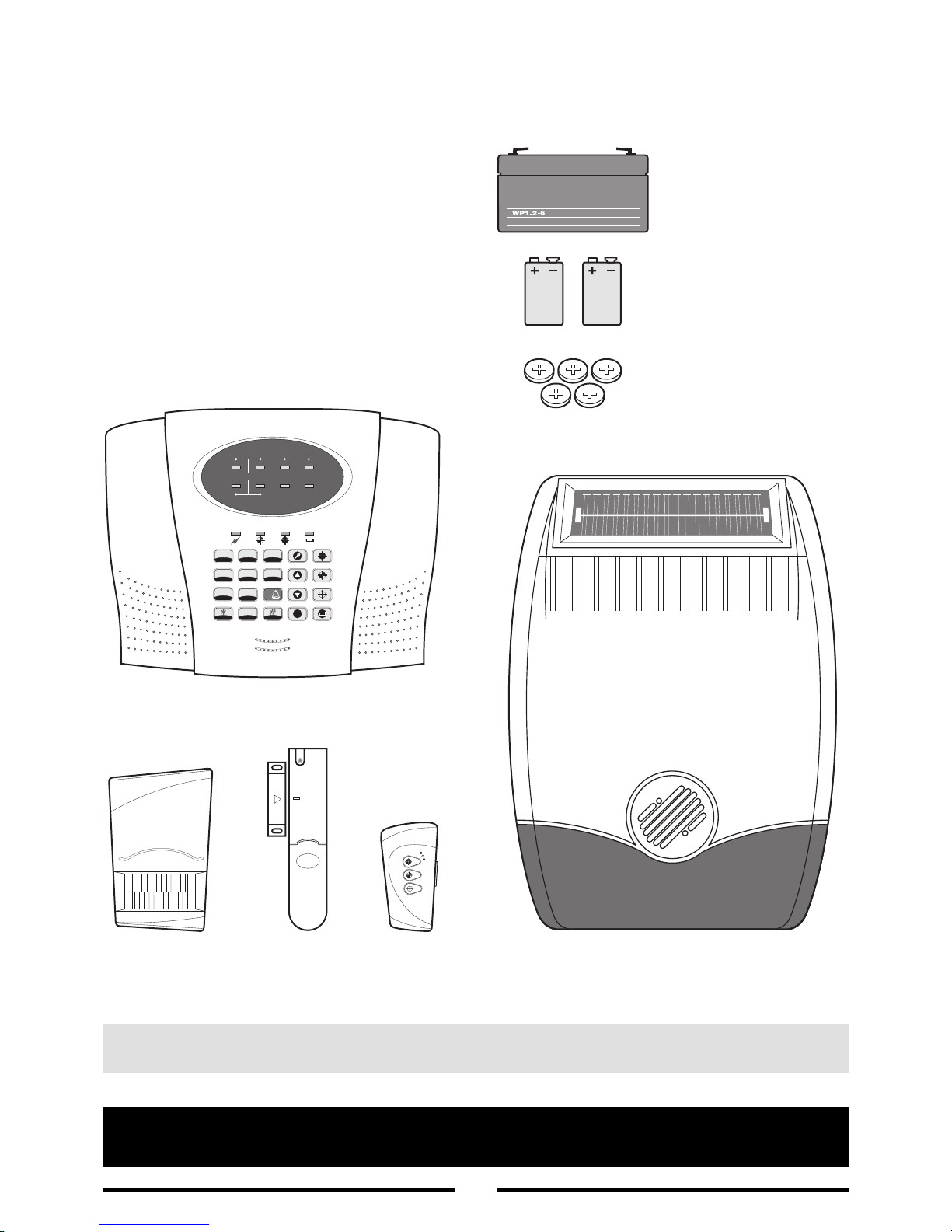
3
Alarm Components:
1 x 6 Zone LED Control Panel with Voice Dialler
2 x PIR Movement Detectors
2 x Magnetic Contact Detectors
1
x Remote Control
1 x External Solar Siren
Also included:
Power Supply Adaptor
Telephone Connection Lead
Installation & Operating Instructions
Fixing pack
Batteries included:
x
3
6
V/1.2Ahr Sealed lead acid
battery
(for Control Panel and
External Solar Siren)
x 2
9
V PP3 Alkaline battery
(for PIR Movement Detectors)
x 5
3V CR2032 Lithium cells
(for Remote Control and
Magnetic Contact Detectors)
Important: Please check all items listed above are included in the package.
For system installations incorporating the SA3CU E Control Panel refer to
this Manual and disregard any other instructions supplied.
Kit Contents
External Solar Siren
(SASS E)
Note: Diagrams are for illustration purposes only actual appearance may vary.
1234
56
FIRE TAMPER
ZONE
1
2
3
4
5
6
8
7
0
ESC
9
Control Panel
(SA3CU E PLUS)
Magnetic Contact
Detector
(SAM E)
Remote
Control
(SAR E)
PIR Movement
Detector
(SAP E)
Page 4
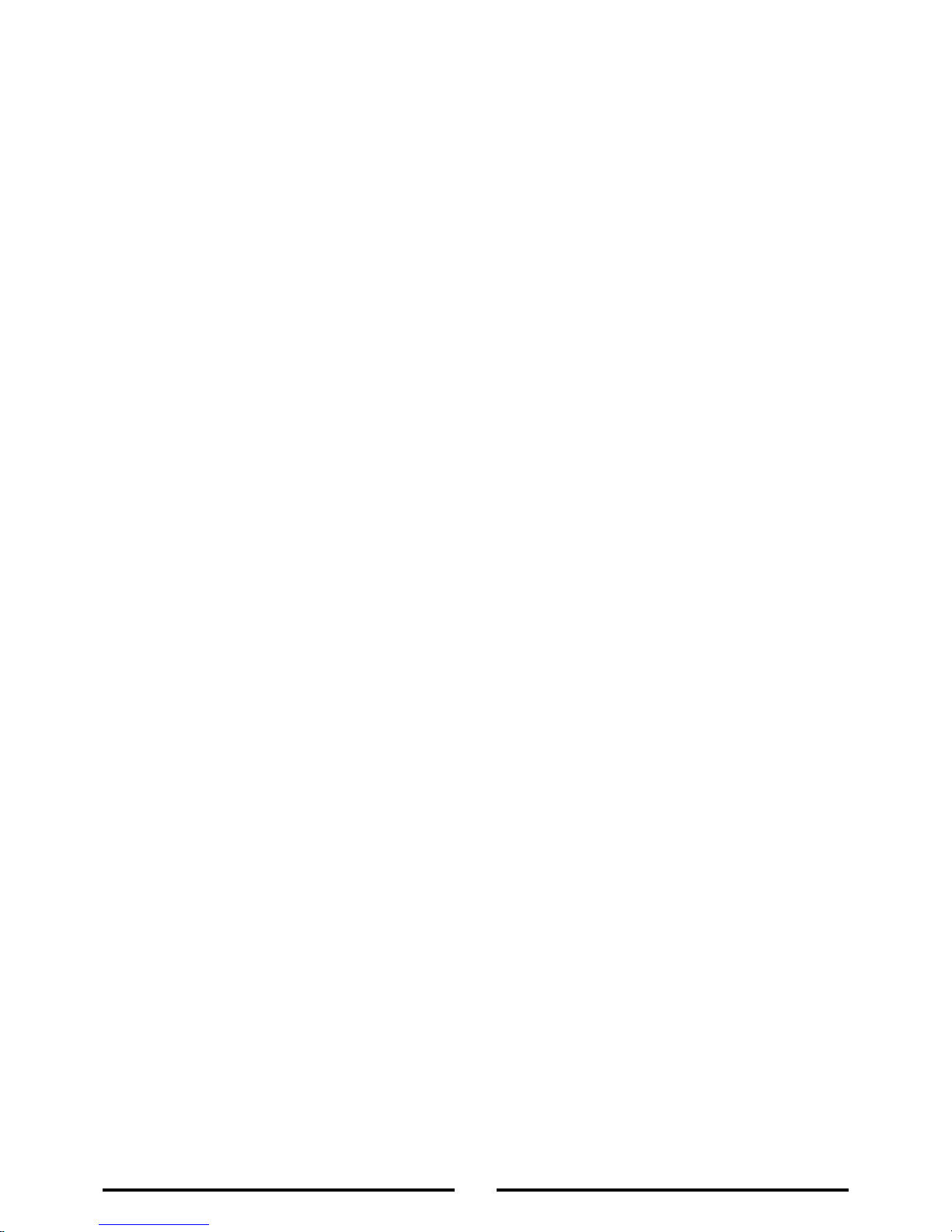
System Arming
The system has a ‘Full Arm’ and a ‘Part-Arm’ mode.
‘Full Arm’ will arm all zones while the ‘Part-Arm’ mode
w
ill only arm the zones that are enabled for ‘Part-Arm’.
F
or example:
The system could be set such that during night time,
‘
Part-Arm’ would arm only zones protecting the lower
floor and outbuildings, leaving the upper floor free for
movement without triggering the alarm.
However, when the property is left un-occupied, the
‘Full Arm’ mode will arm all zones to protect the entire
property, (i.e. upper and lower floors and outbuildings).
Zones
The system incorporates 6 wirefree Alarm Zones for
the connection of the system Detectors that are used
to independently monitor different areas of the
property. In addition to standard intruder protection,
each zone may also be set to operate in one of three
other modes:
- Personal Attack mode
provides 24 hour monitoring of any Personal Attack
(PA) switches incorporated into the system.
- 24-hour Intruder mode
provides 24 hour intruder protection for areas
where continuous monitoring is required, (e.g. gun
cupboards).
- Fire mode
provides 24 hour monitoring of any Fire / Smoke
detectors incorporated into the system.
Entry/Exit Delay
Each zone can be programmed to be Armed in either
Instant or Delay mode.
Usually the zone covering the main entrance door and
the route to and from the Control Panel would be set
in Delay mode. This allows time for the user to exit
the property after setting the system at the Control
Panel or to Disarm the system before an alarm
condition is triggered when re-entering the property.
The remaining zones would be set as Instant allowing
them to initiate an alarm immediately a Detector on
these zones are triggered.
Delay Armed zones will not become fully armed until
after the Exit delay period has expired. When a
D
etector on a Delay Armed zone is triggered, an alarm
condition will not be triggered until after the Entry
period has elapsed. If the system is not disarmed
during the delay period, an alarm condition will occur
when the delay period expires.
Instant Armed zones will immediately initiate an alarm
as soon as the zone is triggered.
Zone Lockout
If a Detector on an active zone is triggered while the
system is armed, an alarm condition will occur. After
the programmed alarm duration has expired the
alarm will stop and the system will automatically
reset in the armed mode. Subsequent Detectors
triggered will again initiate an alarm condition. If a
single zone initiates an alarm condition three times
then that zone will be ‘Locked Out’ and any further
alarm signals from that zone will be ignored until the
system is disarmed.
Note: The ‘Zone Lockout’ feature can be disabled if
required.
Tamper Protection
All system devices (except Remote Control Units)
incorporate Tamper protection features to protect
against unauthorized attempts to interfere with the
device. Any attempt to remove the battery cover from
any device (except a Remote Control) or to remove the
Solar Siren or Control Panel from the wall will initiate
an alarm condition even if the system is Disarmed
(unless the system is in Test or Programming modes).
Voice Dialler
This system incorporates a telephone voice dialler
which is used to call for help and /or notify the user
that the system has been triggered and an alarm has
occurred
.
If the Voice Dialler is enabled and an alarm condition
occurs, the system will call for help using your prerecorded alarm message and up to four telephone
numbers. When the telephone voice dialler is activated
it will call the first enabled number in the dialing
Introduction and Overview
4
Page 5
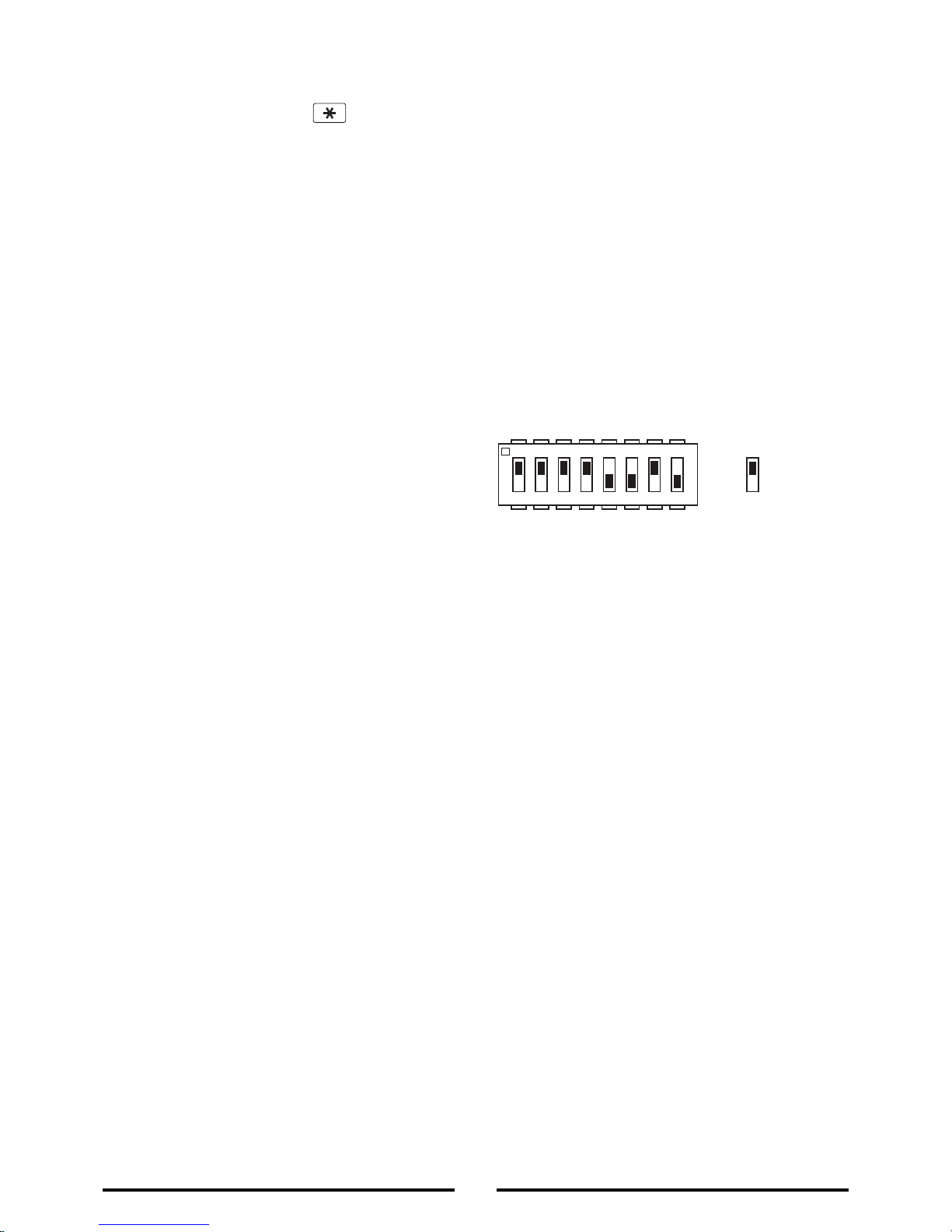
s
equence and replay the recorded alarm messages for
t
he set ‘Play Time’. The recipient can acknowledge
t
he message by pressing the button on their
t
elephone keypad. If the call is unanswered or an
a
cknowledgement signal is not received then the next
a
ctive number in the dialing sequence will be called.
T
he dialler will continue calling each number in turn until
e
ither all numbers in the sequence have been dialed the
s
et number of times or the dialing sequence is cancelled
b
y an acknowledged signal from the recipient.
Jamming Detection
In order to detect any attempts to illegally jam the
radio channel used by your alarm system, a special
jamming detection function is incorporated into the
Control Panel and also on some Solar Siren models. If
this feature is enabled, and the radio channel is
jammed continuously for 30 seconds, when the
system is armed, the Solar Siren will emit a pre-alarm
series of rapid bleeps for 5 seconds. If the jamming
continues for a further 10 seconds or more a full alarm
condition will occur. In addition if the system is
jammed for more than three periods of 10 seconds in
a 5 minute interval, this will also generate a Full Alarm
condition. The jamming detection features in the
Control Panel and Solar Siren operate independently.
The Jamming Detection circuit is designed to
permanently scan for jamming signals. However, it is
possible that it may detect other local radio
interference operating legally or illegally on the same
frequency. If you are planning to operate the Jamming
Detection feature we recommend that you wait at least
30 days before activating this feature, this will allow
time for you to become familiar with the operation of
your system.
Battery Monitoring
All devices powered by non-rechargeable batteries
incorporate a battery level monitoring feature which
warns when the battery status is low.
In addition the Control Panel will also indicate a low
battery status on any PIR Detector or Magnetic
Contact Detector on the System.
Batteries on any device indicating a low battery status
must be replaced immediately.
System House Code
In order to prevent any unauthorized attempt to
operate or disarm your system, you must set your
system to accept radio signals only from your own
devices. This is done by setting a series of eight
miniature (DIP) switches in all devices (except the
Control Panel) to the same ON/OFF combination (the
House Code) selected by the user/installer. The
Control Panel is then programmed to operate only
with devices set to this House Code.
All Detectors and Remote Control Unit(s) must be set
with the same House Code in order for the system to
operate correctly.
Inside the Siren, Detectors and Remote Control Unit is
a series of 8 DIP switches.
The House Code is set by moving each of the 8
switches in each device to the same randomly
selected ON /OFF sequence. When setting the DIP
switches, ensure that each switch ‘clicks’ fully into
position. Use the tip of a ballpoint pen or a small
screwdriver to move each switch in turn.
Note: It is recommended that the system House Code
is always reset to a code other than the factory default.
5
e.g.
Switch 1
= set to ON
position
O
N
ECE
1 2 3 4 5 6 7 8
Page 6
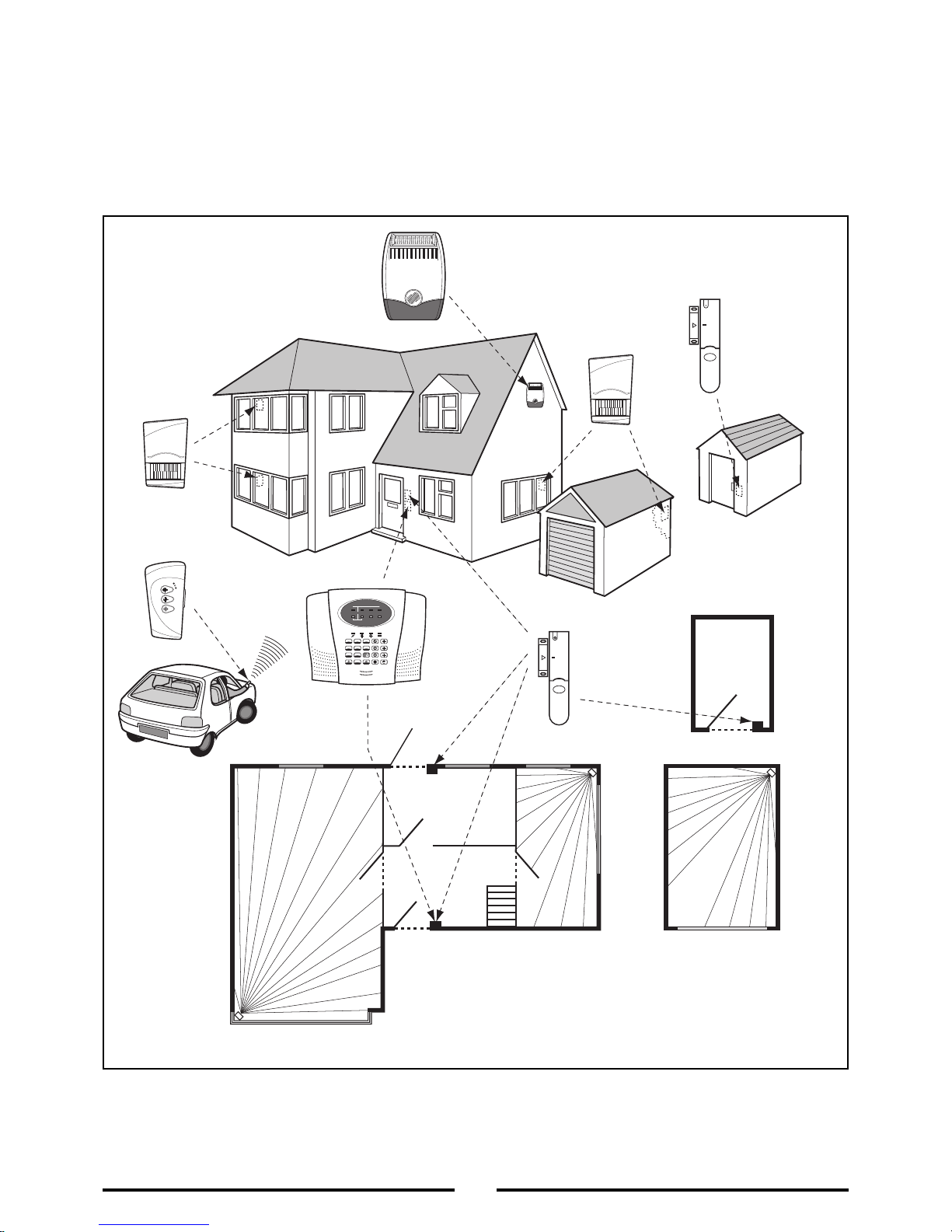
6
The example below shows a typical property
incorporating the suggested positions for the
Control Panel, PIR and Magnetic Detectors for
optimum security.
Use this as a guide for your installation in conjunction
with the recommendations contained in this manual
for planning your intruder alarm system.
Before attempting to install your Alarm System it is
important to study your security requirements and
plan your installation.
The alarm system may be extended at any time to
provide even greater protection by fitting additional
devices to meet your personal security needs.
Planning and Extending your Wirefree Alarm System
LCD
Control
Panel
Remote
Control
PIR Movement
Detector
SHED
LOUNGE
GROUND FLOOR
GARAGE
KITCHEN
HALL
DINING
ROOM
Back Door
Magnetic
Contact
Detector
PIR
Movement
Detector
PIR
Movement
Detector
External
Solar Siren
Magnetic Contact
Detector
PIR Movement
Detector
PIR Movement
Detector
1234
56
FIRE TAMPER
ZONE
1
2
3
4
5
6
8
7
0
ESC
9
Page 7
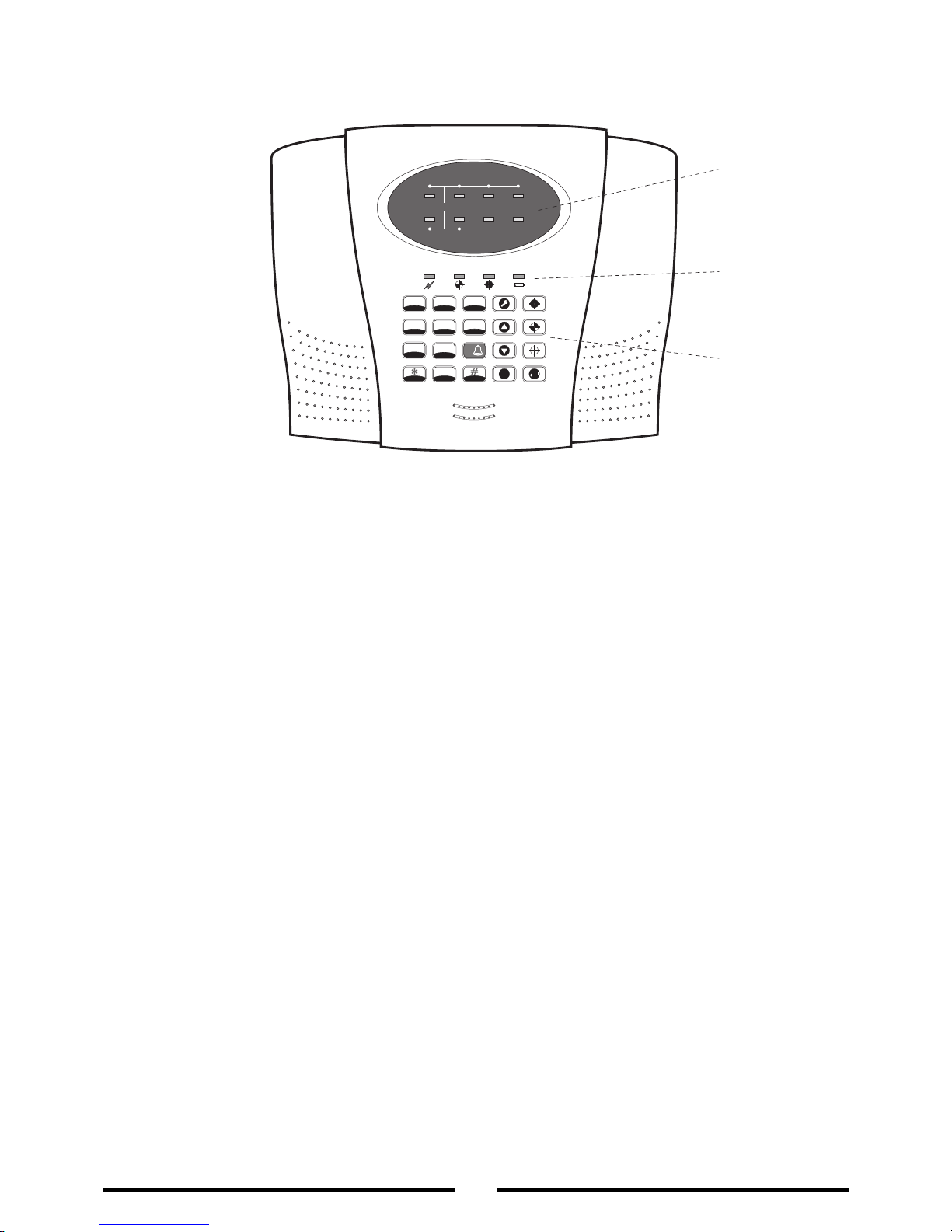
Control Panel
7
Positioning the Control Panel
When choosing a suitable location for the Control
Panel, the following points should be considered.
1.
The Control Panel should be located in a position
out of sight of potential intruders and in a safe
location, but easily accessible for system operation.
2.
The Control Panel should be mounted on a sound
flat surface to ensure that the rear tamper switch
on the Control Panel is closed when the Panel is
mounted. The Control Panel should be mounted
at a convenient height of between 1.5 and 2m and
in a position where it will be seen each day.
Note: If small children are in the household, a
further consideration should be given to keeping
the units out of their reach.
3.
It is recommended that the Control Panel should
be positioned such that the Exit/Entry tone
(emitted by the Control Panel) can be heard from
outside the property.
4.
The Control Panel should be mounted within a
protected area so that any intruder cannot reach
the Control Panel without opening a protected
door or passing through an area protected by a
PIR Detector when the system is armed.
5.
The Control Panel must be located within reach of
a mains socket.
6.
If the telephone voice dialler is to be used then the
Control Panel will need connecting to a convenient
telephone point.
7.
Do not locate the Control Unit closer than 1m to
any large metallic object, (e.g. mirrors, radiators,
etc) as this may affect the radio range of the
Control Panel.
Installing the Control Panel
1.
Undo the two captive fixing screws on top of the
panel and open the cover. The cover is hinged
along the bottom edge.
2.
Unclip and remove the two back-up batteries on
either side of the panel.
3.
Hold the Control Panel in position on the wall and
mark the positions of the four fixing holes.
Remove the Panel and drill four 5mm holes and fit
the 25mm Wall Plugs.
Note: The wall plugs supplied with the product are
not suitable for plasterboard walls, if mounting the
Control Panel onto plasterboard use proprietary
wall plugs.
Important: Do not drill the fixing holes with the
Control Panel in position; as the resulting dust and
vibration may damage the Control Panel’s internal
components and invalidate the guarantee.
External view of Control Panel
1
234
56
FIRE TAMPER
ZONE
1
2
3
4
5
6
8
7
0
E
SC
9
Zone LEDs
Status LEDs
Keypad
Page 8
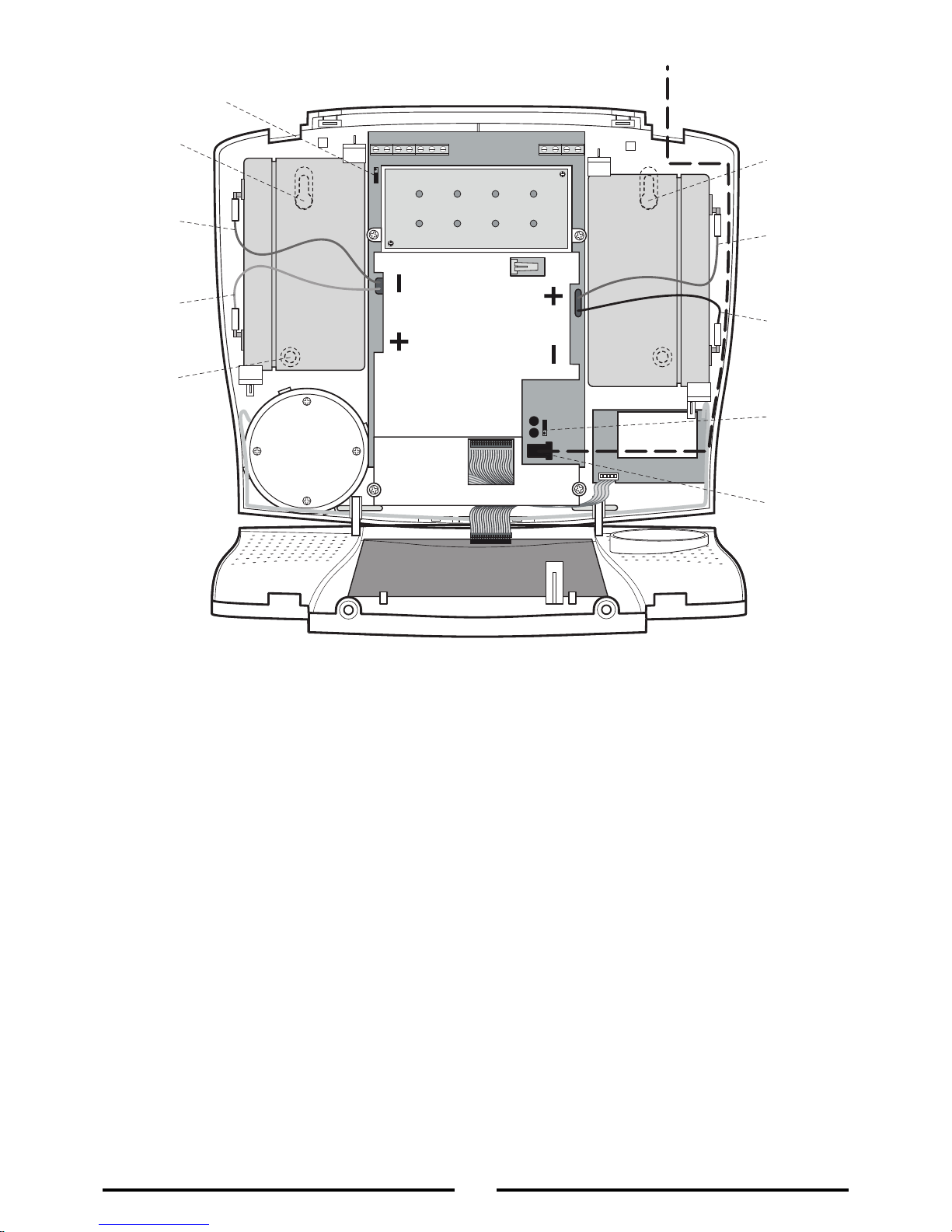
4.
Fit two 18mm No. 4 screws into the top holes until
almost fully home and hang the Control Panel over
the screws using the two keyhole slots in the top
corners of the panel casing.
5.
Route the cable from the Power Supply Unit up
behind and on the right hand side of the Control
Panel and connect the plug to the DC power
socket in the panel. Ensuring that the cable is not
trapped between the Control Panel and the wall.
6.
Fix the Control Panel to the wall using two 18mm
No. 4 screws in the lower two fixing holes in the
Control Panel and tighten the upper fixing screws
until they just grip the casing. Do not over tighten
the fixing screws or this may damage the casing.
7.
Ensure that the ‘Reset’ and the ‘Hard-Wired Siren
tamper detect’ jumper links are set in the OFF position.
8.
Connect battery leads to both back-up batteries
and refit batteries.
Battery 1 (left): Red lead to + battery terminal
Blue lead to – battery terminal
Battery 2 (right): Blue lead to + battery terminal
Black lead to – battery terminal
Important: Take care when connecting battery
leads to the batteries as connecting incorrectly
could damage the batteries or the Control Panel.
Note: The Power LED may flash to indicate that
the unit is being operated from the back-up
batteries and that mains supply is not present.
9.
Close the lid of the Control Panel and tighten the
captive fixing screws.
10.
Plug in and switch ON the Power Supply Unit, (the
Power LED should illuminate).
11.
If required, connect the Control Panel to the
telephone line using the cable supplied by
inserting small RJ11 plug into socket marked LINE
located on the bottom edge of the Control Panel.
8
Inside view of Control Panel
TAMP DNGTUO+VDNG.O.NC.C.NDNG+BDNG
P
ower Supply
Cable Route
Upper
Keyhole
Fixing Hole
-
Terminal
(Blue Lead)
+ Terminal
(
Red Lead)
Lower
Fixing
Hole
External Tamper Switch
Jumper Link P51
Upper
Keyhole
Fixing Hole
+ Terminal
(Blue Lead)
-
Terminal
(Black Lead)
Reset
Jumper
Link P1
Power
Supply
Jack
Socket
Page 9
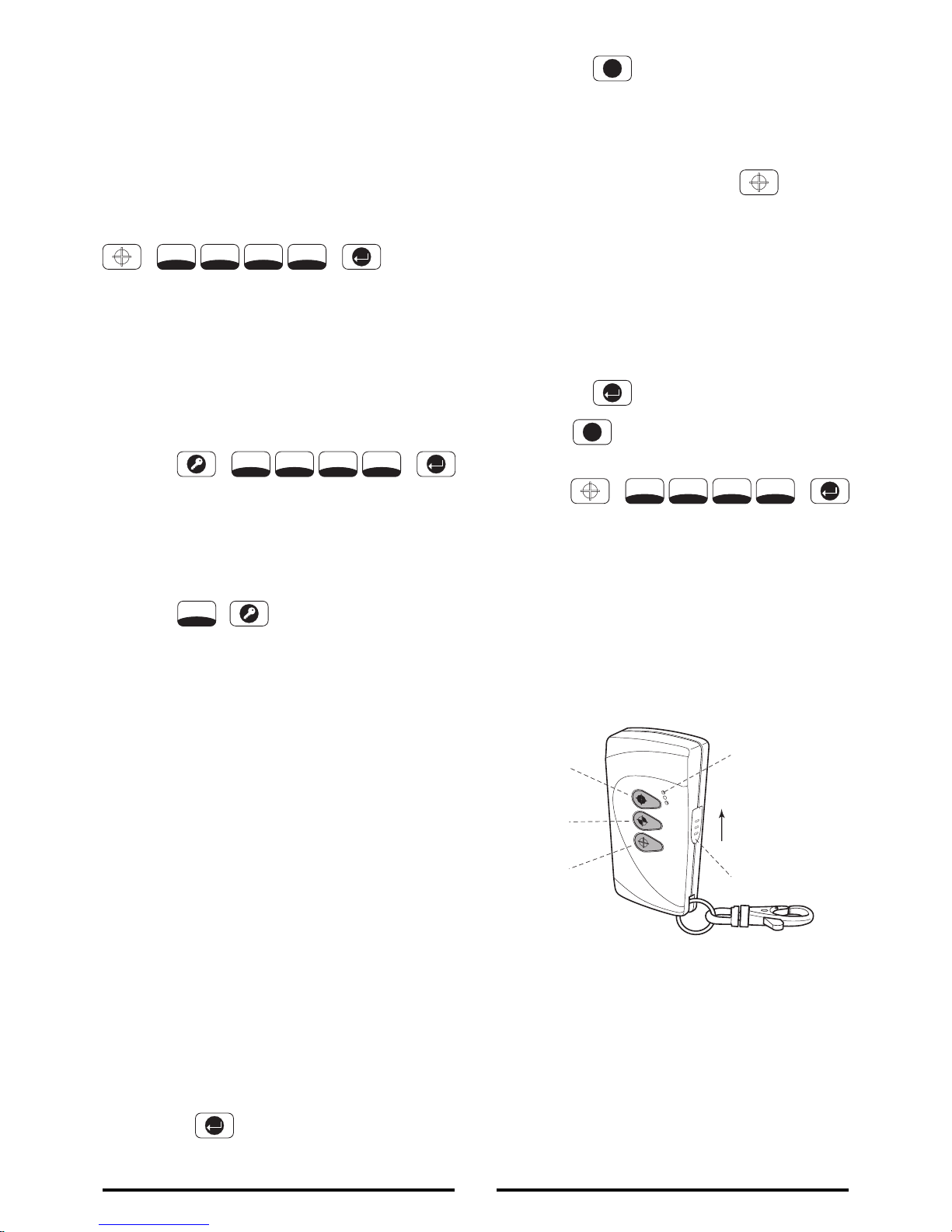
C
onnect the BT plug on the other end of the lead
t
o an appropriate telephone outlet.
I
f the cable supplied is not long enough to reach a
s
uitable phone point then it will need extending
u
sing a coupler and extension lead (not supplied).
Note: If the Panel Tamper alarm sounds during the
installation reset the alarm by pressing:
on the Control Panel Keypad.
Setting the Control Panel
House Code
With the unit in Standby mode (Power LED only
illuminated).
1.
Press
The Control Panel will beep twice and the Arm and
Part-Arm LEDs will illuminate. All Zone, Fire and
Tamper LEDS will flash.
This puts the Control Panel into programming mode.
2.
Press
The Zone LEDs 1-6, Fire and Tamper LEDs will
illuminate to indicate the current House Code
setting with an illuminated LED indicating a setting
of ‘ON’ and LEDs not illuminated indicating a
setting of ‘OFF’. For example, a house code of
‘ON’, ‘ON’, ‘ON’, ‘ON’, ‘OFF’, ‘OFF’, ‘ON’, ‘OFF’,
will be indicated with zone LEDs 1-4 illuminated,
Zones 5 & 6 ‘not illuminated’, Fire Zone ‘illuminated’
and Tamper Zone ‘not illuminated’.
3.
The system House Code can be set either directly
at the Control Panel or via a Remote Control Unit.
At the Control Panel:
a) By pressing buttons 1-8 on the Control Panel,
setting the status LEDs so that they indicate
the required house code setting. The LEDs will
switch to the opposite state each time the
button is pressed.
LED ON = 1, (House Code DIP Switch On)
LED OFF = 0, (House Code DIP Switch Off)
b) Press to save the new setting and return
to programming mode.
b
) Press to return to programming mode
w
ithout saving.
Using a Remote Control Unit:
a) With the required House Code already set on
the remote control, press the button on
the Remote Control.
The Control Panel will beep twice to
acknowledge the signal.
The Zone, Fire and Tamper LED status will
be updated to correspond with the House
Code set on the Remote Control and now
programmed into the Control Panel.
b) Press to return
to programming mode.
4.
Press to exit programming mode and
return to Standby
5.
Press
The Control Panel will beep and the Arm and
Part-Arm LEDs will flash.
This puts the Control Panel into test mode.
Remote Control Unit
The Remote Control Unit is used to Arm, Part-Arm and
Disarm the system.
The Remote Control Unit also incorporates a Panic
switch. Activating the Panic switch on the side of the
Remote Control will immediately initiate a Full Alarm
condition whether the system is Armed or Disarmed.
The alarm can be cancelled by pressing the ‘DISARM’
button on the Remote Control or via the Control Panel.
Any number of Remote Control Units can be used with
your system, providing they are all coded with the
same system House Code.
9
1
2
3
4
,
,
Slide up
to operate
Tra nsmit LED
Personal Attack
Disarm
Arm
Part-Arm
1
2
3
4
,
,
1
2
3
4
,
,
2
ESC
ESC
Page 10
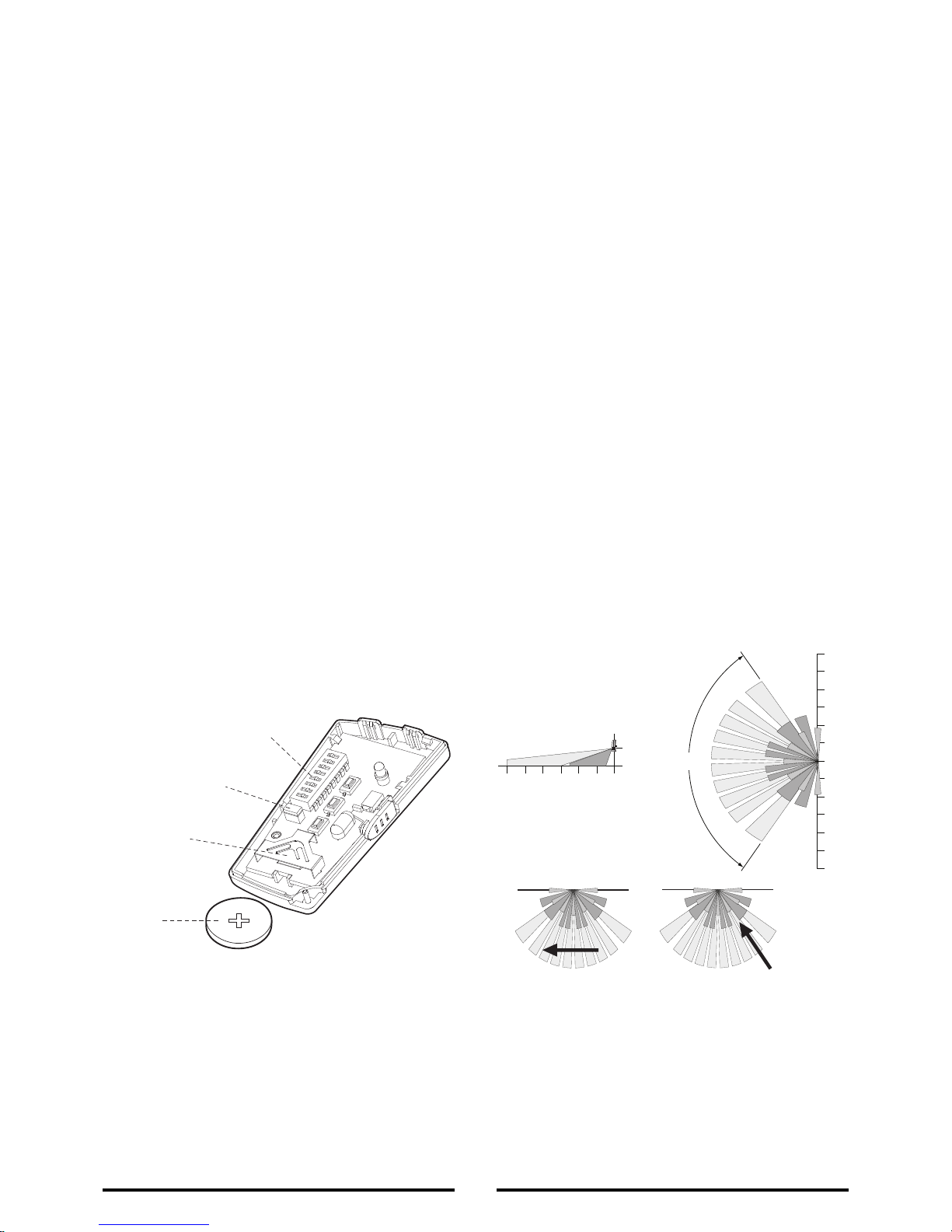
T
he Remote Control uses a CR2032 type Lithium cell
w
hich under normal conditions will have a typical life
i
n excess of 1 year. Under normal battery conditions
t
he LED on the Remote control will illuminate only
w
hen a button is pressed. However, under low-
b
attery conditions this LED will flash every time the
b
utton is pressed. When this occurs the battery
s
hould be replaced as soon as possible.
Setting the Remote Control
1.
Remove the front cover by undoing the small
screw on the rear of the Remote Control.
2.
Located above the battery is a row of 8 DIP
switches. Select and record a random combination
of ‘ON’ and ‘OFF’ positions for the DIP switches.
This will be the system House Code that enables
all elements of your transmitters to communicate
with the Control Panel.
Important: The House Code for your system should
be changed from the factory default setting.
3.
Ensure that the jumper link located immediately
below the House Code DIP switches is fitted in
position for use with this alarm system.
4.
Insert the battery under the clip ensuring that the
+v terminal faces upwards away from the PCB.
5.
Replace the front cover and fixing screw.
Passive Infrared (PIR)
Movement Detectors
PIR Detectors are designed to detect movement in
a protected area by detecting changes in infra-red
radiation levels caused, for example, when a person
moves within or across the devices field of vision.
I
f movement is detected an alarm signal will be
g
enerated, (if the system and alarm zone is armed).
N
ote: PIR Detectors will also detect animals, so
e
nsure that pets are not permitted access to areas
f
itted with Passive Infra Red Detectors when the
s
ystem is armed.
A
ny number of PIR Detectors can be used with your
s
ystem, providing they are all coded with the system
H
ouse Code and are mounted within effective radio
r
ange of the Control Panel.
The PIR Detector is powered by a PP3 Alkaline
battery which under normal conditions will have an
expected life in excess of 1 year. When the battery
level drops, with the PIR Detector in normal operation
mode and the battery cover fitted, the LED behind
the detection window will flash. When this occurs
the battery should be replaced as soon as possible.
Choosing a position for the
PIR Detector
The recommended position for a PIR Detector is in
the corner of a room mounted at a height between
2 and 2.5m. At this height, the PIR Detector will
have a maximum range of up to 12m with a field of
view of 110°.
The Position of the PCB inside the PIR Detector can
be set to 5 different positions to adjust the range of
the detection pattern created by the PIR Detector.
Setting the PCB in position 3 will reduce the range to
approximately 9m, with position 1 providing a range of
approximately 6m. The recommended position setting
for the PCB is in position 5.
10
Battery Clip
House Code
Dip Switches
Jumper Link
Battery
Less Sensitive
More Sensitive
110°
12
10
8
6
4
2
0
2
4
6
8
10
12
0
2
4
6
metres
8
10
12
0
2
metres
Side View
Top View
Page 11

W
hen considering and deciding upon the mounting
p
osition for the PIR Detector the following points
s
hould be considered to ensure trouble free operation:
1.
Do not locate the PIR Detector facing a window or
where it is exposed to or facing direct sunlight.
PIR Detectors are not suitable for use in
conservatories.
2. Do not locate the PIR Detector where it is exposed
to ventilators.
3. Do not locate the Detector directly above a heat
source, (e.g. fire, radiator, boiler, etc).
4. Where possible, mount the PIR Detector in the
corner of the room so that the logical path of an
intruder would cut across the fan detection
pattern. PIR Detectors respond more effectively to
movement across the device than to movement
directly towards it.
5. Do not locate the PIR Detector in a position where
it is subject to excessive vibration.
6. Ensure that the position selected for the PIR
Detector is within effective range of the Control
Panel. It is recommended that prior to installation
the Detector is set and tested with the Control
Panel in Walk Test mode to ensure that they are
within effective range.
Note: When the system is Armed, pets should not be
allowed into an area protected by a PIR Detector as
their movement would trigger the PIR Detector and
trigger an alarm.
Note: DO NOT fix the PIR Detector to metalwork or
locate the unit within 1m of metalwork (i.e. radiators,
water pipes, etc) as this could affect the radio range of
the Device.
Installing and configuring the
PIR Movement Detectors
Ensure that the Control Panel is in Test mode.
1.
Undo and remove the fixing screw from the
bottom edge of the PIR Detector. Carefully pull the
bottom edge of the Detector away from the rear
cover and then slide down to release the top clips.
2. Carefully drill out the required mounting holes in the
rear cover using a 3mm drill according to whether
the unit is being mounted in a corner or against a
flat wall.
3. Using the rear cover as a template, mark the
positions of the fixing holes on the wall.
4. Fix the rear cover to the wall using the two 18mm
No. 4 screws and 25mm wall plugs, (a 5mm hole
will be required for the wall plugs). Do not overtighten the fixing screws as this may distort or
damage the cover.
Note: The wall plugs supplied with the product
are not suitable for plasterboard walls, if
mounting the PIR Detector onto plasterboard use
proprietary wall plugs.
5. Set the House Code for the PIR Detector by setting
DIP switches 1-8 of SW2 to the same ON/OFF
combination as the House Code DIP switches in all
other system devices.
6. Set the alarm zone which the Detector will operate
on by setting DIP switches 1-3 of SW3 as follows:
7
. DIP4 of SW3 is used to set the PIR Detector for
walk test mode, which allows the operation of the
Detector to be checked during installation without
triggering a Full Alarm.
ON Walk Test mode
OFF Normal operation
11
Rear Cover
Fixing Screw
Mounting Hole
Positions
Zone 1
Zone 2
Zone 3
Zone 4
Zone 5
Zone 6
DIP 1
OFF
OFF
OFF
OFF
ON
ON
DIP 2
OFF
OFF
ON
ON
OFF
OFF
DIP 3
OFF
ON
OFF
ON
OFF
ON
Page 12

N
ote: On initial installation the PIR Detector should
b
e set into Walk Test mode ready for testing.
8
. The PIR Detector incorporates a sensitivity feature
d
esigned to compensate for situations where the
D
etector may be affected by environmental
c
hanges, (e.g. insects, air temperature, etc). This
f
eature is called “Detection Sensitivity” and may be
s
et to Standard or High Sensitivity.
N
ote: The higher the sensitivity the less movement
w
ill be necessary before the PIR Detector will
trigger the alarm.
The recommended setting is Standard Sensitivity.
If set to High Sensitivity, in some cases, extreme
environmental problems could cause unattributed
false alarms. If this is experienced it may be
necessary to reset the PIR Detector to Standard
Sensitivity.
Set the required detection sensitivity using DIP 5 of
SW3 as follows:
9. Connect the PP3 Alkaline battery to the battery clip.
Note: When the 9V Alkaline battery is connected
the LED behind the lens will rapidly flash for
approximately 2-3 minutes until the PIR Detector
has warmed up and stabilized. The LED will then
stop flashing and turn OFF.
10. Check that the PIR Detector PCB is located and set
in the correct position to give the detection zone
pattern required.
To adjust the PCB position, simply slide it up or
down ensuring that the location legs are aligned
with the required position number marked on the
board.
1
1. Refit the PIR Detector to the rear cover by offering
t
he PIR Detector up to the rear cover and locate the
c
lips in the top edge into the rear cover. Push the
l
ower edge of the PIR Detector into place and refit
t
he fixing screw in the bottom edge of the PIR
D
etector to secure in position. Do not over-tighten
t
he fixing screws as this may damage the casing.
Testing the PIR Detectors
Ensure that the system is in Test mode.
Ensure that the PIR Detector is set in Walk Test mode,
(i.e. DIP 4 of SW3 ON) and mounted in position on the
wall. Allow 2-3 minutes for the
PIR
Detector to stabilize
before commencing testing.
1. Put the Control Panel into “Walk Test” mode by
pressing on the Control Panel.
The Panel will beep and the Zone 1 LED will
illuminate.
2. Walk into and move slowly around the protected
area, each time the PIR Detector senses
movement the LED behind the lens will flash. In
addition, the Control Panel will beep twice to
indicate that the alarm signal has been received
and the appropriate zone LED which the Detector
is set for will illuminate.
Note: In normal operation, the LED will not flash
on movement detection. If necessary re-adjust
the detection pattern by changing the mounting
position of the PCB within the PIR Detector
housing.
3. Reset the PIR Detector into Normal operation
mode by switching DIP 4 of SW3 to the OFF
position and refit in position.
4. Press on the Control Panel to exit Walk Test
mode.
Note: When the PIR Detector is fully installed
i.e. battery cover is refitted; the unit will not detect
movement for approximately 45 seconds after each
activation. (This feature is present to conserve
battery power and maximize the battery life).
8
7
6
5
4
3
2
1
2
1
4
3
5
E
C
E
E
C
E
O
N
O
N
S
W
3
S
W
2
5
4
3
2
1
PCB Positions
Indicator
(positions 1-5)
5
4
3
2
1
12
OFF
Standard Sensitivity
ON
High Sensitivity
PCB Position Range
1 6m
3 9m
5 12m
1
ESC
Page 13

Installing and setting the Magnetic
Contact Detectors
Ensure that the system is in Test mode.
1.
Remove the battery cover by sliding and lifting it
off. (DO NOT use a screwdriver to lever off).
2. Remove the battery holder by carefully tilting up
the end and pulling the connector off the printed
circuit board.
3. Mount the Magnetic Contact Detector to the fixed
part of the frame along the opening edge opposite
the hinges using either the double sided adhesive
tape or screws provided.
When fixing the Magnetic Contact Detector with
screws, the top of the Detector is secured with a
keyhole slot over the screw head of the smaller pan
head screw. The bottom is secured using the 12mm
countersunk head screw fitted within the battery
compartment. Carefully drill out the centre of the
fixing screw hole in the battery compartment using
a 3mm drill. Do not over-tighten the fixing screws
as this may distort or damage the casing.
4. Fit the Magnet to the moving part of the door/
window opposite the Magnetic Contact Detector
using the two 15mm fixing screws. Ensuring that
the parallel gap between the Magnet and Detector
is less than 10mm and that the arrow on the
Magnet is pointing towards and aligned with the
mark on the top section of the Detector.
5. If an additional wired Magnetic Contact Detector is
required, this should be wired to the terminal block
provided in the battery compartment. The wired
contact should be connected using two core
(24AWG) wire of maximum length 1.5m.
Important: If an additional wired contact is not
connected, then the jumper link SW2 must be fitted for
the Magnetic Contact Detector to operate correctly.
6. Set the House Code for the Magnetic Contact
Detector by setting DIP switches 1-8 to the same
ON/OFF combination as the House Code DIP
switches in all other system devices.
7. Set the alarm zone which the Detector will operate
on with DIP switches 9-11 as follows:
Magnetic Contact Detectors
13
Battery
Connector
Tilt and Remove
Battery Holder
and Insert
Two Batteries
Double Sided Tape
OR Screw Fixing
R
aised Head Screw
Key-hole Slot Fixing
(underside)
Small Counter-sunk
Screw Fixing
Slide Open and Lift Off
Do Not Use A Screwdriver
Detector
Magnet
Cut-out for
Cable Entry
Battery Cover
Alternative
Mounting
(Ensure
back
surfaces
a
re flush)
O
N
ECE
1 2 3 4 5 6 7 8 9 10 11 12
8mm
11mm
Terminal Block for Additional Wired
Magnetic Contact Detector T1
Anti-Tamper
Switch SW2
Location of
Key-hole Screw
(underside)
Jumper
Link S2
Hole for
Mounting
Screw
Batteries
x 2
ON
1 2 3 4 5 6 7 8 9 10 11 12
Zone
House Code
ECE
Dip Switch
12 Not Used
Zone 1
Zone 2
Zone 3
Zone 4
Zone 5
Zone 6
DIP 9
OFF
OFF
OFF
OFF
ON
ON
DIP 10
OFF
OFF
ON
ON
OFF
OFF
DIP 11
OFF
ON
OFF
ON
OFF
ON
Page 14

8
. Slide the two batteries supplied into the battery
h
older, ensuring that the positive (+) side is
u
ppermost on each battery as it is installed.
9
. Carefully refit the battery holder onto the Detector
e
nsuring that the spring connectors slide onto
e
ither side of the circuit board.
1
0. Fit the battery cover into position on the Magnetic
C
ontact Detector.
Testing the Magnetic Contact
Detectors
Ensure that the system is in Test mode.
1. Put the Control Panel into “Walk Test” mode by
pressing on the Control Panel.
The Panel will beep and the Zone 1 LED will
illuminate.
2. Remove the battery cover from the Magnetic
Contact Detector.
The LED on the Detector will illuminate for approx.
1 second as the battery cover is removed and the
tamper switch is activated. In addition, the Control
Panel will beep twice to indicate that the alarm
signal has been received and the Tamper LED will
illuminate.
3. Open the door/window to remove the magnet from
the Detector.
As the magnet is moved away from the Detector
the LED will illuminate for approximately 1 second
to indicate that the Detector has been triggered.
In addition, the Control Panel will beep twice to
indicate that the alarm signal has been received
and the appropriate zone LED, which the Detector
is set for, will illuminate.
4. If any external Magnetic Contact Detectors are
connected to the Detector, operate these one at a
time. Each time a contact is opened the LED on
the Detector should illuminate for 1 second to
indicate that it has been triggered.
5. Replace the battery cover on the Detector.
6. Press on the Control Panel to exit Walk Test.
External Solar Siren
The Siren and Solar Panel are all encapsulated within
a tough polycarbonate housing. This housing provides
full protection against adverse weather conditions.
An LED/Strobe unit is built into the siren to act as a
visible deterrent/indication that the system is active.
The Strobe LEDs will slowly and alternately flash
whether the system is armed or disarmed. However,
during an alarm condition the Strobe LEDs will flash
rapidly.
An integral anti-tamper switch provides additional
security protection to the Solar Siren and will
immediately generate a full alarm should any
unauthorized attempt be made to interfere with and
remove the Solar Siren cover.
The Solar Siren is powered by a high capacity battery.
A Solar Panel mounted on the top of the housing
charges the battery during daylight hours. During
darkness, only a small amount of energy is required to
operate the Solar Siren unit.
An Alkaline 9V PP3 battery is supplied in the Solar
Siren to boost the initial power to the unit when the
system is first activated until the Solar Panel charges
the main battery.
Positioning the Solar Siren
The Solar Siren should be located in a prominent
position so that it can be easily seen and heard. The
Solar Siren should be mounted on a sound flat surface
so that the rear tamper switch is not activated when
mounted. Ensure that the tamper switch does not fall
into the recess between brick courses as this could
prevent the switch from closing and give a permanent
tamper signal.
Although the Solar Siren is designed to work on any
aspect wall, for optimum performance you should
refrain from siting the unit on a north facing wall,
where possible.
Shadows cast by neighbouring walls, trees and roof
overhangs should also be avoided. If the Solar Siren
is to be mounted below the eaves, it should be
positioned a distance of at least twice the width of the
eaves overhang below the eaves. Remember that in
winter the sun is lower in the sky and you should avoid
winter shadows where possible.
14
1
ESC
Page 15

The Solar Siren contains a sophisticated radio
receiver. However, reception of radio signals can be
affected by the presence of metallic objects within the
vicinity of the Solar Siren. It is therefore important to
mount the Solar Siren a minimum distance of 1m
away from any external or internal metalwork, (i.e.
drainpipes, gutters, radiators, mirrors etc).
Ensure that the position selected for the Solar Siren
is within effective range of the Control Panel, (refer to
“Testing the Control Panel & Remote Control”).
Installing the Solar Siren
1. Remove the fixing screw from the bottom edge of
the Solar Siren Siren housing and carefully hinge off
the front cover. All electronic components are
housed within the front cover.
2. Hold the mounting plate in position and mark the
positions of the four mounting holes (a spirit level
placed on the casing will ensure a perfect level).
Drill four 6mm holes and fit the wall plugs.
3. Fit the two 30mm fixing screws in the top holes
leaving approx. 10mm of the screw protruding.
4. Fit the top keyhole slots of the mounting plate over
the screw heads. Adjust the mounting plate and
adjust the screws until they form a neat fit with the
mounting plate with minimal movement
5. Secure the mounting plate in position using the two
25mm fixing screws in the bottom fixing holes.
6.
Ensure that the Siren’s main configuration switch
on the LED Indicator board is set to "Siren".
Avoid if
possible
South
West
E
ast
North
15
Tamper
Switch
6 Volt 1.2Ahr
Rechargeable
Battery
9 Volt PP3
Initial Power-Up
Battery
DIP Switch
Cover
C.U.
Main Configuration
Switch (in SIREN
Position)
SIREN
C.U. SIREN
P1
P2
P3
Solar Panel
ON
1
2 3 4 5 6 7 8 9
Receiver
Aerial
7.5 Volt DC
Charging Adaptor
Input
Beep Disable Link
Siren Disable Link
Jamming
Detection Link
P1
P2
P3
ON
1 2 3 4 5 6 7 8 9
LED/Strobe PCB
Front Cover
Locating Tabs
Printed Circuit
Board Enclosure
Siren
Alarm Duration
DIP Switch 9
House Code
DIP Switches 1-8
Inside view of Solar Siren
Page 16

Setting the Solar Siren
Ensure that the Solar Siren main configuration switch
if fitted on the LED strobe board is set to “SIREN” for
use with this alarm system.
Undo the 3 screws holding the DIP Switch cover in
place and remove the cover.
House Code
Under the corner cover you will find a series of 9 DIP
switches.
DIP switches 1-8 are used to set the House Code for
the siren and must be set to the same ON/OFF
combination as all other system devices.
Note: When the Solar Siren is viewed as shown above
(Solar panel at top) the DIP switches are ‘upside down’.
Alarm Duration Limit
If required the maximum length of time that the
External Solar Siren will sound for when activated
under an alarm condition may be limited to 3 minutes
using DIP switch 9 as follows:
OFF 3 minute limit
ON 10 minutes or same as programmed
setting on Control Panel.
Beep Disable
The Solar Siren will acknowledge Disarm signals from
the Remote Control by beeping twice. It is possible to
disable the beeps if required by removing the jumper
link P2 on the circuit board.
Siren Disable
If for any reason you need to disable the Siren, remove
jumper link P3 on the circuit board. This will prevent
the Siren from sounding during an alarm condition.
However, the Siren will still beep to acknowledge
signals from the Remote Control, (provided the beep
feature is not disabled).
O
nce you have completed configuring the Solar Siren,
r
efit the DIP switch cover and replace the three cover
f
ixing screws. Do not over tighten the screw as this
c
ould damage the thread.
Initial Power-Up of the Solar Siren
1. Connect the 9V PP3 initial power battery to the
battery clip.
Connect the rechargeable battery to the charging
leads. Connect the Red lead to the Red (+) terminal
and the Black lead to the Black (-) terminals.
Note: Once the batteries have been connected, the
Siren will be operational and it is important that the
Solar panel receives sufficient light to maintain the
battery charge. The Siren should not be operated
repeatedly during installation and testing, as this
will rapidly drain the battery. It is recommended
that the Siren be left for at least a day in order to
charge the battery before the system is armed.
2. Press the anti-tamper switch, the LEDs will flash
together to indicate that the unit is operational.
3. Hinge the front cover locating tabs over the top
edge of the back plate and carefully push the base
of the siren cover into place. Secure the siren
cover in place by refitting the fixing screw in the
bottom edge of the cover. Do not over tighten the
screw as this could damage the thread.
Important: Ensure that the rear tamper switch is
closed when you fit the siren cover to the back plate
(i.e. listen for the switch to click). If the switch does
not close this will prevent the Solar Siren from
operating correctly.
4. The fitting of the Solar Siren is now complete.
Siren Service Mode
The Solar Siren includes a Service Mode facility
which prevents the Siren’s tamper switch from
triggering an alarm whilst it is removed from the wall
for maintenance or to change the batteries. After
changing the batteries and refitting in position, the
Solar Siren must be put back into Operating Mode,
otherwise it will not sound in the event of an alarm.
Service Mode: Press and hold the button
on the Remote Control.
The Siren will produce two short beeps/LED
flashes and then after approximately 6 seconds a
16
ON
1 2 3 4 5 6 7 8 9
Alarm Duration DIP switch 9
House Code
(Always change from the factory setting)
Page 17

s
ingle long beep/LED flash followed immediately
b
y two short beeps/LED flashes to indicate that it
h
as switched into Service Mode.
Operating Mode: Press and hold the button
on the Remote Control.
After approximately 6 seconds the Siren will
produce a single long beep/LED flash to indicate
that it has switched into Operating Mode.
External Connections
The Control Panel incorporates a terminal block for
connection of an external Hard-wired Siren or
Telephone Dialler Unit. The connection terminal block is
located inside the Control Panel behind the front cover.
To access the terminal block, press
This puts the system into Test Mode and prevents an
alarm occurring. Undo the two fixing screws on the top
edge of the Control Panel and open the front cover.
Before making any connections, ensure that the
memory jumper link P1 is in the ‘OFF’ position and
then remove the DC power jack and disconnect the
back-up batteries.
Note: Jumper link P51 should be fitted into the ON
position only if the tamper circuit for a hardwired siren
is used, otherwise it must be in the OFF position.
After making your external connections reconnect the
power supply and back-up battery. Then close the
C
ontrol Panel cover and tighten the fixing screws on
t
he top edge of the Control Panel.
P
ress to leave Test mode and return to Standby.
Testing the System
Initial Testing
As the system is initially installed it is recommended
that each device is tested in turn as it is installed, (refer
to testing instructions for particular device).
Testing an Installed System
The Control Panel has a programmed test routine.
You may test the system at any time, however it is
recommended that the system is tested at regular
intervals not exceeding 3 months.
With the system in Standby Mode with the Power
LED ON.
Press
The Arm and Part-Arm LEDs will flash.
The system is now in Test Mode
Note: After completing all required test functions press
to leave Test mode and return to Standby.
Detector Test
Before commencing testing please ensure that there
is no movement in any PIR protected area for at least
2 minutes, all doors/windows protected by Magnetic
Contact Detectors are closed and that all battery
covers are correctly fitted.
Press
Zone LED 1 will illuminate.
Trigger each Detector on the system by either walking
into a PIR Detector protected area or by opening a door/
window protected by a Magnetic Contact Detector. As
each Detector is triggered the Control Panel will beep
and the LED of the zone which the Detector is set for
will be illuminated. The Tamper switches of devices
may also be tested in the same way in which case the
Tamper LED on the Control Panel will be illuminated.
Press to exit Detector test.
17
Permanent
12Vdc power
supply output
(100mA max.)
V+
GND
Switching
relay contacts
(Volt-free)
N.O.
C
N.C.
Not used
GND
B+
GND
TAMP
Switched
12Vdc output for
external Siren
(300mA max.)
GND
OUT
Tamper circuit
connections
for wired Siren
Normally closed
tamper contact
Hardwired
Siren
Terminal
Block Detail
?
?
?
?
,
,
User Access Code
?
?
?
?
,
,
User Access Code
ESC
ESC
ESC
1
Page 18

Hard-Wired Solar Siren Test
P
ress
The internal relay driving the hardwired siren will be
switched ON for a period of approximately 5 seconds.
Zone LED 2 will be illuminated during the test.
Solar Siren Test
P
ress
The Control Panel alarm and the External Solar Siren
will be operated for a period of approximately
5 seconds with the external Solar Siren switching ON
and OFF a few seconds after the Control Panel.
Zone LED 3 will be illuminated during the test.
Control Panel LED Test
Press
Zone LED 4 will illuminate.
Use and buttons to scroll through and
illuminate each LED in turn.
Press to exit LED
Voice Dialler Test
Press
Zone LED 6 will illuminate.
The voice dialler will call each activate number in the
dialling sequence in turn. When a call is answered the
pre-recorded alarm message will be replayed. If the
call is unanswered or an acknowledgement signal is not
received from the number called, (i.e. by pressing the
button on the telephone keypad) the next number in the
sequence will be called.
Press to exit voice dialer test.
Factory Defaults
Reset Factory Default Conditions
1. Press
to place the system in Test Mode.
2. Undo the Control Panel cover fixing screws and
open the cover.
3. Switch OFF the mains supply to the plug-in PSU
Adaptor.
4. Remove either back-up battery and disconnect the
battery leads.
5. Set jumper link P1 to the ON position.
6. Reconnect the battery leads and replace the backup battery in position.
7. The Control Panel will now set itself with all factory
default settings. This takes approx. 10 seconds.
8. Reconnect and switch On the supply to the PSU
adaptor.
9. Reset jumper link P1 into the OFF position.
10. Close the Control Panel cover and refit the fixing
screws.
18
6
ESC
User Access Code 1 2 3 4
Alarm Duration 3 minutes
Hardwired Siren Equal to Alarm Duration
Zone Operating Mode Zones 1-6: Intruder
Part-Arm Zones 1: Disabled
Z
ones 2,3,4,5,6: Active
Instant/Delay Zone 1: Delay
Zones 2-6: Instant
Entry/Exit Delay 30s
Entry/Exit Warning Tone On
Zone Lockout On
Jamming Detection Off
Phone Numbers Not programmed
Message Play Time 70s
Alarm Message Not programmed
Call Routing All numbers disabled
Call Attempts 3
Dial Method Tone/DTMF
?
?
?
?
,
,
User Access Code
4
ESC
2
3
Page 19

Press
The Arm and Part-Arm LEDs will illuminate and all
Zone, Fire and tamper LEDs will flash.
The system is now in Programme Mode
Note: After programming all required functions press
to leave Programme mode and return to Standby.
User Access Code
Default setting: 1 2 3 4
Press
Zone LEDs 1-4 will illuminate.
Enter a new 4 digit User Access code. As each digit is
entered an illuminated zone LEDs will be turned OFF.
Press to save the new User Access code and
return to programming mode.
Press to return to programming mode without
saving.
System House Code
Press
The Zone LEDs 1-6, Fire and Tamper LEDs will
illuminate to display the current House Code setting
with an illuminated LED indicating a setting of “on” in
the House Code.
For example: A house code of 11110010, will be
indicated with zone LEDs 1-4 ON and 5-6 OFF, Fire
LED ON and Tamper LED OFF.
a)
At the Control Panel:
By pressing buttons 1-8 on the Control Panel,
setting the status LEDs so that they indicate the
required house code setting. The LEDs will switch to
the opposite state each time the button is pressed.
LED ON = (House Code DIP Switch On)
LED OFF = (House Code DIP Switch Off)
Press to save the new setting and return
to programming
Press to return to programming mode
without saving.
b)
Using a Remote Control:
With the required House Code already set in the
remote, press the DISARM button on the Remote
Control.
The Control Panel will beep twice to acknowledge
the signal.
The Zone, Fire and Tamper LED status will be
updated to correspond with the House Code set on
the Remote Control and now programmed into the
Control Panel.
Press to return to programming mode.
Instant Delay Zones
Default setting: Zone 1 Delay
Zones 2-6 Instant
Press
The zone LEDs corresponding to the zones currently
set to Delay will be illuminated. LEDs for zones set to
Instant will be OFF.
LED ON Delay Zone
LED OFF Instant Zone
To change the settings of a zone press the button
corresponding to the zone number. The zones will switch
to the opposite mode each time the button is pressed.
Press to save the new setting and return to
programming mode.
Press to return to programming mode without
saving.
Entry/Exit Delay
Default setting: 30 seconds
Press
The zone LED corresponding to the current setting
will illuminate.
0 no delay, (i.e. Instant)
1 10 seconds
2 20 seconds
3 30 seconds
4 40 seconds
5 50 seconds
Programming Instructions
19
?
?
?
?
,
,
User Access Code
ESC
ESC
1
3
2
ESC
ESC
4
Page 20

P
ress the key corresponding to the required delay
s
etting required, the corresponding zone LED will
i
lluminate as the setting is changed.
P
ress to save the new setting and return to
p
rogramming mode.
P
ress to return to programming mode without
s
aving.
Alarm Duration
Default setting: 3 minutes
Press
The zone LED corresponding to the current setting
will illuminate.
0 no alarm
1 1 minute
2 2 minutes
3 3 minutes
4 5 minutes
5 10 minutes
Press the key corresponding to the required alarm
period, the corresponding zone LED will illuminate as
the setting is changed.
Note: When set to ‘No alarm’ the Siren will sound for
approx. 10 seconds if an alarm condition is initiated.
Press to save the new setting and return to
programming mode.
Press to return to programming mode without
saving.
Note: Following initiation of a Full Alarm condition
the External Siren will continue to sound until either
the system is Disarmed; or the Control Panel Alarm
Duration Time expires; or if activated until the 3
minute alarm time limit of the external Siren expires;
whichever occurs first.
Part-Arm
Default setting: Zone 1 Disabled
Zones 2-6 Active
Press
The zone LEDs corresponding to the zones currently
active during Part-Arm mode will be illuminated. LEDs
for zones disabled during PART-ARM will be OFF.
LED ON Zone enabled in Part-Arm
LED OFF Zone disabled in Part-Arm
To change the setting of a zone press the button
corresponding to the zone number. The zone will toggle
between the two modes each time the button is pressed.
Press to save the new setting and return to
programming mode.
Press to return to programming mode without
saving.
Zone Lockout
This feature, if enabled, prevents a single zone from
triggering an alarm condition more than three times
before the system is disarmed. However, if disabled
there is no limit on the number of times a zone can
trigger an alarm condition.
Default setting: ON
Press
The zone 1 LED will illuminate to indicate the current
Zone Lockout status.
LED ON Zone Lockout enabled
LED OFF Zone Lockout disabled
Press to change the setting to the opposite
state.
Press to save the new setting and return to
programming mode.
Press to return to programming mode without
saving.
20
675
ESC
ESCESC
1
ESC
Page 21

Entry/Exit Warning Tone
Default setting: ON
Press
The zone 1 LED will illuminate to indicate the current
status of the Entry/Exit warning tone.
LED ON Tone enabled
LED OFF Tone disabled
Press to change the setting to the opposite
state.
Press to save the new setting and return to
programming mode.
Press to return to programming mode without
saving.
Jamming Detection
This feature controls the Control Panels RF jamming
detection circuitry, which if enabled, will continuously
scan for radio jamming signals on the system
operating frequency.
Default setting: OFF
Press
The zone 1 LED will illuminate to indicate the current
Jamming Detector status.
LED ON Jamming Detection enabled
LED OFF Jamming Detection disabled
Press to change the setting to the opposite
state.
Press to save the new setting and return to
programming mode.
Press to return to programming mode without
saving.
Note: The jamming detection program setting will
only control the jamming detection feature in the
Control Panel.
Hard-Wired Siren
Default setting: equal to Alarm Duration
Press
The zone LED corresponding to the current setting
will illuminate.
0 2 seconds
1
30 seconds
2 1 minute
3 3 minutes
4 5 minutes
5 equal to Alarm Duration
Press the key corresponding to the required Hardwired
output activation period, the corresponding zone LED
will illuminate as the setting is changed.
Press to save the new setting and return to
programming mode.
Press to return to programming mode without
saving.
Zone Operating Modes
Each alarm zone may be programmed to operate in
one of 5 different modes depending on the type of
alarm function it is required to perform.
Panic Alarm
- used to provide 24 hour monitoring of any Panic
Switch fitted to the system. Activation of any Panic
Switch will immediately initiate a Full Alarm condition.
24 Hour Intruder
- used to provide 24 hour monitoring of areas
requiring continuous security protection even while
the system is Disarmed, (e.g. gun cabinet, safe
etc). Activation of any Detector on a security zone
will immediately initiate a Full Alarm condition.
Fire
- used to provide 24 hour monitoring of any
Fire/ Smoke Detectors fitted to the system.
Activation of any Detector will immediately initiate
a Full Alarm condition.
Test
- when the system is armed, any Detector on the zone
will cause the appropriate zone LED on the Control
Panel to flash without initiating a Full Alarm condition.
21
8
01
9
ESC
ESC1ESC
1
Page 22

N
ote: Panic switch, 24 Hour Intruder and Fire modes
a
ll operate on a 24 hour basis, (i.e. they are able to
i
nitiate a Full Alarm condition at any time irrespective
o
f whether the system is Armed or Disarmed).
D
efault setting: all zones mode 2 (Intruder).
P
ress to set zone 1
P
ress to set zone 2
P
ress to set zone 3
Press to set zone 4
Press to set zone 5
Press to set zone 6
The zone LED corresponding to the current operating
mode will illuminate.
Zone 1 LED Panic Switch
Zone 2 LED Intruder
Zone 3 LED 24 Hour Intruder
Zone 4 LED Fire
Zone 5 LED Test
Enter the key corresponding to the required operating
mode, the corresponding zone LED will illuminate as
the setting is changed.
Press to save the new setting and return to
programming mode.
Press to return to programming mode without
saving.
Telephone Numbers
Default setting: not programmed (all numbers).
Press to program phone no. 1
Press to program phone no. 2
Press to program phone no. 3
Press to program phone no. 4
Enter the new phone number (32 digits max).
Note: Press to insert a 3.6 seconds pause in
the number when dialed.
P
ress to save the new number and return to
p
rogramming mode.
P
ress to return to programming mode without
s
aving.
Alarm Message Play Time
This is the total time for which the alarm messages will
be played & repeated when a call made by the voice
dialer is answered.
Default setting: 70s
Press
The zone LED corresponding to the current setting will
illuminate.
Zone 1 LED 50 seconds
Zone 2 LED 70 seconds
Zone 3 LED 90 seconds
Zone 4 LED 110 seconds
Enter the key corresponding to the required message
play time, the corresponding zone LED will illuminate
as the setting is changed.
Press to save the new setting and return to
programming mode.
Press to return to programming mode without
saving.
Record Alarm Message
Default setting: not programmed
Press
The zone 1 LED will illuminate.
Press to start the voice recorder.
Zone LED 1 will flash while recording. The maximum
allowable length of the alarm message is 32 seconds.
After this period the Control Panel will beep twice to
indicate that the recording has stopped and returned
to programming mode.
Alternatively press to stop the recorder before
the max 32 seconds and cancel any unused message
time.
22
11
12
22
21
31
41
71811
9
02
51
61
ESC
ESC
ESC
ESC
Page 23

Replay Alarm Message
The recorded alarm message may be replayed and
listened to using the telephone handset of a phone
connected to another extension socket on the same
phone line.
Press
The zone 1 LED will illuminate.
Pick up the telephone handset and press to stop
the dialing tone.
Press to start replaying the recorded alarm
message.
Zone LED 1 will flash while the alarm message is
being replayed. At the end of the message the Control
Panel will beep twice and return to programming
mode. Alternatively press to stop replaying the
message before the end and return to programming
mode.
Call Routing
This controls which telephone numbers are enabled in
the dialing sequence and are dialed when the voice
dialler is activated.
Default setting: all numbers inactive
Press
Zone LEDs 1-4 will be illuminated to indicate the
active status of telephone numbers 1-4 in the routing
sequence. LEDs for telephone numbers disabled will
be OFF.
LED ON Telephone number enabled
LED OFF Telephone number disabled
To change the active status of a phone number press
the button corresponding to the phone number. The
LED will toggle between states each time the button
is pressed.
Press to save the new number and return to
programming mode.
Press to return to programming mode without
saving.
Call Attempts
This is the total time for which the alarm messages will
be played & repeated when a call made by the voice
dialer is answered.
Default setting: 3
Press
The zone LED corresponding to the current setting will
illuminate.
Zone 1 LED 1 attempt
Zone 2 LED 2 attempts
Zone 3 LED 3 attempts
Zone 4 LED 4 attempts
Zone 5 LED 5 attempts
Press the key corresponding to the required number
of dialing attempts, the corresponding zone LED will
illuminate as the setting is changed.
Press to save the new setting and return to
programming mode.
Press to return to programming mode without
saving.
Dial Method
This enables the telephone dialler to be set for the
type of exchange it is connected to.
Default setting: Tone/DTMF
Press
The zone LED corresponding to the current setting will
illuminate.
1 Tone/DTMF
2 Pulse
Press the key corresponding to the required dial
method, the corresponding zone LED will illuminate
as the setting is changed.
Press to save the new setting and return to
programming mode.
Press to return to programming mode without
saving.
23
32
52
62
42
ESC
ESC
ESC
ESC
Page 24

When leaving the premises, the system should be
Armed. However, before doing so, check that all
windows are closed and locked, all protected doors
are closed and PIR Detectors are not obstructed.
Ensure that pets are restricted to areas not protected
by PIR Detectors.
The system has two armed modes, ARM and PARTARM. The Part-Arm facility allows for selected zones
to be left in a Disarmed state while the remainder of
the system is Armed.
When the system is Armed (in either mode) the Zone
LEDs for all active zones will illuminate for a few
seconds, in addition the appropriate Arming Mode
LED will flash. All active zones set as INSTANT will
immediately be fully Armed. If enabled the System
Exit delay will start and the Control Panel will start
beeping with the beep rate increasing in steps as the
delay expires. At the end of the Exit period all active
zones set to DELAY will be fully Armed. By this time
the user must have left the property and closed the
final protected door.
If while the system is armed a Detector on an INSTANT
zone is triggered then this will immediately initiate a
Full Alarm condition with both Control Panel and Siren
sounding. However, if a Detector on a DELAY zone is
triggered, if enabled, the Entry Delay will start and the
Control Panel will start beeping with the beep rate
increasing in steps as the delay expires. If the system
has not been Disarmed when the Entry Delay expires
a Full Alarm condition will be initiated. If a Full Alarm
condition occurs the appropriate zone LED that
triggered the alarm will flash to indicate which zone
the alarm was triggered from. If an alarm condition
occurs, the zone that triggered the alarm will be
indicated by the appropriate zone LED on the Control
Panel being illuminated.
At the end of the programmed alarm duration the Siren
and Control Panel alarms will stop and the system will
automatically re-Arm itself, (subject to the conditions
of the Zone Lockout feature).
Note: The Solar Siren will shut down either after the
programmed alarm duration or after 3 minutes, if the 3
minute limit has been enabled on the Solar Siren.
Arming the System
ARM
The system can be set in ARM mode using either the
Remote Control or the Control Panel as follows:
Remote Control:
P
ress the button.
The Control Panel will acknowledge the signal by
beeping.
Control Panel:
Press the Arm button followed by the User Access
Code and then the Enter button:
The Control Panel will acknowledge the signal by
beeping.
PART-ARM
The system can be set in PART-ARM mode using either
the Remote Control or the Control Panel as follows:
Remote Control:
Press the button.
The Control Panel will acknowledge the signal by
beeping.
Control Panel:
Press the Part- Arm button followed by the User
Access Code and then the Enter button:
The Control Panel will acknowledge the signal by
beeping.
24
Operating Instructions
?
?
?
?
,
,
User Access Code
?
?
?
?
,
,
User Access Code
Page 25

Disarming the System
The system can be disarmed using either the Remote
Control or the Control Panel as follows:
Remote Control:
P
ress the button.
T
he Control Panel will acknowledge the signal by
b
eeping.
T
he Siren will also acknowledge the Disarm signal
beeping twice unless beep disable has been set.
Control Panel:
Press the ‘Disarm’ key, followed by the current User
Access code followed by the ‘Enter’ button
The Control Panel will acknowledge the signal by
beeping.
If the system has been triggered and an alarm
condition has occurred, then the appropriate LED
will be illuminated to indicate which zone(s) have
triggered the alarm. Make a note of the zone(s)
indicated to assist in tracing the cause of the alarm,
before pressing to clear the indication and return
the system to Standby.
Personal Attack (PA) Alarm
A full Alarm condition can be immediately initiated at
any time (whether the system is Armed or Disarmed)
in the event of threat or danger by activating a Panic
Button on either the Remote Control or the Control
Panel.
Remote Control:
Slide the Panic Button upwards.
Control Panel:
Press and hold the button for approximately
3 seconds.
The alarm will continue either for the alarm duration
when the system will automatically reset or until the
system is Disarmed from the Remote Control or
Control Panel.
Tamper
If the battery cover of any device (except a Remote
Control) is removed or if the Solar Siren or Control
Panel are removed from the wall then a Full Alarm
condition will be initiated even if the system is
disarmed. The alarm condition will continue either for
the alarm duration when the system will automatically
reset or until the system is Disarmed from the Remote
Control or Control Panel. The Tamper LED on the
Control Panel will flash to indicate the Tamper Alarm
has been activated.
Note: The Tamper protection facility on the Solar
Siren operates independently of the Control Panel. If
the Tamper on the Siren is activated this will not be
indicated at the Control Panel.
Battery Monitoring
All system devices continuously monitor their battery
condition. The Control Panel also monitors the battery
condition of all PIR and Magnetic Detectors. If the
battery level of any device drops below acceptable
levels then its low battery indication will be activated.
In addition if any PIR or Magnetic Contact Detector
has a low battery status it will be indicated on the
‘LOW BAT’ LED on the Control Panel.
LED Glowing Magnetic Contact
LED Flashing PIR
When a low battery indicator is activated the device
will continue to operate normally for up to 2 weeks
(depending on system use). However, the battery for
that device should be replaced as soon as possible.
Note: Before removing the battery cover on any device
to replace the battery, ensure that the system is put
into Test mode to avoid initiating a Full Alarm condition.
The low battery indication for each system component
is as follows:
Remote Control:
When the Remote Control is operated under low
battery conditions the transmit LED will continue to
flash after the button has been released.
Under normal battery conditions the LED will extinguish
when the button is released.
25
?
?
?
?
,
,
User Access Code
9
Page 26

26
P
IR Movement Detector:
Under low battery conditions the LED behind the
Detector lens will flash when movement is detected to
indicate that the battery needs to be replaced.
Under normal battery conditions the LED does not
illuminate unless the PIR Detector is in Walk Test mode.
Magnetic Contact Detector:
Under low battery conditions, when the Detector is
activated, the transmit LED will be illuminated for
approximately 1 second as the door/window is opened.
Under normal battery conditions the LED will not
illuminate as the Detector is operated, (unless the
Detector is in Test Mode with the battery cover
removed).
Maintenance
Your Alarm System requires very little maintenance.
However, a few simple tasks will ensure its continued
reliability and operation.
Important: Should you, for any reason, have to
completely power-down the system (e.g. to move the
system to new premises) first put the system into Test
mode before removing the Control Panel cover and
disconnecting the power supply and back-up
batteries. To power-down the Solar Siren, undo the
fixing screw on the bottom edge and remove the front
cover. As the cover is removed the Siren’s Tamper
switch will activate, immediately cancel the alarm
using the Remote Control. Disconnect both the
rechargeable battery and initial power-up battery and
ensure that the Solar panel is covered with a light
proof material to prevent it being energized.
Control Panel
The rechargeable batteries have a typical life of 3-4
years and need no maintenance during this period,
provided they are kept charged. The batteries will be
damaged if they are stored in a discharged state for
long periods.
Detectors and Remote Control
The Detectors require very little maintenance. The
batteries should be replaced once a year or when a
low battery status is indicated.
Batteries
Before removing the battery cover on any device or
opening the Control Panel to replace the battery
ensure that the system is put into Test mode to avoid
initiating a Full Alarm condition.
The specifications for replacement batteries are as
follows:
Note: Where applicable only fit PP3 Alkaline type
batteries. Rechargeable batteries should NOT be
fitted.
Disposal and Recycling
Disposal of this product is covered
by the Waste Electrical or Electronic
Equipment (WEEE) Directive.
It should not be disposed of with
other household or commercial
waste.
At the end of its useful life the packaging and
product should be disposed of via a suitable
recycling centre. Please contact your local authority
or the retailer from where the product was
purchased for information on available facilities.
DO NOT BURN.
The Rechargeable Batteries contain Sulphuric Acid –
DO NOT ATTEMPT TO OPEN THE CASING.
Remote Controls 1 x 3V CR2032 Lithium Cells
(or equivalent)
Magnetic Contact 2 x 3V CR2032 Lithium Cells
Detectors (or equivalent)
PIR Movement 1 x 9V PP3 Alkaline
Detectors
Page 27

Zone Settings
Zone
Instant /
Zone Detector(s) Location Operating
Delay
Arm Part-Arm
Mode
1
2
3
4
5
6
27
Alarm Record
Complete the following information during installation for future reference when adding to your system and to assist
Trouble Shooting Zone Settings.
You may make a note of your User Access Code and System House Code below.
User Access Code System House Code
Use the above diagram to
record your House Code
Voice Dialler Phone Numbers
Phone Number 1 Phone Number 2
Phone Number 3 Phone Number 4
This information is confidential and should be kept in a safe location.
e.g.
= ON
ON
ECE
1 2 3 4 5 6 7 8
Page 28

28
Troubleshooting
C
ontrol Unit not working – Power LED OFF
1. Mains power failure – check if other electrical
circuits are operable.
2. Check that the mains adaptor is plugged in and
the socket is switched ON.
3. Check that the DC Jack Plug from the Mains
Adaptor is connected in the Control Panel.
4. Check the fuse/MCB in the Consumer Unit on the
circuit serving the Control Panel.
Note: Before replacing any fuses or resetting the
MCB, the cause of the failure must be investigated
and rectified.
Control Unit “Low Battery” LED flashing
1. Check all PIR Detectors for low battery indication,
(i.e. LED behind detection lens flashes when
movement detected). Renew batteries as required.
Control Unit “Low Battery” LED illuminated
1. Check all Magnetic Contact Detectors for low
battery indication, (i.e. LED on Detector body
illuminates for 1 second when Detector triggered).
Renew batteries as required.
Control Unit not accepting User Access Code
1. Pause between key depressions too long. Do not
pause for more than 5 seconds between pressing
keys.
2. Incorrect code entered. Allow 5 seconds to
elapse before re-entering correct code.
3. Reset to factory defaults and re-programme
system.
Control Unit not responding to Detectors
1. Ensure that the ‘House Code’ is correctly set.
2. Ensure Detector is within effective radio range of
the Control Panel and equipment is not mounted
close to metal objects.
3. Detector battery low – Replace Detector battery.
D
etection Zone triggered (LED flashing) but
no alarm is sounding
1. Entry/Exit delay still running and not yet expired.
2. Alarm duration period has already expired and
system has reset.
3. Alarm duration programmed to “no alarm”.
Full Alarm Condition occurs when system
has not been triggered by an intruder or is
disarmed
1. Tamper switch activation
a. Check all Detector battery covers to ensure
correctly fitted.
b. Check Control Panel and Siren are securely
mounted to the wall and tamper switch is
closed.
2. Panic Alarm operated from a Remote Control or
Control Panel.
3. Jamming detection circuit operated.
LED on Remote Control not illuminating,
or is dim when unit is operated
1. Ensure battery is connected with correct polarity.
2. Ensure battery connections are good.
3. Replace battery.
PIR Movement Detector false alarming
1. Ensure that the Detector is not pointing at a
source of heat or a moving object.
2. Ensure that the Detector is not mounted above
a radiator or heater.
3. Ensure that the Detector is not facing a window
or in direct sunlight.
4. Ensure that the Detector is not in a draughty area.
5. Sensitivity detection set too high – reset to low
sensitivity detection.
Symptom /Recommendation Symptom /Recommendation
Page 29

29
P
IR Movement Detector not detecting a
person’s movement
1. Check battery connections are good.
2. Sensitivity detection set too low – reset to high
sensitivity detection.
3. Check that the Detector is correctly set up.
4. Ensure DIP switches 1- 3 of SW3 are correctly set.
5. Ensure that Detector is mounted the correct way
up, (i.e. with detection window at the bottom).
6. Ensure that the Detector is mounted at the correct
height, (i.e. 2-2.5m).
7. Allow up to three minutes for Detector to stabilize.
8. Ensure Detector is within effective radio range of
Control Panel and is not mounted close to metal
objects which may interfere with RF transmission.
PIR Movement Detector LED flashes on
detection of movement, (device in normal
operation mode)
1. Low battery – replace battery.
Magnetic Contact Detector not working
1. Ensure batteries are connected with correct polarity.
2. Ensure battery connections are good.
3. Ensure ‘House Code’ is correctly set.
4. Ensure DIP switches 9, 10 and 11 are set correctly.
5. Ensure Detector is within effective radio range of
Control Panel and is not mounted close to metal
objects which may interfere with RF transmission.
6. If an additional Magnetic Contact Detector is not
connected ensure jumper link fitted
7. If additional Magnetic Contact Detector is
connected:
a. Ensure jumper link removed.
b. Check that additional contact is correctly wired.
c. Ensure that Magnet is correctly positioned in
relation to Detector and that the gap between
Magnet and Detector is not too large.
Note: If an additional contact is used then the
doors / windows protected by both the main
wirefree Detector and the additional wired
Detector must be closed when either is opened.
If one of the doors/windows is already open then
the opening of the other door/window will not be
detected.
Magnetic Contact Detector false alarming
1. Ensure that magnet is correctly positioned in
relation to Detector.
2. Ensure that gap between magnet and Detector
is less than 10mm.
3. Tamper switch below battery cover not depressed
– check battery cover is fitted correctly and that
fixing lugs are not broken.
LED on Magnetic Contact Detector illuminating
when door or window is opened
1. Low battery – replace batteries.
Voice Dialler not operating
1. Check that phone line is operating normally by
connecting a normal telephone to the socket that
the Control Panel is plugged into and check for a
dialing tone.
2. Check Control Panel is connected to telephone
socket using lead supplied.
3. Voice dialer not configured correctly:
a. Phone number(s) incorrectly programmed.
b. Phone number(s) not enabled in Call Routing
sequence.
c. Alarm Message has not been recorded.
d. Dial method incorrectly set for type of
exchange, (i.e. Tone/DTMF or Pulse).
Symptom /Recommendation Symptom /Recommendation
Page 30

30
Extending your Alarm System
Your system may be extended to provide additional protection by adding further PIR Movement Detectors, Magnetic
Contact Detectors and Remote Control Units.
Accessories
433MHz
Wirefree Passive Infra-Red
Movement Detector
SAP E
433MHz
Wirefree Magnetic
Contact Detector
SAM E
433MHz
Wirefree Remote
Control
SAR E
0
1 2 3
4 5 6
7 8 9
2
1
433MHz
Wirefree Remote Keypad
SAKP E
Guarantee
The product is guaranteed for one year from the date of purchase against faulty materials and
workmanship. No liability can be accepted for any problems caused by fair wear and tear, buyer’s
negligence, improper fitting or use, wilful or accidental damage, or any consequential loss or damage
howsoever caused. This guarantee does not affect your statutory rights and is valid for UK and EIRE only.
If you believe the product to be faulty or in the unlikely event of the product developing a fault during the
warranty period, then please contact our Customer Support Team on 0845 373 1353 for product assistance.
Product repair or replacement will be offered for faulty products only with our prior agreement. Should you
need to return a products then:
1. Contact the Help Line on the number above to obtain a Return Authorisation Number.
2. Adequately package your product to prevent damage in transit and include the following:
a. A copy of your original invoice/receipt.
b. A covering letter giving your full contact details, including email address (if applicable).
c. A description of the fault or problem.
Research and Development
Our R & D Department is constantly developing new products. We practice a policy of continued
improvement and reserve the right to change specifications without prior notice.
Page 31

Notes:
31
Page 32

Response Electronics Ltd.
Roman House, Lysons Avenue, Ash Vale, Surrey GU12 5QF
Email: info@responseelectronics.com
Web: www.ResponseElectronics.com
Customer Support Helpline: 0845 373 1353
(Local Call Rate - lines open 09.00 to 17. 00 Monday to Friday)
SA3 E PLUS Ed.2
Control Panel
●
RF operating frequency: 433MHz
●
Range: Up to 100 metres
●
Battery Back-up
●
Detector Battery Status Indication
●
6 Zones
●
Part-Arm Facility
●
Instant or Delayed Alarm Zones
●
Entry/Exit Delay alarm mode
●
Entry/Exit Delay Warning (selectable)
●
90dB High Power Piezo Siren
●
Connections for Hardwired Siren
and Auto Dialler
●
Programmable 4 digit User Access Code
●
Programmable Alarm Duration
●
Programmable Entry/Exit Delay
●
Auto Reset
●
Zone Lockout
●
Siren Disable (selectable)
●
Dual front and rear anti-tamper
●
Personal Attack (PA)
●
Jamming Detection
●
Low Battery Indicator
Remote Control
●
RF operating frequency: 433MHz
●
Range: Up to 100 metres
●
Personal Attack (PA) switch
●
Operates all ARM, PART-ARM and
DISARM functions
●
Transmission indicator
●
Typical Battery life > 1 year
●
Low battery indicator
External Solar Siren
●
RF operating frequency: 433MHz
●
Sealed lead acid battery 6V/1.2Ahr
●
Solar Panel 7.5V - Charge Rate
typically 60mA
●
Operation time in complete darkness
– up to 25 days
●
95dB Piezo Siren
●
3 minute alarm duration limiter (optional)
●
Auto reset
●
Siren Disable (selectable)
●
Dual front and rear anti-tamper
protection
●
Jamming Detection
●
Audible confirmation
Passive Infra-Red
Movement Detector
●
RF operating frequency: 433MHz
●
Range: Up to 100 metres
●
Detection range: up to 12m at 110°
●
Walk test facility
●
High/Low movement sensitivity settings
●
Anti-Tamper protected
●
Corner or surface mount
●
Typical Battery Life > 1 year
●
Low Battery Indicator
Magnetic Contact
Detector
●
RF operating frequency: 433MHz
●
Range: Up to 100 metres
●
Test Mode
●
Anti-Tamper protection
●
Facility to add external wired Magnetic
Contact Detector or Personal Attack
buttons
●
Typical Battery Life >1 year
●
Low Battery Indicator
Wirefree Remote
Keypad
(optional accessory)
●
RF operating frequency: 433MHz
●
Range: Up to 100 metres
●
Changeable 4 digit User Access code.
●
Anti-Tamper protected
●
Personal Attack (PA) facility
●
Typical Battery
Life > 1 year
●
Low Battery Indicator
225
mm
85
mm
3
15
mm
1234
56
FIRE TAMPER
ZONE
1
2
3
4
5
6
8
7
0
ESC
9
2
30
mm
52
mm
185
mm
112
mm
71
mm
45
mm
39
mm
75
mm
15
mm
125
mm
5
4
mm
11
mm
1
4
mm
26
mm
1
5
mm
114
mm
39
mm
85
mm
0
1 2 3
4 5 6
7 8 9
2
1
Component Specification
Note: Product images are for illustration purposes only. Actual design/appearance
may vary however the Technical Specification will be as stated.
