Page 1

3G GPS Vehicle Tracker
User Manual
LA-9026
-1-
Page 2
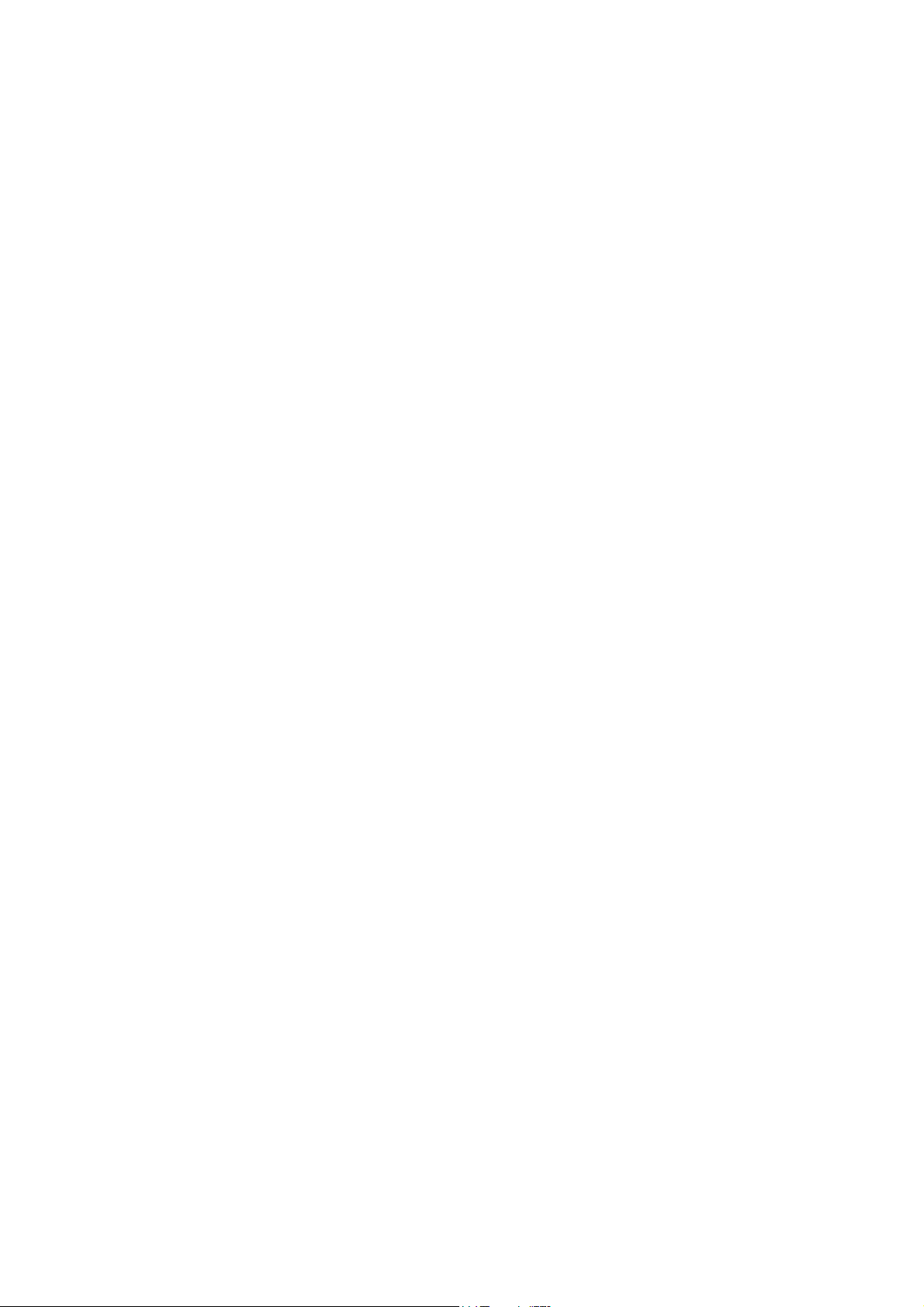
Read before using the product:
1. Power ON / OFF
Turn the switch to the on position beside the tracker, the tracker will power on, if the tracker battery is low, the
power & GND wire connect to car battery is OK, after the tracker is powered on, the LED will flash, if the Green
LED flash once every 4 seconds, it means the tracker work well, please refer the following 3 for detail LED flash
indicator.
2. Install SIM card (Micro SIM Card)
Open the SIM card room cover, the SIM card holder can be seen, put & push the SIM card to the SIM card
holder, there will be a click sound when the SIM card is locked properly, if the SIM card is not installed properly, the
tracker can not find the mobile phone network signal, please pull out the SIM card and change the SIM card face to
other side and try again. (Pay attention to that the SIM card metal contact pin need face down to the socket, please
refer the following diagram). And then put the SIM card room cover properly.
Note:
1> This tracker use 2G GSM & 3G WCDMA network (Please confirm this 3G module frequency can be used in
the SIM card 3G network, the frequency band is list in the end of this manual), and it upload tracking only
through internet, it can not work in CDMA network or CDMA2000 network. (Many 4G SIM card have 2G
GSM & 3G WCDMA network, this kind of SIM card can be used in this tracker).
2> Enable the SIM card data service (some SIM card need send SMS or USSD command to enable GPRS
function), order a data package (20-30M/month) can save data charge (Normally most of the tracker every
month data cost is lower than 20MB).
3> Please confirm the PIN code of the SIM card is disabled.
4> Before installing or uninstalling the SIM card, please power off the tracker.
3. LED flash indicator
GREEN LED Flash once : GSM & GPS working well
GREEN LED Flash twice : GSM working well and no GPS signal
GREEN LED Flash three times : GSM & GPS working well but battery low
GREEN LED Flash four times : GSM working well, battery low and no GPS signal
GREEN LED ON continuously : GSM searching network
GREEN LED OFF : Power off
RED LED Flash once : uploading tracking is ok
-2-
Page 3
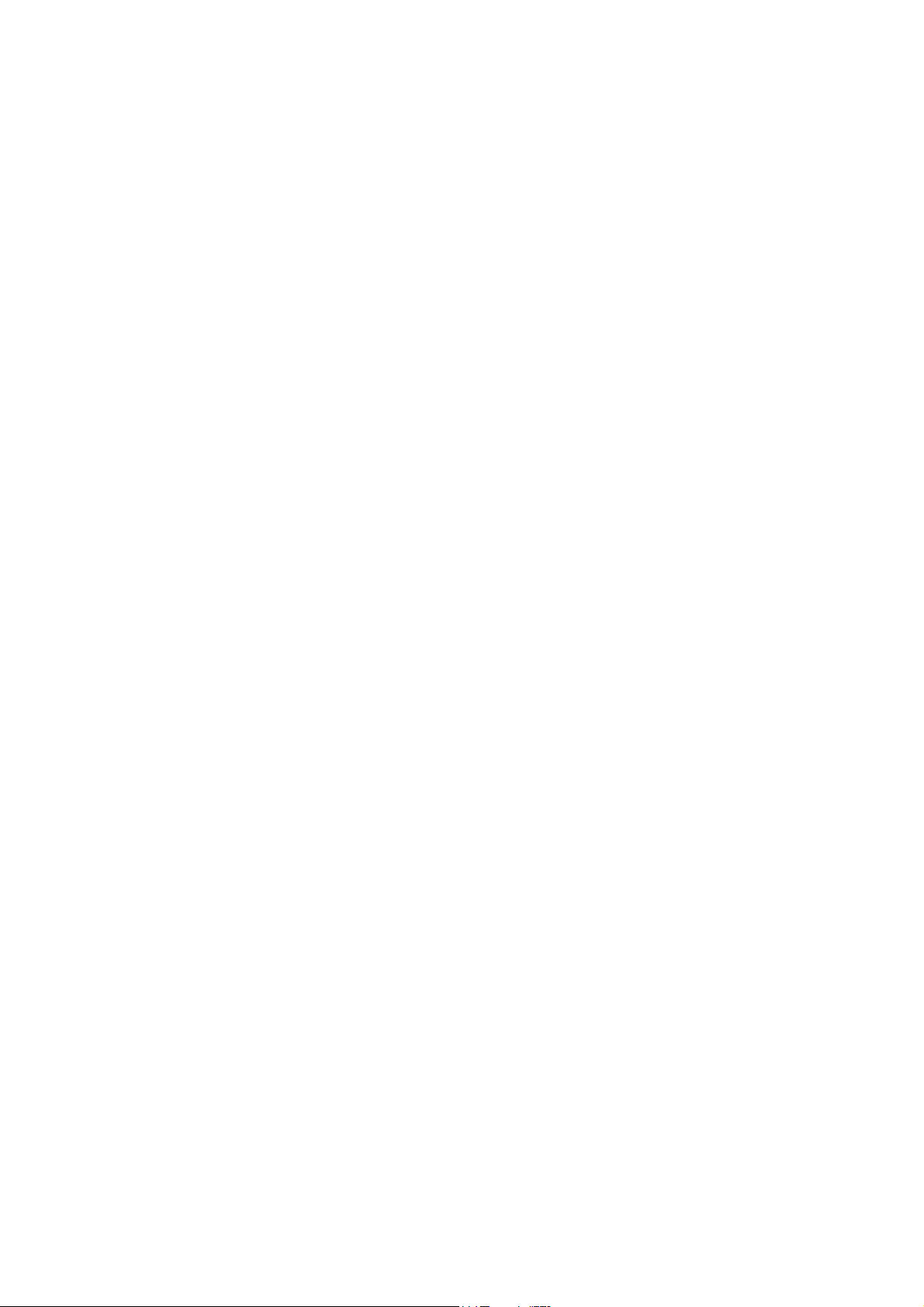
RED LED Flash twice : can not upload tracking
4. Power supply
For CCTR-805, the tracker uses the 9-40V DC power supply, too high voltage or AC voltage may damage the
tracker or even cause accidents, it is necessary connecting to car battery all the time, after the backup battery is
full, the built in recharging circuit will stop recharging, and if the tracker is not move, the tracker will go to sleep,
then the tracker will cost few power to protect the car battery, this will not make the car battery can not start car
engine.
positive then the tracker will begin to upload location to server, if the ON signal is open the tracker will stop to
upload location to server. If the GREEN wire is not connected to ON signal, the uploading will be controlled by
shock sensor, if the car begin to move the tracker will begin to upload location to server, after the car stop moving 2
minutes the tracker will stop to upload location to server.
The SOS function need installing the external SOS button, install the external SOS button in a hidden place that
driver can press the button, connect one wire of the SOS button to GND (car body), another wire of the SOS button
to the tracker SOS wire is OK.
RED or BROWN----------12V/24V car battery
BALCK------GND (Car Body)
YELLOW----Turn off Engine Negative Output (Connect to Relay)
WHITE or GREY-------External SOS button Negative Input
GREEN-------ON Signal(Engine Running) Positive Input
Note: ON signal is used to indicator the engine is running (Positive means engine is running), if ON signal is
The external microphone need insert to the socket beside the wires on the case, and install the microphone in
hidden place near the driver so that the tracker can have clear voice
For car security the tracker need be installed in hidden place, normally the back of the seat or arm rest box or
under the back window or room on the panel etc. please note that the install location of the tracker must can
receive the GSM & GPS signal, before recovery the cover panel please try to locate the tracker (send sms to locate
or check location on app or PC) after installation, and confirm the locating is ok, if the location is not right and lost
points very often, please try to change a place to install.
5. Power Down Alarm:
When the tracker power supply is off or the voltage is too low, the GREEN LED of the tracker will flash 3 times,
and then the tracker will send power down alarm SMS to the authorized number. This means the tracker power is
removed or the tracker is removed, please confirm.
Power Down Alarm
Battery:88%
-3-
Page 4
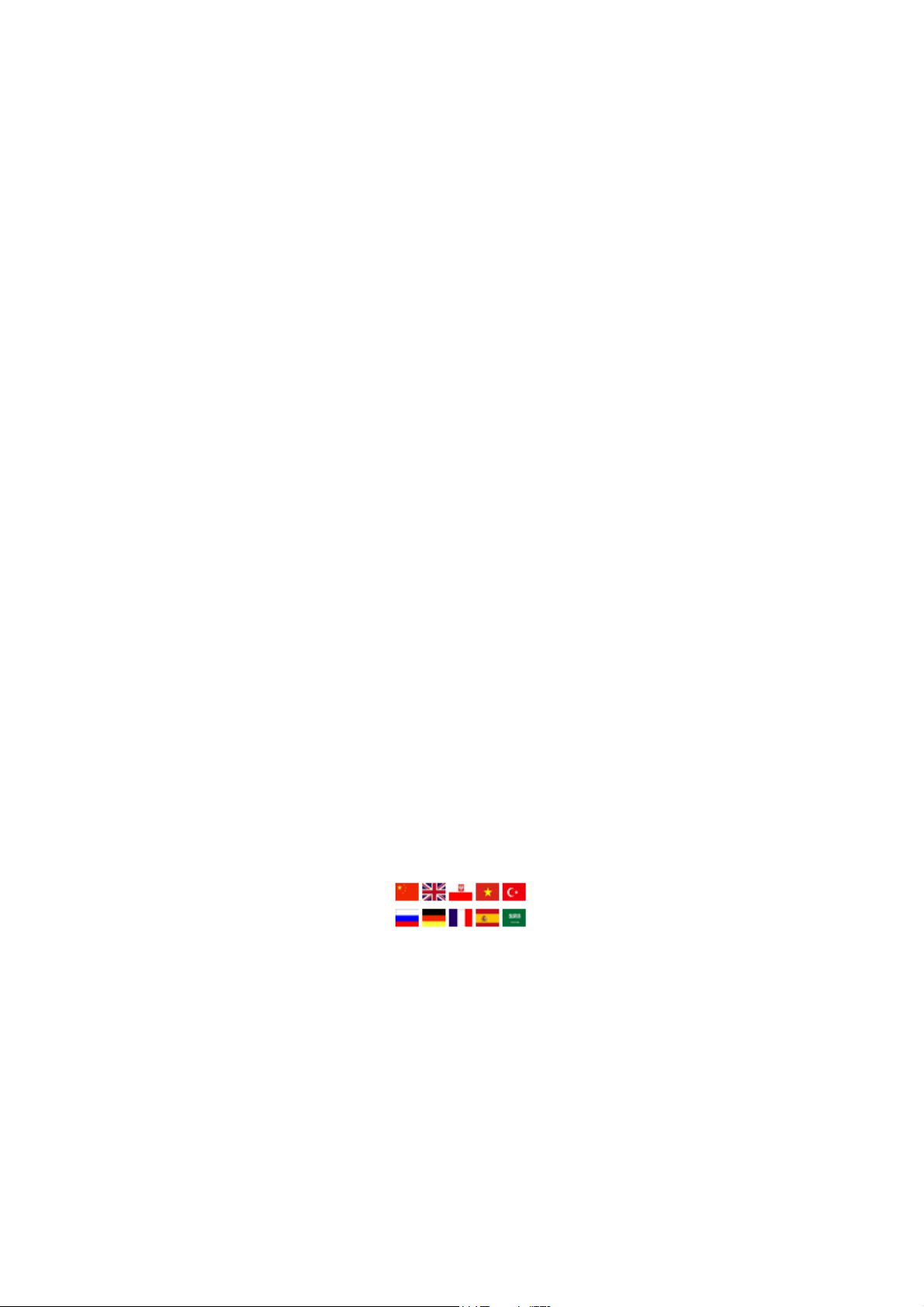
6. Back to Factory Setting
Send the SMS command to the tracker can reset the tracker setting to the factory mode (just like new tracker).
The SMS command is FACTROY*123456. FACTORY is command, 123456 is tracker password.
7. ANTENNA
The Antenna of GPS is built in the tracker, and the Antenna of 2G/3G is external, please leave the tracker
away from big metal, that will reduce the 2G/3G and GPS signal.
8. Using Condition
The working temperature is -20 to 60, over this range the specification maybe can not reach the standard
level. the storage temperature can reach to -40 to 80.
Simply Using Step
1.
First to buy a 2G GSM or 3G WCDMA mobile phone SIM card and enable data service, order a data
package 20-30M (Normally most of the tracker every month data cost is lower than 20MB), install in the tracker,
please refer Before Using 2. Some SIM card need send SMS to active internet data service, please call the SIM
card supplier to confirm.
Connect the tracker power wire to the car battery and switch the ON/OFF to on position, the Green LED will
2.
be on continuously, the tracker is powered on, put the tracker outdoor for easy get GPS & mobile phone network
signal.
Check LED flash, refer Before Using 3 for detail, If Green LED flash once means mobile phone and GPS
3.
signal are well. And Red LED flash once means the location has been uploaded to the server.
Call the tracker or send SMS “LOCATE*123456” or “URL*123456” to the tracker, the tracker will reply the
4.
tracker location with text description or Google map link by SMS.
5. Visit & login the tracking platform
www.999gps.net, click can select different
language, check current location, playback history tracking etc can be operated, platform user name and password
is the last 7 digital numbers of the tracker’s ID (for example ID is : 805201512345678, the user name is : 2345678,
password is :2345678 or 123456, user can change the password, send SMS “ID*123456” to tracker can check
tracker ID).
www.999gps.net with mobile phone, click the app icon on the login page, or scan the QR code on login page, the
iPhone Android App,Wap,WeChat also use the same user name and password with website login, visit
6.
iPhone & Android app can be download & installed, please refer the platform operation guide.
Fleet user can be created for easy fleet management, call your distributor to create a fleet.
7.
-4-
Page 5
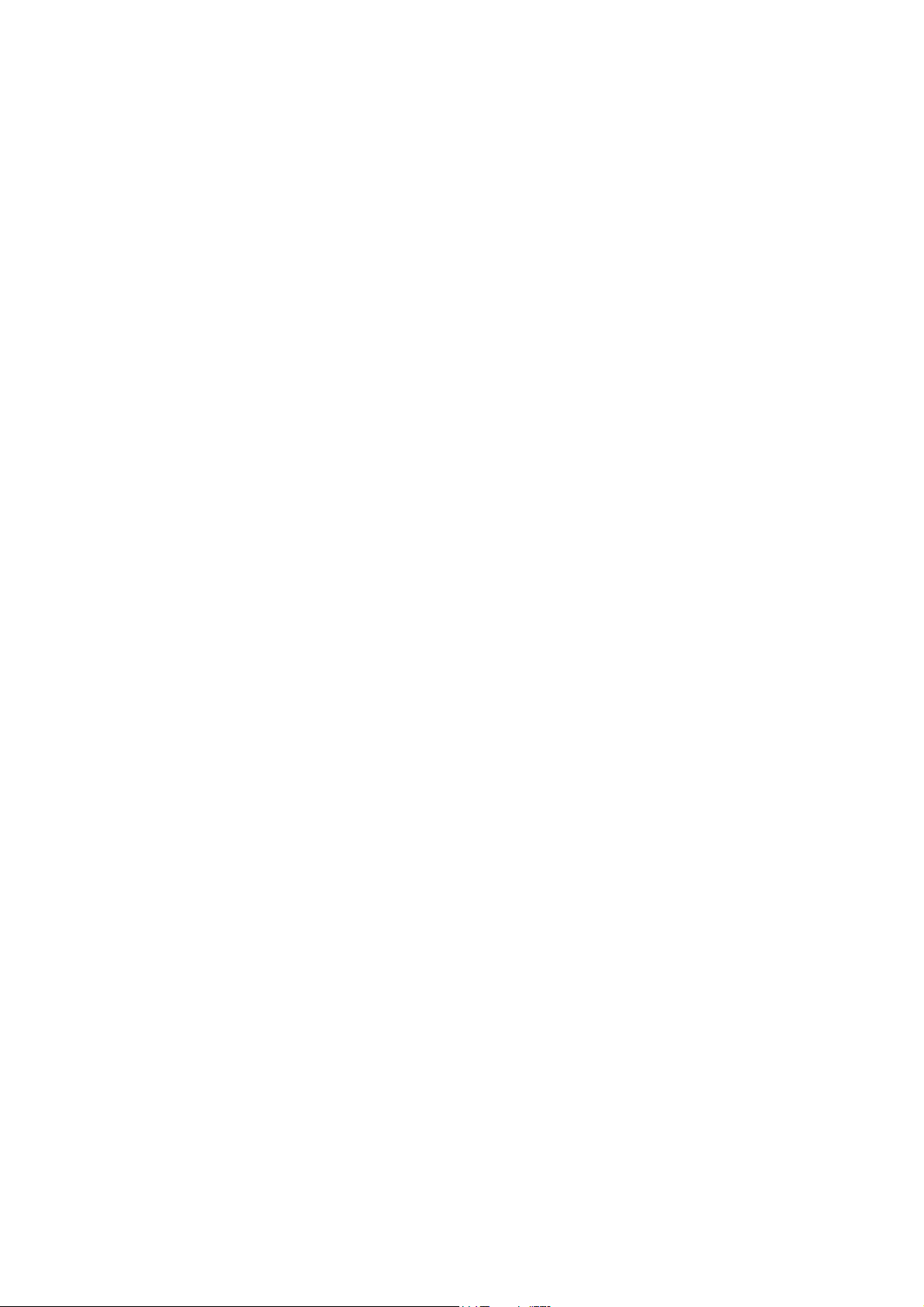
8. This tracker can auto configure APN & GPRS user name & password, if the auto configuration is not right,
the tracker can not visit internet, so the tracker location can not update on the server, and the red LED will flash
twice, then you need send SMS to tracker to change the APN & GPRS manually, please send SMS
“CHECK*123456” to tracker to check the APN auto configuration, call the tracker SIM card supplier to confirm the
APN & GPRS is right. Send “APN*123456*apnname” and “USERNAME*123456*username*password” to tracker
can change the APN & GPRS setting, please refer the following for detail.
Tracker Setting Command
1. Add / Delete / Check authorized number:
The authorized phone number is used to send alarm information by SMS, or use mobile phone to locate the
tracker without platform, if the authorized phone number is not set, then the alarm information can not send to user
by SMS (alarm, battery low, SOS, etc). The Add command please see “Basic Locate Operation & Setting”.
Add authorized phone number
Send SMS “ADDPHONE*123456*A*number”(Not including the quotation marks “ ”, Number means the
telephone number you want preset, the following is same) to tracker is OK, “ADDPHONE” is a command; “123456”
is password; “A” is authorized number location, every tracker have 3 authorized phone number locations, A and B,
and C, so you can set 3 phone numbers, if the add operation is success, the tracker will send back the information
”Add Preset Phone OK”, if the password is not right, the operation is fault, the tracker will send back information
“Wrong Password”.
Delete authorized phone number by SMS
Send SMS “DELETEPHONE*123456*A” to the tracker, “DELETEPHONE” is a command; “123456” is
password; “A” is authorized phone number location, there are 3 locations “A” and “B” and “C”; if the delete
operation is success, the tracker will send back the information ”Delete Preset Phone OK”, if the password is not
right, the operation is fault, the tracker will send back information “Wrong Password”.
Check authorized phone number by SMS
Send SMS “CHECKPHONE*123456” to tracker, “CHECKPHONE” is a command; “123456” is password; if the
operation is success, the tracker will send back the information “Preset Phone A:13987654321; B:13876543210;
C:13765432100 , the phone number is just an example. if the password is not right, the operation is fault, the
tracker will send back information or “Wrong Password”.
2. Change / Check Tracker Password
The tracker password is used to protect the tracker only can be operated by owner, every SMS command need
follow tracker password, the default tracker password is 123456, for higher security please change the tracker
password.
Change tracker password
-5-
Page 6
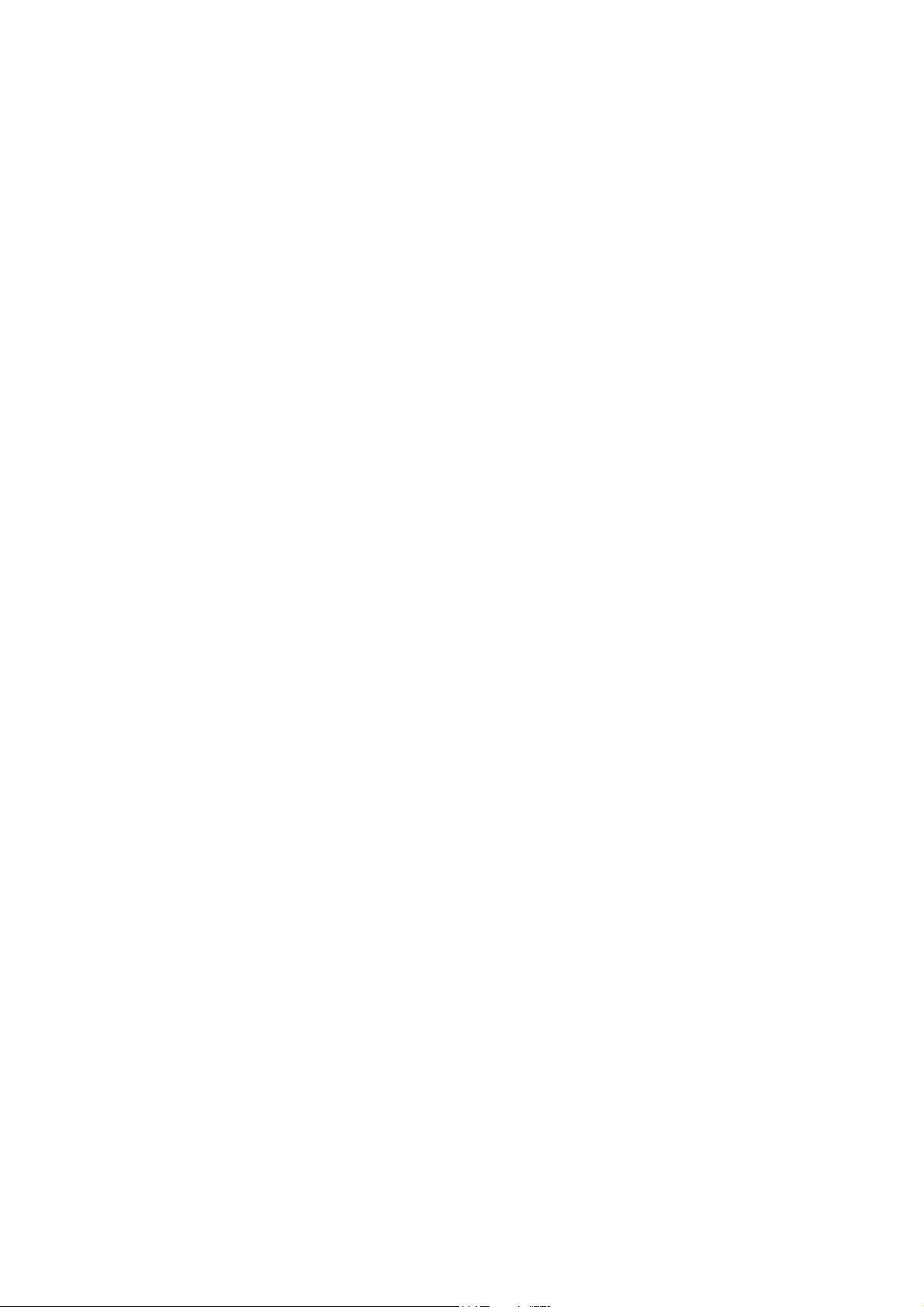
Send SMS “CHANGEPASSWORD*123456*888888” to tracker, “CHANGEPASSWORD” is a command;
“123456” is old password; “888888” is new password; if the operation is success, the tracker will send the
information “ New Password: 888888” to every preset phone number, if the password is not right, the operation is
fault, the tracker will send back information “Wrong Password”.
Note: Only The authorized phone can change the password.
Check tracker password
Send SMS “CHECKPASSWORD” to the tracker, “CHECKPASSWORD” is a command, if the operation is
success, the tracker will send back the information “Password:888888”; “888888”is an example.
Note: Only The authorized phone can check the password.
3. Alarm Notice by Calling ON/OFF:
Send SMS “CALLON*123456” to tracker, in which, “CALLON” is the fixed command and “123456”is the
password. Having successfully been made, there will be a reply sms to indicate the alarm will be noticed by making
a call. Send SMS “CALLOFF*123456” to tracker, in which, “CALLOFF” is the fixed command and “123456”is the
password. Having successfully been made, there will be a reply sms to indicate the alarm will not be noticed by
making a call. If the alarm notice is set to CALLOFF, then the tracker only sending sms or sending information to
platform when the alarm is triggered.
4. Alarm Notice by SMS ON/OFF:
Send SMS “SMSON*123456” to tracker, in which, “SMSON” is the fixed command and “123456”is the password.
Having successfully been made, there will be a reply sms to indicate the alarm will be noticed by sending a sms.
Send SMS “SMSOFF*123456” to tracker, in which, “SMSOFF” is the fixed command and “123456”is the password.
Having successfully been made, there will be a reply sms to indicate the alarm will not be noticed by sending a
sms. If the alarm notice is set to SMSOFF, then the tracker only making a call or sending information to platform
when the alarm is triggered.
5. Set GPRS Mode: KEEPONLINE / SHOCKCONTROL
Send SMS “KEEPONLINE*123456” (Keep online all the time even the tracker stop moving) or
“SHOCKCONTROLGPRS*123456” (Turn off GPRS after the tracker stop moving 10 minutes) to the tracker,
“KEEPONLINE” or “SHOCKCONTROLGPRS” is a command, “123456” is the tracker password, if the operation is
success, the tracker will send back the information “GPRS: Keep Online” or “GPRS: Shock Control”, if the
password is not right, the operation is fault, the tracker will send back information “Wrong Password”. the default
setting is Shock Control, when the tracker begin to move, the tracker begin upload the tracking, the tracker status
on the platform will change to online immediately. if the tracker stop moving, the tracker will stop upload the
tracking and turn off GPS & GPRS to go to sleep mode , a few minutes later the tracker status on the platform also
will change to offline.
If the tracker is always online, the tracker will send tracker status to platform all the time, but this will cost more
-6-
Page 7

data charge and car battery power, and if the car will park long time or the car battery is old, this maybe cause the
car battery power low and can not start car engine, this working mode is not recommended .
6. Check Tracker ID:
The tracker ID is print on the label of the tracker, if the label is missing, send SMS “ID*123456” to tracker, in
which, “ID” is the fixed command and “123456”is the password. Having successfully been made, there will be a
SMS “ID: 801201512345678”, in which, “801201512345678” is the ID and every tracker corresponds to the only
number. This number is used to differ the tracking uploaded to the website from others. the last 7 digital number of
the tracker ID is the user name and password of the tracker on the platform, for example the tracker ID is :
801201512345678, and then the user name on the platform of this tracker is : 2345678, and the platform password
for this user name also is :2345678 or 123456,user can login the platform www.999gps.net to change the
password.
7.
Set the upload time interval
The GPS location information upload time interval can be set from 30 to 999 seconds. Send SMS
“INTERVAL*123456*xxx” to tracker, “INTERVAL” is a command, “123456” is password, “xxx” is the interval time,
which can be set from 30 to 999 seconds. The tracker will send back information “Set Interval xxx OK”, if the
password is not right, the operation is fault, the tracker will send back information “Wrong Password”. 30 seconds is
the default interval time. Longer upload interval time can save battery and GPRS data cost, but this will make the
total mileage to more error.
8. Start / Stop upload location to server
The upload location to server function can be started or stopped by user, send SMS START*123456” or
“STOP*123456” to tracker, “START” or “STOP” are command, “123456” is password. The tracker will send back
information “Start / Stop upload location”, if the password is not right, the operation is fault, the tracker will send
back information “Wrong Password”. Normally the tracker will start upload location if the tracker begin to move, if
the upload is stopped by user, the new location & new history tracking can not be checked on the platform any
more.
9. Set APN & GPRS user name & password
This tracker use GPRS to upload the information to internet server, most SIM card need active GPRS service
first by SMS, the tracker can configure APN automatically after power on according different SIM card, if the APN &
GPRS user name password are not right, the tracker can not upload location to platform (Red LED will flash twice,
and the location can not update on the platform), then you need sending SMS to tracker to change them manually,
-7-
Page 8

please confirm the auto configuration of APN & GPRS user name password is right, call your tracker SIM card
mobile phone company to get the APN & GPRS setting, sending SMS “CHECK*123456” to the tracker can check
the current APN & GPRS auto setting. if the APN & GPRS are not right, please set by the following description.
Send SMS “APN*123456*apnname” to the tracker, in which, “APN” is the fixed command, “123456” is the
password and “apnname” is the APN name of a mobile phone company. Having successfully been made, there will
be a SMS “APN: apnname”.
Send SMS “USERNAME*123456*username*password” to the tracker, “USERNAME” is a command, “123456” is
the password of the tracker; “username” is the mobile company GPRS user name, “password” is the mobile
company GPRS password, if the operation is success, the tracker will send back the information
“Username:username, Password:password”, if the password is not right, the operation is fault, the tracker will send
back information “Wrong Password”.
10. Set Platform Server IP
Send SMS “IP*123456*58.64.155.133,8011” or “WEB*123456*d3.igps.info,8011”to the tracker, in which, “IP” or
“WEB” is the fixed command, “123456” is the password and “58.64.155.133,8011” is the IP of the server.
“d3.igps.info,8011” is the domain name and port of the of the server, Having successfully been set, there will be a
SMS “IP: 58.64.155.133,8011”. However, the IP address may be changed with the upgrade of our server, so please
see to the notices on our website.
Notice: The tracker IP address has been set to default : 58.64.155.133,8011 in factory, it is not necessary to set
again, unless our IP address has been changed or user need upload the location to other server, If our server IP is
changed, we will notice on the website.
11. Check Tracker Current Setting
Send SMS “CHECK*123456” to tracker, “CHECK” is the fixed command, “123456” is password. The tracker
will send back information including software version, ID S/N number, IP address, authorized phone number, GPS
and GSM signal etc. if the password is not right, the operation is fault, the tracker will send back information “Wrong
Password”. The following is an example :
V Mar 08 2015,CC830,805201500581688,d3.igps.info,58.64.155.133,8011,30,A:13987654321,
B:13876543210,GPS OK,ShockControlGPS,Sms On,Call On,WCDMA 95dBm,ShockControlGPRS, CMNET,
User,
Password,46000,e1d/24a0,93%
-8-
Page 9

V Mar 08 2015, ;Software version date
CC830, ;TCP/IP Protocol name
805201512345678, ;ID number
d3.igps.info ;Server Domain Name
58.64.155.133,8011, ;Server IP & Port
30, ;Uploading time interval is 30 seconds
13987654321, ;Authorized number (A/B/C)
GPS OK , ;GPS status
ShockControlGPS, ;GPS module shock control
Sms On ;Alarm notice by sending sms is ON
Call On ;Alarm notice by making a call
WCDMA ;Current network is WCDMA
-95dBm, ;mobile phone network signal strength
ShockControlGPRS, ;Uploading is controlled by shock sensor
CMNET, ;APN name
User, ;GPRS user name
Password, ;GPRS password
46000, ;Sim Card MCC+MNC
e1d/24a0, ;Current Cell ID
Battery:88% ;Battery
Note: This command usually be used to check the tracker current status & configuration, if the tracker
can not work well, this command can check what the problem is.
12. Re-power On & Reset Tracker
Send SMS “RESET*123456” to tracker, “RESET” is a command, “123456” is password. The tracker will send
back information “Reset Tracker and cancel all alarm setting”, if the password is not right, the operation is fault, the
tracker will send back information “Wrong Password”.
The tracker will power off and then power on automatically, this will take a few minutes, and then cancel all the
alarm setting in the tracker, including shock alarm, turn off car engine etc.
13. Back to factory configuration
Send SMS “FACTORY*123456” to tracker, “FACTORY” is the fixed command, “123456” is password. The
tracker will send back information “Set factory setting OK”, if the password is not right, the operation is fault, the
tracker will send back information “Wrong Password”.
After this, The tracker will cancel all the alarm setting in the tracker, including shock alarm, move alarm, geo-
fence alarm, over speed alarm, delete all the authorized phone number, delete the APN and GPRS user name and
password,change the tracker password to 123456, reset the IP address, reset the system working mode and the
-9-
Page 10

interval time, and so on.
1> If forgot the password, you can not reset by the SMS command.
2> After back to default set, if the IP/APN/GPRS name & password are changed manually, you need set these
again by sending SMS.
Locate Operation
1. Making a Call to trigger report location by text description
Using authorized phone call the tracker, after ring 3 times, the tracker will hang up the call automatically and
locate immediately, a few seconds later, the tracker will send back the location information with text description by
SMS to the caller. If the tracker has not authorized number, any phone calling can trigger the tracker to locate
immediately, if the tracker has authorized number, then only authorized phone calling can trigger the tracker to
locate immediately.
The SMS information sample is as follow:
2. Sending SMS to trigger report location by text description
Send SMS “LOCATE*123456” to the tracker, “LOCATE” is a command, “123456” is password. If the operation is
success, the tracker will send back the information as above.
If the authorized number have been set, use the authorized phone number to send SMS “123#” to the tracker
also can trigger the tracker locate and reply the location with text description.
If the tracker can not get the location in text description, it will reply the location with Google map link as follow.
3. Sending SMS to trigger report location by Google map link
Send SMS “URL*123456” to the tracker, “URL” is a command, “123456” is password. If the operation is
success, the tracker will send back the location information with Google map link to the sender. User click the link,
the location in google map will display, the SMS example is as follow:
https://maps.google.com/maps?q=22.67680N,114.15188E
Battery:88%
-
Page 11

If the authorized number have been set,
use the authorized phone number to send
SMS “URL#” to the tracker also can trigger the
tracker locate and reply the location with
Google map link.
4. LBS Locate with Google map link without GPS signal
After sending SMS or calling the tracker to trigger locate, if the tracker can not receive GPS signal or GPS
signal weak (underground park or indoor etc), the tracker will change to LBS locate (located by GSM network base
station), and reply a location with Google map link to the caller or sender. User click the link, the location in google
map will display like above, the SMS example is as follow:
No GPS signal, Just Cell ID Location:
http://maps.google.com/maps?q=+22.6775,+114.1518
Note: this location is locate by GSM base station ID, the precision is not very high, in the city maybe 30-50
meters, in the country mabe over 1 km, so the location is only used for reference.
If the LBS can not get the location either, the tracker will reply “Can not get location, please try again later”.
5. Arm / Disarm (Shock Alarm) by sending SMS
Send SMS “SHOCKALARMON*123456” to tracker, “SHOCKALARMON” is a command, “123456” is
password, the tracker will send back the information “Set Shock Alarm ON” to indicate the operation is success and
go to arm state, if the password is not right, the operation is fault, the tracker will send back information “Wrong
Password”.
continuously shock can trigger the shock alarm to avoid trigger by mistake), the tracker will send alarm and
location information by SMS to the authorized phone number, and send the alarm information to the website server,
also the tracker will call the authorized number A first, if no answered then B and C, if 3 authorized all no answered,
then stop calling, If the tracker is triggered continually, every authorized phone will receive max 3 alarm SMS per
hour.
After go to shock alarm state, the system will check shock sensor, if the shock sensor is trigger (only
If the authorized number have been set, use the authorized phone number to send SMS “ARM#” to the tracker
-11-
Page 12

also can trigger the tracker to enter arm state.
The shock alarm SMS is as follow:
Shock Alarm
https://maps.google.com/maps?q=+40.756441,-73.986378
Send SMS “SHOCKALARMOFF*123456” to tracker, “SHOCKALARMOFF” is a command, “123456” is
password, the tracker will send back the information “Set Shock Alarm OFF” to indicate the operation is success
and disable the shock alarm, if the password is not right, the operation is fault, the tracker will send back
information “Wrong Password”.
After disable the shock alarm, the system will not check shock sensor again. Also send SMS
“CANCELALARM*123456” to the tracker can cancel this alarm setting.
If the authorized number have been set, use the authorized phone number to send SMS “DISARM#” to the
tracker also can trigger the tracker to enter arm state.
Shock alarm notice by sending SMS & calling can be enabled ON or OFF, please refer Tracker Setting
Command 3 &4.
2. 6. Set Over Speed Alarm by Sending SMS
Send SMS “OVERSPEEDALARMON*123456*xxx” (Enable over speed alarm xxx km/h) or
“OVERSPEEDALARMOFF*123456” (Disable over speed alarm) to the tracker, “OVERSPEEDALARMON” or
“OVERSPEEDALARMOFF” is a command, “123456” is password, “xxx is the setting speed limited”, the tracker will
send back the information “Set Over Speed Alarm ON” or “Set Over Speed Alarm OFF” to indicate the operation is
success, if the password is not right, the operation is fault, the tracker will send back information “Wrong
Password”.
After enable over speed alarm, the system will check the real time speed when the car is running. If the current
speed is higher than the setting speed limited, the tracker will send alarm and location information by SMS to the
authorized phone number. If the tracker is triggered continually, every authorized phone will receive max 3 alarm
SMS per hour. The over speed alarm SMS is as follow:
“CANCELALARM*123456” to the tracker can cancel this alarm setting.
7. Set Geo-fence Alarm by Sending SMS
Over Speed Alarm, current speed:XXX km/h
After disable the over speed alarm, the system will not check speed again. Also send SMS
-
Page 13

Send SMS “GEOFENCEALARMON*123456*XXX” (Enable Geo-fence alarm) or
“GEOFENCEALARMOFF*123456” (Disable Geo-fence alarm) to the tracker SIM number, “GEOFENCEALARMON”
or “GEOFENCEALARMOFF” is a command, “123456” is password, “XXX” is the setting geo-fence radius, unit is
km, the origin of the geo-fence is current location, the tracker will send back the information “Set Geo-fence Alarm
ON” or “Set Geo-fence Alarm OFF” to indicate the operation is success, if the password is not right, the operation is
fault, the tracker will send back information “Wrong Password”.
After enable geo-fence alarm, the tracker will locate immediately, and set the current location as the origin of the
geo-fence circle, the XXX km is the radius of the geo-fence circle, the tracker will check the location is in the geo-
fence circle or not after uploading the location to server every time, If the current location is out of the setting geo-
fence circle, the tracker will send alarm and location information by SMS to the authorized phone number. If the
tracker stop move, the tracker will not check geo-fence alarm. If the tracker is triggered continually, every
authorized phone will receive max 3 alarm SMS per hour. The geo-fence alarm SMS is as follow:
Geo-fence Alarm, Battery: 88%
8. Check Alarm Setting
Send SMS “ALARM*123456” to the tracker number, “ALARM” is command, “123456” is password, the tracker
will send back the information of the alarm setting, for example:
Shock Alarm:OFF,Geo-Fence Alarm:OFF,Over Speed Alarm:OFF,Power Down Alarm: ON,Alarm Notice by
Calling:ON,Alarm Notice by SMS:ON, Battery:88%.
9. Cancel All Alarm Setting
Send SMS “CANCELALARM*123456” to tracker, “CANCELALARM” is a command, “123456” is password, the
tracker will send back information “All Alarm Cancel”, and cancel all the shock alarm setting in the tracker. if the
password is not right, the operation is fault, the tracker will send back information “Wrong Password”.
Note: RESET and FACTORY also can cancel all alarm setting, about the difference please see above.
10. Listening or Monitor sound around tracker
Send SMS “LISTEN*123456” to tracker, “LISTEN” is a command, “123456” is password, then the tracker will
make a call back to the SMS sender, user pick up the calling and then the sound around the tracker can be
listened. Hang up the calling will stop the LISTEN command.
11. Remote Turn Off Car Engine (Cut Oil Power)
Send SMS “STOPENGINE*123456” to tracker, “STOPENGINE” is a command, “123456” is password, the car
engine will be turned off immediately. The tracker will send back information “Turn Off Car Engine Success”, if the
-
Page 14

password is not right, the operation is fault, the tracker will send back information “Wrong Password”.
The engine cut command need add a rely to execute, the tracker have a output engine cut wire, when the
tracker turn off the engine, the engine cut wire will output a negative signal continuously, use the the relay to control
engine power supply or petrol pump power supply can turn off the car engine. The output current of the engine cut
wire is smaller than 500mA, and a diode is necessary to add to protect the tracker driving wire, the diagram is as
follow:
The remote turn
off car engine can be
disabled by
“STARTENGINE*1234
56”, also the
“CANCELALARM*123456” command and “RESET*123456” command can disable this command.
Attention: Turning off engine is very dangerous when car is driving, this will make the car difficult to control and
maybe cause a accident, so we recommend make the relay cut the start motor wire, this will make you can not
remote turn off car engine, but you can not start car engine after you turn off the engine.
12. Cancel Turn Off Car Engine Command
Send SMS “STARTENGINE*123456” to tracker, “STARTENGINE” is a command, “123456” is password, the
output of the tracker engine cut wire will change to open, then user can start engine later. The tracker will send
back information to indicate the turn off engine command has been disabled, if the password is not right, the
operation is fault, the tracker will send back information “Wrong Password”.
13. SOS Emergency
In the normal mode press the SOS button and don’t not release (Press button over 6 seconds), the GREED
LED will flash quickly, a few seconds later the GREEN LED will turn OFF, then release the button, the tracker will
send SOS help information to all 3 preset phone. The SOS SMS information sample is as follow:
HELP !
https://maps.google.com/maps?q=40.756441N,73.986378W
If user receive the HELP information, please note that the SOS button must be pressed, please call the driver
to confirm with the user is safe or not or call the police.
-
Page 15

Platform Operation Guide
The platform operation please refer the platform operation guide, scan the following QR code or click the
website link to download the platform manual, visit website www.999gps.net and click the Manual icon also can
download the platform manual.
Notes & Troubleshooting:
Please confirm that the SIM card PIN code has been disabled, it means if mobile phone use this
1.
SIM card, it is not necessary to input any password. Otherwise the tracker can not find mobile
phone network signal, the Green LED will keep ON .
2.
This tracker use 2G GSM & 3G WCDMA network, and it upload tracking only through internet, it
can not work in CDMA or CDMA2000 network, some 4G SIM card can be used in 2G GSM & 3G
WCDMA network, then this kind of 4G SIM card can be used in this tracker.
3.
The antenna of GPS is built in, please note that the install location of the tracker need receive
the GPS signal, normally the back of the seat or in the door post or in the roof post or under the
back window or under the panel etc. please leave away the tracker from big metal, make the top
of the GPS antenna face to heaven, and keep away from the magnetic components.
4.
The tracker built in rechargeable backup Li battery, recharge one time can use about 5-10 hours,
normally the tracker connect to the car battery all the time, this can keep the tracker has power
supply continuously, and the charging circuit will stop after the battery is full.
5.
The GPS need 10-200 seconds to locate the position, when the GSM signal is weak or the
network is very busy, the SMS maybe delay to send by the GSM network, this is normal.
6.
The tracking data on our server will keep 6-12 months, the old data will be deleted.
The tracker auto power off: please confirm the tracker power supply is well connected to car
7.
battery and the power fuse is well.
8.
After power on the tracker, the tracker GREEN LED keep on, and it has not any repose, and no
ring, please confirm the SIM card has been installed properly, the SIM card PIN code is disable,
and the SIM card has enough charge, and the mobile phone can work well in that place. If the
tracker work well the Green LED will flash once or third times every 4 seconds (First power on,
recharging the battery will delay the first locating 5-30 minutes).
9.
If the tracker can not upload location to website, please confirm the SIM card has GPRS
function, and confirm the APN or GPRS username & password is right (Send SMS
-
Page 16

“CHECK*123456” to check auto configure, and call the mobile phone hot line to confirm the right
APN & GPRS). if the tracker do not move, the tracker will not upload tracking, try to move the
tracker in the open air (Indoor room can not receive GPS signal) .
10.
If the tracker can not send back information by SMS, please confirm the SIM card has enough
money, and has ID caller display function and SMS service function, and please read the SMS
information of the tracker sending back, and check the instruction & password is right or not.
11.
When call the tracker, it has ringing, but it will not hang up the calling, please check the tracker
has set the authorized phone number, use the authorized phone number or delete the authorized
phone number or make the tracker back to factory setting.
12.
After go out the under ground park, the GSM and GPS module will take a few minutes to receive
signal and re-locate, some tracking maybe lost, this is normal.
Specifications:
Working Voltage 9-40V DC GSM Frequency 850/900/1800/1900 MHz (Global)
Communication Chip set Qualcomm (USA) WCDMA Frequency 850(800)/900/1900/2100 MHz
(Global)
GPS Chip Set Qualcomm (USA) Locate precision 5-10 Meters
2G 3G / GPS Antenna Internal / External Tracking Current <150mA /5V
Standby Current < 3 mA /5V Recharging Current <400mA 5V
GPS Hot Start Time 1 second average GPS Cold Start
Time
Battery 500mAh (Polymer) Working
Temperature
Absolute Working
Temperature
Box Contents:
The main unit 1 pcs
The user manual 1 pcs CD or Print
5P Wires 1 pcs Power Input 9-40V
-40 0C to +80 0C Storage
Temperature
36 seconds average
-20 0C to +55 0C
-40 0C to +80 0C
The Microphone & Wire 1 set
The SOS Button & Wire 1 set
External 2G/3G Antenna &
Wires
1 set
-
Page 17

Warranty:
This system has been tested before sold. We strongly recommend you to get this system installed by
professional. There is a one-year warranty except the following condition:
1. Installed, fixed, or changed by personally or unprofessional.
2. Warranty will eliminate if the ownership of the tracker has been changed.
3. Parts damaged by man-made.
4. Battery, adapter, wires, etc.
Warning: this device is just an auxiliary product that applying the location of current object, we have not any
responsibility if you have damage or lost in using this tracker.
-
