Page 1
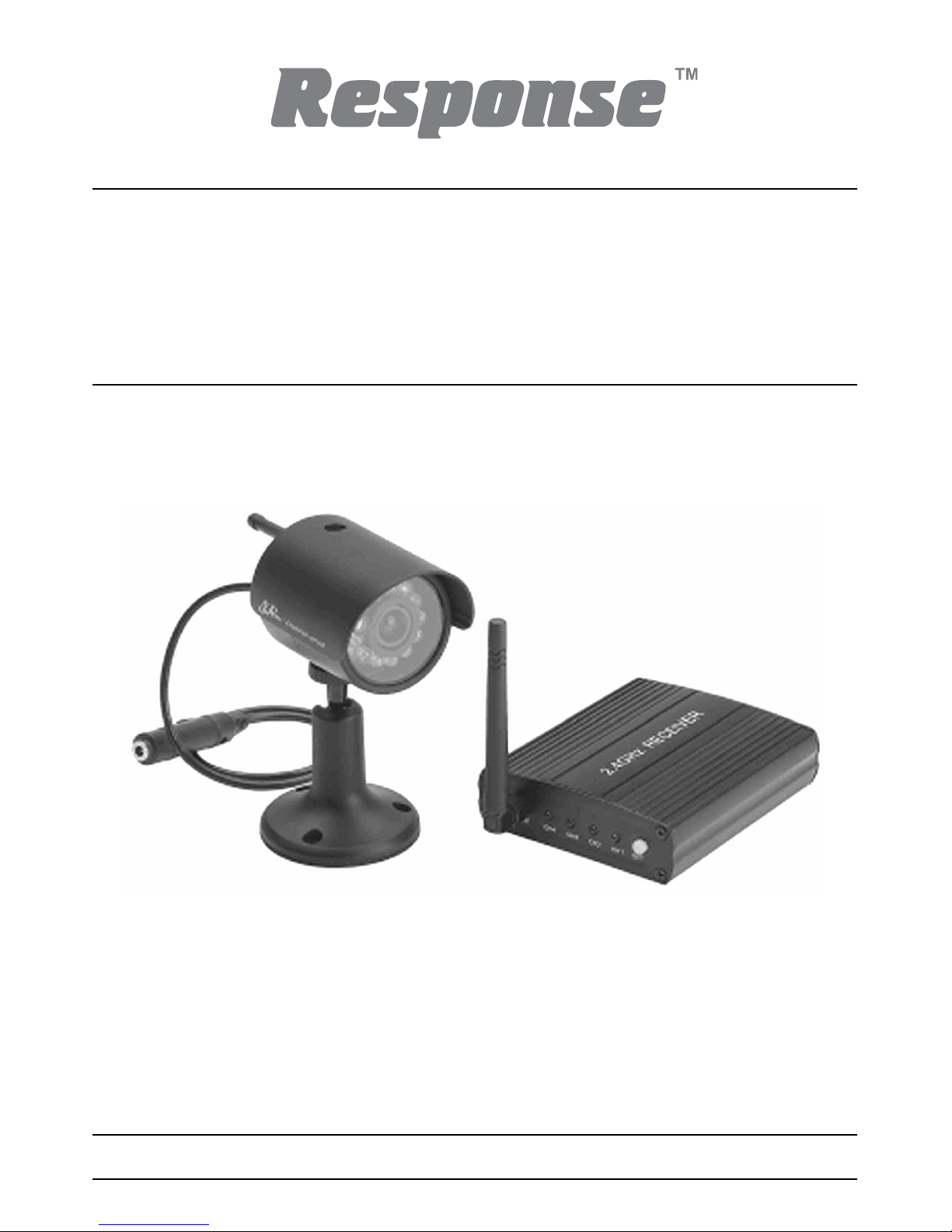
Wireless Colour Camera
CCTV System
CWFK1/CA3
Installation and Operating Instructions
These instructions should be retained in a safe place for future reference.
Page 2
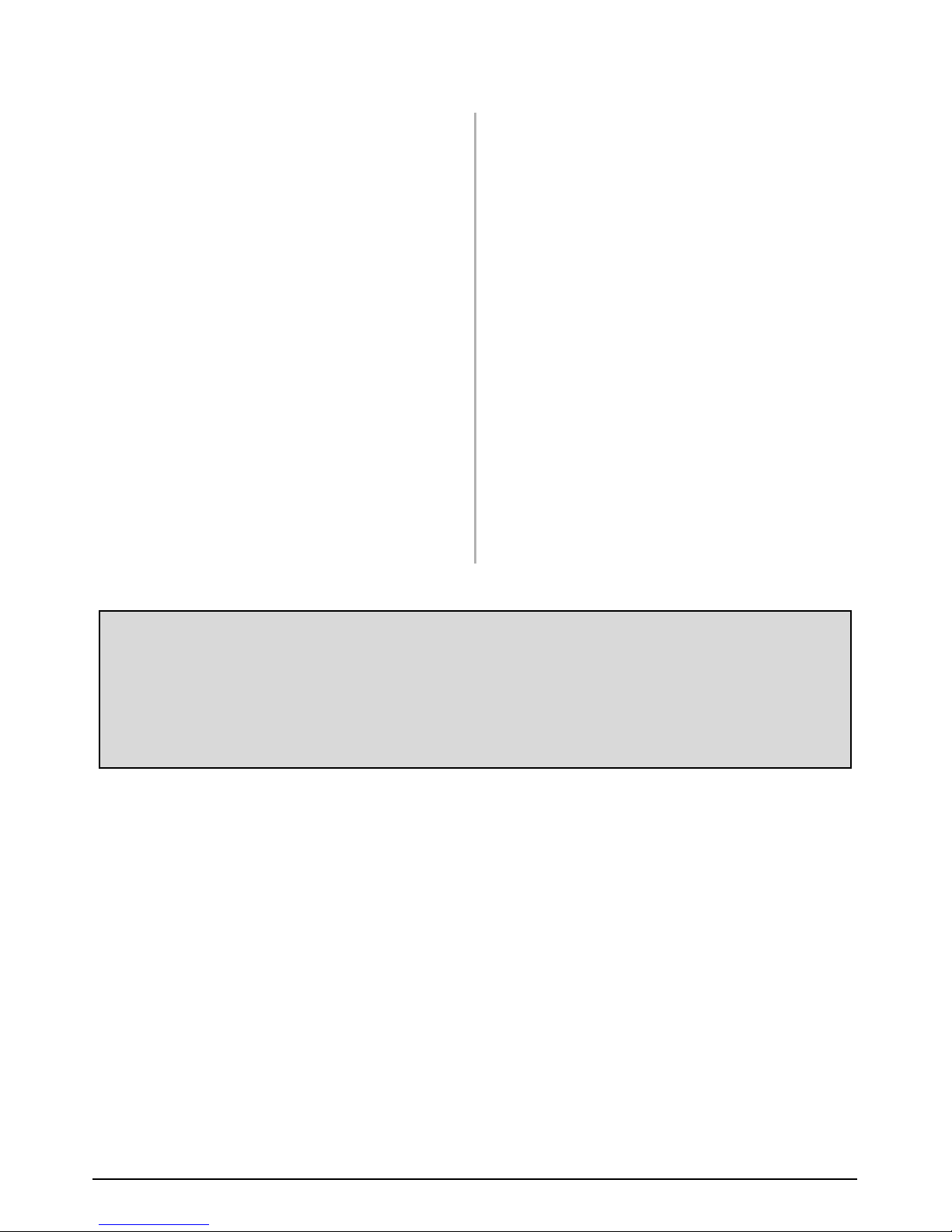
2
1 INTRODUCTION 3
2 KIT CONTENTS 4
3 INSTALLATION 5
3.1 Direct Connection of the
Receiver to the TV 5
3.2 Connection of the Receiver
to a VCR / DVR 6
3.3 Wireless Camera Installation 7
4 VIEWING THE CAMERA 8
4.1 Viewing the Wireless Camera
from the Receiver connected
directly to a TV 8
4.2 Viewing and Recording the
Wireless Camera on a VCR
or DVR 8
4.3 Setting the Camera Channel
(Optional) 9
4.4 Setting the Receiver Channel
(Optional) 10
4.5 Night Vision 10
4.6 Camera and Interference 10
5 TROUBLESHOOTING 12
6 TECHNICAL SPECIFICATION 13
7ACCESSORIES IN
THE RANGE 14
8 DISPOSAL AND RECYCLING 15
9GUARANTEE AND
CUSTOMER HELPLINE 16
CONTENTS
Please read before you start:
Always use discretion when installing CCTV surveillance equipment especially
when there is perceived policy. Enquire regarding local regulations applicable
to the lawful installation of video recording/ surveillance. Third party consent
may be required.
Page 3
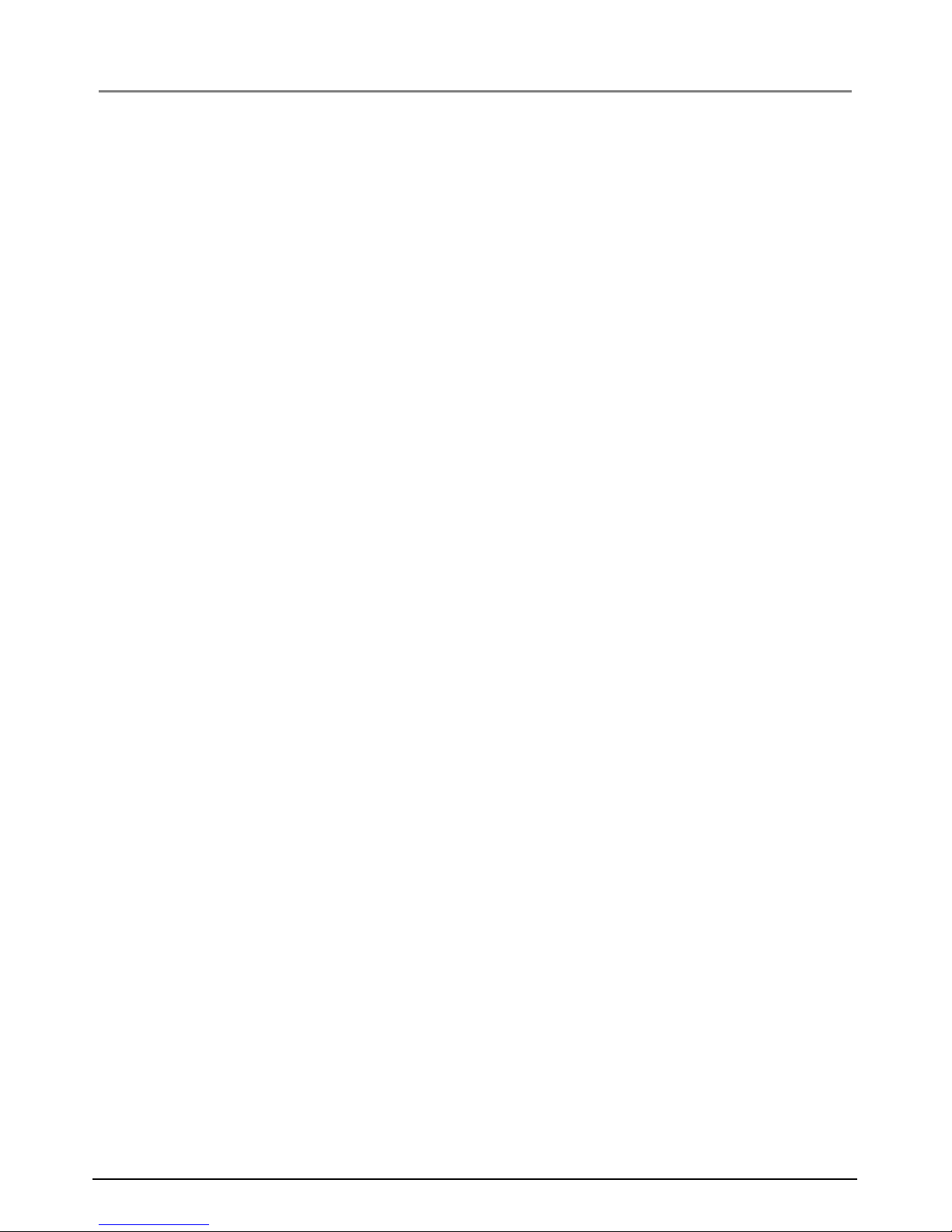
3
INTRODUCTION Section 1
The Response Wireless Colour Camera CCTV System is a monitoring system designed
to help protect your home or office.
SAFETY AND INSTALLATION TIPS:
Do not attempt to open the units with the power adaptor plug connected to avoid any risk
of personal injury.
When installing CCTV camera(s), always follow manufacturer’s advice when using power
tools, steps, ladders, etc. and wear suitable protective equipment (e.g. safety goggles) when
drilling holes. Before drilling holes through walls check for hidden electricity cables and
water pipes. The use of a cable/pipe detector is advisable.
When installing the wireless camera(s) on an external wall, pass the power cable through
the wall as close as possible to the camera to prevent/reduce the chances of the cables
being tampered with. After drilling any hole though an external wall for cable(s), ensure
the hole is sealed up around the cable using a sealant to prevent drafts.
To prevent a fire or electrical shock hazard, do not attempt to open the housing while the
unit is exposed to rain, water or wet conditions. There are no user serviceable parts
inside. Refer servicing to qualified service personnel.
DEVICE OPERATING RANGE:
The wireless camera is capable of transmitting up to 100m in open field conditions. However,
when installed around your property, any solid objects (e.g. walls, ceiling, reinforced PVC
doors, etc.) placed between the camera and receiver will reduce the range. For best
transmission, avoid installations where there are very thick walls or major obstructions
between the wireless camera and receiver. Avoid installing the camera or receiver next to a
metal radiator, wireless router, or microwave oven.
If at any stage this kit is used with a Digital Video image Recorder (DVR) to record/ viewed
video on the TV, ensure the signal reception is the best possible reception (i.e, no interference
lines viewed on the TV) between the camera and receiver. If necessary reduce the distance
between the camera and receiver to prevent any interference on the picture. This is important
to prevent the DVR from capturing any unnecessary recordings of interference when set to
motion record. You may find that if the wireless camera is installed outside the property, the
maximum operating range without interference may be no more than 10m (provided only
single brick wall acts as a barrier between the camera and receiver).
Page 4
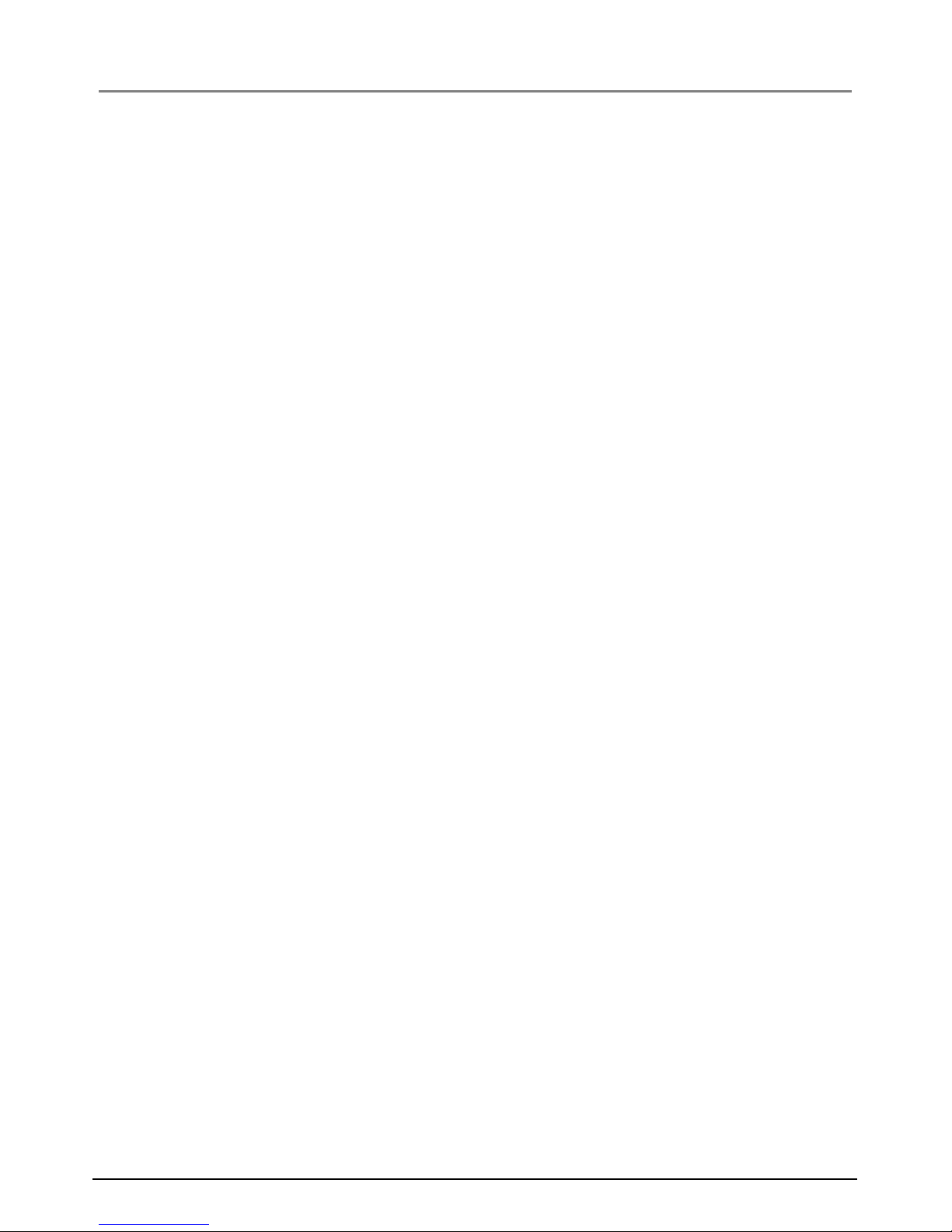
4
KIT CONTENTS Section 2
CWFK1:
1 xWireless Colour Camera
1xWireless Receiver unit
1xVideo output cable for wireless receiver to TV
1xWireless Camera power supply adaptor (12VDC/300mA)
1xWireless Receiver power supply adaptor (12VDC/300mA)
1xCamera fixing kit - wall plugs and screws
1xWindow stickers
1xInstallation and operating manual
CA3:
1 xWireless Colour Camera
1xWireless Camera power supply adaptor
1xCamera fixing kit - wall plugs and screws
1xWindow sticker
1xInstallation and operating manual
Tools Required:
Electric drill
5mm masonry drill bit
15mm masonry drill bit
No. 2 Philips screwdriver
3mm flat blade screwdriver
Page 5
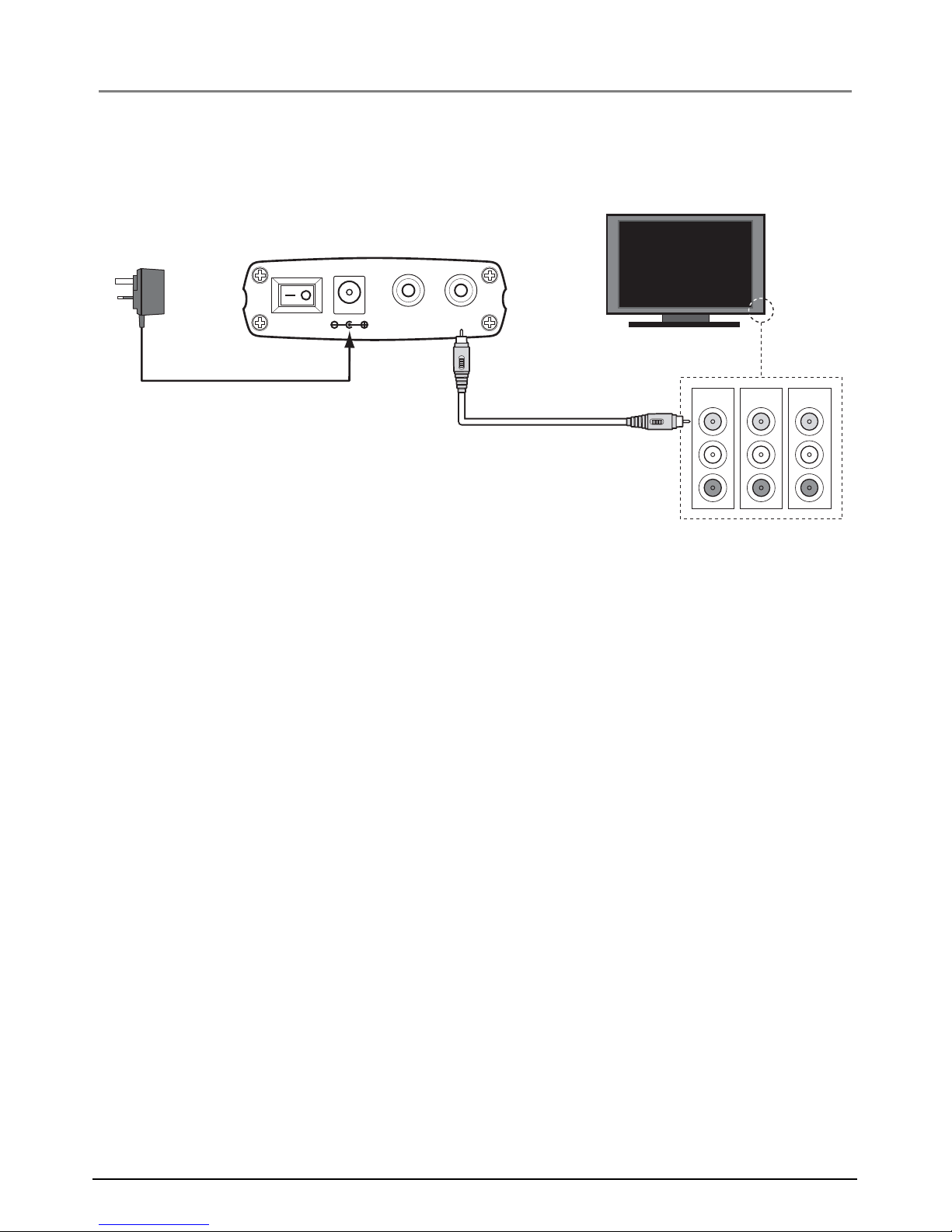
5
INSTALLATION Section 3
3.1 Direct Connection of the Receiver to the TV
1. Connect the video cable and power adaptor’s output plug into the receiver.
2. Connect the video cable to the RCA video input on the TV.
3. Plug the power adaptor into the mains socket (240VAC) and switch ON.
DVRs Power
Supply Adaptor
POWER
DC12V
VIDEO
AV Input
TV / MONITOR
INPUT 1 INPUT 2 OUTPUT
Yellow Connector
(VIDEO)
WIRELESS RECEIVER
Page 6

6
3.2 Connection of the Receiver to a VCR/DVR
1. Connect the video cable and power adaptor’s output plug into the receiver.
2. Connect the other end of the supplied video cable into the RCA video INPUT
on the VCR/DVR.
3. Plug the power adaptor into the mains socket (240VAC) and switch ON.
Yellow Connector
(VIDEO)
DVRs Power
Supply Adaptor
POWER
DC12V
VIDEO
AV Input
TV / MONITOR
INPUT 1 INPUT 2 OUTPUT
INPUT
OUTPUT
Video Cable
(Not Supplied)
WIRELESS RECEIVER
VIDEO
CONNECTIONS
ON VCR/DVR
Page 7

7
3.3 Wireless Camera Installation
Mount the camera in a selected location using the fixing screws and plugs supplied. If the
camera is installed outdoors on an external wall you will need to drill a cable entry hole of
around 15mm for the cable to pass through the wall. Feed the camera’s cable through the
cable entry hole into the property, so that all connections are made inside.
Ensure that there is a mains power socket internally located near to the camera for power.
After installing the camera, seal the cable hole using a suitable sealant to prevent drafts.
Loosen this nut by hand and
unscrew the bracket if ceiling
mounting is desired
Note: in this mounting position,
the Camera body needs to be
slightly tilted to prevent the
antenna from touching the wall
Bracket
HORIZONTAL
SURFACE MOUNT
WALL MOUNT
CEILING MOUNT
2.4
GHz
Weather-proof
2.4
GHz
Weather-proof
Page 8

8
The sun shade hood can be removed from the camera body and re-attached for installation
flexibility. This is done by sliding along the body of the camera as shown.
VIEWING THE CAMERA Section 4
4.1 Viewing the Wireless Camera from the Receiver
connected directly to a TV
1. Connect the camera and receiver as described in ‘Direct Connection of the Receiver
to the TV’ on page 5.
2. Power up the receiver and camera.
3. Turn ON your TV.
4. Select the correct A/V channel on the TV until the image from the camera can be
viewed. If you are unable to change the input on your TV, consult the TV’s instruction
manual or contact the TV’s manufacturer.
4.2 Viewing and Recording the Wireless Camera
on a VCR or DVR
1. Connect the camera and receiver as described in the ‘Connection of the Receiver to
a VCR/DVD Recorder’ on page 6.
2. Power up the receiver and camera.
2.4
GHz
Weather-proof
Page 9

9
3. Turn ON your TV and VCR or DVR.
4. Playback a tape on the VCR or recorded video on the DVR to confirm your TV is on
the correct channel.
5. Tune the input viewing channel of the VCR or DVR until your camera appears on
screen. If you are unable to tune the VCR or DVR, consult the VCR /DVR instruction
manual or contact its manufacturer*.
*To tune the TV or VCR/DVR to view the camera, press the button associated with,
Source, Line In, L1, L2, AUX, A/ V, channel 0 etc. Consult the TV or VCR/DVR instruction
manual for details about changing the input channel on the device.
Note: By default the camera and receiver will be set to channel 1. If poor reception is
received by any camera set to a specific channel and adjusting the orientation of the
receiver’s antenna doesn’t help, then set the camera to another unused channel. See below.
4.3 Setting the Camera Channel (Optional)
The wireless camera has 4 selectable channels to avoid any interference from any other
wireless devices. Follow the steps below to set or change the frequency channel of the
camera. If you are adding another camera to an existing system, then ensure it’s channel
is set to a different channel to the existing camera(s).
1. Pull open the rubber flap on the camera’s power cable.
2. Locate the 2 dip switches under the rubber flap.
3. Set the camera channel as per the switch configuration
below using the DIP switch tool provided. Do not set
multiple cameras on the same channel or interference
may appear on screen.
Note: It is possible to link up to 4 wirefree cameras to the receiver; however you may need
to adjust the orientation of the antenna on the receiver depending on the reception of the
channel being viewed.
1 2
DIP Switch Tool
1 2 1 2 1 2 1 2
Channel1Channel2Channel3Channel
4
Page 10

4.4 Setting the Receiver Channel (Optional)
The wireless receiver is capable of receiving up to 4 separate channels. The front of the
wireless receiver has 4 LEDs representing the 4 channels of the receiver. When lit, the
LED will indicate which channel is currently being displayed. In the diagram below CH1
is lit up indicating channel 1 will be displayed on the screen.
The wireless receiver allows you to manually switch between active channels by pushing
the SET button. (The orientation of the channels when pressing the ‘SET’ button each
time is CH1 to CH2 to CH3 to CH4 and back to CH1).
4.5 Night Vision
The Camera has built-in Infra-red LEDs to allow you to view up to a distance of 7m at night
for 24hrs surveillance. The LEDs will automatically activate at night and the picture
viewed will turn to black and white.
4.6 Camera and Interference
The wireless camera operates on the 2.4GHz frequency. Some devices such as wireless
broadband routers, microwaves, cordless phones can cause interference and affect picture
quality as they use the same frequency. If you are experiencing interference or poor image
quality try the following steps:
-move or orient the camera in a different location.
- adjust the receiver’s antenna.
- limit the number of walls, floors between the camera and receiver as this can
dramatically alter picture quality.
10
CH1
CH2
CH3
CH4
SET
Channel SET Button
Channel Indicator Lights
Page 11

11
- dense materials such as concrete or metal will impede the wireless signal; move the
camera and/or receiver away from dense materials. A metal radiator is an example.
-ifpossible keep the camera and receiver away from or move conflicting devices such
as wireless routers, microwaves, cordless phones.
- make sure all Cameras are set to different channels.
- disconnect all other wireless devices to find out which is causing the problem and
adjust your setup accordingly.
- some wireless signals may originate from nearby homes or businesses; in this case a
wired camera may be necessary.
-ifusing the wireless camera kit with a DVR which is set to motion record, ensure that
the best possible reception can be viewed from the wireless camera. If necessary
move the camera closer to the receiver to prevent any interference from being viewed.
Interference will cause the DVR to trigger and record the interference unnecessarily.
Page 12

12
TROUBLE SHOOTING Section 5
PROBLEM SOLUTION
I can’t see the Camera Ensure the camera and receiver are plugged in.
on my TV and the TV/ VCR/ DVR is tuned to the correct input
channel as described on page 9.
A white image appears The camera’s infra-red LEDs shine invisible light
at night that reflects of surfaces such as glass causing white
light. Place the camera on the other side of windows
or place the lens flush against the surface to try to
improve the night vision or place in a well lit area.
I keep getting interference The wireless camera operates on the 2.4GHz
in my home or business frequency like many devices such as wireless
routers, cordless phones, and microwaves.
If possible keep the camera(s) and receiver
away from these devices.
Page 13

13
TECHNICAL SPECIFICATION Section 6
ITEM WIRELESS CAMERA
Image sensor 1/3” CMOS
Pixel resolution PAL: 628 x 582
NTSC: 510 x 492
380 TV lines
Lens size 6mm
Viewing angle 60°
Night vision range Up to 7m
Number of infra-red LEDs 11
Day/night mode Colour during the day / switches to B&W at night
Minimum illumination 5 Lux when the IR lamps are turned on
Signal Analogue
Maximum transmission range 100m (open field range)
Operating frequency 2.4000 GHz – 2.4835 GHz
Channels 4
IP rating IP54
Operating temperature
-
10°C to 50°C
Power supply 12 VDC/300mA
Dimensions (H x W x D) 102 x 52 x 102mm
Weight 214g
ITEM WIRELESS RECEIVER
Operating frequency 2.4000 GHz – 2.4835 GHz
Channels 4
Signal Analogue
IP rating IP40 - Internal use only
Video NTSC /PAL
Power supply 12V DC/1.2A output power supply adaptor
Video output interface RCA sockets
Page 14

14
ACCESSORIES IN THE RANGE Section 7
There are a range of accessories available in the Response CCTV product range to expand
your system:
CWK1 Wired Colour Camera CCTV Kit
CA1 2 Channel Digital Video Image Recorder
CA2 LCD Screen for Wireless/Wired CCTV Kits
CA3 Wireless Colour Accessory Camera
(requires CWFK1 CCTV KIT to operate)
CA5 Professional Heavy Duty Camera CCTV Kit
CA6 Dummy Professional Heavy Duty Camera
CA7 4 Channel DVR Recorder Kit
CA8 Wired Internal Colour Dome Camera CCTV Kit
CA9 Dummy Internal Dome Camera
CA10 Heavy Duty Colour Camera CCTV Kit
CA11 Dummy Heavy Duty Camera
CA4 10m Extension Cable Kit
CA12 20m Extension Cable Kit
Note: The maximum extension cable length for any wired camera with this system is 30m
without reducing the picture quality of the video.
Page 15

15
DISPOSAL – RECYCLING INSTRUCTIONS
Section 8
Directive (2002/96/EC)
This product is classified by the Waste Electrical or Electronic
Equipment (WEEE) Directive. It should not be disposed of with other
household or commercial waste. At the end of its useful life the
packaging and product should be disposed of via a suitable recycling
centre. For information on available facilities, please contact your
local authority or the retailer from where the product was purchased.
Page 16

GUARANTEE Section 9
Novar ED&S undertakes to replace or repair at its discretion goods (excluding non
rechargeable batteries) should they become defective within 1 year solely as a result of
faulty materials and workmanship.
If the product has not been installed, operated or maintained in accordance with the
instructions, has not been used appropriately or if any attempt has been made to rectify,
dismantle or alter the product in any way the guarantee will be invalidated.
The guarantee states Novar ED&S entire liability. It does not extend to cover consequential
loss or damage or installation costs arising from the defective product. This guarantee does
not in any way affect the statutory or other rights of a consumer and applies to products
installed within UK and Eire only.
If an item develops a fault, the product must be returned to the point of sale with:
1. Proof of purchase.
2. A full description of the fault.
3. All relevant batteries (disconnected).
Response is a trademark of Novar ED&S.
CUSTOMER HELPLINE
Most issues can be solved over the phone in a few minutes.
Please contact our Helpline Team on the number below for any
installation and general advice regarding our products:
0844 736 9149
Lines open 9.00am to 5.00pm, Monday to Friday.
Calls charged at service providers national rate.
Novar Electrical Devices and Systems Limited. (A Honeywell Company)
The Arnold Centre, Paycocke Road, Basildon, Essex SS14 3EA. UK
www.friedland.co.uk
© Novar Electrical Devices and Systems Limited. 2009 50043919 Rev.A
