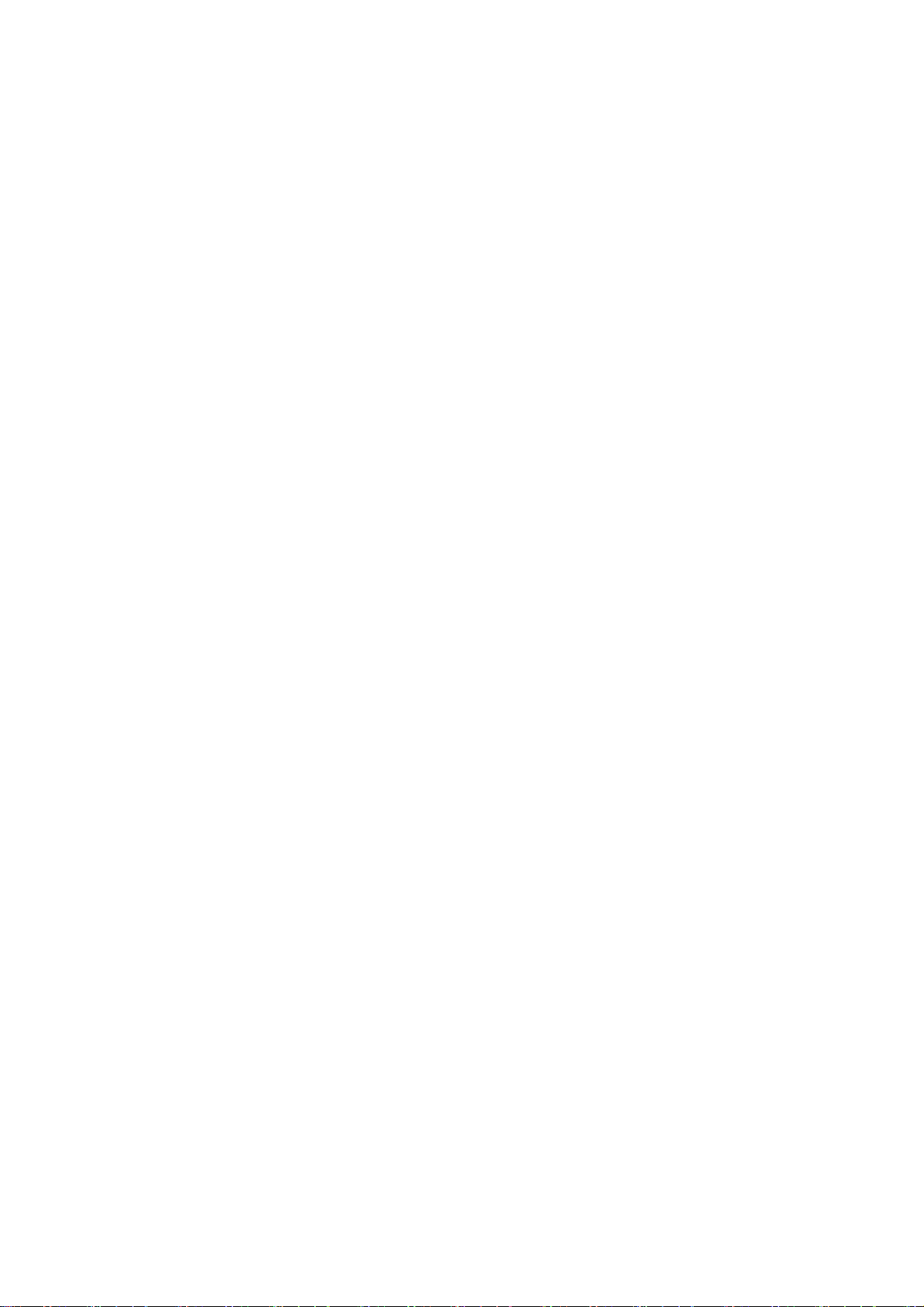
EZCast5GDongle
Quick Start Guide
Rev. 2.2
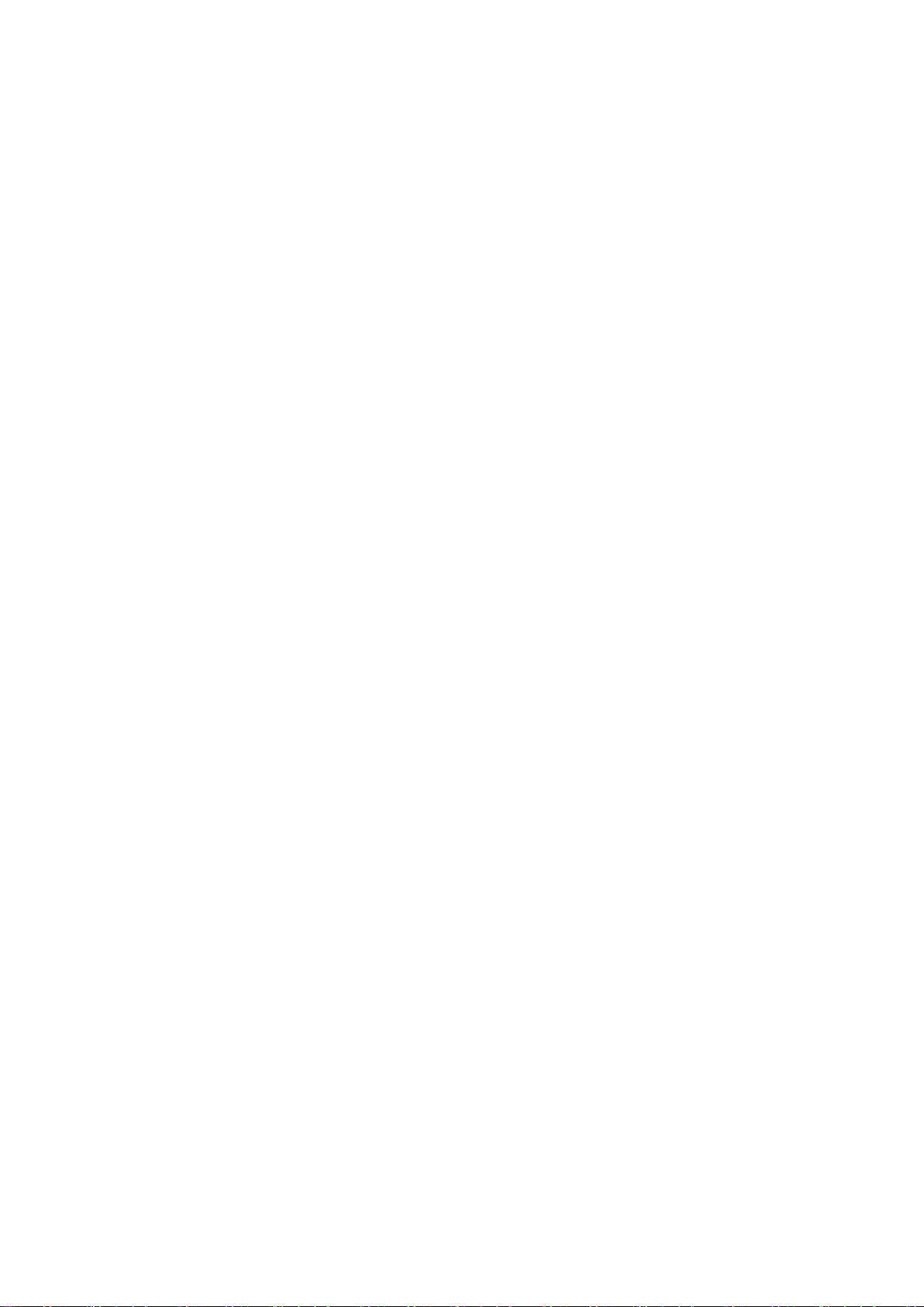
Introduction
Thanks for choosing EZCast! The EZCast5G Dongle
contains the cutting-edge EZCast technology, and
firmware upgrade will be provided accordingly in order to
compatible with latest devices. The EZCast5G Dongle
cooperates with the EZCastApp, which support iOS,
Android, Mac, Windows and Chrome. Please read this
Quick Start Guide to setup your EZCast. Happy Casting!
support@iezvu.com
Learn more
Visit http://www.iezvu.com for more information about
EZCast. Find FAQ and more finger tips for better casting
experience.
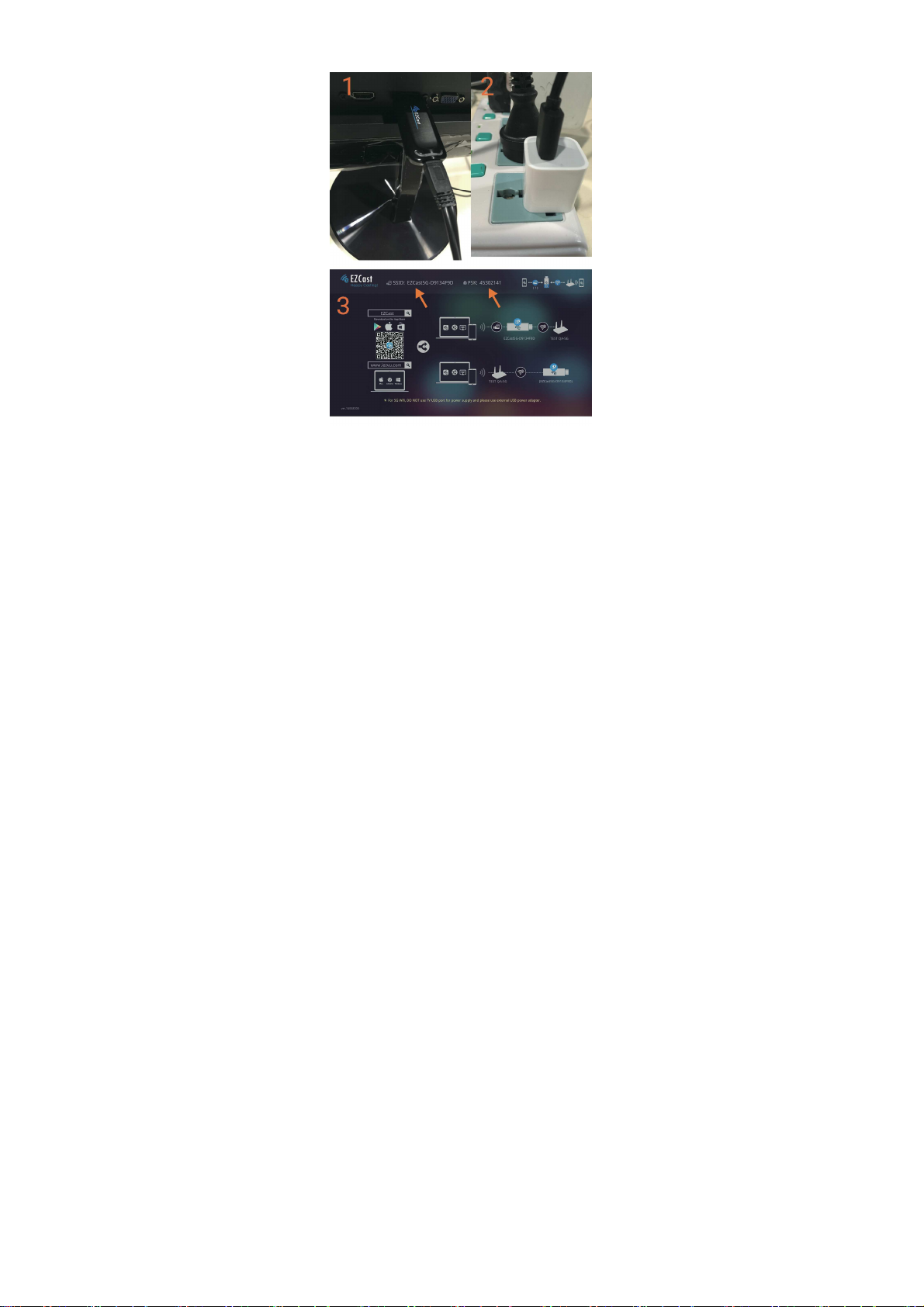
Hardware Installation
Please follow below steps to install EZCast Dongle:
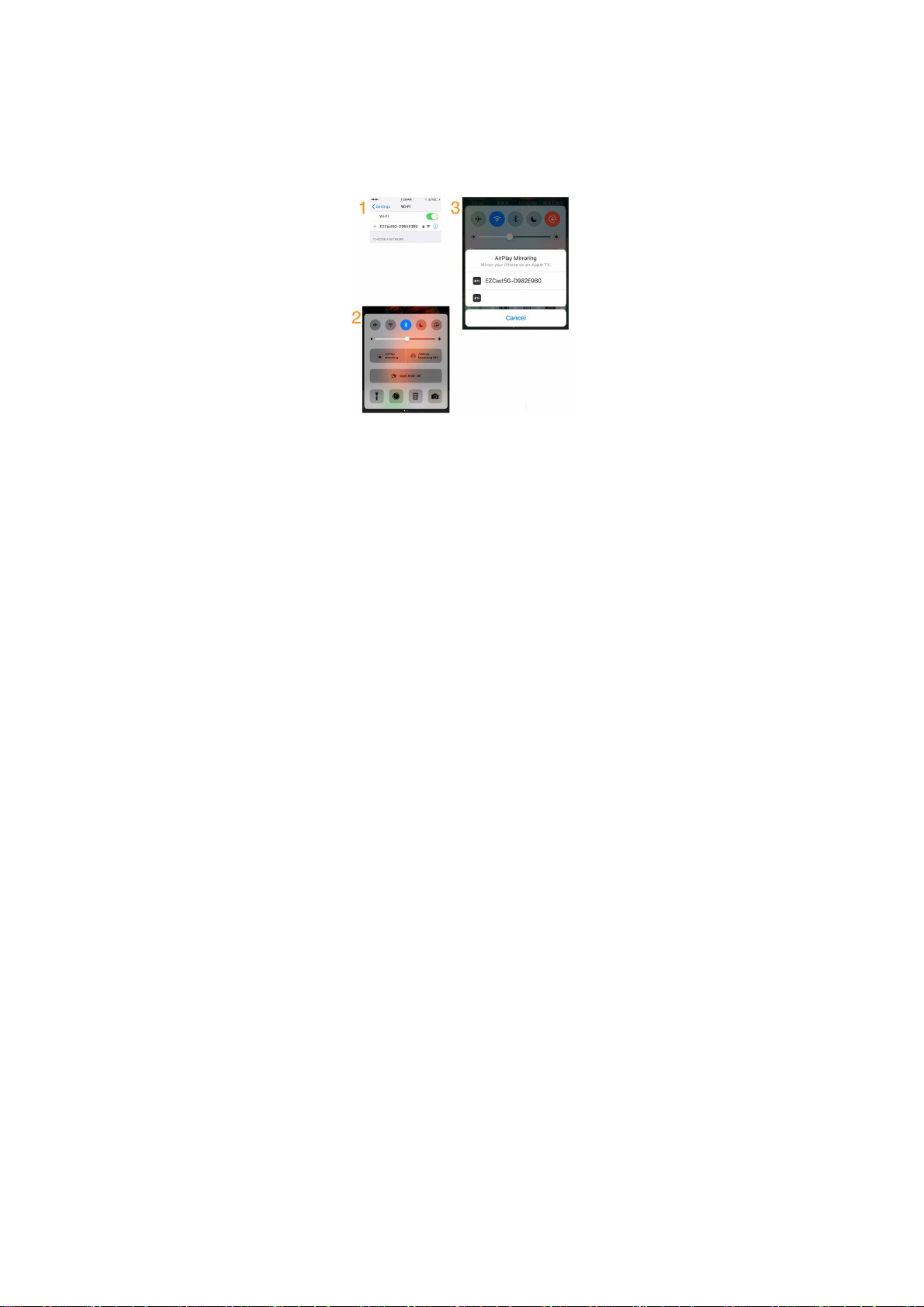
(1) Plug the WiFi cable into EZCastDongle, and then put
EZCast’s HD plug into your TV (Monitor or Projector)
(2) Connect EZCastDonglewithan external (5V1A) adapter
(3) Switch to the correct HD source, then you should see
the EZCast setup screen, the SSID and Password (PSK).
For iOS (iPhone/iPad) Device
Airplay Mirroring
(1) Establish WiFi connectionfor your iOS device and
EZCastDongle. Note: Get SSID and PSK (password) on
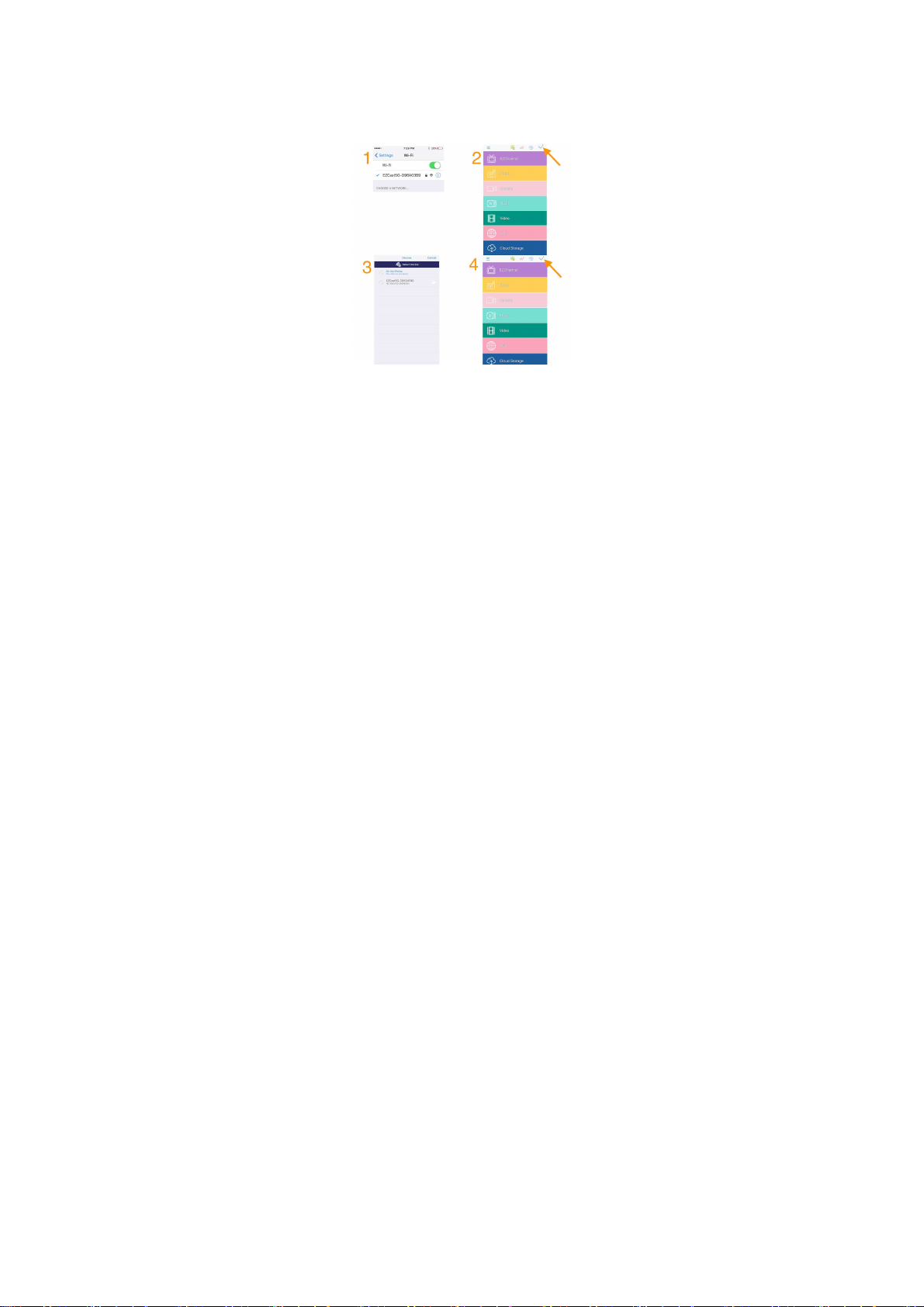
screen
(2)Swipe up on your iOSscreen to turn on control menu
(3) Click on “AirPlay Mirroring”, and then select EZCast.
Your iOS device will star t mirroring its screen to
EZCastDongle
EZCast App
(1) Establish WiFi connect for your iOS device and
EZCastDongle. Note: Get SSID and PSK (password) on
screen
(2) Please download “EZCast” from App Store.
LaunchEZCast App, and then click the “Search” button
