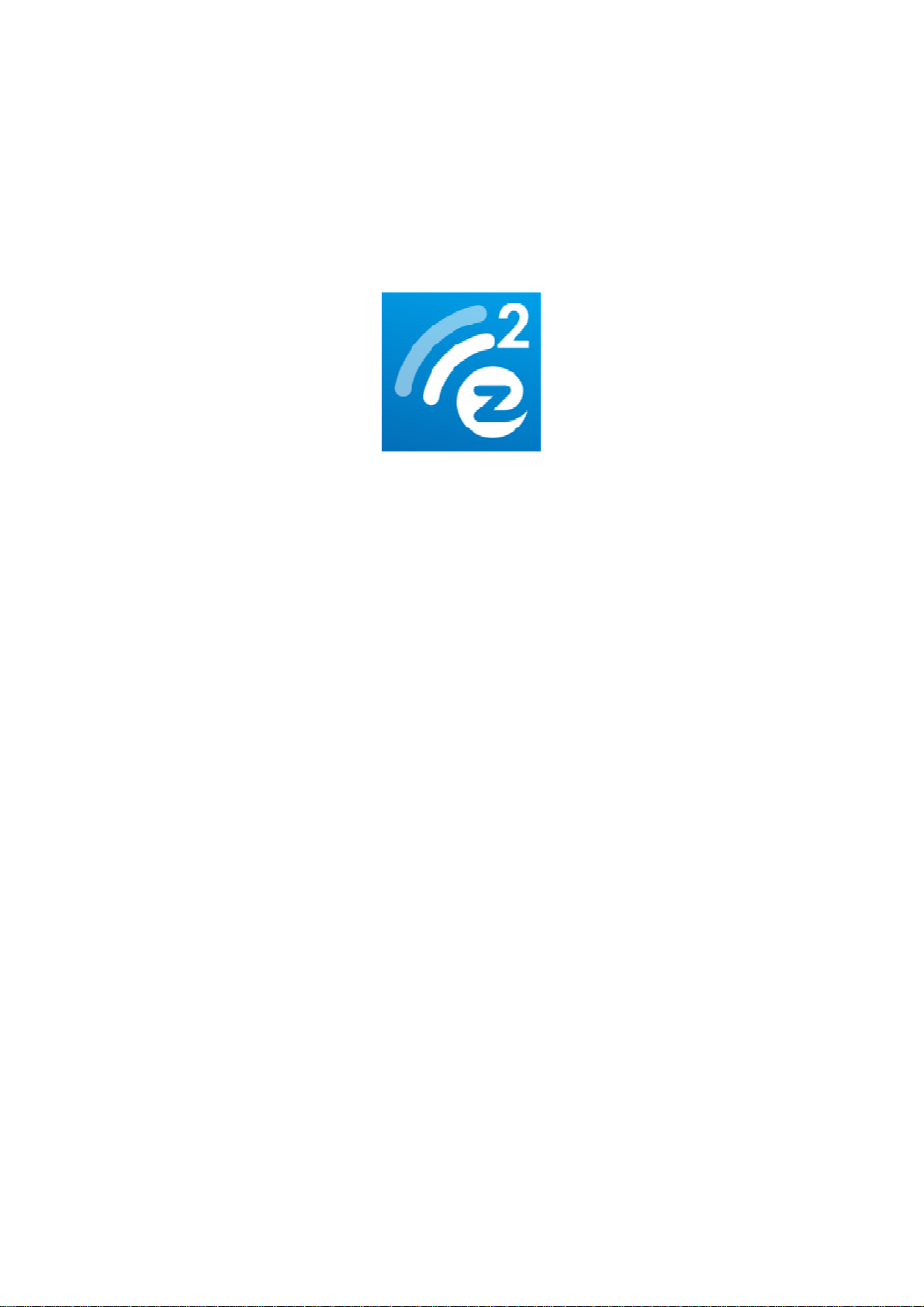
Rev. 1.00
Quick Start Guide
EZCast
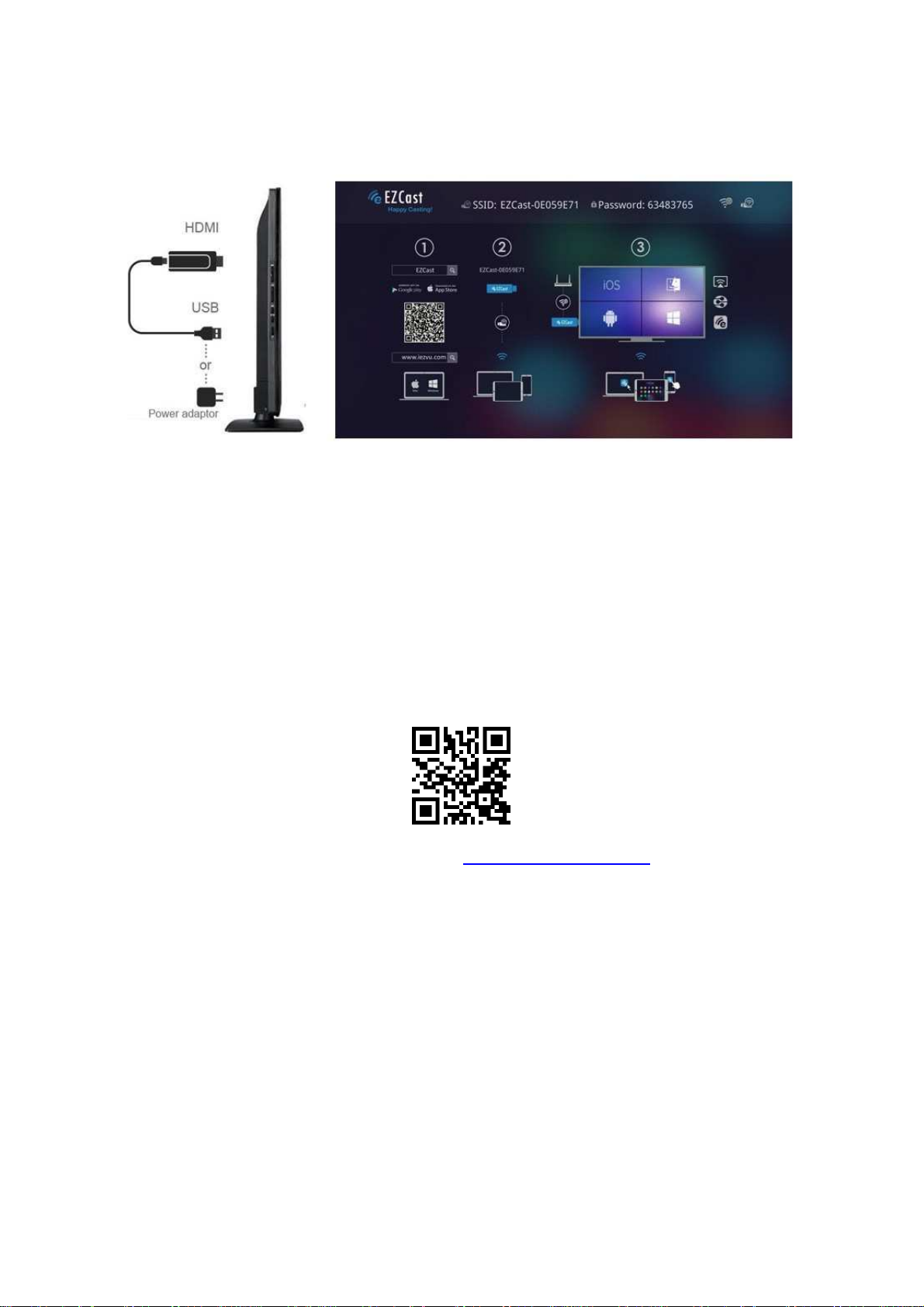
Rev. 1.00
Hardware Installation
1. Please connectEZCast’s micro USB port to your power adaptor or USB
power (Please make sure your USB power can supply over 500mA)
2. Connect EZCast to your TV/Projector’s HDMI port, and switch the
TV/Projector’s source to it
3. You will see the EZCast main menu pops up and hear the welcome
tone.
4. Please download EZCast app on different platforms
(Windows/Mac/iOS/Android) to enjoy the WiFi display technology!
Watch setup video: http://goo.gl/ruSjBV
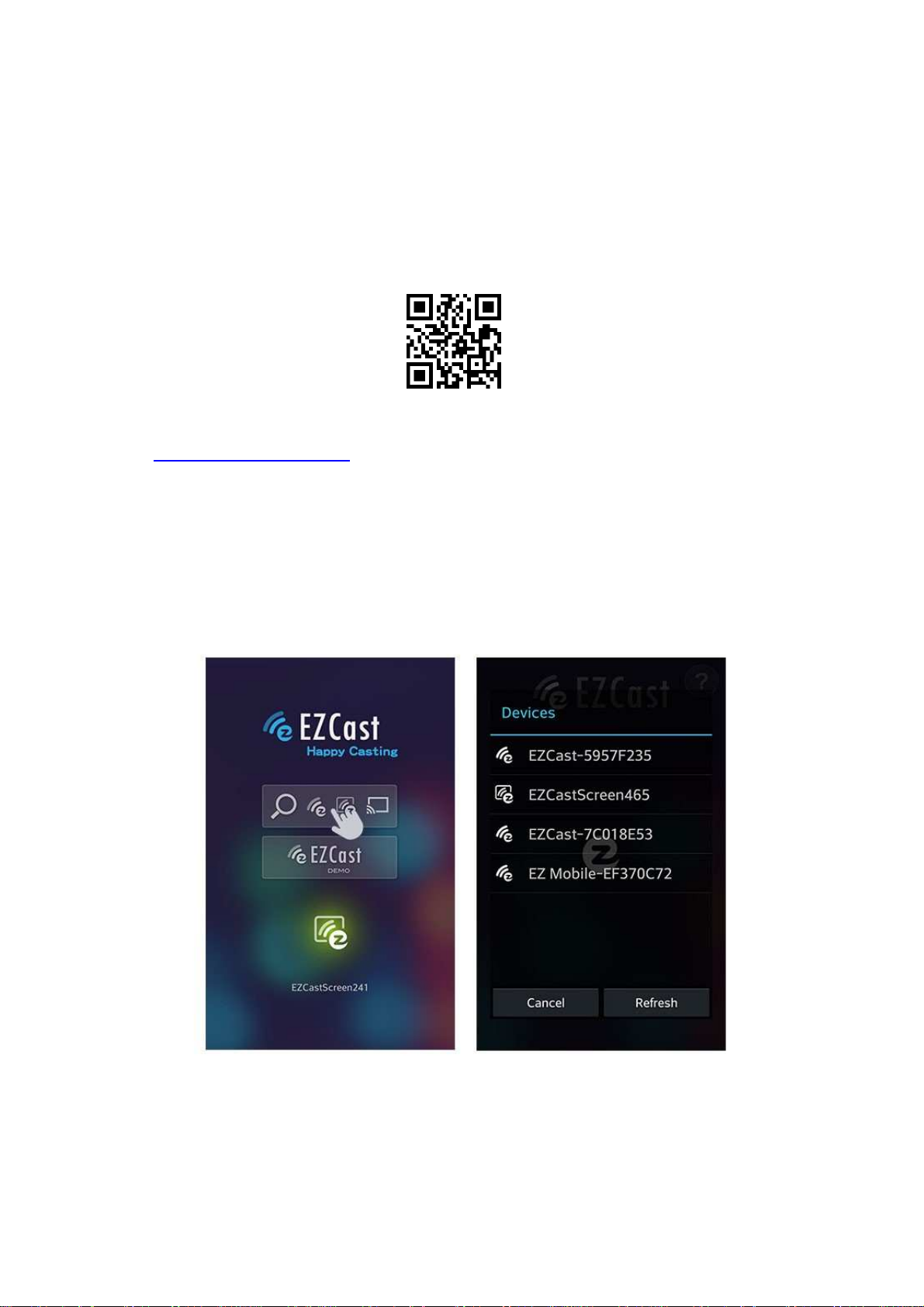
Rev. 1.00
EZCast for Android
Download & Connection
1. You can use QR code scanner app to scan the QR code on display, then
you will be redirected to download our app
2. Or you can search the App name “EZCast” in Google Play.
(http://goo.gl/1usQ23)
3. Before you start the app, we suggest connect your Android device’s
WiFi with EZCast dongle SSID (ex: EZCAST-xxxxxxxx), however, if you
skip WiFiconnection first, the EZCast app will allow you to connect to
the dongle in app.
4. When you execute the app, you can use “Demo mode” or “Find device”
to start over to enjoy our features.
5. Click “Find device” to discover EZCast receiver and start to cast.
6. If you didn’t connectEZCast in the beginning, our android app will
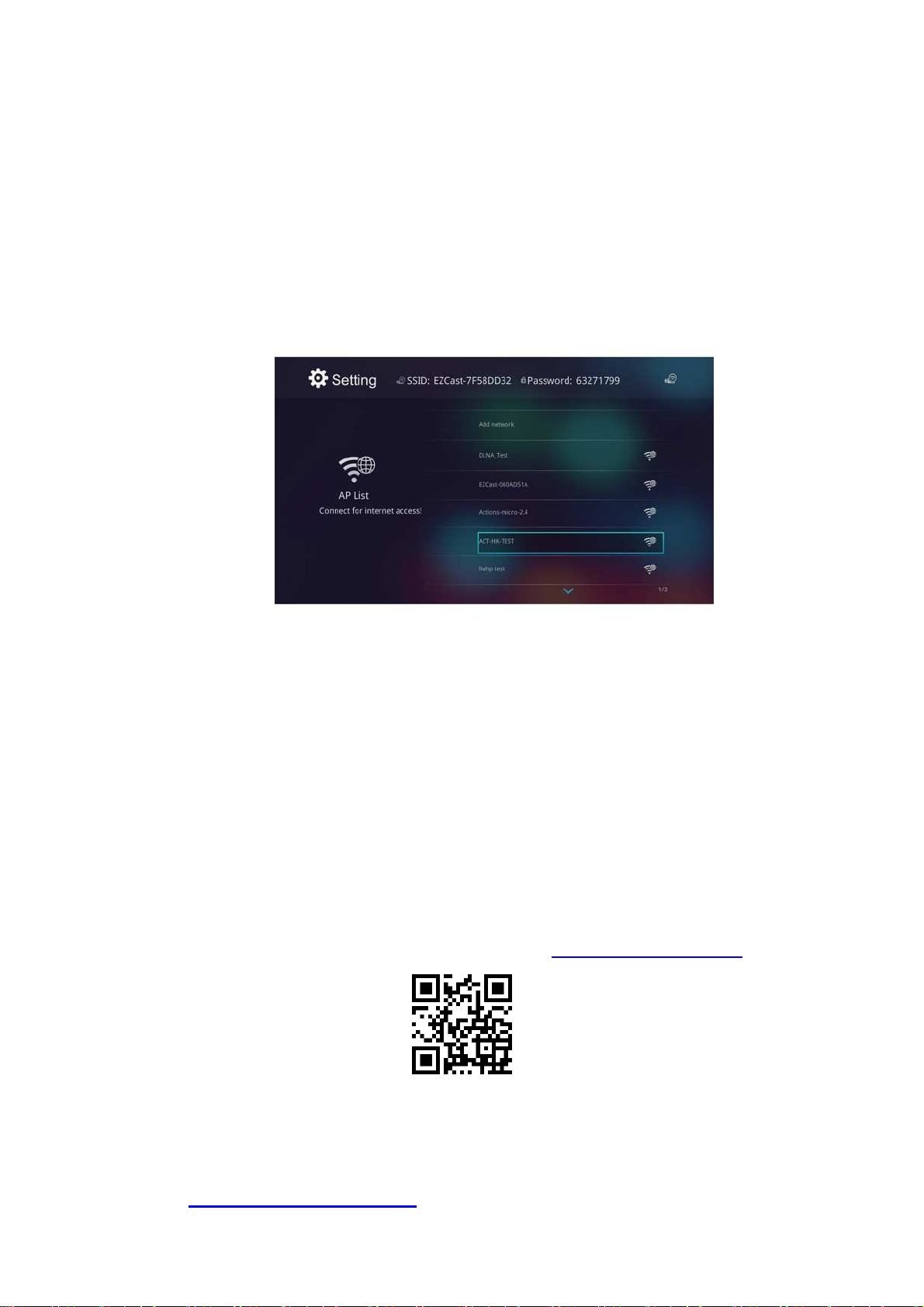
Rev. 1.00
automatically list the EZCast dongle so that you can click it and connect
it directly.
7. You will be able to find anotherEZCastinstalled phone if they are under
the same network, it's a new feature to enhance your mobile phone to
an EZCast receiver.
8. We strongly recommend you to establishEZCastdongle’sWiFi with your
home/company networkto keep internet surfing since your mobile
device’s WiFi is linking to EZCast dongle.
9. Except EZCast dongle, if you have a ChromeCast dongle, you can also
find it as an EZCast receiver if your Android device is under same
network with your CheromeCast.
10. If you have a ChromeCast dongle, you can also find it as an EZCast
receiver if your iPhone is under same network with your CheromeCast.
*Please be noted not all EZCastfeatures are supported by ChromeCast
dongle, to enjoy the best WiFi display experiences, we encourage you
to use our EZCast dongle.
Watch EZCast for ChromeCast demo: http://goo.gl/cDJ2Ut
For more demo clips or tutorials, please subscribe our Youtube
channel:
http://goo.gl/enBNWj

Rev. 1.00
& Connection
use QR code scanner app to scan the QR code on display,
redirect
Or you can search the App name
http://goo.gl/TUA7tz
efore you start the app, please
EZCast dongle SSID (ex: EZCAST
u execute the app, you can use
to start over to enjoy our
In the first time of app launching, we will pop up WiFi router list so that
EZCast
e strongly recommend you to
s WiFi with your home/
since your mobile device
in App Store.
connect your iOS device
emo mode
ast receiver and start to cast.
router to
establish
to keep
EZCast dongle.
EZCast for iOS
Download
1. You can
then you will be
2.
(
3. B
ed to download our app:
“EZCast”
)
-xxxxxxxx)
’s WiFi with
4. When yo
features.
5. Click “Find device”
6.
you can force
internet surfing. (w
dongle’
to discover EZC
dongle to connectHome WiFi
company network
’s WiFi is linking to
“D
” or “Find device”
keep
EZCast
internet surfing
)
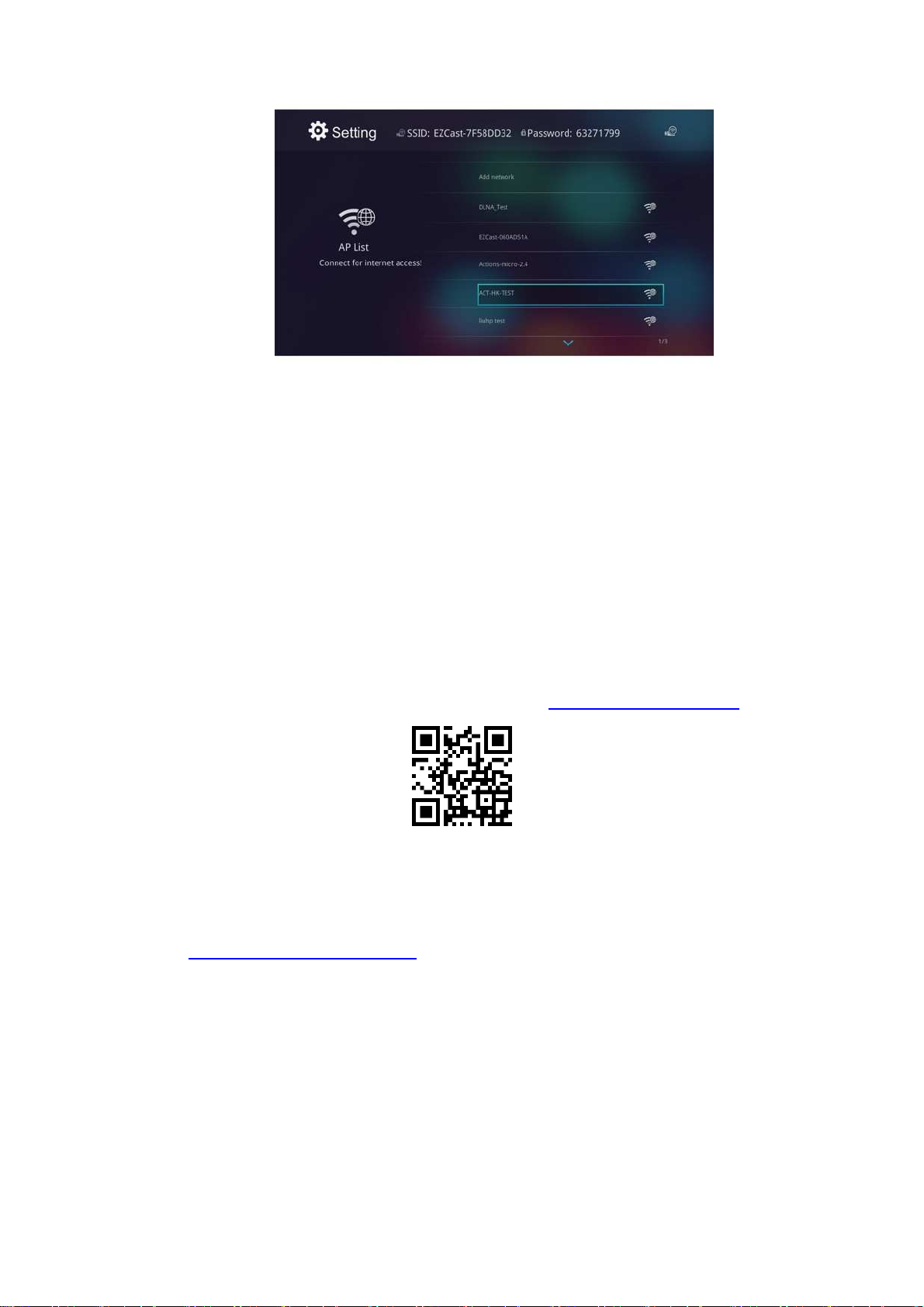
Rev. 1.00
7. Except EZCast dongle, if you have a ChromeCast dongle, you can also
find it as an EZCast receiver if your iPhone is under same network with
your Cheromecast.
8. In the demo mode, you can see all the major features demo even
withoutconnecting to EZCast dongle.
*Please be noted not all EZCast features are supported by
ChromeCast dongle, to enjoy the best WiFi display experiences, we
encourage you to use our EZCast dongle.
Watch EZCast for ChromeCast demo:http://goo.gl/cDJ2Ut
For more demo clips or tutorials, please subscribe our Youtube
channel: http://goo.gl/enBNWj
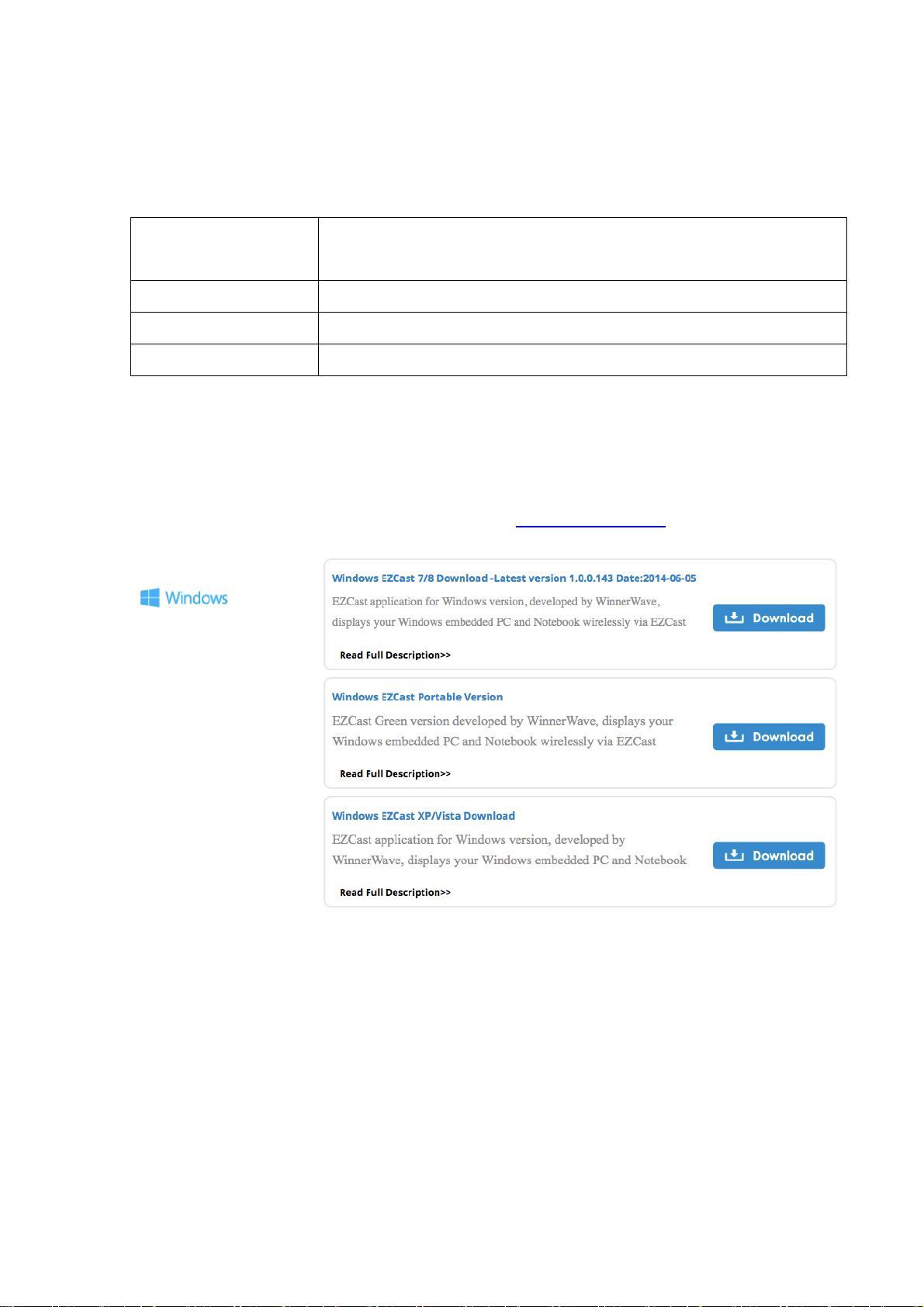
Rev. 1.00
EZCast For Windows
System requirements
CPU Dual Core 2 GHz or higher (ATOM not
supported)
Graphic card Graphic card with 64MB VRAM or above
OS version Windows 7 SP1, Windows 8/8.1 and above
PC’s WiFi 802.11n (2T2R recommended)
*Audio will not be supported on XP, and extension mode is not
available on Win8 now.
Download& Connection
1. You candownload Windows app from www.iezvu.com
2. Select the version you would like to download.
3. Please connect EZCast dongle and power on.
4. After installation and restart your PC to take affected for our app.
5. Before you start the app, we suggest connect your PC’s WiFi with
EZCast dongle SSID (ex: EZCAST-xxxxxxxx), then execute EZCast
app
6. Execute EZCast and allow access.

Rev. 1.00
7. The EZCast will be listed, select the device ID and connect with it.
8. Now you can enjoy our WiFi display technology!

Rev. 1.00
For more demo clips or tutorials, please subscribe our Youtube
channel: http://goo.gl/enBNWj

Rev. 1.00
EZCast For Mac OS X
System requirements
CPU Dual Core Intel Core i1.4 GHz or higher(PowerPC
not supported)
Graphic card Graphic card with 64MB VRAM or above
OS version Mac OS X 10.9 and above
Recommended
Models
Mac Book series and iMac series after E/2011
Download&Cinnection
1. You candownloadEZCast Mac OS app from www.iezvu.com
2. After download is done, double click it for installation.
3. Install EZCast app in to Macintosh HD

Rev. 1.00
4. We will also install Audio driver, please continue installation when the
screen pops up.
5. Please restart after installation is done.

Rev. 1.00
6. After re-booting, you will be able to find EZCast app under applications.
7. Please connectWiFi with EZCast dongle before launching EZCast app.
8. If your WiFi is connected with EZCast, and open the app, it will search
and discover EZCast dongle automatically and shows app main page
as follows:

Rev. 1.00
For more demo clips or tutorials, please subscribe our Youtube
channel: http://goo.gl/enBNWj
