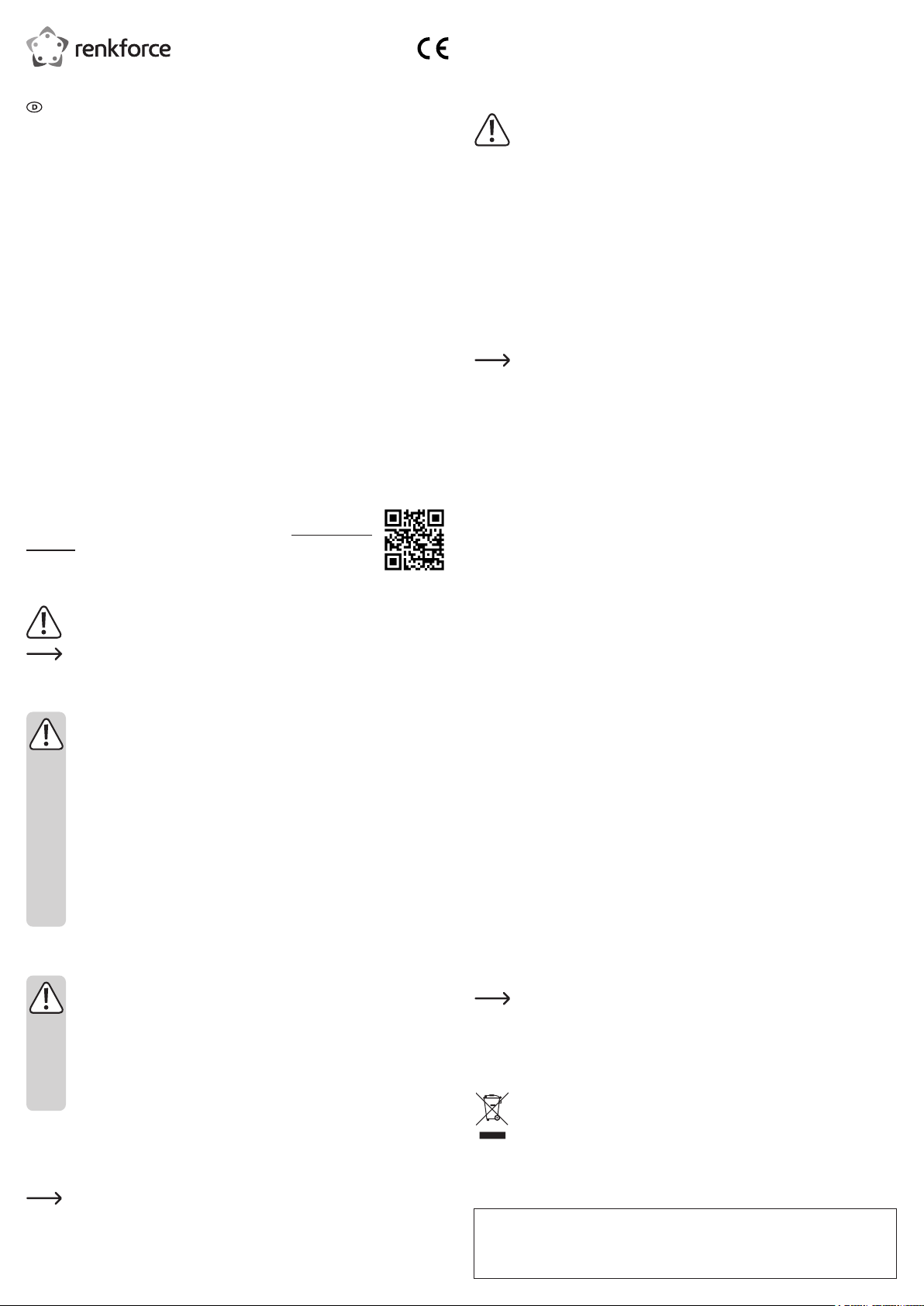
Gebrauchsanweisung
Gigabit-PCI-Express-Karte 1 Port
Best.-Nr. 645810
Bestimmungsgemäße Verwendung
Das Produkt ist zum Einbau in einen dafür geeigneten Computer vorgesehen und stellt dort
einen Gigabit-Netzwerkport zur Verfügung.
Die Sicherheitshinweise sind unbedingt zu befolgen!
Eine andere Verwendung als zuvor beschrieben, führt zur Beschädigung dieses Produk- tes,
darüber hinaus ist dies mit Gefahren, wie z.B. Kurzschluss, Brand, elektrischer Schlag etc.,
verbunden. Das gesamte Produkt darf nicht geändert bzw. umgebaut werden!
Dieses Produkt erfüllt die gesetzlichen, nationalen und europäischen Anforderungen. Alle ent-
haltenen Firmennamen und Produktbezeichnungen sind Warenzeichen der je- weiligen Inhaber. Alle Rechte vorbehalten.
Lieferumfang
• Netzwerkkarte
• Datenträger mit Treibersoftware
• Kurzes Slotblech
• Englischsprachige Bedienungsanleitung des Herstellers (liegt entweder gedruckt bei oder
als PDF-Datei auf dem mitgelieferten Datenträger)
• Bedienungsanleitung
Aktuelle Bedienungsanleitungen
Laden Sie aktuelle Bedienungsanleitungen über den Link www.conrad.com/
downloads herunter oder scannen Sie den abgebildeten QR-Code. Befolgen
Sie die Anweisungen auf der Webseite.
Symbol-Erklärungen
Das Symbol mit dem Ausrufezeichen im Dreieck weist auf wichtige Informationen in
dieser Bedienungsanleitung hin. Lesen Sie diese Informationen immer aufmerksam.
Das Pfeilsymbol weist auf besondere Informationen und auf Ratschläge zur Bedie-
nung hin.
Sicherheitshinweise
Bei Schäden, die durch Nichtbeachten dieser Bedienungsanleitung ver- ursacht werden, erlischt die Gewährleistung/Garantie! Für Folgeschäden übernehmen wir keine Haftung!
Bei Sach- oder Personenschäden, die durch unsachgemäße Handhabung
oder Nichtbeachten der Sicherheitshinweise verursacht werden, übernehmen
wir keine Haftung! In solchen Fällen erlischt die Gewährleistung/Garantie!
• Aus Sicherheits- und Zulassungsgründen ist das eigenmächtige Um- bauen und/
oder Verändern des Produkts nicht zulässig.
• Das Produkt ist kein Spielzeug, es gehört nicht in Kinderhände!
• Lassen Sie das Verpackungsmaterial nicht achtlos liegen, dieses könnte für Kinder zu einem gefährlichen Spielzeug werden.
• Sollten Sie noch Fragen haben, die in dieser Bedienungsanleitung nicht beantwortet werden, so wenden Sie sich bitte an uns oder an einen ande- ren Fachmann.
Einbau
Falls Sie keine Fachkenntnisse für den Einbau besitzen, so lassen Sie den
Einbau von einer Fachkraft oder einer entsprechenden Fachwerkstatt durchführen!
Durch unsachgemäßen Einbau wird sowohl die Steckkarte als auch Ihr Computer und alle angeschlossenen Geräte beschädigt.
Schalten Sie den Computer, in den die Steckkarte eingebaut werden soll und
alle angeschlossenen Geräte aus und trennen Sie alle Geräte von der Netzspannung, ziehen Sie den Netzstecker! Das Ausschalten über den Ein-/Ausschalter genügt nicht!
• Öffnen Sie das Gehäuse Ihres Computers und nehmen Sie den Gehäusedeckel vor- sichtig
ab.
• Suchen Sie einen freien PCI-E-Steckplatz, entfernen Sie das zugehörige Slotblech und
stecken Sie die Karte in den PCI-E-Steckplatz ein. Schrauben Sie die Steckkarte fest.
Um die Steckkarte in einem achen Computergehäuse einzubauen, liegt ein kurzes
Slotblech bei. Entfernen Sie das lange Slotblech von der Steckkarte und montieren
Sie danach das kurze Slotblech.
• Verschließen Sie das Gehäuse Ihres Computers.
• Verbinden Sie Computer und Monitor wieder mit der Netzspannung und schalten Sie alle
Geräte ein.
• Startet Ihr Computer nicht korrekt, so schalten Sie ihn sofort aus und kontrollieren Sie
sämtliche Einstellungen und Kabelverbindungen.
Vor dem erneuten Öffnen des Computers ist dieser von der Netzspannung zu tren-
nen, siehe oben!
Treiber-Installation
Windows erkennt die Steckkarte automatisch. Brechen Sie die automatische Suche nach den
Treibern bzw. die Hardware-Erkennung ab.
Legen Sie den mitgelieferten Datenträger in das entsprechende Laufwerk Ihres Com- puters
ein.
Die benötigten Treiber benden sich im Verzeichnis „Realtek \ RTL8111_8125“ und dort im
Unterverzeichnis zum entsprechenden Betriebssystem.
Starten Sie das dort bendliche Programm „Setup.exe“ und folgen Sie allen Anwei- sungen des
Programms bzw. von Windows.
Nach Abschluss der Treiberinstallation ist ein Neustart nötig, bevor die Steckkarte einwandfrei
funktioniert.
Bei neueren Versionen der Treibersoftware könnte sich diese Vorgehens- weise
evtl. ändern. Beachten Sie dann die Informationen in der englisch- sprachigen Bedienungsanleitung des Herstellers.
Tipps und Hinweise
• Für Gigabit-LAN sind mindestens voll beschaltete CAT5e-Netzwerkkabel erforder- lich (alle
8 Leitungen werden für eine Verbindung benötigt).
• Die LED „LINK/ACT“ auf der Steckkarte zeigt eine Datenübertragung (LED blinkt) bzw.
vorhandene Netzwerkverbindung (LED leuchtet dauernd) an.
• Die LED für „1000M“ leuchtet bei aktiver Gigabit-Netzwerkverbindung.
• Wenn Sie für Ihr Netzwerk einen eigenen Netzwerk- oder Systemadministrator ha- ben
(etwa in einer größeren Firma), so lassen Sie ihn den Einbau und die Kongura- tion übernehmen, bauen Sie die Steckkarte nicht selbst in den Computer ein.
• Die angegebene maximale Datenübertragungsrate von 1000MBit, also etwa 125MByte/s,
wird im praktischen Betrieb niemals erreicht. Das ist zurückzuführen auf die verwendete
Übertragungstechnik, auf Übertragungsfehler, auf andere Gerä- te im Netzwerk usw.
Je nach verwendetem Computer & Netzwerk sind jedoch viel höhere Datenraten als bei
100MBit-Netzwerken möglich.
• Bei Windows kann es etwas dauern, bis die Rechner im Netzwerk sichtbar werden.
Wenn Sie die Rechner eingeschaltet haben und Windows auf allen Rechnern nach ein
paar Sekunden geladen ist, können Sie in der Regel nicht sofort einen anderen Rechner
zugreifen.
Falls nach mehreren Minuten immer noch kein Zugriff möglich ist, so sind die Ein- stellun-
gen einer verwendeten Firewall oder eines Virenscanners zu überprüfen.
Auch die Zugriffsrechte müssen natürlich entsprechend eingestellt werden, falls Sie Be-
triebssysteme mit solchen Features einsetzen.
Beim Zugriff auf einen Netzwerkdrucker oder andere Geräte im Netzwerk beachten Sie
deren Bedienungsanleitung.
Es gibt zahlreiche Ursachen, warum keine Netzwerkverbindung zustande kommt. Bitte be-
achten Sie entsprechende Fachliteratur oder fragen Sie einen Fachmann.
• Sofern Sie keinen eigenen DHCP-Server verwenden (z.B. in allen DSL-Routern inte- griert),
sollten Sie jedem Gerät im Netzwerk eine eigene feste IP-Adresse zuweisen.
Stellen Sie beispielsweise den Router auf 192.168.1.1 ein, den ersten Computer auf
192.168.1.2, den zweiten Computer auf 192.168.1.3 usw.
Die ersten drei Zahlen müssen auf allen Computern gleich sein, die letzte Zahl darf Werte
von 1 bis 254 annehmen.
Die außerdem erforderliche „Subnet-Mask“ ist auf allen Computern und Geräten im Netz-
werk auf 255.255.255.0 einzustellen.
Achten Sie unbedingt darauf, dass eine IP-Adresse (also z.B. 192.168.1.1) nur ein
einziges Mal im Netzwerk verwendet wird. Wenn Sie Ihren Router fest auf die IPAdresse 192.168.1.1 eingestellt haben, darf kein anderes Gerät im Netzwerk diese
IP-Adresse verwenden!
Entsorgung
Elektronische Geräte sind Wertstoffe und gehören nicht in den Hausmüll. Entsorgen
Sie das Produkt am Ende seiner Lebensdauer gemäß den geltenden gesetzlichen
Bestimmungen. Sie erfüllen damit die gesetzlichen Verpichtungen und leisten Ih-
ren Beitrag zum Umweltschutz.
Dies ist eine Publikation der Conrad Electronic SE, Klaus-Conrad-Str. 1, D-92240 Hirschau (www.conrad.com). Alle Rechte einschließlich Übersetzung vorbehalten. Reproduktionen jeder Art, z. B. Fotokopie, Mikroverlmung oder die Erfassung
in elektronischen Datenverarbeitungsanlagen bedürfen der schriftlichen Genehmigung des Herausgebers. Nachdruck,
auch auszugsweise, verboten. Die Publikation entspricht dem technischen Stand bei Drucklegung.
Copyright 2020 by Conrad Electronic SE. *645810_v3_0320_02_dh_m_de
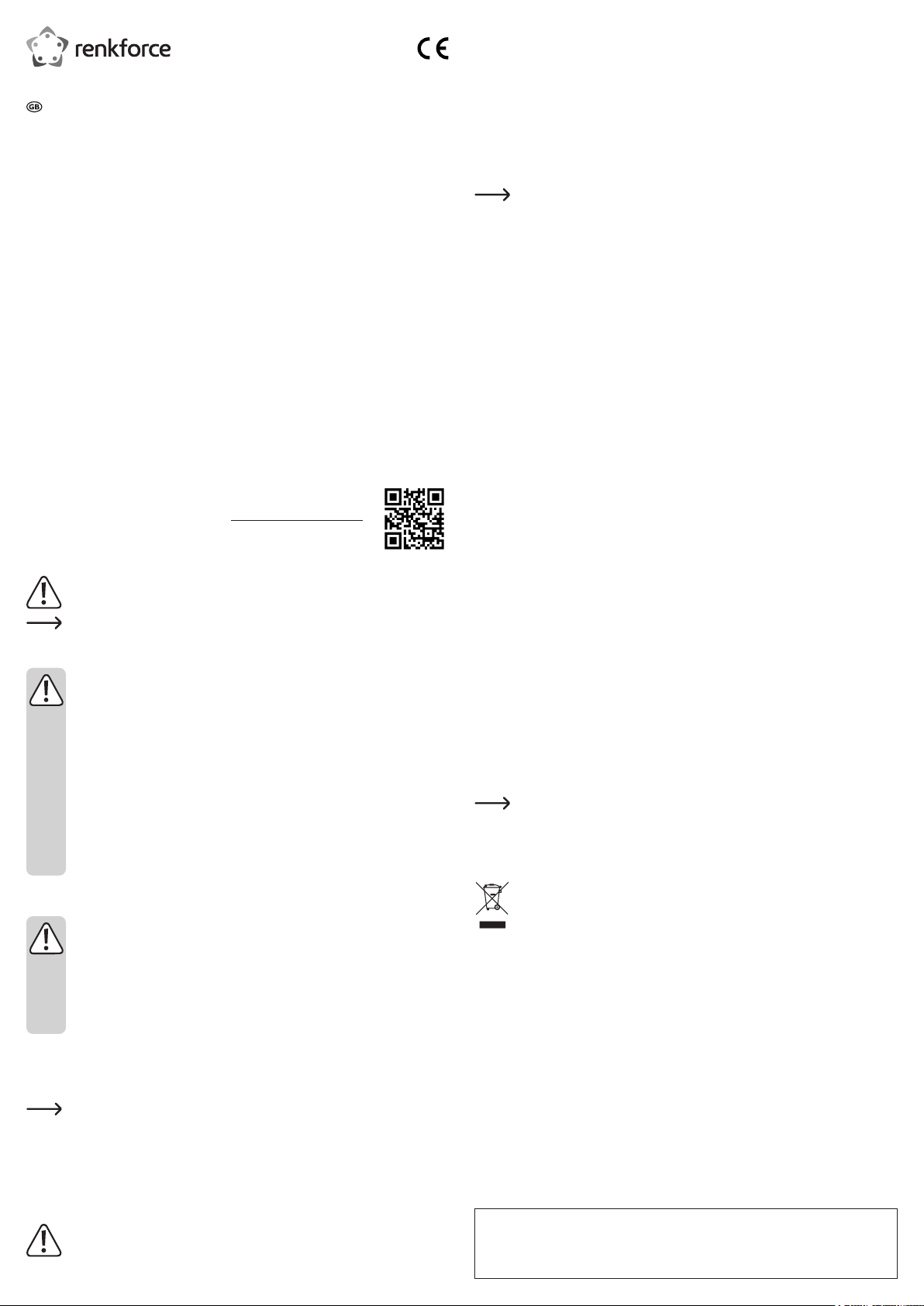
Operating Instructions
Gigabit PCI Express Card 1 Port
Item No. 645810
Intended use
This product is intended for installation on a suitably equipped computer in order to provide
one gigabit network port.
The safety instructions must be observed at all times!
Any use other than that described above could lead to damage to this product and involves
the risk of short circuits, re, electric shock, etc. No part of the product may be modied or
converted!
This product complies with the applicable national and European requirements. All names of
companies and products are the trademarks of the respective owners. All rights reserved.
Delivery content
• Network interface card
• Data carrier with driver software
• Low-prole slot bracket
• Manufacturer’s operating instructions in English (available either in printed form or as a PDF
le on the enclosed CD)
• Operating instructions
Up-to-date operating instructions
Download the latest operating instructions at www.conrad.com/downloads or
scan the QR code shown. Follow the instructions on the website.
Explanation of symbols
The symbol with the exclamation mark in the triangle is used to indicate important
information in these operating instructions. Always read this information carefully.
The arrow symbol indicates special information and advice on operation.
Safety instructions
The warranty will be void in the event of damage caused by failure to ob- serve
these safety instructions! We do not assume any liability for any re- sulting
damage!
We shall not accept liability for damage to property or personal injury caused
by incorrect handling or non-compliance with the safety instruc- tions! The
warranty will be void in such cases!
• Unauthorised conversion and/or modication of the product is not allo- wed for
safety and approval reasons.
• The product is not a toy and should be kept out of the reach of children!
• Do not leave packaging material carelessly lying around, since it could become a
dangerous plaything for children.
• If you have any questions that are not answered in this manual, please contact
our technical service or another specialist.
Installation
If you do not have the expertise to install the device correctly, please contact
an expert or a specialist workshop and let them carry out the installation!
Improper installation damages the plug-in card as well as your computer and
all connected devices.
Switch off the computer in which the plug-in card is to be installed and all connected devices and disconnect all devices from the mains voltage; re- move
the plugs from the mains supply! Just turning off at the on/off switch is not
enough!
• Open your computer’s housing and carefully remove the cover.
• Locate a free PCI-E slot; remove the corresponding slot bracket and insert the card into the
PCI-E slot. Screw the plug-in card rmly in place.
If you need to install the plug-in card in a at computer housing, a low-prole slot
bracket is enclosed. Remove the long slot bracket from the plug-in card and then
mount the low-prole slot plate.
• Close the computer housing.
• Connect the computer and monitor to the mains voltage again and switch on all devices.
• If your computer does not start correctly, switch it off immediately and check all the settings
and cable connections.
Before opening the PC again, disconnect the PC from the mains voltage, see above!
Driver Installation
Windows detects the plug-in card automatically. Cancel the automatic search for dri- vers or
the hardware recognition.
Insert the supplied data carrier into the respective drive of your computer.
The required drivers are in the directory “Realtek \ RTL8111_8125”, in the subdirectory of the
corresponding operating system.
Start the “Setup.exe” program and follow all instructions from the software or from Windows.
After the driver has been installed, it is necessary to restart before the plug-in card can work
correctly.
With newer versions of the driver software, this procedure might be dif- ferent. In that
case, observe the information in the manufacturer’s English operating instructions.
Tips and Notes
• Gigabit LAN requires at least fully wired CAT5e network cables (all 8 wires are ne- cessary
for a connection).
• The “LINK/ACT” LED on the plug-in card indicates data transmission (LED ashes) and an
available connection to the network (LED on).
• The LED for “1000M” is lit when there is an active gigabit network connection.
• If you have a network or system administrator for your network (in a large company, for
example), please allow this person to take responsibility for installation and con- guration.
Do not install the plug-in card in the computer yourself.
• The specied maximum data transfer rate of 1000Mbps, or about 125MB/s is never reached
in practical operations. This is due to the communication method used, transmission errors,
other devices on the network etc.
However, much higher data rates than on 100Mbps networks are possible depen- ding on
the computer & network in use.
• With Windows, it might take some time until the PCs appear on the network.
When you turn on the computer and if Windows is loaded on all computers you will be able
to access the other PC’s immediately.
If, after a few minutes, it is still not possible to access other PCs, check any rewall and/or
virus scanner settings that may be used.
Naturally, the access permissions also have to be set accordingly, if you are using an oper-
ating system that offers such features.
Consult the applicable operating instructions, when using a network printer or other devices
in the network.
There are numerous causes explaining why a network connection is not successful. Please
refer to the appropriate specialist literature or to a specialist technician.
• If you are not using a DHCP Server (e.g. integrated in all DSL-routers), you should assign
a static IP address to each device within the network.
For example, set the router to 192.168.1.1, set the rst computer to 192.168.1.2, the second
computer to 192.168.1.3, and so on.
The rst three digits must be the same on all computers; the last digit can range from 1 to
254.
The additionally required “subnet mask” has to be set to 255.255.255.0 for all the computers
in the network.
Please keep in mind that an IP address (such as 192.168.1.1) can only be used
once in the network. When you set your router to the IP address 192.168.1.1, no
other device in the network can use this IP address!
Disposal
Electronic devices are recyclable waste and must not be disposed of in the house-
hold waste. At the end of its service life, dispose of the product in accordance with
applicable regulatory guidelines. You thus fulll your statutory obligations and con-
tribute to the protection of the environment.
This is a publication by Conrad Electronic SE, Klaus-Conrad-Str. 1, D-92240 Hirschau (www.conrad.com). All rights including translation reserved. Reproduction by any method, e.g. photocopy, microlming, or the capture in electronic data
processing systems require the prior written approval by the editor. Reprinting, also in part, is prohibited. This publication
represent the technical status at the time of printing.
Copyright 2020 by Conrad Electronic SE. *645810_v3_0320_02_dh_m_en
