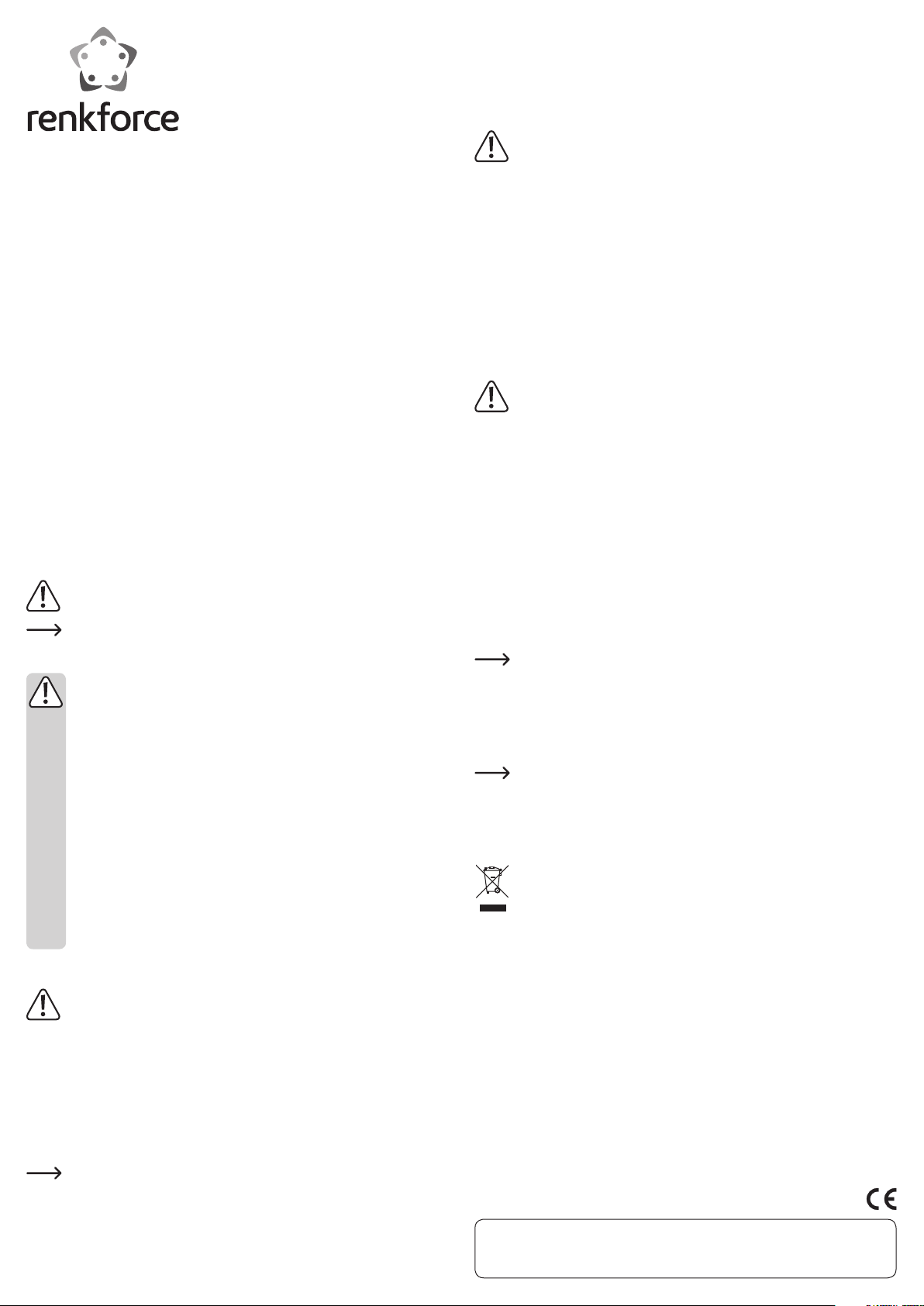
D
Bedienungsanleitung
2-Port Fronteinschub Seriell RS485
Best.-Nr. 1342478
Bestimmungsgemäße Verwendung
Das Produkt ist zum Einbau in einen 8,89 cm/3,5“-Einschub eines Computergehäuses
vorgesehen. Dort stellt es zwei RS485-Schnittstellen zur Verfügung.
Die Sicherheitshinweise und alle anderen Informationen dieser Bedienungsanleitung
sind unbedingt zu beachten.
Dieses Produkt erfüllt die gesetzlichen, nationalen und europäischen Anforderungen.
Alle enthaltenen Firmennamen und Produktbezeichnungen sind Warenzeichen der jeweiligen Inhaber. Alle Rechte vorbehalten.
•
Schrauben Sie den Einschub im Einbauschacht mit 4 Schrauben fest, so dass die
Frontseite des Einschubs mit der Gehäusefront Ihres Computergehäuses ab-schließt.
• Verbinden Sie den 10poligen USB-Mainboardstecker mit einem passenden internen
USB-Anschluss Ihres Mainboards. Ein Pin des 10poligen Steckers ist dabei verschlossen, dies verhindert das falsche/verdrehte Aufstecken des Steckers.
Über den Stecker erfolgt die USB-Verbindung zwischen Einschub und Mainboard.
Wichtig!
Kontrollieren Sie anhand der Bedienungsanleitung zum Computer/Main-
Wenn Sie den 10poligen USB-Mainboardstecker auf einen anderen An-
• Sichern Sie das Verbindungskabel so, dass es nicht aus dem Mainboard rutschen
• Verschließen Sie das Gehäuse Ihres Computers wieder.
• Verbinden Sie Ihren Computer und Monitor mit der Netzspannung und schalten Sie
• Startet Ihr Computer nicht korrekt, so schalten Sie ihn sofort wieder aus und kont-
board bzw. anhand der Aufschriften neben dem Anschluss auf dem Mainboard, ob es sich auch wirklich um einen USB-Anschluss handelt.
schluss stecken (z.B. Audio, 1394 usw.), dann wird nicht nur der Einschub,
sondern auch Ihr Mainboard beschädigt!
kann und in einen Lüfter des PC-Gehäuses gelangt. Verwenden Sie z.B. Kabelbinder
zur Fixierung.
alle Geräte ein.
rollieren Sie sämtliche Kabelverbindungen.
Vor dem erneuten Öffnen des Computers ist dieser von der Netzspannung zu
trennen, siehe oben!
Lieferumfang
• Einschub
• 2x SubD-Adapter
• CD
• 4x Befestigungsschrauben
• Bedienungsanleitung
Symbol-Erklärungen
Dieses Symbol weist Sie auf besondere Gefahren bei Handhabung, Betrieb
oder Bedienung hin.
Das „Pfeil“-Symbol steht für spezielle Tipps und Bedienhinweise.
Sicherheitshinweise
Bei Schäden, die durch Nichtbeachten dieser Bedienungsanleitung ver-
Bei Sach- oder Personenschäden, die durch unsachgemäße Handhabung
• Aus Sicherheits- und Zulassungsgründen (CE) ist das eigenmächtige Um-
• Das Produkt ist kein Spielzeug, es gehört nicht in Kinderhände.
• Das Produkt ist nur für den Betrieb in trockenen, geschlossenen Innen-
• Lassen Sie das Verpackungsmaterial nicht achtlos liegen, dieses könnte
• Gehen Sie vorsichtig mit dem Produkt um, durch Stöße, Schläge oder dem
ursacht werden, erlischt die Gewährleistung/Garantie! Für Folgeschäden
übernehmen wir keine Haftung!
oder Nichtbeachten der Sicherheitshinweise verursacht werden, übernehmen wir keine Haftung. In solchen Fällen erlischt die Gewährleistung/Garantie.
bauen und/oder Verändern des Produkts nicht gestattet. Zerlegen Sie es
nicht.
räumen geeignet, es darf nicht feucht oder nass werden.
für Kinder zu einem gefährlichen Spielzeug werden.
Fall aus bereits geringer Höhe wird es beschädigt.
Einbau
Falls Sie keine Fachkenntnisse für den Einbau besitzen, so lassen Sie den
Einbau von einer Fachkraft oder einer entsprechenden Fachwerkstatt durchführen!
Schalten Sie den Computer, in den der Einschub eingebaut werden soll
• Öffnen Sie das Gehäuse Ihres Computers und nehmen Sie den Gehäusedeckel vor-
• Suchen Sie einen freien 8,89 cm/3,5“-Einbauschacht und entfernen Sie die zugehö-
Je nach Gehäuse ist dazu vorher die komplette Frontblende des Gehäuses
• Schieben Sie das Anschlusskabel und den Einschub in den Einbauschacht Ihres
und alle angeschlossenen Geräte aus und trennen Sie alle Geräte von der
Netzspannung, ziehen Sie den Netzstecker! Das Ausschalten über den Ein-/
Ausschalter genügt nicht!
sichtig ab.
rige Frontblende.
Dahinter liegt möglicherweise eine Metallabschirmung, die entfernt werden
muss. Bei manchen Gehäusen kann diese abgeschraubt werden, bei manchen ist sie vorsichtig herauszubrechen.
abzunehmen.
Computergehäuses hinein.
Treiber-Installation
• Windows erkennt nach dem Start neue Hardware. Brechen Sie die automatische
Suche ab und legen Sie die mitgelieferte CD in das entsprechende Laufwerk Ihres
Computers ein.
Sofern der Autostart eingeschaltet ist, startet das Installationsprogramm. Folgen
Sie allen Anweisungen der Software bzw. von Windows.
• Alternativ zum Autostart des Installationsprogramms (z.B. wenn der Autostart bei
Ihrem Windows-Betriebssystem abgeschaltet ist oder wenn Sie andere Betriebssysteme wie MacOS oder Linux verwenden) starten Sie Ihren Dateimanager.
Öffnen Sie dann das Inhaltsverzeichnis der CD und installieren Sie den jeweiligen
Treiber manuell aus dem zu Ihrem Betriebssystem passenden Unterverzeichnis.
• Nach der Treiber-Installation ist u.U. ein Neustart des Betriebssystems erforderlich,
bevor das Produkt einwandfrei arbeiten kann.
Zum Zeitpunkt der Erstellung dieser Bedienungsanleitung befand sich im
Hauptverzeichnis der CD eine ausführliche Beschreibung (in englischer
Sprache) der Installation des Treibers unter Windows.
Verwenden der SubD-Adapter
Die mitgelieferten SubD-Adapter erlauben den Anschluss von einzelnen Kabeln an
6 Schraubanschlüssen.
Achten Sie dabei unbedingt darauf, dass die Kabel entsprechend ihrer Sig-
nalbelegung (GND, T+, T-, R+, R-) mit den Schraubanschlüssen verbunden
werden.
Stecken Sie die SubD-Adapter danach an die RS485-Ports des Einschubs ein.
Entsorgung
Das Produkt gehört nicht in den Hausmüll.
Entsorgen Sie das Produkt am Ende seiner Lebensdauer gemäß den gelten-
den gesetzlichen Vorschriften.
Technische Daten
Betriebsspannung.............................. 5 V/DC (über USB)
USB-Standard..................................... USB2.0
Anzahl RS485-Ports ........................... 2
Datenübertragungsrate .................... max. 6 Mbps
Geeignet für Betriebssystem ........... Windows XP oder höher
............................................................... MacOS ab 10.5
............................................................... Linux ab 2.6.18
Umgebungsbedingungen.................. Temperatur 0 °C bis +55 °C; Luftfeuchte 0% bis
Abmessungen (B x T x H).................. 102 x 96 x 24 mm
Gewicht................................................ 96 g
Dies ist eine Publikation der Conrad Electronic SE, Klaus-Conrad-Str. 1, D-92240 Hirschau (www.conrad.com).
Alle Rechte einschließlich Übersetzung vorbehalten. Reproduktionen jeder Art, z. B. Fotokopie, Mikroverfilmung, oder die Erfassung in
elektronischen Datenverarbeitungsanlagen, bedürfen der schriftlichen Genehmigung des Herausgebers. Nachdruck, auch auszugsweise, verboten. Die Publikation entspricht dem technischen Stand bei Drucklegung.
© Copyright 2015 by Conrad Electronic SE.
95% relativ, nicht kondensierend
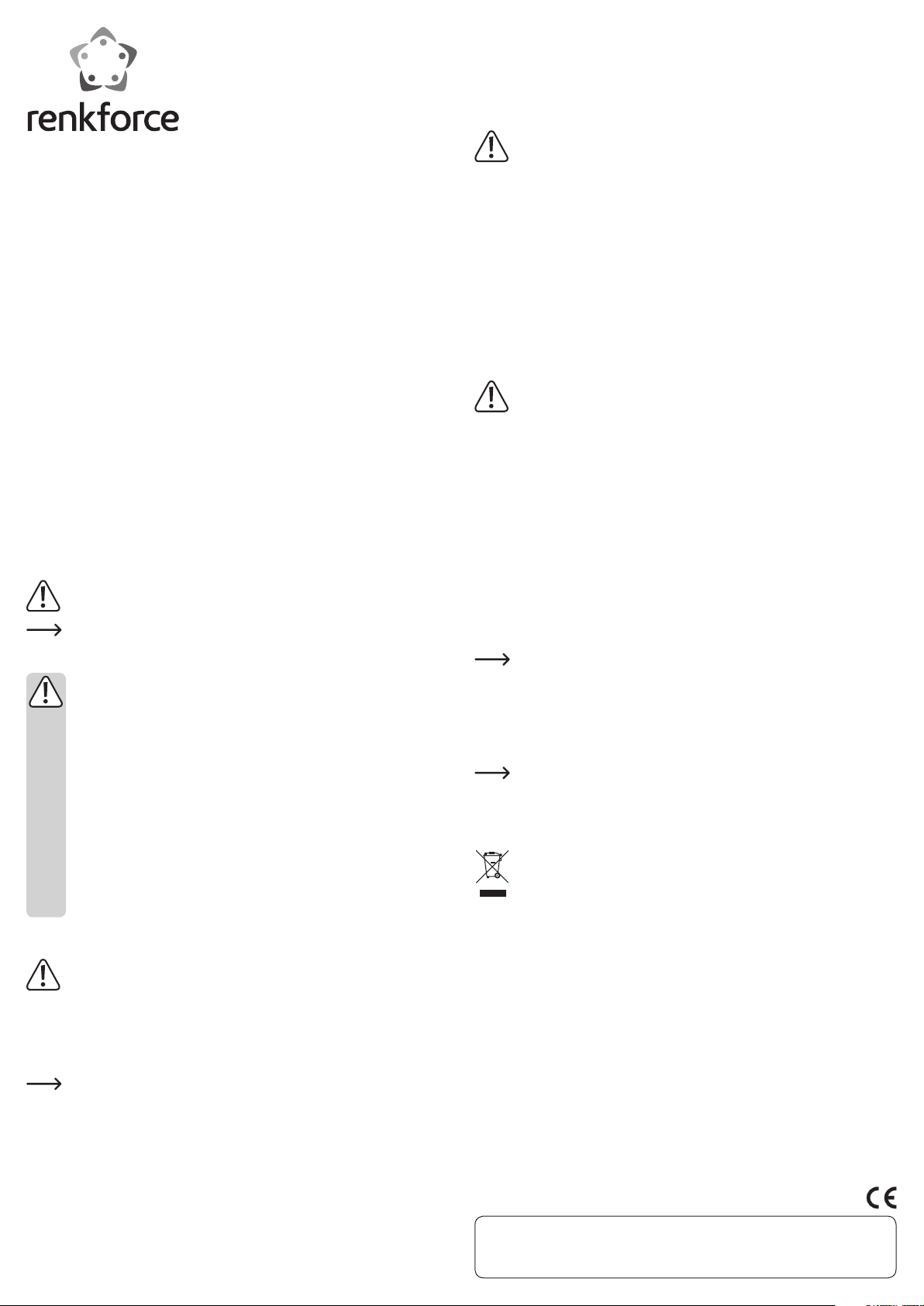
G
Operating instructions
2-Port Front Slot Serial RS485
Item no. 1342478
Intended use
The product is intended for installation in an 8.89 cm/3.5” slot of a computer case. It
provides two RS485 interfaces.
Always observe the safety instructions and all other information included in these operating instructions.
This product complies with the applicable national and European requirements. All
names of companies and products are the trademarks of the respective owners. All
rights reserved.
•
Screw the slot tightly into the mounting space using 4 screws so that the front of the
slot lines up with the front of your computer housing.
• Connect the 10-pole USB USB mainbaord plug to a suitable internal USB connector
of your mainboard. One pin of the 10-pole plug is sealed to prevent a wrong/twisted
insertion of the plug.
The USB connection is made via the plug between the slot and the mainboard.
Important!
Make sure this connection is really a USB connection by referring to the op-
If you plug the 10-pole USB mainboard plug to an other connector (e.g. au-
• Secure the connection cable so that it cannot slip out of the mainboard and get
• Close the computer housing again.
• Connect your computer and monitor to the mains voltage and switch on all of the
• If your computer does not start correctly, switch it off again immediately and check
erating instructions of the computer/mainboard or checking the labels next
to the connector on the mainboard.
dio, 1394 and so on), this will not only damage the slot but also your mainboard!
lodged in a fan in the computer’s casing. Use cable ties, for example, to secure
them.
devices.
all the cable connections.
Before opening the PC again, disconnect the PC from the mains voltage, see
above!
Package contents
• Slot
• 2x SubD adapter
• CD
• 4x fastening screws
• Operating instructions
Explanation of symbols
This symbol points to specific risks associated with handling, operation or
use.
The “arrow” symbol points to special tips and operating information.
Safety instructions
Damage due to not following these operating instructions will void the
We do not assume any liability for material and personal damage caused
• The unauthorised conversion and/or modification of the product is not
• The product is not a toy and should be kept out of the reach of children.
• The product is only intended for use in dry, enclosed spaces, it must not
• Do not leave packaging material carelessly lying around, as it could be-
• Handle the product with care; it can be damaged by impacts, blows, or
warranty! We do not assume any liability for any resulting damage!
by improper use or non-compliance with the safety instructions. In such
cases, the warranty will be null and void.
permitted for safety and approval reasons (CE). Do not disassemble the
product.
get damp or wet.
come a dangerous plaything for children.
accidental falls, even from a low height.
Installation
If you do not have the expertise to perform the installation, please arrange for
the installation to be carried out by an expert or a suitable specialist shop!
Switch off the computer in which the slot is to be installed as well as all
connected devices and separate all devices from the mains voltage; pull the
mains plug! Just turning off at the on/off switch is not enough!
• Open your computer’s housing and carefully remove the cover.
• Look for a free 8.89 cm / 3.5” installation slot and remove the attached front panel.
Often there is a metal shielding behind it, which has to be removed first. With
some casings, this can be unscrewed; with others, you have to carefully
snap it out.
Depending on the housing, the entire front panel of the housing has to be
removed beforehand.
• Insert the connection cable and the slot into the mounting space in your computer’s
casing.
Driver installation
• After loading, Windows will recognise the new hardware. Stop the automatic
search for the driver and insert the CD provided into an appropriate drive on your
computer.
If Auto Run is activated, the installation program will start. Follow all instructions
given by the software or Windows.
• You can start the file manager instead of auto-running the installation program (e.g.
if Auto Run is deactivated in your Windows operating system or if you use other
operating systems such as MacOS or Linux).
Open the CD menu and install the respective driver manually from the sub-directory
corresponding to your operating system.
• After driver installation, it might be necessary to restart the operating system, before product can function correctly.
At the time of preparing these operating instructions, a comprehensive de-
scription (in English) of the driver installation in Windows was included in
the main directory of the CD.
Using the SubD adapters
The SubD adapters provided allow the connection of individual cables to 6 screw terminals.
Always make sure that the cables are connected to the screw terminals
according to their signal allocation (GND, T+, T-, R+, R-).
Afterwards, insert the Sub-D adapters into the RS485 ports of the slot.
Disposal
The product must not be disposed of in the household waste.
Please dispose of the product at the end of its service life according to the
current statutory requirements.
Technical data
Operating voltage............................... 5 V/DC (via USB)
USB standard...................................... USB2.0
Number of RS485 ports ..................... 2
Data transmission rate ...................... max. 6 Mbps
Suitable for operating system .......... Windows XP or higher
............................................................... MacOS from 10.5
............................................................... Linux from 2.6.18
Ambient conditions ............................ Temperature 0 °C to +55 °C, air humidity 0% to 95%
relative, not condensing
Dimensions (W x H x D)..................... 102 x 96 x 24 mm
Weight .................................................. 96 g
This is a publication by Conrad Electronic SE, Klaus-Conrad-Str. 1, D-92240 Hirschau (www.conrad.com).
All rights including translation reserved. Reproduction by any method, e.g. photocopy, microfilming, or the capture in electronic data
processing systems require the prior written approval by the editor. Reprinting, also in part, is prohibited. This publication represent
the technical status at the time of printing.
© Copyright 2015 by Conrad Electronic SE.
