Page 1
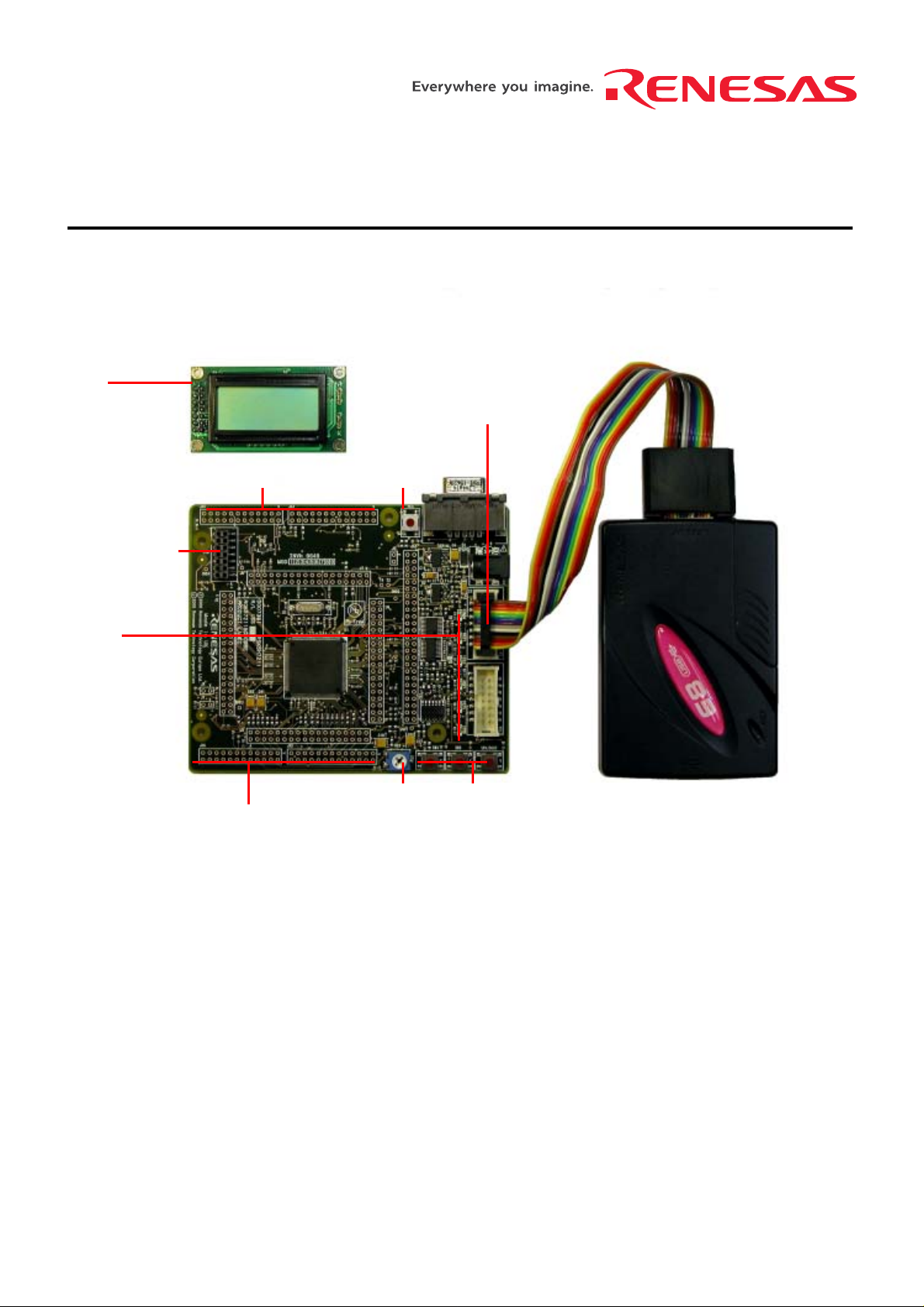
Quick Start
LCD module
Application Board Interface
LCD module
connector
User LEDs
Reset switch
Renesas Starter Kit for SH7211
E8 header
Application Board Interface
Analog adjust User switches
D007394_11_S01_V01
Page 2
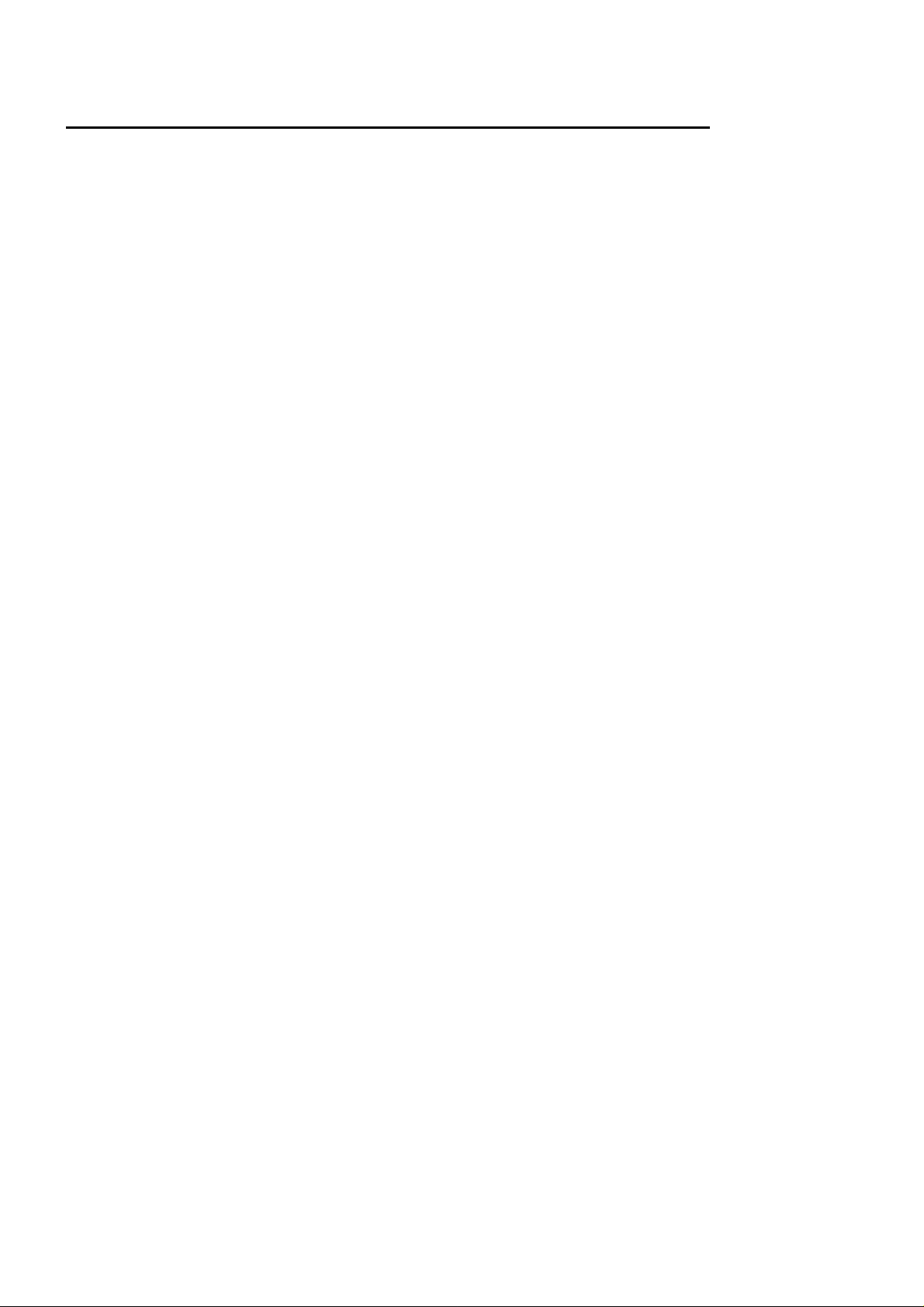
1. Installation
Do not connect the E8 emulator hardware until the software support has been installed.
1. Insert the CD into your computer’s CD-ROM drive. The CD should automatically run the installation program. If
the installer does not start, browse to the RSK directory from the CD ro ot folder and do uble cl ick on ‘setup. exe’.
2. The installer will ask you which language is to be used, please choose the appropriate one.
3. On the first screen of the installer proper, click <Next>.
4. The License Agreement will be shown, click <Yes>.
5. The next screen asks you to pick the world region – please select and click <Next>.
6. Select the RSKSH7211 to install and click <Next>.
7. The destination folders are specified on the next screens. It is recommended to accept the default settings. Click
<Next> to continue.
8. Click <Next> on all screens until the Installation process commences.
9. After the installation the machine’s site code will be shown, this is not important at this stage, click <Next> then
<Finish>.
10. The Auto-update dialog box will be launched. Configure the Auto-update settings dialog to allow the installation
to be checked for available updates.
2. Connection
11. Now connect the E8 to the connector marked E8 on the RSK using the ribbon cable, also connect the LCD
module to “LCD" on the RSK ensuring that the pin 1 designation corresponds to the marking on the RSK.
12. Connect the E8 emulator to a spare USB port.
The “Found New Hardware” Wizard will appear. Please follow the steps below to install the drivers. Note that
administrator privileges are required for a Windows
13. Verify the “Recommended” option is selected and click <Next>.
14. If using Windows XP, skip to step 16; otherwise click <Next>.
15. Click <Next> to install the driver.
16. Click <Finish> to close the wizard.
Note: The Windows driver signing dialog may be displayed. Please accept the driver to continue.
TM
2000/XP machine.
3. HEW Workspace
HEW integrates various tools such as compiler, assembler, debugger and editor into a common graphical user
interface. To learn more on how to user HEW, open the HEW manual installed on your computer (Start Menu > All
Programs > Renesas > High-performance Embedded Workshop > Manual Navigator).
17. Launch HEW from the Start Menu. (Start Menu > All Programs > Renesas > High-performance Embedded
Workshop > High-performance Embedded Workshop)
18. In the “Welcome” dialog box: Verify “Create New Workspace” is selected. Click <OK>.
19. In the “New Project Workspace” dialog box: Set the “CPU Family” to “SuperH RISC Engine”, and verify the “Tool
chain” is set to “Renesas SuperH Standard”. Select “RSKSH7211” from the left hand pane.
20. Enter a name for the workspace. The project name will be automatically completed with the Workspace name.
You can change this name to “Tutorial” if required. Click <OK>.
21. On the “RSKSH7211- Step 1” window: Select “Tutorial” and click <Next>.
22. On the “RSKSH7211- Step 2” window: Click <Finish>.
23. On the Project Generator Information window: Click <OK>.
The project that is created has three configurations. The “Release” configuration can be used for the final release
code version. The “Debug” configuration allows use with the E10A on-chip debugger. The “Debug_HMon” allows the
RSK to be connected to an E8 debugger.
D007394_11_S01_V01
Page 3

24. Select the “Debug_HMon” build configuration in the left hand
drop down list on the toolbar.
25. Click on the “Build” icon to compile, assemble and link the project.
4. Programming and Debug
Before connecting to the RSK, HEW needs to know which device is being used so that the correct programming
kernel can be used. To set this information the Flash wizard needs to be invoked.
26. Click on the ‘Configure Flash Project’ bu tton
The FDT configuration wizard will be launched.
27. Select the “SH2A/7211” device from the drop down
list.
28. In the kernels displayed it is very important to select
the kernel with .RSK at the end of the name. This is
because this kernel has been modified to support the
debugger.
29. Accept all the default settings by clicking <Next> to
the end of the wizard.
Note: Two warning dialogs will be displayed, accept
the dialogs.
30. Select (File> Save Workspace) from the main
toolbar.
31. The FDT settings have now been saved and it is time
to attempt the initial connection to the board.
32. The HEW workspace contains two debug sessions. The Default session does not include any debugger
information. This can be used to add support for other debugging tools such as the Ren esas E10A.
33. Ensure the “Session_SH2A_HMon” session is selected in the right hand drop down list on
the tool bar. The Debug toolbar connection button will become active.
34. Click the <Connect> button on the debug toolbar
35. In the “Select Target Configuration File” dialog choose “SH7211.tcf” <OK>.
36. When asked if it is OK to assume only one E8 will be connected, click
<Yes>.
If your E8 Firmware needs updating, a warning dialog will be displayed.
Click <OK> to continue.
The message pane at the bottom of the workspace window will show details of current progress.
Note: If this is the first time the E8 has been used in E8Direct mode then there will be a short delay and the Found
New Hardware wizard will be invoked for a second time. This is to support the debugging function of the E8Direct
mode. Please refer to the instructions below to install the diff erent driver.
D007394_11_S01_V01
Page 4

First time E8 Direct Driver install only
The ‘Found New Hardware’ Wiza rd will appear.
37. Verify the “Recommended” option is selected and click <Next>.
38. If using Windows XP, skip to step 40; otherwise click <Next>.
39. Click <Next> to install the driver.
40. Click <Finish> to close the wizard.
You may be prompted to select the USB device in a new dialog:
41. Click <OK> to select the USB device.
42. In the “E8 Direct Configuration” dialog box set the baud rate to 250000 and
power supply option to “E8 provides 5V”. Click <OK>.
If this is the first time you have connected to the RSK and all connections are
correct then the connection will be completed, so go to step 44.
43. If the connection fails then you will be returned to the configuration screen. Click
<Abort>.
Note: It is possible that a working HMon project is not programmed in to the
device.
Select “Download HMon using Boot Mode” and click <OK>.
A warning dialog will be shown, click <OK> to accept it.
A dialog will be shown with the boot mode pin settings, click <Finish>
HMon will program the device in Boot mode and then swap back to User mode.
A debug connection will then be attempted. If the connection fails the
“Connection Error” dialog will be re-displayed.
Re-check the settings and connections and try again.
44. Right click on the <project_name>.abs file listed in the download modules
area of the Workspace view and select “Download”.
The HMON Configuration dialog will be displayed.
45. Select “Compare with cache”.
46. Click <OK>.
The code will be downloaded to the device.
47. Click the ‘Reset – Go’ button.
The code will run and you will see the LEDs flash on the board.
48. Click the ‘Stop’ button.
The code will stop and the source code opened at the current program
counter.
D007394_11_S01_V01
Page 5

5. Next Step
After you have completed this quick start procedure, please review the tutorial code and sampl e code that came with
the kit. You can add projects to the current workspace by selecting (Project > Insert Project) from the main menu.
The tutorials will help you understand the device and development process using Renesas Development Tools.
The Hardware manual supplied with this RSK is current at the time of publication. Please check for any updates to
the device manual from the Renesas website at:
www.renesas.com/renesas_starter_kits
6. Renesas SuperH Compiler
The version of the compiler provided with this RSK is fully functional but time limited. You have 60 days to evaluate
the full product before the compiler will limit the code linker to 256k bytes. Full licensed SH compiler versions are
available from your Renesas supplier.
7. Support
Online technical support and information is available at: www.renesas.com/renesas_starter_kits
Technical Contact Details
America:
Europe: tools.support.eu@renesas.com
Japan: csc@renesas.com
Note on Autoupdate: The Autoupdater is configured to automatically add itself to the Startup folder in the
Windows Start Menu and use the registry defaults for access to the web. After restarting the machine the Icon
will appear in the System Tray next to the clock. To change the settings or access Autoupdate simply right-click
on the icon and use the menu that appears.
© Renesas Solutions Corporation. 2007.
© Renesas Technology Corporation. 2007.
© Renesas Technology Europe Ltd. 2007.
techsupport.rta@renesas.com
D007394_11_S01_V01
