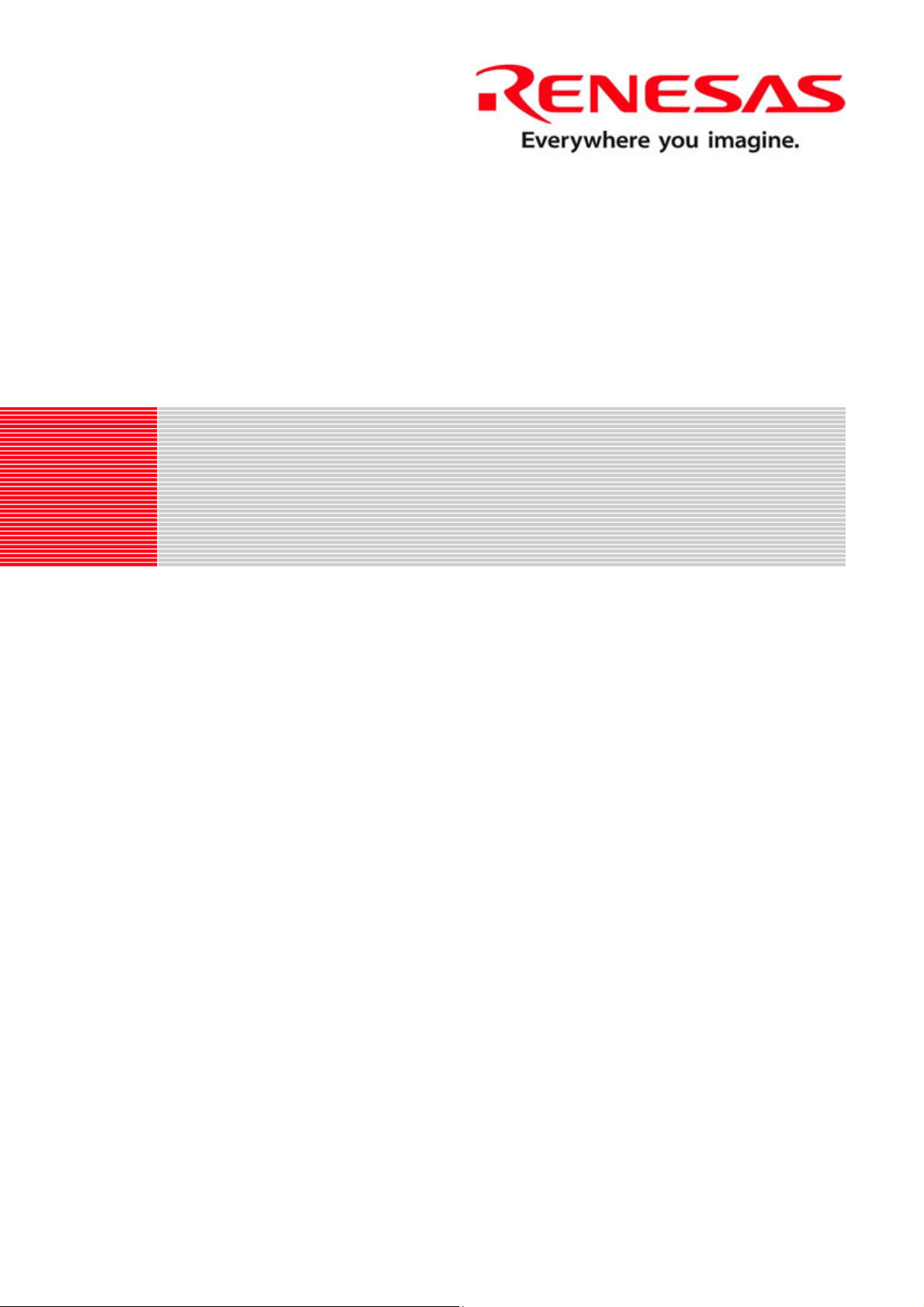
REG10J0109-0100
Renesas Starter Kit for SH2/7137
User’s Manual
RENESAS SINGLE-CHIP MICROCOMPUTER
SH2 FAMILY
Rev.1.00 Renesas Technology Europe Ltd.
Revision date: 14.FEB.2008 www.renesas.com
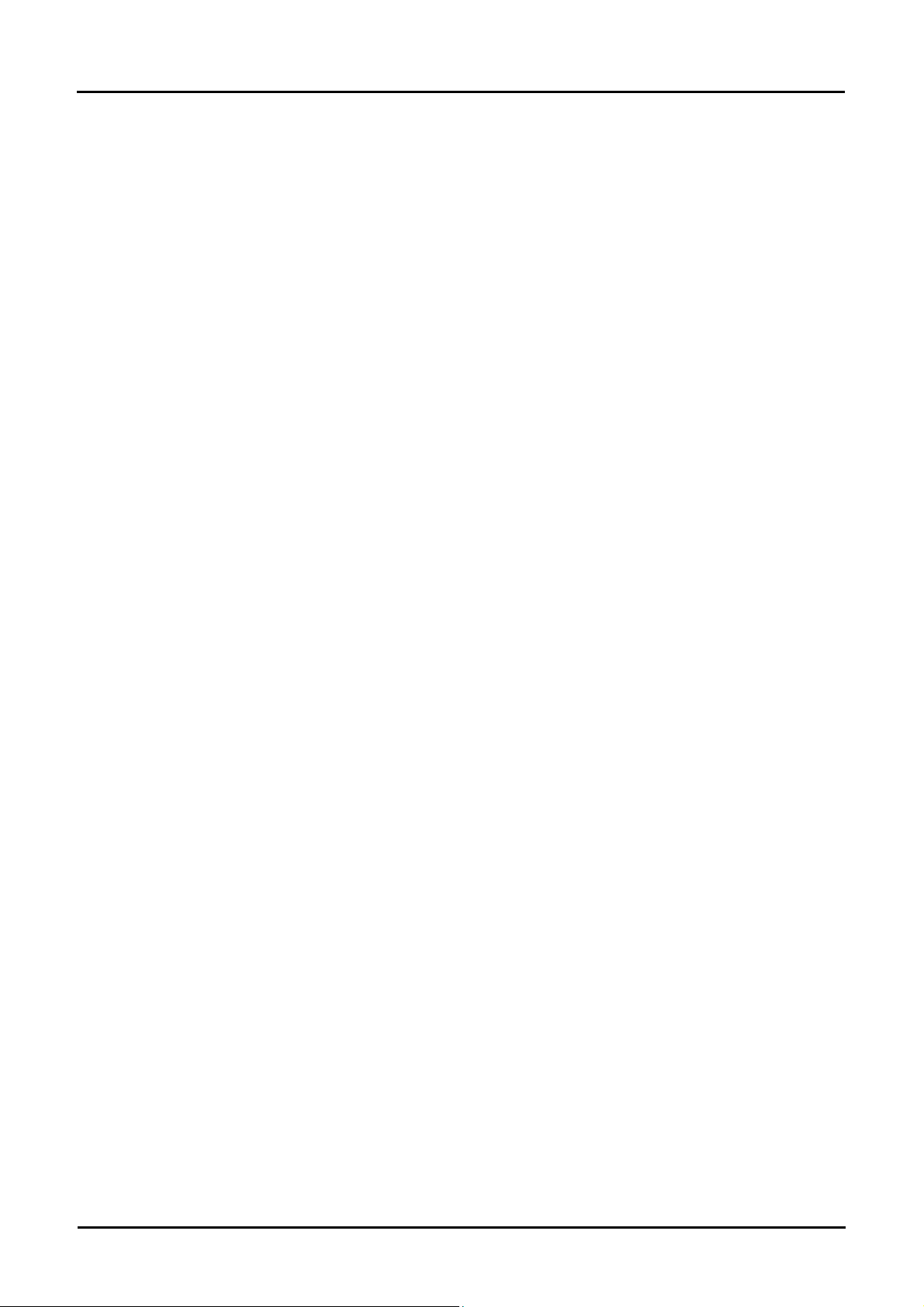
Table of Contents
Chapter 1. Preface ....................................................................................................................................................................................... 3
Chapter 2. Purpose ...................................................................................................................................................................................... 4
Chapter 3. Power Supply .............................................................................................................................................................................. 5
3.1. Requirements .................................................................................................................................................................................... 5
3.2. Power – Up Behaviour ...................................................................................................................................................................... 5
Chapter 4. Board Layout .............................................................................................................................................................................. 6
4.1. Component Layout ............................................................................................................................................................................ 6
4.2. Board Dimensions ............................................................................................................................................................................. 7
Chapter 5. Block Diagram ............................................................................................................................................................................ 8
Chapter 6. User Circuitry .............................................................................................................................................................................. 9
6.1. Switches ............................................................................................................................................................................................ 9
6.2. LEDs ................................................................................................................................................................................................. 9
6.3. Potentiometer .................................................................................................................................................................................... 9
6.4. Serial port .......................................................................................................................................................................................... 9
6.5. RCAN-ET ........................................................................................................................................................................................ 10
6.6. Debug LCD Module ......................................................................................................................................................................... 10
6.7. Option Links .................................................................................................................................................................................... 12
6.8. Oscillator Sources ........................................................................................................................................................................... 20
6.9. Reset Circuit .................................................................................................................................................................................... 20
Chapter 7. Modes ....................................................................................................................................................................................... 21
7.1. Boot mode ....................................................................................................................................................................................... 21
7.2. User Boot mode .............................................................................................................................................................................. 21
7.3. User Program mode ........................................................................................................................................................................ 21
7.4. Single chip mode ............................................................................................................................................................................. 21
7.5. MCU extension mode 0 ................................................................................................................................................................... 22
7.6. MCU extension mode 2 ................................................................................................................................................................... 22
Chapter 8. Programming Methods ............................................................................................................................................................. 23
Chapter 9. Headers .................................................................................................................................................................................... 24
9.1. Microcontroller Headers .................................................................................................................................................................. 24
9.2. Application Headers ........................................................................................................................................................................ 27
Chapter 10. Code Development ................................................................................................................................................................. 31
10.1. Overview ....................................................................................................................................................................................... 31
10.2. Compiler Restrictions .................................................................................................................................................................... 31
10.3. Mode Support ................................................................................................................................................................................ 31
10.4. Breakpoint Support ....................................................................................................................................................................... 31
10.5. Memory Map ................................................................................................................................................................................. 32
Chapter 11. Component Placement ........................................................................................................................................................... 33
Chapter 12. Additional Information ............................................................................................................................................................. 34
ii

Chapter 1. Preface
Cautions
This document may be, wholly or partially, subject to change without notice.
All rights reserved. Duplication of this document, either in whole or part is prohibited without the written permission of Renesas
Technology Europe Limited.
Trademarks
All brand or product names used in this manual are trademarks or registered trademarks of their respective companies or
organisations.
Copyright
© Renesas Technology Europe Ltd. 2008. All rights reserved.
© Renesas Technology Corporation. 2008. All rights reserved.
© Renesas Solutions Corporation. 2008. All rights reserved.
Website: http://www.eu.renesas.com/
Glossary
CPU Central Processing Unit HEW High-performance Embedded Workshop
LED Light Emitting Diode RSK Renesas Starter Kit
PC Program Counter E10A On-chip debugger module for starter kits
LCD Liquid Crystal Display RCAN Renesas Controller Area Network
3

Chapter 2. Purpose
This RSK is an evaluation tool for Renesas microcontrollers.
This manual describes the technical details of the RSK hardware. The Quick Start Guide and Tutorial Manual provide details of the
software installation and debugging environment.
Features include:
• Renesas Microcontroller Programming.
• User Code Debugging.
• User Circuitry such as Switches, LEDs and potentiometer.
• User or Example Application.
• Sample peripheral device initialisation code.
The RSK board contains all the circuitry required for microcontroller operation.
4
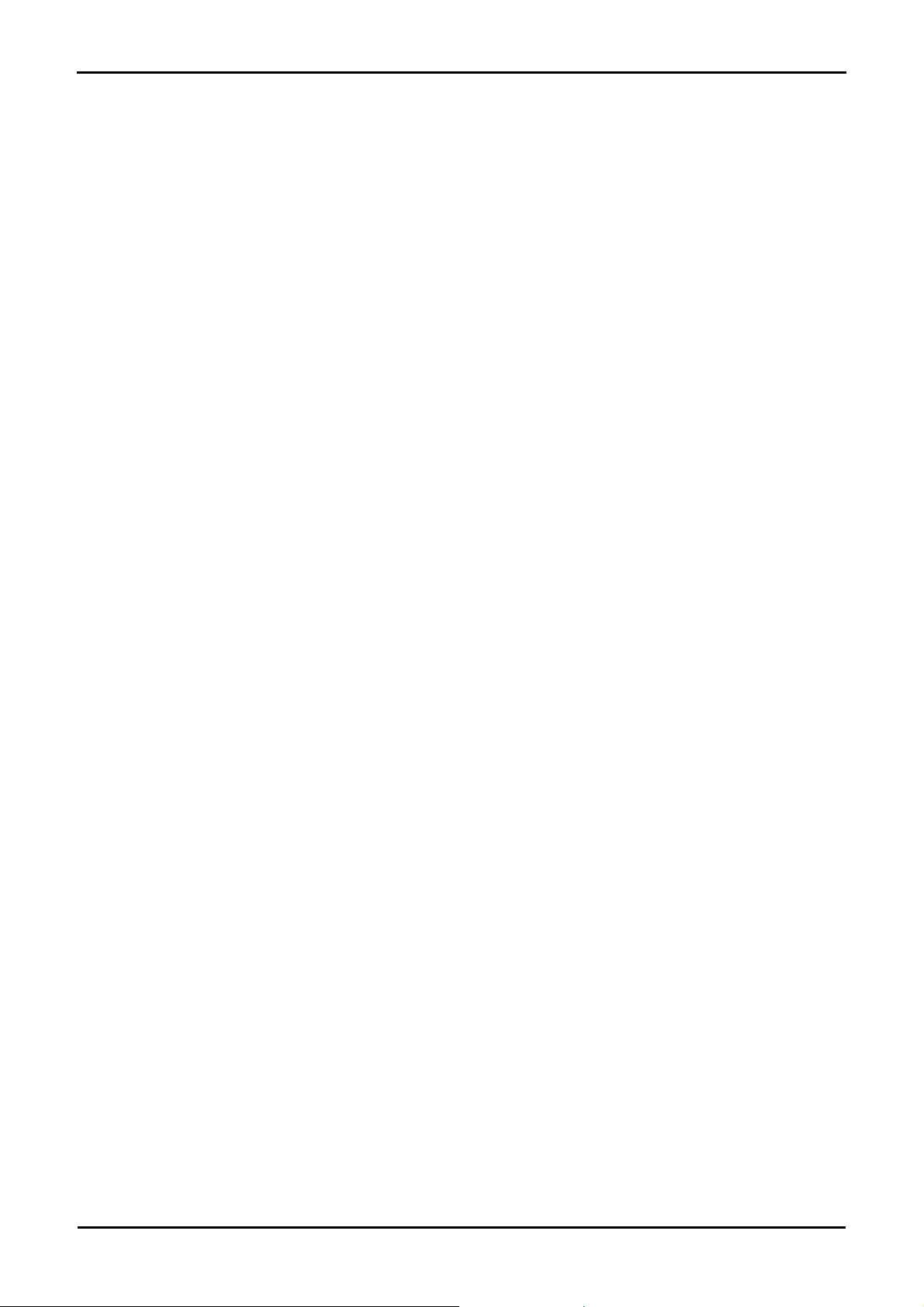
Chapter 3. Power Supply
3.1. Requirements
This RSK operates from a 5V power supply.
A diode provides reverse polarity protection only if a current limiting power supply is used.
All RSK boards are supplied with an E10A debugger.
All RSK boards have an optional centre positive supply connector using a 2.0mm barrel power jack.
Warning
The RSK is neither under nor over voltage protected. Use a centre positive supply for this board.
3.2. Power – Up Behaviour
When the RSK is purchased the RSK board has the ‘Release’ or stand alone code from the example tutorial code pre-programmed into the
Renesas microcontroller. On powering up the board the user LEDs will start to flash. After 200 flashes, or after pressing a switch the LEDs
will flash at a rate controlled by the potentiometer.
5
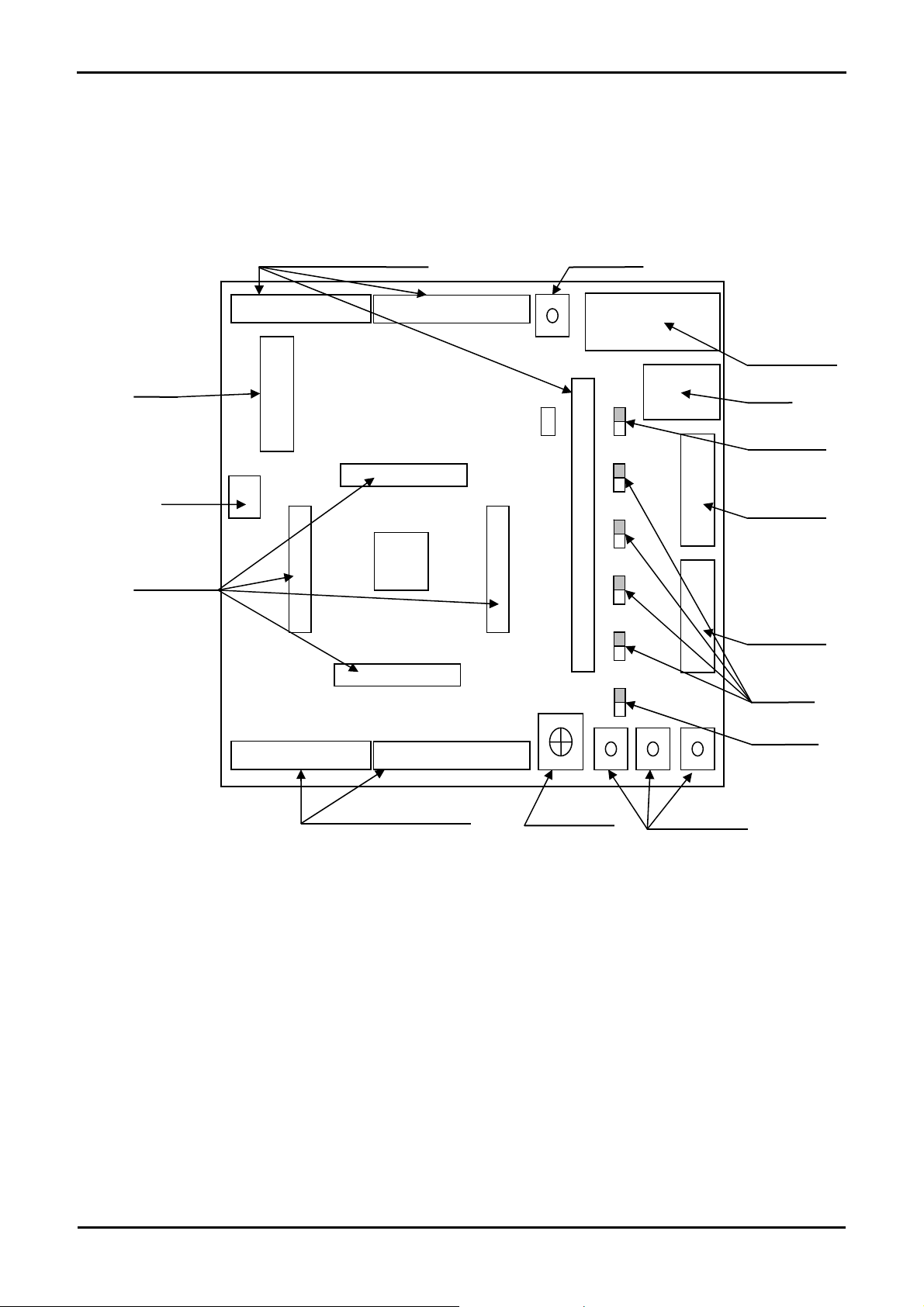
App
p
App
Chapt
er 4. Board Layout
4.1. Component Layout
The following diagram shows top layer component layout of the board.
lication board interface
LCD Display
CAN
Microcontroller
in headers
LCD
JA5
J4
MCU
JA1
J3
Reset switch
RS232 Serial
Power
Power LED
E8A Header
JA3
J2
E10A Header
J1
JA6
lication board interface
Figure 4-1: Board Layout
JA2
Potentiometer
User switches
User LEDs
Boot LED
6
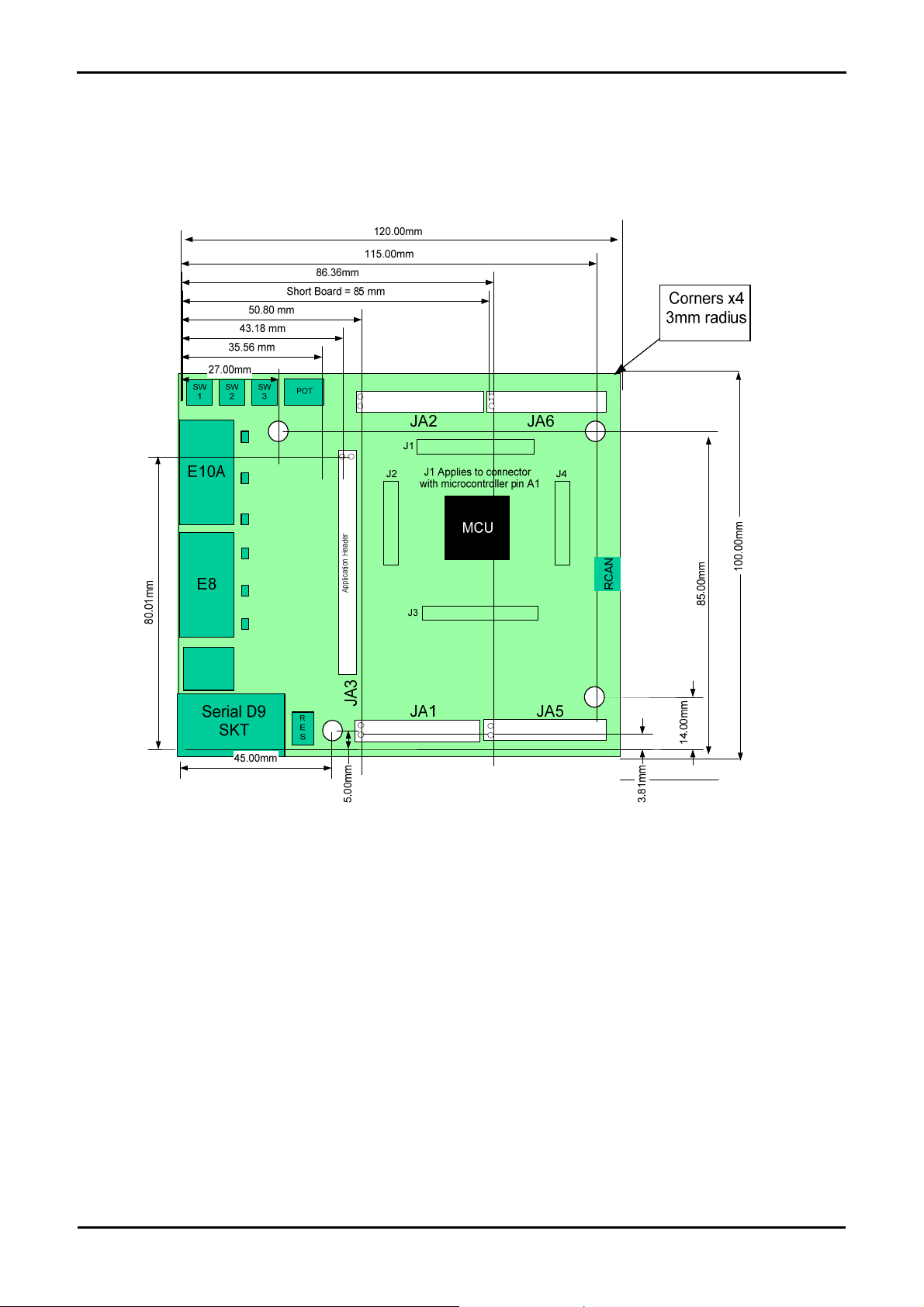
4.2. Board Dimensions
The following diagram gives the board dimensions and connector positions. All through hole connectors are on a common 0.1” grid for easy
interfacing.
Figure 4-2: Board Dimensions
7
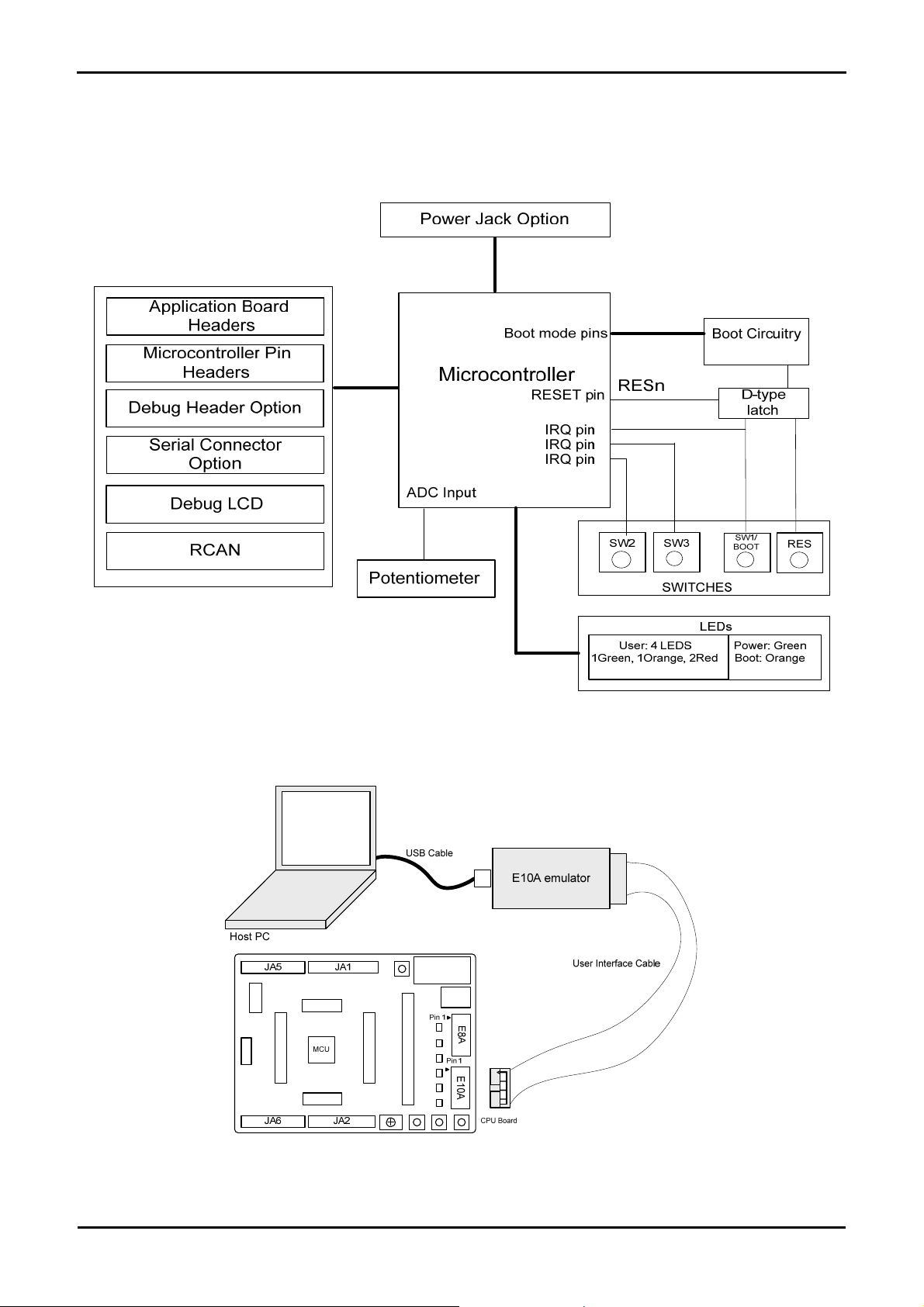
Chapter 5. Block Diagram
Figure 5-1 shows the CPU board components and their connectivity.
Figure 5-2 shows the connections to the RSK.
Figure 5-1: Block Diagram
Figure 5-2: RSK Connections
8
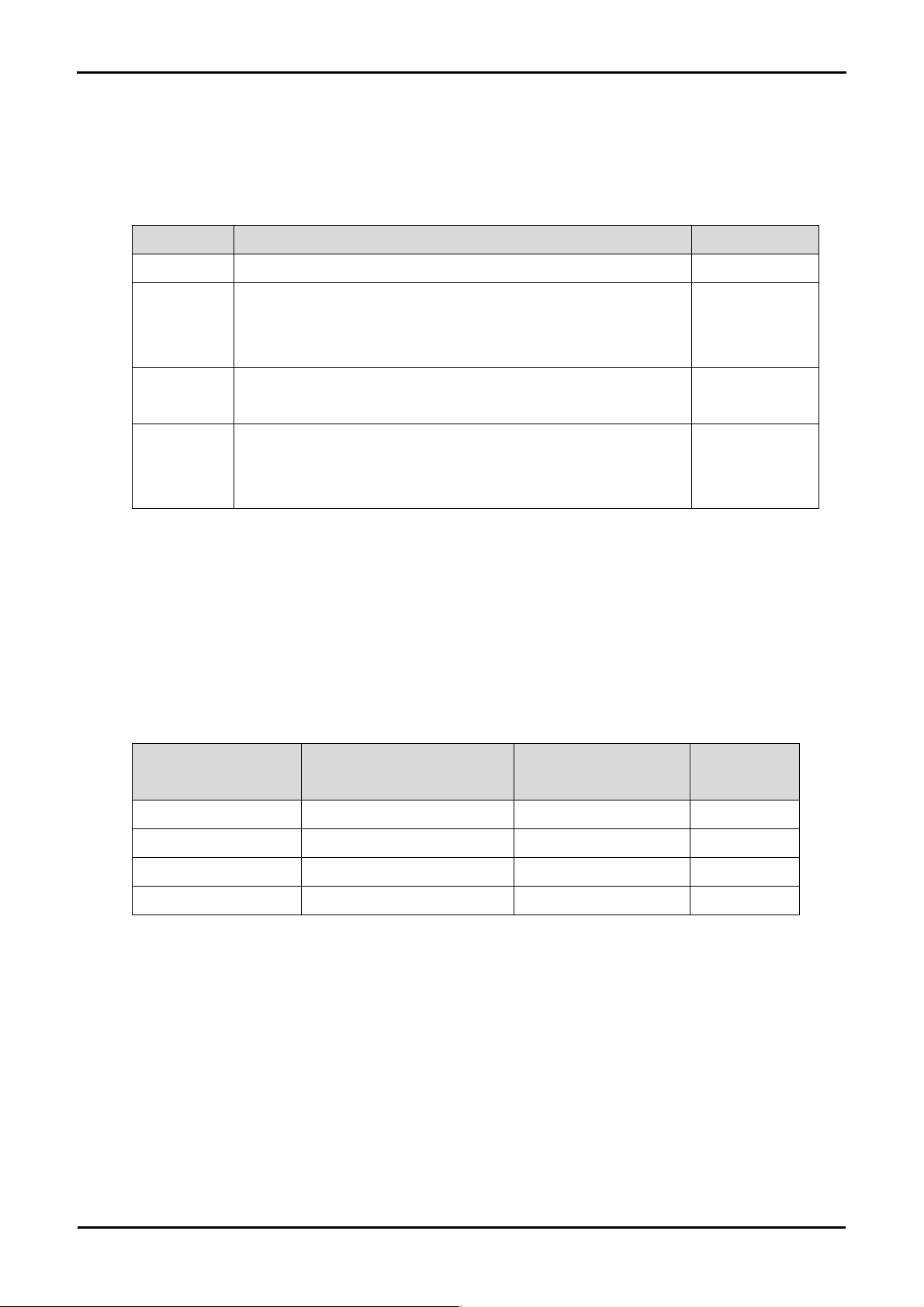
Chapter 6. User Circuitry
6.1. Switches
There are four switches located on the CPU board. The function of each switch and its connection are shown in Table 6-1.
Switch Function Microcontroller
RES When pressed, the RSK microcontroller is reset. RESn, Pin 70(*)
SW1/BOOT* Connects to an IRQ input for user controls.
The switch is also used in conjunction with the RES switch to place the device in
BOOT mode when not using the E10A debugger.
SW2* Connects to an IRQ line for user controls. IRQ1, Pin 45
SW3* Connects to the ADC trigger input. Option link allows connection to IRQ line.
The option is a pair of 0R links. For more details on option links, please refer
to Sec 6.6.
*Refer to schematic for detailed connectivity information.
Table 6-1: Switch Functions
IRQ0, Pin 46
(Port B pin 2)
(Port B, pin 3)
IRQ2, Pin 44
(Port B, pin 4)
6.2. LEDs
There are six LEDs on the RSK board. The green ‘POWER’ LED lights when the board is powered. The orange BOOT LED indicates the
device is in BOOT mode when lit. The four user LEDs are connected to an IO port and will light when their corresponding port pin is set low.
Table 6-2, below, shows the LED pin references and their corresponding microcontroller port pin connections.
LED Reference (As
shown on silkscreen)
LED0 Green Port D0 40
LED1 Orange Port D1 38
LED2 Red Port D2 37
LED3 Red Port D3 35
Colour Microcontroller Port Pin Microcontroller
Pin Number
Table 6-2: LED Port
6.3. Potentiometer
A single turn potentiometer is connected to channel AN8 (PF8) of the microcontroller. This may be used to vary the input analogue voltage
value to this pin between AVCC and Ground.
6.4. Serial port
Serial port SCI2 is connected to the standard RS232 header. Serial port SCI0 can optionally be connected to the RS232 header. The
connections to be fitted are listed in the Table 6-3.
9
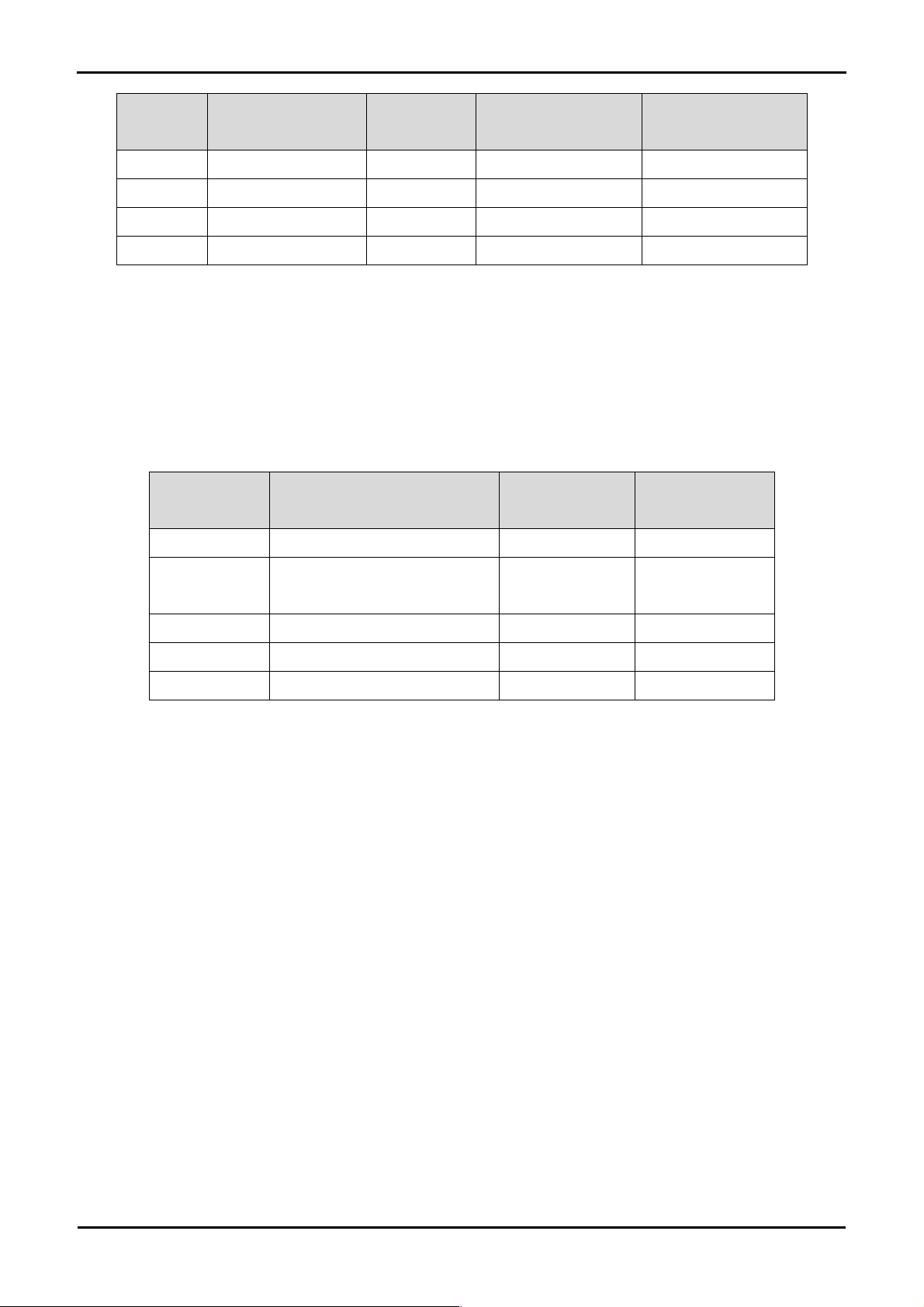
Description Function Microcontroller
Port Pin
SCI2 Default serial port 58 R30 R53
SCI2 Default serial port 60 R39 R54
SCI0 Spare Serial Port 68 R53 R30
SCI0 Spare Serial Port 69 R54 R39
Table 6-3: Serial Port settings
The SCI2 port is also available on J3 and JA6. The SCI0 port is available on J3 and JA2.
Fit for RS232 Remove for RS232
6.5. RCAN-ET
The RCAN module can be used for RCAN communication.
Table 6-4 contains details of the signal descriptions and pin connections.
Description Function Microcontroller Pin
Number
CTx0 Transmit data input 42 J2-12
Header Pins
CRx0 Receive data output; reads out data
from the bus lines
CAN_EN Enable control input 49 J2-19
CAN_ERRn Error and power-on indication output 63 J3-13
CAN_STBn Standby control input 43 J2-13
Table 6-4: CAN module settings
41 J2-11
6.6. Debug LCD Module
A debug LCD module is supplied to be connected to the connector LCD. This should be fitted so that the debug LCD module lies over J3.
Care should be taken to ensure the pins are inserted correctly into LCD. The debug LCD module uses a 4 bit interface to reduce the pin
allocation. No contrast control is provided; this is set by a resistor on the supplied display module. The module supplied with the RSK only
supports 5V operation.
Table 6-5 shows the pin allocation and signal names used on this connector.
10
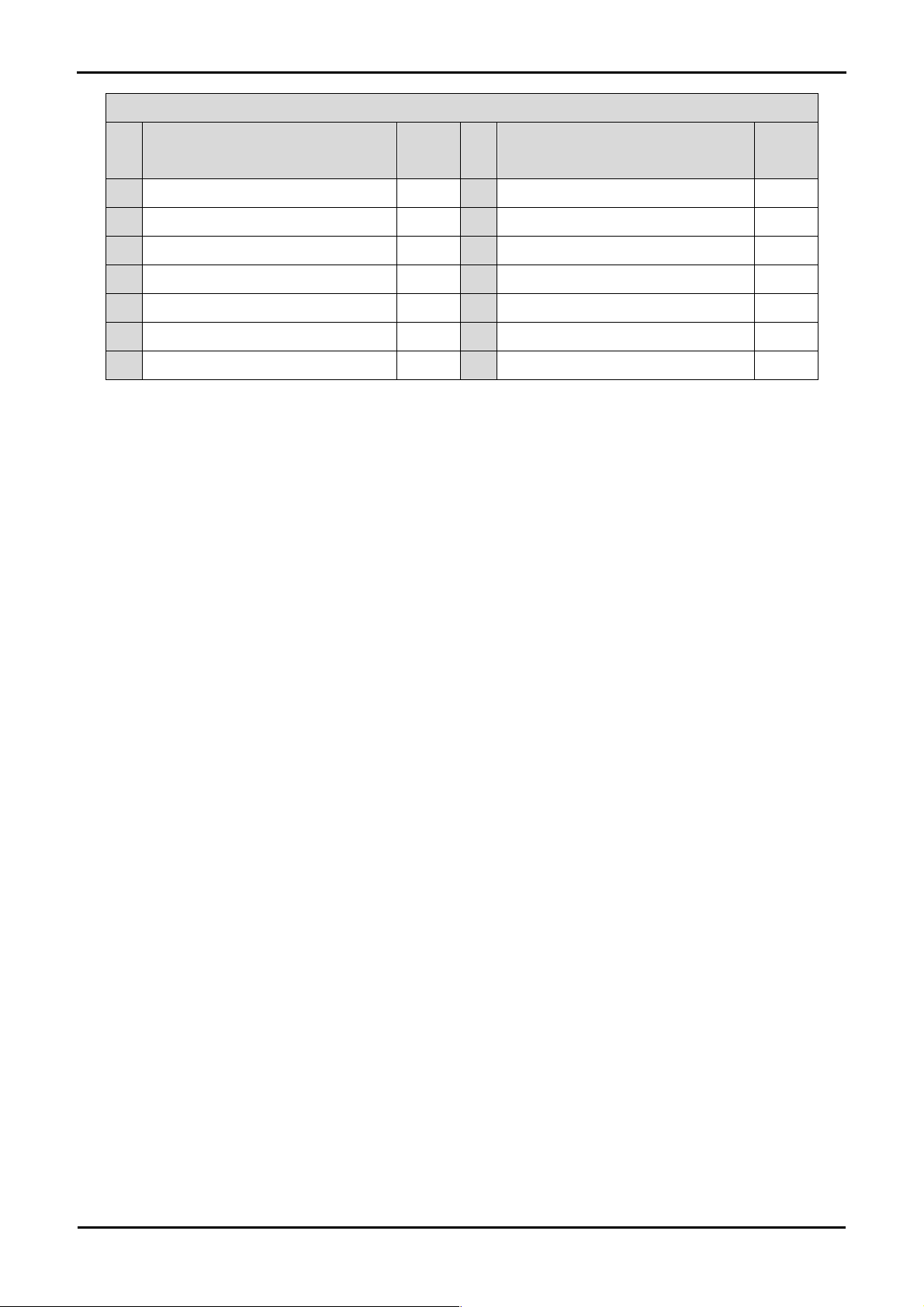
LCD
Pin Circuit Net Name Device
Pin
Pin Circuit Net Name Device
Pin
1 Ground - 2 5V Only 3 No Connection - 4
5 R/W (Wired to Write only) - 6
DLCDRS (PD10)
DLCDE + 100k pull down to ground (PD9)
28
29
7 No Connection - 8 No connection 9 No Connection - 10 No connection -
DLCDD4 (PE0)
11
DLCDD6 (PE2)
13
27
25
12
14
DLCDD5 (PE1)
DLCDD7 (PE3)
26
24
Table 6-5 Debug LCD Module Connections
11

6.7. Option Links
Table 6-6 below describes the function of the option links contained on this RSK board and associated with Serial Port Configuration. The
default configuration is indicated by BOLD text.
Option Link Settings
Reference Function Fitted Alternative (Removed) Related To
R54 Serial Port
Configuration
R53 Serial Port
Configuration
R47 Serial Port
configuration
R42 Serial Port
configuration
R53 Serial Port
Configuration
R39 Serial Port
Configuration
R30 Serial Port
Connects serial port SCI0 (Tx) to
D-type connector (SERIAL).
Connects serial port SCI0 (Rx) to
D-type connector (SERIAL).
Disables RS232 Serial
Transceiver
Enables RS232 Serial
Transceiver
Connects serial port SCI2 (Tx) to
D-type connector (SERIAL).
Routes serial port SCI2 (Rx) to
microcontroller pins.
Routes serial port SCI2 (Tx) to
Disconnects serial port SCI0
(Tx) from D-type connector
(SERIAL).
Disconnects serial port SCI0
(Rx) from D-type connector
(SERIAL).
Enables RS232 Serial
Transceiver
Disables RS232 Serial
Transceiver
Disconnects serial port SCI2
(Tx) from D-type connector
(SERIAL).
Disconnects serial port SCI2 (Rx)
from microcontroller pins.
Disconnects serial port SCI2 (Tx)
R53
R54
R42
R47
R54
R25, R26, R30,
R32, R36
R25, R26, R32,
Configuration
R32 Serial Port
Configuration
R36 Serial Port
Configuration
R25 Serial Port
Configuration
R26 Serial Port
Configuration
Table 6-7 below describes the function of the option links associated with application board interface. The default configuration is indicated
by BOLD text.
microcontroller pins.
Routes serial port to JA6 pins.
Routes serial port to JA6 pins.
Connects microcontroller
programming pin(PTRX) to D-type
connector (SERIAL).
Connects microcontroller
programming pin(PTTX) to D-type
connector (SERIAL).
Table 6-6: Serial port configuration links.
from microcontroller pins.
Disconnects serial port from
JA6 pins.
Disconnects serial port from
JA6 pins.
Disconnects microcontroller
programming pin (PTRX) from
D-type connector (SERIAL).
Disconnects microcontroller
programming pin(PTTX) from
D-type connector (SERIAL).
R36, R39
R25, R26, R30,
R36, R39
R25, R26, R30,
R32, R39
R26, R30, R32,
R36, R39
R25, R30, R32,
R36, R39
12

Option Link Settings
Reference Function Fitted Alternative (Removed) Related To
R159 Application
board interface
R151 Application
board interface
R148 Application
board interface
R147 Application
board interface
R146 Application
board interface
R136 Application
board interface
R137 Application
board interface
R133 Application
board interface
Use TRSTn of E10A debugger
interface.
Use M2_Wn of application board
interface.
Use TMS of E10A debugger
interface
Use M2_Vn of application board
interface.
Use TDO of E10A debugger
interface
Use M2_Wp of application board
interface.
Use TDI of E10A debugger
interface
Use M2_Vp of application board
interface.
Use M2_Wn of application board
interface.
Use TRSTn of E10A debugger
interface.
Use M2_Vn of application board
interface.
Use TMS of E10A debugger
interface
Use M2_Wp of application board
interface.
Use TDO of E10A debugger
interface
Use M2_Vp of application board
interface.
Use TDI of E10A debugger
interface
R151
R159
R147
R148
R136
R146
R133
R137
R128 Application
board interface
R132 Application
board interface
R129 Application
board interface
R125 Application
board interface
R102 Application
board interface
R106 Application
board interface
R107 Application
board interface
R103 Application
board interface
Use TCK of E10A debugger
interface
Use M2_Un of application board
interface.
Use ASEBRKn of E10A debugger
interface
Use M2_Up of application board
interface.
Use TRIGb of application board
interface.
Use A14 of application board
interface.
Use TRIGa of application board
interface.
Use A13 of application board
interface.
Use M2_Un of application board
interface.
Use TCK of E10A debugger
interface
Use M2_Up of application board
interface.
Use ASEBRKn of E10A
debugger interface
Use A14 of application board
interface.
Use TRIGb of application board
interface.
Use A13 of application board
interface.
Use TRIGa of application board
interface.
R132
R128
R125
R129
R106
R102
R103
R107
R99 Application
board interface
R97 Application
board interface
Use TMR1 of application board
interface.
Use A12 of application board
interface.
13
Use A12 of application board
interface.
Use TMR1 of application board
interface.
R97
R99
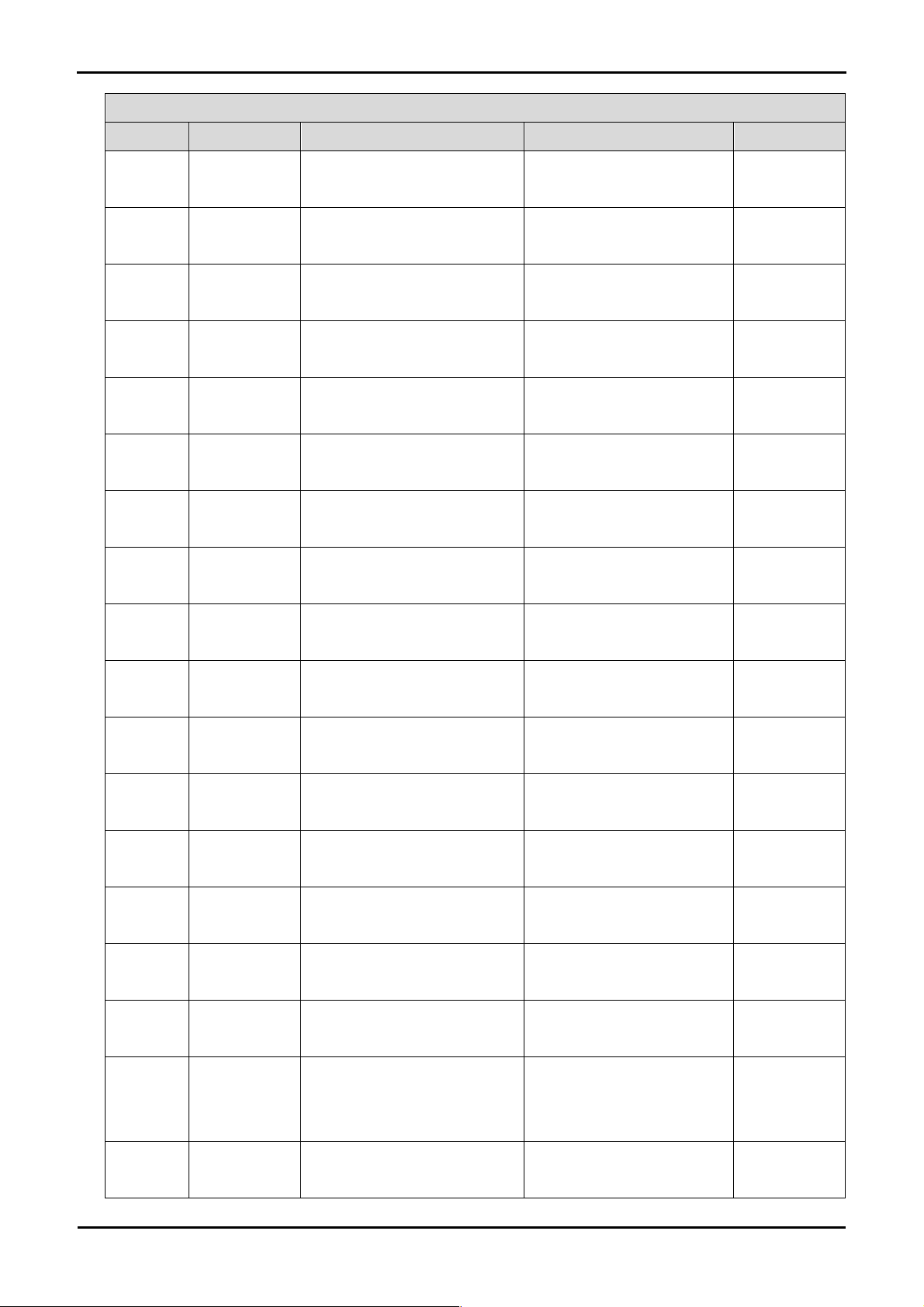
Option Link Settings
Reference Function Fitted Alternative (Removed) Related To
R100 Application
board interface
R98 Application
board interface
R59 Application
board interface
R58 Application
board interface
R60 Application
board interface
R61 Application
board interface
R76 Application
board interface
R75 Application
board interface
Use TMR0 of application board
interface.
Use A11 of application board
interface.
Use to connect to onboard LED3.
Use D3 of application board
interface.
Use to connect to onboard LED2.
Use D2 of application board
interface.
Use to connect to onboard LED1.
Use D1 of application board
interface.
Use A11 of application board
interface.
Use TMR0 of application board
interface.
Use D3 of application board
interface.
Use to connect to onboard
LED3.
Use D2 of application board
interface.
Use to connect to onboard
LED2.
Use D1 of application board
interface.
Use to connect to onboard
LED1.
R98
R100
R58
R59
R61
R60
R75
R76
R77 Application
board interface
R78 Application
board interface
R62 Application
board interface
R63 Application
board interface
R65 Application
board interface
R64 Application
board interface
R79 Application
board interface
R80 Application
board interface
Use to connect to onboard LED0.
Use D0 of application board
interface.
Use CS1n of application board
interface.
Use CRx0 for onboard RCAN
module.
Use CAN_STBN for onboard
RCAN module.
Use A19 of application board
interface.
Use IRQ2 for onboard SW3.
Use A18 of application board
interface.
Use D0 of application board
interface.
Use to connect to onboard
LED0.
Use CRx0 for onboard RCAN
module.
Use CS1n of application board
interface.
Use A19 of application board
interface.
Use CAN_STBN for onboard
RCAN module.
Use A18 of application board
interface.
Use IRQ2 for onboard SW3.
R78
R77
R63
R62
R64
R65
R80
R79
R66 Application
board interface
R68 Application
board interface
Use SDA of application board
interface.
Use IRQ1 for onboard SW2.
14
Use IRQ1 for onboard SW2 “or”
A17 of application board
interface.
Use SDA “or” A17 of application
board interface.
R67, R68
R66, R67

Option Link Settings
Reference Function Fitted Alternative (Removed) Related To
R67 Application
board interface
R81 Application
board interface
R83 Application
board interface
R82 Application
board interface
R70 Application
board interface
R69 Application
board interface
R74 Application
Use A17 of application board
interface.
Use SCL of application board
interface.
Use IRQ0 for onboard SW1.
Use A16 of application board
interface.
Use UD of application board
interface.
Use CAN_EN for onboard RCAN
module.
Use IO6 of application board
Use SDA of application board
interface “or” IRQ1 for onboard
SW2.
Use IRQ0 for onboard SW1 “or”
A16 of application board
interface.
Use SCL”or” A16 of application
board interface.
Use SCL of application board
interface “or” IRQ0 for onboard
SW1.
Use CAN_EN for onboard RCAN
module.
Use UD of application board
interface.
Use A10 of application board
R66, R68
R82, R83
R81, R82
R81, R83
R69
R70
R73
board interface
R73 Application
board interface
R88 Application
board interface
R90 Application
board interface
R84 Application
board interface
R85 Application
board interface
R92 Application
board interface
R94 Application
board interface
R96 Application
interface.
Use A10 of application board
interface.
Use IO5 of application board
interface.
Use A9 of application board
interface.
Use IO4 of application board
interface.
Use A8 of application board
interface.
Use ADTRGn of application board
interface.
Use A7 of application board
interface.
Use IO3 of application board
interface.
Use IO6 of application board
interface.
Use A9 of application board
interface.
Use IO5 of application board
interface.
Use A8 of application board
interface.
Use IO4 of application board
interface.
Use A7 ”or” IO3 of application
board interface.
Use ADTRGn “or” IO3 of
application board interface.
Use ADTRGn “or” A7 of
R74
R90
R88
R85
R84
R94, R96
R92, R96
R92, R94
board interface
R91 Application
board interface
R89 Application
board interface
interface.
Use A6 of application board
interface.
Use IO2 of application board
interface.
15
application board interface.
Use IO2 of application board
interface.
Use A6 of application board
interface.
R89
R91

Option Link Settings
Reference Function Fitted Alternative (Removed) Related To
R93 Application
board interface
R95 Application
board interface
R112 Application
board interface
R105 Application
board interface
R109 Application
board interface
R101 Application
board interface
R108 Application
Use TXD2 for onboard RS232
module.
Use IO1 of application board
interface.
Use RXD2 for onboard RS232
module.
Use WRLn of application board
interface.
Use WRn of application board
interface.
Use IO0 of application board
interface.
Use IRQ3 of application board
Use IO1 of application board
interface.
Use TXD2 for onboard RS232
module.
Use WRLn, WRn “or” IO0 of
application board interface.
Use RXD2 for onboard RS232
module “or” WRn “or” IO0 of
application board interface.
Use RXD2 for onboard RS232
module “or” WRLn “or” IO0 of
application board interface.
Use RXD2 for onboard RS232
module “or” WRLn “or” WRn of
application board interface.
Use of CAN_ERRn for onboard
R95
R93
R101, R105,
R109
R101, R109,
R112
R101, R105,
R112
R105, R109,
R112
R104, R111
board interface
R111 Application
board interface
R104 Application
board interface
R115 Application
board interface
R113 Application
board interface
R114 Application
board interface
R116 Application
board interface
R117 Application
interface.
Use CAN_ERRn for onboard RCAN
module.
Use A5 of application board
interface.
Use PTTX of E8A debugger
interface.
Use A4 of application board
interface.
Use PTRX of E8A debugger
interface.
Use A3 of application board
interface.
Use SCK0 of application board
RCAN module “or” A5 application
board interface.
Use IRQ3 “or” A5 of application
board interface.
Use CAN_ERRn for onboard
RCAN module “or” IRQ3 of
application board interface.
Use A4 of application board
interface.
Use PTTX of E8A debugger
interface.
Use A3 of application board
interface.
Use PTRX of application board
interface.
Use A2 of application board
R104, R108
R108, R111
R113
R115
R116
R114
R119
board interface
R119 Application
board interface
R120 Application
board interface
interface.
Use A2 of application board
interface.
Use TXD0 for onboard RS232
module.
16
interface.
Use SCK0 of application board
interface.
Use A1 of application board
interface.
R117
R118

Option Link Settings
Reference Function Fitted Alternative (Removed) Related To
R118 Application
board interface
R124 Application
board interface
R121 Application
board interface
Use A1 of application board
interface.
Use RXD0 for onboard RS232
module.
Use A0 of application board
interface.
Use TXD0 for onboard RS232
module.
Use A0 of application board
interface.
Use RXD0 for onboard RS232
module.
R120
R121
R124
Table 6-7: Application board interface links.
Table 6-8 below describes the function of the option links associated with E8A and E10A debuggers. The default configuration is indicated
by BOLD text.
Option Link Settings
Reference Function Fitted Alternative (Removed) Related To
R178 E8A If FWE or R178 is fitted the Flash is
protected from writing.
If both FWE and R178 are
removed, writing to Flash is
enabled.
Table 6-8: E8A and E10A debugger links.
Table 6-9 below describes the function of the option links associated with power source. The default configuration is indicated by BOLD
text.
17

Option Link Settings
Reference Function Fitted Alternative (Removed) Related To
R33 MCU power
Supply to MCU.
supply
R161 Ground
Connects Analog & Digital
grounds together.
R23 Power source
5V source signal will be powered
from E8A_VCC.
R24 Power source
CON_5V source signal will be
powered from E8A_VCC.
R10 Power source
E8A_VCC will be used as external
source.
R3 Power source
Enables external power to board
from PWR connector.
R29 Power source
Board_VCC = 5V (or J5 1-2)
R24 Power source CON_3V3 source signal will be
powered from E8A_VCC.
R35 Power source Board_VCC = 3V3 (or J5 2-3)
CPU current can be measured
across R33
Separates Analog & Digital
grounds.
5V source signal will not be
R3, R10, R24
powered from E8A_VCC.
CON_5V source signal will not be
R3, R10, R23
powered from E8A_VCC.
E8A_VCC will not be used as
R3, R10, R23
external source.
Disable external power to board
R10, R23, R24
from PWR connector.
Board_VCC = 3V3 (or J5 2-3) R24, R35
CON_3V3 source signal will not
R29, R35
be powered from E8A_VCC.
Board_VCC = 5V (or J5 1-2)
R24, R29
R40 Power source
Board_VCC source signal will be
powered from E8A_VCC.
Board_VCC source signal will not
be powered from E8A_VCC.
Table 6-9: Power configuration links.
Table 6-10 below describes the function of the option links associated with clock configuration. The default configuration is indicated by
BOLD text.
Option Link Settings
Reference Function Fitted Alternative (Removed) Related To
R123 Clock Oscillator External Clock Source
On-board Clock Source
R126, R135,
R138
R130 Clock Oscillator Parallel resistor for a crystal
R138 Clock Oscillator External Clock Source
Not fitted
On-board Clock Source
R123, R126,
R135
R135 Clock Oscillator
On-board clock source is used
External clock source is used R123, R126,
R138
R126 Clock Oscillator
On-board clock source is used
External clock source is used R123, R135,
R138
Table 6-10: Clock configuration links.
Table 6-11 below describes the function of the option links associated with reference voltage source. The default configuration is indicated
by BOLD text.
18

Option Link Settings
Reference Function Fitted Alternative (Removed) Related To
R49 Voltage
Reference
Voltage Reference set to board
Vcc signal.
Voltage Reference taken from
external connector (JA1 pin 7).
R50
Source
R50 Voltage
Reference
Voltage Reference is taken from
external connector (JA1 pin 7).
Voltage Reference set to board
Vcc signal.
R49
Source
Table 6-11: Voltage reference links.
Table 6-12 below describes the function of the option links associated with analog power supply. The default configuration is indicated by
BOLD text.
Option Link Settings
Reference Function Fitted Alternative (Removed) Related To
R52 Analog Voltage
Source
R72 Analog Voltage
Source
R71 Analog Voltage
Analog Ground from external
connector.
Analog voltage source from external
connector.
Analog voltage source from
Analog Ground from on board
Vcc.
Analog voltage source from
on-board AVcc.
Analog Voltage Source from
R71
R72
Source
on-board AVcc.
external connector.
Table 6-12: Analog power supply links.
Table 6-13 below describes the function of the option links associated with MCU modes. The default configuration is indicated by BOLD
text.
Option Link Settings
Reference Function Fitted Alternative (Removed) Related To
R150 MCU Mode MCU Extended Mode 0 enabled,
MCU Extended Mode 2 enabled
R172, R178
also can be enabled by fitting jumper
in Exten_Mode
R172 MCU Mode MCU User Boot Mode enabled, also
MCU User Boot mode disabled
R150, R178
can be enabled by fitting jumper in
U_BOOT
Table 6-13: MCU mode links.
Table 6-14 below describes the function of the option links associated with switches configuration. The default configuration is indicated by
BOLD text.
19

Option Link Settings
Reference Function Fitted Alternative (Removed) Related To
R46 Switches
configuration
R48 Switches
configuration
SW3 can be used for ADTRGn
SW3 can be used for IRQ2
Table 6-14: Switches configuration links.
SW3 can not be used for
ADTRGn
SW3 can not be used for IRQ2 R46
R48
6.8. Oscillator Sources
A crystal oscillator is fitted on the RSK and used to supply the main clock input to the Renesas microcontroller. Table 6-15 details the
oscillators that are fitted and alternative footprints provided on this RSK:
Component
Crystal (X1) Fitted 10 MHz (HC49/4H package)
Table 6-15: Oscillators / Resonators
6.9. Reset Circuit
The CPU Board includes a simple latch circuit that links the mode selection and reset circuit. This provides an easy method for swapping
the device between Boot Mode and User mode. This circuit is not required on customer’s boards as it is intended for providing easy
evaluation of the operating modes of the device on the RSK. Please refer to the hardware manual for more information on the
requirements of the reset circuit.
The Reset circuit operates by latching the state of the boot switch on pressing the reset button. This control is subsequently used to
modify the mode pin states as required.
The mode pins should change state only while the reset signal is active to avoid possible device damage.
The reset is held in the active state for a fixed period via a resistor/capacitor delay circuit. Please check the reset requirements carefully
to ensure the reset circuit on the user’s board meets all the reset timing requirements.
20

Chapter 7. Modes
This RSK supports Boot mode, User Boot mode, User Program Mode and User mode.
Details of programming the FLASH memory is described in the SH2/7137 Group Hardware Manual.
7.1. Boot mode
The boot mode settings for this RSK are shown in Table 7-1: Boot Mode pin settings below:
FWE MD2n MD1 LSI State after Reset End
1 0 0 Boot Mode
Table 7-1: Boot Mode pin settings
The software supplied with this RSK supports debugging with E10A which does not need Boot mode. To enter the Boot mode manually, do
not connect the E10A in this case. Press and hold the SW1/BOOT. The BOOT LED will be illuminated to indicate that the microcontroller is
in boot mode.
7.2. User Boot mode
Refer to SH2/7137 Group Hardware Manual for details of User Boot Mode. The user mode settings for this RSK are shown in Table 7-2:
user Mode pin settings below:
FWE MD2n MD1 LSI State after Reset End
1 0 1 User Boot Mode
Table 7-2: User Boot Mode pin settings
7.3. User Program mode
Refer to SH2/7137 Group Hardware Manual for details of User Program Mode. The User Program Mode settings for this RSK are shown in
Table 7-3: User Program Mode pin settings below:
FWE MD2n MD1 LSI State after Reset End
1 1 0 User Program Mode
Table 7-3: User Program Mode pin settings
7.4. Single chip mode
All ports can be used in this mode, however the external address cannot be used. The Single Chip Mode settings for this RSK are shown
in Table 7-4: Single Chip Mode pin settings below:
FWE MD2n MD1 LSI State after Reset End
0 1 1 Single Chip Mode
Table 7-4: Single Chip Mode pin settings
21

7.5. MCU extension mode 0
CS0 space becomes external memory spaces with 8-bit bus width in SH7137. The MCU Extension Mode 0 settings for this RSK are shown
in Table 7-5: MCU Extension Mode 0 pin settings below:
FWE MD2n MD1 LSI State after Reset End
0 0 0 MCU Extension Mode 0
Table 7-5: MCU Extension Mode 0 pin settings
7.6. MCU extension mode 2
CS0 space becomes external memory spaces with 8-bit bus width in SH7137. The MCU Extension Mode 2 settings for this RSK are shown
in Table 7-6: MCU Extension Mode 2 pin settings below:
FWE MD2n MD1 LSI State after Reset End
0 1 0 MCU Extension Mode 2
Table 7-6: MCU Extension Mode 2 pin settings
22
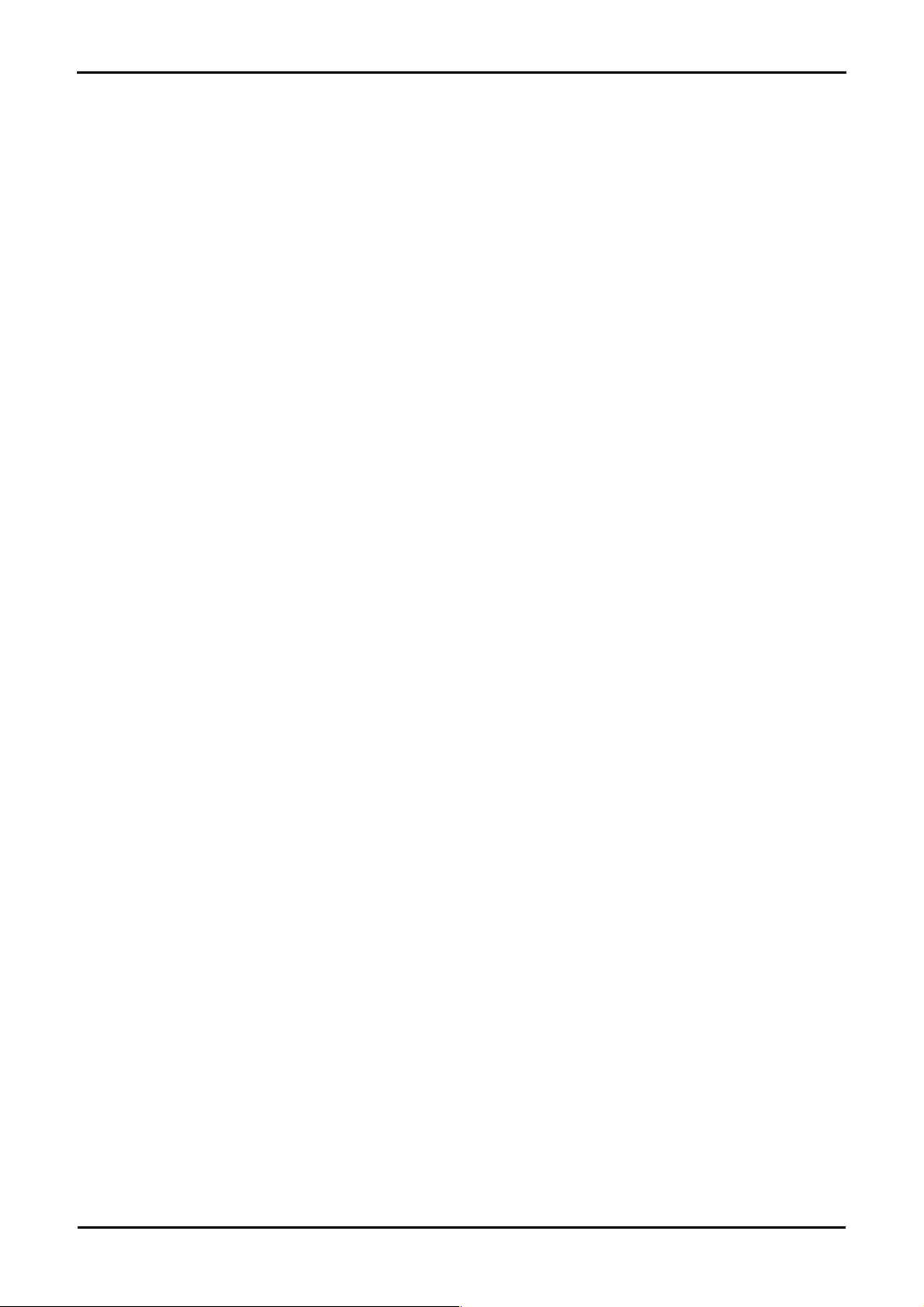
Chapter 8. Programming Methods
The board is intended for use with HEW and the supplied E10A debugger. Refer to SH2/7137 Group Hardware Manual for details of
programming the microcontroller without using these tools.
23

Chapter 9. Headers
9.1. Microcontroller Headers
Table 9-1 to Table 9-4 show the microcontroller pin headers and their corresponding microcontroller connections. The header pins connect
directly to the microcontroller pin unless otherwise stated.
J1
Pin Circuit Net Name Device
Pin
1 GROUND - 2 TRSTn_M2_Wn 2
3 UC_VCC - 4 TMS_M2_Vn 4
5 TDO_M2_Wp 5 6 TDI_M2_Vp 6
7 TCK_M2_Un 7 8 ASEBRKn_M2_Up 8
9 M1_Wn 9 10 M1_Vn 10
11 UC_VCC - 12 M1_Wp 12
13 M1_Vp 13 14 GROUND 15 M1_Un 15 16 NC 17 M1_Up 17 18 CS0n 18
19 A15 19 20 A14_TRIGb 20
21 A13_TRIGa 21 22 A12_TMR1 22
23 A11_TMR0 23 24 DLCDD7 24
25 DLCDD6 25 26 DLCDD5 26
27 DLCDD4 27 28 DLCDRS 28
Pin Circuit Net Name Device
Pin
29 DLCDE 29 30 TRISTn 30
Table 9-1: J1
24

J2
Pin Circuit Net Name Device
Pin
Pin Circuit Net Name Device
Pin
1 D7 31 2 D6 32
3 D5 33 4 D4 34
5 D3_LED3 35 6 UC_VCC 7 D2_LED2 37 8 D1_LED1 38
9 GROUND 39 10 D0_LED0 40
11 CS1n_CRx0 41 12 CTx0 42
13 A19_CAN_STBn 43 14 A18_IRQ2 44
15 A17_IRQ1_SDA 45 16 A16_IRQ0_SCL 46
17 M2_TRISTn 47 18 UC_VCC 19 UD_CAN_EN 49 20 GROUND -
Table 9-2: J2
J3
Pin Circuit Net Name Device
Pin
Pin Circuit Net Name Device
Pin
1 IO7 51 2 A10_IO6 52
3 A9_IO5 53 4 A8_IO4 54
5 A8_ADTRGn_IO3 55 6 A6_IO2 56
7 UC_VCC - 8 TXD2_IO1 58
9 NC - 10 WRLn_WRn_RXD2_IO0 60
11 SCK2 61 12 RDn 62
13 A5_IRQ3_CAN_ERRn 63 14 GROUND 15 A4_PTTX 65 16 A3_PTRX 66
17 A2_SCK0 67 18 A1_TXD0 68
19 A0_RXD0 69 20 RESn 70
21 CON_XTAL 71 22 CON_EXTAL 72
23 NMI 73 24 FWE 74
25 NC - 26 ASEMD0n 76
27 MD1 77 28 MD0 78
29 CON_AVSS 79 30 AN15 80
Table 9-3: J3
25
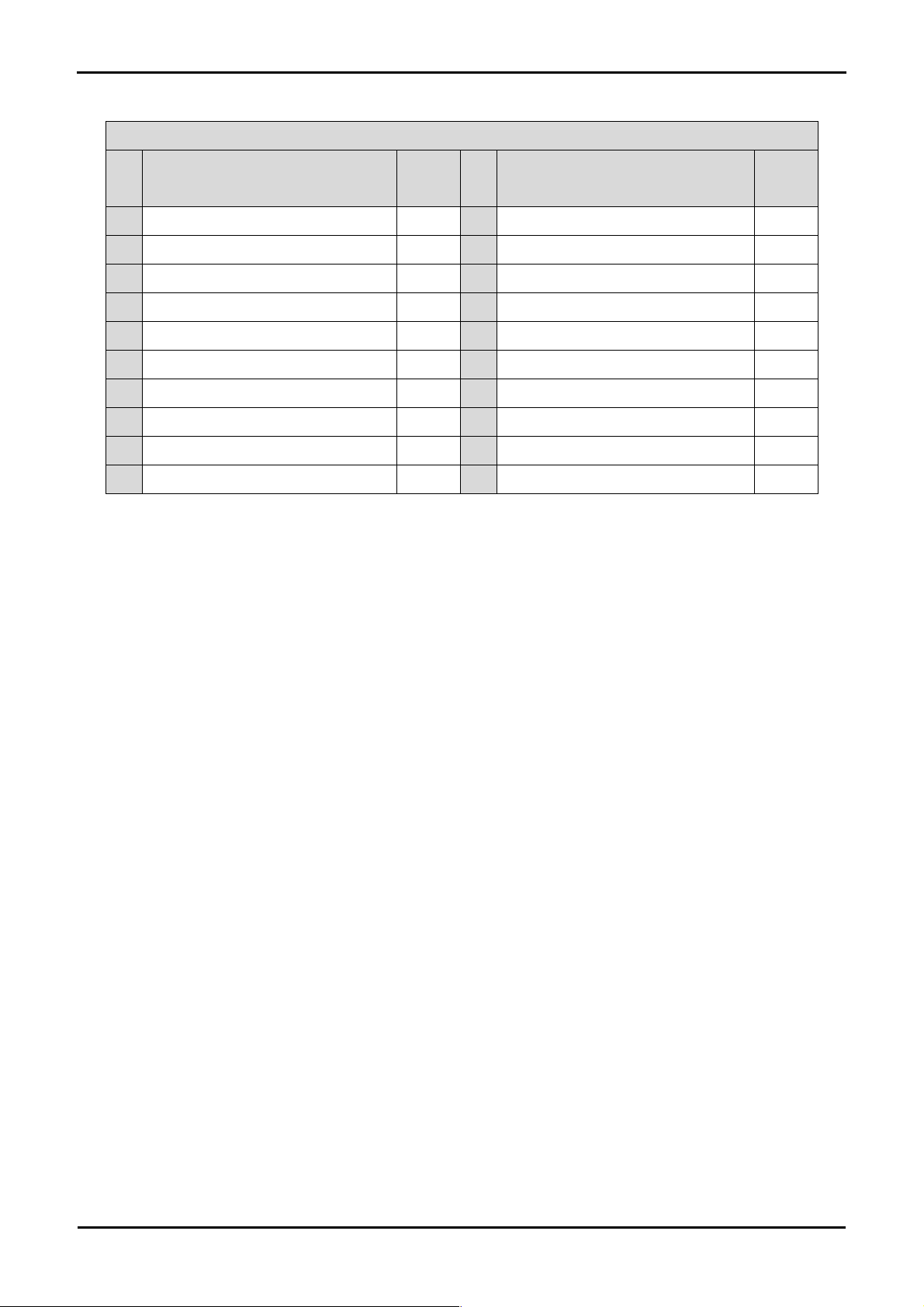
J4
Pin Circuit Net Name Device
Pin
Pin Circuit Net Name Device
Pin
1 AN14 81 2 AN13 82
3 AN12 83 4 PIN84 84
5 PIN85 85 6 PIN86 86
7 ADPOT 87 8 CON_AVREF 88
9 AN7 89 10 AN6 90
11 AN5 91 12 AN4 92
13 CON_AVSS 93 14 AN3 94
15 AN2 95 16 AN1 96
17 AN0 97 18 CON_AVCC 98
19 UC_VCC 99 20 WDT_OVFn 100
Table 9-4: J4
26

9.2. Application Headers
Table 9-5 to Table 9-9 below show the standard application header connections.
JA1
Pin Generic Header Name CPU board
Signal Name
1 5V CON_5V - 2 0V GROUND 3 3V3 CON_3V3 - 4 0V GROUND 5 AVCC CON_AVCC 98 6 AVss CON_AVSS 79
7 AVref CON_AVREF 88 8 ADTRG ADTRGn 55
9 AD0 AN0 97 10 AD1 AN1 96
11 AD2 AN2 95 12 AD3 AN3 94
13 DAC0 NC - 14 DAC1 NC 15 IO_0 IO0 60 16 IO_1 IO1 58
17 IO_2 IO2 56 18 IO_3 IO3 55
19 IO_4 IO4 54 20 IO_5 IO5 53
21 IO_6 IO6 52 22 IO_7 IO7 51
23 IRQ3 IRQ3 63 24 IIC_EX NC 25 IIC_SDA SDA 45 26 IIC_SCL SCL 46
Table 9-5: JA1 Standard Generic Header
Device
Pin
Pin Generic Header Name CPU board
Signal Name
Device
Pin
27
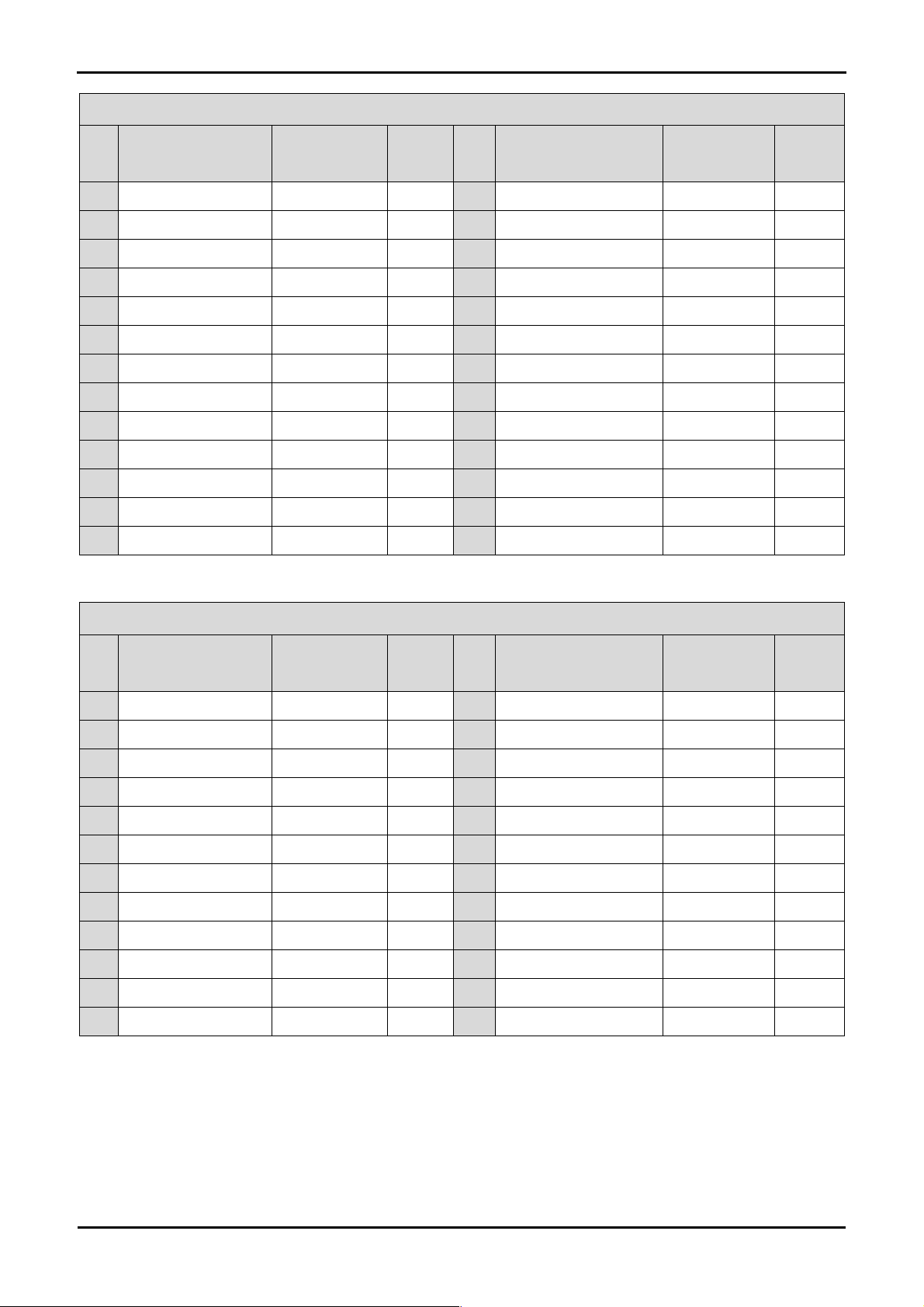
JA2
Pin Generic Header Name CPU board
Signal Name
Device
Pin
Pin Generic Header Name CPU board
Signal Name
Device
Pin
1 RESn RESn 70 2 EXTAL CON_EXTAL 72
3 NMIn NMI 73 4 VSS1 GROUND 5 WDT_OVF WDT_OVFn 100 6 SCIaTX TxD0 68
7 IRQ0 IRQ0 46 8 SCIaRX RxD0 69
9 IRQ1 IRQ1 45 10 SCIaCK SCK0 67
11 UD UD 49 12 CTSRTS NC 13 Up M1_Up 17 14 Un M1_Un 15
15 Vp M1_Vp 13 16 Vn M1_Vn 10
17 Wp M1_Wp 12 18 Wn M1_Wn 9
19 TMR0 TMR0 23 20 TMR1 TMR1 22
21 TRIGa TRIGa 21 22 TRIGb TRIGb 20
23 IRQ2 IRQ2 44 24 TRISTn TRISTn 30
25 - NC - 26 - NC -
Table 9-6: JA2 Standard Generic Header
JA5
Pin Generic Header Name CPU board
Signal Name
Device
Pin
Pin Generic Header Name CPU board
Signal Name
Device
Pin
1 AD4 AN4 92 2 AD5 AN5 91
3 AD6 AN6 90 4 AD7 AN7 89
5 CAN1TX CTx0 42 6 CAN1RX CRx0 41
7 CAN2TX NC - 8 CAN2RX NC 9 AD8 AN12 83 10 AD9 AN13 82
11 AD10 AN14 81 12 AD11 AN15 80
13 TIOC0A NC - 14 TIOC0B NC 15 TIOC0C NC - 16 M2_TRISTn M2_TRISTn 47
17 TCLKC NC - 18 TCLKD NC 19 M2_Up M2_Up 8 20 M2_Un M2_Un 7
21 M2_Vp M2_Vp 6 22 M2_Vn M2_Vn 4
23 M2_Wp M2_Wp 5 24 M2_Wn M2_Wn 2
Table 9-7: JA5 Standard Generic Header
28

JA6
Pin Generic Header Name CPU board
Signal Name
Device
Pin
Pin Generic Header Name CPU board
Signal Name
Device
Pin
1 DREQ NC - 2 DACK NC 3 TEND NC - 4 STBYn NC 5 RS232TX RS232TX - 6 RS232RX RS232RX 7 SCIbRX NC - 8 SCIbTX NC 9 SCIcTX TXD2 58 10 SCIbCK NC 11 SCIcCK SCK2 61 12 SCIcRX RXD2 60
13 - - - 14 - - 15 - - - 16 - - 17 - - - 18 - - 19 - - - 20 - - 21 - - - 22 - - 23 - - - 24 - - -
Table 9-8: JA6 Standard Generic Header
29
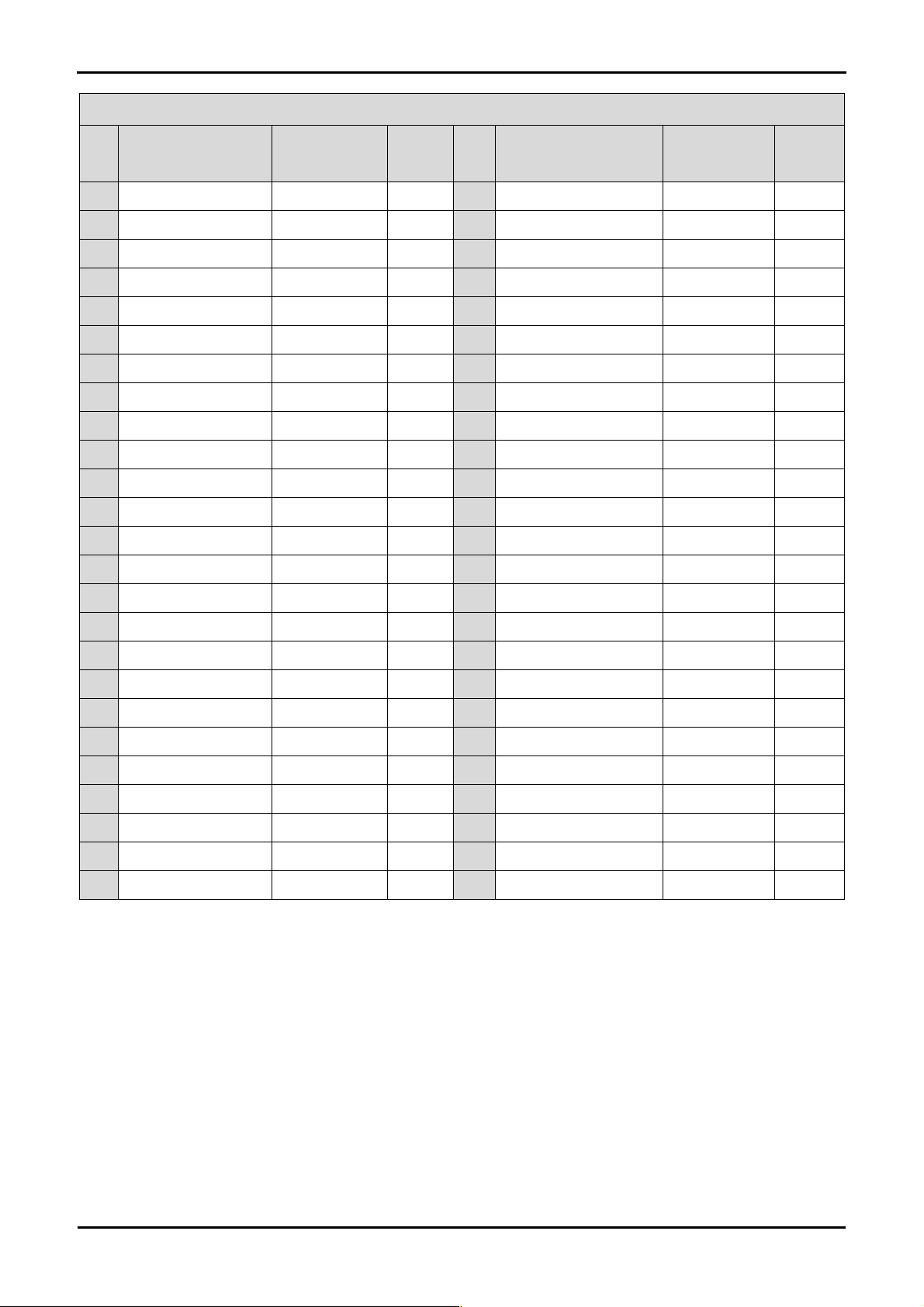
JA3
Pin Generic Header Name CPU board
Signal Name
Device
Pin
Pin Generic Header Name CPU board
Signal Name
Device
Pin
1 A0 A0 69 2 A1 A1 68
3 A2 A2 67 4 A3 A3 66
5 A4 A4 65 6 A5 A5 63
7 A6 A6 56 8 A7 A7 55
9 A8 A8 54 10 A9 A9 53
11 A10 A10 52 12 A11 A11 23
13 A12 A12 22 14 A13 A13 21
15 A14 A14 20 16 A15 A15 19
17 D0 D0 40 18 D1 D1 38
19 D2 D2 37 20 D3 D3 35
21 D4 D4 34 22 D5 D5 33
23 D6 D6 32 24 D7 D7 31
25 RDn RDn 62 26 WRn WRn 60
27 CS0n CS0n 18 28 CS1n CS1n 41
29 D8 NC - 30 D9 NC 31 D10 NC - 32 D11 NC 33 D12 NC - 34 D13 NC 35 D14 NC - 36 D15 NC 37 A16 A16 46 38 A17 A17 45
39 A18 A18 44 40 A19 A19 43
41 A20 NC - 42 A21 NC 43 A22 NC - 44 SDCLK NC 45 CS2n NC - 46 ALE NC 47 WRHn NC - 48 WRLn WRLn 60
49 CASn NC - 50 RASn NC -
Table 9-9: JA3 Standard Generic Header
30

Chapter 10. Code Development
10.1. Overview
Note: For all code debugging using Renesas software tools, the RSK board must be connected to a PC USB port via an E10A. An E10 A
pod is supplied with the RSK product.
10.2. Compiler Restrictions
The compiler supplied with this RSK is fully functional for a period of 60 days from first use. After the first 60 days of use have expired, the
compiler will default to a maximum of 256K code and data. To use the compiler with programs greater than this size you need to purchase
the full tools from your distributor.
Warning: The protection software for the compiler will detect changes to the system clock. Changes to the system clock back in time may
cause the trial period to expire prematurely.
10.3. Mode Support
HEW connects to the Microcontroller and programs it via the E10A. Mode support is handled transparently to the user.
10.4. Breakpoint Support
HEW supports breakpoints on the user code, both in RAM and ROM.
Double clicking in the breakpoint column in the code sets the breakpoint. Breakpoints will remain unless they are double clicked to remove
them.
31
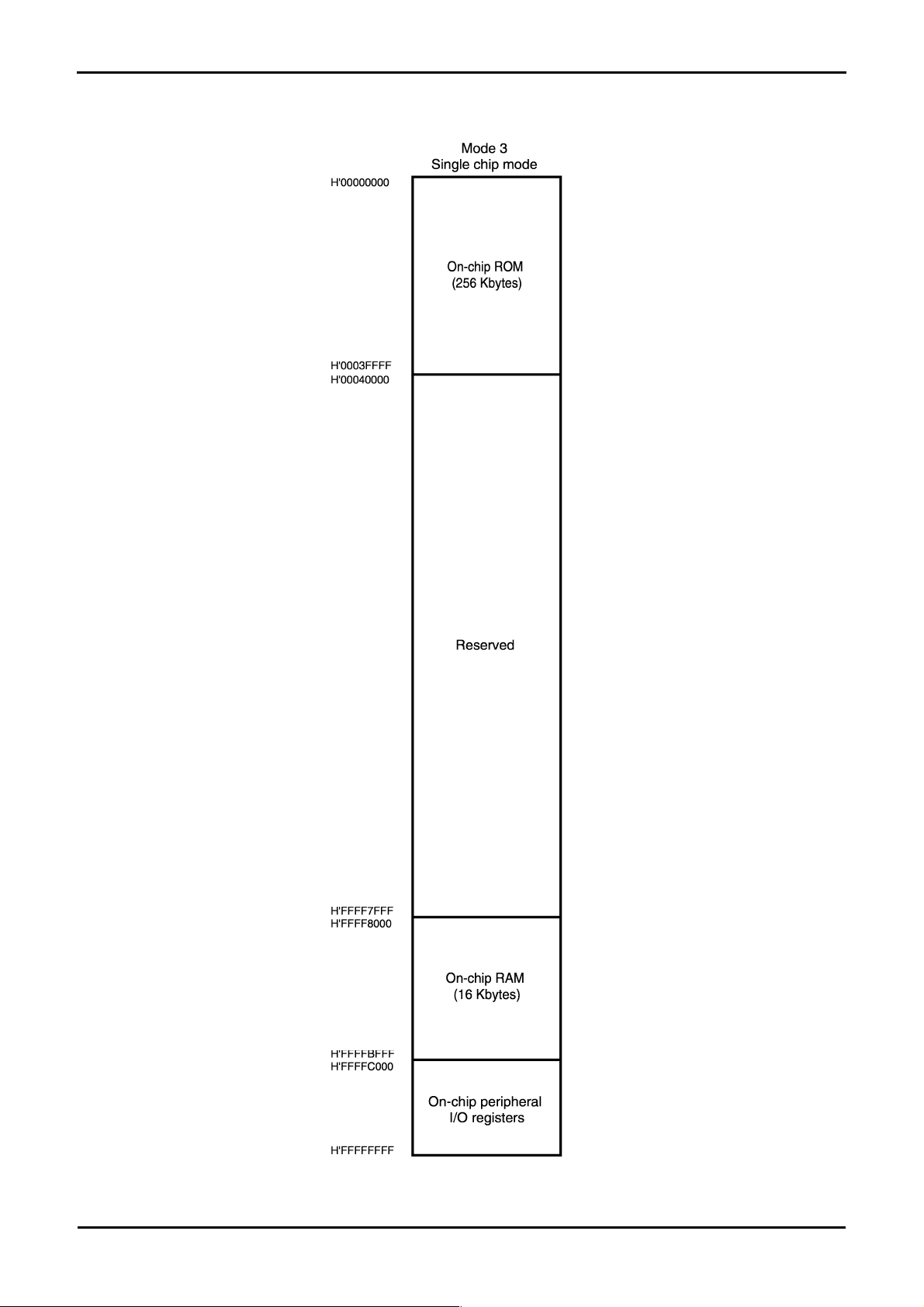
10.5. Memory Map
Figure 10-1: Memory Map
32

Chapter 11.Component Placement
Figure 11-1: Component Placement – Front view
33 34

Chapter 12. Additional Information
For details on how to use High-performance Embedded Workshop (HEW, refer to the HEW manual available on the CD or from the web
site.
For information about the SH2/7137 series microcontrollers refer to the SH7137 Group hardware manual.
For information about the SH2/7137 assembly language, refer to the SH2 Series Software Manual.
Online technical support and information is available at: http://www.renesas.com/renesas_starter_kits
Technical Contact Details
America: techsupport.rta@renesas.com
Europe: tools.support.eu@renesas.com
Japan: csc@renesas.com
General information on Renesas Microcontrollers can be found on the Renesas website at: http://www.renesas.com/

Renesas Starter Kit for SH2/7137
User's Manual
Publication Date Rev.1.00 14.02.2008
Published by:
Renesas Technology Europe Ltd.
Duke’s Meadow, Millboard Road, Bourne End
Buckinghamshire SL8 5FH, United Kingdom
©2008 Renesas T echnology Europe and Renesas Solutions Corp., All Rights Reserved.
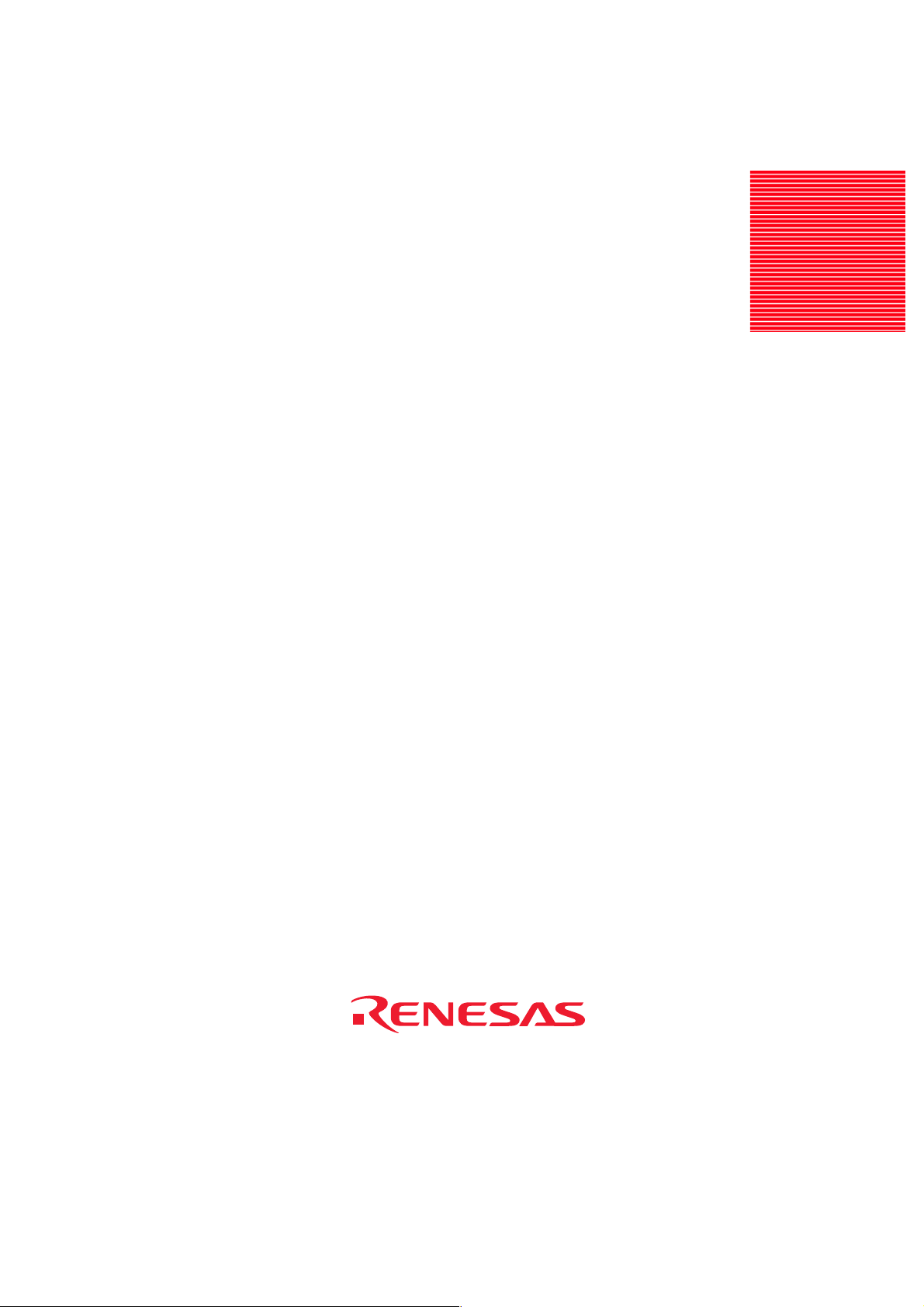
Renesas Starter Kit for SH2/7137
User's Manual
Renesas Technology Europe Ltd.
Duke’s Meadow, Millboard Road, Bourne End
Buckinghamshire SL8 5FH, United Kingdom
