Page 1
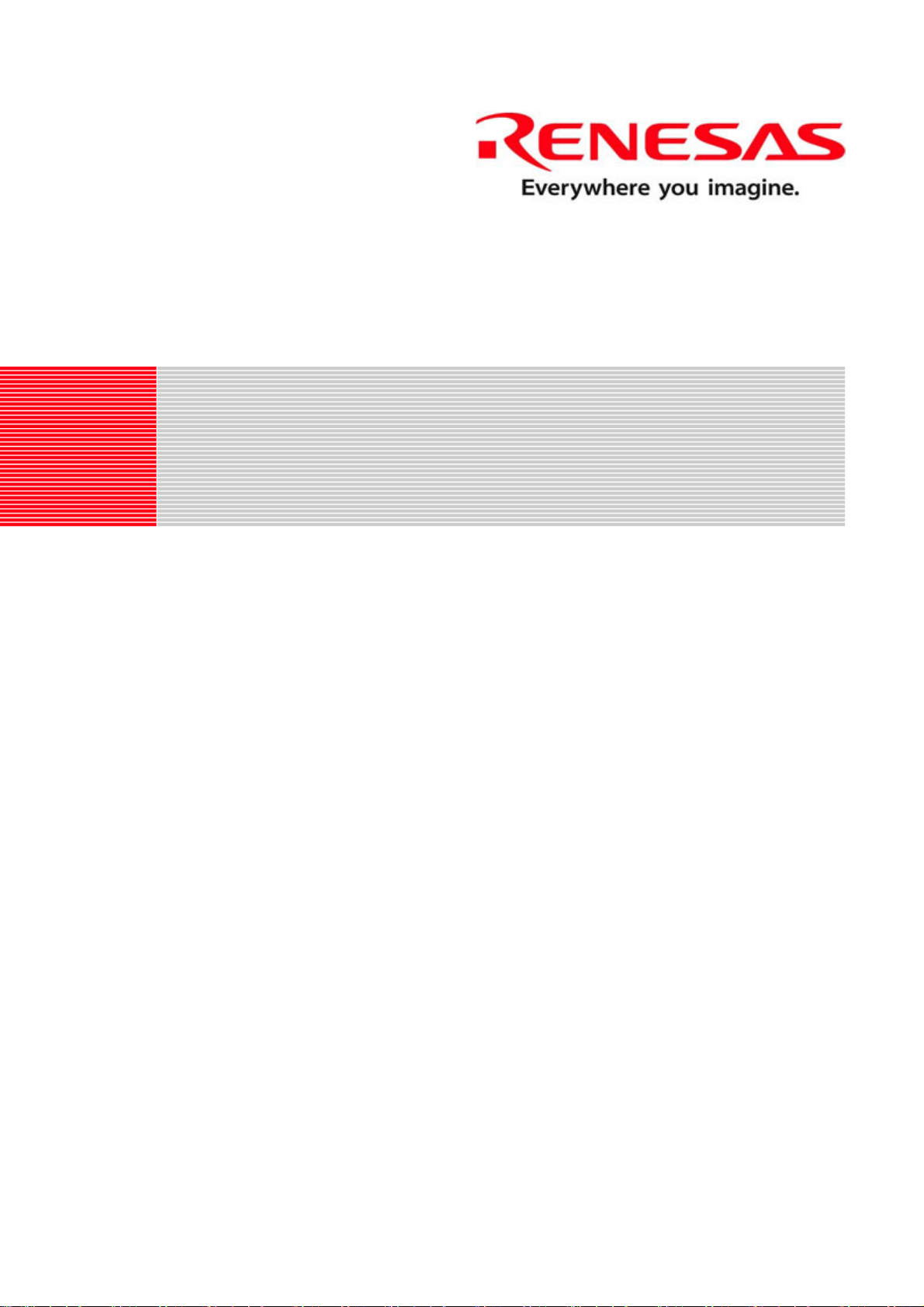
REG10J0108-0100
Wow-SH7203
User's Manual
RENESAS SINGLE-CHIP MICROCOMPUTER
TM
SuperH
Rev.1.00 Renesas Technology Europe Ltd.
Revision date:30.AUG.2007 www.renesas.com
RISC engine
Page 2
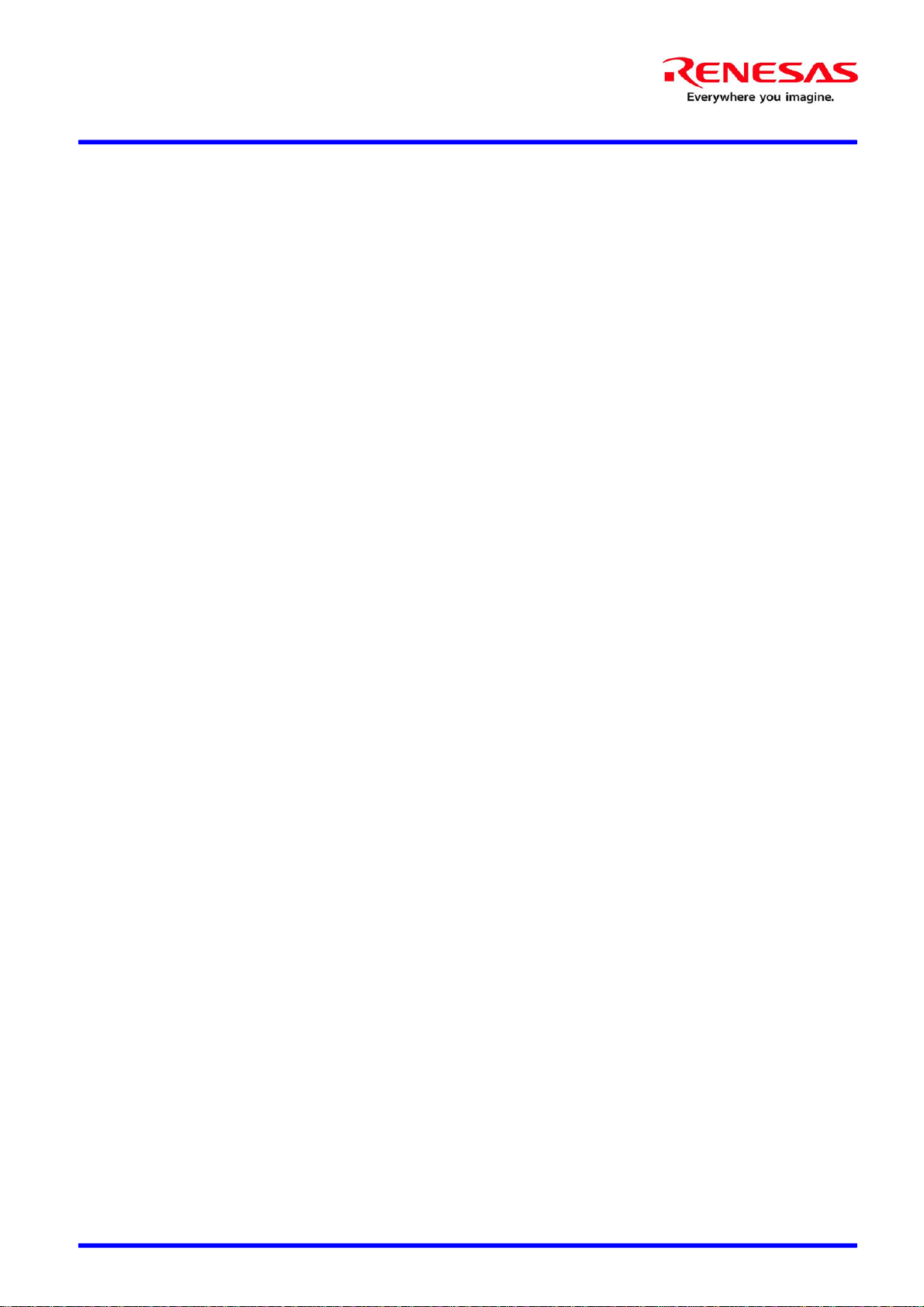
WOW-SH7203 µClinux
User’s Manual
Contents
Contents....................................................................................................................................................................................... 1
Programming the RSKSH7203 Flash Memory ...........................................................................................................................3
Starting HEW ..............................................................................................................................................................................3
Create a Workspace.................................................................................................................................................................3
Connecting to the board...........................................................................................................................................................4
Setting up HEW for Flashing..................................................................................................................................................6
Setting FMTool ................................................................................................................................................................... 6
Setting the board initialisation script...................................................................................................................................8
Flashing the images to the board...........................................................................................................................................10
Image manipulation...................................................................................................................................................................11
Changing the IP address............................................................................................................................................................11
2
D008290_11 Issue 1
Page 3
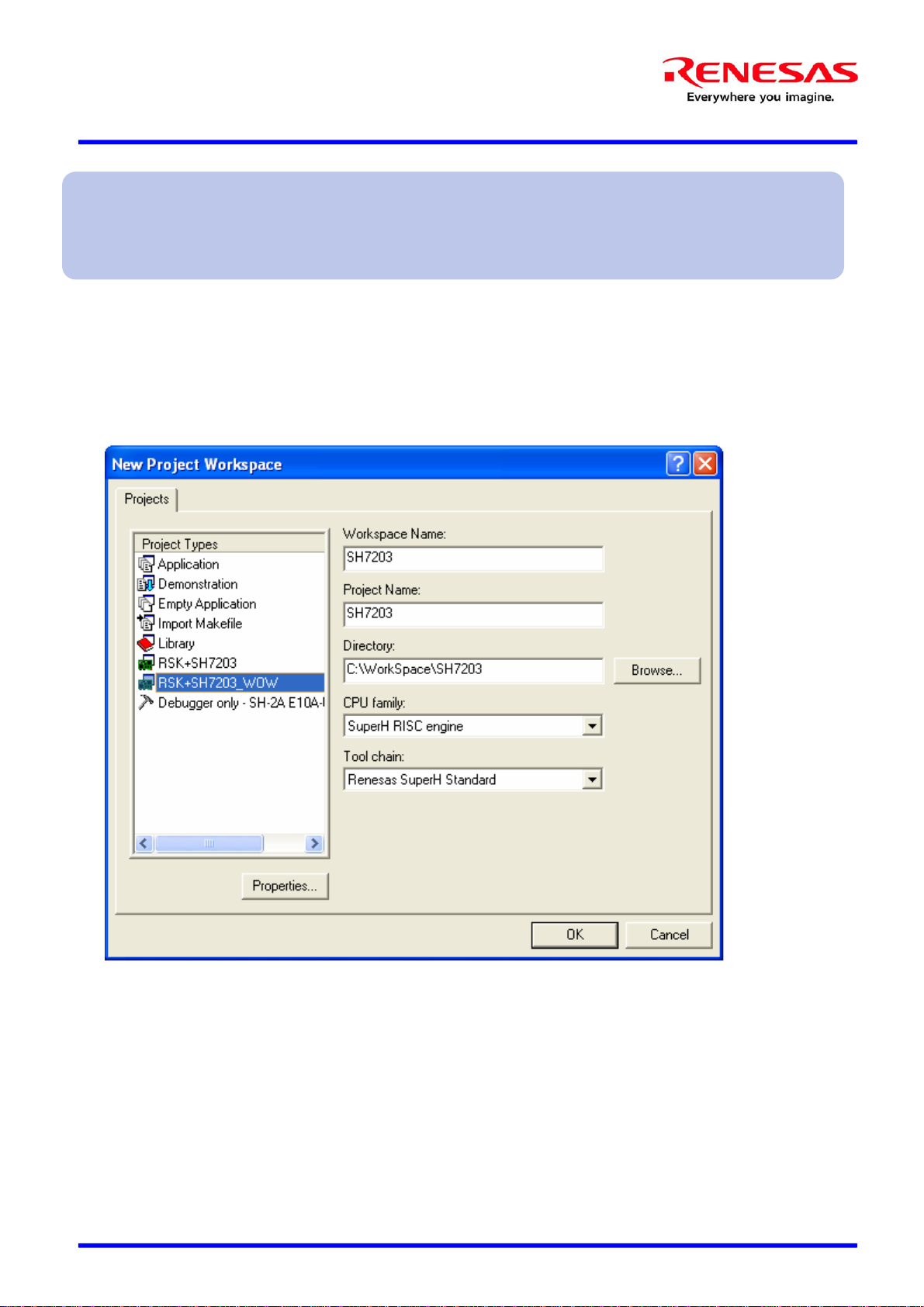
WOW-SH7203 µClinux
User’s Manual
Programming the RSKSH7203 Flash Memory
It is assumed that;
• The user has a Renesas E10A Lite in-circuit debugger.
• RSKSH7203 development board & supplied PSU.
Use the accompanying RSK Quick Start Guide to install the HEW High-performance Embedded Workbench software.
Starting HEW
Create a Workspace
1. Open HEW, and click on File -> New Workspace to get started and connect to the board.
3
Select the RSK+SH7203_WOW option, and provide a Workspace name. Click OK, when you are ready to continue.
D008290_11 Issue 1
Page 4
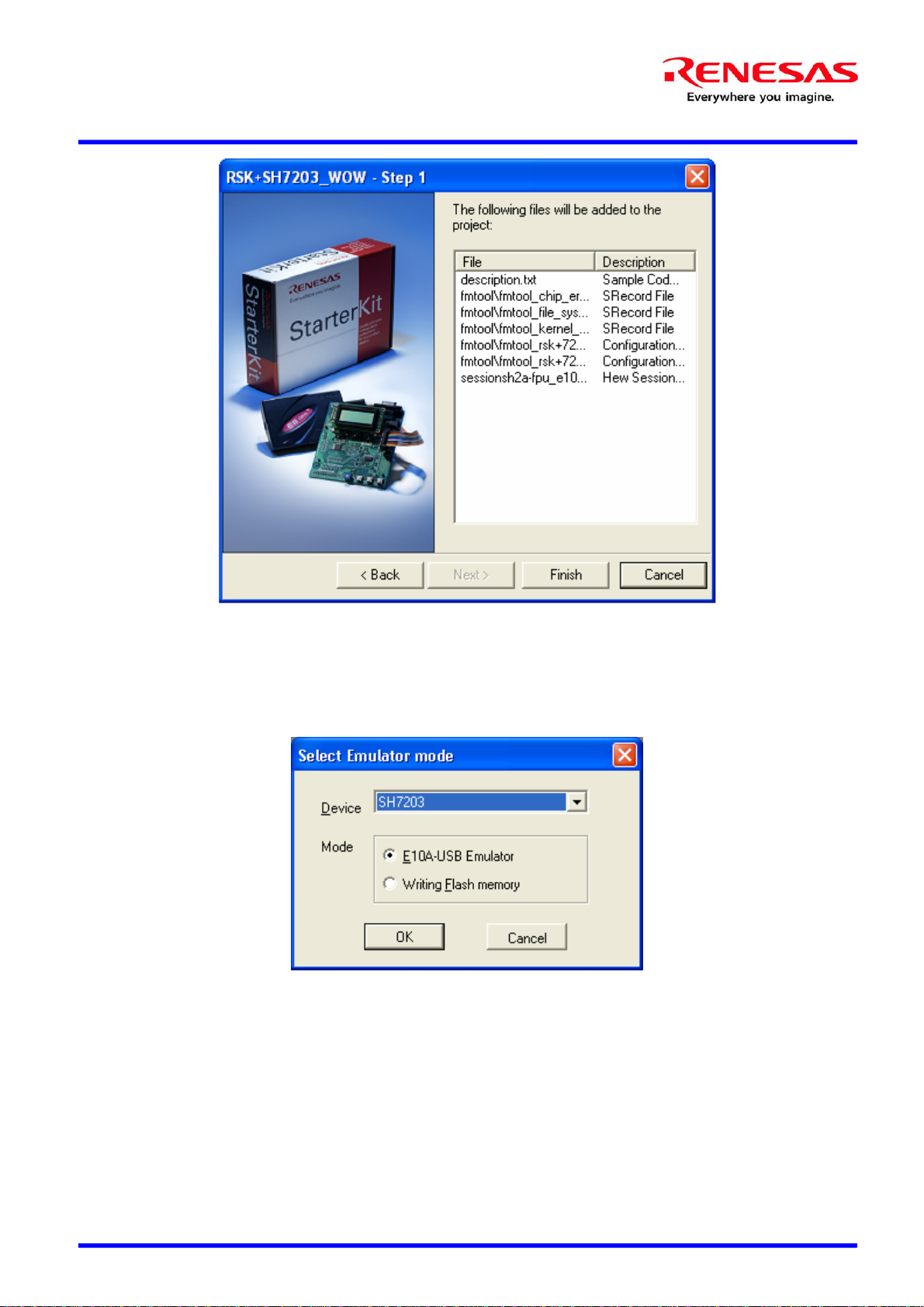
WOW-SH7203 µClinux
User’s Manual
4
Press Finish to complete the process.
Connecting to the board
1. When a new workspace has been created, you will be presented with the option to connect to the board. Select the E10AUSB Emulator mode and continue
D008290_11 Issue 1
Page 5

WOW-SH7203 µClinux
User’s Manual
2. HEW may ask you to connect to the E10A Lite. If there are any problems, usually the best course of action is to
disconnect the E10A Lite and then reconnect it.
Note: The Channel displayed may vary.
3. HEW will connect to the board. Again follow the on screen prompts, and reset the RSKSH7203 board when required.
5
D008290_11 Issue 1
Page 6

WOW-SH7203 µClinux
User’s Manual
Setting up HEW for Flashing
Once HEW has a workspace set up, it will be necessary to ensure that HEW has the appropriate settings for writing to the
flash chips on the RSKSH7203 board.
Setting FMTool
Once connected, you will need to ensure HEW has some settings entered to communicate with the RSKSH7203.
1. Choose the “Emulator > System” configuration options from the Setup menu, and check th e following settings.
6
D008290_11 Issue 1
Page 7

WOW-SH7203 µClinux
User’s Manual
2. On the “Loading Flash Memory” tab set “Loading flash memory” to enable. This will enable the configuration of the rest
of the dialog control. Then set “Erasing flash memory” to enable. This will enable the erasing details to be configured.
• These settings are not retained through disconnects of the board, and you will need to check this page every time
you reconnect to the RSKSH7203 board.
• “File name” should point to a relevant flash memory erasing tool from the distribution CD.
There are three variants of this tool dependant upon the flashing action you wish to take.
• To erase both the µClinux kernel and the file system, use FMTool_Chip_Erase.mot.
• To erase only the kernel, use FMTool_Kernel_Erase.mot.
• To erase only the file system, use FMTool_File_System_Erase.mot.
These files are located in the following directory:
$PROJECT_DIR\$PROJECT_NAME\FMTools\
Finally ensure the Entry point addresses are correct.
7
3. Click “OK” to save the settings.
D008290_11 Issue 1
Page 8

WOW-SH7203 µClinux
User’s Manual
Setting the board initialisation script
1. Select the “Debug Settings” menu option from the “Debug” menu.
2. Add the binary files that are available for downloading to the board, to the target download section. In the Download
Module Dialog, the Format should be set to “Binary” and the Access Size should be set to 2.
• The Linux binary should be written at address offset 0x00000000 – This is the base address of the flash memory.
• The File system binary should be written at address 0x00200000 (0+2MB) – This is the next MB boundary after the
Linux kernel.
8
3. Finally under the options tab it is necessary to add a batch file operation to run before download of modules. This batch
file is required to set up the board initially for access by the FMtool when flashing.
D008290_11 Issue 1
Page 9

WOW-SH7203 µClinux
User’s Manual
4. Add the fmtool_rsk+7203_16bit.hdc to run “Before download of modules” as shown in the following screenshot.
Note: fmtool_rsk+7203_16bit.hdc can be found in:
$PROJECT_DIR\$PROJECT_NAME\FMTools\
9
5. Click “OK” to save the settings.
D008290_11 Issue 1
Page 10

WOW-SH7203 µClinux
User’s Manual
Flashing the images to the board
Once connected, the images can be downloaded to the board through the debug menu
10
It is important to ensure that the correct FMTool Erase Application has been selected dependant on the location of the file
you wish to download.
Notes
1: The files can be downloaded to the board in any order. However the “All Download Modules” option does not
work, the two binary files have to be downloaded to the board separately.
2: The board will not boot with the E10A Lite connected. Please remember to disconnect HEW from the board
(using the Disconnect button) then switch off the power supply to the board, before finally removing the programming cable
between the E10A Lite and the RSKSH7203 using the 3M pull-tag device attached.
D008290_11 Issue 1
Page 11

WOW-SH7203 µClinux
User’s Manual
Image manipulation
The bmp2src tool has been provided to simplify image manipulation when using the RSKSH7203 board outside of the
µClinux operating system.
With this tool one can convert Windows Bitmap (.BMP) files into a 16-bit RGB format that can be used in conjunction with
the “TFT_LCD Display” RSK+SH7203 sample project. You can simply replace the Image.c file supplied in the sample
program with the file generated by bmp2src to change the image.
Usage bmp2src File1[.bmp] [File2]
The tool takes up to 2 parameters:-
File1: Filename of the source Windows Bitmap (.BMP) file.
File2: Filename given to the output from the program. If omitted the default output filename would be File1.c.
Output Format
The output format is 16-bit (565) RGB where (reading left to right) 5 bits represent Red, 6 bits represent Green & 5 bits
represent Blue.
Please remember that the required image size is 320 x 240 (QVGA).
The output can be viewed, once loaded onto the RSKSH7203 board, using the Graphics-Image View supp lied as part of
HEW.
11
Changing the IP address
The board’s default IP address is 192.168.1 .100. You can connect either by configuring an external machine to be on the
same subnet or by changing the board’s IP address using the serial console.
To change the IP address temporarily, use ifconfig:
ifconfig eth0 192.168.2.2
The IP address can be changed more permanently by modifying the ’rc’ file using VI:
vi /etc/rc
Changes to the file system will persist through reboots of the board.
D008290_11 Issue 1
