Page 1
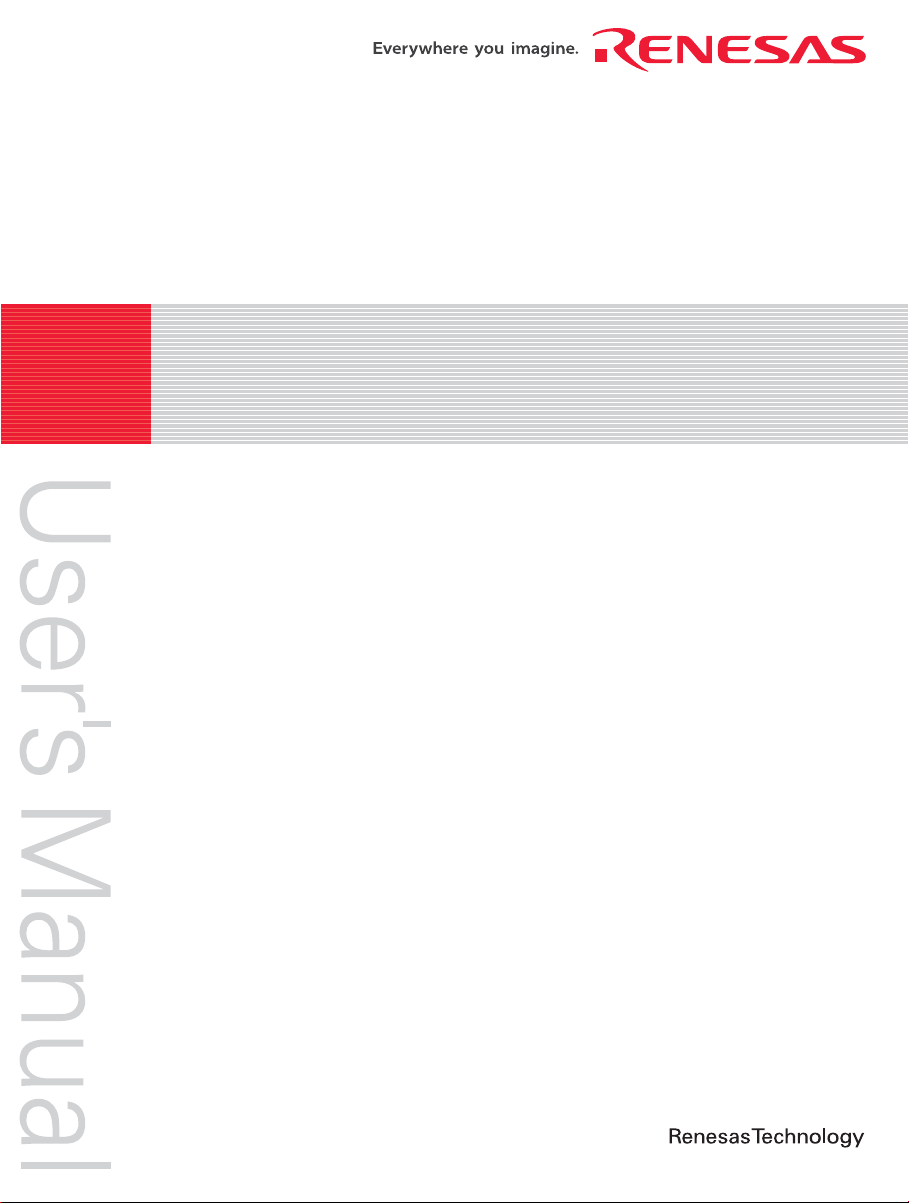
REJ10J1131-0900
Renesas FLASH Development Toolkit 3.07
(for Windows® 98SE/Me, Windows NT® 4.0, Windows® 2000 and Windows® XP)
Renesas FLASH Microcomputer Programming System
User's Manual
HS6400FDIW3S
Rev. 9.00
Revision Date: Oct. 31, 2006
www.renesas.com
Page 2
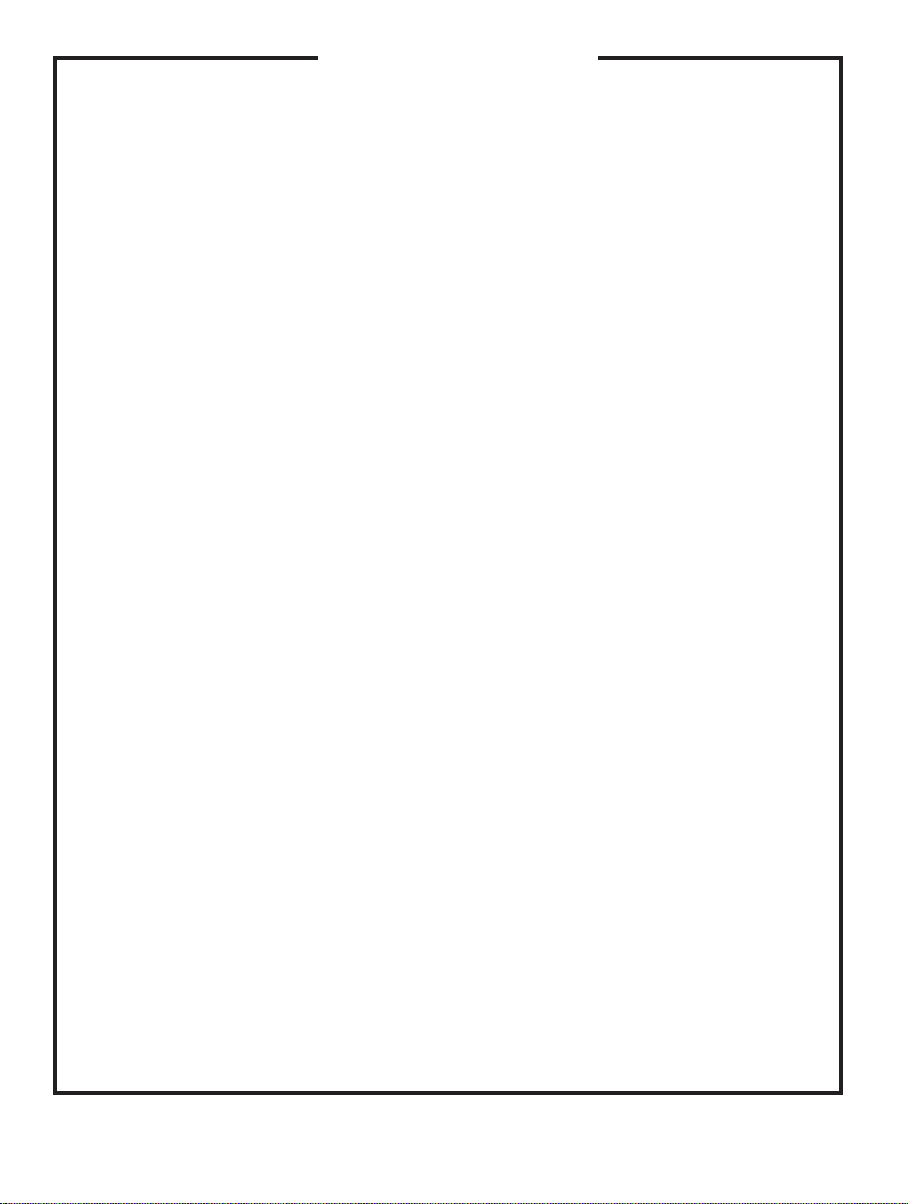
Notes regarding these materials
1. This document is provided for reference purposes only so that Renesas customers may select the appropriate
Renesas products for their use. Renesas neither makes warranties or representations with respect to the
accuracy or completeness of the information contained in this document nor grants any license to any
intellectual property rights or any other rights of Renesas or any third party with respect to the information in
this document.
2. Renesas shall have no liability for damages or infringement of any intellectual property or other rights arising
out of the use of any information in this document, including, but not limited to, product data, diagrams, charts,
programs, algorithms, and application circuit examples.
3. You should not use the products or the technology described in this document for the purpose of military
applications such as the development of weapons of mass destruction or for the purpose of any other military
use. When exporting the products or technology described herein, you should follow the applicable export
control laws and regulations, and procedures required by such laws and regulations.
4. All information included in this document such as product data, diagrams, charts, programs, algorithms, and
application circuit examples, is current as of the date this document is issued. Such information, however, is
subject to change without any prior notice. Before purchasing or using any Renesas products listed in this
document, please confirm the latest product information with a Renesas sales office. Also, please pay regular
and careful attention to additional and different information to be disclosed by Renesas such as that disclosed
through our website. (http://www.renesas.com )
5. Renesas has used reasonable care in compiling the information included in this document, but Renesas
assumes no liability whatsoever for any damages incurred as a result of errors or omissions in the information
included in this document.
6. When using or otherwise relying on the information in this document, you should evaluate the information in
light of the total system before deciding about the applicability of such information to the intended application.
Renesas makes no representations, warranties or guaranties regarding the suitability of its products for any
particular application and specifically disclaims any liability arising out of the application and use of the
information in this document or Renesas products.
7. With the exception of products specified by Renesas as suitable for automobile applications, Renesas
products are not designed, manufactured or tested for applications or otherwise in systems the failure or
malfunction of which may cause a direct threat to human life or create a risk of human injury or which require
especially high quality and reliability such as safety systems, or equipment or systems for transportation and
traffic, healthcare, combustion control, aerospace and aeronautics, nuclear power, or undersea communication
transmission. If you are considering the use of our products for such purposes, please contact a Renesas
sales office beforehand. Renesas shall have no liability for damages arising out of the uses set forth above.
8. Notwithstanding the preceding paragraph, you should not use Renesas products for the purposes listed below:
(1) artificial life support devices or systems
(2) surgical implantations
(3) healthcare intervention (e.g., excision, administration of medication, etc.)
(4) any other purposes that pose a direct threat to human life
Renesas shall have no liability for damages arising out of the uses set forth in the above and purchasers who
elect to use Renesas products in any of the foregoing applications shall indemnify and hold harmless Renesas
Technology Corp., its affiliated companies and their officers, directors, and employees against any and all
damages arising out of such applications.
9. You should use the products described herein within the range specified by Renesas, especially with respect
to the maximum rating, operating supply voltage range, movement power voltage range, heat radiation
characteristics, installation and other product characteristics. Renesas shall have no liability for malfunctions or
damages arising out of the use of Renesas products beyond such specified ranges.
10. Although Renesas endeavors to improve the quality and reliability of its products, IC products have specific
characteristics such as the occurrence of failure at a certain rate and malfunctions under certain use
conditions. Please be sure to implement safety measures to guard against the possibility of physical injury, and
injury or damage caused by fire in the event of the failure of a Renesas product, such as safety design for
hardware and software including but not limited to redundancy, fire control and malfunction prevention,
appropriate treatment for aging degradation or any other applicable measures. Among others, since the
evaluation of microcomputer software alone is very difficult, please evaluate the safety of the final products or
system manufactured by you.
11. In case Renesas products listed in this document are detached from the products to which the Renesas
products are attached or affixed, the risk of accident such as swallowing by infants and small children is very
high. You should implement safety measures so that Renesas products may not be easily detached from your
products. Renesas shall have no liability for damages arising out of such detachment.
12. This document may not be reproduced or duplicated, in any form, in whole or in part, without prior written
approval from Renesas.
13. Please contact a Renesas sales office if you have any questions regarding the information contained in this
document, Renesas semiconductor products, or if you have any other inquiries.
Page 3
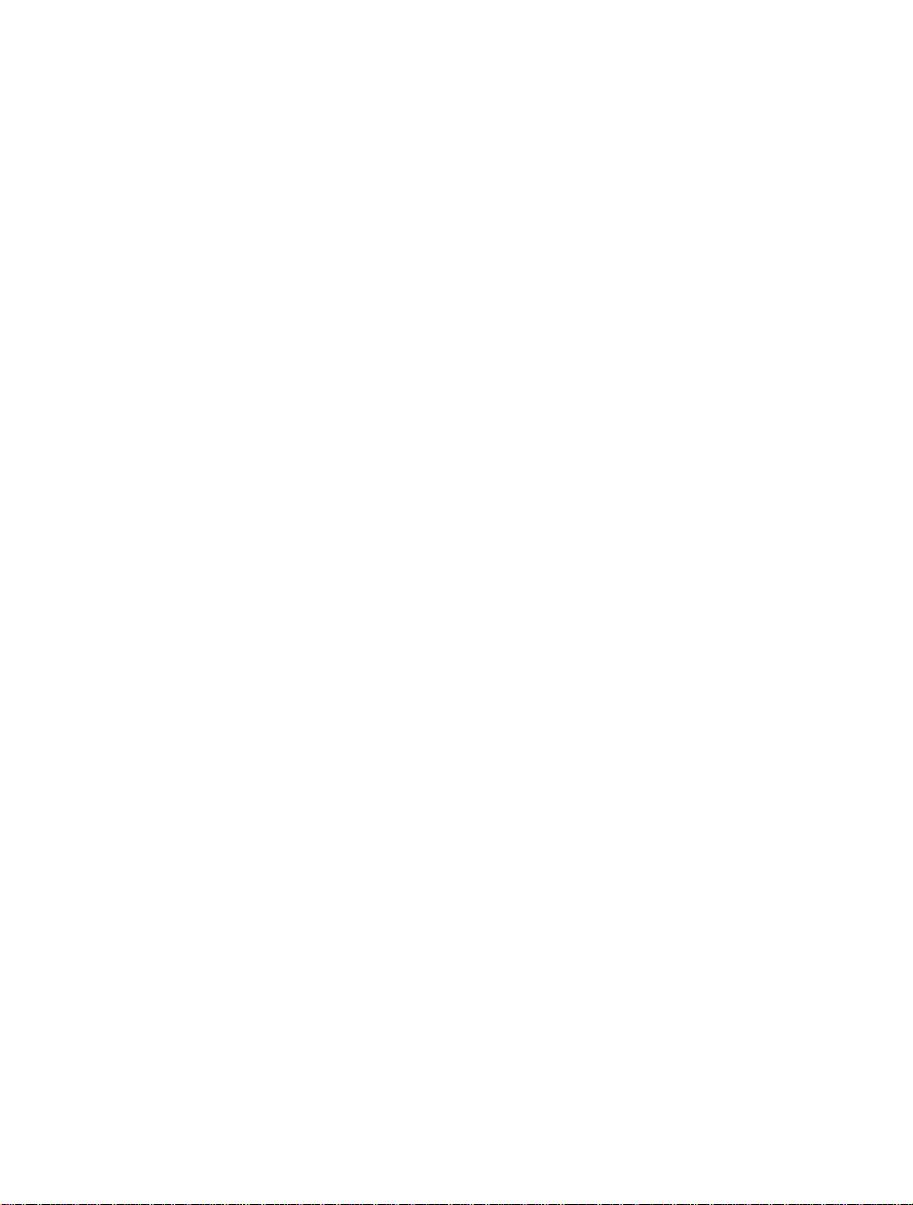
Table of Contents
i. Cautions............................................................................................ i
ii. Preface.............................................................................................. ii
iii. Abbreviations ................................................................................... iii
iv. Document Conventions.................................................................... iv
Chapter 1 Introduction ...................................................................................... 1
1.1 Key Features.....................................................................................................................1
1.2 New Features....................................................................................................................1
Chapter 2 System Overview ............................................................................. 3
2.1 User Interface...................................................................................................................4
2.1.1 Menu bar .............................................................................................................4
2.1.2 Toolbars...............................................................................................................6
2.1.3 Status Bar ............................................................................................................9
2.1.4 Pop-up menus......................................................................................................10
2.2 Help..................................................................................................................................10
2.3 Hot Keys...........................................................................................................................11
Chapter 3 Using FDT........................................................................................ 13
3.1 Quickstart.........................................................................................................................13
3.2 Background Information...................................................................................................13
3.2.1 What are the User Area, User Boot Area and Data Areas?..................................13
3.2.2 What is the difference between Boot Mode and User Mode?..............................14
3.2.3 What is the difference between User Mode and User Program Mode?................14
3.2.4 What are “Protocol A”, “Protocol B”, “Protocol C” and “Protocol D” Kernels?.14
3.2.5 What are the fcf and fdm files, can I edit them? ..................................................15
3.2.6 Can I use FDT if I do not have Local Machine Administrator rights for
my PC?................................................................................................................15
3.2.7 How do I recompile a kernel?..............................................................................16
3.2.8 How do I use the supplied demonstration User Mode Kernels? ..........................16
3.2.9 Can I modify the User Mode kernels to work for a different clock frequency?...17
3.3 Starting FDT.....................................................................................................................17
3.3.1 Starting FDT without Security or Simple Interface Mode enabled......................17
3.3.2 Starting FDT in Basic Simple Interface Mode.....................................................17
3.3.3 Starting FDT by double clicking on a workspace file..........................................18
3.3.4 Starting FDT by double clicking on a data file....................................................18
3.3.5 Starting FDT by double clicking on a w4f script configuration file.....................18
3.3.6 Starting FDT with Simple Interface Mode enabled .............................................18
3.3.7 Starting FDT with Access Rights password security enabled..............................18
3.3.8 Starting FDT by double clicking on a .fpf packaged project file.........................18
3.3.9 Starting FDT from the command line..................................................................18
3.3.9.1. Opening data files from the command line..........................................................18
3.3.9.2. Opening workspace files from the command line................................................18
Page 4
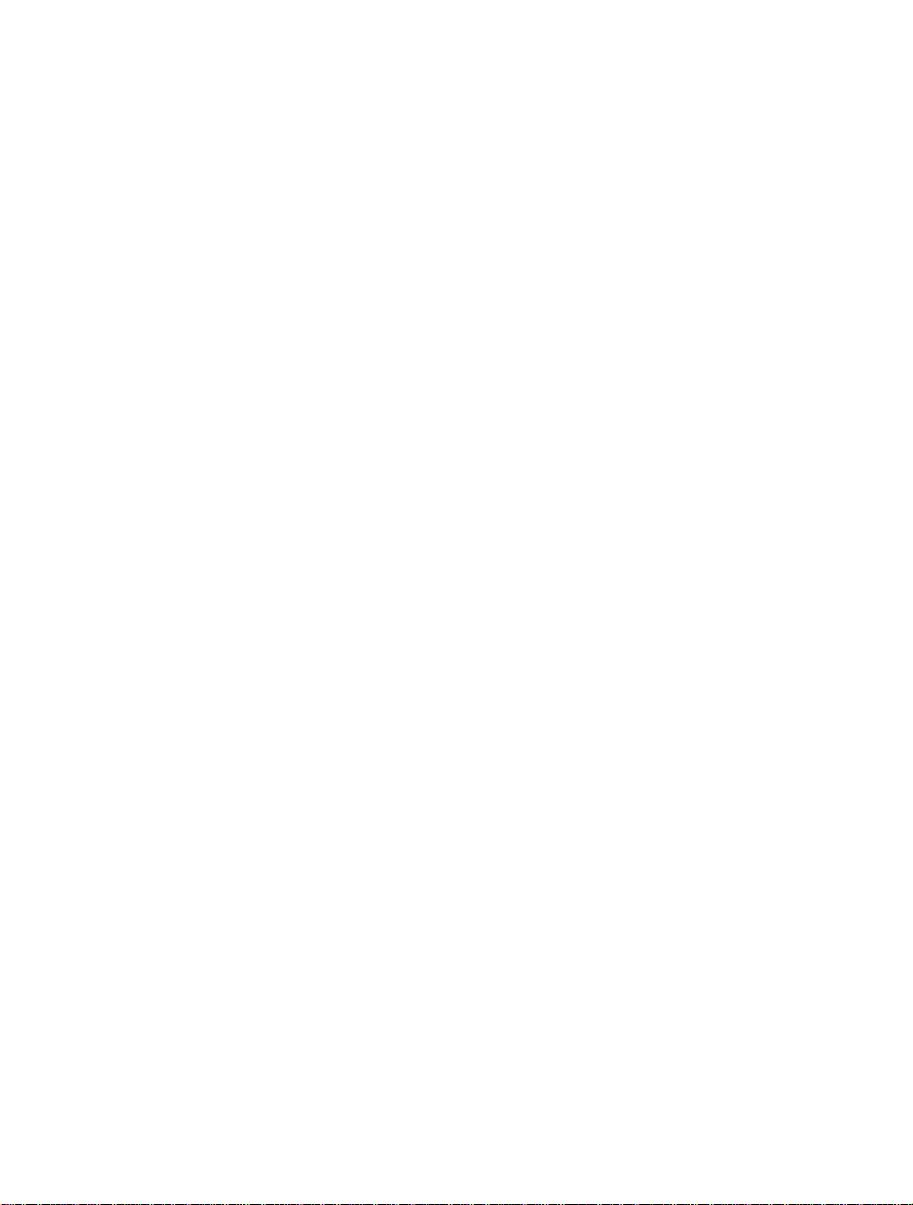
3.3.9.3. Opening data files from the command line with Access Rights password
security enabled ...................................................................................................19
3.3.9.4. Opening w4f Script Configuration files from the command line.........................19
3.3.9.5. Opening w4f Script Configuration files from the command line with
Access Rights password security enabled............................................................19
3.3.9.6. Starting FDT Basic Simple Interface Mode from the command line...................19
3.4 Creating a New Workspace and Project ...........................................................................20
3.4.1 New Project Workspace ......................................................................................20
3.4.2 Choose Device and Kernel (not Generic Boot*)..................................................21
3.4.3 Communications Port ..........................................................................................22
3.4.4 Device Settings....................................................................................................23
3.4.5 Connection Type .................................................................................................24
3.4.6 Programming Options .........................................................................................25
3.4.7 FDM\E8Direct Pin Settings.................................................................................25
3.4.8 Reset Pin Settings................................................................................................27
3.5 Configuring a Project for a Generic Boot Device.............................................................29
3.5.1 New Project Workspace ......................................................................................29
3.5.2 Generic Boot - Choose Device and Kernel..........................................................30
3.5.3 Generic Boot - Communications Port..................................................................31
3.5.4 Generic Boot - FDM Pin Settings [FDM connection only] .................................31
3.5.5 Generic Boot - E8Direct Pin Settings [E8Direct connection only]......................32
3.5.6 Generic Boot - Confirmation...............................................................................34
3.5.7 Generic Boot – Select Device..............................................................................34
3.5.8 Generic Boot – Select Clock Mode .....................................................................35
3.5.9 Generic Boot – Setup Complete ..........................................................................36
3.5.10 Generic Boot – Device Settings...........................................................................36
3.5.11 Generic Boot - Connection Type.........................................................................36
3.5.12 Generic Boot – Programming Options ................................................................36
3.5.13 Generic Boot – Reset Pin Settings [FDM connection only].................................36
3.5.14 Generic Boot – Reinterrogate on connect option .................................................36
3.5.15 Prior Generic Device ...........................................................................................36
3.6 Connecting to the device ..................................................................................................37
3.6.1 E8 USB Connection ............................................................................................37
3.6.2 ID Check Dialog..................................................................................................37
3.6.3 Locking ...............................................................................................................38
3.7 Programming the Data to the FLASH ROM.....................................................................38
3.7.1 Programming an individual file to the User Area (normal flash area) .................38
3.7.2 Programming multiple files to the User Area (normal flash area) .......................38
3.7.3 Programming an individual file to the User Boot Area........................................38
3.7.4 Programming multiple files to the User Boot Area..............................................39
3.7.5 Programming some files to the User Area and other files to the User Boot Area39
3.8 Erasing Data from the FLASH ROM ...............................................................................40
3.9 Uploading the FLASH ROM Data ...................................................................................41
3.10 Performing a Blank Check................................................................................................42
3.11 Disconnecting from the device.........................................................................................42
3.12 Saving a Workspace .........................................................................................................42
3.13 Closing a Workspace ........................................................................................................42
3.14 Exiting FDT......................................................................................................................42
Page 5

Chapter 4 Wait For Script................................................................................. 43
4.1 Wait For Script Overview.................................................................................................43
4.2 Wait For Script – New Configuration...............................................................................43
4.2.1 Script File Page ...................................................................................................43
4.2.1.1. Description ..........................................................................................................44
4.2.1.2. Script Path ...........................................................................................................44
4.2.1.3. Timings ...............................................................................................................44
4.2.1.4. Save .....................................................................................................................44
4.2.2 Log File Page.......................................................................................................44
4.2.2.1. Log File Directory...............................................................................................45
4.2.2.2. Log File Name.....................................................................................................45
4.2.2.3. Save .....................................................................................................................45
4.2.3 Status File Page...................................................................................................45
4.2.3.1. Status File Directory............................................................................................45
4.2.3.2. Status File Name .................................................................................................45
4.2.3.3. Save .....................................................................................................................46
4.2.4 Error Handling Page ............................................................................................46
4.2.4.1. On Script Fail ......................................................................................................46
4.2.4.2. Save .....................................................................................................................47
4.3 Wait For Script – Edit Configuration................................................................................48
4.4 Wait For Script Run Configuration...................................................................................48
4.5 Wait For Script – Script Commands.................................................................................48
4.5.1 Workspace...........................................................................................................49
4.5.2 Connect ...............................................................................................................49
4.5.3 Download ............................................................................................................50
4.5.4 Erase....................................................................................................................50
4.5.5 BlankCheck.........................................................................................................51
4.5.6 Upload.................................................................................................................51
4.5.7 Checksum............................................................................................................51
4.5.8 Disconnect...........................................................................................................52
4.5.9 RebuildImage......................................................................................................52
4.5.10 # Comment..........................................................................................................52
4.5.11 Alert ....................................................................................................................53
4.5.12 Pause ...................................................................................................................53
4.5.13 Delete ..................................................................................................................53
4.5.14 Move \ Copy........................................................................................................54
4.5.15 Abort ...................................................................................................................54
4.6 Wait For Script – Example Script File..............................................................................55
4.7 Wait For Script – Status File Format................................................................................56
Chapter 5 Access Rights ................................................................................... 57
5.1 Access RightsOverview....................................................................................................57
5.2 Enabling Access Rights ....................................................................................................57
5.3 Access Rights Administration ..........................................................................................57
5.3.1 Disable All...........................................................................................................58
5.3.2 Modify User ........................................................................................................58
5.3.3 Add User .............................................................................................................58
5.3.4 Delete User..........................................................................................................59
5.3.5 Reset Pwd............................................................................................................59
Page 6
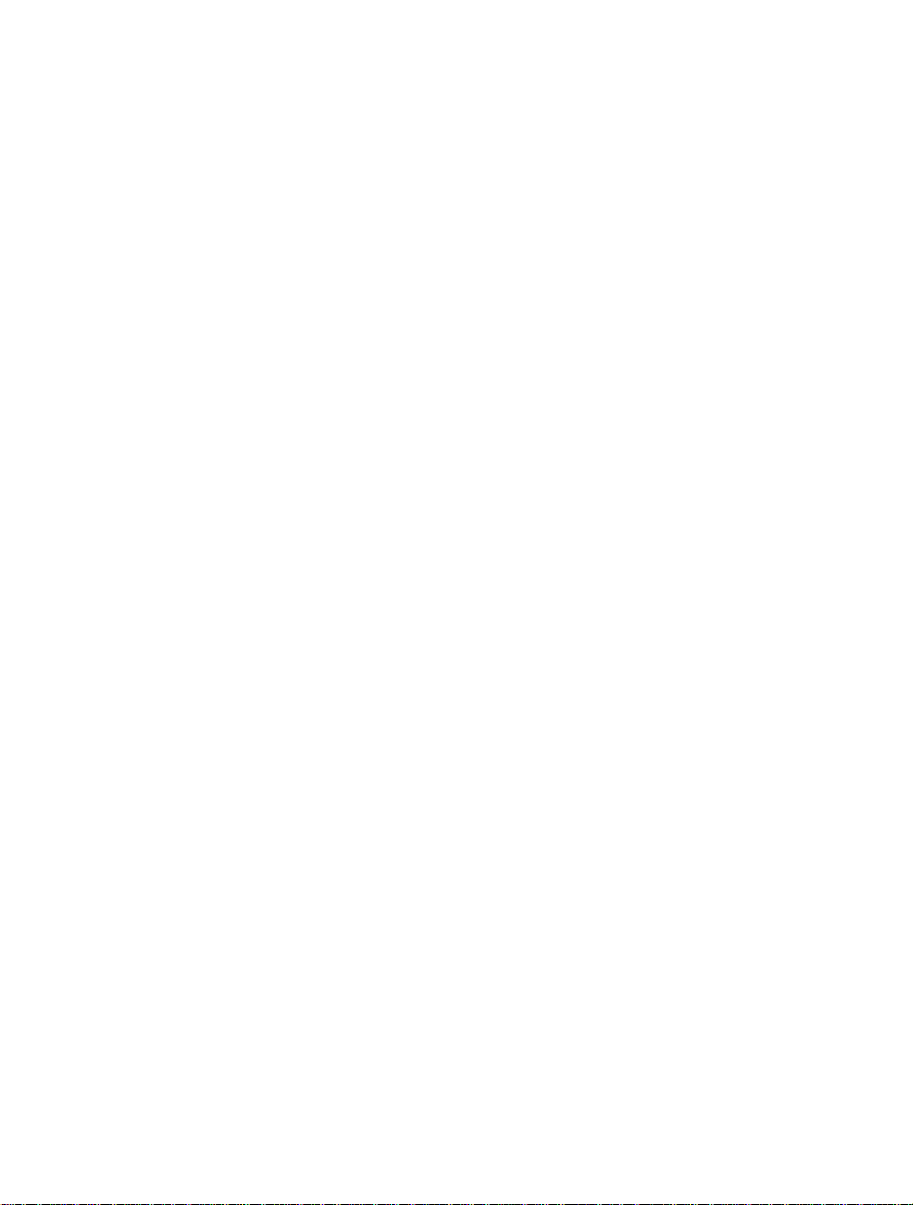
5.3.6 Close....................................................................................................................59
Chapter 6 Configuring the User Interface ........................................................ 61
6.1 Arranging Windows .........................................................................................................61
6.1.1 Minimising windows ...........................................................................................61
6.1.2 Tiling windows....................................................................................................61
6.1.3 Cascading windows .............................................................................................61
6.2 Locating Currently Open Windows..................................................................................61
6.2.1 Locating a specific window .................................................................................61
6.3 Enabling/disabling the Toolbar.........................................................................................62
6.4 Enabling/disabling the Workspace Window.....................................................................62
6.5 Enabling/disabling the Output Window............................................................................62
6.6 Customising the Toolbar ..................................................................................................63
6.6.1 Toolbars Tab .......................................................................................................63
Chapter 7 Menus ............................................................................................... 65
7.1 File Menu .........................................................................................................................65
7.1.1 Close....................................................................................................................65
7.1.2 New Workspace...................................................................................................65
7.1.3 Open Workspace... ..............................................................................................65
7.1.4 Save Workspace..................................................................................................65
7.1.5 Close Workspace.................................................................................................65
7.1.6 Open an S-Record................................................................................................66
7.1.7 Save.....................................................................................................................66
7.1.8 Save As................................................................................................................66
7.1.9 Exit......................................................................................................................66
7.2 Edit Menu.........................................................................................................................66
7.2.1 Undo....................................................................................................................66
7.2.2 Redo ....................................................................................................................66
7.2.3 Cut.......................................................................................................................66
7.2.4 Copy....................................................................................................................66
7.2.5 Paste ....................................................................................................................66
7.2.6 Select All.............................................................................................................66
7.2.7 Find... ..................................................................................................................66
7.2.8 Find In Files.........................................................................................................67
7.2.9 Replace................................................................................................................67
7.3 View Menu.......................................................................................................................67
7.3.1 Workspace...........................................................................................................67
7.3.2 Output..................................................................................................................67
7.4 Project Menu ....................................................................................................................67
7.4.1 Set Current Project ..............................................................................................67
7.4.2 Insert Project........................................................................................................67
7.4.3 Add Files.............................................................................................................67
7.4.4 Remove Files.......................................................................................................67
7.4.5 File Extensions....................................................................................................67
7.4.5.1. File Extensions Add... .........................................................................................68
7.4.5.2. File Extensions Modify... ....................................................................................69
7.4.6 Rebuild Image.....................................................................................................69
7.4.7 Download Image .................................................................................................69
Page 7
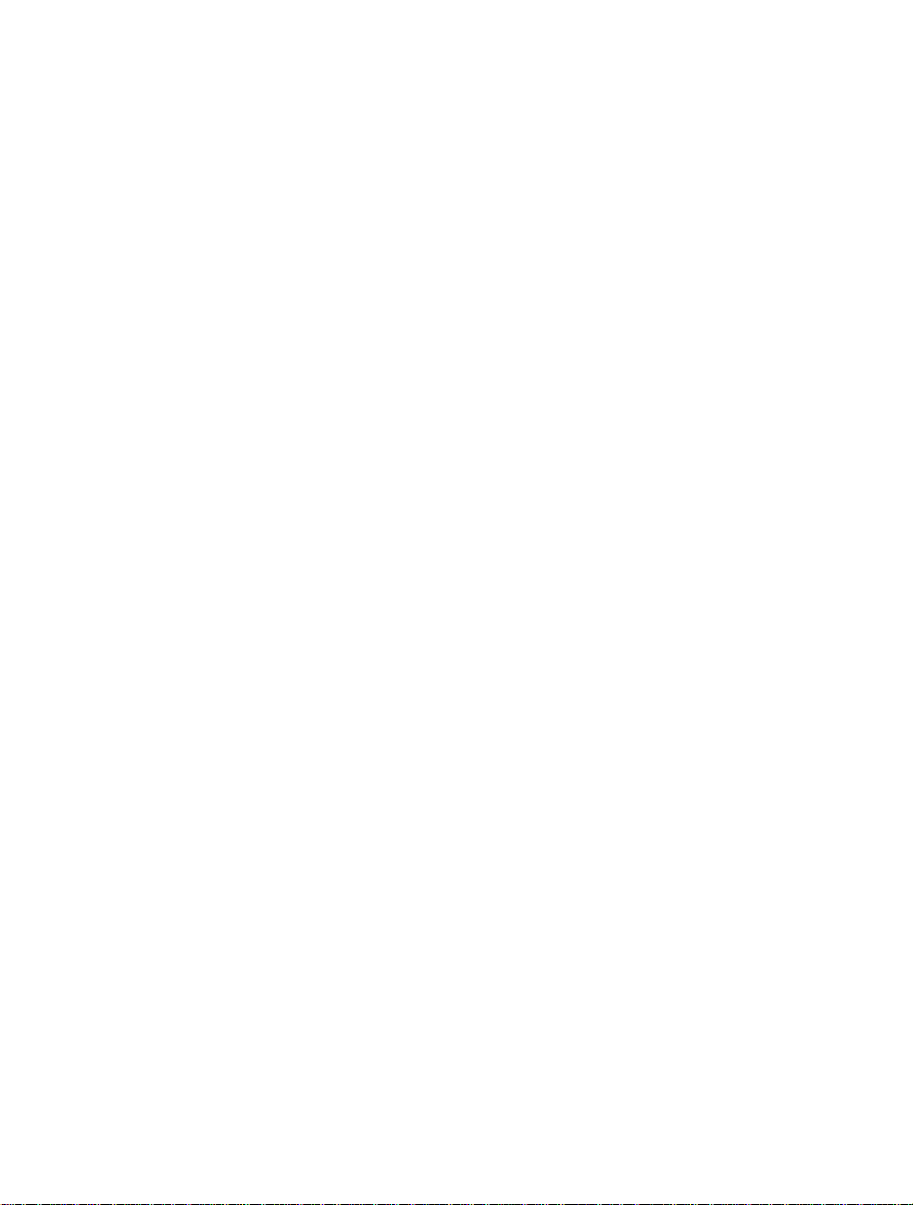
7.4.8 Field Programming..............................................................................................69
7.5 Tools Menu ......................................................................................................................70
7.5.1 Administration.....................................................................................................70
7.5.2 Customise............................................................................................................70
7.5.3 Options................................................................................................................70
7.5.4 Format Views......................................................................................................70
7.5.5 Simple Interface...................................................................................................70
7.5.6 Wait For Script....................................................................................................70
7.5.7 Access Rights......................................................................................................70
7.5.7.1. Access Rights – Login... ......................................................................................70
7.5.7.2. Access Rights – Change Password... ...................................................................70
7.5.7.3. Access Rights – Administration... .......................................................................70
7.6 Window Menu..................................................................................................................71
7.6.1 Cascade ...............................................................................................................71
7.6.2 Tile Horizontally .................................................................................................71
7.6.3 Tile Vertically......................................................................................................71
7.6.4 Arrange Icons......................................................................................................71
7.6.5 Close All..............................................................................................................71
7.6.6 ‘file name’ ...........................................................................................................71
7.7 Device Menu....................................................................................................................71
7.7.1 Connect to Device...............................................................................................71
7.7.2 Disconnect...........................................................................................................71
7.7.3 Erase FLASH blocks ...........................................................................................71
7.7.4 Blank check.........................................................................................................72
7.7.5 Upload Image......................................................................................................72
7.7.6 Download Active File..........................................................................................72
7.7.7 FLASH Checksum...............................................................................................72
7.7.8 Go From Address... .............................................................................................72
7.7.9 Block Locking... ..................................................................................................72
7.7.10 Cancel Operation .................................................................................................72
7.7.11 Configure Flash Project.......................................................................................72
7.8 Help Menu........................................................................................................................72
7.8.1 Help Topics .........................................................................................................72
7.8.2 Technical Support................................................................................................72
7.8.3 About...................................................................................................................73
Chapter 8 Windows .......................................................................................... 75
8.1 Workspace window..........................................................................................................75
8.1.1 Workspace...........................................................................................................75
8.1.1.1. Insert Project........................................................................................................75
8.1.1.2. Allow Docking ....................................................................................................76
8.1.1.3. Hide .....................................................................................................................76
8.1.1.4. Properties.............................................................................................................76
8.1.2 Project .................................................................................................................77
8.1.2.1. Add Files... ..........................................................................................................77
8.1.2.2. Remove Files.......................................................................................................77
8.1.2.3. Add Folder...........................................................................................................77
8.1.2.4. Allow Docking ....................................................................................................77
8.1.2.5. Hide .....................................................................................................................77
Page 8
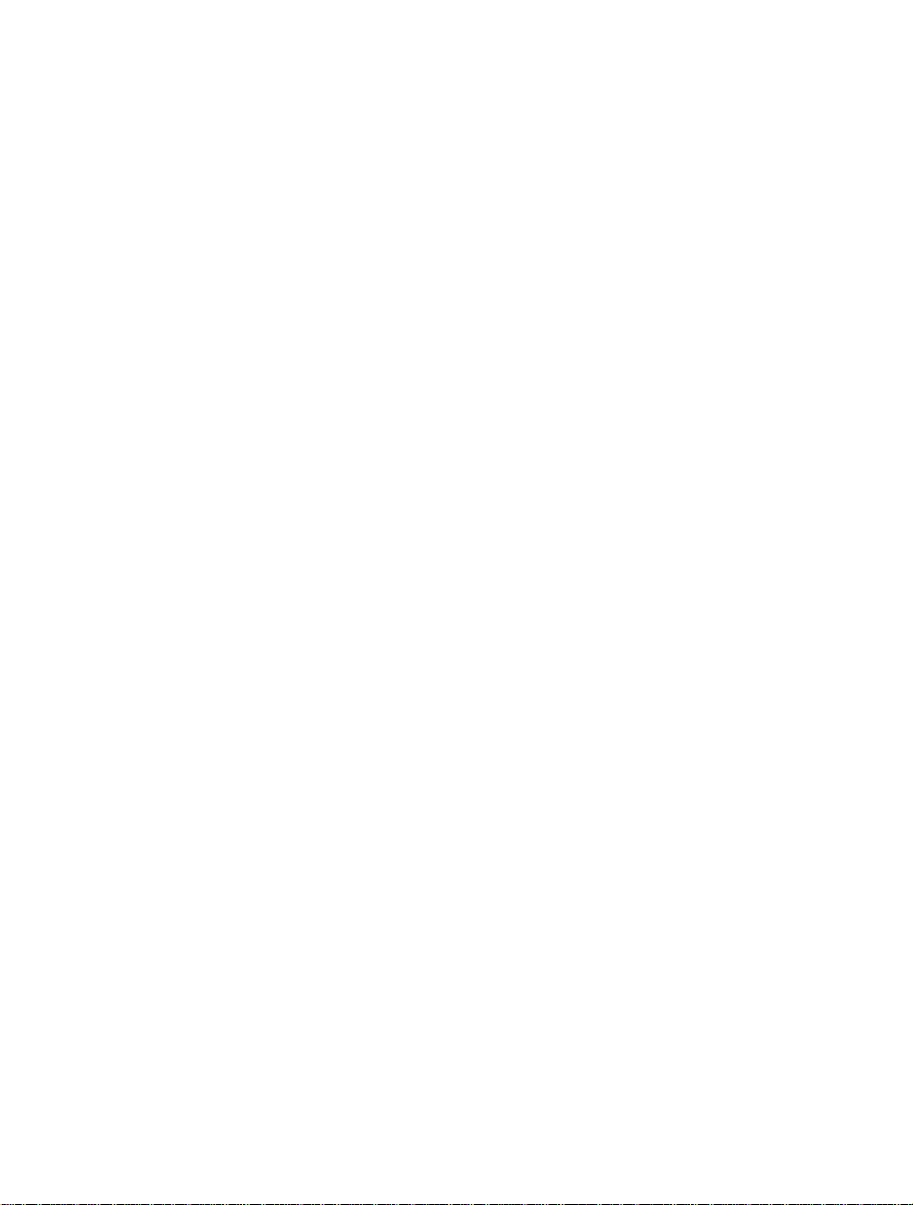
8.1.2.6. Properties.............................................................................................................77
8.1.2.7. Set as current Project...........................................................................................78
8.1.2.8. Remove Project ...................................................................................................78
8.1.2.9. Unload Project.....................................................................................................78
8.1.2.10. Add Files From Kernel Dir................................................................................78
8.1.3 Device Image - Folder .........................................................................................78
8.1.3.1. Remove Folder ....................................................................................................78
8.1.3.2. Rename Folder ....................................................................................................78
8.2 Device File .......................................................................................................................79
8.2.1 Open ‘filename’...................................................................................................79
8.2.2 Add Files.............................................................................................................79
8.2.3 Remove Files.......................................................................................................79
8.2.4 Allow Docking....................................................................................................79
8.2.5 Hide.....................................................................................................................79
8.2.6 Properties.............................................................................................................80
8.2.7 Display Block usage... .........................................................................................80
8.2.8 Exclude ‘filename’ ..............................................................................................80
8.2.9 User Boot Area....................................................................................................80
8.2.10 Download File to [User Area] /[User Boot Area]................................................80
8.2.11 File Checksum.....................................................................................................80
8.2.12 Compare File->Device Checksum.......................................................................80
8.2.13 Compare File->Device (Complete Device) .........................................................81
8.2.14 Compare File->Device (File Data Only) .............................................................81
8.3 Workspace Properties.......................................................................................................81
8.4 Project Properties .............................................................................................................82
8.5 Configure Flash Project (Flash Properties) .......................................................................83
8.5.1 KernelTab............................................................................................................83
8.5.2 Communications Tab...........................................................................................84
8.5.3 Device Tab ..........................................................................................................85
8.5.4 Programmer Tab..................................................................................................86
8.5.5 Modules Tab........................................................................................................88
8.6 S-Record Properties Window ...........................................................................................89
8.6.1 Block Usage Tab .................................................................................................89
8.6.2 Cursor Value .......................................................................................................89
8.6.3 Selection Value....................................................................................................90
8.7 Output Window................................................................................................................90
8.7.1 Copy....................................................................................................................90
8.7.2 Clear Window......................................................................................................90
8.7.3 Save.....................................................................................................................90
8.7.4 Allow Docking....................................................................................................91
8.7.5 Hide.....................................................................................................................91
8.8 Hex Editor Window..........................................................................................................91
8.8.1 Cut.......................................................................................................................92
8.8.2 Copy....................................................................................................................92
8.8.3 Paste ....................................................................................................................92
8.8.4 Undo....................................................................................................................92
8.8.5 Redo ....................................................................................................................92
8.8.6 Display Unit ........................................................................................................93
8.8.7 Align to 8 Bytes...................................................................................................93
Page 9
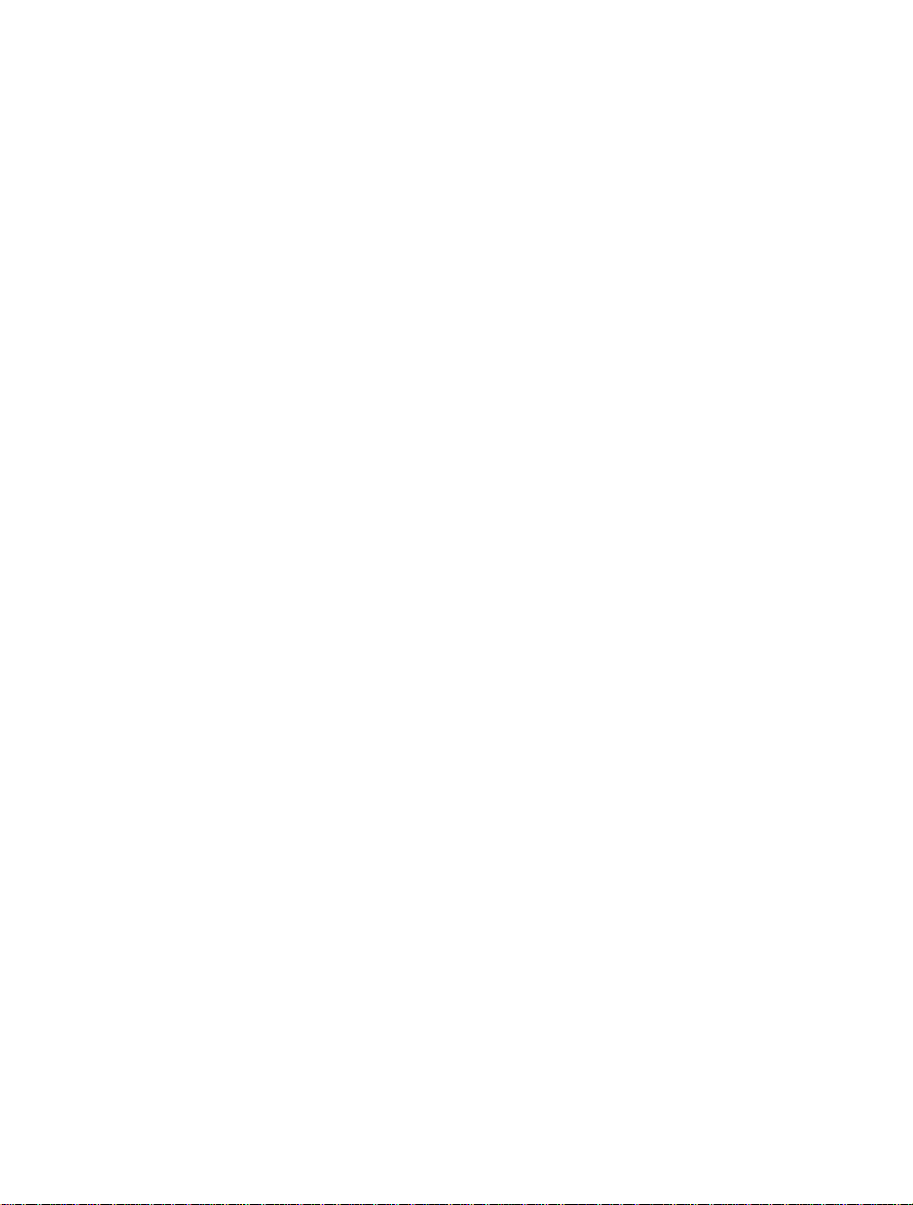
8.8.8 Toggle ASCII Column.........................................................................................93
8.8.9 Create Selection...................................................................................................93
8.8.10 Fill... ....................................................................................................................93
8.8.11 Find... ..................................................................................................................93
8.8.12 Replace................................................................................................................93
8.8.13 Properties.............................................................................................................93
8.8.14 Add to Active Project ..........................................................................................93
8.8.15 Data EntryNote....................................................................................................94
8.8.16 Goto Address.......................................................................................................94
8.9 Customise - Toolbars........................................................................................................94
8.9.1 Show Tooltips......................................................................................................94
8.9.2 New... ..................................................................................................................94
8.9.3 Reset....................................................................................................................95
8.9.4 Toolbar name.......................................................................................................95
8.9.5 OK.......................................................................................................................95
8.9.6 Delete ..................................................................................................................95
8.10 Customise – Menu ............................................................................................................96
Chapter 9 Simple Interface Mode..................................................................... 99
9.1 Options Menu...................................................................................................................100
9.1.1 Login...................................................................................................................100
9.1.2 Batch Erase Mode................................................................................................100
9.1.3 AutoDisconnect...................................................................................................100
9.1.4 Readback Verify..................................................................................................100
9.1.5 Request Checksum ..............................................................................................100
9.1.6 Erase Device Before Program .............................................................................100
9.1.7 Security Protection ..............................................................................................100
9.1.8 Field Programming->Run Published File… ........................................................100
9.1.9 About…...............................................................................................................100
9.2 Dialog Controls................................................................................................................101
9.2.1 Back to Project ....................................................................................................101
9.2.2 Exit......................................................................................................................101
9.2.3 Download Project image / Download File radio buttons .....................................101
9.2.4 Project Image / Download File Area ...................................................................101
9.2.5 Program Flash \ Erase..........................................................................................101
9.2.6 Disconnect...........................................................................................................101
9.2.7 File Selection.......................................................................................................101
Chapter 10 Basic Simple Interface Mode.......................................................... 103
10.1 Options Menu...................................................................................................................104
10.1.1 Login...................................................................................................................104
10.1.2 Batch Erase Mode................................................................................................104
10.1.3 AutoDisconnect...................................................................................................104
10.1.4 Readback Verify..................................................................................................104
10.1.5 Request Checksum ..............................................................................................104
10.1.6 Erase Device Before Program .............................................................................104
10.1.7 Security Protection ..............................................................................................104
10.1.8 New Settings…....................................................................................................104
10.1.9 About…...............................................................................................................104
Page 10
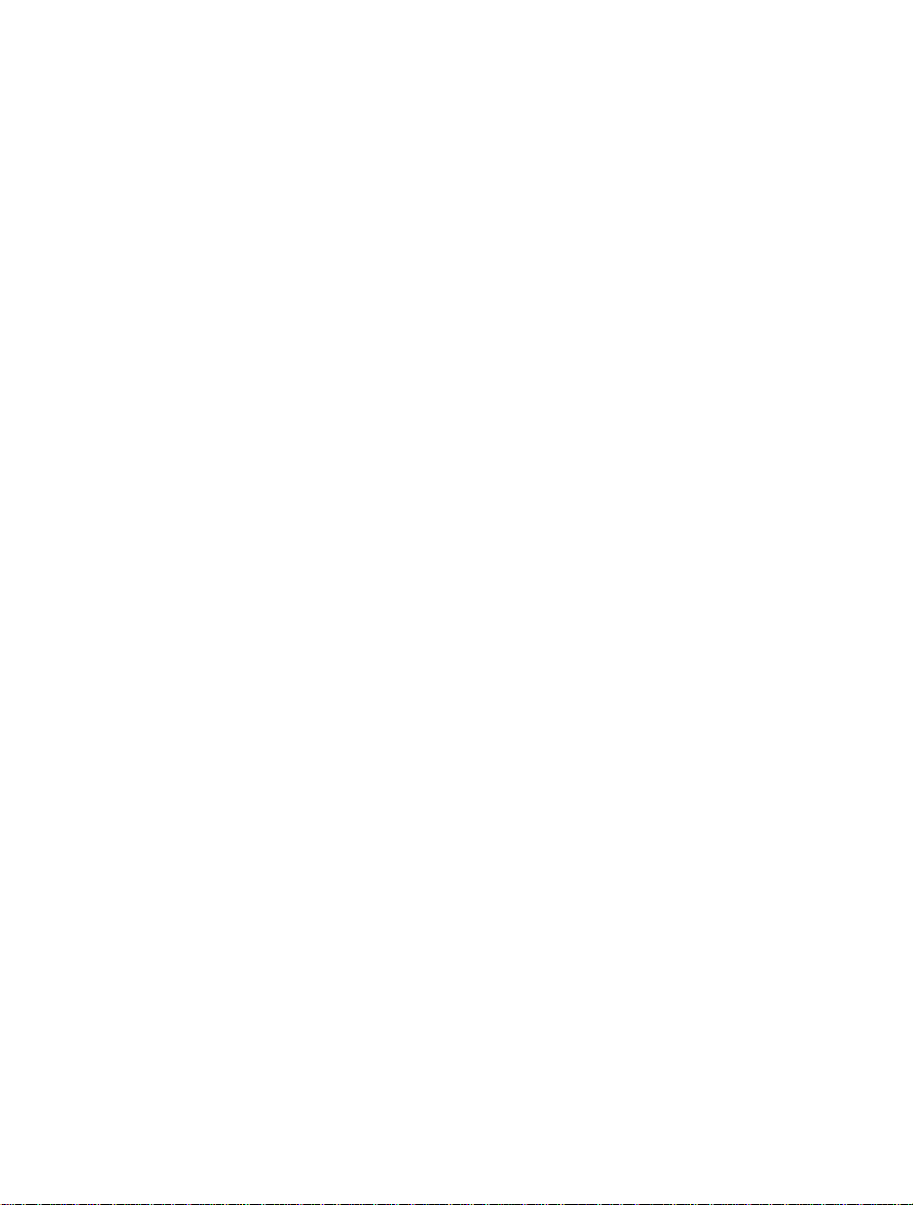
10.2 Dialog Controls ................................................................................................................105
10.2.1 Exit......................................................................................................................105
10.2.2 Download File radio button.................................................................................105
10.2.3 Download File Area ............................................................................................105
10.2.4 Program Flash \ Erase..........................................................................................105
10.2.5 Disconnect...........................................................................................................105
10.2.6 File Selection.......................................................................................................105
Chapter 11 Field Programming.......................................................................... 107
11.1 Options Menu...................................................................................................................108
11.1.1 Login...................................................................................................................108
11.1.2 Batch Erase Mode................................................................................................108
11.1.3 AutoDisconnect...................................................................................................108
11.1.4 Readback Verify..................................................................................................108
11.1.5 Request Checksum ..............................................................................................108
11.1.6 Erase Device Before Program .............................................................................108
11.1.7 Security Protection ..............................................................................................108
11.1.8 Field Programming->Run Published File… ........................................................108
11.1.9 About…...............................................................................................................108
11.2 Dialog Controls ................................................................................................................109
11.2.1 Back to Project ....................................................................................................109
11.2.2 Exit......................................................................................................................109
11.2.3 Download Project image radio button .................................................................109
11.2.4 Program Flash \ Erase..........................................................................................109
11.2.5 Disconnect...........................................................................................................109
Chapter 12 E8 Update........................................................................................ 111
Chapter 13 E8Direct........................................................................................... 113
13.1 Firmware and Device ID ..................................................................................................113
13.2 Hardware Differences.......................................................................................................115
Chapter 14 QzROM Programming .................................................................... 117
14.1 Reserved Areas.................................................................................................................117
14.2 Security Protection ...........................................................................................................118
14.2.1 Toolbar................................................................................................................119
14.2.2 Project .................................................................................................................119
14.2.3 Simple Interface \ Basic Mode ............................................................................120
Chapter 15 Locking ............................................................................................ 121
15.1 Locking Overview............................................................................................................121
15.2 Connection .......................................................................................................................122
15.3 Locking Dialog.................................................................................................................123
15.4 Disconnection...................................................................................................................125
Chapter 16 Upgrading to FDT3.07 .................................................................... 127
Page 11
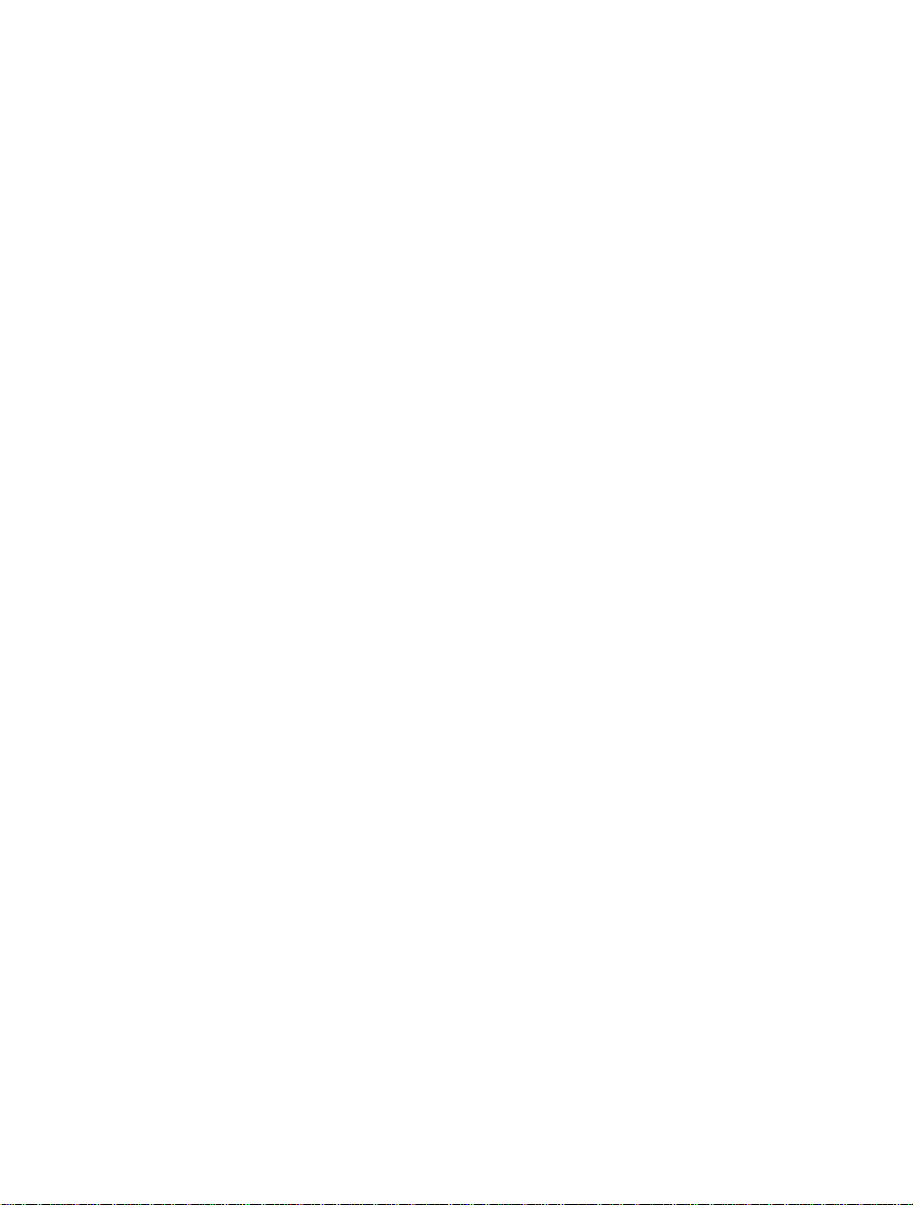
i. Cautions
Renesas neither warrants nor grants licenses of any rights of Renesas’ or any third party’s patent, copyright,
trademark, or other intellectual property rights for information contained in this document. Renesas bears
no responsibility for problems that may arise with third party’s rights, including intellectual property rights,
in connection with use of the information contained in this document.
Products and product specifications may be subject to change without notice. Confirm that you have
received the latest product standards or specifications before final design, purchase or use.
Renesas makes every attempt to ensure that its products are of high quality and reliability. However,
contact Renesas’ sales office before using the product in an application that demands especially high
quality and reliability or where its failure or malfunction may directly threaten human life or cause risk of
bodily injury, such as aerospace, aeronautics, nuclear power, combustion control, transportation, traffic,
safety equipment or medical equipment for life support.
Design your application so that the product is used within the ranges guaranteed by Renesas particularly for
maximum rating, operating supply voltage range, heat radiation characteristics, installation conditions and
other characteristics. Renesas bears no responsibility for failure or damage when used beyond the
guaranteed ranges. Even within the guaranteed ranges, consider normally foreseeable failure rates or failure
modes in semiconductor devices and employ systemic measures such as fail-safes, so that the equipment
incorporating Renesas product does not cause bodily injury, fire or other consequential damage due to
operation of the Renesas product.
This product is not designed to be radiation resistant.
No one is permitted to reproduce or duplicate, in any form, the whole or part of this document without
written approval from Renesas.
Contact Renesas’ sales office for any questions regarding this document or Renesas semiconductor
products.
i
Page 12
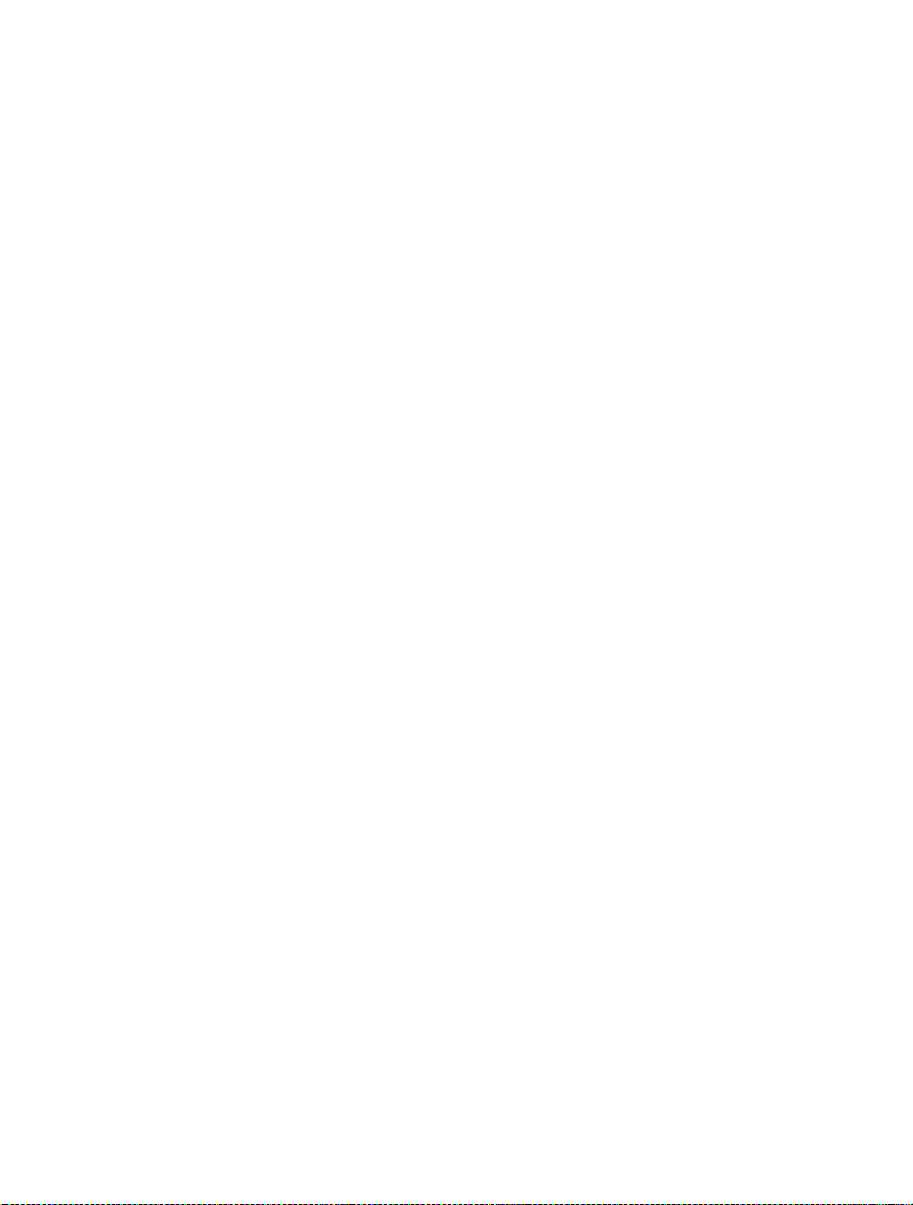
ii. Preface
About this guide
This guide explains the use of the Renesas Flash Development Toolkit(hereafter referred to as FDT).
Chapter 1 , Introduction, provides a brief explanation to the tool and lists its key features.
Chapter 2 , System Overview, describes how the different facilities make up the FDT Graphical User
Interface.
Chapter 3 , Using FDT, describes how FDT is activated and the FLASH ROM is written.
Chapter 4 , Wait For Script
Chapter 5 , Access Rights describes configuration of User Names and Passwords
Chapter 6 , Configuring the User Interface, provides a way to configure the FDT Graphical User Interface.
Chapter 7 , Menus, and Chapter 8 , Windows, give reference information about the operations and
facilities available through these respective areas.
Chapter 9 , Simple Interface Mode, describes use of FDT with a cut-down Graphical User Interface.
Chapter 10 , Basic Simple Interface Mode, describes use of FDT with a cut-down Graphical User Interface
without the need to setup a workspace and project.
Chapter 11 , Field Programming, describes use the Field Programming feature for publishing projects for
other FDT users, and use of published projects.
Chapter 12 , E8 Update, describes how FDT updates the E8 firmware.
Chapter 13 , E8Direct describes how an E8 can be used as an E8Direct
Chapter 14 , QzROM Programming describes the programming of the new style of Renesas Flash
Chapter 15, Locking describes FDT operation with those devices that support erase block locking.
Chapter 16 describes notes about upgrading to FDT3.07.
Assumptions
®
It is assumed that the reader is experienced in using Microsoft
computers.
ii
Windows® applications on PC-compatible
Page 13
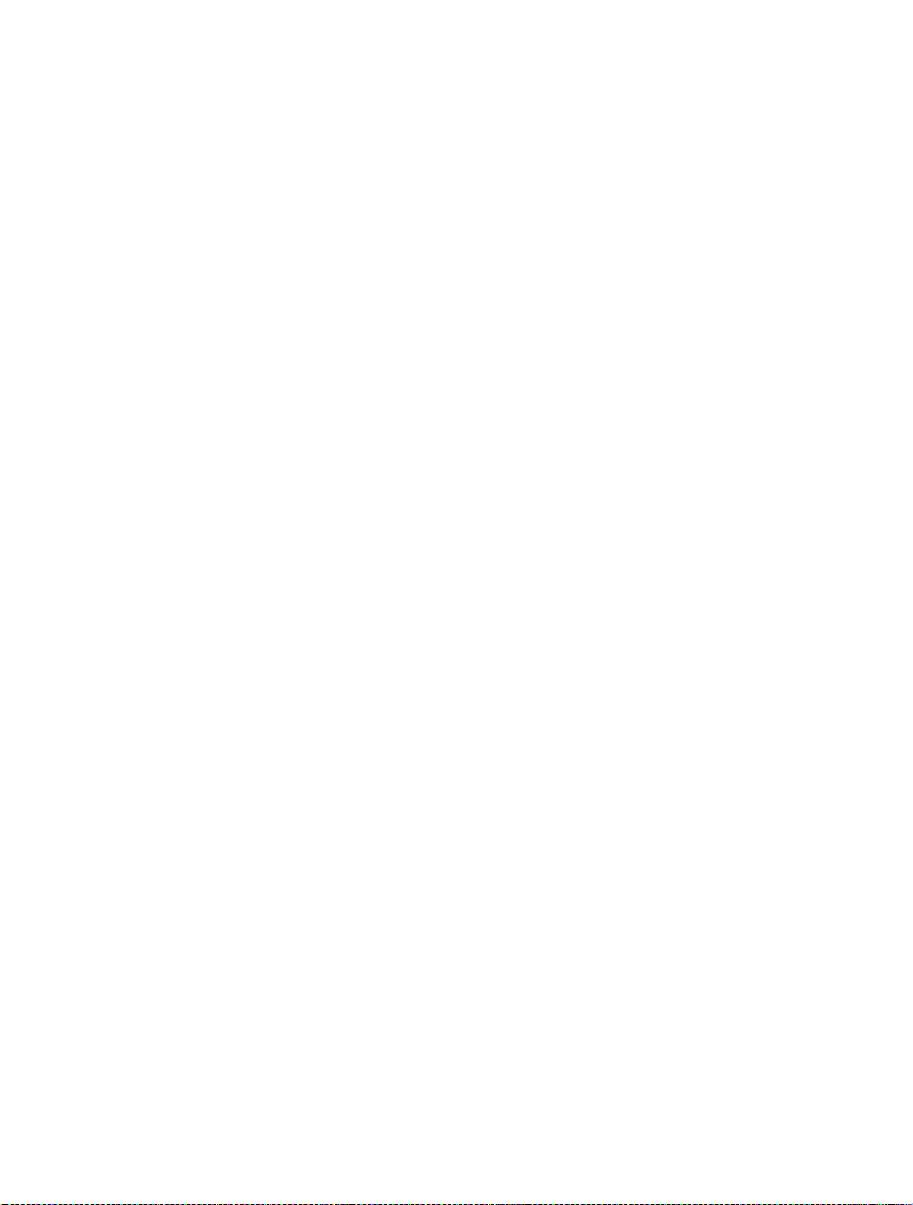
iii. Abbreviations
prog
Target / Device
DLL Dynamic Linked Library
FDT Flash Development Toolkit
®
F-ZTAT
QzROM One time programmable memory
HEW Renesas High-performance Embedded Workshop
PC Personal Computer
USB Universal Serial Bus 1.1 or above
FDM Flash Development Module (USB interface board)
UPB Universal Programming Board –
HMSE Hitachi Micro Systems Europe Ltd –
FCF
DDI
Flexible Zero Turn-Around Time
Refers to the
PC ready for programming.
Legacy HMSE interface board used with Protocol A (Legacy) kernels.
The former name of part of the Renesas Technology Europe Engineering Division.
Flash Configuration File – Used to store information about the device and flash
characteristics
Device Data Image – a hybrid S-Record file format used for storing data for a device
with multiple flash areas.
rammable microcontroller or microcomputer that is connected to the
Kernel
Micro Kernel
Main Kernel
E8 / E8USB
FoUSB
Field Programming Publishing
E8Direct
Code which takes control of the device and allows reprogramming functions. This
code is often downloaded to the device.
The part of the kernel which gets executed first and allows initial configuration and
downloading of the main kernel.
The part of the kernel which gets downloaded by the micro kernel and handles
downloading of additional modules (if required) to perform the read / write / blank
check / erase functions etc.
This is a USB interface board. It supports programming over the single wire interface
and clock synchronous programming using the four wire interface.
This is a USB interface board developed by RTA. It is used for Flash Programming
and in-circuit debugging. This is currently not supported by FDT in the Asia region.
The ability to package all kernel and data files into a single file for simplified sending
to another FDT user.
A firmware update to the E8 (using the existing E8 hardware), designed to be as
similar as possible to the FDM
iii
Page 14
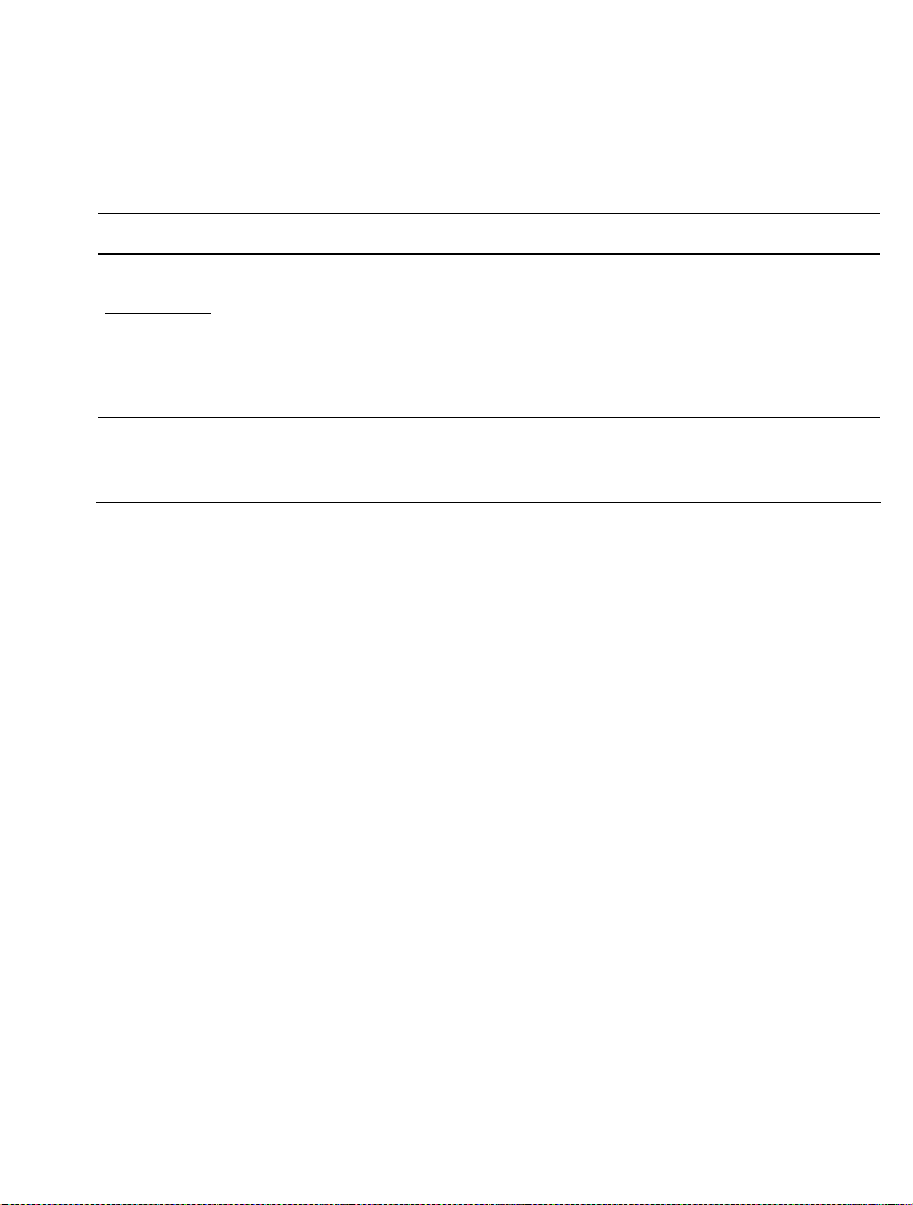
iv. Document Conventions
This manual uses the following typographic conventions:
CONVENTION MEANING
[Menu->Menu Option]
‘dialog name’ The ‘’ is used to indicate the name of a dialog box or menu.
‘Filename.ext’ Bold Courier Font is used to indicate filenames.
“enter this string” Used to indicate text that must be entered (excluding the “” quotes).
Key+Key
Â
(The “how to” symbol)
Table 1: Typographic Conventions
®
Windows
F-ZTAT is a trademark of Renesas, Ltd.
is a registered trademark of Microsoft Corporation.
Bold text with ‘->’ is used to indicate menu options (for example,
[File->Save As...]).
Used to indicate required key presses. For example. Ctrl+N means
press the Ctrl key and then, whilst holding the Ctrl key down, press
the N key.
When this symbol is used, it is always located in the left-hand
margin. It indicates that the text to its immediate right is describing
“how to” do something.
iv
Page 15
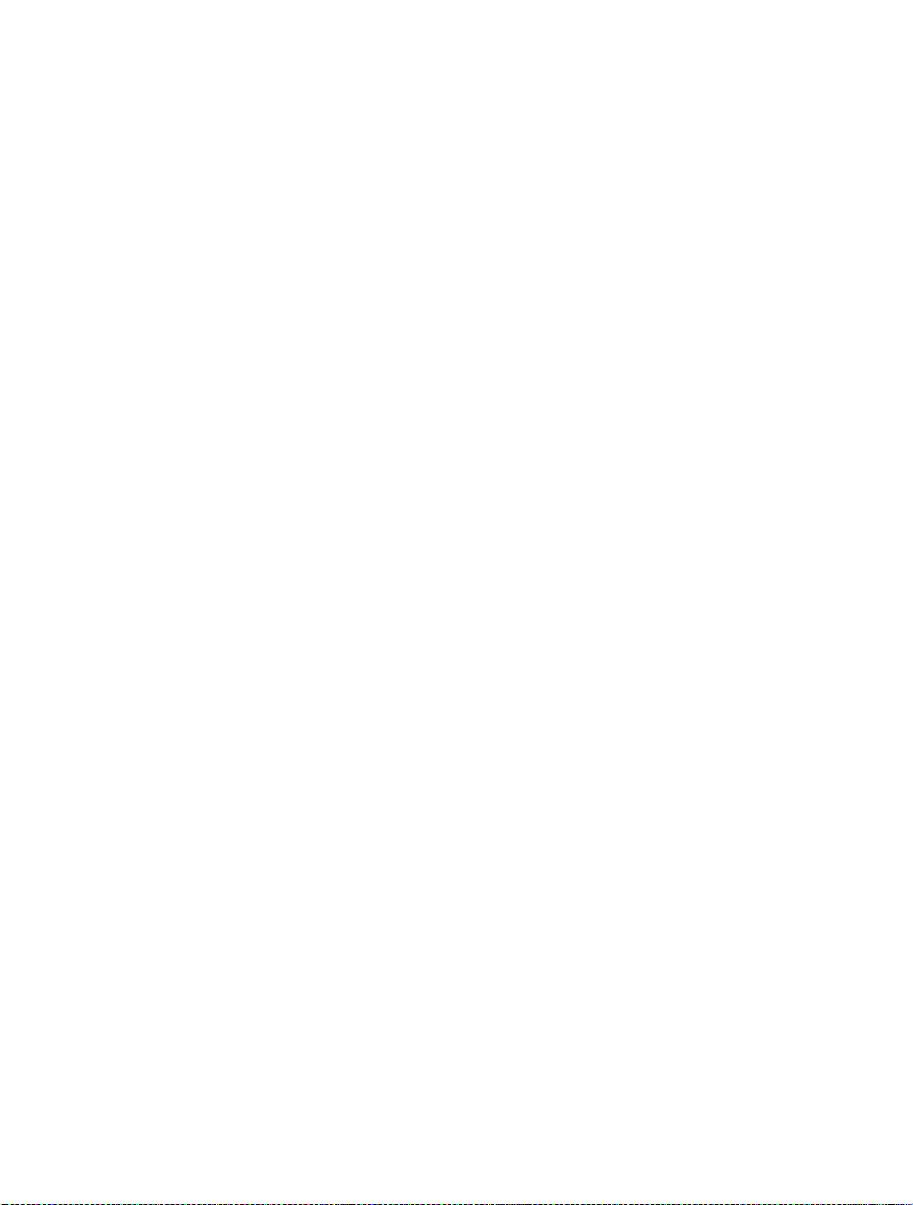
Chapter 1 Introduction
The RenesasFlash Development Toolkit (FDT) is an on-board FLASH programming tool for Renesas FZTAT microcomputers that provides a high-performance and user-friendly Graphical User Interface (GUI).
Embedded software development projects created using the Renesas High-performance Embedded
Workshop (HEW) may be programmed into Renesas F-ZTAT devices using FDT.
FDT may also be used as a general purpose S-Record or Hex editor.
1.1 Key Features
• Standard window operation based on the 32-bit Windows
• Various online help functions.
• Selectable messaging levels.
• Simple programming environment; optionally controls an adapter board.
• Serial communication.
• USB communications supported via USB Interface Boards.
• USB communications directly to selected target devices.
• Wait for Script File facility
• Multiple flash areas in a single image (DDI)
• QzROM programming
1.2 New Features
FDT3.07 has the following new features:-
®
GUI.
• Support for Lock Bit commands
• Support for R8C/2x Blank Check embedded function
• BPS (synchronous) selection support for QZ-ROM
• Display Clock Frequency / CKM / CKP in output Window
• SH2A Data Mat Support
1
Page 16
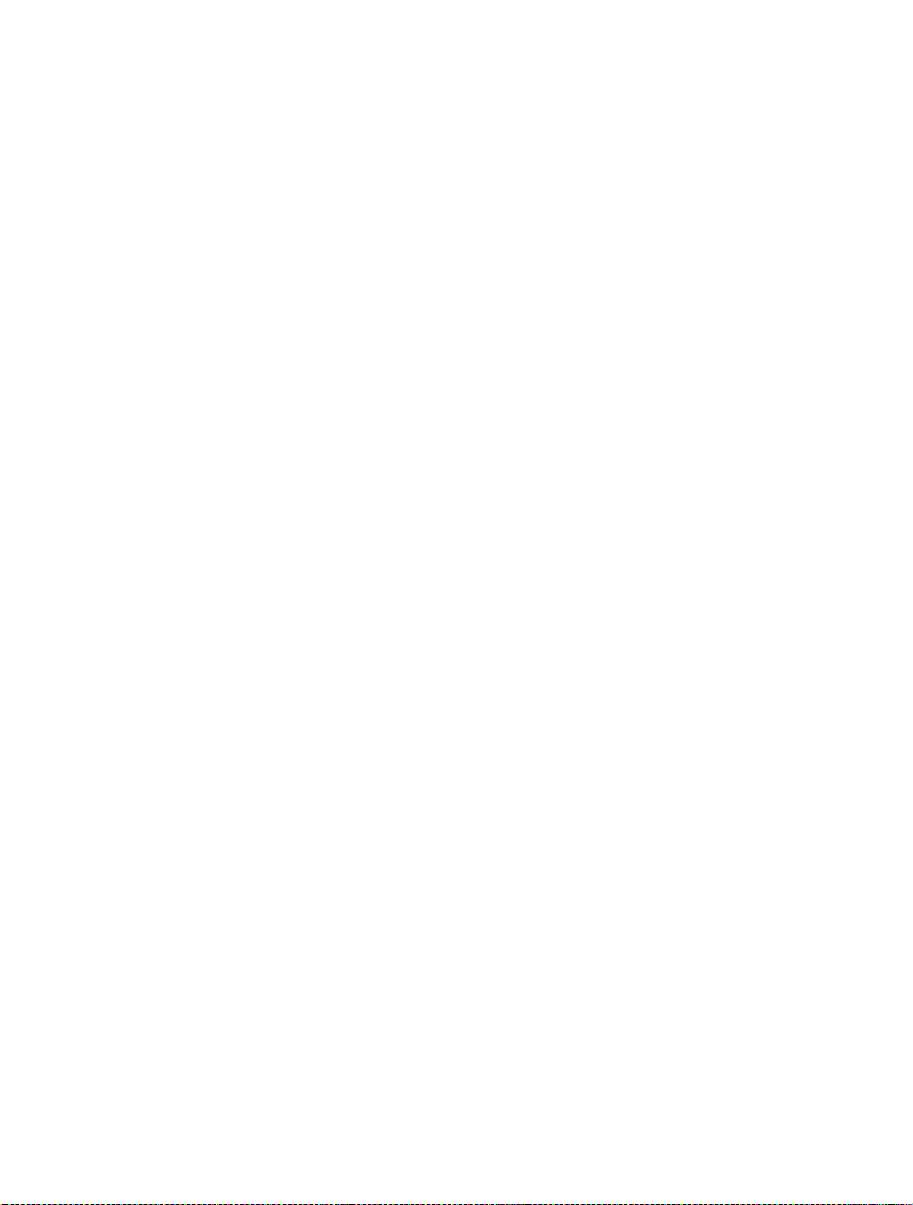
2
Page 17
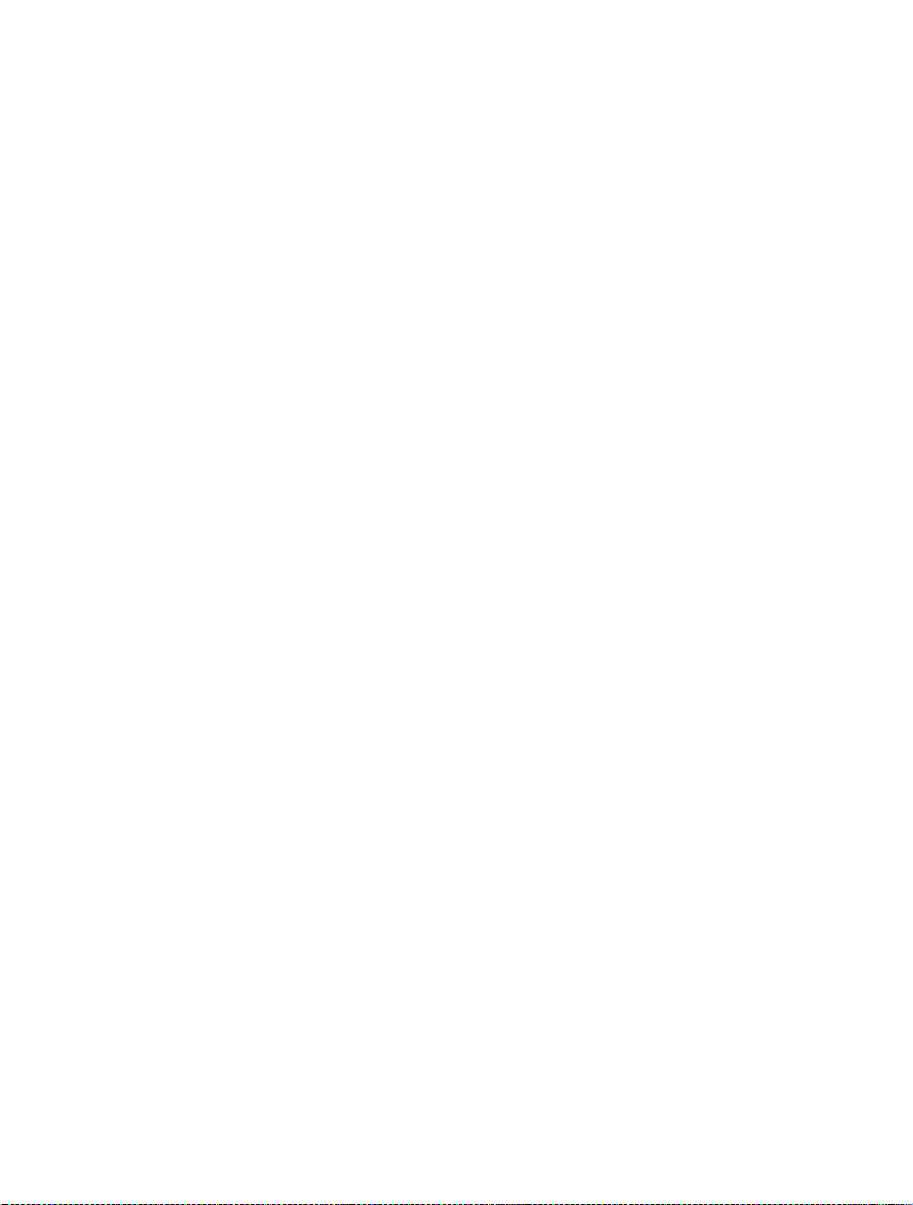
Chapter 2 System Overview
FDT provides a method of programming, erasing and reading from Renesas Flash devices. Workspaces and
Projects can be used in order to save the settings between sessions, for easy switching between different
settings, and to allow experienced users to configure the settings for less experienced operators. FDT is
designed to provide a common look and feel, independent of the actual device to be programmed.
FDT employs a hierarchical structure so that work can be organised in a logical manner. The top level of
the structure is the workspace.
To be useful, the workspace must contain at least one project. In order to create a project, a workspace must
be created first.
Each project specifies its own target device configuration (specified when creating the project) and set of
target files (S-Record / Hex / Binary) that can be used toprogram the device.
The project settings for the target device connection need only be set once, as they can be stored between
sessions by saving the Project.
A single project within the workspace is active at any point in time. The active project is the context to
which all ‘Device’ Menu, ‘Project’ Menu and ‘Project’ Toolbar commands will be directed.
When a project has been created, target files can be added to it. These files may:
• Be used to program the device.
• Be used to build a Device Image.
• Be opened in the hex editor.
• Be marked as being destined for the User Boot Area (for devices which support this).
• Have their checksum calculated
• Have their data block usage displayed
• Be compared against the data already programmed to the device
When using a project it is possible to take advantage of the following FDT features:
• Advanced messaging levels.
• Device Image builder.
• Uploading data from the target device.
• Viewing uploaded data in big or little endian, or floating point representation.
• Simple Interface Mode – for simplifying the user interface once the project is configured.
• Automatic masking of non-Flash areas in files upon opening project open
• Automatic masking of reserved sections within Flash areas
3
Page 18
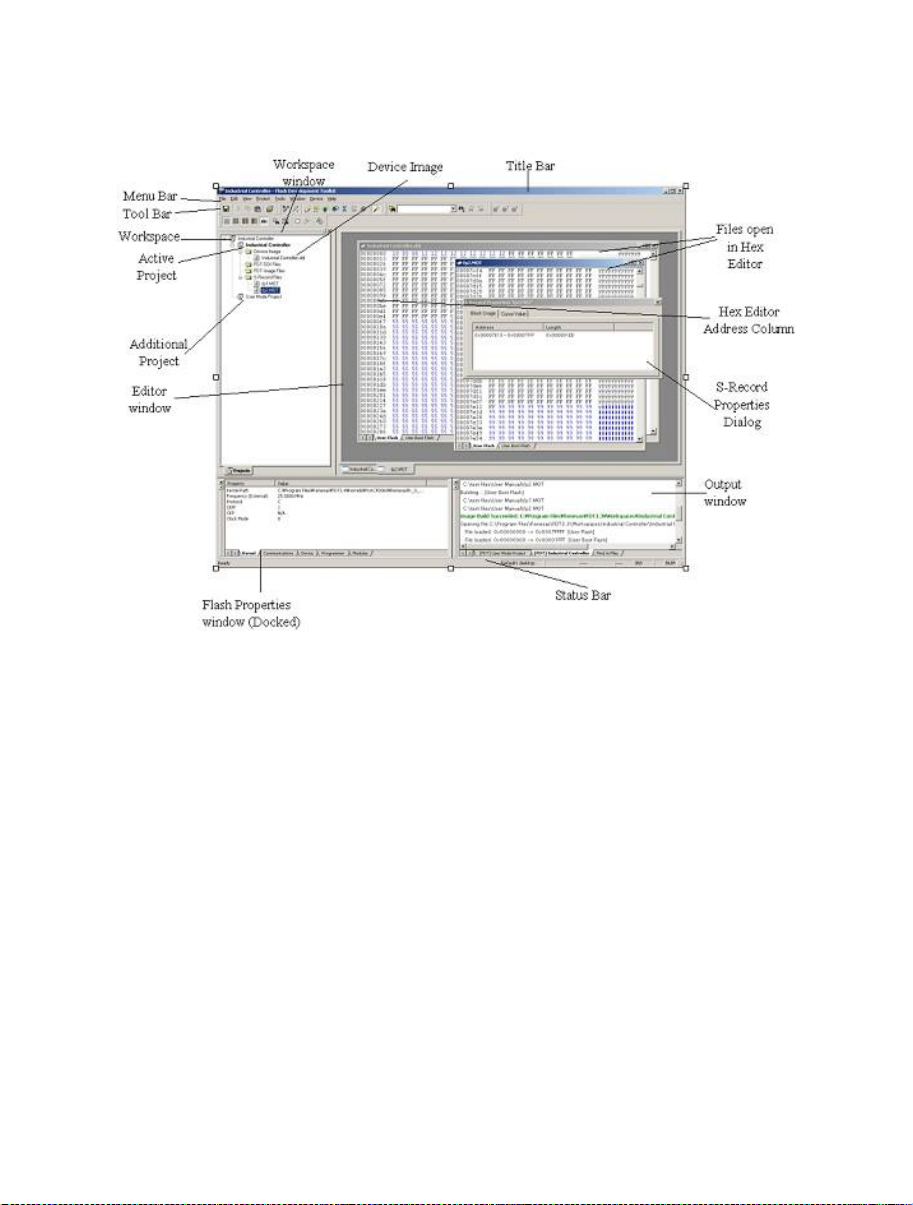
2.1 User Interface
The FDT Graphical User Interface is a Windows® application that presents a work environment, which
allows the user to program FLASH memory.
Figure 2-1 FDT Graphical User Interface
2.1.1 Menu bar
Commands are grouped into related areas on the Menu bar as indicated by the menu titles. Using the mouse
the user can select a command operation, invoke a dialog box or a window to interact with the system.
Clicking the left mouse button on a menu title will pull down that menu, from which a selection can be
made.
If a menu item does not perform an action directly, but instead displays a dialog box or window for further
user interaction, then its name is appended with an ellipsis (three dots, ...).
4
Page 19

Figure 2-2 Menu Ellipsis
If a menu item can also be invoked by pressing a hot key (a combination of keys), then the hot key is
displayed to the right of the item.
If a menu item toggles a feature ON or OFF then a check mark (9) will be displayed next to its text when it
is ON:
Figure 2-3 Checked Menu Items
If a menu item has the symbol (8) next to it then a cascading or hierarchical menu is available. Clicking on
the menu item will reveal the cascading menu:
Figure 2-4 Cascading Menus
Menus can also be selected directly from the keyboard by pressing the ALT key followed by the
corresponding key of the underlined letter or number for the menu item that the user wants to select, e.g.
press ALT+F, S in sequence to Save the active file ([F
ile->Save]).
5
Page 20
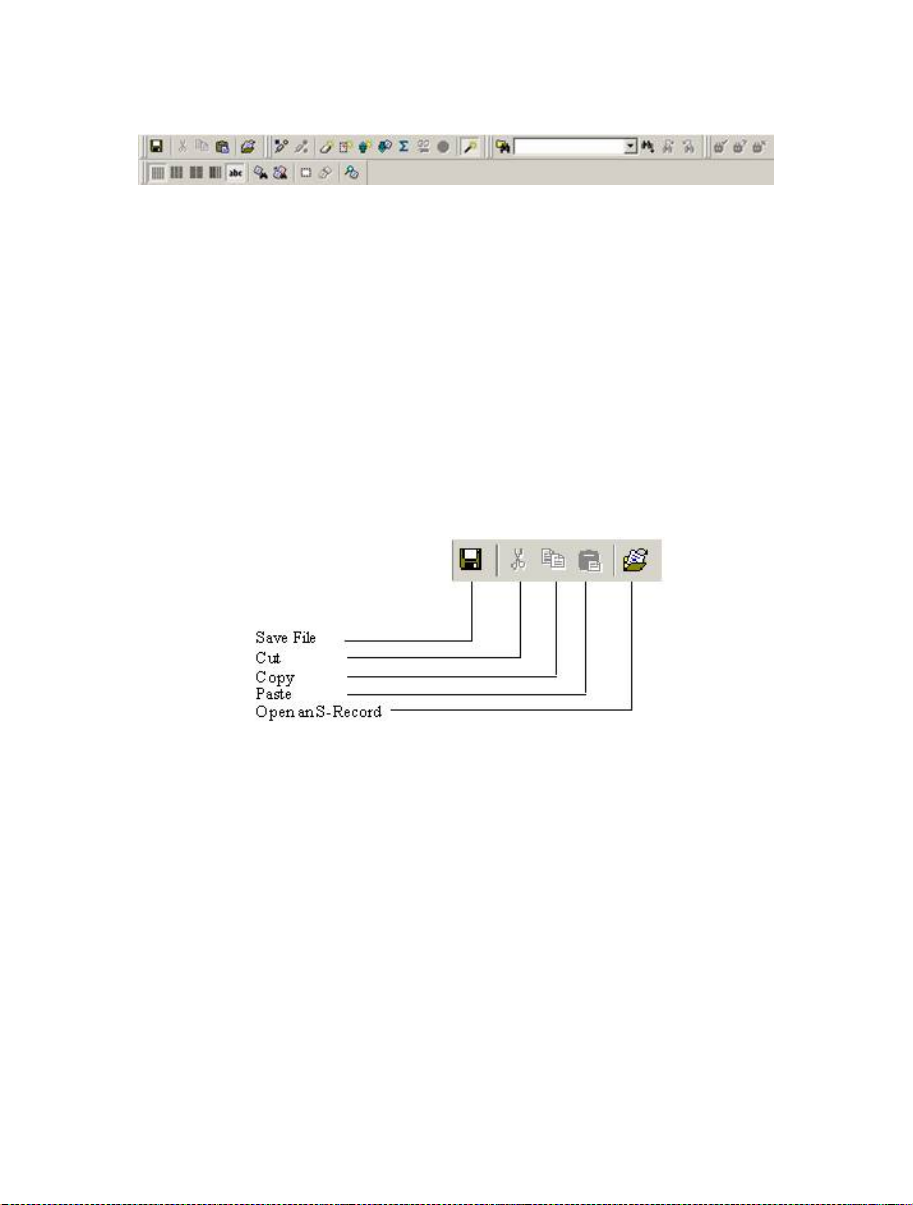
2.1.2 Toolbars
FDT has several toolbars located below the Menu bar. This provides quick access to FDT features by
clicking the respective button with the mouse.
Figure 2-5 FDT Toolbars
The buttons on each toolbar are arranged in associated groups.
To find out the function of the button, move the mouse over the button and a hint will be displayed next to
the button and in the status bar.
The toolbar buttons can be customised to provide a button for the majority of the features available in FDT
and can be arranged in an order that the user finds convenient.
For more details about changing the arrangement of the toolbar buttons and a detailed description of each
button’s function, see Chapter 6 .
Edit toolbar
Figure 2-6 Edit Toolbar
Save File – saves the active file.
Cut – cuts data to the clipboard.
Copy – copies data to the clipboard.
Paste – pastes data from the clipboard.
Open an S-Record – Opens an S-Record or data file.
6
Page 21
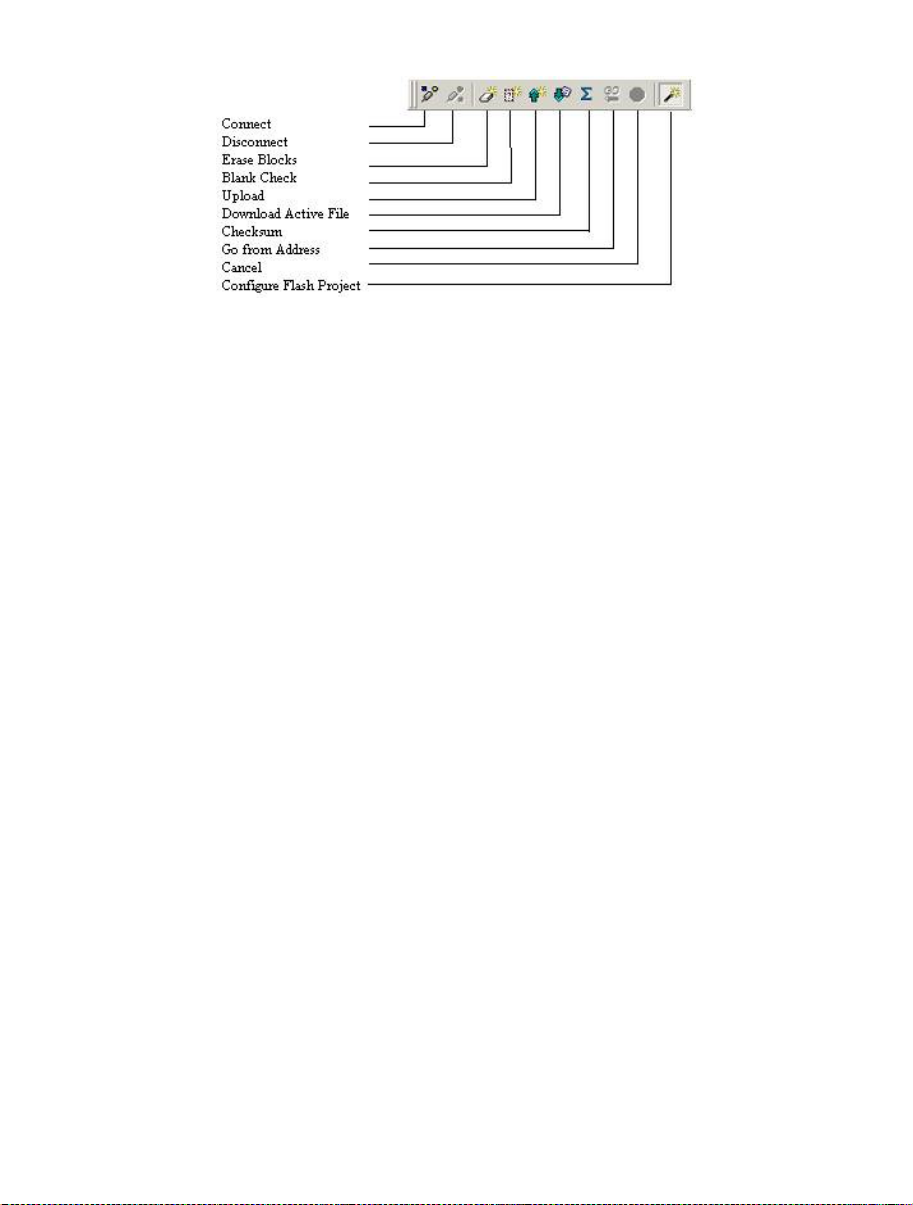
FDT toolbar
Figure 2-7 FDT Toolbar
Connect - connects the device to the interface.
Disconnect - disconnects the device from the interface.
Erase Blocks - launches the ‘Erase Block’ dialog box to erase all or individual blocks of the device FLASH
memory.
Blank Check - checks whether or not the FLASH section of the target device is blank.
Upload - launches the ‘Upload Image’ dialog box to allow data to be obtained from the target device.
Download Active File - downloads the file which is active in the hex editor.
Checksum – returns a checksum of the data in the FLASH.
Go from Address – launches a dialog to select the address to execute from.
Cancel – Cancels the current FLASH operation.
Configure Flash Project - launches the ‘Project Properties’ dialog box (or the Project Wizard if the project
is not yet configured).
7
Page 22
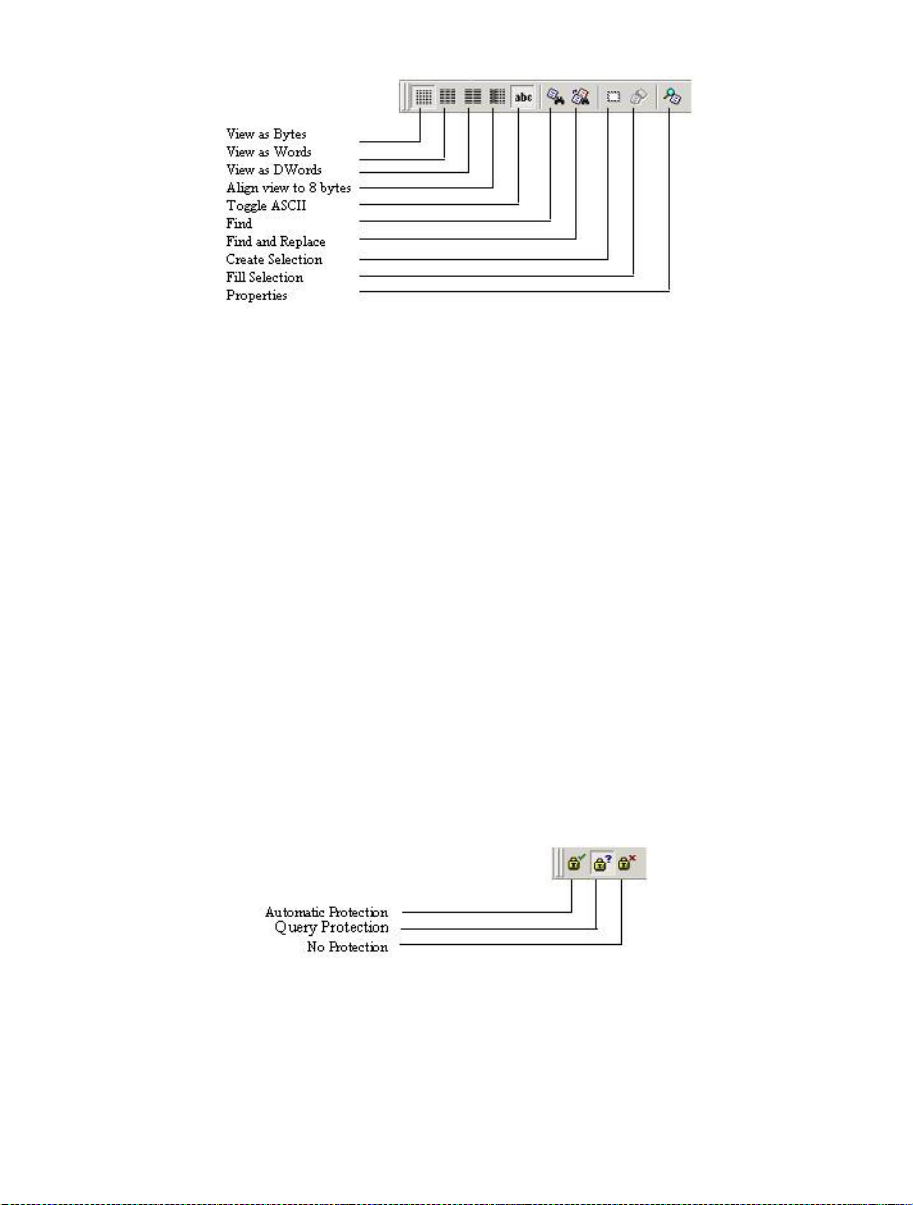
S Record toolbar
Figure 2-8 S Record Toolbar
View as Bytes - view the file data as 8 bit bytes.
View as Words - view the file data as 16 bit words.
View as DWords - view the file data as 32 bit double words.
Align view to 8 bytes - data is displayed on each line as 8 bytes. The number of bytes that can be
accommodated on each line is dependent upon the size of the window.
Toggle ASCII - turns ASCII data ON or OFF
Find - launches the ‘Find’ dialog box.
Find and Replace - launches the ‘Replace’ dialog box.
Create Selection - selects a block of the specified size in the active file.
Fill selection - launches the ‘Fill’ dialog box.
Properties – launches a dialog with information about the active file.
QzROM toolbar
Figure 2-9 QzROM Toolbar
8
Page 23
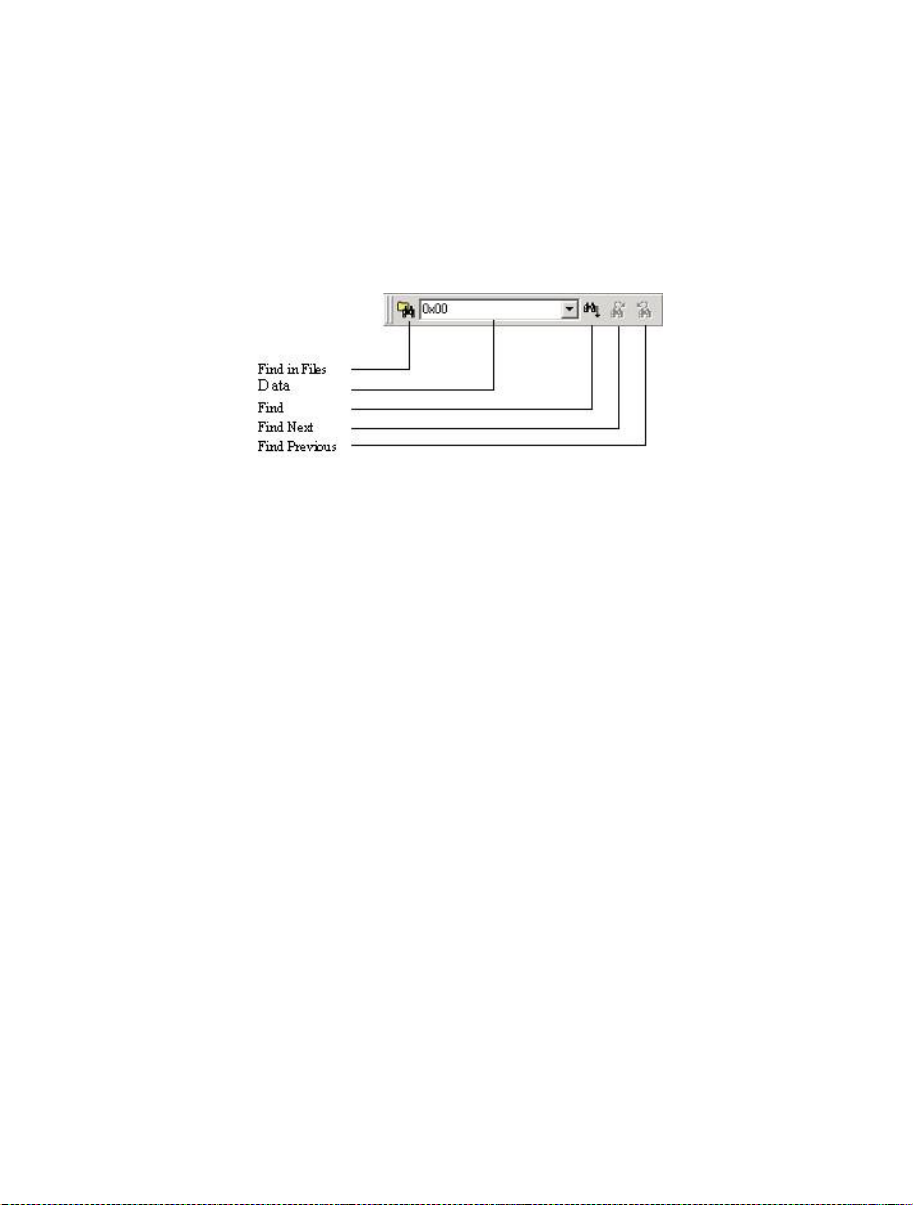
Automatic Protection – Set QzROM security protection automatically on disconnect (if more than one
option is available a dialog will appear to select which type to automatically apply)
Query Protection – Ask the user whether to set QzROM security protection on disconnect.
No Protection – Never set QzROM security protection on disconnect.
NB – setting the protection may stop any further connections to that particular target device
Search toolbar
Figure 2-10 Search Toolbar
Find in Files – finds selected data in selected files.
Data – is used for the searches.
Find – locates data in active file.
Find Next – locates next occurrence of search criteria.
Find Previous - locates previous occurrence of search criteria.
2.1.3 Status Bar
The Status Bar is located at the bottom of the FDT application window. It provides the user with
information about what the application is doing.
The left section of the Status Bar describes the action of the Toolbar items as the mouse arrow is positioned
over a button, as well as displaying operation status information.
When an action is being performed, a progress bar is displayed to show the progress of the current
operation.
The last section of the bar indicates the state of the toggling keyboard keys such as the Caps Lock, Insert
and Number Lock keys.
9
Page 24

2.1.4 Pop-up menus
Many windows have local pop-up menus in order to make commonly used features easier to access. These
menus are invoked by clicking the right mouse button in the window (or pressing SHIFT+F10) and then
selecting the required menu option. An example pop-up menu is:
Figure 2-11 Pop-up Menu
The contents and operation of specific pop-up menus are explained in detail in the description of each FDT
window, see the Chapter 8 ,Windows.
2.2 Help
FDT has a standard Windows® help system. This provides on-line information for using the system.
Help can be invoked by pressing the F1 key or via the Help menu.
10
Page 25
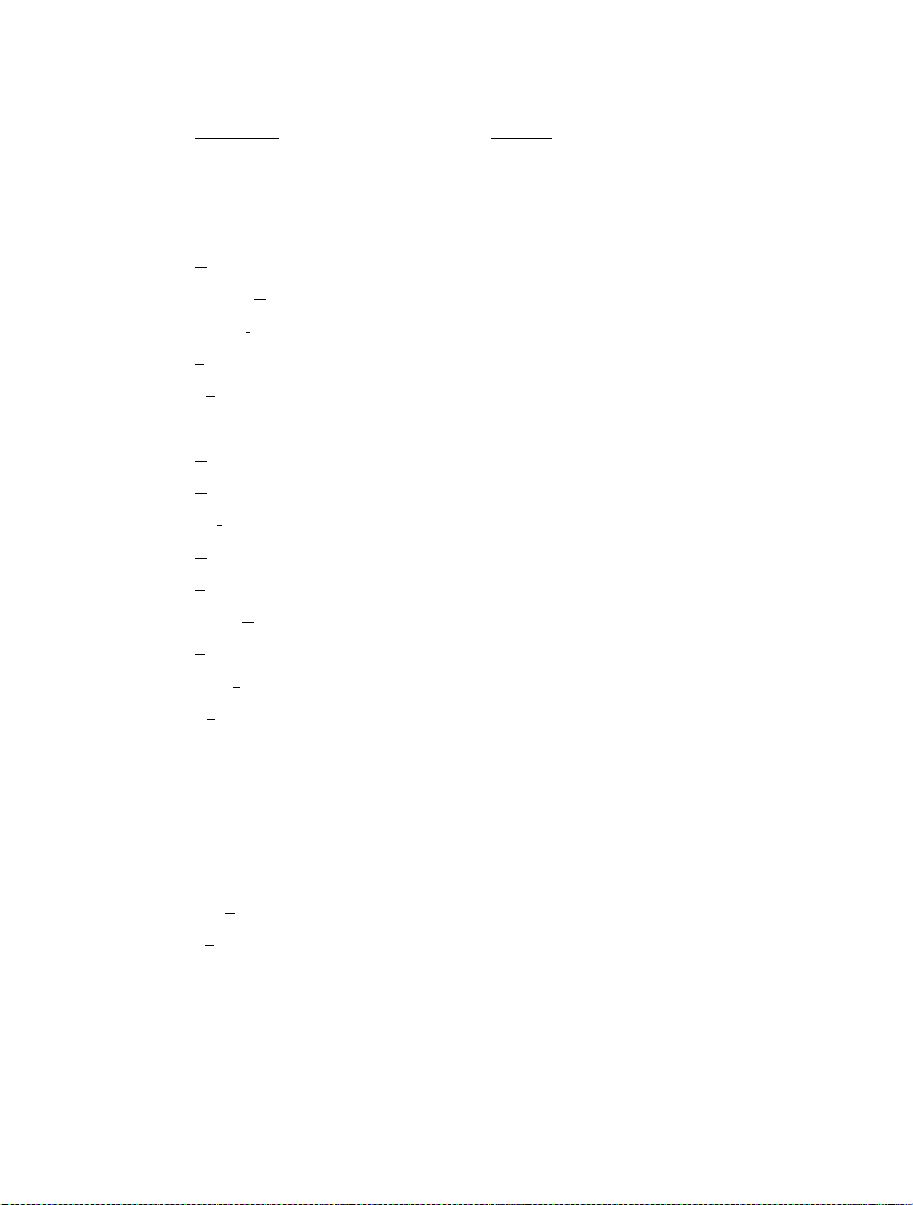
2.3 Hot Keys
There are various hot keys for frequently used operations. These are as follows by category:-
Description
Help
Help F1
File Commands
C
lose File
Open S-R
Save Al
S
ave Ctrl+S
Ex
it Alt+F4
Edit Commands
U
ndo Ctrl+Z
R
edo Ctrl+Y
Cut
C
opy Ctrl+C
P
aste Ctrl+V
Select A
F
ind Ctrl+F
Find I
Re
place
Tools Commands
Login Ctrl+Shift+U
Simple Interface Commands
Login Ctrl+Shift+U
View
Work
tput Alt+U
Ou
Hot Key
Ctrl+F4
ecord Ctrl+R
l Ctrl+Shift+H
Ctrl+X
ll Ctrl+A
n Files F4
Ctrl+H
space Alt+K
11
Page 26
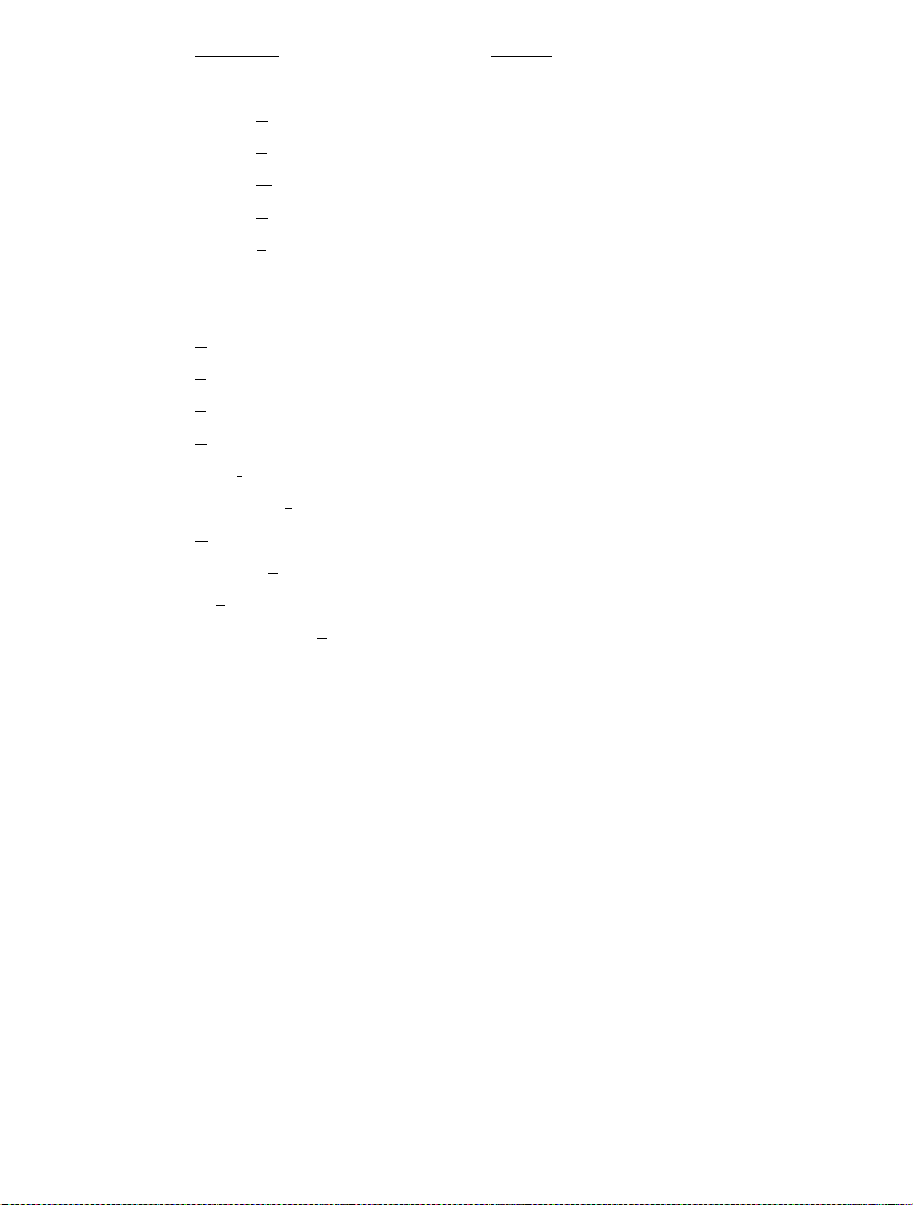
Description
Hot Key
Window
View as A
View as B
View as W
View as D
Align to 8
SCII Alt+A
ytes Alt+1
ord Alt+2
word Alt+4
Bytes Alt+8
Device
C
onnect Ctrl+Alt+C
E
rase Flash Blocks Ctrl+Alt+E
B
lank Check Ctrl+Alt+B
U
pload Image Ctrl+Alt+U
Downl
oad Active File Ctrl+Alt+P
Flash Checks
G
o From Address Ctrl+Alt+G
Block Lock
Can
cel Operation Ctrl+Break
Configure Flash P
um Ctrl+Alt+S
ing... Ctrl+Alt+L
roject Alt+Shift+R
Data File
Suppress request to save changes to a
Hold Shift key when closing data file
data file when closing it (do not save
changes)
12
Page 27
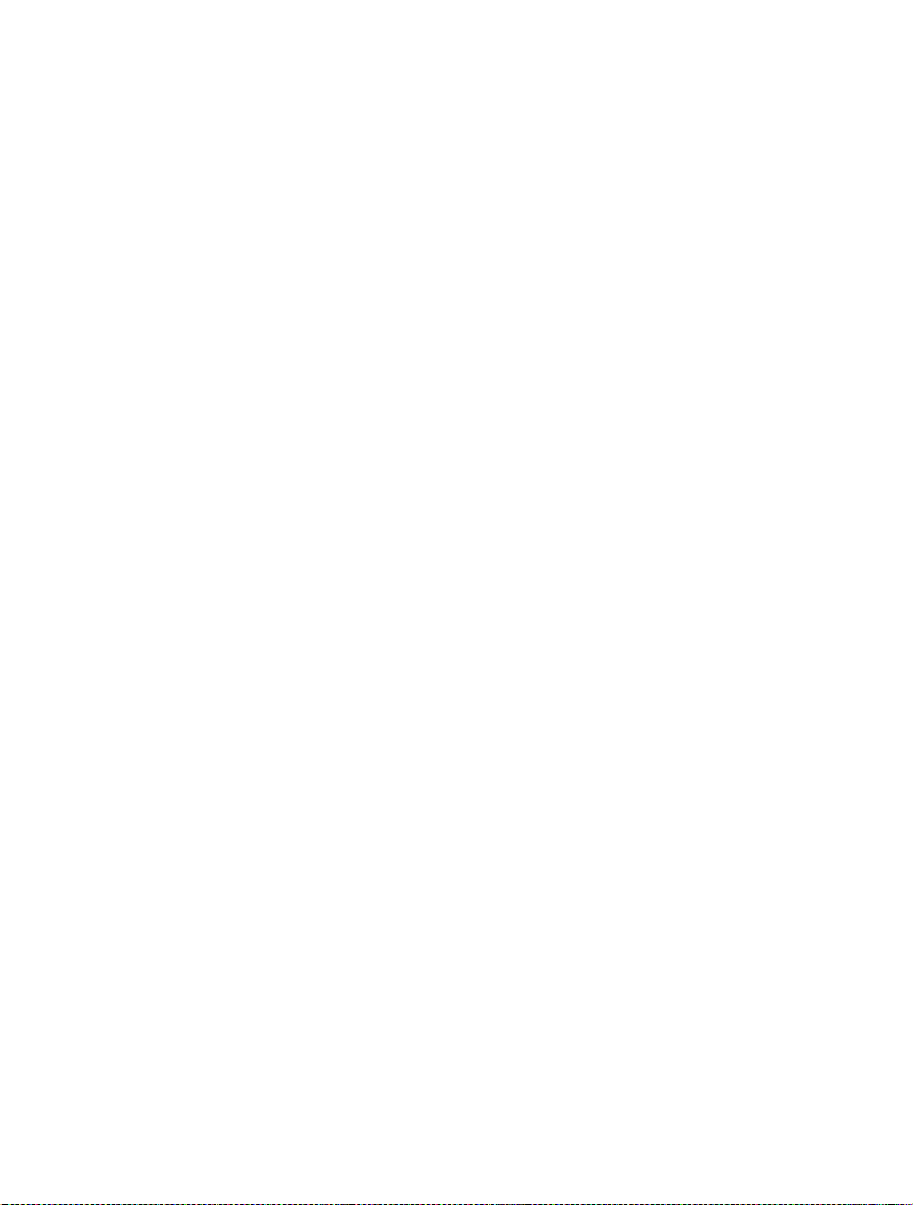
Chapter 3 Using FDT
3.1 Quickstart
The stages required in order to program a device are as follows:
1) Start FDT by selecting ‘Start’->‘Programs’ -> ‘Renesas’ -> ‘Flash Development Toolkit3.07’, then
the ‘Flash Development Toolkit3.07’ shortcut [see section 3.3]
Create a Workspace and Project [see section 3.4.1]
2)
Configure the Project using the Flash Project Wizard (select device, kernel, port, mode etc) [see
3)
sections 3.4.2 to 3.4.8 or section 3.5 for Generic Boot]
Add the file or files that you want to download to the project [see sections 8.1.2.1/8.2.2/3.7]. You can
4)
now download individual files by right clicking on them in the Workspace Window, or merge multiple
files into a device image (using the Project-> Rebuild Image menu item) and download that (using the
Project-> Download Image menu item).
Alternatively, to start in FDT Basic Simple Interface Mode:
Select ‘Start’->‘Programs’ -> ‘Renesas’ -> ‘Flash Development Toolkit3.07’, then the ‘Flash
1)
Development Toolkit3.07 Basic’ shortcut [see section 3.3]
Configure the settings using the Wizard (select device, kernel, port, mode etc) [see sections 3.4.2 to
2)
3.4.8 or section 3.5 for Generic Boot]
3)
Select the flash area that you want to program (User Area or User Boot Area).
Select the file to program for each enabled area
4)
Select the Program Flash Button.
5)
Disconnect when programming is completed
6)
3.2 Background Information
3.2.1 What are the User Area, User Boot Area and Data Areas?
The normal area of (internal) flash for Renesas devices, for user programs is known as the User Area. This
is where the code is stored which gets executed when the device is reset into User Mode. The User area
can normally be programmed from a Boot Mode or User Mode connection.
On some devices there is an additional area of flash known as the User Boot Area. This is where the code
is stored which gets executed when the device is reset into User Boot Mode. The User Boot Area tends to
be much smaller than the User Area and is typically used for storing an alternative boot stub, for setting up
communication via some other communications medium / protocol. Normally, the User Area and the User
Boot Area both start at the same address – this is possible because only one is ever mapped into the
memory map at one time. It is only possible to program the User Boot Area from Boot Mode - not from
User Mode.
On some devices there is an additional area of flash known as the Data Area. This area normally resides at
the other end of the memory map to the User Area, and unlike the case of the User Boot Area, the Data
Area is not contiguous with the User Area and always exists in the memory map.
13
Page 28
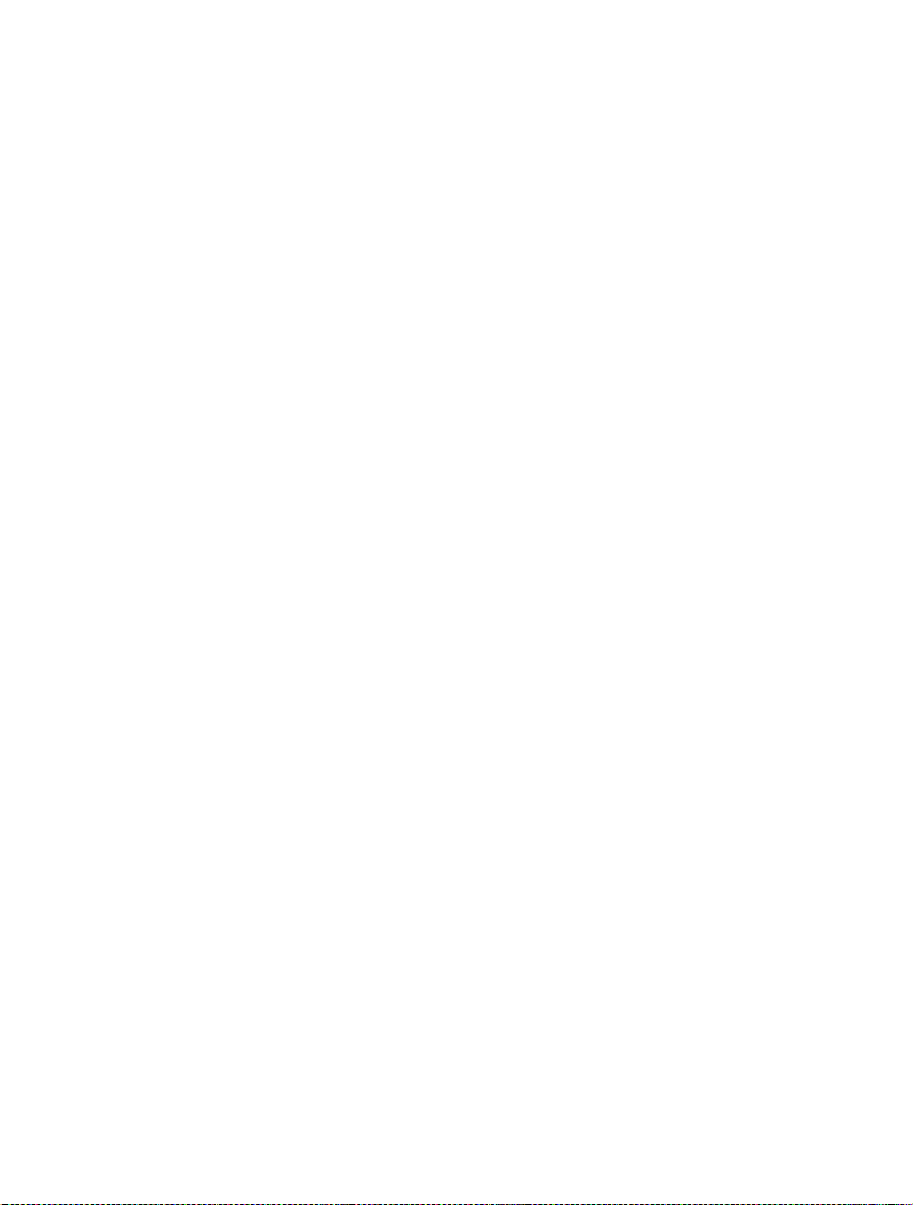
What is the difference between Boot Mode and User Mode?
3.2.2
The Renesas Flash devices have different modes of operation which are controlled by the state of the mode
pins when the device is brought out of reset. Most devices have an asynchronous serial Boot Mode and a
User/User Program Mode.
Generally, (asynchronous serial) Boot Mode connections, start with an autobaud – sending synchronisation
data packets to setup initial communications at a given baud rate. Additionally, for most devices, the entire
flash will be erased as part of the connection process, thus preventing any Intellectual Property held on the
device from being read from Boot Mode.
For a User Mode connection, the device must already be programmed with some code which talks to FDT
and allows programming. Most kernels are supplied with a User Mode micro kernel and test program
(*usually called “uGenU.mot” and “xxxxtest.mot”). These files provide a demonstration of User
Mode programming and must be programmed into the device and be executing before FDT tries to connect
in User Mode. User Mode does not normally force an erase of the flash during the connection process and
does not autobaud to setup initial communications. The demonstration User Mode test programs have the
required Bit Rate Register value compiled into them for setting up initial communications at 9600 baud;
hence User Mode kernels need to be rebuilt for different clock frequencies.
* Note that where the files are to be used as part of an embedded monitor, the User Mode kernel
files may be also output as binary files (.cde) without the reset vector populated. Some kernels
use only a single file for the User Mode test program (e.g. Protocol C kernels).
What is the difference between User Mode and User Program Mode?
3.2.3
Some devices use an additional mode pin to protect the flash from being written or erased by mistake; this
pin is normally known as the “Flash Write Enable” pin (FWE) if it has to be logic high to allow
programming, or the “Flash Write Protect” pin (FWP) if it has to be logic low to allow programming. For
these devices, this pin distinguishes “User Mode” from “User Program Mode”. An FDT User Mode
connection expects the device to be in User Program Mode at the point of programming and erasing, and if
using the FDM, can reset the device into User Mode to execute the programmed code on disconnection.
What are “Protocol A”, “Protocol B”, “Protocol C” and “Protocol D” Kernels?
3.2.4
“Protocol A” - For some 0.8μm, 0.6μm and 0.35μm flash devices using FDT 1.5 style kernels.
These are legacy kernels that are not supported and not included in the FDT installer. Protocol A kernels
are not available in the Japanese versions of FDT. Protocol A kernels support use of the UPB but not the
FDM. The kernel needs to be rebuilt for different crystal frequencies in Boot and User Modes, and for
changing the PMODE pin if using the UPB. Please refer to the documentation supplied with the kernels for
additional information.
“Protocol B” – For 0.35μm devices. These support the FDM but not the UPB.
Boot Mode - The kernel (made up of the Boot Mode Micro Kernel, Boot Mode Main Kernel, and the Write
and Erase modules) is held on the PC and downloaded as required. The Boot Mode kernel does not need to
be rebuilt for different crystal frequencies; this information is stored in the FDT project and downloaded at
runtime and initial communication is achieved by the autobaud (where FDT sends 0x00 data until the
device synchronises with it).
14
Page 29
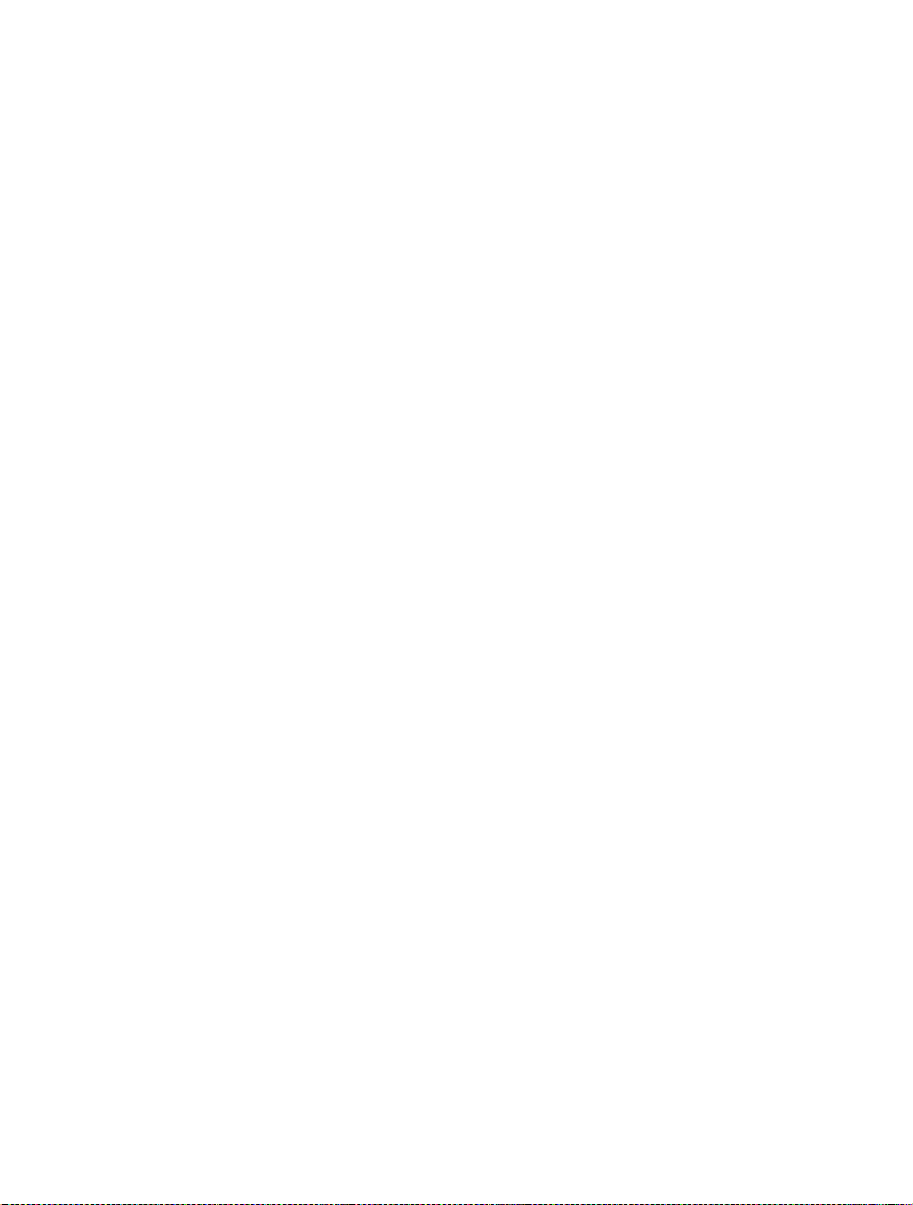
User Mode – The User Mode Test Program and User Mode Micro-Kernel need to be already programmed
and executing on the device. The initial Bit Rate Register value is held in the ‘gentest.h’ file and is
compiled into the User Mode Test Program; this allows the kernel initialise the serial communications
interface to 9600 baud. If the clock frequency changes from the default supplied value, the initial Bit Rate
Register setting in ‘gentest.h’ [normally MA_BRR_SCI or MA_BRR_SCI1] will need to be modified and
the kernel recompiled. The User Mode Main Kernel and the Write and Erase modules are held on the PC
and downloaded as required.
“Protocol C” – For devices with embedded kernels (Currently 0.18μm). These support the FDM but not
the UPB.
Boot Mode – A configuration file is stored on the PC which provides FDT with details about the device,
but the kernel (including the Write and Erase modules) resides internally on the device. There is no need to
rebuild anything for different clock frequencies in Boot Mode; this information is stored in the FDT project
and downloaded at runtime and initial communication is achieved by the autobaud (where FDT sends 0x00
data until the device synchronises with it).
User Mode – Some boards are supplied with a User Mode kernel. Similarly to the Protocol B User Mode
kernels, User Mode Kernel needs to be already programmed and executing on the device. The initial Bit
Rate Register value is held in the ‘gentest.h’ file and is compiled into the User Mode Test Program; this
allows the kernel initialise the serial communications interface to 9600 baud. If the clock frequency
changes from the default supplied value, the initial Bit Rate Register setting in ‘gentest.h’ [normally
MA_BRR_SCI or MA_BRR_SCI1] will need to be modified and the kernel recompiled. The main
difference to the Protocol B User Mode Kernels is that the Write and Erase modules are held internally on
the device.
“Protocol D” – For R8C and former Mitsubishi family devices (eg. M16C, M32 etc).
The E8 and FoUSB boards can be used with some Protocol D devices. The kernels are internal to the
device, but FDT uses configuration files to store information about the device characteristics.
What are the fcf and fdm files, can I edit them?
3.2.5
Stored alongside the other kernel files, the .fcf (Flash Configuration File) and .fdm (Flash Development
Module) files hold details about the device and kernel. Each supported device in each kernel directory has
its own .fcf and .fdm file. Information such as the RAM size, Flash size, Erase Block Register details,
default baud rate and default crystal frequency is stored in the fcf file and details about the allowed pin
settings for the FDM is stored in the FDM file. Each of these files is protected with a checksum, so editing
will render them invalid and FDT will detect this. Upon detection of an invalid checksum an fcf or fdm file
FDT will warn the user but will not prevent use of the modified files.
Can I use FDT if I do not have Local Machine Administrator rights for my PC?
3.2.6
Yes, but only once it is installed and configured. To install FDT and for various configuration tasks, you
must have local administrator rights; this is because some settings are stored in the
HKEY_LOCAL_MACHINE registry area. Once FDT is installed and configured you will be able to use it
with certain limitations. Configuration tasks such as adding new kernel entries to the registry so that they
will be available in the Project Wizard in future requires Local Machine Administrator rights. This includes
adding the Prior Generic Device entry (an administrator must first connect to the Generic Device to allow
the Prior Generic Device entry to be created. Additionally the FDT Advanced Setup utility which is used
15
Page 30
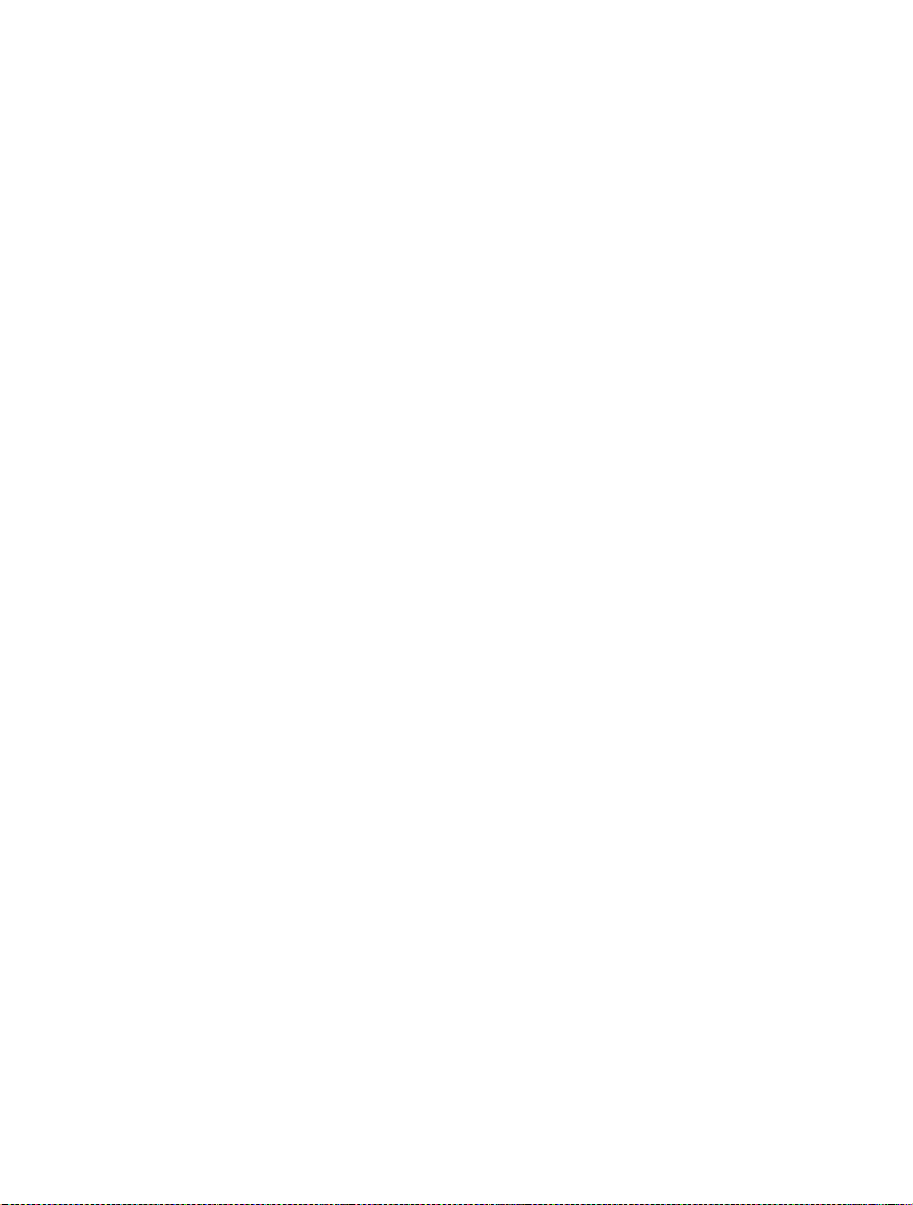
for changing settings such as fine tuning of timeouts, requires the Local Machine Administrator rights to
save the settings. Password administration also requires Local PC Administrator rights.
3.2.7 How do I recompile a kernel?
It is recommended that the original kernel is copied to another directory and that this copy is edited, thus
leaving the original kernel unmodified. When using the kernel for the first time, you will need to browse to
the alternate location to find the fcf file.
If the kernel has been written using Hew, there will be a Hew workspace file in the project subdirectory of
the kernel. This should be opened from Hew.
If the kernel has been written based upon compilation from the command line, you will need to run the
buildall.bat file from a Dos shell session after setting up the environment variables for the compiler so that
it can be run from the command line. Please refer to the compiler manual for full details of how to do this.
An example environment batch file used to set the environment settings for the Renesas H8 compiler
version 4.0a is shown below:
Setenv.bat:
SET CH38=C:\hew\tools\Renesas\h8\4_0_A\INCLUDE
PATH=%PATH%;C:\hew\tools\Renesas\h8\4_0_A\bin
set DOS16M= @1M-31M
SET CH38TMP=c:\TEMP
Notes:
From some operating systems (eg Windows 2000), cmd.exe should be used rather than command.com.
The above batch file should be modified to reflect the path of your compiler.
Ensure that the specified temporary directory exists and is writeable.
How do I use the supplied demonstration User Mode Kernels?
3.2.8
To use the demonstration User Mode kernels, you must first add the User Mode Micro Kernel and User
Mode Test Program from the kernel directory (“uGenU.mot” and “xxxxtest.mot”) to a Boot Mode
Project and build the User Area Device Image. Next, connect in Boot Mode and program the image to the
device, disconnect and reset the device into User Mode. Create another project in the workspace, but this
time set it as a User Mode Connection Type, and connect in User Mode. FDT will start communications
with the User Mode Test Program at 9600bps and then change to the baud rate set in the project. Note that
the device does not automatically erase during connections in User Mode. It is not possible to reprogram
the FLASH whilst the reprogramming code is executing from the FLASH so all of the kernel modules
needed to keep the connection to FDT are copied into the RAM to leave the FLASH ROM available for
reprogramming. Because of this, it is possible to erase the entire flash and reprogram it in user mode, but
note that if the device is reset after erasure and before it is reprogrammed, it will not be possible to
reconnect in User Mode until the device has had the User Mode Micro Kernel and User Mode Test
Program reprogrammed into it Boot Mode.
16
Page 31

Can I modify the User Mode kernels to work for a different clock frequency?
3.2.9
It is recommended that the original kernel is copied to another directory and that this copy is edited, thus
leaving the original kernel unmodified. When using the kernel for the first time, you will need to browse to
the alternate location to find the fcf file.
The User Mode kernels need to be rebuilt if a different clock frequency is going to be used. The initial Bit
Rate Register value is held in the ‘gentest.h’ file and is compiled into the User Mode Test Program; this
allows the kernel initialise the serial communications interface to 9600 baud. If the clock frequency
changes from the default supplied value, the initial Bit Rate Register setting in ‘gentest.h’ [normally
MA_BRR_SCI or MA_BRR_SCI1] will need to be modified and the kernel recompiled. Refer to the
device hardware manual for details of how to calculate the Bit Rate Register value.
3.3 Starting FDT
3.3.1 Starting FDT without Security or Simple Interface Mode enabled
To start FDT, open the ‘Start’ menu of Windows
Development Toolkit3.07’, then the ‘Flash Development Toolkit3.07’ shortcut. The ‘Welcome’ dialog box
will open by default.
®
and select ‘Programs’ -> ‘Renesas’ -> ‘Flash
Figure 3-1 Welcome Dialog
To create a new workspace, select ‘Create a new Project Workspace’ and click the ‘OK’ button (see section
3.4.1 for details). To open a recent workspace, select ‘Open a recent project workspace’ and the workspace
to be opened from the list box. To open an existing workspace which is not in the list of recently used
workspaces, select ‘Browse to another project Workspace’. Finally, click the ‘OK’ button.
Starting FDT in Basic Simple Interface Mode
3.3.2
To start FDT in Basic Simple Interface Mode, open the ‘Start’ menu of Windows
®
and select ‘Programs’ -
> ‘Renesas’ -> ‘FLASH Development Toolkit 3.07’, then the ‘Flash Development Toolkit3.07Basic’
shortcut. The previous FDT Basic settings will be restored, and new settings can be entered by selecting the
Options->New Settings… menu item.
17
Page 32

Starting FDT by double clicking on a workspace file
3.3.3
FDT can be started by double clicking on a workspace file from Windows
®
Explorer. This will cause FDT
to load the selected workspace upon start up.
Starting FDT by double clicking on a data file
3.3.4
FDT can be started by double clicking on a registered data file from Windows
®
Explorer (if this default
option was not unselected during installation). This will cause FDT to load the selected data file upon start
up.
Starting FDT by double clicking on a w4f script configuration file
3.3.5
FDT can be started by double clicking on a .w4f script configuration file from Windows
®
Explorer. This
will cause FDT to start in Wait For Script mode and load the selected configuration.
Starting FDT with Simple Interface Mode enabled
3.3.6
If FDT was exited from Simple Interface Mode (see section Chapter 9 ) FDT will return straight back to
that mode.
3.3.7
Starting FDT with Access Rights password security enabled
If the Access Rights password security has been enabled, FDT will display the login dialog before allowing
the workspace to be opened. See Chapter 5 for further details.
Starting FDT by double clicking on a .fpf packaged project file
3.3.8
FDT can be started by double clicking on a .fpf packaged project file from Windows
®
Explorer. This will
cause FDT to unpackage the project and start in Simple Interface Mode.
Starting FDT from the command line
3.3.9
Opening data files from the command line
3.3.9.1.
"<FDT path>\FDT.exe" /DISCRETESTARTUP "osre \"< Filename >\""
eg:
"C:\Program Files\Renesas\FDT3.07\FDT.exe" /DISCRETESTARTUP "osre \"C:\Program
Files\Renesas\files\myfile.mot\""
®
This is the method used when an FDT data file is double clicked in Windows
Opening workspace files from the command line
3.3.9.2.
Explorer
"<FDT path>\FDT.exe" /DISCRETESTARTUP "ow \"<Long Path Workspacename>\""
eg
"C:\Program Files\Renesas\FDT3.07\FDT.exe" /DISCRETESTARTUP "ow \"C:\Program
Files\Renesas\FDT3.07\Workspaces\1234\1234.AWS\""
18
Page 33

This is the method used when an FDT workspace is double clicked in Windows
Opening data files from the command line with Access Rights password security enabled
3.3.9.3.
®
Explorer
"<FDT path>\FDT.exe" "arl \"<Username>\" \"<Password>\"" /DISCRETESTARTUP "osre \"< Filename
>\""
eg
"C:\Program Files\Renesas\FDT3.07\FDT.exe" "arl \"Administrator\" \"password\""
/DISCRETESTARTUP "osre \"C:\Program Files\Renesas\files\myfile.mot\""
Opening w4f Script Configuration files from the command line
3.3.9.4.
"<FDT path>\FDT.exe" /DISCRETESTARTUP "w4fRun \"<filename>\""
eg
"C:\Program Files\Renesas\FDT3.07\FDT.exe" /DISCRETESTARTUP "w4fRun \"C:\Program
Files\Renesas\FDT3.07\myconfig.w4f\""
®
This is the method used when an FDT Script Configuration file is double clicked in Windows
Opening w4f Script Configuration files from the command line with Access Rights
3.3.9.5.
Explorer
password security enabled
"<FDT path>\FDT.exe" "arl \"<Username>\" \"<Password>\"" /DISCRETESTARTUP "w4fRun
\"<filename>\""
eg
"C:\Program Files\Renesas\FDT3.07\FDT.exe" "arl \"Administrator\" \"password\""
/DISCRETESTARTUP "w4fRun \"C:\Program Files\Renesas\FDT3.07\myconfig.w4f\""
Starting FDT Basic Simple Interface Mode from the command line
3.3.9.6.
"<FDT path>\FDT.exe" /DISCRETESTARTUP "SimpleInterfaceMode /u \"<User Area Filename>\" /b
\"<User Boot Area or Data Area Filename>\""
eg
"C:\Program Files\Renesas\FDT3.07\FDT.exe" /DISCRETESTARTUP "SimpleInterfaceMode /u
\"c:\upload1.mot\" /b \"c:\upload0.mot\""
Note that the /u <User Area Filename> and the /b <User Boot Area> are optional. Additionally, adding /r
causes the last settings to be restored and the configuration Wizard will not be displayed.
19
Page 34

3.4 Creating a New Workspace and Project
When FDT is started in full mode (not FDT Basic Simple Interface Mode), a workspace and project must
be opened or created. See Chapter 10 Basic Simple Interface Mode for details on programming without
setting up a workspace and project.
New Project Workspace
3.4.1
Figure 3-2 New Workspace
Enter the workspace name (the project name is the same by default), then click the ‘OK’ button. If you
wish to change or create a directory, input a directory name or use ‘Browse...’ button.
20
Page 35

Choose Device and Kernel (not Generic Boot*)
3.4.2
Select the device you wish to use from the drop-down list. It is possible to have more than one kernel
option displayed, and double clicking on a kernel will open an optional “readme.txt” file that has
information about the kernel (such as the device, version number and the compilers it was created with).
Select the required kernel from the displayed list, or if you have an alternative kernel elsewhere, which is
not in the list, select ‘Other...’ to specify the kernel Flash Configuration File (.fcf).
* For connection to a Generic Boot Device see the “Configuring a Project for a Generic Boot
Device”section.
Figure 3-3 Device and Kernel Selection
21
Page 36

Communications Port
3.4.3
Select the port (and interface if available) from the drop-down list, then click the ‘Next’ button. Note that in
addition to the serial ports, there is also an option to use the FDM (USB interface board). For some kernels
there are also other port options, such as USB Direct (eg. for the 2215UF), E8, E8Direct and FoUSB. For
Protocol A (legacy) kernels the ‘HMSE UPB’ interface is available in addition to Direct Connection.
22
Figure 3-4 Communications Port
Page 37

Device Settings
3.4.4
Enter values for the device settings; enter the input clock, then select the main and peripheral clock
multipliers from the drop-down lists, and click the ‘Next’ button.
Figure 3-5 Device Settings
Supplementary:
1. Clock Setting
Allow selection of the device external clock (default) or one or more of the device internal clock speeds.
2. CPU Crystal Frequency
Enter the frequency of the CPU clock or the crystal generator. This can be specified up to 4 decimal
places. The target device, the kernel and the Clock Mode determine the valid range.
3. Clock Mode
If enabled, select the required value from the drop-down list.
4. Multiplier for CKM
If enabled, select the input clock multiplier for the master (system) clock. The available options depend
upon the target device, the kernel and the Clock Mode.
5. Multiplier for CKP
If enabled, select the input clock multiplier for the peripheral clock. The available options depend upon
the target device, the kernel and the Clock Mode.
Note To enter the clock mode, input clock, and multipliers, refer to the device hardware manual and/or
the target board manual to confirm the values required.
23
Page 38

3.4.5 Connection Type
Select whether the connection is for Boot Mode or User Mode in the ‘Connection Type’ dialog.
Additionally, for a connection to a kernel that is still running on the device from a previous session, select
the ‘Kernel already running’ check box. Next, select the communication speed (bps) if the default value is
not correct or not present. Speeds where the target error rate is greater than 4%, or the FDM\E8Direct error
rate is greater than 0% are automatically removed from the recommended list. When using the
FDM\E8Direct the ‘User Specified’ connection speed option is enabled; when selected, this allows the user
to specify a non-standard baud rate. The error rate will be displayed – this takes into account the target
peripheral clock rate, the target Bit Rate Register calculation formula, and the FDM\E8Direct
characteristics.
Click the ‘Next’ button to continue.
Figure 3-6 Connection Type
Note that ‘Use Default’ is designed for use with the Renesas Evaluation Board or Evaluation Development
Kits. Uncheck this to allow manual selection of the bit rate.
24
Page 39

Programming Options
3.4.6
Select the protection level for programming the FLASH ROM and the messaging level, then click the
‘Finish’ button, or if the FDM\E8Direct was selected, click ‘Next’ to continue.
Figure 3-7 Programming Options
FDM\E8Direct Pin Settings
3.4.7
[Only if the FDM or E8Direct is selected] Select the ‘Operating Mode’ and ‘Clock Mode’ and if ‘User
Defined’, set the pin settings. [For ‘Boot Mode’ projects set the ‘Boot Mode Outputs’ and the ‘Boot Mode
Setting’ for the required mode, for ‘User Mode’ projects set the ‘User Mode Outputs’, ‘User Mode Setting’
and the ‘User Program Mode Setting’ for the required mode.] Click the ‘Next’ button to continue. “*Mode
Outputs” sets which pins are driven, “*Mode Setting” sets whether output pins are driven High (checked)
or Low (Unchecked).
Notes: Setting the mode pins using the FDM or E8Direct requires caution. Please confirm the pin settings
with the hardware manual even if a default setting is available. Should you be using the E8Direct
then a message-box will also appear requesting confirmation of this warning. Note that in some
devices, changing the mode pin setting changes the maximum supply voltage.
25
Page 40

Figure 3-8 FDM Pin Settings
Figure 3-9 E8Direct Pin Settings
26
Page 41

Reset Pin Settings
3.4.8
[Only if the FDM or E8Direct is selected] Select the ‘Operating Mode’ and ‘Clock Mode’ and if ‘User
Defined’, set the Reset pin settings. Set the ‘Reset Outputs’ and the ‘Reset Setting’ for the mode required
immediately after disconnection. Click the ‘Finish’ button. “*Mode Outputs” sets which pins are driven by
the FDM, “*Mode Setting” sets whether output pins are driven High (checked) or Low (Unchecked).
Notes: Setting the mode pins using the FDM or E8Direct requires caution. Please confirm the pin settings
with the hardware manual even if a default setting is available. Note that in some devices, changing
the mode pin setting changes the maximum supply voltage.
Figure 3-10 FDMRESET Pin Settings
27
Page 42

Figure 3-11 E8DirectRESET Pin Settings
28
Page 43

3.5 Configuring a Project for a Generic Boot Device
It is also possible to connect to a Generic Boot Renesas Device - where you do not need a kernel or
configuration file installed, instead FDT extracts the required information from the device itself. Because of
this, the device must be connected and set into Boot Mode at the time you create the project. If a Generic
Boot device is selected, then a series of screens appear displaying the results of the inquiry functions, you
will be required to make selections about the device and clock mode (one boot program may be shared for
multiple devices).
New Project Workspace
3.5.1
Enter the workspace name, then click the ‘OK’ button. (Specify whether or not a directory is to be created
and a location.)
Figure 3-12 New Workspace
29
Page 44

Generic Boot - Choose Device and Kernel
3.5.2
Select ‘Generic Boot Device’ (or a device supported by Generic Boot) and click ‘Next’.
Figure 3-13 Generic Boot Device Selection
Note - Some Protocol C devices which appear in the device list are supported by using Generic Boot. This
means that when one of these devices is selected in the Project Wizard, FDT will behave as if
"Generic BOOT Device" was selected, and will connect to the device to obtain the device
characteristics instead of using an existing fcf file for this information.
30
Figure 3-14 Device Support via Generic Boot
Page 45

Generic Boot - Communications Port
3.5.3
Select the port (and interface if available) from the drop-down list, then click the ‘Next’ button.
Figure 3-15 Communications Port
Generic Boot - FDM Pin Settings [FDM connection only]
3.5.4
If the FDM is selected the following screen will be shown. Set the mode pin settings required to place the
device into Boot Mode.Click ‘OK’ to continue.
Figure 3-16 FDM Generic Device Pin Settings
31
Page 46

Note Setting the mode pins using the FDM requires caution. Please confirm the pin settings with the
hardware manual even if a default setting is available. Note that in some devices, changing the
mode pin setting changes the maximum supply voltage.
When the ‘Select USB Device’ Dialog is displayed you must select which FDM unit is to be
used to set up the connection.
Figure 3-17 Select USB Device
Generic Boot - E8Direct Pin Settings [E8Direct connection only]
3.5.5
If E8Direct is selected the following two screens will be shown. The first allows optional power to be
supplied to the target board via the E8 (see also section 3.6.1)
Figure 3-18 E8 Target Power Supply Selection
WARNING: Damage to the target device may occur if the incorrect voltage setting is chosen!
This will be followed by the mode pin settings dialog, required to place the device into Boot Mode. Click
‘OK’ to continue.
32
Page 47

Figure 3-19 E8DirectGeneric Device Pin Settings
Note Setting the mode pins using the E8Direct requires caution. Please confirm the pin settings with the
hardware manual even if a default setting is available. Note that in some devices, changing the
mode pin setting changes the maximum supply voltage.
If the E8 has not yet been restarted as an E8Direct device then the following messages will appear
in the FDT output window:
Preparing for re-enumeration of E8 to E8Direct...
Sending re-enumeration command...
Request sent successfully, closing E8 Comms...
®
At the same time Windows
will re-enumerate the device (see also Chapter 13 - E8Direct).
When the ‘Select USB Device’ Dialog is displayed you must select which E8Directunit is to be
used to set up the connection.
Figure 3-20 Select USB Device
33
Page 48

Generic Boot - Confirmation
3.5.6
FDT then waits for you to confirm that the device is connected and powered, and if not using the FDM or
E8Direct, in Boot mode. FDT will try to connect to the device when you click ‘OK’.
Figure 3-21 Generic Boot Confirmation
After this, FDT displays a dialog that displays the boot progress. At various points during the Generic Boot
process, the user is required to select or confirm details of the device; see below for details.
Generic Boot – Select Device
3.5.7
Because some devices share a boot program, a list is provided of all those supported. The user should select
the correct device from the list then click ‘OK’.
34
Figure 3-22 Generic Boot – Device
Page 49

Generic Boot – Select Clock Mode
3.5.8
Because some devices have a number of Clock Modes, a list is provided of all possible Clock Modes. The
user should select the correct Clock Mode from the list then click ‘OK’. Please check with the hardware
manual / target board manual to ensure that the correct mode is chosen.
Figure 3-23 Clock Mode
35
Page 50

Generic Boot – Setup Complete
3.5.9
Having selected the Clock Mode, the Generic wizard completes as below.
Figure 3-24 Generic Boot setup complete
The Project Wizard will then continue through the remaining pages
Generic Boot – Device Settings
3.5.10
Please Refer to Section 3.4.4
3.5.11
Generic Boot - Connection Type
Please Refer to Section 3.4.5
3.5.12
Generic Boot – Programming Options
Please Refer to Section 3.4.6
3.5.13
Generic Boot – Reset Pin Settings [FDM connection only]
Please Refer to Section 3.4.8
3.5.14
Generic Boot – Reinterrogate on connect option
The ‘Programmer’ tab of the ‘Flash Properties’ dialog allows the user to configure whether FDT should
reinterrogate the Generic device on each connection. The default is set to ‘No’, so after a connection has
been established once, FDT re-uses the data collected from the initial inquiry functions. If this option is
changed to ‘Yes’, FDT will interrogate the device for the device details each time it connects in Boot
Mode. This means that one Generic Boot project will work with any Generic Boot Device.
Prior Generic Device
3.5.15
Selection of the ‘Prior Generic Device’ device allows a connection to the last device configured using
‘Generic Boot Device’. It uses the .fcf file which was generated when first connecting using ‘Generic Boot
Device’.
36
Page 51

3.6 Connecting to the device
This is achieved by selecting the Device->Connect to Device menu item, using the Ctrl-Alt-C hotkey, or
clicking the Connect toolbar button. If a flash operation (Upload, Download, Blank Check, Checksum etc)
is selected before a connection is established, FDT will automatically perform a connect operation first.
E8 USB Connection
3.6.1
When connecting for the first time since opening the workspace, and using the E8 USB interface board, a
dialog will be displayed to allow selection of whether the E8 should supply power to the target, and at
which voltage level. The selected power level will be supplied to the target device when connecting and
switched off when disconnecting. The power level selection will be remembered until the workspace is
closed.
WARNING: Damage to the target device may occur if the incorrect voltage setting is chosen!
Figure 3-25 E8 Target Power Supply Selection
ID Check Dialog
3.6.2
For devices which support the ID Check for unlocking the device, the ID check dialog will be displayed if
the devices are not unlocked with automatic unlocking. The Browse button allows selection of a mot or an
ID file to collect the ID codes from.
Figure 3-26 ID Check Dialog
37
Page 52

3.6.3 Locking
For devices which support locking of erase blocks FDT may also check with the user whether to unlock the
device. This is dependent on the current locking settings (see more on this in the Locking Connection
section )
Figure 3-27 Locking Query Dialog
3.7 Programming the Data to the FLASH ROM
3.7.1 Programming an individual file to the User Area (normal flash area)
1.
Select [Project->Add Files...] or press the INS key to add the file to be downloaded to the project.
Click the right mouse button on the file displayed in the workspace window, and select ‘Download
2.
File’. Programming will be completed when ‘Image successfully written to device’ is displayed in the
output window.
3.7.2 Programming multiple files to the User Area (normal flash area)
1.
Add all the required target files to the project by selecting [Project->Add Files...] or pressing the INS
key. Note that multiple files can be added at once from the ‘Add File(s)’ dialog.
Build the device image for the User Area (create a file which is the result of merging all of the included
2.
target files) by selecting the menu item:
[Project->Rebuild Image]
Click the right mouse button on the Device Image file (<ProjectName>.ddi) displayed in the workspace
3.
window, and select ‘Download Image’ (or select the menu item
[Project->Download Image] )
Programming is complete when ‘Image successfully written to device’ is displayed in the output
4.
window.
3.7.3 Programming an individual file to the User Boot Area
1. Select [Project -> Add Files...] or press the INS key to add the file to be downloaded to the Project.
Click the right mouse button on the file displayed in the workspace window, and select ‘User Boot
2.
Area File’ to mark this file as being for the User Boot Area.
Click the right mouse button on the file displayed in the workspace window, and select ‘Download File
3.
to [User Boot Area]’. Programming will be completed when ‘Image successfully written to device’ is
displayed in the output window.
38
Page 53

Programming multiple files to the User Boot Area
3.7.4
1.
Add all the required target files to the project by selecting [Project->Add Files...] or pressing the INS
key. Note that multiple files can be added at once from the ‘Add File(s)’ dialog.
Click the right mouse button on each file displayed in the workspace window which is destined for the
2.
User Boot Area, and select ‘User Boot Area File’ to mark it as being for the User Boot Area.
Build the device image for the User Boot Area (create a file which is the result of merging all of the
3.
included target files) by selecting the menu item: [Project->Rebuild Image]
Click the right mouse button on the Device Image file (<ProjectName>.ddi) displayed in the workspace
4.
window, and select ‘Download Image’ (or select the menu item
[Project->Download Image] )
Programming is complete when ‘Image successfully written to device’ is displayed in the output
5.
window.
3.7.5 Programming some files to the User Area and other files to the User Boot Area
1.
Add all the required target files to the project by selecting [Project->Add Files...] or pressing the INS
key. Note that multiple files can be added at once from the ‘Add File(s)’ dialog.
Click the right mouse button on each file displayed in the workspace window which is destined for the
2.
User Boot Area, and select ‘User Boot Area File’ to mark it as being for the User Boot Area.
Build the device image for the User Boot Area (create a file which is the result of merging all of the
3.
included target files) by selecting the menu item: [Project->Rebuild Image]
Select the menu item [Project->Download Image] )
4.
Programming is complete when ‘Image successfully written to device’ is displayed in the output
5.
window for both the User Area and the User Boot Area
39
Page 54

3.8 Erasing Data from the FLASH ROM
1. Select [Device -> Erase FLASH blocks...] to display the ‘Erase Blocks’ dialog box.
Select the block(s) to be erased. (When the checkbox is ticked, the block is selected.)*
2.
Click the ‘Erase’ button to start erasure.
3.
When ‘Erase complete’ is displayed in the output window, erasure is completed.
4.
Figure 3-28 Erase Blocks
*Note To erase all blocks, clicking the ‘Select All’ button will tick every available check box. To erase all
non-blank blocks, clicking the ‘Select Written’ button will tick every associated check box. Ticking
the box of a parent item will toggle the state of all child items. A greyed check-box indicates that
only some of the child items are ticked.
40
Page 55

3.9 Uploading the FLASH ROM Data
1. Display the ‘Upload Image’ dialog box from [Device -> Upload Image...].either
Select the Address tab
2.
3.
Enter the start and end addresses, or the start address and length.
Click the ‘Upload’ button to start reading.
4.
or
Select the Tree tab
5.
6.
Select the blocks to be uploaded (corresponding to the erase blocks and\or the device flash areas).
Click the ‘Upload’ button to start reading.
7.
When ‘Upload operation complete’ is displayed in the output window and the uploaded data is displayed in
the hex editor, reading is complete.
If the user specifies an Absolute image, the uploaded data will be placed in an image the size of the FLASH
memory at the same address it was uploaded from. Use an Absolute Image if the uploaded data needs to be
added to the project. It is not possible to upload a region outside of the FLASH into an Absolute Image.
Note When FDT is started in boot mode, the flash memory data has normally already been erased.
Figure 3-29 Upload Image Dialog - Address
41
Page 56

Figure 3-30 Upload Image Dialog – Tree
The Upload via erase block has the same selection functionality as the Erase block dialog itself, i.e. ‘Select
All’ will check every block (a complete device upload) and ‘Select Written’ will check the non-blank
blocks (an upload of programmed areas).
3.10 Performing a Blank Check
For kernels which support it, a blank check can be performed by selecting the ‘Device->Blank Check’
menu item. This will perform a blank check on all available device areas (e.g. User and User Boot).
3.11 Disconnecting from the device
This is achieved by selecting the ‘Device-> Disconnect’ menu item, or clicking the Disconnect toolbar
button.
3.12 Saving a Workspace
When the [File -> Save Workspace] menu option is selected, the FDT workspace can be saved.
3.13 Closing a Workspace
Select [File -> Close Workspace] to close the FDT workspace. If the workspace or its project has changed,
a dialog box asks if the user wishes to save the project. Select “Yes” if the workspace is to be saved, “No”
if the workspace is not to be saved, and “Cancel” to return to the workspace. If you are prompted to save
the session, then select “Yes”. These prompts can be switched on and off by changing the setting in the
Workspace tab of the [Tools -> Options] dialog.
3.14 Exiting FDT
To exit FDT, select [File -> Exit], press the Alt + F4 key, or select the ‘Close’ option from the system
menu (the system menu can be opened by clicking the icon in the upper-left are of the title bar).
42
Page 57

Chapter 4 Wait For Script
4.1 Wait For Script Overview
This mode allows FDT to be automated and controlled by a text file containing a script of commands. Once
in this mode FDT acts as a server which polls for the existence of a file in a predetermined location. Once
this file is found, FDT executes each command in order and can then optionally delete or move the script
file upon completion, so that FDT is ready to look for the next script file. This allows FDT to connect,
program, erase, blank check etc, under the control of an external application, via the use of a simple text
file.
The messages in the output window can optionally be echoed to a log file for later analysis and traceability.
Additionally, a status file can be created, which holds information about the state of the current and
previous script processes. This status file can be used by the external application to determine whether the
script has been processed successfully.
To set up FDT Wait For Script, a configuration file needs to be created to specify the search path for the
script file and other parameters such as the settings for the log and status files, and how to handle errors.
4.2 Wait For Script – New Configuration
This is invoked from the Tools, Wait For Script, New Configuration... menu.
Script File Page
4.2.1
Figure 4-1 Script File Page
This is the only essential page in the wait for script configuration.
43
Page 58

Description
4.2.1.1.
This is an optional text description that may be used to describe, e.g. who created the file, why it was
created, what it does, etc. It is not used in any way, other than for display.
4.2.1.2.
Script Path
This is the only mandatory field. This edit box allows the user to set up where to find the script file to run.
This can either be a specific file (e.g. c:\Scripts\MyScript.fsf) or a directory and wildcard combination (e.g.
c:\Scripts\*.fsf).
The File... button to the right of the edit field invokes browse dialog to allow the user to navigate to the file
they want to use. The Wildcard... button to the right of the Wildcard edit field invokes a standard Windows
directory selection dialog. If a directory is chosen from this dialog then a trailing \*.fsf (fsf is the default
script extension) will also be appended to the path as a convenience to the user. This field can also be
edited manually.
Timings
4.2.1.3.
This allows user control over how often FDT polls for the script file and how long FDT should wait before
processing, after finding the script file and having access to it.
4.2.1.4. Save
This saves the FDT Script Configuration file (with the default extension .w4f). FDT will prompt to ask if
you want to execute the saved script immediately.
4.2.2
Log File Page
This is an optional page; leave the fields blank if no log file is required. It can either append to or overwrite
existing files
Figure 4-2 Log File Page
44
Page 59

Log File Directory
4.2.2.1.
Enter the directory that the optional log file should be created in. FDT can insert additional details into the
directory path such as the user name, machine name, date or time by using the %U, %M, %D and %T
delimiters.
Log File Name
4.2.2.2.
Enter the name of the optional log file. FDT can insert additional details into the file name such as the user
name, machine name, date or time by using the %U, %M, %D and %T delimiters.
4.2.2.3. Save
This saves the FDT Script Configuration file (with the default extension .w4f). FDT will prompt to ask if
you want to execute the saved script immediately.
4.2.3
Status File Page
This is an optional page; leave the Enable status output to file checkbox unchecked if no status file is
required. See section 4.7 for details of the contents of the status file.
Figure 4-3 Status File Page
Status File Directory
4.2.3.1.
Enter the directory that the optional status file should be created in. FDT can insert additional details into
the directory path such as the user name and machine name by using the %U and %M.
4.2.3.2.
Status File Name
Enter the name of the optional status file. FDT can insert additional details into the file name such as the
user name and machine name date or time by using the %U and %M delimiters.
45
Page 60

4.2.3.3. Save
This saves the FDT Script Configuration file (with the default extension .w4f). FDT will prompt to ask if
you want to execute the saved script immediately.
Error Handling Page
4.2.4
This is an optional page.
Figure 4-4 Error Handling Page
On Script Fail
4.2.4.1.
Abort - leave the On Script Fail radio button set to the default Abort to cause FDT to abort processing of
further scripts upon encountering an error.
Continue - allows FDT to ignore the fact that the error occurred and continue processing further scripts.
Run Script - forces FDT to process an error handling script upon encountering an error. The script file to
execute on script fail can be entered in the input box manually or by using the browse button. Typically a
fail script may contain the disconnect command, an alert command and the abort command.
# Script processing failure handling script example 1
# Disconnect to allow reconnection
Disconnect
# Display a message to the user
Alert
output|******************************************************************
Alert output|********** THE CURRENT SCRIPT PROCESSING HAS FAILED
**************
Alert
output|******************************************************************
Alert output|** The script which was being processed will now be deleted. **
46
Page 61

Alert output|** Please reset the board and regenerate the script to retry **
Alert
output|******************************************************************
# Delete the script file which failed
# so that
delete $script
# Script processing failure handling script example 2
# Disconnect to allow reconnection
Disconnect
# Display a message to the user
Alert
output|******************************************************************
Alert output|********** THE CURRENT SCRIPT PROCESSING HAS FAILED
**************
Alert
output|******************************************************************
Alert output|** Wait For Script Processing will now be
aborted **
Alert output|** To retry, use Tools, Wait for Script, **
Alert output|** Run configuration... and select the configuration **
Alert
output|******************************************************************
#Stop script processing
Abort
FDT will wait for it to be regenerated before retrying
4.2.4.2. Save
This saves the FDT Script Configuration file (with the default extension .w4f). FDT will prompt to ask if
you want to execute the saved script immediately.
47
Page 62

4.3 Wait For Script – Edit Configuration...
This is invoked from the ‘Tools’, ‘Wait For Script’, ‘Edit Configuration...’ menu and allows you to edit the
configuration settings for a given configuration file.
4.4 Wait For Script Run Configuration...
This is invoked from the Tools, Wait For Script, Run Configuration... menu and allows the user to browse
to select the desired Wait For Script Configuration file (.w4f). FDT then enters Wait For Script mode:
Figure 4-5 Wait For Script execution
4.5 Wait For Script – Script Commands
A script file is nothing more than a text file containing a series of commands that FDT will recognise, one
per line. Each command may also have a series of arguments associated with it, on the same line. By
default these script files will have a “.fsf” extension.
The syntax for a script line is the command, followed by a space, followed by required arguments
(separated by the ‘|’ operator). Optional extra arguments follow these, and can be placed in any order.
Normally a script file should end with the ‘delete $script’ command. This causes FDT to delete the script
once processing is finished, thus preventing the same script file being processed more than once. FDT will
then start looking for the next script file. Alternatively the move command could be used to move the script
file to an alternative directory once completed
Each script command should be written on a separate line of the text file; FDT will cope with DOS and
UNIX style line breaks (CR or CR LF). File paths within the script file can include drive letters or network
paths (including IP addresses).
48
Page 63

Workspace
4.5.1
Description = loads a specified workspace into FDT (Note: a valid workspace and configured project must
be opened to use any of the device-related commands)
Arguments:
<Workspace Path> Required The path to the workspace
Example:
Workspace C:\Workspaces\3069serial\3069serial.AWS
NB: FDT will use the active project from this workspace – there is currently no facility for changing which
is the active project from the script
Connect
4.5.2
Description = connect to a device
Arguments:
<PORT>
Optional If the port specified does not match the project port
settings the command will fail. For USB Direct,
FDM, E8 and E8Direct connections this must be set
to “USB”
“USB”|<USB
PID>|<USB BID>
When using USB Direct it is possible to pre-empt
the Select Device connection dialog normally seen
with these settings.
When
<PORT> is
“USB”
USB”|“FDM”|”SN: ”<S
ERIAL NUM>
“USB”|”E8”|<USB
BID>|<CONNECT
VOLTAGE>|<DISCON
NECT VOLTAGE>
“USB”|”E8Direct”|<US
Optional
(One of)
If using an FDM the PID should be set to “FDM”
and the BID should be set to “SN: “ followed by the
FDM’s serial number
If using E8 or E8Direct the BID of the device, the
initial connection voltage and the voltage to be
applied at disconnect time can be specified. (NB –
currently supported voltage values are “5.0”, “3.3”
or “0”)
B BID>|<CONNECT
VOLTAGE>|<DISCON
NECT VOLTAGE>
Note that the connection will only be attempted with the project port setting and not to change the port used
to connect. Specification of the port in this command is only to force a failure if the project does not match
this setting, and to suppress the Select Device connection dialog for USB devices by allowing the PID/BID
or FDM and Serial number to be preselected.
Examples:
Connect
Connect COM1
49
Page 64

Connect USB|0x000D|0
Connect USB|FDM|SN: 93506
Connect USB|E8|0001|5.0|0.0
Download
4.5.3
Description = download the selected project image to the device
Arguments:
“image” Download the device image
<filename>
Required
(One of)
Download the named file
“user” Download the user image\Download to the user area
“userboot” Download the user boot image\Download to the user boot
“both”
Required
(One of)
area. This can also be used to download to the User Area.
Download the user and user boot image (only valid when
specifying “image”)
“norebuild” Optional Don’t rebuild the image(s) before downloading, even if
they are out of date (only valid when specifying “image”)
“verify” Optional Perform a readback verify when the download completes
Example:
Download image|user|norebuild|verify
Download C:\files\MySrecord.mot|userboot
Erase
4.5.4
Description = erase specified flash blocks on the device
Arguments:
<block num(s)> A list of block numbers to erase
Required
“written” Erase all blocks currently marked as written
“device”
(One of)
Erase the entire device
Example:
Erase 0|1|4|7
Erase device
50
Page 65

BlankCheck
4.5.5
Description = check if the device is blank
Arguments:
“userboot” Optional Tells FDT to check the user boot area of flash (if supported)
“stoponwritten” Optional Stop processing the script if the device is not blank
“stoponblank” Optional Stop processing the script if the device is blank
Example:
BlankCheck
BlankCheck userboot|stoponwritten
Upload
4.5.6
Description = upload data from the device
Arguments:
<filename> Required File to write the upload out to – will be created or overwritten if
necessary. If not needed, specify “none”
<start address> Required Start address in Hex to start the upload from
<length> Required Number of bytes (in Hex) to upload
“noabsolute” Optional Don’t upload an absolute image
“userboot” Optional Upload from the user boot area or the data area (if supported)
Example:
upload none|0|0x6000
upload c:\upload\uploadtest.mot|0x100|0x200|userboot|noabsolute
Checksum
4.5.7
Description = perform a checksum on a device
Arguments:
“device” Required Checksum the device
Example:
Checksum device
51
Page 66

Disconnect
4.5.8
Description = disconnect from a device. Note that issuing of a disconnect command even if FDT is not
connected is allowed. This can be useful for ensuring that FDT is disconnected before a connect operation.
Arguments:
“reset” Optional Tells FDT to perform a reset as part of the disconnect
Example:
Disconnect
Disconnect reset
RebuildImage
4.5.9
Description = rebuild the specified image from the project target files
Arguments:
“user” Rebuild the user image
“userboot” Rebuild the user boot image
“both”
One of
Rebuild the user and user boot image
Example:
RebuildImage user
RebuildImage both
# Comment
4.5.10
Description = placed at the start of a line, this symbol comments out the rest of the line
Arguments:
NONE
- -
Example:
# this is my commented line
52
Page 67

Alert
4.5.11
Description = indicate to the user that something has happened
Arguments:
“beep” FDT will output a warning beep
“output”
Required
(One of)
FDT will output a message on the active project tab
Example:
Alert output|Please make sure the board is connected
Pause
4.5.12
Description = this command will pause script file execution for the specified number of milliseconds
Arguments:
<time>
Required Number of milliseconds to pause for
Example:
Pause 2000
Delete
4.5.13
Description = deletes the script file. NB: FDT will process the script no further than this line before
deleting it
Arguments:
“$script” Required Delete the script file
Example:
Delete $script
53
Page 68

Move \ Copy
4.5.14
Description = move or copy the script file. NB: FDT will process the script no further than this line
Arguments:
“$script” Required Copy\move\rename this script file
<filename>
<directory>
Required The file\directory the source file is to be copied\moved\renamed
to
Example:
Move $script |\\server\networkfiles\done.txt
Copy $script|C:\backups\
Abort
4.5.15
Description = stop processing the script and return failure. NB: This command is primarily designed to be
used in an error processing script
Arguments:
NONE
Example:
Abort
- -
54
Page 69

4.6 Wait For Script – Example Script File
What follows is an example of how a script file for FDT may look. This highlights some of the available
commands and gives an idea of how they might be used:
# EXAMPLE SCRIPT FILE
# open this workspace and associated project
# (for which the flash project wizard must have completed successfully)
workspace C:\Workspaces\2215usbdirect\2215UsbDirect.AWS
# Ensure that comms is closed (in case previous attempt failed and didn’t
disconnect)
disconnect
# connect over the USB to the device with this Product ID + Bus ID
connect USB|0x000D|0
# do an initial blank check
blankcheck
# download the file "C:\2215uAuto.mot" and verify that programming was OK
# (script processing will stop if this verify fails)
download C:\2215uAuto.mot|user|verify
# upload data from address 0 to address 0x1000 and save to file “upload.mot”
upload c:\UPLOADS\upload.mot|0x0|0x1000
# erase all blocks
erase device
# do a blank check (and stop if the user area is dirty)
blankcheck stoponwritten
# rebuild the user area image
RebuildImage user
# download the user image
download image|user
# get the checksum for the user area of the device
checksum device
# pause for 100 milliseconds
pause 100
# disconnect from the device
disconnect
55
Page 70

# Display message in output window
alert output|This text will be displayed in the output window and the log file
# delete this script
# (will stop
delete $script
FDT from running through the file again)
4.7 Wait For Script – Status File Format
While FDT is in Wait For Script mode, a remote user may wish to find out what state the application is
currently in. This is achieved by having a status file that FDT writes to as it carries out actions and which
an external user can read. This has the following options:
By default, status file writing will be disabled. Ticking the Enable checkbox will open the Directory and
Name fields for editing; allowing the user to specify where the status file will be created.
[FDTScript Stat us v1.0] ⇐ The configuration file version
CurrentScript= ⇐ The location of the current script being executed, or the search path being
used whilst waiting
UserID= ⇐ The user name of the person running the copy of FDT writing to this file
Machine= ⇐ The machine name the copy of FDT is executing on
LastUpdate= ⇐ The time and date this file was last changed
CurrentStatus= ⇐ The current state of FDT. This will be either ‘waiting’ (if FDT is looking for
a script), ‘processing’ (if FDT has found a script and is using it), ‘error processing’ (if something has gone
wrong with the script) or ‘waiting for user input’ (if a dialog is waiting for user intervention). If FDT exits
wait for file mode correctly this entry will be blanked
PreviousScript= ⇐ The location of the previously run script
PreviousState= ⇐ The outcome of the previously run script. This will either be ‘COMPLETED’
or ‘FAILED’
JobNo= ⇐ An incrementing number of successfully completed runs. This number will
wrap back to 0 when it reaches 32,768.
When FDT begins a Wait For File session, with status writing enabled, it will first check for the existence
of the specified file. If it is not found then it will be created and FDT will continue. If it is found the file
will be opened and checked. If CurrentStatus is blank (implying that a previous session exited correctly and
that no-one else is using the file) FDT will continue. If an entry is found in CurrentStatus, e.g. ‘Processing’
then FDT will alert the user, via a message box, that a previous session may have crashed or that another
copy is running and using this file also. The option will then be given to continue and overwrite the values
or abort.
56
Page 71

Chapter 5 Access Rights
5.1 Access RightsOverview
To prevent accidental changing of settings when using FDT to program devices (especially in a multi-user
environment), the Access Rights feature allows creation of usernames and passwords to give different
levels of access to different users. Typically, there would be three levels of access rights:
Administrator level which allows the user to create and modify user accounts
Supervisor level which allows project creation and editing
SIM User level which allows a Simple Interface Mode user the right only to program the device image
from Simple Interface Mode. A supervisor would need to configure the project before a SIM User could
use FDT.
5.2 Enabling Access Rights
FDT is supplied by default with the user accounts specified above but without passwords set. You will not
need to log in to FDT until the Access Rights feature is enabled by setting the password for the built in
Administrator account. This is achieved by using the ‘Tools’, ‘Access Rights’, ‘Administration...’ menu
item. The first time this is run, you will be prompted to enter a password for the Administrator account.
5.3 Access Rights Administration
This is reached via the ‘Tools’, ‘Access Rights’, ‘Administration...’ menu item.
Figure 5-1 User Admin
57
Page 72

Disable All
5.3.1
This button allows disables all user accounts and switches off Access Rights password security
5.3.2
Modify User
This button allows modification of the settings for the selected user by invoking the Modify User dialog.
Figure 5-2 User Admin
The available access options are:
AccessRights:Admin – Allows administration of user accounts and passwords
FDT:Project Edit – Allows editing of FDT Projects; enables the ‘Back to Project’ button in Simple
Interface Mode
SimpleInterface:Exit – Allows exiting of FDT; enables the ‘Exit’ button in Simple Interface Mode.
SimpleInterface:Download File – Allows user selection of the file to download; enables the ‘Download
File’ section of the Simple Interface Mode.
SimpleInterface:Download Project Image – Allows the user to download the project image(s); enables
the ‘Download Project Image’ section of the Simple Interface Mode.
Add User
5.3.3
This button allows creation of new user accounts. FDT will prompt for a user name and password then
invokes the Modify User dialog.
58
Page 73

Delete User
5.3.4
This button allows deletion of user accounts.
5.3.5
Reset Pwd
This button allows setting of the password for the selected user.
Close
5.3.6
This button closes the User Admin Dialog.
59
Page 74

60
Page 75

Chapter 6 Configuring the User Interface
When the user interface for FDT was designed an attempt was made to make frequently used operations
quickly accessible and have related operations grouped in a logical order. However, when the user is in the
middle of a long session he may find it more useful to have a different arrangement of the user interface
items. FDT facilitates this user customisation. This chapter describes how the user interface can be
arranged and how various aspects of the display can be customised.
6.1 Arranging Windows
6.1.1 Minimising windows
When an operation is finished on an open Editor window but it may be necessary to look at it in its current
state later, it can be reduced to an icon, this is called minimizing the window. To minimize a window click
on the ‘minimize’ button of the window.
The window is minimised to an icon at the bottom of the Editor window.
Note The icon may not be visible if there is another window open over the bottom of the screen.
To restore the icon back to a window either double click on the icon, or click once to pop up the icon menu
and select [R
6.1.2
After some time there may be many windows open on the screen. All the windows can be arranged in a tile
format with none of them overlapping each other using the "Tile Windows" option. To invoke this select
the [W
estore], or select required window from the Menu bar [Window] drop-down menu.
Tiling windows
indow->Tile Horizontally] or [Window->Tile Vertically] menu option.
All currently open windows are arranged in a tile format. Windows that are minimised to icons are not
affected.
Cascading windows
6.1.3
The open windows can be arranged in a cascaded format by using the "Tile Windows" option. To invoke
this select the [W
indow->Cascade] menu option.
6.2 Locating Currently Open Windows
When many windows are open in the FDT application window it is quite easy to lose one of them behind
the others.
Locating a specific window
6.2.1
There are two methods to find the lost window.
1. To select a specific window, invoke the [W
open windows at the bottom of the menu. The currently selected window will have a check mark next to
it in the window list.
The window selected will be brought to the front of the display. If it is minimised the icon is restored to
a window.
indow] menu. Click on the required window from the list of
61
Page 76

2. A specific window can also be selected by clicking on the tab containing the file name at the bottom of
the Editor window. If the window is not minimised it will be brought to the front of the display. If it is
minimised, the minimised icon will be brought to the front of the display.
6.3 Enabling/disabling the Toolbar
The user has the option to enable or disable the Toolbar. By default, the Toolbar is displayed at the top of
the FDT application window. To disable the display of the Toolbar, select each of the displayed toolbars,
and disable their view.
To display or disable toolbars, use the [Tools->Customise] menu option or Right Click on the Toolbar
area..
6.4 Enabling/disabling the Workspace Window
The user has the option to enable or disable the Workspace. By default, the Workspace is displayed. To
disable display of the Workspace, select the [V
If the disable option is selected, the Workspace will be disabled and removed from the FDT application
window display. To re-enable the Workspace display, select the [V
The Workspace will be enabled and added to the FDT application window display and the menu option
checked.
iew->Workspace] menu option.
iew->Workspace] menu option again.
6.5 Enabling/disabling the Output Window
The user has the option to enable or disable the Output Window. By default, the Output Window is
displayed. To disable display of the Output Window, select the [V
iew->Output] menu option.
If the disable option is selected, the Output Window will be disabled and removed from the FDT
application window display. To re-enable the Output Window display, select the [V
option again. The Output Window will be enabled and added to the FDT application window display and
the menu option checked.
62
iew->Output] menu
Page 77

6.6 Customising the Toolbar
The selection and arrangement of buttons displayed on the Toolbar can be customised to suit a user’s
requirements. To change the display, invoke the [T
display the Editor, Search, FDT, QzROM and S-Record toolbars. Note that the S-Record Toolbar option is
only available when there is a data file open.
The ‘Customise’ dialog box will be displayed:
ools->Customise...] menu option. The defaults are to
Figure 6-1 Customise FDT
The ‘Customise’ dialog box has a number of tabs, which are further described in Chapter 8 Windows.
Toolbars Tab
6.6.1
The Toolbars tab allows the user to select which toolbars are displayed. The default is to display only the
Editor, Search, and FDT toolbars.
ew... button launches the ‘Toolbar Name’ dialog box which allows the user to name and generate a
The N
new toolbar. After entering the new name and clicking on OK, the new name will be added to the Toolbars
list and an empty toolbar is displayed on the interface.
Selecting the Commands tab allows the user to select and add buttons to the new toolbar. The user can
place the new toolbar anywhere on the GUI by dragging it with the mouse.
When a user created toolbar is selected in the Toolbars list, the R
eset button is renamed to Delete. Clicking
on this button will remove the new toolbar from the list and from the GUI.
eset button resets the selected toolbar to its default settings.
The R
63
Page 78

64
Page 79

7.1 File Menu
Chapter 7 Menus
Figure 7-1 FDT Menus
The ‘File’ menu is used for aspects of the program that access data files.
7.1.1
Close
This will close the current active file in the editor window.
7.1.2
New Workspace...
Launches the ‘New Workspace’ dialog box allowing the user to specify the name and location of a new
workspace and creates a new workspace directory.
Open Workspace...
7.1.3
Launches the ‘Open’ dialog box allowing the user to open an existing FDT Workspace file (.aws).
7.1.4
Save Workspace
Saves the details of the currently active Workspace.
7.1.5
Close Workspace
Closes the currently active Workspace.
65
Page 80

Open an S-Record...
7.1.6
Launches the ‘Open an S-Record’ dialog box allowing the user to open an existing file. The file may be an
S-Record file (.rec, .mot, .a20, .a37, .s2), a Device Image file (.fpr, .ddi), or a binary file (.bin, .cde).
7.1.7
Save
Saves the current active file.
7.1.8
Save As...
Launches the ‘Save As’ dialog box allowing the user to save and name the currently open file..
7.1.9
Exit
Closes and exits the FDT application.
7.2 Edit Menu
The ‘Edit’ menu is used for aspects of the program that access or alter data in the Editor window.
7.2.1 Undo
Allows the user to reverse the previous editing operation.
7.2.2
Redo
Allows the user to reverse the previous Undo operation.
7.2.3 Cut
This will remove the contents of the highlighted block from the window and place it on the clipboard in the
standard Windows manner. This option is only available if a block is highlighted.
7.2.4
Copy
This will copy the contents of the highlighted block to the clipboard in the standard Windows manner. This
option is only available if a block is highlighted.
7.2.5
Paste
This will copy the contents of the Windows clipboard into the child window at the current cursor position.
7.2.6
Select All
Selects all the information in the active file in the editor window.
7.2.7
Find...
This will launch the ‘Find’ dialog box allowing the user to enter either hexadecimal or ASCII data. The
scope of the search is bounded by the area selected, for the active file in the Editor window. If a match is
found, the Editor window is updated to display the found data.
66
Page 81

Find In Files...
7.2.8
This launches a dialog to allow data to be located in files external to the active file.
7.2.9
Replace...
This will launch the ‘Replace’ dialog box allowing the user to enter either the hexadecimal or ASCII data to
be found and the replacement data, in the same format. The scope of the search is bounded by the area
selected, for the active file in the Editor window. If a match is found, the Editor window is updated to
display the found data, click on the now enabled Replace button to replace the data.
7.3 View Menu
The ‘View’ menu is used to display or remove FDT GUI features, such as the Workspace and Output
Windows.
Workspace
7.3.1
Displays the Workspacewindow.
7.3.2
Output
Displays the Output window.
7.4 Project Menu
The ‘Project’ menu provides high level control and facilities for projects within the workspace.
Set Current Project
7.4.1
This option allows the user to select the active project where there are multiple projects in the workspace.
7.4.2
Insert Project...
This option allows the user to create a new project, and add it to the workspace.
7.4.3
Add Files...
Launches the ‘Open’ dialog box allowing the user to add data files to the project.
7.4.4
Remove Files...
Removes the selected file from the project.
7.4.5
File Extensions...
This option allows the user to select which file extensions are recognized by FDT and configure how they
are handled.
67
Page 82

File Extensions Add...
7.4.5.1.
Figure 7-2 File Extensions Dialog
Selecting ‘A
dd...’ allows FDT to handle files of new extension types
Figure 7-3 Add File Extensions Dialog
68
Page 83

File Extensions Modify...
7.4.5.2.
Selecting ‘Modify...’ allows selection of how FDT handles files of this extension type.
Figure 7-4 Modify File Extensions Dialog
Rebuild Image
7.4.6
Rebuilding the image merges all files in the project that are not excluded. The default ROM area is the User
Area, some devices also have a User Boot Area or a Data Area. FDT will warn if the component files
overlap. Building an image can be advantageous when the data you wish to program is made up of separate
component files – especially if data from different files will reside in the same erase block area because
downloading each component file separately could cause the device to erase the block before the second
download if automatic protection is used.
Download Image
7.4.7
Downloads the image built by a Rebuild Image. If the image is out of date (i.e. source files have changed)
then FDT will offer to rebuild before the download occurs.
7.4.8
Field Programming
Publish… Create a single .fpf file which contains all kernel and data files to send to
another FDT user.
Run Published File… Unpackage a .fpf file and use it in Simple Interface Mode.
See Chapter 11 Field Programming for more details
69
Page 84

7.5 Tools Menu
The ‘Tools’ menu is used to launch additional FDT features, which are not related to either projects or
target devices.
Administration...
7.5.1
This displays a dialog with the tools available to the user under different categories.
7.5.2
Customise...
This allows the user to customise FDT, and is covered in more detail in section 8.9Customise - Toolbars.
7.5.3
Options...
Allows access to additional features, some of which are reserved for future enhancements. The workspace
tab is the most useful tab as it allows the user to specify options such as whether to open the last workspace
at start-up, whether to prompt before saving workspaces and sessions, and the default directory for new
workspaces.
Format Views...
7.5.4
This allows the user to change the appearance of different windows.
7.5.5
Simple Interface...
Simplifies the appearance of FDT. For more details see section Chapter 9
7.5.6
Wait For Script
This allows creation, editing or running of a Wait For Script configuration. See Chapter 4 for further
details.
7.5.7
Access Rights
7.5.7.1.
Access Rights – Login...
This allows changing of which user is logged in to FDT. The hotkey Ctrl-Shift-U also invokes the Login
dialog. See Chapter 5 for further details
7.5.7.2.
Access Rights – Change Password...
This allows the currently logged in user to change their password. See Chapter 5 for further details
7.5.7.3.
Access Rights – Administration...
This allows configuration of user names and passwords for restricting access to FDT. See Chapter 5 for
further details
70
Page 85

7.6 Window Menu
The ‘Window’ menu is used to alter the display of currently open windows within the FDT GUI. Files
displayed in the Editor window are appended to the following list, these files are identified by their
filename and the currently active file is denoted by check mark.
Cascade
7.6.1
This option allows multiple windows to be staggered so that each file is visible.
7.6.2
Tile Horizontally
This option allows the windows to be displayed with maximum possible horizontal width.
7.6.3
Tile Vertically
This option allows the windows to be displayed with maximum possible vertical height.
7.6.4
Arrange Icons
This option arranges the file icons in rows at the bottom of the screen.
Close All
7.6.5
This option closes any files open in the editor window.
7.6.6
‘file name’
This option becomes active when a file name is selected and checked.
7.7 Device Menu
The ‘Device’ menu provides control facilities for interacting with the target device.
Connect to Device
7.7.1
This connects the GUI to the device if it is not connected. Progress messages will appear in the Output
window.
7.7.2
Disconnect
This disconnects the GUI from the device if it is connected. Progress messages will appear in the output
window.
Erase FLASH blocks
7.7.3
This launches the ‘Erase Blocks’ dialog box.
The ‘Erase Blocks’ dialog box allows the user to specify which blocks are to be erased. The Written
column indicates whether data is present in the block.
To start the operation, select the required block names in the list and then click the Erase button.
71
Page 86

Blank check
7.7.4
This launches a blank check on the device FLASH and reports back to the Output window.
7.7.5
Upload Image
This launches the ‘Upload Image’ dialog box, which enables the uploading of a range of data from the
target device. This is intended for access with FLASH memory. The data is placed in the Editor window.
7.7.6
Download Active File
This downloads the current active file into the target FLASH memory.
7.7.7
FLASH Checksum
This launches a checksum calculation on the device FLASH and reports back to the Output window. This is
an EPROM Style checksum which is a 32 bit addition of the byte values within the range of the flash,
padded with 0xFF’s to the next EPROM size (eg 64Kb, 128Kb etc).
Go From Address...
7.7.8
This launches a dialog that allows the user to select an address to execute code from. There is an option to
select an indirect address mode, so that the address referenced is itself an address of where the code needs
to run from.
Block Locking...
7.7.9
This launches a dialog that allows the user to setup the locking settings for the project - should the
configured device support this feature.
Cancel Operation
7.7.10
Cancels the current FLASH operation.
7.7.11
Configure Flash Project
Displays the Flash Properties dialog or launches the Project Wizard if the device is not yet configured.
7.8 Help Menu
The ‘Help’ menu is used to access additional information on how to use the functionality provided by FDT.
Help Topics
7.8.1
Launches the Help system for FDT. The ‘Help Topics’ dialog box for FDT is displayed, enabling help to be
accessed on required FDT subjects through several methods.
Technical Support
7.8.2
This allows the user to report a problem with FDT, or to check the website for the latest updates.
72
Page 87

About...
7.8.3
Launches the ‘About Flash Development Toolkit’ dialog box, through which additional information
regarding FDT can be accessed:
• FDT version.
• Copyright information.
73
Page 88

74
Page 89

Chapter 8 Windows
This chapter describes each child window type, the features each supports and the options available through
their associated pop-up menus.
There are three main windows - Workspace window, Editor window and Output window.
Most windows have local pop-up menus in order to make commonly used features easier to access. These
menus are invoked by clicking the right mouse button within the window (or pressing SHIFT+F10) and
then selecting the required menu option.
Windows may also be launched from a number of the main menu items.
8.1 Workspace window
The Workspace window contains details of the items in the workspace including the workspace name,
projects contained in the workspace and for each project their Device Image files and Target files.
Workspace
8.1.1
The Workspace is the first item in the window, in the following example this is “Workspace ‘Industrial
Controller’”:
Figure 8-1 Workspace Window
Invoking certain menu items from a pop-up menu in the Workspace windowwill launch additional
windows.
The Workspace window pop-up menu has the following items:
Insert Project...
8.1.1.1.
Invoking this option allows the user to add a project to the Workspace.
75
Page 90

Allow Docking
8.1.1.2.
Invoking this option allows the user to select if the window is docked, or if it can “float” around the main
window.
8.1.1.3.
Hide
Invoking Hide conceals the Workspace window. It is restored by [V
Properties
8.1.1.4.
iew->Workspace].
This option displays information about the Workspace including the file path.
Figure 8-2 Workspace Properties
76
Page 91

Project
8.1.2
The Project is the next item in the hierarchy below the Workspace. In the following example, the
Workspace is called “Industrial Controller” and there are two projects: the first is also called “Industrial
Controller” and the second is called “User Mode Reprogramming”.
Figure 8-3 Workspace Project
In addition to the Allow Docking and Hidemenu items inherited from the workspace, the pop-up menu for
Projects has the following items:
Add Files...
8.1.2.1.
Launches the ‘Open’ dialog box allowing the user to add S-Record files to the project.
8.1.2.2.
Remove Files...
Launches a dialog to select the files to remove.
8.1.2.3.
Add Folder...
Adds a folder to the Project
8.1.2.4.
Allow Docking
See Section 8.1.1.2
8.1.2.5.
Hide
See Section 8.1.1.3
8.1.2.6.
Properties
Displays the project properties dialog. Note that this is not the same as the Flash Properties dialog which
can be reached by selecting Configure Flash Project from the FDT toolbar or device menu.
77
Page 92

Set as current Project
8.1.2.7.
Sets the highlighted project as the current active project. This option is not available if the highlighted
project is already the active project.
8.1.2.8.
Remove Project
Remove the highlighted project from the Workspace. This option is not available if the highlighted project
is the active project.
8.1.2.9.
Unload Project
Unloads the highlighted project from the Workspace. This option is not available if the highlighted project
is the active project. Note that any changes to the project made since the last save, will be lost when the
project is unloaded (FDT will not prompt to save changes before unloading).
8.1.2.10. Add Files From Kernel Dir...
This allows the user to select files from the current kernel directory and add those files to the current
project.
Device Image - Folder
8.1.3
This contains the Device Image file(s) for the project. The device image will be called the same as the
project but with a .ddi extension.
Figure 8-4 Device Image Folder
In addition to the Allow Docking and Hidemenu items inherited from the workspace, Device Image - Sub
Folder pop-up menu has the following items:
Remove Folder
8.1.3.1.
Allows the user to delete folders.
8.1.3.2.
Rename Folder
Allows the folder to be renamed.
78
Page 93

8.2 Device File
The Device File is the item containing the data to Flash into the device.
Figure 8-5 Device File
The pop-up menu for Device File has the following items:
Open ‘filename’
8.2.1
This feature opens the selected file.
8.2.2
Add Files...
Allows additional files to be added to the project.
8.2.3
Remove Files...
Removes files from the project.
8.2.4
Allow Docking
Allows the Workspace window to dock or be floating.
8.2.5
Hide
Hides the Workspace window.
79
Page 94

Properties...
8.2.6
Launches the device file properties dialog box.
8.2.7
Display Block usage...
Launches the ‘S-Record Properties’ dialog box and displays the Block usage tab.
Exclude ‘filename’
8.2.8
If a file is excluded, it will not be used to form the built image if Rebuild Image is selected. Once selected
as excluded, using the right mouse click, it is possible to “Include ‘filename’”.
8.2.9
User Boot Area
User Boot Area : When this option is selected (ticked), the selected file is tagged as being destined for the
User Boot Area. If not ticked, it will default to the User Area. This option is only available if the target
device supports a User Boot Area
Download File to [User Area] /[User Boot Area]
8.2.10
Downloads the selected file to the device FLASH memory. Note that the Flash Area used is determined by
whether the file is tagged as a User Boot Area file.
8.2.11
File Checksum
The file checksum returns the checksum for the file using the algorithm in the kernel (EPROM style) and
also a raw checksum. The raw checksum is a simple 32 bit addition of the byte values within the range of
the flash. The EPROM style checksum pads the data with 0xFF’s to the next EPROM size (eg 64Kb,
128Kb etc) before calculating the checksum. The result is shown in the output window. An example is
shown below:-
File Checksum: 0x07F5A651 (EPROM style),
Raw Checksum: 0x07F5A651 (over address range 0x00000000 0x0007FFFF)
Compare File->Device Checksum
8.2.12
This command allows the user to compare the selected file checksum to the device checksum. The output
window will show the sum check for both the file and the device. The user may then confirm that they are
the same.
An example is shown below:-
Calculating device checksum
Flash Checksum: 0x07F5A651 (User Area)
File Checksum: 0x07F5A651 (EPROM style),
Raw Checksum: 0x07F5A651 (over address range 0x00000000 - 0x0007FFFF)
80
Page 95

8.2.13
Compare File->Device (Complete Device)
This mode would compare the data in the device flash (starting at the device start address) to the
corresponding data in the file. The process would only stop once the entire device had been checked, or
differences were found. Areas that are not covered by the file would be assumed to be 0xFF and would
therefore require a corresponding blank area on the device to be verified correctly.
Compare File->Device (File Data Only)
8.2.14
This mode would compare the data in the file to the corresponding data on the device. This is identical in
behaviour to the after-write readback verify process. Areas not covered by the file would not be checked.
Typically this will be a faster operation, as the entire flash does not have to be uploaded, however, it is
therefore a less thorough process.
8.3 Workspace Properties
Invoked from the Workspace pop-up menu item Properties.... See also section 8.1.1.4.
The ‘Workspace Properties’ dialog box shows details of:
•
The Workspace Name
The filename and path
•
The time and date when the workspace was last saved
•
Figure 8-6 Workspace Properties
81
Page 96

8.4 Project Properties
Invoked from the Project pop-up menu item Properties....
The ‘Properties’ dialog box shows details of:
• The name of the project
• The location and the filename of the project file
• The last modification date and time
Figure 8-7 Project Properties
82
Page 97

8.5 Configure Flash Project (Flash Properties)
The ‘Configure Flash Project’ dialog box can be invoked from the ‘Configure Flash Project’ toolbar button
or Device Menu item. It defaults to being docked at the bottom of the FDT window but can be dragged to
dock in other locations or to float. To prevent unintentional docking, hold the Ctrl key whilst dragging.
KernelTab
8.5.1
This shows the kernel path, frequency, protocol, clock multipliers, and clock mode. Double clicking on
these entries when disconnected will invoke the Project Wizard at the appropriate screen.
Figure 8-8 Kernel Properties
Kernel Path
This shows the kernel path.
Frequency
This shows the input clock and whether that clock is external or internal to the target
Protocol
This shows the type of communication protocols. See also section 3.2.4
Protocol B: 0.35-μm devices
Protocol C: 0.18-μm devices
Protocol D: R8C, M16C, M16C/Tiny, M32C or 740 devices
CKM
This shows the multiplier of the system clock (master clock) for the input clock.
83
Page 98

CKP
This shows the multiplier of the peripheral clock for the input clock.
Clock Mode
This shows the clock mode.
Communications Tab
8.5.2
This shows the default and current baud rates and the current port. It also allows the user to change the Port
and Baud Rate when disconnected.
Figure 8-9 Communications Properties
Port
This drop-down list provides the user with a list of supported COM ports available for connection to the
device. This list includes the USB port options.
Baud Rate
Display the currently selected Baud Rate. Double clicking invokes the Project Wizard to allow editing of
this item.
Default Baud Rate
Display the Default Baud Rate.
Use default baud
84
Page 99

If this is checked, the default Baud Rate will be used. (This option should be set only when the
RenesasEvaluation Board or Evaluation Development Kit is used.)
FDM\E8Direct Pins
This section displays the direction and state of the controlled mode pins for the Connect and Disconnect
with Reset operations.
Device Tab
8.5.3
This shows the device information. It also allows the user to select BOOT Mode or USER Program Mode
and the ‘Direct Connection’interface. In addition, it can specify whether or not the kernel is in the target
device.
Figure 8-10 Device Properties
Device
Displays the name of the active device. Double clicking invokes the Project Wizard to allow editing of this
item.
RAM Size, FLASH Size, Flash Start
These are for display only and are not editable.
Connection
Boot Mode: This connection type specifies that the on-board programming BOOT mode sequence is to be
initiated. This will cause the entire FLASH memory to be erased and a kernel loaded.
USER (Program) Mode: This connection type specifies that the on-board programming USER Program
mode sequence is to be initiated by a previously loaded user program that is used to reprogram the FLASH
memory.
85
Page 100

Interface
If the target is connected directly to the host computer, the connection interface should be selected to
‘Direct Connection’. Alternative options include FDM and for Protocol A (legacy) kernels, the UPB.
Double clicking invokes the Project Wizard to allow editing of this item.
Kernel Resident
This specifies that a main kernel is already resident and running on the target device before connection by
FDT. Double clicking invokes the Project Wizard to allow editing of this item.
Available RAM and Free RAM
These are for display only and are not editable.
Buffer Size
This shows a size of programming the flash memory.
Device ID
This is not used in communication protocol B, C or D.
Programmer Tab
8.5.4
This shows the state of the Function Map and allows the user to select the Device Protection Option of
Automatic, Interactive, or None and the message level option of Advanced or Standard.
86
Figure 8-11 Programmer Properties
