Renesas FLASH Development Toolkit 3.07, HS6400FDIW3S User Manual
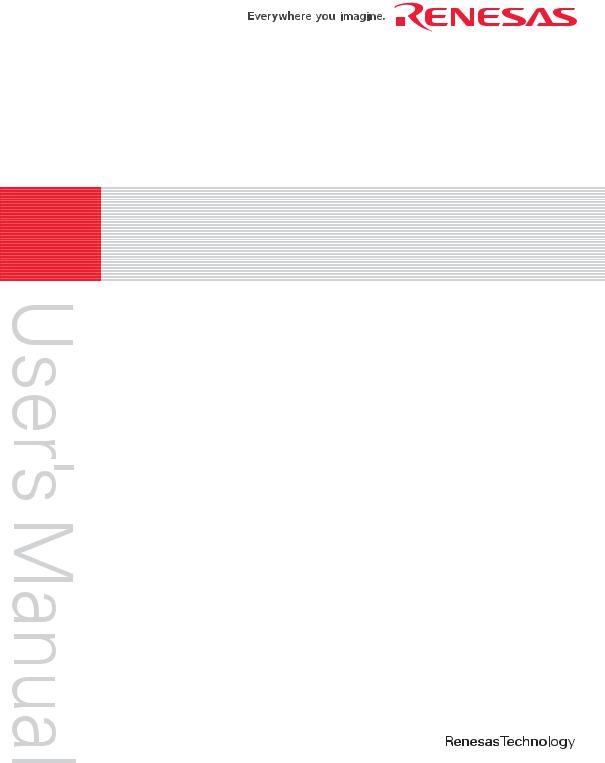
REJ10J1131-0900
Renesas FLASH Development Toolkit 3.07
(for Windows® 98SE/Me, Windows NT® 4.0, Windows® 2000 and Windows® XP)
User's Manual
Renesas FLASH Microcomputer Programming System
HS6400FDIW3S
Rev. 9.00 |
|
Revision Date: Oct. 31, 2006 |
www.renesas.com |

Notes regarding these materials
1.This document is provided for reference purposes only so that Renesas customers may select the appropriate Renesas products for their use. Renesas neither makes warranties or representations with respect to the accuracy or completeness of the information contained in this document nor grants any license to any intellectual property rights or any other rights of Renesas or any third party with respect to the information in this document.
2.Renesas shall have no liability for damages or infringement of any intellectual property or other rights arising out of the use of any information in this document, including, but not limited to, product data, diagrams, charts, programs, algorithms, and application circuit examples.
3.You should not use the products or the technology described in this document for the purpose of military applications such as the development of weapons of mass destruction or for the purpose of any other military use. When exporting the products or technology described herein, you should follow the applicable export control laws and regulations, and procedures required by such laws and regulations.
4.All information included in this document such as product data, diagrams, charts, programs, algorithms, and application circuit examples, is current as of the date this document is issued. Such information, however, is subject to change without any prior notice. Before purchasing or using any Renesas products listed in this document, please confirm the latest product information with a Renesas sales office. Also, please pay regular and careful attention to additional and different information to be disclosed by Renesas such as that disclosed through our website. (http://www.renesas.com )
5.Renesas has used reasonable care in compiling the information included in this document, but Renesas assumes no liability whatsoever for any damages incurred as a result of errors or omissions in the information included in this document.
6.When using or otherwise relying on the information in this document, you should evaluate the information in light of the total system before deciding about the applicability of such information to the intended application. Renesas makes no representations, warranties or guaranties regarding the suitability of its products for any particular application and specifically disclaims any liability arising out of the application and use of the information in this document or Renesas products.
7.With the exception of products specified by Renesas as suitable for automobile applications, Renesas products are not designed, manufactured or tested for applications or otherwise in systems the failure or malfunction of which may cause a direct threat to human life or create a risk of human injury or which require especially high quality and reliability such as safety systems, or equipment or systems for transportation and traffic, healthcare, combustion control, aerospace and aeronautics, nuclear power, or undersea communication transmission. If you are considering the use of our products for such purposes, please contact a Renesas sales office beforehand. Renesas shall have no liability for damages arising out of the uses set forth above.
8.Notwithstanding the preceding paragraph, you should not use Renesas products for the purposes listed below:
(1)artificial life support devices or systems
(2)surgical implantations
(3)healthcare intervention (e.g., excision, administration of medication, etc.)
(4)any other purposes that pose a direct threat to human life
Renesas shall have no liability for damages arising out of the uses set forth in the above and purchasers who elect to use Renesas products in any of the foregoing applications shall indemnify and hold harmless Renesas Technology Corp., its affiliated companies and their officers, directors, and employees against any and all damages arising out of such applications.
9.You should use the products described herein within the range specified by Renesas, especially with respect to the maximum rating, operating supply voltage range, movement power voltage range, heat radiation characteristics, installation and other product characteristics. Renesas shall have no liability for malfunctions or damages arising out of the use of Renesas products beyond such specified ranges.
10.Although Renesas endeavors to improve the quality and reliability of its products, IC products have specific characteristics such as the occurrence of failure at a certain rate and malfunctions under certain use conditions. Please be sure to implement safety measures to guard against the possibility of physical injury, and injury or damage caused by fire in the event of the failure of a Renesas product, such as safety design for hardware and software including but not limited to redundancy, fire control and malfunction prevention, appropriate treatment for aging degradation or any other applicable measures. Among others, since the evaluation of microcomputer software alone is very difficult, please evaluate the safety of the final products or system manufactured by you.
11.In case Renesas products listed in this document are detached from the products to which the Renesas products are attached or affixed, the risk of accident such as swallowing by infants and small children is very high. You should implement safety measures so that Renesas products may not be easily detached from your products. Renesas shall have no liability for damages arising out of such detachment.
12.This document may not be reproduced or duplicated, in any form, in whole or in part, without prior written approval from Renesas.
13.Please contact a Renesas sales office if you have any questions regarding the information contained in this document, Renesas semiconductor products, or if you have any other inquiries.
Table of Contents
i. |
|
Cautions ............................................................................................ |
i |
ii. |
|
Preface .............................................................................................. |
ii |
iii. |
|
Abbreviations ................................................................................... |
iii |
iv. |
|
Document Conventions .................................................................... |
iv |
Chapter 1 |
Introduction ...................................................................................... |
1 |
|
1.1 |
Key Features..................................................................................................................... |
1 |
|
1.2 |
New Features.................................................................................................................... |
1 |
|
Chapter 2 |
System Overview ............................................................................. |
3 |
|
2.1 |
User Interface ................................................................................................................... |
4 |
|
|
2.1.1 |
Menu bar ............................................................................................................. |
4 |
|
2.1.2 |
Toolbars ............................................................................................................... |
6 |
|
2.1.3 |
Status Bar ............................................................................................................ |
9 |
|
2.1.4 |
Pop - up menus ...................................................................................................... |
10 |
2.2 |
Help |
.................................................................................................................................. |
10 |
2.3 |
Hot Keys........................................................................................................................... |
11 |
|
Chapter 3 ........................................................................................ |
Using FDT |
13 |
|
3.1 |
Quickstart ......................................................................................................................... |
13 |
|
3.2 |
Background ...................................................................................................Information |
13 |
|
|
3.2.1 ..................................What are the User Area, User Boot Area and Data Areas? |
13 |
|
|
3.2.2 ..............................What is the difference between Boot Mode and User Mode? |
14 |
|
|
3.2.3 ................What is the difference between User Mode and User Program Mode? |
14 |
|
3.2.4What are “Protocol A”, “Protocol B”, “Protocol C” and “Protocol D” Kernels?.14
3.2.5 What are the fcf and fdm files, can I edit them? .................................................. |
15 |
3.2.6Can I use FDT if I do not have Local Machine Administrator rights for
|
my PC? ................................................................................................................ |
15 |
3.2.7 |
How do I recompile a kernel?.............................................................................. |
16 |
3.2.8 |
How do I use the supplied demonstration User Mode Kernels? .......................... |
16 |
3.2.9Can I modify the User Mode kernels to work for a different clock frequency?...17
3.3 Starting FDT..................................................................................................................... |
17 |
|
3.3.1 |
Starting FDT without Security or Simple Interface Mode enabled...................... |
17 |
3.3.2 |
Starting FDT in Basic Simple Interface Mode..................................................... |
17 |
3.3.3 |
Starting FDT by double clicking on a workspace file.......................................... |
18 |
3.3.4 |
Starting FDT by double clicking on a data file .................................................... |
18 |
3.3.5 |
Starting FDT by double clicking on a w4f script configuration file..................... |
18 |
3.3.6 |
Starting FDT with Simple Interface Mode enabled ............................................. |
18 |
3.3.7 |
Starting FDT with Access Rights password security enabled.............................. |
18 |
3.3.8 |
Starting FDT by double clicking on a .fpf packaged project file ......................... |
18 |
3.3.9 |
Starting FDT from the command line.................................................................. |
18 |
3.3.9.1. |
Opening data files from the command line.......................................................... |
18 |
3.3.9.2. |
Opening workspace files from the command line................................................ |
18 |
|
3.3.9.3. Opening data files from the command line with Access Rights password |
|
|
|
|
security enabled................................................................................................... |
19 |
|
3.3.9.4. Opening w4f Script Configuration files from the command line......................... |
19 |
|
|
3.3.9.5. Opening w4f Script Configuration files from the command line with |
|
|
|
|
Access Rights password security enabled............................................................ |
19 |
|
3.3.9.6. Starting FDT Basic Simple Interface Mode from the command line................... |
19 |
|
3.4 |
Creating a New Workspace and Project ........................................................................... |
20 |
|
|
3.4.1 |
New Project Workspace ...................................................................................... |
20 |
|
3.4.2 |
Choose Device and Kernel (not Generic Boot*).................................................. |
21 |
|
3.4.3 |
Communications Port .......................................................................................... |
22 |
|
3.4.4 |
Device Settings.................................................................................................... |
23 |
|
3.4.5 |
Connection Type ................................................................................................. |
24 |
|
3.4.6 |
Programming Options ......................................................................................... |
25 |
|
3.4.7 |
FDM\E8Direct Pin Settings................................................................................. |
25 |
|
3.4.8 |
Reset Pin Settings................................................................................................ |
27 |
3.5 |
Configuring a Project for a Generic Boot Device............................................................. |
29 |
|
|
3.5.1 |
New Project Workspace ...................................................................................... |
29 |
|
3.5.2 |
Generic Boot - Choose Device and Kernel.......................................................... |
30 |
|
3.5.3 |
Generic Boot - Communications Port.................................................................. |
31 |
|
3.5.4 |
Generic Boot - FDM Pin Settings [FDM connection only] ................................. |
31 |
|
3.5.5 |
Generic Boot - E8Direct Pin Settings [E8Direct connection only] ...................... |
32 |
|
3.5.6 |
Generic Boot - Confirmation ............................................................................... |
34 |
|
3.5.7 |
Generic Boot – Select Device.............................................................................. |
34 |
|
3.5.8 |
Generic Boot – Select Clock Mode ..................................................................... |
35 |
|
3.5.9 |
Generic Boot – Setup Complete .......................................................................... |
36 |
|
3.5.10 |
Generic Boot – Device Settings........................................................................... |
36 |
|
3.5.11 |
Generic Boot - Connection Type......................................................................... |
36 |
|
3.5.12 |
Generic Boot – Programming Options ................................................................ |
36 |
|
3.5.13 |
Generic Boot – Reset Pin Settings [FDM connection only]................................. |
36 |
|
3.5.14 |
Generic Boot – Reinterrogate on connect option................................................. |
36 |
|
3.5.15 |
Prior Generic Device ........................................................................................... |
36 |
3.6 |
Connecting to the device .................................................................................................. |
37 |
|
|
3.6.1 |
E8 USB Connection ............................................................................................ |
37 |
|
3.6.2 |
ID Check Dialog.................................................................................................. |
37 |
|
3.6.3 |
Locking ............................................................................................................... |
38 |
3.7 |
Programming the Data to the FLASH ROM..................................................................... |
38 |
|
|
3.7.1 |
Programming an individual file to the User Area (normal flash area) ................. |
38 |
|
3.7.2 |
Programming multiple files to the User Area (normal flash area) ....................... |
38 |
|
3.7.3 |
Programming an individual file to the User Boot Area........................................ |
38 |
|
3.7.4 |
Programming multiple files to the User Boot Area.............................................. |
39 |
|
3.7.5 |
Programming some files to the User Area and other files to the User Boot Area 39 |
|
3.8 |
Erasing Data from the FLASH ROM ............................................................................... |
40 |
|
3.9 |
Uploading the FLASH ROM Data ................................................................................... |
41 |
|
3.10 |
Performing a Blank Check................................................................................................ |
42 |
|
3.11 |
Disconnecting from the device ......................................................................................... |
42 |
|
3.12 |
Saving a Workspace ......................................................................................................... |
42 |
|
3.13 |
Closing a Workspace........................................................................................................ |
42 |
|
3.14 |
Exiting FDT...................................................................................................................... |
42 |
|
Chapter 4 |
Wait For Script................................................................................. |
43 |
4.1 Wait For Script Overview................................................................................................. |
43 |
|
4.2 Wait For Script – New Configuration............................................................................... |
43 |
|
4.2.1 |
Script File Page ................................................................................................... |
43 |
4.2.1.1. |
Description .......................................................................................................... |
44 |
4.2.1.2. |
Script Path ........................................................................................................... |
44 |
4.2.1.3. |
Timings ............................................................................................................... |
44 |
4.2.1.4. |
Save..................................................................................................................... |
44 |
4.2.2 |
Log File Page....................................................................................................... |
44 |
4.2.2.1. |
Log File Directory ............................................................................................... |
45 |
4.2.2.2. |
Log File Name..................................................................................................... |
45 |
4.2.2.3. |
Save..................................................................................................................... |
45 |
4.2.3 |
Status File Page ................................................................................................... |
45 |
4.2.3.1. |
Status File Directory............................................................................................ |
45 |
4.2.3.2. |
Status File Name ................................................................................................. |
45 |
4.2.3.3. |
Save..................................................................................................................... |
46 |
4.2.4 |
Error Handling Page ............................................................................................ |
46 |
4.2.4.1. On Script Fail ...................................................................................................... |
46 |
|
4.2.4.2. Save..................................................................................................................... |
47 |
|
4.3 Wait For Script – Edit Configuration................................................................................ |
48 |
|
4.4 Wait For Script Run Configuration................................................................................... |
48 |
|
4.5 Wait For Script – Script Commands................................................................................. |
48 |
|
4.5.1 |
Workspace........................................................................................................... |
49 |
4.5.2 |
Connect ............................................................................................................... |
49 |
4.5.3 |
Download ............................................................................................................ |
50 |
4.5.4 |
Erase.................................................................................................................... |
50 |
4.5.5 |
BlankCheck ......................................................................................................... |
51 |
4.5.6 |
Upload................................................................................................................. |
51 |
4.5.7 |
Checksum............................................................................................................ |
51 |
4.5.8 |
Disconnect........................................................................................................... |
52 |
4.5.9 |
RebuildImage ...................................................................................................... |
52 |
4.5.10 |
# Comment .......................................................................................................... |
52 |
4.5.11 |
Alert .................................................................................................................... |
53 |
4.5.12 |
Pause ................................................................................................................... |
53 |
4.5.13 |
Delete .................................................................................................................. |
53 |
4.5.14 |
Move \ Copy........................................................................................................ |
54 |
4.5.15 |
Abort ................................................................................................................... |
54 |
4.6 Wait For Script – Example Script File.............................................................................. |
55 |
|
4.7 Wait For Script – Status File Format ................................................................................ |
56 |
|
Chapter 5 |
Access Rights................................................................................... |
57 |
|
5.1 |
Access RightsOverview.................................................................................................... |
57 |
|
5.2 |
Enabling Access Rights.................................................................................................... |
57 |
|
5.3 |
Access Rights Administration .......................................................................................... |
57 |
|
|
5.3.1 |
Disable All........................................................................................................... |
58 |
|
5.3.2 |
Modify User ........................................................................................................ |
58 |
|
5.3.3 |
Add User ............................................................................................................. |
58 |
|
5.3.4 |
Delete User.......................................................................................................... |
59 |
|
5.3.5 |
Reset Pwd............................................................................................................ |
59 |
|
5.3.6 |
Close.................................................................................................................... |
59 |
Chapter 6 |
Configuring the User Interface ........................................................ |
61 |
|
6.1 |
Arranging Windows ......................................................................................................... |
61 |
|
|
6.1.1 |
Minimising windows ........................................................................................... |
61 |
|
6.1.2 |
Tiling windows.................................................................................................... |
61 |
|
6.1.3 |
Cascading windows............................................................................................. |
61 |
6.2 |
Locating Currently Open Windows.................................................................................. |
61 |
|
|
6.2.1 |
Locating a specific window................................................................................. |
61 |
6.3 |
Enabling/disabling the Toolbar......................................................................................... |
62 |
|
6.4 |
Enabling/disabling the Workspace Window..................................................................... |
62 |
|
6.5 |
Enabling/disabling the Output Window............................................................................ |
62 |
|
6.6 |
Customising the Toolbar .................................................................................................. |
63 |
|
|
6.6.1 |
Toolbars Tab ....................................................................................................... |
63 |
Chapter 7 |
Menus ............................................................................................... |
65 |
|
7.1 |
File Menu ......................................................................................................................... |
65 |
|
|
7.1.1 |
Close.................................................................................................................... |
65 |
|
7.1.2 |
New Workspace................................................................................................... |
65 |
|
7.1.3 |
Open Workspace... .............................................................................................. |
65 |
|
7.1.4 |
Save Workspace .................................................................................................. |
65 |
|
7.1.5 |
Close Workspace................................................................................................. |
65 |
|
7.1.6 |
Open an S-Record................................................................................................ |
66 |
|
7.1.7 |
Save..................................................................................................................... |
66 |
|
7.1.8 |
Save As................................................................................................................ |
66 |
|
7.1.9 |
Exit ...................................................................................................................... |
66 |
7.2 |
Edit Menu......................................................................................................................... |
66 |
|
|
7.2.1 |
Undo.................................................................................................................... |
66 |
|
7.2.2 |
Redo .................................................................................................................... |
66 |
|
7.2.3 |
Cut....................................................................................................................... |
66 |
|
7.2.4 |
Copy .................................................................................................................... |
66 |
|
7.2.5 |
Paste .................................................................................................................... |
66 |
|
7.2.6 |
Select All............................................................................................................. |
66 |
|
7.2.7 |
Find... .................................................................................................................. |
66 |
|
7.2.8 |
Find In Files......................................................................................................... |
67 |
|
7.2.9 |
Replace................................................................................................................ |
67 |
7.3 |
View Menu....................................................................................................................... |
67 |
|
|
7.3.1 |
Workspace........................................................................................................... |
67 |
|
7.3.2 |
Output.................................................................................................................. |
67 |
7.4 |
Project Menu .................................................................................................................... |
67 |
|
|
7.4.1 |
Set Current Project .............................................................................................. |
67 |
|
7.4.2 |
Insert Project........................................................................................................ |
67 |
|
7.4.3 |
Add Files... .......................................................................................................... |
67 |
|
7.4.4 |
Remove Files....................................................................................................... |
67 |
|
7.4.5 |
File Extensions... ................................................................................................. |
67 |
|
7.4.5.1. |
File Extensions Add... ......................................................................................... |
68 |
|
7.4.5.2. |
File Extensions Modify... .................................................................................... |
69 |
|
7.4.6 |
Rebuild Image ..................................................................................................... |
69 |
|
7.4.7 |
Download Image ................................................................................................. |
69 |
|
7.4.8 |
Field Programming.............................................................................................. |
69 |
7.5 |
Tools Menu ...................................................................................................................... |
70 |
|
|
7.5.1 |
Administration..................................................................................................... |
70 |
|
7.5.2 |
Customise............................................................................................................ |
70 |
|
7.5.3 |
Options... ............................................................................................................. |
70 |
|
7.5.4 |
Format Views... ................................................................................................... |
70 |
|
7.5.5 |
Simple Interface................................................................................................... |
70 |
|
7.5.6 |
Wait For Script .................................................................................................... |
70 |
|
7.5.7 |
Access Rights ...................................................................................................... |
70 |
|
7.5.7.1. Access Rights – Login......................................................................................... |
70 |
|
|
7.5.7.2. Access Rights – Change Password... ................................................................... |
70 |
|
|
7.5.7.3. Access Rights – Administration... ....................................................................... |
70 |
|
7.6 |
Window Menu.................................................................................................................. |
71 |
|
|
7.6.1 |
Cascade ............................................................................................................... |
71 |
|
7.6.2 |
Tile Horizontally ................................................................................................. |
71 |
|
7.6.3 |
Tile Vertically...................................................................................................... |
71 |
|
7.6.4 |
Arrange Icons ...................................................................................................... |
71 |
|
7.6.5 |
Close All.............................................................................................................. |
71 |
|
7.6.6 |
‘file name’ ........................................................................................................... |
71 |
7.7 |
Device Menu .................................................................................................................... |
71 |
|
|
7.7.1 |
Connect to Device ............................................................................................... |
71 |
|
7.7.2 |
Disconnect........................................................................................................... |
71 |
|
7.7.3 |
Erase FLASH blocks ........................................................................................... |
71 |
|
7.7.4 |
Blank check ......................................................................................................... |
72 |
|
7.7.5 |
Upload Image ...................................................................................................... |
72 |
|
7.7.6 |
Download Active File.......................................................................................... |
72 |
|
7.7.7 |
FLASH Checksum............................................................................................... |
72 |
|
7.7.8 |
Go From Address... ............................................................................................. |
72 |
|
7.7.9 |
Block Locking... .................................................................................................. |
72 |
|
7.7.10 |
Cancel Operation................................................................................................. |
72 |
|
7.7.11 |
Configure Flash Project....................................................................................... |
72 |
7.8 |
Help Menu........................................................................................................................ |
72 |
|
|
7.8.1 |
Help Topics ......................................................................................................... |
72 |
|
7.8.2 |
Technical Support................................................................................................ |
72 |
|
7.8.3 |
About................................................................................................................... |
73 |
Chapter 8 |
Windows .......................................................................................... |
75 |
8.1 Workspace window .......................................................................................................... |
75 |
|
8.1.1 |
Workspace........................................................................................................... |
75 |
8.1.1.1. |
Insert Project........................................................................................................ |
75 |
8.1.1.2. |
Allow Docking .................................................................................................... |
76 |
8.1.1.3. |
Hide..................................................................................................................... |
76 |
8.1.1.4. |
Properties............................................................................................................. |
76 |
8.1.2 |
Project ................................................................................................................. |
77 |
8.1.2.1. |
Add Files... .......................................................................................................... |
77 |
8.1.2.2. |
Remove Files....................................................................................................... |
77 |
8.1.2.3. |
Add Folder........................................................................................................... |
77 |
8.1.2.4. |
Allow Docking .................................................................................................... |
77 |
8.1.2.5. |
Hide..................................................................................................................... |
77 |
|
8.1.2.6. Properties............................................................................................................. |
77 |
|
|
8.1.2.7. Set as current Project ........................................................................................... |
78 |
|
|
8.1.2.8. Remove Project ................................................................................................... |
78 |
|
|
8.1.2.9. Unload Project..................................................................................................... |
78 |
|
|
8.1.2.10. Add Files From Kernel Dir................................................................................ |
78 |
|
|
8.1.3 |
Device Image - Folder ......................................................................................... |
78 |
|
8.1.3.1. Remove Folder .................................................................................................... |
78 |
|
|
8.1.3.2. Rename Folder .................................................................................................... |
78 |
|
8.2 |
Device File ....................................................................................................................... |
79 |
|
|
8.2.1 |
Open ‘filename’................................................................................................... |
79 |
|
8.2.2 |
Add Files... .......................................................................................................... |
79 |
|
8.2.3 |
Remove Files....................................................................................................... |
79 |
|
8.2.4 |
Allow Docking .................................................................................................... |
79 |
|
8.2.5 |
Hide..................................................................................................................... |
79 |
|
8.2.6 |
Properties............................................................................................................. |
80 |
|
8.2.7 |
Display Block usage... ......................................................................................... |
80 |
|
8.2.8 |
Exclude ‘filename’ .............................................................................................. |
80 |
|
8.2.9 |
User Boot Area.................................................................................................... |
80 |
|
8.2.10 |
Download File to [User Area] /[User Boot Area]................................................ |
80 |
|
8.2.11 |
File Checksum..................................................................................................... |
80 |
|
8.2.12 |
Compare File->Device Checksum....................................................................... |
80 |
|
8.2.13 |
Compare File->Device (Complete Device) ......................................................... |
81 |
|
8.2.14 |
Compare File->Device (File Data Only) ............................................................. |
81 |
8.3 |
Workspace Properties....................................................................................................... |
81 |
|
8.4 |
Project Properties ............................................................................................................. |
82 |
|
8.5 Configure Flash Project (Flash Properties)....................................................................... |
83 |
||
|
8.5.1 |
KernelTab............................................................................................................ |
83 |
|
8.5.2 |
Communications Tab........................................................................................... |
84 |
|
8.5.3 |
Device Tab .......................................................................................................... |
85 |
|
8.5.4 |
Programmer Tab.................................................................................................. |
86 |
|
8.5.5 |
Modules Tab........................................................................................................ |
88 |
8.6 |
S-Record Properties Window ........................................................................................... |
89 |
|
|
8.6.1 |
Block Usage Tab ................................................................................................. |
89 |
|
8.6.2 |
Cursor Value ....................................................................................................... |
89 |
|
8.6.3 |
Selection Value.................................................................................................... |
90 |
8.7 |
Output Window ................................................................................................................ |
90 |
|
|
8.7.1 |
Copy .................................................................................................................... |
90 |
|
8.7.2 |
Clear Window...................................................................................................... |
90 |
|
8.7.3 |
Save..................................................................................................................... |
90 |
|
8.7.4 |
Allow Docking .................................................................................................... |
91 |
|
8.7.5 |
Hide..................................................................................................................... |
91 |
8.8 |
Hex Editor Window.......................................................................................................... |
91 |
|
|
8.8.1 |
Cut....................................................................................................................... |
92 |
|
8.8.2 |
Copy .................................................................................................................... |
92 |
|
8.8.3 |
Paste .................................................................................................................... |
92 |
|
8.8.4 |
Undo.................................................................................................................... |
92 |
|
8.8.5 |
Redo .................................................................................................................... |
92 |
|
8.8.6 |
Display Unit ........................................................................................................ |
93 |
|
8.8.7 |
Align to 8 Bytes................................................................................................... |
93 |
|
8.8.8 |
Toggle ASCII Column......................................................................................... |
93 |
|
8.8.9 |
Create Selection................................................................................................... |
93 |
|
8.8.10 |
Fill... .................................................................................................................... |
93 |
|
8.8.11 |
Find... .................................................................................................................. |
93 |
|
8.8.12 |
Replace................................................................................................................ |
93 |
|
8.8.13 |
Properties............................................................................................................. |
93 |
|
8.8.14 |
Add to Active Project .......................................................................................... |
93 |
|
8.8.15 |
Data EntryNote.................................................................................................... |
94 |
|
8.8.16 |
Goto Address....................................................................................................... |
94 |
8.9 |
Customise - Toolbars........................................................................................................ |
94 |
|
|
8.9.1 |
Show Tooltips...................................................................................................... |
94 |
|
8.9.2 |
New... .................................................................................................................. |
94 |
|
8.9.3 |
Reset.................................................................................................................... |
95 |
|
8.9.4 |
Toolbar name....................................................................................................... |
95 |
|
8.9.5 |
OK....................................................................................................................... |
95 |
|
8.9.6 |
Delete .................................................................................................................. |
95 |
8.10 |
Customise – Menu............................................................................................................ |
96 |
|
Chapter 9 Simple Interface Mode..................................................................... |
99 |
|
9.1 Options Menu................................................................................................................... |
100 |
|
9.1.1 |
Login... ................................................................................................................ |
100 |
9.1.2 |
Batch Erase Mode................................................................................................ |
100 |
9.1.3 |
AutoDisconnect ................................................................................................... |
100 |
9.1.4 |
Readback Verify.................................................................................................. |
100 |
9.1.5 |
Request Checksum .............................................................................................. |
100 |
9.1.6 Erase Device Before Program ............................................................................. |
100 |
|
9.1.7 |
Security Protection .............................................................................................. |
100 |
9.1.8 Field Programming->Run Published File… ........................................................ |
100 |
|
9.1.9About…...............................................................................................................100
9.2 Dialog Controls ................................................................................................................ |
101 |
|
9.2.1 |
Back to Project .................................................................................................... |
101 |
9.2.2 |
Exit ...................................................................................................................... |
101 |
9.2.3 Download Project image / Download File radio buttons ..................................... |
101 |
|
9.2.4 Project Image / Download File Area ................................................................... |
101 |
|
9.2.5 Program Flash \ Erase.......................................................................................... |
101 |
|
9.2.6 |
Disconnect........................................................................................................... |
101 |
9.2.7 |
File Selection....................................................................................................... |
101 |
Chapter 10 Basic Simple Interface Mode .......................................................... |
103 |
|
10.1 Options Menu................................................................................................................... |
104 |
|
10.1.1 |
Login... ................................................................................................................ |
104 |
10.1.2 |
Batch Erase Mode................................................................................................ |
104 |
10.1.3 |
AutoDisconnect ................................................................................................... |
104 |
10.1.4 |
Readback Verify.................................................................................................. |
104 |
10.1.5 |
Request Checksum .............................................................................................. |
104 |
10.1.6 Erase Device Before Program ............................................................................. |
104 |
|
10.1.7 |
Security Protection .............................................................................................. |
104 |
10.1.8New Settings…....................................................................................................104
10.1.9About…...............................................................................................................104
10.2 Dialog Controls ................................................................................................................ |
105 |
|
10.2.1 |
Exit ...................................................................................................................... |
105 |
10.2.2 Download File radio button................................................................................. |
105 |
|
10.2.3 |
Download File Area ............................................................................................ |
105 |
10.2.4 Program Flash \ Erase.......................................................................................... |
105 |
|
10.2.5 |
Disconnect........................................................................................................... |
105 |
10.2.6 |
File Selection....................................................................................................... |
105 |
Chapter 11 |
Field Programming.......................................................................... |
107 |
|
11.1 |
Options Menu................................................................................................................... |
108 |
|
|
11.1.1 |
Login... ................................................................................................................ |
108 |
|
11.1.2 |
Batch Erase Mode................................................................................................ |
108 |
|
11.1.3 |
AutoDisconnect ................................................................................................... |
108 |
|
11.1.4 |
Readback Verify.................................................................................................. |
108 |
|
11.1.5 |
Request Checksum .............................................................................................. |
108 |
|
11.1.6 Erase Device Before Program ............................................................................. |
108 |
|
|
11.1.7 |
Security Protection .............................................................................................. |
108 |
|
11.1.8 Field Programming->Run Published File… ........................................................ |
108 |
|
|
11.1.9 |
About…...............................................................................................................108 |
|
11.2 |
Dialog Controls ................................................................................................................ |
109 |
|
|
11.2.1 |
Back to Project .................................................................................................... |
109 |
|
11.2.2 |
Exit ...................................................................................................................... |
109 |
|
11.2.3 Download Project image radio button ................................................................. |
109 |
|
|
11.2.4 Program Flash \ Erase.......................................................................................... |
109 |
|
|
11.2.5 |
Disconnect........................................................................................................... |
109 |
Chapter 12 |
E8 Update ........................................................................................ |
111 |
|
Chapter 13 |
E8Direct........................................................................................... |
113 |
|
13.1 |
Firmware and Device ID .................................................................................................. |
113 |
|
13.2 |
Hardware Differences....................................................................................................... |
115 |
|
Chapter 14 |
QzROM Programming .................................................................... |
117 |
|
14.1 |
Reserved Areas................................................................................................................. |
117 |
|
14.2 |
Security Protection ........................................................................................................... |
118 |
|
|
14.2.1 |
Toolbar ................................................................................................................ |
119 |
|
14.2.2 |
Project ................................................................................................................. |
119 |
|
14.2.3 Simple Interface \ Basic Mode ............................................................................ |
120 |
|
Chapter 15 |
Locking............................................................................................ |
121 |
|
15.1 |
Locking Overview............................................................................................................ |
121 |
|
15.2 |
Connection ....................................................................................................................... |
122 |
|
15.3 |
Locking Dialog................................................................................................................. |
123 |
|
15.4 |
Disconnection................................................................................................................... |
125 |
|
Chapter 16 Upgrading to FDT3.07 .................................................................... |
127 |
||
i.Cautions
Renesas neither warrants nor grants licenses of any rights of Renesas’ or any third party’s patent, copyright, trademark, or other intellectual property rights for information contained in this document. Renesas bears no responsibility for problems that may arise with third party’s rights, including intellectual property rights, in connection with use of the information contained in this document.
Products and product specifications may be subject to change without notice. Confirm that you have received the latest product standards or specifications before final design, purchase or use.
Renesas makes every attempt to ensure that its products are of high quality and reliability. However, contact Renesas’ sales office before using the product in an application that demands especially high quality and reliability or where its failure or malfunction may directly threaten human life or cause risk of bodily injury, such as aerospace, aeronautics, nuclear power, combustion control, transportation, traffic, safety equipment or medical equipment for life support.
Design your application so that the product is used within the ranges guaranteed by Renesas particularly for maximum rating, operating supply voltage range, heat radiation characteristics, installation conditions and other characteristics. Renesas bears no responsibility for failure or damage when used beyond the guaranteed ranges. Even within the guaranteed ranges, consider normally foreseeable failure rates or failure modes in semiconductor devices and employ systemic measures such as fail-safes, so that the equipment incorporating Renesas product does not cause bodily injury, fire or other consequential damage due to operation of the Renesas product.
This product is not designed to be radiation resistant.
No one is permitted to reproduce or duplicate, in any form, the whole or part of this document without written approval from Renesas.
Contact Renesas’ sales office for any questions regarding this document or Renesas semiconductor products.
i
ii.Preface
About this guide
This guide explains the use of the Renesas Flash Development Toolkit(hereafter referred to as FDT). Chapter 1 , Introduction, provides a brief explanation to the tool and lists its key features.
Chapter 2 , System Overview, describes how the different facilities make up the FDT Graphical User Interface.
Chapter 3 , Using FDT, describes how FDT is activated and the FLASH ROM is written. Chapter 4 , Wait For Script
Chapter 5 , Access Rights describes configuration of User Names and Passwords
Chapter 6 , Configuring the User Interface, provides a way to configure the FDT Graphical User Interface.
Chapter 7 , Menus, and Chapter 8 , Windows, give reference information about the operations and facilities available through these respective areas.
Chapter 9 , Simple Interface Mode, describes use of FDT with a cut-down Graphical User Interface.
Chapter 10 , Basic Simple Interface Mode, describes use of FDT with a cut-down Graphical User Interface without the need to setup a workspace and project.
Chapter 11 , Field Programming, describes use the Field Programming feature for publishing projects for other FDT users, and use of published projects.
Chapter 12 , E8 Update, describes how FDT updates the E8 firmware.
Chapter 13 , E8Direct describes how an E8 can be used as an E8Direct
Chapter 14 , QzROM Programming describes the programming of the new style of Renesas Flash Chapter 15, Locking describes FDT operation with those devices that support erase block locking. Chapter 16 describes notes about upgrading to FDT3.07.
Assumptions
It is assumed that the reader is experienced in using Microsoft→ Windows→ applications on PC-compatible computers.
ii
|
iii. |
Abbreviations |
Target / Device |
Refers to the programmable microcontroller or microcomputer that is connected to the |
|
|
PC ready for programming. |
|
DLL |
Dynamic Linked Library |
|
FDT |
Flash Development Toolkit |
|
F-ZTAT ® |
Flexible Zero Turn-Around Time |
|
QzROM |
One time programmable memory |
|
HEW |
Renesas High-performance Embedded Workshop |
|
PC |
Personal Computer |
|
USB |
Universal Serial Bus 1.1 or above |
|
FDM |
Flash Development Module (USB interface board) |
|
UPB |
Universal Programming Board – |
|
|
Legacy HMSE interface board used with Protocol A (Legacy) kernels. |
|
HMSE |
Hitachi Micro Systems Europe Ltd – |
|
|
The former name of part of the Renesas Technology Europe Engineering Division. |
|
FCF |
Flash Configuration File – Used to store information about the device and flash |
|
|
characteristics |
|
DDI |
Device Data Image – a hybrid S-Record file format used for storing data for a device |
|
|
with multiple flash areas. |
|
Kernel |
Code which takes control of the device and allows reprogramming functions. This |
|
|
code is often downloaded to the device. |
|
Micro Kernel |
The part of the kernel which gets executed first and allows initial configuration and |
|
|
downloading of the main kernel. |
|
Main Kernel |
The part of the kernel which gets downloaded by the micro kernel and handles |
|
|
downloading of additional modules (if required) to perform the read / write / blank |
|
|
check / erase functions etc. |
|
E8 / E8USB |
This is a USB interface board. It supports programming over the single wire interface |
|
|
and clock synchronous programming using the four wire interface. |
|
FoUSB |
This is a USB interface board developed by RTA. It is used for Flash Programming |
|
|
and in-circuit debugging. This is currently not supported by FDT in the Asia region. |
|
Field Programming - The ability to package all kernel and data files into a single file for simplified sending
Publishing |
to another FDT user. |
E8Direct |
A firmware update to the E8 (using the existing E8 hardware), designed to be as |
|
similar as possible to the FDM |
iii
iv.Document Conventions
This manual uses the following typographic conventions:
|
CONVENTION |
MEANING |
|
[Menu->Menu Option] |
Bold text with ‘->’ is used to indicate menu options (for example, |
|
|
[File->Save As...]). |
|
‘dialog name’ |
The ‘’ is used to indicate the name of a dialog box or menu. |
|
|
|
|
‘Filename.ext’ |
Bold Courier Font is used to indicate filenames. |
|
“enter this string” |
Used to indicate text that must be entered (excluding the “” quotes). |
|
Key+Key |
Used to indicate required key presses. For example. Ctrl+N means |
|
|
press the Ctrl key and then, whilst holding the Ctrl key down, press |
|
|
the N key. |
|
|
|
 |
When this symbol is used, it is always located in the left-hand |
|
|
(The “how to” symbol) |
margin. It indicates that the text to its immediate right is describing |
|
“how to” do something. |
|
|
|
|
|
|
|
Table 1: Typographic Conventions |
|
|
Windows→ is a registered trademark of Microsoft Corporation.
F-ZTAT is a trademark of Renesas, Ltd.
iv
Chapter 1 Introduction
The RenesasFlash Development Toolkit (FDT) is an on-board FLASH programming tool for Renesas F- ZTAT microcomputers that provides a high-performance and user-friendly Graphical User Interface (GUI).
Embedded software development projects created using the Renesas High-performance Embedded Workshop (HEW) may be programmed into Renesas F-ZTAT devices using FDT.
FDT may also be used as a general purpose S-Record or Hex editor.
1.1Key Features
•Standard window operation based on the 32-bit Windows→ GUI.
•Various online help functions.
•Selectable messaging levels.
•Simple programming environment; optionally controls an adapter board.
•Serial communication.
•USB communications supported via USB Interface Boards.
•USB communications directly to selected target devices.
•Wait for Script File facility
•Multiple flash areas in a single image (DDI)
•QzROM programming
1.2New Features
FDT3.07 has the following new features:-
•Support for Lock Bit commands
•Support for R8C/2x Blank Check embedded function
•BPS (synchronous) selection support for QZ-ROM
•Display Clock Frequency / CKM / CKP in output Window
•SH2A Data Mat Support
1
2
Chapter 2 System Overview
FDT provides a method of programming, erasing and reading from Renesas Flash devices. Workspaces and Projects can be used in order to save the settings between sessions, for easy switching between different settings, and to allow experienced users to configure the settings for less experienced operators. FDT is designed to provide a common look and feel, independent of the actual device to be programmed.
FDT employs a hierarchical structure so that work can be organised in a logical manner. The top level of the structure is the workspace.
To be useful, the workspace must contain at least one project. In order to create a project, a workspace must be created first.
Each project specifies its own target device configuration (specified when creating the project) and set of target files (S-Record / Hex / Binary) that can be used toprogram the device.
The project settings for the target device connection need only be set once, as they can be stored between sessions by saving the Project.
A single project within the workspace is active at any point in time. The active project is the context to which all ‘Device’ Menu, ‘Project’ Menu and ‘Project’ Toolbar commands will be directed.
When a project has been created, target files can be added to it. These files may:
•Be used to program the device.
•Be used to build a Device Image.
•Be opened in the hex editor.
•Be marked as being destined for the User Boot Area (for devices which support this).
•Have their checksum calculated
•Have their data block usage displayed
•Be compared against the data already programmed to the device
When using a project it is possible to take advantage of the following FDT features:
•Advanced messaging levels.
•Device Image builder.
•Uploading data from the target device.
•Viewing uploaded data in big or little endian, or floating point representation.
•Simple Interface Mode – for simplifying the user interface once the project is configured.
•Automatic masking of non-Flash areas in files upon opening project open
•Automatic masking of reserved sections within Flash areas
3
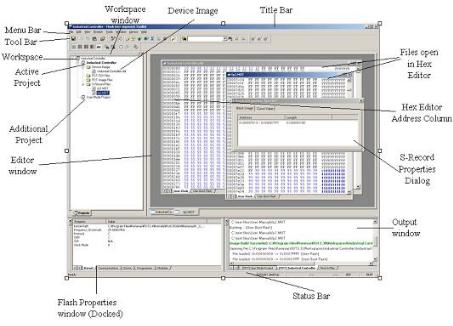
2.1User Interface
The FDT Graphical User Interface is a Windows→ application that presents a work environment, which allows the user to program FLASH memory.
Figure 2-1 FDT Graphical User Interface
2.1.1Menu bar
Commands are grouped into related areas on the Menu bar as indicated by the menu titles. Using the mouse the user can select a command operation, invoke a dialog box or a window to interact with the system. Clicking the left mouse button on a menu title will pull down that menu, from which a selection can be made.
If a menu item does not perform an action directly, but instead displays a dialog box or window for further user interaction, then its name is appended with an ellipsis (three dots, ...).
4
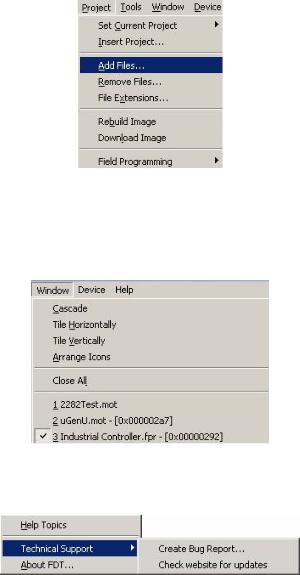
Figure 2-2 |
Menu Ellipsis |
If a menu item can also be invoked by pressing a hot key (a combination of keys), then the hot key is displayed to the right of the item.
If a menu item toggles a feature ON or OFF then a check mark (9) will be displayed next to its text when it is ON:
Figure 2-3 Checked Menu Items
If a menu item has the symbol (8) next to it then a cascading or hierarchical menu is available. Clicking on the menu item will reveal the cascading menu:
Figure 2-4 Cascading Menus
Menus can also be selected directly from the keyboard by pressing the ALT key followed by the corresponding key of the underlined letter or number for the menu item that the user wants to select, e.g. press ALT+F, S in sequence to Save the active file ([File->Save]).
5
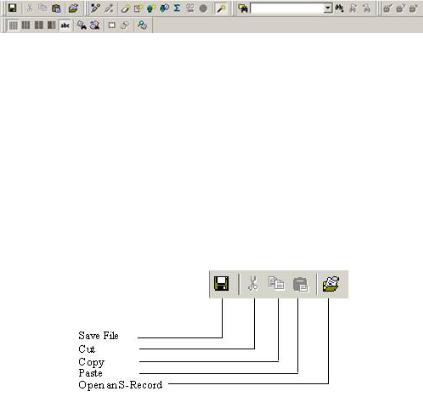
2.1.2Toolbars
FDT has several toolbars located below the Menu bar. This provides quick access to FDT features by clicking the respective button with the mouse.
Figure 2-5 |
FDT Toolbars |
The buttons on each toolbar are arranged in associated groups.
To find out the function of the button, move the mouse over the button and a hint will be displayed next to the button and in the status bar.
The toolbar buttons can be customised to provide a button for the majority of the features available in FDT and can be arranged in an order that the user finds convenient.
For more details about changing the arrangement of the toolbar buttons and a detailed description of each button’s function, see Chapter 6 .
Edit toolbar
Figure 2-6 |
Edit Toolbar |
Save File – saves the active file.
Cut – cuts data to the clipboard.
Copy – copies data to the clipboard.
Paste – pastes data from the clipboard.
Open an S-Record – Opens an S-Record or data file.
6
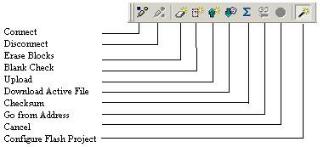
FDT toolbar
Figure 2-7 |
FDT Toolbar |
Connect - connects the device to the interface.
Disconnect - disconnects the device from the interface.
Erase Blocks - launches the ‘Erase Block’ dialog box to erase all or individual blocks of the device FLASH memory.
Blank Check - checks whether or not the FLASH section of the target device is blank.
Upload - launches the ‘Upload Image’ dialog box to allow data to be obtained from the target device.
Download Active File - downloads the file which is active in the hex editor.
Checksum – returns a checksum of the data in the FLASH.
Go from Address – launches a dialog to select the address to execute from.
Cancel – Cancels the current FLASH operation.
Configure Flash Project - launches the ‘Project Properties’ dialog box (or the Project Wizard if the project is not yet configured).
7
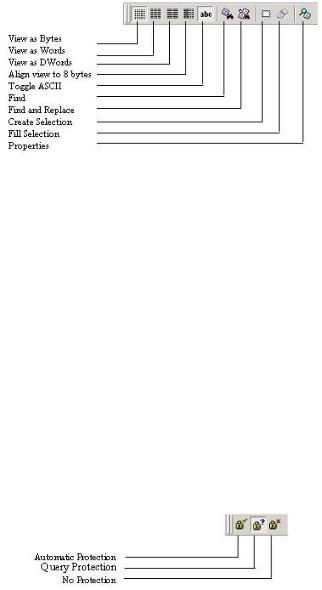
S Record toolbar
Figure 2-8 S Record Toolbar
View as Bytes - view the file data as 8 bit bytes.
View as Words - view the file data as 16 bit words.
View as DWords - view the file data as 32 bit double words.
Align view to 8 bytes - data is displayed on each line as 8 bytes. The number of bytes that can be accommodated on each line is dependent upon the size of the window.
Toggle ASCII - turns ASCII data ON or OFF
Find - launches the ‘Find’ dialog box.
Find and Replace - launches the ‘Replace’ dialog box.
Create Selection - selects a block of the specified size in the active file.
Fill selection - launches the ‘Fill’ dialog box.
Properties – launches a dialog with information about the active file.
QzROM toolbar
Figure 2-9 QzROM Toolbar
8
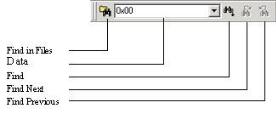
Automatic Protection – Set QzROM security protection automatically on disconnect (if more than one option is available a dialog will appear to select which type to automatically apply)
Query Protection – Ask the user whether to set QzROM security protection on disconnect.
No Protection – Never set QzROM security protection on disconnect.
NB – setting the protection may stop any further connections to that particular target device
Search toolbar
Figure 2-10 |
Search Toolbar |
Find in Files – finds selected data in selected files.
Data – is used for the searches.
Find – locates data in active file.
Find Next – locates next occurrence of search criteria.
Find Previous - locates previous occurrence of search criteria.
2.1.3Status Bar
The Status Bar is located at the bottom of the FDT application window. It provides the user with information about what the application is doing.
The left section of the Status Bar describes the action of the Toolbar items as the mouse arrow is positioned over a button, as well as displaying operation status information.
When an action is being performed, a progress bar is displayed to show the progress of the current operation.
The last section of the bar indicates the state of the toggling keyboard keys such as the Caps Lock, Insert and Number Lock keys.
9
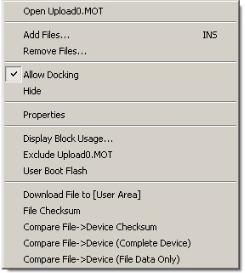
2.1.4Pop-up menus
Many windows have local pop-up menus in order to make commonly used features easier to access. These menus are invoked by clicking the right mouse button in the window (or pressing SHIFT+F10) and then selecting the required menu option. An example pop-up menu is:
Figure 2-11 |
Pop-up Menu |
The contents and operation of specific pop-up menus are explained in detail in the description of each FDT window, see the Chapter 8 ,Windows.
2.2Help
FDT has a standard Windows→ help system. This provides on-line information for using the system.
Help can be invoked by pressing the F1 key or via the Help menu.
10
2.3Hot Keys
There are various hot keys for frequently used operations. These are as follows by category:-
Description |
Hot Key |
Help |
|
Help |
F1 |
File Commands |
|
Close File |
Ctrl+F4 |
Open S-Record |
Ctrl+R |
Save All |
Ctrl+Shift+H |
Save |
Ctrl+S |
Exit |
Alt+F4 |
Edit Commands |
|
Undo |
Ctrl+Z |
Redo |
Ctrl+Y |
Cut |
Ctrl+X |
Copy |
Ctrl+C |
Paste |
Ctrl+V |
Select All |
Ctrl+A |
Find |
Ctrl+F |
Find In Files |
F4 |
Replace |
Ctrl+H |
Tools Commands |
|
Login |
Ctrl+Shift+U |
Simple Interface Commands |
|
Login |
Ctrl+Shift+U |
View |
|
Workspace |
Alt+K |
Output |
Alt+U |
11
Description |
Hot Key |
Window |
|
View as ASCII |
Alt+A |
View as Bytes |
Alt+1 |
View as Word |
Alt+2 |
View as Dword |
Alt+4 |
Align to 8 Bytes |
Alt+8 |
Device |
|
Connect |
Ctrl+Alt+C |
Erase Flash Blocks |
Ctrl+Alt+E |
Blank Check |
Ctrl+Alt+B |
Upload Image |
Ctrl+Alt+U |
Download Active File |
Ctrl+Alt+P |
Flash Checksum |
Ctrl+Alt+S |
Go From Address |
Ctrl+Alt+G |
Block Locking... |
Ctrl+Alt+L |
Cancel Operation |
Ctrl+Break |
Configure Flash Project |
Alt+Shift+R |
Data File |
|
Suppress request to save changes to a |
Hold Shift key when closing data file |
data file when closing it (do not save |
|
changes) |
|
12
Chapter 3 Using FDT
3.1Quickstart
The stages required in order to program a device are as follows:
1)Start FDT by selecting ‘Start’->‘Programs’ -> ‘Renesas’ -> ‘Flash Development Toolkit3.07’, then the ‘Flash Development Toolkit3.07’ shortcut [see section 3.3]
2)Create a Workspace and Project [see section 3.4.1]
3)Configure the Project using the Flash Project Wizard (select device, kernel, port, mode etc) [see sections 3.4.2 to 3.4.8 or section 3.5 for Generic Boot]
4)Add the file or files that you want to download to the project [see sections 8.1.2.1/8.2.2/3.7]. You can now download individual files by right clicking on them in the Workspace Window, or merge multiple files into a device image (using the Project-> Rebuild Image menu item) and download that (using the Project-> Download Image menu item).
Alternatively, to start in FDT Basic Simple Interface Mode:
1)Select ‘Start’->‘Programs’ -> ‘Renesas’ -> ‘Flash Development Toolkit3.07’, then the ‘Flash Development Toolkit3.07 Basic’ shortcut [see section 3.3]
2)Configure the settings using the Wizard (select device, kernel, port, mode etc) [see sections 3.4.2 to 3.4.8 or section 3.5 for Generic Boot]
3)Select the flash area that you want to program (User Area or User Boot Area).
4)Select the file to program for each enabled area
5)Select the Program Flash Button.
6)Disconnect when programming is completed
3.2Background Information
3.2.1What are the User Area, User Boot Area and Data Areas?
The normal area of (internal) flash for Renesas devices, for user programs is known as the User Area. This is where the code is stored which gets executed when the device is reset into User Mode. The User area can normally be programmed from a Boot Mode or User Mode connection.
On some devices there is an additional area of flash known as the User Boot Area. This is where the code is stored which gets executed when the device is reset into User Boot Mode. The User Boot Area tends to be much smaller than the User Area and is typically used for storing an alternative boot stub, for setting up communication via some other communications medium / protocol. Normally, the User Area and the User Boot Area both start at the same address – this is possible because only one is ever mapped into the memory map at one time. It is only possible to program the User Boot Area from Boot Mode - not from User Mode.
On some devices there is an additional area of flash known as the Data Area. This area normally resides at the other end of the memory map to the User Area, and unlike the case of the User Boot Area, the Data Area is not contiguous with the User Area and always exists in the memory map.
13
3.2.2What is the difference between Boot Mode and User Mode?
The Renesas Flash devices have different modes of operation which are controlled by the state of the mode pins when the device is brought out of reset. Most devices have an asynchronous serial Boot Mode and a User/User Program Mode.
Generally, (asynchronous serial) Boot Mode connections, start with an autobaud – sending synchronisation data packets to setup initial communications at a given baud rate. Additionally, for most devices, the entire flash will be erased as part of the connection process, thus preventing any Intellectual Property held on the device from being read from Boot Mode.
For a User Mode connection, the device must already be programmed with some code which talks to FDT and allows programming. Most kernels are supplied with a User Mode micro kernel and test program (*usually called “uGenU.mot” and “xxxxtest.mot”). These files provide a demonstration of User Mode programming and must be programmed into the device and be executing before FDT tries to connect in User Mode. User Mode does not normally force an erase of the flash during the connection process and does not autobaud to setup initial communications. The demonstration User Mode test programs have the required Bit Rate Register value compiled into them for setting up initial communications at 9600 baud; hence User Mode kernels need to be rebuilt for different clock frequencies.
*Note that where the files are to be used as part of an embedded monitor, the User Mode kernel files may be also output as binary files (.cde) without the reset vector populated. Some kernels use only a single file for the User Mode test program (e.g. Protocol C kernels).
3.2.3What is the difference between User Mode and User Program Mode?
Some devices use an additional mode pin to protect the flash from being written or erased by mistake; this pin is normally known as the “Flash Write Enable” pin (FWE) if it has to be logic high to allow programming, or the “Flash Write Protect” pin (FWP) if it has to be logic low to allow programming. For these devices, this pin distinguishes “User Mode” from “User Program Mode”. An FDT User Mode connection expects the device to be in User Program Mode at the point of programming and erasing, and if using the FDM, can reset the device into User Mode to execute the programmed code on disconnection.
3.2.4 What are “Protocol A”, “Protocol B”, “Protocol C” and “Protocol D” Kernels?
“Protocol A” - For some 0.8μm, 0.6μm and 0.35μm flash devices using FDT 1.5 style kernels.
These are legacy kernels that are not supported and not included in the FDT installer. Protocol A kernels are not available in the Japanese versions of FDT. Protocol A kernels support use of the UPB but not the FDM. The kernel needs to be rebuilt for different crystal frequencies in Boot and User Modes, and for changing the PMODE pin if using the UPB. Please refer to the documentation supplied with the kernels for additional information.
“Protocol B” – For 0.35μm devices. These support the FDM but not the UPB.
Boot Mode - The kernel (made up of the Boot Mode Micro Kernel, Boot Mode Main Kernel, and the Write and Erase modules) is held on the PC and downloaded as required. The Boot Mode kernel does not need to be rebuilt for different crystal frequencies; this information is stored in the FDT project and downloaded at runtime and initial communication is achieved by the autobaud (where FDT sends 0x00 data until the device synchronises with it).
14
User Mode – The User Mode Test Program and User Mode Micro-Kernel need to be already programmed and executing on the device. The initial Bit Rate Register value is held in the ‘gentest.h’ file and is compiled into the User Mode Test Program; this allows the kernel initialise the serial communications interface to 9600 baud. If the clock frequency changes from the default supplied value, the initial Bit Rate Register setting in ‘gentest.h’ [normally MA_BRR_SCI or MA_BRR_SCI1] will need to be modified and the kernel recompiled. The User Mode Main Kernel and the Write and Erase modules are held on the PC and downloaded as required.
“Protocol C” – For devices with embedded kernels (Currently 0.18μm). These support the FDM but not the UPB.
Boot Mode – A configuration file is stored on the PC which provides FDT with details about the device, but the kernel (including the Write and Erase modules) resides internally on the device. There is no need to rebuild anything for different clock frequencies in Boot Mode; this information is stored in the FDT project and downloaded at runtime and initial communication is achieved by the autobaud (where FDT sends 0x00 data until the device synchronises with it).
User Mode – Some boards are supplied with a User Mode kernel. Similarly to the Protocol B User Mode kernels, User Mode Kernel needs to be already programmed and executing on the device. The initial Bit Rate Register value is held in the ‘gentest.h’ file and is compiled into the User Mode Test Program; this allows the kernel initialise the serial communications interface to 9600 baud. If the clock frequency changes from the default supplied value, the initial Bit Rate Register setting in ‘gentest.h’ [normally MA_BRR_SCI or MA_BRR_SCI1] will need to be modified and the kernel recompiled. The main difference to the Protocol B User Mode Kernels is that the Write and Erase modules are held internally on the device.
“Protocol D” – For R8C and former Mitsubishi family devices (eg. M16C, M32 etc).
The E8 and FoUSB boards can be used with some Protocol D devices. The kernels are internal to the device, but FDT uses configuration files to store information about the device characteristics.
3.2.5What are the fcf and fdm files, can I edit them?
Stored alongside the other kernel files, the .fcf (Flash Configuration File) and .fdm (Flash Development Module) files hold details about the device and kernel. Each supported device in each kernel directory has its own .fcf and .fdm file. Information such as the RAM size, Flash size, Erase Block Register details, default baud rate and default crystal frequency is stored in the fcf file and details about the allowed pin settings for the FDM is stored in the FDM file. Each of these files is protected with a checksum, so editing will render them invalid and FDT will detect this. Upon detection of an invalid checksum an fcf or fdm file FDT will warn the user but will not prevent use of the modified files.
3.2.6Can I use FDT if I do not have Local Machine Administrator rights for my PC?
Yes, but only once it is installed and configured. To install FDT and for various configuration tasks, you must have local administrator rights; this is because some settings are stored in the HKEY_LOCAL_MACHINE registry area. Once FDT is installed and configured you will be able to use it with certain limitations. Configuration tasks such as adding new kernel entries to the registry so that they will be available in the Project Wizard in future requires Local Machine Administrator rights. This includes adding the Prior Generic Device entry (an administrator must first connect to the Generic Device to allow the Prior Generic Device entry to be created. Additionally the FDT Advanced Setup utility which is used
15
for changing settings such as fine tuning of timeouts, requires the Local Machine Administrator rights to save the settings. Password administration also requires Local PC Administrator rights.
3.2.7How do I recompile a kernel?
It is recommended that the original kernel is copied to another directory and that this copy is edited, thus leaving the original kernel unmodified. When using the kernel for the first time, you will need to browse to the alternate location to find the fcf file.
If the kernel has been written using Hew, there will be a Hew workspace file in the project subdirectory of the kernel. This should be opened from Hew.
If the kernel has been written based upon compilation from the command line, you will need to run the buildall.bat file from a Dos shell session after setting up the environment variables for the compiler so that it can be run from the command line. Please refer to the compiler manual for full details of how to do this. An example environment batch file used to set the environment settings for the Renesas H8 compiler version 4.0a is shown below:
Setenv.bat:
SET CH38=C:\hew\tools\Renesas\h8\4_0_A\INCLUDE
PATH=%PATH%;C:\hew\tools\Renesas\h8\4_0_A\bin
set DOS16M= @1M-31M
SET CH38TMP=c:\TEMP
Notes:
From some operating systems (eg Windows 2000), cmd.exe should be used rather than command.com.
The above batch file should be modified to reflect the path of your compiler.
Ensure that the specified temporary directory exists and is writeable.
3.2.8How do I use the supplied demonstration User Mode Kernels?
To use the demonstration User Mode kernels, you must first add the User Mode Micro Kernel and User Mode Test Program from the kernel directory (“uGenU.mot” and “xxxxtest.mot”) to a Boot Mode Project and build the User Area Device Image. Next, connect in Boot Mode and program the image to the device, disconnect and reset the device into User Mode. Create another project in the workspace, but this time set it as a User Mode Connection Type, and connect in User Mode. FDT will start communications with the User Mode Test Program at 9600bps and then change to the baud rate set in the project. Note that the device does not automatically erase during connections in User Mode. It is not possible to reprogram the FLASH whilst the reprogramming code is executing from the FLASH so all of the kernel modules needed to keep the connection to FDT are copied into the RAM to leave the FLASH ROM available for reprogramming. Because of this, it is possible to erase the entire flash and reprogram it in user mode, but note that if the device is reset after erasure and before it is reprogrammed, it will not be possible to reconnect in User Mode until the device has had the User Mode Micro Kernel and User Mode Test Program reprogrammed into it Boot Mode.
16
