Page 1

ZXT-120
(Z-Wave-to-AC IR Extender)
Firmware Version: V05
1
Page 2

Table of Contents
Introduction.................................................... 3
Controller and Gateway Requirements ............ 4
Built-in IR code library .................................... 4
Glossary .......................................................... 5
ZXT-120 Operations ........................................ 6
Product Overview ............................................. 7
Z-Wave Remote Control ................................... 8
ZXT-120 Information ....................................... 9
Listening Mode ................................................ 10
IR Code Learning ............................................ 11
Reset ZXT-120 to factory default........................ 13
INSTALLATION................................................ 14
MOUNTING THE ZXT-120 TO A WALL.................. 14
WIRELESS INFORMATION ............................... 17
MAINTENANCE................................................. 17
FREQUENTLY ASKED QUESTIONS .................... 17
Z-Wave Frequently Asked Questions................... 17
TECHNICAL SPECIFICATIONS.......................... 19
CHECKING ACCESSORIES ................................ 24
FCC NOTICE .................................................... 24
WARNINGS...................................................... 24
CAUTION ........................................................ 24
2
Page 3
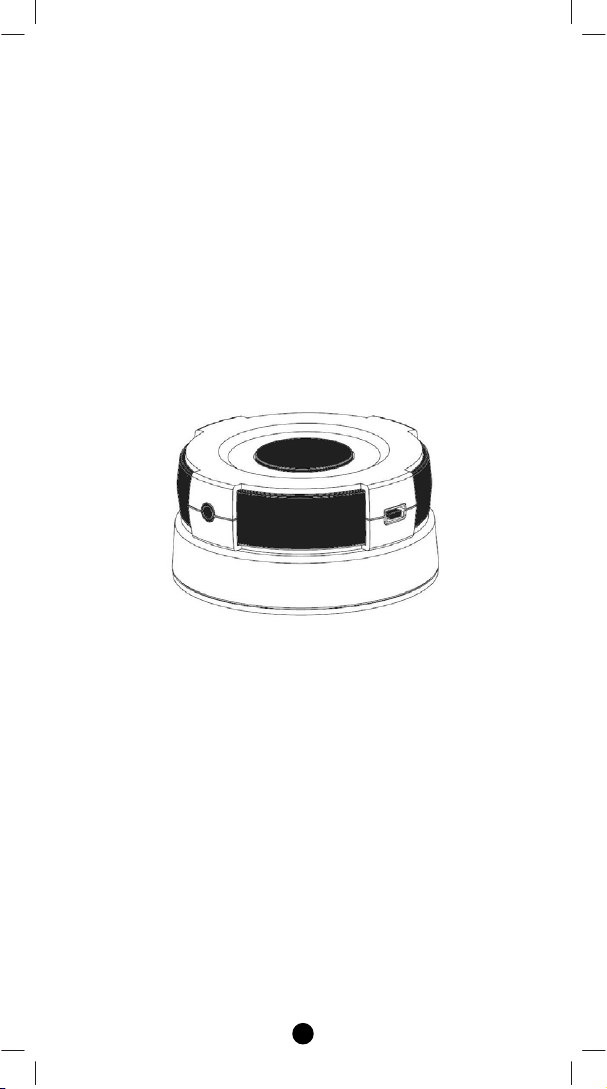
TM
Z-Extender
(Z-Wave-to-AC IR Extender)
Operating Instructions
ZXT-120
Introduction
The ZXT-120 is a Z-Wave to air-conditioner (AC) IR Extender (Figure
1) and it works with any Z-Wave compliant gateway or portable
controller by translating Z-Wave’s Thermostat commands to AC IR
control code. User can set the IR code from the built-in code library of
ZXT-120 through the configuration commands, or use the learning
function of ZXT-120 through the UI on gateway. ZXT-120 also builtin a temperature sensor that allow to report your room temperature to
home gateway. It can be utilized to control or monitor your room
temperature by your smart phone or PC while you are at office, home
anywhere or around the world.
Figure 1 ZXT-120
ZXT-120 can be configured as either “Frequently Listening Routing
Slaves” (FLiRS) or “Always Listening” node after exclusion process.
FLiRS node type is targeted for battery operated applications and it
will enter sleep mode frequently in order to conserve battery
consumption that can provide the flexibility if there is out of 5Vdc
power source. Also, user can place the unit in anywhere at home.
Always Listening node type is targeted for the needs of required a fast
response application. The installed location should come with 5Vdc
power source. Always Listening node can act as a repeater, which will
re-transmit the RF signal to ensure that the signal is received by its
intended destination by routing the signal around obstacle and radio
dead spots.
ZXT-120 supports Network Wide Inclusion (NWI) and Explore
Frames. It also supports Z-Wave networks with multiple gateways and
controllers. Like every Z-Wave accessory, user will need to include the
3
Page 4
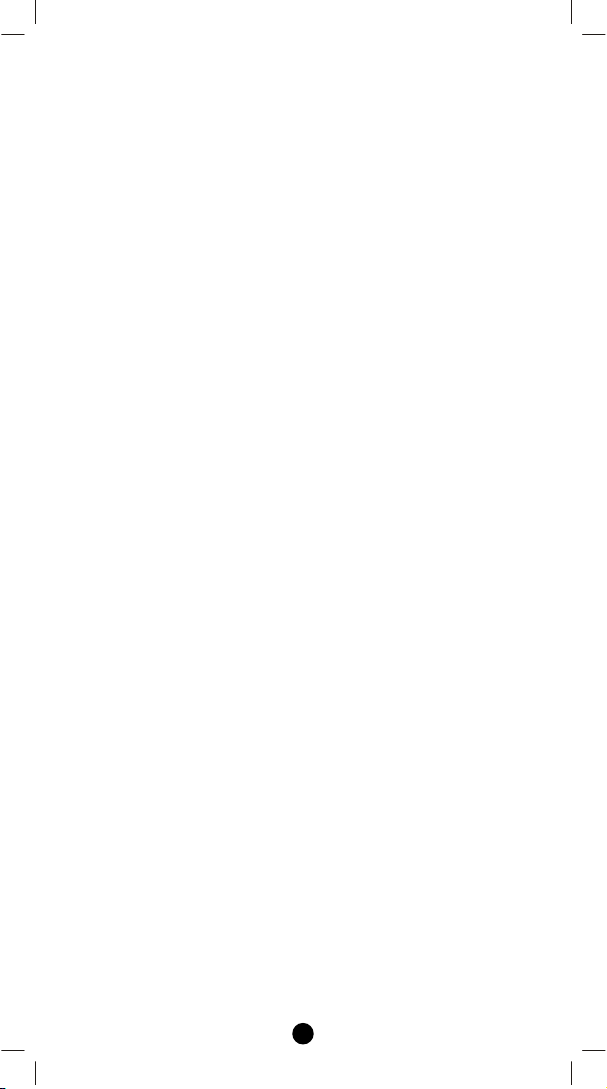
ZXT-120 into their Z-Wave network using the primary controller.
Then, the user can use either the primary controller or secondary
controller to configure and setup the ZXT-120 using Z-Wave’s
configuration command class. Once the configuration and setup is
complete, the controller can use Z-Wave’s “Thermostat commands
class” to control their IR-controlled air-conditioner with the ZXT-120.
Controller and Gateway Requirements
The ZXT-120 is architected to work with any Z-Wave compliant
controller or gateway supporting the following Z-Wave commands.
- Configuration Command Class
- Multilevel Sensor Command Class
- Sensor Configuration Command Class
- Thermostat Command Class
Thermostat Mode Command Class
Thermostat Fan Mode Command Class
Thermostat Set-point Command Class
Built-in IR code library
The built-in IR code library enables the ZXT-120 to work with any ZWave compliant gateway and controller. Gateway and controller will
not need to have any knowledge related to IR control code. It also
eliminates the needs of complicated set up procedures and proprietary
Z-Wave commands to configure the system. The IR code library
supports various brand name air conditioners found in the today’s
market. User can use his controller or gateway to send a 3 digits AC IR
code number (include the brand selection) using standard Z-Wave
configuration command.
4
Page 5

Glossary
Device or Node
Inclusion
Exclusion
Remove
Z-Wave
Network
Primary
Controller
Secondary
Controller
Inclusion
Controller
Devices and nodes are all terms to describe
an individual Z-Wave device. These are all
interchangeable when setting up your ZWave network.
Add a Z-Wave device to the network.
Delete a Z-Wave device from the network.
To take a device out of a group, scene or
association group while that device still
exists in the same Z-Wave network.
A collection of Z-Wave devices is controlled
by primary and secondary controllers
operating on the same system. A Z-Wave
network has its own unique ID code so that
controllers not in the network cannot control
the system.
The first controller is used to set up your
devices and network. Only the Primary
Controller can be used to include or delete
devices from a network. It is recommended
that you mark the primary controller for each
network for ease in modifying your network.
A controller containing network information
about other devices within the network and is
used for controlling devices. Secondary
controller is created from the Primary
Controller and cannot include or delete
devices to the network.
A controller containing network information
about other devices within the network and is
used for controlling devices. Inclusion
controller is created from the Primary
Controller in a SIS enabled Z-Wave network.
Inclusion Controllers have the ability to add
and remove devices from the network.
5
Page 6
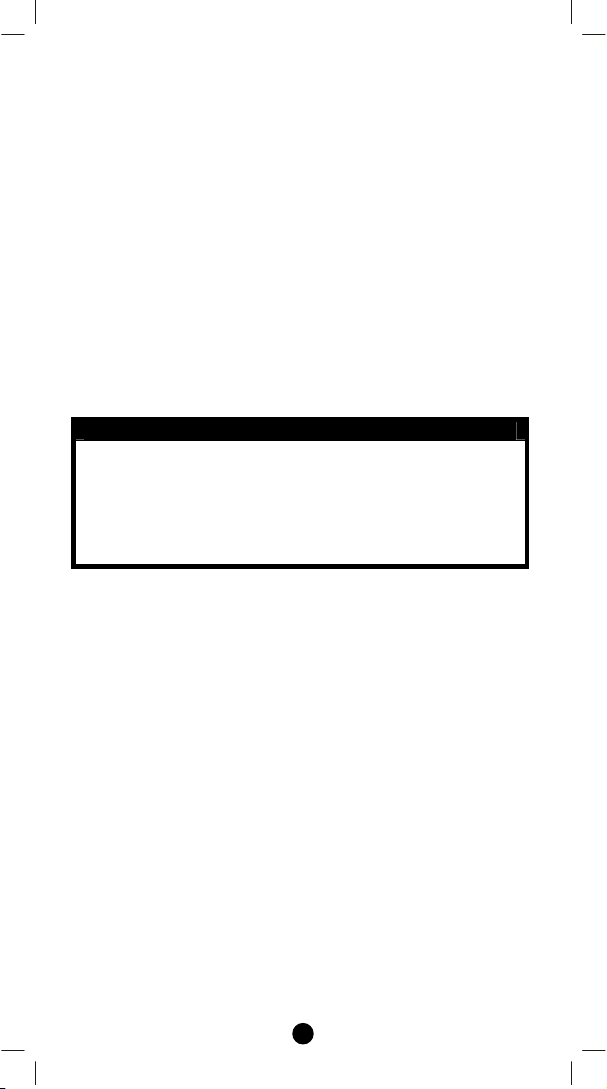
ZXT-120 Operations
Before using the ZXT-120, please read the [INSTALLATION] if it is
needed to mount the ZXT-120 to a wall. Power up the ZXT-120 by the
USB Power 5Vdc or Dry battery AAA x 3pcs.
• Plug-in 5Vdc power into the USB socket if operated at Always
Listening mode. Or
• Install 3xAAA batteries if operated at FLiRS mode.
• Please refer to the section of [MOUNTING PROCEDURE].
• Remove the battery cover on the back of your ZXT-120 battery
chassis.
• Mount the battery cover into the main unit with 2 screws.
• Check the polarity of the batteries and the "+/-" marks inside the
battery compartment.
• Insert the batteries.
• Push the battery cover and main unit back in place.
L CAUTION (battery and power adaptor safety)
− Use new batteries of the recommended type and size only.
− Never mix used and new batteries together.
− To avoid chemical leaks, remove batteries from the ZXT-120
if you do not intend to use the remote for an extended period
of time.
− Dispose of used batteries properly; do not burn or bury them.
(Please carefully read through the following then store the manual for
future reference.)
6
Page 7
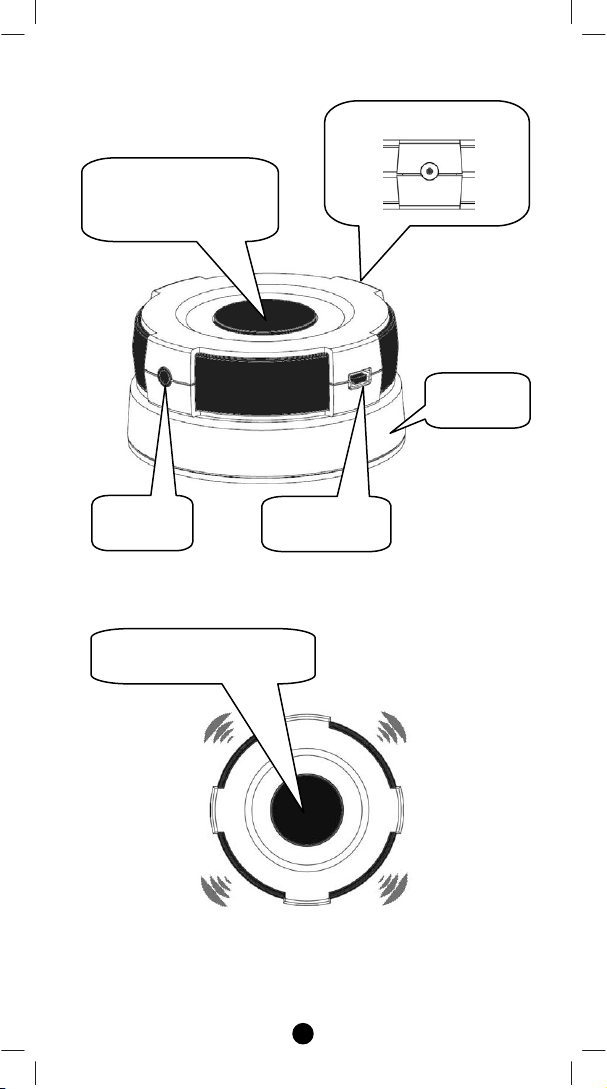
p
Product Overview
“PROG” Button,
Learning and LED
Indication
Temperature sensor
Battery
chassis
External
IR Port
Surround IR Output for
and 4-directions
to
Figure 2 PROG Key and IR Port of ZXT-120
USB Power
5V DC
7
Page 8
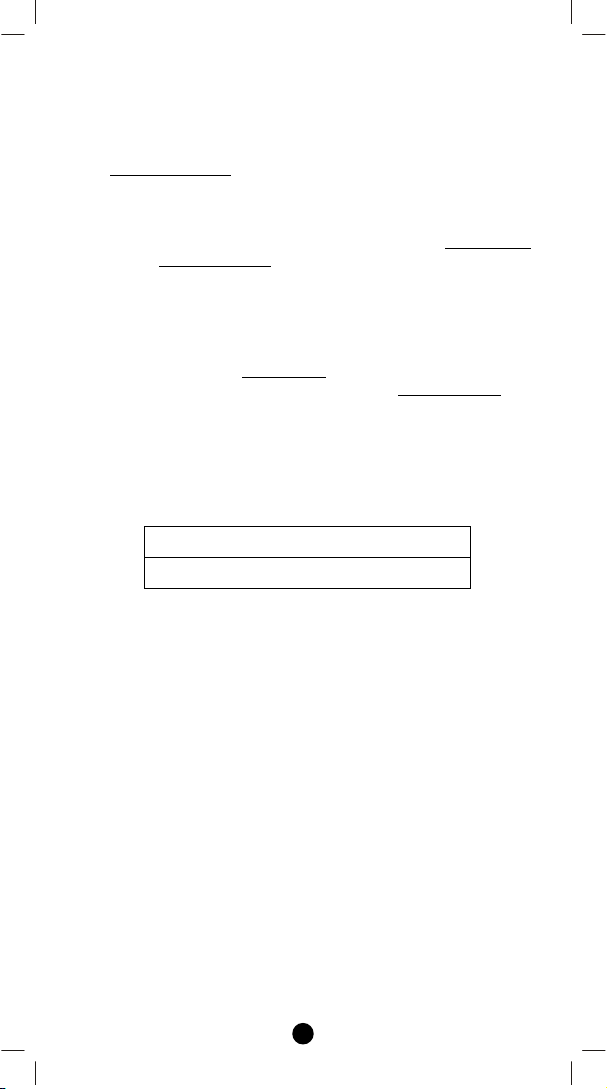
Z-Wave Remote Control
1) Select your operation mode; please refer to “Listening Mode”
section.
2) Include or Exclude
control network with your primary controller.
- Refer to your primary controller instructions to process
the inclusion / exclusion setup procedure.
- When prompted by your primary controller, click once on
the PROG button.
- The primary controller should indicate that the action was
successful. If the controller indicates the action was
unsuccessful, please repeat the procedure.
3) User can use either the primary controller or secondary controller
(should support configuration command class) to setup the ZXT120 AC code by the parameter 27
code library), please refer to code list for the parameter value
setup your AC control code.
4) Once the configuration and setup were completed, the controller
can use Z-Wave’s “Thermostat commands class” to control their
IR-controlled air-conditioner with the ZXT-120.
5) You can record down your device code under the below table for
future reference after setting up the ZXT-120 correctly.
AC device programmed to your ZXT-120
Code no.:
the unit from the existing Z-Wave home
(IR code number for built-in
then
8
Page 9

ZXT-120 Information
How to get the NIF “Node Information Frame” on ZXT-120
Step Setup Key
Press the PROG button on
the ZXT-120
1
LED Indication
Status on ZXT-120
• LED flashes once
then stay off
(ZXT-120 will report
the supported
command class)
Parameter No. and Parameter Value of configuration command
Parameter
Number
25
(0x19)
26
(0x1A)
27
(0x1B)
28
(0x1C)
32
(0x20)
Definitions
Indicate a location for IR
code learning and start
learning
Learning status register
Note:
The status value 0x01 and
0x04 will be reset to 0
when the ZXT-120 receive
a get command to this
parameter
IR code number for builtin code library
External IR Emitter power
level
Surround IR control
- to avoid the IR
interference by disabling
the surrounding IR
emitter if 2 airconditioners in a room
Parameter Value
1-20
(0x00 – 0x14)
0x00: Idle - this IR
channel is idle
(default)
0x01: OK - the latest
learning process
successful and
completed
0x02: Learning - the
ZXT-120 is busy
processing previous
learning request
0x04: Failed - the
latest learning request
failed
Refer “Code list” for
details
0x00: normal power
mode
0xFF: high power
mode (default)
0x00: disable
Surround IR Emitters
0xFF: enable
Surround IR Emitters
(default)
9
Page 10

are used
- extend the battery life
by disabling the
33
(0x21)
34
(0x22)
Surround IR Emitters
AC function “SWING”
control
Indicate a location for
transmitting a learnt IR
code
Parameter Table
0x00: SWING OFF
0x01: SWING AUTO
(Default)
1-20
(0x00 – 0x14)
L Mapping Information
− BASIC Set Value 0x00 will map to Thermostat mode Off
− BASIC set Value 0xFF
0x00
0x05.
.
will map to Thermostat mode Resume
Listening Mode (default mode is FLiRS)
ZXT-120 can be configured as either “Frequently Listening Routing
Slaves” (FLiRS) or “Always Listening” node after exclusion process.
FLiRS node type is targeted for battery operated applications and it
will enter sleep mode frequently in order to conserve battery
consumption.
Always Listening node type is targeted for the needs of required a fast
response application.
Important:
It is not allow changing ZXT-120 operation mode without the step of
exclusion process.
How to switch ZXT-120 listening mode from “Always Listening" to
“FLiRS" (or vice verse)
Step Setup Key
1
2
Press and hold the PROG
button on the ZXT-120 for
around 4 seconds
Release the button and
then press the PROG
LED Indication
Status on ZXT-120
• LED stay off
• LED flashes twice
then stay off
10
Page 11

button 3 times within 3
seconds
(ZXT-120 set in
FLiRS mode)
OR
• LED flashes four
times then stay off
(ZXT-120 set in
Always Listening
mode)
IR Code Learning
User can follow the gateway UI to implement the learning function, the
learnt IR code will be stored in a specify control key which contains
the Mode, Temperature and Fan Speed information.
Learning example for Key_1:
Mode = COOL
Temperature = 20
Fan Speed = HIGH
o
C
1-3 inches
Original remote
Figure 3 Learning setup
How to learn an IR code on ZXT-120
Step Setup Key
Configuration command
class with following
1
parameter number and
value are received.
Parameter number: 25
Parameter value: 1 – 20
11
LED Indication
Status on ZXT-120
• LED flashes once
Page 12

Place the ZXT-120 and
2
3
your device remote as
shown below, aimed at
each other 1-3 inches apart.
Press and keep holding the
key on your original
equipment remote which
you want to learn until
LED flash and prompt on
the screen the learning
result, it may take few
seconds or more depending
on IR codes of your
remote.
When you encounter
problem, check
followings:
♦ Do not release key on
original remote before
ZXT-120 return status
during learning.
♦ Press the key on original
remote before learning
mode timeout.
♦ Keep away from
incandescent light and
direct sunlight during
learning.
♦ Make sure IR
Transmitter of your
original remote alight
with learning diode of
ZXT-120, you may also
slight adjust closer or
further away the
distance of two devices.
Some of remotes the IR
transmitter in hidden
behind lens and may not
installed center of
remote.
♦ Make sure the power is
good on both devices,
especially the original
remote. Use fresh
batteries.
• LED flashes twice
• LED flashes six
-
and then OFF
(learn code
success)
OR
times rapidly and
then OFF
(learn code fail)
12
Page 13

Reset ZXT-120 to factory default
Press and hold “PROG” button for 10seconds on ZXT-120. The LED
will flash twice until reset process is completed.
Note: This reset step will not affect the operation mode of ZXT-120,
user should refer to
the operation mode.
“
Listening Mode" section if you want to change
L Important Information
− If you are using Gateway or other Z-wave controllers to
operate ZXT-120, Please follow the instruction from the
gateway or other controller.
− You can check either the specifications in the manual of your
ZXT-120 or also check online at www.remotec.com.hk
full list of products that can be used with your ZXT-120.
for a
13
Page 14

INSTALLATION
MOUNTING THE ZXT-120 TO A WALL
MOUNTING LOCATION PRECAUTIONS
• Before mounting, check the material and structure of the mounting
location. If the location does not have the proper material or
structure, the ZXT-120 can fall and cause injuries.
• Use commercial items that best match the wall structure and
material for the screws and other fixtures.
• Do not mount near a kitchen counter, humidifier, or other location
in which it can be exposed to smoke or steam. Doing so could
cause a fire or electrical shock.
• Do not mount in locations with high humidity or large amounts of
dust. Doing so could cause a fire or electrical shock.
• Do not mount to locations subject to high temperatures, high
humidity, or exposure to water. Doing so could cause a fire or
electrical shock.
• Do not mount to locations subject to large amounts of vibration,
large jolts, or large forces. These could cause an injury if the ZXT120 falls and breaks.
MOUNTING PROCEDURE PRECAUTIONS
• Do not modify parts or use the ZXT-120 in ways other than its
intended use. Doing so could cause the ZXT-120 to fall and result
in an injury.
• Be sure to fully check that there are no electrical wires or pipes
inside the wall before mounting.
• If any of the screws are loose, the ZXT-120 can fall and cause an
injury. Do not mount the ZXT-120 with the screws still loose.
• Check that the two screws mounted to the wall are fully inserted
into the key holes of the ZXT-120. Otherwise, the ZXT-120 can
fall and cause an injury.
• Do not mount the ZXT-120 so that it sticks out from the wall edge.
It could get hit by people’s bodies or objects and cause an injury.
• Supplier will not be liable for any accidents or injuries that occur
due to improper mounting or handling.
• When mounting, be careful not to get your fingers pinched or
injure your hands.
MOUNTING PROCEDURE
The ZXT-120 can be mounted to a wall or wooden racks using the two
key holes in the bottom case.
Note 1: The reception sensitivity varies depending on the antenna
direction.
Note 2: Before mounting to a wall, be sure to fully read the precautions.
14
Page 15

1. Obtain two screws suitable for the wall strength and material. The
screw size is shown in the figure below.
2. The positional relationship between the ZXT-120 key holes and
the screw mounting positions are shown in the figure below.
Note 1: When mounting the screws to the wall, leave a space
between the wall and screw cap as shown in the figure.
3. Insert the ZXT-120 key holes onto the two screws mounted to the
wall, and then slide downward to secure in place.
4. After securing the ZXT-120 to the wall, connect the USB Power
or batteries and IR emitter cable to the ZXT-120.
Note 1: Check that the ZXT-120 is firmly secured to the wall.
Note 2: Insert USB plug or batteries and IR emitter cable so that
they are firmly connected to the ZXT-120.
15
Page 16

5. When removing the ZXT-120 from the wall, lift up the ZXT-120,
then pull it towards you.
6. Detach the main unit from the battery chassis by move toward to
top position.
16
Page 17

WIRELESS INFORMATION
Wireless range:
This device has an open-air line-of-sight transmission distance of 100
feet which complies with the Z-Wave standards. Performance can vary
depending on the amount of objects in between Z-Wave devices such
as walls and furniture. Every Z-Wave device set up in your network
will act as a signal repeater allowing devices to talk to each other and
find alternate routes in the case of a reception dead spot.
Radio frequency limitations:
1. Each wall or object (i.e.: refrigerator, bookshelf, large TV, etc) can
reduce the maximum range of 65 feet by up to 25 to 30%.
2. Plasterboard and wooden walls block less of the radio signal then
concrete, brick or tile walls which will have more of an effect on
signal strength.
3. Wall mounted Z-Wave devices will also suffer a loss of range if
they are housed in metal junction boxes which could also reduce
the range by up to 25 to 30%.
MAINTENANCE
1 Do not expose your ZXT-120 to dust, strong sunlight, humidity,
high temperatures or mechanical shocks.
2 Do not use old and new batteries together as old batteries tend to
leak.
3 Do not use corrosive or abrasive cleansers on your ZXT-120.
4 Keep the unit dust free by wiping it with a soft, dry cloth.
5 Do not disassemble your ZXT-120, it contains no user-serviceable
parts.
FREQUENTLY ASKED QUESTIONS
Z-Wave Frequently Asked Questions
Q Why won’t my ZXT-120 work with the Z-Wave devices I
purchased from another country?
A Due to different countries regulations Z-Wave products from
different regions are set to different frequencies. Before purchasing
new devices make sure you have checked that the device is
compatible in your region.
Q How do I know which product is compatible with my ZXT-120?
A ZXT-120 should work with any Z-Wave controller or gateway that
has control capability for “Thermostat” devices. You can check
either the specifications in the manual of your ZXT-120 or also
check online at www.remotec.com.hk
can be used with your ZXT-120. All Z-Wave products also come
with the Z-Wave logo.
for a full list of products that
17
Page 18

Q Can I use the USB port to configure ZXT-120?
A No, the mini USB port only provides an alternative option for user
to power the ZXT-120.
Q Do I need an electrician to install Z-Wave products in my
house?
A Installation can be simple. In some cases all you need to do is
mount the ZXT-120 to a wall or wooden racks. You also can place
the ZXT-120 on the desk and power it with dry cell batteries.
Q How to select my air-conditioner IR code from ZXT-120?
A You should refer to the code list and look into the brand and try
the code no. sequentially until you find the right code. You can
record down your device code under the table for future reference
after setting up the ZXT-120 correctly.
Q ZXT-120 is working on top and 4-directions IR output, but
there is no response on the IR emitter socket, why?
A ZXT-120 supports two IR power levels for the external IR emitter
to avoid saturation of the IR receiver. You can set the IR output
power level by the Parameter Table value (normal or high power
mode) or adjust the position of your external IR emitter.
Q Can I use 2 or more ZXT-120 in my house? What is the max.
units if yes?
A Yes and it is very depend on the capability of gateway / controller.
For example, gateway can supports up to 8, 16 or 32 ZXT-120 in a
network.
Q How to avoid the IR interference if I am using 2 identical air-
conditioners in same location but want to control them
individually?
A User can disable the Surround IR Output function, connect the
external IR emitter and aim it at the specific AC unit. The
operating distance of external IR emitter is around 100cm (High
power mode) and 50cm (Low power mode) but it is also depends
on the sensitivity of the IR receiver.
External IR emitter cable
18
Page 19

Q Where can I keep up to date with the latest Z-Wave products
for my house?
A You can keep up to date by visiting the www.remotec.com.hk
website where we will have information and ideas for using ZWave technology.
TECHNICAL SPECIFICATIONS
BW8377EU (ZXT-120EU)
Model no.
RF frequency
RF operating distance
IR operating distance
IR learning Max. 20 commands
Temperature
Powered by
Dimension
Weight
BW8377AU (ZXT-120AU)
BW8377US (ZXT-120US)
BW8377IN (ZXT-120IN)
868.4MHz (EU) (ZXT-120EU)
921.4MHz (AU) (ZXT-120AU)
908.4MHz (US) (ZXT-120US)
865.22MHz (IN) (ZXT-120IN)
up to 80ft outdoor line of sight, in unobstructed
environment
up to 25ft line of sight, in unobstructed environment
Measurable range: 32 – 104 °F / 0 – 40 °C
Operation: 0 - 40°C
Storage: -20 - 60°C
USB Power DC 5V 100mA or
Dry battery AAA x 3pcs
Dia.=70mm, T = 18mm (Main unit)
Dia.=70mm, T = 15.5mm (Battery chassis)
35g (Battery chassis excluded)
60g (Battery chassis included)
90g (Main + Battery chassis + AAA x3pcs)
Z-Wave device type
Basic Device Class: BASIC_TYPE_ROUTING_SLAVE
Generic Device Class: GENERIC_TYPE_THERMOSTAT
Specific Device Class: SPECIFIC_TYPE_THERMOSTAT_GENERAL_V2
Z-Wave Command Class Version Controlled Supported
COMMAND_CLASS_THERMOSTAT_MODE Version2 NO YES
COMMAND_CLASS_THERMOSTAT_SETPOINT Version2 NO YES
COMMAND_CLASS_THERMOSTAT_FAN_MODE Version2 NO YES
COMMAND_CLASS_BATTERY Version1 NO YES
COMMAND_CLASS_CONFIGURATION Version1 NO YES
19
Page 20

COMMAND_CLASS_BASIC Version1 NO YES
COMMAND_CLASS_VERSION Version1 NO YES
COMMAND_CLASS_SENSOR_MULTILEVEL Version1 NO YES
COMMAND_CLASS_SWITCH_ALL Version1 NO YES
COMMAND_CLASS_MANUFACTURER_SPECIFIC Version1 NO YES
Supported function in Thermostat Command Class
Z-Wave command class Description Supported
Auto/Auto Low YES
Low YES
Thermostat Fan mode
Thermostat Set point
Thermostat Mode
Auto High YES
High YES
Auto Medium YES
Medium YES
Heating YES
Cooling YES
Furnace NO
Dry Air YES
Moist Air NO
Auto changeover YES
Energy Save heating NO
Energy Save cooling NO
Away heating NO
Off YES
Heat YES
Cool YES
Auto YES
Auxiliary/Emergency Heat NO
Resume YES
Fan only YES
Furnace NO
Dry Air YES
Moist Air NO
Auto Changeover NO
20
Page 21

Energy Save Heat NO
Energy Save Cool NO
AWAY NO
ZXT-120 functions and Parameters summaries:
FUNCTIONS
POWER
MODE
TEMPERATURE
SETTING
FAN SPEED
AIR
CONDITIONER
FUNCTION
POWER ON
POWER OFF
AUTO
COOL
FAN
HEAT
DRY
HEAT mode
Temperature
COOL mode
Temperature
DRY mode
Temperature
AUTO mode
Temperature
FAN AUTO
FAN LOW (1/3)
FAN MID (2/3)
Z-WAVE COMMAND CLASS
COMMAND_CLASS_THERMOSTAT
_MODE
COMMAND_CLASS_BASIC BASIC_SET VALUE = 0XFF
COMMAND_CLASS_THERMOSTAT
_MODE
COMMAND_CLASS_BASIC BASIC_SET VALUE = 0X00
COMMAND_CLASS_THERMOSTAT
_MODE
COMMAND_CLASS_THERMOSTAT
_MODE
COMMAND_CLASS_THERMOSTAT
_MODE
COMMAND_CLASS_THERMOSTAT
_MODE
COMMAND_CLASS_THERMOSTAT
_MODE
COMMAND_CLASS_THERMOSTAT
_SETPOINT
COMMAND_CLASS_THERMOSTAT
_FAN_MODE, v1
COMMAND_CLASS_THERMOSTAT
_FAN_MODE, v2
COMMAND_CLASS_THERMOSTAT
_FAN_MODE, v1
COMMAND_CLASS_THERMOSTAT
_FAN_MODE, v2
- - -
Z-WAVE
COMMAND
THERMOSTAT_
MODE_SET
THERMOSTAT_
MODE_SET
THERMOSTAT_
MODE_SET
THERMOSTAT_
MODE_SET
THERMOSTAT_
MODE_SET
THERMOSTAT_
MODE_SET
THERMOSTAT_
MODE_SET
THERMOSTAT_
SETPOINT_SET
THERMOSTAT_
FAN_MODE_SE
T
THERMOSTAT_
FAN_MODE_SE
T
THERMOSTAT_
FAN_MODE_SET FAN MODE = 1
THERMOSTAT_
FAN_MODE_SE
T
COMMAND
PARAMETER
MODE = 5
MODE = 0
MODE = 3
MODE = 2
MODE = 6
MODE = 1
MODE = 8
SETPOINT TYPE =
1, TEMPERATURE
VALUE
SETPOINT TYPE =
2, TEMPERATURE
VALUE
SETPOINT TYPE =
8, TEMPERATURE
VALUE
SETPOINT TYPE =
10, TEMPERATURE
VALUE
FAN MODE = 0
FAN MODE = 0, 2, or
4
FAN MODE = 1
21
Page 22

SWING
IR CODE SETUP
IR
TRANSMISSION
POWER LEVEL
FRONT IR
TRANSMISSION
CONTROL
BATTERY
LEVEL
COMMAND_CLASS_THERMOSTAT
_FAN_MODE, v2
COMMAND_CLASS_THERMOSTAT
FAN HIGH (3/3)
SWING ON/
SWING AUTO
SWING OFF
NORMAL
POWER LEVEL
HIGH POWER
LEVEL
DISABLE
ENABLE
COMMAND_CLASS_BATTERY BATTERY_GET
_FAN_MODE, v1
COMMAND_CLASS_THERMOSTAT
_FAN_MODE, v2
COMMAND_CLASS_CONFIGURATI
ON
COMMAND_CLASS_CONFIGURATI
ON
COMMAND_CLASS_CONFIGURATI
ON
COMMAND_CLASS_CONFIGURATI
ON
COMMAND_CLASS_CONFIGURATI
ON
COMMAND_CLASS_CONFIGURATI
ON
COMMAND_CLASS_CONFIGURATI
ON
THERMOSTAT_
FAN_MODE_SE
T
THERMOSTAT_
FAN_MODE_SET FAN MODE = 3
THERMOSTAT_
FAN_MODE_SET FAN MODE = 3
CONFIGURATIO
N_SET
CONFIGURATIO
N_SET
CONFIGURATIO
N_SET
CONFIGURATIO
N_SET
CONFIGURATIO
N_SET
CONFIGURATIO
N_SET
CONFIGURATIO
N_SET
FAN MODE = 5
PARAMETER NO. =
33
SIZE = 1
VALUE = 1
PARAMETER NO. =
33
SIZE = 1,
VALUE = 0
PARAMETER NO. =
27
SIZE = 2,
VALUE = (CODE#)
PARAMETER NO. =
28
SIZE = 1,
VALUE = 0
PARAMETER NO. =
28
SIZE = 1,
VALUE = 0xFF
PARAMETER NO. =
32
SIZE = 1,
VALUE = 0
PARAMETER NO. =
32
SIZE = 1,
VALUE = 0xFF
22
Page 23

VERSION COMMAND_CLASS_VERSION VERSION_GET
MANUF'ER
SPECIFIC
TEMPERATURE
SENSOR
COMMAND_CLASS_MANUFACTUR
ER_SPECIFIC
COMMAND_CLASS_SENSOR_MUL
TILEVEL
MANUFACTURE
R_SPECIFIC_GE
T
SENSOR_MULTI
LEVEL_GET
23
Page 24

CHECKING ACCESSORIES
After opening the cover of the packing box, check that the following
accessories are included.
• ZXT-120 (Z-Wave-to-AC IR Extender)
• Screws (bottom cover) x 2pcs
• ZXT-120 User Manual (download from our website)
• AC Code List (download from our website)
FCC NOTICE
This device complies with Part 15 of the FCC rules. Operation is
subject to the following two conditions:
(1) this device may not cause harmful interference, and
(2) this device must accept any interference received, including
interference that may cause undesired operation.
WARNINGS
Changes or modifications not expressly approved by the party
responsible for compliance could void the user's authority to operate
the equipment.
- RISK OF FIRE
- RISK OF ELECTRICAL SHOCK
- RISK OF BURNS
- The socket-outlet shall be installed near the equipment
and shall be easily accessible.
- Use only power supplies listed in the user instructions.
Do not dispose of electrical appliances as unsorted municipal waste,
use separate collection facilities. Contact your local government for
information regarding the collection systems available.
CAUTION
- RISK OF EXPLOSION IF BATTERY IS REPLACED BY AN
INCORRECT TYPE.
- DISPOSE OF USED BATTERIES ACCORDING TO THE
INSTRUCTIONS.
www.remotec.com.hk
F820-8377-0000 Printed in China
24
