Page 1
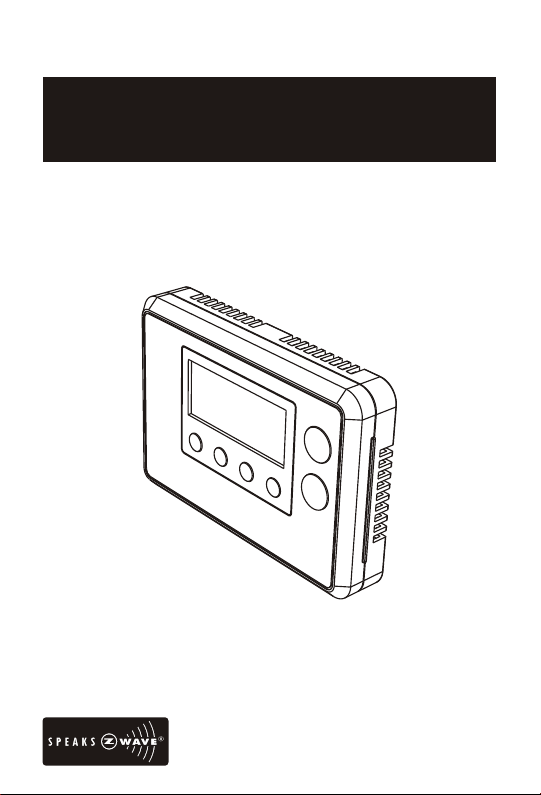
ZTS-110
Z-Thermostat
USER MANUAL
Firmware Version: 2.06
Page 2
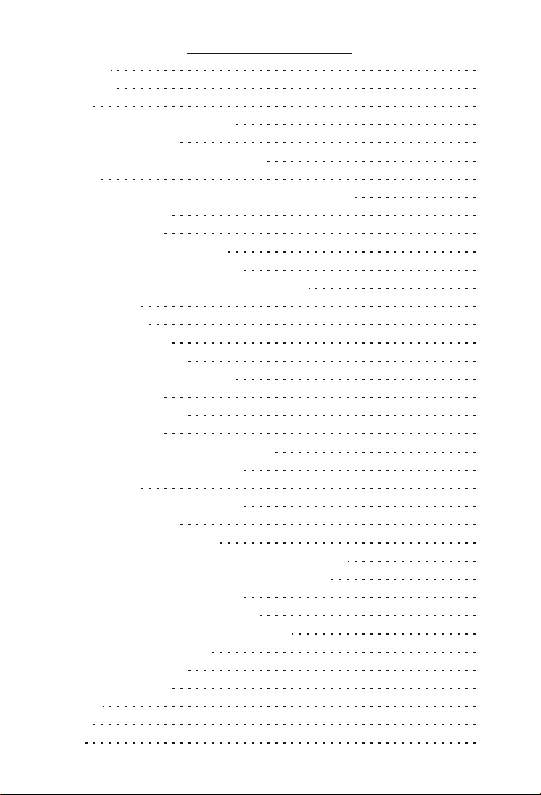
Introduction 2
Table of Contents
Features list 3
Glossary 4
Physical Installation and Wiring 5
Installation Location 6
Physically Installing the Thermostat
Wiring 7
Jumper Settings for ELECTH-HPUMP and HE-HG 9
Setup and Operations
Product Overview
Description of Function Keys
Activate/Deactivate Easy Mode
Temperature Scale selection in Easy Mode
Setting Mode
Change Mode
Change Fan Mode
Select Program Mode
Override/Permanent Override 19
Setting Schedule
Battery Low Indication
Defrost Indication
Out of Temperature Range Indication 23
Advanced Recovery Indication 24
Filter Counter 25
Short Cycle Start Up Protection
Energy Saving Mode
Z-Wave Setup and Operations
Check FLiRS / Always Listening mode in ZTS-110 28
Z-Wave Add (Include) / Delete (Exclude) Mode
Support for Association Groups 30
Z-Wave Configuration Parameters 32
Reset ZTS-110 to Factory Default Settings 35
Frequently Asked Questions
Technical Specifications
Checking Accessories
FCC Notice 39
Warnings
Caution
39
10
10
12
17
18
20
23
26
37
38
6
11
11
25
26
28
36
10
18
23
39
1
Page 3
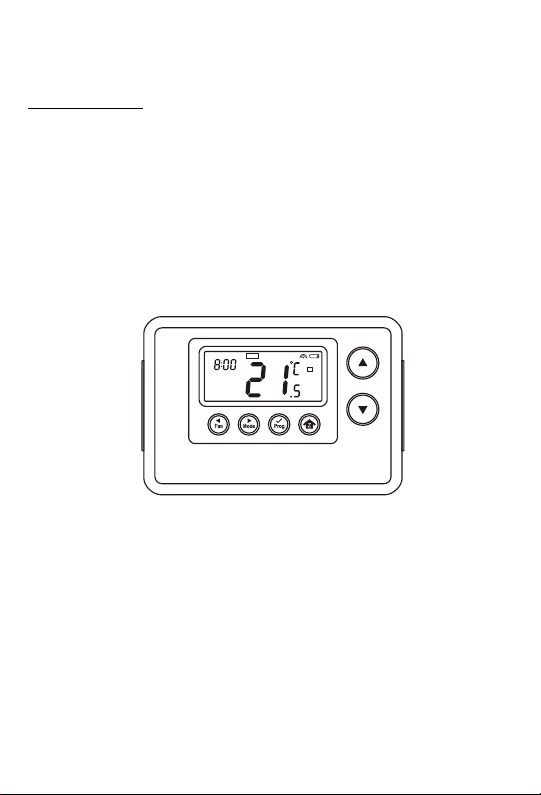
ZTS-110 Z-Thermostat
Introduction
ZTS-110 Z-Thermostat (Figure 1) is a Z-Wave enabled programmable thermostat
that allows you to control your room temperature with programmable time schedule
such as WAKE, AWAY, HOME and SLEEP event which can maximize energy
conservation and comfort while minimizing the effort required to maintaining the
appropriate temperature in your home whether you are at home or away.
Also, you can use the ZTS-110 to control / check your room temperature by smart
phone or PC while you are at home or outside through Z-Wave gateway.
Figure 1. ZTS-110
MO
WAKE
PROG ON
FAN ON
AM
1
HEAT
2
Page 4
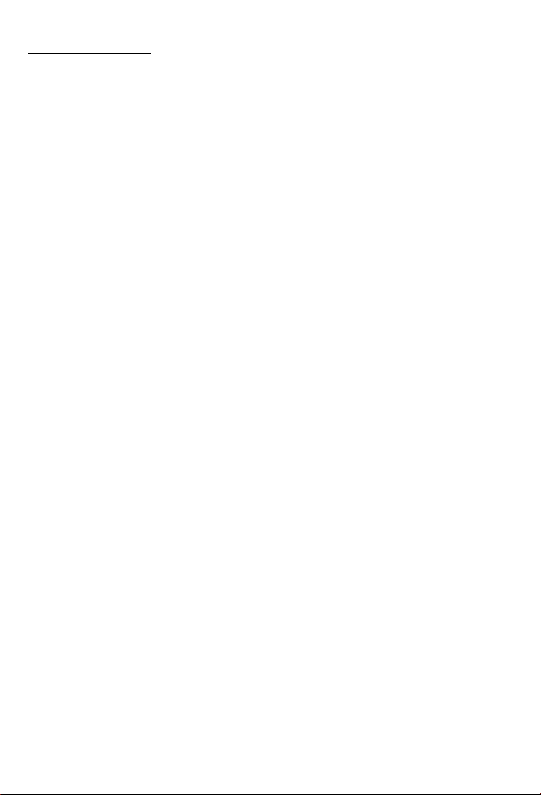
Features List
HVAC System Type Compatible:
- Standard (gas/electric) or Heat Pump
Multistage System Compatible:
- Standard HVAC Systems: 2 stage heating, 1 stage cooling
- Heat Pump Systems: 2 stage heating, 1 stage cooling
Heat Pump change over valve:
- Selectable change over with cool or with heat
Program Style:
- 2 program modes for scheduling (Mo-Fr, Sa-Su)
- 4 Separate Time and Temperature Settings for each program
- Heat and Cool set-points for each program
- Temporary Program Override
- Permanent Program Override
- Built-in flash memory stores heat and cool program settings
Temperature Display and Control:
- Temperature display in F or C
- Temperature Measurable Range: 32-99 F / 0-40 C
- Temperature Setting Range: 41-99 F / 5-37 C
- Adjustable Temperature Control Swing/Differential
a) Swing: 1 F, 2 F, 3 F or 4 F ( 0.5 C, 1.0 C, 1.5 C or 2 C)
b) Differential: 1 F, 2 F, 3 F or 4 F ( 0.5 C, 1.0 C, 1.5 C or 2 C)
- Advanced Recovery Mode (ARM)
- Defrost Function
- Short cycle start up protection
Clock:
- Time display format: 12/24 hour clock selection with day displayed
Filter Counter:
- Filter change reminder displayed after 500 hours usage (500-4000hrs)
Z-Wave:
- Support Network Wide Inclusion (NWI) and Explore Frames
- Support Easy mode (disable local advanced setup and control)
- Support "Frequently Listening Routing Slaves" (FLiRS) mode and "Always Listening" mode
- Support battery level report
- Support Association Groups
a)Association Group_1 is used for Heat Pump control
b)Association Group_2 is used for Compressor control
c)Association Group_3 is used to report status change such as AUTO report to gateway
Power:
- Support AA x 4 alkaline batteries or 24Vac input
o o
o o
o o
o o o o o o o o
o o o o o o o o
3
Page 5
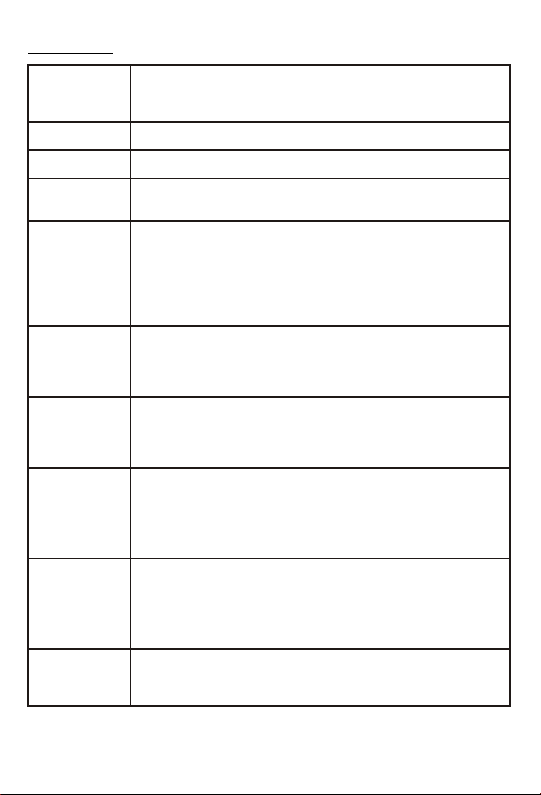
Glossary
Device or Node
Inclusion
Exclusion
Remove
Network Wide
Inclusion (NWI)
Z-Wave
Network
Primary
Controller
FLiRS Mode
Always
Listening Mode
Association
Devices and nodes are all terms to describe an individual Z-Wave
device. These are all interchangeable when setting up your Z-Wave
network.
Add a Z-Wave device to the network.
Delete a Z-Wave device from the network.
To take a device out of a group, scene or association group while that
device still exists in the same Z-Wave network.
Network Wide Inclusion (NWI) enables both end-user friendly, Plug
and Play like Z-Wave network installation as well as professional
installation scenario where the inclusion process in terms of time will
be reduced significantly. NWI is a feature supported by a new frame
type named Explorer which enables the Z-Wave protocol to implement
Adaptive Source Routing.
A collection of Z-Wave devices is controlled by primary and secondary
controllers operating on the same system. A Z-Wave network has its
own unique ID code so that controllers not in the network cannot
control the system.
The first controller is used to set up your devices and network. Only
the Primary Controller can be used to include or delete devices from a
network. It is recommended that you mark the primary controller for
each network for ease in modifying your network.
FLiRS is abbreviation for "Frequently Listening Routing Slave".
FLiRS mode is targeted for battery operated applications and will enter
sleep mode frequently in order to conserve battery consumption. The
response to Z-Wave command is not as quick as Always Listening
Device. Normally there is 1-2 seconds latency.
Always Listening mode is targeted for AC power operated applications
and it can act as a repeater, which will re-transmit the RF signal to
ensure that the signal is received by its intended destination by routing
the signal around obstacle and radio dead spots. The response to
Z-Wave command is immediate.
Association is used to organize nodes in different groups allowing the
device to identify the nodes by a group identifier. The groups can also
be copied to other devices.
4
Page 6
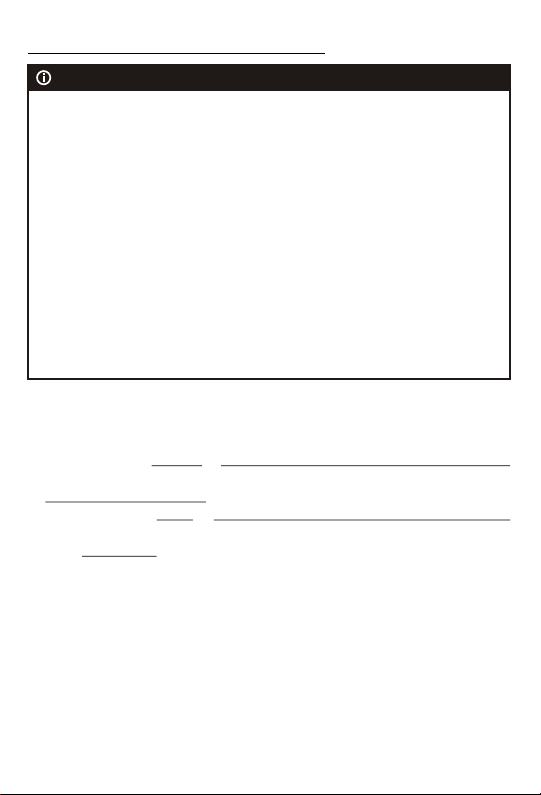
Physical Installation and Wiring
CAUTION
- We highly recommend that this installation procedure is performed by a
trained HVAC technician.
- Read the enclosed instructions carefully before installing your new ZThermostat. Pay close attention to all warnings and notes and carefully
follow the installation steps in the order they are presented to save time and
minimize the risk of damaging the thermostat or the system it controls.
- Turn off ZTS-110 and the electronic devices (e.g. heater, cooler) which will
be connected and the electric source before installation and maintenance.
Battery safety!
- Use new batteries of the recommended type and size only.
- Never mix used and new batteries together.
- To avoid chemical leaks, remove batteries from the ZTS-110 if you do not
intend to use the unit for an extended period of time.
- Dispose of used batteries properly; do not burn or bury them.
Read following scenarios carefully before you start as it matters to the
battery life under Z-Wave operation:
ZTS-110 can be powered by 4 x AA batteries, and/or 24Vac C wire.
a) If it is powered by batteries or powered by batteries first then applied with 24Vac
before Z-Wave inclusion, ZTS-110 will self-configure to FLiRS mode which will
save battery life by sleeping.
b) If it is powered by 24Vac or powered by 24Vac first then applied with batteries
before Z-Wave inclusion, ZTS-110 will self-configure to Always Listening Mode
which will not sleep.
c) After inclusion process, ZTS-110 will not detect power source and not allow
changing operation mode. You must perform exclusion process first if need to
change Z-Wave operation mode.
d) After Z-Wave inclusion process, if you reset ZTS-110 to default while both 24Vac
and batteries are applied, ZTS-110 will take 24Vac as primary power source and
self-configure to Always Listening Mode, because reset to default process will
automatically exclude ZTS-110 from the Z-Wave network. You should disconnect
the power source and re-apply the power so ZTS-110 can detect the power
source type and self-configure to corresponding mode.
You may check Glossary for the definition of FLiRS mode and Always Listening
Mode.
5
Page 7
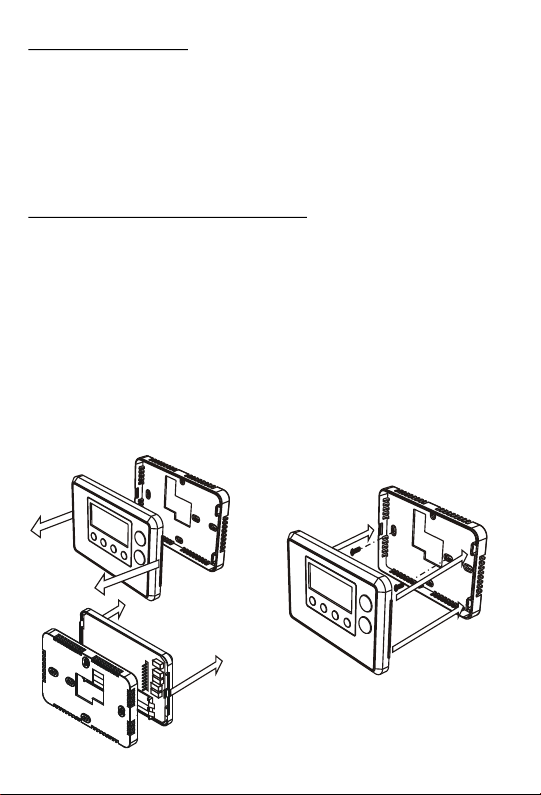
Installation Location
The Thermostat is restricted to be used in indoor only. It should be mounted on an
inner wall about 1.5m (5ft) above the floor at a position where it is readily affected
by changes of the general room temperature with freely circulating air. Avoid
mounting above or near hot surfaces or equipment (e.g. TV, heater, refrigerator).
Avoid mounting where it will be exposed to direct sunshine, drafts, or in a laundry
room or other enclosed space. Do not expose this unit to dripping or splashing
liquids.
Physically Installing the Thermostat
1. Open the ZTS-110 by pulling the two sections apart (Figure 2). Use the fingertips
of one hand to grip the tab on the front housing.
2. Apply power to the thermostat:
a) For battery power, install four AA batteries (alkaline recommended). Match
the polarity of the batteries with the +/- marks inside the battery compartment.
b) For 24Vac power, connect the wires as described in "Wiring"
3. Insert the two included wall anchors into the wall, aligned with two of the
mounting holes in the back housing of the thermostat.
4. Fasten the back housing to the wall using the two included mounting screws.
Insert the screws through the mounting holes in the housing and into the wall
anchors. (Figure 3)
5. Align the front housing of the thermostat with the back housing and push until the
housing sections are locked together.
Figure 2. Open ZTS-110
Figure 3. Install the front housing
6
Page 8
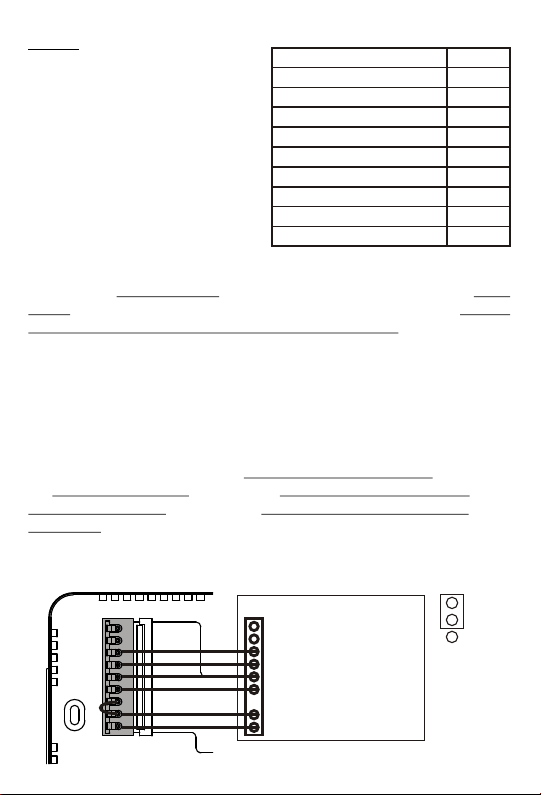
Wiring
- Be sure the operation mode is OFF
and Fan selection is Fan Auto
- Wire the proper cables at the terminal
block according to the circuit diagram
- Afterward, push all cables back into
the wall
- Do not use metal conduit or of cable
provided with a metal sheath
- Recommends adding fuse or
protective device in the line circuit
Terminals
Cool changeover (heat pump)
Heat changeover (heat pump)
2nd Stage heater
1st Stage heater
Fan
Compressor
24Vac Power for Cooling
24Vac Power for Heating
24Vac Common
Symbol
O
B
W2
W1
G
Y
RC
RH
C
Important!
If you will be powering the ZTS-110 with 24Vac:
Connect the "24Vac Common" (typically the black wire/terminal) and "24Vac
Power" (typically the Red wire/terminal) from the HVAC system to the ZTS-110
HVAC System terminal block "C" and "RH" or "RC" terminals (see the following
explanation, these may be jumpered together).
Common or Split Transformer Systems:
Most HVAC systems have a common heating and cooling transformer. You must
insert a jumper wire to tie the RH and RC inputs together for this configuration. If
you have a system with separate heating and cooling transformers, do not insert a
jumper wire between RC and RH.
When wiring split systems, wire the heating systems "24Vac Power" (red wire) to
the ZTS-110 "RH" terminal, and wire the cooling systems "24Vac Power" to the
ZTS-110 "RC" terminal. Also wire the cooling systems "24Vac Common" to the
ZTS-110 "C" terminals.
Note: Do not split RC/RH for Heat Pump systems!
Figure 4. Non-heat pump (Standard Gas or Electric) HVAC system wiring
O
Standard HVAC System
B
W2
W1
G
Y
RC
RH
C
Brown
White
Green
Yellow
Red
Black
nd
W2 - 2 stage heater
st
W1 - 1 stage heater
G - Fan
Y - Compressor
R - 24Vac Power
C - 24Vac Common
ELECTH
HPUMP
J2
7
Page 9
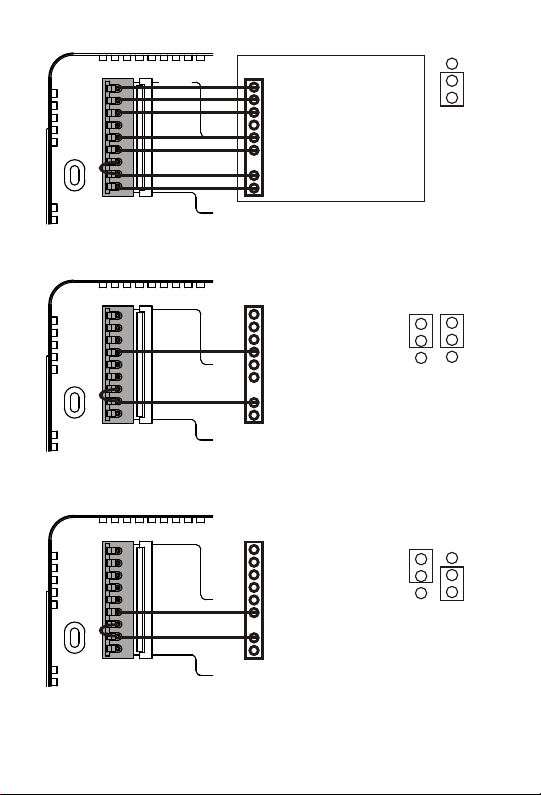
Figure 5. Heat pump HVAC system wiring
O
B
W2
W1
G
Y
RC
RH
C
Orange
Blue
Brown
Green
Yellow
Red
Black
Figure 6. Non-heat pump 2-wires system wiring
Heat Pump HVAC System
O - Cool changeover (heat pump)
B - Heat changeover (heat pump)
nd
W2 - 2 stage heater
G - Fan
Y - Compressor
R - 24Vac Power
C - 24Vac Common
ELECTH
HPUMP
J2
O
B
W2
W1
G
Y
RC
RH
C
White
Red
st
W1 - 1 stage heater
R - 24Vac Power
Thermostat should be powered by batteries and support heating control only.
Figure 7.Heat pump 2-wires system wiring
O
B
W2
W1
G
Y
RC
RH
C
Thermostat should be powered by batteries and support heating control only.
For heat pump output, there is a 3 minutes off time for heat pump protection.
Yellow
Red
Y - Compressor
R - 24Vac Power
8
HG
HE
HG
HE
ELECTH
HPUMP
J2
J1
ELECTH
HPUMP
J2
J1
Page 10
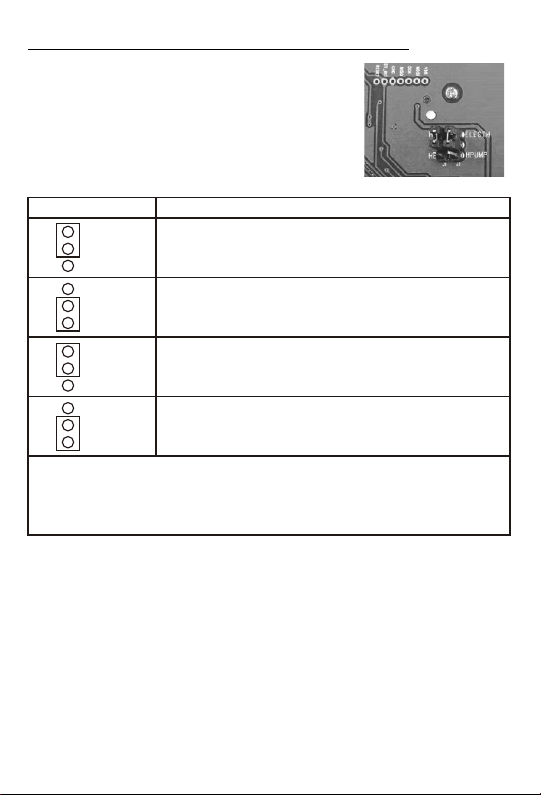
Jumper Settings for ELECTH-HPUMP and HE-HG
There are 6 jumpered pins on the thermostat circuit
board that identify whether your system is:
- Gas or electric heater
- Non-heat pump or heat pump system
You must ensure that these pins are set correctly for
your system. The pin location is shown in the following
diagram which is located at back side of ZTS-110.
Jumper Function Description
ELECTH
HPUMP
ELECTH
HPUMP
HG
HE
HG
HE
Note:
The HE and HG jumper controls the Fan when set to Auto in heating mode.
If user selects Fan ON at thermostat, the Fan will be turned on without considering the
HE-HG jumper selection.
Set to ELECTH for non-heat pump system (Default)
- When there is a heating request, thermostat will turn on W1
- When there is a cooling request, thermostat will turn on Y
Set to HPUMP for heat pump system
- When there is a heating request, thermostat will turn on Y and B
- When there is a cooling request, thermostat will turn on Y and O
Set to HG for Gas heat-fan controlled unit (Default)
Fan will maintain off state.
Set to HE for Electrical heat-fan controlled unit
Fan will be turned on when there is heating output.
9
Page 11
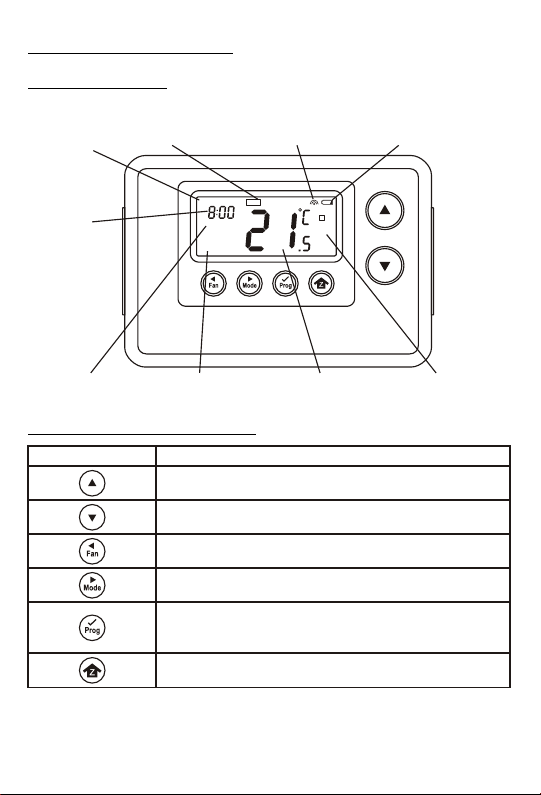
Setup and Operations
Product Overview
Figure 8. ZTS-110
Day
Time
Event mode
MO
PROG ON
FAN ON
Inclusion indication Battery low indication
WAKE
AM
1
HEAT
Program mode Fan mode
Description of Function Keys
Symbol
Increase value / Toggle selection
Decrease value / Toggle selection
Select fan mode; also the Backward function key in some menus
Change operation mode; also the Forward function key in some
menus
Select program mode:
PROG ON, OVERRIDE and PERMANENT OVERRIDE;
also the Confirm function key in some menus
Back to Home
Current temperature
Key Description
10
Mode
Page 12
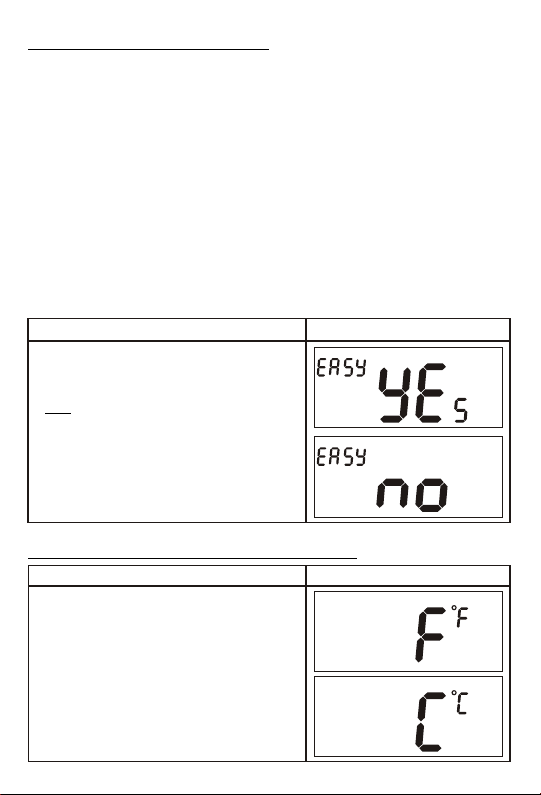
Activate/Deactivate Easy Mode
The ZTS-110 is default with Easy mode, below illustrates the functions of Easy
mode:
- Active functions: Change Mode, change Fan mode and Temperature Scale
selection
- Inactive functions: Scheduling, Program Mode, Clock Display, Setting Time,
Setting Swing, Setting, Differential Set-Point and Advanced
Recovery Mode
User can use Easy mode to disable Schedule function and the schedule will be
controlled by Z-Wave gateway. User can still change temperature and mode by
pressing the local physical buttons.
User can deactivate the Easy mode by local "Setting Mode" or Z-Wave
Configuration Parameter number 8. (Please refer to Z-Wave Configuration
parameters table).
Below is the example by local setting:
LCD indicationProcedure / Description
Press and hold "Mode" key for 2 seconds to
entry the setting mode.
It will display "EASY YES" if it stays in
Easy mode. Otherwise, it will display "EASY no"
if Easy mode is deactivated.
Press Up/Down key to toggle the selection.
Press "Prog" key to confirm your settings.
- it will go back to Home page if selected "YES".
- it will go to Day setting if selected "no".
Temperature Scale selection in Easy Mode
LCD indicationProcedure / Description
Press and hold "Prog" keys for 2 seconds to
entry temperature F (Fahrenheit) -> C (Celsius)
selection mode
Press Up/Down key to toggle the temperature F
(Fahrenheit) -> C (Celsius) selection.
Press "Prog" key to confirm it and back to the
Home page.
11
Page 13

Note:
If you deactivated the Easy mode, please refer to Setting Mode for the temperature
scale selection.
Setting Mode (Set Day, Clock, 12/24 hour, F/C, Swing and
Differential)
Setting Mode Key DescriptionSymbol
Increase value / Toggle selection
Decrease value / Toggle selection
Backward to previous setting
Forward to next setting
Confirm and go to next setting
Confirm and go back to Home
12
Page 14

If you deactivated the Easy mode, you can continue to set up Day, Clock, 12/24
hour, F/C, Swing and Differential. Refer to below for steps:
LCD indicationStep Procedure / Description
Press and hold "Mode" key for 2 seconds
to entry the setting mode.
It will display "EASY YES" if it stays in
EASY mode. Otherwise, it will display
"EASY no" if EASY mode is deactivated.
Press Up/Down key to toggle the selection.
Press "Prog" key to confirm your settings.
- it will go back to Home page if selected
"YES".
- it will go to Day setting if selected "no".
EASY mode (default)
Local control active functions:
- Change Mode
1
- Change Fan mode
- Temperature Scale selection
Local control inactive functions:
- Scheduling
- Program Mode
- Clock Display
- Setting Time
- Setting Swing
- Setting Differential Set-Point
- Advanced Recovery Mode
EASY mode is deactivated
- Support full functions at local and Z-Wave
control
MO
Day will keep flashing, press Up/Down key
2
to set day from MO-SU.
Press "Prog" key once to confirm the setting
and it will go to hour setting.
3
Hour will keep flashing, press Up/Down key
to set hour.
MO
AM
13
Page 15

Press "Prog" key once to confirm the setting
and it will go to minutes setting.
4
Minutes will keep flashing, press Up/Down
key to set minutes.
Press "Prog" key once to confirm the setting
and it will go to 12/24 hour clock selection.
5
Press Up/Down key to toggle the 12/24
hour clock selection.
Press "Prog" key once to confirm the setting
and it will go to temperature F (Fahrenheit)
-> C (Celsius) selection.
6
Press Up/Down key to toggle the
temperature F (Fahrenheit) -> C (Celsius)
selection.
Press "Prog" key once to confirm the setting
and it will go to swing setting.
7
Press Up/Down key to set the swing setting.
(Range is from 0.5 C to 2 C or 1 F to 4 F )
Press "Prog" key once to confirm the setting
and it will go to differential set point setting.
8
Press Up/Down key to set the differential set
point setting. (Range is from 0.5 C to 2 C or
oo
1 F to 4 F )
oooo
oo
LCD indicationStep Procedure / Description
MO
AM
AM
PM
HR
SWING
MO
DIFF
14
Page 16

LCD indicationStep Procedure / Description
Press "Prog" key once to confirm the setting
and it will go to Advanced Recovery setting.
9
Press Up/Down key to enable/disable
Advanced Recovery Mode.
Press "Prog" key once to confirm the setting
10
and it will go to the Home page.
RECOVERY
RECOVERY
MO
PROG ON
FAN AUTO
WAKE
AM
OFF
Note: Explanations of Swing and Differential set point
HEAT mode: thermostat controls the temperature according to the following
diagram
Output
nd
2 Turn on
st
1 Turn on
Off
Example for Heating: (Set point = 70 F, Swing = 1 F, Differential = 2 F)
=> 1st stage heater turns on when room temp is 69 F and off at 71 F.
=> 2nd stage heater turns on when room temp is 67 F and off at 70 F.
Diff Swing
Set point
nd
2 Turn off
st
1 Turn off
Swing
o o o
Heat
SD= switch differential
o o
o o
Temperature
15
Page 17

COOL Mode: thermostat controls the temperature according to the following
diagram
Output
Turn off
Off
Example for Cooling: (Set point = 80 F, Swing = 1 F)
=> Cooler turns on when room temp is 81 F and off at 79 F.
Set point
Turn on
Swing
o o
o o
Cool
Temperature
AUTO: thermostat controls the temperature according to the following
diagram
Output
nd
2 Turn on
Off
There is a dead band 4 F/2 C between heat set point and cool set point.
Example 1: If user select heat set point is 70 F, the minimum cool set point will be
limited at "heat set point" + 4 F: 74 F
Pervious heat set point is 70 F and cool set point is 74 F
Example 2: If user changes heat set point to 72 F, cool set point will be updated to
o
76 F automatically to maintain the dead band.
st
1 Turn on
Heat Set point
2 Turn off
nd
st
1 Turn off
Cool Set point
Heat
Diff Swing SwingDead band
o o
o
o o
o o
o
16
Temperature
Page 18

Change Mode
Note: In Heat mode =>it displays "HEAT" if ELECTH is selected during jumper
Below example is based on HEAT PUMP
setting.
=> it displays "HEAT PUMP" if HPUMP is selected during
jumper setting.
LCD indicationProcedure / Description
MO
MO
FAN AUTO
WAKE
AM
OFF
WAKE
AM
Press "Mode" key once to change the operation
mode:
OFF -> HEAT (PUMP) -> COOL -> AUTO -> OFF
17
HEAT
FAN AUTO
MO
MO
FAN AUTO
FAN AUTO
WAKE
AM
COOL
WAKE
AM
AUTO
Page 19

Change Fan Mode
Press "Fan" key once to change the Fan
mode:
FAN AUTO -> FAN ON
FAN AUTO:
Electric heat (HE):
1
Fan runs only when Heating/Cooling is
running.
Gas heat (HG):
Fan runs only when Cooling is running.
Press "Fan" key once to change the Fan
mode:
FAN AUTO -> FAN ON
2
FAN ON:
Fan stays on all the time.
Select Program Mode
Press "Prog" key once to select PROG
mode:
PROG ON -> OVERRIDE ->
1
PERMANENT OVERRIDE
PROG ON: Run the schedule.
Press "Prog" key once to select PROG
mode:
2
OVERRIDE: Temporary override the current
schedule and will go back to "PROG ON"
when next time schedule reach.
Press "Prog" key once to select PROG
mode:
3
PERMANENT OVERRIDE:
Permanent override the schedule until user
change back to "PROG ON".
MO
MO
FAN ON
MO
PROG ON
MO
OVERRIDE
MO
PERMANENT
OVERRIDE
FAN AUTO
FAN AUTO
FAN AUTO
FAN AUTO
LCD indicationStep Procedure / Description
WAKE
AM
COOL
WAKE
AM
COOL
LCD indicationStep Procedure / Description
WAKE
AM
COOL
WAKE
AM
HEAT
WAKE
AM
HEAT
18
Page 20

Override/Permanent Override
Note: Override/Permanent Override is only available in HEAT, COOL or AUTO
mode.
LCD indicationStep Procedure / Description
MO
OVERRIDE
MO
TARGET
FAN AUTO
AM
HEAT
AM
Press "Prog" key once to select PROG
mode: OVERRIDE or PERMANENT
1
OVERRIDE at Home page.
Press Up/Down key to adjust set point
temperature in HEAT or COOL mode.
2
Press "Prog" key once to confirm the setting.
In AUTO mode, user needs to set heat and
cool set points temperature.
Press Up/Down key to adjust auto heat set
3
points temperature in AUTO HEAT mode.
Press "Prog" key once to confirm the setting.
Press Up/Down key to adjust auto cool set
point temperature in AUTO COOL mode.
4
Press "Prog" key once to confirm the setting
and go back to Home page.
OVERRIDE
MO
MO
OVERRIDE
MO
TARGET
FAN AUTO
TARGETOVERRIDE
FAN AUTO
TARGET
FAN AUTO
TARGETOVERRIDE
FAN AUTO
or
AM
AM
AM
HEAT
COOL
HEAT
AUTO
COOL
AUTO
19
Page 21

Setting Schedule
Below are the recommended settings for different schedule scenarios:
Schedule scenarios ZTS-110 schedule
Gateway controller
does have an
independent
thermostat
schedules.
ZTS-110
Easy mode setting
Enable Easy mode
(Refer to "Activate/
Deactivate Easy
Mode" section)
Schedule function
will be disabled.
Schedule function
will be controlled by
gateway.
(User should setup
the schedule
function in gateway)
Remark
Gateway controller
does NOT have an
independent
thermostat
schedules.
Disable Easy mode
(Refer to "Activate/
Deactivate Easy
Mode" section)
Schedule function
will be enabled.
(Refer to "Predefined Schedule"
for the default
settings.)
User can adjust it
according to
personal
preference.
Pre-defined Schedule (disabled by default):
TimeEvent
MO
FR
SA
SU
WAKE
AWAY
I
HOME
SLEEP
WAKE
AWAY
I
HOME
SLEEP
6:00AM
8:00AM
6:00PM
10:00PM
6:00AM
10:00AM
6:00PM
11:00PM
20
Heat
oo
70 F (21 C)
oo
62 F (17 C)
oo
70 F (21 C)
oo
62 F (17 C)
oo
70 F (21 C)
oo
62 F (17 C)
oo
70 F (21 C)
oo
62 F (17 C)
Schedule function
will be controlled by
ZTS-110.
Cool
oo
78 F (26 C)
oo
85 F (29 C)
oo
78 F (26 C)
oo
82 F (28 C)
oo
78 F (26 C)
oo
85 F (29 C)
oo
78 F (26 C)
oo
82 F (28 C)
Page 22

Press and hold "Prog" key for 2 seconds to
entry the setting schedule mode.
1
Press Up/Down key to select MO-FR or
SA-SU schedule.
LCD indicationStep Procedure / Description
MOTUWETHFR
SA SU
Press "Prog" key once to confirm the setting
and it will go to event mode.
2
Press Up/Down key to select the event
(WAKE -> AWAY -> HOME -> SLEEP).
Press "Prog" key once to confirm the setting
and it will go to hour setting.
3
Hour will keep flashing, press Up/Down key
to set hour.
Press "Prog" key once to confirm the setting
and it will go to minutes setting.
4
Minutes will keep flashing, press Up/Down
key to set minutes.
MOTUWETHFR
MO
MO
MO
MOTUWETHFR
MOTUWETHFR
WAKE
TU
TH
WE
FR
AWAY
TU
TH
WE
FR
TU
TH
WE
FR
HOME
SLEEP
WAKE
AM
WAKE
AM
21
Page 23

Press and hold "UP" and "DOWN" key for
2 seconds to disable / enable event during
the time setting.
If the event is disabled, "OFF" will be
5
displayed.
If the event is enabled, time will be displayed
and Hour will keep flashing.
Press "Prog" key once to confirm the setting
and it will go to target setting.
If the event is enabled, it will go to target
setting.
6
Target will keep flashing, press Up/Down
key to adjust Heat set point for heating.
If the event is disabled, it will go to next
event setting.
Press "Prog" key once to confirm the
setting and it will go to target setting.
7
Target will keep flashing, press Up/Down
key to adjust Cool set point for cooling.
Press "Prog" key once to confirm the setting
and it will go to next event mode.
8
Follow the program UI to complete the
whole scheduling or press Home key once
to save and exit.
MOTUWETHFR
MOTUWETHFR
MOTUWETHFR
MOTUWETHFR
TARGET
TARGET
LCD indicationStep Procedure / Description
WAKE
WAKE
AM
WAKE
AM
HEAT
WAKE
AM
COOL
22
Page 24

Battery Low Indication
ZTS-110 thermostat will detect the battery
level every 30 minutes; Battery low icon will
be displayed at Home page if the battery is
running out. (User is required to change new
batteries.)
Defrost Indication
DEFROST icon will be displayed at Home
page if temperature below 41 F/5 C.
All heaters will be forced On, except in cool
mode.
oo
Out of Temperature Range Indication
HI icon will be displayed on LCD if
temperature excess the measurement
o o
ranges 99 F/40 C.
1
All heaters will be forced Off.
Cooler will turn on if running cool mode.
LO icon will be displayed on LCD if
temperature below the measurement ranges
o o
32 F/0 C.
2
All heaters will be forced On, except in cool
mode.
MO
PROG ON
TU
TU
TU
FAN AUTO
FAN AUTO
FAN AUTO
LCD indicationProcedure / Description
WAKE
AM
HEAT
PUMP
LCD indicationProcedure / Description
WAKE
AM
DEFROST
1 2
HEAT
PUMP
LCD indicationStep Procedure / Description
WAKE
AM
WAKE
AM
1
COOL
DEFROST
1 2
HEAT
PUMP
23
Page 25

Advanced Recovery Indication
The Advanced Recovery feature allows
heating and cooling systems to gradually
recover from an energy-saving set point
temperature to a comfort set point
temperature. Advanced Recovery calculates
the time needed to adjust the temperature to
the next program setting. When the thermostat is in
Advanced Recovery mode, the display will show
"RECOVERY".
Advanced Recovery is an option that allows
the HVAC system to attempt to recover from
a setback period and reach a desired
comfort temperature set point by the
beginning of your programmed comfort
period. This option allows the choice
whether to use Advanced Recovery under
Setting Mode.
(Recovery works in heat, cool and auto
mode. Maximum Advanced Recovery time
is one hour.)
MO
RECOVERY
FAN AUTO
LCD indicationProcedure / Description
WAKE
AM
1
HEAT
24
Page 26

Filter Counter
Step Procedure / Description
LCD indication
Press and hold "Fan" key for 2 seconds to
check the filter counter.
1
FILTER
HR
The "usage hours" will be shown on screen.
Press and hold "Prog" key for 2 seconds to
reset the filter counter after replace a new
2
filter.
Press and hold "Mode" key to set the alert
time for the filter usage. "Target" icon will be
shown on screen and flashing.
Press "UP" or "Down" to set the alert time.
(Range from 500 to 4000 Hours Step size
3
is 100hrs)
Press "Prog" key to confirm the setting and
go back to filter counter page.
Press "Home" key once to go back to the
Home page.
FILTER icon will be shown on the screen at
Home page when the usage hours were
4
reached to set time.
MO
PROG ON
FILTER
FILTER
TARGET
FILTER
FAN AUTO
HR
HR
WAKE
AM
COOL
Short Cycle Start Up Protection
To protect the compressor / Heat pump, those outputs forced off until 3minutes
count down finished. Those outputs can be activated according to the room
temperature after 3 minutes.
System Output
Non Heat pump system
Heat pump system
Compressor
1st stage heat and compressor
25
Page 27

Energy Saving Mode
User can enable/disable energy saving mode by using Z-Wave BASIC set
command only. (you may refer to the Z-Wave primary controller UI for it)
=> Enable energy saving mode
Basic set value = 0x00 (off)
(energy saving mode will be mapped to off mode)
=> Disable energy saving mode
Basic set value = 0xFF (Resume)
(comfort mode will mapped to resume mode)
Z-Wave Setup and Operations
Setting FLiRS or Always Listening mode
- Setting to Z-Wave FLiRS mode with batteries as power source
ZTS-110 will self-configure to FLiRS mode if it is powered by batteries or
powered by batteries first then applied with 24Vac before Z-Wave inclusion.
FLiRS mode is targeted for battery operated applications and will enter sleep
mode frequently in order to save battery life. ZTS-110 can't act as a repeater in
this mode. The response to Z-Wave command is not as quick as Always
Listening Device. Normally there is 1-2 seconds latency on response, you
should avoid sending commands to ZTS-110 too frequently.
- Setting to Z-Wave Always Listening mode with 24Vac as power source
ZTS-110 will self-configure to Always Listening Mode if it is powered by 24Vac or
powered by 24Vac first then applied with batteries before Z-Wave inclusion.
Always Listening mode is targeted for AC power operated applications and it can
act as a repeater which will re-transmit the RF signal to ensure that the signal is
received by its intended destination by routing the signal around obstacle and
radio dead spots. The response to Z-Wave command is immediate.
26
Page 28

Important:
Please note the below scenarios for power applying because it will affect the battery
life if the steps are not correct (this is also mentioned at Physical Installation and
Wiring section in this user manual):
a) If it is powered by batteries or powered by batteries first then applied with
24Vac before Z-Wave inclusion, ZTS-110 will self-configure to FLiRS mode
which will save battery life by sleeping.
b) If it is powered by 24Vac or powered by 24Vac first then applied with batteries
before Z-Wave inclusion, ZTS-110 will self-configure to Always Listening Mode
which will not sleep.
c) After inclusion process, ZTS-110 will not detect power source and not allow
changing operation mode. You must perform exclusion process first if need to
change Z-Wave operation mode.
d) After Z-Wave inclusion process, if you reset ZTS-110 to default while both
24Vac and batteries are applied, ZTS-110 will take 24Vac as primary power
source and self-configure to Always Listening Mode, because reset to default
process will automatically exclude ZTS-110 from the Z-Wave network. You
should disconnect the power source and re-apply the power so ZTS-110 can
detect the power source type and self-configure to corresponding mode.
Remark:
- If you are using battery and somehow it is in Z-Wave Always Listening Mode, or
if you are using battery as back up, and the AC power is down, the battery will
drain very fast (battery will only survive 3-5 days).
- Regardless the FLiRS mode or Always Listening Mode, the setup and
operations are same, and you can also use local control while is it included to ZWave network.
27
Page 29

Check FLiRS / Always Listening mode in ZTS-110
LCD indicationProcedure / Description
During normal operation, press and keep
holding the keys on "Fan" + "Mode" + "Prog"
for 3 seconds.
(The unit will resume to normal operation
after released all keys.)
- If the LCD displays "bt", the unit is
detected to be FLiRS mode if it will be
included into Z-Wave network;
- If the LCD displays "AC", the unit is
detected to be Always Listening mode if it
will be included into Z-Wave network;
- If the LCD displays "bt" + "RF icon", the
unit is in FLiRS mode and is included into
Z-Wave network;
- If the LCD displays "AC" + "RF icon", the
unit is in Always Listening mode and is
included into Z-Wave network.
Note:
After Z-Wave inclusion process, if you reset ZTS-110 to default while both 24Vac
and batteries are applied, ZTS-110 will take 24Vac as primary power source and
self-configure to Always Listening Mode. If you are using battery as back up, and
the AC power is down, the battery will drain very fast, battery will only survive 3-5
days.
Z-Wave Add (Include) / Delete (Exclude) into/from Z-Wave network
Add (Include) ZTS-110 to Gateway / Controller Z-Wave
network
Inclusion and Exclusion Mode Key DescriptionSymbol
Add (Include) / Delete (Exclude)
28
Page 30

Gateway / Controller device should be set
to inclusion mode.
Press and hold "Home" key for 2 seconds
1
to set ZTS-110 to Add (Inclusion) / Delete
(Exclusion) Mode.
Press "Prog" key once, it will search the
2
network.
If the ZTS-110 is added into the network
successfully, the signal of "done" will
3
appear.
LCD indicationStep Procedure / Description
Press "Home" key once to go back to the
home page.
4
will appear on the main display.
MO
PROG ON
FAN AUTO
WAKE
AM
COOL
Note:
- It is recommended to perform the Delete/Exclude procedure before doing
Add/Include. This is to make sure the ZTS-110 is not in any other Z-Wave
network which will result in failure in Inclusion process.
- If the inclusion is failed, try exclusion, and/or reset ZTS-110 to factory default and
try inclusion again.
- After ZTS-110 is included to Z-Wave network, it will stay in Easy mode by default.
- You can enable or disable Easy mode by local "Setting Mode" or Z-Wave
parameter number 8.
(please refer to parameter table at Z-Wave Configuration Parameters).
29
Page 31

Delete (Exclude) ZTS-110 from Gateway / Controller Z-Wave
network
LCD indicationStep Procedure / Description
Gateway / Controller device should be set to
Exclusion mode.
Press and hold "Home" key for 2 seconds
1
to set ZTS-110 to Add (Inclusion) / Delete
(Exclusion) Mode.
Press "Prog" key once, it will search the
2
network.
If the ZTS-110 is removed from the network,
it shows no connection. Exclusion is
3
completed.
Press "Home" key once to go back to the
home page.
4
will appear on the main display.
MO
PROG ON
FAN AUTO
WAKE
AM
Support Association Groups (Association Command Class)
ZTS-110 supports 3 association groups.
Association group
Mode
Heating mode
Cooling mode
OFF
Association group_1
(Heat pump)
ON
(basic set command 0xFF)
OFF
(basic set command 0x00)
OFF
(basic set command 0x00)
30
Association group_2
(Compressor)
OFF
(basic set command 0x00)
(basic set command 0xFF)
(basic set command 0x00)
ON
OFF
OFF
Page 32

Association group_3: (Auto report)
- Association group_3 is used to report status change to gateway. (Only gateway
or controller can be assigned in this association group)
ZTS-110 will trigger AUTO report function if one of below status is changed.
I. Operation mode (Off, Heat, Cool, Auto)
II. Operation state (Heat on or off, Cool on or off)
III. Fan mode (Auto, Auto low)
IV. Fan state (Fan on or Fan off)
V. Heat set point (report in precision 1 after decimal, e.g. 21.1 C )
VI. Cool set point (report in precision 1 after decimal, e.g. 23.3 C )
VII. Current room temperature (report in precision 1 after decimal, e.g. 24.0 C)
(It will trigger room temperature report if there is 4 F or 2 C (default) differ from
o
o
o
o o
last report. You can change this setting by set the configuration parameter)
Note: Total 5 devices (nodes) can be assigned in total 3 association groups. Below
table lists out the devices (nodes) allocations in the 3 association groups.
Case No.
No. of Node ID in
Association group_1
Case 1 4
Case 2
Case 3
Case 4
Case 5
3
2 2
1
0
No. of Node ID in
Association group_2
0
1
3
4
No. of Node ID in
Association group_3
1 (AUTO report)
1 (AUTO report)
1 (AUTO report)
1 (AUTO report)
1 (AUTO report)
Important: Please do not associate heat pump and compressor devices in same
association group because heat pump and compressor device cannot be turned on
simultaneously!
Association Groups setting example (case 3):
Association group_1
for Heat Pump
F-BW8041 (ZFM-80)
(Node ID-A)
F-BW8041 (ZFM-80)
(Node ID-C)
F-BW8041 (ZFM-80)
(Node ID-B)
F-BW8041 (ZFM-80)
(Node ID-D)
Association group_2
for Compressor
31
F-BW8031
(ZTS-110)
Association group_3
for Auto report to
gateway
Z-Wave Gateway
(Node ID-E)
Page 33

Z-Wave Configuration Parameters
Different user has different preferred settings of their thermostat, you may use the
below configuration parameters to change settings of corresponding functionality.
Functions
Swing
Differential
Set filter counter
Report filter counter
(read only)
Scale of temperature
Dead band
(On thermostats that
automatically control
both heating and
cooling systems, a
dead band is a
temperature range in
which neither system
turns on. The dead
band prevents the
thermostat from
activating heat and
cooling in rapid
succession. This
conserves energy by
providing a range of
temperatures
requiring no energy
consumption)
1 (0x01)
2 (0x02)
3 (0x03)
4 (0x04)
5 (0x05)
14 (0x0E)
1 (0x01) = 1 F / 0.5 C
2 (0x02) = 2 F / 1.0 C (default)
3 (0x03) = 3 F / 1.5 C
4 (0x04) = 4 F / 2.0 C
1 (0x01) = 1 F / 0.5 C
2 (0x02) = 2 F / 1.0 C (default)
3 (0x03) = 3 F / 1.5 C
4 (0x04) = 4 F / 2.0 C
500 (0x01F4) to 4000 (0x0FA0) hours
Default = 500 (0x01F4) hours
Resolution = 100 (0x0064) hours
0 (0x0000) to 9999 (0x270F) hours
0 (0x00) = C
1 (0x01) = F (default)
Dead band value:
3(0x03)= 3 / 1.5
4(0x04)= 4 / 2.0
5(0x05)= 5 / 2.5
6(0x06)= 6 / 3.0
Parameter value rangeParameter No.
o o
o o
o o
o o
o o
o o
o o
o o
o
o
o o
F C
o o
F C (default)
o o
F C
o o
F C
32
Page 34

Functions
Upper limit of heat
set point
(Advance user can
limit the upper heat
set point in order to
have energy saving)
Lower limit of cool
set point
(Advance user can
limit the lower cool
set point in order to
have energy saving)
Easy mode
Time format
Repeat basic set
counter
(Association Group
A and B only)
Trigger AUTO report
if room temperature
is different from last
report.
(It will report room
temperature only)
*User can use this
function to enhance
batteries service life.
6 (0x06)
7 (0x07)
8 (0x08)
9 (0x09)
10 (0x0A)
11 (0x0B)
Parameter value rangeParameter No.
o
Celsius ( C)
Unit in :
Range from 5 to [(37 ) - (dead band)]
Range from 50 (0x0032) to 355 (0x0163)
Example 28 ; input = 280 (0x0118)
Unit in :
Range from 41 to [(99 ) - (dead band)]
Range from 410 (0x019A) to 960 (0x03C0)
Example 82 ; input = 820 (0x0334)
Default = (99 ) - (dead band)
Unit in :
Range from [(5 C) + (dead band)] to 37 C
Range from 65 (0x0041) to 370 (0x0172)
Example 20 C; input = 200 (0x00C8)
Unit in :
Range from [(41 F) + (dead band)] to 99 F
Range from 440 (0x01B8) to 990 (0x03DE)
Example 68 F; input = 680 (0x02A8)
Default = (41 F) + (dead band)
o o
C C
o
C
Fahrenheit ( F)
Celsius ( C)
Fahrenheit ( F)
o
o o
F F
o
F
o
F
o
o o
o
o
o o
o
o
0 (0x00) = Disable
1 (0x01) = Enable, default
0 (0x00) = 24 hours
1 (0x01) = 12 hours (am / pm), default
Value(X): 0 (0x00), 3 (0x03) to 255 (0xFF)
0 (0X00) = Disable, default
3 (0x03) to 255 (0xFF) minutes
(Thermostat sends "Basic Set" command to its
association node repeatedly in every X minutes)
0 (0x00) = disable AUTO report if room
temperature is different from last report.
AUTO report if room temperature is different from
last report.
Delta change is >=
1 (0x01) = 1 F (0.5 C)
2 (0x02) = 2 F (1.0 C)
3 (0x03) = 3 F (1.5 C)
4 (0x04) = 4 F (2.0 C), (default)
5 (0x05) = 5 F (2.5 C)
6 (0x06) = 6 F (3.0 C)
7 (0x07) = 7 F (3.5 C)
8 (0x08) = 8 F (4.0 C)
o o
o o
o o
o o
o o
o o
o o
o o
33
Page 35

Functions
AUTO report by time
interval.
(It will report room
temperature only)
*User can use this
function to enhance
batteries service life.
Sensor temperature
calibration.
(This parameter is
used to change the
display temperature
to match with your
previous thermostat,
or to match another
thermostat already in
your home)
12 (0x0C)
13 (0x0D)
Parameter value rangeParameter No.
0 (0x00) = disable AUTO report function.
(by time interval)
AUTO report timer:
1 (0x01) = 0.5 hr
2 (0x02) = 1.0 hr, (default)
3 (0x03) = 1.5 hrs
4 (0x04) = 2.0 hrs
5 (0x05) = 2.5 hrs
6 (0x06) = 3.0 hrs
7 (0x07) = 3.5 hrs
8 (0x08) = 4.0 hrs
9 (0x09) = 4.5 hrs
10 (0x0A) = 5.0 hrs
11 (0x0B) = 5.5 hrs
12 (0x0C) = 6.0 hrs
13 (0x0D) = 6.5 hrs
14 (0x0E) = 7.0 hrs
15 (0x0F) = 7.5 hrs
16 (0x10) = 8.0 hrs
Temperature offset value.
Formula: Display temperature
= sensor reading value + offset value
(unit = degree F)
0 (0x00) = 0 F (default)
1 (0x01) = 1 F (0.5 C)
2 (0x02) = 2 F (1.0 C)
3 (0x03) = 3 F (1.5 C)
4 (0x04) = 4 F (2.0 C)
5 (0x05) = 5 F (2.5 C)
6 (0x06) = 6 F (3.0 C)
7 (0x07) = 7 F (3.5 C)
8 (0x08) = 8 F (4.0 C)
9 (0x09) = 9 F (4.5 C)
10 (0x0A) = 10 F (5.0 C)
-1 (0xFF) = -1 F (-0.5 C)
-2 (0xFE) = -2 F (-1.0 C)
-3 (0xFD) = -3 F (-1.5 C)
-4 (0xFC) = -4 F (-2.0 C)
-5 (0xFB) = -5 F (-2.5 C)
-6 (0xFA) = -6 F (-3.0 C)
-7 (0xF9) = -7 F (-3.5 C)
-8 (0xF8) = -8 F (-4.0 C)
-9 (0xF7) = -9 F (-4.5 C)
-10 (0xF6) = -10 F (-5.0 C)
34
o
o o
o o
o o
o o
o o
o o
o o
o o
o o
o o
o o
o o
o o
o o
o o
o o
o o
o o
o o
o o
Page 36

Example for sensor temperature calibration:
reading temperature (77 F) + (-2 F)
Functions
Sensor temperature
calibration
o o
13 (0x0D)
Parameter value rangeParameter No.
-2 (0xFE) = -2 F (-1.0 C)
o o
If using decimal input If using hexadecimal input
Parameter no. = 13 Parameter no. = 0D
Parameter value = -2 Parameter value = FE ( Size >= 1 byte)
Display temperature = sensor reading value + offset value = 77 - 2 F = 75 F
o o
Reset ZTS-110 to Factory Default Settings
LCD indicationStep Procedure / Description
Press and hold "Fan" + "Mode" keys for
2 seconds to entry the reset mode.
1
Press Up/Down key to toggle Yes/No
selection.
Press "Prog" key once to confirm the action.
=> It will perform the reset if select "Yes" or
=> It will back to home page if select "No".
LCD display done after reset to factory
default settings.
The following data will be reset to default:
1. Clock : 12:00am
2. Day: Mon
3. Temperature scale: F
2
4. Swing : 2F
5. Diff: 2F
6. Pre-defined schedule
7. Operation mode: OFF
8. Default Heat override set point
9. Default Cool override set point
10.Filter counter cleared
11.Delete from network
12. All configuration parameters value
35
Page 37

Frequently Asked Questions
Q Why won't my ZTS-110 work with the Z-Wave devices I purchased from another
country?
A Due to different countries regulations Z-Wave products from different regions are set
to different frequencies. Before purchasing new devices make sure you have
checked to see that the device is compatible in your region.
Q Do I need an electrician to install ZTS-110 in my house?
A We recommend that you acquire the services of a qualified technician to install this
product.
Q How do I know which product is compatible to my ZTS-110?
ZTS-110 should work with any Z-Wave controller or gateway that has control
A
capability for "Thermostat" devices. All Z-Wave products also come with the Z-Wave
logo.
Q Can I use 2 or more ZTS-110 in my house? What is the max. units if yes?
A Yes and it is very depends on the capability of gateway / controller. For example,
gateway can supports up to 8, 16 or 32 ZTS-110 in a network.
Q What is the recommended battery type for ZTS-110 and what is estimated
batteries service life?
A We recommend using alkaline batteries for ZTS-110.
Batteries service life is very depend on the number of usage per day. Normally,
batteries service life is around 1 year while operated in FLiRS mode.
If you are using battery and somehow it is in Z-Wave Always Listening Mode, or if
you are using battery as back up, and the AC power is down, the battery will drain
very fast, battery will only survive 3-5 days.
36
Page 38

Technical Specifications
BW8031US (ZTS-110US)
Model no.
RF frequency
RF operating
distance
Z-Wave
association group
LCD
Powered by
Relay contact
Temperature
measurable range
Temperature display
resolution
Temperature Setting
range
Temperature
Dimension (L x H x T)
BW8031AU (ZTS-110AU)
BW8031EU (ZTS-110EU)
908.4MHz (US) (ZTS-110US)
921.4MHz (AU) (ZTS-110AU)
868.4MHz (EU) (ZTS-110EU)
Up to 100ft outdoor line of sight, in unobstructed environment
Supports 3 association groups, max. 5 nodes ID can be
assigned to these association groups.
TN type with white backlight
VA=66.5mmx28.5mm
Dry battery AA x 4pcs or
24 VAC +/- 20% 50/60Hz
Voltage: 24 VAC 50/60 Hz
Current: 1A Max. (inductive)
o o
32 - 99 F / 0 - 40 C
o o
0.5 F / 0.1 C
o o
41 - 99 F / 5 - 37 C
Operating: 32 - 122 F / 0 - 50 C
Storage: 23 - 140 F / -5 - 60 C
145mm x 100mm x 25mm
o o
o o
Weight
170g (Batteries excluded)
37
Page 39

Z-Wave device type
Basic Device Class: Routing_Slave
Generic Device Class: Thermostat
Specific Device Class: Thermostat general v2
Z-Wave Command Class Controlled Supported
COMMAND_CLASS_THERMOSTAT_FAN_MODE NO YES
COMMAND_CLASS_THERMOSTAT_FAN_STATE
COMMAND_CLASS_THERMOSTAT_MODE
COMMAND_CLASS_THERMOSTAT_SETPOINT
COMMAND_CLASS_THERMOSTAT_OPERATING_STATE
COMMAND_CLASS_THERMOSTAT_SETBACK
COMMAND_CLASS_SENSOR_MULTILEVEL
COMMAND_CLASS_CLOCK
COMMAND_CLASS_BATTERY
COMMAND_CLASS_BASIC
COMMAND_CLASS_VERSION
COMMAND_CLASS_MANUFACTURER_SPECIFIC
COMMAND_CLASS_ASSOCIATION
COMMAND_CLASS_CONFIGURATION
NO YES
NO YES
NO YES
NO YES
NO YES
NO YES
NO YES
NO YES
YES YES
NO YES
NO YES
NO YES
NO YES
Checking Accessories
After opening the cover of the packaging box, check that the following accessories
are included.
- ZTS-110: Z-Thermostat - AA batteries x 4pcs (optional)
- Screw + Wall Anchor x 4pcs - User Manual
- RC/RH jumper wire x 1pc - Warranty sheet
38
Page 40

FCC Notice
This device complies with Part 15 of the FCC rules. Operation is subject to the
following two conditions:
(1) this device may not cause harmful interference, and
(2) this device must accept any interference received, including interference that
may cause undesired operation.
NOTE:
This equipment has been tested and found to comply with the limits for a Class B
digital device, pursuant to Part 15 of the FCC Rules. These limits are designed to
provide reasonable protection against harmful interference in a residential
installation. This equipment generates, uses and can radiate radio frequency
energy and, if not installed and used in accordance with the instructions, may cause
harmful interference to radio communications. However, there is no guarantee that
interference will not occur in a particular installation. If this equipment does cause
harmful interference to radio or television reception, which can be determined by
turning the equipment off and on, the user is encouraged to try to correct the
interference by one or more of the following measures:
- Reorient or relocate the receiving antenna.
- Increase the separation between the equipment and receiver.
- Connect the equipment into an outlet on a circuit different from that to which the
receiver is connected.
- Consult the dealer or an experienced radio/TV technician for help.
Notice : Changes or modifications to this unit not expressly approved by the party
responsible for compliance could void the user authority to operate the equipment.
Warnings
- Do not modify the unit in any way.
- Risk of fire.
- Risk of electrical shock.
- Risk of burns.
- Do not dispose of electrical appliances and unsorted municipal waste, use
separate collection facilities. Contact your local government for information
regarding the collection systems available.
- There is no user serviceable parts in this unit.
Caution
- Risk of explosion if battery is replaced by an incorrect type.
- Dispose of used batteries according to the instructions.
Printed in China
39
F820-8031-0004
