Page 1
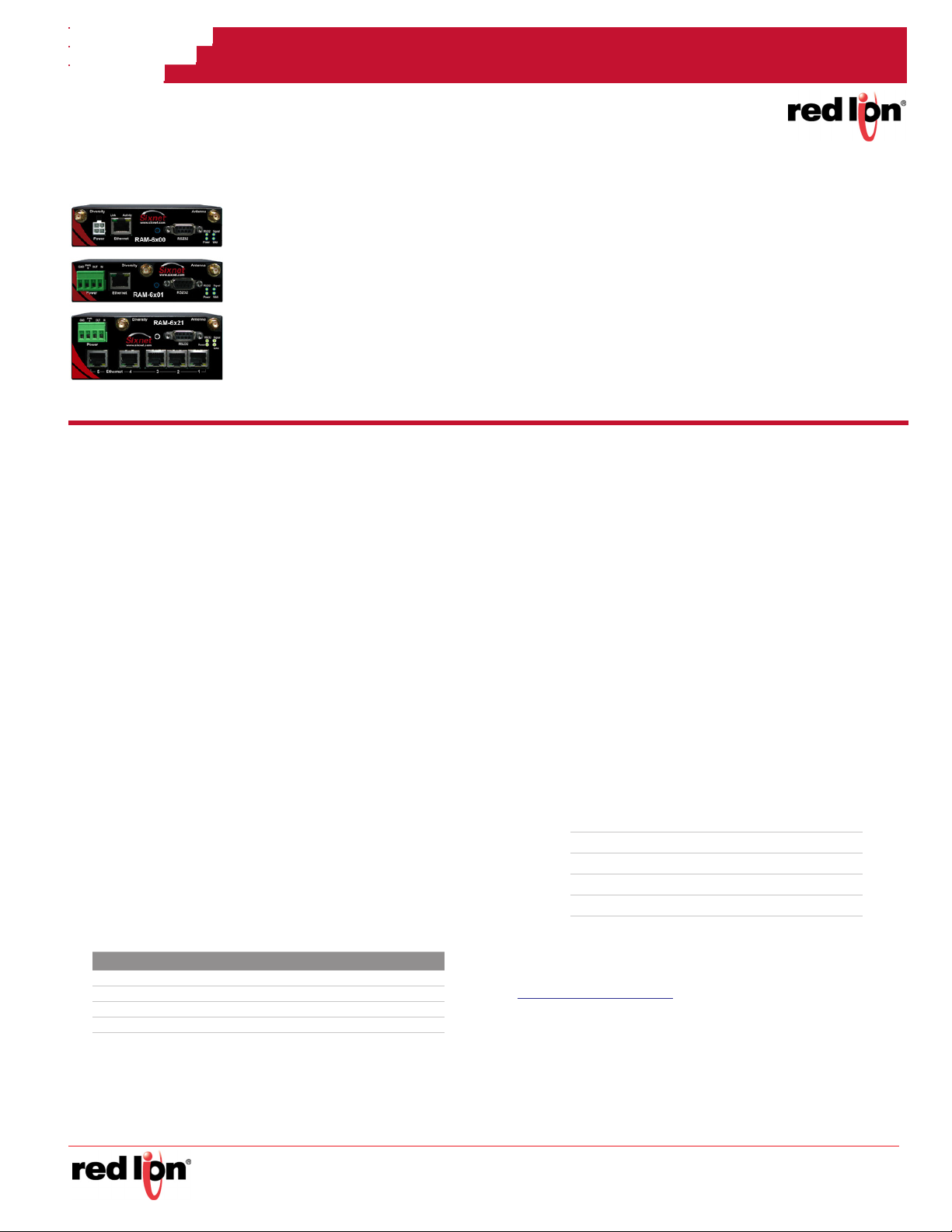
RAM® 6000 & IndustrialPro® SN 6000 Cellular Routers
GSM, CDMA, EDVO, HSPA or LTE
Unpacking Instructions
1. Unpack the Red Lion unit and verify the following components are enclosed in the package:
• Quick Start Guide and RAM/SN cellular router:
RAM/SN-6xxx: AC adapter with either barrel connector (AC) or Molex (MX), or 15ft Molex cable (DC) can
be ordered in a kit (ie RAM/SN-6600-xx-AC or -MX) or ordered separately. (RAM/SN-6400 not available)
RAM/SN-6x01: 4-pin plug with screw terminals to connect to an external DC power source. Available with
AC adapter with barrel connector (AC).
RAM/SN-6x21: 4-pin plug with screw terminals to connect to an external DC power source. Available with
AC adapter with barrel connector (AC).
Note: Only RAM cellular routers shown.
Power supply, antennas and accessories sold separately.
Quick Start Guide
Sixnet® Series
Drawing No. LP0981
2. Contact your cellular provider (carrier) and request a data
account. For CDMA models (RAM/SN-66xx), give the ESN
number of the router to the carrier to activate the data account.
For GSM and HSPA models (RAM/SN-64xx, RAM/SN-68xx,
RAM/SN-67xx and RAM/SN-69xx) the carrier should provide
you with a SIM card to insert into the router, along with the
APN, username and password for data connectivity.
3. Insert the SIM card (GSM, HSPA and LTE models):
• Locate the SIM card slot on the right side of the unit.
• Insert the SIM card with its cut side facing for-
ward and on the left.
• Using the tip of a pen push the SIM card in until
it clicks.
4. An antenna with an SMA-M connector should be connected to
the router. This antenna should meet the specifications listed
below. Also see the Hardware Guide for more information on
antennas.
• 3G: Dual-band 800 & 1900 MHz
• LTE: 700 MHz
• Nominal 50 ohm impedance
• Voltage Standing Wave Ratio (VSWR) less than 2.5:1
5. Supply power to the router using one of the four available
methods.
• 4-pin Molex connector - available on RAM-6x00
• 4-pin screw terminal - available on RAM-6xx1/EB
Label Description
GND Ground
PWR+ Power 8 to 30 VDC (12 or 24 VDC nominal)
IN Digital and analog input
OUT Digital output
• Side mounted 2.5mm barrel connector - all models.
• Power-over-Ethernet (PoE) IEEE802.3af - available on
RAM-6x01EB
Note: The modem requires a power source between 8
and 30 VDC to operate
6. Please allow 2-4 minutes for the unit to recognize the cellular
data card and connect to the cellular network. When this has
occurred, the WAN LED should light up (see table on back).
Accessing the Web User Interface
1. Connect PC to the RAM/SN-6000 router.
a. Connect an Ethernet cable between the local
PC and any available Ethernet port.
b. Verify the green LED on the Ethernet port is lit.
2. Setup PC IP Address.
PC to Ethernet Interfaces
Use the following IP address and fill in the blank fields with the
information below:
IP Address 192.168.0.2
Subnet Mask 255.255.255.0
Default Gateway 192.168.0.1
Preferred DNS 192.168.0.1
3. Access Web User Interface
Open a web browser and enter the following in the address
bar:
http://192.168.0.1:10000/
Login Instructions
1. For User Name enter:
• admin (lowercase letters)
2. For Password enter:
• last six digits of the unit serial number
-1-
Page 2
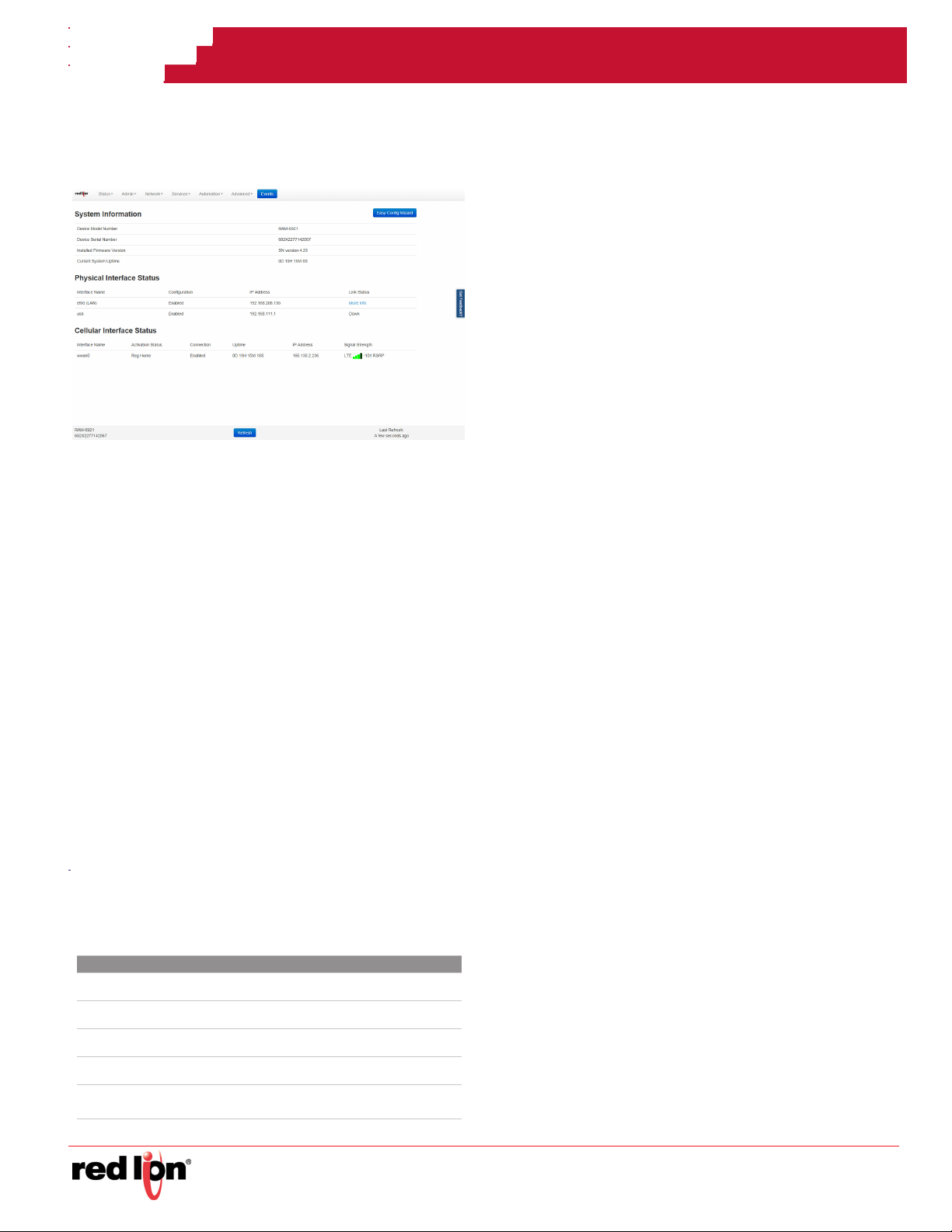
Note: For security purposes, it is recommended that
the admin password be changed according to your
internal policies.
To change password, go to: Admin->Access Settings.
3. Upon successfully logging in you will see the following screen
Verify Cellular Connectivity
Confirm the following on the GUI after logging into the unit:
Activation: “Succeeded” or “Unavailable”
Connection: “Enabled”
IP Address: Populated with a network IP address
Signal Strength has GREEN bars populated. If you see any RED
bars represented under the Signal Strength graphics, please
consult the Software Manual. Ethernet (Eth0) should show “Up”
and show the network issued IP address.
Note: If “Unavailable” and connection “Unknown” browse to
the StatusEZ Config Wizard or Network Tab Cellular
Connection Configuration and input the APN field. EVDO
models will automatically try to activate on a periodic basis.
If you are able to confirm this status, then your unit is
successfully connected to the cellular network
Hardware Status LEDs*
LED State Description
Power
Signal
WAN
RS232
Ethernet
*See the RAM/SN Hardware Guide for more information on LEDs.
ON Power is applied to the router
ON Excellent signal strength
FLASH Flashes faster as signal is stronger
OFF Very weak or no signal (less than -100dBm)
ON Wireless link established, but no data activity
FLASH Data transmitted/received on wireless network
ON Link established with serial device but no data activity
FLASH Data transmitted/received with attached serial device
ON Link established with Ethernet Device
FLASH Data transmitted/received
Quick Start Guide
Drawing No. LP0981
Installation and Hazardous Area Warnings
All power, input and output (I/O) wiring must be in accordance
with Class I, Division 2 wiring methods and in accordance with
the authority having jurisdiction.
Suitable for use in Class I, Division 2, Groups A, B, C and D
hazardous locations, or non-hazardous locations only.
WARNING – EXPLOSION HAZARD – SUBSTITUTION OF
COMPONENTS MAY IMPAIR SUITABILITY FOR CLASS 1,
DIVISION 2.
WARNING – EXPLOSION HAZARD – DO NOT DISCONNECT
EQUIPMENT UNLESS POWER HAS BEEN SWITCHED OFF OR THE
AREA IS KNOWN TO BE NONHAZARDOUS.
Avertissements pour Installation et Endroits Dangereux
Tout courant, câblage entrée et sortie (I / O) doit être conforme
aux méthodes de câblage à la Classe I, Division 2 et
conformément à l'autorité compétente.
Cet appareil est adapté pour utilisation en Classe I, Division 2,
Groupes A, B, C, D endroits dangereux ou endroits non-dangereux.
AVERTISSEMENT – RISQUE D’EXPLOSION – LA SUBSTITUTION DE
TOUT COMPOSANT PEUT NUIRE À LA CONFORMITÉ DE CLASSE I,
DIVISION 2.
AVERTISSEMENT – RISQUE D’EXPLOSION – NE DÉBRANCHEZ
PAS L'ÉQUIPEMENT À MOINS QUE L'ALIMENTATION AIT ÉTÉ
COUPÉE OU QUE L’ENVIRONNEMENT EST CONNU POUR ÊTRE
NON DANGEREUX.
FCC Compliance Statement
This equipment has been tested and found to comply with the
limits for a Class A digital device, pursuant to part 15 of the FCC
rules. These limits are designed to provide reasonable protection
against harmful interference when the equipment is operated in a
commercial environment. This equipment generates, uses, and
can radiate radio frequency energy; and if not installed and used
in accordance with the instructions, may cause harmful interference to radio communications. Operation of this equipment in a
residential area is likely to cause harmful interference to radio
communications, in which case the user will be required to correct the interference at their own expense. Warning: Changes or
modifications to this unit not expressly approved by the party
responsible for compliance could void the user’s authority to
operate the equipment.
Information to the user
If this equipment causes interference to radio or television reception,
which can be determined by turning the equipment off and on, the user is
encouraged to try to correct the interference by one or more of the following measures: In order to meet FCC emissions limits, this equipment
must be used only with cables that comply with IEEE 802.3. If necessary,
the user should consult the dealer or an experienced radio/television
technician for additional suggestions. The user may find the following
booklet prepared by the Federal Communications Commission helpful:
“How to Identify and Resolve Radio-TV Interference Problems”.
Sixnet® Series
-2-
