Page 1
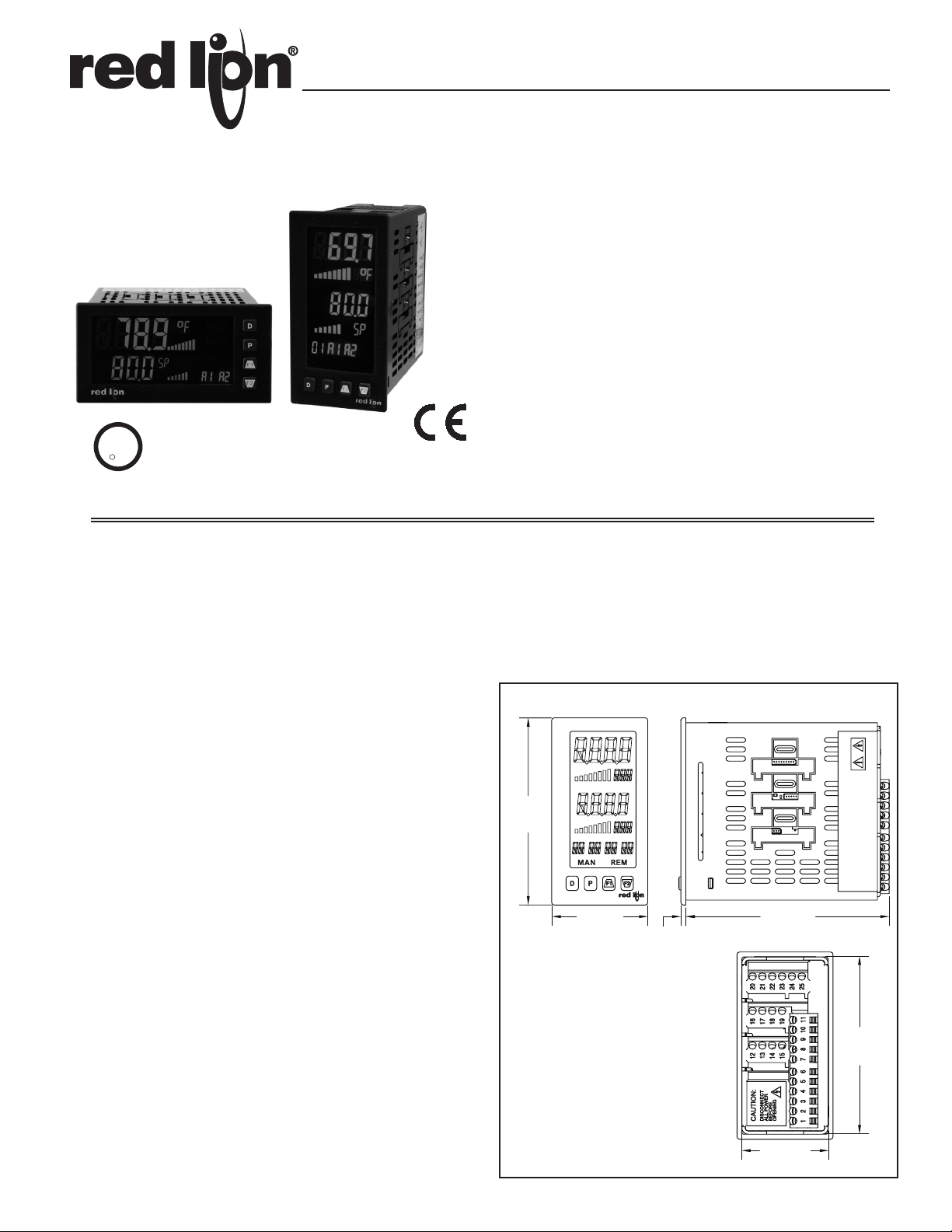
Bulletin No. PAX2C-B
Drawing No. LP0890
Released 04/13
Tel +1 (717) 767-6511
Fax +1 (717) 764-0839
www.redlion.net
MODEL PAX2C – 1/8 DIN TEMPERATURE/PROCESS PID CONTROLLER
z PID CONTROL WITH REDUCED OVERSHOOT
z UNIVERSAL PROCESS, TEMPERATURE, VOLTAGE, CURRENT
AND RESISTANCE INPUT
z PROGRAMMABLE DUAL LINE DISPLAY WITH UNITS
INDICATION AND BAR GRAPH
z FOUR PROGRAMMABLE UNIVERSAL ANNUNCIATORS
z TRI-COLOR DISPLAY, WITH 7 PROGRAMMABLE COLOR ZONES
z UP TO 16 ALARMS WITH BOOLEAN LOGIC FUNCTIONALITY
z BUILT-IN USB PROGRAMMING PORT ENABLING UNIT
CONFIGURATION WITH CRIMSON PROGRAMMING SOFTWARE
z NEMA 4X/IP65 SEALED FRONT BEZEL
U
R
C
PROCESS CONTROL EQUIPMENT
US LISTED
L
3RSD
DESCRIPTION
The PAX2C Temperature/Process Controller offers many features and
performance capabilities to suit a wide range of applications. The PAX2C has a
universal input to handle various input signals including Temperature, DC
Voltage/Current and Resistance. Optional plug-in cards allow the opportunity to
configure the controller for present applications, while providing easy upgrades
for future needs. The PAX2C employs a tri-color display with seven
independently programmable color zones.
The controller has been specifically designed for harsh industrial environments.
With NEMA 4X/IP65 sealed bezel, CE compliance and extensive testing of
noise effects, the controller provides a tough reliable application solution.
MAIN CONTROL
The controller operates in the PID Control Mode for both heating and cooling,
with on-demand auto-tune that establishes the tuning constants. The PID tuning
constants may be fine-tuned and then locked out from further modification. The
controller employs a unique overshoot suppression feature, that allows the
quickest response without excessive overshoot. Switching to Manual Mode
provides the operator direct control of the output.
DISPLAY
The PAX2C features a dual line display with units annunciators, dual bar
graphs, four universal annunciators and tri-color capability. Each of the seven
display zones may be configured independently of the others, providing a visual
indication of control and/or alarm status.
ALARMS
The PAX2C has up to sixteen “soft” alarms that may be configured to suit a
variety of control and alarm requirements. These alarms may be used to monitor
and/or actuate the controller’s physical outputs as well as change display colors.
Mapped “soft” alarms may be processed independently or logically combined
using AND/OR Boolean logic.
OPTION CARDS
Optional plug-in cards provide dual FORM-C relays, quad FORM-A, quad
sinking, or quad sourcing open collector logic outputs. These cards can be used
as control outputs or for alarm indication.
A linear DC output signal is available as an optional plug-in card. The card
provides either 20 mA or 10 V signals. The output can be scaled independent of
the input range and can track the input, max and min readings or for control.
Communication and bus capabilities are also available as option cards. These
include RS232, RS485, DeviceNet, and ProfibusDP. The PAX2C can be
programmed to utilize Modbus protocol. With Modbus, the user has access to
most configuration parameters. Readout values, setpoint, process and alarm
values can be controlled through the bus. Additionally, the controller has a
feature that allows a remote computer to directly control the outputs of the
controller.
With a Windows® based program, made available by Red Lion Controls,
configuration data can be downloaded to the PAX2C via a built-in USB
programming port.
DIMENSIONS In inches (mm)
3.80
(96.52)
1.95
(49.53)
0.10
(2.54)
Note: To determine dimensions for
horizontal units, swap height and
width. Recommended minimum
clearance (behind the panel) for
mounting clip installation is:
2.1" (53.4) W x 5.5" (140) H.
4.14
(105.16)
3.60
(91.44)
1.75
(44.45)
1
Page 2
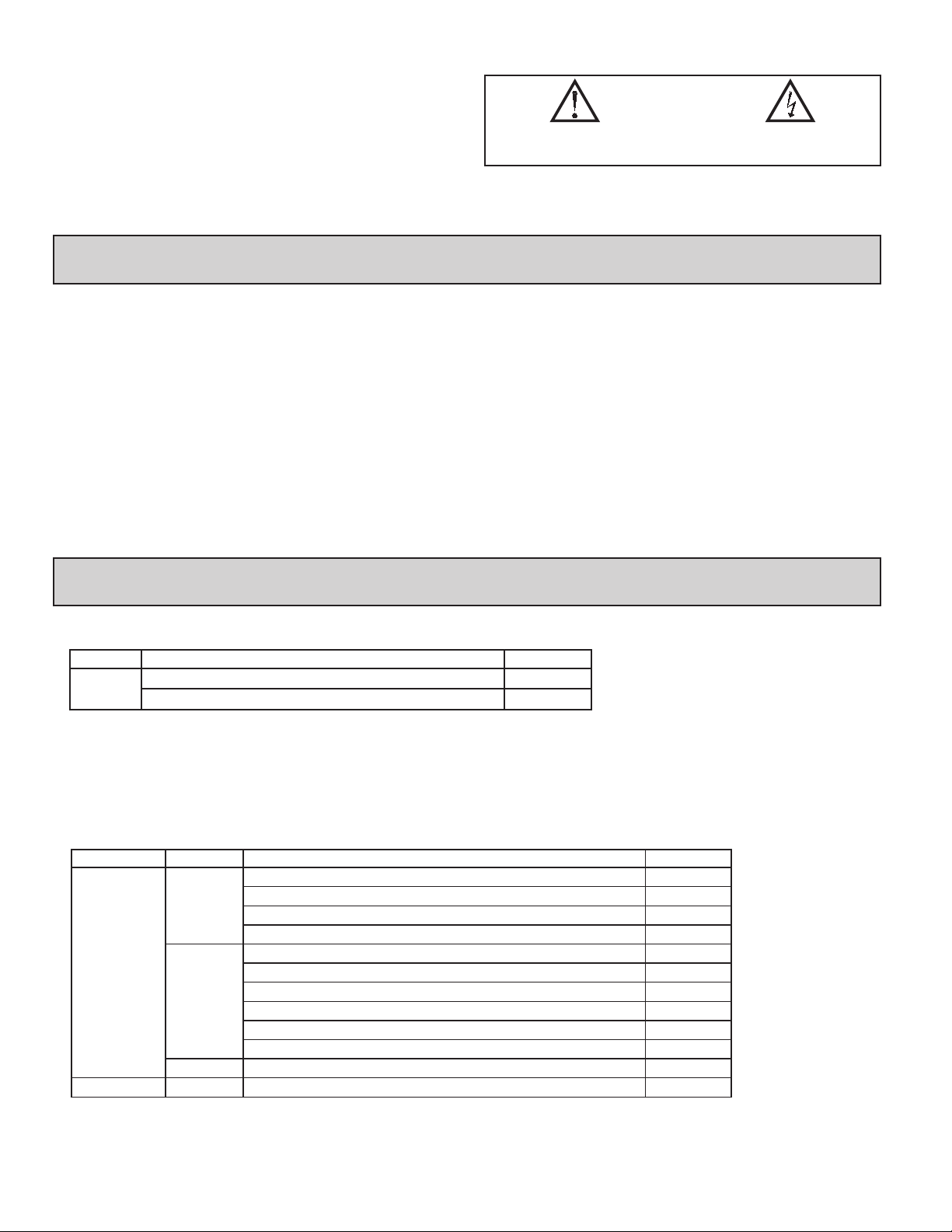
SAFETY SUMMARY
All safety related regulations, local codes and instructions that appear in this
literature or on equipment must be observed to ensure personal safety and to
prevent damage to either the instrument or equipment connected to it. If
equipment is used in a manner not specified by the manufacturer, the protection
provided by the equipment may be impaired. Do not use this unit to directly
command motors, valves, or other actuators not equipped with safeguards. To do
so can be potentially harmful to persons or equipment in the event of a fault to
the unit.
Table Of COnTenTs
CAUTION: Risk of Danger.
Read complete instructions prior to
installation and operation of the unit.
CAUTION: Risk of electric shock.
Ordering Information ...................2
General Controller Specifications ..........3
Optional Plug-In Cards ..................5
Installing the Controller ..................6
Setting the Jumpers ....................6
Reviewing the Front Buttons and Display ....9
Programming the PAX2C ...............10
Frequently Used Modbus Registers .......42
Factory Service Operations .............46
Troubleshooting Guide .................52
Installing the Plug-In Cards ..............7
Wiring the Controller ....................7
Ordering infOrmaTiOn
Controller Part Numbers
MODEL NO. DESCRIPTION PART NUMBER
PAX2C
Universal Input Temperature/Process Controller, Horizontal PX2C8H00
Universal Input Temperature/Process Controller, Vertical PX2C8V00
Option Card and Accessories Part Numbers
TYPE MODEL NO. DESCRIPTION PART NUMBER
Dual Setpoint Relay Output Card PAXCDS10
PAXCDS
Optional
Plug-In
Cards
PAXCDC
PAXCDL Analog Output Card PAXCDL10
CBLUSB USB Programming Cable Type A-Mini B CBLUSB01
Note:
1.
For Modbus communications use RS485 Communications Output Card and configure communication (tYPE) parameter for Modbus.
Quad Setpoint Relay Output Card PAXCDS20
Quad Setpoint Sinking Open Collector Output Card PAXCDS30
Quad Setpoint Sourcing Open Collector Output Card PAXCDS40
RS485 Serial Communications Card with Terminal Block PAXCDC10
Extended RS485 Serial Communications Card with Dual RJ11 Connector PAXCDC1C
RS232 Serial Communications Card with Terminal Block PAXCDC20
Extended RS232 Serial Communications Card with 9 Pin D Connector PAXCDC2C
DeviceNet Communications Card PAXCDC30
Profibus-DP Communications Card PAXCDC50
2
Page 3
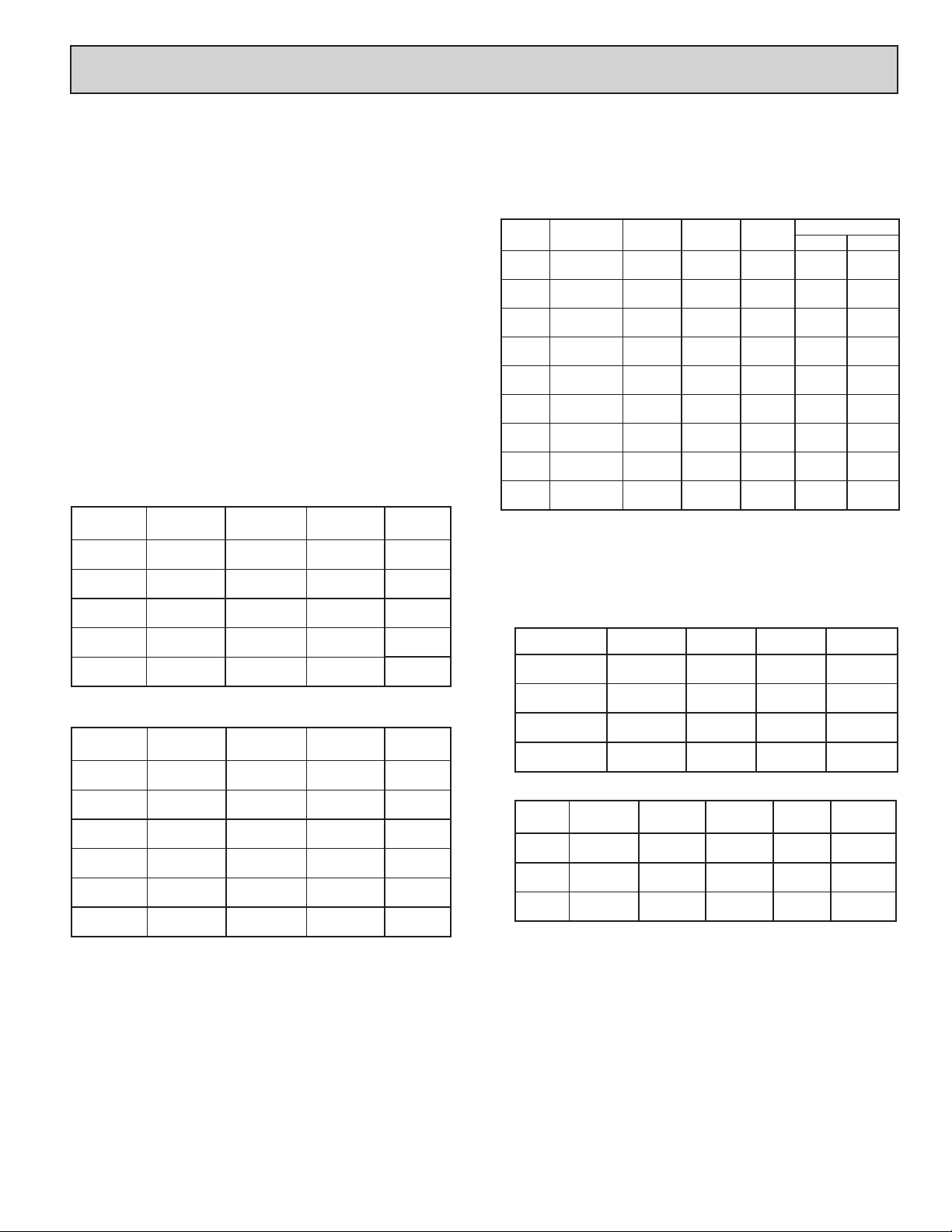
general COnTrOller speCifiCaTiOns
1. DISPLAY: Negative image LCD with tri-color backlight.
The display is divided into seven independently programmable color zones:
Line 1, Line 2, Universal Annunciators (1-4) & Mnemonics
Line 1 and 2: 4 digits each line
Display Range: -1999 to 9999
Units - Programmable 3 digit units annunciator
Bar Graph - Programmable 8 segment bar graph
Universal Annunciator 1 thru 4: Programmable 2 digit annunciator
Status Mnemonics: MAN - Controller is in Manual Mode
REM – Controller is in Remote Mode
Vertical Model Digit Size: Line 1 - 0.51" (13 mm), Line 2 - 0.44" (11.2 mm)
Horizontal Model Digit Size: Line 1 - 0.62" (15.7 mm), Line 2 - 0.47" (12.0 mm)
2. POWER:
AC Power: 40 to 250 VAC, 50/60 Hz, 20 VA
DC Power: 21.6 to 250 VDC, 8 W
Isolation: 2300 Vrms for 1 min. to all inputs and outputs.
3. KEYPAD: 2 programmable function keys, 4 keys total
4. A/D CONVERTER: 24 bit resolution
5. DISPLAY MESSAGES:
“OLOL” - Appears when measurement exceeds + signal range.
“ULUL” - Appears when measurement exceeds - signal range
“Shrt” - Appears when shorted sensor is detected. (RTD range only)
“OPEN” - Appears when open sensor is detected. (TC/RTD range only)
“. . . . ” - Appears when display values exceed + display range.
“- . . . ” - Appears when display values exceed - display range.
6. INPUT CAPABILITIES:
Current Input:
INPUT RANGE
± 250 µADC
± 2.5 mADC
± 25 mADC
± 250 mADC
± 2 ADC
ACCURACY *
(18 to 28°C)
0.03% of rdg
+ 0.03µA
0.03% of rdg
+ 0.3µA
0.03% of rdg
+ 3µA
0.05% of rdg
+ 30µA
0.5% of rdg
+ 0.3mA
ACCURACY *
(0 to 50°C)
0.12% of rdg
+ 0.04µA
0.12% of rdg
+ 0.4µA
0.12% of rdg
+ 4µA
0.12% of rdg
+ 40µA
0.7% of rdg
+ 0.4mA
IMPEDANCE
1.11 KW
111 W
11.1 W
1.1 W
0.1 W
‡
RESOLUTION
0.1µA
1µA
10µA
0.1mA
1mA
Voltage Input:
INPUT RANGE
± 250 mVDC
± 2.0 VDC
± 10 VDC
± 25 VDC
± 100 VDC
± 200 VDC
ACCURACY *
(18 to 28°C)
0.03% of rdg
+ 30µV
0.03% of rdg
+ 0.3mV
0.03% of rdg
+ 3mV
0.03% of rdg
+ 3mV
0.3% of rdg
+ 30mV
0.3% of rdg
+ 30mV
ACCURACY *
(0 to 50°C)
0.12% of rdg
+ 40µV
0.12% of rdg
+ 0.4mV
0.12% of rdg
+ 4mV
0.12% of rdg
+ 4mV
0.12% of rdg
+ 40mV
0.12% of rdg
+ 40mV
IMPEDANCE
451 KW
451 KW
451 KW
451 KW
451 KW
451 KW
‡
RESOLUTION
0.1mV
1mV
1mV
10mV
0.1V
0.1V
Temperature Inputs:
Scale: °F or °C
Offset Range: -1999 to 9999 display units.
Thermocouple Inputs:
Input Impedance: 20MW
Lead Resisitance Effect: 0.03 µV/W
Max Continuous Overvoltage: 30 VDC
INPUT
TYPE
T -200 to 400°C 1.2°C 2.1°C ITS-90
E -200 to 750°C 1.0°C 2.4°C ITS-90
J -200 to 760°C 1.1°C 2.3°C ITS-90
K -200 to 1250°C 1.3°C 3.4°C ITS-90
R 0 to 1768°C 1.9°C 4.0°C ITS-90
S 0 to 1768°C 1.9°C 4.0°C ITS-90
B
N -200 to 1300°C 1.3°C 3.1°C ITS-90
C
(W5/W26)
RANGE
150 to 300°C
300 to 1820°C
0 to 2315°C 1.9°C 6.1°C
ACCURACY*
(18 to 28 °C)
3.9°C
2.8°C
ACCURACY*
(0 to 50 °C)
5.7°C
4.4°C
STANDARD
ITS-90
ASTM
E988-90**
WIRE COLOR
ANSI BS 1843
(+) blue
(-) red
(+) purple
(-) red
(+) white
(-) red
(+) yellow
(-) red
no
standard
no
standard
no
standard
(+) orange
(-) red
no
standard
RTD Inputs:
Type: 3 or 4 wire, 2 wire can be compensated for lead wire resistance
Excitation current: 100 ohm range: 136.5 µA ±10%
10 ohm range: 2.05 mA ±10%
Lead resistance: 100 ohm range: 10 ohm/lead max.
10 ohm range: 3 ohms/lead max.
Max. continuous overload: 30 VDC
INPUT TYPE RANGE
100 ohm Pt
alpha = .00385
100 ohm Pt
alpha = .00392
120 ohm Nickel
alpha = .00672
10 ohm Copper
alpha = .00427
-200 to 850°C 0.4°C 1.6°C IEC 751
-200 to 850°C 0.4°C 1.6°C
-80 to 259°C 0.2°C 0.5°C
-110 to 260°C 0.4°C 0.9°C
ACCURACY*
(18 to 28 °C)
ACCURACY*
(0 to 50 °C)
Resistance Inputs:
INPUT
RANGE
100 ohm
999 ohm
9999 ohm
ACCURACY *
(18 to 28°C)
0.05% of rdg
+0.03 ohm
0.05% of rdg
+0.3 ohm
0.05% of rdg
+1 ohm
ACCURACY *
(0 to 50°C)
0.2% of rdg
+0.04 ohm
0.2% of rdg
+0.4 ohm
0.2% of rdg
+1.5 ohm
COMPLIANCE
MAX CONT.
OVERLOAD‡ RESOLUTION
0.175 V 30 V 0.1 ohm
1.75 V 30 V 1 ohm
17.5 V 30 V 1 ohm
(+) white
(-) blue
(+) brown
(-) blue
(+) yellow
(-) blue
(+) brown
(-) blue
(+) white
(-) blue
(+) white
(-) blue
no
standard
(+) orange
(-) blue
no
standard
STANDARD
**
no official
standard
no official
standard
no official
standard
‡ Higher resolution can be achieved via input scaling.
* After 20 min. warm-up, @ 5 samples per second input rate. Accuracy is
specified in two ways: Accuracy over an 18 to 28ºC and 15 to 75% RH
environment; and Accuracy over a 0 to 50ºC and 0 to 85% RH (non
condensing) environment. The specification includes the A/D conversion
errors, linearization conformity, and thermocouple ice point compensation.
Total system accuracy is the sum of controller and probe errors. Accuracy
may be improved by field calibrating the controller readout at the
temperature of interest.
**
These curves have been corrected to ITS-90.
3
Page 4
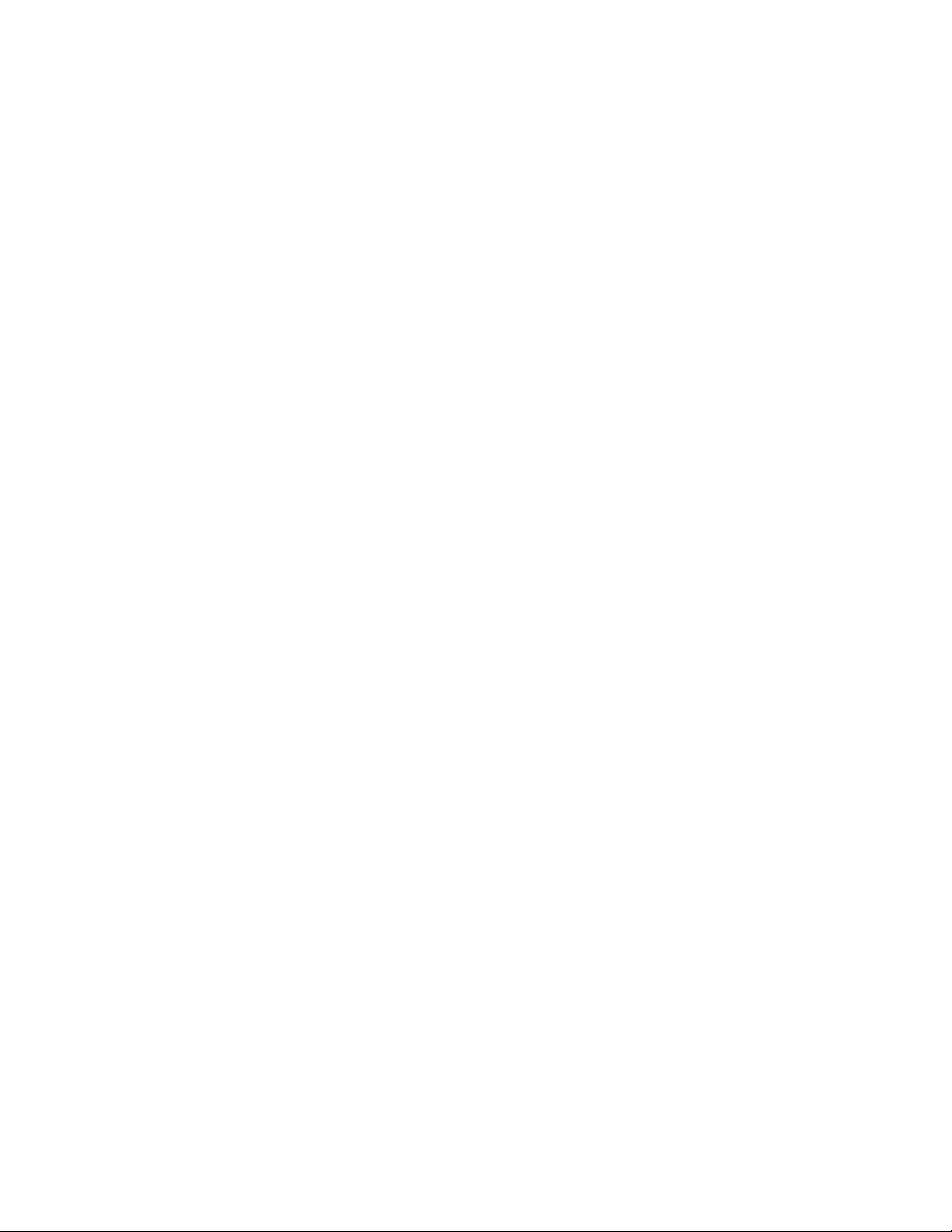
7. EXCITATION POWER: Jumper selectable
Transmitter Power: +18 VDC, ± 5% @ 50 mA max.
Reference Voltage: + 2 VDC, ± 2%
Compliance: 1KW load min (2 mA max)
Temperature Coefficient: 40 ppm/ºC max.
Reference Current: 1.05 mADC, ± 2%
Compliance: 10 KW load max.
Temperature Coefficient: 40 ppm/ºC max.
8. USER INPUTS: Two programmable user inputs
Max. Continuous Input: 30 VDC
Isolation To Sensor Input Common: Not isolated.
Logic State: User programmable (UACt) for sink/source (Lo/Hi)
INPUT STATE
(USrACt)
Active VIN < 1.1 VDC VIN > 2.2 VDC
Inactive VIN > 2.2 VDC VIN < 1.1 VDC
LO/SINK HI/SOURCE
20KW pull-up to +3.3V 20KW pull-down
9. CUSTOM LINEARIZATION:
Data Point Pairs: Selectable from 2 to 16
Display Range: -1999 to 9999
Decimal Point: 0 to 0.000
10. MEMORY: Nonvolatile FRAM memory retains all programmable
parameters and display values.
11. ENVIRONMENTAL CONDITIONS:
Operating Temperature Range: 0 to 50 °C
Storage Temperature Range: -40 to 60 °C
Vibration to IEC 68-2-6: Operational 5-150 Hz, 2 g
Shock to IEC 68-2-27: Operational 25 g (10 g relay)
Operating and Storage Humidity: 0 to 85% max. RH non-condensing
Altitude: Up to 2000 meters
12. CERTIFICATIONS AND COMPLIANCES:
CE Approved
EN 61326-1 Immunity to Industrial Locations
Emission CISPR 11 Class A
IEC/EN 61010-1
RoHS Compliant
UL Listed: File #E179259
Type 4X Indoor Enclosure rating (Face only)
IP65 Enclosure rating (Face only)
IP20 Enclosure rating (Rear of unit)
Refer to EMC Installation Guidelines section of the bulletin for additional
information.
13. CONNECTIONS: High compression cage-clamp terminal block
Wire Strip Length: 0.3" (7.5 mm)
Wire Gauge Capacity: One 14 AWG (2.55 mm) solid, two 18 AWG (1.02
mm) or four 20 AWG (0.61 mm)
14. CONSTRUCTION: This unit is rated NEMA 4X/IP65 for indoor use only.
IP20 Touch safe. Installation Category II, Pollution Degree 2. One piece
bezel/ case. Flame resistant. Synthetic rubber keypad. Panel gasket and
mounting clip included.
15. WEIGHT: 8 oz. (226.8 g)
4
Page 5
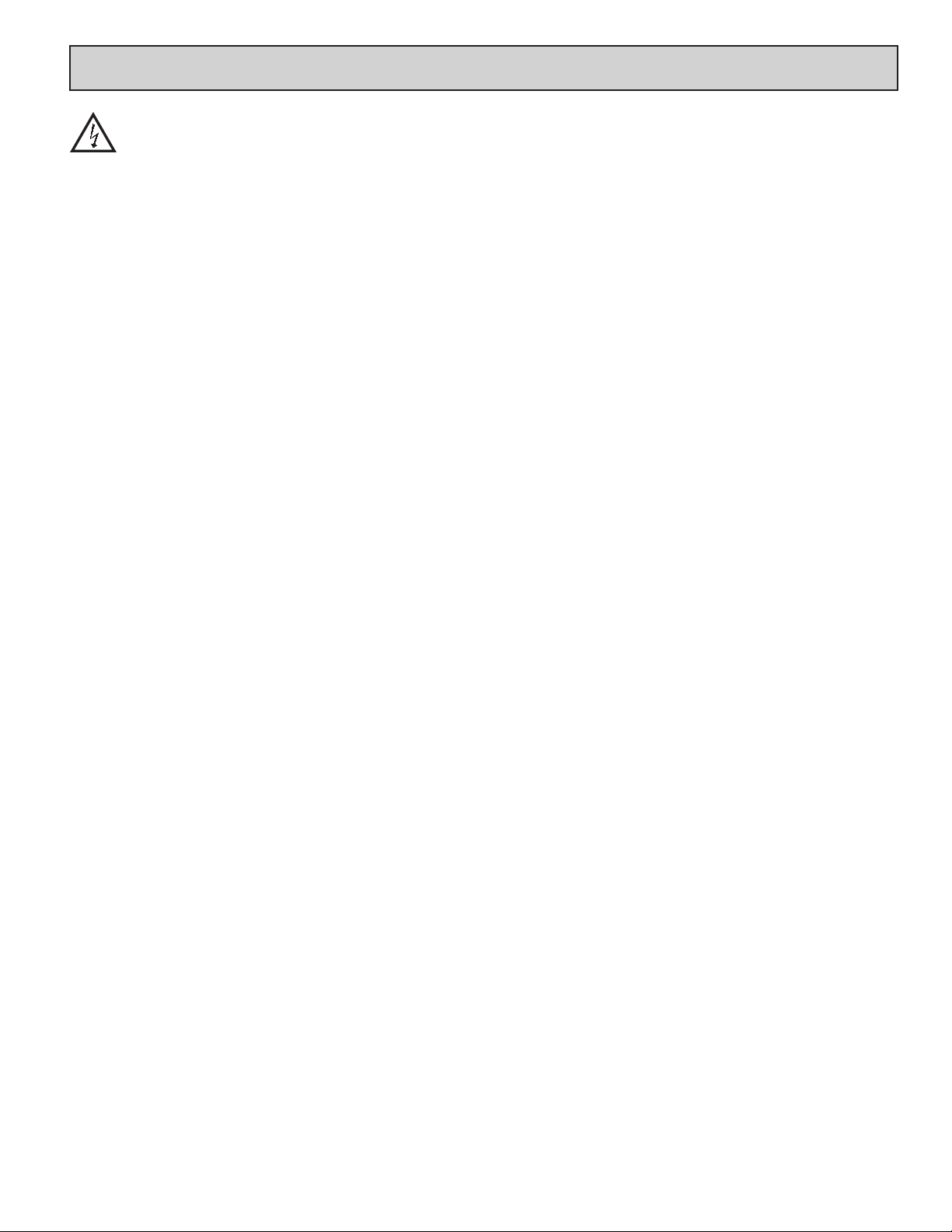
OpTiOnal plug-in Cards
WARNING: Disconnect all power to the unit before
installing plug-in cards.
Adding Option Cards
The PAX2C controllers can be fitted with up to three optional plug-in cards.
The details for each plug-in card can be reviewed in the specification section
below. Only one card from each function type can be installed at a time. The
function types include Setpoint/Control (PAXCDS), Communications
(PAXCDC), and Analog Output (PAXCDL). The plug-in cards can be installed
initially or at a later date.
COMMUNICATION CARDS (PAXCDC)
A variety of communication protocols are available for the PAX2C controller.
Only one PAXCDC card can be installed at a time. Note: For Modbus
communications use RS485 Communications Output Card and configure
communication (tYPE) parameter for Modbus.
PAXCDC10 - RS485 Serial (Terminal) PAXCDC30 - DeviceNet
PAXCDC1C - RS485 Serial (Connector) PAXCDC50 - Profibus-DP
PAXCDC20 - RS232 Serial (Terminal)
PAXCDC2C - RS232 Serial (Connector)
SERIAL COMMUNICATIONS CARD
Type: RS485 or RS232
Communication Type: RLC Protocol (ASCII), Modbus RTU, and Modbus
ASCII
Isolation To Sensor & User Input Commons: 500 Vrms for 1 min.
Working Voltage: 50 V. Not Isolated from all other commons.
Data: 7/8 bits
Baud: 1200 to 38,400
Parity: no, odd or even
Bus Address: Selectable 0 to 99 (RLC Protocol), or 1 to 247 (Modbus
Protocol), Max. 32 controllers per line (RS485)
Transmit Delay: Selectable for 0 to 0.250 sec (+2 msec min)
DEVICENET™ CARD
Compatibility: Group 2 Server Only, not UCMM capable
Baud Rates: 125 Kbaud, 250 Kbaud, and 500 Kbaud
Bus Interface: Phillips 82C250 or equivalent with MIS wiring protection per
DeviceNet™ Volume I Section 10.2.2.
Node Isolation: Bus powered, isolated node
Host Isolation: 500 Vrms for 1 minute (50 V working) between DeviceNet™
and controller input common.
PROFIBUS-DP CARD
Fieldbus Type: Profibus-DP as per EN 50170, implemented with Siemens
SPC3 ASIC
Conformance: PNO Certified Profibus-DP Slave Device
Baud Rates: Automatic baud rate detection in the range 9.6 Kbaud to 12 Mbaud
Station Address: 0 to 125, set by rotary switches.
Connection: 9-pin Female D-Sub connector
Network Isolation: 500 Vrms for 1 minute (50 V working) between Profibus
network and sensor and user input commons. Not isolated from all other
commons.
PROGRAMMING SOFTWARE
Crimson® software is a Windows® based program that allows configuration
of the PAX® controller from a PC. Crimson offers standard drop-down menu
commands, that make it easy to program the controller. The controller’s program
can then be saved in a PC file for future use. The Crimson installation file is
located on the included flash drive, or it can be downloaded at www.redlion.net
CONTROL/OUTPUT CARDS (PAXCDS)
The PAX2C controller has 4 available control/output plug-in cards. Only one
PAXCDS card can be installed at a time. (Logic state of the outputs can be
reversed in the programming.) These plug-in cards include:
PAXCDS10 - Dual Relay, FORM-C, Normally open & closed
PAXCDS20 - Quad Relay, FORM-A, Normally open only
PAXCDS30 - Isolated quad sinking NPN open collector
PAXCDS40 - Isolated quad sourcing PNP open collector
DUAL RELAY CARD
Type: Two FORM-C relays
Isolation To Sensor & User Input Commons: 2000 Vrms for 1 min.
Working Voltage: 240 Vrms
Contact Rating:
One Relay Energized: 5 amps @ 120/240 VAC or 28 VDC (resistive load).
Total current with both relays energized not to exceed 5 amps
Life Expectancy: 100 K cycles min. at full load rating. External RC snubber
extends relay life for operation with inductive loads
QUAD RELAY CARD
Type: Four FORM-A relays
Isolation To Sensor & User Input Commons: 2300 Vrms for 1 min.
Working Voltage: 250 Vrms
Contact Rating:
One Relay Energized: 3 amps @ 240 VAC or 30 VDC (resistive load).
Total current with all four relays energized not to exceed 4 amps
Life Expectancy: 100K cycles min. at full load rating. External RC snubber
extends relay life for operation with inductive loads
QUAD SINKING OPEN COLLECTOR CARD
Type: Four isolated sinking NPN transistors.
Isolation To Sensor & User Input Commons: 500 Vrms for 1 min.
Working Voltage: 50 V. Not Isolated from all other commons.
Rating: 100 mA max @ V
QUAD SOURCING OPEN COLLECTOR CARD
Type: Four isolated sourcing PNP transistors.
Isolation To Sensor & User Input Commons: 500 Vrms for 1 min.
Working Voltage: 50 V. Not Isolated from all other commons.
Rating: Internal supply: 18 VDC unregulated, 30 mA max. total
External supply: 30 VDC max., 100 mA max. each output
ALL FOUR SETPOINT CARDS
Response Time: See Update Rates step response specification on page 3; add
6 msec (typical) for relay card
= 0.7 V max. V
SAT
MAX
= 30 V
LINEAR DC OUTPUT (PAXCDL)
Either a 0(4)-20 mA or 0-10 V linear DC output is available from the analog
output plug-in card. The programmable output low and high scaling can be
based on various display values. Reverse slope output is possible by reversing
the scaling point positions.
PAXCDL10 - Retransmitted Analog Output Card
ANALOG OUTPUT CARD
Types: 0 to 20 mA, 4 to 20 mA or 0 to 10 VDC
Isolation To Sensor & User Input Commons: 500 Vrms for 1 min.
Working Voltage: 50 V. Not Isolated from all other commons.
Accuracy: 0.17% of FS (18 to 28 °C); 0.4% of FS (0 to 50 °C)
Resolution: 1/3500
Compliance: 10 VDC: 10 KW load min., 20 mA: 500 W load max.
Powered: Self-powered
Step Response: See Update Rates step response specification on page 3.
Update time: See ADC Conversion Rate and Update Time parameter
5
Page 6
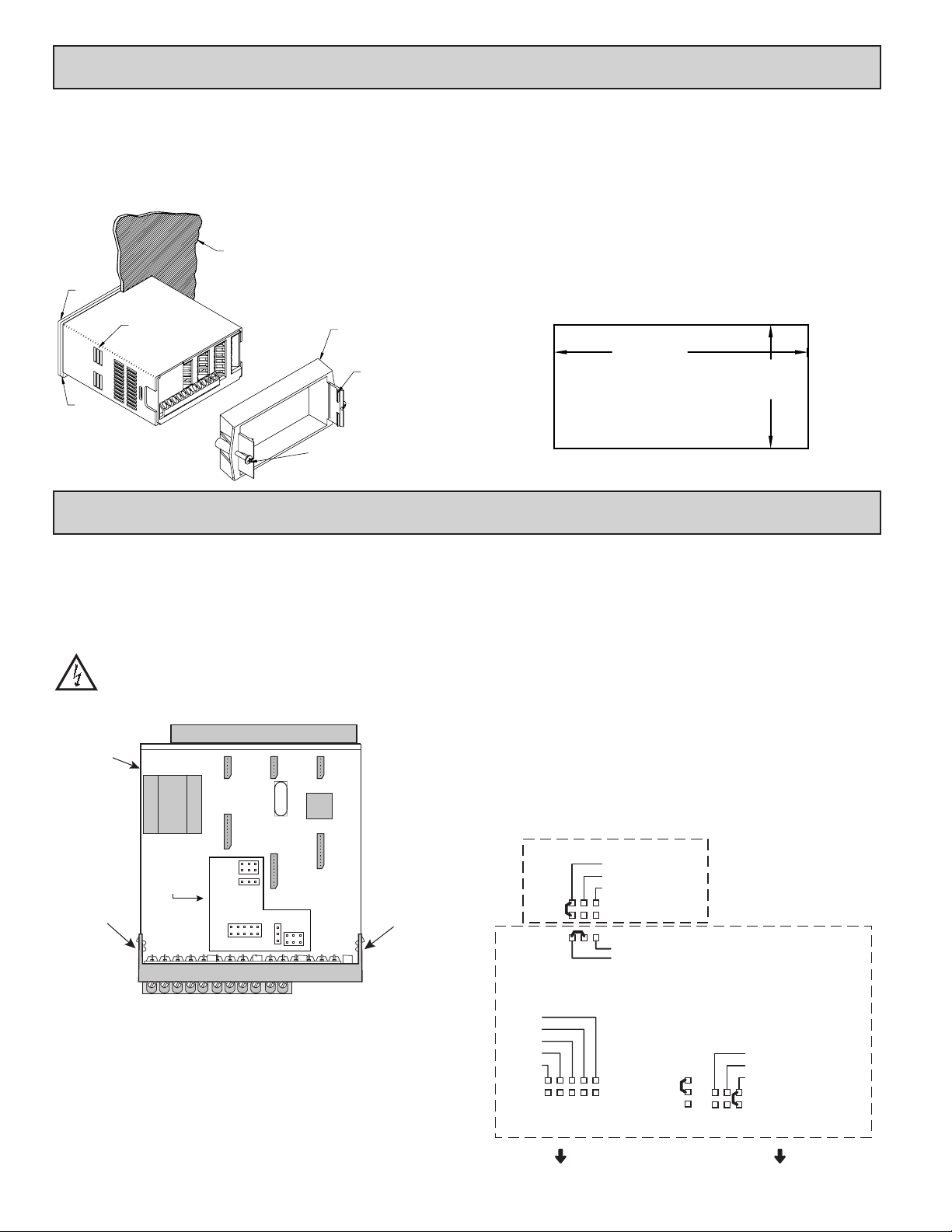
1.0 insTalling The COnTrOller
PANEL
LATCHING
SLOTS
BEZEL
PANEL
GASKET
PANEL
LATCH
LATCHING
TABS
PANEL
MOUNTING
SCREWS
Installation
The PAX2C meets NEMA 4X/IP65 requirements when properly installed.
The unit is intended to be mounted into an enclosed panel. Prepare the panel
cutout to the dimensions shown. Remove the panel latch from the unit. Slide the
panel gasket over the rear of the unit to the back of the bezel. The unit should
be installed fully assembled. Insert the unit into the panel cutout.
While holding the unit in place, push the panel
latch over the rear of the unit so that the tabs of
the panel latch engage in the slots on the
case. The panel latch should be
engaged in the farthest forward slot
possible. To achieve a proper
seal, tighten the latch
2.0 seTTing The Jumpers
The PAX2C controller has four jumpers that must be checked and/or changed
prior to applying power. The following Jumper Selection Figures show an
enlargement of the jumper area.
To access the jumpers, remove the controller base from the case by firmly
squeezing and pulling back on the side rear finger tabs. This should lower the
latch below the case slot (which is located just in front of the finger tabs). It is
recommended to release the latch on one side, then start the other side latch.
Warning: Exposed line voltage exists on the circuit boards. Remove
all power to the controller and load circuits before accessing inside
of the controller.
FRONT DISPLAY
Main
Circuit
Board
JUMPER
LOCATIONS
Finger
Tab
REAR TERMINALS
INPUT RANGE JUMPERS
Voltage Input
Two jumpers are used in configuring the controller for voltage/resistance.
The first jumper, T/V, must be in the V (voltage) position. The second jumper is
used to select the proper voltage input range. (This jumper is also used to select
the current input range.) Select a range that is high enough to accommodate the
maximum signal input to avoid overloads. For proper operation, the input range
selected in programming must match the jumper setting.
RTD
I
100
T
V
V
Finger
Tab
screws evenly until the unit is snug in the panel (Torque to approximately 7
in-lbs [79N-cm]). Do not over-tighten the screws.
Installation Environment
The unit should be installed in a location that does not exceed the operating
temperature and provides good air circulation. Placing the unit near devices that
generate excessive heat should be avoided.
The bezel should only be cleaned with a soft cloth and neutral soap product.
Do NOT use solvents. Continuous exposure to direct sunlight may accelerate the
aging process of the bezel.
Do not use tools of any kind (screwdrivers, pens, pencils, etc.) to operate the
keypad of the unit.
HORIZONTAL PANEL CUT-OUT
+.03
3.62
-.00
+.8
(92 )
-.0
+.02
1.77
+.5
(45 )
-.00
-.0
Current Input
For current input, only one jumper must be configured to select the current
range. This jumper is shared with the voltage input range. To avoid overloads,
select the jumper position that is high enough to accommodate the maximum
signal input level to be applied.
Note: The position of the T/V jumper does not matter when the controller is
in the current input mode.
Temperature Input
For temperature measurement the T/V jumper must be in the T (temperature)
position. For RTD sensors the RTD jumper must also be set.
Resistance Input
Three jumpers are used to configure the resistance input. The T/V jumper
must be in the V (voltage) position, and the excitation jumper must be in the
1.05 mA REF position. The voltage/resistance jumper position is determined by
the input range.
Excitation Output Jumper
This jumper is used to select the excitation range for the application. If
excitation is not being used, it is not necessary to check or move this jumper.
EXCITATION OUTPUT JUMPER
18V @ 50mA
2V REF.
1.05 mA REF.
10 ohm RTD
100 ohm RTD
RTD INPUTS
INPUT RANGE JUMPERS
2 A
.25 A
.025 A
.0025 A
250 µA
CURRENT INPUTS
THERMOCOUPLE/
VOLTAGE
SELECTION
TEMPERATURE
VOLTAGE
LV - 250mV/2V/100Ω/1KΩ
M - 10V/100V
HV - 25V/200V/10KΩ
VOLTAGE/RESISTANCE
INPUTS
REAR TERMINALS
6
Page 7
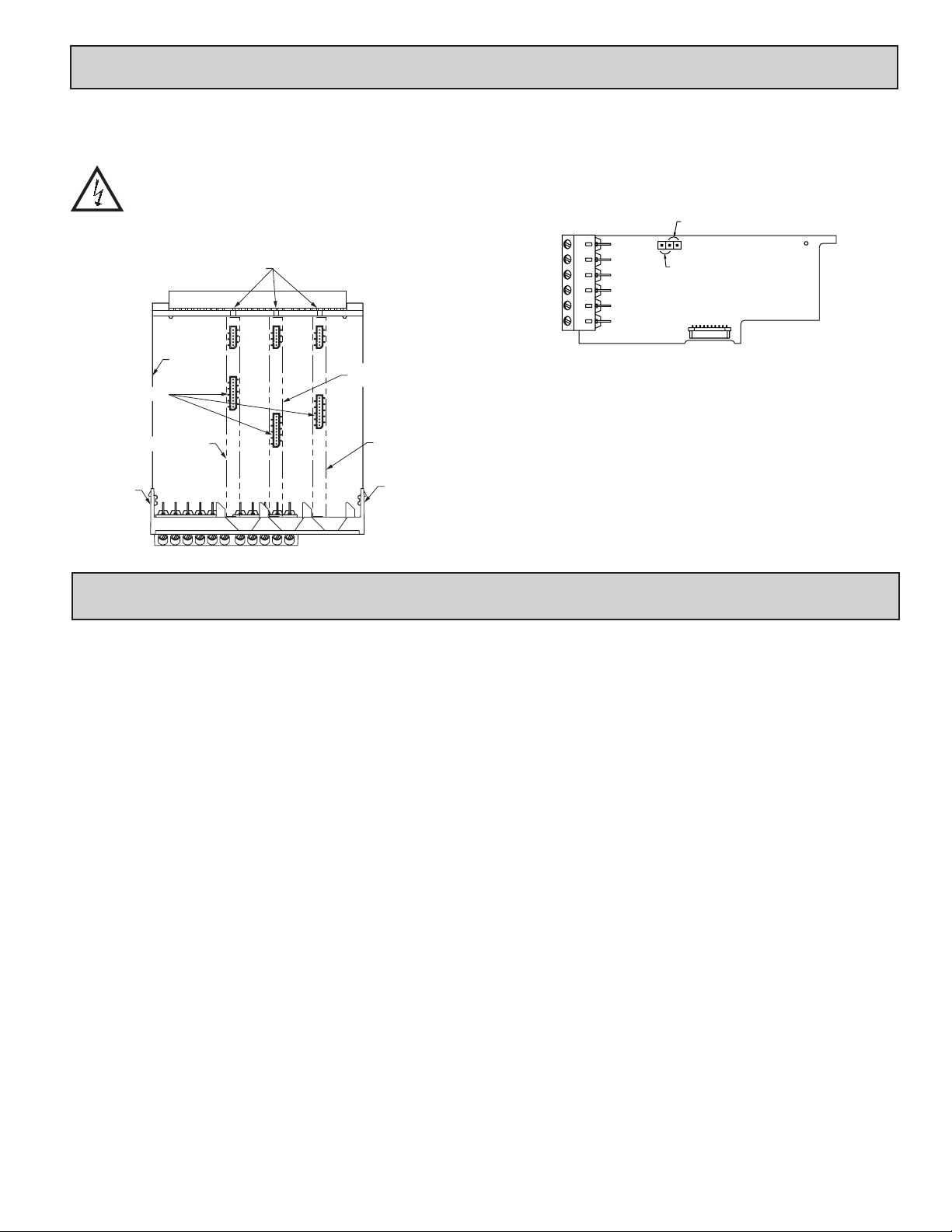
3.0 insTalling plug-in Cards
The plug-in cards are separately purchased optional cards that perform
specific functions. These cards plug into the main circuit board of the controller.
The plug-in cards have many unique functions when used with the PAX2C.
CAUTION: The plug-in card and main circuit board contain static
sensitive components. Before handling the cards, discharge static
charges from your body by touching a grounded bare metal
object. Ideally, handle the cards at a static controlled clean
workstation. Also, only handle the cards by the edges. Dirt, oil or
other contaminants that may contact the cards can adversely
affect circuit operation.
Connectors
Communications
Finger
Tab
Main
Circuit
Board
Serial
Card
Alignment
Slots
TOP VIEW
Analog Output
Card
Setpoint
Output
Card
Finger
Tab
To Install:
1. With the controller removed from the case, locate the plug-in card connector
for the card type to be installed. The types are keyed by position with
different main circuit board connector locations. When installing the card,
hold the controller by the rear terminals and not by the front display board.
If installing the Quad sourcing Plug-in Card (PAXCDS40), set the jumper for
internal or external supply operation before continuing.
2. Install the plug-in card by aligning the card terminals with the slot bay in the
rear cover. Be sure the connector is fully engaged and the tab on the plug-in
card rests in the alignment slot on the display board.
3. Slide the controller base back into the case. Be sure the rear cover latches
fully into the case.
4. Apply the plug-in card label to the bottom side of the controller in the
designated area. Do Not Cover the vents on the top surface of the controller.
The surface of the case must be clean for the label to adhere properly.
Internal Supply
(18 V unregulated)
External Supply
(30 V )
max
4.0 Wiring The COnTrOller
WIRING OVERVIEW
Electrical connections are made via screw-clamp terminals located on the
back of the controller. All conductors should conform to the controller’s voltage
and current ratings. All cabling should conform to appropriate standards of good
installation, local codes and regulations. It is recommended that the power
supplied to the controller (DC or AC) be protected by a fuse or circuit breaker.
When wiring the controller, compare the numbers embossed on the back of
the controller case against those shown in wiring drawings for proper wire
position. Strip the wire, leaving approximately 0.3" (7.5 mm) bare lead exposed
(stranded wires should be tinned with solder). Insert the lead under the correct
screw-clamp terminal and tighten until the wire is secure (Pull wire to verify
tightness). Each terminal can accept up to one #14 AWG (2.55 mm) wire, two
#18 AWG (1.02 mm), or four #20 AWG (0.61 mm).
EMC INSTALLATION GUIDELINES
Although Red Lion Controls Products are designed with a high degree of
immunity to Electromagnetic Interference (EMI), proper installation and wiring
methods must be followed to ensure compatibility in each application. The type
of the electrical noise, source or coupling method into a unit may be different
for various installations. Cable length, routing, and shield termination are very
important and can mean the difference between a successful or troublesome
installation. Listed are some EMI guidelines for a successful installation in an
industrial environment.
1. A unit should be mounted in a metal enclosure, which is properly connected
to protective earth.
2. Use shielded cables for all Signal and Control inputs. The shield connection
should be made as short as possible. The connection point for the shield
depends somewhat upon the application. Listed below are the recommended
methods of connecting the shield, in order of their effectiveness.
a. Connect the shield to earth ground (protective earth) at one end where the
unit is mounted.
b. Connect the shield to earth ground at both ends of the cable, usually when
the noise source frequency is over 1 MHz.
3. Never run Signal or Control cables in the same conduit or raceway with AC
power lines, conductors, feeding motors, solenoids, SCR controls, and
heaters, etc. The cables should be run through metal conduit that is properly
grounded. This is especially useful in applications where cable runs are long
and portable two-way radios are used in close proximity or if the installation
is near a commercial radio transmitter. Also, Signal or Control cables within
an enclosure should be routed as far away as possible from contactors, control
relays, transformers, and other noisy components.
4. Long cable runs are more susceptible to EMI pickup than short cable runs.
5. In extremely high EMI environments, the use of external EMI suppression
devices such as Ferrite Suppression Cores for signal and control cables is
effective. The following EMI suppression devices (or equivalent) are
recommended:
Fair-Rite part number 0443167251 (RLC part number FCOR0000)
Line Filters for input power cables:
6. To protect relay contacts that control inductive loads and to minimize radiated
and conducted noise (EMI), some type of contact protection network is
normally installed across the load, the contacts or both. The most effective
location is across the load.
a. Using a snubber, which is a resistor-capacitor (RC) network or metal oxide
varistor (MOV) across an AC inductive load is very effective at reducing
EMI and increasing relay contact life.
b. If a DC inductive load (such as a DC relay coil) is controlled by a transistor
switch, care must be taken not to exceed the breakdown voltage of the
transistor when the load is switched. One of the most effective ways is to
place a diode across the inductive load. Most RLC products with solid
state outputs have internal zener diode protection. However external diode
protection at the load is always a good design practice to limit EMI.
Although the use of a snubber or varistor could be used.
RLC part numbers: Snubber: SNUB0000
Varistor: ILS11500 or ILS23000
7. Care should be taken when connecting input and output devices to the
instrument. When a separate input and output common is provided, they
should not be mixed. Therefore a sensor common should NOT be connected
to an output common. This would cause EMI on the sensitive input common,
which could affect the instrument’s operation.
Visit RLC’s web site at http://www.redlion.net/Support/InstallationConsiderations.
html for more information on EMI guidelines, Safety and CE issues as they
relate to Red Lion Controls products.
Schaffner # FN2010-1/07 (Red Lion Controls # LFIL0000)
7
Page 8
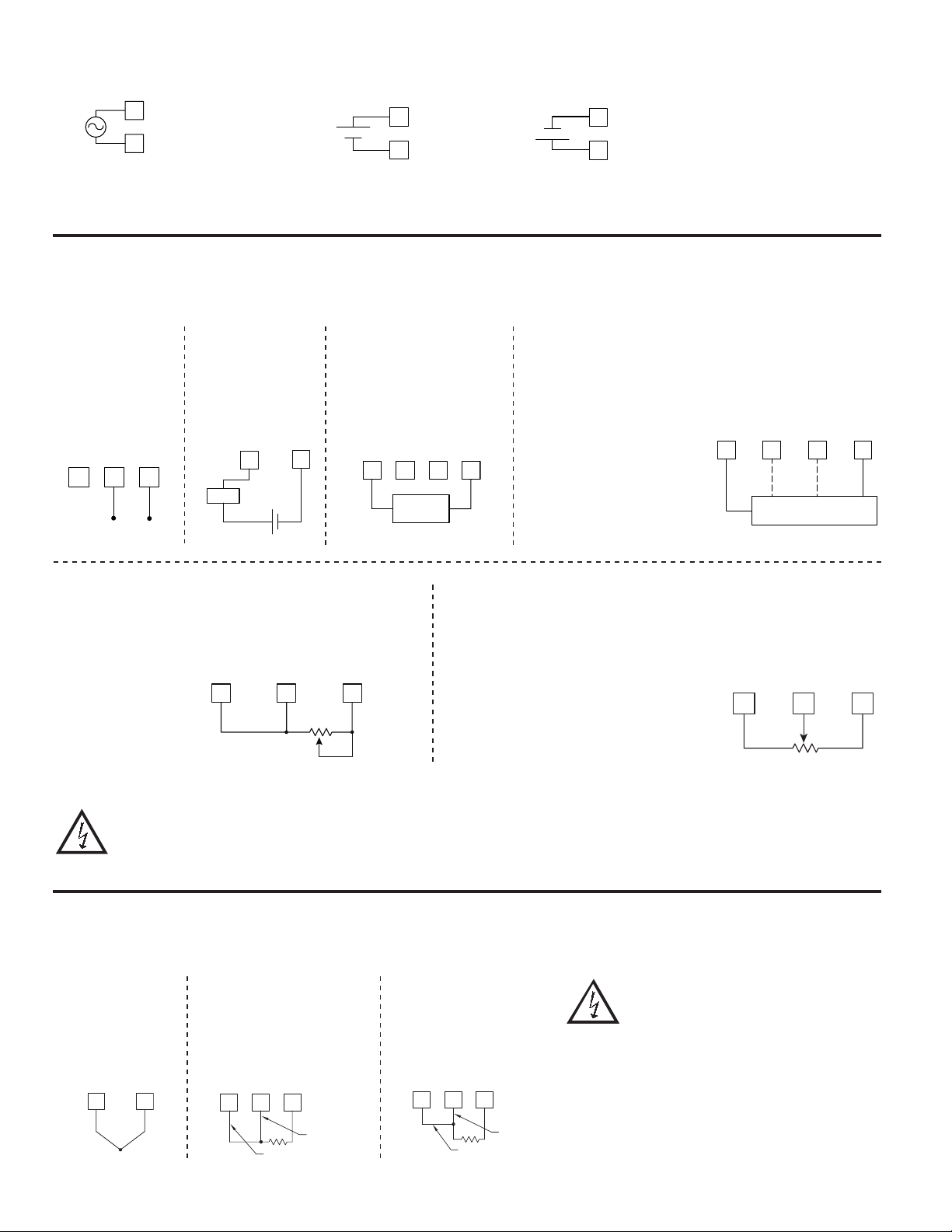
4.1 POWER WIRING
10K MAX
78
AC Power
AC/DC
1
2
AC/DC
The power supplied to the meter shall employ a 15 Amp UL approved circuit breaker for AC input and a 1 Amp, 250 V UL approved fuse for DC input. It shall be
easily accessible and marked as a disconnecting device to the installed unit. This device is not directly intended for connection to the mains without a reliable means
to reduce transient over-voltages to 1500 V.
DC Power
+
-
1
2
AC/DC
AC/DC
OR
-
+
1
2
AC/DC
AC/DC
4.2 VOLTAGE/RESISTANCE/CURRENT INPUT SIGNAL WIRING
IMPORTANT: Before connecting signal wires, the Input Range Jumpers and Excitation Jumper should be verified for proper position.
Voltage Signal Process/Current Signal
V-TC-RTD IN
I INPUT
6 7 8
+
200VDC MAX.
Process/Current
Signal
(external powered)
INP COMM
+
-
Load
+
2A DC MAX.
Current Signal (3 wire
(2 wire requiring 18V
excitation)
Excitation Jumper: 18 V
I INPUT
6
INP COMM
8
-
V EXEC
COMM
4
2 WIRE
TRANSMITTER
+
RTD EXC
I INPUT
5 63
-
requiring 18 V excitation)
Terminal 3: +Volt supply
Terminal 6: +ADC (signal)
Terminal 8: -ADC (common)
Excitation Jumper: 18 V
Voltage Signal (3 wire
requiring 18 V excitation)
Terminal 3: +Volt supply
Terminal 7: +VDC (signal)
Terminal 8: -VDC (common)
Excitation Jumper: 18 V
V EXC
3 WIRE TRANSMITTER
+
V-TC-RTD-IN
I INPUT
INP COMM
6 7 83
VoutIout
_
Resistance Signal
(2 wire requiring
excitation)
Terminal 3: Jumper to
terminal 7
Terminal 7: Resistance
Terminal 8: Resistance
Excitation Jumper:
1.05 mA REF.
T/V Jumper: V position
Voltage/Resistance Input
Jumper: Set per input signal
CAUTION: Sensor input common is NOT isolated from user input common. In order to preserve the safety of the controller application, the sensor input
common must be suitably isolated from hazardous live earth referenced voltages; or input common must be at protective earth ground potential. If not,
hazardous live voltage may be present at the User Inputs and User Input Common terminals. Appropriate considerations must then be given to the
potential of the user input common with respect to earth common; and the common of the isolated plug-in cards with respect to input common.
V EXC
V-TC-RTD-IN
3 7 8
INP COMM
1.05 mA
REF.
Potentiometer Signal as Voltage Input
(3 wire requiring excitation)
Terminal 3: High end of pot.
Terminal 7: Wiper
Terminal 8: Low end of pot.
Excitation Jumper: 2 V REF.
T/V Jumper: V
Voltage/Resistance Input Jumper: 2 Volt
Module 1 Input Range: 2 Volt
Note: The Apply signal scaling style
should be used because the signal
will be in volts.
4.3 TEMPERATURE INPUT SIGNAL WIRING
IMPORTANT: Before connecting signal wires, verify the T/V Jumper is in the T position.
Thermocouple
V-TC-RTD-IN
+
INP COMM
3-Wire RTD
RTD EXC
78
5
V-TC-RTD-IN
INP COMM
Sense Lead
RTD (Excitation)
2-Wire RTD
RTD EXC
V-TC-RTD-IN
5
78
INP COMM
Sense Lead
Jumper
V EXC
V-TC-RTD-IN
INP COMM
3 7 8
2V REF.
CAUTION: Sensor input common is NOT isolated
from user input common. In order to preserve the
safety of the controller application, the sensor
input common must be suitably isolated from
hazardous live earth referenced voltages; or input
common must be at protective earth ground
potential. If not, hazardous live voltage may be
present at the User Inputs and User Input Common
terminals. Appropriate considerations must then be
given to the potential of the user input common with
respect to earth common; and the common of the
isolated plug-in cards with respect to input common.
2V
INPUT
Rmin=1KΩ
8
Page 9
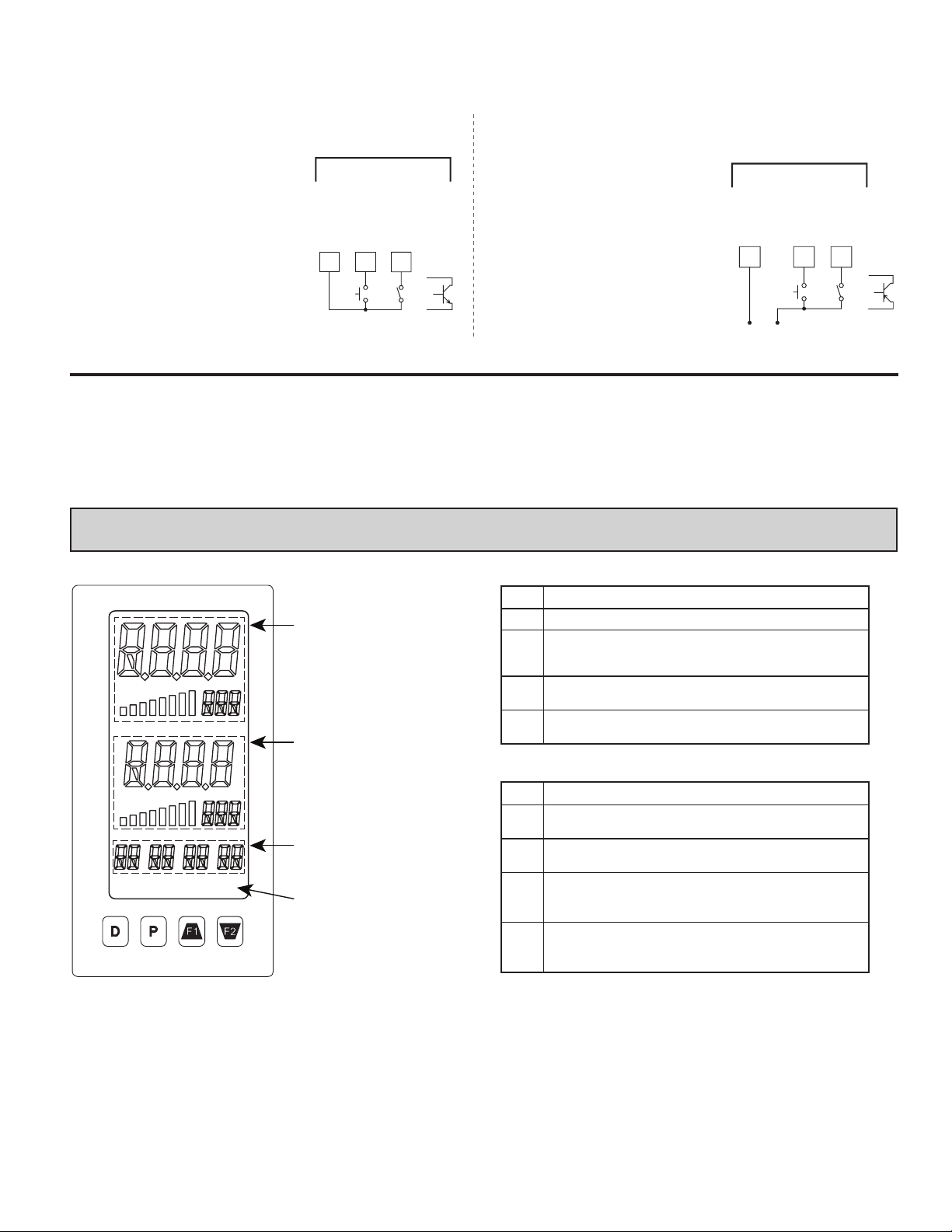
4.4 USER INPUT WIRING
91
If not using User Inputs, then skip this section. User Input terminal does not need to be wired in order to remain in the inactive state.
Sinking Logic (UACt Lo)
When the UACt parameter is programmed
to Lo, the user inputs of the controller are
internally pulled up to +3.3 V with 20 KW
resistance. The input is active when it is
pulled low (<1.1 V).
USER INPUTS
USER COMM
USER 1
10 119
4.5 SETPOINT (ALARMS) WIRING
4.6 SERIAL COMMUNICATION WIRING
4.7 ANALOG OUTPUT WIRING
USER 2
OR
Sourcing Logic (UACt Hi)
When the UACt parameter is programmed
to Hi, the user inputs of the controller are
internally pulled down to 0 V with 20 KW
resistance. The input is active when a
voltage greater than 2.2 VDC is applied.
-
V
SUPPLY
USER INPUTS
USER COMM
10
+
(30V max.)
See appropriate plug-in card bulletin for wiring details.
USER 2
USER 1
1
OR
5.0 revieWing The frOnT buTTOns and display
Line 1:
Display, Bar Graph
and Units
(Color Zone 1)
Line 2:
Display, Bar Graph
and Units
(Color Zone 2)
Universal Annunciators
(Color Zones 3 - 6)
MAN REM
Manual and Remote
Mode Mnemonics
(Color Zone 7)
DISPLAY LINE 1
Line 1 consists of a large 4-digit top line display, eight segment bar graph and
a three digit units mnemonic: Values such as Input, Max(HI) & Min (LO) may
be shown on Line 1. The eight segment bar graph may be mapped to values such
as Output Power, Deviation or Setpoints. The three digit units mnemonic
characters can be used to indicate which Line 1 display value is shown. Line 1
is a tri-colored display and may be configured to change color based on
specified alarm/logic configurations.
KEY DISPLAY MODE OPERATION
D Index Line 2 through enabled Line 2 display values
P Enter full programming mode or access the parameter and
hidden display loops; Press and hold to skip parameters and go
directly to Code or Programming Menu
User programmable Function key 1; hold for 3 seconds for user
!
programmable second function 1*
User programmable Function key 2; hold for 3 seconds for user
@
programmable second function 2*
*Factory setting for F1 and F2 and second function F1/F2 is no mode
KEY PROGRAMMING MODE OPERATION
D Return to the previous menu level (momentary press)
Quick exit to Display Mode (press and hold)
P Access the programming parameter menu, store selected
parameter and index to next parameter
! Increment selected parameter value; Hold ! and momentarily
press @ key to increment next decade or D key to increment by
1000’s
@ Decrement selected parameter value; Hold @ and momentarily
press ! key to decrement next decade or D key to decrement
by 1000’s
DISPLAY LINE 2
Line 2 consists of a 4-digit bottom line display, eight segment bar graph and
a three digit units mnemonic. Values such as Setpoints, Output Power,
Deviation, PID Parameters/Tuning Status, List A/B Status, and Alarm Values
may be shown on the Line 2 display. The eight segment bar graph may be
mapped to values such as Output Power, Deviation or Setpoints. The three digit
units mnemonic characters can be used to indicate which Line 2 display value is
shown. Line 2 is a tri-colored display and may be configured to change color
based on specified alarm/logic configurations.
The display loops described in the next section are used to view, reset and
modify the selected display values, based on the Line 2 Value Access setting
programmed for each available value. See Line 2 parameters in the Display
Parameters programming section for configuration details.
9
Page 10
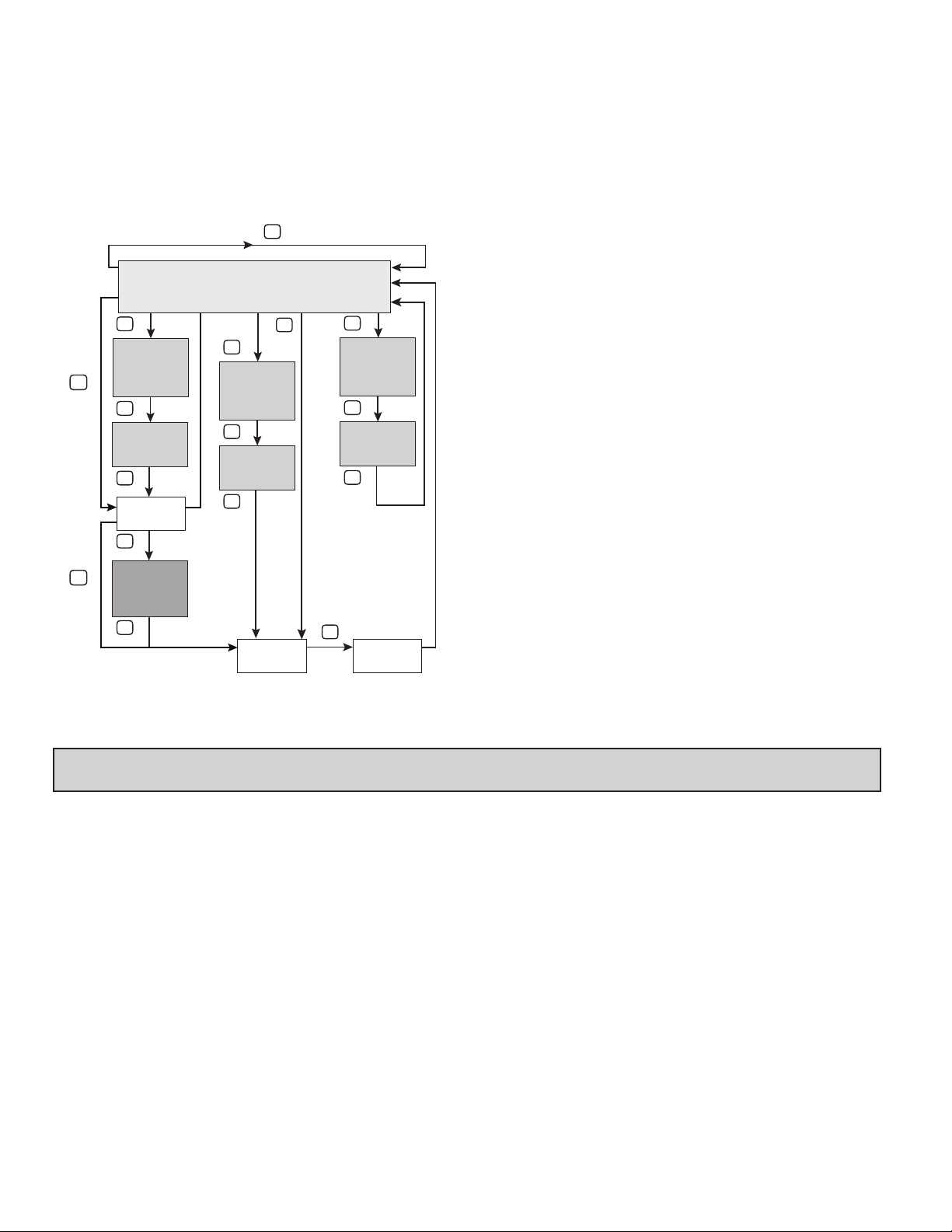
Universal Annunciator Zones
The PAX2C has four programmable universal annunciator zones. Each zone
has a user-defined two digit annunciator mnemonic to suit a variety of
applications. Universal annunciator zones are tri-colored and may be configured
to change color based on specified alarm/logic configurations.
line 2 display lOOps
The PAX2C offers three display loops to allow users quick access to needed
information.
D
MAIN DISPLAY LOOP
Code 0
PLOC Enabled
P
DISPLAY
VALUE
dEnt
CHANGE
P
PARAMETER
DISPLAY
LOOP
P
P
Pro
End
P
Held
P
Held
Code 1-250
PLOC N/A
P
DISPLAY
VALUE
dEnt
CHANGE
P
PARAMETER
DISPLAY
LOOP
P
COdE
1-250
P
HIDDEN
PARAMETER
DISPLAY
LOOP
P
Code 0
PLOC Disabled
P
Held
P
DISPLAY
VALUE
dEnt
CHANGE
P
PARAMETER
DISPLAY
LOOP
P
Wrong
code
entered
Pro
NO
Full Programming Mode
Manual Mnemonic
‘MAN’ - Flashes when the unit is in manual mode
The Mnemonic zone is tri-colored and may be configured to change color
based on specified alarm/logic configurations.
Main Display Loop
In the Main display loop, the D key is pressed to sequence through the
selected Line 2 values. The Line 2 units mnemonics are used to indicate which
Line 2 value is currently shown. When in the Main display loop, the Function
keys and perform the user functions programmed in the User Input
parameter section.
Parameter and Hidden Parameter Display Loops
Display loops provide quick access to selected parameters that can be viewed
and modified on Line 2 without having to enter Full Programming mode. These
values may include: input, max/min, List A/B selection, output power, PID
parameters/control, alarm parameters, setpoint values/selection, and display
intensity and contrast settings. To utilize the Parameter or Hidden Parameter
display loops, a security code (1-250) must be programmed. (See Programming
Security Code in the Display Parameters programming section for details.)
The Parameter display loop is accessed by pressing the P key. The selected
Parameter display loop values can be viewed and/or changed per the Line 2
Value Access setting programmed for each available value. The Hidden
Parameter display loop follows the Parameter display loop, and can only be
accessed when the correct security code is entered at the Code prompt.
Combining the two parameter loops provides an area for parameters that require
general access and/or protected or secure access depending on the application
needs.
While in the Parameter and Hidden Parameter loops, pressing the D key will
return the meter to the Main display loop. To directly access the Code prompt,
press and hold the P key. This can be done from the Main display loop or at any
point during the Parameter display loop. Also, to directly access Full
Programming mode while in the Hidden Parameter loop, press and hold the P
key to bypass any remaining Hidden Parameter loop values.
6.0 prOgramming The paX2C
It is recommended that program settings be recorded as programming is
performed. A blank Parameter Value Chart is provided at the end of this bulletin.
BASIC/ADVANCED MODE
The PAX2C incorporates two different configuration modes that are user
selectable via the Display Configuration Menu:
Basic Mode (bSIC)
When the PAX2C is configured in this mode, a maximum of four alarms are
supported and no mapped backlignt color changes are available. Default
backlight colors are still user selectable.
Advanced Mode (AdUC)
A maximum of sixteen alarms are supported and all backlight color
configuration menu parameters are enabled. Select this mode when you require
more than four alarms or where display color changes are desired.
PROGRAMMING MODE ENTRY
The Programming Mode is entered by pressing the P key. Full Programming
Mode will be accessible unless the controller is programmed to use the
Parameter loop or Hidden Parameter loop on the Line 2 display. In this case,
programming access will be limited by a security code and/or a hardware
program lock. (Refer to the previous section for details on Line 2 display loops
and limited programming access.) Full Programming Mode permits all
parameters to be viewed and modified. In this mode, the front panel keys change
to Programming Mode Operations and certain user input functions are disabled.
MODULE ENTRY
The Programming Menu is organized into seven modules. These modules
group together parameters that are related in function. The and keys are
used to select the desired module. The displayed module is entered by pressing
the P key.
MODULE MENU
Upon entering a module, a parameter selection sub-menu is provided to
choose the specific parameter type for programming. For example, this includes
analog and user input under the Input Parameter menu. Use the and keys
to select the desired parameter type, and press the P key to enter the parameter
menu.
PARAMETER MENU
Upon entering the Parameter Menu, the P key is pressed to advance to a
specific parameter to be changed. After completing the parameter menu, or upon
pressing the D key, the display returns to the initial entry point for the parameter
menu. For each additional press of the D key, the display returns to the previous
level within the module until exiting the module entirely.
10
Page 11
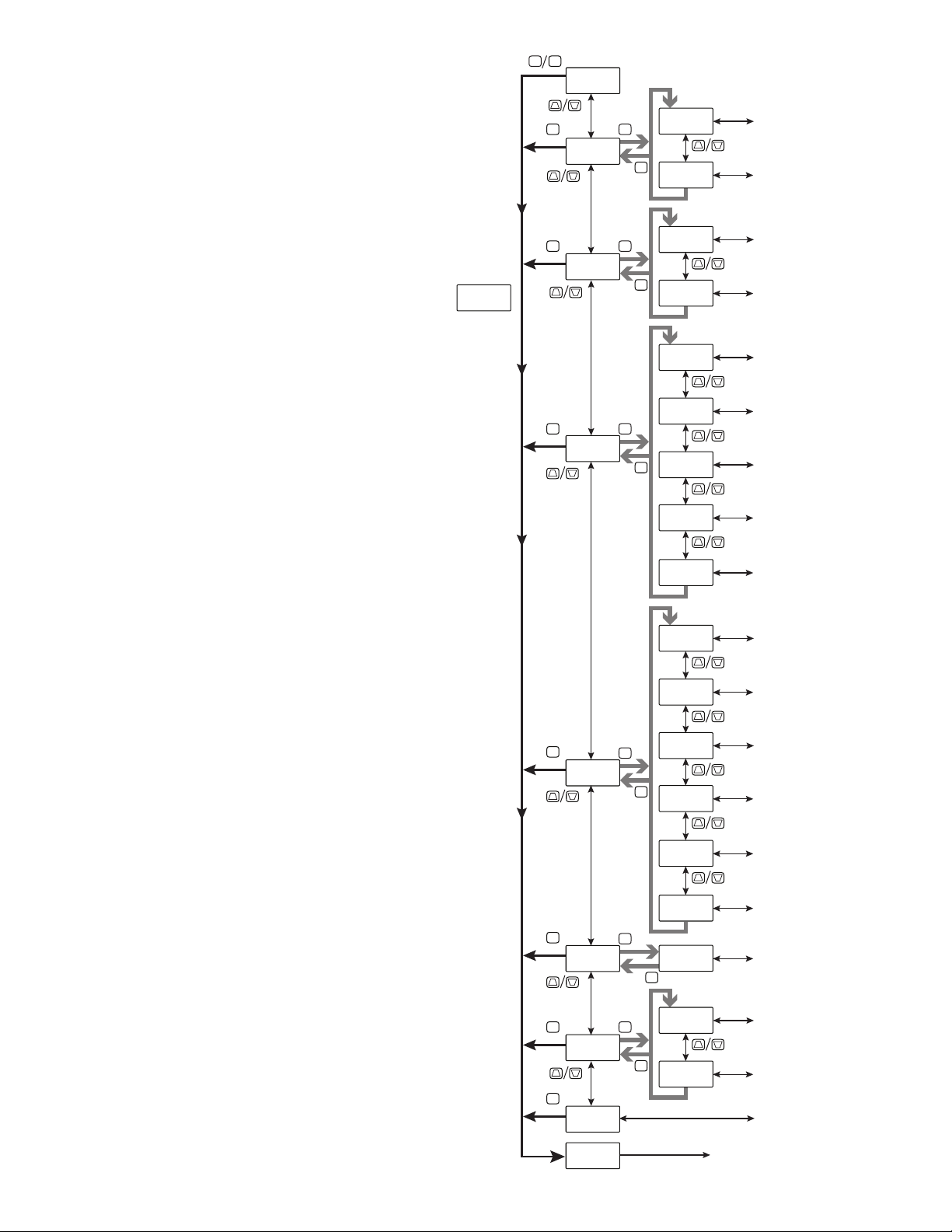
SELECTION/VALUE ENTRY
For each parameter, the top line display shows the parameter while
the bottom line shows the selections/value for that parameter. The
and keys are used to move through the selections/values for the
parameter. Pressing the P key, stores and activates the displayed
selection/value. This also advances the meter to the next parameter.
Numerical Value Entry
If the parameter is programmed for enter (Entr), the ! and @ keys
are used to change the parameter values in any of the display loops.
The ! and @ keys will increment or decrement the parameter value.
When the ! or @ key is pressed and held, the value automatically
scrolls. The longer the key is held the faster the value scrolls.
For large value changes, press and hold the ! or @ key. While
holding that key, momentarily press the opposite arrow key (@ or !)
to shift decades (10’s 100’s, etc), or momentarily press the D key and
the value scrolls by 1000’s as the arrow key is held. Releasing the arrow
key removes the decade or 1000’s scroll feature. The arrow keys can
then be used to make small value changes as described above.
Pro
NO
P D
Pro
NO
F2
F1
D
Pro
INPt
F2
F1
D
Pro
Out
F2
F1
INPt
P
AnLG
D
INPt
USEr
Out
P
dGtL
D
Out
AnLG
F2
F1
F2
F1
Analog Input Setup
Parameters
User Input/Function Key
Parameters
Digital Output Setup
Parameters
Analog Output Setup
Parameters
PROGRAMMING MODE EXIT
To exit the Programming Mode, press and hold the D key (from
anywhere in the Programming Mode) or press the P key with Pro NO
displayed. This will commit stored parameter changes to memory and
return the meter to the Display Mode. If a parameter was just changed,
the P key must be pressed to store the change before pressing the D key.
(If power loss occurs before returning to the Display Mode, verify recent
parameter changes.)
PROGRAMMING TIPS
It is recommended to start with the Input Parameters and proceed
through each module in sequence. If lost or confused while programming,
press and hold the D key to exit programming mode and start over. It is
recommended that program settings be recorded as programming is
performed. When programming is complete lock out programming with
a user input or lock-out code.
Factory Settings may be completely restored in the Factory Service
Operations module. This is useful when encountering programming
problems.
In Programming Menu:
Top line is green to indicate top level programming modules
Top line is orange to indicate module menu or sub-menu selection
Top line is red to indicate a changeable parameter.
dISP
CNFG
dISP
D
Pro
dISP
F2
F1
D
Pro
Pid
F2
F1
D
Pro
ALr
F2
F1
ZONE
P
dISP
D
LOCS
dISP
HILO
dISP
COdE
Pid
CtrL
Pid
SP
Pid
P
Pid
D
Pid
PWr
Pid
ONOF
Pid
tunE
P
SLCt
ALn
D
F2
F1
F2
F1
F2
F1
F2
F1
F2
F1
F2
F1
F2
F1
F2
F1
F2
F1
Display - General
Configuration Parameters
Display - Zone
Configuration Parameters
Display - Line 2
Parameters
Display - Min/Max
Configuration Parameters
Display - Security Code
Configuration Parameters
PID Control
Parameters
PID Setpoint
Parameters
PID
Parameters
Output Power
Parameters
On/Off
Parameters
PID Tuning
Parameters
Alarm
Parameters
D
Pro
Port
F2
F1
D
Pro
FACt
Pro
End
P
D
2 seconds
Port
USb
Port
SErL
F2
F1
Display Loop
USB Configuration
Parameters
Serial Communications
Parameters
Factory Service
Operations
11
Page 12
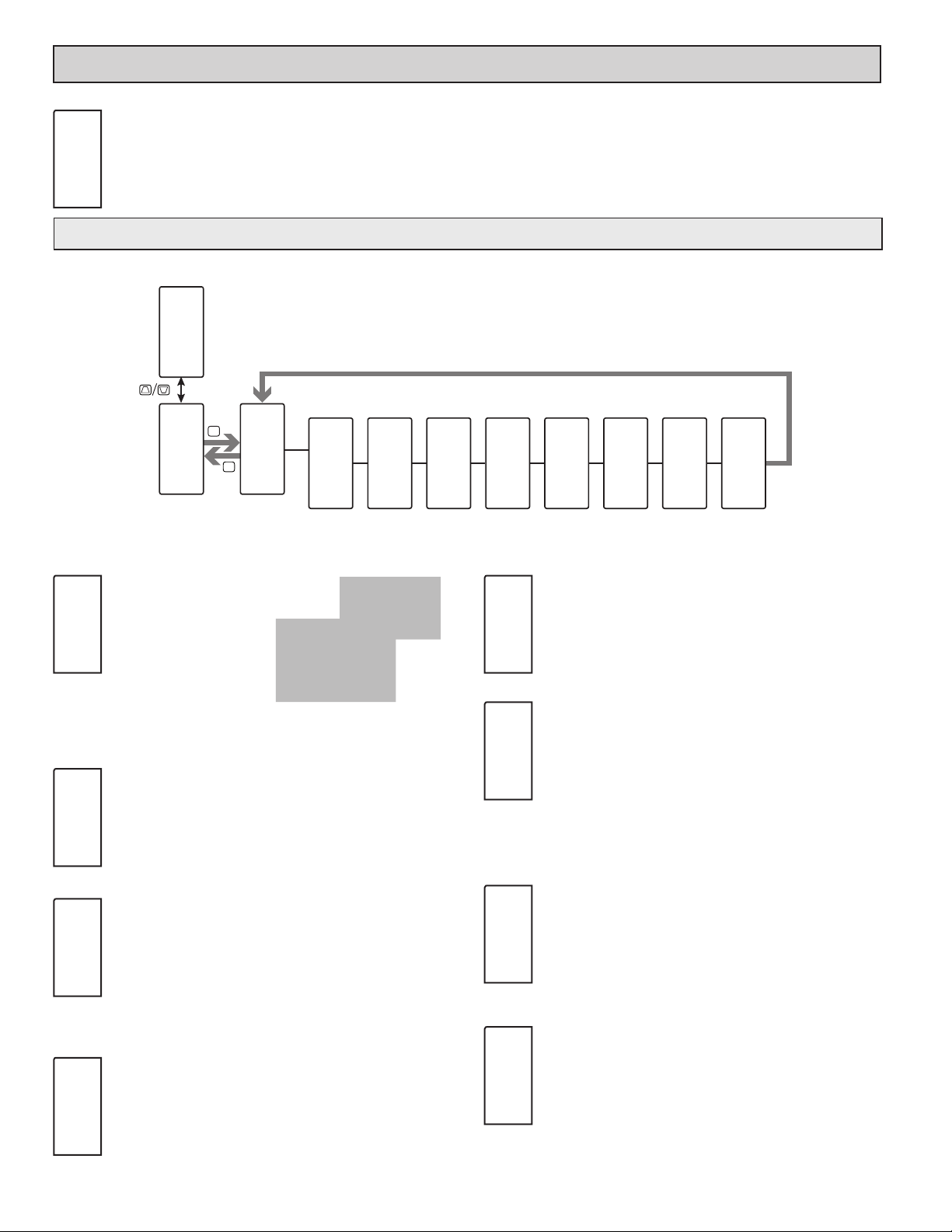
inpuT parameTers (INPt)
INPUT SELECT
INPt
P2C
AnLG
Select the Input to be programmed.
AnLG USEr
analOg inpuT parameTers: TemperaTure mOde (AnLG)
This section details the programming for the analog input.
Pro
NO
F2
F1
Pro
INPt
TEMPERATURE INPUT TYPE
INPt
P
D
AnLG
P2C
tYPE
INP
tc-J
Input
Range
SCAL
INP
°F
Input
Scaling
ICE
INP
ON
Ice Point
Compensation
rAtE
INP
2O
SPS
Input
Rate
dCPt
0.0
Display
Decimal
Point
DECIMAL RESOLUTION (Display Units)
INP
rnd
0.1
Display
Rounding
INP
OFSt
INP
0.O
Display
Offset
Value
FLtr
INP
1.O
SEC
Filter
Setting
tYPE
INP
tc-J
250 uA 2 U 1k RES tc-r r392
2.5 mA 10 U 10k RES tc-S r672
25 mA 25 U tc-t tc-b r427
250 mA 100 U tc-E tc-n
2 A 200 U tc-J tc-C
250 mU 100 RESs tc-k r385
Shaded selections indicate the available temperature input types. Select the
desired input type.
TEMPERATURE SCALE
SCAL
INP
°F
Select the temperature scale. If changed, those parameters that
relate to the temperature scale should be checked.
°F °C
ICE POINT COMPENSATION
For TC Input Range Selection only.
ICE
INP
ON
This parameter turns the internal ice point compensation on or off.
Normally, the ice point compensation is on. If using external
compensation, set this parameter to off. In this case, use copper leads
from the external compensation point to the meter.
ON OFF
dCPt
INP
0.0
Select desired display resolution. The available selections are
dependent on the Input Type selected (tYPE).
rnd
INP
0.1
parameter entries (scaling point values, setpoint values, etc.) are not automatically
adjusted to this display rounding selection.
Rounding selections other than one, cause the Input Display to
‘round’ to the nearest rounding increment selected (ie. rounding of
‘5’ causes 122 to round to 120 and 123 to round to 125). Rounding
starts at the least significant digit of the Input Display. Remaining
OFSt
INP
0.0
The display can be corrected with an offset value. This can be used
to compensate for probe errors, errors due to variances in probe
placement or adjusting the readout to a reference thermometer.
0 to 0.0 (temp)
0 to 0.000 (curr/volt/ohm)
ROUNDING INCREMENT
1 2 5
10 20 50 100
DISPLAY OFFSET
-1999 to 9999
DIGITAL FILTERING
rAtE
INP
20
SPS
INPUT UPDATE RATE (/SEC)
5 10 20
Select the ADC conversion rate (conversions per second). The
selection does not affect the display update rate, however it does
affect alarm and analog output response time. The default factory
setting of 20 is recommended for most applications. Selecting a fast
update rate may cause the display to appear very unstable.
12
FLtr
1.0
INP
0.0 to 25.0 seconds
The input filter setting is a time constant expressed in tenths of a
second. The filter settles to 99% of the final display value within
SEC
approximately 3 time constants. This is an Adaptive Digital Filter
which is designed to steady the Input Display reading. A value of ‘0’
disables filtering.
Page 13
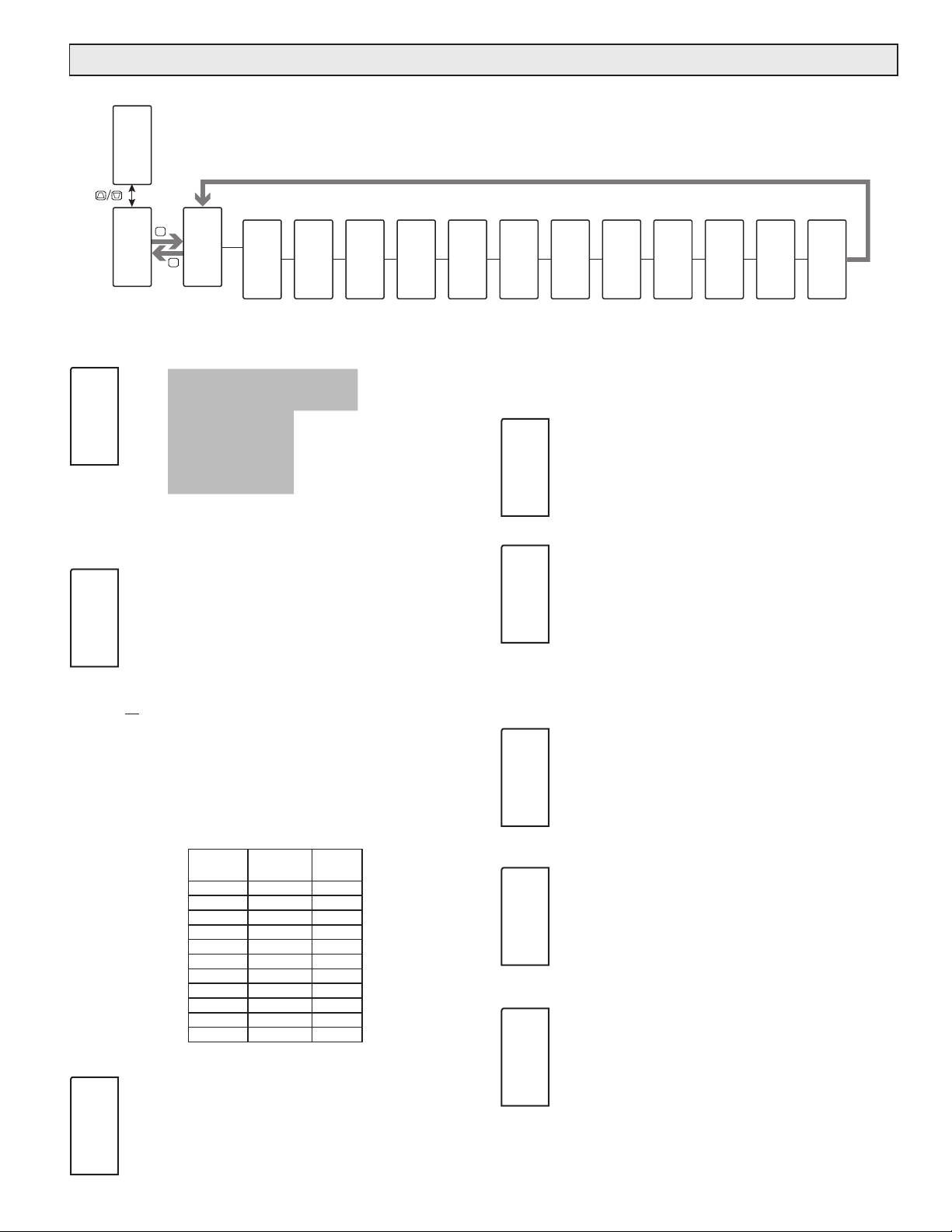
analOg inpuT parameTers: prOCess mOde (AnLG)
This section details the programming for the analog input.
Pro
NO
F2
F1
Pro
INPt
INPt
P
D
AnLG
P2C
tYPE
2
Range
Input
Root
INP
NO
U
Enable
Square
Root
rAtE
INP
20
Input
Rate
dCPt
INP
0.O
SPS
Display
Decimal
Point
rnd
INP
0.1
Display
Rounding
PROCESS INPUT TYPE
tYPE
INP
2
U
250 uA 2 U 1k RES tc-r r392
2.5 mA 10 U 10k RES tc-S r672
25 mA 25 U tc-t tc-b r427
250 mA 100 U tc-E tc-n
2 A 200 U tc-J tc-C
250 mU 100 RESs tc-k r385
Shaded selections indicate the available process input types. Select the
desired input type.
SQUARE ROOT
Root
INP
NO
Example: It is necessary to square root linearize the output of a differential
pressure transmitter to indicate and control flow. The defining equation is F
= 278 ÖΔP , where ΔP = 0 - 500 PSI, transmitted linearly by a 4 - 20 mA
transducer. At full flow rate ( ΔP = 500 PSI), the flow is 6216 ft3/h. The
following scaling information is used with the controller:
As a result of the scaling and square root linearization, the following
represents the readings at various inputs:
This parameter allows the unit to be used in applications in which
the measured signal is the square of the PV. This is useful in
applications such as the measurement of flow with a differential
pressure transducer.
dCPt = 0 INPt1 = 4.00 mA
Root = YES dISP2 = 6216 ft3/hr
dISP1 = 0 ft3/hr INPt2 = 20.00 mA
YES NO
Delta P
(PSI)
15.63 4.50 1099
31.25 5.00 1554
62.50 6.00 2198
125.00 8.00 3108
187.50 10.00 3807
250.00 12.00 4396
312.50 14.00 4914
375.00 16.00 5383
437.50 18.00 5815
500.00 20.00 6216
Transmitter
(mA)
0.00 4.00 0
Flow
(ft3 /hr)
INPUT UPDATE RATE (/SEC)
rAtE
5 10 20 40
20
INP
Select the ADC conversion rate (conversions per second). The
SPS
selection does not affect the display update rate, however it does
affect alarm and analog output response time. The default factory
OFSt
INP
0.0
Display
setting of 5 is recommended for most applications. Selecting a fast update rate
may cause the display to appear very unstable.
Offset
Value
FLtr
INP
1.O
Filter
Setting
PNtS
INP
2
SEC
Scaling
Points
StYL
INP
KEY
Scaling
Style
INPt
INP
0.0
Input n
Value
dISP
INP
0.O
1
Display n
Value
SLSt
INP
1
NO
Enable
Scaling
List
INP
DECIMAL RESOLUTION (Display Units)
dCPt
0.0
INP
Select desired display resolution. The available selections are
dependent on the Input Type selected (tYPE).
0 to 0.000 (curr/volt/ohm)
0 to 0.0 (temp)
ROUNDING INCREMENT
rnd
INP
0.1
parameter entries (scaling point values, setpoint values, etc.) are not automatically
adjusted to this display rounding selection.
Rounding selections other than one, cause the Input Display to
‘round’ to the nearest rounding increment selected (ie. rounding of
‘5’ causes 122 to round to 120 and 123 to round to 125). Rounding
starts at the least significant digit of the Input Display. Remaining
1 2 5
10 20 50 100
DISPLAY OFFSET
OFSt
0.0
INP
The display can be corrected with an offset value. This can be used
to compensate for sensor errors, errors due to variances in sensor
placement or adjusting the readout to a reference source. A value of
zero will remove the affects of offset.
-1999 to 9999
DIGITAL FILTERING
FLtr
1.0
INP
The input filter setting is a time constant expressed in tenths of a
second. The filter settles to 99% of the final display value within
SEC
approximately 3 time constants. This is an Adaptive Digital Filter
which is designed to steady the Input Display reading. A value of ‘0’
disables filtering.
0.0 to 25.0 seconds
SCALING POINTS
PNtS
INP
2
entered points up to the limits of the Input Signal Jumper position. Each scaling
point has a coordinate-pair consisting of an Input Value (INPt n) and an
associated desired Display Value (dISP n).
Linear - Scaling Points (2)
For linear processes, only 2 scaling points are necessary. It is
recommended that the 2 scaling points be at opposite ends of the
input signal being applied. The points do not have to be the signal
limits. Display scaling will be linear between and continue past the
2 to 16
13
Page 14
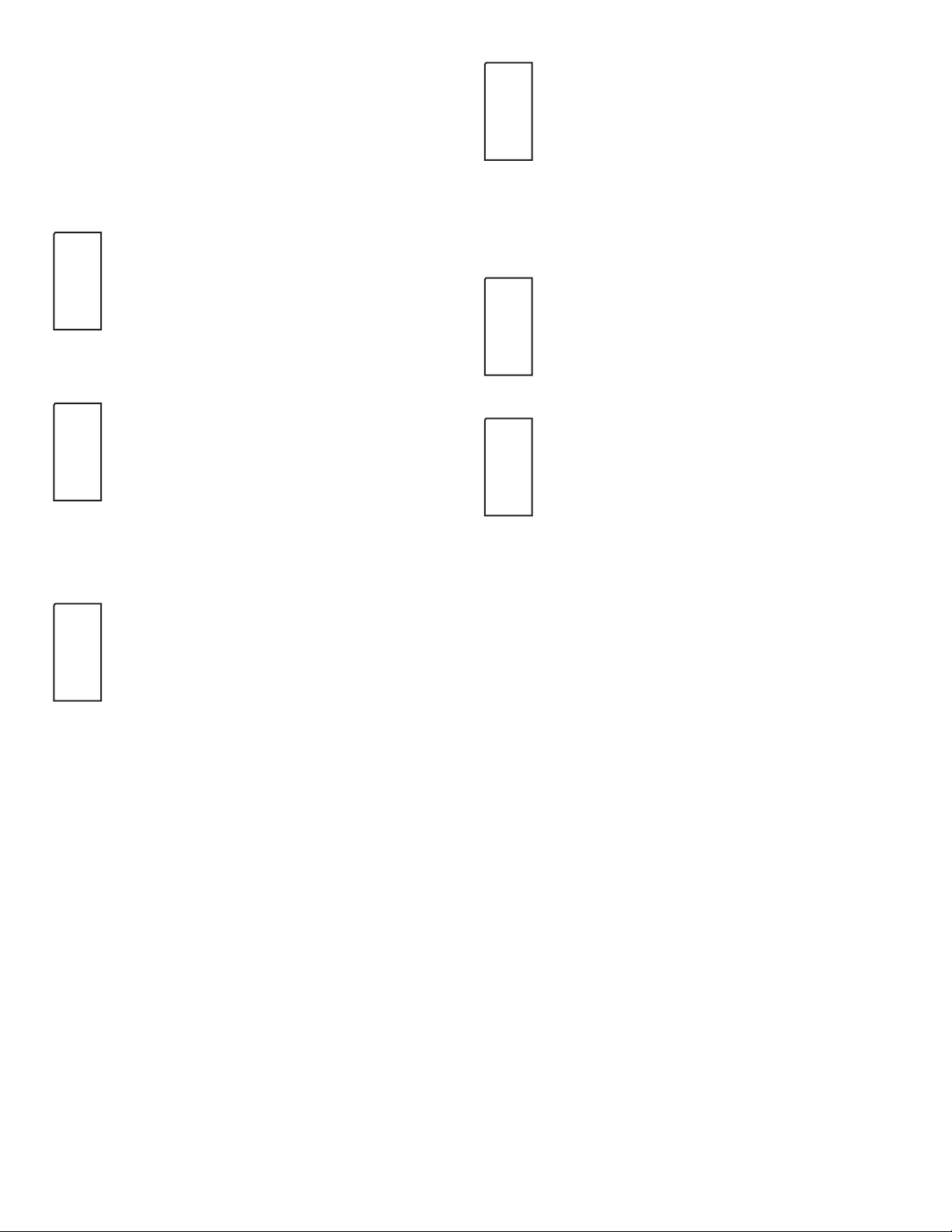
Nonlinear - Scaling Points (Greater than 2)
For non-linear processes, up to 16 scaling points may be used to provide a
piece-wise linear approximation. (The greater the number of scaling points used,
the greater the conformity accuracy.) The Input Display will be linear between
scaling points that are sequential in program order. Each scaling point has a
coordinate-pair consisting of an Input Value (INPt n) and an associated desired
Display Value (dISP n). Data from tables or equations, or empirical data could be
used to derive the required number of segments and data values for the
coordinate pairs. In the Crimson software, several linearization equations are
provided to help calculate scaling points.
SCALING STYLE
StYL
INP
KEY
If Input Values and corresponding Display Values are known, the
Key-in (KEY) scaling style can be used. This allows scaling without
the presence of the input signal. If Input Values have to be derived
from the actual input signal source or simulator, the Apply (APLY)
scaling style must be used.
INPUT VALUE FOR SCALING POINT 1
INPt
INP
0.000
value, apply the input signal that corresponds to Scaling Point 1, press @ key
and the actual signal value will be displayed. Then press the P key to accept this
value and continue to the next parameter.
For Key-in (KEY), enter the known first Input Value by using the
! or @ arrow keys. (The Input Range selection sets up the decimal
1
location for the Input Value). For Apply (APLY), the existing
programmed value will appear. If this is acceptable, press the P key
to save and continue to the next parameter. To update/program this
KEY key-in data
APLY apply signal
-1999 to 9999
INPUT VALUE FOR SCALING POINT 2
INPt
INP
1.000
the input signal that corresponds to Scaling Point 2, press @ key and the actual
signal value will be displayed. Then press the P key to accept this value and
continue to the next parameter. (Follow the same procedure if using more than
2 scaling points.)
For Key-in (KEY), enter the known second Input Value by using the
2
! or @ arrow keys. For Apply (APLY), the existing programmed
value will appear. If this is acceptable, press the P key to save and
continue to the next parameter. To update/program this value, apply
DISPLAY VALUE FOR SCALING POINT 2
dISP
INP
100.0
Enter the second coordinating Display Value by using the ! or @
2
arrow keys. This is the same for KEY and APLY scaling styles. (Follow
the same procedure if using more than 2 scaling points.)
SLSt
INP
NO
When enabled, a second list of scaling points is active in the
selected parameter list for List A and List B.
-1999 to 9999
-1999 to 9999
ENABLE SCALE LIST
NO YES
dISP
INP
0.0
1
DISPLAY VALUE FOR SCALING POINT 1
-1999 to 9999
Enter the first coordinating Display Value by using the arrow keys.
This is the same for KEY and APLY scaling styles. The decimal point
follows the dCPt selection.
14
Page 15
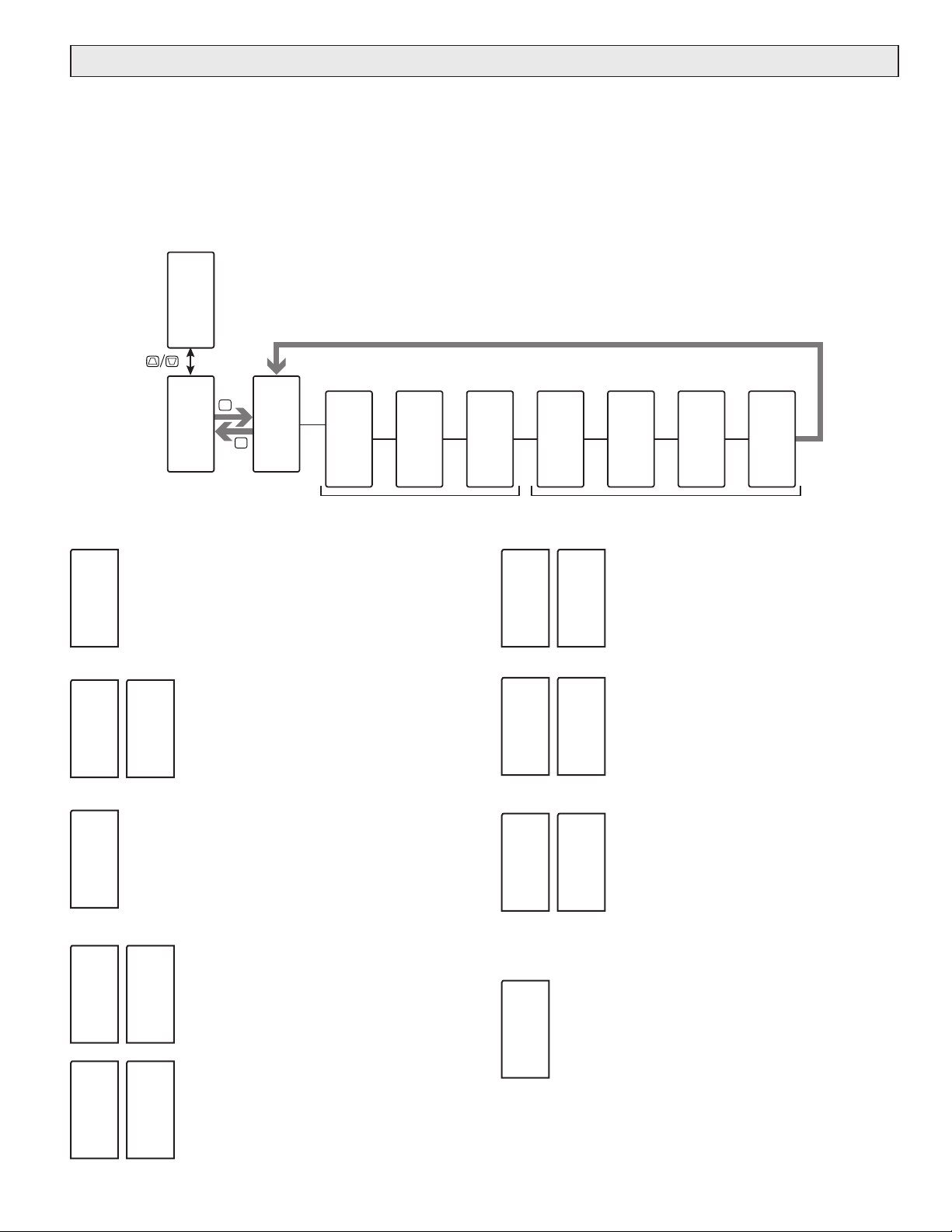
user inpuT/funCTiOn Key parameTers (USEr)
The two user inputs are individually programmable to perform specific meter control functions. While in the Display Mode or Program Mode, the function is
executed the instant the user input transitions to the active state. The front panel function keys, ! and @, are also individually programmable to perform specific
control functions. While in the Display Mode, the primary function is executed the instant the key is pressed. Holding the function key for three seconds executes a
secondary function. It is possible to program a secondary function without a primary function.
In most cases, if more than one user input and/or function key is programmed for the same function, the maintained (level trigger) actions will be performed while
at least one of those user inputs or function keys are activated. The momentary (edge trigger) actions will be performed every time any of those user inputs or function
keys transition to the active state.
Note: In the following explanations, not all selections are available for both user inputs and front panel function keys. Displays are shown with each selection. Those
selections showing both displays are available for both. If a display is not shown, it is not available for that selection. USEr-n will represent both user inputs. Fn will
represent both function keys and second function keys.
Pro
NO
F2
F1
UACt
FNC
Lo
USrn
FNC
NONE
USrn
FNC
PLOC
Pro
INPt
USER INPUT ACTIVE STATE
Select the desired active state for the User Inputs. Select Lo for
sink input, active low. Select Hi for source input, active high.
INPt
P
Lo Hi
NO FUNCTION
D
P2C
USEr
USEr
P2C
UACt
USEr
P2C
USr1
Fn
FNC
No function is performed if activated. This is the
NONE
action). A security code can be configured to allow programming
access during lock-out.
factory setting for all user inputs and function keys.
PROGRAMMING MODE LOCK-OUT
Programming Mode is locked-out, as long as activated (maintained
INTEGRAL ACTION LOCK
USEr
USr2
USEr
P2C
F1
USrn
SPSL
USrn
PSEL
USrn
SPrP
setpoint ramping at the next setpoint change.
Fn
FNC
SPSL
Fn
FNC
PSEL
Fn
FNC
SPrP
USEr
P2C
FNC
FNC
FNC
P2C
F2
Function KeysUser Inputs
SETPOINT SELECTION
When activated (USr = maintained action; Fn =
toggle), the controller uses Setpoint 2 (SP2) as the active
setpoint value.
PID PARAMETER SELECTION
When activated (USr = maintained action; Fn =
toggle), the controller uses the Alternate P, I, D, and filter
values for control. The controller initiates a “bumpless”
transfer during each transfer in an effort to minimize any
output power fluctuation.
SETPOINT RAMPING DISABLE
When activated (USr = maintained action), setpoint
ramping is terminated and unit will operate at the target
setpoint. When user input is released, setpoint ramping
will resume at the next setpoint change.
When Function key is pressed (Fn = toggle), setpoint
ramping is terminated and unit will operate at the target
setpoint. A second press of the function key resumes
USEr
P2C
SCF1
USEr
P2C
SCF2
USrn
FNC
ILOC
USrn
FNC
trnF
Fn
ILOC
Fn
trnF
Integral Action of the PID computation is disabled as
FNC
long as activated (USr = maintained action; Fn = toggle).
AUTO/MANUAL MODE
Places the controller in manual (user) mode as long as
FNC
activated (USr = maintained action; Fn = toggle). The
output is “bumpless” when transferring to/from either
operating mode.
15
USrn
d-HI
SELECT MAXIMUM DISPLAY
The Maximum display appears on Line 2 as long as activated
(maintained). When the user input is released, the previously selected
FNC
display is returned. The D or P keys override and disable the active
user input. The Maximum continues to function independent of the
selected display.
Page 16
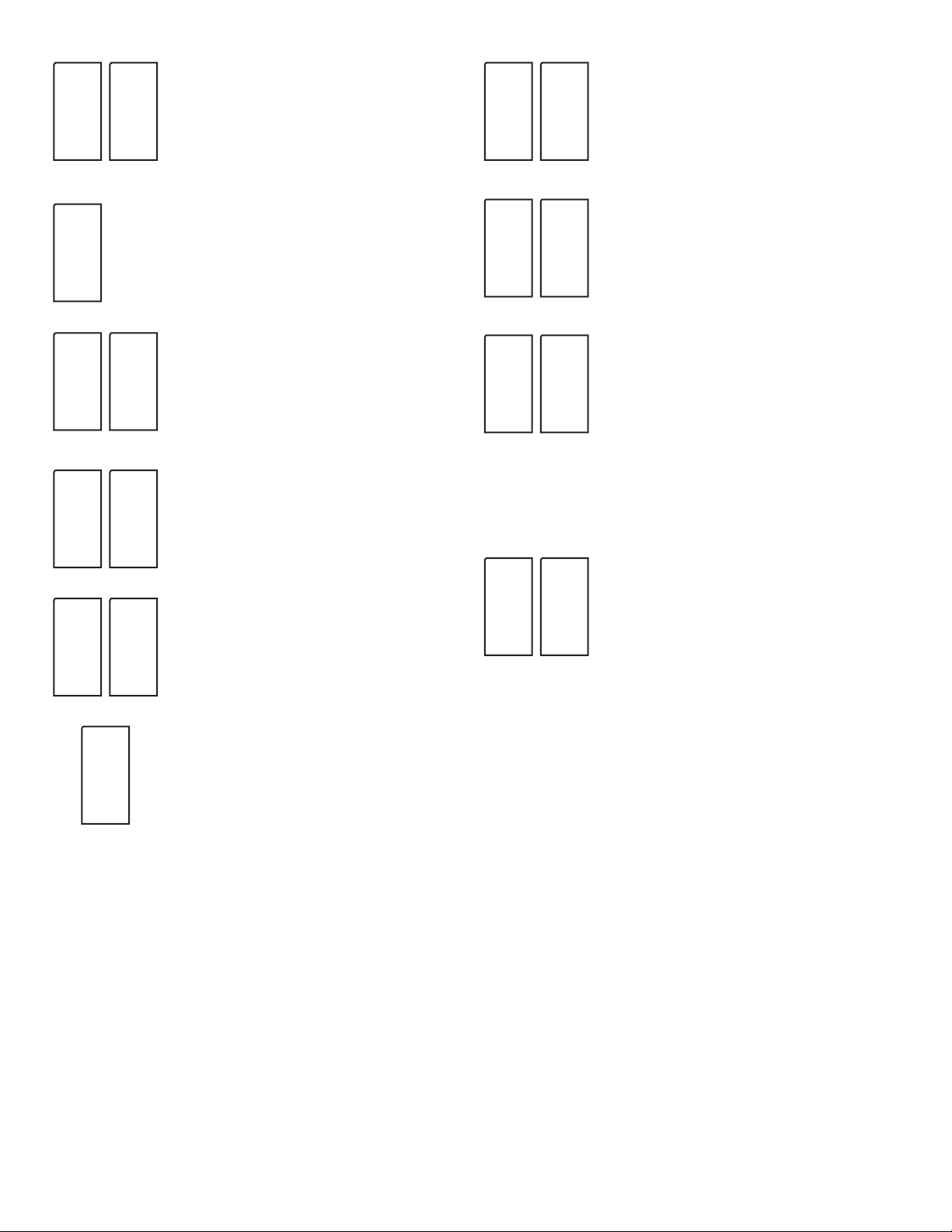
RESET MAXIMUM DISPLAY
ADJUST DISPLAY INTENSITY
USrn
FNC
r-HI
USrn
FNC
d-Lo
USrn
FNC
r-Lo
USrn
FNC
r-HL
Fn
r-HI
The Minimum display appears on Line 2 as long as activated
(maintained). When the user input is released, the previously selected
display is returned. The D or P keys override and disable the active
user input. The Minimum continues to function independent of the
selected display.
Fn
r-Lo
RESET MAXIMUM AND MINIMUM DISPLAY
Fn
r-HL
When activated (momentary action), rSEt flashes and
FNC
the Maximum resets to the present Input Display value.
The Maximum function then continues from that value.
This selection functions independent of the selected
display.
SELECT MINIMUM DISPLAY
RESET MINIMUM DISPLAY
When activated (momentary action), rSEt flashes and
FNC
the Minimum resets to the present Input Display value.
The Minimum function then continues from that value.
This selection functions independent of the selected
display.
When activated (momentary action), rSEt flashes and
FNC
the Maximum and Minimum readings are set to the
present Input Display value. The Maximum and Minimum
function then continues from that value. This selection
functions independent of the selected display.
USrn
dLEU
USrn
dISP
USrn
LISt
(momentary action). The display will only indicate which list is active when the
list is changed. To program the values for List-A and List-B, first complete the
programming of all the parameters. Exit programming and switch to the other
list. Re-enter programming and enter the desired values for the input scaling
points, alarms, band, and deviation if used.
FNC
FNC
FNC
Fn
dLEU
Fn
dISP
Fn
LISt
FNC
When activated (momentary action), the display
intensity changes to the next intensity level.
DISPLAY SELECT
FNC
When activated (momentary action), Line 2 advances
to the next display that is not locked out from the Display
Mode.
SELECT PARAMETER LIST
Two lists of input scaling points and alarm values
(including band and deviation) are available. The two lists
FNC
are named LStA and LStb. If a user input is used to select
the list then LStA is selected when the user input is not
active and LStb is selected when the user input is active
(maintained action). If a front panel key is used to select
the list then the list will toggle for each key press
PRINT REQUEST
USrn
FNC
r-AL
ASEL
NO
RESET ALARMS
Fn
r-AL
Un
An
When activated (momentary action), the controller will
reset any active alarms that are selected in the User/
FNC
Function Alarm Selection Menu (ASEL).
Basic Mode: 4 Alarms Max
Advanced Mode: 16 Alarms Max
ALARM MASK SELECTION
Selects the alarms that will be reset when the User Input/
Function keys are activated. Any alarms configured as “YES”
will be reset depending on the alarms configuration. Please see
the Alarms section of the manual for more information on the
alarm reset operation.
USrn
Prnt
FNC
Fn
Prnt
The meter issues a block print through the serial port
when activated, and the serial type is set to rLC. The data
FNC
transmitted during a print request and the serial type is
programmed in Module 7. If the user input is still active
after the transmission is complete (about 100 msec), an
additional transmission occurs. As long as the user input
is held active, continuous transmissions occur.
16
Page 17
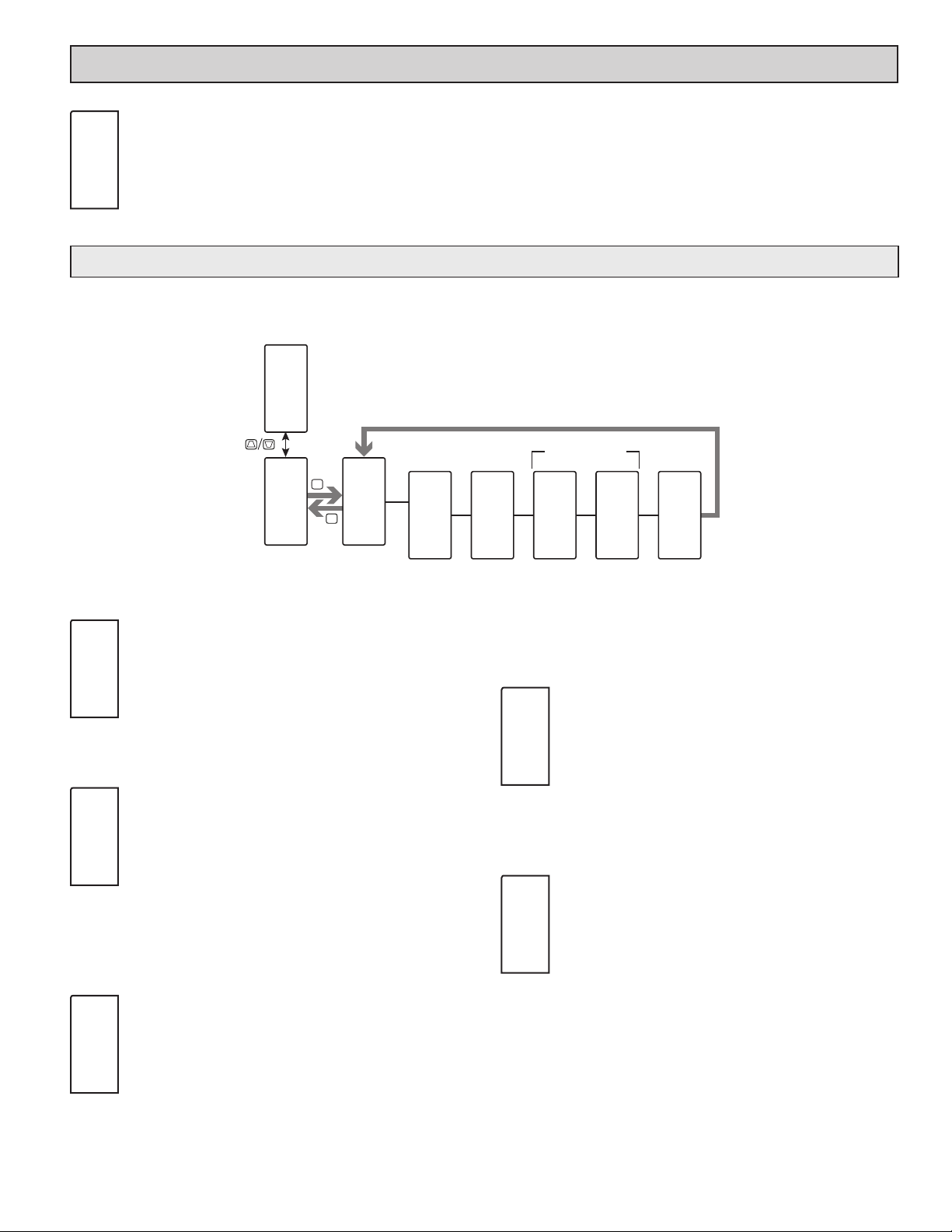
OuTpuT parameTers (Out)
OUTPUT SELECT
Out
INP
dGtL
output selection only appears if an analog output and/or digital output
plug-in card is installed in the meter. When there is no output card
installed, “No Card” will be displayed on the display when trying to
enter the Output Configuration.
dGtL AnLG
Select the Digital or Analog output to be programmed. The Analog
digiTal OuTpuT parameTers (dGtL)
To have digital output capabilities, a digital output Plug-in card needs to be installed into the PAX2C (see Ordering Information). Depending on the output
card installed, there will be two or four digital outputs available.
Pro
NO
n 'LJLWDO2XWSXW1XPEHU
F2
F1
Pro
Out
Out
P
D
dGtL
P2C
SLCt
Outn
Output
Select
ASGN
P2C
On
HEAt
Output
Assignment
Available when
ASGN = ALr
LGIC
On
SNGL
Alarm Logic
Assignment
ASEL
Un
NO
An
Alarm Mask
Assignment
CYCt
INP
2.0
SEC
Output
Cycle Time
SLCt
P2C
Outn
ASGN
On
HEAt
LGIC
On
SNGL
DIGITAL OUTPUT SELECTION
Out1 Out2 Out3 Out4
Selects the digital output to be programmed. The “Outn” in the
following parameters will reflect the chosen output number. After the
chosen output is completely programmed, the display returns to the
Output Select menu. Repeat steps for each output to be programmed.
The number of outputs available is digital output card (PAXCDS)
dependent (2 or 4).
DIGITAL OUTPUT ASSIGNMENT
NONE HEAt COOL ALr MAN
This selection is used to assign the controller’s digital outputs to
various internal values or conditions. It is possible to assign the same
properties to more than one output.
= Digital Output is disabled
NONE
= Heat Output Power
HEAt
= Cool Output Power
COOL
= Alarm
ALr
= Manual Control Mode
MAN
ALARM LOGIC MODE
SNGL And Or
The PAX2C supports three different modes when an output is
assigned as an alarm:
= Any single alarm. Selecting YES to any selection
SNGL
will change other alarm selections to NO.
= Allows multiple alarms to be mapped to an output
And
using AND Boolean logic. For example: If AL1 and
AL2 are active, the output will energize.
= Allows multiple alarms to be mapped to an output
Or
using OR Boolean logic. For example: If AL1 or
AL2 are active, the output will energize.
ALARM MASK ASSIGNMENT
ASEL
NO
Un
Selects the alarms to be logically combined per the Alarm Logic
Mode selection. Any alarms configured as “YES” will be used in the
An
Boolean logic calculation. If the Alarm Logic Mode is assigned as
Single (SNGL), only one alarm may be selected at a time.
NO YES
Basic Mode: 4 Alarms Max
Advanced Mode: 16 Alarms Max
DIGITAL OUTPUT CYCLE TIME
CYCt
INP
2.0
3.5 seconds. A Cycle Time equal to, or less than, one-tenth of the process time
constant is recommended.
This parameter is only available when the digital output assignment is
configured as HEAt or COOL.
The Cycle Time value is the sum of a time-proportioned output’s
SEC
on and off cycles. With time proportional outputs, the percentage of
output power is converted into output on time of the cycle time value
eg. if the controller’s algorithm calls for 65% power, and has a Cycle
Time of 10 seconds, the output will be on for 6.5 seconds and off for
0.0 to 60.0 seconds
17
Page 18

analOg OuTpuT parameTers (ANLG)
This section is only accessible with the optional PAXCDL Analog card installed (see Ordering Information).
Pro
NO
F2
F1
Pro
Out
Out
P
D
AnLG
P2C
tYPE
AnL
4-20
mA
ASGN
AnL
NONE
ANLO
AnL
0
ANHI
AnL
100O
UPdt
AnL
0.0
SEC
(Temp Only)
IFLt
AnL
Lo
tYPE
AnL
4-20
ASGN
AnL
NONE
ANALOG OUTPUT TYPE
Analog
Output Type
Analog
Output
Assignment
4-20 0-10 0-20
Enter the analog output type. For 0-20 mA or 4-20 mA use
terminals 18 and 19. For 0-10 V use terminals 16 and 17. Only one
range can be used at a time.
ANALOG OUTPUT ASSIGNMENT
NONE INPt HI LO OP
SP dEv
Enter the source for the analog output to retransmit:
= Manual Mode operation. (See Serial RLC
NONE
INPt
ANALOG LOW SCALE VALUE
Protocol in the Communications Port module).
= Input Value
= Maximum Display Value
HI
= Minimum Display Value
LO
= Output Power
OP
= Active Setpoint Value
SP
= Deviation from the Setpoint value
dEv
Analog
Low Scale
Value
ANHI
1000
UPdt
0.0
The following programming step is only available when Input Type in the
Input Menu is set for a temperature input (TC/RTD).
Analog
High Scale
Value
Analog
Update
Rate
ANALOG HIGH SCALE VALUE
Probe
Burn-out
Action
-1999 to 9999
AnL
Enter the Display Value that corresponds to 20 mA (0-20 mA) , 20
mA (4-20 mA) or 10 VDC (0-10 VDC).
ANALOG UPDATE TIME
0.0 to 10.0 seconds
AnL
Enter the analog output update rate in seconds. A value of 0.0
SEC
allows the meter to update the analog output at the ADC Conversion
Rate.
PROBE BURN-OUT ACTION
ANLO
AnL
0
-1999 to 9999
Enter the Display Value that corresponds to 0 mA (0-20 mA), 4
mA (4-20 mA) or 0 VDC (0-10 VDC).
18
IFLt
Lo
AnL
Lo Hi
Enter the probe burn-out action. In the event of a temperature
probe failure, the analog output can be programmed for low or high
scale.
Page 19

display parameTers (dISP)
DISPLAY SELECT
dISP
CNFG
CNFG ZONE LOCS HILO COdE
Select the display parameters to be programmed.
display parameTers: general COnfiguraTiOn (CNFG)
Pro
NO
F2
F1
Pro
dISP
dISP
P
CNFG
D
dLEU
dSP
4
Display
Intensity
dCnt
dSP
7
Display
Contrast
dSPt
dSP
2
Display
Rate
CNFG
dSP
bSIC
Menu
Mode
rSEt
dSP
NO
Basic Mode
Reset
dLEU
4
dCnt
7
dSPt
2
DISPLAY INTENSITY LEVEL
0 to 4
dSP
Enter the desired Display Intensity Level (0-4) by using the arrow
keys. The display will actively dim or brighten as the levels are
changed. This parameter can also be accessed in the Display,
Parameter or Hidden Loops when enabled.
DISPLAY CONTRAST LEVEL
0 to 15
dSP
Enter the desired Display Contrast Level (0-15) by using the arrow
keys. The display contrast / viewing angle will actively adjust up or
down as the levels are changed. This parameter can also be accessed
in the Display, Parameter or Hidden Loops when enabled.
DISPLAY UPDATE RATE (/SEC)
1 2 5 10 20
dSP
This parameter configures the display update rate. It does not
affect the response time of the setpoint output or analog output option
cards.
OPERATING MODE
CNFG
dSP
bSIC
The following programming step is only available when switching from
Advanced Operating Mode to Basic Operating Mode. The PAX2C Factory
default is Basic Operating Mode.
This parameter configures the unit to operate in Basic or Advanced
Mode. Basic mode offers a reduced menu structure geared towards
simpler applications that may not require the more advanced features
of the PAX2C.
Basic Mode (bSIC):
Advanced Mode(AdUC):
rSEt
dSP
NO
Resets the unit back to Basic Operating Mode factory defaults.
Warning: Any Advanced Operating Mode configuration in
the unit that is not supported in Basic Operating Mode
will be cleared and reset back to factory defaults.
bSIC AdUC
Maximum of four alarms
Configuration of Display Color Zones is limited to a default
color (no dynamic changing of zone colors based on
mapped parameters)
Maximum of sixteen alarms
Full configuration on all seven Display Color Zones
BASIC MODE RESET
NO YES
19
Page 20

display parameTers: ZOne seleCT (ZONE)
ZONE SELECT
ZONE
P2C
Ln1
Ln1 Ln2 UAn1 UAn2
UAn3 UAn4 Mn
Select the zone to be programmed.
display parameTers: ZOne COnfiguraTiOn - line 1 & line 2 (Ln1 & Ln2)
Pro
NO
F2
F1
Pro
dISP
dISP
2ONE
P
2ONE
D
Lnn
P
D
n = Line Number (1 or 2)
dSP
ASGN
INPt
Line 1
Display
Value
Colr
Ln1
rEd
Default
Line n
Color
UNtS
Lnn
ON
Mnemonic
Line n
Units
UNt1
Lnn
Mnemonic
Line n
Unit 1
UNt2
°F
°
Mnemonic
Line n
Unit 2
UNt3
°F
F
Mnemonic
Line n
Unit 3
Grn
NONE
ASGN
°F
OP
Bar Graph
Assignment
Lnn
b-Lo
Lnn
bG1
Line n
OrNG
NONE
Lnn
0.0
bG1
Line n
Bar Graph
Low Scale
Advanced Menu Mode Only
rEd
Lnn
NONE
Lnn
b-Hi
Lnn
100.0
bG1
Line n
Bar Graph
High Scale
GnOr
NONE
rdOr
Lnn
NONE
rdGn
Lnn
Lnn
NONE
ASGN
Ln1
INPt
Colr
Lnn
rEd
UNtS
°F
ON
LINE 1 ASSIGNMENT
NONE INPt HI LO
Select the value to be assigned to the primary or top line of the
controller display.
= Line 1 is Disabled
NONE
= Input/Process Value
INPt
= Maximum Display Value
HI
= Minimum Display Value
LO
LINE n DISPLAY COLOR
Grn OrNG rEd
Enter the desired Display Line, Bar Graph, and Programmable
Units Display color.
= Green
Grn
= Orange
OrNG
= Red
rEd
LINE n UNITS MNEMONIC
OFF ON
This parameter allows programming of the display mnemonics
characters. Three individual characters may be selected from a
preprogrammed list.
ASGN
OP
b-Lo
0.0
b-Hi
100.0
Line n
Green
Backlight
Assignment
Line n
Orange
Backlight
Assignment
Line n
Red Backlight
Assignment
Line n
Green-Orange
Backlight
Assignment
Line n
Red-Orange
Backlight
Assignment
LINE n BAR GRAPH ASSIGNMENT
NONE OP dEv SP
Lnn
Select the parameter to be assigned to Display Line n bar graph.
= Bar Graph is disabled
bGn
NONE
= Output Power
OP
= Deviation from the Setpoint Value
dEv
= Active Setpoint
SP
LINE n BAR GRAPH LOW SCALING POINT
-1999 to 9999
Ln1
Enter the desired Display Line n Bar Graph Low Scaling Point by
using the arrow keys.
bG1
LINE n BAR GRAPH HIGH SCALING POINT
-1999 to 9999
Ln1
Enter the desired Display Line n Bar Graph High Scaling Point by
using the arrow keys.
bG1
Line n
Red-Green
Backlight
Assignment
The characters available for the programmable modes include:
A b C d E F G H I J K L M N O P Q R S t U V W Y Z 0 1
2 3 4 5 6 7 8 9 a c e g h i m n o q r u w - = [ ] / ° _ blank
Two character spaces are required to display this character.
20
Page 21

LINE n GREEN BACKLIGHT ASSIGNMENT
The following programming steps are only available in the Advanced
Operating Mode.
These parameters allow Line n backlights to change color, or alternate
between two colors when the mapped parameter is activated. When multiple
backlight assignments are programmed for a particular zone, the color priority
is defined as follows (from Lowest to Highest): Grn, Org, Red, GnOr, RdOr, RdGn
BACKLIGHT ASSIGNMENT SELECTIONS
= Backlight color change disabled
NONE
= Output 1
Out1
= Output 2
Out2
= Output 3
Out3
= Output 4
Out4
= Alarm
ALr
= Manual Control Mode
MAN
The following two programming steps are only available when the Backlight
Assignment is configured as an Alarm (Alr). These steps apply to each of the six
different backlight color assignment parameters.
ALARM LOGIC MODE
LGIC
SNGL
Lnn
The PAX2C supports three different modes when an output is
assigned as an alarm:
SNGL
And
Or
SNGL And Or
= Any single alarm
= Allows multiple alarms to be mapped to an output
using AND Boolean logic. For example: If AL1 and
AL2 are active, the output will energize.
= Allows multiple alarms to be mapped to an output
using OR Boolean logic. For example: If AL1 or
AL2 are active, the output will energize.
Grn
NONE
OrNG
NONE
rEd
NONE
LINE n GREEN-ORANGE BACKLIGHT ASSIGNMENT
GnOr
NONE
rdOr
NONE
NONE Out1 Out2 Out3 Out4 ALr MAN
Lnn
Select the parameter to be assigned to Line n Green Backlight.
LINE n ORANGE BACKLIGHT ASSIGNMENT
NONE Out1 Out2 Out3 Out4 ALr MAN
Lnn
Select the parameter to be assigned to Line n Orange Backlight.
LINE n RED BACKLIGHT ASSIGNMENT
NONE Out1 Out2 Out3 Out4 ALr MAN
Lnn
Select the parameter to be assigned to Line n Red Backlight.
NONE Out1 Out2 Out3 Out4 ALr MAN
Lnn
Select the parameter to be assigned to Line n Green-Orange
Backlight.
LINE n RED-ORANGE BACKLIGHT ASSIGNMENT
NONE Out1 Out2 Out3 Out4 ALr MAN
Lnn
Select the parameter to be assigned to Line n Red-Orange
Backlight.
ASEL
NO
ALARM MASK ASSIGNMENT
NO YES
Lnn
Selects the alarms to be logically combined per the Alarm Logic
Mode selection. Any alarms configured as YES will be used in the
An
Boolean logic calculation. If the Alarm Logic Mode is assigned as
Single (SNGL), the last alarm selected as YES will be used.
LINE n RED-GREEN BACKLIGHT ASSIGNMENT
rdGn
NONE
NONE Out1 Out2 Out3 Out4 ALr MAN
Lnn
Select the parameter to be assigned to Line n Red-Green
Backlight.
21
Page 22

display parameTers: ZOne COnfiguraTiOn - universal annunCiaTOrs 1-4 (UAnn)
Pro
NO
F2
F1
Pro
dISP
dSP
UAnn
n = UA Number (1 - 4)
Colr
Grn
UAnn
UAn
ON
UAn1
UAn
0
UAn2
UAn
1
AdSP
UAn
nor
ASGN
UAn
Out1
Grn
UAn
UAn
NONE
dISP
2ONE
P
2ONE
D
P
D
Advanced Menu Mode Only
OrNG
NONE
rEd
UAn
NONE
GnOr
UAn
NONE
rdOr
UAn
NONE
rdGn
UAn
UAn
NONE
Univ Annun n
Default Color
Univ Annun n
Units
Mnemonic
Univ Annun n
Unit 1
Mnemonic
Univ Annun n
Unit 2
Mnemonic
UNIVERSAL ANNUNCIATOR n DISPLAY COLOR
Colr
UAn
rEd
Enter the desired Universal Annunciator Display color.
Grn OrNG rEd
= Green
Grn
= Orange
OrNG
= Red
rEd
UNIVERSAL ANNUNCIATOR n UNITS MNEMONIC
UNtS
UAn
This parameter allows programming of the display mnemonics
ON
characters. Two individual characters may be selected from a
preprogrammed list.
The characters available for the programmable modes include:
A b C d E F G H I J K L M N O P Q R S t U V W Y Z 0 1
2 3 4 5 6 7 8 9 a c e g h i m n o q r u w - = [ ] / ° _ blank
OFF ON
Two character spaces are required to display this character.
UNIVERSAL ANNUNCIATOR n DISPLAY MODE
AdSP
UAn
nor
parameter is available when the Universal Annunciator is in List
(LISt) Mode.
nor rEv FLSh
Enter the desired Universal Annunciator Display Mode. This
= Displays the configured universal annunciator
nor
when the mapped parameter is activated (on).
= Displays the configured universal annunciator
rEv
when the mapped parameter is deactivated (off).
= Flashes the configured universal annunciator
FLSh
when the mapped parameter is activated (on).
UNIVERSAL ANNUNCIATOR n ASSIGNMENT
ASGN
NONE
NONE Out1 Out2 Out3 Out4 ALr MAN
UAn
Selects the parameter that enables the Universal Annunciator
mnemonic to be displayed. If the mapped parameter is active, the
mnemonic is displayed. If the mapped parameter is not active, the
mnemonic will be disabled (off).
= Universal Annunciator text is disabled
NONE
= Output 1
Out1
= Output 2
Out2
= Output 3
Out3
= Output 4
Out4
= Alarm
ALr
= Manual Control Mode
MAN
Univ Annun n
Display Mode
Univ Annun n
Assignment
Univ Annun n
Green
Backlight
Assignment
Univ Annun n
Orange
Backlight
Assignment
Univ Annun n
Red Backlight
Assignment
Univ Annun n
Green-Orange
Backlight
Assignment
Univ Annun n
Red-Orange
Backlight
Assignment
The following programming steps are only available in the Advanced
Operating Mode.
These parameters allow Universal Annunciator n backlights to change color,
or alternate between two colors when the mapped parameter is activated. When
multiple backlight assignments are programmed for a particular zone, the color
priority is defined as follows (from Lowest to Highest): Grn, OrG, rEd, GnOr, rdOr,
rdGn
BACKLIGHT ASSIGNMENT SELECTIONS
= Backlight color change disabled
NONE
= Output 1
Out1
= Output 2
Out2
= Output 3
Out3
= Output 4
Out4
= Alarm
ALr
= Manual Control Mode
MAN
The following two programming steps are only available when the Backlight
Assignment is configured as an Alarm (Alr). These steps apply to each of the six
different backlight color assignment parameters.
ALARM LOGIC MODE
LGIC
SNGL
UAn
The PAX2C supports three different modes when an output is
assigned as an alarm:
SNGL
And
Or
SNGL And Or
= Any single alarm
= Allows multiple alarms to be mapped to an output
using AND Boolean logic. For example: If AL1
and AL2 are active, the output will energize.
= Allows multiple alarms to be mapped to an output
using OR Boolean logic. For example: If AL1 or
AL2 are active, the output will energize.
ALARM MASK ASSIGNMENT
ASEL
NO
UAn
Selects the alarms to be logically combined per the Alarm Logic
Mode selection. Any alarms configured as YES will be used in the
An
Boolean logic calculation. If the Alarm Logic Mode is assigned as
Single (SNGL), the last alarm selected as YES will be used.
NO YES
Univ Annun n
Red-Green
Backlight
Assignment
22
Page 23

UNIVERSAL ANNUNCIATOR n GREEN
BACKLIGHT ASSIGNMENT
Grn
UAn
NONE Out1 Out2 Out3 Out4 ALr MAN
NONE
Select the parameter to be used to activate the Green backlight on
Universal Annunciator n.
UNIVERSAL ANNUNCIATOR n ORANGE
BACKLIGHT ASSIGNMENT
OrNG
UAn
NONE Out1 Out2 Out3 Out4 ALr MAN
NONE
Select the parameter to be used to activate the Orange backlight on
Universal Annunciator n.
UNIVERSAL ANNUNCIATOR n RED
BACKLIGHT ASSIGNMENT
rEd
UAn
NONE Out1 Out2 Out3 Out4 ALr MAN
NONE
Select the parameter to be used to activate the Red backlight on
Universal Annunciator n.
UNIVERSAL ANNUNCIATOR n GREEN-ORANGE
BACKLIGHT ASSIGNMENT
GnOr
UAn
NONE Out1 Out2 Out3 Out4 ALr MAN
NONE
Select the parameter to be used to activate the Green-Orange
backlight on Universal Annunciator n.
UNIVERSAL ANNUNCIATOR n RED-ORANGE
BACKLIGHT ASSIGNMENT
rdOr
UAn
NONE Out1 Out2 Out3 Out4 ALr MAN
NONE
Select the parameter to be used to activate the Red-Orange
backlight on Universal Annunciator n.
UNIVERSAL ANNUNCIATOR n RED-GREEN
BACKLIGHT ASSIGNMENT
rdGn
UAn
NONE Out1 Out2 Out3 Out4 ALr MAN
NONE
Select the parameter to be used to activate the Red-Green
backlight on Universal Annunciator n.
23
Page 24

display parameTers: ZOne COnfiguraTiOn - mnemOniCs (Mn)
Pro
NO
F2
F1
Pro
dISP
dISP
2ONE
P
2ONE
dSP
D
Colr
Mn
Grn
Grn
Mn
Mn
NONE
P
D
Advanced Menu Mode Only
OrNG
NONE
rEd
Mn
NONE
GnOr
Mn
Mn
NONE
rdOr
Mn
NONE
rdGn
Mn
NONE
Mnemonics
Default Color
Mnemonics
Green
Backlight
Assignment
MNEMONICS DISPLAY COLOR
Colr
UAn
rEd
The following programming steps are only available in the Advanced
Operating Mode.
These parameters allow the mnemonic backlights to change color, or alternate
between two colors when the mapped parameter is activated. When multiple
backlight assignments are programmed for a particular zone, the color priority
is defined as follows (from Lowest to Highest): Grn, OrG, rEd, GnOr, rdOr, rdGn
Enter the desired Mnemonics Display color.
Grn OrNG rEd
= Green
Grn
= Orange
OrNG
= Red
rEd
BACKLIGHT ASSIGNMENT SELECTIONS
= Backlight color change disabled
NONE
= Output 1
Out1
= Output 2
Out2
= Output 3
Out3
= Output 4
Out4
= Alarm
ALr
= Manual Control Mode
MAN
Mnemonics
Orange
Backlight
Assignment
Mnemonics
Red Backlight
Assignment
Mnemonics
Green-Orange
Backlight
Assignment
Mnemonics
Red-Orange
Backlight
Assignment
Mnemonics
Red-Green
Backlight
Assignment
MNEMONICS GREEN BACKLIGHT ASSIGNMENT
Grn
NONE
NONE Out1 Out2 Out3 Out4 ALr MAN
Mn
Select the parameter to be used to activate the mnemonic Green
backlight.
MNEMONICS ORANGE BACKLIGHT ASSIGNMENT
OrNG
NONE
NONE Out1 Out2 Out3 Out4 ALr MAN
Mn
Select the parameter to be used to activate the mnemonic Orange
backlight.
MNEMONICS RED BACKLIGHT ASSIGNMENT
rEd
NONE
NONE Out1 Out2 Out3 Out4 ALr MAN
Mn
Select the parameter to be used to activate the mnemonic Red
backlight.
The following two programming steps are only available when the Backlight
Assignment is configured as an Alarm (Alr). These steps apply to each of the six
different backlight color assignment parameters.
ALARM LOGIC MODE
LGIC
UAn
SNGL
The PAX2C supports three different modes when an output is
assigned as an alarm:
SNGL
And
Or
SNGL And Or
= Any single alarm
= Allows multiple alarms to be mapped to an output
using AND Boolean logic. For example: If AL1
and AL2 are active, the output will energize.
= Allows multiple alarms to be mapped to an output
using OR Boolean logic. For example: If AL1 or
AL2 are active, the output will energize.
ALARM MASK ASSIGNMENT
ASEL
UAn
NO
An
Selects the alarms to be logically combined per the Alarm Logic
Mode selection. Any alarms configured as YES will be used in the
Boolean logic calculation. If the Alarm Logic Mode is assigned as
Single (SNGL), only one alarm may be selected at a time.
NO YES
MNEMONICS GREEN-ORANGE BACKLIGHT ASSIGNMENT
GnOr
NONE
NONE Out1 Out2 Out3 Out4 ALr MAN
Mn
Select the parameter to be used to activate the mnemonic Green-
Orange backlight.
MNEMONICS RED-ORANGE BACKLIGHT ASSIGNMENT
rdOr
NONE
NONE Out1 Out2 Out3 Out4 ALr MAN
Mn
Select the parameter to be used to activate the mnemonic Red-
Orange backlight.
MNEMONICS RED-GREEN BACKLIGHT ASSIGNMENT
rdGn
NONE
24
NONE Out1 Out2 Out3 Out4 ALr MAN
UAn
Select the parameter to be used to activate the mnemonic Red-
Green backlight.
Page 25

display parameTers: line 2 parameTers (LOCS)
This section details programming for the Line 2 (Bottom Line) Display.
Various Input, Display, PID, Alarm, and Function Parameters can be shown on
the Line 2 display. The display loops described below are used to view, reset and
modify the selected display values, based on the Line 2 Value Access setting
programmed for each available value.
Main Display Loop
In the Main display loop, the selected values can be consecutively read on
Line 2 by pressing the D key. The lower 3-character units mnemonic indicates
which Line 2 value is currently shown. When in the Main display loop, the
Function keys and perform the User functions programmed in the User
Input program section.
Parameter Display Loop and Hidden Parameter
Loop
These display loops provide quick access to selected parameters that can be
viewed and modified on Line 2 without having to enter Full Programming
Mode. To utilize the Hidden Parameter display loop, a security code (1-250)
must be programmed. (See Security Code Configuration at the end of this
section.)The Parameter display loop is accessed by pressing the P key. The
selected Parameter display loop values can be viewed and/or changed per the
Line 2 Value Access setting programmed for each available value. The Hidden
Parameter loop follows the Parameter display loop, and can only be accessed
when the correct security code is entered at the Code prompt.
LINE 2 PARAMETER VALUE ACCESS
DISPLAY DESCRIPTION
INPt
HI
LO
dLEU
dCnt
SP
SP1
SP2
OP
dEv
SPrP
Pid ACt
Pid Pri
Pid ALt
ALn
bdn
SPSL
SPrP
ILOC
trnF
PSEL
tunE
r-HI
r-Lo
r-HL
r-AL
LISt
Prnt
Input x x x x
Max Value x x x x x x x
Min Value x x x x x x x
Display Intensity Level x x x x x x x
Display Contrast Level x x x x x x x
Actual Setpoint Value x x x x x x x
Setpoint 1 Value x x x x x x x
Setpoint 2 Value x x x x x x x
Output Power (must be in manual mode to edit) x x x x x x x
Deviation x x x x
Setpoint Ramping x x x x x x x
Actual PID Values: P, I & D x x x x x x x
Primary PID Values: P, I & D x x x x x x x
Alternate PID Values: P, I & D x x x x x x x
Alarm Values: Basic Mode (1-4), Advanced Mode (1-16) x x x x x x x
Band/Deviation x x x x x x x
Setpoint Selection x x x x x x x
Setpoint Ramping x x x x x x x
Integral Lock x x x x x x x
Manual/Auto Control Mode x x x x x x x
PID Parameter Selection x x x x x x x
Tuning Enable x x x x x x x
Reset Maximum Value x x x x
Reset Minimum Value x x x x
Reset Max and Min Values x x x x
Reset Alarms x x x x
Parameter List A/B Access x x x x x x x
Print Request x x x x
Line 2 Value Access Configuration
Line 2 values can be made accessible in either the Main (D key), Parameter
(P key) or Hidden (P key following code entry) display loops. When the List
parameter is configured for an Ent setting, a List assignment submenu will
follow. Refer to Input module, User sub-menu section for a description of the
function. Each parameter must be configured for one of the following settings.
Not all settings are available for each parameter, as shown in the Parameter
Value Access table.
SELECTION DESCRIPTION
LOC
drEd
dEnt
PrEd
PEnt
HrEd
HEnt
NOT
VIEWED
MENU DISPLAY LOOP
LOC drEd dEnt pPrEd pPEnt HrEd HEnt
Not viewed on Line 2 Display (Factory Default Setting).
View in Main display loop. Cannot change or reset.
View and change in Main display loop.
View in Parameter display loop. Cannot change or reset.
View and change in Parameter display loop.
View in Hidden display loop. Cannot change or reset.
View and change in Hidden display loop.
(D KEY)
PARAMETER DISPLAY
LOOP (P KEY)
HIDDEN LOOP
25
Page 26

LINE 2 VALUE ACCESS PARAMETER SELECTION
LOCS
Ln2
INPt
INPt dISP Pid ALr FNCt
Select the display parameters to be displayed.
display parameTers: line 2 parameTer value aCCess - inpuT (INPt)
Pro
NO
F2
F1
Pro
dISP
LINE 2 INPUT ACCESS
dISP
P
D
LOCS
P
LOCS
Ln2
D
INPt
INPt
LOC
Line 2
Input Value
Access
HI
Ln2
LOC
Line 2
MAX
Access
LO
Ln2
Ln2
LOC
Line 2
MIN
Access
LINE 2 MIN ACCESS
INPt
Ln2
LOC
HI
Ln2
LOC
LOC drEd PrEd HrEd
Displays the controller process input reading on Line 2.
LINE 2 MAX ACCESS
LOC drEd dEnt PrEd PEnt HrEd HEnt
When configured for dEnt, PEnt or HEnt, the Max Display value can
be reset using a front keypad sequence. To reset, push the P key
while viewing the Hi value on Line 2. The display will show rHI NO.
Press the ! key to select YES and then press P key. The display will
indicate rSEt and then return to the Hi value parameter.
LO
LOC
LOC drEd dEnt PrEd PEnt HrEd HEnt
Ln2
When configured for dEnt, PEnt or HEnt, the Min Display value can
be reset using a front keypad sequence. To reset, push the P key
while viewing the Lo value on Line 2. The display will show rLo NO.
Press the ! key to select YES and then press P key. The display will
indicate rSEt and then return to the Lo value parameter.
26
Page 27

display parameTers: line 2 parameTer value aCCess - display (dISP)
Pro
NO
F2
F1
dLEU
LOC
Pro
dISP
LINE 2 DISPLAY INTENSITY LEVEL
Ln2
LOC drEd dEnt PrEd PEnt HrEd HEnt
When configured for dEnt, PEnt or HEnt, the display intensity can
be adjusted in the selected display loop by using the ! and @ keys
while viewing dLEU.
dISP
P
LOCS
D
P
LOCS
Ln2
D
dISP
dCnt
LOC
dLEU
LOC
Line 2
Display Level
Access
Ln2
When configured for dEnt, PEnt or HEnt, the display contrast can be
adjusted in the selected display loop by using the ! and @ keys
while viewing dCnt.
dCnt
Ln2
LINE 2 DISPLAY CONTRAST LEVEL
LOC drEd dEnt PrEd PEnt HrEd HEnt
Ln2
LOC
Line 2
Display Contrast
Access
27
Page 28

display parameTers: line 2 parameTer value aCCess - pid (Pid)
Pro
NO
F2
F1
SP
LOC
SP1
LOC
SP2
LOC
OP
LOC
Pro
dISP
dISP
LOCS
P
LOCS
Ln2
D
Pid
SP
LOC
Line 2
Actual Setpoint
Access
SP1
Ln2
Ln2
LOC
Line 2
Setpoint 1
Access
P
D
LINE 2 ACTIVE SETPOINT VALUE
LOC drEd dEnt PrEd PEnt HrEd HEnt
Ln2
When configured for dEnt, PEnt or HEnt, the active setpoint value
can be adjusted in the selected display loop by using the ! and @
keys while viewing SP. When configured for d-ENt, the P key must
be pressed to select the item prior to changing the value.
LINE 2 SETPOINT 1 VALUE
LOC drEd dEnt PrEd PEnt HrEd HEnt
Ln2
When configured for dEnt, PEnt or HEnt, the Setpoint 1 value can
be adjusted in the selected display loop by using the ! and @ keys
while viewing SP1. When configured for dEnt, the P key must be
pressed to select the item prior to changing the value.
LINE 2 SETPOINT 2 VALUE
LOC drEd dEnt PrEd PEnt HrEd HEnt
Ln2
When configured for dEnt, PEnt or HEnt, the Setpoint 2 value can
be adjusted in the selected display loop by using the ! and @ keys
while viewing SP2. When configured for dEnt, the P key must be
pressed to select the item prior to changing the value.
LINE 2 OUTPUT POWER VALUE
LOC drEd dEnt PrEd PEnt HrEd HEnt
Ln2
Displays the Output Power value on Line 2 in the selected display
loop. In manual mode, the value can be adjusted in the selected
display loop by using the F1 and F2 keys. When configured for dEnt,
the P key must be pressed to select the item prior to changing the
value.
LINE 2 DEVIATION VALUE
SP2
Ln2
LOC
Line 2
Setpoint 2
Access
OP
Ln2
LOC
Line 2
Output Power
Access
SPrP
LOC
Pid
LOC
Pid
LOC
Pid
LOC
dEv
LOC
Line 2
Deviation
Access
SPrP
Ln2
LOC
Line 2
SP Ramping
Access
Pid
Ln2
LOC
Line 2
Actual PID
Access
Pid
Ln2
LOC
ACt
Line 2
Primary PID
Access
Ln2
Pri
Pid
Ln2
LOC
ALt
Line 2
Alternate PID
Access
LINE 2 SETPOINT RAMPING VALUE
LOC drEd dEnt PrEd PEnt HrEd HEnt
Ln2
When configured for dEnt, PEnt or HEnt, the Setpoint Ramping
value can be adjusted in the selected display loop by using the ! and
@ keys while viewing SPrP. When configured for dEnt, the P key
must be pressed to select the item prior to changing the value.
LINE 2 ACTUAL PID VALUES
LOC drEd dEnt PrEd PEnt HrEd HEnt
Ln2
When configured for dEnt, PEnt or HEnt, the Actual PID values (P,
I & D) can be adjusted in the selected display loop by using the !
ACt
and @ keys while viewing the selected parameter. When configured
for dEnt, the P key must be pressed to select the item prior to
changing the value.
LINE 2 PRIMARY PID VALUES
LOC drEd dEnt PrEd PEnt HrEd HEnt
Ln2
When configured for dEnt, PEnt or HEnt, the Primary PID values (P,
I & D) can be adjusted in the selected display loop by using the !
Pri
and @ keys while viewing the selected parameter. When configured
for dEnt, the P key must be pressed to select the item prior to
changing the value.
LINE 2 ALTERNATE PID VALUES
LOC drEd dEnt PrEd PEnt HrEd HEnt
Ln2
When configured for dEnt, PEnt or HEnt, the Alternate PID values
(P, I & D) can be adjusted in the selected display loop by using the
ALt
! and @ keys while viewing the selected parameter. When
configured for dEnt, the P key must be pressed to select the item prior
to changing the value.
dEv
LOC
Ln2
LOC drEd PrEd HrEd
Displays the difference between Temp/Process and the Actual
Setpoint value on Line 2 in the selected display loop.
28
Page 29

display parameTers: line 2 parameTer value aCCess - alarms (ALr)
Pro
NO
F2
F1
dISP
P
D
LOCS
P
LOCS
Ln2
D
ALr
ALn
LOC
Line 2
Alarm n
Access
bdn
Ln2
Ln2
LOC
Line 2
Band n
Access
LINE 2 BAND/DEVIATION ACCESS
bdn
Ln2
LOC
LOC drEd dEnt PrEd PEnt HrEd HEnt
When configured for dEnt, PEnt or HEnt, the Band/Deviation n
value can be adjusted in the selected display loop by using the ! and
@ keys while viewing bdn. When configured for dEnt, the P key
must be pressed to select the item prior to changing the value.
ALn
LOC
Pro
dISP
LINE 2 ALARM ACCESS
Ln2
LOC drEd dEnt PrEd PEnt HrEd HEnt
When configured for dEnt, PEnt or HEnt, the Alarm n value can be
adjusted in the selected display loop by using the ! and @ keys
while viewing ALn. When configured for dEnt, the P key must be
pressed to select the item prior to changing the value.
Basic Mode: 4 alarms max
Advanced Mode: 16 alarms max
display parameTers: line 2 user funCTiOn aCCess - funCTiOns (Fnct)
Pro
NO
F2
F1
Pro
dISP
dISP
LOCS
P
LOCS
Ln2
D
FNCt
SPSL
Ln2
LOC
Line 2
Setpoint Select
Access
SPrP
Ln2
LOC
Line 2
Setpoint
Ramping Access
ILOC
LOC
Integral Lock
Access
Line 2
trnF
Ln2
Ln2
LOC
Line 2
Manual/Auto
Access
P
D
LINE 2 USER FUNCTION ACCESSIBLE ITEMS
The following list of User functions can be made available in the Display
(dEnt), Parameter (PEnt) or Hidden (HEnt) display loops. The more critical and
frequently used Functions should be first assigned to the User Inputs and User
Function keys. If more functions are needed than what can be obtained with
User Inputs, this feature will provide a means to provide that access. Please refer
to the USER INPUT / FUNCTION KEY PARAMETERS (USEr) section for a
detailed description of the available functions.
SPSL ILOC PSEL r-HI r-HL LISt*
SPrP trnF tunE r-Lo r-AL Prnt
* Also available as a read-only item in the Display (drEd), Parameter (PrEd)
or Hidden (HrEd) Display loops.
PSEL
LOC
PID Select
Access
Line 2
Ln2
tunE
Ln2
LOC
Line 2
Tuning Select
Access
r-HI
LOC
Line 2
Reset High
Access
r-Lo
Ln2
LOC
Reset Low
Line 2
Access
Ln2
r-HL
Ln2
LOC
Line 2
Reset High-Low
Access
r-AL
Ln2
LOC
Line 2
Reset Alarm
Access
LISt
LOC
Line 2
List A/B
Access
Prnt
Ln2
LOC
Line 2
Access
LINE 2 PARAMETER LIST A/B ACCESS
LISt
LOC
will become active and the display will advance to the next available item or
menu loop. See User Functions “Select Parameter List” for a description of the
list function. The Line 2 Parameter List provides a means of setting or viewing
the active parameter list.
LOC drEd dEnt PrEd PEnt HrEd HEnt
Ln2
When configured for dEnt, PEnt or HEnt, the Parameter list can be
selected using a front keypad sequence. To select, push the P key
while viewing LISt x”. “x” will begin to flash, press the ! key to
select “A” or “b” and then press P key. The selected Parameter List
Ln2
Print
29
Page 30

display parameTers: display min/maX COnfiguraTiOn (HILO)
Pro
NO
F2
F1
HI-t
1.0
Pro
dISP
MAX CAPTURE DELAY TIME
SCN
When the Input Display is above the present MAX value for the
entered delay time, the controller will capture that display value as
SEC
the new MAX reading. A delay time helps to avoid false captures of
sudden short spikes.
0.0 to 25.0 seconds
dISP
P
HILO
D
Hi-t
SCN
1.0
SEC
MAX Capture
Delay Time
LO-t
SCN
1.0
SEC
MIN Capture
Delay Time
MIN CAPTURE DELAY TIME
LO-t
SCN
1.0
When the Input Display is below the present MIN value for the
entered delay time, the controller will capture that display value as
SEC
the new MIN reading. A delay time helps to avoid false captures of
sudden short spikes.
display parameTers: seCuriTy COde COnfiguraTiOn (COdE)
Pro
NO
0.0 to 25.0 seconds
F2
F1
Pro
dISP
dISP
P
COdE
D
COdE
dSP
0
Programming
Security Code
PROGRAMMING SECURITY CODE
COdE
dSP
0
(1-250) must be entered. If a “0” security code is programmed, Full Programming
Mode is available following the Parameter Loop. Pressing the P key takes you
into, and is used to step through the Parameter Loop. Two modes are available.
Full Programming mode allows all parameters to be viewed and modified.
Parameter display loop mode provides access to those selected parameters that
can be viewed and/or modified without entering the Full Programming mode.
The following chart indicates the levels of access based on various CodE and
User Input PLOC settings.
The Security Code determines the programming mode and the
accessibility of programming parameters. This code can be used
along with the Program Mode Lock-out (PLOC) in the User Input
Function parameter (Input [User] module).
To activate the Hidden Parameter display loop, a security code
0 to 250
SECURITY
CODE
>0
0
0
USER INPUT
CONFIGURED
PLOC or
Not Active
PLOC
PLOC or
Not Active
USER INPUT
STAT E
Any State
Active No Access
Not Active Access after Parameter Display Loop
After Parameter Display Loop with
correct code # at COdE prompt.
HIDDEN AND FULL
PROGRAMMING MODE ACCESS
30
Page 31

pid parameTers (Pid)
PID PARAMETER MENU SELECTION
Pid
P2C
CtrL
CtrL SP Pid PWr ONOF tunE
Select the PID parameter menu to be programmed.
pid parameTers: COnTrOl parameTers (CtrL)
Pro
NO
F2
F1
Pro
Pid
Pid
P
CtrL
D
tYPE
HEAt
Control
Type
trnF
Auto
Control
Mode
OP
USr
0.0
Manual Output
Power
PID CONTROL TYPE
tYPE
HEAt
trnF
Auto
unit is instead placed into an open loop mode where the control does not work
from a setpoint or process feedback.
The following programming step is only available when PID Control Mode
is set to Manual Mode (MAN).
OP
USr
0.0
HEAt COOL botH
Select the type of PID control desired. When programmed for
Heating action (reverse), the output power decreases when the
Process Value is above the setpoint value. When programmed for
Cooling (direct), the output power will increase if the Process value
is above the Setpoint Value.
PID CONTROL MODE
Auto MAN
Select Automatic or Manual Operation. In Automatic (Auto) mode
(closed loop; On/Off, or PID Control), the controller calculates the
required output to reach and maintain setpoint, and acts accordingly.
In manual mode (MAN), the calculated PID algorithm heat and cool
output percentages are not used to control the controller outputs. The
OUTPUT POWER
-100.0 to 100.0 %
Manual Output Power is the level the PID module will assume in
manual mode.
31
Page 32

pid parameTers: seTpOinT parameTers (SP)
Pro
NO
F2
F1
SPSL
SP1
SP1
0.0
°F
SP2
0.0
°F
SPLO
0.0
°F
Pro
Pid
SETPOINT SELECTION
Pid
P
SP
D
SPSL
SP1
Setpoint
Selection
SP1
0.0
°F
Setpoint 1
Value
SP1 SP2
Select the desired Setpoint Value (SP1 or SP2) to use as the control
point. The SP Select function can also be configured in the Display
Parameter LOCS Menu (Pid LOCS) or a User Input or Function Key can
be assigned to the Setpoint Select Function.
SETPOINT 1 VALUE
-1999 to 9999
One of the two values that may be selected as the target setpoint
of the process.
SETPOINT 2 VALUE
-1999 to 9999
One of the two values that may be selected as the target setpoint
of the process.
SETPOINT LOW LIMIT
-1999 to 9999
Select the desired Setpoint Low Limit value. This value should be
selected so that the controller setpoint value cannot be set outside the
safe operating range of the process.
SP2
0.0
Setpoint 2
Value
°F
SPHI
999.9
SPrP
SPLO
0.0
Setpoint
Low Limit
°F
SPHI
999.9
Setpoint
High Limit
SPrP
OFF
°F
Setpoint
Ramping
Timebase
SETPOINT HIGH LIMIT
SPrr
0.0
°F
Setpoint
Ramp Rate
-1999 to 9999
Select the desired Setpoint High Limit value. This value should be
selected so that the controller setpoint value cannot be set outside the
°F
safe operating range of the process.
SETPOINT RAMPING TIMEBASE
OFF SEC MIN hour
Select the desired unit of time for ramping of the process:
OFF
= Off
OFF
= Seconds
SEC
= Minutes
MIN
= Hours
hour
SETPOINT RAMP RATE
SPrr
0.0
value, and the Actual Setpoint is changed or the controller is powered up, the
controller sets the Target Setpoint to the current process measurement, and uses
that value as its setpoint. It then adjusts the Target Setpoint according to the
setpoint Ramp Rate. When the Target Setpoint reaches the Actual Setpoint, the
controller resumes use of the Actual Setpoint value. (In a properly designed and
functioning system, the process will have followed the Target Setpoint value to
the Actual Setpoint value.)
The Ramp Rate property is used to reduce sudden shock to a
process during setpoint changes and system startup, a setpoint ramp
°F
rate can be used to increase or decrease the Target Setpoint at a
controlled rate. The value is entered in units/time. A value of 0
disables setpoint ramping. If the Setpoint Ramp Rate is a non-zero
0 to 9999
32
Page 33

pid parameTers: pid parameTers (Pid)
Pro
NO
F2
F1
Pro
Pid
Pid
P
Pid
D
Pid
Pri
SEL
PID
Parameter
Selection
ProP
4.0
Pri
Primary
Proportional
Band Value
Intt
120
Pri
Primary
Integral
Time Value
dErt
30
Pri
Primary
Derivative
Time Value
PID PARAMETER SELECTION
Pid
Pri
SEL
Pri ALt
Select the desired set of PID Values (Primary or Alternate) that
will be used in the PID calculation. The PID Parameter Selection
function can also be configured in the Display Parameter LOCS Menu
(Pid LOCS) or a User Input or Function Key can be assigned to the PID
Parameter Selection Function.
PRIMARY/ALTERNATE PROPORTIONAL BAND
ProP
4.0
100% values. The Proportional Band is adjustable from 0.0% to 999.9%, and
should be set to a value that provides the best response to a process disturbance
while minimizing overshoot. A Proportional Band of 0.0% forces the controller
into On/Off Control with its characteristic cycling at setpoint. The optimal value
may be established by invoking Auto-tune.
The Proportional Band property, entered as a percentage of the full
input range, is the amount of input change required to vary the output
full scale. For temperature inputs, the input range is fixed per the
entered thermocouple or RTD type. For process inputs, the input
range is the difference between the Process at 0%, and Process at
0 to 999.9 %
FLtr
1.0
Primary
Power Filter
Value
Pri
OPOF
0.0
Pri
Primary
Output Offset
Value
ProP
4.0
ALt
Alternate
Proportional
Band Value
Intt
120
ALt
Alternate
Integral
Time Value
dErt
30
Alternate
Derivative
Time Value
PRIMARY/ALTERNATE POWER FILTER
FLtr
1.0
controller instability due to the added lag effect.
The Power Filter is a time constant, entered in seconds, that
dampens the calculated output power. Increasing the value increases
the dampening effect. Generally, a Power Filter in the range of onetwentieth to one-fiftieth of the controller’s integral time (or process
time constant) is effective. Values longer than these may cause
0 to 60.0 seconds
PRIMARY/ALTERNATE OUTPUT OFFSET
OPOF
0.0
This value effectively shifts the zero output point of the module’s
output power calculation. This feature is most commonly used in
proportional-only applications to remove steady-state error.
-100.0 to 100.0
FLtr
1.0
ALt
Alternate
Power Filter
Value
ALt
OPOF
0.0
ALt
Alternate
Output Offset
Value
PRIMARY/ALTERNATE INTEGRAL TIME
Intt
120
The Integral Time is the time in seconds that it takes the integral
action to equal the proportional action, during a constant process
error. As long as the error exists, integral action is repeated each
Integral Time. The higher the value, the slower the response. The
optimal value may be established by invoking autotune.
0 to 65000 seconds
PRIMARY/ALTERNATE DERIVATIVE TIME
dErt
The Derivative Time is the seconds per repeat that the controller
30
processes, may cause the output to fluctuate too greatly, yielding poor control.
Setting the time to zero disables derivative action. The optimal Derivative Time
may be established by invoking auto-tune.
looks ahead at the ramping error to see what the proportional
contribution will be and then matches that value every Derivative
Time. As long as the ramping error exists, the derivative contribution
is repeated every derivative time. Increasing the value helps to
stabilize the response. Too high of a value, coupled with noisy signal
0 to 9999 seconds
33
Page 34

pid parameTers: OuTpuT pOWer parameTers (PWr)
Pro
NO
F2
F1
Pro
Pid
FAULT CONDITION POWER VALUE
FLtP
50.0
Enter the desired control output value for the controller to assume
in the event that the input sensor fails. You may enter values in excess
°/o
of 100% and -100% to overcome limitations caused by Power
Transfer Values, such as Gains and Offsets, that would otherwise
limit the output to less than their maximums.
dEAd
0.0
The Output Deadband property defines the area in which both the
heating and cooling outputs are inactive, known as deadband, or the
°/o
area in which they will both be active, known as overlap. A positive
value results in a deadband, while a negative value results in an
overlap.
HtGn
100.0
be used when the heater is undersized. For the majority of applications the
default value of 100% is adequate, and adjustments should only be made if the
process requires it.
The Output Heat Gain defines the gain of the heating output
relative to the gain established by the Proportional Band. A value of
°/o
100% causes the heat gain to mimic the gain determined by the
proportional band. A value less than 100% can be used in applications
in which the heater is oversized, while a value greater than 100% can
Pid
P
PWr
D
FLtP
50.0
Fault Condition
Power Value
-199.9 to 200.0 %
OUTPUT DEADBAND
-100.0 to 100.0 %
OUTPUT HEAT GAIN
0 to 500.0 %
°/o
dEAd
0.0
°/o
Output
Deadband
HtGn
100.0
Output
Heat Gain
HtLo
0.0
°/o
Heat Power
Low Limit
CLGN
100.0
100% can be used when the cooling device is undersized. For the majority of
applications the default value of 100% is adequate, and adjustments should only
be made if the process requires it.
CLLo
0.0
°/o
HtHi
100.0
Heat Power
High Limit
CLGn
100.0
°/o
°/o
Output
Cool Gain
OUTPUT COOL GAIN
CLLo
0.0
°/o
Cool Power
Low Limit
CLHi
100.0
°/o
Cool Power
High Limit
0 to 500.0 %
The Output Cool Gain defines the gain of the cooling output
relative to the gain established by the Proportional Band. A value of
°/o
100% causes the cool gain to mimic the gain determined by the
proportional band. A value less than 100% can be used in applications
in which the cooling device is oversized, while a value greater than
COOL POWER LOW AND HIGH LIMITS
0 to 200.0 %
The Cool Low Limit and Cool High Limit properties may be used
to limit controller power due to process disturbances or setpoint
°/o
changes. Enter the safe output power limits for the process. You may
enter values in excess of –100% to overcome limitations caused by
power transfer values, such as gains and offsets, which would
otherwise limit the output to less than their maximums.
CLHi
100.0
°/o
HtLo
0.0
HtHi
100.0
HEAT POWER LOW AND HIGH LIMITS
0 to 200.0 %
The Heat Low Limit and Heat High Limit properties may be used
to limit controller power due to process disturbances or setpoint
°/o
changes. Enter the safe output power limits for the process. You may
enter values in excess of 100% to overcome limitations caused by
power transfer values, such as gains and offsets, which would
otherwise limit the output to less than their maximums.
°/o
34
Page 35

pid parameTers: On/Off parameTers (ONOF)
Pro
NO
F2
F1
Pro
Pid
ON/OFF HYSTERESIS
HYSt
0.2
effects outputs programmed for Heat or Cool. During auto-tune, the controller
cycles the process through 4 on/off cycles, so it is important to set the On-Off
Hysteresis to an appropriate value before initializing auto-tune.
The On/Off Hysteresis property is used to eliminate output chatter
by separating the on and off points of the output(s) when performing
on/off control. The hysteresis value is centered around the setpoint,
that is, the transition points of the output will be offset above and
below the setpoint by half of the On/Off Hysteresis value. This value
0 to 50.0 units
Pid
P
ONOF
D
HYSt
0.2
°F
On/Off
Hysteresis
dEAd
0.0
consideration.
on-points of heat and cool outputs programmed for on/off operation.
This results in a deadband if the value is positive, and overlap if the
value is negative. When determining the actual transition points of
the outputs, the On/Off Hysteresis value must also be taken into
dEAd
0.0
°F
On/Off
Deadband
ON/OFF DEADBAND
-199.9 to 999.9 units
The On-Off Deadband property provides a means of offsetting the
35
Page 36

pid parameTers: pid Tuning parameTers (tunE)
Pro
NO
F2
F1
Pro
Pid
PID TUNING CODE
tCdE
2
overshoot. Note: If the Tune Response property is changed, auto-tune needs to
be reinitiated for the changes to affect the PID settings. See the PID Tuning
Explanations Section for more information.
The Tune Response property is used to ensure that an auto-tune
yields the optimal P, I, and D values for various applications. A
setting of Very Aggressive (0) results in a PID set that will reach
setpoint as fast as possible, with no concern for overshoot, while a
setting of Very Conservative sacrifices speed in order to prevent
0
1
2
3
4
0 to 4
= Very Aggressive
= Aggressive
= Default
= Conservative
= Very Conservative
Pid
P
tunE
D
tCdE
2
PID Tuning
Code
tunE
N0
tunE
N0
PID
Initiate Tuning
PID INITIATE TUNING
NO YES
The PID Initiate Tuning is used to initiate an auto-tune sequence.
Auto-tune may be used to establish the optimal P, I, D, and Power
Filter values for a particular process. See the PID Tuning Explanations
Section for more information
alarm parameTers (ALr)
ALARM PARAMETER MENU SELECTION
SLCt
P2C
AL1
AL1 AL2 AL3 AL4 } Basic Mode
AL5 through AL16 } Advanced Mode
Select the Alarm parameter to be programmed.
36
Page 37

alarm parameTers (ALn)
Pro
Please see the Digital Output Parameter’s Configuration area for
F1
NO
F2
more information about mapping an alarm to a digital output.
Pro
ALr
SLCt
P
ALn
D
ASGN
An
NONE
Alarm
Assignment
ACtN
NO
Alarm
Action
ALr
An
0.0
Alarm
Value
An
°F
Band/Deviation
bdEU
0.O
Alarm
Value
ALARM ASSIGNMENT
ASGN
An
NONE
NONE PU
Selects the parameter to be used to trigger the Alarm.
NONE
PU
= No Alarm Assignment (alarm disabled)
= Input Process Value
Setpoint Alarm Figures
With reverse logic rEv, the below alarm states are opposite.
°F
HYSt
dn
0.2
Alarm
Hysteresis
Value
°F
tON
An
0.0
On Time
Delay
tOFF
An
0.O
SEC
Off Time
Delay
LGIC
An
nor
SEC
Alarm
Logic
rSEt
An
Auto
Reset
Action
StbY
An
NO
Standby
Operation
IFLt
An
OFF
Probe
Burn-out
Action
An
ALARM ACTION
ACtN
An
NO AbHI AbLO AUHI AULO
dEHI dELO bANd bdIn
NO
Enter the action for the selected alarm. See Alarm Figures for a
visual detail of each action.
NO
AbHI
AbLO
AUHI
AULO
dEHI
dELO
bANd
bdIn
= No Alarm Action
= Absolute high, with balanced hysteresis
= Absolute low, with balanced hysteresis
= Absolute high, with unbalanced hysteresis
= Absolute low, with unbalanced hysteresis
= deviation high, with unbalanced hysteresis
= deviation low, with unbalanced hysteresis
= Outside band, with unbalanced hysteresis
= Inside band, with unbalanced hysteresis
AL + ½Hys
AL
AL - ½Hys
ALARM
STATE
Absolute High Acting (Balanced Hys) = AbHI
AL + ½Hys
AL
AL - ½Hys
ALARM
STATE
Absolute Low Acting (Balanced Hys) = AbLO
AL
AL - Hys
ALARM
STATE
Absolute High Acting (Unbalanced Hys) = AUHI Deviation Low Acting (Dev > 0) = dELO
OFF
OFF
OFF
ON
TRIGGER POINTS
ON
TRIGGER POINTS
ON
TRIGGER POINTS
Hys
OFF
Hys
OFF
Hys
OFF
AL + Hys
AL
ALARM
STATE
Absolute Low Acting (Unbalanced Hys) = AULO
AL + Dev
ALARM
STATE
Deviation High Acting (Dev > 0) = dEHI
AL - Dev
ALARM
STATE
OFF
AL
OFF
AL
OFF
ON
TRIGGER POINTS
ON
TRIGGER POINTS
ON
TRIGGER POINTS
OFF
OFF
OFF
Hys
Hys
Hys
AL
AL + (-Dev)
ALARM
STATE
AL + Bnd
AL- Bnd
ALARM
AL + Bnd
AL - Bnd
ALARM
ON
Deviation High Acting (Dev < 0) = dEHI
AL
OFF
STATE
Band Outside Acting = bANd
AL
ON
STATE
Band Inside Acting = bdIn
OFF
TRIGGER POINTS
OFF
ON
TRIGGER POINTS
ON
OFF
TRIGGER POINTS
ON
OFF
Hys
ON
Hys
Hys
OFF
Hys
Hys
ON
37
Page 38

ALr
0.0
bdEU
0.0
ALARM VALUE
-1999 to 9999
An
Enter desired alarm value. Alarm values can also be entered when
the alarm is programmed as dEnt, PEnt or HEnt. The decimal point
°F
position is determined by the Decimal Resolution setting in the
Analog Input Parameter Menu.
BAND/DEVIATION VALUE
-1999 to 9999
dn
This parameter is only available in band and deviation alarm
actions. Enter desired alarm band or deviation value. When the Alarm
°F
Action is programmed for Band, this value can only be a positive
value.
HYSTERESIS VALUE
= Latch with immediate reset action; This action latches the
LtC1
LtC2
alarm on at the trigger point per the Alarm Action shown in
Alarm Figures. Latch means that the alarm can only be
turned off by front panel function key or user input manual
reset, serial reset command or controller power cycle. When
the user input or function key is activated (momentary or
maintained), the corresponding “on” alarm is reset
immediately and remains off until the trigger point is
crossed again. Any alarms that are latched at power down
will be reset.
= Latch with delay reset action; This action latches the alarm
on at the trigger point per the Alarm Action shown in Alarm
Figures. Latch means that the alarm can only be turned off
by front panel function key or user input manual reset,
serial reset command or controller power cycle. When the
user input or function key is activated (momentary or
maintained), the controller delays the event until the
corresponding “on” alarm crosses the trigger off point. Any
alarms that are latched at power down will be reset.
HYSt
An
0.2
hysteresis modes, the hysteresis functions on the low side for high acting alarms
and functions on the high side for low acting alarms. Note: Hysteresis eliminates
output chatter at the switch point, while on/off time delay can be used to prevent
false triggering during process transient events.
Enter desired hysteresis value. See Alarm Figures for visual
indication or representation of how alarm actions (balanced and
°F
unbalanced) are affected by the hysteresis. When the alarm is a
control output, usually balanced hysteresis is used. For alarm
applications, usually unbalanced hysteresis is used. For unbalanced
1 to 9999
ON TIME DELAY
tON
0.0
An
Enter the time value in seconds that the alarm is delayed from
turning on after the trigger point is reached. A value of 0.0 allows the
SEC
controller to update the alarm status per the response time listed in
the Specifications. When the output logic is rEv, this becomes off time
delay. Any time accumulated at power-off resets during power-up.
0 to 9999 seconds
OFF TIME DELAY
tOFF
0.0
An
Enter the time value in seconds that the alarm is delayed from
turning off after the trigger point is reached. A value of 0.0 allows the
SEC
controller to update the alarm status per the response time listed in
the Specifications. When the output logic is rEv, this becomes on time
delay. Any time accumulated at power-off resets during power-up.
0 to 9999 seconds
MANUAL
RESET
AL - Hys
ALARM
STATE
AL
OFF
OFF
OFF
ON
ON
ON
OFF
OFF
OFF
ON
ON
ON
OFF
OFF
OFF
Hys
( Auto)
(LtC1)
(LtC2)
Alarm Reset Actions
ALARM STANDBY OPERATION
StbY
An
N0
The following programming step is only available when Input Type in the
Input Menu is set for a temperature input (TC/RTD).
NO YES
When YES, the alarm is disabled (after a power up) until the trigger
point is crossed. After the alarm trigger is reached, the alarm operates
normally per the Alarm Action and Reset Mode.
LGIC
nor
rSEt
Auto
ALARM LOGIC
nor rEv
An
Enter the logic of the alarm. The nor logic leaves the alarm
operation as normal. The rEv logic reverses the alarm logic. In rEv,
the alarm states in the Alarm Figures are reversed.
RESET ACTION
Auto LtC1 LtC2
An
Enter the reset action of the alarm.
= Automatic action; This action allows the alarm to
Auto
automatically reset off at the trigger points per the Alarm
Action shown in Alarm Figures. The “on” alarm may be
manually reset (off) immediately by a front panel function
key or user input. The alarm remains reset off until the
trigger point is crossed again.
38
IFLt
OFF
BURN-OUT ACTION
OFF ON
An
Enter the probe burn-out action. In the event of a temperature
probe failure (TC open; RTD open or short), the alarm output can be
programmed to be on or off.
Page 39

pOrT parameTers (Port)
PORT PARAMETER MENU SELECTION
Port
USb
SRL
Select the Communication Port Mode.
USb SErL
usb pOrT parameTers (USb)
Pro
NO
F2
F1
Pro
Port
Port
P
D
USb
SRL
USb
SRL
CNFG
USB
Setup
serial pOrT parameTers (SErL)
USb
CNFG
SRL
USB SETUP
CNFG SErL
= Configures USB with settings required to operate
CNFG
SErL
with Crimson configuration software. This will
automatically internally configure the PAX2C USB
port to use Modbus RTU protocol, 38400 baud, 8
bits, and unit address of 247. The serial port settings
in the Serial Parameters (SErL) will not change, or
show this.
= Configures USB to utilize serial settings and
protocol as configured in the Serial Parameters.
Pro
NO
F2
F1
Pro
Port
COMMUNICATIONS TYPE
tYPE
SRL
ASC
Select the desired communications protocol. Modbus is preferred
as it provides access to all meter values and parameters. Since the
option card, PAXCDC4, should not be used. The PAXCDC1 (RS485), or
PAXCDC2 (RS232) card should be used instead.
bAud
38.4k
Modbus protocol is included within the PAX2C, the PAX Modbus
1200 2400 4800 9600 19.2k 38.4k
SRL
Set the baud rate to match the other serial communications
equipment on the serial link. Normally, the baud rate is set to the
highest value that all the serial equipment are capable of transmitting
and receiving.
ASC
rLC
rtu
Port
P
SRL
SErL
D
= Modbus ASCII
= RLC Protocol (ASCII)
= Modbus RTU
BAUD RATE
tYPE
SRL
ASC
Communications
Type
bAUd
SRL
38.4k
Baud
Rate
dAtA
8
Data
RLC Mode
Only
PArb
SRL
NO
Bit
Parity
Bit *
SRL
Addr
SRL
247
Meter
Unit Address
dLAY
SRL
0.010
SEC
Transmit
Delay
Abrv
SRL
NO
Abbreviated
Printing
OPt
NO
Print
Options
SRL
DATA BIT
dAtA
SRL
8
7 8
Select either 7 or 8 bit data word lengths. Set the word length to
match the other serial communications equipment on the serial link.
PARITY BIT *
PArb
SRL
NO
* Available when Data Bit = 7.
NO EUEN Odd
Set the parity bit to match that of the other serial communications
equipment on the serial link. The meter ignores the parity when
receiving data and sets the parity bit for outgoing data. If no parity is
selected with 7 bit word length, an additional stop bit is used to force
the frame size to 10 bits.
39
Page 40

METER UNIT ADDRESS
PRINT OPTIONS
Addr
247
0 to 99
SRL
Select a Unit Address that does not match an address number of
any other equipment on the serial link.
1 to 247
= RLC Protocol
= Modbus
TRANSMIT DELAY
dLAY
SRL
0.010
The following programming steps are only available when Communications
Type(tYPE) is programmed for rLC.
Following a transmit value (“*” terminator) or Modbus command,
the PAX2C will wait this minimum amount of time in seconds before
SEC
issuing a serial response.
0.000 to 0.250 seconds
ABBREVIATED PRINTING
Abrv
NO
SRL
Select NO for full print or Command T transmissions (meter
address, mnemonics and parameter data) or YES for abbreviated print
transmissions (parameter data only). This will affect all the parameters
selected in the print options. If the meter address is 00, the address
will not be sent during a full transmission.
NO YES
OPt
SRL
NO
parameter information (meter address, mnemonics and parameter data) can be
sent to a printer or computer as a block.
YES - Enters the sub-menu to select the meter parameters to appear
during a print request. For each parameter in the sub-menu, select YES
for that parameter information to be sent during a print request or NO
for that parameter information not to be sent. A print request is
sometimes referred to as a block print because more than one
DISPLAY DESCRIPTION
INPt
SP
SPrr
OP
ProP
Int
dEr
ALr
AL1
AL2
AL3
AL4
CtrL
* Active values
Signal Input
*Setpoint
Setpoint Ramp Rate
Output Power
*Proportional Band
*Integral Time
*Derivative Time
Alarm Status (1-4)
*Alarm Value 1
*Alarm Value 2
*Alarm Value 3
*Alarm Value 4
Control Parameters
NO YES
FACTORY
SETTING
YES
NO
NO
NO
NO
NO
NO
NO
NO
NO
NO
NO
NO
MNEMONIC
INP
SET
RMP
PWR
PBD
INT
DER
ALR
AL1
AL2
AL3
AL4
CTL
40
Page 41

serial COmmuniCaTiOns
The PAX2 supports serial communications using the optional serial communication cards or via the USB programming port located on the side of the unit. When
USB is being used (connected), the serial communication card is disabled. When using the standard RS232 and RS485 PAX option cards, the PAX2 supports both the
RLC protocol and also supports Modbus communications. The PAX Modbus option card should not be used with the PAX2, as the PAX2 internal Modbus protocol
supports complete unit configuration, and is much more responsive.
USB
The USB programming port is primarily intended to be used to configure the
PAX2 with the Crimson programming software. It can also be used as a virtual
serial communications port following installation of the PAX2 USB drivers that
are supplied with the Crimson software. When the USB port is being used, i.e.
the USB cable is connected between PAX2 and PC, all serial communications
with the serial option card (if used) is disabled.
USB Cable type required: USB A to Mini-B (not supplied)
PAX2 CONFIGURATION USING CRIMSON AND USB
1. Install Crimson software.
2. Supply power to PAX2.
3. Insure USB Setup in USB Port Parameters is set to CNFG (factory default
setting).
4. Attach USB cable (USB A to Mini-B) between PC and PAX2.
5. Create a new file (File, New) or open an existing PAX2 database within
Crimson.
6. Configure Crimson Link options (Link, Options) to the PC port which the
USB cable is attached (in Step 4).
SERIAL MODBUS COMMUNICATIONS
Modbus Communications requires that the Serial Communications Type
Parameter (tYPE) be set to Modbus RTU (rtu) or Modbus ASCII (ASC).
PAX2 CONFIGURATION USING CRIMSON AND SERIAL
COMMUNICATIONS CARD
1. Install Crimson software.
2. Install RS232 or RS485 card and connect communications cable from PAX2
to PC.
3. Supply power to PAX2.
4. Configure serial parameters as Modbus RTU (rtu), 38,400 baud, address
247.
5. Create a new file (File, New) or open an existing PAX2 database within
Crimson.
6. Configure Crimson 2 Link options (Link, Options) to the serial port which the
communication cable is attached (in step 2).
FC08: Diagnostics
The following is sent upon FC08 request:
Module Address, 08 (FC code), 04 (byte count), “Total Comms” 2 byte count,
“Total Good Comms” 2 byte count, checksum of the string
“Total Comms” is the total number of messages received that were addressed
to the PAX2. “Total Good Comms” is the total messages received by the
PAX2 with good address, parity and checksum. Both counters are reset to
0 upon response to FC08 and at power-up.
FC17: Report Slave ID
The following is sent upon FC17 request:
RLC-PX2C ab<0100h><40h><40h><10h>
a = SP Card, “0”-No SP, “2” or “4” SP
b = Linear Card “0” = None, “1” = Yes
<0100> Software Version Number (1.00)
<20h>Max Register Reads (64)
<20h>Max Register Writes (64)
<10h> Number Guid/Scratch Pad Regs (16)
SUPPORTED EXCEPTION CODES
01: Illegal Function
Issued whenever the requested function is not implemented in the meter.
02: Illegal Data Address
Issued whenever an attempt is made to access a single register that does not
exist (outside the implemented space) or to access a block of registers that falls
completely outside the implemented space.
03: Illegal Data Value
Issued when an attempt is made to read or write more registers than the meter
can handle in one request.
07: Negative Acknowledge
Issued when a write to a register is attempted with an invalid string length.
SUPPORTED FUNCTION CODES
FC03: Read Holding Registers
1. Up to 64 registers can be requested at one time.
2. HEX <8000> is returned for non-used registers.
FC04: Read Input Registers
1. Up to 64 registers can be requested at one time.
2. Block starting point can not exceed register boundaries.
3. HEX <8000> is returned in registers beyond the boundaries.
4. Input registers are a mirror of Holding registers.
FC06: Preset Single Register
1. HEX <8001> is echoed back when attempting to write to a read only register.
2. If the write value exceeds the register limit (see Register Table), then that
register value changes to its high or low limit. It is also returned in the
response.
FC16: Preset Multiple Registers
1. No response is given with an attempt to write to more than 64 registers at a
time.
2. Block starting point cannot exceed the read and write boundaries (40001-
41711).
3. If a multiple write includes read only registers, then only the write registers
will change.
4. If the write value exceeds the register limit (see Register Table), then that
register value changes to its high or low limit.
41
Page 42

Only frequently used registers are shown below. The entire Modbus Register Table can be found at www.redlion.net and on the included flash drive.
PAX2C FREQUENTLY USED MODBUS REGISTERS
Values less than 65,535 will be in (LO word). Values greater than 65,535 will continue into (Hi word). Negative values are represented by two’s complement of the
combined (Hi word) and (LO word).
Note 1: The PAX2C should not be powered down while parameters are being changed. Doing so may corrupt the non-volatile memory resulting in checksum errors.
REGISTER
ADDRESS
FREQUENTLY USED REGISTERS
40001 Process Value N/A N/A N/A Read 1 = 1 Display Unit
40002 Maximum Value -1999 9999 N/A Read 1 = 1 Display Unit
40003 Minimum Value -1999 9999 N/A Read 1 = 1 Display Unit
40004 Active Setpoint Value -1999 9999 0 Read/Write 1 = 1 Display Unit
40005 Setpoint 1 Value -1999 9999 0 Read/Write 1 = 1 Display Unit
40006 Setpoint 2 Value -1999 9999 0 Read/Write 1 = 1 Display Unit
40007 Setpoint Deviation N/A N/A N/A Read Only
40008 Output Power -1000 1000 N/A Read/Write
40009 Active Proportional Band 0 9999 40 Read/Write 1 = 0.1 Display Unit
40010 Active Integral Time 0 65000 120 Read/Write 1 = 1 Display Unit
40011 Active Derivative Time 0 9999 30 Read/Write 1 = 0.1 Display Unit
40012 Active Power Filter 0 600 10 Read/Write 1 = 1 Display Unit
40013 Auto-Tune Code 0 4 2 Read/Write
40014 Auto-Tune Request 0 1 0 Read/Write 0 = Off, 1 = Invoke Auto-Tune
40015 Auto-Tune Phase 0 4 0 Read 0 = Off, 4 = Last Phase of Auto-Tune
40016 Auto-Tune Done 0 1 0 Read 1 = Successful Auto-Tune since last power cycle.
40017 Auto-Tune Fail 0 1 0 Read/Write
40018 Control Mode 0 1 0 Read/Write 0 = Automatic, 1 = Manual Mode
40019 Setpoint Selection 0 1 0 Read/Write 0 = Setpoint 1, 1 = Setpoint 2
40020 Remote/Local Setpoint Selection 0 1 0 Read/Write 0 = Local, 1 = Remote
40021 PID Parameter Selection 0 1 0 Read/Write 0 = Primary PID Values, 1 = Alternate PID Values
40022 Disable Integral Action 0 1 0 Read/Write 0 = Enabled, 1 = Disabled
40023 Disable Setpoint Ramping 0 1 0 Read/Write 0 = Enabled, 1 = Disabled
40024 Setpoint Ramping In Process 0 1 0 Read/Write 0 = Off, 1 = In Process
40025 Setpoint Ramp Rate Value -1999 9999 0 Read/Write 1 = 1 Display Unit
40026 Alarm (1-16) Status Register 0 65535 0 Read Bit 15 = A16, Bit 0 = A1
40027 Input Range Alarm 0 1 0 Read
40028 User Input Status 0 2 0 Read Bit 1 = User Input 2, Bit 0 = User Input 1
40029 Digital Output Status 0 15 N/A Read/Write
40030 Output Manual Mode Register (MMR) 0 31 0 Read/Write
40031 Reset Output Register 0 15 0 Read/Write
40032 Analog Output Register (AOR) 0 4095 0 Read/Write
40033 Active Alarm 1 Value -1999 9999 0 Read/Write Active List (A or B)
40034 Active Alarm 2 Value -1999 9999 0 Read/Write Active List (A or B)
40035 Active Alarm 3 Value -1999 9999 0 Read/Write Active List (A or B)
40036 Active Alarm 4 Value -1999 9999 0 Read/Write Active List (A or B)
40037 Active Alarm 5 Value -1999 9999 0 Read/Write Active List (A or B)
40038 Active Alarm 6 Value -1999 9999 0 Read/Write Active List (A or B)
40039 Active Alarm 7 Value -1999 9999 0 Read/Write Active List (A or B)
40040 Active Alarm 8 Value -1999 9999 0 Read/Write Active List (A or B)
40041 Active Alarm 9 Value -1999 9999 0 Read/Write Active List (A or B)
40042 Active Alarm 10 Value -1999 9999 0 Read/Write Active List (A or B)
40043 Active Alarm 11 Value -1999 9999 0 Read/Write Active List (A or B)
40044 Active Alarm 12 Value -1999 9999 0 Read/Write Active List (A or B)
40045 Active Alarm 13 Value -1999 9999 0 Read/Write Active List (A or B)
40046 Active Alarm 14 Value -1999 9999 0 Read/Write Active List (A or B)
40047 Active Alarm 15 Value -1999 9999 0 Read/Write Active List (A or B)
40048 Active Alarm 16 Value -1999 9999 0 Read/Write Active List (A or B)
40049 Active Alarm 1 Band/Dev. Value -1999 9999 0 Read/Write Active List (A or B). Only for Band or Deviation Alarm Action.
40050 Active Alarm 2 Band/Dev. Value -1999 9999 0 Read/Write Active List (A or B). Only for Band or Deviation Alarm Action.
REGISTER NAME LOW LIMIT HIGH LIMIT
FACTORY
SETTING
ACCESS COMMENTS
Output Power: Heat/Cool; * writable only in manual mode; 1 =
0.1%
0 = Very Aggressive, 1 = Aggressive, 2 = Default,
3 = Conservative, 4 = Very Conservative
Status of Digital Outputs. Bit State: 0 = Off, 1 = On
Bit 3 = Out1, Bit 2 = Out2, Bit 1 = Out3, Bit 0 = Out4
Outputs can only be activated/reset with this register when the
respective bits in the Manual Mode Register (MMR) are set.
Bit State: 0 = Auto Mode, 1 = Manual Mode
Bit 4 = DO1, Bit 3 = DO2, Bit 2 = DO3, Bit 1 = DO4,
Bit 0 = Linear Output
Bit State: 1 = Reset Output, bit is returned to zero following
reset processing; Bit 3 = DO1, Bit 2 = DO2, Bit 1 = DO3,
Bit 0 = DO4
Functional only if Linear Output is in Manual Mode.
(MMR bit 0 = 1)
Linear Output Card written to only if Linear Out (MMR bit 0) is
set.
42
Page 43

REGISTER
ADDRESS
40051 Active Alarm 3 Band/Dev. Value -1999 9999 0 Read/Write Active List (A or B). Only for Band or Deviation Alarm Action.
40052 Active Alarm 4 Band/Dev. Value -1999 9999 0 Read/Write Active List (A or B). Only for Band or Deviation Alarm Action.
40053 Active Alarm 5 Band/Dev. Value -1999 9999 0 Read/Write Active List (A or B). Only for Band or Deviation Alarm Action.
40054 Active Alarm 6 Band/Dev. Value -1999 9999 0 Read/Write Active List (A or B). Only for Band or Deviation Alarm Action.
40055 Active Alarm 7 Band/Dev. Value -1999 9999 0 Read/Write Active List (A or B). Only for Band or Deviation Alarm Action.
40056 Active Alarm 8 Band/Dev. Value -1999 9999 0 Read/Write Active List (A or B). Only for Band or Deviation Alarm Action.
40057 Active Alarm 9 Band/Dev. Value -1999 9999 0 Read/Write Active List (A or B). Only for Band or Deviation Alarm Action.
40058 Active Alarm 10 Band/Dev. Value -1999 9999 0 Read/Write Active List (A or B). Only for Band or Deviation Alarm Action.
40059 Active Alarm 11 Band/Dev. Value -1999 9999 0 Read/Write Active List (A or B). Only for Band or Deviation Alarm Action.
40060 Active Alarm 12 Band/Dev. Value -1999 9999 0 Read/Write Active List (A or B). Only for Band or Deviation Alarm Action.
40061 Active Alarm 13 Band/Dev. Value -1999 9999 0 Read/Write Active List (A or B). Only for Band or Deviation Alarm Action.
40062 Active Alarm 14 Band/Dev. Value -1999 9999 0 Read/Write Active List (A or B). Only for Band or Deviation Alarm Action.
40063 Active Alarm 15 Band/Dev. Value -1999 9999 0 Read/Write Active List (A or B). Only for Band or Deviation Alarm Action.
40064 Active Alarm 16 Band/Dev. Value -1999 9999 0 Read/Write Active List (A or B). Only for Band or Deviation Alarm Action.
REGISTER NAME LOW LIMIT HIGH LIMIT
FACTORY
SETTING
ACCESS COMMENTS
SERIAL RLC PROTOCOL COMMUNICATIONS
RLC Communications requires the Serial Communications Type Parameter
(tYPE) be set to “rLC”.
SENDING SERIAL COMMANDS AND DATA TO THE METER
When sending commands to the meter, a string containing at least one
command character must be constructed. A command string consists of a
command character, a value identifier, numerical data (if writing data to the
meter) followed by a command terminator character * or $.
Command Chart
COMMAND DESCRIPTION NOTES
N Node (Meter)
Address
Specifier
T Transmit Value
(read)
V Value Change
(write)
R Reset Reset a register or output. Must be followed by
P Block Print
Request
*, $ Terminator Signifies end of transmission
Command String Construction
The command string must be constructed in a specific sequence. The meter
does not respond with an error message to invalid commands. The following
procedure details construction of a command string:
1. The first characters consist of the Node Address Specifier (N) followed by a
2 character address number. The address number of the meter is programmable.
If the node address is 0, this command and the node address itself may be
omitted. This is the only command that may be used in conjunction with other
commands.
2. After the optional address specifier, the next character is the command
character.
3. The next character is the Register ID. This identifies the register that the
command affects. The P command does not require a Register ID character.
It prints according to the selections made in print options.
4. If constructing a value change command (writing data), the numeric data is
sent next.
5. All command strings must be terminated with the string termination
characters *, or $. The meter does not begin processing the command string
until this character is received. See Timing Diagram figure for differences
between terminating characters.
Address a specific meter. Must be followed by a
two digit node address. Not required when
address = 00.
Read a register from the meter. Must be followed
by register ID character
Write to register of the meter. Must be followed by
register ID character and numeric data.
register ID character.
Initiates a block print output. Registers are defined
in programming.
Register Identification Chart
ID VALUE DESCRIPTION MNEMONIC APPLICABLE COMMANDS/COMMENTS
A Signal Input INP T, P
B Active Setpoint SET T, V, P
C Setpoint Ramp Rate RMP T, V, P
D Output Power PWR T, V, P (V only in manual mode)
E Proportional Band PBD T, V, P
F Integral Time INT T, V, P
G Derivative Time DER T, V, P
H Alarm Status (1-4) ALR T, R, P
I Alarm Value 1 AL1 T, V, R, P (Reset command resets
J Alarm Value 2 AL2
K Alarm Value 3 AL3
L Alarm Value 4 AL4
M Control Parameters CTL T, V, P
O Auto/Manual Register MMR T, V
Q Analog Output Register AOR T, V
S Digital Output Register DOR T, V
Alarm Outputs)
Command String Examples:
1. Node address = 17, Write 350 to Alarm 1.
String: N17VI350$
2. Node address = 5, Read Input value.
String: N5TA*
3. Node address = 0, Reset Alarm 4 output.
String: RL*
Sending Numeric Data
Numeric data sent to the controller must be limited to 4 digits (-1999 to
9999). Leading zeros are ignored. Negative numbers must have a minus sign.
The controller ignores any decimal point and conforms the number to the scaled
resolution. (For example: the meter’s scaled decimal point position = 0.0 and 25
is written to a register. The value of the register is now 2.5.
Note: Since the controller does not issue a reply to value change commands,
follow with a transmit value command for readback verification.
43
Page 44

RECEIVING DATA FROM THE CONTROLLER
Data is transmitted by the controller in response to either a transmit command
(T), a print block command (P) or User Function print request. The response
from the controller is either a full field transmission or an abbreviated
transmission. The controller response mode is selected via the Abrv parameter in
the Serial Port Parameters.
Full Field Transmission (Address, Mnemonic, Numeric data)
Byte Description
1, 2 2 byte Node Address field [00-99]
3 <SP> (Space)
4-6 3 byte Register Mnemonic field
7-18 2 byte data field, 10 bytes for number, one byte for sign, one byte for
decimal point
19 <CR> carriage return
20 <LF> line feed
21 <SP>* (Space)
22 <CR>* carriage return
23 <LF>* line feed
* These characters only appear in the last line of a block print.
The first two characters transmitted are the node address, unless the node
address assigned = 0, in which case spaces are substituted. A space follows the
node address field. The next three characters are the register mnemonic.
The numeric data is transmitted next. The numeric field is 12 characters long
(to accommodate the 10 digit totalizer), with the decimal point position floating
within the data field. Negative values have a leading minus sign. The data field
is right justified with leading spaces.
The end of the response string is terminated with a carriage return <CR> and
<LF>. When block print is finished, an extra <SP><CR> <LF> is used to
provide separation between the blocks.
Abbreviated Transmission (Numeric data only)
Byte Description
1-12 12 byte data field, 10 bytes for number, one byte for sign, one byte for
decimal point
13 <CR> carriage return
14 <LF> line feed
15 <SP>* (Space)
16 <CR>* carriage return
17 <LF>* line feed
* These characters only appear in the last line of a block print.
Controller Response Examples:
1. Node address = 17, full field response, Input = 875
17 INP 875 <CR><LF>
2. Node address = 0, full field response, Alarm 2 = -250.5
SP2 -250.5<CR><LF>
3. Node address = 0, abbreviated response, Alarm 2 = 250, last line of block print
250<CR><LF><SP><CR><LF>
Analog Output Register (AOR) ID: Q
This register stores the present signal value of the analog output. The range
of values of this register is 0 to 4095, which corresponds to the analog output
range per the following chart:
Register
Value
0 0.00 4.00 0.000
1 0.005 4.004 0.0025
2047 10.000 12.000 5.000
4094 19.995 19.996 9.9975
4095 20.000 20.000 10.000
Output Signal*
0-20 mA 4-20 mA 0-10 V
*Due to the absolute accuracy rating and resolution of the output card, the
actual output signal may differ 0.15% FS from the table values. The output
signal corresponds to the range selected (0-20 mA, 4-20 mA or 0-10 V).
Writing to this register (VQ) while the analog output is in the Manual Mode
causes the output signal level to update immediately to the value sent. While in
the Automatic Mode, this register may be written to, but it has no effect until the
analog output is placed in the manual mode. When in the Automatic Mode, the
controller controls the analog output signal level. Reading from this register
(TQ) will show the present value of the analog output signal.
Example: VQ2047 will result in an output of 10.000 mA, 12.000 mA or
5.000V depending on the range selected.
Digital Output Register (DOR) ID: S
This register stores the states of the setpoint outputs. Reading from this
register (TS) will show the present state of all the digital outputs. A “0” in the
setpoint location means the output is off and a “1” means the output is on.
S abcd
d = DO4
c = DO3
b = DO2
a = DO1
In Automatic Mode, the controller controls the digital output state. In Manual
Mode, writing to this register (VS) will change the output state. Sending any
character besides 0 or 1 in a field or if the corresponding output was not first in
manual mode, the corresponding output value will not change. (It is not
necessary to send least significant 0s.)
Example: VS10* will result in output 1 on and output 2 off.
Auto/Manual Mode Register (MMR) ID: O
This register sets the controlling mode for the outputs. In Auto Mode (0) the
controller controls the digital outputs and analog output. In Manual Mode (1) the
outputs are defined by the registers DOR and AOR. When transferring from auto
mode to manual mode, the controller holds the last output value (until the
register is changed by a write). Each output may be independently changed to
auto or manual. In a write command string (VO), any character besides 0 or 1 in
a field will not change the corresponding output mode.
O abcde
e = Analog Output
d = DO4
c = DO3
b = DO2
a = DO1
Example: VO00011* places DO4 and Analog in manual.
44
Page 45

COMMAND RESPONSE TIME
The controller can only receive data or transmit data at any one time (halfduplex operation). When sending commands and data to the controller, a delay
must be imposed before sending another command. This allows enough time
for the controller to process the command and prepare for the next command.
At the start of the time interval t1, the computer program prints or writes the
string to the com port, thus initiating a transmission. During t1, the command
characters are under transmission and at the end of this period, the command
terminating character (*) is received by the controller. The time duration of t1 is
dependent on the number of characters and baud rate of the channel.
t1 = (10 * # of characters) / baud rate
At the start of time interval t2, the controller starts the interpretation of the
command and when complete, performs the command function. This time
interval t2 varies from 2 msec to 15 msec. If no response from the controller is
expected, the controller is ready to accept another command.
If the controller is to reply with data, the time interval t2 is controlled by the
use of the command terminating character and the (Serial Transmit Delay
parameter (dLAY)). The standard command line terminating character is “*”. This
terminating character results in a response time window of the Serial Transmit
Delay time (dLAY) plus 15 msec. maximum. The dLAY parameter should be
programmed to a value that allows sufficient time for the release of the sending
driver on the RS485 bus. Terminating the command line with “$” results in a
response time window (t2) of 2 msec minimum and 15 msec maximum. The
response time of this terminating character requires that sending drivers release
within 2 msec after the terminating character is received.
At the beginning of time interval t3, the controller responds with the first
character of the reply. As with t1, the time duration of t3 is dependent on the
number of characters and baud rate of the channel.
t3 = (10 * # of characters) / baud rate.
At the end of t3, the controller is ready to receive the next command. The
maximum serial throughput of the controller is limited to the sum of the times
t1, t2 and t3.
Timing Diagrams
NO REPLY FROM CONTROLLER
RESPONSE FROM CONTROLLER
COMMUNICATION FORMAT
Data is transferred from the controller through a serial communication
channel. In serial communications, the voltage is switched between a high and
low level at a predetermined rate (baud rate) using ASCII encoding. The
receiving device reads the voltage levels at the same intervals and then
translates the switched levels back to a character.
The voltage level conventions depend on the interface standard. The table
lists the voltage levels for each standard.
LOGIC RS232* RS485*INTERFACE STATE
1 TXD,RXD; -3 to -15 V a-b < -200 mVmark (idle)
0 TXD,RXD; +3 to +15 V a-b > +200 mVspace (active)
* Voltage levels at the Receiver
Data is transmitted one byte at a time with a variable idle period between
characters (0 to ∞). Each ASCII character is “framed” with a beginning start bit,
an optional parity bit and one or more ending stop bits. The data format and
baud rate must match that of other equipment in order for communication to
take place. The figures list the data formats employed by the controller.
Start bit and Data bits
Data transmission always begins with the start bit. The start bit signals the
receiving device to prepare for reception of data. One bit period later, the least
significant bit of the ASCII encoded character is transmitted, followed by the
remaining data bits. The receiving device then reads each bit position as they are
transmitted. Since the sending and receiving devices operate at the same
transmission speed (baud rate), the data is read without timing errors.
Character Frame Figure
Parity bit
After the data bits, the parity bit is sent. The transmitter sets the parity bit to
a zero or a one, so that the total number of ones contained in the transmission
(including the parity bit) is either even or odd. This bit is used by the receiver
to detect errors that may occur to an odd number of bits in the transmission.
However, a single parity bit cannot detect errors that may occur to an even
number of bits. Given this limitation, the parity bit is often ignored by the
receiving device. The PAX controller ignores the parity bit of incoming data and
sets the parity bit to odd, even or none (mark parity) for outgoing data.
Stop bit
The last character transmitted is the stop bit. The stop bit provides a single bit
period pause to allow the receiver to prepare to re-synchronize to the start of a
new transmission (start bit of next byte). The receiver then continuously looks
for the occurrence of the start bit. If 7 data bits and no parity is selected, then 2
stop bits are sent from the PAX controller.
45
Page 46

faCTOry serviCe OperaTiOns (FACt)
Pro
F1
NO
F2
COdE
50
FACTORY SERVICE CODE
FCS
Enter the Service Code for the desired operation.
0 to 250
Pro
FACt
RESTORE FACTORY DEFAULTS
COdE
FCS
P
66
Use the ! and @ keys to display COdE 66 and press P. The controller will
flash rSEt and then return to COdE 50. This will overwrite all user settings with
the factory settings.
MODEL AND CODE VERSION
COdE
FCS
P
51
The controller will briefly display the model (P2C) on Line 1, and the current
firmware version (UEr x.xx) on Line 2, and then return to COdE 50.
P
D
rSEt
P2C
Ux.xx
COdE
FCS
50
COdE
FCS
50
COdE
FCS
50
CONTROLLER CALIBRATION
COdE
FCS
COdE
P
FCS
NO Curr UoLt rES
tc ICE rtd AnLG
48
The controller has been fully calibrated at the factory. Scaling to convert the
input signal to a desired display value is performed in Input Parameters. If the
controller appears to be indicating incorrectly or inaccurately, refer to
Troubleshooting before attempting to calibrate the controller. When recalibration
is required (generally every 2 years), it should only be performed by qualified
technicians using appropriate equipment. Calibration does not change any user
programmed parameters. However, it will affect the accuracy of the input signal
and the values previously stored using the Apply (APLY) Scaling Style.
Preparation for Current, Volt, and Ohm Input Calibration
Warning: Input Calibration of this controller requires a signal source
Before starting, verify that the Input Range, T/V, and Excitation Jumper is set
for the range to be calibrated. Verify that the precision signal source is connected
and ready. Allow a 30 minute warm-up period before calibrating the controller.
Selecting NO at any calibration step, will cause the unit to maintain the existing
calibration parameters for that step. Selecting YES and pressing the P key will
cause the unit to store new calibration settings for the range selected. Pressing
D at any time will exit programming mode, but any range that has been
calibrated will maintain the new settings.
50
capable of producing a signal greater than or equal to the range
being calibrated with an accuracy of 0.01% or better.
Current, Volt and Ohm Calibration Procedure
1. After entering CodE 48, select the input signal type (Curr, UoLt, rES) to be
calibrated.
2. Press the P key until the desired range along with 2ER is displayed in the Line
2 units mnemonic.
3. Apply the zero input limit of the range indicated on Line 1 of the controller.
4. Press ! to select YES.
5. Press P. Display will indicate ---- on Line 2 as the unit reads and stores the
new calibration parameter.
6. Display will indicate the desired range along with FUL in the Line 2 units
mnemonic
7. Apply the signal level indicated on Line 1 of the controller.
8. Press ! to select YES.
9. Press P. Display will indicate ---- on Line 2 as the unit reads and stores the
new calibration parameter.
10. Repeat Preparation and Calibration Procedure for each Input Range to be
calibrated.
46
Page 47

Preparation for TC calibration
TC calibration parameters will affect RTD calibration. If using an RTD, it is
recommended that the RTD calibration be performed after completing the TC
calibration.
Warning: TC Input Calibration of this controller requires a signal
source capable of producing a 60 mV signal with an accuracy of
0.01% or better.
Before starting, verify the T/V jumper is in the T position. Verify the precision
signal source is connected and ready. Allow a 30 minute warm-up period before
calibrating the controller. Selecting NO at any calibration step, will cause the unit
to maintain the existing calibration parameters for that step. Selecting YES and
pressing P key will cause the unit to store new calibration settings for the range
selected. Pressing D at any time will exit programming mode, but any range that
has been calibrated will maintain the new settings.
TC Calibration Procedure
1. After entering CodE 48, select the tc.
2. Press the P key. Display will indicate 60mU with 2ER displayed in the Line 2
units mnemonic.
3. Apply 0 mV to input.
4. Press ! to select YES.
5. Press P. Display will indicate ---- on Line 2 as the unit reads and stores the
new calibration parameter.
6. Display will indicate 60mU with FUL displayed in the Line 2 units mnemonic.
7. Apply 60 mV to input.
8. Press ! to select YES.
9. Press P. Display will indicate ---- on Line 2 as the unit reads and stores the
new calibration parameter.
10. TC Calibration complete.
Preparation for RTD Input Calibration
RTD calibration is dependent on TC calibration parameters. Therefore, the
TC calibration should be performed prior to attempting the RTD calibration.
Warning: RTD Input Calibration of this controller requires a signal
source capable of producing a 300 ohm resistance with an
accuracy of 0.01% or better.
Before starting, verify that the T/V Jumper is in the T position. Verify the
RTD jumper is in the proper range. Verify the precision signal source is
connected and ready. Allow a 30 minute warm-up period before calibrating the
controller. Selecting NO at any calibration step, will cause the unit to maintain the
existing calibration parameters for that step. Selecting YES and pressing P key
will cause the unit to store new calibration settings for the range selected.
Pressing D at any time will exit programming mode, but any range that has been
calibrated will maintain the new settings.
6. Place the thermocouple in close thermal contact to a reference thermometer
probe. (Use a reference thermometer with an accuracy of 0.25% °C or better.)
The two probes should be shielded from air movement and allowed sufficient
time to equalize in temperature. (A calibration bath could be used in place of
the thermometer.)
7. If a difference exits between PAX2C display and reference thermometer,
continue calibration.
8. Note the PAX2C display reading as the “Display Mode” reading to be used in
Step 12.
9. Enter the Factory Service Operations, select CodE 48 and press P.
10. Select ICE and press P.
11. Display will indicate the Existing ICE Point Value.
12. Calculate a new ICE Point Value using: Existing ICE Point Value +
(reference temperature – Display Mode reading). All values are in °C.
13. Using ! and @ change Existing ICE Point Value to indicate the new ICE
Point Value calculated in Step 12.
14. Press P and return to Display Mode. Verify the Display Mode reading (with
0 Display Offset) matches the reference temperature. If not, repeat steps 8
thru 14.
Preparation for Analog Output Card Calibration
Warning: Calibration of this controller requires an external meter
Before starting, verify that the precision voltmeter (voltage output) or current
meter (current output) is connected and ready. Perform the following procedure.
1. After entering CodE 48, select AnLG.
2. Using the chart below, step through the five selections to be calibrated. At
each prompt, use the PAX2C ! and @ keys to adjust the external meter
display to match the selection being calibrated. When the external reading
matches, or if the particular range is not in need of calibration, press the P key
to advance to the next range.
3. Calibration Complete.
with an accuracy of 0.005% or better.
PAX2C DISPLAY EXTERNAL METER ACTION
0.0 mA
4.0 mA
20.0 mA
0.0 U
10.0 U
0.00 mA
4.00 mA
20.00 mA
0.00 V
10.00 V
! and @ to adjust External Meter
! and @ to adjust External Meter
! and @ to adjust External Meter
! and @ to adjust External Meter
! and @ to adjust External Meter
RTD Calibration Procedure
1. After entering Code 48, select rtd.
2. Press the P key until the desired range along with 0 is displayed in the Line 2
units mnemonic.
3. Apply zero ohms to the input of the controller.
4. Press ! to select YES.
5. Press P. Display will indicate ---- on Line 2 as the unit reads and stores the
new calibration parameter.
6. Display will indicate the desired range along with a value in the upper right
corner, in ohms, to be applied in the next step in the Line 2 units mnemonic
of the controller.
7. Apply the signal level, in ohms, as indicated by the Line 2 units mnemonic on
the controller.
8. Press ! to select YES.
9. Press P. Display will indicate ---- on Line 2 as the unit reads and stores the
new calibration parameter.
10. Repeat Preparation and Calibration Procedure for each Input Range to be
calibrated.
Ice Point Calibration Procedure
1. Remove all option cards.
2. Verify ambient temperature of controller environment is between 20°C and
30°C.
3. Set T/V jumper in the T position.
4. Connect a thermocouple with an accuracy of 1°C or better to the controller.
5. In the Analog Input Parameters, verify Input Type (tYPE) is set to the type of
thermocouple connected in step 4, Temperature Scale (SCAL) is °C, Ice Point
Compensation (ICE) is turned ON, Decimal Resolution (dCPt) is 0.0, Rounding
Increment (rnd) is 0.1 and Display Offset (OFSt) is set to 0.
47
Page 48

OperaTiOn OvervieW
CONTROLLER POWER-UP
Upon applying power, the controller delays control action and temperature
indication for several seconds to perform several self-diagnostic tests and
display basic controller information. Initially, the controller illuminates both
displays and all annunciators to verify that all display elements are functioning.
The controller then displays the unit model type on the top display as well as the
current firmware revision number on the bottom display. The controller then
checks for correct internal operation and displays an error message (E-XX) if an
internal fault is detected (see Troubleshooting for further information). Upon
completion of this sequence, the controller begins control action by displaying
the temperature/process value and updating the output(s) based on the PID
control calculation.
PROCESS START-UP
After starting the process, the controller’s PID settings must be initially
“tuned” to the process for optimum control. Minimal tuning consists of
adjusting the Proportional Band, Integral Time, and Derivative Time parameters
to achieve the optimum response to a process disturbance. The controller can be
tuned once, but must be re-tuned if the process has been changed significantly.
Several options exist for tuning these parameters:
A) Use the controller’s built-in Auto-Tune feature (see Auto-Tune).
COnTrOl mOde eXplanaTiOns
ON/OFF CONTROL
The controller operates in On/Off Control when the Proportional Band is set
to 0.0%. In this control mode, the process will constantly oscillate around the
setpoint value. The On/Off Control Hysteresis (balanced around the setpoint)
can be used to eliminate output chatter. The Output Assignment can be set for
heating (reverse - output on when below the setpoint) or for cooling(direct output on when above the setpoint) applications.
ON/OFF CONTROL - FIGURES
INPUT
SP + 1/2 HYSt
SP
SP -1 /2 HYSt
Digital Output :
SP + 1/2 HYSt
SP - 1/2 HYSt
OFF
REVERSE ACTING
INPUT
SP
ON
OFF
B) Use a manual tuning technique (see Manual Tuning).
C) Use a third party tuning software package (generally expensive and not
always precise).
D) Use values based on control loop experience, calculated values or values
from a similar process.
If the controller is a replacement, the PID settings from the unit being
replaced may be used as good initial values. Be sure to consider any differences
in the units and the PID settings when replacing. The PID settings may be fine
tuned by using the techniques outlined in the PID Control section. After tuning
the controller to the process, it is important to power the load and the controller
at the same time for best start-up response.
CONTROLLER POWER-DOWN
At power down, all parameters and control modes are saved to provide a
quick and predictable process response on the next power-up. When powering
down the process, it is important to power down the controller at the same time.
This prevents the reset action of the controller from shifting the proportional
band while the temperature/process value is dropping and prevents excessive
overshoot on the next process start-up.
ON/OFF CONTROL - HEAT/COOL OUTPUT FIGURES
INPUT
SP + 1/2 HYSt
HYSt
OFFOFF
ON
HYSt
dEAd
ON
OFF
SP - 1/2 HYSt
Heat Digital Output :
Cool Digital Output :
HEAT/COOL DEADBAND VALUE (dEAd) = 0
SP + 1/2 (dEAd) + 1/2 HYSt
SP + 1/2 (dEAd)
SP + 1/2 (dEAd) - 1/2 HYSt
) + 1/2
dEAd
SP - 1/2 (
) - 1/2
dEAd
HYSt
dEAd)
HYSt
SP - 1/2 (
SP - 1/2 (
Heat Digital Output :
Cool Digital Output :
SP
ON
INPUT
SP
OFF
ON
ON
OFF
OFF
HYSt
OFF
HEAT/COOL DEADBAND VA LUE (dEAd) > 0
Digital Output :
OFF
ON
OFF
DIRECT ACTING
Note: HYSt in the On/Off Control Figures is a user defined value in the PID
Configuration Parameters.
For heat and cool systems, one Digital Output is assigned as HEAt (reverse)
and another Digital Output is assigned as COOL (direct). The Proportional Band
is set to 0.0 and the Relative Gain in Cooling to 0.0. The Deadband in Cooling
sets the amount of operational deadband or overlap between the outputs. The
setpoint and the On/Off Control Hysteresis applies to both O1 and O2 outputs.
The hysteresis is balanced in relationship to the setpoint and deadband value.
SP + 1/2 (dEAd) + 1/2 HYSt
SP + 1/2 (
SP - 1/2 (dEAd) + 1/2 HYSt
SP - 1/2 (dEAd) - 1/2 HYSt
Heat Digital Output :
Cool Digital Output :
48
INPUT
SP + 1/2 (dEAd)
dEAd) - 1/2 HYSt
SP
dEAd)
SP - 1/2 (
OFF
ON
HEAT/COOL DEADBAND VA LUE (dEAd) < 0
HYSt
dEAd
HYSt
ON
OFF
ON
ON
Page 49

PID CONTROL
P & I
In PID Control, the controller processes the input and then calculates a
control output power value by use of a specialized Proportional Band,
IntegralTime, and Derivative Time control algorithm. The system is controlled
with the new output power value to keep the process at the setpoint. The Control
Action for PID Control can be set to reverse for heating (output on when below
the setpoint) or direct for cooling (output on when above the setpoint)
applications.For heat and cool systems, the heat and cool outputs are both used.
The PID parameters can be established by using Auto-Tune, or they can be
Manually tuned to the process.
TYPICAL PID RESPONSE CURVE
INPUT
SP
P & D
P & I & D
P only
TIME
TIME PROPORTIONAL PID CONTROL
In Time Proportional applications, the output power is converted into output
On time using the Cycle Time. For example, with a four second cycle time and
75% power, the output will be on for three seconds (4 × 0.75) and off for
one second.
The cycle time should be no greater than 1/10 of the natural period of
oscillation for the process. The natural period is the time it takes for one
complete oscillation when the process is in a continuously oscillating state.
LINEAR PID CONTROL
In Linear PID Control applications, the Analog Output Assignment ANAS is set
to % Output Power, OP. The Analog Low Scaling, ANLO , is set to 0.0 and the
Analog High Scaling, ANHI, is set to 100.0. The Analog Output will then be
proportional to the PID calculated % output power for Heat or Cooling per the
Control Action OPAC. For example, with 0 VDC to 10 VDC (scaled 0 to 100%)
and 75% power, the analog output will be 7.5 VDC.
MANUAL CONTROL MODE
In Manual Control Mode, the controller operates as an open loop system
(does not use the setpoint or process feedback). The user adjusts the percentage
of power through the % Power display to control the output power. Manual
operation provides 0 to 100% power to the HEAt output and -100 to 0% power
to the COOL output. The Low and High Output Power limits are ignored when the
controller is in Manual.
MODE TRANSFER
When transferring the controller mode between Automatic and Manual, the
controlling outputs remain constant, exercising true “bumpless” transfer. When
transferring from Manual to Automatic, the power initially remains steady, but
Integral Action corrects (if necessary) the closed loop power demand at a rate
proportional to the Integral Time.
AUTOMATIC CONTROL MODE
In Automatic Control Mode, the percentage of output power is automatically
determined by PID or On/Off calculations based on the setpoint and process
feedback.
pid COnTrOl
PROPORTIONAL BAND
Proportional band is defined as the “band” of temperature the process
changes to cause the percent output power to change from 0% to 100%. The
band may or may not be centered about the setpoint value depending upon the
steady state requirements of the process. The band is shifted by manual offset or
integral action (automatic reset) to maintain zero error. Proportional band is
expressed as percent of input sensor range.
OUTPUT
POWER (%)
Digital
Output
100
0
Example: Thermocouple type T with a temperature range of 600°C is used and
is indicated in degrees Celsius with a proportional band of 5%. This yields a
band of 600°C X 5% = 30°C.
The proportional band should be set to obtain the best response to a
disturbance while minimizing overshoot. Low proportional band settings (high
gain) result in quick controller response at expense of stability and increased
overshoot. Settings that are excessively low produce continuous oscillations at
REVERSE
ACTING
P-BAND P-BAND
HEATING COOLING
SETPOINT
DIRECT
ACTING
Digital
Output
TEMPERATURE
setpoint. High proportional band settings (low gain) result in a sluggish response
with long periods of process “droop”. A proportional band of 0.0% forces the
controller into ON/OFF control mode with its characteristic cycling at setpoint
(See ON/OFF Control for more information).
INTEGRAL TIME
Integral time is defined as the time, in seconds, in which the output due to
integral action alone equals the output due to proportional action with a constant
process error. As long as a constant error exists, integral action repeats the
proportional action every integral time. Integral action shifts the center point
position of the proportional band to eliminate error in the steady state. The units
of integral time are seconds per repeat.
Integral action (also known as “automatic reset”) changes the output power
to bring the process to setpoint. Integral times that are too fast (small times) do
not allow the process to respond to the new output value. This causes over
compensation and leads to an unstable process with excessive overshoot.
Integral times that are too slow (large times) cause a slow response to steady
state errors. Integral action may be disabled by setting the time to zero. If time
is set to zero, the previous integral output power value is maintained.
If integral action is disabled, manual reset is available by modifying the
output power offset (OPOF initially set to zero) to eliminate steady state errors.
This parameter appears in unprotected parameter mode when integral time is set
to zero. The controller has the feature to prevent integral action when operating
outside the proportional band. This prevents “reset wind-up”.
49
Page 50

DEVIATION
OUTPUT
POWER (%)
Note: The Proportional band shift due to integral action
may itself be “reset” by temporarily setting the controller
to the on/off control mode (proportional band = 0).
TIME
INTEGRAL OUTPUT
PROPORTIONAL OUTPUT
TIME
NOTE: TOTAL OUTPUT POWER IS CALCULATED
BASED ON THE THREE PID SETTINGS.
INTEGRAL
TIME
DEVIATION
OUTPUT
POWER (%)
DERIVATIVE
TIME
TIME
PROPORTIONAL OUTPUT
DERIVATIVE OUTPUT
TIME
NOTE: TOTAL OUTPUT POWER IS CALCULAT ED
BASED ON THE THREE PID SETTINGS.
DERIVATIVE TIME
Derivative time is defined as the time, in seconds, in which the output due to
proportional action alone equals the output due to derivative action with a
ramping process error. As long as a ramping error exists, the derivative action is
“repeated” by proportional action every derivative time. The units of derivative
time are seconds per repeat.
Derivative action is used to shorten the process response time and helps to
stabilize the process by providing an output based on the rate of change of the
process. In effect, derivative action anticipates where the process is headed and
changes the output before it actually “arrives”. Increasing the derivative time
helps to stabilize the response, but too much derivative time coupled with noisy
signal processes, may cause the output to fluctuate too greatly, yielding poor
control. None or too little derivative action usually results in decreased stability
with higher overshoots. No derivative action usually requires a wider proportional
and slower integral times to maintain the same degree of stability as with
derivative action. Derivative action is disabled by setting the time to zero.
pid Tuning eXplanaTiOns
AUTO-TUNE
Auto-Tune is a user-initiated function where the controller automatically
determines the Proportional Band, Integral Time, Derivative Time, Digital
Filter, Control Ouput Dampening Time, and Relative Gain (Heat/Cool) values
based upon the process characteristics. The Auto-Tune operation cycles the
controlling output(s) at a control point three-quarters of the distance between the
present process value and the setpoint. The nature of these oscillations
determines the settings for the controller’s parameters.
Prior to initiating Auto-Tune, it is important that the controller and system be
verified. (This can be accomplished in On/Off Control or Manual Control
Mode.) If there is a wiring, system or controller problem, Auto-Tune may give
incorrect tuning or may never finish. Auto-Tune may be initiated at start-up,
from setpoint or at any other process point. However, insure normal process
conditions (example: minimize unusual external load disturbances) as they will
have an effect on the PID calculations.
TEMPERATURE
SP
PRIMARY/ALTERNATE PID VALUES
The PAX2C incorporates two different groups of PID parameters in memory.
These are designated as the Primary (Pri) and Alternate (Alt) PID values. It is
possible to toggle between these values using the PID Selection parameter
which is available in the PID configuration menu. This functionality (PSEL) is
also available via the user inputs, function keys or Line 2 user function.
The Active PID parameters reflect the PID values that are selected via the
PSEL parameter. If a change is made to an active PID value, such as a user change
or after an Auto-tune, the values will automatically be copied into the Primary
or Alternate group depending on which group is selected by the PSEL parameter.
INITIATE AUTO-TUNE
Below are the parameters and factory settings that affect Auto-Tune
calculations. If changes are needed, then they must be made before starting
Auto-Tune. Please note that it is necessary to configure the input and control
outputs prior to initiating auto-tune.
DISPLAY PARAMETER FACTORY SETTING MENU
FLtr
Digital Filtering
CHYS
On/Off Control Hysteresis
1.0
2 (Temperature Mode)
0.2 (Process Mode)
tCod
dEAd
tUNE
Auto-Tune Code
Deadband
Auto-Tune Access
2
0.0
LOC
1. Enter the Setpoint value via the PID Menu or via the Display, Parameter or
Hidden Menu Loop Menu (if enabled).
2. Initiate Auto-Tune by changing Auto-Tune tUNE to YES via the PID Menu or
via the Display, Parameter or Hidden Menu Loop Menu (if enabled).
INPt
Pid
Pid
Pid
Pid
4
3
2
1
0
TYPICAL RESPONSE CURVES
WITH AUTOTUNE DAMPENING
CODES 0 TO 4.
AUTO-TUNING CODE FIGURE
TIME
50
Page 51

AUTO-TUNE PROGRESS
The controller will oscillate the controlling output(s) for four
phases. The bottom display will flash the phase number. Parameter
viewing is permitted during Auto-Tune. The time to complete the
Auto-Tune cycles is process dependent. The controller should
automatically stop Auto-Tune and store the calculated values when
the four phases are complete. If the controller remains in AutoTune unusually long, there may be a process problem. Auto-Tune
may be stopped by entering NO in Auto-Tune Start tUNE.
SETPOINT
AUTO-TUNE
CONTROL
POINT
INPUT
AUTO-TUNE OPERATION
(REVERSE ACTING)
½ HYS *
½ HYS *
AUTO-TUNE
PID ADJUSTMENTS
In some applications, it may be necessary to fine tune the Auto-Tune
calculated PID parameters. To do this, a chart recorder or data logging device is
needed to provide a visual means of analyzing the process. Compare the actual
process response to the PID response figures with a step change to the process.
Make changes to the PID parameters in no more than 20% increments from the
PROCESS RESPONSE EXTREMES
OVERSHOOT AND OSCILLATIONS SLOW RESPONSE
INPUT INPUT
SP
AUTO-TUNE COMPLETE, PID
START
PHASE
Output 1 (OP1) :
* - On/Off Control Hysteresis
14
ON
2 3
OFF
ON
SETTINGS ARE CALCULATED
AND LOADED INTO MEMORY
OFF
TIME
starting value and allow the process sufficient time to stabilize before evaluating
the effects of the new parameter settings.
In some unusual cases, the Auto-Tune function may not yield acceptable
control results or induced oscillations may cause system problems. In these
applications, Manual Tuning is an alternative.
SP
TIME
TO DAMPEN RESPONSE:
- INCREASE PROPORTIONAL BAND.
- INCREASE INTEGRAL TIME.
- USE SETPOINT RAMPING.
- USE OUTPUT POWER LIMITS.
- RE-INVOKE AUTO-TUNE WITH A
HIGHER AUTO-TUNE CODE.
- INCREASE DERIVATIVE TIME.
MANUAL TUNING
A chart recorder or data logging device is necessary to measure the time
between process cycles. This procedure is an alternative to the controller’s
Auto-Tune function. It will not provide acceptable results if system problems
exist.
1. Set the Proportional Band (ProP) to 10.0% for temperature models
(Temperature) and 100.0% for process models (Voltage/Current).
2. Set both the Integral Time (Intt) and Derivative Time (dErt) to 0 seconds.
3. Set the active PID Power Filter (FLtr) in the PID Menu to 0 seconds.
4. Set the Output Cycle Time (CYCt) in the Digital Output Menu to no higher
than one-tenth of the process time constant (when applicable).
5. Place the controller into Manual Control Mode (MAN) via the trnF parameter
in the PID Menu and adjust the % Power to drive the process value to the
Setpoint value. Allow the process to stabilize after setting the % Power.
TIME
TO QUICKEN RESPONSE:
- DECREASE PROPORTIONAL BAND.
- DECREASE INTEGRAL TIME.
- INCREASE OR DEFEAT SETPOINT RAMPING.
- EXTEND OUTPUT POWER LIMITS.
- RE-INVOKE AUTO-TUNE WITH A
LOWER AUTO-TUNE CODE.
- DECREASE DERIVATIVE TIME.
6. Place the controller in Automatic (Auto) Control Mode via the trnF parameter
in the PID Menu. If the process will not stabilize and starts to oscillate, set
the Proportional Band two times higher and go back to Step 5.
7. If the process is stable, decrease Proportional Band setting by two times and
change the Setpoint value a small amount to excite the process. Continue
with this step until the process oscillates in a continuous nature.
8. Fix the Proportional Band to three times the setting that caused the oscillation
in Step 7.
9. Set the Integral Time to two times the period of the oscillation.
10. Set the Derivative Time to 1/8 (0.125) of the Integral Time.
11. Set the Output Dampening Time to 1/40 (0.025) the period of the oscillation.
51
Page 52

TROUBLESHOOTING GUIDE
PROBLEM REMEDIES
No Display At Power-Up Check power level and power connections
No Display After Power-Up
Program Locked-Out
No Line 1 Display Check program settings for Line 1 Display Assignment.
No Line 2 Display Check program settings for Line 2 Value Access. Confirm at least one Line 2
No Programmable Units Display Check program settings for Line 1/2 Units Mnemonic(s).
Incorrect Process Display Value Check Input Jumper Setting, Input Level, and Input Connections.
Display of OLOL, ULUL, Short, OPEN, or “ . . . .”
Modules or Parameters Not Accessible Check for corresponding plug-in option card.
Error Code: EkEY
Error Code: EPAr
Error Code: EdYn
Error Code: EPro
Error Code: ECAL
Error Code: ELin
Check dLEU and dCnt program settings in the Display menu.
Check for Active User Input, programmed for PLOC. Deactivate User Input.
Enter proper access code at COdE 0 prompt.
Parameter Value is enabled in Main Display Loop.
Verify Input Menu settings.
Contact factory
See General Controller Specifications, Display Messages.
Verify parameter is valid in regard to previous program settings.
Keypad is active at power up. Check for depressed or stuck keypad. Press
any key to clear Error Code.
Parameter Data Checksum Error. Press any key to clear Error Code, verify
all program settings and cycle power. Contact factory if Error Code returns at
next power-up.
Parameter Data Validation Error. Press any key to clear Error Code, verify all
program settings and cycle power. Contact factory if Error Code returns at
next power-up.
Calibration Data Validation Error. Contact factory.
Linear Output Card Data Validation Error. Press any key to clear Error Code
and cycle power. If Error Code returns at next power-up, replace Linear
Option Card or contact factory.
52
Page 53

535455
Page 54

Page 55

Page 56

The Company warrants the products it manufactures against defects in materials and workmanship
LIMITED WARRANTY
for a period limited to two years from the date of shipment, provided the products have been stored,
handled, installed, and used under proper conditions. The Company’s liability under this limited
warranty shall extend only to the repair or replacement of a defective product, at The Company’s
option. The Company disclaims all liability for any affirmation, promise or representation with
respect to the products.
The customer agrees to hold Red Lion Controls harmless from, defend, and indemnify RLC against
damages, claims, and expenses arising out of subsequent sales of RLC products or products
containing components manufactured by RLC and based upon personal injuries, deaths, property
damage, lost profits, and other matters which Buyer, its employees, or sub-contractors are or may be
to any extent liable, including without limitation penalties imposed by the Consumer Product Safety
Act (P.L. 92-573) and liability imposed upon any person pursuant to the Magnuson-Moss Warranty
Act (P.L. 93-637), as now in effect or as amended hereafter.
No warranties expressed or implied are created with respect to The Company’s products except
those expressly contained herein. The Customer acknowledges the disclaimers and limitations
contained herein and relies on no other warranties or affirmations.
Red Lion Controls
Headquarters
20 Willow Springs Circle
York PA 17406
Tel +1 (717) 767-6511
Fax +1 (717) 764-0839
Red Lion Controls
Europe
Printerweg 10
NL - 3821 AD Amersfoort
Tel +31 (0) 334 723 225
Fax +31 (0) 334 893 793
Red Lion Controls
India
201-B, 2nd Floor, Park Centra
Opp 32 Mile Stone, Sector-30
Gurgaon-122002 Haryana, India
Tel +91 984 487 0503
Red Lion Controls
China
Unit 101, XinAn Plaza
Building 13, No.99 Tianzhou Road
ShangHai, P.R. China 200223
Tel +86 21 6113-3688
Fax +86 21 6113-3683
