Page 1
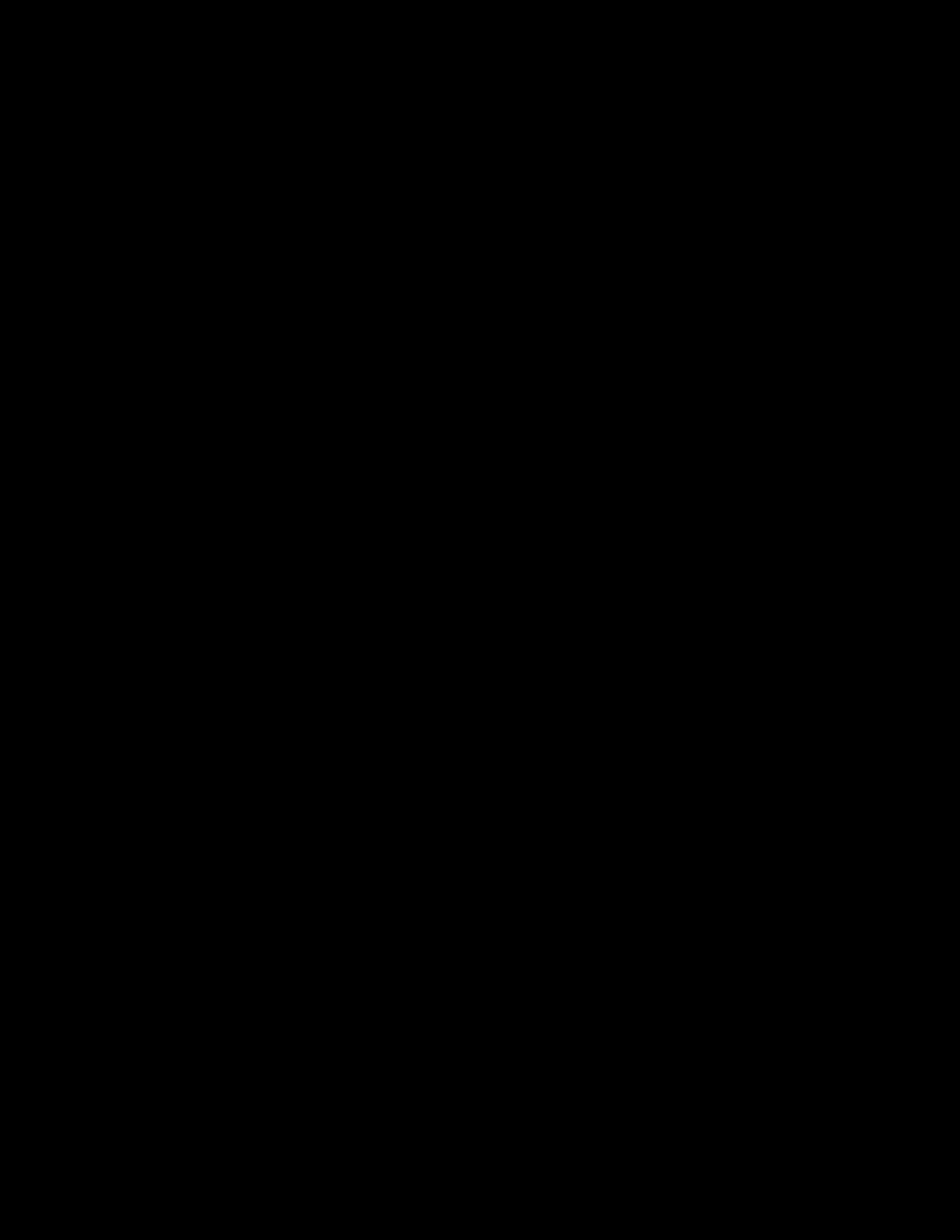
Page 2
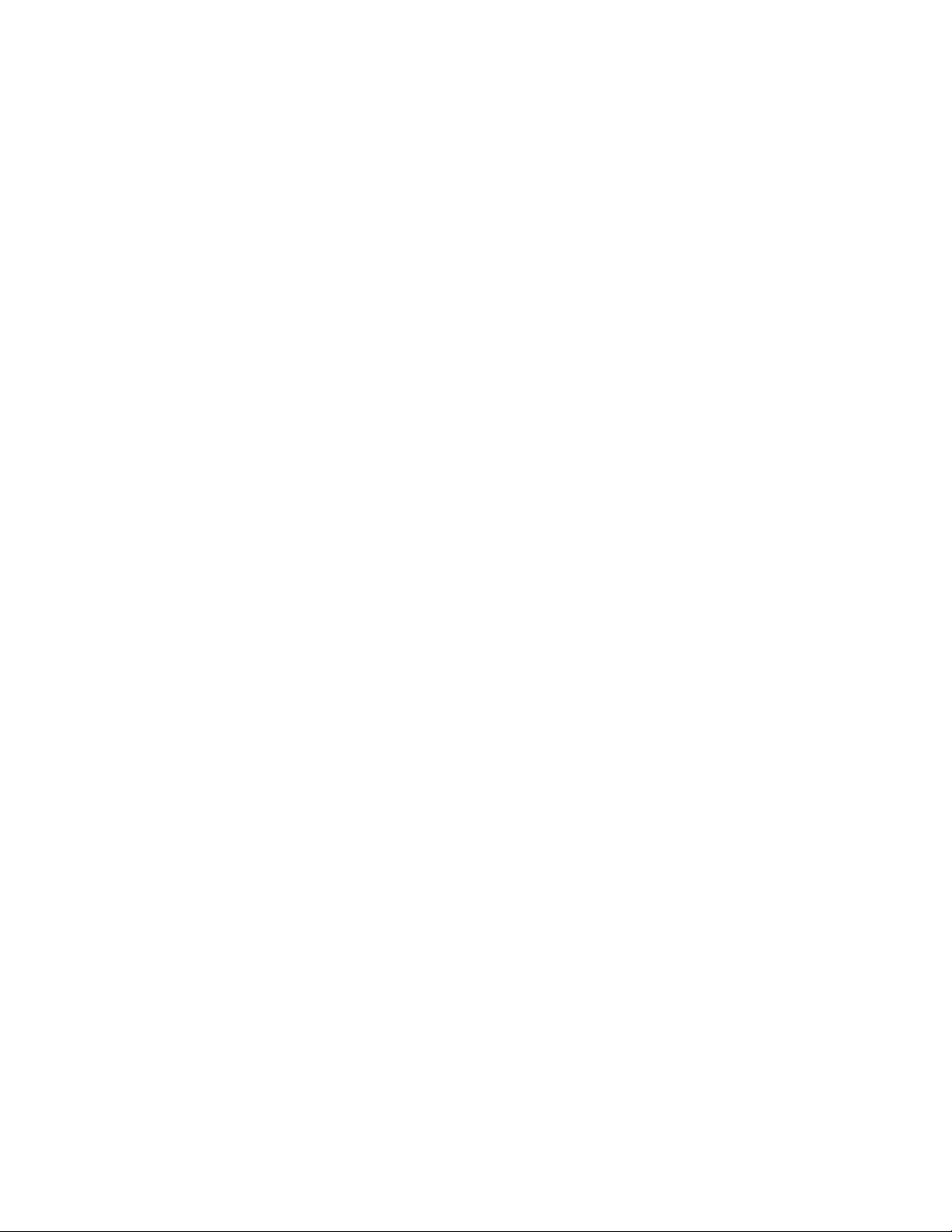
THIS PAGE
INTENTIONALLY BLANK
Page 3
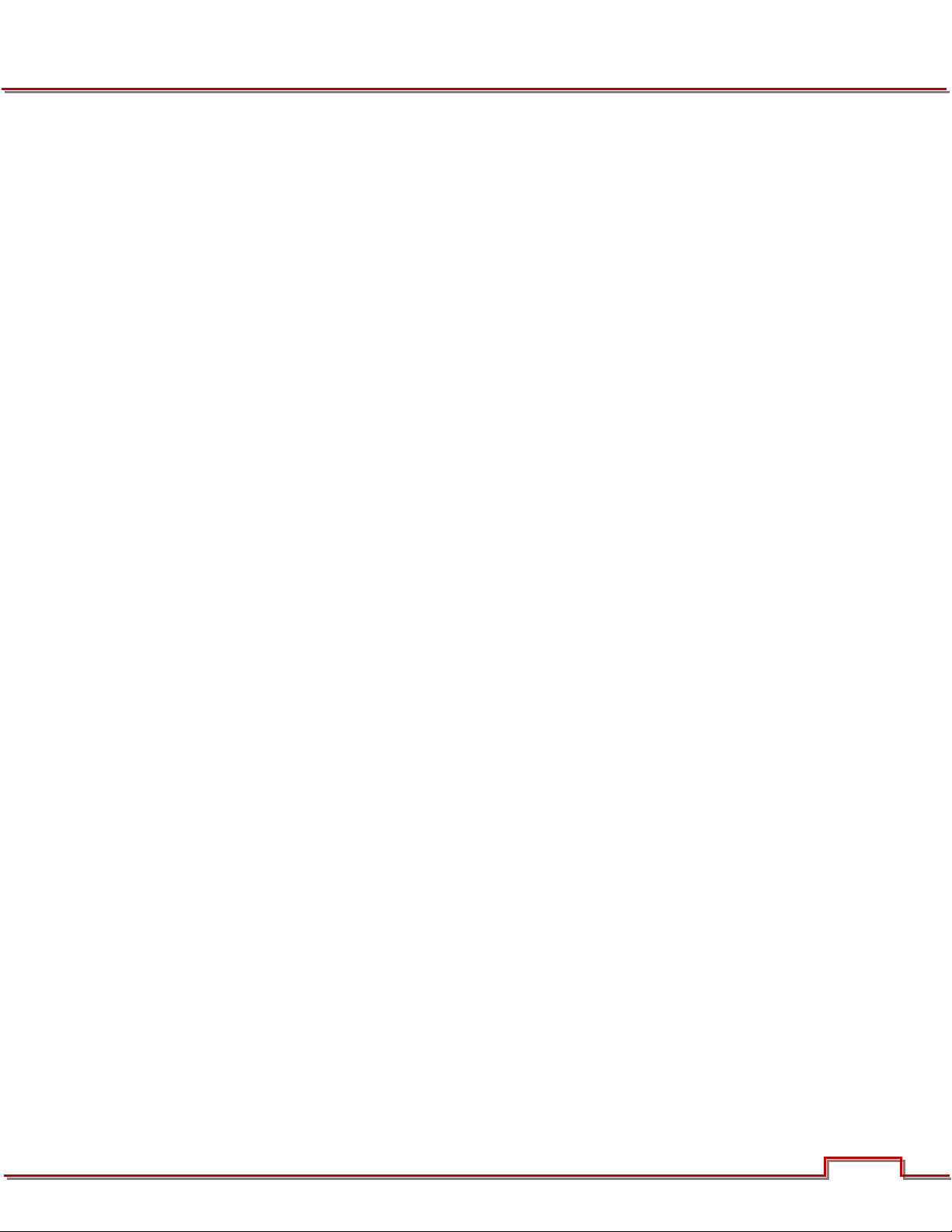
TABLE OF CONTENTS
DISCLAIMER .................................................................................................................................................. 2
Copyright Notice ...................................................................................................................................... 2
COMPLIANCE ................................................................................................................................................ 2
Industrial Canada Emission Compliance Statements .............................................................................. 2
Federal Communications Commission (FCC) Statement ......................................................................... 2
Australia and New Zealand Statement ..................................................................................................... 2
Japan Statements .................................................................................................................................... 3
European Union Compliance Statements ................................................................................................ 3
BEFORE YOU START .................................................................................................................................... 4
Read First ................................................................................................................................................. 4
Hardware .................................................................................................................................................. 4
New Hardware ................................................................................................................................ 4
Existing Hardware ........................................................................................................................... 4
Tools Required ......................................................................................................................................... 4
REMOVING CF MODULE .............................................................................................................................. 5
INSTALLING RED ONE 1.8” SSD MODULE ................................................................................................. 7
INSTALLATION VERIFICATION PROCEDURE ............................................................................................ 9
RED ONE® 1.8” SSD Module
Installation Instructions
Version 1.0
December 28, 2010
DECEMBER 28, 2010 ©2010 RED.COM, INC.
1
Page 4
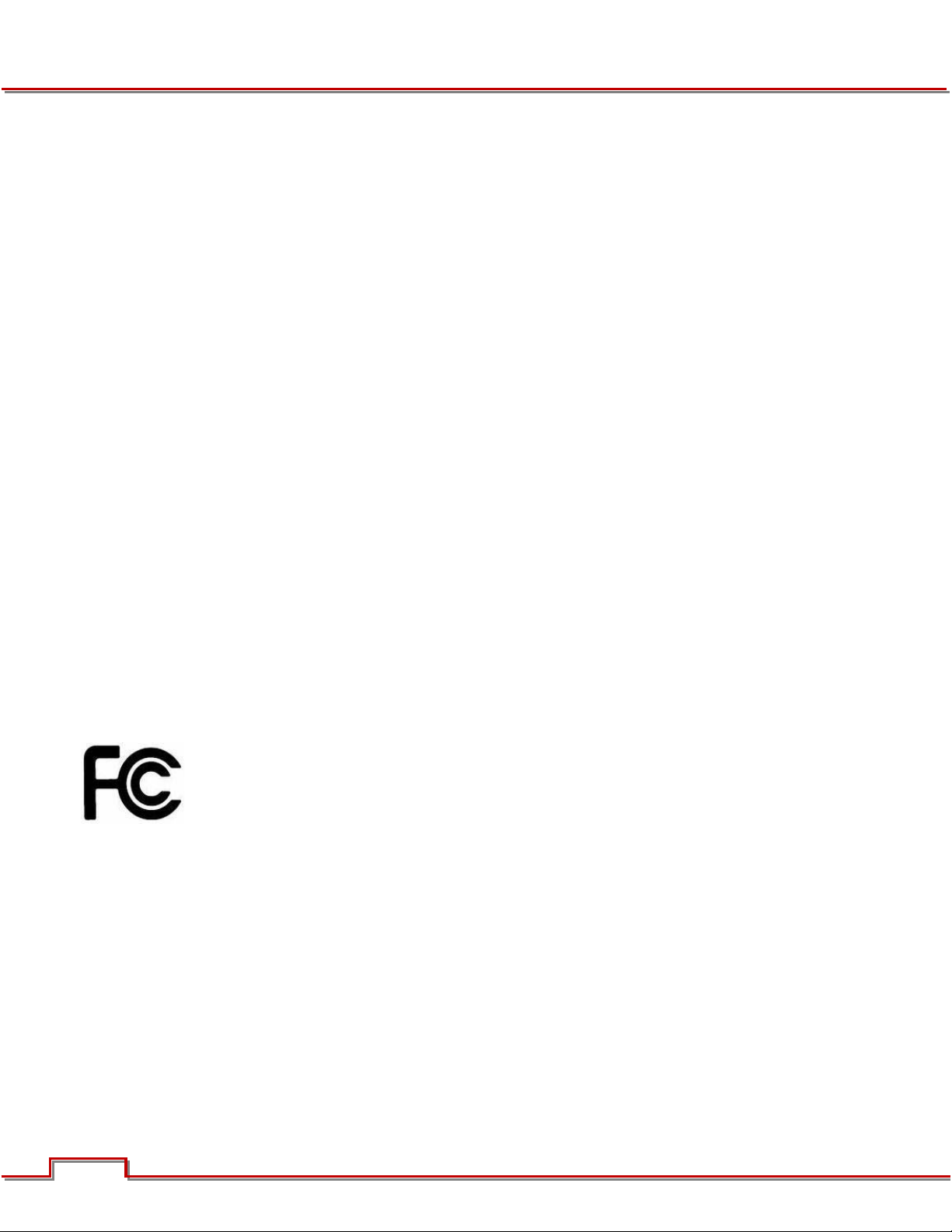
DISCLAIMER
RED® has made every effort to provide clear and accurate information in these Installation Instructions,
which is provided solely for the user’s information. While thought to be accurate, the information in this
document is provided strictly “as is” and RED will not be held responsible for issues arising from typographical errors or user’s interpretation of the language used herein that is different from that intended by
RED. All safety and general information is subject to change as a result of changes in local, federal or other applicable laws.
RED reserves the right to revise these Installation Instructions and make changes from time to time in the
content hereof without obligation to notify any person of such revisions or changes. In no event shall RED,
its employees or authorized agents be liable to you for any damages or losses, direct or indirect, arising
from the use of any technical or operational information contained in this document.
COPYRIGHT NOTICE
© 2010 Red.com, Inc.
All trademarks, trade names, logos, icons, images, written material, code, and product names used in association with the accompanying product are the copyrights, trademarks or other intellectual property
owned and controlled exclusively by Red.com, Inc.
COMPLIANCE
INDUSTRIAL CANADA EMISSION COMPLIANCE STATEMENTS
This Class A digital apparatus complies with Canadian ICES-003.
Cet appareil numérique de la classe A est conforme à la norme NMB-003 du Canada.
FEDERAL COMMUNICATIONS COMMISSION (FCC) STATEMENT
This equipment has been tested and found to comply with the limits for a Class A digital
device, pursuant to part 15 of the FCC Rules. These limits are designed to provide reasonable protection against harmful interference when the equipment is operated in a
commercial environment. This equipment generates, uses, and can radiate radio frequen-
cy energy and, if not installed and used in accordance with the instruction manual, may
cause harmful interference to radio communications. Operation of this equipment in a residential area is
likely to cause harmful interference in which case the user will be required to correct the interference at his
own expense.
CAUTION: If the device is changed or modified, the user may void his or her authority to operate
the equipment.
AUSTRALIA AND NEW ZEALAND STATEMENT
Attention: This is a Class A product. In a domestic environment this product may cause radio interference
in which case the user may be required to take adequate measures.
2 2
©2010 RED.COM, INC. DECEMBER 28, 2010
Page 5

JAPAN STATEMENTS
EUROPEAN UNION COMPLIANCE STATEMENTS
Red declares that the equipment described in this document has been tested is in
conformance with the requirements of the European Council EMC Directive
2004/108/EC, Low Voltage Directive 2006/95/EC, RoHS Directive 2002/95/EC and
WEEE Directive 2002/96/EC.
This declaration is based upon compliance of the product to the following standards:
• EN 55022, Information Technology Equipment - Radio Disturbance Characteristics
• EN 55024, Information Technology Equipment - Immunity Characteristics
• EN 61000-3-2, Limits for harmonic current emissions
• EN 61000-3-3, Limits for harmonic current emissions
• EN 60065, Audio, video and similar electronic apparatus, Safety requirements
The Waste Electrical and Electronic Equipment (WEEE) mark applies only to countries
within the European Union (EU) and Norway. This symbol on the product and accompanying documents means that used electrical and electronic products should not be mixed
with general household waste. For proper treatment, recovery and recycling, please take
this product to designated collection points where it will be accepted free of charge. Alternatively, in some countries you may be able to return your products to your local retailer
upon purchase of an equivalent new product.
Disposing of this product correctly will help save valuable resources and prevent any potential negative
effects on human health and the environment, which could otherwise arise from inappropriate waste handling. Please contact your local authority for further details of your nearest designated collection point.
Penalties may be applicable for incorrect disposal of this waste, in accordance with your national legislation.
For business users in the European Union, If you wish to discard electrical and electronic equipment,
please contact your dealer or supplier for further information.
Responsible party:
Red Digital Cinema
20291 Valencia Circle
Lake Forest, CA 92630 USA
DECEMBER 28, 2010 ©2010 RED.COM, INC.
3
Page 6

CF Module Allen Screw
Lock Washers (4)
NEW Allen Screws (4)
BEFORE YOU START
READ FIRST
RED® is providing the following installation instructions as a special service to our customers for the option of upgrading your RED ONE camera from a CF Module to a RED ONE 1.8” SSD Module.
Please understand that any damage that occurs to your camera, CF Module or RED ONE 1.8” SSD Module while installing your RED ONE 1.8” SSD Module IS NOT covered under warranty.
If you want RED to perform the installation of the RED ONE 1.8” SSD Module for you, RED will do so free
of charge. Please contact your Bombsquad representative for complete details.
CAUTION: RED does not recommend repeating t
CF modul
connections.
es on a regular basis as damage may occur to the SATA and power cable harness and
he process of swapping between the SSD and
HARDWARE
NEW HARDWARE
The RED ONE 1.8” SSD Module includes the following hardware:
• Allen Screws (4)
EXISTING HARDWARE
The existing hardware from the CF Module to be re-used when installing the RED ONE 1.8” SSD Module:
• CF Module Allen Screw Lock Washers (4)
TOOLS REQUIRED
The following tool is required to replace the CF Module with a RED ONE 1.8” SSD Module.
• 2.5mm Allen Wrench
4 4
©2010 RED.COM, INC. DECEMBER 28, 2010
Page 7

Remove Allen
Screws and
Washers
CF Module
REMOVING CF MODULE
1. Place the RED ONE camera body on its side (connector side down) on the protected surface so that
the CF Module with the word RED facing you.
2. Using a 2.5mm Allen wrench, remove the four (4) CF Module Allen Screws.
NOTE: When removing the Allen screws from the CF module, be sure to remove the small lock
washers as they may stay in the CF module mounting holes after removing the Allen screws.
IMPORTANT: DO NOT lose the washers as they are to be reused during installation of the RED
ONE 1.8” SSD Module.
DECEMBER 28, 2010 ©2010 RED.COM, INC.
5
Page 8

3. Gently rotate the CF Module to allow access to the two (2) connectors.
Carefully Pull Connectors
to Disconnect
4. Disconnect the Serial ATA and e-SATA connectors by carefully pulling on the connector itself.
CAUTION: DO NOT pull on the harness or yank on the CF module to disconnect the Serial ATA
and e-SATA connectors. This may damage the harness, connectors, CF Module and/or components inside the RED ONE camera body. Damage that occurs to your camera, CF Module or
SSD Module while installing your RED ONE 1.8” SSD Module IS NOT covered under warranty.
5. Remove the CF Module from the camera body.
6 6
©2010 RED.COM, INC. DECEMBER 28, 2010
Page 9

INSTALLING RED ONE 1.8” SSD MODULE
Carefully Plug In
Both Connectors
Install Allen Screws
and Washers
1. Carefully connect the Serial ATA and e-SATA connectors to the RED ONE 1.8” SSD Module.
NOTE: Connectors are installed in the opposite direction as when connected to the CF Module.
2. Place the RED ONE 1.8” SSD Module on the RED ONE camera body.
CAUTION: Ensure the harnesses are not pinched or damaged during installation.
3. Install the existing Allen Screw Lock Washers (4) onto the NEW Allen Screws (4).
4. Install all four (4) Allen Screws and washers into the RED ONE 1.8” SSD Module finger-tight.
DECEMBER 28, 2010 ©2010 RED.COM, INC.
7
Page 10

5. Tighten to specification in a diagonal order.
Tighten Allen Screws to 4 in lbs (0.45 N.m)
4
3
6. The RED ONE 1.8” SSD Module installation is complete.
2
1
8 8
©2010 RED.COM, INC. DECEMBER 28, 2010
Page 11

INSTALLATION VERIFICATION PROCEDURE
Verify proper operation of the RED ONE 1.8” SSD Module by performing the following:
1. Power up the RED ONE.
2. Insert a RED 1.8” SSD MAG into the RED ONE 1.8” SSD Module. “SLOW MEDIA” displays on the
Camera’s LCD and “Unformatted” displays in the lower left corner of the external display(s) until the
RED 1.8” SSD MAG is formatted.
o If the camera does not recognize the SSD and continues to display “NO DIGIMAG” on the Cam-
era’s LCD and “None Attached” in the lower left corner of the external display(s), ensure you are
using an SSD approved by RED for use with the RED ONE. If the SSD is approved for use by RED,
recheck the RED ONE 1.8” SSD Module connections.
3. Format the RED 1.8” SSD MAG.
o Press the SYSTEM button at the rear of the camera.
o Navigate to the MEDIA menu.
o Select FORMAT. “Disk Unformatted” will display on the Camera’s LCD.
o Camera will format the RED 1.8” SSD MAG.
o Select OK when complete.
4. When format is complete, verify operation by recording a test clip and playing it back using the con-
trols on the camera.
NOTE: Unmounting the RED 1.8” SSD MAG is the same as unmounting a Compact Flash (CF) card,
RED-RAID®, RED-DRIVE® and RED-RAM®.
DECEMBER 28, 2010 ©2010 RED.COM, INC.
9
Page 12

