Page 1
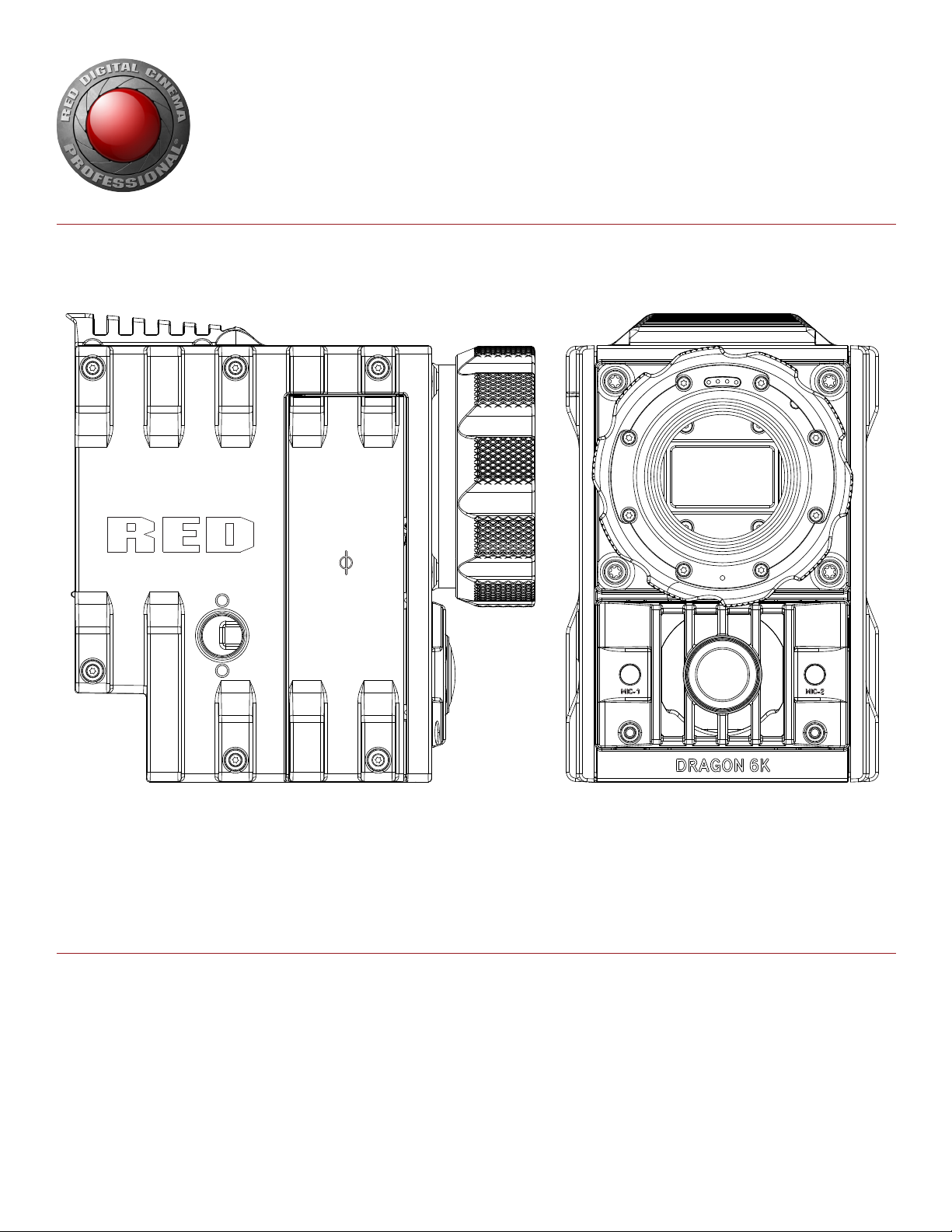
RED DSMC
OPERATION GUIDE
EPIC | SCARLET | V5.3
RED DRAGON | MYSTERIUM-X | MONOCHROME
RED.COM
Page 2
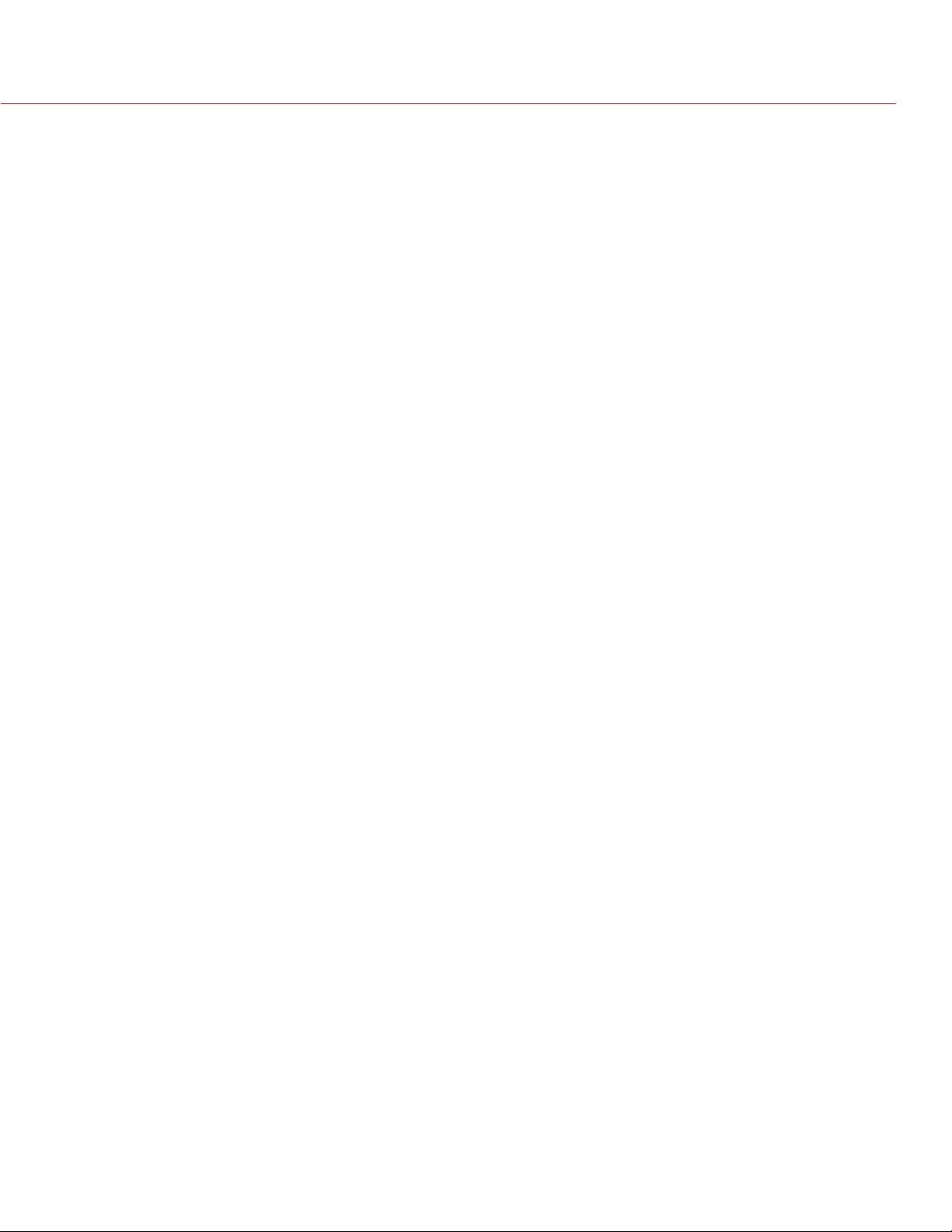
RED DSMC OPERATION GUIDE
TABLE OF CONTENTS
Disclaimer 3
Copyright Notice 3
Trademark Disclaimer 3
Compliance Statements 4
Safety Instructions 6
Battery Storage and Handling 7
Shipping Disclaimer 7
Chapter 1: DSMC System Introduction 8
Read Before You Shoot 8
DSMC BRAIN 9
RED Digital Sensors 10
R3D File Format and REDCODE 11
Shoot For Video and Stills 12
Post-Production with REDCINE-X PRO 12
HDRx and MAGIC MOTION 13
Additional Resources 13
Chapter 2: DSMC System Components 14
Additional Resources 14
BRAIN 15
DSMC Media Modules 16
REDMAG and RED MINI-MAG Systems 18
DSMC Adaptor Modules 19
DSMC Power Modules 21
RED Batteries and Chargers 22
Other DSMC Modules 23
Displays and Electronic Viewfinders 25
DSMC Remotes and Controls 27
DSMC Lens Mounts 30
DSMC Interchangeable OLPFs 31
Rails, Mounts, Tactical Gear, and Cables 31
Chapter 3: DSMC Basic Operations 32
Power Operations 32
Configure Your DSMC 34
DSMC Interchangeable OLPF System 41
Use a Tripod or Monopod 45
Video Monitor Outputs 46
Record 46
Chapter 4: Basic Menus and Controls 48
DSMC GUI Menu Introduction 48
Upper Status Row (Basic Menu) 49
Live Action Area 53
Lower Status Row 54
Navigation Controls 57
Chapter 5: Advanced Menus 63
DSMC Advanced Menus 63
Settings Menu 64
Media Menu 117
Playback Menu 117
Power Menu 120
HDR Menu 121
Focus Menu 122
Exposure Assist 128
Presets Menu 130
Chapter 6: Record and Monitor Audio 133
Overview 133
Audio Data Path 133
Set Up Audio 134
Audio Input (Source) Options 134
Audio Output Options 137
Audio Meter (VU Meter) 138
Audio During Playback 139
Chapter 7: REDMOTE Operation 140
Overview 140
Controls, Connectors, and LEDs 141
REDMOTE Basics 143
REDMOTE LCD Display Menu 146
Upgrade REDMOTE Firmware 147
Chapter 8: Timecode, Genlock, Multi-Camera Setup 150
Timecode 150
Genlock 153
Master/Slave Operation 155
Set Up Stereo/3D Configuration 157
Set Up a Camera Array 159
Set Up Motion Control (MoCo) 161
Compatible Devices 163
Chapter 9: Upgrade DSMC Firmware 164
Verify Current Camera Firmware 164
Upgrade DSMC Firmware 164
Chapter 10: DSMC Maintenance 166
BRAIN and Accessory Exterior Surfaces 166
Clean the Camera Sensor or OLPF 166
LCD and EVF Screens 167
Water Damage 167
Adjust Back Focus 167
Chapter 11: Troubleshoot Your DSMC 168
Perform a Stress Test 168
General Troubleshooting 168
Post Production Troubleshooting 174
Appendix A: Technical Specifications 176
EPIC DRAGON 176
SCARLET DRAGON 178
EPIC MYSTERIUM-X 180
SCARLET MYSTERIUM-X 181
BRAIN Dimensions 182
Appendix B: Input/Output Connectors 187
HD-SDI Out 188
HDMI Out 189
Headphone 189
SYNC (Video Sync In) 190
CTRL (RS232 Control) 191
GIG-E (Ethernet) 192
DC IN (Power Input) 193
MIC-1, MIC-2 (Microphone Audio) 194
SSD Module Connectors 194
Appendix C: Lens Mounts and Lenses 195
Lens Mounts 195
COPYRIGHT © 2015 RED.COM, INC
955-0020_V5.3, REV-J | 2
Page 3
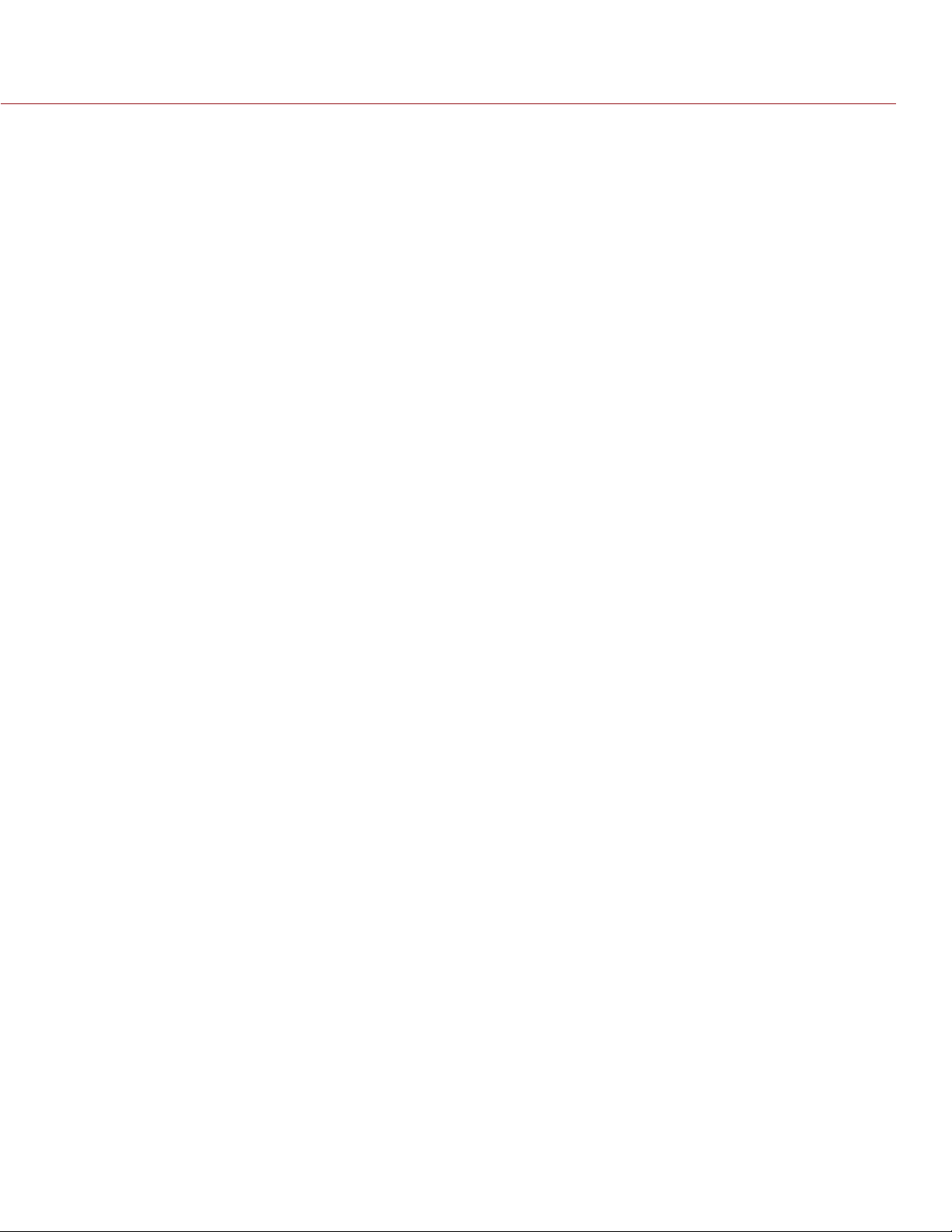
RED DSMC OPERATION GUIDE
Lenses 198
Appendix D: Default Key Functions 205
Appendix E: Menu Map 208
DISCLAIMER
RED has made every effort to provide clear and accurate information in these installation instructions, which are provided solely for
the user’s information. While thought to be accurate, the information in this document is provided strictly “as is” and RED will not
be held responsible for issues arising from typographical errors or
user’s interpretation of the language used herein that is different
from that intended by RED. All safety and general information is
subject to change as a result of changes in local, federal or other
applicable laws.
RED reserves the right to revise this document and make changes
from time to time in the content hereof without obligation to notify
any person of such revisions or changes. In no event shall RED, its
employees or authorized agents be liable to you for any damages
or losses, direct or indirect, arising from the use of any technical or
operational information contained in this document.
For comments or questions about content in this Operation Guide,
please send a detailed email to OpsGuides@red.com.
COPYRIGHT © 2015 RED.COM, INC 955-0020_V5.3, REV-J | 3
COPYRIGHT NOTICE
COPYRIGHT© 2015 RED.COM, INC.
All trademarks, trade names, logos, icons, images, written material,
code, and product names used in association with the accompanying product are the copyrights, trademarks, or other intellectual
property owned and controlled exclusively by RED.COM, INC.
TRADEMARK DISCLAIMER
All other company, brand, and product names are trademarks or
registered trademarks of their respective holders. RED has no affiliation to, is not associated with or sponsored by, and has no express
rights in third-party trademarks. Distagon is a registered trademark
of Carl Zeiss, Inc. Leica is a registered trademark of Leica Microsystems. Nikkor is a registered trademark of Nikon Corporation. Canon
is a registered trademark of Canon, U.S.A. Macintosh is a registered
trademark of Apple, Inc. Windows is a registered trademark of Microsoft Corporation.
Page 4
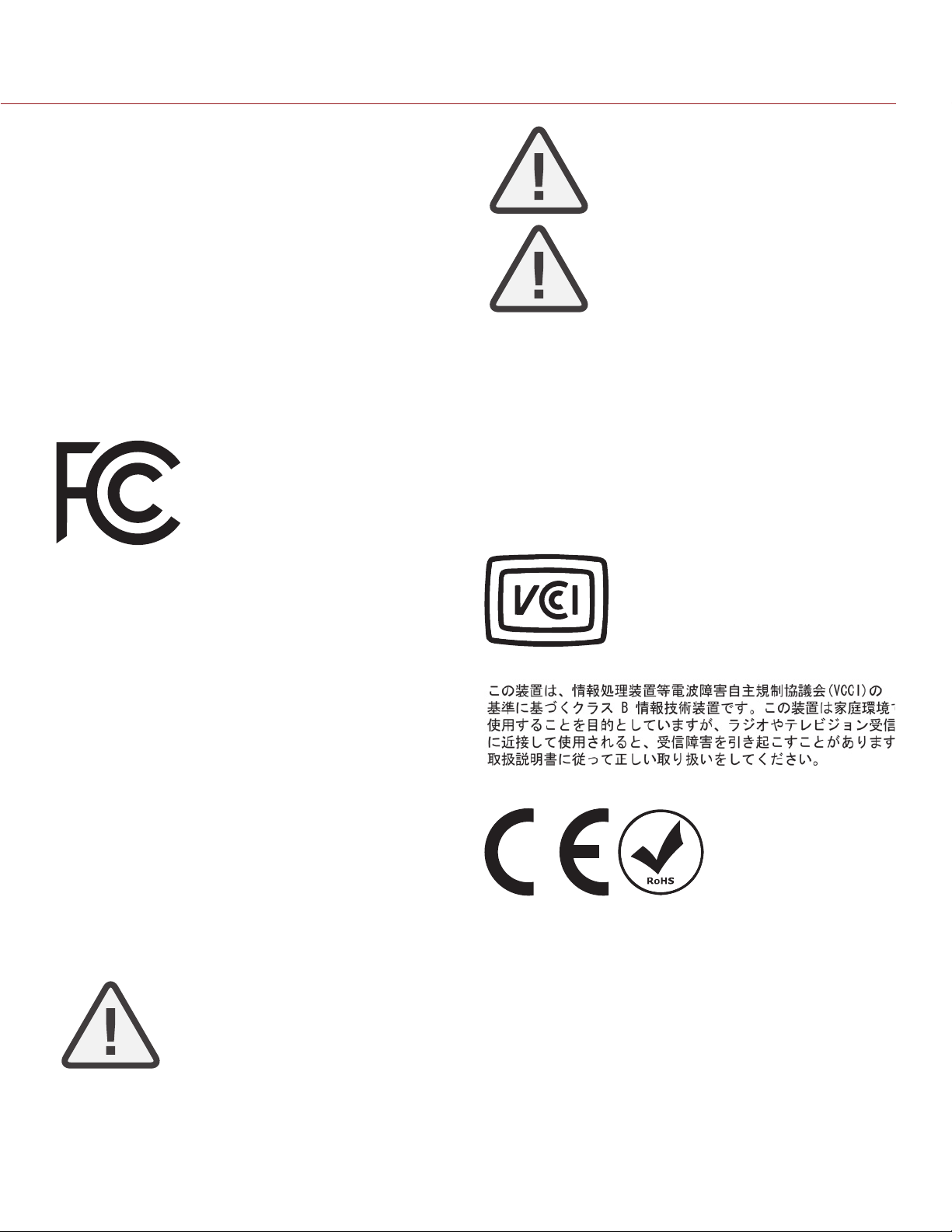
RED DSMC OPERATION GUIDE
COMPLIANCE STATEMENTS
INDUSTRIAL CANADA EMISSION COMPLIANCE STATEMENTS
This device complies with Industry Canada license-exempt RSS
standards RSS 139 and RSS 210. Operation is subject to the following two conditions: (1) this device may not cause interference, and
(2) this device must accept any interference, including interference
that may cause undesired operation of the device.
This Class B digital apparatus complies with Canadian ICES-003.
Le présent appareil est conforme aux CNR d’Industrie Canada ap-
plicables aux appareils radio exempts de licence. L’exploitation est
autorisée aux deux conditions suivantes : (1) l’appareil ne doit pas
produire de brouillage, et (2) l’utilisateur de l’appareil doit accepter
tout brouillage radioélectrique subi, même si le brouillage est susceptible d’en compromettre le fonctionnement.Cet appareil numérique de la classe B est conforme à la norme NMB-003 du Canada.
FEDERAL COMMUNICATIONS COMMISSION (FCC) STATEMENTS
This equipment has been tested and found to
comply with the limits for a Class B digital device, pursuant to part 15 of the FCC Rules.
These limits are designed to provide reasonable protection against harmful interference
in a residential installation. This equipment
generates, uses and can radiate radio fre-
quency energy and, if not installed and used
in accordance with the instructions, may cause harmful interference
to radio communications. However, there is no guarantee that interference will not occur in a particular installation. If this equipment
does cause harmful interference to radio or television reception,
which can be determined by turning the equipment off and on, the
user is encouraged to try to correct the interference by one or more
of the following measures:
Reorient or relocate the receiving antenna.
Increase the separation between the equipment and receiver.
Connect the equipment into an outlet on a circuit different from
that to which the receiver is connected.
Consult the dealer or an experienced radio/TV technician for
help.
In order to maintain compliance with FCC regulations, shielded
cables must be used with this equipment. Operation with non-approved equipment or unshielded cables is likely to result in interference to radio and TV reception. The user is cautioned that changes
and modifications made to the equipment without the approval of
manufacturer could void the users authority to operate this equipment.
NOTE: This device complies with Part 15 of the FCC Rules.
Operations subjected to the following two conditions (1) this device
may not cause harmful interference, and (2) this device must accept
any interference received, including that may cause undesirable interference.
CAUTION: Exposure to Radio Frequency Radiation.
CAUTION: Regulations of the FCC and FAA
prohibit airborne operation of radio-frequency
wireless devices because there signals could
interfere with critical aircraft instruments.
CAUTION: If the device is changed or modified
without permission from RED, the user may
void his or her authority to operate the equipment.
AUSTRALIA AND NEW ZEALAND STATEMENTS
RED declares that the radio equipment described in this document
comply with the following international standards.
IEC 60065 - Product Safety
ETSI EN 300 328 - Technical requirement for radio equipment
RED declares digital devices described in this document comply
with the following Australian and New Zealand standards.
AS/NZS CISPR 22 – Electromagnetic Interference
AS/NZS 61000.3.2 – Power Line Harmonics
AS/NZS 61000.3.3 – Power Line Flicker
JAPAN STATEMENTS
This is a Class B product based on the
standard of the Voluntary Control Council
for Interference (VCCI) for information technology equipment. If this equipment is used
near a radio or television receiver in a domestic environment, it may cause radio interference. Install and use the equipment
according to the instruction manual.
EUROPEAN UNION COMPLIANCE STATEMENTS
RED declares that the radio
equipment described in this
document comply with the
R&TTE Directive (1999/5/
EC) issued by the Commission of the European Community.
Compliance with this directive implies conformity to the following
European Norms (in brackets are the equivalent international standards).
EN 60065 (IEC 60065) – Product Safety
ETSI EN 300 328 Technical requirement for radio equipment
ETSI EN 301 489 General EMC requirements for radio equip-
ment.
The device shall be used in such a manner that the potential for human contact is minimized
This equipment complies with FCC radiation exposure limits set
forth for an uncontrolled environment. This equipment should be
installed and operated with a minimum distance of 20 cm between
the radiator and your body.
COPYRIGHT © 2015 RED.COM, INC
955-0020_V5.3, REV-J | 4
Page 5
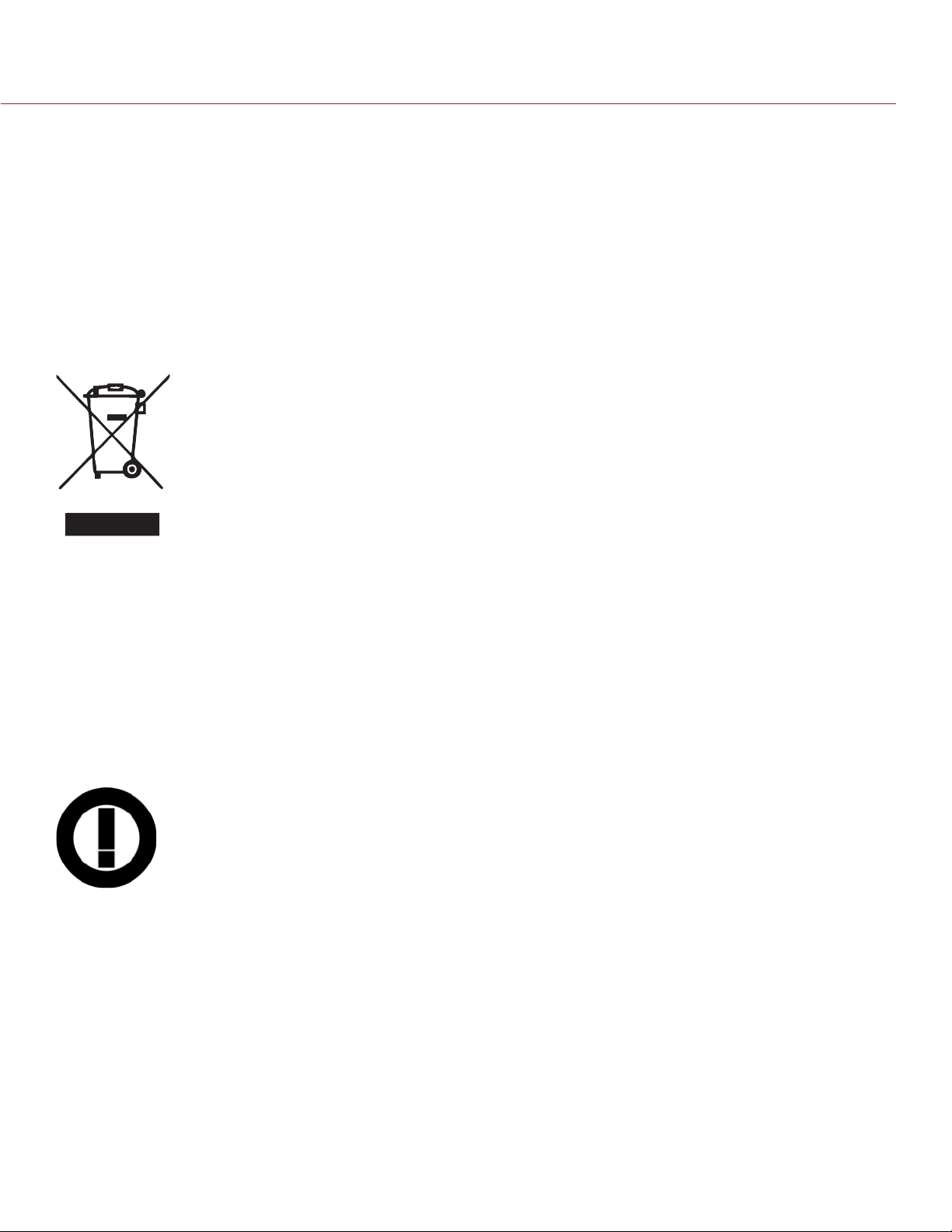
RED DSMC OPERATION GUIDE
INFORMATION
Products with the CE marking comply with the EMC Directive
(2004/108/EC) and the Low Voltage Directive (2006/95/EC) issued
by the Commission of the European Community. Compliance with
these directives implies conformity to the following European Product Family Standards.
EN 55022 (CISPR 22) – Electromagnetic Interference
EN 55024-1 (CISPR 24) – Electromagnetic Immunity
EN 61000-3-2 (IEC610000-3-2) – Power Line Harmonics
EN 61000-3-3 (IEC610000) – Power Line Flicker
EN 60065 (IEC60065) – Product Safety
WASTE ELECTRICAL AND ELECTRONIC EQUIPMENT (WEEE)
The Waste Electrical and Electronic Equip-
ment (WEEE) mark applies only to countries
within the European Union (EU) and Norway.
This symbol on the product and accompany-
ing documents means that used electrical
and electronic products should not be mixed
with general household waste. For proper
treatment, recovery and recycling, please
take this product to designated collection
points where it will be accepted free of
charge. Alternatively, in some countries you
may be able to return your products to your
local retailer upon purchase of an equivalent
new product.
Disposing of this product correctly will help save valuable resources
and prevent any potential negative effects on human health and the
environment, which could otherwise arise from inappropriate waste
handling. Please contact your local authority for further details of
your nearest designated collection point. Penalties may be applicable for incorrect disposal of this waste, in accordance with you
national legislation.
For business users in the European Union, if you wish to discard
electrical and electronic equipment, please contact your dealer or
supplier for further information.
NORWAY
This subsection does not apply for the geographical area within a
radius of 20 km from the centre of Ny-Ålesund
Dette gjelder ikke for det geografiske området innenfor en radius av
20 km fra sentrum av Ny-Ålesund
RESPONSIBLE PARTY
RED Digital Cinema
34 Parker
Irvine, CA 92618
USA
USAGE RESTRICTIONS FOR PRODUCTS THAT INCORPORATE
REDLINK
Products that fall into this category are denoted
by inclusion of the Class 2 identifier symbol (exclamation mark in a circle) accompanying the CE
Mark on the products regulatory label, example to
the left.
FRANCE
Usage Restrictions - Geographic Area Where Restriction Applies :
France
For mainland France
2.400 - 2.4835 GHz (Channels 1-16) authorized for indoor use
2.400 - 2.454 GHz (Channels 1-10) authorized for outdoor use
Restrictions d’utilisation - Zone géographique où les restrictions
s’appliquent : France
Pour la France métropolitaine
2.400 - 2.4835 GHz (Canaux 1 à 16) autorisé en usage intérieur
2.400 - 2.454 GHz (canaux 1 à 10) autorisé en usage extérieur
COPYRIGHT © 2015 RED.COM, INC 955-0020_V5.3, REV-J | 5
Page 6
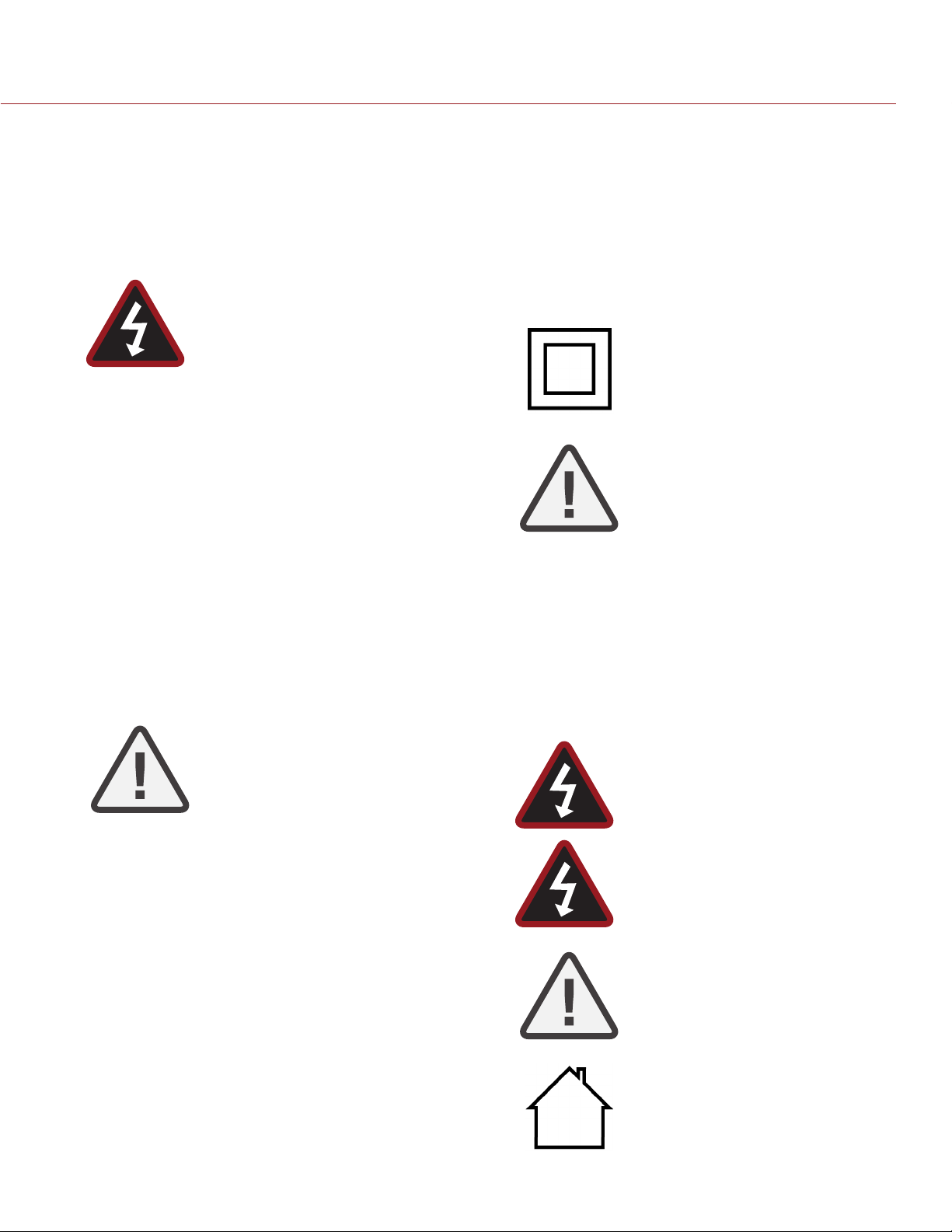
RED DSMC OPERATION GUIDE
SAFETY INSTRUCTIONS
DO NOT use the camera or accessories near water. Avoid ex-
posing your camera to moisture. The unit is not waterproof,
so contact with water could cause permanent damage to the
unit as well as electric shock and serious injury to the user. DO
NOT use the camera in the rain or under other conditions with
high moisture without appropriate protection, and immediately
remove power source if camera or accessories are exposed to
moisture.
WARNING: To reduce the risk of fire or electric shock, do not expose the camera to
rain or moisture.
DO NOT expose the DSMC to laser beams, as laser beams may
damage the sensor.
DO NOT expose your camera to excessive vibration or impact
(shock). Be careful not to drop your camera. Internal mechanisms may be damaged by severe shock. Mechanical alignment
of optical elements may be affected by excessive vibration.
ELECTROMAGNETIC INTERFERENCE: The use of devices us-
ing radio or other communication waves may result in the malfunction or interference with the unit and/or with audio and
video signals.
Clean only using a dry cloth. When cleaning your camera, re-
member that it is not waterproof and moisture can damage
electronic circuitry. DO NOT rinse or immerse any element
of the camera, lens or other accessory, keep them dry at all
times. DO NOT use soaps, detergents, ammonia, alkaline
cleaners, and abrasive cleaning compounds or solvents. These
substances may damage lens coatings and electronic circuitry.
Maintain sufficient ventilation—DO NOT block any ventilation
openings or obstruct cooling fan airflow.
CAUTION: Proper camera ventilation requires a minimum 0.5" (1.25 cm) clearance
between the camera ventilation openings
and external surfaces. Verify that objects
that can block the fan intake and exhaust ports do not impede airflow. Failure
to permit adequate airflow may result in
overheating of the camera, degraded operation and in extreme situations, damage
to the camera.
DO NOT operate or store near any heat sources such as radia-
tors, heat registers, stoves, or any other apparatus that produce heat. Store in a protected, level and ventilated place.
Avoid exposure to temperature extremes, damp, severe vibration, strong magnetic fields, direct sunlight or local heat sources during storage. Remove any batteries from the camera before storage. Recommended storage and usage temperatures
for your camera, lenses and other accessories are:
‒ Operating range: 0°C to 40°C (32°F to 104°F)
‒ Storage range: –20°C to 50°C (–4°F to 122°F)
If there are any performance issues with your camera or accessories when operating within this temperature range, please
file a support ticket on https://support.red.com.
The DSMC Side Handle, side SSD modules, rear modules, and
lens mounts are NOT HOT SWAPPABLE, meaning you cannot
remove or install them while the camera is turned on. Before
installing or removing any of these accessories, you MUST turn
off the camera. Failure to do so may result in damage to the
accessory and/or camera BRAIN that will not be covered under
warranty.
DO NOT bypass the third prong of the grounding-type plug on
the power cord of the AC Power Adapter. A grounding-type
plug has two blades and a third “grounding” prong. The third
prong is provided for your safety. A grounding-type plug shall
be connected to an outlet with a protective earthen connection. If the grounding-type plug does not fit into your outlet,
do not attempt to modify the plug or outlet, consult a qualified
electrician.
Protect all power cords from being pinched, walked on or
driven over by a vehicle. Replace any power cords suspected
of sustaining damage due to crushing or other forms physical
damage.
Products marked with this symbol are
class 2 devices. These devices are not
provided with a grounding type plug.
CAUTION: The power cord plug for the AC
Power Adapter is used as the power disconnect. To disconnect all power from the
AC Power Adapter, unplug the power cord
plug from the wall outlet. During use, the
power cord plug should remain easily accessible at all times.
Lithium-ion batteries may be subject to special handling re-
quirements pursuant to federal and local laws. Please refer to
specific shipping instructions included with your battery regarding proper transport of your battery. Do not handle your
battery if it is damaged or leaking. Disposal of batteries must
be in accordance with local environmental regulations. For
example, California law requires that all rechargeable batteries must be recycled by an authorized recycle center. Storing
batteries fully charged or in high temperature conditions may
permanently reduce the life of the battery. Available battery
capacity may also be temporarily lessened after storage in low
temperature conditions.
WARNING: DO NOT expose the battery to
excessive heat.
WARNING: Danger of explosion if an incorrect battery is charged with the RED Charger or is used to power the camera and
accessories. Replace only with the same
or equivalent type battery.
CAUTION: Refer all service and repair to
qualified RED service personnel. To reduce
the risk of electric shock, and damage to
the camera or accessories, DO NOT attempt to perform any servicing other than
any procedures that are recommended in
the operating instructions.
INDOOR USE ONLY: Products marked with
this symbol are designed for use indoors
only.
COPYRIGHT © 2015 RED.COM, INC
955-0020_V5.3, REV-J | 6
Page 7
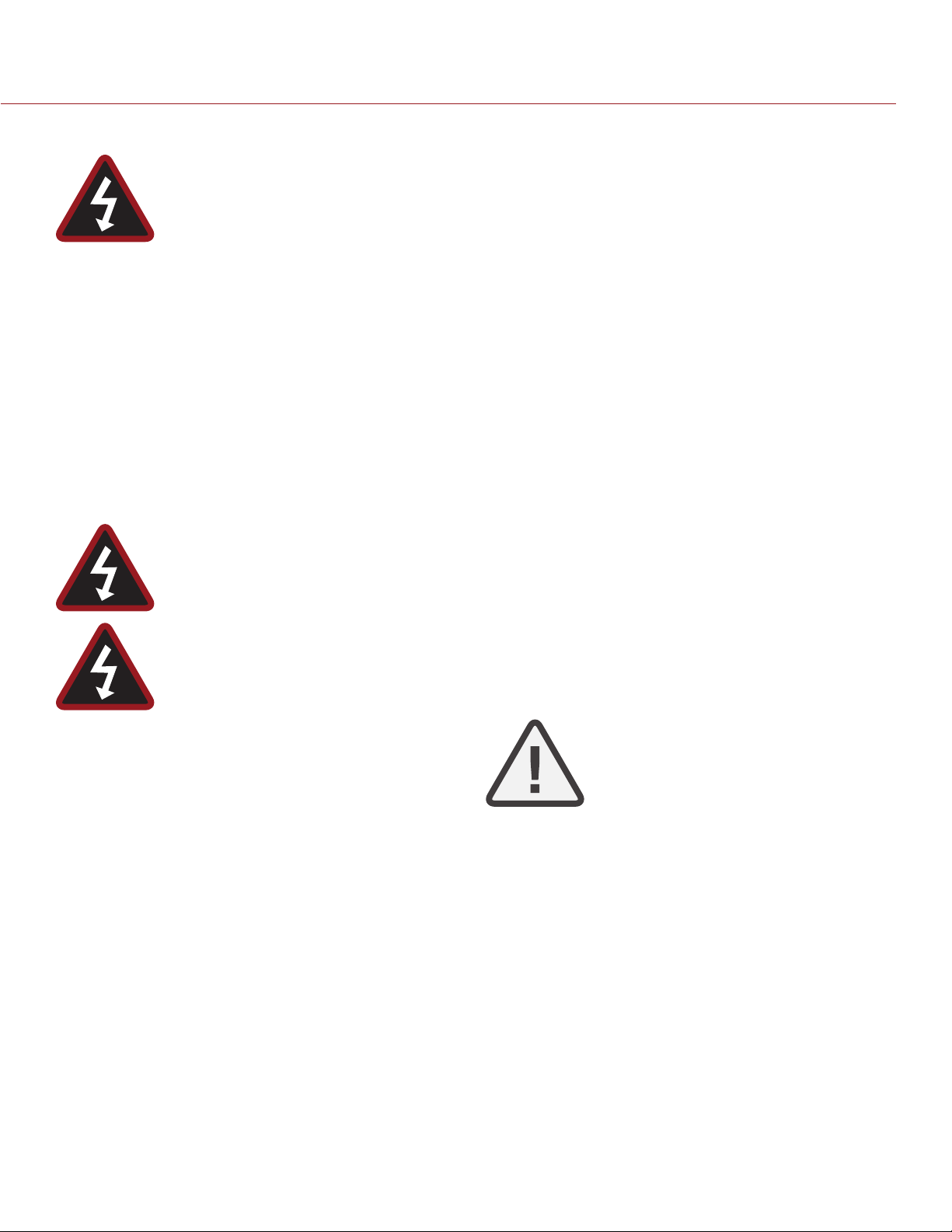
RED DSMC OPERATION GUIDE
BATTERY STORAGE AND HANDLING
WARNING: Failure to read, understand, and fol-
low these instructions may result in overheating, chemical leakage, smoke emission, fire, or
other potentially harmful results.
Always follow proper battery handling and storage practices. Improper handling and/or failure to abide by proper storage instructions may cause permanent damage to batteries, or degrade battery
charge holding capacity. Improper handling practices or failure to
comply with instructions may also put you at risk.
Lithium-Ion batteries, like the REDVOLT
®
, self-discharge over time. When storing for long periods
BRICK
of time, store batteries separately from the camera or charger and
remember to charge batteries to a capacity level of 50% to 80%. If
batteries will be stored for long periods of time, RED recommends
that you check the charge level at least once every six (6) months,
and recharge batteries to a capacity level of 50% to 80%.
When not in use, remove the battery from the camera or charger and
store the battery in a cool, dry place. Avoid extreme hot temperatures (such as inside a hot car), corrosive gas, and direct sunlight.
The optimal storage temperature for batteries is between –20°C to
20°C (–4°F to 68°F).
WARNING: Batteries stored in a discharged state
for long periods of time may self-discharge and
lose the ability to hold a charge.
WARNING: If recharging operation fails to complete even when a specified recharging time
has elapsed, immediately stop further recharging.
DO NOT store batteries in a fully charged state for extended
DO NOT store batteries in a fully charged state for extended
periods of time.
DO NOT store batteries in a fully discharged state for extended
periods of time.
DO NOT store batteries in the camera, in a camera module, or
in a charger for extended periods of time.
DO NOT use batteries for purposes other than their intended
use.
DO NOT store batteries in extreme hot or cold temperatures.
DO NOT store batteries in direct sunlight.
DO NOT use third-party chargers with your RED batteries.
DO NOT disassemble or modify the battery.
DO NOT overcharge batteries. Overcharging may increase in-
ternal temperature beyond the recommended limits and cause
permanent damage to the battery.
DO NOT connect the positive (+) and negative (–) terminals to
a metal object such as a wire.
DO NOT transport or store the battery together with metal ob-
jects such as jewelry, hairpins, etc. as they may generate heat
if they come into contact with the battery.
DO NOT discard the battery into fire or heat.
DO NOT store, use, or recharge the battery near a heat source
such as a fire or a heater.
DO NOT allow the battery to get wet.
®
, REDVOLT XL, and RED
DO NOT pierce the battery with pointed or other sharp objects.
DO NOT step on, throw, or strike the battery with a hammer.
DO NOT use a battery that appears to be deformed or dam-
aged.
DO NOT directly solder the battery.
DO NOT put the battery into a microwave oven or a pressur-
ized container.
DO NOT use or subject the battery to intense sunlight or hot
temperatures such as in a car in hot weather.
DO NOT use it in a location where static electricity may be
present.
DO NOT exceed the recharging temperature range of 0˚C to
40˚C (32˚F to 104˚F).
RED recommends that you only use RED chargers to recharge
RED batteries.
Store the battery in a location where children cannot reach it.
If the battery leaks or gives off a bad odor, discontinue use
immediately.
If the battery gives off an odor, generates heat, becomes dis-
colored or deformed, or in any way appears abnormal dur-
ing use, recharging or storage, immediately remove it from the
equipment or battery charger and discontinue use.
If electrolyte begins leaking from the battery and comes into
contact with your skin or clothing, immediately wash it away
with running water. Failure to do this may result in skin inflam-
mation.
If the battery leaks and the electrolyte reaches the eyes, do
not rub them. Instead, rinse the eyes with clean running water
and immediately seek medical attention. Failure to do this may
result in eye injury.
If you find discoloration, a bad odor due to leakage, overheat-
ing and/or other irregularities when using the battery for the
first time, contact your Bomb Squad representative immedi-
ately.
NOTE: For more information regarding RED battery charging and instructions for care, please
refer to our Terms and Conditions.
SHIPPING DISCLAIMER
Shipment of Lithium Ion cells and batteries is subject to national
and international shipping requirements. A Class 9 Certified shipper
is required to transport these products within the United States.
REDVOLT, REDVOLT XL, and RED BRICK batteries are considered
Dangerous Goods. Other products such as REDVOLT AA and RED
Li 7.2V batteries may also be classified as Dangerous Goods when
purchased in bulk. Applicable laws prohibit the shipping of batteries
that are physically damaged. We urge you to look into the formal
rules and regulations of shipping Class 9 Dangerous Goods prior to
preparing your shipment. For more information on these regulations,
please visit www.iata.org and www.dot.gov.
For more information, see our FAQs for Regulated Items (Dangerous
Goods.
COPYRIGHT © 2015 RED.COM, INC 955-0020_V5.3, REV-J | 7
Page 8

RED DSMC OPERATION GUIDE
DSMC SYSTEM
01
INTRODUCTION
EPIC Digital Still
and Motion Cameras (DSMC)
The RED® Digital Still and Motion Camera (DSMC®) system delivers high performance digital imaging over a
wide range of frame rates and optical formats.
This section introduces the imaging capabilities and advanced features of the DSMC system.
The DSMC system includes the following cameras (organized by sensor type):
SENSOR TYPE CAMERA
®
RED DRAGON
MYSTERIUM-X® EPIC-M MYSTERIUM-X
MONOCHROME EPIC-M MONOCHROME
RED DRAGON MONOCHROME EPIC-M RED DRAGON MONOCHROME
EPIC-M RED DRAGON (CARBON FIBER)
EPIC-M RED DRAGON
EPIC-X RED DRAGON
SCARLET DRAGON
EPIC-X MYSTERIUM-X
SCARLET-X® MYSTERIUM-X
EPIC-X MONOCHROME
™
READ BEFORE YOU SHOOT
Read this operation guide carefully and in its entirety before assembling or operating your DSMC or other RED
accessories. In addition to this document, RED offers the following operation guides for the DSMC system:
DSMC Power Operation Guide
DSMC Media Operation Guide
To download RED operation guides, visit the RED downloads page at www.red.com/downloads.
COPYRIGHT © 2015 RED.COM, INC
955-0020_V5.3, REV-J | 8
Page 9
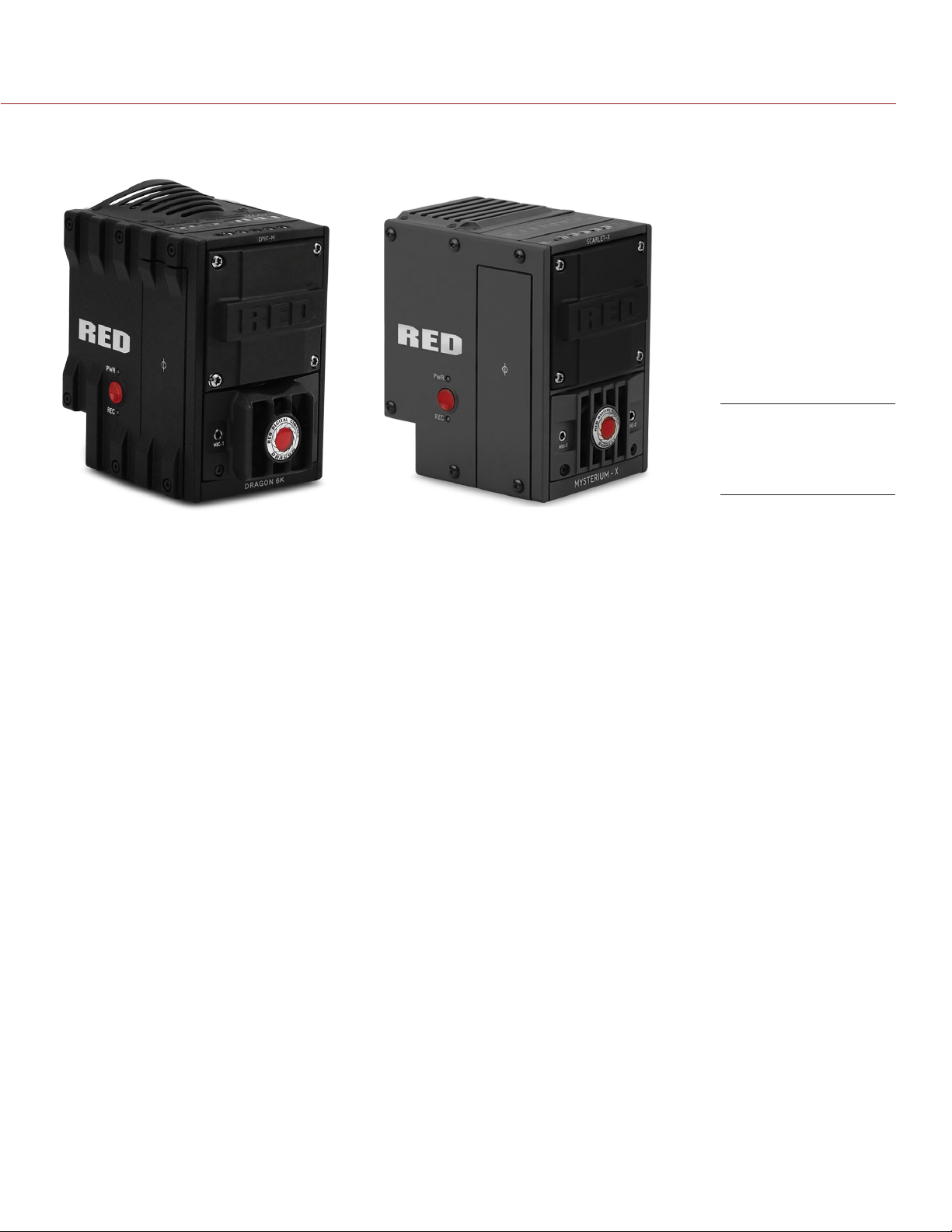
RED DSMC OPERATION GUIDE
DSMC BRAIN
EPIC-M BRAIN
(Left) and SCARLET-X BRAIN (Right)
The RED Digital Still and Motion Camera (DSMC) system is a model for image innovation, ushering digital
cinema and photography technology into the next generation. At the center of RED modular system is the
DSMC BRAIN®, housing the critical image capture electronics and digital image sensor.
The expansive RED arsenal of DSMC modules, monitors, lens mounts, controllers, power, media, and other
accessories supports both the EPIC and SCARLET BRAINs. Modular DSMC lens mounts enable you to use your
existing Canon®, Nikon®, Leica-M®, and PL lenses to capture the perfect shot.
EPIC-M AND EPIC-X
EPIC-M and EPIC-X BRAINs are the pinnacle of professional cinema-grade cameras, capable of capturing video
and stills at up to 6K resolution at 100 frames per second (FPS). Designed with an entirely modular architecture,
advanced image processing capabilities, and integrated audio system, the EPIC delivers a remarkable amount
of technology—packed into a five (5) lb body.
EPIC-M RED DRAGON (CARBON FIBER)
The EPIC-M RED DRAGON (CARBON FIBER) is engineered with carbon fiber and magnesium parts to significantly
reduce weight. Due to the material characteristics of carbon fiber and magnesium, hardware and mounting
points differ from the standard aluminum BRAIN and weight restrictions may apply. Some DSMC components
are not compatible with the EPIC-M RED DRAGON (CARBON FIBER).
NOTE: Use ONLY designated side SSD modules, magnesium lens mounts, and hardware with the EPIC-M RED
DRAGON (CARBON FIBER).
SCARLET-X
The SCARLET-X BRAIN leaves one-dimensional DSLRs in its wake, letting you capture up to 6K video and stills
with the RED DRAGON sensor, or 5K video and stills with the MYSTERIUM-X sensor. The SCARLET-X offers the
same raw potential as the EPIC with the .R3D® file format that offers unmatched dynamic range, image latitude,
and evolving color science.
COPYRIGHT © 2015 RED.COM, INC 955-0020_V5.3, REV-J | 9
Page 10
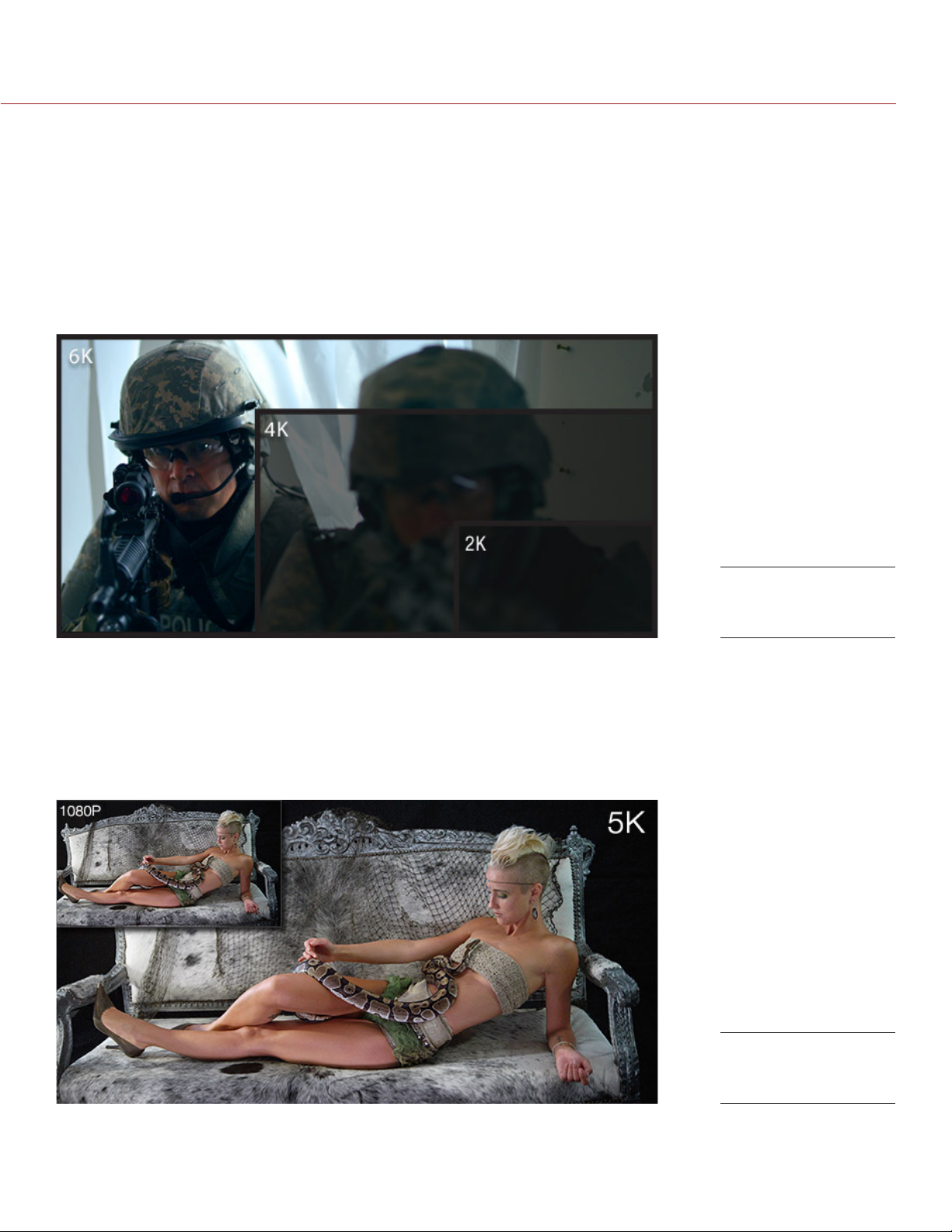
RED DSMC OPERATION GUIDE
RED DIGITAL SENSORS
Each EPIC or SCARLET BRAIN is equipped with one of the following sensors:
RED DRAGON (6K)
MYSTERIUM-X (5K)
MONOCHROME (5K)
RED DRAGON MONOCHROME (6K)
RED DRAGON SENSOR
RED DRAGON
6K Resolution
The RED DRAGON sensor captures over nine (9) times more resolution than standard HD. The result is unrivaled
detail and impressive native exposure that exceeds 35mm film in both latitude and image density.
The RED DRAGON sensor is a model for image innovation, leading the way in the evolution of digital cinema
technology. Boasting an industry-leading 19 megapixels at 6K resolution, the RED DRAGON supports 100+
frames per second (FPS), 16.5+ stops of dynamic range, and advanced color science.
MYSTERIUM-X SENSOR
MYSTERIUM-X
5K Resolution
The MYSTERIUM-X sensor was designed specifically for the RED DSMC to capture an industry-leading 5K
resolution digital image. The EPIC MYSTERIUM-X provides variable frame rate imaging at up to 95 FPS at 5K
FF resolution, and up to 400 FPS at 1K WS resolution.
COPYRIGHT © 2015 RED.COM, INC
955-0020_V5.3, REV-J | 10
Page 11
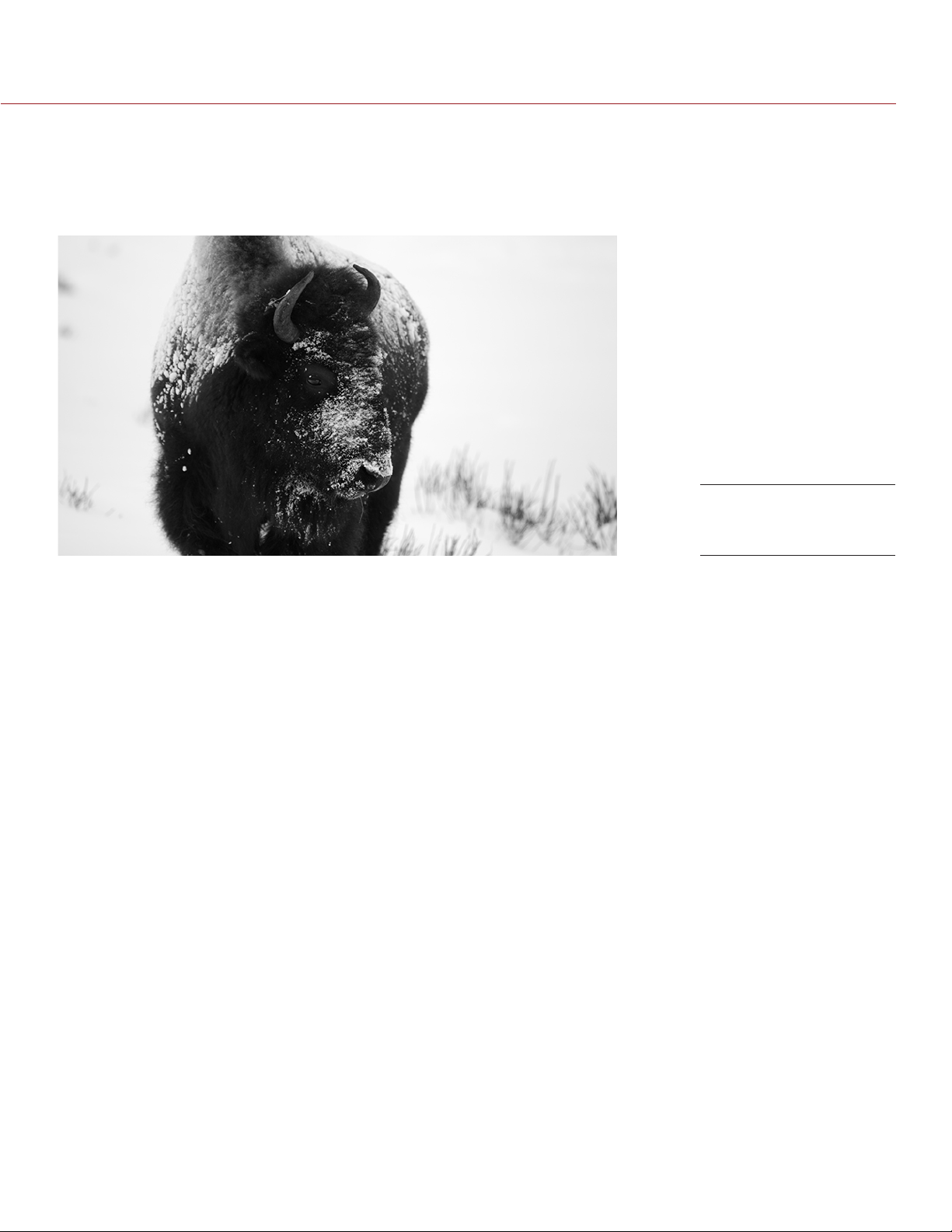
RED DSMC OPERATION GUIDE
The MYSTERIUM-X sensor includes high-precision analog to digital conversion, capable of delivering up to 13.5
stops of dynamic range with daytime light sources 800 ISO. With HDRx®, dynamic range can be extended up
to approximately 18 stops.
MONOCHROME AND RED DRAGON MONOCHROME SENSORS
MONOCHROME
Sensor Still
The MONOCHROME (5K) and RED DRAGON MONOCHROME (6K) are the black and white (B&W) equivalent
of the MYSTERIUM-X and RED DRAGON sensors, respectively. Both MONOCHROME sensors use their unique
sensor pattern to achieve optimum resolution and extended dynamic range. The MONOCHROME sensors also
take advantage of greater light sensitivity and tonal transfer in gradients, far exceeding the monochrome quality
of a color image converted to black and white.
NOTE: The MONOCHROME and RED DRAGON MONOCHROME sensors are only available with EPIC BRAINs.
R3D FILE FORMAT AND REDCODE
The R3D file format was developed by RED to provide an efficient and manageable RAW video data format that
promotes advanced post-production editing capabilities. In the R3D file format, the digital image received from
the sensor is formatted as a pixel-defect corrected (but in all other aspects unprocessed) 16-bit per pixel RAW
data frame. Each RAW frame, or sequence of RAW frames in a clip, is compressed using a proprietary wavelet
based REDCODE® RAW compression, then stored to a RED MINI-MAG® or REDMAG™ 1.8" SSD.
RAW data is recorded independently of any RGB domain color processing such as ISO, White Balance, or
other RGB color space settings. Instead, color parameters are saved as reference metadata; that is, color is
not burned into the recorded RAW data. This recording technique promotes flexibility in RGB color processing,
which can be deferred to post-production or adjusted in the field, without affecting the recorded RAW data
image quality or dynamic range.
REDCODE is a visually lossless, wavelet-based compression codec that reduces R3D RAW files into a
manageable size, allowing longer recording times on media. The ability to compress RAW data is one (1) of the
significant technologies that RED has brought to the industry.
For more information, see the DSMC Media Operation Guide, available at www.red.com/downloads.
NOTE: REDCINE-X PRO® can create and export .RMD “Look” files which may then be imported as camera
monitor path color processing presets. This information is stored as reference metadata, so that these color
processing choices can be the default values used in post-production. For more information, go to “Looks” on
page 131.
COPYRIGHT © 2015 RED.COM, INC 955-0020_V5.3, REV-J | 11
Page 12
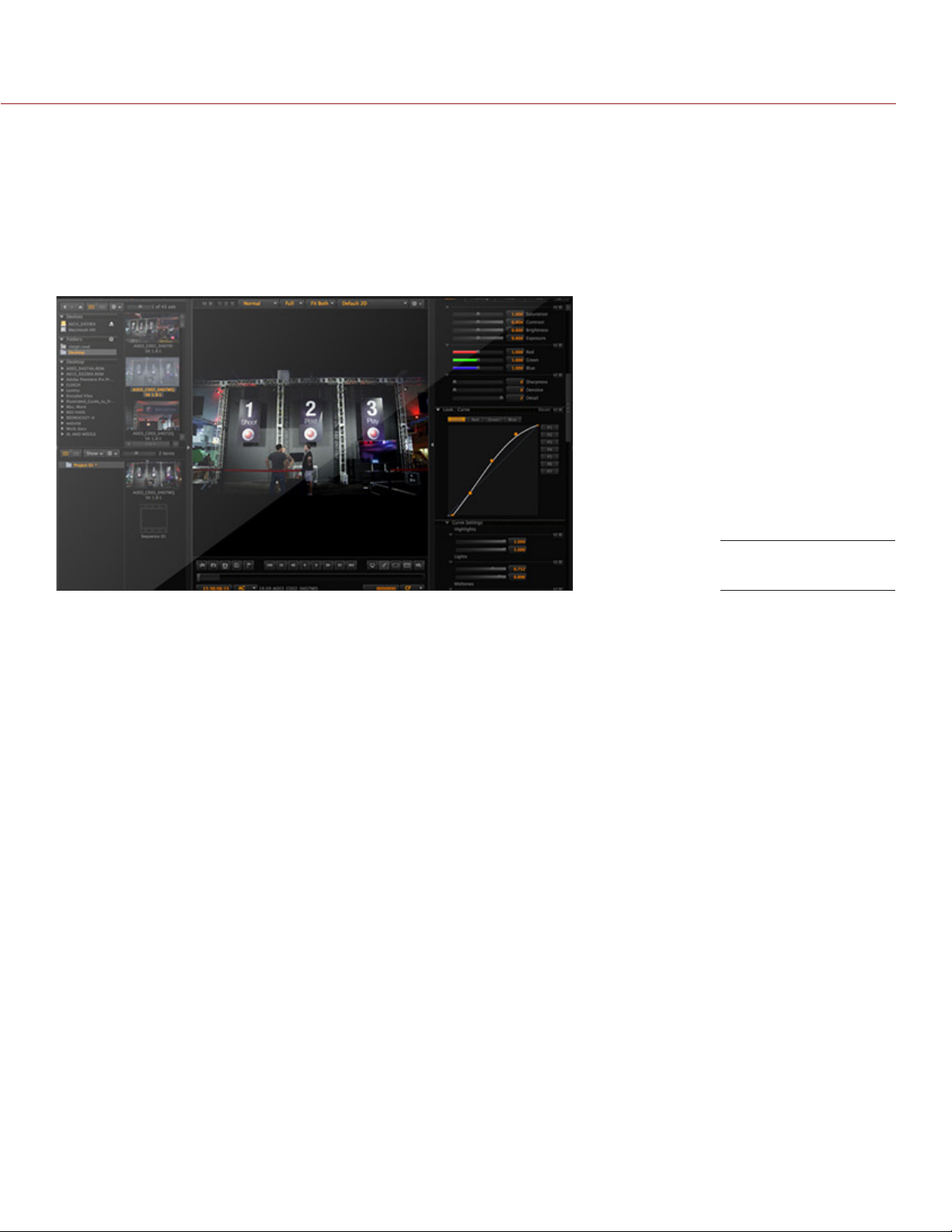
RED DSMC OPERATION GUIDE
SHOOT FOR VIDEO AND STILLS
High resolution video, such as the digital footage captured by the RED DSMC, has surpassed the detail
necessary to produce professional full-sized prints. Because of the ability to record at high frame rates and
resolution, the DSMC is ideally suited to capture video and still images, simultaneously. Using REDCINE-X PRO,
or other editing applications supporting the RED SDK, you can pull full resolution still images from R3D files.
POST-PRODUCTION WITH REDCINE-X PRO
REDCINE-X PRO
REDCINE-X PRO is a professional coloring toolset, integrated timeline, and post effects software collection that
provides the ideal environment to edit, organize, and prepare your R3D files.
Download the latest version of REDCINE-X PRO on the RED Downloads page at www.red.com/downloads.
COPYRIGHT © 2015 RED.COM, INC
955-0020_V5.3, REV-J | 12
Page 13
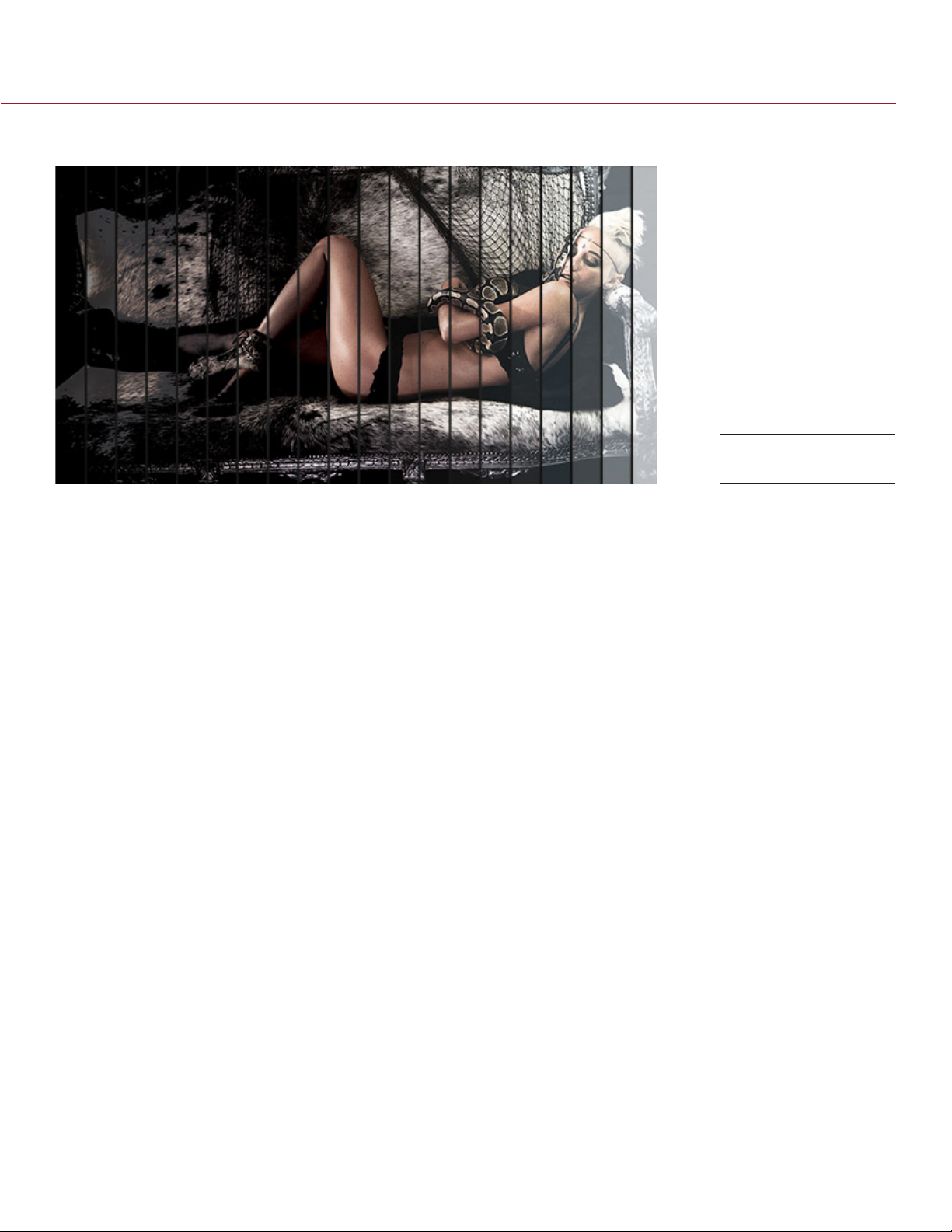
RED DSMC OPERATION GUIDE
HDRX AND MAGIC MOTION
HDRx
HDRX
HDRx extends dynamic range up to six (6) stops by simultaneously capturing two (2) images of identical resolution
and frame rate. The first image is a normally exposed track (A-track), while the second is an underexposed
track (X-track) with an exposure value that reflects the additional stops of highlight protection. These tracks are
“motion-conjoined” during recording, leaving no time gap between the two (2) exposures. This is different from
traditional alternating exposures, which have small gaps between tracks, producing undesired motion tracks.
MAGIC MOTION
MAGIC MOTION is a post-production method that combines two (2) HDRx tracks to create an image with both
natural motion blur (from the A-track) and sharper reference (the X-track). MAGIC MOTION produces an image
with an extraordinary dynamic range that is not available with any other motion capture camera.
Shooting at 24 FPS with a 180° (1/48 sec) shutter on traditional film or digital cameras produces motion blur
throughout, which is not the way the human eye observes motion. For example, ask someone to swing their
arm. What you would observe in a traditional recording of this action is constant motion blur until the arm stops.
However, what your eye sees is both motion blur and a sharper reference of the arm and throughout the motion
path. MAGIC MOTION creates an image that matches the natural motion observed by the human eye.
ADDITIONAL RESOURCES
The following resources offer additional information about RED, the DSMC system, and the RED community:
RED.com: Check the official RED website for the latest information about RED products.
RED Learn Articles: RED offers in-depth technical articles about RED cameras, post-production, and digital
cinematography.
RED.com/downloads: Go to the RED Downloads page to download the latest firmware, operation guides,
and post-production software.
DSMC Toolkit: Go to the RED Downloads page to find the DSMC Toolkit, which offers many helpful tools and
resources to customize and improve your DSMC workflow.
Support.red.com: Check the RED SUPPORT site for FAQs, or to file a support ticket.
Bomb Squad Support: For more information, contact your Bomb Squad representative.
In-Camera Help: Select the Help button on an in-camera screen to open up the help for that screen.
Reduser.net: Discuss all things RED on the REDUSER third-party forum.
COPYRIGHT © 2015 RED.COM, INC 955-0020_V5.3, REV-J | 13
Page 14

RED DSMC OPERATION GUIDE
DSMC SYSTEM
02
COMPONENTS
EPIC-M RED
DRAGON Kit
This section provides an overview of the RED DSMC system components, including:
“BRAIN” on page 15
“DSMC Media Modules” on page 16
“REDMAG and RED MINI-MAG Systems” on page 18
“DSMC Adaptor Modules” on page 19
“DSMC Power Modules” on page 21
“RED Batteries and Chargers” on page 22
“Other DSMC Modules” on page 23
“Displays and Electronic Viewfinders” on page 25
“DSMC Remotes and Controls” on page 27
“DSMC Lens Mounts” on page 30
“DSMC Interchangeable OLPFs” on page 31
“Rails, Mounts, Tactical Gear, and Cables” on page 31
WARNING: Modules, displays, and accessories are NOT HOT SWAPPABLE, meaning that you cannot remove or
install the item while the camera is turned on. Before installing or removing a module, display, or accessory,
you MUST turn off the camera. Failure to do so may result in damage to the item or DSMC that is not covered
under warranty.
NOTE: Availability of components listed in this chapter is subject to change at any time.
ADDITIONAL RESOURCES
For more information on media and power, see the following guides, available at www.red.com/downloads:
DSMC Media Operation Guide
DSMC Power Operation Guide
COPYRIGHT © 2015 RED.COM, INC
955-0020_V5.3, REV-J | 14
Page 15
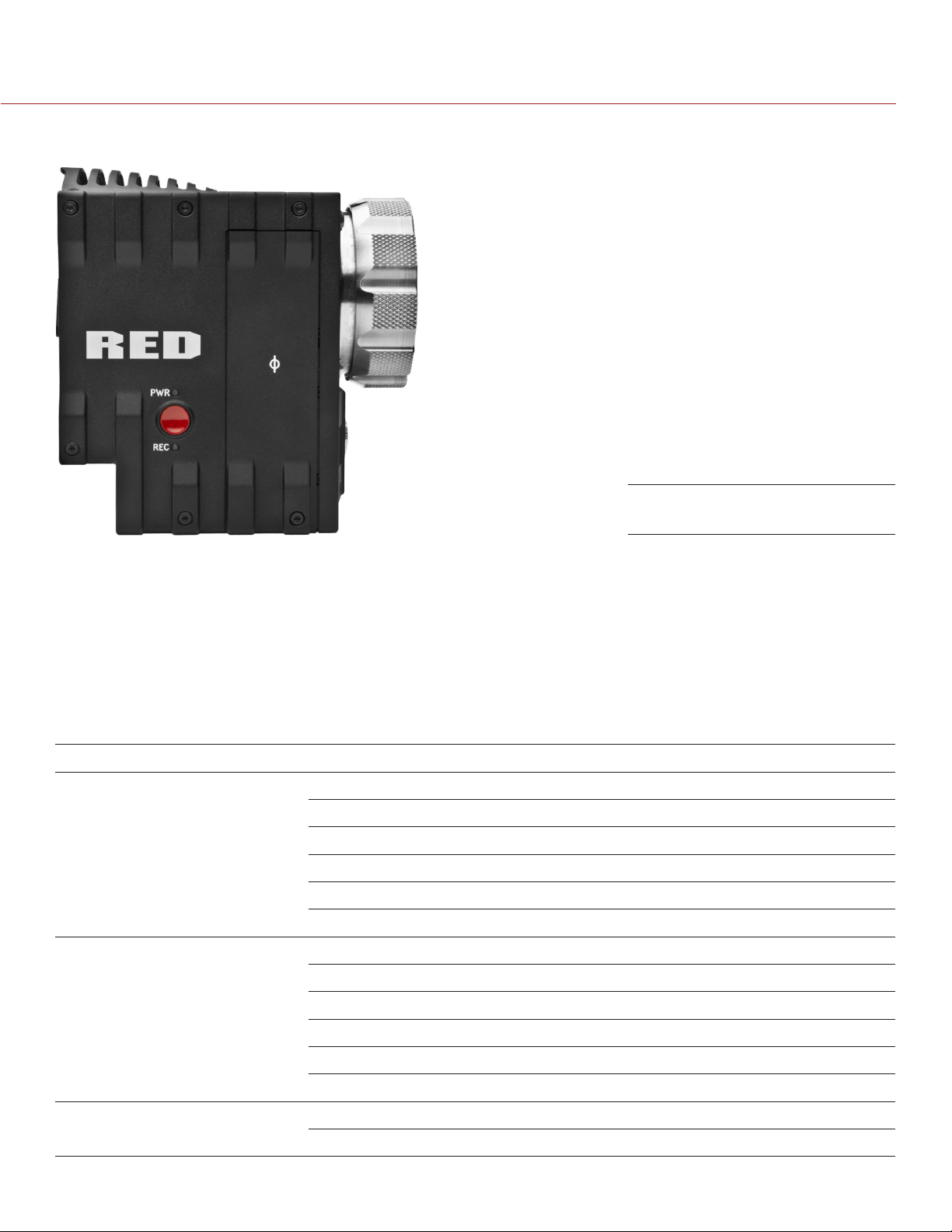
RED DSMC OPERATION GUIDE
BRAIN
EPIC BRAIN (Side)
The BRAIN is the image processing center of the DSMC system and supports power, media, and other modules.
BRAIN CONTROL: PWR/REC BUTTON
Fully press and hold the PWR/REC button for two (2) seconds to turn on/off.
When the DSMC is on, fully press and then release the PWR/REC button to toggle record start/stop.
BRAIN LEDS
This section describes the LED functions for all BRAINs.
LED COLOR/FLASHING DESCRIPTION
Power Status LED
(PWR)
Record Status LED
(REC)
Off No power present
Green Power present; camera on
Red flashing Power present; < 5 min of battery time left
Red Power present; camera off
Amber flashing Power present; 5–10 min of battery time left
Amber Power present; camera booting
Off No media present
Green Ready to record
Red flashing (slow) Recording; 25% media left
Red flashing (fast) Recording; 5% media left
Red Recording
Amber Finalizing
Power Status LED (PWR)
and Record Status LED (REC)
COPYRIGHT © 2015 RED.COM, INC 955-0020_V5.3, REV-J | 15
Both green flashing Firmware update in progress
Both red flashing Firmware update error
Page 16

RED DSMC OPERATION GUIDE
DSMC MEDIA MODULES
This section describes the DSMC media modules. RED offers the following DSMC media modules:
ITEM PART NUMBER
DSMC 1.8" SSD Side Module 720-0013
DSMC 1.8" SSD Side Module (DRAGON)
Carbon Fiber DSMC 1.8" SSD Side Module (DRAGON)
RED MINI-MAG Side SSD Module 720-0021
Carbon Fiber RED MINI-MAG Side SSD Module
Rear SSD Module 720-0009
1. The DSMC 1.8” SSD Side Module (DRAGON) is only available with the purchase of a RED DRAGON sensor-based BRAIN.
2. Carbon fiber side SSD modules are only available with the purchase of a carbon fiber BRAIN.
1
2
2
DSMC SIDE SSD MODULES
N/A
N/A
N/A
RED MINI-MAG Side SSD
Module
DSMC media modules attach to the DSMC to enable the use of RED MINI-MAG or REDMAG 1.8" SSD media.
Both DSMC side SSD module systems have the same EVF/LCD LEMO connector, user keys, and REC button.
DSMC SIDE SSD MODULE CONNECTOR
CONNECTOR CONNECTOR TYPE CONNECTOR FUNCTION
EVF/LCD N/A Power and external monitoring support for an electronic
viewfinder or display
WARNING: The DSMC side SSD modules are NOT HOT SWAPPABLE, meaning you cannot remove or install
modules while the camera is turned on. Before installing or removing modules you MUST turn off the camera.
Failure to do so may result in damage to the module or DSMC that will not be covered under warranty.
For more information, see the DSMC Media Operation Guide, available at www.red.com/downloads.
COPYRIGHT © 2015 RED.COM, INC
955-0020_V5.3, REV-J | 16
Page 17
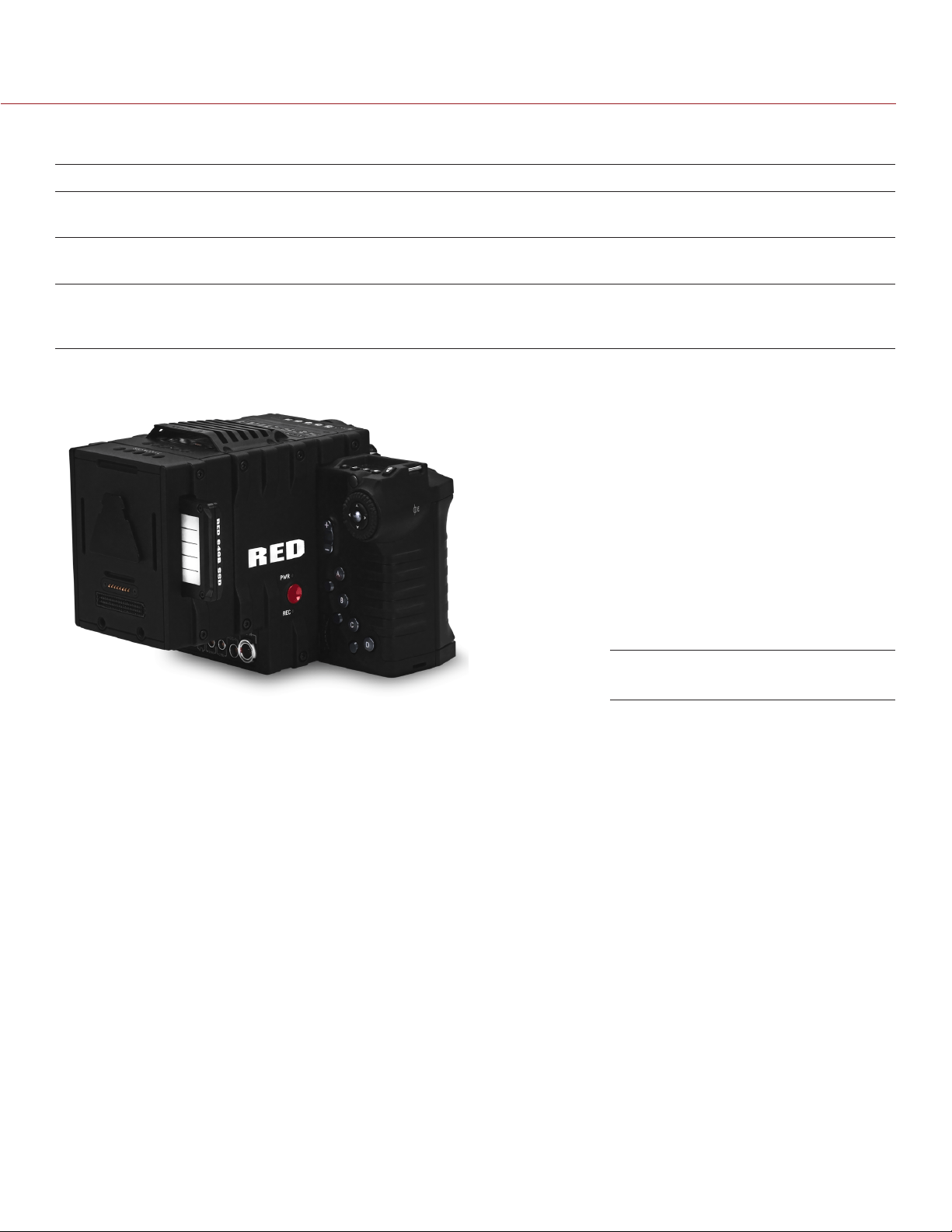
RED DSMC OPERATION GUIDE
DSMC SIDE SSD MODULE CONTROLS
CONTROL DESCRIPTION
User Key 1 Programmable key
User Key 1 + 2 Press: Eject Media
User Key 2 Programmable key
User Key 1 + 2 Press: Eject Media
REC button Programmable key
Full Press: Record Toggle
Half Press: AF Start
REAR SSD MODULE
Rear SSD Module
The Rear SSD Module secures to the back of a Module Adaptor or a +1 Adaptor Module to serve as a rear
location for recording to a REDMAG 1.8" SSD.
For more information, see the DSMC Media Operation Guide, available at www.red.com/downloads.
COPYRIGHT © 2015 RED.COM, INC 955-0020_V5.3, REV-J | 17
Page 18
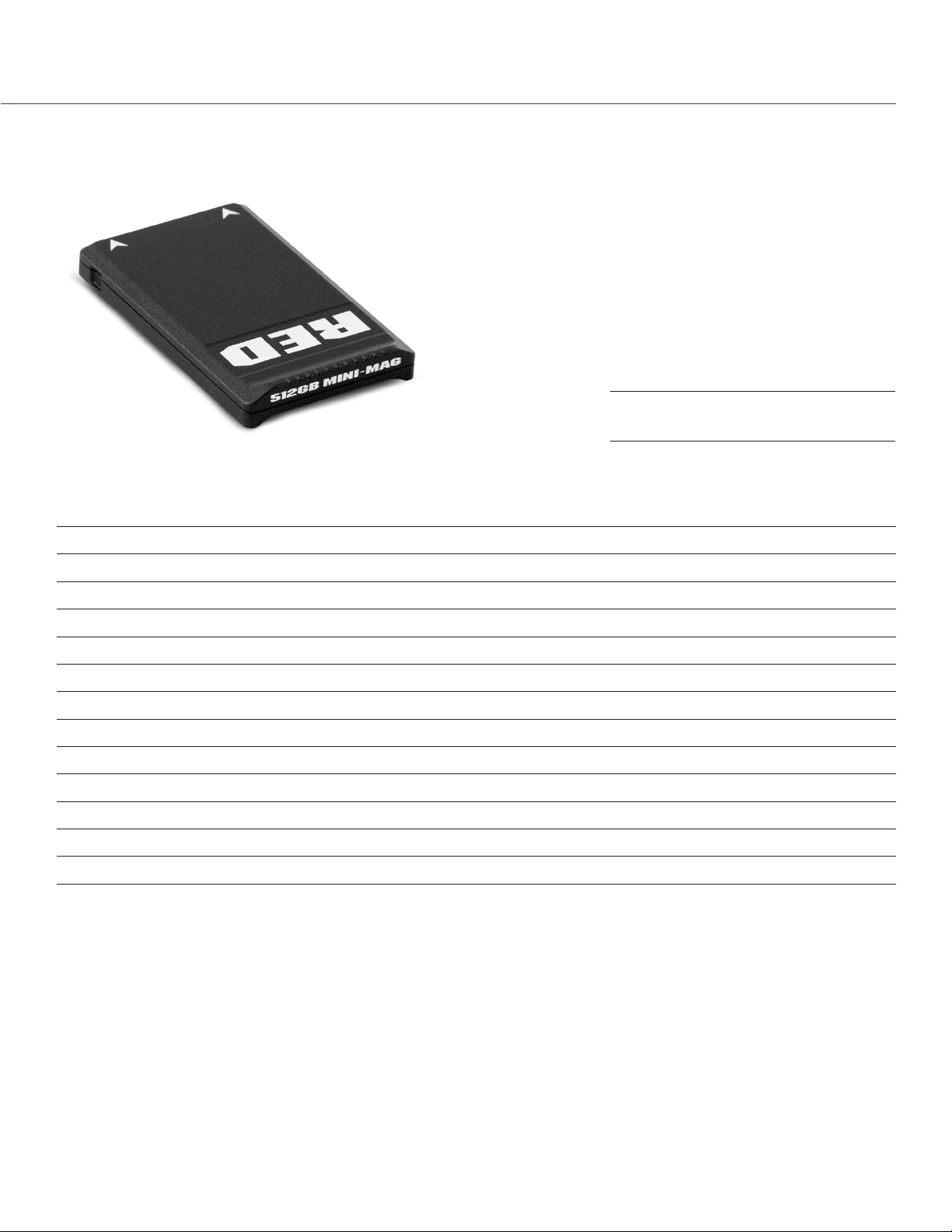
RED DSMC OPERATION GUIDE
REDMAG AND RED MINI-MAG SYSTEMS
This section describes the REDMAG and RED MINI-MAG systems.
RED MINI-MAG (512GB)
REDMAG 1.8" SSDs and RED MINI-MAG SSDs deliver fast and reliable recording options for your DSMC. RED
STATIONs® enable you to connect media to your computer for offloading and editing.
RED offers the following REDMAG 1.8" SSDs, RED MINI-MAG SSDs, and RED STATIONs:
ITEM PART NUMBER
RED MINI-MAG (512GB) 750-0053
RED STATION RED MINI-MAG 750-0055
REDMAG 1.8" SSD (48GB) 750-0044
REDMAG 1.8" SSD (64GB) 750-0025
REDMAG 1.8" SSD (128GB)
REDMAG 1.8" SSD (240GB)
REDMAG 1.8" SSD (256GB)
REDMAG 1.8" SSD (512GB)
RED STATION REDMAG 1.8" 750-0006
RED STATION REDMAG 1.8" (MINI)–ESATA 750-0035
RED STATION REDMAG 1.8" (MINI)–USB 3.0 750-0036
RED STATION REDMAG 2.5" 750-0007
1. These REDMAG 1.8" SSDs are no longer available for purchase at red.com, but are still supported by RED.
2. The REDMAG 1.8" SSD (240GB) requires that your DSMC is on firmware v5.1.44 or later.
For more information, see the DSMC Media Operation Guide, available at www.red.com/downloads.
1
2
1
1
750-0021
750-0061
750-0026
750-0037
COPYRIGHT © 2015 RED.COM, INC
955-0020_V5.3, REV-J | 18
Page 19
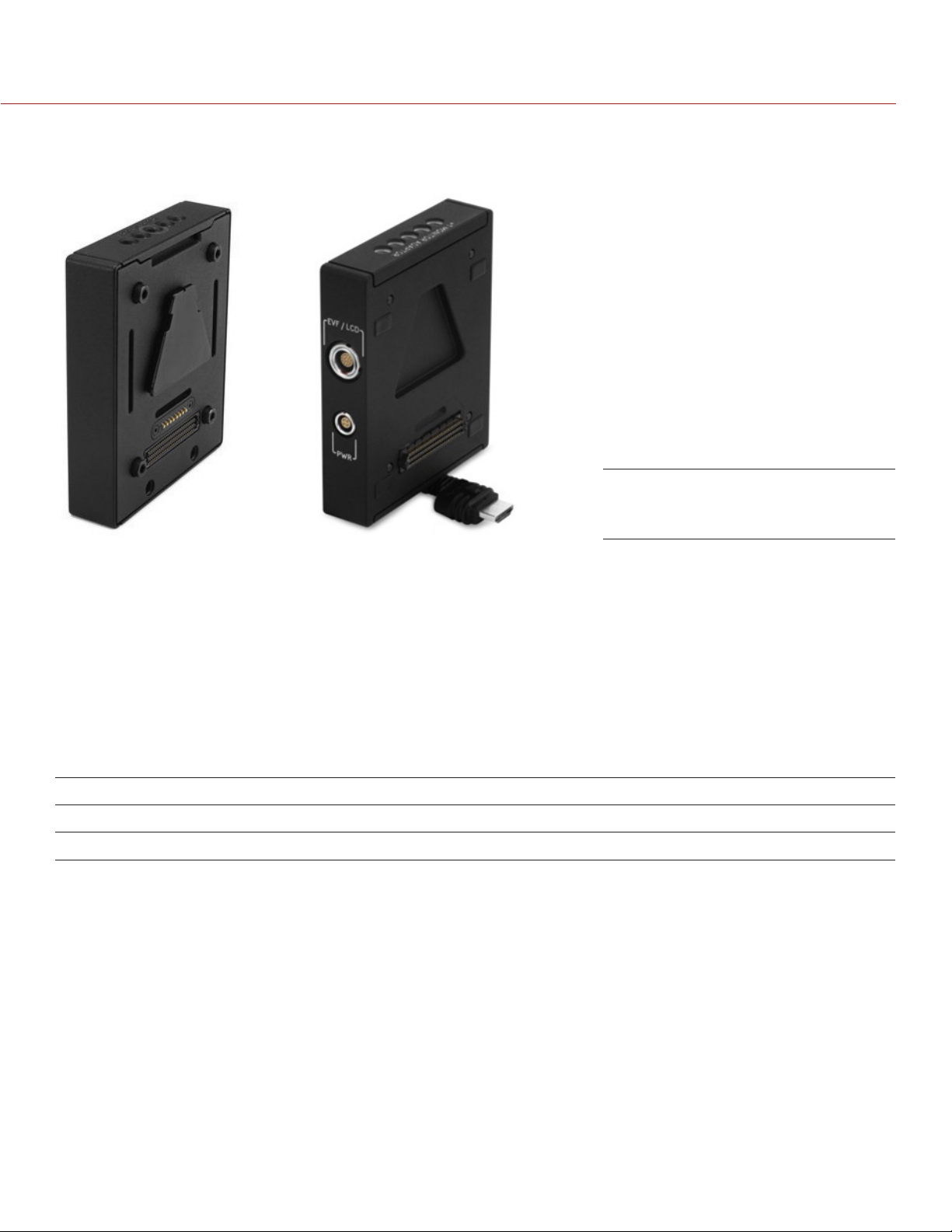
RED DSMC OPERATION GUIDE
DSMC ADAPTOR MODULES
This section describes the DSMC adaptor modules.
Module Adaptor (left) and
+1 Adaptor Module (right)
DSMC adaptor modules enable you to connect other DSMC modules to the BRAIN for expandable functionality.
The +1 Adaptor Module provides an auxiliary power port for accessories and an additional EVF/LCD port for
additional monitor viewing and output.
Both adaptor modules also offer additional 1/4-20 mounting points on top for configuration support. Most
DSMC modules require a Module Adaptor or +1 Adaptor Module to attach to your BRAIN.
For more information, go to “Configure Your DSMC” on page 34.
WARNING: The Module Adaptor is NOT compatible with the +1 Adaptor Module.
WARNING: The +1 Adaptor Module IS NOT compatible with the Module Adaptor.
WARNING: DO NOT use the EVF/LCD port if a Pro I/O Module is connected to the BRAIN.
RED offers the following DSMC adaptor modules:
ITEM PART NUMBER
Module Adaptor 720-0008
+1 Adaptor Module
1. The +1 Adaptor Module requires that your DSMC is on firmware v4.08 or later.
1
720-0018
COPYRIGHT © 2015 RED.COM, INC 955-0020_V5.3, REV-J | 19
Page 20
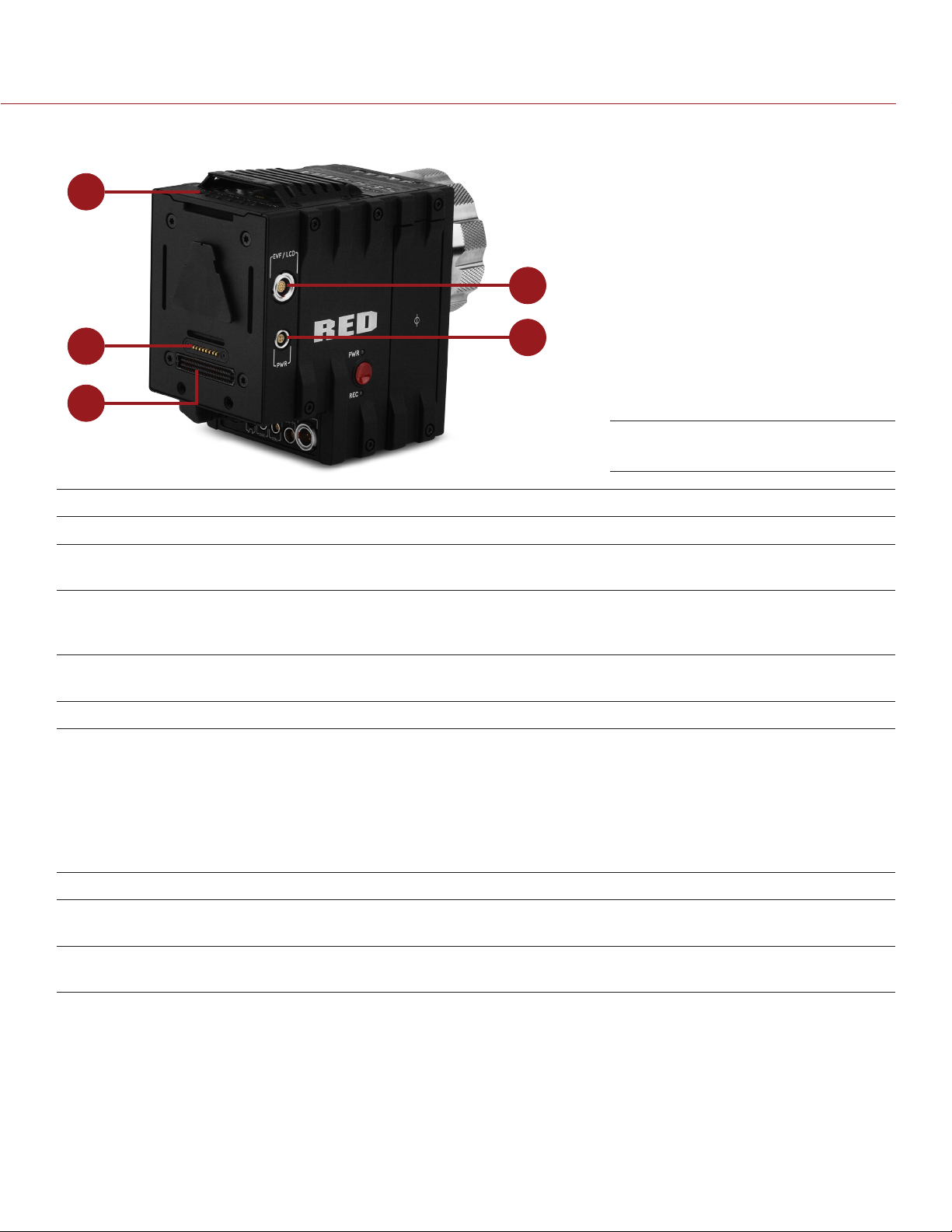
RED DSMC OPERATION GUIDE
+1 ADAPTOR MODULE CONNECTIONS
1
2
4
3
5
+1 Adaptor Module
# CONNECTOR CONNECTOR TYPE CONNECTOR FUNCTION
1 Mounting 1/4-20 mounting Supports bolt-on auxiliary equipment
2 EVF/LCD
3 Auxiliary power
out (PWR)
4 REDMOTE
connector
5 Dock connector SEARAY connector Supports power and communication with modules
1. WARNING: DO NOT use the EVF/LCD connector if a Pro I/O Module is connected to the BRAIN.
NOTE: The default auxiliary power output setting is on. To toggle the power setting on/off, go to Menu > Power >
Power Out > +1 PWR. The last power output setting is saved until a firmware upgrade or a factory reset.
1
®
dock
N/A Custom digital video and power interconnection between
BRAIN and RED EVF or RED LCD; Pinout not published
4-pin 0B LEMO Supplies unregulated (+) 11.5 to 17 V battery pass-through;
Connect to 2-pin LEMO accessories with the RED 4-Pin to
2-Pin Adaptor Cable; Max sustained current is 2 A
8-point POGO
connector
Power and support for the REDMOTE
+1 ADAPTOR MODULE ACCESSORIES
For more information, as well as a full list of EVF/LCD cables and other accessory cables, visit www.red.com.
ACCESSORY CONNECTOR TYPE CONNECTOR FUNCTION PART NUMBER
4-Pin To 2-Pin
Adaptor Cable
Micro HDMI-toHDMI Adaptor
1. The 4-Pin to 2-Pin Adaptor Cable converts 4-pin power into a 2-pin female LEMO connection, enabling support for 2-pin based accessories from the +1 Adaptor Module or Pro I/O Module.
2. The Micro HDMI-to-HDMI Adaptor is field-replaceable.
COPYRIGHT © 2015 RED.COM, INC
4-pin 0B to 2-pin 0B
1
LEMO
Micro HDMI to
2
Standard HDMI
Power support for 2-pin based accessories 790-0334
HDMI video connection from BRAIN to support
auxiliary EVF/LCD attachment
955-0020_V5.3, REV-J | 20
N/A
Page 21
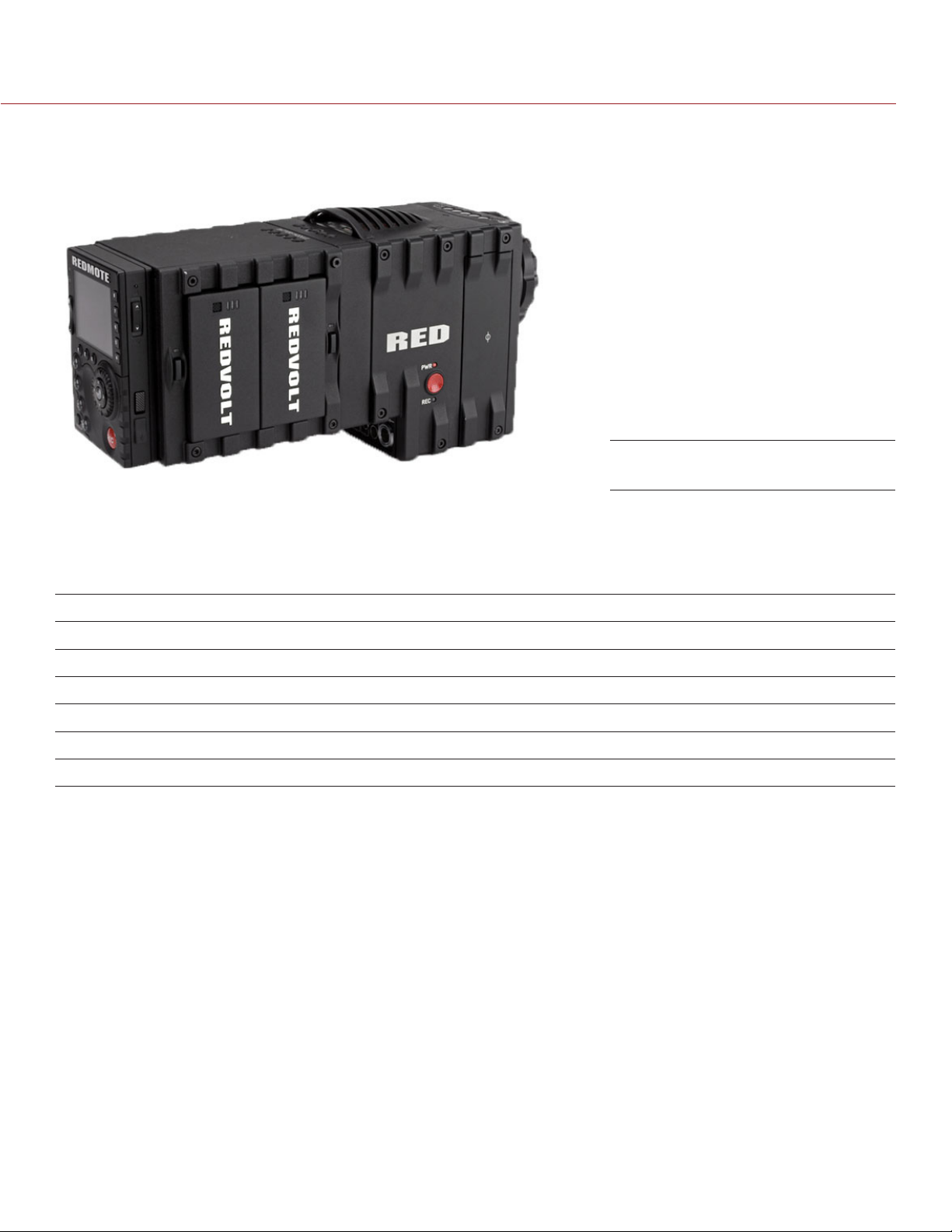
RED DSMC OPERATION GUIDE
DSMC POWER MODULES
This section describes the DSMC power modules.
Pro Battery Module (Quad)
DSMC power modules attach to a Module Adaptor or +1 Adaptor Module to provide the DSMC with flexible
power options for REDVOLT®, REDVOLT XL, and RED BRICK® batteries. When used in combination with a
DSMC AC Power Adaptor or DSMC Side Handle, you can hot-swap batteries without interrupting recording.
RED offers the following DSMC power modules:
ITEM PART NUMBER
Pro Battery Module (Dual) 720-0005
Pro Battery Module (Quad) 720-0006
REDVOLT XL Module
Quickplate Module 790-0343
Backpack Quickplate (Short) 790-0342
RED Quickplate 790-0008
1. The REDVOLT XL Module requires that your DSMC is on firmware v5.1.29 or later.
For more information, see the DSMC Power Operation Guide, available at www.red.com/downloads.
1
740-0031
COPYRIGHT © 2015 RED.COM, INC 955-0020_V5.3, REV-J | 21
Page 22
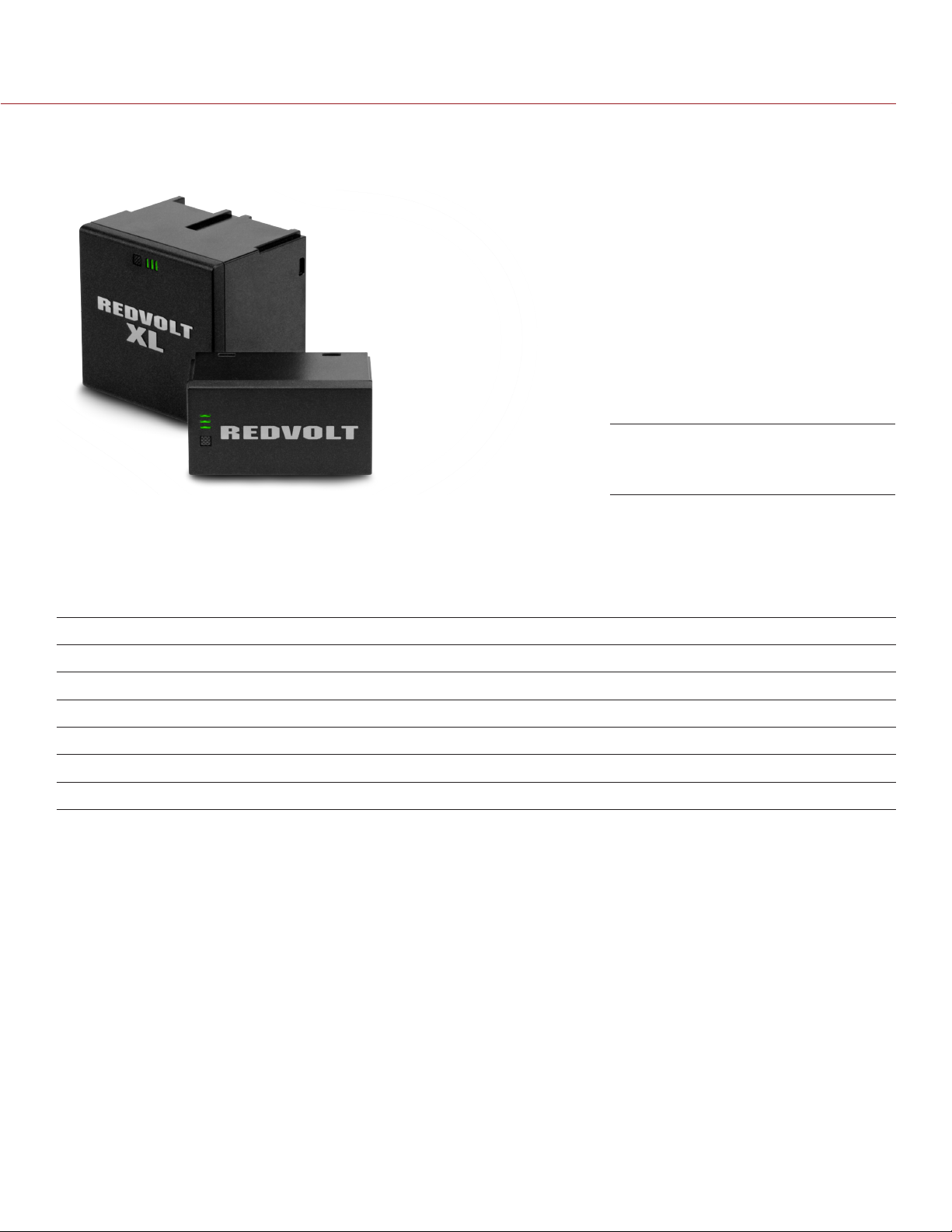
RED DSMC OPERATION GUIDE
RED BATTERIES AND CHARGERS
This section describes the RED lithium-ion batteries and charger solutions.
REDVOLT XL (left) and REDVOLT
(right)
The REDVOLT, REDVOLT XL, and RED BRICK are lightweight, rechargeable lithium-ion battery cells that provide
sustained power to the BRAIN. These batteries provide long-term mobile power and attach to the BRAIN via
a DSMC power module or other RED accessory, such as the DSMC Side Handle. RED chargers replenish lost
capacity for REDVOLT, REDVOLT XL, and RED BRICK batteries.
RED offers the following batteries and chargers:
ITEM PART NUMBER
REDVOLT 740-0020
REDVOLT XL 740-0021
RED BRICK 740-0002
REDVOLT Travel Charger 790-0134
REDVOLT Charger (Quad) 740-0015
RED CHARGER 740-0006
For more information, see the DSMC Power Operation Guide, available at www.red.com/downloads.
COPYRIGHT © 2015 RED.COM, INC
955-0020_V5.3, REV-J | 22
Page 23
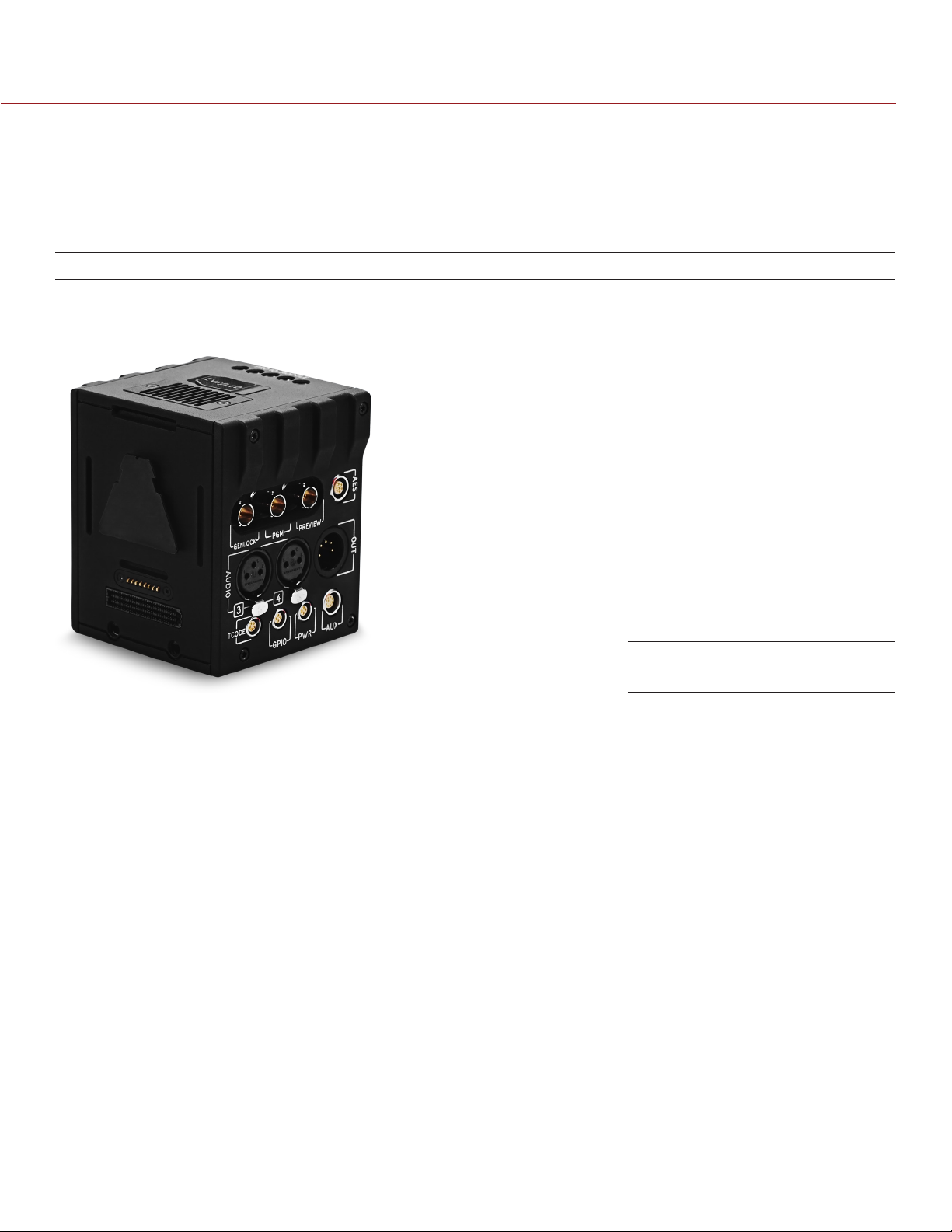
RED DSMC OPERATION GUIDE
OTHER DSMC MODULES
This section describes other DSMC modules. RED offers the following miscellaneous DSMC modules:
ITEM PART NUMBER
Pro I/O Module 720-0004
RED 4K Broadcast Module
1. The 4K Broadcast Module requires that your DSMC is on firmware v5.2.28 or later.
1
PRO I/O MODULE
720-0025
Pro I/O Module
The Pro I/O Module brings together the essential input and output (I/O) connections in one (1) module, providing
a central hub for professional audio and video components. The Pro I/O Module offers the following features:
Centralized ports that make it easy to manage connections and cables.
LCD/EVF port that allows you to connect an additional RED LCD or EVF.
Customizable triggers that interface with third-party GPIO and RS232 control devices using Pro I/O cables.
Mounting points for an additional DSMC module or a REDMOTE.
Internal cooling system that maintains an appropriate operating temperature.
For more information, see the Pro I/O Module Operation Guide, available at www.red.com/downloads.
COPYRIGHT © 2015 RED.COM, INC 955-0020_V5.3, REV-J | 23
Page 24
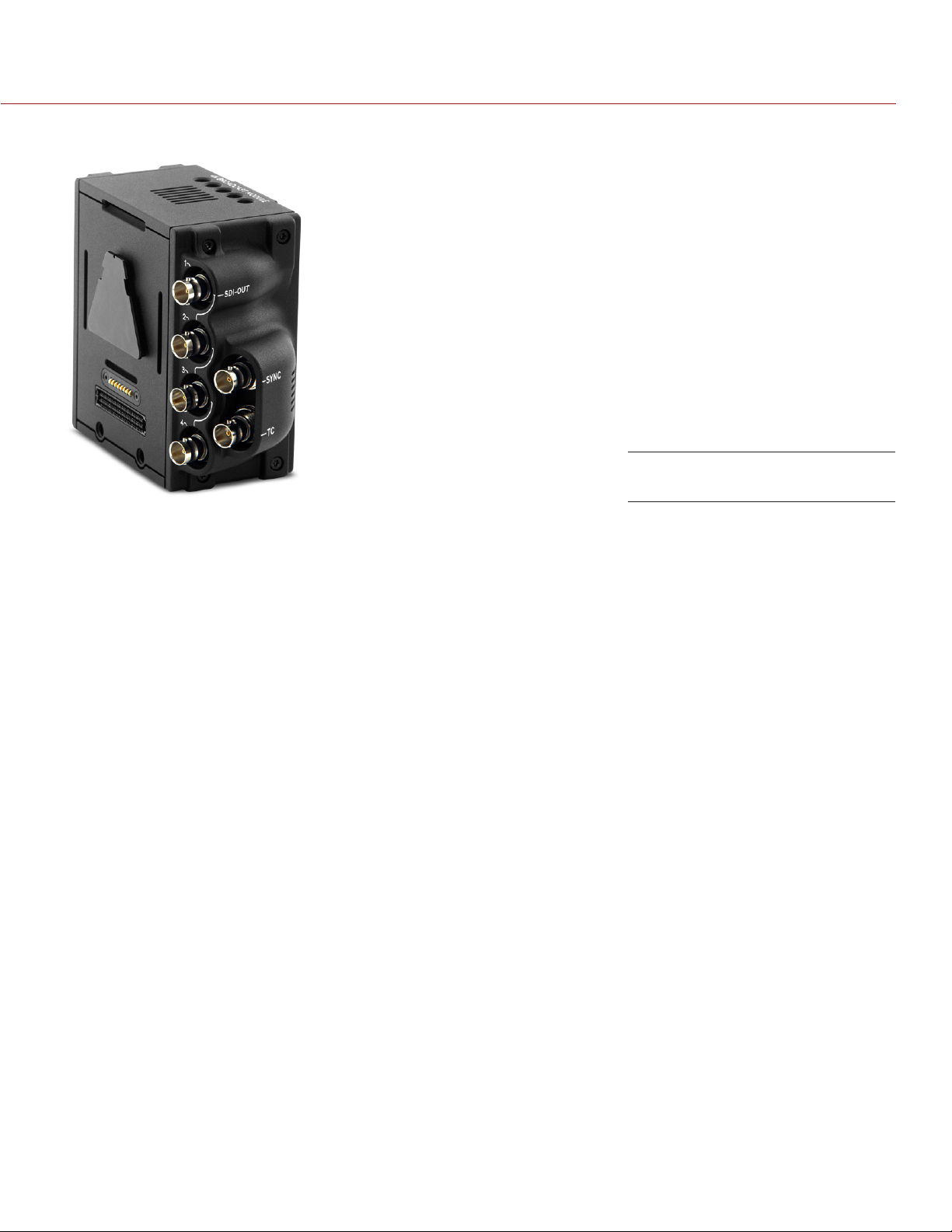
RED DSMC OPERATION GUIDE
RED 4K BROADCAST MODULE
RED 4K Broadcast Module
The RED 4K Broadcast Module allows for live 4K streaming, enabling you to capture and view action in realtime. Compatible with both EPIC DRAGON and SCARLET DRAGON cameras, the 4K Broadcast Module uses
four (4) 3G-SDI output connections to broadcast 4K video at up to 60 frames per second. Five (5) 1/4-20
mounting holes are built into the top of the module, allowing for various mechanical peripherals to be attached.
For more information, see the RED 4K Broadcast Module Operation Guide, available at www.red.com/downloads.
COPYRIGHT © 2015 RED.COM, INC
955-0020_V5.3, REV-J | 24
Page 25

RED DSMC OPERATION GUIDE
DISPLAYS AND ELECTRONIC VIEWFINDERS
This section describes the RED displays and electronic viewfinders (EVFs).
RED offers the following displays and EVFs:
ITEM PART NUMBER
RED Touch 5.0" LCD (800 x 400 resolution) 730-0008
1
RED Touch 7.0" LCD
RED Touch 9.0" LCD (1280 x 784 resolution) 730-0011
RED PRO LCD 7" (1024 x 600 resolution) 730-0009
®
BOMB EVF
BOMB EVF (OLED) 730-0010
1. The RED Touch 7.0" LCD requires that your DSMC is on firmware v5.2.38 or later.
For a full list of LCD and EVF user keys and default actions, go to “Default Key Functions” on page 205.
(LCOS) 730-0004
RED DISPLAYS
(1920 x 1136 resolution) 730-0007
RED Touch 7.0" LCD
RED displays provide important camera parameters on the graphical user interface (GUI) and offer a variety of
monitor viewing options. RED touchscreen displays enable you to use gestures to navigate menus and adjust
camera parameters. RED displays feature 8-bit RGB, 4:4:4 progressive scan, providing up to 16.7 million colors
and up to 70% NTSC color gamut.
TOUCHSCREEN PRECAUTIONS
WARNING: DO NOT use the threaded holes to mount to the BRAIN. Damage to a RED display or other components
of the DSMC system caused by using these threads are not covered under warranty.
WARNING: DO NOT use a RED display as a handle to lift or carry the DSMC. Damage to a RED display or other
components of the DSMC system caused by using the display as a handle are not covered under warranty.
IMPORTANT: The RED LCD swivel axis has a total adjustment range of approximately 360˚ (180˚ clockwise or
counterclockwise from the nominal “rear-facing” orientation). The tilt axis range of adjustment is approximately
180˚. Damage to a RED display or other DSMC components caused by excessive force is not covered under
warranty.
COPYRIGHT © 2015 RED.COM, INC 955-0020_V5.3, REV-J | 25
Page 26
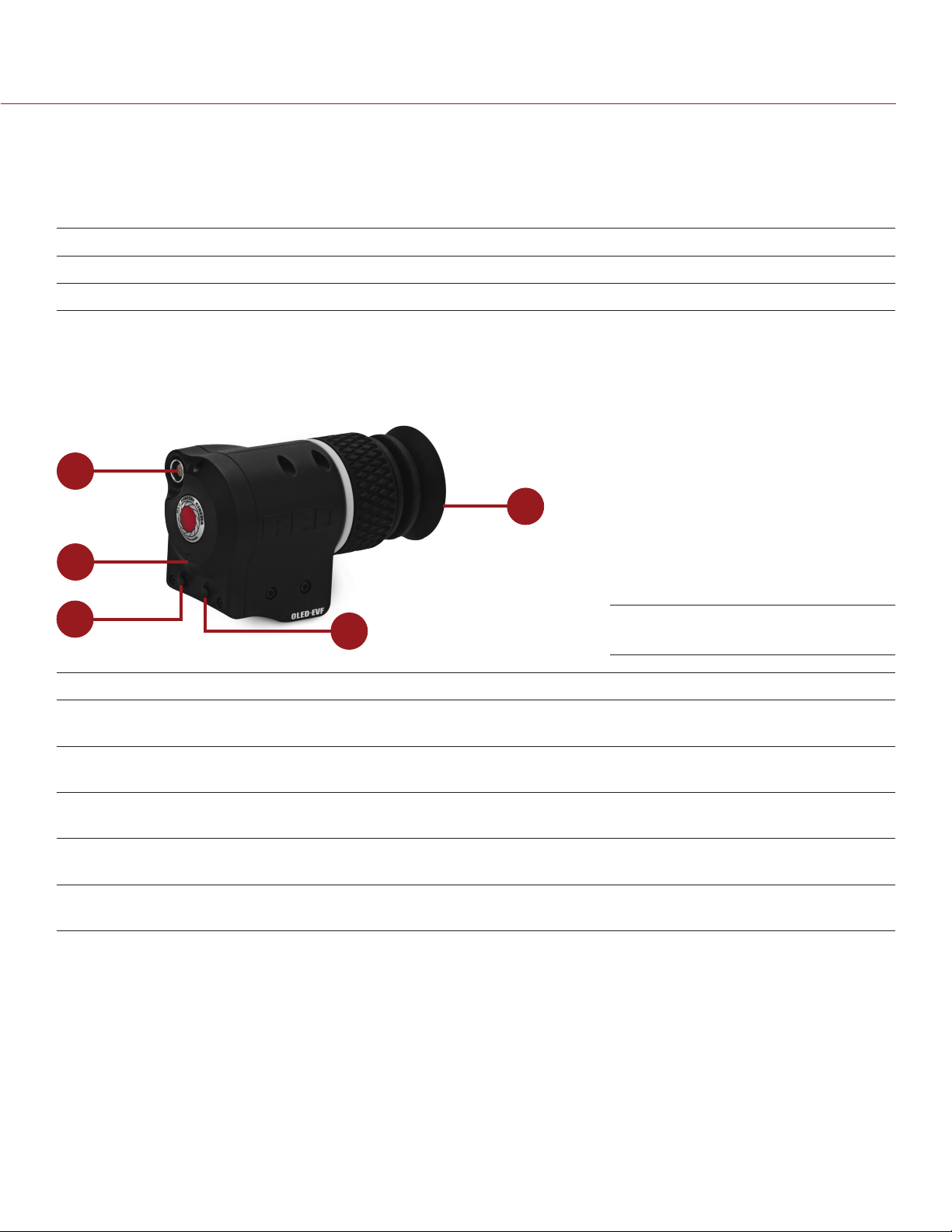
RED DSMC OPERATION GUIDE
BOMB EVF (LCOS) AND BOMB EVF (OLED)
The BOMB EVF (LCOS) and BOMB EVF (OLED) deliver specialized viewing solutions for the DSMC. The BOMB
EVF (LCOS) is a high-definition, lightweight, and low-profile viewfinder. The BOMB EVF (OLED) uses OLED
technology, providing deeper blacks and more color accurate images.
ITEM RESOLUTION CONTRAST RATIO DIOPTER RANGE
BOMB EVF (LCOS) 1280 (wide) x 784 (high); full color 1000:1 typical 2.0 to –5.0.1
BOMB EVF (OLED) 1280 (wide) x 1024 (high); full color >10,000:1 typical 2.0 to –5.0.1
WARNING: DO NOT point the BOMB EVF (OLED) eyepiece at direct sunlight. Continued exposure to direct
sunlight may damage the EVF. Point the eyepiece away from sunlight when not in use. Damage to the BOMB
EVF (OLED) caused by continued exposure to direct sunlight is not covered under warranty.
BOMB EVF FEATURES
1
5
2
3
# FEATURE DESCRIPTION
1 EVF connector Custom digital video and power interconnection between BRAIN and RED
EVF; Pinout not published
2 EVF Tally LED When enabled, the LED illuminates red when recording; For more information,
go to “Indicator” on page 96.
3 Key 1 Programmable key
Magnify: Toggle
4 Key 2 Programmable key
Exposure Check: Toggle
5 Eyepiece heater The integrated eyepiece heater automatically heats the eyepiece when the
EVF detects a low ambient temperature
4
BOMB EVF (OLED)
COPYRIGHT © 2015 RED.COM, INC
955-0020_V5.3, REV-J | 26
Page 27

RED DSMC OPERATION GUIDE
DSMC REMOTES AND CONTROLS
This section describes the DSMC remotes and controls. The DSMC Side Handle, REDMOTE, and REDLINK
Bridge provide a wide array of programmable buttons, controls, and other features to interact with the DSMC.
RED offers the following DSMC remotes and controls:
ITEM PART NUMBER
DSMC Side Handle 720-0012
RED Switchblade-M
REDMOTE 770-0006
REDLINK Bridge (REDLINK Development Kit) 720-0028
1. The RED Switchblade-M requires that your DSMC is on firmware v5.2.28 or later. Full functionality requires DSMC firmware v5.3 or later.
2. The REDLINK Bridge requires that your DSMC is on firmware v5.2.28 or later.
1
DSMC SIDE HANDLE
720-0026
DSMC Side Handle Front
(left), DSMC Side Handle
Rear (right)
The DSMC Side Handle provides programmable menu controls and a battery compartment that holds one (1)
REDVOLT battery. The DSMC Side Handle LCD display shows camera parameter values and illuminates for
operation in dark environments. When a REDVOLT is installed in the DSMC Side Handle, batteries connected
to other DSMC power modules may be hot-swapped, providing uninterrupted operation.
For a full list of DSMC Side Handle user keys and default actions, go to “Default Key Functions” on page 205.
NOTE: Upgrading your DSMC to v5.3 also upgrades the DSMC Side Handle. During the upgrade, you will be
instructed to shut down the DSMC twice so that the firmware upgrades successfully. Any DSMC Side Handle
that is upgraded to v5.3 can only be used with DSMCs running v5.2 or later. To use a DSMC Side Handle with
v5.1 after you’ve upgraded it to v5.3, first downgrade to v5.2, and then downgrade to v5.1.
COPYRIGHT © 2015 RED.COM, INC 955-0020_V5.3, REV-J | 27
Page 28

RED DSMC OPERATION GUIDE
RED SWITCHBLADE-M
RED Switchblade-M
The RED Switchblade-M is a low-profile and lightweight interface solution that mounts to the side of the DSMC
BRAIN. With a 1.7" OLED display and full navigation controls, the RED Switchblade-M grants full access to
DSMC menus while optimizing the size and weight of y our camera configuration.
For a full list of RED Switchblade-M user keys and default actions, go to “Default Key Functions” on page 205.
NOTE: The RED Switchblade-M requires DSMC firmware v5.2.28 or later. Full functionality requires DSMC
firmware v5.3 or later.
REDMOTE
REDMOTE
The REDMOTE is a remote camera control unit for the DSMC that attaches to the rear of the BRAIN or rearmost
expansion module. The REDMOTE may be detached from the camera or rearmost module and provide wireless
remote control of the camera over the proprietary REDLINK protocol.
For a full list of REDMOTE user keys and default actions, go to “Default Key Functions” on page 205.
For more information, go to “REDMOTE Operation” on page 140.
IMPORTANT: To operate properly, upgrade both REDMOTE and DSMC firmware to the most recent version.
COPYRIGHT © 2015 RED.COM, INC
955-0020_V5.3, REV-J | 28
Page 29
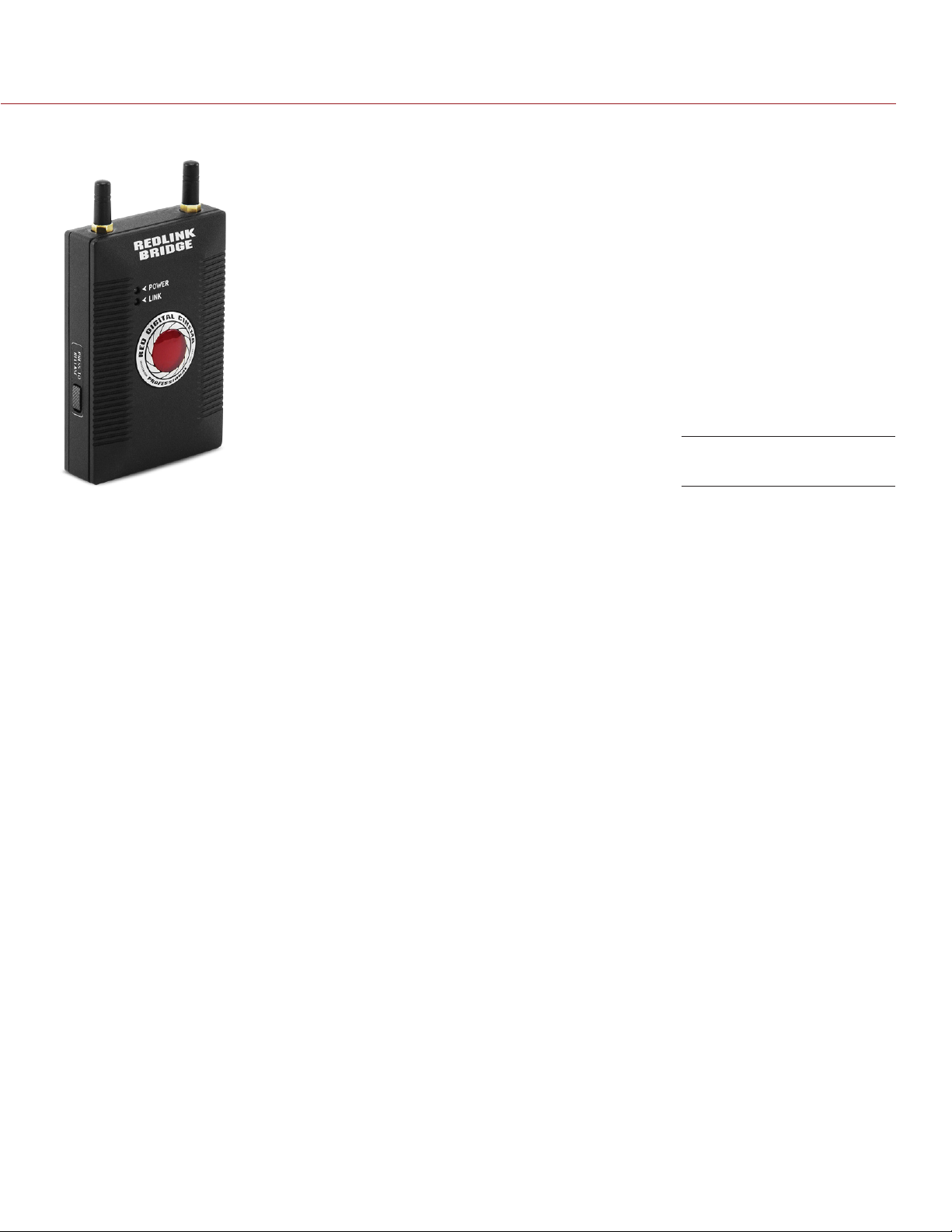
RED DSMC OPERATION GUIDE
REDLINK BRIDGE
REDLINK Bridge
The REDLINK Bridge is a wireless module that provides communication support for third-party app
development. The REDLINK Bridge attaches to the rear of the BRAIN or other compatible DSMC rear module.
The REDLINK Bridge is part of the REDLINK Development Kit and uses the REDLINK Command Protocol (RCP)
to communicate information between the DSMC and your application.
For more information, see the REDLINK Bridge Operation Guide, available at www.red.com/downloads.
NOTE: The REDLINK Bridge requires DSMC firmware v5.2.8 or later.
COPYRIGHT © 2015 RED.COM, INC 955-0020_V5.3, REV-J | 29
Page 30
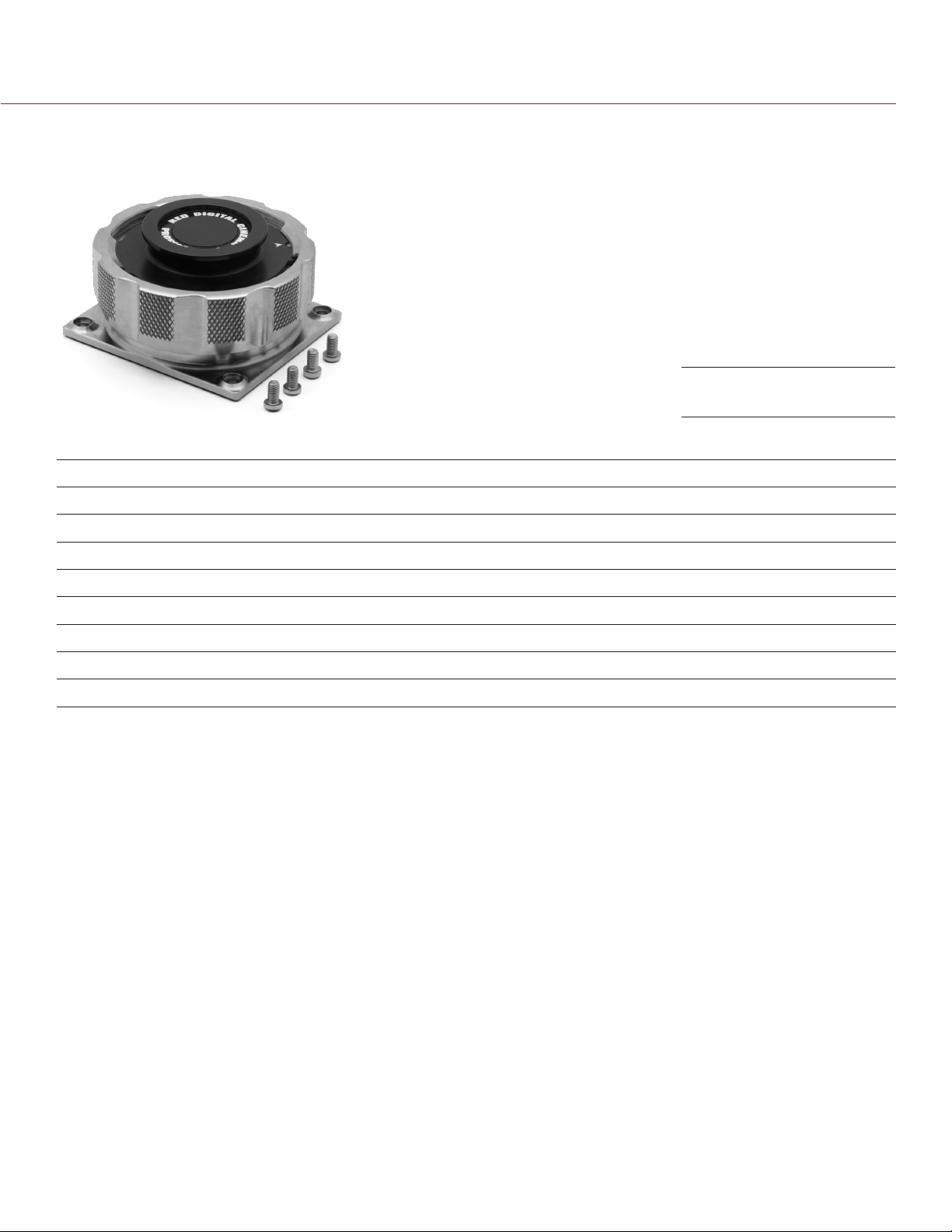
RED DSMC OPERATION GUIDE
DSMC LENS MOUNTS
This section describes the DSMC lens mounts.
DSMC Ti PL Mount
RED offers the following DSMC lens mounts:
ITEM PART NUMBER
DSMC Ti PL Mount 725-0003
DSMC Al Canon Mount 725-0004
DSMC Ti Canon Mount 725-0005
DSMC Al Nikon Mount 725-0006
DSMC Ti Nikon Mount 725-0007
DSMC Al Leica-M Mount 725-0008
DSMC MOTION MOUNT Ti PL
DSMC MOTION MOUNT Ti Canon
1. The DSMC RED MOTION MOUNT requires that your DSMC is on firmware v5.1.14 or later.
For more information, go to “Default Key Functions” on page 205.
1
1
725-0012
725-0014
COPYRIGHT © 2015 RED.COM, INC
955-0020_V5.3, REV-J | 30
Page 31

RED DSMC OPERATION GUIDE
DSMC INTERCHANGEABLE OLPFS
This section describes the DSMC Interchangeable OLPF system and modular OLPFs.
DSMC Interchangeable
OLPF System
The DSMC Interchangeable OLPF system is an upgrade to the optical low-pass filter (OLPF) in your EPIC
DRAGON or SCARLET DRAGON. The modular mounting system enables you to remove and replace OLPFs to
achieve optimal color reproduction in any lighting and environment.
For more information, go to “DSMC Interchangeable OLPF System” on page 41.
RED offers the following modular DSMC Interchangeable OLPFs:
ITEM PART NUMBER
DSMC Skin Tone-Highlight OLPF (S) 790-0461
DSMC Low Light Optimized OLPF (L) 790-0462
NOTE: The DSMC Interchangeable OLPF system requires DSMC firmware v5.2.28 or later.
NOTE: The DSMC Interchangeable OLPF system is only compatible with the DRAGON sensor.
RAILS, MOUNTS, TACTICAL GEAR, AND CABLES
RED offers a wide variety of support gear, mounting platforms, cables, accessories, and other equipment. For
more information, visit the RED Store at www.red.com/store.
COPYRIGHT © 2015 RED.COM, INC 955-0020_V5.3, REV-J | 31
Page 32

RED DSMC OPERATION GUIDE
DSMC BASIC
03
POWER OPERATIONS
This section describes the basic power operations of the DSMC system.
For more information, see the DSMC Power Operation Guide, available at www.red.com/downloads.
WARNING: Modules, displays, and accessories are NOT HOT SWAPPABLE, meaning that you cannot remove or
install the item while the camera is turned on. Before installing or removing a module, display, or accessory, you
MUST turn off the camera. Failure to do so may result in damage to the item or DSMC that will not be covered
under warranty.
OPERATIONS
POWER INPUTS
1
SEARAY Connector (top) and
2
There are two (2) primary power inputs that provide power to the DSMC BRAIN:
DC IN Connector (bottom)
# DSMC POWER INPUT DESCRIPTION
1 SEARAY power connector Provides power to the BRAIN from attached DSMC modules
2 DC IN connector Provides power to the BRAIN using a DSMC Power Adaptor or certain
battery modules, such as the Backpack Quickplate
NOTE: Additionally, one (1) REDVOLT battery may be used in conjunction with the DSMC Side Handle to provide
short term power and support hot-swapping of other power sources.
COPYRIGHT © 2015 RED.COM, INC
955-0020_V5.3, REV-J | 32
Page 33

RED DSMC OPERATION GUIDE
POWER PRIORITY
When multiple power sources are connected to the BRAIN, power consumption is prioritized in this sequence:
1. DC power supply (DC IN connector)
2. Attached RED BRICK (Lowest state of charge first)
3. Battery module batteries (SEARAY connector; lowest state of charge first)
4. REDVOLT battery in an attached DSMC Side Handle
POWER CONSUMPTION
The BRAIN draws approximately 60 W when recording in 5K resolution, at 24 FPS.
Under typical conditions batteries provide the following operating time:
REDVOLT: Powers the BRAIN and accessories for approximately 30 minutes.
REDVOLT XL: Powers the BRAIN and accessories for approximately 90 minutes.
RED BRICK: Powers the BRAIN and accessories for approximately 120 minutes.
POWER STATUS
The power status of the current primary power source displays in the Lower Status Row of the DSMC graphical
user interface (GUI). Navigate to the Power In menu at Menu > Power > Power In for the status of all connected
power sources. For more information, go to “Power Menu” on page 120.
APPROVED EXTERNAL DC POWER
The DSMC accepts input voltages of 11.5 V to 17 V DC, and can draw a maximum current of 12 A. The BRAIN
can be powered continuously by connecting one (1) of the following to the DC IN port on the BRAIN:
AC Power Adaptor (DSMC)
RED BRICK Charger: Requires a 2B-to-1B Power Adaptor Cable.
RED BRICK: Requires a Backpack Quickplate or Battery Belt Clip (DSMC). Also supported by a RED Quickplate
or RED Cradle using a 2B-to-1B Power Adaptor Cable.
XLR DC power source: Requires an XLR Power Cable.
TURN ON THE BRAIN
1. Attach a power source to the BRAIN.
The Power Status LED illuminates red, indicating that an appropriate power source is connected
2. Press and release the PWR/REC button on the right side of the BRAIN.
The Power Status LED turns off, and within five (5) seconds illuminates yellow as the BRAIN turns on.
The Power Status LED then illuminates green to confirm that the BRAIN is turned on and ready to use.
NOTE: Once turned on, the DSMC Power Status LED flashes red when there is less than five (5) minutes of
operating time remaining.
TURN OFF THE BRAIN
Use one (1) of the following methods to turn off the BRAIN:
Go to Menu > Power and select Shutdown.
Press and hold PWR/REC until the Shutting Down... notification shows on the display.
NOTE: The DSMC turns off automatically if the supply voltage drops to 11.5 V.
COPYRIGHT © 2015 RED.COM, INC 955-0020_V5.3, REV-J | 33
Page 34

RED DSMC OPERATION GUIDE
CONFIGURE YOUR DSMC
This section describes common options for configuring your DSMC system.
INSTALL THE DSMC SIDE HANDLE
WARNING: Before installing or removing the DSMC Side Handle, you MUST turn off the BRAIN.
REQUIRED TOOL: T10 Torx driver
1. Turn off the BRAIN.
2. Use a T10 Torx driver to remove the single screw located at the bottom of the BRAIN side plate (if the side
plate is installed).
Remove the BRAIN
side plate
3. Rotate the BRAIN side plate upwards to disengage the lip at the top of the side plate from the BRAIN, and
remove the BRAIN side plate.
4. Insert the lip on the DSMC Side Handle into the slot where the lip of the BRAIN side plate was installed.
5. Press the DSMC Side Handle down flush along the side of the BRAIN.
6. Rotate the thumbscrew upward while applying steady pressure until tight.
REMOVE THE DSMC SIDE HANDLE
WARNING: Before installing or removing the DSMC Side Handle, you MUST turn off the BRAIN.
REQUIRED TOOL: T10 Torx driver
1. Turn off the BRAIN.
2. Rotate the thumbscrew downward until the DSMC Side Handle detaches from the camera body.
3. Disengage the tension lip on the DSMC Side Handle by pulling the bottom away from the BRAIN.
4. Insert the tension lip on the BRAIN side plate into the recess on the side of the BRAIN.
5. Install the appropriate screw at the bottom of the BRAIN side plate using a T10 Torx driver. DO NOT exceed
70 in-oz, or damage may occur.
‒ EPIC side plate screw: M3x0.5 x 8 mm
‒ SCARLET side plate screw: M3x0.5 x 5.5 mm
WARNING: DO NOT OVERTIGHTEN.
COPYRIGHT © 2015 RED.COM, INC
955-0020_V5.3, REV-J | 34
Page 35

RED DSMC OPERATION GUIDE
INSTALL THE RED SWITCHBLADE-M
WARNING: Before installing or removing the RED Switchblade-M, you MUST turn off the BRAIN.
REQUIRED TOOL: T10 Torx driver
1. Turn off the BRAIN.
2. Use a T10 Torx driver to remove the single screw located at the bottom of the BRAIN side plate (if the side
plate is installed).
3. Rotate the BRAIN side plate upwards to disengage the lip at the top of the side plate from the BRAIN, and
remove the BRAIN side plate.
4. Insert the lip on the RED Switchblade-M into the slot where the lip of the BRAIN side plate was installed.
5. Press the Switchblade-M down flush along the side of BRAIN.
6. Tighten the thumbscrew until finger-tight, then enage the thumbscrew mechanism.
REMOVE THE RED SWITCHBLADE-M
WARNING: Before installing or removing the RED Switchblade-M, you MUST turn off the BRAIN.
REQUIRED TOOL: T10 Torx driver
1. Turn off the BRAIN.
2. Disengage the thumbscrew mechanism.
3. Loosen the thumbscrew until the Switchblade-M detaches from the BRAIN.
4. Pull the bottom of the RED Switchblade-M away from the BRAIN to disengage the tension lip.
5. Remove the RED Switchblade-M from the BRAIN.
6. Insert the tension lip on the BRAIN side plate into the recess on the side of the BRAIN.
7. Install the appropriate screw at the bottom of the BRAIN side plate using a T10 Torx driver. DO NOT exceed
70 in-oz, or damage may occur.
‒ EPIC side plate screw: M3x0.5 x 8 mm
‒ SCARLET side plate screw: M3x0.5 x 5.5 mm
WARNING: DO NOT OVERTIGHTEN.
COPYRIGHT © 2015 RED.COM, INC 955-0020_V5.3, REV-J | 35
Page 36

RED DSMC OPERATION GUIDE
INSTALL THE MODULE ADAPTOR
You must install an adaptor module on the back of the BRAIN before you install a DSMC module.
REQUIRED TOOL: T20 Torx driver
1. Turn off the BRAIN.
2. Remove the REDMOTE, if attached.
3. Position the Module Adaptor over the V-mount on the rear of the BRAIN.
Install Module Adaptor
4. Apply pressure and tighten the four (4) captive screws in a cross pattern (“X” pattern) approximately two (2)
turns each using a T20 Torx driver. DO NOT FULLY TIGHTEN.
5. Fully tighten the four (4) screws in a cross pattern (“X” pattern) using a T20 Torx driver.
WARNING: DO NOT OVERTIGHTEN.
Tighten screws
COPYRIGHT © 2015 RED.COM, INC
955-0020_V5.3, REV-J | 36
Page 37

RED DSMC OPERATION GUIDE
REMOVE THE MODULE ADAPTOR
REQUIRED TOOL: T20 Torx driver
1. Turn off the BRAIN.
2. Use a T20 Torx driver to loosen the screws attaching the Module Adaptor to the BRAIN.
3. Remove the Module Adaptor from the BRAIN.
INSTALL THE +1 ADAPTOR MODULE
REQUIRED TOOL: T20 Torx driver
1. Turn off the BRAIN.
2. Remove the REDMOTE, if attached.
3. Position the +1 Adaptor Module over the V-mount on the rear of the BRAIN.
Install the +1 Module
Adaptor
COPYRIGHT © 2015 RED.COM, INC 955-0020_V5.3, REV-J | 37
Page 38

RED DSMC OPERATION GUIDE
4. Insert the HDMI connector into the HDMI port on the BRAIN.
Insert the HDMI
connector to the
BRAIN
5. Apply pressure and tighten the four (4) captive screws in a cross pattern (“X” pattern) approximately two (2)
turns each using a T20 Torx driver. DO NOT FULLY TIGHTEN.
Tighten screws
6. Fully tighten the four (4) screws in a cross pattern (“X” pattern) using a T20 Torx driver.
WARNING: DO NOT OVERTIGHTEN.
REMOVE THE +1 ADAPTOR MODULE
REQUIRED TOOL: T20 Torx driver
1. Turn off the BRAIN.
2. Loosen the four (4) captive mounting screws in a cross pattern (“X” pattern) using a a T20 Torx driver.
3. Disconnect the HDMI connector from the BRAIN.
4. Remove the +1 Adaptor Module from the BRAIN.
COPYRIGHT © 2015 RED.COM, INC
955-0020_V5.3, REV-J | 38
Page 39

RED DSMC OPERATION GUIDE
ATTACH A DSMC MODULE
REQUIRED TOOL: T20 Torx driver
1. Turn off the BRAIN.
2. Insert the lip at the top of the module into the recess at the top of the adaptor module.
Insert module lip
3. Rotate the module down flush with the rear of the adaptor module.
Press module flush
4. Apply pressure and use a T20 Torx driver to turn the lock on the bottom of the adaptor module clockwise
into the Lock position.
REMOVE A DSMC MODULE
REQUIRED TOOL: T20 Torx driver
1. Turn off the BRAIN.
2. Use a T20 Torx driver to turn the lock on the adaptor module counter-clockwise to the Unlock position.
3. Rotate the module upwards and away from the adaptor module to disengage.
4. Remove the module.
COPYRIGHT © 2015 RED.COM, INC 955-0020_V5.3, REV-J | 39
Page 40

RED DSMC OPERATION GUIDE
REPLACE THE HOOD SCOOP
REQUIRED TOOL: T8 Torx driver
The hood scoop on some EPIC-X and EPIC-M models extends beyond the rear plane of the BRAIN. RED offers
shorter hood scoops so that you can attach an LCD or other accessory to the mounting locations on the top
of the +1 Adaptor Module.
Replace the hood
scoop
To replace DSMC fan hood scoop, follow the instructions below:
1. Turn off the BRAIN.
2. Remove the four (4) M3x0.5 x 6 mm screws holding the hood scoop using a T8 Torx driver.
3. Remove the hood scoop.
4. Position the replacement hood scoop on the BRAIN.
5. Align the hood scoop screw holes with the threaded holes.
6. Insert and tighten the four (4) M3x0.5 x 6 mm screws in a cross pattern (“X” pattern) using a T8 Torx driver.
DO NOT FULLY TIGHTEN.
7. Fully tighten the four (4) M3x0.5 x 6 mm cap screws evenly in a cross pattern (“X” pattern). DO NOT exceed
30 in-oz, or damage may occur.
WARNING: DO NOT OVERTIGHTEN.
COPYRIGHT © 2015 RED.COM, INC
955-0020_V5.3, REV-J | 40
Page 41

RED DSMC OPERATION GUIDE
DSMC INTERCHANGEABLE OLPF SYSTEM
This section describes the process for swapping a DSMC Interchangeable OLPF.
WARNING: Read these instructions carefully and in their entirety before removing or installing a DSMC
Interchangeable OLPF. Damage caused to the OLPF module, camera, or sensor due to improper handling or
use is not covered under warranty.
WARNING: Once an interchangeable OLPF is removed from the BRAIN, the sensor is exposed. Improper handling
of the OLPF modules or BRAIN during this procedure may compromise the installation or cause irreparable
damage to your camera or sensor.
WARNING: This procedure is ONLY applicable to DRAGON sensor cameras that are compatible with the DSMC
Interchangeable OLPF system.
WARNING: DO NOT allow any dirt or debris to enter the optical cavity.
SWAP AN INTERCHANGEABLE OLPF
REQUIRED TOOLS: T20 Torx driver, T6 Torx driver
1. Turn off the BRAIN.
2. Remove any modules, cables, or other accessories that may interfere with operations.
3. Loosen and remove the four (4) M4x0.7 x 8 mm lens mount screws in a cross pattern (“X” pattern) using a
T20 Torx driver.
NOTE: Screw removal may require a large handle T20 Torx driver and additional leverage.
4. Remove the lens mount.
Remove Lens Mount
5. Use a damp, lint-free cloth to gently wipe down the area around the lens mount and OLPF module. Remove
as much dust and debris as possible.
COPYRIGHT © 2015 RED.COM, INC 955-0020_V5.3, REV-J | 41
Page 42

RED DSMC OPERATION GUIDE
6. Remove the four (4) M2x0.4 x 4 mm OLPF module screws (P/N 600-0224) in a cross pattern (“X” pattern)
using a T6 Torx driver.
Remove OLPF
module screws
7. Remove the OLPF module and place it in the protective case.
Remove the OLPF
module
COPYRIGHT © 2015 RED.COM, INC
955-0020_V5.3, REV-J | 42
Page 43

RED DSMC OPERATION GUIDE
8. Use an LED light to ensure that the optical cavity is clean and free from dust or debris.
Ensure optical cavity
is clean and free of
debris
9. Ensure the desired OLPF module is clean and free of debris.
10. Insert the OLPF module.
11. Replace and loosely tighten the four (4) M2x0.4 x 4 mm OLPF module screws (P/N 600-0224) in a cross
pattern (“X” pattern) using a T6 Torx driver. DO NOT FULLY TIGHTEN.
Replace the OLPF
module and screws
12. Fully tighten the four (4) OLPF module screws in a cross pattern (“X” pattern) using a T6 Torx driver. DO
NOT exceed 30 in-oz, or damage may occur.
WARNING: DO NOT OVERTIGHTEN.
13. Replace the lens mount.
COPYRIGHT © 2015 RED.COM, INC 955-0020_V5.3, REV-J | 43
Page 44

RED DSMC OPERATION GUIDE
14. Replace and loosely tighten the four (4) M4x0.7 x 8 mm lens mount screws in a cross pattern (“X” pattern)
using a T20 Torx driver. DO NOT FULLY TIGHTEN.
15. Fully tighten the four (4) lens mount screws in a cross pattern (“X” pattern) using a T20 Torx driver. DO NOT
exceed 350 in-oz, or damage may occur.
NOTE: DO NOT OVERTIGHTEN.
Replace Lens Mount
16. Turn on the BRAIN.
17. Go to Menu > Settings > Maintenance > OLPF.
18. Select the installed OLPF from the Type drop-down menu.
IMPORTANT: Ensure the correct OLPF type is selected from the drop-down menu. Failure to select the
correct OLPF type will affect color accuracy. For more information, go to “OLPF” on page 115.
OLPF Type menu
selection
COPYRIGHT © 2015 RED.COM, INC
955-0020_V5.3, REV-J | 44
Page 45

RED DSMC OPERATION GUIDE
VERIFY INSTALLED OLPF
You can see which DSMC Interchangeable OLPF is installed even when a DSMC lens mount is attached. The
OLPF type is labeled in two (2) locations on each DSMC Interchangeable OLPF.
1
2
OLPF Type Labels
# LOCATION ON ASSEMBLY LABEL VISIBLE WITH
1 Top inside Identifier symbol, such as (S) or (L) DSMC PL mounts
2 Front bottom OLPF type All DSMC mounts
USE A TRIPOD OR MONOPOD
This section describes the DSMC mounting points and mounting equipment for use with a tripod or monopod.
The DSMC is equipped with two (2) 3/8-16 mounting holes and one (1) 1/4-20 mounting hole on the bottom
of the BRAIN. These mounting points are designed for use with a variety of mounting plates and hardware, to
support tripods and other support systems.
WARNING: Ensure that the tripod, monopod, or support system is designed and rated to handle the weight of
your DSMC configuration. RED is not responsible for any damage caused by using a tripod, monopod, mount,
or support system that does not provide sufficient support.
WARNING: DO NOT use excessive force to mount a support accessory, as this may damage the screw threading.
RED offers the following products for use with tripods and other support systems:
ITEM PART NUMBER
Mounting Plate (DSMC) 790-0094
DSMC Modular Assault Plate Pack 790-0224
DSMC Quick Release Platform Pack 790-0183
Quick Release Platform Pack (Bolt-On) 790-0078
Quick Release Platform (Dovetail) 790-0079
Quick Release Platform (Mini) 790-0390
Dovetail Mounting Plate (Long) 790-0083
Dovetail Mounting Plate (Short) 790-0084
For more information, visit the RED store at www.red.com/store.
COPYRIGHT © 2015 RED.COM, INC 955-0020_V5.3, REV-J | 45
Page 46

RED DSMC OPERATION GUIDE
VIDEO MONITOR OUTPUTS
The monitoring path converts RAW sensor data to a white balanced 12-bit depth 1920 x 1080 pixel RGB 4:4:4
video signal. The signal may be modified using ISO, White Balance, or other RGB color space adjustments. The
signal is then scaled and gamma-corrected to provide monitor outputs at 10-bit depth in 4:2:2 YCC or 8-bit
depth in 4:4:4 RGB.
The DSMC offers the following monitor outputs:
EVF/LCD: Supports a RED EVF or LCD display.
HD-SDI: Provides a 720p or 1080p output suitable for monitoring or recording to an external VTR or DDR
device. It may be configured for 10-bit LIN (VIDEO) or 10-bit LOG (FILM) encoded data.
HDMI: Provides a 480p, 720p, or 1080p output suitable for monitoring via a PC monitor or most HDTVs.
VIDEO MONITOR CATEGORIES
Video monitor outputs are separated into three (3) categories:
VIEWFINDER: The Upper Status Row, Live Action Area, and Lower Status Row display. Default output is the
EVF/LCD connector located on the front face of the side SSD module. If an EVF or LCD is not connected,
you can transfer the VIEWFINDER output to either the HDMI or HD-SDI output from the BRAIN.
PROGRAM/Clean: None of the graphic overlays display.
PREVIEW: The Live Action Area and associated graphic overlays display.
For more information about changing the video monitor category of your monitor, go to “Monitor Control” on
page 67.
RECORD
Perform one (1) of the following actions to begin recording:
Press PWR/REC on the BRAIN.
Press REC on an attached side SSD module.
Press REC on an attached DSMC Side Handle.
Double-Tap Right 25% to Record on an attached touchscreen display (when enabled).
NOTE: To enable Double-Tap Right 25% to Record, go to Menu > Settings > Display > Monitor Control > Advanced
> Gestures.
COPYRIGHT © 2015 RED.COM, INC
955-0020_V5.3, REV-J | 46
Page 47

RED DSMC OPERATION GUIDE
RECORD VIA HD-SDI OR HDMI
This section describes how to record via HD-SDI or HDMI through simultaneous record (recording to an SSD
and an external recorder at the same time) or external record only. For more information on how to enable
default menus for a external recorder, go to “Cannot Use Touchsreen or DSMC Side Handle” on page 171.
SIMULTANEOUS RECORD
You can record simultaneously to an external recorder and RED media. Perform the following steps to
simultaneous record.
1. Connect the BRAIN to an external recorder with an HD-SDI or HDMI cable.
2. Ensure an SSD is inserted and formatted.
3. Begin recording.
EXTERNAL ONLY RECORD
You can record to an external recorder without recording to an SSD. Perform the following steps to record
external only.
1. Ensure an SSD is ejected.
2. Go to Menu > Settings > Recording > Mode.
3. Select External Record Only from the Recording Mode drop-down menu. For more information about the
External Record Only mode, go to “External Record Only” on page 95.
4. Begin recording.
COPYRIGHT © 2015 RED.COM, INC 955-0020_V5.3, REV-J | 47
Page 48

RED DSMC OPERATION GUIDE
BASIC MENUS
04
This chapter describes the DSMC Basic Menu, controls, including:
“Upper Status Row (Basic Menu)” on page 49
“Live Action Area” on page 53
“Lower Status Row” on page 54
“Navigation Controls” on page 57
For more information, go to “Navigation Controls” on page 57 or “Default Key Functions” on page 205.
AND CONTROLS
1
2
3
DSMC GUI Control Menu
DSMC GUI MENU INTRODUCTION
This section describes the structure and layout of the DSMC graphical user interface (GUI) that overlays the
video monitor signal. Advanced GUI menu controls enable convenient access to menus, overlays, and other
critical camera information. Functionality varies based on monitor output type and firmware version.
The DSMC GUI menu is separated into three (3) main sections:
# GUI CONTROL MENU ITEM DESCRIPTION
1 Upper Status Row
(Basic Menu)
2 Live Action Area Displays the live camera recording view, overlays, guides, and more.
3 Lower Status Row Critical camera parameters, record/playback modes, media and power
For more information, go to “Video Monitor Outputs” on page 46.
COPYRIGHT © 2015 RED.COM, INC
Provides easy access to primary camera capture parameters.
Go to “Upper Status Row (Basic Menu)” on page 49.
Go to “Live Action Area” on page 53.
status, and audio meter. Go to “Lower Status Row” on page 54.
955-0020_V5.3, REV-J | 48
Page 49

RED DSMC OPERATION GUIDE
UPPER STATUS ROW (BASIC MENU)
The Upper Status Row displays basic project parameters. The currently selected parameter in the Upper Status
Row is underlined with a red bar. The Upper Status Row is also known as the Basic Menu.
9
1 52 8763 4
Upper Status Row
The Upper Status Row includes the following GUI elements:
# UPPER STATUS ROW ITEM DESCRIPTION FOR MORE INFORMATION, GO TO...
1 Frame Rate (FPS) Sensor frame rate “Frame Rate” on page 78
2 ISO Camera sensitivity “ISO (Native)” on page 75
3 F Stop (Aperture) Lens F stop information “F Stop (T Stop)” on page 52
4 Exposure (Shutter) Exposure time or shutter angle “Exposure” on page 84
5 Color Temperature White balance “Color Temperature” on page 78
6 Resolution Record resolution “Format” on page 86
7 REDCODE REDCODE compression setting “REDCODE” on page 52
8 Menu Access advanced settings “Advanced Menus” on page 63
9 Cursor Indicates currently selected Upper
Status Row element
N/A
COPYRIGHT © 2015 RED.COM, INC 955-0020_V5.3, REV-J | 49
Page 50

RED DSMC OPERATION GUIDE
ACCESS ADVANCED MENUS
In the menu for every Upper Status Row item (except for REDCODE) you can select the Advanced... button to
access the related menu in the Advanced Menus.
For example, select Advanced... in the Frame Rate menu to open Menu > Settings > Project > Frame Rate.
For more information about Advanced Menus, go to “Advanced Menus” on page 63.
Select “Advanced...”
Button
COPYRIGHT © 2015 RED.COM, INC
“Advanced...” Menu
955-0020_V5.3, REV-J | 50
Page 51

RED DSMC OPERATION GUIDE
FEATURE: EDIT LIST
Select the Edit List... button in the Upper Status Row menus to change the values that display for each setting.
For example, if you open the Frame Rate menu and select Edit List..., the camera lets you add or remove values
to available frame rates.
Select “Edit List...” Button
“Edit List...” Menu
COPYRIGHT © 2015 RED.COM, INC 955-0020_V5.3, REV-J | 51
Page 52

RED DSMC OPERATION GUIDE
F STOP (T STOP)
The F stop (also known as the T stop or aperture) parameter displays when a compatible mount and lens are
installed. The aperture controls the depth of field of the image and, in combination with the shutter speed/angle
setting, controls the amount of light that reaches the sensor (exposure).
Increasing the F stop to a higher number increases the depth of field, but reduces the exposure (brightness).
Decreasing the F stop to a lower number decreases the depth of field, but increases the exposure (brightness).
RED DSMC TI PL MOUNT INSTALLED
The current aperture (F stop) of the attached lens displays when a DSMC Ti PL Mount is installed and a
supported lens equipped with Cooke’s S4/i system is attached.
DSMC NIKON MOUNT AND CANON MOUNT INSTALLED
The F Stop menu is visible when a DSMC Nikon Mount, DSMC Canon Mount, or DSMC Canon MOTION MOUNT
is installed and a supported lens is attached. This enables you to adjust the aperture (F stop) of the attached
lens.
Select the Advanced... button to access the Menu > Settings > Setup > Lens screen. For more information, go to
“Autofocus Modes (DSMC Nikon and Canon Mounts)” on page 122.
REDCODE
Select the target REDCODE compression ratio for your project.
If the camera is able to achieve the target compression ratio, the compression ratio displays in white. If the
camera is unable to achieve the target compression ratio, the compression ratio displays in yellow.
The current compression ratio is automatically recalculated when changes are made to the project resolution,
aspect ratio, anamorphic setting, frame rate, HDRx mode, media, or the target REDCODE compression ratio.
MYSTERIUM-X: Range is 3:1 to 18:1. Default is 8:1.
RED DRAGON: Range is 2:1 to 22:1. Default is 8:1.
For maximum available REDCODE values, see the DSMC Media Operation Guide at www.red.com/downloads.
COPYRIGHT © 2015 RED.COM, INC
955-0020_V5.3, REV-J | 52
Page 53

RED DSMC OPERATION GUIDE
LIVE ACTION AREA
The Live Action Area contains the recorded image area plus Surround View look around area, plus overlays
for Frame Guides, Safe Action/Safe Title, Clip Name, and Timecode values. The color of each overlay can be
customized to maximize the contrast between the guide(s) and scene being captured.
1
3
5
The Live Action Area includes the following GUI elements:
# LIVE ACTION AREA ITEM DESCRIPTION FOR MORE INFORMATION, GO TO...
1 Lens Information Lens information when using supported
2 AF Status Currently selected auto focus mode “Focus Menu” on page 122
3 Center Crosshair and
Spot Focus Guide
2
4
6
Canon, Nikon, or Cooke lenses
Crosshair: Center of selected guide
Reference guides: Safe Action/Safe Title,
Picture Center, Grid Overlay
Live Action Area
“Lens Information” on page 53
“General Tab” on page 74
4 Frame Guides Record or sensor projection area “Guides” on page 73
5 Clip Filename Filename of the clip being recorded, or
filename of the next clip to be recorded
6 Timecode Value Current timecode value “Timecode” on page 85
DSMC Media Operation Guide
LENS INFORMATION
This section describes the lens information displays when a supported lens is attached.
PL LENSES
Displays the focal length and focal distance when a RED DSMC Ti PL Mount is installed and a lens with Cooke’s
S4/i system (or equivalent) is attached. For more information, go to “Lens Tab” on page 73.
CANON AND NIKON LENSES
Displays the focal length and focal distance when a DSMC Canon Mount or a DSMC Nikon Mount is installed
and an electronically supported lens is attached. When AF is set to Manual or Confirm mode, the focus distance
displays as a pair of Near–Far distances. When in AF mode, a single estimated focus distance displays.
The focal length and focal distance values and range vary depending on the attached lens. When the focal
length of the lens changes, the current values displays. For more information, go to “Lens Tab” on page 73.
COPYRIGHT © 2015 RED.COM, INC 955-0020_V5.3, REV-J | 53
Page 54

RED DSMC OPERATION GUIDE
LOWER STATUS ROW
The Lower Status Row provides accss to key system information and camera values.
1 3 5 62 4
Lower Status Row
The Lower Status Row provides key system information and camera values, including:
# LOWER STATUS ROW ITEM SUB-ITEM/DESCRIPTION FOR MORE INFORMATION, GO TO...
1 Record/Playback Tap to toggle Record/Playback modes N/A
2 Histogram Histogram; tap to access the Tools menu “Histogram” on page 55
3 System Status
Indicators
4 Media Status Media location and remaining media
Tap to access the System Status menu “System Status” on page 114
Temperature: Camera sensor and core
temperature, respectively
Cal: T/E “CAL: T/E Indicator” on page 55
HDR: Displays when HDRx mode is on “HDR Menu” on page 121
False Color Mode: Displays modes “False Color Modes” on page 64
Magnify: Tallies 1:1 if magnify is selected “Magnify” on page 66
Timecode “TC Indicator” on page 55
Genlock “GEN Indicator” on page 56
Sync “SYNC Indicator” on page 56
RM: Indicates link to REDMOTE “REDMOTE Operation” on page 140
LAN “LAN Indicator” on page 56
RIG: Indicates 3D rig metadata is present N/A
capacity; tap to access the Media Menu
“Fan and Temperature Management”
on page 101
“Sensor Calibration” on page 104
“Media Menu” on page 117
5 Power Status DC voltage in or % of remaining battery
capacity; tap to access the Power menu
6 Audio Meter Audio input selection and levels;
tap to access the Audio menu
COPYRIGHT © 2015 RED.COM, INC
“Power Status” on page 56
“Audio Meter Levels” on page 139
955-0020_V5.3, REV-J | 54
Page 55

RED DSMC OPERATION GUIDE
HISTOGRAM
This section describes the elements that comprise the Histogram section in the Lower Status Row. This section
of the GUI helps ensure that recorded footage is properly exposed.
Tap the Histogram in the Lower Status Row to access the Tools menu. For more information, go to “Tools” on
page 64.
1 3 42
# HISTOGRAM ITEMS DESCRIPTION
1 RAW Level Bar (left)
2 RGB Histogram Provides a visual representation of exposure and sensor data levels for
3 RAW Level Bar (right)
4 RAW Clip Meter Also known as “traffic lights”. Provides a visual representation of
1. The RAW Level Bars display the amount of pixels in the image that are noisy or clipped in relation to the total number of pixels in the
image. For example, if the left RAW Level Bar is 1/8 of the total height, that means that approximately 1/8 of the total pixels in the total
image are at an exposure level that is at risk of displaying noise when pushed to higher ISO or FLUT
1
1
Also known as a “goal post”. Displays the amount of pixels in the image
that are underexposed (noise)
Red, Green, and Blue channels; meter is affected by White Balance, ISO,
and VIEW/LOOK settings
Also known as a “goal post”. Displays the amount of pixels in the image
that are overexposed (clipping)
exposure and sensor data levels for Red, Green, and Blue channels;
Circles (traffic lights) will light up when clipping occurs
Histogram (Exposure)
®
values in post-production.
SYSTEM STATUS INDICATORS
This section describes the colors and behavior of the System Status indicators in the Lower Status Row. Tap
the System Status indicators in the Lower Status Row to access the System Status menu. For more information,
go to “System Status” on page 114.
CAL: T/E INDICATOR
The CAL: T/E indicator shows changes to temperature (T) or exposure (E) in relation to the active calibration
map. If the temperature or exposure change significantly, black shade the camera at the desired temperature
and exposure. Failure to properly calibrate the sensor may reduce image quality.
Green: Sensor temperature or exposure are properly calibrated for current settings.
Yellow: Slight change in sensor temperature or exposure.
Red: Significant change in sensor temperature or exposure.
The – and + indicate whether the sensor temperature or exposure has decreased or increased, respectively.
NOTE: T and E indicators change colors independently of each other.
TC INDICATOR
The TC indicator shows the current timecode status.
Gray: No analog time code is detected.
Red: Analog timecode is detected but not enabled.
COPYRIGHT © 2015 RED.COM, INC 955-0020_V5.3, REV-J | 55
Page 56

RED DSMC OPERATION GUIDE
Green: Analog timecode is used to jam the time of day time code.
For more information, go to “Timecode, Genlock, Multi-Camera Setup” on page 150.
GEN INDICATOR
Then GEN indicator shows the current genlock status.
Gray: No genlock signal is detected, or the signal cannot cross-lock to project (24.00 FPS vs. 23.98 FPS).
Red: During process of sync, or genlock is lost while recording.
Green: A genlock signal matching the current HD-SDI monitor rate is locked.
Yellow: Timing is cross-locked to compatible but not matching monitor rate. For example, genlock is 24.00
FPS, and HD-SDI monitor rate is 25.00 FPS.
NOTE: When the GEN indicator is yellow, DO NOT perform 3D operation. This warns that genlock source
settings and camera settings are not aligned, so phasing of the sync between cameras is not guaranteed.
For more information, go to “Timecode, Genlock, Multi-Camera Setup” on page 150.
SYNC INDICATOR
The SYNC indicator shows the current sensor sync status, based on genlock.
Gray: The sensor sync mode is not set to genlock.
Red: The sensor sync mode is set to genlock, but is not locked to a genlock signal. This may occur if
genlock or sensor sync is lost while recording.
Green: The sensor sync mode and HD-SDI monitor rate are locked to a compatible genlock signal.
For more information, go to “Timecode, Genlock, Multi-Camera Setup” on page 150.
LAN INDICATOR
The LAN indicator shows the current status of an external LAN connection through the Gig-E port.
Gray: External control of the camera is not enabled.
Yellow: If the LAN indicator is yellow, external camera control is not possible. For more information, go to
“Cannot Control Camera Externally” on page 169.
POWER STATUS
The Power Status element displays the current supply voltage or remaining battery capacity. Tap the Power
Status element to access the Power menu. For more information, go to “Power Menu” on page 120.
DC IN SUPPLY VOLTAGE
When powering the DSMC via DC power, the current voltage displays. When powering the DSMC using batteries,
the remaining battery capacity displays. The remaining capacity is indicated by the following colors:
Green: 12.0 V and up
Yellow: 11.8 V to 11.9 V
Red: 11.6 V to 11.7 V
NOTE: The BRAIN automatically turns off if supply voltage drops to 11.5 V or lower.
BATTERY TIME REMAINING
When using a REDVOLT or REDVOLT XL battery, the power status displays the location of the power source
(example: SH: DSMC Side Handle; RM: Rear Module) and the remaining battery capacity. When using a RED
BRICK battery connected to DC IN, the power status displays BRICK and the remaining battery capacity.
The color of the displayed battery capacity represents the amount of time remaining:
Green: >10 minutes
COPYRIGHT © 2015 RED.COM, INC
955-0020_V5.3, REV-J | 56
Page 57

RED DSMC OPERATION GUIDE
Yellow: 5 to 10 minutes
Red: <5 minutes
NAVIGATION CONTROLS
This section describes basic controls for navigating the DSMC menus.
TOUCHSCREEN NAVIGATION
RED Touch displays offer intuitive menu control and four (4) programmable buttons.
1
2
3
4
RED Touch 7.0" LCD
# RED TOUCH BUTTON DESCRIPTION
1 User Key 1 Toggle 1:1 Magnify on/off
2 Up Button Increase display brightness
3 Down Button Decrease display brightness
4 User Key 2 Toggle Exposure Mode on/off
Navigate the menus using a touchscreen by using the following gestures:
Tap: Tap has many functions:
‒ Tap to select a Basic Menu, submenu, or button.
‒ If a menu is open, tap anywhere outside the menu to save any changes and close the menu.
‒ Tap the right or left regions of the touchscreen to access the programmable soft keys.
Swipe: Swipe your finger to select different values in spinners or drop-down menus.
Double-Tap: If the monitor is in Clean mode, changes to Overlay mode.
Hold: Tap and hold on an icon to bring up an advanced interface display.
Pinch: Touch with two (2) fingers, then open or close to magnify or normalize the image. By default, this
gesture is disabled.
For more information, go to “Gestures” on page 71.
COPYRIGHT © 2015 RED.COM, INC 955-0020_V5.3, REV-J | 57
Page 58

RED DSMC OPERATION GUIDE
NAVIGATION GROUP
The Navigation Group is the primary control interface on the DSMC Side Handle, RED Switchblade-M, and
REDMOTE.
1
2
3
Navigation Group
# NAVIGATION GROUP ELEMENT DESCRIPTION
1 Scroll Wheel Select and adjust the value of a selected setting
2 Directional Keys (D-Pad) Navigate menus and menu items
3 ENTER Button Press ENTER to confirm a setting or access the selected menu
Navigate the menus using a DSMC Side Handle, RED Switchblade-M, or REDMOTE using the following controls:
Press ENTER to open the menu, then rotate the Scroll Wheel clockwise to move right, counterclockwise to
move left to highlight the desired menu or parameter. Press ENTER to select.
Press the Up Navigation Key to open the related Advanced Settings menu, if one (1) is available.
For more information, go to “Default Key Functions” on page 205.
For more information on the REDMOTE, go to “REDMOTE Operation” on page 140.
COPYRIGHT © 2015 RED.COM, INC
955-0020_V5.3, REV-J | 58
Page 59

RED DSMC OPERATION GUIDE
DSMC SIDE HANDLE
This section describes the controls and display of the DSMC Side Handle.
1
10
2
3
7
11
8
4
12
13
14
5
9
6
# CONTROL/ITEM DESCRIPTION
1 LCD Display Go to “DSMC Side Handle Display” on page 60
2 User Keys (1–4)
3 Menu Button Access menus or exit currently selected menu
4 Rocker Switch Open (Up)/Close (Down) Iris
5 User Keys (5–7) 5: Toggle Exposure Mode on/off
6 Thumbwheel Lock Install and remove the DSMC Side Handle
7 LCD Backlight Button Toggles LCD backlight illumination
1
1: Move cursor to Frame Rate (FPS) in the Upper Status Row
2: Move cursor to ISO in the Upper Status Row
3: Move cursor to Aperture (F stop) in the Upper Status Row
4: Move cursor to Shutter (Exposure) in the Upper Status Row
6: Key Disabled
7: Eject Media
DSMC Side Handle
Controls
8 Navigation Group Navigate menus and menu items; go to “Navigation Group” on page 58
9 User Keys (A–D) A: Cycle Auto-Focus Mode
B: Auto White Balance
C: Toggle 1:1 Magnify on/off
D: Toggle Exposure Mode on/off
10 Rotary Dial Select and adjust camera paramter values, similar to the Scroll Wheel in the
Navigation Group
11 Stills/Movie Mode Switch Currently disabled in firmware
12 Battery Door Release Press to open the battery door
13 PC Sync Port Triggers external flashes or strobes
14 Focus/Record Button Half-press for auto-focus; full press to Start/Stop Record
1. Press User Keys 1 + 4 simultaneously to lock/unlock DSMC Side Handle buttons to prevent inadvertent menu changes.
NOTE: DSMC Side Handle keys are programmable. For more information, go to “Key Mapping” on page 96.
COPYRIGHT © 2015 RED.COM, INC 955-0020_V5.3, REV-J | 59
Page 60

RED DSMC OPERATION GUIDE
DSMC SIDE HANDLE DISPLAY
The DSMC Side Handle displays Basic Menu parameters and other system status information.
1
2
12
11
10
3
9
4 5 6 7 8
The DSMC Side Handle displays the following camera parameters:
# DISPLAY ITEM DESCRIPTION
1 Calibration Indicator of relative change in sensor temperature and exposure since
last calibration
2 White Balance Color temperature
3 Frame Rate Current frame capture rate
4 Resolution Recording resolution
5 ISO Camera sensor sensitivity
6 Temperature Displays camera sensor and core temperature, respectively
DSMC Side Handle
Display
7 Lens Information Displays aperture when a supported Canon, Nikon, or Cooke lens is
attached
8 REDCODE REDCODE compression setting
9 Shutter Speed Exposure time or shutter angle
10 MENU Access to Advanced Menus
11 Media Status Displays media location and remaining media capacity
12 Power Status Indicates DC supply voltage or % of remaining battery capacity including
current supply voltage
COPYRIGHT © 2015 RED.COM, INC
955-0020_V5.3, REV-J | 60
Page 61

RED DSMC OPERATION GUIDE
RED SWITCHBLADE-M
This section describes the controls and display of the RED Switchblade-M.
1
2
3
4
RED Switchblade-M
5
# CONTROL/ITEM DESCRIPTION
1 User Keys (A–D)
2 MENU Button
3 MODE Button Toggle RED Switchblade-M between Remote and Local Modes
4 Navigation Group Navigate menus and menu items; Go to “Navigation Group” on page 58
5 Mounting Thumbscrew Install and remove the RED Switchblade-M
1. Press User Keys A + D simultaneously to lock/unlock RED Switchblade-M buttons to prevent inadvertent menu changes.
2. MODE Button functionality requires DSMC firmware v5.3 or later.
NOTE: RED Switchblade-M keys are programmable. For more information, go to “Key Mapping” on page 96.
1
2
A: Cycle Auto-Focus Mode
B: Auto White Balance
C: Toggle 1:1 Magnify
D: Toggle Exposure Mode
Access menus or exit currently selected menu
Controls
OPERATION MODES
The RED Switchblade-M OLED display reflects the currently selected mode. Use the Scroll Wheel and Directional
Keys to navigate menus. Press MENU to access the Advanced Menu.
Press MODE to toggle between the following modes:
Remote Mode: Navigate with RED Switchblade-M controls, using an attached LCD, EVF, or other monitor as
a reference. The RED Switchblade-M displays the primary control screen.
Local Mode: Navigate using the RED Switchblade-M controls and display. User Keys A-D are inactive.
KEY LOCK/UNLOCK
Lock the keys on the RED Switchblade-M to prevent inadvertent button presses and menu changes.
Lock: Press A + D simultaneously.
Unlock: Press A + D simultaneously. Alternatively, press and hold ENTER while keys are locked.
COPYRIGHT © 2015 RED.COM, INC 955-0020_V5.3, REV-J | 61
Page 62

RED DSMC OPERATION GUIDE
RED SWITCHBLADE-M DISPLAY
The RED Switchblade-M OLED display provides basic camera parameters during operation.
1
2
3
4
5 6 7
The RED Switchblade-M displays the following camera parameters:
# DISPLAY ITEM DESCRIPTION
1 Frame Rate Current frame capture rate
2 Lens Information Displays aperture when a supported Canon, Nikon, or Cooke lens is
attached
3 White Balance Color temperature
4 REDCODE REDCODE compression setting
5 Media Status Displays media location and remaining media capacity
11
10
9
8
RED Switchblade-M OLED
(Local Mode)
6 Timecode Current timecode value
7 Power Status Indicates DC supply voltage or % of remaining battery capacity including
current supply voltage
8 Color and Gamma Space Currently selected RED color and gamma space settings
9 Resolution Recording resolution
10 Shutter Speed Exposure time or shutter angle
11 ISO Camera sensor sensitivity
COPYRIGHT © 2015 RED.COM, INC
955-0020_V5.3, REV-J | 62
Page 63

RED DSMC OPERATION GUIDE
ADVANCED
05
DSMC ADVANCED MENUS
MENUS
DSMC Advanced Menu
The Advanced Menus include:
ADVANCED MENU DESCRIPTION FOR MORE INFORMATION, GO TO...
Settings Camera settings including: Display, Look, Project,
Audio, Recording, Setup, and Maintenance
Media SSD operations including: format, eject, and more “Media Menu” on page 117
Playback View clips recorded to the attached SSD “Playback Menu” on page 117
Power Power sources, settings, status, and shutdown “Power Menu” on page 120
HDR HDRx mode and settings “HDR Menu” on page 121
Focus Focus modes, features, settings, and rack focus “Focus Menu” on page 122
Exposure Assist Automatic exposure settings and controls “Exposure Assist” on page 128
Presets Adjust Looks, key mappings, I/O, and more “Presets Menu” on page 130
ACCESS THE ADVANCED MENUS
Press the Menu button on the DSMC Side Handle or REDMOTE.
Press the Menu icon on the touchscreen.
Select the Advanced... button in any menu from the Upper Status Row (except the REDCODE menu).
“Settings Menu” on page 64
COPYRIGHT © 2015 RED.COM, INC
955-0020_V5.3, REV-J | 63
Page 64

RED DSMC OPERATION GUIDE
SETTINGS MENU
The Settings menu includes: Display, Look, Project, Audio, Recording, Setup, and Maintenance.
Settings Menu
DISPLAY
The Display menu includes: Tools, Zebra, Monitor Control, Modes, Guides, Test Signals, and 4K Broadcast (the
4K Broadcast menu is only accessible when a RED 4K Broadcast Module is installed).
TOOLS
The Tools menu provides access to false color and display modes.
For more information, see the Exposure with RED Cameras: False Color & Zebra Tools article, available at www.
red.com/learn/red-101/exposure-false-color-zebra-tools.
FALSE COLOR MODES
False color modes include: Off, Exposure, Video, Focus, Edge, and Gio Scope.
NOTE: Only monitors with the Tools check box selected in the Monitor Control menu show the false colors. For
more information, go to “Motor Control” on page 103.
NOTE: False color modes affect video recorded through HDMI or HD-SDI to an external recorder if the Tools
check box is selected in the Monitor Control menu. When recording through HDMI or HD-SDI, use false color
modes only to help configure project settings, and then disable the mode before recording.
OFF
Disables all false color modes.
EXPOSURE
Displays color overlay on top of a desaturated image that allows you to check for proper exposure. When
enabled, the “E√” indicator displays in the Lower Status Row.
The Exposure meter colors indicate the following information:
Purple: Underexposed; indicates sensor exposure levels that may be noisy if gained up in post-production.
Green: IRE 41–48; based on the RGB levels of the video out signal and not the RAW data.
Red: Overexposed; indicates sensor exposure levels that are clipping.
Purple (underexposure) and red (overexposure) are based on RAW data and show areas that are clipping or
close to clipping. The RGB settings (settings in the Look menu) DO NOT affect the Exposure indicators.
COPYRIGHT © 2015 RED.COM, INC
955-0020_V5.3, REV-J | 64
Page 65

RED DSMC OPERATION GUIDE
VIDEO
Displays a color overlay that indicates the video level of the RGB monitor path (calibrated to the SMPTE test
signal). When enabled, the “V√” indicator displays in the Lower Status Row.
Colors are based on the RGB levels of the video out signal (that is, the “cooked” look, and not RAW data). The
RGB settings (settings in the Look menu) affect the Video indicators.
The Video indicators represent the following IRE values (at all other values, the desaturated image represents
the luminance value of the ISO adjusted image):
Purple: IRE 0–4
Blue: IRE 5
Teal: IRE 10–12
Green: IRE 41–48
Pink: IRE 61–70
Straw: IRE 92–93
Yellow: IRE 94–95
Orange: IRE 96–98
Red: IRE 99–100
FOCUS
Emphasizes contrast and edges in the image without changing brightness or image content making it easier to
judge focus. Adjust zoom and focus to easily see which objects are coming into focus. When enabled, the “F√”
indicator displays in the Lower Status Row.
EDGE
Shows the edges/outlines of objects that are in focus. When enabled, the “F√” indicator displays in the Lower
Status Row.
NOTE: The Edge setting may interfere with recordings done via HDMI or HD-SDI in Clean mode.
GIO SCOPE
Displays a color overlay on top of a desaturated image, identifying the 16 stops of light within the full dynamic
range of the RED DRAGON sensor. On cameras with the MYSTERIUM-X sensor, you can still select up to 16
stops. However, the camera will not detect the top and bottom stops.
When enabled, the “G√” indicator displays in the Lower Status Row. The Gio Scope indicators are based on
RAW data. The RGB settings (settings in the Look menu) DO NOT affect the indicators.
Each number indicates a different stop of light.
11: Represents mid-gray.
16: Represents the top stop, and is broken up into 1/8th increments to show highlight roll-off. Each 1/8th
stop is represented by a different shade of red, ranging from light red (less light) to dark red (most light).
COPYRIGHT © 2015 RED.COM, INC 955-0020_V5.3, REV-J | 65
Page 66

RED DSMC OPERATION GUIDE
DISPLAY MODES
Display mode options include: Magnify, RAW, and Horizon.
MAGNIFY
Displays the central region of the sensor in 1:1 pixel resolution. When enabled, the 1:1 text in the Lower Status
Row turns green, and the AF Window and the magnified region display. The AF Window determines the center
point of the magnified region. If the lens or lens mount is not capable of autofocus with the DSMC, use Confirm
mode to turn on the AF Window. The camera automatically exits magnify mode when recording begins.
The Magnify tool magnifies a 1920 x 1020 region, centered on a 1920 x 1080 display. If the resolution is lower
than 1920 x 1020, the image border cannot be magnified. Use the following equations to determine the area of
the image border that will not be magnified:
Border width: (1920 – W) / 2
Border height: (1020 – H) / 2
NOTE: Frame rate and resolution cannot be modified in Magnify mode.
RAW
Displays images unaffected by the RGB settings (settings in the Look menu).
When enabled, the word RAW displays in the Histogram in the Lower Status Row.
The RAW image parameters are:
Color Space: REDcolor2
Gamma Space: REDlogFilm
White Balance: 5600K
ISO: 800 ISO
Tint: 0 Tint
NOTE: When enabled, RAW affects video recorded via HDMI or HD-SDI to an external recorder. Otherwise, RAW
image parameters DO NOT affect image metadata; the parameters only affect the monitor output.
HORIZON
Displays an overlay that provides a reference to the position of the horizon. The Horizon overlay consists of two
(2) short side-bars that are always horizontally centered on the monitor, and a single longer horizon-line that
adjusts to the horizon based on the orientation of the BRAIN.
The side-bars are green if the pitch is within +/– 1° of the calibrated zero position, otherwise they are red. The
horizon-line is green if the roll is within +/– 1° of the calibrated zero position, otherwise it is red.
To add numerical values for the pitch and roll to the Horizon overlay, follow the instructions below:
1. Go to Menu > Settings > Display > Monitor Control > Overlay.
2. Select Create..., Clone..., or Edit..., respectively, for the desired overlay action.
3. Select a location on the interface to add the numerical data for the Horizon overlay.
4. Select Motion: Gyro Data (GYRO) from the Item drop-down menu.
5. Select the desired text size.
6. Select Add.
7. Select Save.
8. Go to Menu > Settings > Display > Monitor Control > Monitor, and select the overlay from the Overlay drop-
down menu.
NOTE: The internal gyroscope and accelerometer must be calibrated for the Horizon overlay to function properly.
For more information, go to “Gyroscope and Accelerometer Calibration” on page 107.
COPYRIGHT © 2015 RED.COM, INC
955-0020_V5.3, REV-J | 66
Page 67

RED DSMC OPERATION GUIDE
ZEBRA
Use Zebra mode to enable and adjust the upper and lower values for two (2) independent zebra indicators. Use
Zebra 1 for highlight exposure, and use Zebra 2 for mid-tones or shadows. Zebras are visible in Magnify mode
and are disabled by default. As with other IRE-based modes, zebra mode is applicable to the current ISO and
Look settings, and not the RAW image.
For more information, see the Exposure with RED Cameras: False Color & Zebra Tools article, available at www.
red.com/learn/red-101/exposure-false-color-zebra-tools.
ENABLE ZEBRA INDICATORS
1. Go to Menu > Settings > Display > Zebra.
2. Select a Zebra check box.
3. Select the low and high IRE values. Each value range is 1–100.
‒ Zebra 1: Areas of the image exposed within the IRE range are indicated by diagonal lines at –45°. De-
fault is IRE 98–100.
‒ Zebra 2: Areas of the image exposed within the IRE range are indicated by diagonal lines at 45°. Default
range is IRE 41–48.
MONITOR CONTROL
Use the Monitor Control menu to configure monitor and overlay settings, control surface priorities, brightness,
and gestures.
MONITOR
Select the monitor to configure from the drop-down menu at the top of the menu. The other settings on the
menu are applicable to the selected monitor.
NOTE: Changes to Monitor Control settings take effect when you close the menu.
MODE
Determines the elements displayed on the monitor:
Clean: Only the video displays. The Upper Status Row, Lower Status Row, and overlays do not display.
Overlay: The overlay displays. Overlays include the Upper Status Row and the Lower Status Row.
Mirror: The monitor mirrors another screen at the same resolution. You cannot mirror a screen that is set
to Clean. The Mirror option is available based on the settings of the other attached monitors, and includes
the name of the monitor that can be mirrored.
NOTE: You can set a maximum of four (4) monitors to Overlay at a time. To assign additional monitors to Overlay,
mirror a monitor with the same resolution that is set to Overlay.
NOTE: When two (2) touchscreens are attached to the DSMC with the same resolution and one (1) is currently
the control surface, set the other to mirror it and give the effect of having two (2) control surfaces.
OVERLAY
Select which overlay shows on top of the video. RED provides preset overlays, which have “(RED)” in the
overlay name. Create custom overlays in the Overlay tab. For more information, go to “Overlay” on page 69.
RESOLUTION
Select the output resolution for monitors (you cannot select a resolution for EVFs, since the resolution is
determined automatically). The LCD resolution defaults to 60.00 Hz, which is the optimal refresh rate for the
RED LCDs.
For more information about available HD-SDI and HDMI resolutions, go to “HD-SDI Out” on page 188 and
“HDMI Out” on page 189.
COPYRIGHT © 2015 RED.COM, INC 955-0020_V5.3, REV-J | 67
Page 68

RED DSMC OPERATION GUIDE
FREQUENCY
Determines the monitor frequency. Available frequencies depend on the selected monitor. For HD-SDI monitors,
the frequency depends on the project time base. For more information, go to “HD-SDI Out” on page 188 and
“HDMI Out” on page 189.
CURVE
Determines which curve the camera applies to the monitor when using the Independent Display LUT feature.
For more information, go to “Independent Display LUT” on page 76.
TOOLS
Enables the false color modes on the monitor. For more information, go to “Tools” on page 64.
FLIP/MIRROR UI
NOTE: This setting is NOT available on the RED Touch 7.0" LCD. For more information, go to “Flip Mirror” on
page 68.
Flip the graphical user interface (GUI) vertically and mirror horizontally (not rotated). Use this setting when
mounting a monitor upside down. This setting only affects the monitor, and does not affect captured footage.
FLIP VIDEO
NOTE: This setting is NOT available on the RED Touch 7.0" LCD. For more information, go to “Flip Mirror” on
page 68.
Flip footage horizontally, so that it is upside down. This setting only affects the monitor, and does not affect
captured footage.
FLIP MIRROR
NOTE: This setting is ONLY available on the RED Touch 7.0" LCD.
Mirror and flip (invert) the graphical user interface (GUI) and footage, effectively rotating the entire displayed
image 180°. Use this setting when mounting a monitor or the entire camera rig upside down. This setting only
affects the monitor, and does not affect captured footage.
FRAMED OVERLAY
The video display is scaled down on the monitor so that the overlay items fit outside of the video area rather
than over it. This setting only affects the monitor, and does not affect captured footage.
AUTO HIDE MENUS
Hides the Upper Status Row and Lower Status Row. When this option is disabled, the video is scaled so that
the menus are not overlaid on the video. When this option is enabled, the video is not scaled. This options lets
creates a control surface on a monitor without to scaling the video. This setting only affects the monitor, and
does not affect captured footage.
To toggle display/hide the menus when Auto Hide Menus is enabled, perform either of the following actions:
Press the Menu button on the DSMC Side Handle.
Tap the touchscreen.
NOTE: Enabling this option on a non-control surface results in the menus never displaying on that monitor.
COPYRIGHT © 2015 RED.COM, INC
955-0020_V5.3, REV-J | 68
Page 69

RED DSMC OPERATION GUIDE
OVERLAY
Create custom overlays that include specific items. Overlays can be stored on the camera or transferred to SSD
to be shared with other cameras.
Camera: Overlays saved internally on the camera display in the Overlay drop-down menu on the Monitor
Control > Monitor tab.
Media: Overlays saved to an SSD can be found at S-SSD\Overlays.
NOTE: Overlays that end with (RED) are provided by default and cannot be edited, deleted, or exported.
OVERLAY ACTIONS
Create...: Create a new custom overlay using a blank overlay template in the Overlay Editor.
Clone...: Create a new custom overlay using the selected camera overlay as a template in the Overlay Editor.
Edit...: Edit the selected camera overlay in the Overlay Editor.
Delete...: Delete the selected camera overlay.
EXPORT AND IMPORT OVERLAYS
: Export selected overlay from camera to SSD.
All : Export all overlays from camera to SSD.
: Import selected overlay from SSD to camera.
All: Import all overlays from SSD to camera.
CREATE AND EDIT OVERLAYS
1. Go to Menu > Settings > Display > Monitor Control > Overlay.
2. Select Create, or select an existing overlay and select Clone or Edit.
3. If creating a new overlay, enter a name for the overlay and select OK.
4. Select any of the following check boxes to add the corresponding guides to the overlay:
‒ Frame Guide
‒ Action Guide
‒ Title Guide
COPYRIGHT © 2015 RED.COM, INC 955-0020_V5.3, REV-J | 69
Page 70

RED DSMC OPERATION GUIDE
5. Select a button on the matrix to add a user interface element to that position on the matrix.
By default, the Magnify indicator (MI) is on the top left, the Record indicator (REC) is on the top right, the
Clip Name (CLIP) is on the bottom left, and the Timecode (TC) is on the bottom right.
Selecting one (1) of the buttons opens a new dialog that lets you choose a user interface element.
6. Select the Item that you want to add.
7. Select the Size of the item.
8. If adding a Custom Label (LBL), enter the Custom Text for that item.
9. Select Add to return to the previous screen.
10. Add all of the items to the overlay.
11. Select Create or Save.
The new overlay displays in the Camera list.
NOTE: Except for the Custom Label (LBL), you can only add each element once. If you add an element you have
already added to the overlay, the element moves to the new position.
PRIORITY
The camera can only have one (1) control monitor for interacting with camera settings. The Priority tab determines
the order in which a monitor becomes the control monitor. If you plan on removing or adding monitors during a
shoot, set up the priority list ahead of time.
For a monitor to become the control monitor, the following must occur:
The monitor must be set to Overlay mode in the Monitor Control menu.
Each monitor that has higher priority on the list must be either detached or not set to Overlay mode.
EXAMPLE
By default, the monitor priority is:
1. Brain LCD
2. Brain EVF
3. Brain HDMI
If you remove an LCD when an EVF is attached, then the EVF becomes the control monitor. If you then remove
the EVF when an HDMI monitor is attached, the HDMI monitor becomes the control monitor. If you then reattach the LCD, then the LCD is the control monitor again.
COPYRIGHT © 2015 RED.COM, INC
955-0020_V5.3, REV-J | 70
Page 71

RED DSMC OPERATION GUIDE
BRIGHTNESS
Control the brightness of each LCD and EVF. Move to the right for a brighter display; move to the left for a
dimmer display. Side UI LCD controls the brightness of the Switchblade-M LCD.
NOTE: A rear LCD/EVF is an LCD/EVF that is plugged into any rear RED module, such as the +1 Adaptor Module
or the Pro I/O Module.
ADVANCED
Provides access to additional gestures, settings, and themes.
GESTURES
Pinch to Magnify: Use two fingers to pinch inward OR slide apart on the LCD to toggle 1:1 Magnify. For more
information, go to “Magnify” on page 66.
Double-Tap Right 25% to Record: Double-tap the right 25% of the video area on the LCD to toggle record.
Double-Tap Left 25% to Start AF: Double-tap the left 25% of the video area on the LCD to start autofocus
when compatible lenses are used.
For a list of compatible lenses, go to “Lens Mounts and Lenses” on page 195.
OTHER
Lock Touch Screen: Touchscreen control is locked. To unlock, tap the screen and follow the on-screen
instructions.
Use Small Dialogs on 9" LCD: The dialogs on the RED Touch 9.0" LCD are smaller than the default dialogs.
THEME
The selected graphical user interface (GUI) theme affects the look of all in-camera menus. To select a theme,
go to Menu > Settings > Display > Monitor Control > Advanced.
The following color themes are available:
Original: Light gray menu backgrounds, black text, and light-blue topic highlights.
RED: Dark gray menu backgrounds, white text, and red topic highlights.
COPYRIGHT © 2015 RED.COM, INC 955-0020_V5.3, REV-J | 71
Page 72

RED DSMC OPERATION GUIDE
DISPLAY MODES
Use the Modes menu to determine how the following settings display:
Camera
Lens
CAMERA TAB
Display Mode: Camera
EXPOSURE
Time (Absolute): Displays the exposure time in seconds (1/xx sec). When you change the frame rate in this
mode, the shutter time stays the same, but the shutter angle changes. Time (Absolute) is the default.
Angle (Relative): Displays the exposure as an angle (1–360°). When you change the frame rate in this mode,
the shutter angle stays the same, but the exposure time changes.
REMAINING POWER
Current Batt %: Displays the remaining percentage of active battery. (Default)
Total Time: Displays the total run-time left of battery power, taking into account all available batteries.
VU METER SOURCE
Input: Displays levels of audio inputs (pre-mixer). (Default)
Output: Displays levels of audio outputs (post-mixer).
HISTOGRAM
NOTE: The Histogram setting is not accessible on BRAINs with MONOCHROME or RED DRAGON MONOCHROME
sensors.
RGB: Displays red, green, and blue channels on histogram. (Default)
Luma: Displays luma channel on histogram.
MEDIA SPACE REMAINING
Percentage: Displays media space remaining as a percentage. (Default)
Time Remaining: Displays media space remaining as time in hours and minutes (HHH:MM).
COPYRIGHT © 2015 RED.COM, INC
955-0020_V5.3, REV-J | 72
Page 73

RED DSMC OPERATION GUIDE
LENS TAB
APERTURE (F STOP)
1/4 F#: F stop (aperture) increments in 1/4 stops.
1/3 F#: F stop (aperture) increments in 1/3 stops. (Default)
Display Mode: Lens
FOCUS DISTANCE
Metric: Displays lens focus distances in meters.
Imperial: Displays lens focus distances in feet and inches. (Default)
MOTION MOUNT ND AND MOTION MOUNT ISO PULL
Only applicable when using a DSMC RED MOTION MOUNT. For more information, see the RED MOTION MOUNT
Operation Guide, available at www.red.com/downloads.
RACK TARGET DISTANCE
On: Displays the focus distance of each rack point on the main screen when rack focus is enabled. For more
information, go to “Set Up Rack Focus” on page 125.
Off: Does not display the focus distance of rack points when rack focus is enabled. (Default)
GUIDES
Use the Guides menu to configure the Frame Guide, Action Guide, and Title Guide.
MODE
Off: Disable all guides.
Full: Guide has the same aspect ratio as the record format.
4:3, 16:9, 1.85:1, 1.9:1, 2.4:1: Guide has the selected aspect ratio.
User: Select an aspect ratio from the drop-down menu that displays when you select this option.
Absolute: Guide is defined by absolute pixel dimensions rather than aspect ratio and scale. When you select
Absolute, the Width/Height fields replace the Scale field.
SCALE
Percentage to scale guide from its maximum possible size. Available range is 0–100%.
COPYRIGHT © 2015 RED.COM, INC 955-0020_V5.3, REV-J | 73
Page 74

RED DSMC OPERATION GUIDE
WIDTH/HEIGHT
The Width/Height fields replace the Scale field when you select Absolute from the Mode drop-down menu.
Select the values for the width and height of the guide in pixels.
OFFSET X/Y
Percentage to offset guide from its default centered position. Available range is 0–100%.
100%: Right-aligned (for X offset) and bottom-aligned (for Y offset).
-100%: Left-aligned (for X offset) and top-aligned (for Y offset).
APPEARANCE
Line Style: Select one (1) of the following line styles: Solid, Dashed, or Bracket.
Color: Select the color that has the highest contrast to the scene. The default is White.
Opacity: Set the guide opacity. Available options are 0%, 25%, 50%, 75% and 100%.
RELATIVE TO FRAME GUIDE
Select the Relative to Frame Guide check box to size and position the guide relative to (and have it bounded by)
the Frame Guide instead of the record format.
NOTE: The Relative to Frame Guide check box is available on the Action Guide and Title Guide tabs.
GENERAL TAB
Enable/Disable and select the location (Relative To), color, and opacity of the following elements:
Center: The center crosshair.
Grid: Rule-of-thirds grid.
Shading: The shaded region outside of the area of interest.
TEST SIGNALS
Use the Test Signals menu to replace the video monitor outputs with one of the following video test patterns:
Chip Chart
SMPTE Bars
Luma Ramp
To enable a test signal, select the test signal box. To exit, tap the touchscreen or press the Enter or Menu button
on the DSMC Side Handle or REDMOTE.
If needed, enable an Audio Tone.
NOTE: Test signals are not recordable; they are provided to help align external HD-SDI and HDMI monitors.
4K BROADCAST
The 4K Broadcast menu is only accessible when a RED 4K Broadcast Module is installed. For more information,
see the RED 4K Broadcast Module Operation Guide, available at www.red.com/downloads.
LOOK
The Look menu includes: Color, Gain, FLUT, Sharpness, Curves, Color/Gamma, Color Temperature, and LGG
(Lift, Gamma, Gain).
The Look settings affect the look of the monitor path, but do not affect the recorded RAW data.
COPYRIGHT © 2015 RED.COM, INC
955-0020_V5.3, REV-J | 74
Page 75

RED DSMC OPERATION GUIDE
COLOR
Saturation: Adjusts color saturation. Range is 0.0 (monochrome) to 4.0 (super color). Default is 1.0.
Contrast: Adjusts the overall contrast of the image. Range is –1.0 (flat) to 1.0 (max contrast). Default is 0.0.
Brightness: Adjusts brightness without crushing highlights. Available range is –10.0 to 10.0. Default is 0.0.
Exposure: Adjusts exposure compensation. Available range is –7.0 to 7.0. Default is 0.0.
GAIN
Adjust the Red channel, Blue channel, and Green channel individually. The range for each is 0.0 (none of the
color) to 10.0, and the default for each is 1.0.
FLUT
Use the FLUT menu to adjust ISO, FLUT, and Shadow. For more information, see the following articles:
Exposure with RED Cameras: Strategy, available at www.red.com/learn/red-101/exposure-with-red-
cameras
ISO Speed Revisited, available at www.red.com/learn/red-101/iso-speed-revisited
ISO (NATIVE)
Select the camera ISO rating. The sensitivity value increments in 1/3 stops. When the ISO rating is adjusted,
the camera logs the change as metadata and the monitor path reacts accordingly. Higher ISO values lead to
brighter images in the monitor path, and vice versa.
RED recommends setting the ISO to the default, then adjust the F stop, lighting, and ND filters to match. The
ISO can later be adjusted around one (1) stop for fine-tuning.
MYSTERIUM-X: Range is ISO 250 to 12,800. Default is ISO 800.
RED DRAGON: Range is ISO 250 to 12,800. Default is ISO 800.
MONOCHROME and RED DRAGON MONOCHROME: Range is ISO 250 to 12,800. Default is ISO 2000.
FLUT
Floating Point Lookup Table (FLUT) is an exposure control exclusive to RED. FLUT works like a traditional
ISO setting, but can be fine-tuned in post-production to any level of exposure precision. FLUT automatically
protects highlights and shadows, even when changed substantially.
The FLUT setting is expressed in terms of relative exposure value (EV), where each unit represents a 1-stop
change in mid-tone exposure level. Range is –8.0 to 8.0. Default is 0.0.
SHADOW
Shadow adjusts the toe value of the FLUT (the tone near black). Increasing the Shadow value raises the video
level of near blacks. Lowering the Shadow value crushes the video level of near blacks. Range is –2.0 to 2.0.
Default is 0.0.
SHARPNESS
Control the sharpness of each monitor output. Move to the left for a sharper image; move to the right for a less
sharp image.
CURVES
Define the individual curves for the Luma, Red, Green, and Blue channels. You can only adjust one (1) curve at
a time. Select Reset Curve to reset a curve.
NOTE: Luma is the only channel on BRAINs with MONOCHROME or RED DRAGON MONOCHROME sensors.
COPYRIGHT © 2015 RED.COM, INC 955-0020_V5.3, REV-J | 75
Page 76

RED DSMC OPERATION GUIDE
COLOR/GAMMA
Adjust the monitor output Color Space and Graded Gamma curves. These settings affect metadata only, and
can be changed in REDCINE-X PRO.
COLOR SPACE AND GRADED GAMMA SPACE
RED recommends using the most recently released Color Space and Graded Gamma settings. Use legacy
settings (such as REDcolor2) only if you need to record footage to match footage that you recorded with that
legacy setting.
For more information, see the Understanding REDlogFilm and REDgamma article, available at www.red.com/
learn/red-101/redlogfilm-redgamma.
INDEPENDENT DISPLAY LUT
NOTE: Independent Display LUT is disabled when a 4K Broadcast Module is attached.
NOTE: When Independent Display LUT is enabled, the menu may change from light gray to dark gray. The
camera applies the color and gamma spaces after rendering the user interface, so changing these settings
affects the user interface.
Independent Display LUT allows you to apply a different gamma space to each monitor (this feature does not
apply a LUT). You can record via HD-SDI or HDMI, apply a LUT through a LUT box, and then view a different
look on each monitor.
USE THE INDEPENDENT DISPLAY LUT FEATURE
To set up the Independent Display LUT feature, follow the instructions below:
1. Go to Menu > Settings > Look > Color/Gamma.
2. Select the Independent Display LUT check box.
3. If you plan on outputting ACES, select the ACES Proxy check box.
The camera calculates the neutral gamma space based on if the ACES Proxy check box is selected.
‒ ACES Proxy deselected: Neutral Gamma Space is REDLogFilm.
‒ ACES Proxy selected: Neutral Gamma Space is ACES (ACES Proxy). For more information, go to “ACES
Proxy” on page 77.
4. Select the Monitor Control button at the bottom of the menu.
The Monitor Control menu opens.
5. Select the monitor to configure from the drop-down menu at the top of the menu.
COPYRIGHT © 2015 RED.COM, INC
955-0020_V5.3, REV-J | 76
Page 77

RED DSMC OPERATION GUIDE
6. Select the curve that you want to apply to the output for the selected monitor from the Curve drop-down
menu:
‒ Neutral: The Neutral Gamma Space displayed on the Color/Gamma menu is applied to the output.
‒ Graded: The Graded Gamma Space selected on the Color/Gamma menu is applied to the output.
7. Repeat Step 5 and Step 6 for each monitor you are using.
8. To return to the Color/Gamma menu, select Close. To close all menus, tap any area outside of the menu.
ACES PROXY
Select the ACES Proxy check box to generate an ACES-compliant solution. When this option is enabled, all
monitors output an ACES proxy that corresponds to ACESproxy10 (10-bit encoding). The firmware adjusts the
proxy output for each camera and sensor type to ensure that the raw image data is properly transformed into
the ACES color space.
You can record via HD-SDI or HDMI, apply a LUT through a LUT box, and then view the footage in real-time
on an external third-party monitor. Use a LUT that incorporates the Reference Rendering Transform (RRT) and
Output Device Transform (ODT) to create the look you want to achieve for your display.
Enabling the ACES Proxy option does not change the footage recorded to the SSD, but does add an ACES
metadata tag to the R3D file. The R3D has the most recently-selected color space and graded gamma space
(you cannot select color space and graded gamma space when ACES Proxy is enabled).
COPYRIGHT © 2015 RED.COM, INC 955-0020_V5.3, REV-J | 77
Page 78

RED DSMC OPERATION GUIDE
COLOR TEMPERATURE
Select a color temperature. The range is 1700 to 10,000 KELVIN, and the default is 5600 KELVIN.
NOTE: The Color Temperature settings are not accessible on BRAINs with MONOCHROME or RED DRAGON
MONOCHROME sensors.
TINT
Color temperature calculations assume a pure light source that may not be true in the specific scene the
camera is imaging. To compensate for any residual colorcast, the Tint parameter adjusts the RGB color balance
with a compensating magenta-green color component. Tint range is –100 to 100, with a default of 0.000.
NOTE: Selecting Auto White Balance calculates a new Tint value. The value doesn’t change if you adjust the
color temperature manually. Selecting a preset resets Tint to 0.000.
PRESETS
Each preset has 0.000 Tint. Available preset options are:
Incandescent: 2800 K
Tungsten: 3200 K
Fluorescent: 4500 K
Flash: 5500 K
Daylight: 5600 K
Cloudy: 7500 K
Shade: 9000 K
AUTO WHITE BALANCE
Auto white balance analyzes the central 25% of the image visible in the monitor to calculate a color temperature
that will render a white object as white.
To use auto white balance, follow the instructions below:
1. Place a white or gray object under the ambient light.
2. Go to Menu > Settings > Look > Color Temp.
Alternatively, select Color Temperature > Advanced... from the Upper Status Row.
3. Select Auto White Balance.
LGG (LIFT, GAMMA, GAIN)
Adjust the lift, gamma, and gain for the Red channel, Blue channel, and Green channel individually.
PROJECT
The Project menu includes: Frame Rate, Exposure, Timecode, Slate, and Format.
FRAME RATE
SENSOR FRAME RATE
Select the sensor frame rate (also referred to as the capture frame rate). The sensor frame rate is the number
of frames per second (FPS) that are recorded. The sensor frame rate is different from the project time base,
which is the rate at which the footage will be played back.
The default sensor frame rate is 23.98 FPS. If you change the project time base, the sensor frame rate
automatically changes its value to match the project time base.
COPYRIGHT © 2015 RED.COM, INC
955-0020_V5.3, REV-J | 78
Page 79

RED DSMC OPERATION GUIDE
PROJECT TIME BASE
Select the project time base, which is the rate at which the footage will be played back. The project time base
displays in the lower left corner of the display.
The following project time bases are available:
23.98 FPS (Default)
24.00 FPS
25.00 FPS
29.97 FPS
47.95 FPS
48.00 FPS
50.00 FPS
59.94 FPS
VARISPEED
When a sensor frame rate other than the current project time base is selected, the FPS text turns yellow and
the word Varispeed replaces the Audio Meter in the lower right corner of the display.
Audio is not recorded in Varispeed mode.
COPYRIGHT © 2015 RED.COM, INC 955-0020_V5.3, REV-J | 79
Page 80

RED DSMC OPERATION GUIDE
EPIC DRAGON FRAME RATES
The table below describes the maximum frame rate for each resolution of the EPIC DRAGON.
The minimum frame rate is always 1 FPS.
The table below omits rows for the anamorphic formats, since the maximum frame rate for each anamorphic
format and the corresponding non-anamorphic format is the same.
NOTE: Frame rates below are based on a 23.98 time base, 8:1 compression, and Lookaround disabled.
FORMAT MAX FRAME RATE (FPS) FORMAT MAX FRAME RATE (FPS)
6K FF 82.806 3.5K FF 138.94
6K 2:1 85.054 3.5K 2:1 145.39
6K WS 100.67 3.5K WS 172.00
6K HD 83.331 3.5K HD 134.13
6K 6:5 82.806 3.5K 3:2 116.54
6K 3:2 82.806 3.5K 4:3 103.69
6K 4:1 168.91 3.5K 5:4 97.25
6K 8:1 333.11 3.5K 4:1 287.92
5.5K FF 87.661 3.5K 8:1 400.00
5.5K 2:1 91.693 3K FF 160.27
5.5K WS 108.30 3K 2:1 168.91
5.5K HD 85.496 3K WS 200.27
5.5K 4:1 180.00 3K HD 160.27
5.5K 8:1 347.17 3K 6:5 160.27
5K FF 96.395 3K 3:2 135.51
5K 2:1 101.45 3K 4:3 120.60
5K WS 120.38 3K 5:4 113.14
5K HD 96.395 3K 4:1 333.11
5K 6:5 96.395 3K 8:1 400.00
5K 4:1 200.88 2.5K FF 192.09
5K 8:1 392.77 2.5K 2:1 200.88
4.5K FF 108.3 2.5K WS 237.08
4.5K 2:1 113.33 2.5K HD 194.36
4.5K WS 134.13 2.5K 3:2 161.45
4.5K HD 109.92 2.5K 4:3 143.80
4.5K 3:2 90.807 2.5K 5:4 134.95
4.5K 4:1 224.92 2.5K 4:1 392.77
4.5K 8:1 400.00 2.5K 8:1 400.00
4K FF 120.83 2K FF 240.55
4K 2:1 127.38 2K 2:1 252.55
4K WS 150.72 2K WS 301.10
COPYRIGHT © 2015 RED.COM, INC
955-0020_V5.3, REV-J | 80
Page 81

RED DSMC OPERATION GUIDE
FORMAT MAX FRAME RATE (FPS) FORMAT MAX FRAME RATE (FPS)
4K HD 120.83 2K HD 240.55
4K 6:5 120.83 2K 6:5 240.55
4K 3:2 102.08 2K 3:2 202.74
4K 4:3 90.807 2K 4:3 180.49
4K 5:4 85.164 2K 5:4 169.34
4K 4:1 252.55 2K 4:1 400.00
4K 8:1 400.00 2K 8:1 400.00
COPYRIGHT © 2015 RED.COM, INC 955-0020_V5.3, REV-J | 81
Page 82

RED DSMC OPERATION GUIDE
SCARLET DRAGON FRAME RATES
The table below describes the maximum frame rate for each resolution of the SCARLET DRAGON.
The minimum frame rate is always 1 FPS.
NOTE: Frame rates below are based on a 23.98 time base, 8:1 compression, with Lookaround disabled.
FORMAT MAX FRAME RATE (FPS)
6K FF 12.08 (in Burst mode)
5K FF 24.62
5K 2:1 25.95
5K WS 30.71
5K HD 26.24
5K 6:5 38.63
4K FF 38.61
4K 2:1 40.87
4K WS 48.22
4K HD 41.16
4K 6:5 60.74
3K FF 67.86
3K 2:1 71.54
3K WS 84.67
3K HD 72.31
3K 6:5 81.22
2K FF 121.83
2K 2:1 128.49
2K WS 150
2K HD 121.83
2K 6:5 121.83
COPYRIGHT © 2015 RED.COM, INC
955-0020_V5.3, REV-J | 82
Page 83

RED DSMC OPERATION GUIDE
EPIC MYSTERIUM-X AND SCARLET MYSTERIUM-X FRAME RATES
The table below describes the maximum frame rate for each resolution of the EPIC MYSTERIUM-X and SCARLET
MYSTERIUM-X.
The minimum frame rate is always 1 FPS.
The table below omits rows for the anamorphic formats, since the maximum frame rate for each anamorphic
format and the corresponding non-anamorphic format is the same.
NOTE: Frame rates below are based on a 23.98 time base, 8:1 compression, with Lookaround disabled.
FORMAT MAX FRAME RATE (FPS)
EPIC MYSTERIUM-X
5K FF 95.83 12
5K 2:1 100.83 12
5K WS 120.83 12
5K HD 95.83 12
5K 1.22:1 95.83 12
4K FF 120.83 30
4K WS 152.47 36
4K HD 120.83 30
3K FF 159.88 48
3K WS 200.88 60
3K HD 159.88 48
2K FF 239.67 60
2K WS 301.79 75
2K HD 239.67 60
1K HD 356.58 90
MAX FRAME RATE (FPS)
SCARLET MYSTERIUM-X
1K WS 400 120
COPYRIGHT © 2015 RED.COM, INC 955-0020_V5.3, REV-J | 83
Page 84

RED DSMC OPERATION GUIDE
EXPOSURE
Select the exposure (shutter speed) of each frame. You can change exposure while recording.
Decreasing shutter speed increases the amount of time that light hits the sensor, which increases exposure and
motion blur of moving objects. Increasing shutter speed decreases the amount of time that light hits the sensor,
which decreases exposure and motion blur of moving objects.
The Upper Status Row displays the exposure as either shutter speed or shutter angle. For more information,
go to “Exposure” on page 64.
If the camera is able to achieve the target exposure, the exposure value displays in white. If the camera is
unable to achieve the target exposure, the exposure value displays in yellow, and the camera uses the closest
available exposure.
NOTE: If using speed ramp mode, select an exposure that is valid for each ramp target frame rate. If the camera
ramps to a frame rate that is incompatible with the current exposure, the exposure changes to the longest
exposure possible for the frame rate. For more information, go to “Speed Ramp Mode” on page 94.
EXPOSURE (SHUTTER SPEED)
Enter the exposure value as a shutter speed (1/xx sec).
MYSTERIUM-X: Slowest speed is 1/sensor frame rate. For 24 FPS, the slowest speed is 1/24 sec.
RED DRAGON: Slowest speed is 1/8 sec, regardless of the sensor frame rate.
The fastest speed is 1/131,579 sec. Default is 1/48 sec.
INTEGRATION TIME
Enter the exposure value as a shutter integration time (xx msec). The available integration times depend on the
sensor frame rate.
MYSTERIUM-X: Slowest speed is 1000 msec (1/1 sec).
RED DRAGON: Slowest speed is 125.109 msec (1/8 sec).
Default is 20.833 msec.
ANGLE (SHUTTER ANGLE)
Enter the exposure value as a shutter angle (xx°). Range is 1.000–360.000°. Default is 180.000°.
EXPOSURE CONVERSIONS
The table below lists common shutter speed and shutter angle equivalents.
SHUTTER SPEED (1/XX SEC) SHUTTER ANGLE (°) SHUTTER SPEED (1/XX SEC) SHUTTER ANGLE (°)
1/32 270 1/120 72
1/48 180 1/192 45
1/50 172.8 1/348 22.5
1/60 144 1/696 11
1/96 90 1/1000 8.6
CONVERT SHUTTER SPEED TO SHUTTER ANGLE
Shutter Angle = (Shutter Speed x Frame Rate x 360)
Example: (1/48 x 24 x 360) = 180
CONVERT SHUTTER ANGLE TO SHUTTER SPEED
Shutter Speed = 1/(Frame Rate x 360/Angle)
Example: 1/(24 x 360/180) = 1/48
COPYRIGHT © 2015 RED.COM, INC
955-0020_V5.3, REV-J | 84
Page 85

RED DSMC OPERATION GUIDE
TIMECODE
For more information about timecode, go to “Timecode, Genlock, Multi-Camera Setup” on page 150.
TIMECODE SOURCE MODE DESCRIPTION
User Provided (Internal) Use Real Time Clock
(RTC)
Set Manually Define a custom value as the timecode counter seed. Set
External: Brain Varies by device Uses the timecode from an external device connected to
External: Rear Module Varies by device Uses the timecode from an external device connected to a
Uses the internal Real Time Clock as the timecode counter
source. You can set the hours, minutes, and seconds in the
numerical boxes on the screen.
the hours, minutes, and seconds in the numerical boxes on
the screen.
the timecode connector on the BRAIN.
Pro I/O Module or a 4K Broadcast Module.
SLATE
Use the Slate menu to add metadata to clips. After configuring the following fields, the information populates
in the Media menu when formatting media:
Cam ID
Cam Pos
NOTE: The scene name is limited to eight (8) characters.
AUTO-INCREMENT TAKE
To automatically increment the take number when the camera stops recording, follow the instructions below:
1. Go to Menu > Settings > Project > Slate > Scene.
2. Enter a value in the Take box.
AUTO SLATE
Frame values for Head Slate and Tail Slate on the Auto Slate tab, these values only show in-camera. The Head
Slate and Tail Slate metadata values are currently disabled in REDCINE-X PRO.
COPYRIGHT © 2015 RED.COM, INC 955-0020_V5.3, REV-J | 85
Page 86

RED DSMC OPERATION GUIDE
FORMAT
Use the Format menu to select the resolution, aspect ratio, anamorphic setting, and lookaround setting.
After selecting format settings, select Set Format.
EPIC DRAGON FORMATS
The table below describes the formats that are available for EPIC DRAGON.
Default for EPIC DRAGON is 6K 2:1.
The table below omits rows for the anamorphic formats, since the pixel dimensions for each anamorphic format
and the corresponding non-anamorphic format are the same. For more information, go to “Anamorphic” on
page 91.
EPIC DRAGON offers a 6:5 aspect ratio for each resolution. Using a 6:5 aspect ratio at 2x anamorphic gives
you a 2:40:1 aspect ratio.
RESOLUTION DESCRIPTION DIMENSIONS (PIXELS)
WIDTH HEIGHT
6K FF 6K RAW Full Frame 6144 3160
6K 2:1 6K RAW 2:1 6144 3072
6K WS 6K RAW Wide Screen—2.4:1 6144 2592
6K HD 6K RAW HD—16:9 5568 3132
6K 6:5 6K RAW 6:5 3792 3160
6K 3:2 6K RAW 3:2 4752 3160
6K 4:1 6K RAW 4:1 6144 1536
6K 8:1 6K RAW 8:1 6144 768
5.5K FF 5.5K RAW 5632 2948
5.5K 2:1 5.5K RAW 2:1 5632 2816
5.5K WS 5.5K RAW Wide Screen—2.4:1 5632 2376
5.5K HD 5.5K RAW HD—16:9 5376 3024
5.5K 4:1 5.5K RAW 4:1 5632 1408
5.5K 8:1 5.5K RAW 8:1 5632 704
5K FF 5K RAW Full Frame 5120 2700
5K 2:1 5K RAW 2:1 5120 2560
5K WS 5K RAW Wide Screen—2.4:1 5120 2160
5K HD 5K RAW HD—16:9 4800 2700
5K 6:5 5K RAW 6:5 3240 2700
5K 4:1 5K RAW 4:1 5120 1280
5K 8:1 5K RAW 8:1 5120 640
4.5K FF 4.5K RAW 4608 2412
4.5K 2:1 4.5K RAW 2:1 4608 2304
4.5K WS 4.5K RAW Wide Screen—2.4:1 4608 1944
4.5K HD 4.5K RAW HD—16:9 4224 2376
COPYRIGHT © 2015 RED.COM, INC
955-0020_V5.3, REV-J | 86
Page 87

RED DSMC OPERATION GUIDE
RESOLUTION DESCRIPTION DIMENSIONS (PIXELS)
WIDTH HEIGHT
4.5K 3:2 4.5K RAW 3:2 4320 2880
4.5K 4:1 4.5K RAW 4:1 4608 1152
4.5K 8:1 4.5K RAW 8:1 4608 576
4K FF 4K RAW Full Frame 4096 2160
4K 2:1 4K RAW 2:1 4096 2048
4K WS 4K RAW Wide Screen—2.4:1 4096 1728
4K HD 4K RAW HD—16:9 3840 2160
4K 6:5 4K RAW 6:5 2592 2160
4K 3:2 4K RAW 3:2 3840 2560
4K 4:3 4K RAW 4:3 3840 2880
4K 5:4 4K RAW 5:4 3840 3072
4K 4:1 4K RAW 4:1 4096 1024
4K 8:1 4K RAW 8:1 4096 512
3.5K FF 3.5K RAW Full Frame 3584 1876
3.5K 2:1 3.5K RAW 2:1 3584 1792
3.5K WS 3.5K RAW Wide Screen—2.4:1 3584 1512
3.5K HD 3.5K RAW HD—16:9 3456 1944
3.5K 3:2 3.5K RAW 3:2 3360 2240
3.5K 4:3 3.5K RAW 4:3 3360 2520
3.5K 5:4 3.5K RAW 5:4 3360 2688
3.5K 4:1 3.5K RAW 4:1 3584 896
3.5K 8:1 3.5K RAW 8:1 3584 448
3K FF 3K RAW Full Frame 3072 1620
3K 2:1 3K RAW 2:1 3072 1536
3K WS 3K Wide Screen—2.4:1 3072 1296
3K HD 3K RAW HD—16:9 2880 1620
3K 6:5 3K RAW 6:5 1944 1620
3K 3:2 3K RAW 3:2 2880 1920
3K 4:3 3K RAW 4:3 2880 2160
3K 5:4 3K RAW 5:4 2880 2304
3K 4:1 3K RAW 4:1 3072 768
3K 8:1 3K RAW 8:1 3072 384
2.5K FF 2.5K RAW Full Frame 2560 1340
2.5K 2:1 2.5K RAW 2:1 2560 1280
2.5K WS 2.5K Wide Screen—2.4:1 2560 1080
2.5K HD 2.5K RAW HD—16:9 2304 1296
COPYRIGHT © 2015 RED.COM, INC 955-0020_V5.3, REV-J | 87
Page 88

RED DSMC OPERATION GUIDE
RESOLUTION DESCRIPTION DIMENSIONS (PIXELS)
WIDTH HEIGHT
2.5K 3:2 2.5K RAW 3:2 2400 1600
2.5K 4:3 2.5K RAW 4:3 2400 1800
2.5K 5:4 2.5K RAW 5:4 2400 1920
2.5K 4:1 2.5K RAW 4:1 2560 640
2.5K 8:1 2.5K RAW 8:1 2560 320
2K FF 2K RAW Full Frame 2048 1080
2K 2:1 2K RAW 2:1 2048 1024
2K WS 2K RAW Wide Screen—2.4:1 2048 864
2K HD 2K RAW HD—16:9 1920 1080
2K 3:2 2K RAW 3:2 1920 1280
2K 4:3 2K RAW 4:3 1920 1440
2K 5:4 2K RAW 5:4 1920 1536
2K 6:5 2K RAW 6:5 1296 1080
2K 4:1 2K RAW 4:1 2048 512
2K 8:1 2K RAW 8:1 2048 256
COPYRIGHT © 2015 RED.COM, INC
955-0020_V5.3, REV-J | 88
Page 89

RED DSMC OPERATION GUIDE
SCARLET DRAGON FORMATS
The table below describes the formats that are available for SCARLET DRAGON.
SCARLET DRAGON offers a 6:5 aspect ratio for each resolution. Using a 6:5 aspect ratio at 2x anamorphic
gives you a 2:40:1 aspect ratio.
RESOLUTION DESCRIPTION DIMENSIONS (PIXELS)
WIDTH HEIGHT
6K 6K RAW Full Frame 6144 3160
6K 6:5 6K RAW 6:5 3792 3160
5K 5K RAW Full Frame 5120 2700
5K 2:1 5K RAW 2:1 5120 2560
5K WS 5K RAW Wide Screen—2.4:1 5120 2160
5K HD 5K RAW HD—16:9 4800 2700
5K 6:5 5K RAW 6:5 3240 2700
4K 4K RAW Full Frame 4096 2160
4K 2:1 4K RAW 2:1 4096 2048
4K WS 4K RAW Wide Screen—2.4:1 4096 1728
4K HD 4K RAW HD—16:9 3840 2160
4K 6:5 4K RAW 6:5 2592 2160
3K 3K RAW Full Frame 3072 1620
3K 2:1 3K RAW 2:1 3072 1536
3K WS 3K RAW Wide Screen—2.4:1 3072 1296
3K HD 3K RAW HD—16:9 2880 1620
3K 6:5 3K RAW 6:5 1944 1620
2K 2K RAW Full Frame 2048 1080
2K 2:1 2K RAW 2:1 2048 1024
2K WS 2K RAW Wide Screen—2.4:1 2048 864
2K HD 2K RAW HD—16:9 1920 1080
2K 6:5 2K RAW 6:5 1296 1080
COPYRIGHT © 2015 RED.COM, INC 955-0020_V5.3, REV-J | 89
Page 90

RED DSMC OPERATION GUIDE
EPIC MYSTERIUM-X AND SCARLET MYSTERIUM-X FORMATS
The table below describes the formats that are available for EPIC MYSTERIUM-X and SCARLET MYSTERIUM-X.
EPIC MYSTERIUM-X: Default is 5K 2:1.
SCARLET MYSTERIUM-X: Default is 4K.
The table below omits rows for the anamorphic formats, since the pixel dimensions for each anamorphic format
and the corresponding non-anamorphic format are the same. For more information, go to “Anamorphic” on
page 91.
RESOLUTION DESCRIPTION DIMENSIONS (PIXELS) DIMENSIONS (MM)
WIDTH HEIGHT WIDTH HEIGHT DIAGONAL
5K FF 5K RAW Full Frame 5120 2700 27.65 14.58 31.26
5K 2:1 5K RAW 2:1 5120 2560 27.65 13.82 30.91
5K WS 5K RAW Wide Screen—2.4:1 5120 2160 27.65 11.66 30.01
5K HD 5K RAW HD—16:9 4800 2700 25.92 14.58 29.74
5K 1.22:1 5K RAW 1.22:1 3300 2700 17.80 14.58 23.01
4K FF 4K RAW Full Frame 4096 2160 22.12 11.66 25.01
4K WS 4K RAW Wide Screen—2.4:1 4096 1708 22.12 9.22 23.96
4K HD 4K RAW HD—16:9 3840 2160 20.74 11.66 23.79
3K FF 3K RAW Full Frame 3072 1620 16.59 8.75 18.75
3K WS 3K Wide Screen—2.4:1 3072 1284 16.59 6.93 17.98
3K HD 3K RAW HD—16:9 2880 1620 15.55 8.75 17.84
2K FF 2K RAW Full Frame 2048 1080 11.06 5.83 12.50
2K WS 2K RAW Wide Screen—2.4:1 2048 854 11.06 4.61 11.98
2K HD 2K RAW HD—16:9 1920 1080 10.37 5.83 11.90
1K HD 1K RAW HD—16:9 1280 720 6.91 3.89 7.93
1K WS 1K Wide Screen—2.4:1 1280 480 6.91 2.59 7.38
RESOLUTION
Select the Resolution.
For a list of EPIC DRAGON resolutions, go to “EPIC DRAGON Formats” on page 86.
For a list of SCARLET DRAGON resolutions, go to “SCARLET DRAGON Formats” on page 89.
For a list of EPIC MYSTERIUM-X and SCARLET MYSTERIUM-X resolutions, go to “EPIC MYSTERIUM-X and
SCARLET MYSTERIUM-X Formats” on page 90.
ASPECT RATIO
Select the Aspect Ratio. The available aspect ratios are determined by the selected resolution.
For a list of aspect ratios for EPIC DRAGON, go to “EPIC DRAGON Formats” on page 86.
For a list of aspect ratios for SCARLET DRAGON, go to “SCARLET DRAGON Formats” on page 89.
For a list of resolutions for EPIC MYSTERIUM-X and SCARLET MYSTERIUM-X, go to “EPIC MYSTERIUM-X
and SCARLET MYSTERIUM-X Formats” on page 90.
COPYRIGHT © 2015 RED.COM, INC
955-0020_V5.3, REV-J | 90
Page 91

RED DSMC OPERATION GUIDE
ANAMORPHIC
Select an Anamorphic setting, if applicable. The anamorphic setting de-squeezes the image on the monitor
and marks the footage as anamorphic in the clip metadata. When you open the clip in REDCINE-X PRO, the
program automatically de-squeezes the image. The available anamorphic settings depend on your camera type.
EPIC DRAGON: Supports anamorphic 1.3x and 2x with each format.
SCARLET DRAGON: Supports anamorphic 2x for 5K 6:5.
EPIC MYSTERIUM-X and SCARLET MYSTERIUM-X: Supports the following:
‒ 5K FF: Anamorphic 1.3x and 2x
‒ 5K 1.22:1: Anamorphic 2x
NOTE: Anamorphic de-squeeze on the RED PRO LCD 7.0" requires that your DSMC is on firmware v5.3 or later.
DE-SQUEEZED RESOLUTION AND DE-SQUEEZED ASPECT RATIO
When you enable anamorphic, both the actual format and the de-squeezed format display at the bottom of the
Format menu.
When anamorphic is enabled, the camera does not crop the sensor image, so the recorded image has the same
resolution and dimensions as the corresponding non-anamorphic format.
After de-squeezing the footage in post-production, the resulting footage has a different format than the original
recorded image. The format of the de-squeezed footage is the second format (resolution and aspect ratio) that
displays on the Format menu.
Since the camera does not crop the image, you will have additional horizontal area to frame the image. Then,
crop or scale the footage to the intended aspect ratio.
COPYRIGHT © 2015 RED.COM, INC 955-0020_V5.3, REV-J | 91
Page 92

RED DSMC OPERATION GUIDE
SHORT-CUT TO INDUSTRY-STANDARD ANAMORPHIC FORMATS
To quickly access industry-standard anamorphic formats, go to Menu > Settings > Project > Format > Anamorphic.
The Anamorphic tab is a short-cut to all of the industry-standard anamorphic formats, so that you can easily
select the most common anamorphic formats. The Anamorphic tab lists the following anamorphic formats:
EPIC DRAGON: Every format with a 5:4 or 4:3 aspect ratio and a 1.3x or 2x anamorphic setting.
SCARLET DRAGON: 5K 6:5 2x.
EPIC MYSTERIUM-X and SCARLET MYSTERIUM-X: 5K 1.22:1 2x
NOTE: The Anamorphic tab only lists industry-standard anamorphic formats. To access all of the anamorphic
and non-anamorphic formats, go to Menu > Settings > Project > Format > Format.
LOOKAROUND
When Lookaround is enabled, the Frame Guide and recording area are scaled down on the display so that you
can see what images will enter the recording area.
To assign a Shading overlay to the Lookaround area (the area outside of the recording area), go to “General
Tab” on page 74.
Lookaround limits the available frame rates. Also, Lookaround is either very limited or not possible for high
resolutions (such as 5K Full Frame in EPIC MYSTERIUM-X and 6K Full Frame in EPIC DRAGON). At high
resolutions, the recording area on the display shows the full sensor area or full sensor height, so there is no
extra room for Lookaround.
UHD
The UHD menu is only accessible when a RED 4K Broadcast Module is installed. For more information, see the
RED 4K Broadcast Module Operation Guide, available at www.red.com/downloads.
AUDIO
The Audio menu lets you configure the audio subsystem. For more information, go to “Record and Monitor
Audio” on page 133.
RECORDING
The Recording menu includes: Mode, Frame Processing, Pre-Record, and Indicator.
COPYRIGHT © 2015 RED.COM, INC
955-0020_V5.3, REV-J | 92
Page 93

RED DSMC OPERATION GUIDE
MODE
You can select the following recording modes: Continuous Record, Internal Timelapse Timer, Frame Trigger,
Speed Ramp Mode, and External Record Only.
CONTINUOUS RECORD
Continuous Record is the “normal” recording mode. The camera continuously records frames at the current
sensor frame rate. You can limit each recording to a specific amount of frames using the Limit Recording to
setting.
INTERNAL TIMELAPSE TIMER
In Internal Timelapse Timer mode, the camera records a specified number of frames at a specified interval. The
current sensor frame rate determines the timing of the frames per pulse.
For example, in Internal Timelapse Timer mode, you can choose to record a total amount of 1000 frames, and
take 1 frame every 4.67 seconds. After recording 1000 frames (which takes 4,670.00 seconds), the recording
process stops.
To use Internal Timelapse Timer mode, follow the instructions below:
1. Go to Menu > Settings > Recording > Mode.
2. Select Internal Timelapse Timer from the Recording Mode drop-down menu.
3. Use the Limit Recording to fields to set the recording to end at a predefined frame limit (optional).
4. Select the number of frames to be captured in the Record field.
5. Select the time interval from the Interval field (range is 1–3,599 sec). The Interval setting specifies the
frequency at which the frame or group of frames is captured.
6. Close the menu.
7. Start recording to start the interval.
The overlay displays the number of frames recorded out of the total amount of frames.
FRAME TRIGGER
In Frame Trigger mode, the camera records the specified number of frames for each external trigger. This mode
limits the REDCODE based on sustainable record rates.
To use Frame Trigger mode, follow the instructions below:
1. Go to Menu > Settings > Recording > Mode.
2. Select Frame Trigger from the Recording Mode drop-down menu.
3. Use the Limit Recording to fields to set the recording to end at a predefined frame limit (optional).
4. Select a Pre Count and Post Count. For more information, go to “Pre Count and Post Count” on page 94.
5. Close the menu.
6. Start recording.
The overlay displays the number of frames recorded out of the total amount of frames.
NOTE: There may be a delay between receiving the external trigger and capturing the next frame(s). The delay
may be as long one (1) frame period at the current sensor frame rate. To completely synchronize frames to an
external trigger, set Sensor Sync Mode to MoCo. For more information, go to “Sync” on page 99.
BURST MODE
In Burst mode, the camera can record at a lower compression (REDCODE) for the specified amount of frames.
When Burst mode is enabled and recording starts, the camera captures a “burst” of frames at the lower
REDCODE, and then continues to record at the next available REDCODE. To add more bursts to clips during
recording, press any key mapped to “Record: Mark Frame”.
To use Burst mode, follow the instructions below:
COPYRIGHT © 2015 RED.COM, INC 955-0020_V5.3, REV-J | 93
Page 94

RED DSMC OPERATION GUIDE
1. Go to Menu > Settings > Recording > Mode.
2. Select Burst from the Recording Mode drop-down menu.
3. Use the Limit Recording to fields to set the recording to end at a predefined frame limit (optional).
4. Select a Pre Count and Post Count. For more information, go to “Pre Count and Post Count” on page 94.
5. Close the menu.
6. Start recording.
PRE COUNT AND POST COUNT
When Frame Trigger or Burst mode is enabled, select the number of frames for the Pre Count and Post Count:
Pre Count: The camera captures the frame cache from the time preceding the marker.
Post Count: The camera captures the remaining frame cache after the marker.
The maximum frame counts are listed in the Available column, and are based on format and REDCODE.
SPEED RAMP MODE
NOTE: The Speed Ramp Settings are not accessible on any EPIC DRAGON or SCARLET DRAGON.
Speed Ramp mode lets you program the current sensor frame rate to transition to different sensor frame rates
during recording.
1. Go to Menu > Settings > Recording > Mode.
2. Select Speed Ramp Mode from the Recording Mode drop-down menu.
3. Use the Limit Recording to fields to set the recording to end at a predefined frame limit (optional).
4. Select a ramp target:
‒ Ramp A/B/C/D: Each ramp target is tied to a specific Target/Duration combination.
‒ Ramp Reset: Ramp to the starting frame rate with the specified Duration.
5. Set the Target frame rate.
6. Set the Duration, which is how long it takes to transition from the current frame rate to the target frame rate.
7. Go to Menu > Settings > Setup > Keys and program a key to start the speed ramp:
‒ Record: Start Speed Ramp A/B/C/D
‒ Record: Start Speed Ramp Reset
8. Start recording.
9. To start speed ramp, press the key that you’ve mapped to start the speed ramp.
The frame rate transitions to the target frame rate during the duration you set up.
COPYRIGHT © 2015 RED.COM, INC
955-0020_V5.3, REV-J | 94
Page 95

RED DSMC OPERATION GUIDE
NOTE: If using speed ramp mode, select an exposure that is valid for each ramp target frame rate. If the camera
ramps to a frame rate that is incompatible with the current exposure, the exposure changes to the longest
exposure possible for the frame rate.
EXTERNAL RECORD ONLY
External Record Only mode allows for external recording only. That is, the recording is NOT saved to the SSD,
and external recording is blocked if an SSD is mounted to the camera. An external recorder is required and can
be triggered automatically via HD-SDI (if supported by the recorder).
FRAME PROCESSING
NOTE: Frame processing is not supported in Speed Ramp Mode. For more information, go to “Speed Ramp
Mode” on page 94.
Frame processing allows for the combination of multiple captured frames into one recorded frame. The
combination occurs before the resulting frame is encoded. You can select the following frame processing
settings: No Frame Processing, Frame Summing, Frame Averaging.
When in Frame Summing mode or Frame Averaging mode, the current integration time is applied to each frame.
This means if the integration time is not the entire frame time (or 360°) there will be gaps between the images
used to create the combined frame. This may lead to unexpected motion artifacts.
The effect of frame processing is only visible during record. In Frame Summing mode, this means the exposure
will change between preview and record. Experiment with the exposure and frame processing settings to
achieve the effect you want.
NO FRAME PROCESSING
Normal frame processing mode. The Frames to Process selection does not affect recording.
FRAME SUMMING
Frame Summing combines the specified number of frames into one frame, and adds together the exposure time
for each of the original frames. The resulting frame has an effective integration time that is equal to the current
integration time multiplied by the number of frames.
For example, if you select 16 as the Frames to Process value, and set exposure to 1/48 sec, the resulting image
has an effective integration time of 1/3 sec (16 x 1/48).
Frame summing results in a final image that is brighter and possibly blurrier than any of the original frames, so
you can use frame summing to achieve the effect of long-exposure.
FRAME AVERAGING
Frame Averaging combines the specified number of frames into one frame, and averages the exposure time
for each of the original frames. The resulting frame has an effective integration time that is equal to the current
integration time.
For example, if you select 16 as the Frames to Process value, and set exposure to 1/48 sec, the resulting image
still has the exposure value of 1/48 sec, along with the effect of long-exposure.
You can use frame averaging to achieve the effect of long-exposure along with the benefits of reduced noise.
However, frame averaging does affect motion blur characteristics.
COPYRIGHT © 2015 RED.COM, INC 955-0020_V5.3, REV-J | 95
Page 96

RED DSMC OPERATION GUIDE
PRE-RECORD
When enabled, the Pre-Record setting continuously captures a cache of footage before recording starts. Select
to have 4–30 seconds (incremented at two second intervals) of pre-record time added to the actual footage.
When Pre-Record is enabled, you won’t miss the start of a shot by being a little slow on the trigger.
Pre-Record Duration: Select the pre-record time.
Always trigger Pre-Record before recording: When selected, Pre-Record always starts when recording starts:
A. Press PWR/REV to activate Pre-Record.
B. Press PWR/REV a second time to start recording.
C. Press PWR/REV a third time to stop recording.
Trigger Pre-Record Now: When selected, the Pre-Record menu closes and Pre-Record mode starts.
NOTE: To use Pre-Record only for specific situations, map Pre-Record to a key (Menu > Settings > Setup > Keys
> Record: Start Pre-Record). For more information, go to “Keys” on page 96.
INDICATOR
Enable Sounds: Select this check box to enable sounds. Then select sounds for the following actions:
‒ Record Start
‒ Record Stop
‒ Mark Still Frame
EVF Tally Light: Select this check box to enable the Record Tally LED on the EVF to illuminate red when
recording.
SETUP
The Setup menu includes: Keys, Date/Time, Communication, REDmote, GPIO/Sync, Fan Control, Lens, and
Motor Control.
KEYS
Map keys to often-used actions to easily control the camera. For a full list of the default key mappings, go to
“Default Key Functions” on page 205.
KEY MAPPING
To map or remap a user key:
1. Press the user key that you want to map.
2. Select an action from the Press (or CCW) drop-down menu that you want to map to the user key.
3. To un-map a key, select -Key Disabled- from the drop-down menu.
4. If you want, map a Release or (CW) action to the key.
A Release action occurs when a pressed key is released.
COPYRIGHT © 2015 RED.COM, INC
955-0020_V5.3, REV-J | 96
Page 97

RED DSMC OPERATION GUIDE
OPTIONS
MENU key returns to settings menu: Pressing the Menu key on a side module or REDMOTE moves you up one
level in the menu tree.
Lock Side Module keys: None of the module keys perform any actions when pressed, unless you set up the
exceptions below:
‒ Record key remains active when locked
‒ Navigation keys remain active when locked
Show key action notifications: A notification displays on the bottom of the display when you perform an
action mapped to a key.
SOFT KEYS
The following sets of soft keys are available on the touchscreen:
A, B, C, D: Left side of the touchscreen
1, 2, 3, 4: Right side of the touchscreen
To map or remap a soft key, select an action from the drop-down menu next to the key you want to map.
Enable Soft Keys on touchscreen: Tap the left or right side of the touchscreen to show the soft keys.
Show key actions as labels: When the soft keys display, the number/letter of the key and the key action
display.
ADVANCED
Use the Advanced tab to map any key, even if the key is not currently accessible. For example, you can map
the REDMOTE keys even if a REDMOTE is not present.
WARNING: It is possible to remap the navigation keys using this tab. However, if you don’t have a touchscreen
attached, it is possible to lock out control. Be careful when remapping navigation keys.
DATE/TIME
Use the Date/Time menu to reset the internal clock of the camera. The time and date are timestamps on .R3D
files when recording to an SSD. The camera uses the 24-hour clock convention (military time). For example,
enter 2:35 p.m. as 14:35:00.
The date and time are saved when you close the Date/Time menu.
COMMUNICATION
Use the Communication menu to allow one (1) or more cameras to communicate with each other or external
devices.
You can use the serial port or a direct Ethernet cable to connect two (2) cameras, or one (1) camera and one
(1) external device. If the camera is connected via Ethernet to a hub or router, multiple cameras and devices
can communicate with each other.
For example, on a multi-rig 3D shoot, you can send commands to an individual camera (Example: Set CAM_A_L
to 1/48 exposure), to a group of cameras (Example: Set 3DRIG_A to 48 FPS), or to all cameras (Example: Start
Recording on all cameras).
COPYRIGHT © 2015 RED.COM, INC 955-0020_V5.3, REV-J | 97
Page 98

RED DSMC OPERATION GUIDE
CAMERA NAME
Use the Camera menu to set up a unique identifier for your camera (or a group of cameras). All command
filtering happens on the receiver side of the communication link. Use camera names and group names to
address commands to a specific camera or group of networked cameras.
Name: Enter a unique camera name to use in network communications. The field is limited to eight (8)
characters.
Group: Enter a group name to identify the camera as a member of a group of devices. The field is limited to
eight (8) characters, and the default name is DEFAULT.
Target: Specify which devices the camera can send commands to:
‒ All: The camera can send commands to all devices on the network.
‒ None: The camera can only receive commands. The camera cannot send commands.
‒ Custom: The camera can send commands to a specific camera/device (enter the name of the camera/
device in the Custom text box) or a specific group (enter the name of the group in the Custom text box).
The camera/group name must match the name entered in the Name/Group field of the target device(s).
SERIAL PROTOCOL
The camera can communicate to external devices via the CTRL and the GIG-E connectors (camera-to-camera
communication is possible only via GIG-E or the REDLINK Bridge).
Select one of the following protocols from the Serial Protocol drop-down menu:
None (Default)
Element Technica
3ality SPC 7XXX
REDLINK Command Protocol
RCP 3D Metadata
COPYRIGHT © 2015 RED.COM, INC
955-0020_V5.3, REV-J | 98
Page 99

RED DSMC OPERATION GUIDE
ETHERNET
Use the settings on the Ethernet tab to configure the GIG-E port. Each camera or device requires a unique IP
address. For camera-to-camera communication via Ethernet, both cameras need to be in the same sub-net
(have the same netmask address) and have the same gateway address.
Enable DHCP: Enables DHCP. If a DHCP-server is available in the communications network, the camera
obtains an IP address, netmask address, and gateway address automatically from the DHCP server. You
cannot manually enter anything in the IP Address, Netmask, and Gateway fields when this check box is
selected.
Enable Camera to Camera: A change to settings on this camera is sent to other cameras via the network as
a SET command (as UDP packets). The SET command then sets the property on other cameras. If this
camera receives a SET command, the camera does not send the command to other cameras/devices.
Enable External Control: This camera can be controlled via TCP/IP from an external device.
WIFI
The settings on the WiFi menu are only used when a REDLINK Bridge is attached to the DSMC. For more
information, see the REDLINK Bridge Operation Guide, available at www.red.com/downloads.
REDMOTE
Use the REDMOTE menu to pair a REDMOTE to the DSMC. For more information, go to “Pair the REDMOTE”
on page 143.
REDLINK Enable: When selected, the DSMC produces a wireless signal. Disable wireless in any setting in
which the wireless signal could interfere with other devices, such as in a helicopter.
REDLINK Channel: Select the communication channel for the REDLINK wireless connection in the event of
interference from other wireless devices.
GPIO/SYNC
SYNC
Use the Sync menu to set up genlock and Motion Control (MoCo). For more information, go to “Timecode,
Genlock, Multi-Camera Setup” on page 150.
SENSOR SYNC MODE
Sensor Sync Mode allows the shutter timing (scan start) to sync to an external signal.
Off: Sensor runs at the current sensor frame rate. This is the default option.
Genlock: Sensor synchronizes with the incoming compatible genlock signal.
MoCo: Each rising edge on the sync input triggers a frame to be captured.
GENLOCK SOURCE
Select a genlock input:
Brain (Default)
Rear Module (Pro I/O Module or 4K Broadcast Module)
COPYRIGHT © 2015 RED.COM, INC 955-0020_V5.3, REV-J | 99
Page 100

RED DSMC OPERATION GUIDE
BRAIN GPIO
Camera Input: Select one (1) of the following options to configure the input for devices connected to the
SYNC connector on the BRAIN:
‒ Sync In: The camera input is used as a sync-in signal for MoCo.
‒ General Purpose In: Use the Brain GPI In High/Low drop-down menus to map inputs to actions.
Camera Output: Select an options to configure the output for devices connected to the CTRL connector on
the BRAIN:
‒ Sync Out: Provides an output sync signal to act as a shutter start tally.
‒ Recording Indicator Out: Provides a signal when recording is in process.
For more information, go to “Input/Output Connectors” on page 187.
GEN AND SYNC STATUS INDICATORS
The Lower Status Row of the camera display has GEN and SYNC indicators, which change color based on the
current genlock and sync statuses. For more information, go to “System Status Indicators” on page 55.
PRO I/O GPIO AND PRO I/O SW
Use the PRO I/O GPI and PRO I/O SW menus to map input and output (I/O) actions to the GPIO and AUX
connectors on the Pro I/O Module.
Low and High refer to the voltage. In practice, Low/High correlate to the press/release of a trigger or the on/
off position of a switch.
Low: The falling edge (transition from high voltage to low voltage).
High: The rising edge (transition from low voltage to high voltage).
For example, if you connect a start/stop trigger to the GPIO connector on the Pro I/O Module and keep the
default GPIO A High and Low settings (Key Disabled and Record: Toggle, respectively), then pressing the
trigger starts/stops recording.
COPYRIGHT © 2015 RED.COM, INC
955-0020_V5.3, REV-J | 100
