Realtek Semiconductor RTL8723AS Users Manual

New World. New Thinking.
www.lenovo.com
© Copyright Lenovo 2011
Lenovo
Safety and General Information
Guide
TM
P/N: 147500259-4.0

If your product is not working correctly,
DO NOT RETURN IT TO THE STORE.
For technical assistance, contact a Lenovo
support specialist 24 hours a day by calling toll
free 1-877-4 LENOVO (1-877-453-6686).
Additionally, you can find support information
and updates on the Lenovo Web site located at
http://consumersupport.lenovo.com.
* Only for the users from the United States.

Safety and General Information Guide V1.0_en.book Page 1 Tuesday, August 2, 2011 3:04 PM
Lenovo
Safety and General Information
Guide
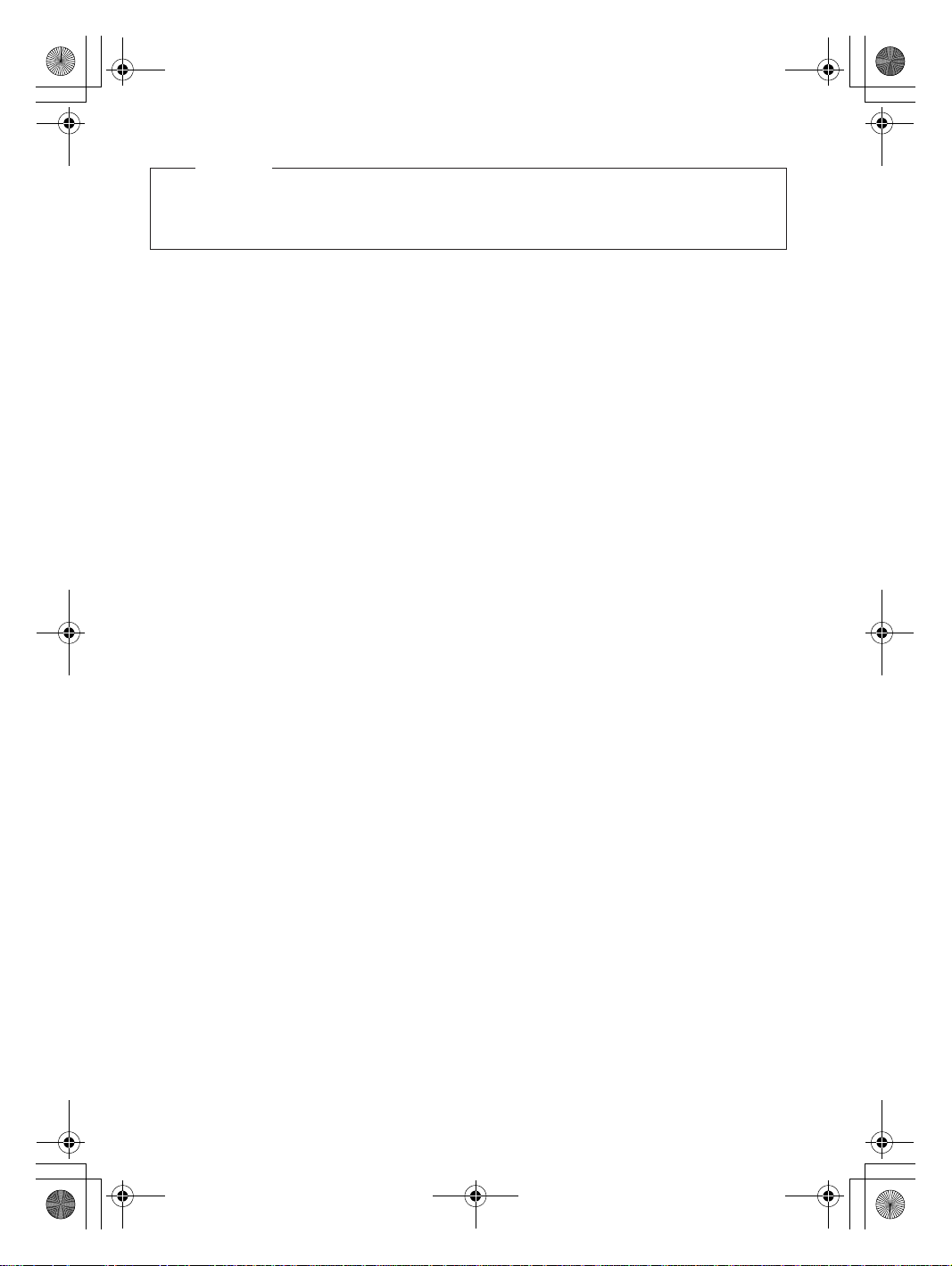
Safety and General Information Guide V1.0_en.book Page 2 Tuesday, August 2, 2011 3:04 PM
Notes
Before using the product, be sure to read “Chapter 1. Important safety
•
information” first.
Fifth Edition (July 2011)
© Copyright Lenovo 2011.
LIMITED AND RESTRICTED RIGHTS NOTICE: If data or software is delivered pursuant a General
Services Administration “GSA” contract, use, reproduction, or disclosure is subject to restrictions set
forth in Contract No. GS-35F-05925.

Safety and General Information Guide V1.0_en.book Page i Tuesday, August 2, 2011 3:04 PM
Contents
Chapter 1. Important safety
information...............................1
Conditions that require immediate
action................................................1
Safety guidelines ............................3
Service and upgrades ................. 3
Power cords and power
adapters ........................................ 3
Extension cords and related
devices .......................................... 4
Plugs and outlets......................... 4
Power supply statement ............ 5
External devices .......................... 5
Batteries ........................................ 6
Rechargeable battery notice
Lithium coin cell battery
notice............................................. 7
Heat and product ventilation.... 7
CD and DVD drive safety.......... 8
Laser compliance statement ...... 9
Electrical current safety
information .................................10
Liquid crystal display (LCD)
notice............................................11
Using headphones or
earphones ....................................11
Additional safety
information ..
...............................12
...... 6
Chapter 2. Use and care
Information.............................13
Caring for your computer...........13
Being careful about where and
how you work. ...........................13
Notice of static-electricity .........14
Being gentle with your
computer .....................................14
Carrying your computer
properly.......................................15
For outdoor use ..........................15
Handling storage media and
drives properly .......................... 15
Data safety .................................. 16
Taking care in setting
passwords...................................16
Cleaning the cover of your
computer.....................................16
Cleaning your computer
keyboard .....................................17
Cleaning your computer
display......................................... 17
Other important tips .................18
Accessibility and comfort ........... 19
Ergonomic information ............ 19
What if you are traveling?........ 19
Questions about vision? ...........19
Maintenance .................................20
General tips for maintenance... 20
Chapter 3. Getting help and
service ....................................21
Getting help on the Web.............22
Calling the customer support
center .............................................22
Getting help around the
world .............................................24
Lenovo product service
information for Taiwan............... 24
Appendix A. Notices ..............25
Trademarks.............................40
i

Safety and General Information Guide V1.0_en.book Page 1 Tuesday, August 2, 2011 3:04 PM
Chapter 1. Important safety information
This information can help you safely use your notebook personal computer.
Follow and retain all information included with your computer. The
information in this document does not alter the terms of your purchase
agreement or the Lenovo Limited Warranty.
Customer safety is imp
effective. However, personal computers are electronic devices. Power cords,
power adapters, and other features can create potential safety risks that can
result in physical injury or property damage, especially if misused. To reduce
these risks, follow the instructions in this d
following the information contained in this document and provided with
your product, you can help protect yourself from hazards and create a safer
computer work environment.
Conditions that require immediate action - - - - - - - - - - - - - - - - -
ortant. Our products are developed to be safe and
ocument carefully. By carefully
Products can become damaged due to misuse or neglect. Some product
damage is serious enough that the product should not be used again unti l it
has been inspected and, if necessary, repaired by an authorized servicer.
As with any electronic device, pay close attent
turned on. On very rare occasions, you might notice an odor or see a puff of
smoke or sparks vent from your product. Or you might hear sounds like
popping, cracking or hissing. These conditions might merely mean that an
internal electronic component has
they might indicate a potential safety issue. However, do not take risks or
attempt to diagnose the situation yourself. Contact the customer support
center for further guidance. For a list of service and support phone numbe
go to http://consumersupport.lenovo.com/
Frequently inspect your computer and its components for damages or signs
of danger. If you have any question about the condition of a component, do
not use the product. Contact the customer support center or the product
manufacturer for instructions on ho
repaired, if necessary.
In the unlikely event that you notice any of the following conditions, or if
you have any safety concerns with your product, stop using the product and
unplug it from the power sourc
speak to the customer support center for further guidance.
failed in a safe and controlled manner. Or,
w to inspect the product and have it
e and telecommunication lines until you can
ion to the product when it is
rs,
.
1
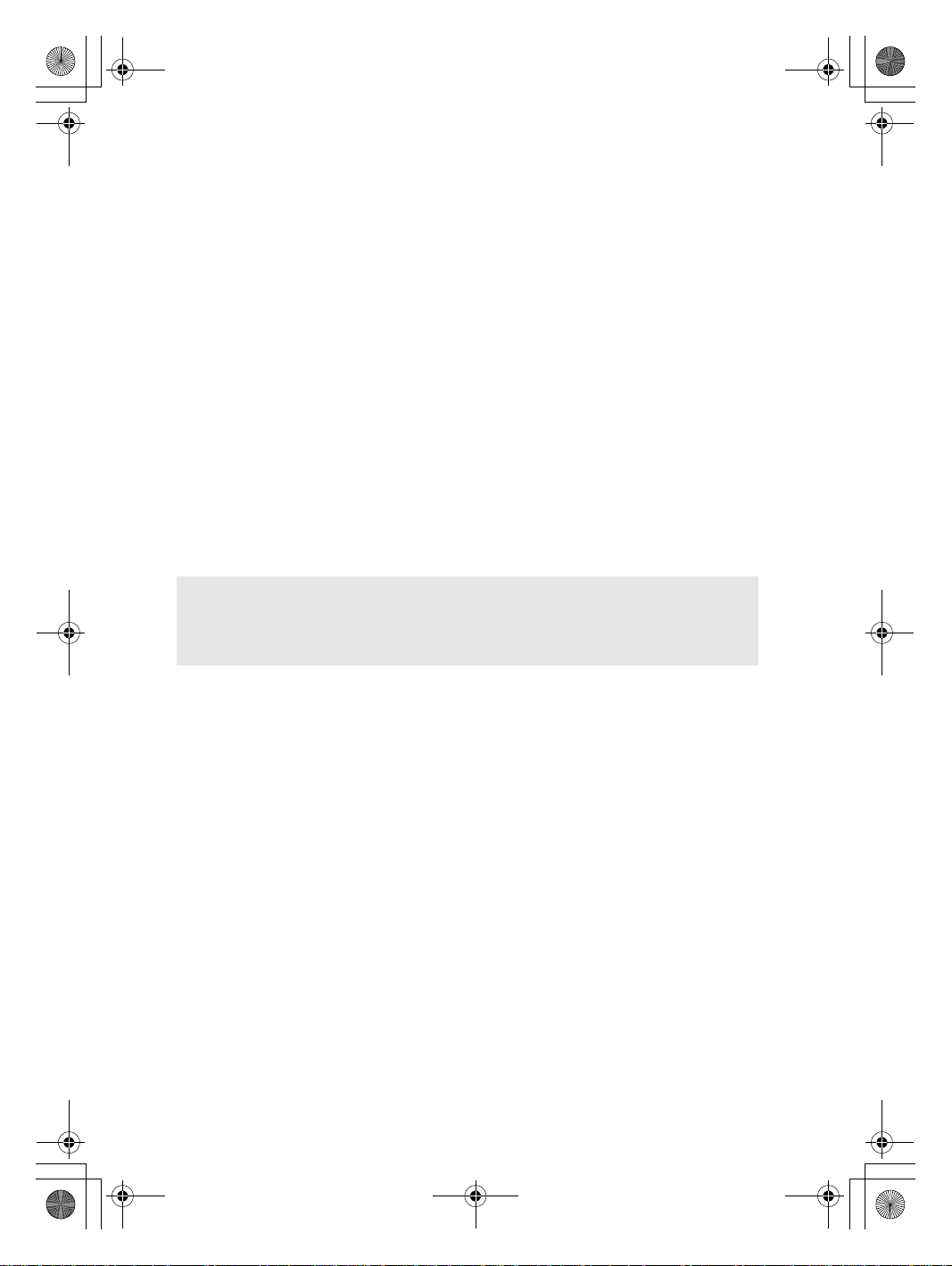
Safety and General Information Guide V1.0_en.book Page 2 Tuesday, August 2, 2011 3:04 PM
Chapter 1. Important safety information
• Power cords, plugs, power adapters, extension cords, surge protectors, or
power supplies that are cracked, broken, or damaged
• Signs of overheating, smoke, sparks, or fire
• Damage to a battery (such as cracks, dents, or creases), discharge from a
battery, or a buildup of foreign substances on the battery
• A cracking, hissing or popping sound, or strong odor that comes from the
product
gns that liquid has been spilled or an object has fallen on to the computer
• Si
product, the power cord or power adapter
• The computer product, power cord, or power adapter has been exposed to
water
• The product has been dropped or damaged in any way
• The product does not operate normally when you follow the operating
instructions
Note: If you notice these conditions with a product (such as an extension cord)
that is not manufactured for or by Lenovo, stop using that product until
you can contact the product manufacturer for further instructions, or until
you get a
suitable replacement.
2

Safety and General Information Guide V1.0_en.book Page 3 Tuesday, August 2, 2011 3:04 PM
Chapter 1. Important safety information
Safety guidelines - - - - - - - - - - - - - - - - - - - - - - - - - - - - - - - - - - - - - - - - - - - - - - - - - - - - - - - - - - - - - - - - - - - - - - - - - - - - -
Always observe the following precautions to reduce the risk of injury and
property damage.
Service and upgrades
Do not attempt to service a product yourself unless instructed to do so by the
customer support center or your documentation.
Note: Some computer parts can be upgraded or replaced by the customer.
Replacement parts approved for customer installation are referred to as
Customer Replaceable Units, or CRUs. Lenovo provides documentation
with instructions when it is appropriate for customers to install options or
replace CRUs. You must closely follow all instructions when instal
replacing parts. The Off state of a power indicator does not necessarily
mean that voltage levels inside a product are zero. Before you remove the
covers from a product equipped with an AC power cord, always make
sure that the power is turned off and that the product is unplug
any power source.
ling or
ged from
Before replacing any CRUs, turn off the computer and wait three to five
minutes to let the computer cool before opening the cover.
Power cords and power adapters
Use only the power cords and power adapters supplied by the product
manufacturer. The power cord and power adapter are intended for use with
this product only. They should never be used with any other product.
The power cords shall be safety approved. For Germany, it shall be H05VV-F,
2
3G, 0.75 mm
accordingly.
Never wrap a power cord around a power adapter or other object. Doing so
can stress the cord in ways that can cause the cord to fray, crack, or crimp.
This can present a safety hazard.
Always route power cords or any other cables so that they will not be walked
on, tripped over, or pinched by objects.
, or better. For other countries, the suitable types shall be used
3

Safety and General Information Guide V1.0_en.book Page 4 Tuesday, August 2, 2011 3:04 PM
Chapter 1. Important safety information
Protect power cords and power adapters from liquids. For instance, do not
leave your power cord or power adapter near sinks, tubs, toilets, or on floors
that are cleaned with liquid cleansers. Liquids can cause a short circuit,
particularly if the power cord or power adapter has been stressed by misuse.
Liquids also can cause gradual corr
connector terminals on a power adapter, which can eventually result in
overheating.
Always connect power cords and signal cables in the correct order and
ensure that all power cord connectors are securely and completely plugged
into receptacles.
Do not use any power adapter that shows corrosion at the ac input pins or
shows sig
anywhere on the power adapter.
Do not use any power cords where the electrical contacts on either end show
signs of corrosion or overheating or where the power cord appears to have
been damaged in any way.
ns of overheating (such as deformed plastic) at the ac input or
osion of power cord terminals and/or the
Extension cords and related devices
Ensure that extension cords, surge protectors, uninterruptible power
supplies, and power strips that you use are rated to handle the electrical
requirements of the product. Never overload these devices. If power strips
are used, the load should not exceed the power strip input rating. Consult an
ctrician for more information if you have questions about power loads,
ele
power requirements, and input ratings.
Plugs and outlets
If a receptacle (power outlet) that you intend to use with your computer
equipment appears to be damaged or corroded, do not use the outlet until it
is replaced by a qualified electrician.
Do not bend or modify the plug. If the plug is damaged, contact the
manufacturer to obtain a
Do not share an electrical outlet with other home or commercial appliances
that draw large amounts of electricity; otherwise, unstable voltage might
damage your computer, data, or attached devices.
replacement.
4
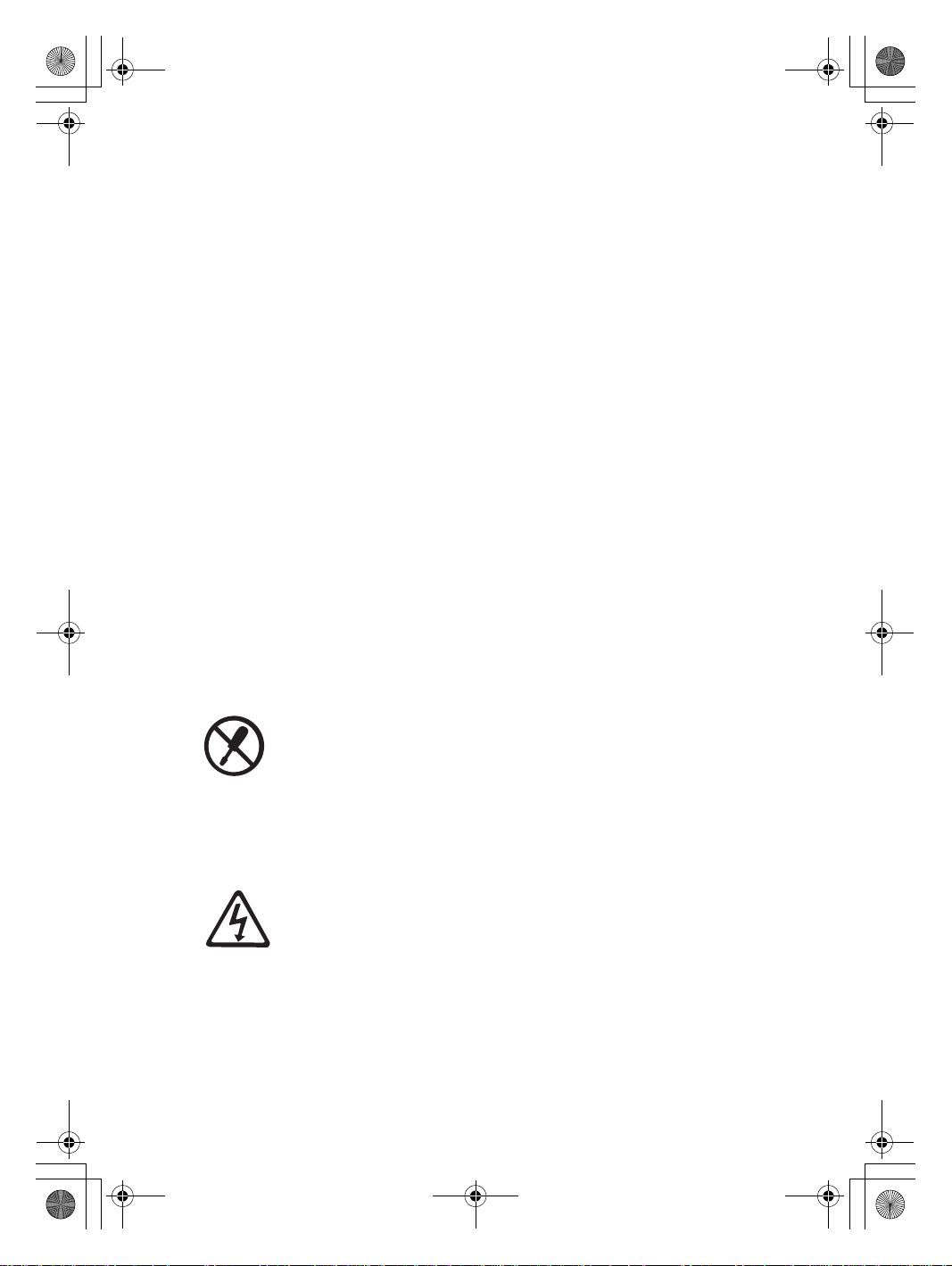
Safety and General Information Guide V1.0_en.book Page 5 Tuesday, August 2, 2011 3:04 PM
Chapter 1. Important safety information
Some products are equipped with a three-pronged plug. This plug fits only
into a grounded electrical outlet. This is a safety feature. Do not defeat this
safety feature by trying to insert it into a non-grounded outlet. If you cannot
insert the plug into the outlet, contact an electrician fo
adapter or to replace the outlet with one that enables this safety feature.
Never overload an electrical outlet. The overall system load should not
exceed 80 percent of the branch circuit rating. Consult an electrician for mor
information if you have questions about power loads and branch circuit
ratings.
Be sure that the power outlet you are using is properly wired, easily
accessible, and located close to the equipment. Do not fully extend power
cords in a way that will stress the cords.
Be sure that the power
product you are installing.
Carefully connect and disconnect the equipment from the electrical outlet.
outlet provides the correct voltage and current for the
r an approved outlet
e
Power supply statement
Never remove the cover on a power supply or any part that has the
following label attached.
Hazardous voltage, current, and energy levels are present inside any
component that has this label attached. There are no serviceable parts inside
these components. If you suspect a problem with one of these parts, contact a
service technician.
External devices
Do not connect or disconnect any external device cables other than USB and
1394 cables while the computer power is on; otherwise, you might damage
your computer. To avoid possible damage to attached devices, wait at least
five seconds after the computer is shut down to disconnect external devices.
5

Safety and General Information Guide V1.0_en.book Page 6 Tuesday, August 2, 2011 3:04 PM
Chapter 1. Important safety information
Batteries
Personal computers manufactured by Lenovo contain a coin cell battery to
provide power to the system clock. In addition, many mobile products, such
as notebook computers, utilize a rechargeable battery pack to provide system
power when in portable mode. Batteries supplied by Lenovo for use with
your product have been tested for compatibility and s
with approved parts.
Never attempt to open or service any battery. Do not crush, puncture, or
incinerate batteries or short circuit the metal contacts. Do not expose the
battery to water or other liquids. Only recharge the battery pack strictly
according to instructions included in the
Battery abuse or mishandling can cause the battery to overheat, which can
cause gasses or flame to “vent” from the battery pack or coin cell. If your
battery is damaged, or if you notice any discharge from your battery or the
buildup of for
obtain a replacement from the battery manufacturer.
Batteries can degrade when they are left unused for long periods of time. For
some rechargeable batteries (particularly Lithium Ion batteries), leaving a
battery unused in a discharged state could
circuit, which could shorten the life of the battery and can also pose a safety
hazard. Do not let rechargeable Lithium-Ion batteries completely discharge
or store these batteries in a discharged state.
eign materials on the battery leads, stop using the battery and
product documentation.
increase the risk of a battery short
hould only be replaced
Rechargeable battery notice
Do not attempt to disassemble or modify the battery pack. Attempting to do
so can cause an explosion, or liquid leakage from the battery pack. A battery
pack other than the one specified by Lenovo, or a disassembled or modified
battery pack is not covered by the warranty.
If the rechargeable battery pack is incorrectly replaced, there is danger
explosion. The battery pack contains a small amount of harmful substances.
To avoid possible injury:
• Replace only with a battery of the type recommended by Lenovo.
• Keep the battery pack away from fire.
• Do not expose it to water or rain.
• Do not attempt to disassemble it.
• Do not short-circuit it.
6
of an

Safety and General Information Guide V1.0_en.book Page 7 Tuesday, August 2, 2011 3:04 PM
Chapter 1. Important safety information
• Keep it away from children.
• Do not drop the battery pack.
Do not put the battery pack in trash that is disposed of in landfills. When
disposing of the battery, comply with local ordinances or regulations.
If the battery pack is to be stored separately, place it in a dry environment
of a temperature between 10-35 °C and keep it away from direct sunlight.
To extend battery life, we recommend you charge the battery to
approximately 30 to 50% capacity and recharge it every three months to
prevent the battery from over-discharging.
This system d
or authorized. The system will continue to boot, but may not charge
unauthorized batteries.
oes not support batteries that are not genuine Lenovo-made
Lithium coin cell battery notice
Danger of explosion if battery is incorrectly replaced.
When replacing the lithium coin cell battery, use only the same or an
equivalent type that is recommended by the manufacturer. The battery
contains lithium and can explode if not properly used, handled, or disposed
of.
Do not:
• Throw or immerse into water
• Heat to mor
• Repair or disassemble
Dispose of the battery as required by local ordinances or regulations.
e than 100°C (212°F)
Heat and product ventilation
Computers, AC adapters, and many accessories can generate heat when
turned on and when batteries are charging. Notebook computers can
generate a significant amount of heat due to their compact size. Always
follow these basic precautions:
• When your computer is turned on or the battery is chargi
palm rest, and some other parts may become hot. Avoid keeping your
hands, your lap, or any other part of your body in contact with a hot
section of the computer for any extended length of time. When you use the
ng, the base, the
7

Safety and General Information Guide V1.0_en.book Page 8 Tuesday, August 2, 2011 3:04 PM
Chapter 1. Important safety information
keyboard, avoid keeping your palms on the palm rest for a prolonged
period of time. Your computer generates some heat during normal
operation. The amount of heat depends on the amount of system activity
and the battery charge level. Extended contact with your body, even
through clothing, could cause discomfort or
even a skin burn. Periodically
take breaks from using the keyboard by lifting your hands from the palm
rest; and be careful not to use the keyboard for any extended length of
time.
• Do not operate your computer or charge the battery near flammable
materials or in explosive environments.
• Ventilation slots, fans and/or he
at sinks are provided with the product for
safety, c o m f o r t, and reliable operation. These features might inadvertently
become blocked by placing the product on a bed, sofa, carpet, or other
flexible surface. Never block, cover, or disable these features.
• When the AC adapter is connected to an electrical outlet and your
computer
, it generates heat. Do not place the adapter in contact with any
part of your body while using it. Never use the AC adapter to warm your
body. Extended contact with your body, even through clothing, may cause
a skin burn.
For your safety, always follow these basic precautions with your c
omputer:
• Keep the cover closed whenever the computer is plugged in.
• Regularly inspect the outside of the computer for dust accumulation.
• Remove dust from vents and any perforations in the bezel. More frequent
cleanings might be required for computers in dusty or high-traffic areas.
• Do not restrict or
block any ventilation openings.
• Do not operate your computer inside furniture, as this might increase the
risk of overheating.
• Airflow temperatures into the computer should not exceed 35°C (95°F).
CD and DVD drive safety
CD and DVD drives spin discs at a high speed. If a CD or DVD is cracked or
otherwise physically damaged, it is possible for the disc to break apart or
even shatter when the CD drive is in use. To protect against possible injury
due to this situation, and to reduce the risk of damage to your computer, do
following:
the
• Always store CD/DVD discs in their original packaging.
8
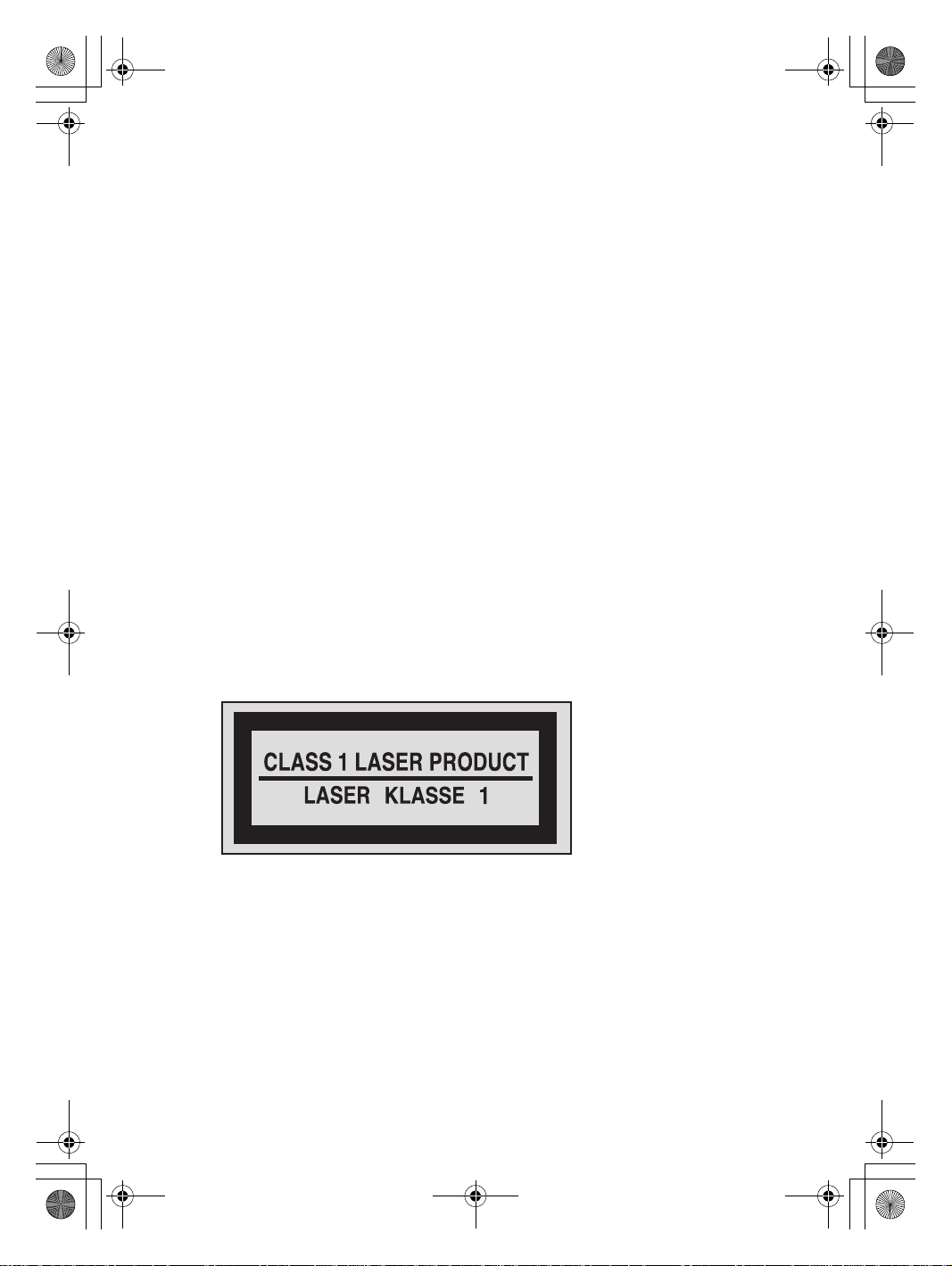
Safety and General Information Guide V1.0_en.book Page 9 Tuesday, August 2, 2011 3:04 PM
Chapter 1. Important safety information
• Always store CD/DVD discs out of direct sunlight and away from direct
heat sources.
• Remove CD/DVD discs from the computer when not in use.
• Do not bend or flex CD/DVD discs, or force them into the computer or
their packaging.
• Check CD/DVD discs for cracks before each use. Do not use cracked or
damaged discs.
Laser compliance statement
Some personal computer models are equipped from the factory with a CD or
DVD drive. CD and DVD drives are also sold separately as options. CD and
DVD drives are laser products. The drive's classification label (shown below)
is on the surface of the drive.
CLASS 1 LASER PRODUCT
LASER KLASSE 1
LUOKAN 1 LASERLAITE
APPAREIL A LASER DE CLASSE 1
KLASS 1 LASER APPARAT
Example of the label
These drives are certified in the U.S. to conform to the requirements of the
Department of Health and Human Services 21 Code of Federal Regulations
(DHHS 21 CFR) Subchapter J for Class 1 laser products. Elsewhere, these
drives are certified to conform to the requirements of the International
Electrotechnical Commission (IEC) 60
825-1 and CENELEC EN 60825-1 for
Class 1 laser products.
Class 1 laser products are not considered hazardous. The design of the laser
system and the optical storage drive ensures that there is no exposure to laser
9
