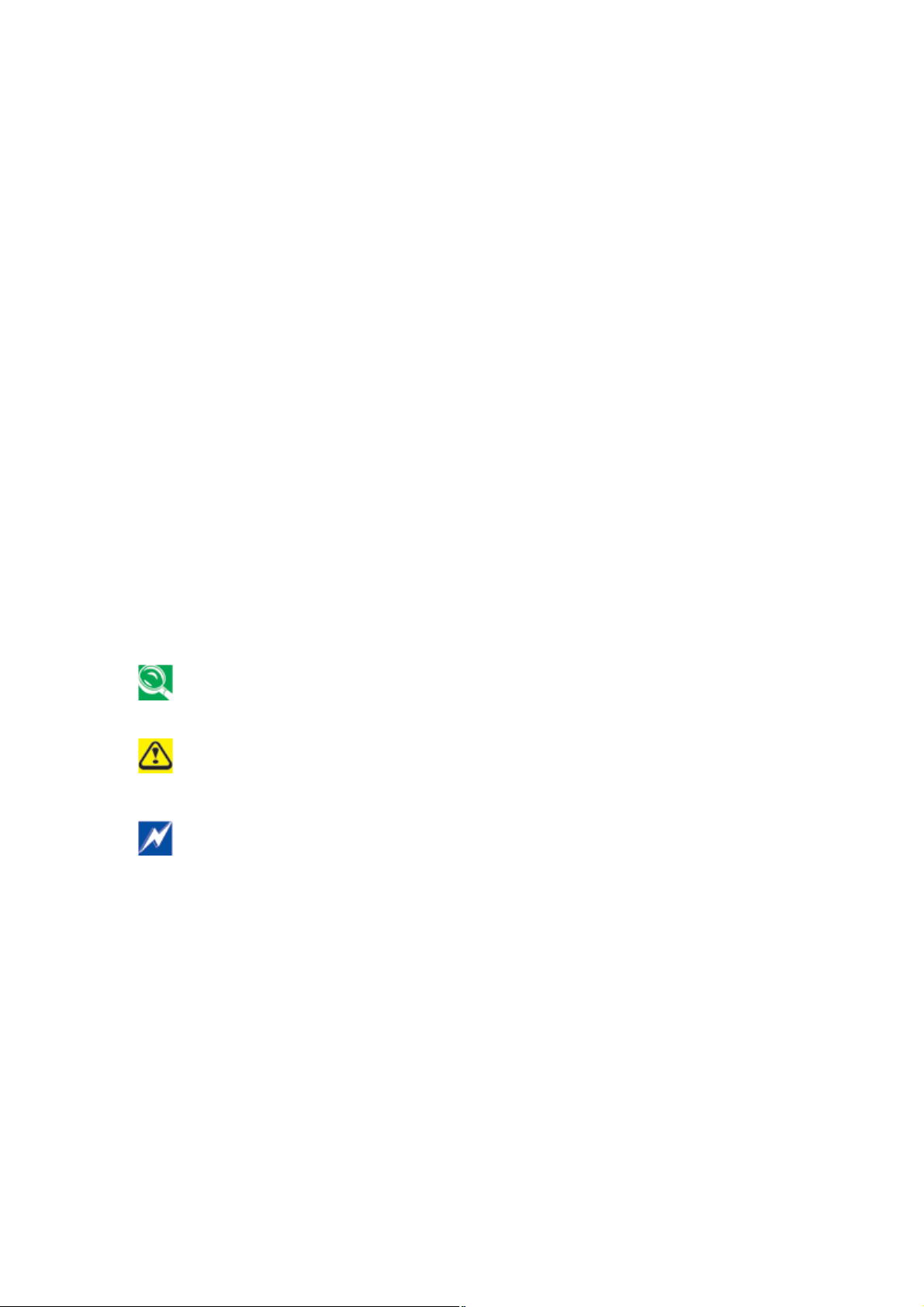
About this User’s Manual
This user’s manual is designed to let you easily find the information you need to get the
most from your netbook.
x Introduces you to the features of your netbook.
x Gives you the useful details on using your netbook.
x Tells you how to look after your netbook, whether at home or traveling.
x Goes into more detail about power management and explains how to conserve
power while on the move.
x Introduces you to BIOS, the nervous system of your netbook, and how to change
its fundamental settings.
There is no need to read the manual from the beginning to end. Simply find your way to
the section that interests you using the table of contents, or browse through the
manual.
You will come across the following icons in this manual:
Helpful pointers and tricks to get more from your netbook
To help you net and avoid possible damage to your netbook’s hardware or
software, or loss of your work
Points out possible damage to property, personal injury or death
Information in this document is subject to change without notice.
© Compal Electronics, Inc. 2009. All rights reserved.
Trademarks used in this document: Microsoft and Windows are registered trademarks
of Microsoft Corporation.
Other trademarks and trade names may be used in this document to refer to either the
entities claiming the marks and names or their products.
A
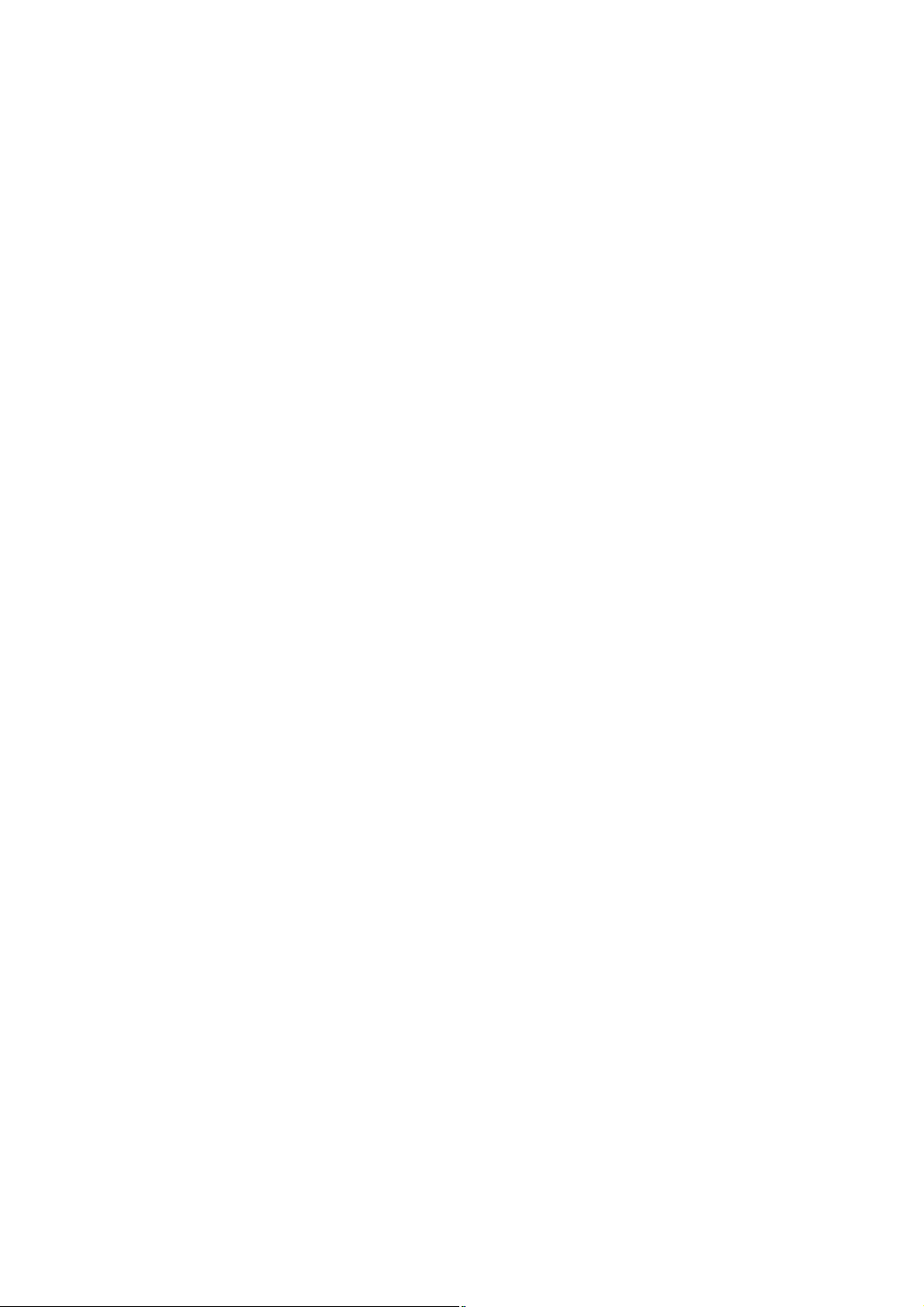
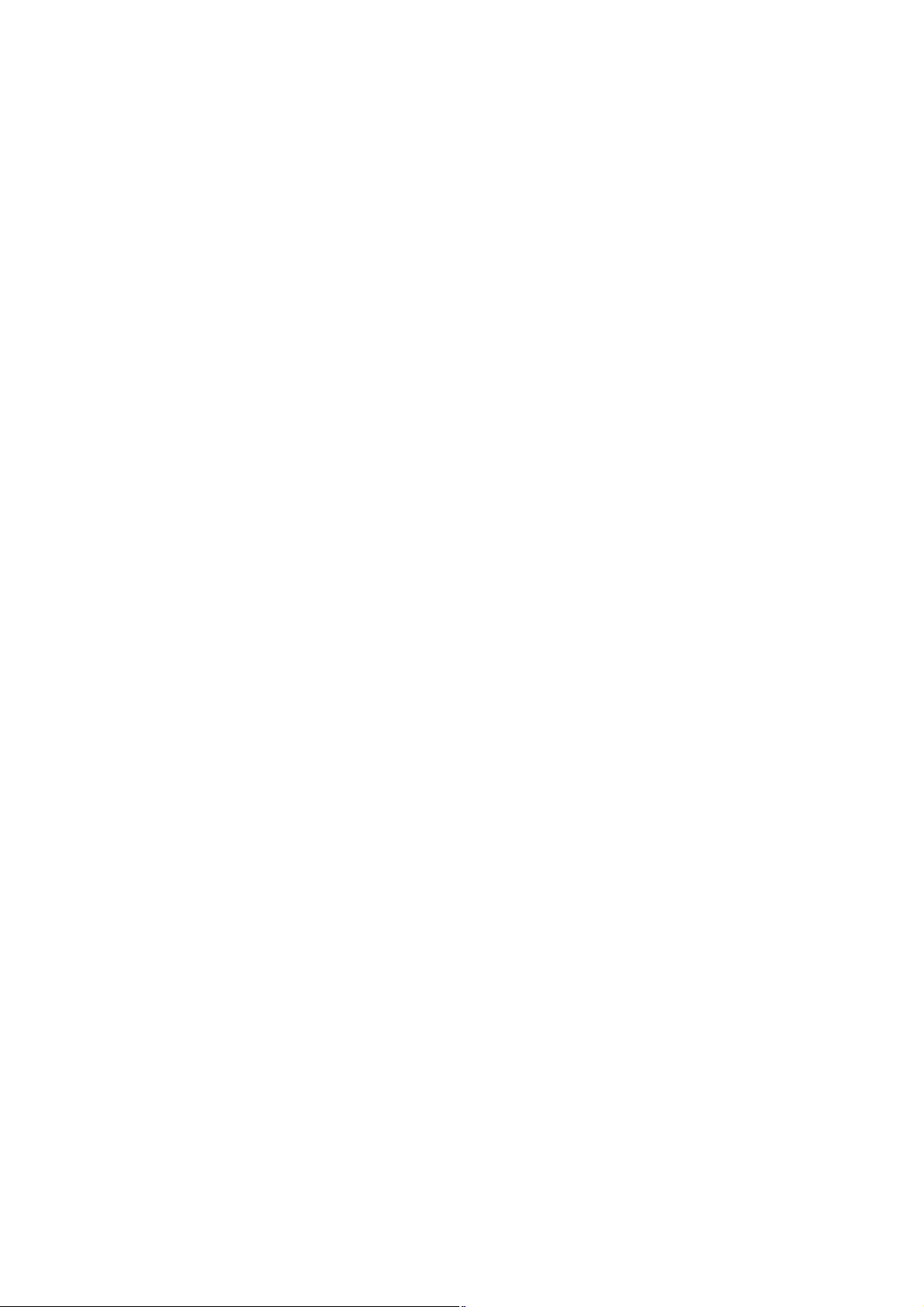
About this User’s Manual .....................................................................A
Safety Instructions ................................................................................. i
Specification .........................................................................................IV
Chapter 1 Introducing Your Netbook...................................................B
1.1 Front Side................................................................................................. 1
1.1.1 Built-in Camera .................................................................................. 2
1.1.2 Logo PC Sheet................................................................................... 2
1.1.3 Power Key.......................................................................................... 2
1.1.4 TP Lock.............................................................................................. 2
1.1.5 MIC Phone ......................................................................................... 2
1.1.6 Device Status Indicators / Power Status............................................. 2
1.2 Right Side................................................................................................ 4
1.2.1 Wireless Kill switch ................................................................................. 4
1.2.2 USB Port ................................................................................................ 4
1.2.3 VGA Port ................................................................................................ 5
1.2.4 AC Adapter Connector ............................................................................ 5
1.2.5 Kensington Lock ..................................................................................... 5
1.3 Left Side ................................................................................................... 6
The following picture shows the left side of your netbook................................. 6
1.3.1 LAN Jack ................................................................................................ 6
1.3.2 USB Ports............................................................................................... 6
1.3.3 Audio Ports(MIC and Headphone).......................................................... 6
1.3.4 Card Reader........................................................................................... 7
1.4 Bottom Side ............................................................................................. 8
1.4.1 Battery Pack ........................................................................................... 8
1.4.2 Battery Release Latch ............................................................................ 9
1.5 Keyboard................................................................................................ 10
1.5.1 Numeric Keypad ................................................................................... 10
1.5.2 Keyboard Shortcuts .............................................................................. 10
1.5.3 Windows Logo Key Functions ...............................................................11
Chapter 2 Caring for Your Netbook......................................................C
2.1 Caring for Your Netbook ......................................................................... 1
2.1.1 Cleaning Your Netbook and Keyboard.................................................... 2
2.1.2 Cleaning the Display............................................................................... 2
2.1.3 Cleaning the Touch Pad.......................................................................... 2
2.1.4 Precautions............................................................................................. 2

2.2 Traveling................................................................................................... 4
2.2.1 Identifying Your Netbook......................................................................... 5
2.2.2 Packing Your Netbook ............................................................................ 5
2.2.3 Travel Tips .............................................................................................. 5
2.2.4 If Your Netbook is Lost or Stolen............................................................. 6
Chapter 3 Peripherals ...........................................................................D
3.1 Adding and Removing SD/MMC/MS Cards............................................ 1
3.2 Memory Modules ..................................................................................... 2
Chapter 4 The BIOS Setup Program ....................................................E
4.1 System Setup............................................................................................ 6
4.1.1 Invoking setup ......................................................................................... 6
4.1.2Setup screens........................................................................................... 6
4.1.2.1 Main Menu............................................................................................ 6

NTV00 User’s Manual
Safety Instructions
Use the following safety guidelines to help protect yourself and your netbook.
General Warnings
x Do not operate your portable computer for an extended period of time with the base resting
directly on your body. With extended operation, heat can potentially build up in the base.
Allowing sustained contact with the skin could cause discomfort or, eventually, a burn.
x Do not attempt to service the computer yourself. Always follow installation instructions
closely.
x To avoid personal injury from electric shock or fire:
Completely power down the computer when replacing memory modules, cleaning the
computer, its components, or chassis, or performing operations requiring similar steps.
To do this, first turn the power off at the power switch, remove the battery, and then
disconnect the AC adapter from the electrical outlet or from any other type of external
power source, such as an external battery.
Do not operate the computer near water, for example, near a bathtub, kitchen sink or
laundry tub, in a wet basement, by a swimming pool, or in the rain.
Do not connect or disconnect any cables or perform maintenance or reconfiguration of
this product during an electrical storm.
Avoid using the wired modem or LAN during an electrical storm, as a remote risk of
electric shock from lightning exists.
Do not push objects into the air vents or openings of your netbook or accessories.
Doing so can short out interior components and may cause fire or electric shock.
When installing memory modules, ground yourself by touching a grounded conductive
surface, such as a device with a grounded plug. Avoid touching the pins and leads on
the memory module or internal circuitry of the computer.
x When setting up the computer for work, place it on a level surface.
x Handle components with care. Hold a component such as a memory module by its edges,
not its pins.
x If the battery pack leaks and the fluid get in your eyes, do not rub them. Instead, rinse your
eyes with clean running water and immediately seek medical attention. Otherwise, eye
injury may be resulted.
x If acid leaking from the battery pack contacts your skin or clothing, immediately wash it
away with the running water. Otherwise, the skin inflammation may occur.
x Operate the computer at the recommended temperature range of +5
o
+95
F). Store it at a temperature of -20oC to +60oC (+4oF to +140oF).
o
C to +35oC (+41oF to
x Your netbook shipped with the plastic dummies installed in PCMCIA or Express slot.
Dummies protect unused slots from dust, metal object, or other particles. Save the dummy
for use when no PCMCIA or Express Card is installed in the slot.
i
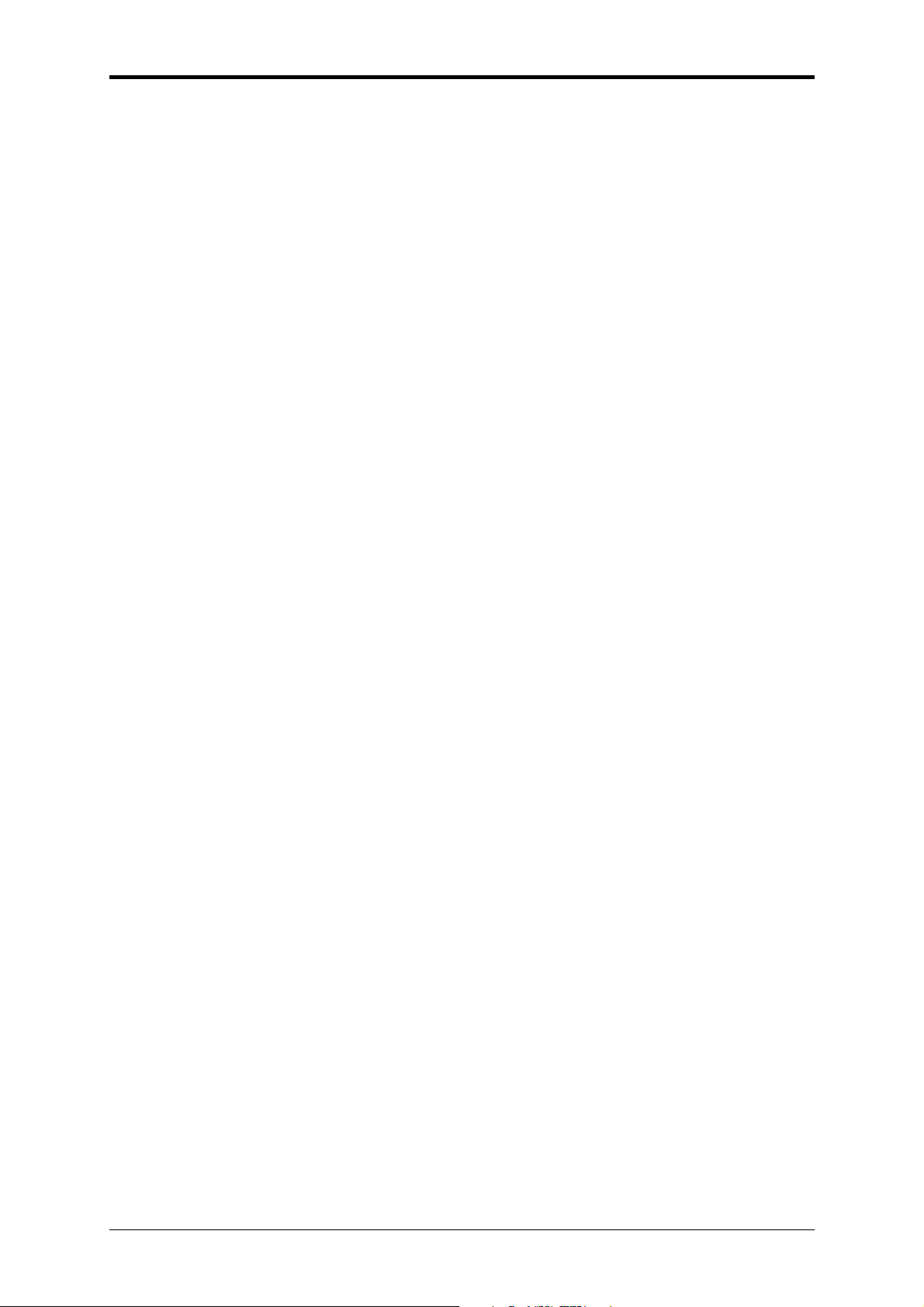
Safety Instructions
Adapter Warnings
x See the installation instructions before connecting to the power supply.
x Use only the adapter indicated in this manual.
x Power cord sets for use in other countries must meet the requirements of that country. Use
the appropriate AC adapter and power cord for your locale.
x If you use an extension cord with your AC adapter, ensure that the total ampere rating of
the products plugged into the extension cord does not exceed the ampere rating of the
extension cable.
x When using your power cord, make sure to position it around objects so it will not be cut or
punctured.
x When you disconnect a cable, pull on its connector on its strain relief loop, not on the cable
itself. As you pull out the connector, keep it evenly aligned to avoid bending any connector
pins. Also, before you connect a cable make sure both connectors are correctly oriented
and aligned.
x Be sure that nothing rests on your AC adapter’s power cable and that the cable is not
located where it can be tripped over or stepped on.
x Use only the AC adapters that are approved for use with this computer. Use of another
type of adapter may risk fire or explosion.
x Before you connect the computer to a power source, ensure that the voltage rating of the
AC adapter matches that of the available power source.
115 V/60 Hz in most of North and South America and some Far Eastern countries such
as South Korea and Taiwan.
100 V/50 Hz in eastern Japan and 100 V/60Hz in western Japan.
230 V/50 Hz in most of Europe, the Middle East, and the Far East.
If you use an extension cable with your AC adapter, ensure that the total ampere rating
of the products plugged in to the extension cable does not exceed the ampere rating of
the extension cable.
x Place the AC adapter in a ventilated area, such as a desktop or on the floor, when you use
it to run the computer or to charge the battery. Do not cover the AC adapter with papers or
other items that will be reduced to cool; also, do not use the AC adapter while it is inside a
carrying case.
x Disconnect power cords and cables by grasping the connector, not by pulling on the cable
itself. As you pull out the connector, keep it evenly aligned to avoid bending any connector
pins. Before you connect a cable, please make sure both connectors are correctly aligned.
x To remove power from the computer, turn it off, remove the battery, and disconnect the AC
adapter from the electrical outlet.
Battery Pack Warnings
ii

NTV00 User’s Manual
Do not carry a battery in your pocket, purse, or other container where metal objects (such as
car keys) could short-circuit the battery terminals. The resulting excessive current flow can
cause extremely high temperatures and may result in damage from burns.
Danger of explosion may occur if battery is incorrectly replaced. Replace only with the same
or equivalent type battery recommended by the manufacturer.
Do not dispose of batteries in a fire. They may explode. Check with local authorities for
disposal instructions.
Do not use or leave the battery pack near a heat source. Heat can melt the insulation and
damage other safety features, possibly leading it to leak acid, overheat, emit smoke, burst
and/or ignite.
Do not immerse the battery pack in water or allow it to get wet. Its protective features can be
damaged. Abnormal chemical reactions may occur, possibly leading it to leak acid, overheat,
emit smoke, burst and/or ignite.
Do not crush, disassemble, puncture, or incinerate the short external contacts of a battery
pack.
Do not connect the positive (+) and negative (-) terminals with a metal object such as wire.
Short-circuiting may occur leading the battery pack to leak acid, overheat, emit smoke, burst
and/or ignite.
Do not use an apparently deformed or damaged battery pack, which may leak acid,
overheat, emit smoke, burst and/or ignite.
If the battery pack leaks, gives off a bad odor, generates heat, becomes discolored or
deformed, or in any way appears abnormal during use, recharging or storage, immediately
remove it from the computer or charger and stop using it.
iii
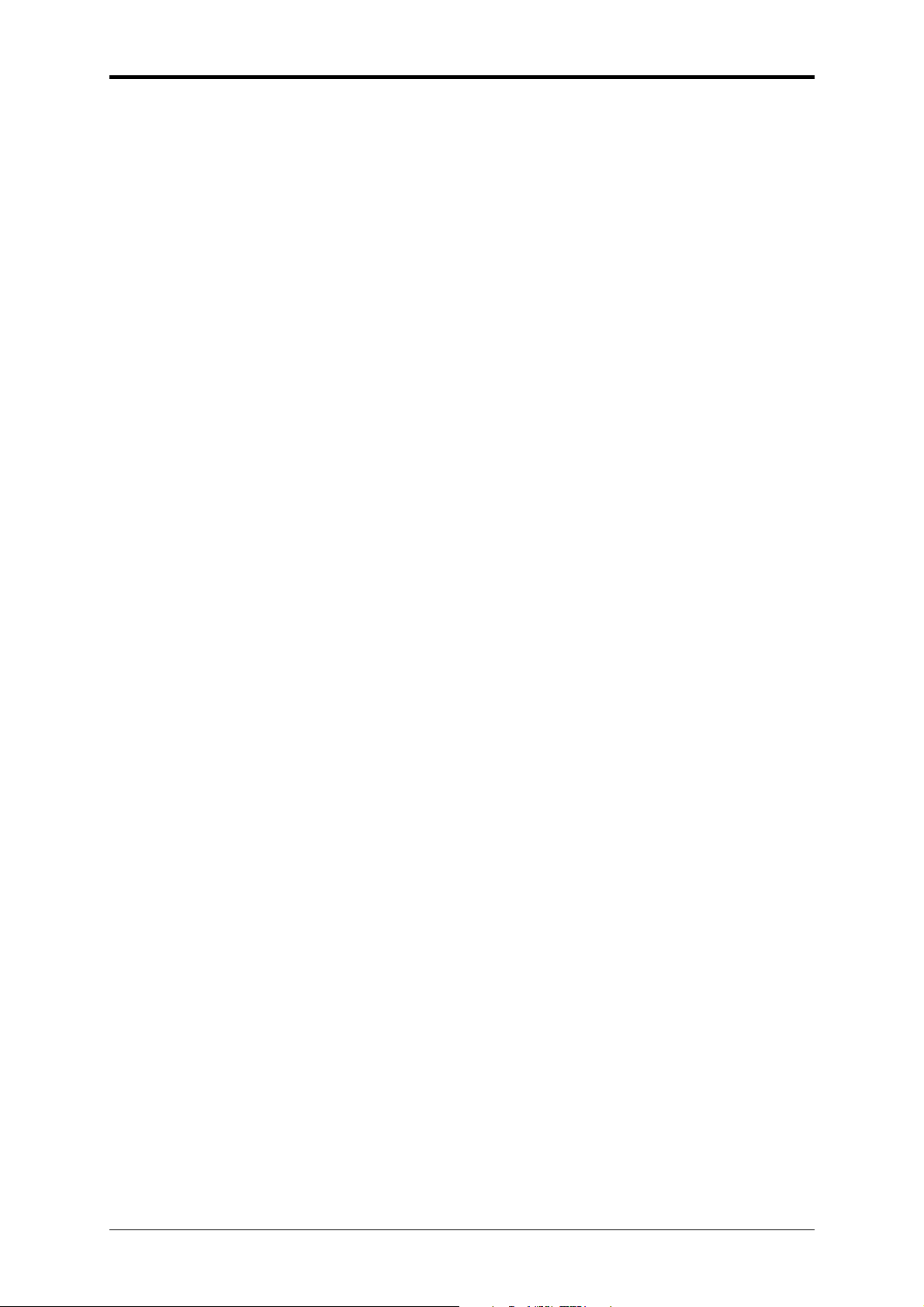
Safety Instructions
Battery Pack Disposal
Dispose of the lithium ion battery packs at approved disposal sites only. To locate an
appropriate site, contact the solid waste disposal officials where you live or look for a
rechargeable battery recycling website that lists disposal locations near you.
Do not dispose of battery packs in a fire, throw them in a trash receptacle, put them in a
recycling bin not intended for their disposal, or otherwise discard them in a manner that may
result in their being hazardous to the environment.
iv

NTV00 User’s Manual
Important Safety Instructions
Read these instructions carefully and save them for reference in future.
1. Follow all warnings and instructions reminded you about this product.
2. Unplug this product from the wall outlet before cleaning. Do not use liquid cleaners or
aerosol cleaners. Use a damp cloth for cleaning.
3. Do not use this product near water.
4. Do not place this product on an unstable cart, stand, or table. It may be broken to cause
some serious damage of itself.
5. Slots and openings in the cabinet and the back or bottom are provided for ventilation. To
ensure reliable operation of the product and to protect it from overheating, and also do
not block or cover these openings. Avoid placing the product on a bed, sofa, rug, or
similar surface to prevent from blocking these openings. This product should never be
placed near or over a radiator or a heat register, or in an enclosure unless proper
ventilation is provided.
6. This product should be operated from the type of power indicated on the marking label. If
you are not sure the type of power available, consult your dealer or local power company.
7. Do not allow anything to rest on the power cord. Do not locate this product where people
will step on the cord.
8. If an extension cord is used with this product, make sure that the total ampere rating of
the equipment plugged into the extension cord does not exceed the extension cord
ampere rating. Also, make sure that the total rating of all products plugged into the wall
outlet does not exceed the fuse rating.
9. Never push objects of any kind into this product through cabinet slots as they may touch
dangerous voltage points or short-out parts that could result in a fire or electric shock.
Never spill any kind of liquid on the product.
10. Do not attempt to service this product by yourself. As opening or removing covers, you
will be exposed to the dangerous voltages or other risks. Refer all servicing to qualified
service personnel.
11. Unplug this product from the wall outlet and refer servicing to qualified service personnel
under the following conditions:
a. When the power cord or plug is damaged or frayed.
b. As liquid is spilled into the product.
c. The product is exposed to rain or water.
d. If the product does not operate normally when the operating instructions are followed,
adjust only those controls that are covered by the operating instructions. Improper
adjustment of other controls may result in damage and will often require extensive
work by a qualified technician to restore the product to normal condition.
e. The product has been dropped or the cabinet has been damaged.
f. The product exhibits a distinct change in performance, indicating a need for service.
EMC Regulatory Information
This product is designed and tested to comply with the following related EMC
(Electromagnetic compatibility) standards.
I
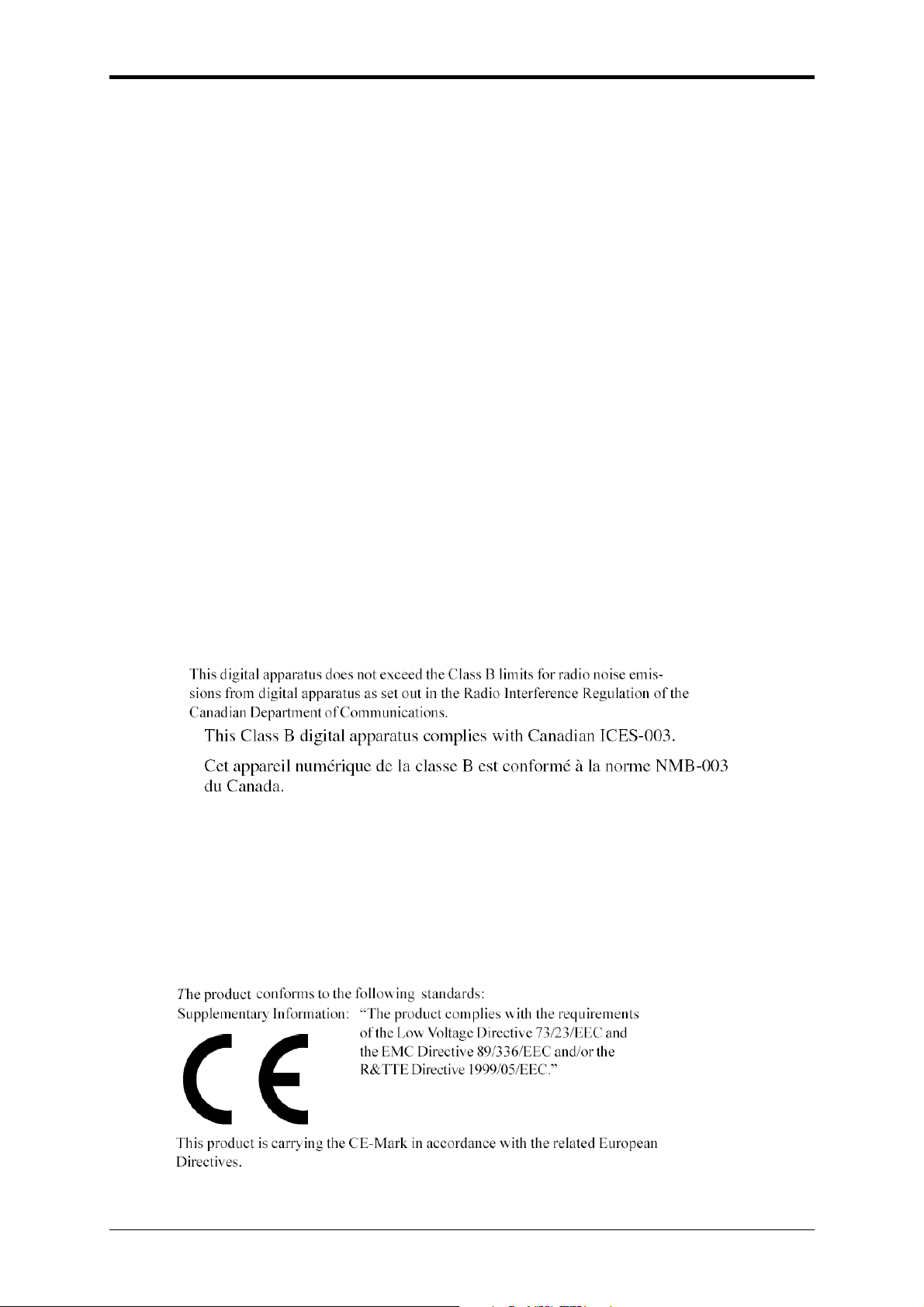
Safety Instructions
FCC Notice
“Declaration of Conformity Information”
This equipment has been tested and found to comply with the limits for a Class B digital
device, pursuant to Part 15 of the FCC Rules. These limits are designed to provide
reasonable protection against harmful interference in a residential installation.
This equipment generates uses and can radiate radio frequency energy .If the equipment is
not installed or used in accordance with the instructions; it may cause harmful interference
to radio communications. However, there is no guarantee that interference will not occur in a
particular installation. If this equipment does cause harmful interference to radio or
television reception, which can be determined by turning the equipment off and on, the user
is encouraged to try to correct the interference by one of following measures:
• Reorient or relocate the receiving antenna.
• Increase the separation between the equipment and the receiver.
• Connect the equipment into an outlet on a circuit different from that to which the receiver is
connected.
• Consult the dealer or an experienced radio/TV technician for help.
This device complies with Part 15 of the FCC Rules. Operation is subject to the following two
conditions:
(1) This device may not cause harmful interference.
(2) This device must accept any interference received, including interference that may
cause undesired operation.
Canadian Notice (Canada Only)
Norwegian Notice (Norway Only)
For Class I equipment: In Norway, it intend to be connected to CABLE DISTRIBUTION
SYSTEMS, the screen of a coax cable is required to be galvanic isolated from the protective
earth. The Norwegian text is that “Må kun tilkoples kabel-TV nett via galvanisk isolator.”
CE Notice (European Union)
EU Declaration of Conformity
II

NTV00 User’s Manual
BSMI Notice (Taiwan Only)
Most Compal computer products are classified by the Bureau of Standards, Meteorology and
Inspection (BSMI) as Class B information technology equipment (ITE).
This (marked on the product) indicates the product complies with the BSMI
standard.
BSMI ຏܫ (ႛૻ࣍چ)
ڕ࣠൞ڇሽᆰࢍຝΕೡ૿ࢨહ૿ࣨՂބࠩԫଡ
ઌᣂࡳΚ
ᑑΔঞᔞش࣍אՀຝٝ
FCC RF Radiation Exposure Statement:
1. This Transmitter must not be co-located or operating in conjunction with any
other antenna or transmitter.
2. This equipment complies with FCC RF radiation exposure limits set forth for an
uncontrolled environment. This device was tested for typical lap held operations
with the device contacted directly to the human body to the back side of the
notebook computer. To maintain compliance with FCC RF exposure compliance
requirements, avoid direct contact to the transmitting antenna during transmitting.
III
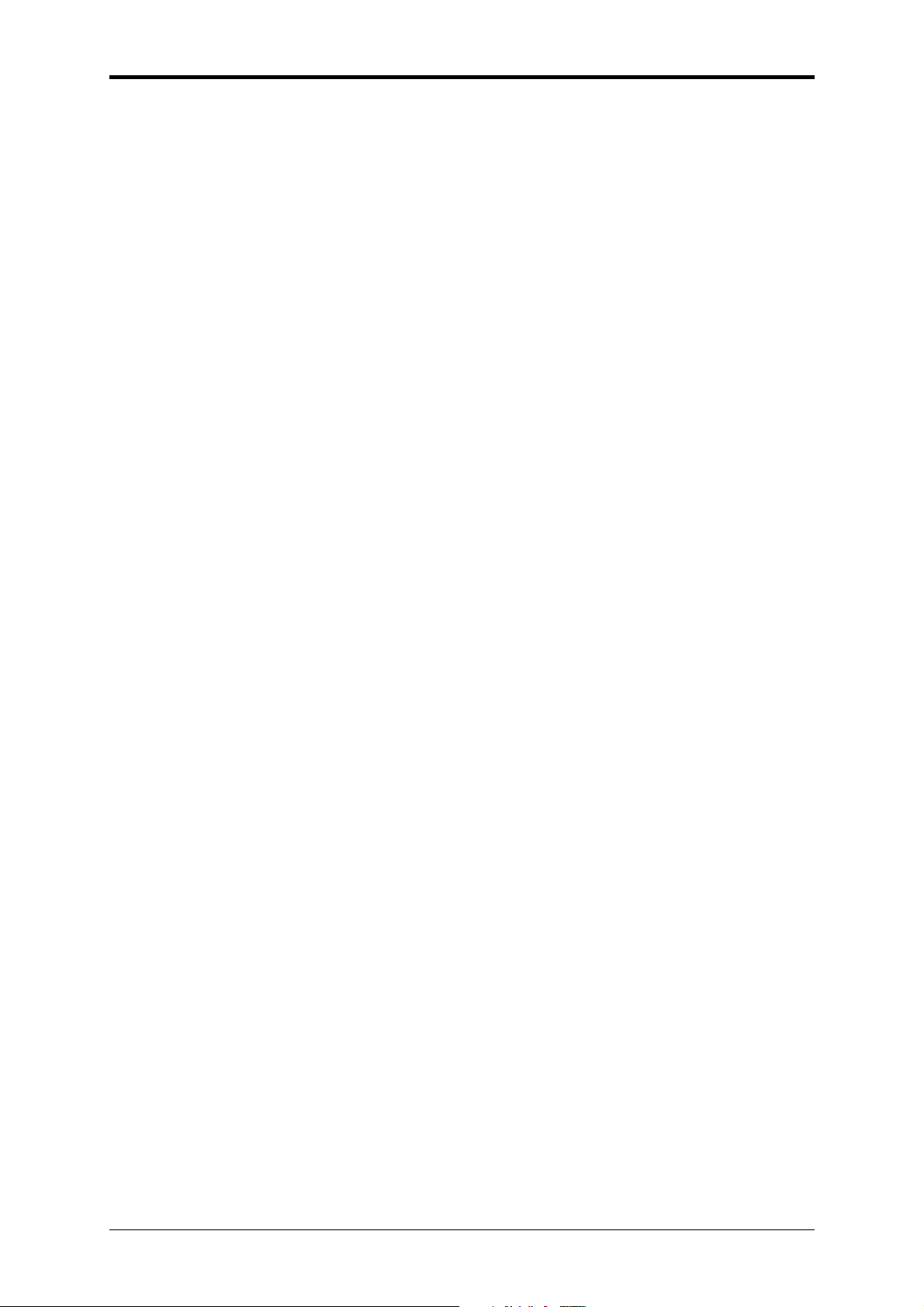
CPU
x Intel® Atom™ Processor N450
Memory
x No on board memory
x Support DDR-II 667MHz
x One SODIMM with 1GB modules
Chipset
x Intel® NM10 Express Chipset
Display
Safety Instructions
Specification
x Support 10.1” WSVGA, 1024 x 600
Keyboard
x 84/85 keys support with 100/101 key emulation
x
Windows key, Application key
x
17mm pitch, 2.0mm travel length
x
Multi-Language support
Hard Disk Drive (HDD)
x 2.5" S-ATA HDD
x support with 160GB ( 5400rpm ) capacity
x support with 160GB ( 7200rpm ) capacity
Graphics Chip
x NM10 integrated VGA
Audio
x Realtek ALC272
x 2 channel HD Audio
x Compliant with Universal Audio Architecture
x Microphone-in and headphone-out
x Two stereo 1.0W speakers with chamber
IV
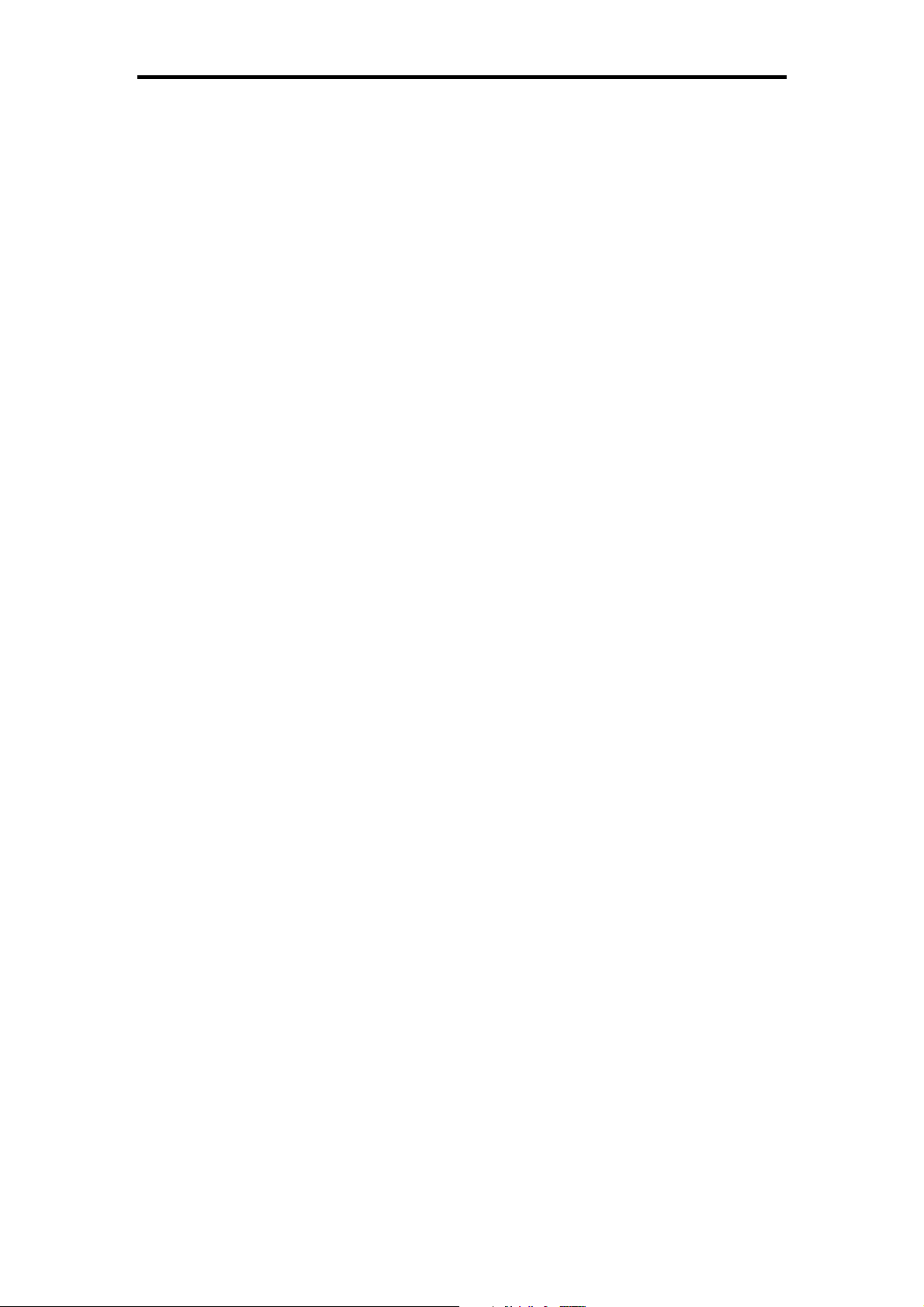
Pointing Device
x Touchpad without buttons
I/O Ports
x RJ-45 jack x 1
x Headphone-out x 1
x Microphone-in x 1
x 3-in-1 Card Reader x1
x USB 2.0 x 3
x RGB: VGA port x 1, 15pins
x DC-in jack x 1
x Kensington lock x 1
x Internal digital microphone x 1
Specifications
x Mini card x 2 (WLANx1 & 3Gx1)
System Status Indicators (UI spec)
x 1 LED for Power Button(Blue)
x 1 LED for Power Status(Blue)
x 1 LED for Battery status (Charging / Full / L1 / L2) (Blue/Amber)
x 1 LED for HDD activity (Blue)
x 1 LED for Wireless LAN/Bluetooth (Blue)/3G(Amber)
x 1 LED for T/P Disable (Amber)
Web Camera
x 1.3M Pixel CMOS via USB2.0 interface
LAN
x Atheros AR8132, 10/100M LAN
WLAN (Option)
x Wireless LAN, 802.11b/g, 802.11n via PCI-E interface
3G Module (Option)
x 3G module via USB2.0 interface
Bluetooth (Option)
II
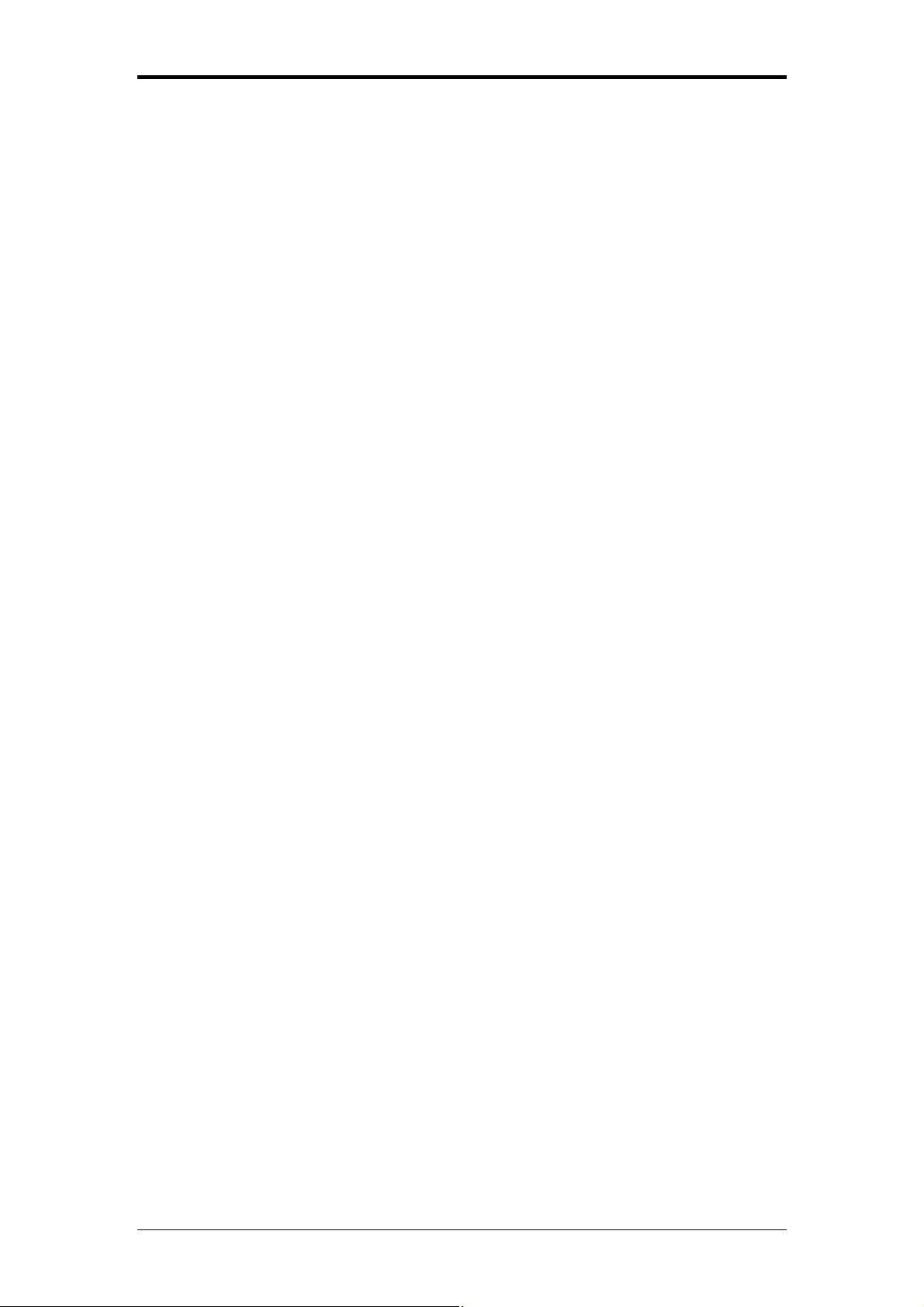
KTV00 User’s Manual
x Bluetooth Ver. 2.1 module with USB2.0 interface
Media Card Reader
x 3-in-1 Card Reader (SD, MMC, MS)
Control Buttons
x Power button x 1
x Magnetic lid switch control for system standby resume
Killer Switch
x YES, for WLAN/3G/Bluetooth
AC Adapter
x Universal AC adapter. 100-240V AC, 50-60HZ
¾ 30W with 19V DC
¾ 2 pin 240V AC cable
¾ Wall-mount type
Battery
x 3-cell Li-On, 18650 type, 2250mAh (Standard)
x 6-cell Li-On, 18650 type, 4500mAh (Option)
x Life Cycle: 70% Design Capacity after 300 Cycles in 25degreeC
Software
x Insyde UEFI BIOS
x Flash ROM 1MB
x Support multi-boot
x Suspend to RAM (S3)/Disk (S4)
x Support SMBIOS 2.4ΔPCI2.2
x DMI utility for BIOS serial number configurable/asset tag
x Support PXE
x Wake on LAN from S3
x Wake on LAN from S4 in AC mode
Application
x Wireless select enable/disable
x Lock key
III

OS
x Windows XP Home edition 32bit
x Windows7
Mini Card
x 1 Mini-card slot for WLAN module
x 1 Mini-card slot for 3G module
Security
x Kensington lock
Regulatory
x EMI: FCC-B, CE, CCC, C-Tick, BSMI
x Safety: Compliant to UL/CSA, TUV,CB
Specifications
x WHQL LOGO
IV

Chapter 1
Introducing Your Netbook
B

KTV00 User’s Manual
1.1 Front Side
The following picture shows the front side of your netbook.
1 Camera 6 Power Status LED
2 Logo PC Sheet 7 Battery Status LED
3 Power Key 8 HDD Status LED
4 TP Lock LED 9 Wireless Status LED
5 Mic Phone
1-1

Chapter1 Introducing Your Notebook
1.1.1 Built-in Camera
The built-in camera supports a 1.3 mega pixel web camera.
1.1.2 Logo PC Sheet
The location of Logo badge.
1.1.3 Power Key
Power Buttons
x
The activity of the power button is as follows:
¾ If system is Off/Hibernate: System will be turned on while Power
switch is depressed.
¾ If system is in Standby state: System will resume while Power switch is
depressed.
¾ If system on with legacy mode: depress this button will turn off power.
¾ If system is running in ACPI OS, the power button acts as the sleep
button, and let OS controls the policy of power button which is defined
in Power Option under the OS.
x Power Button Over-ride
Holding down the Power Button for 4 seconds will cause an unconditional transfer
to the off state without notifying the operating system.
1.1.4 TP Lock
To let you disable your touchpad to prevent input errors when typing on your laptop,
you may press “Fn+Esc” to toggle the touchpad on and off.
LED on while “touchpad disable”
LED off while “touchpad enabled”
1.1.5 MIC Phone
Built in internal microphone
1.1.6 Device Status Indicators / Power Status
The LEDs on the front of netbook indicate the device and power status.
1-2

KTV00 User’s Manual
The flashing Power On LED indicates your netbook is in standby mode.
Power Status (Blue)
1
Battery Charge (Blue/Amber)
2
HDD Access (Blue)
3
Wireless Status (Blue/Amber)
4
1-3

Chapter1 Introducing Your Notebook
1.2 Right Side
The following picture shows the right side of your netbook.
1 Wireless Kill switch
2 USB
3 VGA
4 DC-IN
5 Kensington Lock
1.2.1 Wireless Kill switch
The following is two state of kill switch
1: kill switch On:
When users press Fn+F2, AP will be showed. At this time, User can turn on/off
which Wireless LAN, Bluetooth and WWAN module.
2: kill switch Off:
In this status, all wireless modules are turned off.
1.2.2 USB Port
Use this port to connect a USB device, such as a mouse, external keyboard, or
printer to the computer.
1-4

KTV00 User’s Manual
1.2.3 VGA Port
Use this port to connect an external monitor to your computer.
1.2.4 AC Adapter Connector
Use this connector to attach the AC adapter to your netbook. You can connect
an AC adapter when your netbook is switched on or off.
While the AC adapter works with electrical outlets worldwide, power connectors
and power strips vary by country. Ensure you use a compatible cable or correctly
connect the cable to the power strip or electrical outlet. Failure to do so may cause
fire or damage to equipment
.
1.2.5 Kensington Lock
The Kensington lock protects your computer from theft. Use a padlock compatible
with the Kensington lock to attach your computer to the desk.
1-5

Chapter1 Introducing Your Notebook
1.3 Left Side
The following picture shows the left side of your netbook.
1 RJ-45
2 USB
3
4
5 Card Reader
1.3.1 LAN Jack
The RJ-45 network jack allows you to connect your netbook to a local area
network (LAN).
Be careful not to plug the telephone line into the slightly larger network connector.
Microphone Jack
Headphone Jack
1.3.2 USB Ports
Use this port to connect a USB device, such as a mouse, full-size external
keyboard, or printer, to the computer.
1.3.3 Audio Ports(MIC and Headphone)
1-6

KTV00 User’s Manual
You can connect a headphone or an external speaker to the port and a
microphone to the
connected to the
port. The built-in speakers are disable when a device is
port.
1.3.4 Card Reader
Support 3-in-1 SD/MMC/MS card, which is used in digital still camera and various
forms of portable information equipment.
1-7

Chapter1 Introducing Your Notebook
1.4 Bottom Side
The following picture shows the bottom side of your netbook.
1
2
1.4.1 Battery Pack
With a charged battery pack installed, you can use your netbook without connecting it
to an electrical outlet.
Battery Latch
Battery Lock
1-8

KTV00 User’s Manual
To remove the Battery Pack:
Move the Battery Lock Switch to the left (Unlock position).
Slide the Battery Release Latch to the right
Gently pry the battery pack from the computer chassis.
1.4.2 Battery Release Latch
The Battery Release Latch secures the battery pack. To release, slide the latch and
then remove the battery pack from the bay.
1-9

Chapter1 Introducing Your Notebook
1.5 Keyboard
1.5.1 Numeric Keypad
Keypad numbers and symbols are marked in blue on the lower right edge of the
keypad keys.
To enable the numeric keypad, press
The
indicator will be shown on taskbar when the numeric lock is on.
To disable the numeric keypad, press
.
again.
To use the primary function of a dual-function key when the numeric keypad is
enabled,
Press
and the desired key.
1.5.2 Keyboard Shortcuts
Touch pad disable/enable
Sleep
Wireless/Bluetooth Turn On/Off
To enable this function, you need to install Wireless Switch.
Switches Display Mode (LCD > CRT > TV > LCD + CRT
Simultaneous > LCD+TV Simultaneous). Switches the video image to
the next display or both displays simultaneously.
Brightness Down
Brightness Up
Mute
Audio Volume Down
1-10

KTV00 User’s Manual
Audio Volume Up
Play/Pause
Stop
Fast Rewind
Fast Forward
Number Lock
Scroll Lock
Caps Lock
1.5.3 Windows Logo Key Functions
Opens Windows Explorer
Opens the Run dialog box
Opens the Search Results dialog box
Opens the Search Results - Computers dialog box (when your
netbook is connected to a network)
Opens the System Properties dialog box
To adjust keyboard operation, including character repeat rate, in the Control Panel
click Hardware and Sound > Keyboard.
1-11


Chapter 2
Caring for Your Netbook
C


KTV00 User’s Manual
2.1 Caring for Your Netbook
¾ Cleaning Your Netbook and Keyboard
¾ Cleaning the Display
¾ Cleaning the Touch Pad
¾ Precautions
2-1

Chapter2 Caring for Your Notebook
Never spray cleaning products directly onto your netbook’s case or display. Only
use products designed for cleaning computer displays.
2.1.1 Cleaning Your Netbook and Keyboard
Shut your netbook down, turn it off and disconnect it from the electrical outlet and any
external devices, such as the printer.
Remove the battery pack.
Use the brush attachment of your vacuum cleaner to gently remove dust from your
netbook’s openings and keyboard.
Use a slightly moistened soft, lint-free cloth to wipe your netbook and keyboard. Use only
the water or the recommended computer cleaner.
2.1.2 Cleaning the Display
Shut your netbook down, turn it off and disconnect it from the electrical outlet and any
external devices, such as the printer.
Remove the battery pack.
Use a slightly moistened soft, lint-free cloth to wipe your netbook’s display. Use only the
water or the recommended computer cleaner.
2.1.3 Cleaning the Touch Pad
Shut your netbook down, turn it off and disconnect from the electrical outlet and any
external devices, such as the printer.
Remove the battery pack.
Use a slightly moistened soft, lint-free cloth to carefully wipe the Touch Pad, being careful
not to allow the moisture into the gaps of your netbook. Use only the water or the
recommended computer cleaner.
2.1.4 Precautions
x Do not spill the liquid on the keyboard. If the liquid is spilt on the keyboard, turn
your netbook off immediately. Leave off overnight to let it completely dry out
before using it again.
x Do not turn off your netbook if the drive light indicates the drive is active. Turning
off your netbook while it is reading from or writing to a disk may damage the disk,
the drive, or both.
2-2

KTV00 User’s Manual
x Keep your netbook and disks away from the objects that generate the strong
magnetic fields, such as the stereo speakers. Information on disks is stored
magnetically. Placing the magnet too close to the disk can erase the important
files.
x Scan all new files for viruses. This precaution is especially important for the files
you receive via email, disk or download from the Internet. You will need the
special program to scan for viruses. For further information, please contact with
your netbook dealer.
x To ensure HDD function and the integrity of the saved data, please follow the
instructions below:
Protect your netbook from any impact during it’s operation.
Do not use your netbook during the transportation such as in the car.
Do not put your netbook in the car if it is directly exposed under the sun.
Do not place any heavy objects on the LCD monitor.
Use the AC adapter coming with the package instead of other adapters.
2-3

Chapter2 Caring for Your Notebook
2.2 Traveling
¾ Identifying Your Netbook
¾ Packing Your Netbook
¾ Traveling Tips
¾ If Your Netbook is Lost or Stolen
2-4

KTV00 User’s Manual
2.2.1 Identifying Your Netbook
Attach a nametag or business card to your netbook, or use the permanent marker or stencil
to write a unique identifying mark (such as your driver’s license number) on the case.
Create a file on the Desktop called if found. Place information such as your name, address,
and telephone number in this file.
Contact your credit card company to ask if it offers coded identification tags.
2.2.2 Packing Your Netbook
x Remove any external devices attached to your netbook and store them in a safe place.
x Fully charge the main battery and any spare batteries you plan to carry with you.
x Turn off your netbook or put the computer into hibernate mode.
x Disconnect the AC adapter.
x Remove any extraneous items, such as paper clips, pens, and papers, from the
keyboard and then close the display.
x Pack your netbook and accessories in their carry case.
x Avoid packing the computer with items such as shaving cream, colognes, perfumes, or
food.
x Protect your netbook, the batteries, and the hard drive from hazards such as extreme
temperatures, dirt, dust, liquids, or overexposure to sunlight.
x Pack your netbook so that it does not slide around in the trunk of the car or in an
overhead storage compartment.
When traveling in the air, never check in your netbook as baggage.
2.2.3 Travel Tips
x If you are traveling abroad, you can carry the proof of ownership—or of your
right for using your netbook if it is company-owned—to speed your passage
through customs. Investigate the customs regulations of the countries you plan
to visit and consider acquiring an international carnet (also known as a
merchandise passport) from your government.
2-5
x Ensure that you know which electrical outlets are used in the countries you will
visit, and prepare the appropriate power adapters.
x Check with your credit card company for information about any kinds of
emergency travel assistance it offers to the users of the portable computers.

Chapter2 Caring for Your Notebook
x When traveling in the air, please ensure that you have a charged battery
available in case you are asked to turn on your netbook.
x Before using your netbook on the airplane, please verify that such usage is
permitted. Some airlines forbid the use of electronic devices during the flight. All
airlines forbid the use of electronic devices during taking-off and landing.
Never pass your netbook through a metal detector. Send it through an X-ray
machine, or have it manually inspected.
2.2.4 If Your Netbook is Lost or Stolen
Call a law enforcement agency to report your netbook lost or stolen. Ask that a case
number be assigned and write down the number, along with the name, address, and
telephone number of the law enforcement agency. If possible, please obtain the name of
the investigating officer.
If your netbook belongs to the company, notify it’s security office.
2-6


Chapter 3
Peripherals
D

KTV00 User’s Manual
3.1 Adding and Removing SD/MMC/MS Cards
Before removing an SD/MMC/MS card, stop it running from the configuration utility
on the taskbar. Failure to do so could result in the data loss.
Insert the SD/MMC/MS card into the card reader slot.
To remove the SD/MMC/MS card, please push it in gently and then it ejects automatically.
3-1

3.2 Memory Modules
This machine has one memory socket for place memory module.
Chapter3 Peripherals
To remove a memory module:
Remove the screws securing the bottom cover.
Lift off the bottom cover.
Pop out the sliver latch holding the memory module into place. The module pops up. Grasp
the outer edges of the memory module with thumb and forefinger, and then gently remove
it.
To install a memory module:
Remove the screws securing the bottom cover.
Lift off the bottom cover.
There is one memory module port here.
When the module has been secured, press down gently until it snaps into place.
Depending on the performance that you require, you may need to replace the
original memory module.
3-2

Chapter 4
The BIOS Setup Program

¾ 4.1 System Controls
4.1 System Setup
4.1.1 Invoking setup
The setup function can only be invoked by pressing F2 when “Press <F2> to enter Setup”
message is prompted on the bottom of screen during POST.
During setup, all Fn function keys and power saving functions are disabled.
4.1.2Setup screens
4.1.2.1 Main Menu
InsydeH20 Setup Utility Rev. 3.5
Main Advanced Security Boot Exit
System Time [12:00:00]
System Date [01/01/2008]
Product Name: XXXXXXX
This is the help for the
Hour field. Valid range
is from 0 to 23.
INCREASE/REDUCE : +/-
6

Serial Number XXXXXXXXXXXXX
XXXXXXXXXXXXX
Total Memory XXXXMB
BIOS Version: X.XX
UUID : XXXXXXXXXXXXX
XXXXXXXXXXXXX
F1 Help Select Item F5/F6 Change Values F9 Setup Defaults
Esc Exit mo Select Menu Enter Select Sub-Menu F10 Save and Exit
System Time and System Date
The hour is displayed with 24-hour format. The values set in these two fields take effect
immediately.
Product Name, Serial Number and UUID Number
Display product name, serial number and UUID number.
Total Memory
This field reports the memory size of the extended memory with an integer in the system.
BIOS Version
This field displays current version of the BIOS.

4.1.2.2 Advanced Menu
InsydeH20 Setup Utility Rev. 3.5
Main Advanced Security Boot Exit
AHCI Mode < Enabled/Disabled >
F1 Help Select Item F5/F6 Change Values F9 Setup Defaults
Esc Exit mo Select Menu Enter Select Sub-Menu F10 Save and Exit
AHCI Mode
Allows the user to set AHCI Enable or Disable.
AHCI Mode
[ Enabled ] [ Disabled ]
8

4.1.2.3 Security Menu
InsydeH20 Setup Utility Rev. 3.5
Main Advanced Security Boot Exit
Supervisor Password : Not Installed
Install or Change the
password and the length
Set Supervisor Password
of password must be
greater than one word
F1 Help Select Item F5/F6 Change Values F9 Setup Defaults
Esc Exit mo Select Menu Enter Select Sub-Menu F10 Save and Exit
Set Supervisor Password
Install or Change the password and the length of password must be greater than one word.
Set Supervisor Password
Please type in your new password [ ]
Please confirm your new password [ ]
Power on Password
If have set Supervisor Password, then allows the user to set power on password enable or
disable.
Power on password
[ Enabled ] [ Disabled ]
Enable: System will ask input password on post time.
9

Disable: System will ask input password when go to Setup Utility.
4.1.2.4 Boot Menu
This menu allows the user to decide the order of boot devices to load the operating system.
Bootable devices include the diskette drive in module bay, the onboard hard disk drive in
module bay.
InsydeH20 Setup Utility Rev. 3.5
Main Advanced Security Boot Exit
HDD
LAN
USB
F1 Help Select Item F5/F6 Change Values F9 Setup Defaults
Esc Exit mo Select Menu Enter Select Sub-Menu F10 Save and Exit

4.1.2.5 Exit Menu
InsydeH20 Setup Utility Rev. 3.5
Main Advanced Security Boot Exit
Exit Saving Changes
Exit Discarding Changes
Load Optimal Defaults
Exit system setup and
save your changes.
F1 Help Select Item F5/F6 Change Values F9 Setup Defaults
Esc Exit mo Select Menu Enter Select Sub-Menu F10 Save and Exit
Exit Saving Changes
Allows the user to save changes to CMOS and reboot system. The following message is
prompted when user press “Enter” on the item.
Exit Saving Changes?
[Yes] [No]
Yes: Exit SETUP and reboot
No: Back to previous screen
Exit Discarding Changes
Exit Discarding Changes?
[Yes] [No]
11

Chapter4 The BIOS Setup Program
Load Optimal Defaults
Allows the user loads default value in CMOS Setup. The following message is prompted when
user press “Enter” on this item:
Load Optimal Defaults?
[Yes] [No]
4-12
