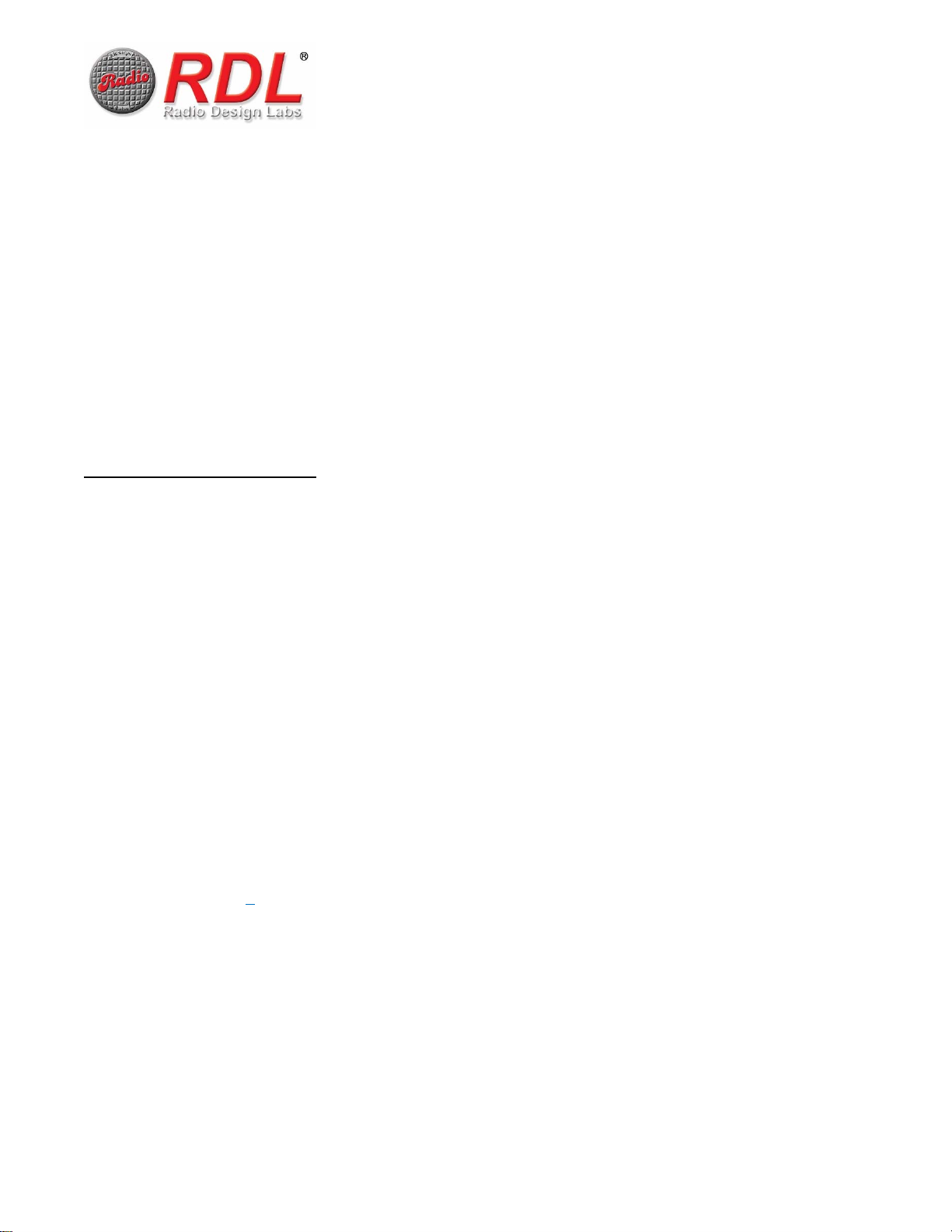
RDL Bluetooth® units can be programmed by the installer using Bluetooth enabled smart phones, tablets or
computers equipped with a serial terminal program. The following is an example of a SERIAL TERMINAL
PROGRAM for Android devices:
https://play.google.com/store/apps/details?id=de.kai_morich.serial_bluetooth_terminal
Note: RDL is currently unaware of a Bluetooth compatible serial terminal program for Apple® phones and tablets.
As supplied from the factory, RDL Bluetooth units have the following default settings loaded:
Product Name RDL_BT_** (** denotes suffix unique to each RDL model)
Program Code 1234 (Code used to program the unit)
Pair Code 0000 (Code used to pair to the unit, if required by Pair Mode setting)
Pair Mode SIMPLE (Mode setting to require or not require a Code for pairing)
Dim Mode NORMAL (Mode setting to determine Bluetooth LED intensity, excludes SYNC LED)
If these values are suited to the installation, no programming is required.
Note: The Product Name is typically changed to help a user identify the correct Bluetooth unit when pairing.
To enter programming mode (do all of the following steps)
1. Pair to the RDL unit.
Note: Pairing instructions are provided on the product data sheet and on the instructions provided with the RDL unit.
2. Open the SERIAL TERMINAL PROGRAM.
3. Connect the SERIAL TERMINAL PROGRAM to the Bluetooth device.
Note: The green LED on the RDL unit’s front panel will glow orange when the terminal program is connected.
4. Wait until ‘~’ prompt is displayed.
Note: The ~ is sent from the RDL unit to the terminal program when the RDL unit is ready to receive the program code.
5. Enter the Program Code.
6. Press and hold 1 second, then release the PAIR button.
Note: If the Program Code entered is invalid, ‘Error!’ and a ‘~’ prompt is displayed indicating the unit is awaiting a retry. After
four invalid numeric entry attempts, the blue LED will flash, the unit will restart and un-pair any paired device.
7. RDL_BT V* is displayed upon successful code entry; The programming mode is now active.
Note: V* denotes the firmware version. A ‘~#’ prompt is displayed whenever the unit is awaiting a programming input.
Note: Upon entering programming mode, all currently programmed setting s are displayed.
While in the programming mode, any of the factory default settings may be changed. This is accomplished
through the terminal program by typing the Syntax consisting of a two-character command followed by a
colon followed by a valid entry. The opportunity is provided to confirm (Y or N) prior to saving the entry. If an
invalid entry is entered, no prompt will be displayed.
Note: If the entry is invalid, ‘Error!’ and a ‘~#’ prompt is displayed indicating the unit is awaiting a retry.
Note: Single character abbreviations may be used for defined input strings as indicated by an underlined character. For example, the
letter “S” may be used for SIMPLE in order to shorten the time required to program the unit.
CN-CHANGE NAME
Syntax CN:<name>
where <name> is an alphanumeric string (allowing special characters) with at least 1 character and no more
than 32 characters. This changes the name the RDL unit displays to Bluetooth devices for pairing.
Note: Upon successful entry, the RDL unit will restart and un-pair any paired device. It is recommended to “forget” the prior name
before re-pairing from the same device.
CC-CHANGE PROGRAM CODE
Syntax CC:<program code>
where <program code> is a numeric value with at least 4 digits and no more than 8 digits
This changes the code required to enter the programming mode of the RDL unit via the serial terminal
program.
Note: Upon successful entry, the RDL unit will remain in the programming mode.
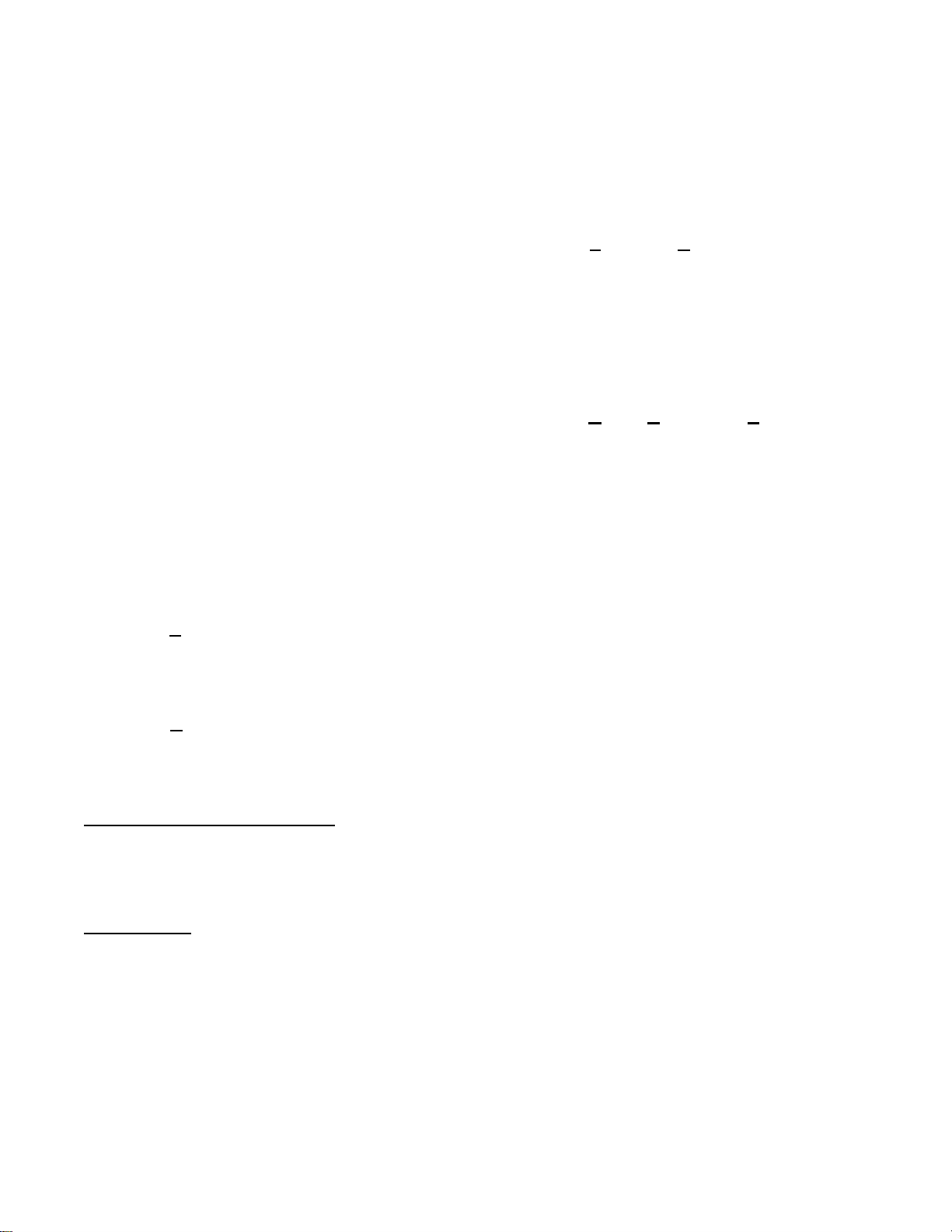
CP-CHANGE PAIR CODE
Syntax CP:<pair code>
where <pair code> is a numeric value with 4 digits
This changes the Pair Code used to pair with the RDL unit.
Note: The Pair Code is only used if the Pair Mode is set to “CODE”.
Note: Upon successful entry, the RDL unit will remain in the programming mode.
CM-CHANGE PAIR MODE
Syntax CM:<pair mode>
where <pair mode> is an alphabetical string consisting of the word SIMPLE or CODE
This sets the RDL unit to either allow pairing without a pair code (SIMPLE mode) or to require a user to enter
a code to pair with the unit (CODE mode).
Note: Upon successful entry, the RDL unit will restart and un-pair any paired device.
Note: Upon first pairing with the pair mode set to CODE, the PAIR CODE must be entered on the device that is pairing to the RDL
unit. That device may resend that PAIR CODE upon subsequent pairings, or may challenge the user to re-enter the PAIR CODE.
CD-CHANGE DIM
Syntax CD:<dim mode>
where <dim mode> is an alphabetical string consisting of the word OFF or NORMAL or BRIGHT
This changes the brightness of the front-panel LEDs. The LEDs glow at full intensity when the PAIR button is
pressed or the unit is in programming or pairing mode. Approximately 5 seconds after pairing is complete
and during periods of inactivity, the LEDs will dim to avoid distraction in the room when set to NORMAL. The
LEDs will remain at full intensity at all times when set to BRIGHT. The LEDs will extinguish when set to
OFF.
Note: Upon successful entry, the RDL unit will remain in the programming mode.
In addition to programming the settings above, the following commands are available in programming mode:
CS-PRINT
Syntax CS:PRINT
This sends the list of current stored programmed settings to the terminal program display.
Note: Upon successful entry, the RDL unit will remain in the programming mode.
CR-REBOOT
Syntax CR:REBOOT
This reboots the unit without restoring default settings or making any changes to settings that have been
programmed.
Note: Upon successful entry, the RDL unit will restart and un-pair any paired device.
To exit the programming mode (do any one of the following steps)
1. Disconnect the SERIAL TERMINAL PROGRAM,
2. Unpair the RDL unit from the device (hold the PAIR button >3 seconds), or
3. Send REBOOT command while still in programming mode.
Factory reset (restore factory default values)
The following steps will restore the RDL unit to its factory default settings. This may be required if the
Program Code has been changed and its value has been misplaced, thus the current Program Code is not
known.
1. Remove the RDL unit from its wall box.
2. Disconnect power and reconnect the power to the RDL unit.
3. Press and hold the recessed reset button (on the top of the RDL unit in line with the PAIR button)
until the green LED starts flashing, then release.
Note: For security, the reset button is not labeled.
4. After the green LED stops flashing the device will automatically reboot using factory default
programmed values.
