Page 1
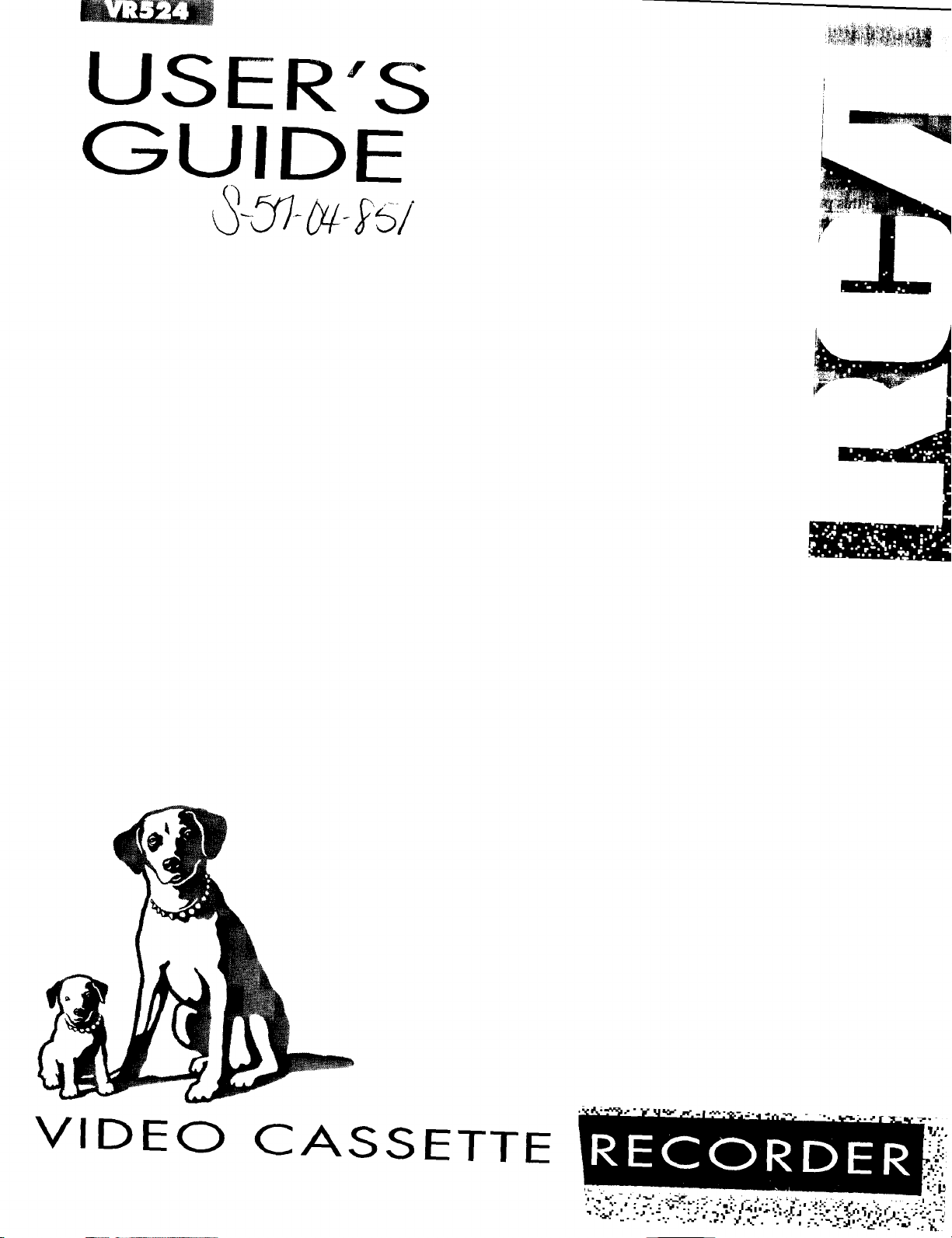
!_i_ __i¸ _ _ _ _
USER'S
GUIDE
[
f
J
i
VIDEO
CASSETTE
Page 2
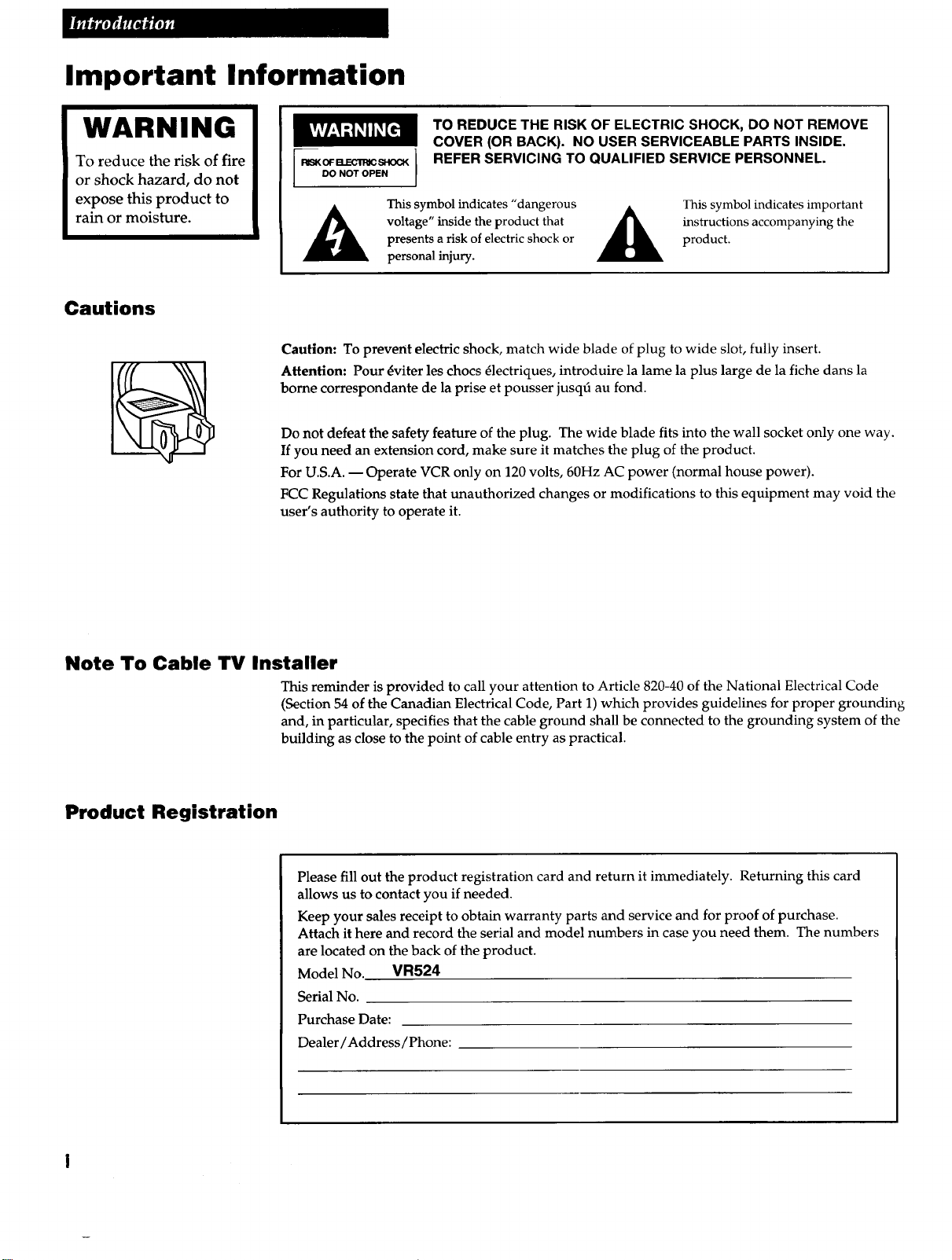
Important Information
WARNING
To reduce the risk of fire
or shock hazard, do not
expose this product to
rain or moisture.
Cautions
TO REDUCE THE RISK OF ELECTRIC SHOCK, DO NOT REMOVE
COVER (OR BACK). NO USER SERVICEABLE PARTS INSIDE.
DO NOT OPEN
[ RISK OF B.EC11:aC SI'KX_ I
Caution: To prevent electric shock, match wide blade of plug to wide slot, fully insert.
Attention: Pour _viter les chocs _lectriques, introduire la lame la plus large de la fiche dans la
borne correspondante de la prise et pousser jusq6 au fond.
Do not defeat the safety feature of the plug. The wide blade fits into the wall socket only one way.
If you need an extension cord, make sure it matches the plug of the product.
For U.S.A. -- Operate VCR only on 120 volts, 60Hz AC power (normal house power).
FCC Regulations state that unauthorized changes or modifications to this equipment may void the
user's authority to operate it.
REFER SERVICING TO QUALIFIED SERVICE PERSONNEL.
This symbol indicates "dangerous
voltage" inside the product that
presents a risk of electric shock or
personal injury.
instructions accompanying the
product.
This symbol indicates important
Note 3"o Cable TV Installer
This reminder is provided to call your attention to Article 820-40 of the National Electrical Code
(Section 54 of the Canadian Electrical Code, Part 1) which provides guidelines for proper grounding
and, in particular, specifies that the cable ground shall be connected to the grounding system of the
building as close to the point of cable entry as practical.
Product Registration
Please fill out the product registration card and return it immediately. Returning this card
allows us to contact you if needed.
Keep your sales receipt to obtain warranty parts and service and for proof of purchase.
Attach it here and record the serial and model numbers in case you need them. The numbers
are located on the back of the product.
Model No. VR524
Serial No.
Purchase Date:
Dealer/Address/Phone:
Page 3
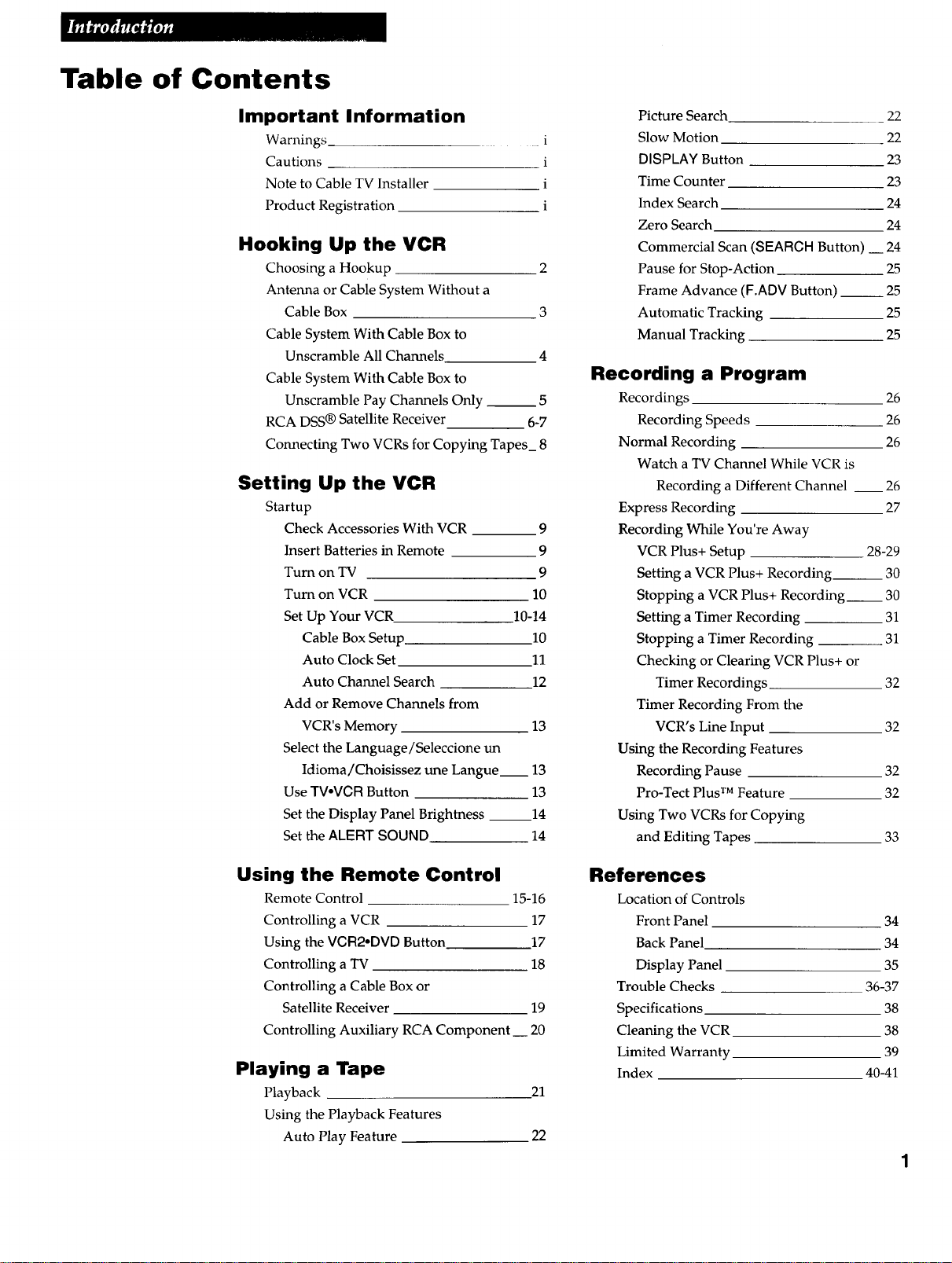
Table of Contents
Important Information
Warnings i
Cautions i
Note to Cable TV Installer i
Product Registration i
Hooking Up the VCR
Choosing a Hookup 2
Antenna or Cable System Without a
Cable Box 3
Cable System With Cable Box to
Unscramble All Channels 4
Cable System With Cable Box to
Unscramble Pay Channels Only __ 5
RCA DSS ® Satellite Receiver 6-7
Connecting Two VCRs for Copying Tapes_ 8
Setting Up the VCR
Startup
Check Accessories With VCR 9
Insert Batteries in Remote 9
Turn on TV 9
Turn on VCR 10
Set Up Your VCR 10-14
Cable Box Setup 10
Auto Clock Set 11
Auto Channel Search 12
Add or Remove Channels from
VCR's Memory 13
Select the Language/Seleccione un
Idioma/Choisissez une Langue 13
Use TVoVCR Button 13
Set the Display Panel Brightness 14
Set the ALERT SOUND 14
Picture Search 22
Slow Motion 22
DISPLAY Button 23
Time Counter 23
Index Search 24
Zero Search 24
Commercial Scan (SEARCH Button) __ 24
Pause for Stop-Action 25
Frame Advance (F.ADV Button) __ 25
Automatic Tracking 25
Manual Tracking 25
Recording a Program
Recordings 26
Recording Speeds 26
Normal Recording 26
Watch a TV Channel While VCR is
Recording a Different Channel __ 26
Express Recording 27
Recording While You're Away
VCR Plus+ Setup 28-29
Setting a VCR Plus+ Recording.__ 30
Stopping a VCR Plus+ Recording__ 30
Setting a Timer Recording 31
Stopping a Timer Recording 31
Checking or Clearing VCR Plus+ or
Timer Recordings 32
Timer Recording From the
VCR's Line Input 32
Using the Recording Features
Recording Pause 32
Pro-Tect Plus TM Feature 32
Using Two VCRs for Copying
and Editing Tapes 33
Using the Remote Control
Remote Control 15-16
Controlling a VCR 17
Using the VCR2°DVD Button 17
Controlling a TV 18
Controlling a Cable Box or
Satellite Receiver 19
Controlling Auxiliary RCA Component __ 20
Playing a Tape
Playback
Using the Playback Features
Auto Play Feature
References
Location of Controls
Front Panel 34
Back Panel 34
Display Panel 35
Trouble Checks 36-37
Specifications 38
Cleaning the VCR 38
Limited Warranty 39
Index 40-41
21
22
Page 4
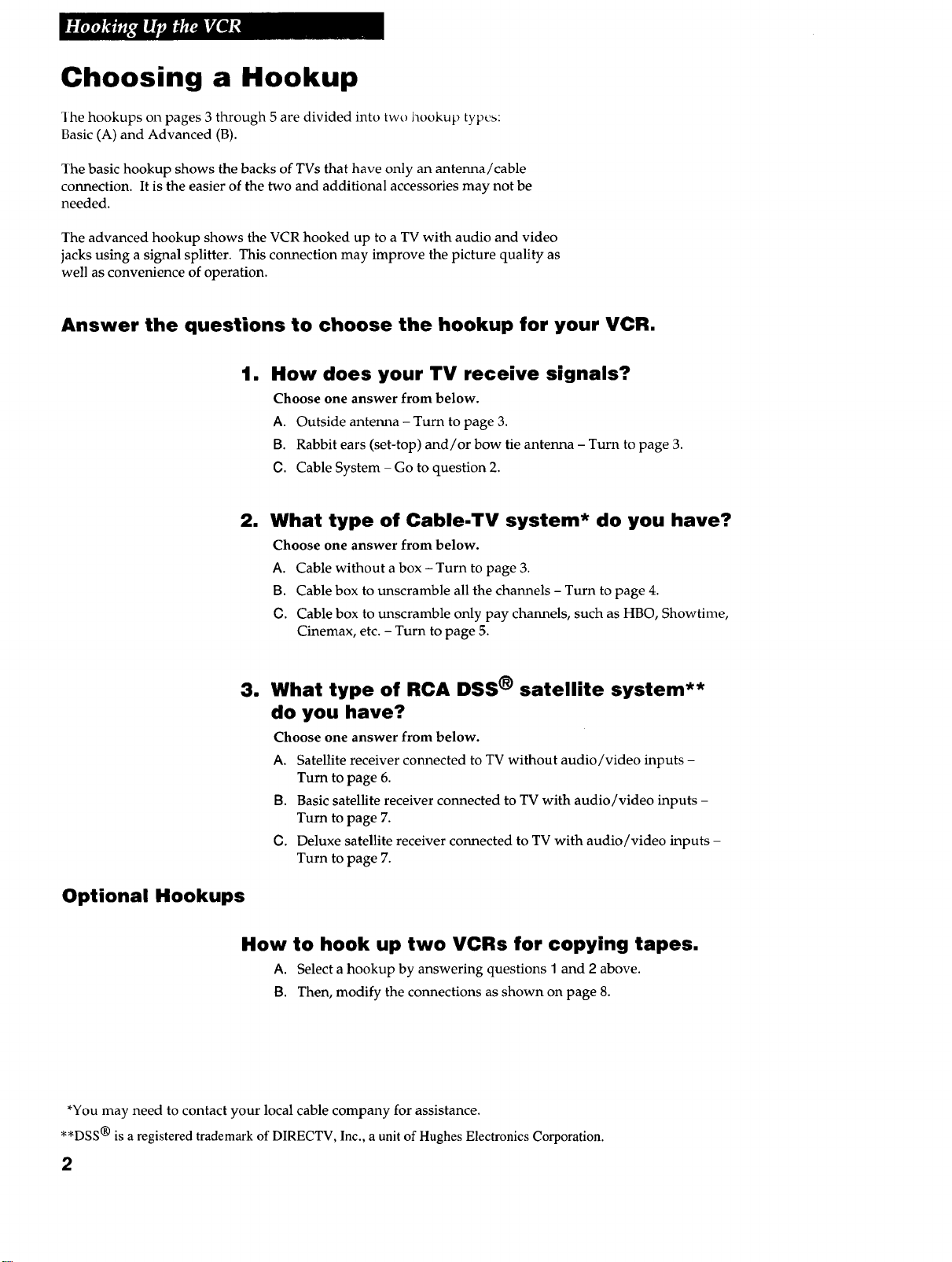
Choosing a Hookup
I he hookups on pages 3 through 5 are divided into two hookup types:
Basic (A) and Advanced (B).
The basic hookup shows the backs of TVs that have only an antenna/cable
connection. It is the easier of the two and additional accessories may not be
needed.
The advanced hookup shows the VCR hooked up to a TV with audio and video
jacks using a signal splitter. This connection may improve the picture quality as
well as convenience of operation.
Answer the questions to choose the hookup for your VCR.
1. How does your TV receive signals?
Choose one answer from below.
A. Outside antenna - Turn to page 3.
B. Rabbit ears (set-top) and/or bow tie antenna - Turn to page 3.
O. Cable System - Go to question 2.
2. What type of Cable-TV system* do you have?
Choose one answer from below.
A. Cable without a box - Turn to page 3.
B. Cable box to unscramble all the channels - Turn to page 4.
C. Cable box to unscramble only pay channels, such as HBO, Showtime,
Cinemax, etc. - Turn to page 5.
3. What type of RCA DSS ® satellite system**
do you have?
Choose one answer from below.
A. Satellite receiver connected to TV without audio/video inputs -
Turn to page 6.
13. Basic satellite receiver connected to TV with audio/video inputs -
Turn to page 7.
O. Deluxe satellite receiver connected to TV with audio/video inputs -
Turn to page 7.
Optional Hookups
How to hook up two VCRs for copying tapes.
A. Select a hookup by answering questions 1 and 2 above.
13. Then, modify the connections as shown on page 8.
*You may need to contact your local cable company for assistance.
**DSS ® is a registered trademark of DIRECTV, Inc., a unit of Hughes Electronics Corporation.
2
Page 5
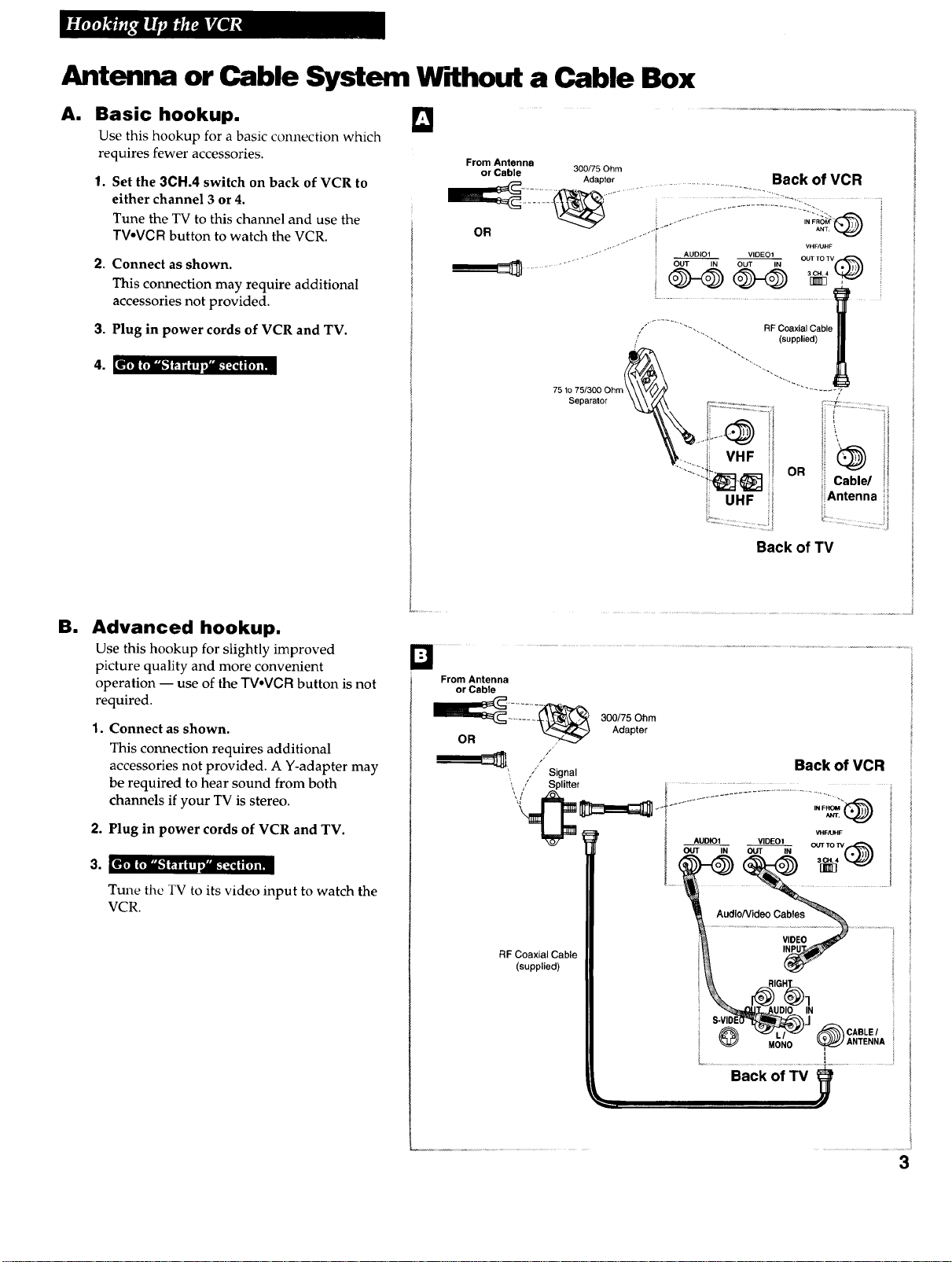
Antenna or Cable System W'[Ithout a Cable Box
A. Basic hookup.
Use this hookup for a basic connection which
requires fewer accessories.
1.
Set the 3CH.4 switch on back of VCR to
either channel 3 or 4.
Tune the TV to this channel and use the
TVoVCR button to watch the VCR.
2. Connect as shown.
This connection may require additional
accessories not provided.
3. Plug in power cords of VCR and TV.
4. [_,]=_'J iw;;rrvaL_ i (,),m
From Antenna
or Cable 300/75 Ohm
75 to 75/300
Separator
Adapter .................. Back of VCR
•.,- • '_ ""'" VHF/UHF
• • -'_ • AUDIO1 VIDEO1
!............................................... !
/ "--, RF Coaxial Cable
/ "_' ",. (supplied)
i VHF
• UHF i
Back of TV
OUTTO TV
ii i "
OR !,iCable/ _/
iiAntenna
i
El
Advanced hookup.
Use this hookup for slightly improved
picture quality and more convenient
operation -- use of the TVoVCR button is not
required.
1, Connect as shown.
This connection requires additional
accessories not provided. A Y-adapter may
be required to hear sound from both
channels if your TV is stereo.
2. Plug in power cords of VCR and TV.
Tune the TV to its video input to watch the
VCR.
From Antenna
or Cable
O__R I_I_-_""_ -_ 300175 0hmAdapter
/
" Back of VCR
.. ./' Signal
, / Splitter ......... __.._i_................................... i
RF Coaxial Cable
(supplied)
_dlo/Video Cables
_ MONO ,
VltF_-IF I
_TOW
_CABLE/
ANTENNA iii
3
Page 6
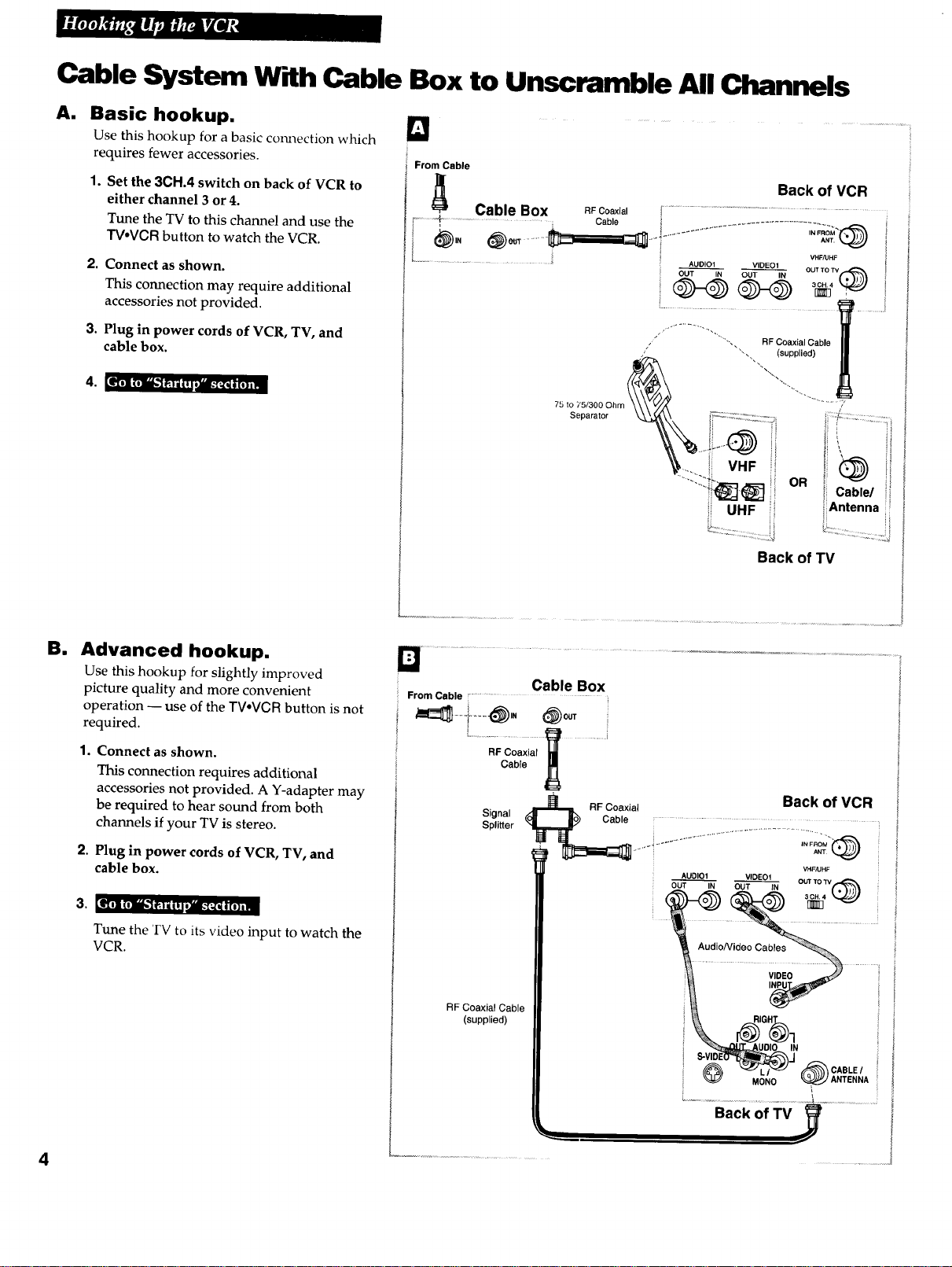
Cable System W_AhCable Box to Unscramble All Channels
AI
Basic hookup.
Use this hookup for a basic comlection which
requires fewer accessories.
1. Set the 3CH.4 switch on back of VCR to
either channel 3 or 4.
Tune the TV to this channel and use the
TV,VGR button to watch the VCR.
2. Connect as shown.
This connection may require additional
accessories not provided.
3. Plug in power cords of VCR, TV, and
cable box.
I
From Cable
l _][ Back of VCR
_...........4....................... Cable ......................................... .
[
.................................................. _ AUDIOI VIDEOI
Cable Box RFooaxia, !........................................................................................................
,,L,. t ............... iNFROM
VHF/UHF
_T iN OUT IN OUT TO TV_
@-@ @-@ 0_,
! ..........I
BI
Advanced hookup.
Use this hookup for slightly improved
picture quality and more convenient
operation -- use of the TV,VCR button is not
required.
1.
Connect as shown.
This connection requires additional
accessories not provided. A Y-adapter may
be required to hear sound from both
channels if your TV is stereo.
2,
Plug in power cords of VCR, TV, and
cable box.
Tune the TV to its video input to watch the
VCR.
From Cable ...................................
_-t-°@" @o0, i
RF Coaxial
Cable
_ RFCoaxial Back of VCR
Signal
Splitter
I . AUDIO1 VIDE01
RF Coaxial Cable
(supplied)
Cable Box
Back of TV
Cable ................................................
i...... v 2;:@
OUT TOTV
OUT IN OUT IN 3CH.4 "_) : :
Audio/Video Cables
VIDEO
4
Page 7
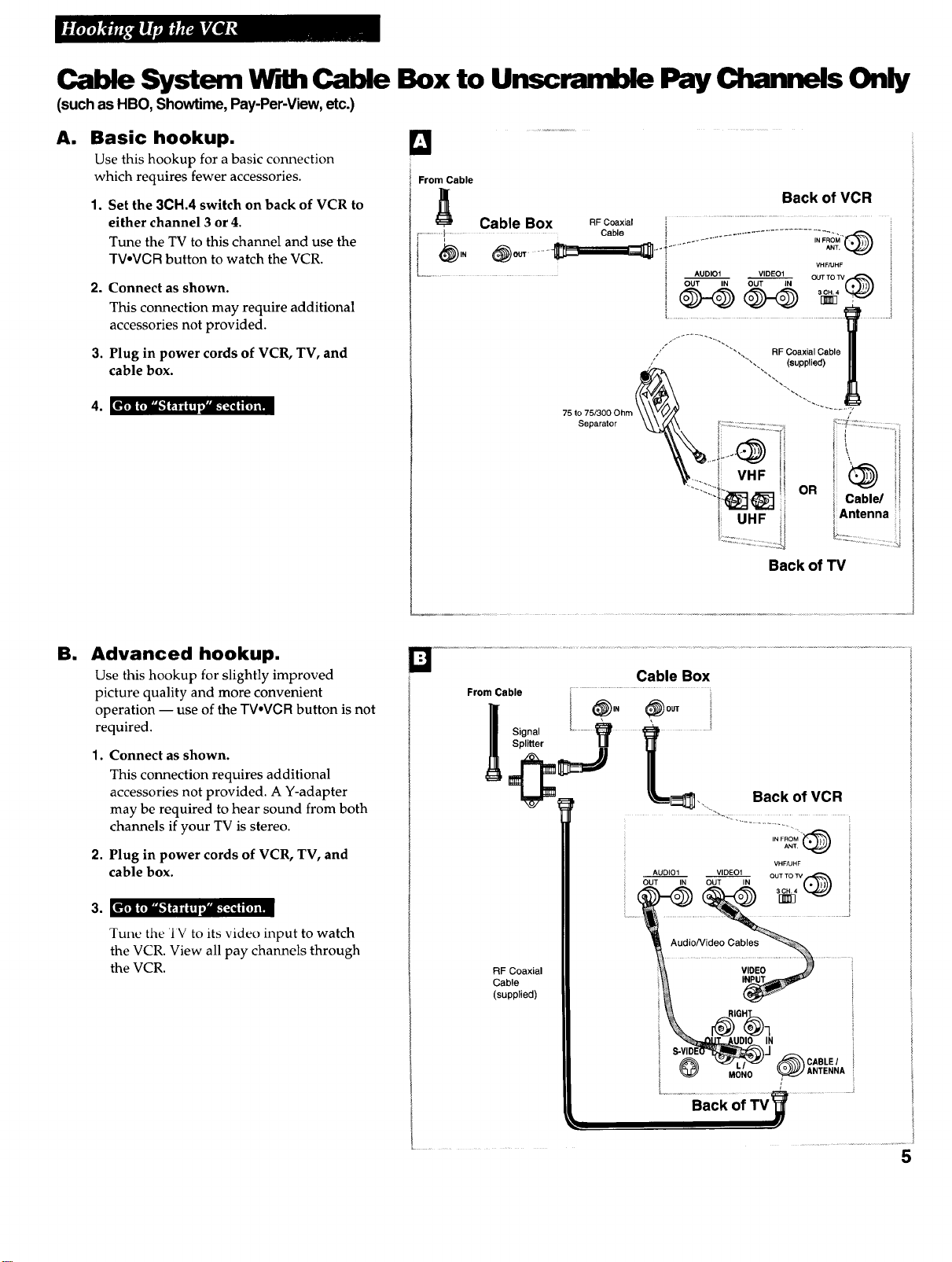
Cable System Wdh Cable Box to Unscramble Pay Channels Only
(such asHBO, Showtime,Pay-Per-View, etc.)
AI
Basic hookup.
Use this hookup for a basic connection
which requires fewer accessories.
1. Set the 3CH.4 switch on back of VCR to
either channel 3 or 4.
Tune the TV to this channel and use the
TVoVCR button to watch the VCR.
2.
Connect as shown.
This connection may require additional
accessories not provided.
3.
Plug in power cords of VCR, TV, and
cable box.
I From Cable
Back of VCR
Cable Box RFCoaxial ....................................................................................:_ _
................I......... Cablo _ ...................................._ _ i
E i . _ _ ....... IN FROM
L........... i AUDIO1 VIDEO1 i
i OUT IN OUT IN OUT TOW_
all
Advanced hookup.
Use this hookup for slightly improved
picture quality and more convenient
operation -- use of the TVoVCR button is not
required.
Connect as shown.
1°
This connection requires additional
accessories not provided. A Y-adapter
may be required to hear sound from both
channels if your TV is stereo.
2. Plug in power cords of VCR, TV, and
cable box.
Tune the IV to its video input to watch
the VCR. View all pay channels through
the VCR.
Cable Box
From Cable i...............................................................................:
_Splitter _ L_]"" "'Signal _............._,N _0UT i
RF Coaxial
Cable
(supplied)
Back of TV
Back of VCR
INFROM
ANT.
VHFtdHF
.......................Backof ...............
Page 8
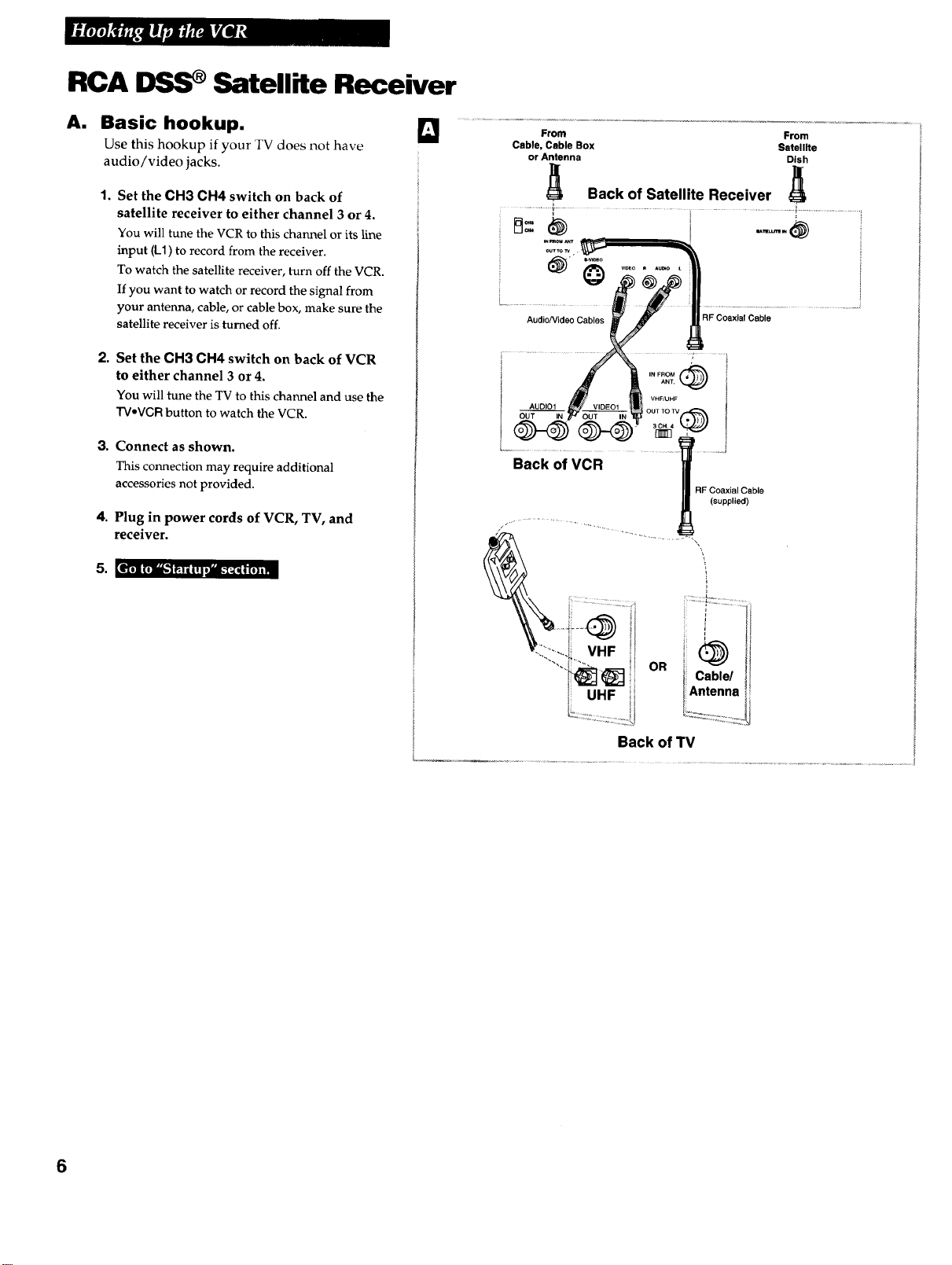
RCA I)SS Satellite Receiver
A.
Basic hookup.
Use this hookup if your TV does not have
audio/video jacks.
1o Set the CH3 CH4 switch on back of
satellite receiver to either channel 3 or 4.
You will tune the VCR to this channel or its line
input (L1) to record from the receiver.
To watch the satellite receiver, turn off the VCR.
If you want to watch or record the signal from
your antenna, cable, or cable box, make sure the
satellite receiver is turned off.
, Set the CH3 CH4 switch on back of VCR
to either channel 3 or 4.
You will tune the TVto this channel and use the
TV-VCRbutton to watch the VCR.
3.
Connect as shown.
This connection may require additional
accessories not provided.
4.
Plug in power cords of VCR, TV, and
receiver.
From From
Cable, Cable Box Satellite
or Antenna Dish
I Back of Satellite Receiver J_
AudioNideo Cables
IN FROM (_ANT.
RF Coaxial Cable
Back of VCR
RF Coaxial Cable
(supplied)
! 1
_:." ...... i VHF '
"'t:_t_] -- C.b,¢
1 UHF ii Antenna
_ ..............il L_,.-...-_._._.........
Back of TV
6
Page 9
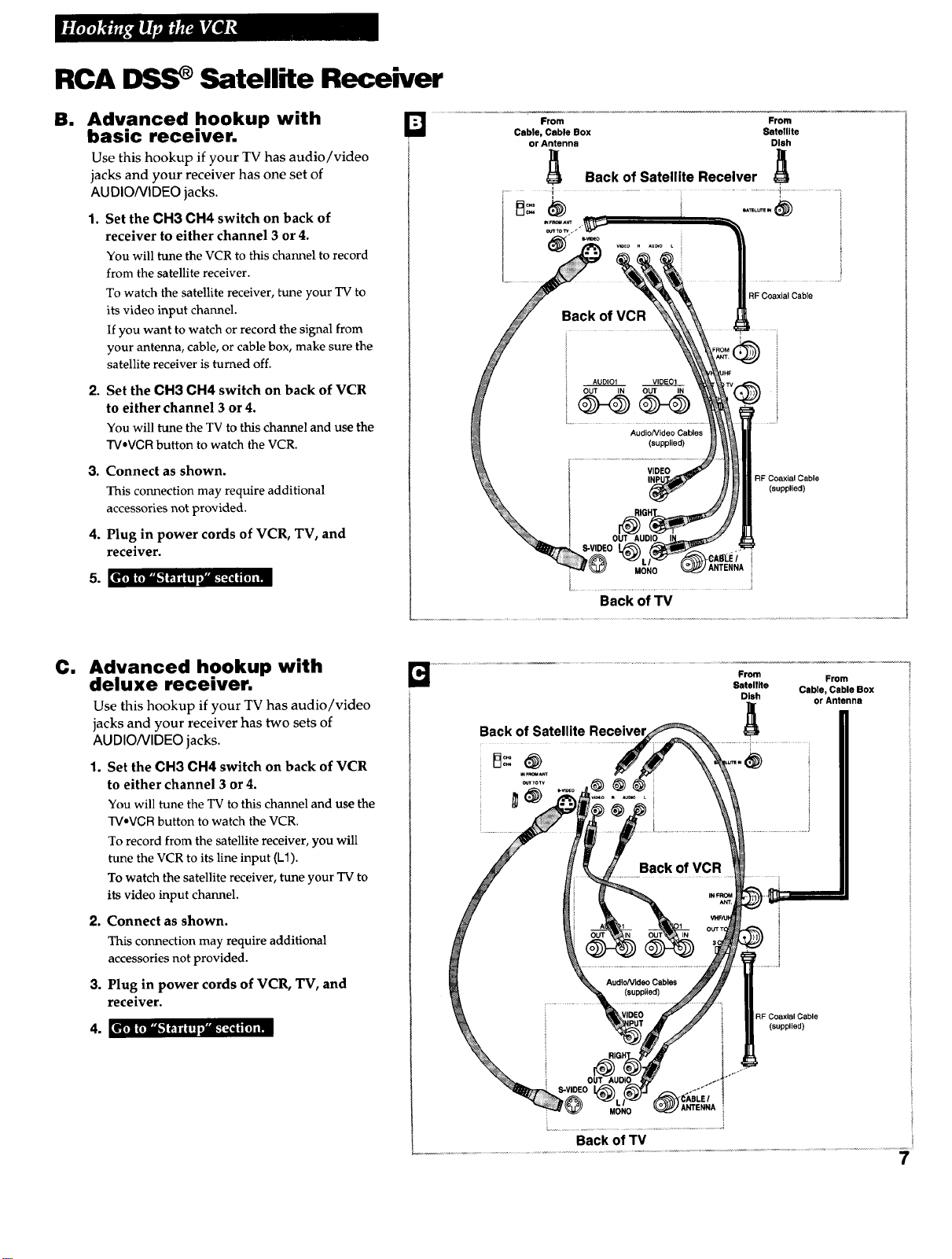
RCA I)SS Satellite Receiver
B. Advanced hookup with
basic receiver.
Use this hookup if your TV has audio/video
jacks and your receiver has one set of
AUDIONiDEO jacks.
1. Set the CH3 CH4 switch on back of
receiver to either channel 3 or 4.
You will tune the VCR to this channel to record
from the satellite receiver.
To watch the satellite receiver, tune your TV to
its video input channel.
If you want to watch or record the signal from
your antenna, cable, or cable box, make sure the
satellite receiver is turned off.
Set the CH3 CH4 switch on back of VCR
2.
to either channel 3 or 4.
You will tune theTV to this channel and use the
TVaVCRbutton to watch the VCR.
3. Connect as shown.
This connection may require additional
accessories not provided.
4. Plug in power cords of VCR, TV, and
receiver.
5. [eli] tilik'1 ;_'T'ijq,_-[_ J[0]im
From From
Cable, Cable Box Satellite
or Antenna Dish
_ Back of Satellite Receiver _
RF Coaxial Cable
RF Coaxial Cable
(supplied)
C.
Advanced hookup with
deluxe receiver.
Use this hookup if your TV has audio/video
jacks and your receiver has two sets of
AUDIO/VIDEO jacks.
1. Set the OH3 CH4 switch on back of VCR
to either channel 3 or 4.
You will tune the TV to this channel and use the
TV.VCR button to watch the VCR.
To record from the satellite receiver, you will
tune the VCR to its line input (L1).
To watch the satellite receiver, tune your TV to
its video input channel.
2. Connect as shown.
This connection may require additional
accessories not provided.
3. Plug in power cords of VCR, TV, and
receiver.
t,mi trlk_'l _'13ITl ,"]_.'[;_,i i [ J]i_
........................................................................................................................................Fr_°m............. _'_"_m ...........................
Back of Satellite
Satellite Cable _%bleBox
Dish orAntenna
RF Coaxial Cable
(supplied)
Page 10
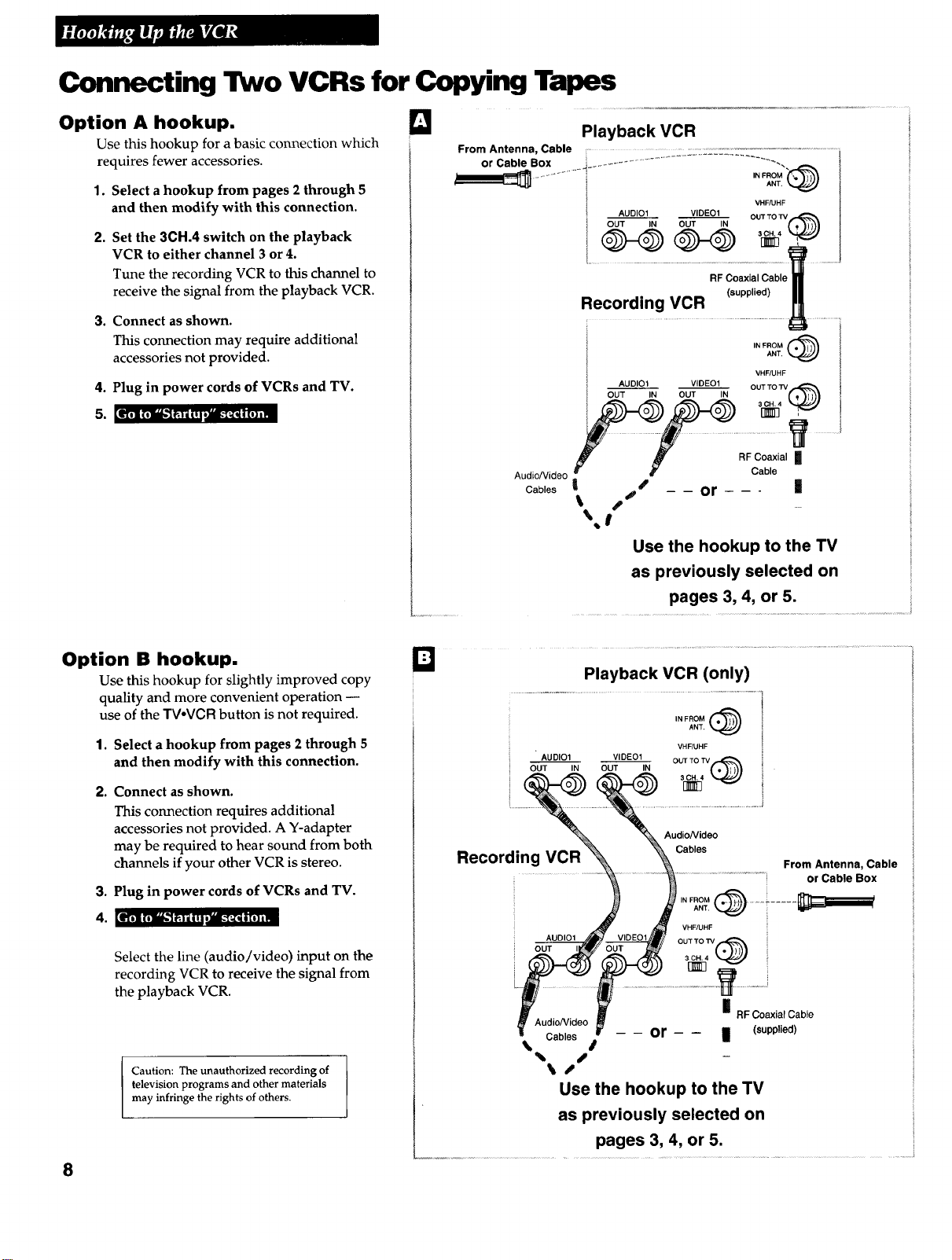
Connecting Two VCRs for Copying Tapes
Option A hookup.
Use this hookup for a basic connection which
requires fewer accessories.
1. Select a hookup from pages 2 through 5
and then modify with this connection.
2.
Set the 3CH.4 switch on the playback
VCR to either channel 3 or 4.
Tune the recording VCR to this channel to
receive the signal from the playback VCR.
3. Connect as shown.
This connection may require additional
accessories not provided.
4. Plug in power cords of VCRs and TV.
5. [eTri_'l;_; IT[;'aL-_qim,m
D
From Antenna, Cable ....
or Cable Box __............ .
I ANT.
• AUDIOI VIDEOI OUTTOW
I OUT IN OUT IN
RF Coaxial Cable
Recording VCR
Playback VCR
OUT IN OUT IN
AUDIO1 VIDEO1
Audio/Video Cable
CablesI J_ -- -- or - - - |
t. S ....
Use the hookup to the TV
as previously selected on
pages 3, 4, or 5.
IN FROM _
VHF/UHF
(supplied)
IN FROMANT,
VHF/UHF
OUT TO TV
3CH,4
NN ,
RF Coaxial II
i .............../
Option B hookup.
Use this hookup for slightly improved copy
quality and more convenient operation --
use of the TV,VCR button is not required.
1. Select a hookup from pages 2 through 5
and then modify with this connection.
2. Connect as shown.
This connection requires additional
accessories not provided. A Y-adapter
may be required to hear sound from both
channels if your other VCR is stereo.
3. Plug in power cords of VCRs and TV.
4. [e_ .1k'1 _'T_OT_a.__rq,[mm
Select the line (audio/video) input on the
recording VCR to receive the signal from
the playback VCR.
Caution: The unauthorized recording of
television programs and other materials
may infringe the rights of others.
8
AUDIO1 VIDEO1
OUT IN OUT IN
Recording VCR
OUT
Audio/Video
Cables -- -- or - - II (supplied)
% I
% S
_S
Use the hookup to the TV
as previously selected on
Playback VCR (only)
IN FROM _)ANT.
VHF/UHF
OUT TO "rv
Audio/video
Cables
IN FROM _ "'_- i "ANT. .....
OUTTOW
I!
" RF Coaxial Cable
pages 3, 4, or 5.
From Antenna, Cable
or Cable Box
Page 11
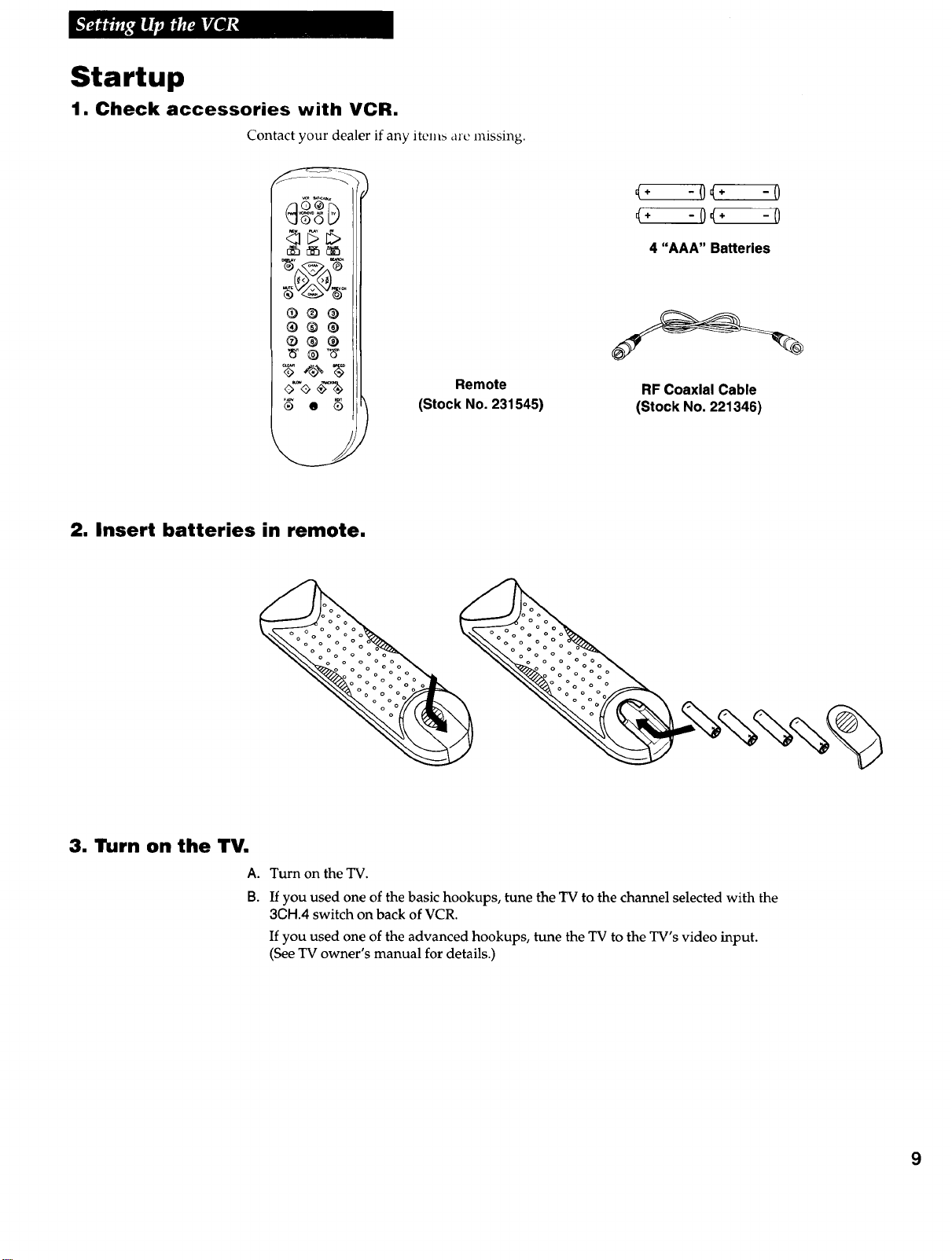
Startup
1. Check accessories with VCR.
Contact your dealer if any items arc missing.
OOLJ
®®®
®®@
* - 0_÷ - 0
_+ -0 _÷ -0
4 "AAA" Batteries
o-o4_
2. Insert batteries in remote.
Remote
(Stock No. 231546)
RF Coaxial Cable
(Stock No. 221346)
3. Turn on the TV.
A.B.Turn on the TV.
If you used one of the basic hookups, tune the TV to the channel selected with the
30H.4 switch on back of VCR.
If you used one of the advanced hookups, tune the TV to the TV's video input.
(See TV owner's manual for details.)
9
Page 12
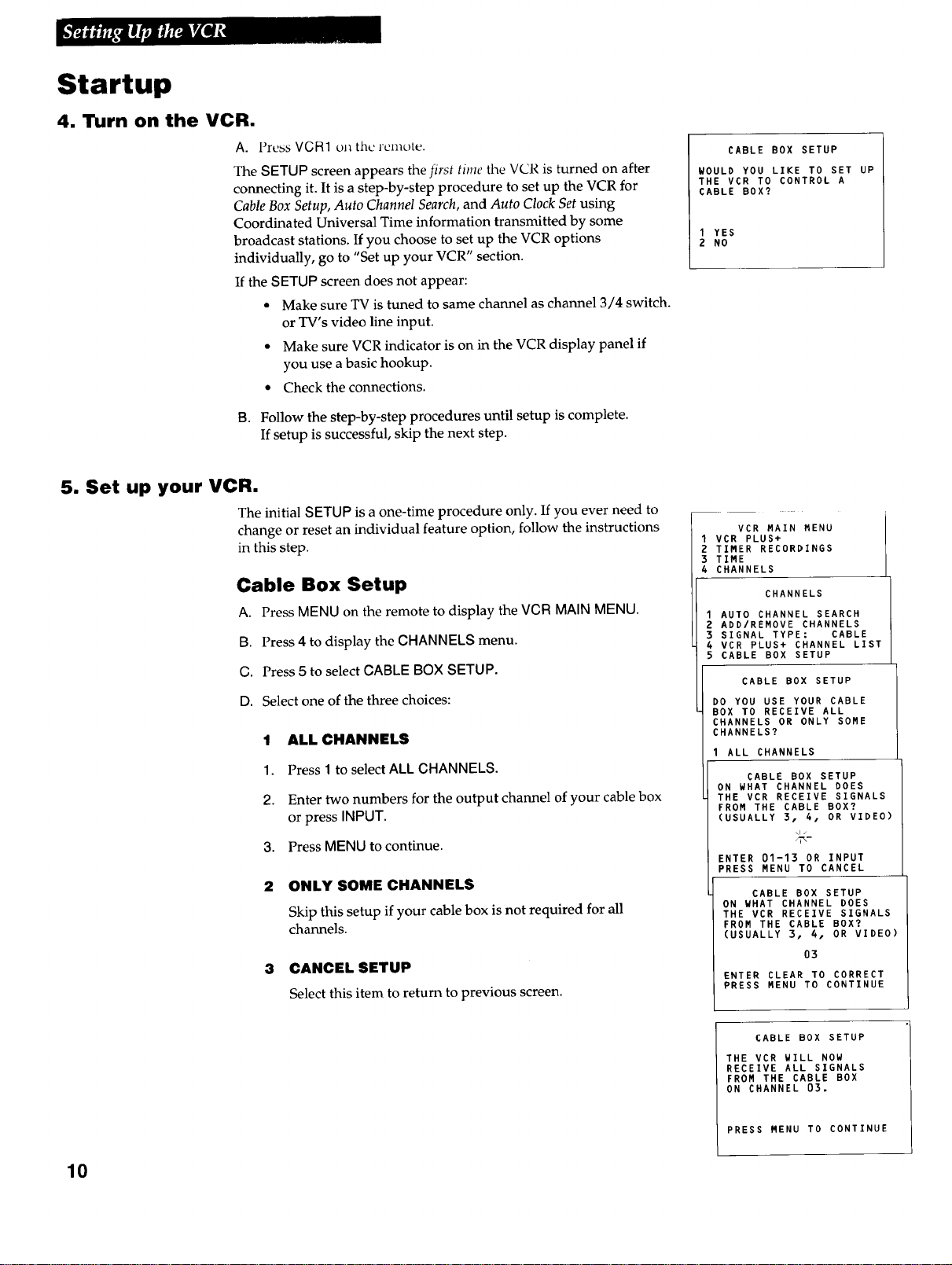
Startup
4. Turn on the VCR.
5. Set up your VCR.
AI Press VCR1 on the remote.
The SETUP screen appears the first time the VCR is turned on after
connecting it. It is a step-by-step procedure to set up the VCR for
Cable Box Setup, Auto Channel Search, and Auto Clock Set using
Coordinated Universal Time information transmitted by some
broadcast stations. If you choose to set up the VCR options
individually, go to "Set up your VCR" section.
If the SETUP screen does not appear:
• Make sure TV is tuned to same channel as channel 3/4 switch.
or TV's video line input.
• Make sure VCR indicator is on in the VCR display panel if
you use a basic hookup.
• Check the connections.
B. Follow the step-by-step procedures until setup is complete.
If setup is successful, skip the next step.
The initial SETUP is a one-time procedure only. If you ever need to
change or reset an individual feature option, follow the instructions
in this step.
Cable Box Setup
A. Press MENU on the remote to display the VCR MAIN MENU.
B. Press 4 to display the CHANNELS menu.
C. Press 5 to select CABLE BOX SETUP.
D. Select one of the three choices:
1 ALL CHANNELS
1. Press 1 to select ALL CHANNELS,
2. Enter two numbers for the output channel of your cable box
or press INPUT.
3. Press MENU to continue.
2 ONLY SOME CHANNELS
Skip this setup if your cable box is not required for all
channels.
3 CANCEL SETUP
Select this item to return to previous screen.
CABLE BOX SETUP
WOULD YOU LIKE TO SET UP
THE VCR TO CONTROL A
CABLE BOX?
1 YES
2 NO
VCR MAIN MENU
1 VCR PLUS+
2 TIMER RECORDINGS
3 TIME
4 CHANNELS
CHANNELS
AUTO CHANNEL SEARCH
ADD/REMOVE CHANNELS
SIGNAL TYPE: CABLE
VCR PLUS+ CHANNEL LIST
CABLE BOX SETUP
CABLE BOX SETUP
DO YOU USE YOUR CABLE
BOX TO RECEIVE ALL
CHANNELS OR ONLY SOME
CHANNELS?
1 ALL CHANNELS
I
CABLE BOX SETUP
ON WHAT CHANNEL DOES
THE VCR RECEIVE SIGNALS
FROM THE CABLE BOX?
(USUALLY 3, 4, OR VIDEO)
ENTER 01-13 OR INPUT
PRESS MENU TO CANCEL
CABLE BOX SETUP
ON WHAT CHANNEL DOES
THE VCR RECEIVE SIGNALS
FROM THE CABLE BOX?
(USUALLY 3, 4, OR VIDEO)
O3
ENTER CLEAR TO CORRECT
PRESS MENU TO CONTINUE
10
CABLE BOX SETUP
THE VCR WILL NOW
RECEIVE ALL SIGNALS
FROM THE CABLE BOX
ON CHANNEL 03.
PRESS MENU TO CONTINUE
Page 13
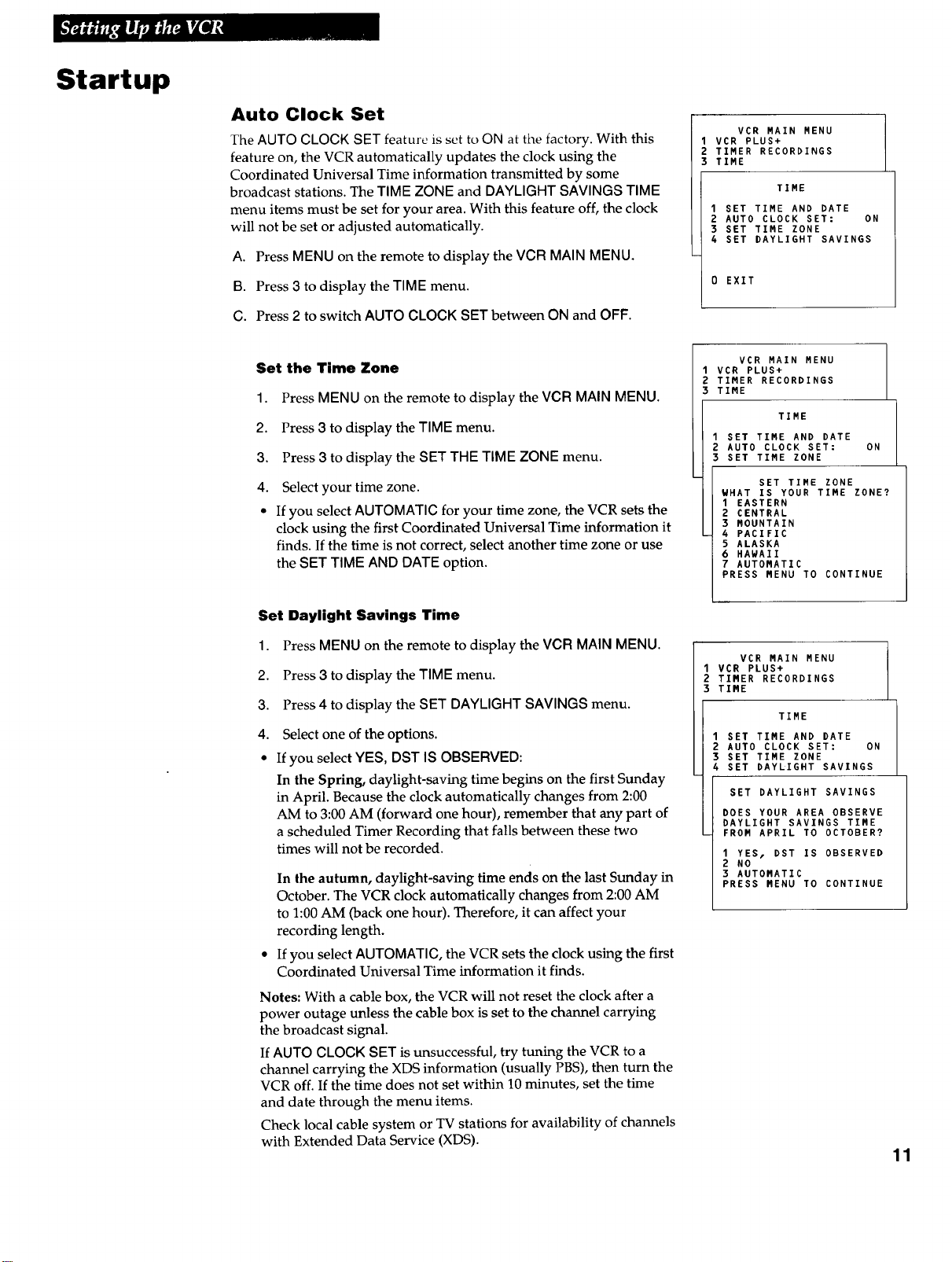
Startup
Auto Clock Set
The AUTO CLOCK SET feature is set to ON at the factory. With this
feature on, the VCR automatically updates the clock using the
Coordinated Universal Time information transmitted by some
broadcast stations. The TIME ZONE and DAYLIGHT SAVINGS TIME
menu items must be set for your area. With this feature off, the clock
will not be set or adjusted automatically.
A. Press MENU on the remote to display the VCR MAIN MENU.
B. Press 3 to display the TIME menu.
C. Press 2 to switch AUTO CLOCK SET between ON and OFF.
Set the Time Zone
1. Press MENU on the remote to display the VCR MAIN MENU.
2. Press 3 to display the TIME menu.
3. Press 3 to display the SET THE TIME ZONE menu.
4. Select your time zone.
• If you select AUTOMATIC for your time zone, the VCR sets the
clock using the first Coordinated Universal Time information it
finds. If the time is not correct, select another time zone or use
the SET TIME AND DATE option.
VCR MAIN MENU
VCR PLUS+
TIMER RECORDINGS
TIME
TIME
I SET TIME AND DATE
2 AUTO CLOCK SET: ON
3 SET TIME ZONE
4 SET DAYLIGHT SAVINGS
0 EXIT
VCR MAIN MENU
1 VCR PLUS+
2 TIMER RECORDINGS
3 TIME
TIME
SET TIME AND DATE
AUTO CLOCK SET: ON
SET TIME ZONE
SET TIME ZONE
WHAT IS YOUR TIME ZONE?
I EASTERN
2 CENTRAL
3 MOUNTAIN
4 PACIFIC
5 ALASKA
6 HAWAII
7 AUTOMATIC
PRESS MENU TO CONTINUE
Set Daylight Savings Time
1. Press MENU on the remote to display the VCR MAIN MENU.
2. Press 3 to display the TIME menu.
3. Press 4 to display the SET DAYLIGHT SAVINGS menu.
4.
Select one of the options.
If you select YES, DST IS OBSERVED:
In the Spring, daylight-saving time begins on the first Sunday
in April. Because the clock automatically changes from 2:00
AM to 3:00 AM (forward one hour), remember that any part of
a scheduled Timer Recording that falls between these two
times will not be recorded.
In the autumn, daylight-saving time ends on the last Sunday in
October. The VCR clock automatically changes from 2:00 AM
to 1:00 AM (back one hour). Therefore, it can affect your
recording length.
If you select AUTOMATIC, the VCR sets the clock using the first
Coordinated Universal Time information it finds.
Notes: With a cable box, the VCR will not reset the clock after a
power outage unless the cable box is set to the channel carrying
the broadcast signal.
If AUTO CLOCK SET is unsuccessful, try tuning the VCR to a
channel carrying the XDS information (usually PBS), then turn the
VCR off. If the time does not set within 10 minutes, set the time
and date through the menu items.
Check local cable system or TV stations for availability of channels
with Extended Data Service (XDS).
VCR MAIN MENU
VCR PLUS+
TIMER RECORDINGS
TIME
TIME
SET TIME AND DATE
AUTO CLOCK SET: ON
SET TIME ZONE
SET DAYLIGHT SAVINGS
SET DAYLIGHT SAVINGS
DOES YOUR AREA OBSERVE
DAYLIGHT SAVINGS TIME
FROM APRIL TO OCTOBER?
I YES, DST IS OBSERVED
2 NO
3 AUTOMATIC
PRESS MENU TO CONTINUE
11
Page 14
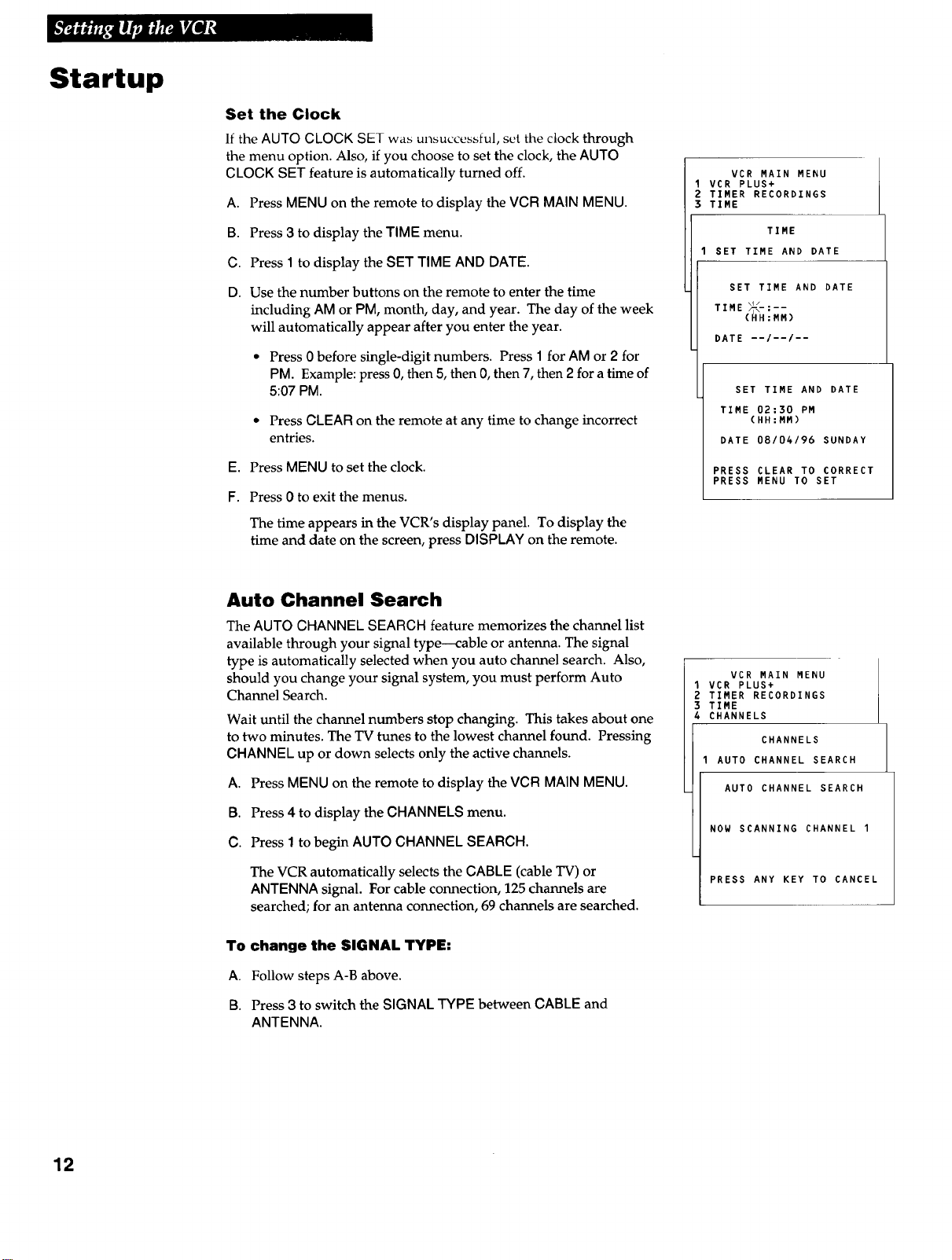
Startup
Set the Clock
If the AUTO CLOCK SET was unsuccessful, set the clock through
the menu option. Also, if you choose to set the clock, the AUTO
CLOCK SET feature is automatically turned off.
A. Press MENU on the remote to display the VCR MAIN MENU.
B. Press 3 to display the TIME menu.
C. Press 1 to display the SET TIME AND DATE.
D. Use the number buttons on the remote to enter the time
including AM or PM, month, day, and year. The day of the week
will automatically appear after you enter the year.
• Press 0 before single-digit numbers. Press 1 for AM or 2 for
PM. Example: press 0, then 5, then 0, then 7, then 2 for a time of
5:07 PM.
• Press CLEAR on the remote at any time to change incorrect
entries.
E. Press MENU to set the clock.
F. Press 0 to exit the menus.
The time appears in the VCR's display panel. To display the
time and date on the screen, press DISPLAY on the remote.
VCR MAIN MENU
I VCR PLUS+
2 TIMER RECORDINGS
3 TIME
TIME
I SET TIME AND DATE
SET TIME AND DATE
TIME;_:--
DATE --/--/--
TIME 02:30 PM
DATE 08/04/96 SUNDAY
PRESS CLEAR TO CORRECT
PRESS MENU TO SET
MM)
SET TIME AND DATE
(HH:MM)
Auto Channel Search
The AUTO CHANNEL SEARCH feature memorizes the channel list
available through your signal type---cable or antenna. The signal
type is automatically selected when you auto channel search. Also,
should you change your signal system, you must perform Auto
Channel Search.
Wait until the channel numbers stop changing. This takes about one
to two minutes. The TV tunes to the lowest channel found. Pressing
CHANNEL up or down selects only the active channels.
A. Press MENU on the remote to display the VCR MAIN MENU.
B. Press 4 to display the CHANNELS menu.
C. Press 1to begin AUTO CHANNEL SEARCH.
The VCR automatically selects the CABLE (cable TV) or
ANTENNA signal. For cable connection, 125 channels are
searched; for an antenna connection, 69 channels are searched.
To change the SIGNAL TYPE:
A. Follow steps A-B above.
B. Press 3 to switch the SIGNAL TYPE between CABLE and
ANTENNA.
VCR MAIN MENU
I VCR PLUS+
2 TIMER RECORDINGS
3 TIME
4 CHANNELS
CHANNELS
AUTO CHANNEL SEARCH
AUTO CHANNEL SEARCH
NOW SCANNING CHANNEL I
PRESS ANY KEY TO CANCEL
12
Page 15

Startup
6. Add or remove channels from the VCR's memory.
You may want to add or remove channels if some of the channels are
not active, have weak signals, or you do not want to watch them.
We recommend channels be placed in memory using the AUTO
CHANNEL SEARCH feature before adding or removing channels.
A. Press MENU on the remote to display the VCR MAIN MENU.
B. Press 4 to display CHANNELS menu.
C. Press 2 to display ADD/REMOVE CHANNEL screen.
D. Follow the on-screen directions.
VCR MAIN MENU
I VCR PLUS+
2 TIMER RECORDINGS
3 TIME
4 CHANNELS
CHANNELS
I AUTO CHANNEL SEARCH
2 ADD/REMOVE CHANNELS
ADD/REMOVE CHANNEL
CHANNEL 03
IS PRESENTLY ADDED
E. Add or remove more channels using the CHANNEL up and
down buttons.
7. Select the language/Seleccione un idioma/
Choisissez une langue.
The VCR displays the on-screen menus in the English, Spanish or
French language. The word "Language" cycles through the different
languages when the VCR Main Menu is displayed on the TV screen.
The arrow indicates which language is selected.
A. Press MENU on remote to display the VCR MAIN MENU.
B. Press 6 to display the LANGUAGE or IDIOMA or LANGUE menu.
(English: LANGUAGE; Spanish: IDIOMA;
French: LANGUE).
• Press 1 to have the menus displayed in English (Ingles).
• Press 2 to have the menus displayed in Spanish (Espafiol).
• Press 3 to have the menus displayed in French (Fran_ais).
8. Use TVoVCR button.
Skip this step if you used one of the advanced hookups.
When using one of the basic hookups, the TV.VCB button lets you
switch between the picture coming from the VCR or television
channels. This button lets you record a program on the VCR while
watching another channel on the TV. Details in the "Recording'section.
A. Press VCR1 to set the remote to control the VCR.
PRESS CLEAR TO REMOVE
PRESS MENU TO EXIT
VCR MAIN MENU
1 VCR PLUS+
2 TIMER RECORDINGS
3 TIME
4 CHANNELS
5 PREFERENCES
6 LANGUAGE
LANGUAGE
SELECT A LANGUAGE.
1÷ENGLISH
2 ESPAROL
3 FRAN_AIS
PRESS MENU TO CONTINUE
B. Press TV.VCR to see the picture from the VCR. The VGR
indicator lights in the display panel.
C. Press CHANNEL up or down to change channels on the VCR.
The channel number followed by the station name (if broadcast)
appears for a few seconds on the TV screen.
D. Press TV,VGR to see the TV channels.
The VCR indicator does not light in the display panel. Change
channels using the TV's remote.
E. Return the TV to the VCR viewing channel -- CH3 or CH4.
F. Press VCR1, then TV-VCR to switch back to the picture from
the VCR.
13
Page 16

Startup
9. Set the display panel brightness.
This VCR lets you change the brightness level of the fluorescent
display panel.
A. Press MENU on remote to see the VCR MAIN MENU.
B. Press 5 to display the PREFERENCES menu.
C. Press 3 to select a FRONT PANEL mode.
• Select AUTO to keep the display panel bright when VCR
is on and dim when it is off.
• Select BRIGHT to keep the display panel bright.
• Select DIM to keep the display panel dim.
10. Set the ALERT SOUND.
Select this feature if you want a warning to sound each time an
invalid entry or invalid operation is made. This feature is set to
OFF at the factory. Please note the warning sound is heard
only when the VCR is on.
A. Press MENU on the remote to display VCR MAIN MENU.
B. Press 5 to display the PREFERENCES menu.
C. Press 4 to select ALERT SOUND: ON or OFF.
• Select ON if you want to sound a short warning.
VCR MAIN MENU
I VCR PLUS+
2 TIMER RECORDINGS
3 TIME
4 CHANNELS
PREFERENCES
PREFERENCES
1 REMOTE CONTROL: VCR1
2 AUTO PLAY: ON
3 FRONT PANEL: AUTO
4 ALERT SOUND: OFF
0 EXIT
VCR MAIN MENU
I VCR PLUS+
2 TIMER RECORDINGS
3 TIME
4 CHANNELS
5 PREFERENCES
PREFERENCES
1 REMOTE CONTROL: VCR1
2 AUTO PLAY: ON
3 FRONT PANEL: AUTO
4 ALERT SOUND: OFF
• Select OFF if you do not want to sound a short warning.
0 EXIT
14
Page 17

Remote Control
Pressing this lights the remote buttons. The buttons remain lit as long as a button is pressed within approximately eight seconds of
another. The light times out if no buttons are pressed which conserves the life of the batteries. If the light times out, simply press the
Light 0 button to turn it on again.
Component Buttons
Press one of the buttons to set the remote to operate that component.
Used with PWR (Power) button to Turns on a compatible RCA, ProScan,
AUX (Auxiliary) VCR1
turn on a compatible RCA audio or GE VCR and sets remote to
VCR SAT'CABLE
VCR.DVD AUX
©©
REW PLAY FF
<3 E>
REC STOP
DISPLAY SEARCH
component as described on page 20. control VCR.
SAT.CABLE
Used with PWR (Power) button to
turn on a compatible cable box or
satellite receiver as described on
page 19.
131
Turns on a compatible RCA, ProScan,
or GE TV and sets the remote to
control the TV.
Used with PWR (Power) button to
turn on another brand of TV as
described on page 18.
VCR2.DVD
Turns on a compatible RCA, ProScan,
or GE VCR and sets remote to control
VCR when it has been set up.
Turns on compatible RCA or ProScan
laserdisc player.
Used with a compatible RCA DVD
player as described on page 17.
@@®
®@®
®®®
INPUTo @ TV,VCRQ
SLOW TRACKING
F.ADV EDIT
® 0 ®
I
VCR Function Buttons
Press VCR to set remote to control the VCR to use the function buttons.
CHAN (Channel) Up or Down
Selects the next higher or lower
channel in the VCR's channel
memory.
CLEAR
Resets the time counter to 0:00:00.
Lets you change entries when setting
the clock or a timer recording.
DISPLAY
Shows VCR operating displays on the
TV screen.
Displays the time counter.
EDIT
Signals two properly connected
compatible VCRs to begin copying
a tape.
F. ADV (Frame Advance)
Advances a tape one frame with each
press of the button when tape is
paused during playback.
Quickly searches a tape in forward
motion during playback.
INPUT
Turns the line input (L) on or off.
Line input refers to the signal coming
from the component connected to the
audio/video jacks on the back of the
VCR.
MENU*PROG
Displays the VCR MAIN MENU on
the TV screen.
Used for VCR Plus+ and Timer
recordings.
Removes a menu from the screen.
Numbers (0 through 9)
Select a channel up to 99--press two
numbers.
Select a cable channel over 99--press
and hold 1 until 1-- appears on the
screen. Then, press the other two
numbers.
FF (Fast Forward)
Fast forwards the tape when the VCR
is stopped.
(continued on next page) 1 5
Page 18

Remote Control
VCR Function Buttons
(continued)
PAUSE
Pauses action for viewing during
playback.
Pauses recording to prevent recording
of unwanted scenes.
PLAY
Plays a tape.
PWR (Power)
Turns off the VCR when the remote is
set to control the VCR.
Turns off other components if remote is
programmed.
PREV CH (Previous Channel)
Switches between two channels.
Select one channel and then select
another. Press PREV GH to switch
between the two channels.
REC (Record)
Starts the VCR recording.
Used for express recording.
REW (Rewind)
Rewinds the tape when the VCR is
stopped.
Quickly searches a tape in reverse
motion during playback.
SEARCH
Displays the INDEX and ZERO search
menus on the TV screen.
Advances a tape 60 seconds during
playback.
SLOW - / +
Used for slow-motion playback.
SPEED (Tape Speed)
Selects a recording speed
(SP or SLP).
STOP
Stops the VCR's normal functions such
as record, playback, rewind, fast
forward, and pause.
TRACKING Up or Down
Reduces the streaks that may appear on
the picture during play, slow, or pause.
Reduces picture "jitter" during stop-
action playback.
TV.VCR
Switches the picture signal so
that it either comes from the VCR or the
TV channel. See "Startup" section.
TV Function Buttons
Press the TV button to set remote to control a compatible TV. Some buttons may not work with the TV.
CHAN (Channel) Up or Down
Selects next higher or lower channel in
the TV's channel memory when remote
is set to control a TV.
CLEAR
Removes menus or status displays from
the screen.
DISPLAY
Shows the status displays on the screen.
Removes menus or displays from the
screen.
PWR (Power)
Turns off a compatible TV when remote
is set to control that TV.
Used with the TV button to turn on a
compatible TV that the remote has been
programmed to control. See "Controlling
a TV" section.
MUTE
Turns the TV sound on or off.
Numbers (0 through 9 )
Selects a channel up to 99--press two
numbers.
Selects a cable channel over 99--press
and hold 1until 1-- appears on the
screen. Then, press the other two
numbers.
PREV CH (Previous Channel)
Switches between two channels.
Select one channel and then select
another. Press PREV OH to switch
between the two channels.
Used as an ENTER button on some
TVs.
SLOW +/-
Used with some TV menus to select
and adjust features.
VOL (Volume) Up or Down
Raises and lowers sound.
Cable Box or Satellite Receiver Function Buttons
Press the SAT,GABLE button to set remote to control a compatible cable box or satellite receiver. Some buttons may not work
with the cable box or satellite receiver.
CHAN (Channel) Up or Down
Selects next higher or lower channel.
Numbers (0 through 9 )
Selects a channel using the numbers.
PWR (Power)
Turns off a compatible cable box or
satellite receiver when remote is set to
control it.
PREV CH (Previous Channel)
Used as an ENTER button for some
cable boxes and/or satellite receivers.
16
Page 19

Controlling a VCR
The VCR's remote controls compatible RCA, ProScan, or GE VCRs with the VCR1 and VCR2.DVD
buttons. Most compatible VCRs automatically respond to VGR1 without being programmed. If you
own two compatible VCRs, test them to see if VCR1 turns on both VCRs. If it does, then you may
want to program this VCR to respond to the VGR2.DVD button on the remote.
Program the VCR for Remote Control
Set the REMOTE CONTROL feature of the VCR to the VCR1 or
VCR2°DVD position. Then, the remote controls the VCR with either
the VCR1 or VCR2 button -- the position you select in the menu.
1. Press MENUopROG to display the VCR MAIN MENU.
2. Press 5 to display the PREFERENCES menu.
3. Press 1 to activate the REMOTE CONTROL feature.
4. Press VCR1 or VCR2°DVD to change the setting and program
this VCR to respond to the VCR1 or VCR2°DVD button -- the
position you select.
VCR2°DVD on the remote -- the position you selected in the
I Important Reminder: Remember you must press VCR1 or
menu -- before the remote will operate this VCR.
VCR MAIN MENU
VCR PLUS+
TIMER RECORDINGS
TIME
CHANNELS
PREFERENCES
PREFERENCES
REMOTE CONTROL: VCRI
PREFERENCES
( PRESS VCR2 TO CHANGE )
2 AUTO PLAY: ON
3 FRONT PANEL: ON
6 ALERT SOUNb: ON
0 EXIT
Using the VCR2-DVD Button
The VCR2°DVD button on the VCR's remote is preset to control an RCA, ProScan or GE VCR and an
RCA or ProScan laserdisc player. To control a DVD component, it must be programmed with the
DVD code listed. If you want to change it back to control a VCR/laserdisc player, then you must
reprogram the button to the VCR/laserdisc player code.
Program the Remote Control
1. Turn on the component.
2. Point the VCR remote at the component.
3. Hold the VCR2.DVD button and press three number buttons to enter
the code for the component.
4. Release the buttons.
5. Press PWR or CHANNEL up or down. If the component turns off or
changes channels, setup is complete.
R" Laserdisc Player DVD
tVC' RCA, ProScan or GE Codes
037 037 O78
17
Page 20

Controlling a TV
The VCR's remote is preprogrammed to control tile basic functions of a compatible RCA, ProScan, or GE
TV. Also, you can set up the remote to control other manufacturer's brands. To program the remote, enter
the remote code numbers that correspond to your brand.
Program the Remote for a TV
1. Turn on the TV.
2. Point the VCR remote at the TV.
3. Hold the TV button and press three number buttons to enter the code for
your brand.
4. Release the buttons.
5. Press PWR or CHANNEL up or down• If the TV turns off or changes
channels, setup is complete.
6. Repeat steps 2 - 5 with a different code if the first one does not work.
TV Codes
Brand* Code
A-Mark ........................ 102
Admiral ....................... 005
Amtron ....................... 064
Akai ....................... 002,103
Anam ...................... 104,105
Anam National ............. 038,106
AOC ............ 011,019,027,088,107
Bell&Howell ................... 005
Candle ................. 011,027,033
Citizen .............. 011,027,033,064
Colortyme .............. 011,027,084
Concerto ................... 011,027
Contec/Cony .... 036,037,040,042,064
Craig .......................... 064
Curtis Mathes .... 000,011,015,027,037
CXC .......................... 064
Daewoo ............. 011,019,027,012
Daytron .................... 011,027
Dimensia ...................... 000
Electrohome ..... 006,011,014,027,038,
........................... 061,068
Emerson ..... 011,026,027,028,029,030,
...... 031,032,037,042,053,064,065,067,
.......... 075,076,078,079,094,095,096
Envision ................... 011,027
Fisher ............... 017,021,039,041
Funai ......................... 064
Brand* Code
GE .......... 000,008,009,011,012,027,
................. 038,068,086,089,091
Goldstar ........ 003,004,006,011,019,
........................ 027,037,050
Hallmark ................... 011,027
Hitachi ...... 009,011,027,036,037,040,
.......... 047,048,063,080,094,097,098
Infinity ........................ 013
JBL ........................... 013
Jensen ..................... 011,027
JVC . .012,024,036,037,040,048,051,074
Kawasho ............... 002,011,027
Kenwood ........... 006,011,014,027
Kloss Novabeam ............ 035,043
KTV .......................... 078
Loewe ......................... 013
Luxman .................... 011,027
LXI .......... 000,013,018,021,023,054
Magnavox ...006,007,010,011,013,016,
...... 027,033,035,043,049,066,087,089
Marantz ............. 011,013,027,069
Memorex ...................... 005
MGA ........... 006,011,014,019,022,
................. 027,041,056,061,068
Mitsubishi ....... 006,011,014,01%022,
............. 027,041,055,056,061,068
MTC ................... 011,01%027
Brand* Code
Multivision .................... 081
NAD ...................... 018,023
NEC ......... 011,014,019,027,038,084
Panasonic ........ 012,013,038,086,111
Penney ...... 000,008,011,019,027,040,
.................... 068,077,086,088
Philco .... 006,007,010,011,013016,019,
...... 027,033,035,037,038,043,087,089
Philips ...002,006,007,010,011,013,016,
.......... 033,035,037,038,043,066,073
Pioneer .......... 011,027,045,062,093
Portland ............ 011,019,027,037
ProScan ....................... 000
Proton .............. 011,027,037,072
Quasar ................. 012,038,092
Radio Shack ..... 000,021,025,036,037,
........................ 059,064,078
RCA ........ 000,006,011,019,027,034,
.......... 038,044,046,088,100,101,109
Realistic ....................... 021
Sampo ..................... 011,027
Samsung ........ 006,011,014,015,019
................. 027,036,037,077,110
Sanyo ........ 017,021,039,056,057,058
Scott ................... 028,037,064
Sears .... 000,006,011,014,017,018,021,
•..023,027,039,040,041,051,071,083,095
Brand* Code
Sharp ........... 011,020,025,027,037
................. 052,053,059,060,108
Signature ................... 005,094
Sony .......................... 002
Soundesign ............. 011,027,033
Sylvania ..... 006,007,010,011,013,016,
...... 027,033,035,043,049,066,087,089
Symphonic ................. 064,076
Tatung ........................ 038
Technics ....................... 012
Techwood .................. 011,027
Teknika ......... 011,019,027,033,036
........................ 037,040,066
Telecaption .................... 090
TMK ...................... 011,027
Toshiba ......... 018,021,023,040,071,
........................ 077,085,090
Universal .................. 008,009
Victor ......................... 051
Vidtech .................... 019,027
Wards ........... 000,005,006,007,008
...... 009,010,011,013,019,025,027,028,
.......... 035,043,059,066,076,082,089
Yamaha ............. 006,014,019,027
Zenith ..................... 001,099
*The remote may not be able to control every model TV of the brands listed.
Operate the TV
After you set up your remote to control your TV, test the TV buttons to see
which ones operate your TV.
1. Point the remote at the TV and press TV.
2. If the TV does not turn on in step 1, press TV, then PWR.
3. Use the "TV Function Buttons" described in "Remote Control" section.
This is one way to tell if the remote is set to control the VCR or the TV.
I Helpful Hint: Notice the difference between the TV and VCR on-screen displays. I
18
I
Page 21

Controlling a Cable Box or Satellite Receiver
The SAT.CABLE button on the VCR's remote is preprogrammed to control a compatible RCA cable box or
satellite receiver. If your cable box or satellite receiver is another manufacturer's brand and has its own
remote, you will probably be able to program the VCR's remote to control the it. To program the VCR's
remote, enter the code that corresponds to your brand.
Program the Remote for a Cable Box or Satellite Receiver
1. Turn on the cable box or satellite receiver.
2. Point the VCR remote at the cable box or satellite receiver.
3. Hold the SAT.CABLE button and press three number buttons to enter the
code for your brand.
4. Release the buttons.
5. Press PWR on the remote. If the cable box or satellite receiver turns off,
setup is complete.
6. Repeat steps 2 - 5 with a different code if the first one does not work.
Cable Box Codes
Brand* Code
ABC ............. 022,046,053,054
Anvision ................ 007,008
Cablestar ................ 007,008
Diamond .................... 056
Eagle .................... 007,008
Eastern Int ................... 002
General Instruments .......... 046
G1400 ........ 004,005,015,023,024,
..................... 025,030,036
Hamlin ....... 003,012,013,034,048
Hitachi .............. 037,043,046
Jerrold ....... 004,005,015,023,024,
•..025,030,036, 045,046,047,062,065
Macom .................. 037,043
Brand* Code
Magnavox .... 007,008,019,021,026,
........... 028,029,032,033,040,041
NSC ........................ 009
Oak ................. 001,016,038
Oak Sigma .................. 016
Panasonic ......... 003,027,039,061
Philips .... 007,008,019,021,026,028,
.............. 029,032,033,040,041
Pioneer .............. 018,020,044
RCA .................... 000,027
Randtek ................. 007,008
Regal ................ 003,012,013
Regency ................. 002,033
Samsung .................... 044
Sci. Atlanta .... 003,022,035,063,064
Brand* Code
Signature ................... 046
Sprucer ..................... 027
Starcom ..................... 046
Stargate 2000 ................ 058
Sylvania ................. 011,059
Teknika ..................... 006
Texscan .............. 010,011,059
Tocom ........ 017,021,049,050,055
Unika ................ 031,032,041
Universal ............ 051,052,060
Viewstar...007,008,019,021,026,028
Warner Amex ............... 044
Zenith ............ 014,042,057,061
.............. 029,032,033,040,041
Brand* Code
Chaparral ................................ 080,081
Cheyenne ....................................... 081
Drake ....................................... 082,083
GE ................................................... 000
General Instruments ......092,093,094
The remote may not be able to control every cable box or satelitte receiver of the brands listed.
Realistic .......................................... 084
Sierra 1,0II,0III............................... 081
STS1 ................................................ 085
STS2 ................................................ 086
Operate the Cable Box or Satellite Receiver
After you set up your remote to control the cable box or satellite receiver, test
the buttons to see which ones operate it.
1. Point the remote at the component and press SAT.CABLE.
2. If the component does not turn on in step 1, press SAT.CABLE, then PWR.
3. Use the "Cable Box or Satellite Receiver Function Buttons" described in the
"Remote Control" section.
Satellite Receiver Codes
Brand* Code
RCA ................................................ 000
Brand* Code
STS4 ................................................ 088
i TS3 ................................................ 087
Uniden ........................................... 090
i oshiba .......................................... 089
I Video Cipher II ............................. 091
19
Page 22

Controlling an Auxil iary RCA Component
The remote that came packed with your VCR is also capable of controlling one compatible RCA auxiliary
component, such as an AM/FM radio, CD player, tape players, phonograph, satellite receiver, or DVD. The
remote must be programmed for the specific component it is to control. To program the remote, use the code
that corresponds to your component.
Program the Remote for an Auxiliary Component
1. Turn on the component.
2. Point the VCR remote at the component.
3. Hold the AUX button and press three number buttons to enter the code for your
component.
4. Release the buttons.
5. Press PWR on the remote. If the component turns off, setup is complete.
Type of Auxiliary Equipment and Code
RCA* AM/FM
003
1004I 00_I 006lOO_lOOOI009I0,0
*The remote may not be able to control every RCA model of auxiliary type listed.
Operate the Auxiliary Component
After you have set up your remote to control your component, test the buttons
to see which ones operate the component.
1. Point the remote at the component and press AUX.
2. If the component does not turn on in step 1, press AUX and then PWR.
8. Refer to the "Remote Control" section.
oI_e_ ICDI_S_I_ape2I_VD
2O
Page 23

Playback
To play a tape
I urn _,n die IV (|lid tune it to channel 3, 4, or the TV's video input to see the
picture from the VCR.
2.
Insert a tape in the VCR.
The VCR automatically turns on. The VCR indicator lights. The tape
automatically begins playback if the safety tab on the cassette has been removed
and the AUTO PLAY feature is turned on.
3.
Press PLAY on the remote or the VCR, if necessary.
4.
Press TRACKING up or down on the remote or the VCR to remove any streaks
from the picture if necessary. See "Manual Tracking" section.
5.
Press STOP.EJECT on the VCR or STOP on the remote to stop the tape.
6.
Press REW on the VCR or the remote to rewind the tape..
End of Tape
The VCR automatically rewinds the tape if it reaches the end of the tape during
playback.
Power Off
If you press POWER while a tape is rewinding, the VCR turns off automatically
when it is completely rewound.
7.
Press STOP-EJECT on the VCR to eject the tape once it is completely rewound.
21
Page 24

Using the
Playback Features
AUTO PLAY Feature
This feature allows the VCR to automatically start playing when you insert a tape with
the safety tab removed.
1. Press MENU on the remote to display the VCR MAIN
MENU.
2.
Press 5 to display the PREFERENCES menu.
3.
Press 2 to select AUTO PLAY: ON or OFF.
• Select ON if you want to have a tape with its safety tab
removed to start playing automatically.
• Select OFF if you do not want a tape with its safety
tab removed to start playing automatically.
Picture Search
You can search for a specific tape location during playback by fast forwarding or
rewinding the tape. Sound is turned off during picture search. Picture search works best
for tapes recorded in the SP or SLP speed.
Fast Forward Search
1. Press FF on the remote or FWD on the VCR to search
forward at a faster-than-normal speed.
VCR MAIN MENU
I VCR PLUS+
2 TIMER RECORDINGS
3 TIME
4 CHANNELS
PREFERENCES
PREFERENCES
1 REMOTE CONTROL: VCRI
2 AUTO PLAY: ON
3 FRONT PANEL: AUTO
4 ALERT SOUND: OFF
0 EXIT
2. Press FF on the remote, FWD on the VCR or PLAY to
return to playback.
Rewind Search
1. Press MEW to search backward at a faster-than-normal
speed.
2. Press REW or PLAY to return to playback.
Slow Motion
You can view a tape in slow motion during play or play pause. Sound is turned off
during slow-motion playback. Slow motion works best for tapes recorded in the SP or
SLP speed.
1. Press SLOW + or- during playback to begin
slow-motion.
PLAY flashes in the VCR display panel.
2.
Press SLOW + to increase the speed or SLOW - to
decrease the speed.
2,
Use TRACKING up or down to remove any streaks from
the picture.
3. Press PLAY to return to playback.
The VCR automatically switches from slow-motion
playback to stop after a few minutes.
22
Page 25

Using the Playback Features
DISPLAY Button
The DISPLAY button shows the status of the VCR channel number, station name
(if broadcast), time counter, date, time and tape speed on the TV screen. The time
and date must be set before they can be displayed.
1. Press DISPLAY.
If you do not press DISPLAY again, this display
times out.
2. Press DISPLAY again to display only the time
counter on the TV screen.
3.
Press DISPLAY again to return to TV viewing.
Turning off the VCR automatically returns the
displays to normal.
Time Counter
The time counter shows the actual time it takes to record a program or play back a
segment of a prerecorded tape. It helps locate the beginning or end of programs
you taped. The time counter resets to 0:00:00 when the tape is ejected from
the VCR.
For example, if you record a 30-minute program at the beginning of the tape and
you want to go to the end of that program to begin another recording,
you would:
1.
Insert the prerecorded tape and make sure it is
rewound to the beginning.
2.
Press DISPLAY twice to display only the time
counter on the TV screen.
3. Press CLEAR to reset the time counter to 0:00:00.
4. Press FF to fast forward the tape until 0:30:00
appears in the time counter and press STOP.
The time counter does not advance when it
detects no signal (blank tape).
5. P]:ess _)\_Pk -/ks( to rerr_ove Yhe yin_e counteT _rorn
the screen.
0:30:00
Minutes
Hours _ I T
Seconds
23
Page 26

Using the Playback Features
Index Search
The VCR has a "VHS Index Search System" that automatically records an index mark on
the tape every time you begin recording a program. Your VCR has two index playback
features. To locate the program you want to play, select a specific index number or search
by scanning.
Some index marks may be missed by the VCR.
• A mark too close to the current location on the tape.
• The mark at the beginning of a recorded segment of five
minutes or less.
• The first index mark on the tape when you start
searching from the beginning of the tape.
To Index Search
1. Insert the prerecorded tape and press STOP.
2. Press SEARCH on the remote to display the INDEX
SEARCH menu on the TV screen.
, Press REW or FF on the remote to scan or enter the
number of index marks you want the VCR to search.
Press CLEAR on the remote to correct an entry.
Once the index mark or marks are found, the tape
begins playback.
4. Follow the directions on the screen.
Zero Search
The zero search feature allows the VCR to quickly return to a counter reading of 0:0O:O0
anywhere on the tape. This is especially convenient when you want to watch a segment
of the tape several times.
1. Insert the prerecorded tape.
2. Press DISPLAY twice to display only the time counter on
the TV screen.
INDEX SEARCH
PRESS REW OR FF
TO BEGIN SCANNING
ENTER A SPECIFIC
INDEX NUMBER
OR
_TT
PRESS SEARCH TO EXIT
INDEX SEARCH
SEARCHING FOR
INDEX MARKS,..
PRESS STOP TO CANCEL
ZERO SEARCH
CURRENT TAPE COUNTER IS
PRESS REW TO GO TO
PRESS SEARCH TO EXIT
2:17:25
0:00:00
3. Use PLAY, FF, or REW to advance to the place on the
tape where you want to return quickly.
4. Press CLEAR to reset the time counter to 0:00:00.
5. Continue playing the tape.
6. Press STOP.
7. Press SEARCH twice to display the ZERO SEARCH
menu on the TV screen.
8. Follow the directions on the screen.
Commercial Scan (SEARCH Button)
This is useful for scantling commercials or short program segments.
Press SEARCH during playback to advance the tape
approximately one minute or press SEARCH twice for two
minutes.
24
OR
ZERO SEARCH
CURRENT TAPE COUNTER IS
PRESS FF TO GO TO
PRESS SEARCH TO EXIT
-2:17:25
0:00:00
Page 27

Using the Playback Features
Pause for Stop Action
This feature stops the tape in action and lets you examine the details of the scene. Stop
action works best for tapes recorded in the SP or SLP speed•
1. Press PAUSE during playback to stop the action.
2. Press TRACKING up or down to move the lines out of the
picture or reduce any jittering of the picture.
3. Press PAUSE or PLAY to return to playback.
The VCR automatically switches from stop-action
playback to stop after a few minutes.
Frame Advance (F. ADV Button)
Frame advance lets you view one stop-action frame after another. Frame advance works
best for tapes recorded in the SP or SLP speed.
1. Press PAUSE during playback to stop the action.
2. Press F. ADV each time you want to view a frame of the
scene.
3. Press PAUSE or PLAY to resume normal playback.
Automatic Tracking
The VCR has automatic tracking which adjusts the picture when you are playing back a
tape recorded on another VCR. Automatic tracking is turned on when a tape is inserted or
the VCR's power is turned on.
Manual Tracking
Occasionally, you may need to manually adjust tracking on a tape recorded on a
different VCR or camcorder. Tracking is used when playing a tape, and it has no effect Q
during recording.
• ® ®
• When streaks or snow appear in the picture, press / Q Q
TRACKING up or down on the remote or the VCR / /, _,
for the best possible picture. / _o_ _ (_
• During pause, press TRACKING up or down on [ _ _ _)_
the remote to reduce any jittering of the - _Lo, _G_
picture. "_ G'k
• To turn !kutomat_c T]cacking, back on, 1?_ess _w '_'
both TRACKING buttons on the front of (_
the VCR at the same time, or eject the tape (_r
and re-insert it.
25
Page 28

Recordings
Your VCR provides different rcc(_rding _)ptions. Ihesc options are explained in this section of the manual.
Recording Speeds
Press SPEED on the remote to select a recording speed (SP or SLP). The speed
you select appears on the TV screen. Tapes recorded in LP can be played in this
VCR.
SP (Standard Play) gives the best quality recording. That is why most
prerecorded, rental tapes are recorded in SP. Fewer programs can be recorded
on the tape. Special effects such as pause, frame advance, slow motion, and
picture search work well in this speed.
SLP (Super Long Play) gives three times the recording time of tapes recorded
in SP. Special effects such as pause, frame advance, slow motion, and picture
search work well in this speed.
Recording Time
Cassette SP SLP
T-120 2Hrs 6Hrs
T-160 2Hrs 40Min 8Hrs
Normal Recording
To Make a Recording
Turn on the TV and tune it to the VCR viewing channel, either 3, 4, or the TV's
video input channel.
1. Insert a tape with its safety tab in place.
2. If you are using one of the basic hookups, make sure the VCR indicator
lights in the VCR's display panel. If not, press TV.VCR to turn it on.
3. Use SPEED on the remote to select a recording speed.
The tape speed indicator appears on the TV screen.
4. Select the channel to be recorded.
The channel number appears on the TV screen.
6. Press RECORD on the VCR or REC on the remote to begin recording.
The RECORD indicator lights in the VCR's display panel while the VCR is
recording.
Watch a TV Channel While VCR is Recording a Different Channel
For some cable box hookups, this recording feature may not apply. Contact
your local cable company for assistance.
1. Follow steps 1 through 5 above.
2. If you are using one of the basic hookups, press TV.VCR to switch to the
TV channel.
The VGF_indicator turns off in the display panel.
8. Select the channel you want to watch with the TV's channel buttons.
4. Press STOpoEJECT on the VCR or STOP on the remote when the
recording is finished.
26
Page 29

Express Recording
Express recording lets you record up to four hours without using the timer program feature. The VCR
turns off automatically at the end of the recording.
I 1
Display showing 30 minutes
remainingfor recording. RECORD
Turn on the VCR.1.
2. Insert a tape with its safety tab in place.
3. Select the channel you want to record.
4. Use SPEED on the remote to select a recording speed.
5. Press REC on the remote or RECORD on the VCR to activate recording.
6. Press RECORD or REC repeatedly until the amount of recording time for
the program is displayed on the TV screen.
J
RECORD Time
REC ¢H 06
RECORD LENGTH 0:00
PRESS REC TO SET LENGTH
Display on TV Screen
Each press of RECORD or REC increases the time -- 30 minutes up to 4
hours.
The amount of time the VCR records and the power indicator flashes, and
TIMER indicators light in the VCR display panel.
During recording, press RECORD on the VCR or REC on the remote to
display the time remaining on the TV screen. Press RECORD or REC again
to increase the recording time.
Stopping an Express Recording in Progress
You can stop a recording by:
• Pressing and holding the STOP button on the remote or STOP-EJECT on
the VCR for approximately three seconds.
• Pressing the RECORD button until 0:00 is displayed for the recording.
Press Recording
0:30 (30 Min)
I
1:00 (1 Hr)
I
1:30 (1 Hr, 30 Min)
I
2:00 (2 Hrs)
I
3:00 (3Hrs)
I
4:00 (4Hrs)
I
Normal Record
I
0:00 Turns Off
27
Page 30

Recording While You're Away (VCR Plus+* Recording)
VCR Plus+ Setup for Antenna or Unscrambled Cable System (Not
Requiring a Cable Box
A VCR Plus+ charmel number is assigned for each broadcast or cable channel. These
numbers are listed in most publications that list PlusCode* numbers.
1. Prepare the worksheet for the VCR Plus+ channels that are different from the
channels you receive them on. Refer to the chart below for standardized VCR Plus+
channel numbers.
Broadcast or Cable-TV VCR Plus+
Station Name Channel Number
HBO _" 33 _
ABC _ See Note 2 See Note 1
FOX _ _ See Note 2 See Note 1
Note 1: Check your local or cable listing for the channel number you receivethis stationon.
Note 2: Checkyour locallistingforthe broadcastor VCRPlus+channelnumber assigned to thisstation.
2. Press MENU on the remote to display the VCR
MAIN MENU on the TV screen.
3. Press 4 to display CHANNELS menu.
4. Press 4 to display VCR PLUS+ CHANNEL LIST
menu.
5. Using your worksheet, press two numbers to enter
each channel number you receive on a
channel than the assigned VCR Plus+ channel
number.
If a channel in your area has been assigned more
than one VCR Plus+ channel number, enter that
same channel number next to each VCR Plus+
channel number.
Press CHAN up or down to move the VCR PLUS+
Channel Number You
Receive This Station On
See Note 1
See Note 1
VCR MAIN MENU
VCR PLUS+
TIMER RECORDINGS
TIME
CHANNELS
CHANNELS
AUTO CHANNEL SEARCH
ADD/REMOVE CHANNELS
SIGNAL TYPE: CABLE
VCR PLUS+ CHANNEL LIST
VCR+ CHANNEL MY CHANNEL
5 --
4 A_
3 -> -> -> _
2 --
1 --
USE CHAN UP/DN TO SELECT
PRESS 0-9 TO CHANGE
PRESS MENU TO SAVE
numbers up or down on the menu.
Press CLEAR on the remote to erase a number.
6. Press MENU when you are finished.
Standardized VCR Plus+ Channel Numbers for Cable-TV
U.S.A. List
35 American Movie Classics 48 Music Television
39 Arts & Entertainment 49 The Nashville Network
57 Black Entertainment 38 Nickelodeon
54 Bravo 64 Nostalgia Television
42 Cable News Network 99 Quali_ Value Cable
45 Cinemax 41 Showtlme
98 Cinemax 2 97 Showtime 2
37 The Discovery Channel 59 Sports Channel
53 The Disney Channel 52 Turner Network Television
63 Entertainment Television 44 USA Network
34 ESPN Sports Network 62 Video Hits 1
47 The Family Channel 93 Viewer's Choice 1
33 Home Box Office 94 Viewer's Choice 2
95 Home Box Office 2 55 WGN Chicago
96 Home Box Office 3 43 WTBS Atlanta
51 The Learning Channel 60 WWOR New York
46 Lifetime
*VCR Plus+ and PlusCode are trademarks of Gemstar Development Corporation.
58 The Movie Channel
28
Canadian List
67 _Pay
Television/Superchannel
44 Arts & Entertainment
72 Cable News Network-Headline
News
61 Cable News Network
70 Canadian Home Shopping
Network
56 Canal Famille
69 CathayIntemational
Television Inc
68 Chinavision Canada Corp
60 Country Music Television
63 Family Channel
62 First Choice
96 First Choice Two
97 First Choice Three
99 First Choice Four
90 House of Commons
91 LaChaine Francaise
51 The Learning Channel
65 MeteoMedia/The Weather
Network
48 MuchMusic Network
55 MusiquePlus
52 Nashville Network
73 Newsworld/CBC
53 Le Reseau des Sports
43 The Sports Network
64 Super Ecran
37 Super Ecran B
98 Super Ecran C
66 Telatino Network
46 TV5 Montreal
92 Viewer's Choice I
continued on next page
Page 31

VCR Plus+TM Channel Worksheet
Use this worksheet to create a list from which you can set up your VCR Plus+ channel list.
Broadcast or Cable TV
Station Name
(Such as ABC, NBC, CBS, etc.)
VCR Plus+
Channel Number*
(See Standardized VCR Plus+ Channel Chart)
Channel Number You
Receive This Station On**
•* Check your local or cable listing for the channel numbers to enter in this column.
I * Check your local listing for VCR Plus+ channel numbers assigned to network stations.
29
Page 32

Recording While You're Away (VCR Plus+ Recording)
The VCR Plus+ and timer program features let you program the VCR to record up to eight different programs within a one year
period. Before using VCR Plus+ to record a program, make sure that:
• The clock is set correctly.
• A tape with safety tab has been inserted with enough tape to record the program(s).
• The remote is set to control the VCR -- using VCR1 (or VCR2,DVD).
• The VCR is set up for VCR Plus+ programming.
Setting a VCR Plus+ Recording
1. Press MENU on the remote to display the VCR MAIN MENU.
2. Press 1 to display the VCR PLUS+ menu.
3. Press numbers on the remote to enter PlusCode number for the
program you want to record. VCR PlusCode numbers are
found in most local TV listings.
Press CLEAR on the remote to correct an entry.
4. Press MENU to enter the program.
If the VCR does not recognize the PlusCode number,
UNRECOGNIZED NUMBER... PLEASE RE-ENTER appears
on the TV screen. Check the number and enter it again.
5. Press 1, 2, 3, or 4 to select type of program.
1 ONE TIME - single program recorded once.
2 DAILY - program recorded at same time every day.
3 WEEKDAYS - program recorded at same time Monday
through Friday.
4 WEEKLY - program recorded at same time once a week.
,
Select a recording speed using the SPEED button.
7.
Press CLEAR if you want to change the program end time.
This feature lets you extend the recording time on VCR Plus+
programs. Also, this option may be useful when you are
recording programs such as sporting events that could exceed
scheduled broadcast times.
8,
Press MENU to enter your program.
A reminder appears which times or you can press MENU until
VCR MAIN MENU appears.
If you have entered two programs whose times overlap,
PROGRAMS OVERLAP appears on the screen.
9.
Repeat steps 2 - 8 for additional programs or press 0 to
remove the menu from the TV screen.
10.
Turn off the VCR before recording time.
The TIMER indicator appears in the VCR display panel.
If using a cable box or satellite receiver, leave it turned on
and tuned to the channel you want to record.
VCR MAIN MENU
VCR PLUS+
VCR PLUS+
ENTER PLUSCODE NUMBER
(FROM TV LISTING)
/i\
VCR PLUS+
ENTER PLUSCODE NUMBER
(FROM TV L_TING)
1234s_
HOW OFTEN SHOULD THIS
PROGRAM RECORD?
I ONE TIME
2 DAILY (EVERY DAY)
3 WEEKDAYS (M-F)
4 WEEKLY (ONCE PER WEEK)
PROGRAM I (ONE TIME)
CHANNEL 08
START TIME 02:10 PM
END TIME 03:35 PM
START DATE 0_04/96 SUN
TAPE SPEED SLP
PRESS CLEAR TO ADJUST
PRESS MENU TO SAVE
PROGRAM 1 HAS BEEN SAVED
REMEMBER TO INSERT A
RECORDABLE TAPE AND
TURN THE VCR OFF BEFORE
THE PROGRAM START TIME.
Stopping a VCR Plus+ Recording in Progress
You can stop a recording by pressing and holding the STOP
button on the remote or STOP.EJECT on the VCR for
approximately three seconds.
3O
Page 33

Recording While You're Away (Timer Recording)
Tile timer program and VCR Plus+ features let you program the VCR to record up to eight
different programs within a one year period. Before setting the timer, make sure that:
• The clock is set correctly.
• A tape with its safety tab in place has been inserted with enough tape to record the
programs.
• The remote is set to control the VCR -- using VCR1 (or VCR2°DVD).
Setting a Timer Recording
VCR MAIN MENU
1. Press MENU on the remote to display the VCR MAIN MENU.
2. Press 2 to display the TIMER REGORDINGS menu.
B. Press 1 to display the CREATE A NEW PROGRAM menu.
VCR PLUS+
TIMER RECORDINGS
TIMER RECORDINGS
CREATE A NEW PROGRAM
4. Press 1,2, 8, or 4 to select type of program.
1 ONE TIME -- single program recorded once.
2 DAILY -- program recorded at same time every day.
3 WEEKDAYS -- program recorded at same
time Monday through Friday.
4 WEEKLY -- program recorded at same time
once a week.
5. Press number buttons on the remote to enter the channel
number (or INPUT on the remote to select line input), start
time including AM or PM, end time, and start date of the
recording. Follow the on-screen prompts.
Press CLEAR on the remote to correct an entry.
6. Press SPEED, or I(SP), 2(SLP) on the remote to select the
recording speed.
7. Press MENU to enter your program.
A reminder appears which times or you can press MENU
until TIMER RECORDINGS menu appears.
If you have entered two programs whose times overlap,
PROG RAMS OVERLAP appears on the screen.
8. Repeat steps 3--7 for additional programs or press
MENU twice to remove the menu from the TV screen.
9. Turn off the VCR before the recording time.
The TIM E R indicator appears in the VCR display panel.
If using a cable box or satellite receiver, leave it turned on
and tuned to the channel you want to record.
HOW OFTEN SHOULD THIS
PROGRAM RECORD?
1 ONE TIME
2 DAILY (EVERY DAY)
3 WEEKDAYS (M-E)
4 WEEKLY (ONCE PER WEEK)
PROGRAM 1 (ONE TIME)
CHANNEL \_
PROGRAM I (ONE TIME)
CHANNEL \Q8
START TIME _:--
PROGRAM 1 (ONE TIME)
CHANNEL 08
START TIME 02:10 PM
END TIME /-_-_ --
PROGRAM 1 (ONE TIME)
CHANNEL 08
START TIME 02:10 PM
END TIME 03:35 PM
START bATE 08/_04/_6 SUN
TAPE SPEED\SLP i
PRESS CLEAR TO CORRECT
PRESS MENU TO SAVE
PROGRAM 1 HAS BEEN SAVED
REMEMBER TO INSERT A
RECORDABLE TAPE AND
TURN THE VCR OFF BEFORE
THE PROGRAM START TIME.
/1\
-_=SP 2=SLP_
Stopping a Timer Recording in Progress
You can stop a recording by pressing and holding the STOP button
on the remote or STOP°EJECT on the VCR for approximately three
seconds.
31
Page 34

Recording While You're Away (Timer Recording)
Checking or Clearing VCR Plus+ or Timer Recordings
1. Press MENU on the remote to display the VCR MAIN
MENU.
2. Press 2 to display the TIMER RECORDINGS menu.
3. Press 2 to display the REVIEW EXISTING PROGS menu.
Each entered program is displayed for a few seconds in
sequence.
4. Press MENU for next program or CLEAR to erase the
program.
Timer Recording From the VCR's Line Input
The line input refers to the signal coming from the VCR's
AUDIO and VIDEO INjacks. Recording from the line input is
convenient if you have a satellite receiver or similar
component attached to these jacks.
To timer record from the component connected to the VCR's
line input, press INPUT on the remote to enter VIDEO instead
of the channel number on the TV screen during timer
programming.
VCR MAIN MENU
I VCR PLUS+
2 TIMER RECORDINGS
TIMER RECORDINGS
I CREATE A NEW PROGRAM
2 REVIEW EXISTING PROGS.
PROGRAM 1 (ONE TIME)
CHANNEL 08
START TIME 02:10 PM
END TIME 03:35 PM
START DATE 02/02/96 FRI
TAPE SPEED SLP
PRESS CLEAR TO DELETE
PRESS MENU FOR NEXT PROG
PROGRAM 1 (ONE TIME)
CHANNEL \VJDEO
START TIME _:--
END TIME
START DATE --/--/--
TAPE SPEED SLP
PRESS CLEAR TO CORRECT
PRESS MENU TO EXIT
Using the Recording Features
Recording Pause
To prevent recording short passages of unwanted material, use PAUSE during recording to
stop and start recording. The VCR automatically switches from pause to stop after a few
minutes.
Pro-Tect Plus TM (Child Lock) Feature
This feature is useful to tamper proof your timer recordings from unwanted changes
and/or protect the VCR from misoperation by other users in the household.
To Lock the VCR
Press and hold PWR (Power) on the remote for approximately
six seconds to turn on the Pro-Tect Plus feature.
SAFE appears in the VCR front panel to let you know the
feature is activated.
To Unlock the VCR
Press and hold PWR or VCR1 button on the remote for
approximately six seconds to unlock the VCR.
TM
32
Page 35

Using Two VCRs for Copying and Editing Tapes
Operating Instructions (Refer to hookup on page 8.)
Use one VCR as the playback VCR and the other as the recording VCR.
1. Turn on the TV and VCRs.
2. Tune the TV to the VCR viewing channel, either 3, 4, or the TV's video input.
Caution: The unauthorized
recording of television
programs and other
materials may infringe the
rights of others.
3. If you connected your VCR using Option A (page 8), tune the recording VCR to
channel 3 or 4 - the one selected on the back of the playback VCR.
If you connected your VCR using Option B (page 8), press INPUT on the
recording VCR's remote to select the line input.
4. Insert the tape you want to copy into the playback VCR. Insert a blank tape
with its safety tab in place into the recording VCR.
5. Press PLAY, then PAUSE on playback VCR when you reach the point on the
tape or program where you want to begin copying. If the tape was not recorded
on the playback VCR, streaks may appear, and you may need to adjust tracking.
To prevent recording on-screen displays from the playback VCR, press
DISPLAY button three times.
6. Press RECORD on the VCR or REG on the remote, then PAUSE on the
recording VCR.
7. Press the PAUSE buttons on both VCRs at the same time to begin copying the
tape.*
8. Edit out segments that you do not want to copy by pressing PAUSE on the
recording VCR to stop copying the tape. Then, locate the next segment you
want to copy on the playback VCR by using FWD, REW and PLAY. Press
PAUSE on the playback VCR. Press PAUSE at the same time on both VCRs to
resume copying.
9. Press STOPoEJ ECT on both VCRs when you are finished.
*You may turn off the TV after the recording has started as it does not have to
be on to copy a tape.
Using Dual Remote with AutoEdit TM
Use this VCR as the recording VCR and set it to respond to VCR2.DVD on the
remote as described on page 13. Use your other compatible VCR as the playback VCR,
which should respond to VCR1.
1. Follow steps I - 4 in the "Operating Instructions" above.
2. Press VCR2*DVD on remote to control recording VCR. Press REC, then PAUSE,
to put recording VCR in pause mode.
3. Press VCR1 on remote to control playback VCR.
4. Use FWD, REW, and PLAY to locate the point where you want to begin copying.
Press PAUSE while VCR is playing to put playback VCR in pause mode.
5. Press EDIT on remote to start the VCRs copying.
6. Press EDIT again when you want to stop the tape from copying.
7. Repeat steps 4- 6 as needed.
8. Press VCR1, STOP, then VGR2-DVD, STOP, when you are finished.
33
Page 36

Location of Controls
Front Panel
ti I Tape Compartment
POWE R STOP,EJECT TV.VGR CHANNEL
Remote Sensor
(ED
......
_J
Back Panel
CHANNEL or TRACKING up or down
Selects next higher or lower channel in the VCR's
channel memory.
Adjusts tracking during playback.
FWD (Fast-Forward)
Fast-forwards the tape when the VCR is stopped.
Searches the picture forward during playback.
PAUSE
Pauses the tape for stop-action viewing during
playback.
Pauses the tape during recording to prevent
recording unwanted material.
PLAY
Playsatape.
POWER
TurnstheVCRonoroff.
RECORD
Starts the VCR recording.
Used for express recording.
Remote Sensor
Receives signals from the remote control.
Aim the remote at this sensor with no objects
between them.
REW (Rewind)
Rewinds the tape when the VCR is stopped.
Searches the picture in reverse during playback.
STOP,EJECT
Stops the VCR's normal functions such as record,
playback, rewind, fast-forward, or pause.
Ejects the cassette when the VCR is stopped.
TV-VCR
Switches the picture signal so that it either comes
from the VCR or the TV channel.
34
AUDIO1 VIDEO1
OUT IN OUT IN
3CH.4 Switch
Selects the channel to which you tune the TV to see
the VCR picture if you connect the VCR using one
of the basic hookups.
IN FROM ANT. (Antenna) Connector
Receives a signal from an antenna or cable system
when attached.
OUT TO TV Connector
Passes signal to TV using the cable supplied.
IN FROM @ANT.
VHF/UHF
OUT TO TV_
VIDEO1 IN and AUDIO1 IN Jacks
Receives signals from another component like a
VCR or camcorder when it is connected to these
jacks. Use INPUT on the remote to select.
VIDE01 OUT and AUDIO1 OUT Jacks
Sends signals from VCR to another component like
a TV, VCR, or camcorder when it is connected to
these jacks.
Page 37

Location of Controls
Display Panel
VCR Indicator
Power Indicator
Current Time, Channel Number, or Line Indicator (L),or Status
Power Indicator
Lights when the VCR is turned on.
Flashes during a recording
Time, Channel Number, or Line Input (L)
The current time is displayed. Only the AM
indicator appears; when the time is PM, no
indicator appears.
The channel number or line input is displayed.
Press INPUT on the remote to display the line
input indicator (L) to record from the VIDE01 IN
and AUDIO1 IN jacks.
Status Indicators
Shows what the VCR is doing.
PLAY Playback.
REC Recording.
REW Rewinding.
FF Fast Forwarding.
STOP Stopped.
VCR
-- Timer Indicator
TIMER Indicator
Shows VCR is set for timer recording when VCR is
turned off.
Flashes when the timer recording is set and there is
no cassette in the VCR.
VCR Indicator
Lights when using the TV.VCR button.
When using one of the basic hookups:
• The picture comes from the VCR when VCR
indicator is on.
• The picture comes from the television charmels
when VGR indicator is off.
35
Page 38

Trouble Checks
Sometimes problems can be easily solved by checking d te_, basic things. Check below before you call for help or
take your VCR to an Authorized RCA VCR Servicenter.
Trouble Here's what to try:
No power ........... i" ° Plug VCR into an operating outlet.
• Check connections.
VCR does not respond to remote • Remove batteries and hold down one or more buttons for several seconds to
drain the microprocessor inside the remote and reset it. Re-install the
batteries and try remote again.
• Press VCR to set remote to control the VCR. See page 13.
• Aim remote at VCR with no objects between them.
• Change batteries.
• Check the ProTect Plus TM feature.
Remote no longer controls an RCA TV • Press TV to set remote to control a compatible TV. See page 18.
• Reprogram remote for RCA TV. Seepage 18.
Remote no longer controls a compatible TV, cable I • Press component button to set remote to control the corresponding
box, satelhte receiver, laserdisc player, DVD i component.
player, or auxiliary component • Reprogram remote to control the component. See pages 17-20.
• Aim remote at TV with no objects between them.
• Reprogram remote after batteries have been changed.
• Change batteries.
Remote locks up • Remove batteries and hold down one or more buttons for several seconds to
drain the microporcessolr inside the remote to reset it. Reinstall the batteries
and try remote again.
VCR only responds to VCR2•DVD button on • Check setting of Remote Control: VCR1MCR2 feature. See page 17.
remote
Poor or no picture for normal TV viewing • Press TVoVGR to turn VGR indicator off.
Snowy or no picture during playback • Press TV•VCR to turn VGR indicator on.
Streaks in picture during normal playback .............................................................,"PressYRACKING to move streaks for tl_e best picture. ....................
Time counter not working • The time counter does not advance during unrecorded portions of tape.
• Switch TV to an active channel.
• Check antenna connections.
• Check TV channel selected (3 or 4) to make sure it matches the channel
selected with 3CH.4 switch on back of VCR.
• Check TV's fine tuning.
• Check video cable connections between VCR and TV monitor.
• Set TV monitor to video input channel.
• Try another tape.
• Some snow/streaks are normal during search, stop action, frame advance,
and slow-motion playback.
• Check tape -- it may be worn out or of poor quality.
When an unrecorded segment of tape is encountered, the time counter will
hold its count until recorded material is detected again.
• A minus (-) appears in front of the time if you rewind the tape farther back
than a counter reading of 0:00:00.
Will not record or play • No cassette in VCR.
• Eject and reinsert cassette.
• Broken tape -- try another cassette.
• VCR is in pause mode. Press PAUSE on the remote or the VCR during
recording or playback.
• Check the ProTect Plus TM feature.
36
Page 39

Trouble Checks
Trouble
Will not record
Rewind does not operate
VCR Plus+ or timer recording not made
or wrong program recorded
Clock shows incorrect time or date
Time did not adjust for daylight savings.
VCR makes noise when stopped • VCR is removing tape from heads. This is normal. The head cylinder inside
• Safety tab removed from cassette.
• Make sure the line indicator (L) is turned off in VCR's display panel for
normal recording from the VCR's tuner. Press INPUT on the remote to turn
the line input off.
• Check the ProTect Plus TM feature.
• Tape already rewound.
• Wrong VCR plus+ code entered.
• Cable box was not turned on at time recording was to begin.
• Program entered incorrectly (wrong channel or times).
• Power interruption. Reset clock. See pages 11-12.
• Check to see if time and date are correct -- including AM/PM.
• Program exceeded tape's length or tape was not rewound beforehand.
• VCR was not turned off at the time recording was to start.
• No tape in VCR or cassette's safety tab broken off.
• Power interruption. Clock on the front panel will show -:- -.
• Clock was not set accurately (check AM/PM and date). See pages 11-12.
• Time zone or daylight saving time information incorrect. See pages 11-12.
• Check with the broadcast station or cable company if Auto Clock Set feature
is turned on and time is still inaccurate.
• Make sure Daylight Savings Time feature is turned on.
the VCR continues to rotate for a few minutes after you put the VCR in the
stop mode.
Here's what to try:
Will not AUTO-SEARCH active • Check antenna connections.
channels correctly , Check SIGNAL TYPE: GABLE/ANTENNA feature. See page 12.
Cannot select channels over 69 • Cable channels over 69 can only be selected if SIGNAL TYPE:
GABLE/ANTENNA feature is set to CABLE. Details are on page 12.
Cassette with safety tab removed does not start to • Set AUTO PLAY ON/OFF feature to ON. Details are on page 22.
play automatically
Tape plays back in slow motion • Press SLOW +/- or PLAY to return to normal playback.
TIM ER indicator flashes • Timer recording programmed and no cassette in VCR.
Time counter disappears while searching • This is normal. Details are on page 23.
37
Page 40

Specifications
Format:
Record/Playback
System:
Video Signal System:
Antenna:
Tuner:
Type:
Power Requirement:
Power Consumption:
Dimensions:
Weight: 8.2 pounds
VHS
Video: 4-Head
Audio: Monorecordiplayback system
EIA standard: NTSC color
75-ohm external VHF/UHF combined
antenna terminal
USA: 181 channels capability*
Canada: 178 channels capability*
AutoProgramming frequency synthesis
120V AC, 60 Hz
18 watts
3.5 inches high
(89 mm)
15 inches wide
(380 mm)
11.2 inches deep
(285 mm)
(3.7 kg)
(125 cable channels)
(122 cable channels)
Storage Temperature
Range: - 22°F to +149°F
Operating
Temperature Range: +41°F to +104°F
*Check your cable company's compatibility requirements.
Cleaning the VCR
Use a soft cloth or dusting attachment of your vacuum cleaner to dust your
VCR. Remove dust from the ventilation holes on the top, back, sides, and
bottom of the cabinet.
Plastic surfaces are easily scratched and can be marred by alcohol and various
solvents. Avoid excessive use of oil-based furniture polishes since the
materials used in the cabinet will accumulate more dust. We recommend using
a non-abrasive, anti-static cleaner and polisher.
(-30°C to +65°C)
(+5°C to +40°C)
38
Page 41

Limited Warranty
What your warranty covers:
• Any defect in material o_ workmanship.
For how long after your purchase:
• Ninety days forlabor charges.
• One year for parts.
The warranty period for rental units begins with the first rental or 45 days
from date of shipment to the customer, whichever comes first.
What we will do:
Pay any Authorized RCA VCR Servicenter the labor charges to repair your
VCR.
Pay any Authorized RCA VCR Servicenter for the new or, at our option,
refurbished replacement parts required to repair your VCR.
How you get service:
• Take your VCR to any Authorized RCA VCR Servicenter. To identify your
nearest Authorized RCA VCR Servicenter, ask your dealer, look in the
Yellow Pages, or call 1-800-336-1900.
• Show the service technician your evidence of purchase date.
• Pick up your VCR when repairs are completed.
What your warranty does not cover:
• Customer instruction. (Your Owner's Manual clearly describes how to
install, adjust, and operate your VCR. Any additional information should
be obtained from your Dealer.)
• Installation and related adjustments.
• Signal reception problems not caused by your VCR.
• Damage from misuse or neglect.
• Cleaning of video/audio heads.
• Remote control batteries.
• A VCR that has been modified or incorporated into other products or is
used for institutional or other commercial purposes.
• A VCR purchased or serviced outside the USA.
• Acts of God, such as but not limited to lightning damage.
Product Registration:
• Please complete and mail the Product Registration Card packed with your
VCR. It will make it easier to contact you should it ever be necessary. The
return of the card is not required for warranty coverage.
How state law relates to this warranty:
• This warranty gives you specific legal rights, and you also may have other
rights that vary from state to state.
If you purchased your VCR outside the United States:
• This warranty does not apply. Contact your dealer for warranty
information.
39
Page 42

Index
and Button> ...................................................... 15,10,22
3CH.4 Switch .......................................................3-8,9,13,34
Accessories, Included .........................................................9
Add or Remove Channels from
Memory .........................................................................13
ADD/REMOVE CHANNEL Menu ...................................13
ALERT SOUND Feature ..................................................14
Antenna Connections ......................................................2,3
ANTENNASignal ..............................................................12
Audio Equipment .............................................................20
AUDIO1NIDEO1 IN
Jacks....................................................................6-8,32,34
AUDIO1NIDEO1 OUT Jacks..................................3-5,8,34
AUTO CHANNEL SEARCH ...........................................12
AUTO CLOCK SET ..........................................................11
AUTO, Display Panel.......................................................14
AUTO PLAY Feature........................................................22
Automatic Tracking ..........................................................25
Back Panel ..........................................................................34
Batteries, Inserting in Remote ...........................................8
BRIGHT,Display Panel ...................................................14
CABLE*SATButton ................................................15,16,19
CABLE Signal ....................................................................12
Cable Box Function Buttons .......................................15,16
Cable Box, Programming Remote ..................................19
Cable Box Setup ................................................................10
Cable System With Cable Box
Connections .............................................................2,4,5
Cable System Without Cable Box
Connections ................................................................2,3
Card, Registration ................................................................i
CHAN Up or Down Buttons .......................................15-20
CHANNEL Buttons .................................................34,17-20
Checking Timer Recordings ............................................32
Checks, Trouble ............................................................36,37
Child Lock Feature ...........................................................32
Choisissez une langue ......................................................13
Choosing a Hookup ............................................................2
Cleaning the VCR .............................................................38
CLEAR Button ....................................................12,15,30,32
Clearing VCR Plus+ or
Timer Recordings ........................................................32
Clock Setting ......................................................................12
Commercial Scan ..............................................................24
Connections ......................................................................2-8
Antenna .....................................................................2,3
Audio/Video Jacks...............................................2,3-8
Cable-TV ................................................................2,4,5
Satellite Receivers ....................................................6-7
Two VCRs ....................................................................8
Contents ...............................................................................1
Controlling a
Audio Equipment .....................................................20
Auxiliary Component ..............................................20
Cable Box ...................................................................19
DVD Player ...............................................................17
Laserdisc Player ........................................................17
Satellite Receiver .......................................................19
TV................................................................................18
Copying Tape, Connections ..............................................8
Copying and Editing Tapes .............................................33
Date and Time, Setting .....................................................12
Daylight Savings Time .....................................................11
Design Specifications ........................................................38
DIM,Display Panel ...........................................................14
DISPLAYButton .....................................................15,23,33
Display Panel ................................................................14,35
Editing and Copying Tapes .............................................33
EJECT*STOPButton .......................................................34
English Language .............................................................13
Espafiol ...............................................................................13
Express Recording ............................................................27
F.ADV(Frame Advance) Button ................................15,25
FF (Fast Forward) Button ......................................15,22,24
FWD (Fast Forward) Button ..................................22,24,34
Frame Advance Feature..............................................15,25
Franqais...............................................................................13
French Language ...............................................................13
Front Panel .........................................................................34
Hookups
Antenna .....................................................................2,3
Audio/Video Jacks...............................................2,3-8
Cable-TV ................................................................2,4,5
Satellite Receivers ....................................................6,7
Two VCRs ....................................................................8
Hookup, Choosing ..............................................................2
Idioma .................................................................................13
IN FROM ANT. Connector ........................................3-8,34
INDEX SEARCH ...............................................................24
INPUT Button .....................................................15,16,33-34
LANGUAGE/IDIOMA/LANGUE Menu ...........................13
Language, Selecting ..........................................................13
Langue ................................................................................13
Limited Warranty .............................................................39
Line Input, Recording From ............................................32
Location of Controls
Back Panel ..................................................................34
Display Panel .............................................................35
Front Panel .................................................................34
Remote Control ....................................................15,16
LP Speed .............................................................................26
Manual Tracking ...............................................................25
MENUButton ...............................................................10-15
Normal Recording ............................................................26
Number Buttons .......................................12,15,16,28,30,31
Operating Instructions
Copying Tapes ..........................................................33
Express Recording ....................................................27
Normal Recording ....................................................26
Playing a Tape ...........................................................21
Timer Recording ..................................................31,32
VCR Plus+ Recording .........................................28-30
OUTTO TV Connector ..............................................3-8,34
PANEL DISPLAY Feature ................................................14
PAUSE Button ...............................................15,16,25,32.34
Pause for Stop Action .......................................................25
Pause, Recording ...............................................................32
Picture Search....................................................................22
PLAYButton .............................................15,16,21,22,25,34
Playing a Tape ..............................................................21-25
POWER Button .................................................................34
POWER Indicator ..........................................................9,35
PREV CH (Previous Channel)
Button ....................................................................15,16
Problems, Solving ........................................................36,37
Product Registration ...........................................................i
Programming Remote for
Audio Equipment .....................................................20
4O
Page 43

Index
,\UXdlaly _Olll}_OILu'n[ .............................................. 2U
Cable Box ................................................................... 19
DVD Player ................................................................ 17
Laserdisc Player ........................................................ 17
Satellite Receiver ....................................................... 19
TV ................................................................................ 18
VCR ............................................................................. 17
ProTect Plus TM ................................................................... 32
PWR (Power) Button .................................................. 15-20
REC Button .................................................... 15,16,26,27,33
RECORD Button ................................................ 26,27,33,34
RECORD Indicator ....................................... 26,27,30,31,35
Recording
Express ........................................................................ 27
From Another VCR ................................................... 33
Normal ........................................................................ 26
One Program While
Watching Another .............................................. 26
Pause ........................................................................... 32
Speeds ......................................................................... 26
Timer ...................................................................... 31,32
VCR Plus+ ............................................................ 28-30
Registration Card ................................................................. i
REMOTE CONTROL Feature ......................................... 17
Remote Control ............................................................ 15,16
Remote Sensor ................................................................... 34
Remove or Add Channels from
Memory ........................................................................ 13
Review Programs Feature ............................................... 32
REW Button ........................................................ 15,16,24,34
Safety Precautions ............................................................... i
SEARCH Button ..................................................... 15,16,24
Searching, Picture ............................................................. 22
Seleccione el idioma .......................................................... 13
Sensor, Remote .................................................................. 34
Setting
Clock ............................................................................. 12
Time and Date ............................................................. 12
Timer Recording ......................................................... 31
Up the VCR ............................................................. 10-14
VCR Plus+ Recording ................................................. 30
SAT*CABLE Button ................................................ 15,16,19
SIGNAL TYPE Feature ..................................................... 12
SLOW +[- Button .................................................... 15,16,22
Slow Motion ....................................................................... 22
SLP Speed .......................................................................... 26
Solving Problems ......................................................... 36,37
SOUND ALERT Feature .................................................. 14
SP Speed ............................................................................ 26
Specifications ..................................................................... 38
SPEED Button ............................................... 15,16,26,30,31
Speeds, Recording ............................................................. 26
Stop-Action Pause ........................................................ 25,32
STOP Button ....................................................................... 15,16
STOP,EJECT Button .................................................. 21,34
Stopping a Recording ............................................ 27,20,31,
Table of Contents ................................................................ 1
Time and Date, Setting ..................................................... 12
Time
Counter ....................................................................... 23
Daylight Savings ....................................................... 11
Setting ......................................................................... 12
Zone ............................................................................ 11
TIMER Indicator ...................................................... 30,31,35
Timer Recording
Checking and Clearing ............................................. 32
Front VCR Line Input ............................................... 32
Recording ................................................................... 31
Setting ......................................................................... 31
Stopping ..................................................................... 31
Tracking, Automatic and Manual .................................. 25
TRACKING Button ............................................. 15,16,25,34
Trouble Checks ............................................................. 36,37
Turn On VCR ..................................................................... 10
TV Button ................................................................. 15,16,18
TV Function Buttons ......................................................... 16
TV,VGR Button ............................................ 3-8,13,15,16,34
VCR1 Button ....................................................... 10,13,15,33
VCR2°DVD Button ....................................................... 15,17
VCR Controls ..................................................................... 34
VCR, Cleaning ................................................................... 38
VCR Function Button .................................................. 15,16
VGR Indicator ............................................................ 9,13,35
VCR Plus+ Recording
Checking or Clearing ................................................ 32
Setting ......................................................................... 30
Setup ...................................................................... 28,29
Stopping ..................................................................... 30
VCR, Turn On .................................................................... 10
VCRs Memory, Placing Channels .................................. 12
VCRs, Connecting for Tape Copying ............................... 8
VIDEO1 IN Jacks .................................................... 6-8,32,34
VIDEO1 OUT Jacks .................................................. 3-5,8,34
Warning .............................................................................. 14
Warranty, Limited ............................................................ 39
Zero Search ........................................................................ 24
Zone, Time ......................................................................... 11
41
Page 44

For your ncarcst Homc
Entertainment Dealer
or Authorized Servicenter
call toll-free in the U.S.A.
1-800-336-1900
Canadian Consumers -
Your toll free numbers are:
English: 1-800-522-0338
French: 1-800-522-0445
If you would like a copy of this manual in French, please follow the
instructions below:
Si un livret d'instructions en frangais n'est pas inclus avec votre appareil, vous
pouvez en obtenir un (indiquer le num6ro de module, votre nom, et votre
adresse) en vous adressant _:
Thomson Consumer Electronics
Attention: Canadian Operations
P.O. Box 0944
Indianapolis, IN 46206-0944
Please do not send any products to the Indianapolis address listed
in this manual or on the carton. This will only add delays in
service for your product.
q._ THOMSON CONSUMER ELECTRONICS
10330 North Meridian Street
Indianapolis, IN 46290-1024
©1996 Thomson Consumer Electronics, Inc.
Trademark(s) Registered
Marca(s)Registrada(s)
Printed inJapan
Part Number 96-VR524-1
®
VQTS3227 (A)
