Page 1
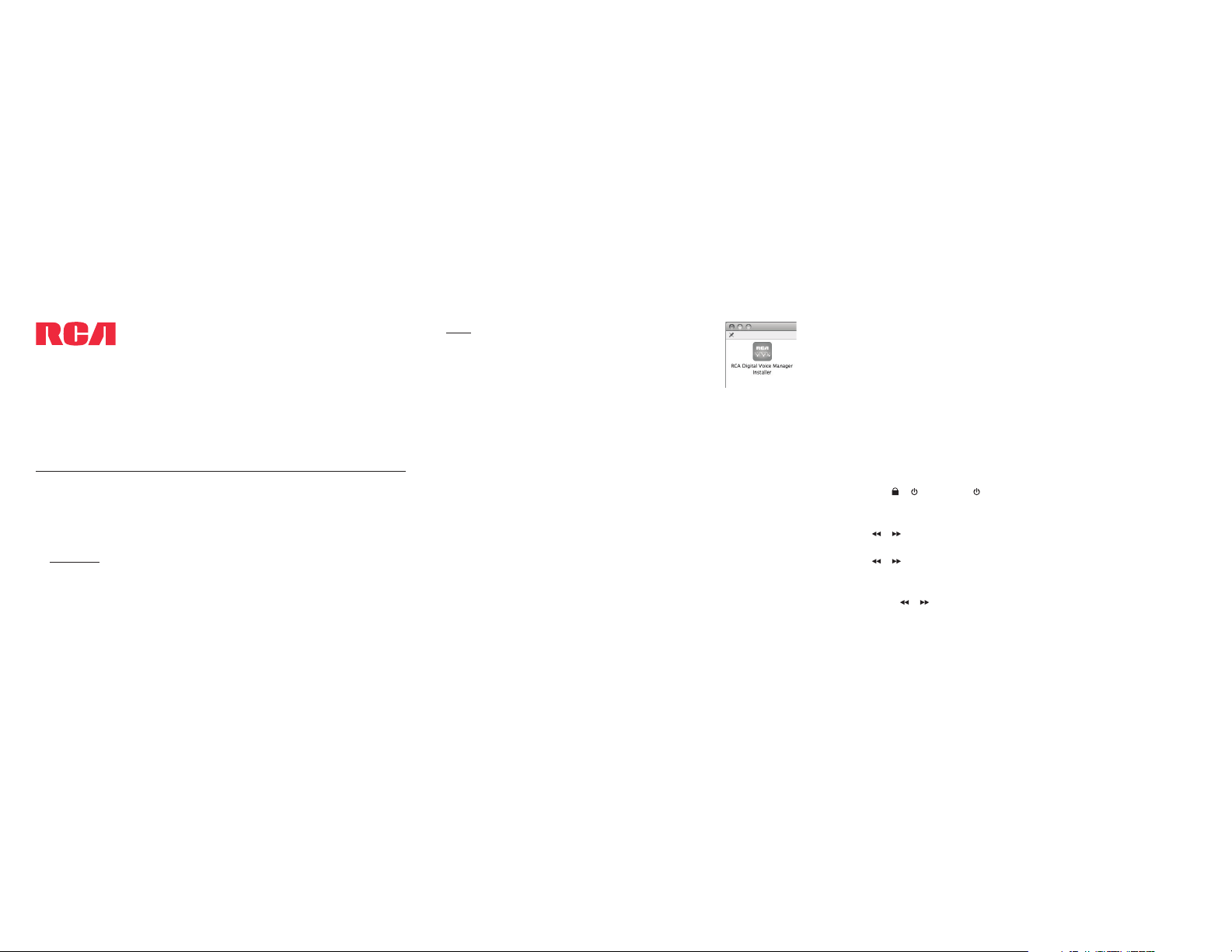
Date and time setup
1. Insert 2 AAA batteries (included).
2. Slide the / switch to to turn on the player.
3. While playback is stopped, press MENU to access the player
menu.
4. Press
/ to select DATE+TIME and press PLAY•PAUSE to
con rm selection.
5. Press / to select SET TIME, SET DATE or TIME FORMAT and
press
PLAY•PAUSE to con rm selection.
6. Press PLAY•PAUSE to select hour, minute, AM/PM, month, day and
year. Press
/ to adjust the value and then press PLAY•PAUSE
to con rm selection.
VR5235
www.rcaaudiovideo.com
Congratulations on purchasing your new RCA Voice Recorder.
Please read these instructions for quick tips on using the player.
Need more help? Do not return this product to the store.
Visit www.rcaaudiovideo.com for the latest rmware, RCA Digital Voice
Manager, user manual and FAQ’s.
QuickStartGuide
General controls
v1.0 (1.0.1.0) (EN/F)
English
Installing Digital Voice Manager application
1. Connect the player and computer with USB cable (included).
CONNECTE D shows on the player’s display. The player appears as a
removable drive in your computer.
2. Windows: To access the RCA Digital Voice Manager installer, go to My
Computer (XP users)/Go to Computer (Vista and 7 users) in the Start
menu, nd and open the drive letter associated with the player and
then double-click the rcaDVM7_setup.exe to launch the installer.
Mac: When you connect your device to the computer,
it will appear on the desktop as a volume labeled
RCA_DVR. Double-click to view the volume’s
contents, then double-click the le RCA Digital Voice
Manager Installer.dmg. When you double-click on
this le, it will mount as a volume on the desktop.
Double-click the “RCA Digital Voice Manager Installer” icon in the
popup window to start the installation.
3. Follow the on-screen instructions to complete the installation.
The
RCA Detective application is installed with the Digital Voice Manager
application on Windows and will open the Digital Voice Manager
application automatically when you connect the player to your PC.
For information on the RCA Digital Voice Manager and how it works with
this unit, refer to the Help Section of the software.
IMPORTANT:
• When the player is in the settings menu, playback mode, or recording
mode, a connection between the player and the computer will not be
established. Quit the above modes before connecting to the computer.
• Data transfer is possible even if no batteries are installed in the player.
• Do not disconnect the USB connection during les transfer.
• The lateset Digital Voice Manager software can be downloaded from
www.rcaaudiovideo.com.
If you are a Windows user, a comprehensive User Manual in three languages
(English, Spanish, or French) will be copied to your PC as part of the RCA
Digital Voice Manager software installation. You can nd the User Manual
PDF le as a shortcut on your desktop. If you are a Mac user, please nd the
User Manual PDF le in the player memory under the User Manuals folder.
Page 2
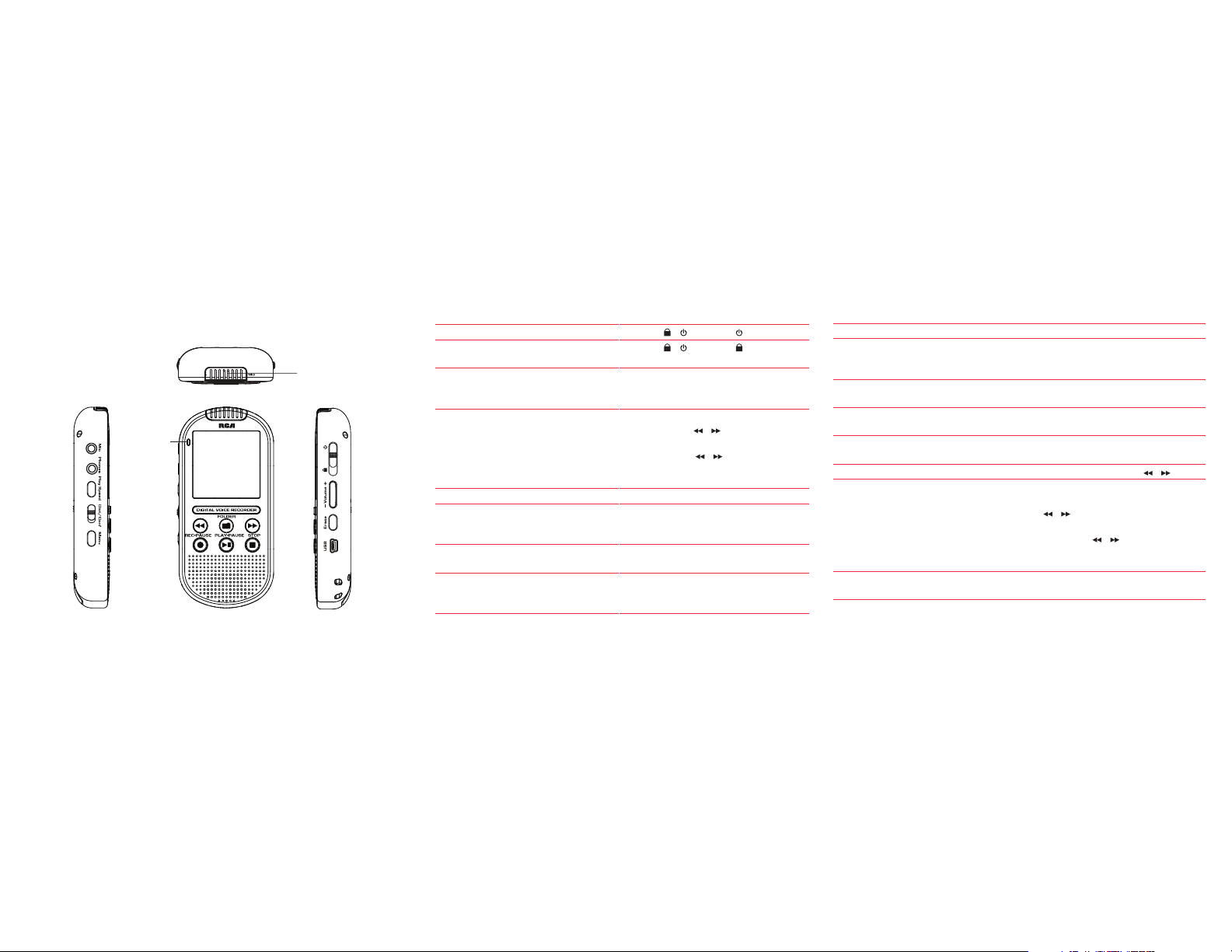
AUDIOVOX ACCESSORIES CORP. (the Company) warrants to the original retail purchaser of this product that should this product
or any part thereof, under normal use and conditions, be proven defective in material or workmanship within 12 months from the
date of original purchase, such defect(s) will be repaired or replaced with reconditioned product (at the Company’s option) without
charge for parts and repair labor.
To obtain repair or replacement within the terms of this Warranty, the product is to be delivered with proof of warranty coverage
(e.g. dated bill of sale), speci cation of defect(s), transportation prepaid, to the Company at the address shown in the User Manual.
This Warranty does not extend to the elimination of externally generated static or noise, to correction of antenna problems, loss/
interruptions of broadcast or internet service, to costs incurred for installation, removal or reinstallation of product, to corruptions
caused by computer viruses, spyware or other malware, to loss of media, les, data or content, or to damage to tapes, discs, remov-
able memory devices or cards, speakers, accessories, computers, computer peripherals, other media players, home networks or
vehicle electrical systems.
This Warranty does not apply to any product or part thereof which, in the opinion of the Company, has su ered or been damaged
through alteration, improper installation, mishandling, misuse, neglect, accident, or by removal or defacement of the factory
serial number/bar code label(s). THE EXTENT OF THE COMPANY’S LIABILITY UNDER THIS WARRANTY IS LIMITED TO THE REPAIR OR
REPLACEMENT PROVIDED ABOVE AND, IN NO EVENT, SHALL THE COMPANY’S LIABILITY EXCEED THE PURCHASE PRICE PAID BY
PURCHASER FOR THE PRODUCT.
This Warranty is in lieu of all other express warranties or liabilities. ANY IMPLIED WARRAN-
TIES, INCLUDING ANY IMPLIED WARRANTY OF MERCHANTABILITY, SHALL BE LIMITED TO
THE DURATION OF THIS WRITTEN WARRANTY. ANY ACTION FOR BREACH OF ANY WAR-
RANTY HEREUNDER INCLUDING ANY IMPLIED WARRANTY OF MERCHANTABILITY MUST BE
BROUGHT WITHIN A PERIOD OF 24 MONTHS FROM DATE OF ORIGINAL PURCHASE. IN NO
CASE SHALL THE COMPANY BE LIABLE FOR ANY CONSEQUENTIAL OR INCIDENTAL DAMAGES
FOR BREACH OF THIS OR ANY OTHER WARRANTY. No person or representative is authorized
to assume for the Company any liability other than expressed herein in connection with the
sale of this product.
Some states do not allow limitations on how long an implied warranty lasts or the exclusion
or limitation of incidental or consequential damage so the above limitations or exclusions
may not apply to you. This Warranty gives you speci c legal rights and you may also have
other rights which vary from state to state.
Turn the player on/o
Lock/Unlock the keys
Go to the Settings menu (to access
Quality, Beep Tone, AVR, Format and
Version)
Navigate to folders and les
Start playback
Pause playback
Start recording
Pause recording
Slide the / switch to .
Slide the
/ switch to to lock the
keys. Reverse the step to unlock.
While in stop mode, press MENU to
access the Settings menu.
While in stop mode, press FOLDER
and then press
/ to select
folder. Press PLAY
•PAUSE to confirm
selection. Press / to select les
and press PLAY•PAUSE to confirm
selection.
Press PLAY•PAUSE to start playback.
During playback, press PLAY
•PAUSE to
pause playback, press again to resume
playback.
While in stop mode, press REC
•PAUSE
to start recording.
While in record mode, press
REC•PAUSE to pause the recording.
Press again to resume.
General controls
Stop recording
Select recording mode
Adjust the volume
Select playback speed
Display le information
Skip one le forward or backward
Delete les from the player
Reset the player (if it is not
responding)
Press STOP.
Use the Dict/Conf switch to select
between dictation and conference
recording modes.
While in stop mode or during
playback, press - Volume + .
Press Play Speed to select di erent
speeds (SLOW, NORMAL and FAST).
While in stop mode, press and hold
MENU.
While in stop mode, press
/ .
While in stop mode select le
to be deleted and press ERASE.
Press / to select FILE(S) and
press PLAY•PAUSE to con rm
selection. Press / to select one
of the deleting options and press
PLAY•PAUSE to con rm selection.
Remove the batteries to reset the
player.
Recording
indicator
Built-in
microphone
