Page 1
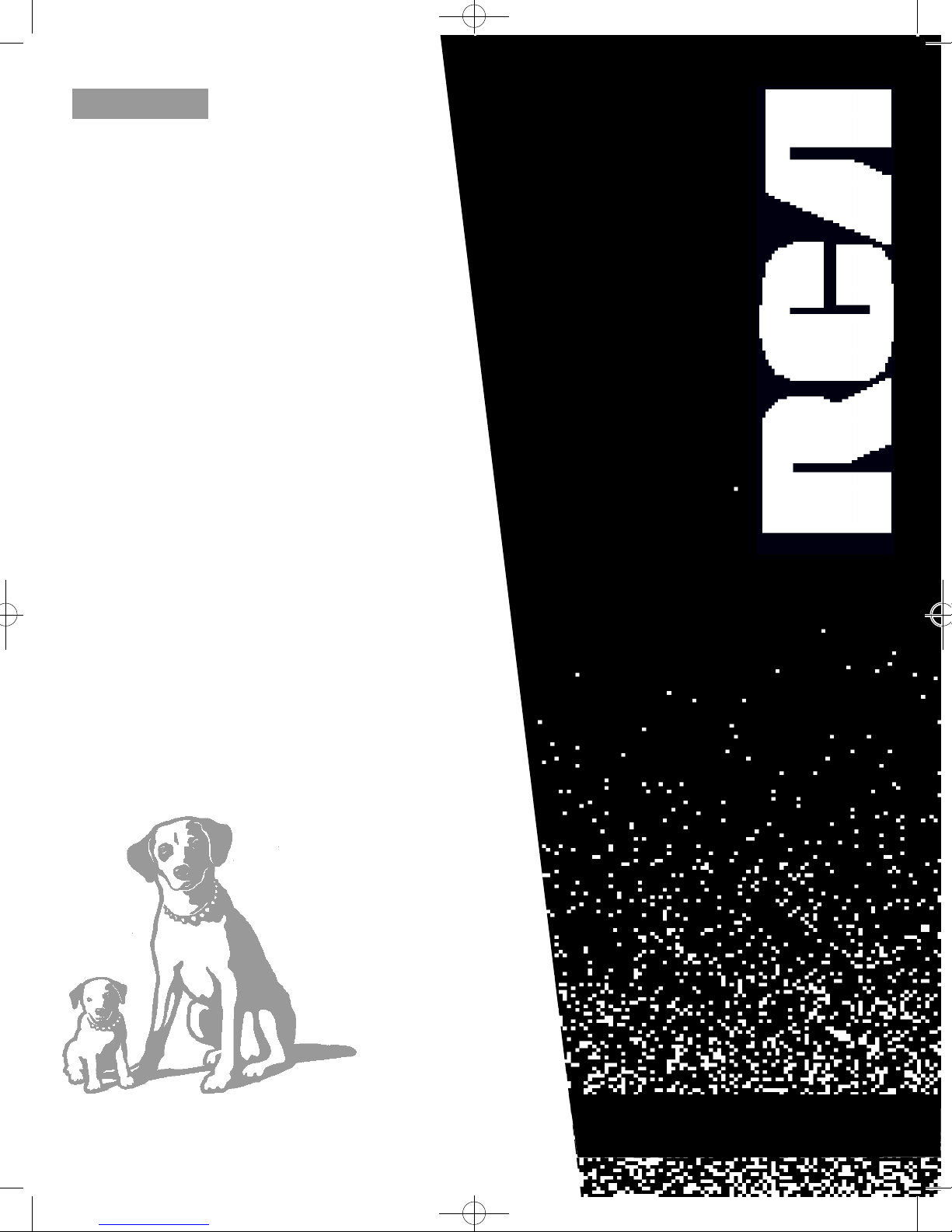
15351790 P1 COVER 3/8/99 12:26 PM Page 1
T 2 0 0 6 2 B C
U S E R ’ S
G U I D E
TV/VCR COMB I N AT I O N
Page 2
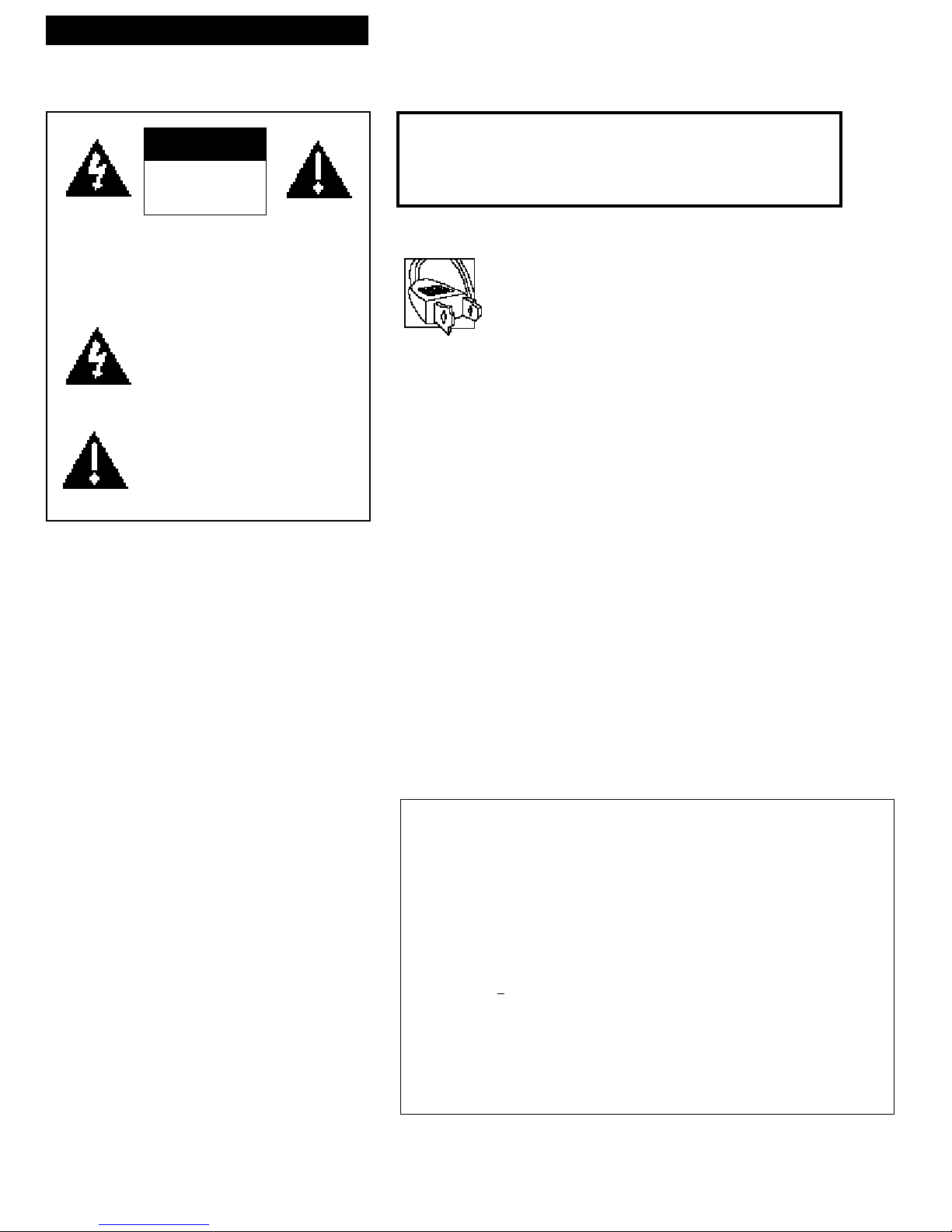
Introduction
Important Information
CAUTION
RISK OF ELECTRIC SHOCK
DO NOT OPEN
TO REDUCE THE RISK OF ELECTRIC SHOCK, DO
NOT REMOVE COVER (OR BACK). NO USER
SERVICEABLE PARTS INSIDE. REFER SERVICING
TO QUALIFIED SERVICE PERSONNEL.
This symbol indicates “dangerous
voltage” inside the product that
presents a risk of electric shock or
personal injury.
This symbol indicates important
instructions accompanying the
product.
WARNING
To reduce the risk of fire or shock hazard, do not expose this
TV/VCR combination to rain or moisture.
CAUTION: To prevent electric shock, match wide blade of plug
to wide slot, fully insert.
ATTENTION: Pour éviter les chocs électriques, introduire la
lame la plus large de la fiche dans la borne correspondante de la
prise et pousser jusqu’au fond.
Cautions
Refer to the identification/rating label located on the back panel of your
product for its proper operating voltage.
FCC regulations state that unauthorized changes or modifications to this
equipment may void the user’s authority to operate it.
Note to Cable TV Installer
This reminder is provided to call your attention to Article 820-40 of the National
Electrical Code (Section 54 of the Canadian Electrical Code, Part 1) which
provides guidelines for proper grounding and, in particular, specifies that the
cable ground shall be connected to the grounding system of the building as
close to the point of cable entry as practical.
i
Product Registration
Please fill out the product registration card and return it immediately.
Returning this card allows us to contact you if needed.
Keep your sales receipt to obtain warranty parts and service and for proof
of purchase. Attach it here and record the serial and model numbers in
case you need them. The numbers are located on the back of the TV/VCR
combination.
Model No.______________________________________________________
Serial No. ______________________________________________________
Purchase Date: _________________________________________________
Dealer/Address/Phone: _________________________________________
________________________________________________________________
T20062BC
Page 3
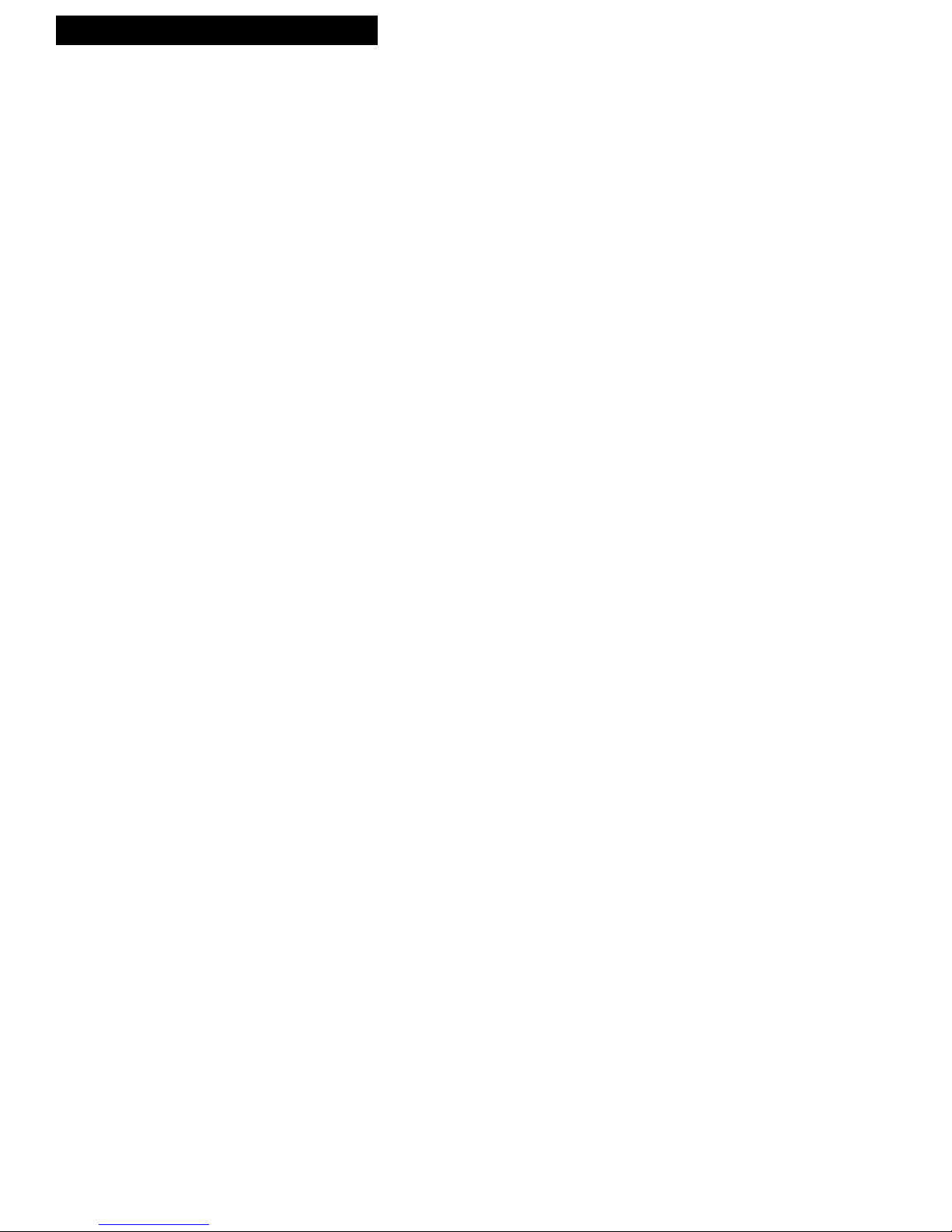
Introduction
Table of Contents
Important Information
Warning ______________________________ i
Cautions ______________________________ i
Note to Cable TV Installer _______________ i
Product Registration ____________________ i
Setting Up the TV/VCR
Startup
Check Accessories With
TV/VCR Combination__________ 2
Insert Batteries in Remote ___________ 2
Connect Antenna or Cable-TV
System________________________ 3
Place the TV/VCR Where You
Want to Operate It _____________ 3
Plug in the TV/VCR________________ 3
Turn On the TV/VCR ______________ 3
Set the Clock and Auto Channel
Search Automatically ___________ 4
Set the Clock Manually _____________ 4
Add or Remove Channels from
TV/VCR's Memory ____________ 5
Select the Language.
(Escoja un Idioma./Choisissez
une Langue.) __________________ 5
Select a Channel and Adjust
the Volume____________________ 5
Using the Remote Control
Buttons _____________________________ 6-7
Using the TV/VCR Features
On-Screen Displays ____________________ 8
Adjust the Video _____________________ 8-9
Channel Labeling ______________________ 9
Commercial Skip_______________________ 9
Closed Captions ______________________ 10
Alert Sound __________________________ 10
Program Guard _______________________ 10
Wake-Up Timer_______________________ 11
Sleep Timer __________________________ 11
Automatic Tracking _______________ 14
Manual Tracking__________________ 14
Time Counter_____________________ 14
Auto Play Feature_________________ 15
Auto Repeat Feature_______________ 15
Commercial Scan __________________15
Index Search _____________________ 16
Zero Search ______________________ 17
Blank Search _____________________ 17
Recording a Program
Recording Features
Recording Speeds _________________ 18
Recording Pause __________________ 18
Types of Recordings __________________ 19
Basic Recording
Operating Instructions __________ 19
Express Recording ________________ 20
Recording While You're Away
Timer Recording _______________ 21
Checking or Clearing
Timer Recordings ____________ 22
Stopping a Timer Recording _____ 22
Copying and Editing Tapes_________ 23
Location of Controls
Front Panel___________________________ 24
Back Panel ___________________________ 25
Hooking Up the TV/VCR
Choosing a Hookup ___________________ 25
Connect Antenna or
Cable System Without Cable Box____ 26
Connect Cable System With Cable Box to
Unscramble All Channels __________ 27
Connect Cable System With
Cable Box to Unscramble Only
Premium Channels _______________ 27
Connect VCR or Camcorder
for Copying Tapes ________________ 28
Playing a Tape
Operating Instructions_________________ 12
Using the Playback Features
Pause____________________________ 13
Frame Advance___________________ 13
Picture Search ____________________ 13
Slow Motion______________________ 13
References
Cleaning the TV/VCR _________________ 29
Trouble Checks ____________________ 30-31
Limited Warranty _____________________ 32
Index________________________________ 33
1
Page 4
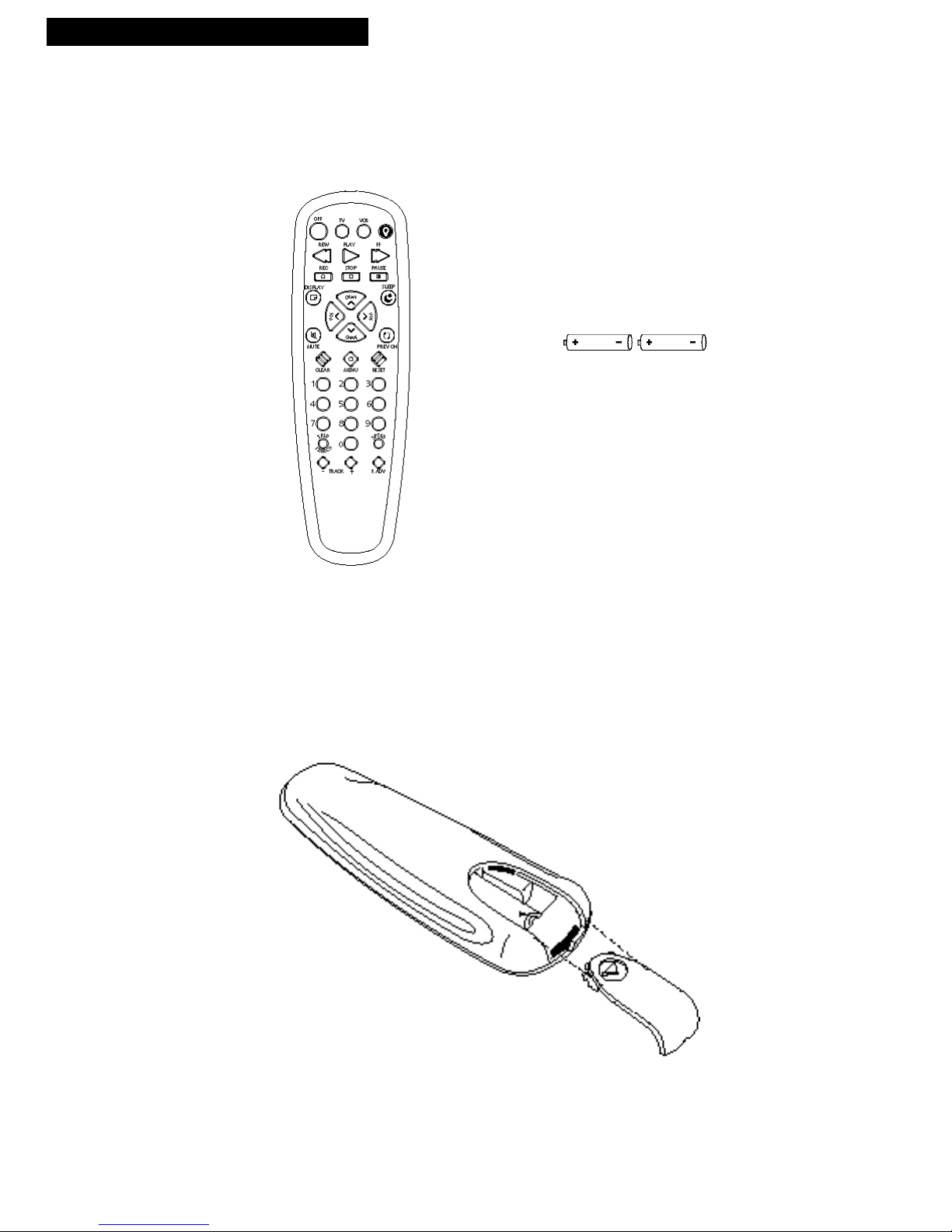
Setting Up the TV/VCR
Startup
1. Check accessories with TV/VCR combination.
Contact your dealer if any items are missing.
2 “AAA” Batteries
2. Insert batteries in remote.
Remote
2
Page 5
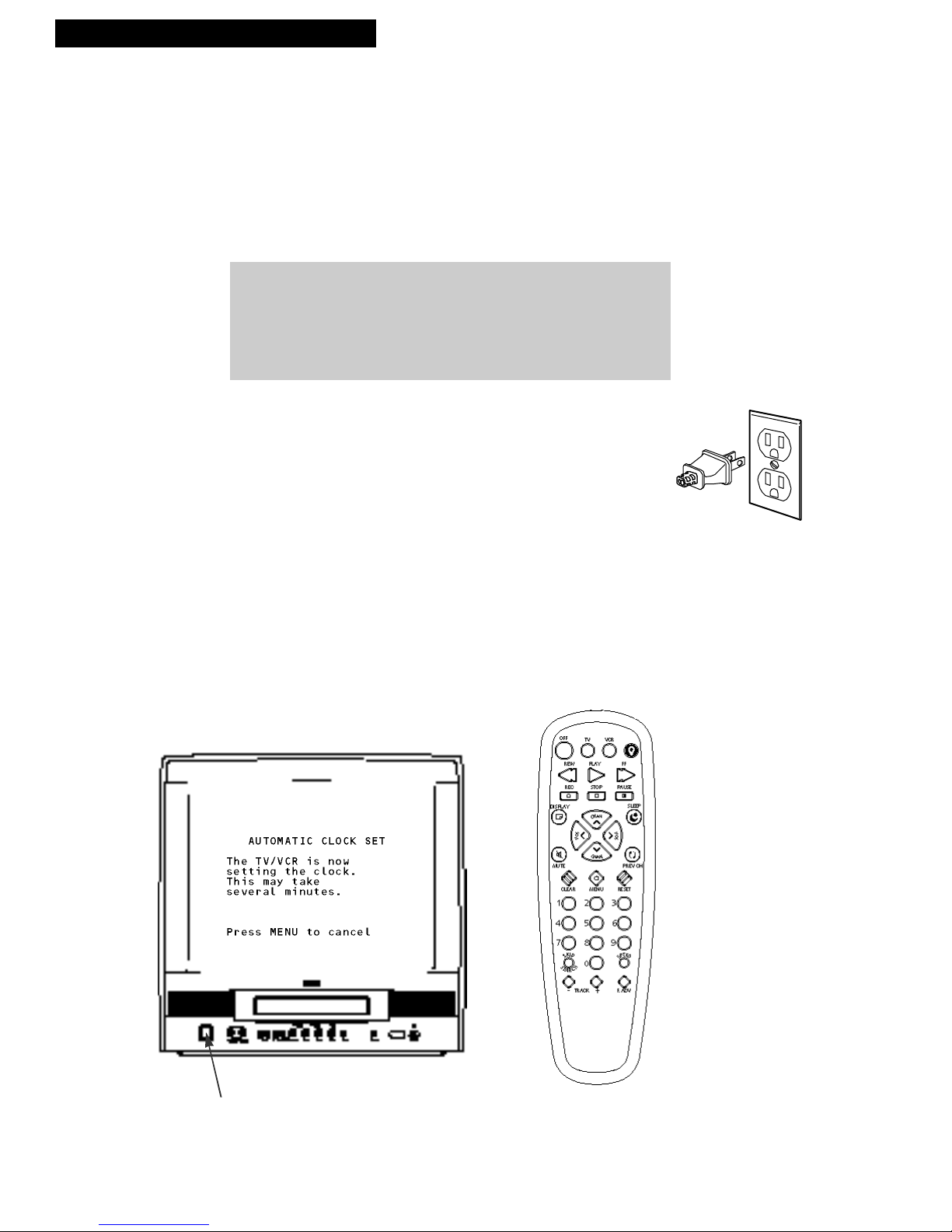
Setting Up the TV/VCR
Startup
3. Connect antenna or cable-TV system.
Connect a home antenna or a cable-TV system. Details on pages 25-27.
4. Place the TV/VCR where you want to operate it.
Place the TV/VCR in a location where it is safe to operate.
CAUTION: If you choose to use a stand with your TV/VCR, take
precautions that the stand or other furniture the TV/VCR is placed
on is properly located and of adequate size and strength to prevent
the TV/VCR from accidentally being pulled off, pushed off, or
tipped over. This could cause damage to the TV/VCR and/or
personal injury.
5. Plug in the TV/VCR.
Plug the power cord into the wall outlet, matching the wide blade of
the plug with the wide slot in the outlet. Be sure to insert the plug
completely.
6. Turn on the TV/VCR.
Press POWER on the TV/VCR or TV or VCR on the remote.
The first time you turn on the TV/VCR after taking it out of the
carton, the TV/VCR will display the AUTOMATIC CLOCK SET
menu shown below. However, if the TV/VCR has been plugged in
and unplugged or after a power interruption, the following message
will appear: The TV/VCR is now setting the clock. This may take
several minutes.
POWER Button
continued on next page
3
Page 6
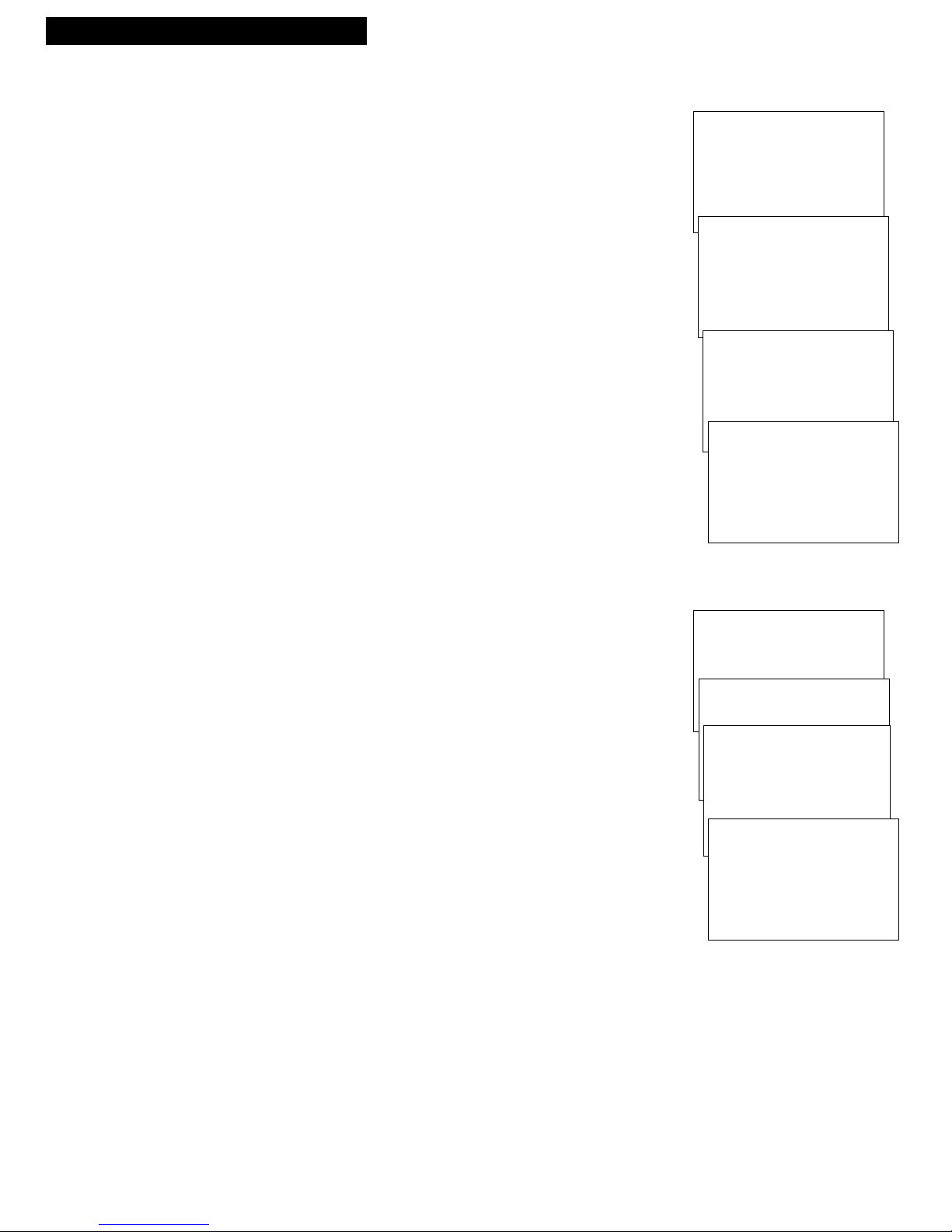
Setting Up the TV/VCR
Startup
7. Set the clock and auto channel search automatically.
When the AUTOMATIC CLOCK SET screen appears, follow
these steps to automatically place channels in the TV/VCR’s
memory and set the clock using the Coordinated Universal
Time information transmitted by some broadcast stations.
Note: Coordinated Universal Time information is not
broadcast in all areas. If it is not available in your area, you
must set your clock manually.
A. Press a number (1-6) on the remote corresponding to the
time zone you live in. If you do not know your time zone,
press 7.
B. Press 1 if your area observes daylight savings time from
April to October, or press 2 if it does not. If you do not
know, press 3.
C. Press MENU on the remote if all antenna or cable
connections are completed. The AUTO CHANNEL SEARCH
will be performed, followed by automatic clock set.
If the message The Auto Clock Set was unsuccessful
a p p e ars, set the clock manually. The clock must be set before
you can use the timer recording or wake-up timer features.
AUTOMATIC CLOCK SET
What is your Time Zone?
1 Eastern
2 Central
3 Mountain
4 Pacific
5 Alaska
6 Hawaii
7 Don't Know
AUTOMATIC CLOCK SET
Does your area observe
Daylight Savings Time?
1 Yes, DST is observed
2 No
3 Don't know
AUTO CHANNEL SEARCH
Now scanning channel 1
AUTOMATIC CLOCK SET
The TV/VCR is now
setting the clock.
This may take
several minutes.
Press MENU to cancel
Set the clock manually.
If the AUTOMATIC CLOCK SET was unsuccessful or you want
to manually set the clock:
A. Press MENU on the remote to display the TV/VCR
MAIN MENU.
B. Press 3 to display the TIME menu.
C. Press 1 to display the SET CLOCK screen.
D. Use the number buttons on the remote to enter the time
including AM or PM, month, day, and year. The day of the
week will automatically appear after you enter the year.
• Press 0 before single-digit numbers. Press 1 for AM or 2
for PM. Example: press 0, then 5, then 0, then 7, then 2
for a time of 5:07PM.
• Press CLEAR on the remote at any time to change
incorrect entries.
E. Press MENU on the remote to start the clock.
To display the time and date, press DISPLAY on the remote.
TV/VCR MAIN MENU
1 Timer Recordings
2 Picture Quality
3 Time
TIME
1 Set clock
SET CLOCK
Time --:-- - -
(hour:minute)
Date --/--/--
SET CLOCK
Time 05:07 AM
Date 11/18/98 Wednesday
Press CLEAR to correct
4
Page 7
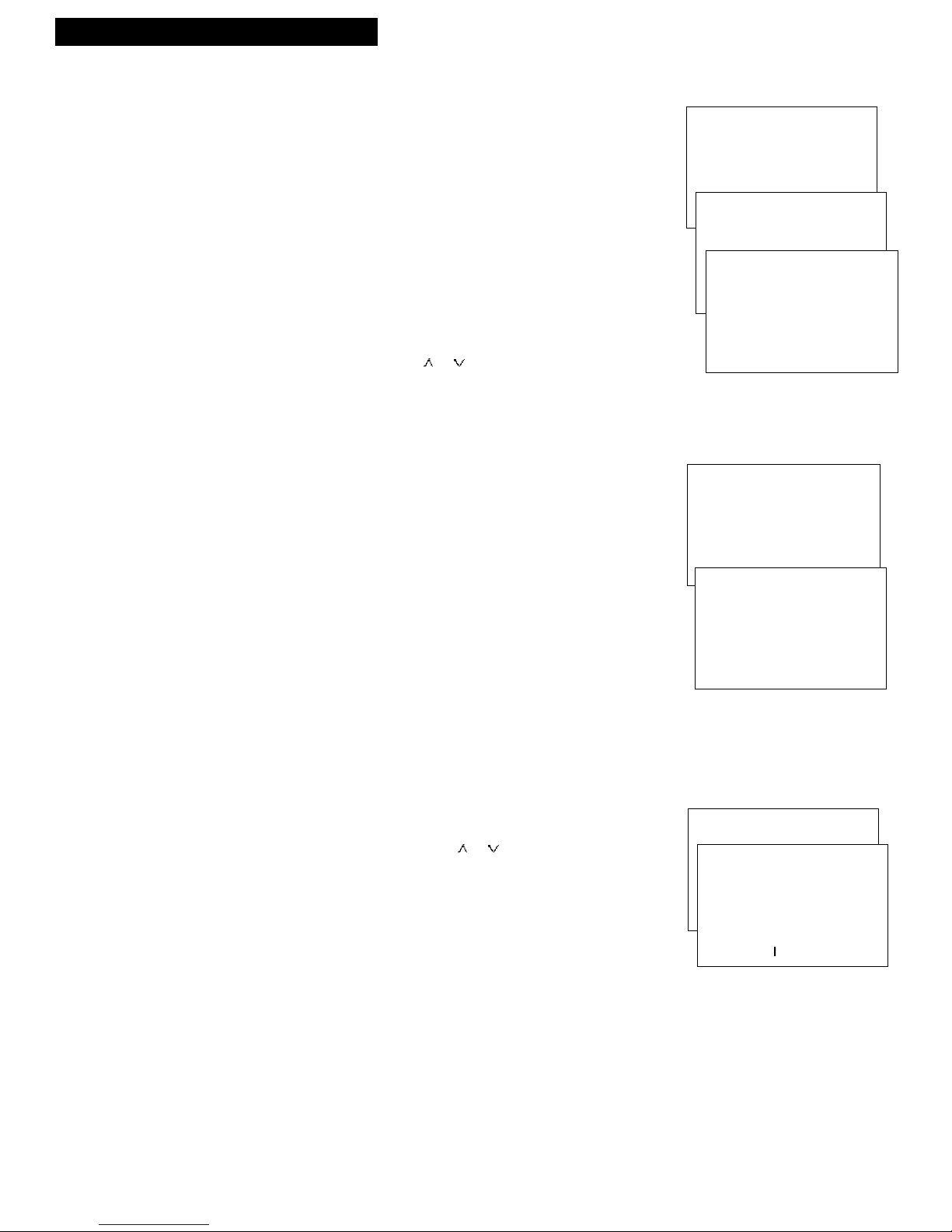
Setting up the TV/VCR
Startup
8. Add or remove channels from the TV/VCR’s memory.
You may want to add or remove channels if some of them are
not active, have weak signals, or you do not want them in your
channel memory. A channel that has been removed can still be
selected by pressing the remote’s number buttons.
A. Press MENU on the remote to display the TV/VCR
MAIN MENU.
B. Press 5 to display the SETUP menu.
C. Press 2 to display the ADD/REMOVE CHANNELS screen.
D. Follow the directions on the screen to add or remove
a channel.
E. Add or remove more channels by entering the channel
number or pressing CHAN or .
9. Select the language.
(Escoja un idioma./Choisissez une langue.)
This feature lets you select English, Spanish, or French as the
language for your on-screen displays.
A. Press MENU on remote to see the TV/VCR MAIN MENU.
B. Press 6 to display the LANGUAGE/IDIOMA/LANGUE menu.
The bullet (•) indicates the language selected.
C. Press 1 to display the menus in English.
Press 2 to display the menus in Spanish.
Press 3 to display the menus in French.
TV/VCR MAIN MENU
1 Timer Recordings
2 Picture Quality
3 Time
4 Closed Captioning
5 Setup
SETUP
1 Auto channel search
2 Add/Remove channels
ADD/REMOVE CHANNELS
Channel 10
is presently ADDED
Press CLEAR to remove
Press MENU to exit
TV/VCR MAIN MENU
1 Timer Recordings
2 Picture Quality
3 Time
4 Closed Captioning
5 Setup
6 Language/Idioma/Langue
LANGUAGE/IDIOMA/LANGUE
Select a language.
Escoja un idioma.
Choisissez une langue.
1•English
2 Español
3 Français
10. Select a channel and adjust the volume.
A. To select a channel, press CHAN or or two number
buttons on the remote.
Example: Press 0 then 2 for channel 2. The channel number
is displayed.
For cable channels over 99, press and hold 1 until 1– –
appears. Now, press two more numbers. Example: Press
and hold 1, then press 0, then press 2, for channel 102.
B. To adjust the volume, press VOL < or >. The volume display
appears.
CH 02
Volume ...............
5
Page 8

Using the Remote Control
Buttons
CHAN (Channel) or
Selects next higher or lower channel in
channel memory.
CLEAR
Allows you to change menu entries or
clear a timer recording.
Resets time counter to 0:00:00 when it
is displayed.
DISPLAY
Displays TV/VCR’s current status.
Displays time counter when a tape
is inserted.
Removes displays.
Advances to next program during
program review.
FF (Fast forward)
Fast forwards the tape when the
TV/VCR is stopped.
Searches the picture in forward motion
during playback.
F. ADV (Frame Advance)
Advances the tape one video frame at a
time when the tape is paused.
Used for slow-motion playback.
Button
When pressed, illuminates the CHAN ,
CHAN , VOL <, VOL >, DISPLAY,
SLEEP, MUTE, and PREV CH buttons.
The light turns off about 5 seconds after
the last button is pressed.
MENU
Displays the TV/VCR MAIN MENU.
6
Page 9
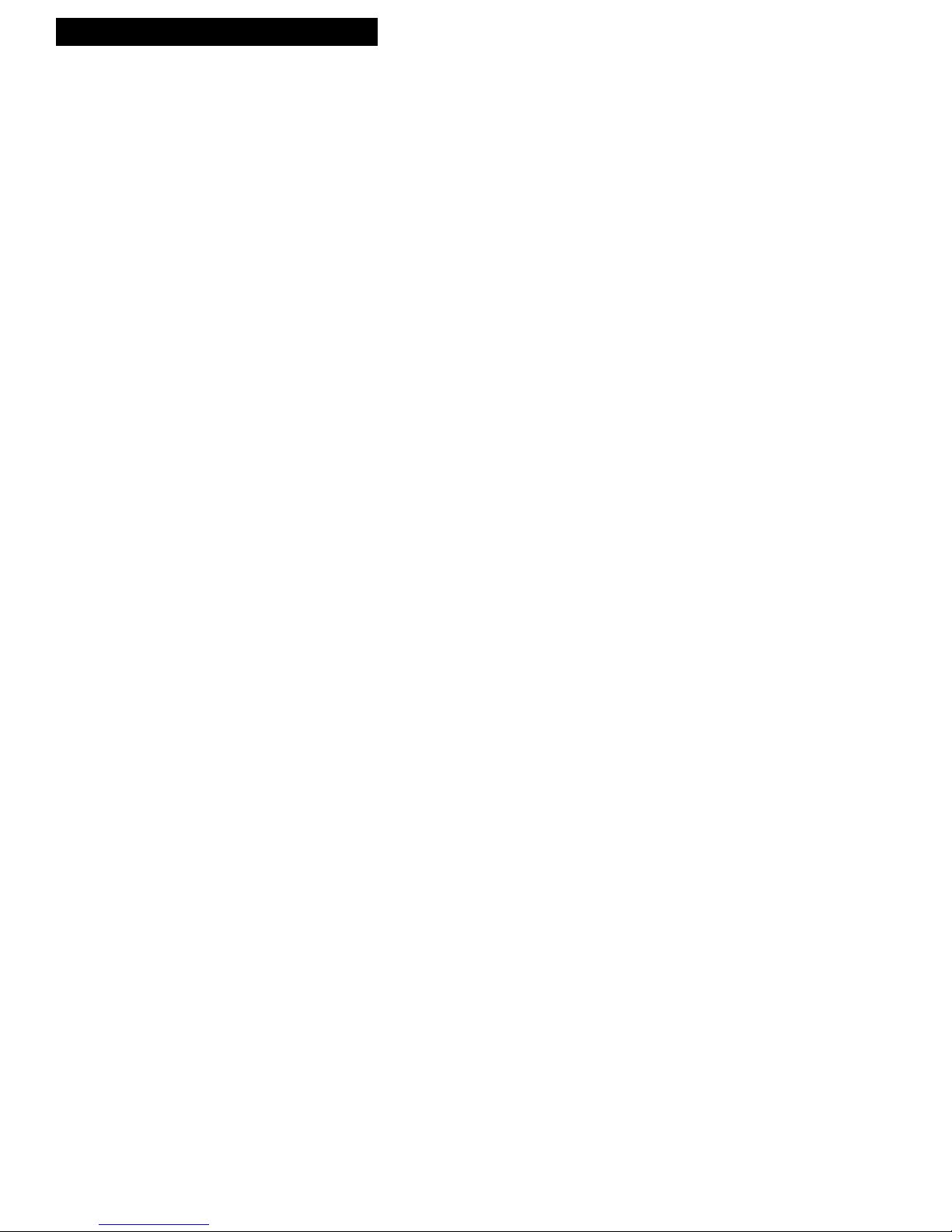
Using the Remote Control
Buttons
MUTE
Reduces volume to its minimum level.
Numbers (0 through 9)
Select a channel up to 99 by pressing two
numbers.
Select a cable channel over 99 by pressing
and holding 1 until 1– – appears on the
screen. Then press the other two numbers.
OFF
Turns off the TV/VCR.
PAUSE
Pauses the tape during playback.
Pauses recording to prevent recording of
unwanted scenes.
PLAY
Plays a tape.
SKIP/SEARCH
When a tape is stopped in the VCR, displays
INDEX, ZERO, and BLANK search screens.
When a tape is playing in the VCR, advances
tape about 30 seconds during playback. (See
“Commercial Scan” description on page 15.)
When there is no tape in the VCR, initiates
the Commercial Skip function. (See
“Commercial Skip” description on page 9.)
SLEEP
Sets TV/VCR to automatically turn off in 30,
60, 90, or 120 minutes.
SPEED (Tape Speed)
Selects a recording speed (SP or SLP).
STOP
Stops functions such as record, playback,
rewind, fast forward, and pause.
PREV CH (Previous channel)
Switches between the last two selected
channels.
Select one channel and then select the
other using the number buttons. Press
PREV CH to switch between the two
channels.
REC (Record)
Starts TV/VCR recording.
Used for express recording.
RESET
Resets time for wake-up timer (alarm).
Resets picture controls to factory defaults.
Clears channel labels.
REW (Rewind)
Rewinds the tape when the VCR
is stopped.
Searches the picture in reverse motion
during playback.
TRACK + or –
Lets you manually reduce the streaks that
may appear in the picture during playback.
TV
Turns on the TV/VCR.
Sets the remote to control the TV.
VCR
Turns on the TV/VCR.
Sets the remote to control the VCR.
VOL (Volume) < or >
Raises and lowers the sound.
7
Page 10
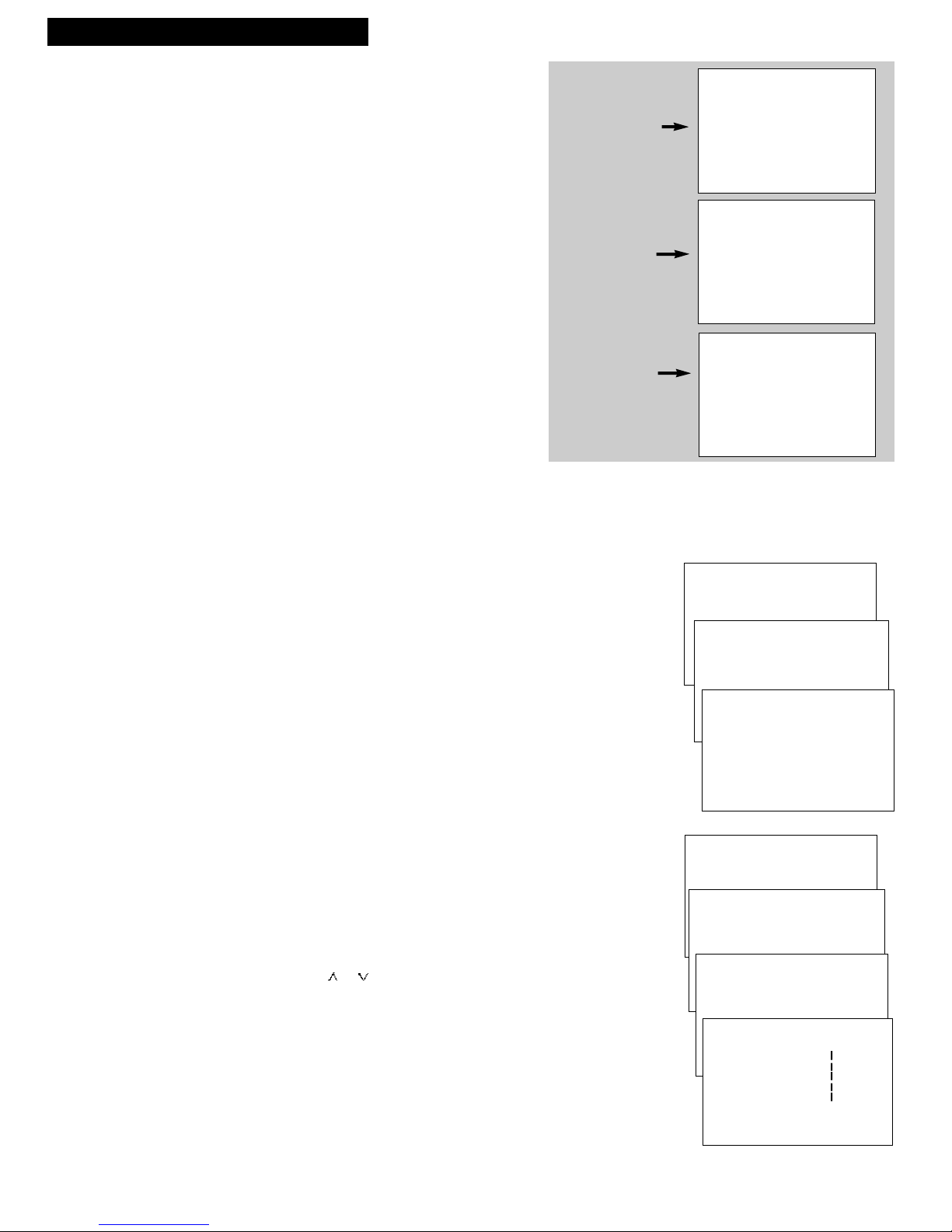
Using the TV/VCR Features
Using the TV/VCR Features
On-Screen Displays
When you change channels, adjust the volume,
or use a VCR feature, on-screen displays
appear to let you know the status of the
TV/VCR.
To Call Up On-Screen Displays
1. Press DISPLAY to display the channel
number, function, time counter (if tape is
in), date, time, and tape speed.
If you do not press DISPLAY again, these
displays will time out.
2. Press DISPLAY again:
• No tape in TV/VCR: Displays removed.
•Tape in TV/VCR: Time counter remains
on screen and will not time out. Press
DISPLAY again to remove the time
counter.
Press DISPLAY
Press DISPLAY
again with no
tape inserted.
Press DISPLAY
again with tape
inserted.
CH 02 RECORD 0:00:00
11/18/98 Wed 08:43AM SLP
Normal Screen
– No Displays
0:00:00
Time Counter Only –
Remains on Screen
(Press DISPLAY again
to remove.)
Adjust the Video
To Select the Picture mode
To Adjust the Video
8
Use the PICTURE QUALITY menu to adjust the picture to your
personal preference. The TV/VCR will remember the settings you
select.
You can select one of three Picture Modes — Normal, Theater, or
Game. The bullet (•) indicates the picture mode selected.
1. Press MENU to display the TV/VCR MAIN MENU.
2. Press 2 to display the PICTURE QUALITY menu.
3. Press 1 to display the SELECT PICTURE MODE menu.
4. Press 1, 2, or 3 to SELECT PICTURE MODE (Normal, Theater,
or Game).
The TV/VCR can memorize adjustments for each of the three
modes — Normal, Theater, or Game mode.
1. Press MENU to display the TV/VCR MAIN MENU.
2. Press 2 to display the PICTURE QUALITY menu.
3. Press 2 to display the ADJUST PICTURE QUALITY menu.
4. Press 1, 2, or 3 to select which Mode to adjust.
5. Press CHAN or to select the control you want to adjust.
• Select Color to adjust color intensity.
• Select Tint to adjust for natural flesh tones.
• Select Contr (contrast) to adjust picture contrast.
• Select Brite (brightness) to adjust picture brightness.
• Select Sharp to adjust picture sharpness.
6. Press VOL < or > to adjust the control selected.
TV/VCR MAIN MENU
1 Timer Recordings
2 Picture Quality
PICTURE QUALITY
1 Select Picture Mode
2 Adjust Picture Quality
3 Reset Picture Controls
SELECT PICTURE MODE
1•Normal Mode
2 Theater Mode
3 Game Mode
0 Exit
TV/VCR MAIN MENU
1 Timer Recordings
2 Picture Quality
PICTURE QUALITY
1 Select Picture Mode
2 Adjust Picture Quality
3 Reset Picture Controls
ADJUST PICTURE QUALITY
1 Adjust Normal Mode
2 Adjust Theater Mode
3 Adjust Game Mode
ADJUST NORMAL MODE
PICTURE QUALITY
Color -................+
Tint ................
Contr ................
Brite ................
Sharp ................
Use CH and VOL to adjust
Press MENU to exit
Page 11
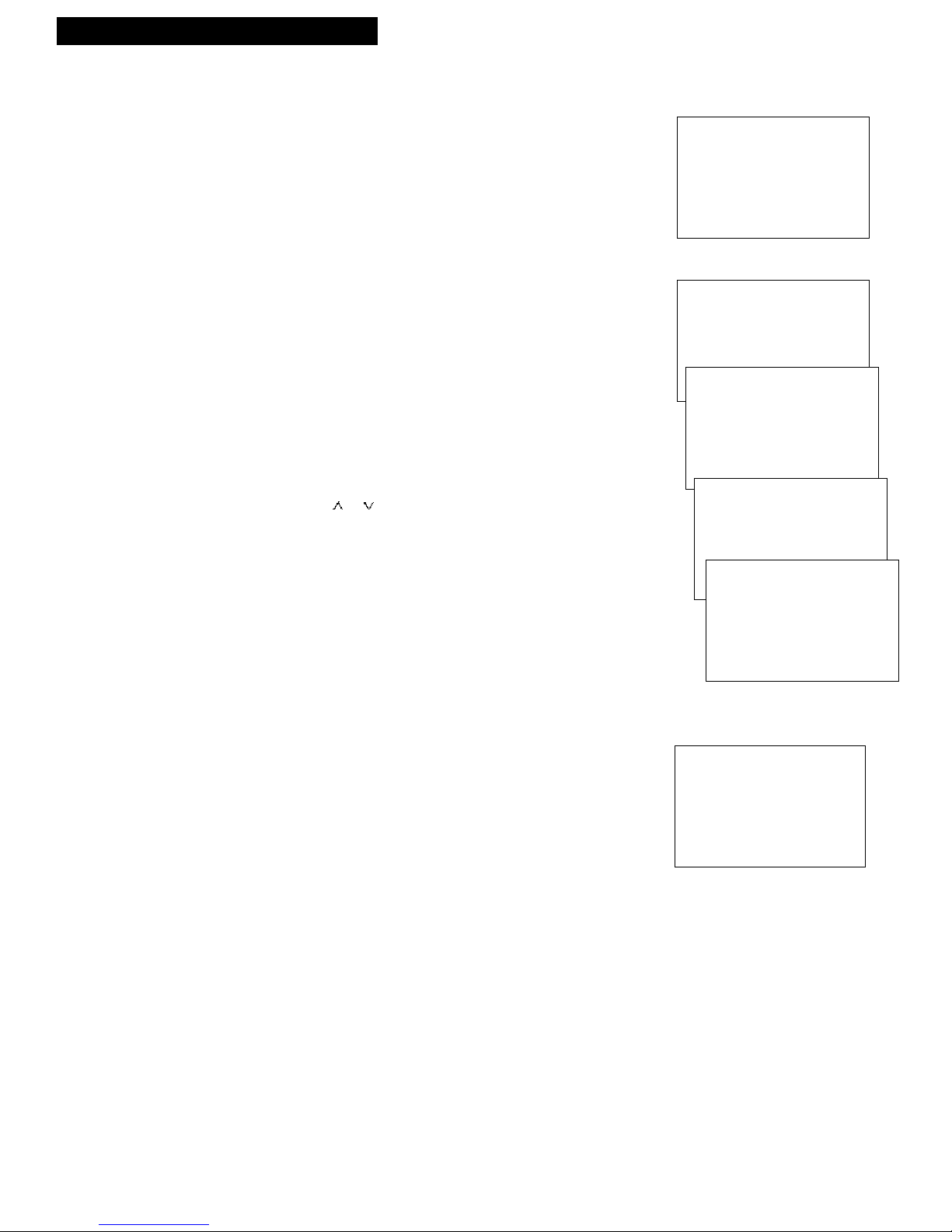
Using the TV/VCR Features
Using the TV/VCR Features
To Reset Picture Controls to the Factory Setting
Press 3 in step 3 of “To Adjust the Video” to reset the picture
controls to the levels set at the factory. Or, press the remote’s
RESET button.
Channel Labeling
You can label up to twenty-two channels with the station name
(such as ABC, NBC, CBS, etc.) for easier identification. Labels can
be up to four characters.
To Label the Channel
1. Press MENU to display the TV/VCR MAIN MENU.
2. Press 5 to display the SETUP menu.
3. Press 7 to display the LABEL CHANNELS screen.
4. Press CHAN up or down or 0-9 to change the channel number if
necessary. Then, press VOL < or > to move the cursor to the
Channel Label column.
5. Press CHAN or , and then VOL < or > to select each letter of
the station name.
6. Press MENU to save the channel name.
To Clear a Channel Name
While in the channel label column, press RESET to remove
all characters.
RESET PICTURE CONTROLS
All picture controls
have been reset to
factory defaults.
Press MENU to continue
TV/VCR MAIN MENU
1 Timer Recordings
2 Picture Quality
3 Time
4 Closed Captioning
5 Setup
SETUP
1 Auto channel search
2 Add/Remove channels
3 Auto play
4 Auto repeat
5 Alert sound
6 Signal type: CABLE
7 Label Channels
LABEL CHANNELS
Channel Channel
# Label
8 ----
↑
LABEL CHANNELS
Channel Channel
# Label
10 ABC
Press Chan up/dn or 0-9
to change # or letter
Press Vol < or > to move
MENU=save CLEAR=Reset
↑
Commercial Skip
Commercial Skip is an on-screen timer that allows you to bypass
commercials. When a commercial comes on, you can activate the
Commercial Skip timer to run from 30 seconds to 59 minutes. While
the timer is counting down, you are free to watch other channels.
After the timer runs out, the TV/VCR automatically changes back to
your original channel.
Besides using Commercial Skip to switch back to the current station
after a block of commercials, you can also use it as a reminder that a
favorite program is about to start.
Note: The Commercial Skip timer cannot be activated if a tape is
loaded in the TV/VCR.
1. Press SKIP/SEARCH repeatedly until the desired time amount is
displayed. Each press increases the time in 30 second increments
up to 4 minutes. After 4 minutes, each press increases the timer
by 1 minute until 59 minutes is reached.
2. To cancel Commercial Skip, press CLEAR on the remote. The TV
will not change channels.
Skip 0:30
9
Page 12

Using the TV/VCR Features
Using the TV/VCR Features
Closed Captions
Closed captioning displays the sound of a program as words on the TV screen. It is useful for the deaf,
hearing impaired, or anyone who wants to watch a program without sound. If you have turned closed
captioning on and it does not appear on the screen, it is not available on the channel you are watching.
Check your TV program listings for CC (closed caption) broadcasts. This TV/VCR also supports two text
modes used to display text sent from a TV station or cable company.
To View Closed Captions
1. Press MENU to display TV/VCR MAIN MENU.
2. Press 4 to display the CLOSED CAPTIONING menu.
3. Press 1 to display the CC DISPLAY menu. The bullet (•) indicates
the CC DISPLAY selected.
• Press 1 to select closed captions On. Closed captions will be
displayed on the screen.
• Press 2 to select closed captions Off. No closed captions will be
displayed on the screen.
• Press 3 to select closed captions On when TV is muted. Closed
captions will appear on the screen only when the TV is muted.
4. When the CLOSED CAPTIONING menu appears, press 2 to display
the CC MODE menu and select the caption mode. The bullet (•)
indicates the mode selected.
• Press 1 or 2 to select Caption 1 or 2. Captions will appear on the
screen if they are broadcast.
• Press 3 or 4 to select Text 1 or 2. Text information will appear on
the screen if it is broadcast.
TV/VCR MAIN MENU
1 Timer Recordings
2 Picture Quality
3 Time
4 Closed Captioning
CLOSED CAPTIONING
1 CC Display
2 CC Mode
CC DISPLAY
1•On
2 Off
3 On when TV is muted
CC MODE
Choose a closed
captioning mode:
1•Caption 1
2 Caption 2
3 Text 1
4 Text 2
Alert Sound
Program Guard
When you turn on the alert sound feature, a warning sound tells you
that you have entered an improper function.
1. Press MENU to display TV/VCR MAIN MENU.
2. Press 5 to display the SETUP menu.
3. Press 5 to display the ALERT SOUND menu.
4. Press 1 or 2 to select Alert sound:ON or OFF. The bullet (•) indicates
the one selected.
• Select ON if you want to sound a short warning.
• Select OFF if you do not want to sound a short warning.
When activated, this feature allows TV operations but does not allow
any VCR functions. This guards against someone changing the channel
during your timer recording.
1. Hold down STOP on the remote for 6 seconds to activate or
deactivate Program Guard regardless of whether the power is
turned ON or OFF.
• The message Program Guard is ON or Program Guard is OFF
flashes on the screen.
• If you press any VCR function buttons while Program Guard is
on, an on-screen display appears.
• You must enter your timer program before you turn on Program
Guard.
• Program Guard must be turned off before you can stop a timer
recording in progress.
• Commercial Skip cannot be activated if a tape is loaded in the
TV/VCR and Program Guard is turned on.
TV/VCR MAIN MENU
1 Timer Recordings
2 Picture Quality
3 Time
4 Closed Captioning
5 Setup
SETUP
1 Auto channel search
2 Add/Remove channels
3 Auto play
4 Auto repeat
5 Alert sound
ALERT SOUND
Choose an
alert sound mode:
1•Alert sound OFF
2 Alert sound ON
10
Page 13

Using the TV/VCR Features
Using the TV/VCR Features
Wake-Up Timer
The timer turns the TV/VCR on to the channel you select in the menu
at the desired time. You can set it to wake you up in the morning or
remind you that a favorite program is about to start. The TV/VCR
will turn on for an hour and then automatically turn off.
To Set the Wake-Up Timer
1. Press MENU to display the TV/VCR MAIN MENU.
2. Press 3 to display the TIME menu.
3. Press 3 to display the WAKE-UP TIMER menu.
4. Use the number buttons on the remote to enter the channel
number and time.
• After you enter the time, press 1 for AM or 2 for PM. Example:
press 0, then 5, then 0, then 7, then 2, for a time of 5:07PM.
• Press CLEAR to correct an entry or press RESET to cancel
the timer.
5. Press MENU to set the timer.
• If set, the wake-up timer will turn on the TV/VCR every day.
The WAKE-UP indicator on the front of your TV/VCR will
light to show the timer has been set. (This indicator turns off
during wake-up mode.)
6. After the timer turns on your TV/VCR, you can turn off the set
using the remote’s OFF button or the POWER button on the
TV/VCR’s front panel. If you do not turn off your TV/VCR, it
will automatically turn off after one hour. If you do not want the
TV to turn off, cancel the wake-up timer as described below.
TV/VCR MAIN MENU
1 Timer Recordings
2 Picture Quality
3 Time
TIME
1 Set clock
2 Sleep timer
3 Wake-up timer
WAKE-UP TIMER
Channel -Time --:--
WAKE-UP TIMER
Channel 12
Time 05:07 AM
Press CLEAR to correct
Press RESET for --:-Press MENU to set
__
To Cancel the Wake-Up Timer
Follow steps 1-3 above, press RESET to cancel the timer, and then
press MENU to exit.
The timer is canceled if MENU is pressed before step 4 above is
completed.
Sleep Timer
The sleep timer automatically turns the TV/VCR off after 30, 60, 90,
or 120 minutes.
1. Repeatedly press SLEEP. Each press of the SLEEP button
2. To cancel the sleep timer, repeatedly press SLEEPuntil 0:00is
changes the amount of time as shown below.
Sleep Timer 0:00
Press SLEEP Amt. of Time
Twice 30 Minutes
Three Times 1 Hour
Four Times 90 Minutes
Five Times 2 Hours
Six Times Timer Off
• If the sleep timer has already been set, the remaining time
before the TV/VCR turns off is displayed on the screen.
displayed on the screen.
You can also set the sleep timer from the TV/VCR MAIN MENU.
• Display the TIME menu as shown above and press 2. Follow
the directions on the screen. Press SLEEP or CHAN or to
change the amount of time. Press MENU to exit.
11
Page 14

Playing a Tape
Operating Instructions
To Play a Tape
1. Insert a tape in the TV/VCR.
The TV/VCR automatically turns on. The tape automatically
begins playback if the safety tab on the cassette has been
removed and the Auto play feature is turned on.
PLAY 0 : 0 0 : 0 0
SP
Safety Tab
2. Press PLAY, if necessary.
PLAY, the time counter, and the tape speed will appear on
the screen.
3. If necessary, press TRACK + or – on the remote or CH or on
the TV/VCR while the tape is playing to remove any streaks
from the picture. (Details are on page 14.)
4. Press STOP on the remote or STOP/EJECT on the TV/VCR to
stop playback.
5. Press REW to rewind the tape. If the VCR is playing a tape
when the REW button is pressed, the TV/VCR will search
backwards through the tape. If the REW button is pressed while
the TV/VCR is not playing a tape, the tape will rewind back to
its start.
• After the tape reaches its end, it will automatically rewind
back to the beginning.
• Pressing the remote’s OFF button while the tape is rewinding
will not stop the tape. The TV/VCR will turn off, but the tape
will continue to rewind until it reaches its beginning.
6. While the tape is playing, press FF to search forward. While
the tape is stopped, press FF to fast forward to another area of
the tape.
7. Press STOP/EJECT on the front of the TV/VCR to eject the
tape once it is completely rewound.
A cassette may be ejected with the power turned off.
12
Page 15

Playing a Tape
Using the Playback Features
Pause, frame advance, picture search, and slow motion work best when you playback tapes
that were recorded using the SLP recording speed.
Pause
This feature pauses the tape in action and allows you to
examine the details of the scene.
1. Press PAUSE on the remote during playback to pause
the action.
The TV/VCR will automatically switch from pause to
stop after a few minutes to prevent tape wear.
2. Press PAUSE or PLAY to return to playback.
Frame Advance
Frame advance lets you view one frame at a time while in
the PAUSE mode.
1. Press PAUSE during playback to pause the action.
2. Press F. ADV each time you want to move to the next
frame of the scene.
Press and hold F. ADV to slowly advance frame-by-
frame.
3. Press PAUSE or PLAY to return to playback.
Picture Search
Slow Motion
You can visually search a picture during playback.
Sound is turned off during picture search.
1. During playback, press FF to search forward or REW
to search in reverse.
2. Press PLAY to return to normal playback.
You can view the picture in slow motion during play.
Sound is turned off during slow-motion playback.
1. Press F. ADV during playback to begin slow motion.
2. Use TRACK + or – to remove most of the streaks from
the picture.
3. Press F. ADV or PLAY to return to playback.
The TV/VCR will automatically switch from slowmotion playback to stop after a few minutes to
prevent tape wear.
13
Page 16

Playing a Tape
Using the Playback Features
Automatic Tracking
The TV/VCR has automatic tracking which adjusts the
picture when playing a tape that was recorded on
another VCR. Automatic tracking is turned on
whenever a tape is inserted or the TV/VCR’s power is
turned on.
Manual Tracking
Occasionally, you may need to manually adjust
tracking on a tape recorded on a different VCR or
camcorder. Tracking is used when playing a tape. It
has no effect during recording.
• When streaks or snow appear in the picture during
normal playback or slow motion, press TRACK + or –
on the remote or CH or on the TV/VCR for the
best possible picture.
• To turn automatic tracking back on, simultaneously
press and hold both of the CH buttons on the front of
the TV/VCR for 2 seconds.
Time Counter
The time counter helps locate the beginning or end of
programs you taped. The time counter automatically
resets to 0:00:00 whenever a tape is inserted, or you
can press CLEAR when the time counter is displayed.
For example, if a 30-minute program was recorded at
the beginning of the tape and you want to record
another program after it, you should:
1. Insert the pre-recorded tape.
2. Press DISPLAY twice to display the time counter.
0:00:00
Hours
Minutes
Seconds
3. Press FF to fast forward the tape until the time
counter reads 0:30:00.
This is the approximate end of the program and you
can begin recording at this spot. (You will want to
verify this by playing the tape so your recording
begins at the desired spot.)
14
Page 17

Playing a Tape
Using the Playback Features
Auto Play Feature
Auto Repeat Feature
This feature lets you tell the TV/VCR whether you
want it to automatically start playing a tape that is
inserted with the safety tab removed.
1. Press MENU to display the TV/VCR MAIN MENU.
2. Press 5 to display the SETUP menu.
3. Press 3 to display the AUTO PLAY menu.
4. Press 1 or 2 to select Auto play OFF or ON. The
bullet (•) indicates the one selected.
Select OFF if you do not want the tape with
its safety tab removed to start playing
automatically.
Select ON if you want a tape with its safety
tab removed to start playing automatically.
(Most pre-recorded tapes have the safety
tab removed.)
This feature tells the TV/VCR to play a tape over
and over. When Auto repeat ON is selected, the
TV/VCR will play the tape to the end, automat-
ically rewind the tape, and play the tape again.
TV/VCR MAIN MENU
1 Timer Recordings
2 Picture Quality
3 Time
4 Closed Captioning
5 Setup
SETUP
1 Auto channel search
2 Add/Remove channels
3 Auto play
AUTO PLAY
Choose an
auto play mode:
1•Auto play OFF
2 Auto play ON
AUTO REPEAT
Choose an
auto repeat mode:
1•Auto repeat OFF
2 Auto repeat ON
Commercial Scan
1. Press MENU to display the TV/VCR MAIN MENU.
2. Press 5 to display the SETUP menu.
3. Press 4 to display the AUTO REPEAT menu.
4. Press 1 or 2 to select Auto repeat OFF or ON.
The bullet (•) indicates the one selected.
Select OFF if you do not want the tape
to repeat.
Select ON to repeat the tape. The REPEAT
indicator lights in the TV/VCR’s front panel
during repeat play.
This is useful for skipping commercials or short
program segments.
1. Press SKIP/SEARCH during playback to
advance the tape approximately 30 seconds.
15
Page 18

Playing a Tape
Using the Playback Features
Index Search
The TV/VCR automatically records index marks on the tape each time you begin
recording. During playback you can locate the program you want to play by the
number of index marks. Your TV/VCR has two index playback features. You can select
a specific index number or search by scan and play.
To Select Scan and Play Index Playback
1. Insert the pre-recorded tape and press STOP.
2. Press SKIP/SEARCH to display the INDEX SEARCH
screen.
3. Press FF to scan forward or REW to scan in reverse.
When the TV/VCR locates an index mark, it will stop
and play a few seconds of the program following the
mark.
4. At any time during the search, press PLAY to stop
searching and begin playback, or press STOP to stop
the search.
If the beginning or end of the tape is reached during the
search, the message Scan completed-end of tape will
appear.
To Select a Specific Index Number for Index Playback
1. Insert the pre-recorded tape and press STOP.
2. Press SKIP/SEARCH to display the INDEX SEARCH
screen.
3. Use the number buttons to enter the number of index
marks through which you want the TV/VCR to search.
4. Press FF to search forward or REW to search in reverse.
When the TV/VCR locates the index mark, it will begin
playback.
If the specified index mark is not found during the
search, the message Index -- was not found appears.
When using index playback, the following index marks
may be skipped by the TV/VCR.
• The mark closest to the current location on the tape.
• The mark at the beginning of a recorded segment of
five minutes or less.
• The mark at the beginning of the tape.
INDEX SEARCH
Press REW or FF
to begin scanning
Enter a specific
index number below
Searching for
index marks...
Press STOP to cancel
Press REW or FF
to begin scanning
Enter a specific
index number below
OR
--
INDEX SEARCH
INDEX SEARCH
OR
--
16
Page 19

Playing a Tape
Using the Playback Features
Zero Search
This feature allows you to quickly return to a time counter reading
of 0:00:00. This is especially convenient when you want to watch a
segment of the tape several times.
Blank Search
1. Insert the pre-recorded tape. Press STOP.
2. Press DISPLAY twice to display only the time counter.
3. Use PLAY, FF, or REW to locate the start of the segment you
want to repeat.
4. Press CLEAR to reset the time counter to 0:00:00.
5. Continue playing the tape and press STOP when you reach the
end of the segment you want to repeat.
6. Press SKIP/SEARCH twice to display the ZERO SEARCH screen.
The current time counter is displayed.
7. Press REW to return to 0:00:00. The time counter is displayed in
the upper right corner of the screen during the search. If the
current time counter has a minus in front of it, press FF.
The TV/VCR will search for blank portions of the tape that are more
than six seconds in length.
1. Insert the pre-recorded tape and press STOP.
2. Press SKIP/SEARCH three times to display the BLANK SEARCH
screen.
3. Press FF to begin searching for a segment of at least six seconds of
blank tape.
If a blank area is not found, the message Search completed-end
of tape appears.
4. Press STOP to stop BLANK SEARCH.
ZERO SEARCH
Current tape counter is
Press REW to go to
Press SEARCH to exit
Press FF to begin
searching for blank
section of tape.
Press SEARCH to exit
0:12:34
0:00:00
ZERO SEARCH
Current tape counter is
Press FF to go to
Press SEARCH to exit
-0:12:34
0:00:00
BLANK SEARCH
17
Page 20

Recording a Program
Recording Features
Recording Speeds
Press SPEED to select a recording speed.
Cassette SP SLP
T-120 2Hr 6Hr
T-160 2Hr 40Min 8Hr
Recording Time
Recording Pause
• SP (Standard Play) gives the best quality recording.
That is why most pre-recorded, rental tapes are
recorded in SP. Fewer programs can be recorded on
the tape.
• SLP (Super Long Play) gives three times the
recording time of tapes recorded in SP.
Special Effects During Playback
• Pause, frame advance, picture search, and slow
motion work best for tapes recorded in SLP speed.
This feature allows you to prevent recording short
passages of unwanted material.
• Press PAUSEduring recording to stop and start
recording.
The TV/VCR will automatically switch from pause
to stop after a few minutes to prevent tape wear.
SLP
Tape Speed Indicator
18
Page 21

Recording a Program
Types of Recordings
Your TV/VCR provides different types of recording. These types are explained in the
following sections:
Basic Recording – Operating Instructions
Express Recording
Recording While You're Away
Timer Recording
Copying and Editing Tapes
Basic Recording – Operating Instructions
To Make a Recording
1. Insert a tape with safety tab in place.
2. Press SPEED to select a recording speed.
The tape speed indicator appears.
3. Select the channel to be recorded. If recording from
the AUDIO/VIDEO IN jacks, press 00 on the remote or
INPUT on the TV/VCR to select the line input (VIDEO).
The channel number or VIDEO appears.
4. Press REC to begin recording.
The indicator in the REC button on the front of the
TV/VCR turns on during recording and RECORD
appears on the screen.
5. Press STOP/EJECT on the TV/VCR or STOP on the
remote to stop recording.
Note: If a tape with the safety tab removed is loaded into the
TV/VCR and the REC(record) button is pressed, the tape will
automatically eject from the TV/VCR. Tapes with the safety
tab removed cannot be recorded on. (See below illustration
for safety tab location.)
Safety Tab
19
Page 22

Recording a Program
E x p r ess Recor d i n g
Express recording lets you record up to four hours or to the end of the tape without programming
the timer. You can begin recording immediately. The TV/VCR will stop automatically at the end
of the recording.
Operating Instructions
1. Insert a tape with safety tab in place. The TV/VCR
will turn on.
2. Select the channel to be recorded.
If recording from the AUDIO/VIDEO IN jacks, press 00
on the remote or INPUT on the TV/VCR to select the
line input (VIDEO).
3. Press SPEED to select a recording speed. You can also
change the speed of an express recording in progress.
4. Press REC repeatedly until the desired amount of
recording time is displayed. Each press of REC
increases the time. See chart below for time increments.
Press Recording
CH 125 RECORD 0:00:00
RECORD LENGTH: 0:00
11/18/98 Wed 12:00AM SP
Display
REC Time
0:30 (30 Min)
1:00 (1 Hr)
1:30 (1 Hr, 30 Min)
2:00 (2 Hrs)
3:00 (3 Hrs)
4:00 (4 Hrs)
Tape end (Tape end)
0:00 (Turns Off)
The TIMER indicator on the TV/VCR’s front panel will
light during express recording.
During express recording, press REC to display the
time remaining on the screen. Press REC again to
increase the recording time.
Stopping an Express Recording in Progress
Press STOP/EJECT on the TV/VCR or STOP on the
remote to stop the express recording.
— OR —
Repeatedly press REC until RECORD LENGTH: 0:00
appears.
20
Page 23

Recording a Program
Recording While You’re Away (Timer Recording)
Timer recording lets you program the TV/VCR to record up to eight different programs
within a one year period. This is useful if you plan on being away from home for a long
period of time. Before setting the timer, make sure that the clock is set correctly.
Setting a Timer Recording
1. Press MENU to display the TV/VCR MAIN MENU.
TV/VCR MAIN MENU
1 Timer Recordings
TIMER RECORDINGS
2. Press 1 to display the TIMER RECORDINGS menu.
3. Press 1 to Create a new program.
4. Press 1, 2, 3, or 4 to select the type of program.
1 One time — single program recorded once.
2 Daily — program recorded at same time every day.
3 Weekdays — program recorded at same
time Monday through Friday.
4 Weekly — program recorded at same time
every week.
5. Press number buttons to enter the channel number, start
time including AM or PM, end time, and start date of the
recording. Just follow the on-screen prompts.
• If recording from the AUDIO/VIDEO INjacks, press 00
on the remote or INPUT on the TV/VCR to select the
line input (VIDEO) instead of a channel.
Press CLEAR to correct an entry.
6. Press SPEED on the remote to select the
recording speed.
7. Press MENU to save your program.
•If you have entered two programs whose times
overlap, the message PROGRAMS OVERLAP appears
on the screen. A warning sound tells you of a program
overlap if the alert sound feature is turned on.
1 Create a new program
When should this
program occur?
1 One time
2 Daily (every day)
3 Weekdays (M-F)
4 Weekly (once per week)
Program 1 (One time)
Channel --
Program 1 (One time)
Channel 08
Start time --:--
Program 1 (One time)
Channel 08
Start time 02:10 PM
End time --:--
Program 1 (One time)
Channel 08
Start time 02:10 PM
End time 03:35 PM
Start date 11/18/98 Wed
Tape Speed SLP
Press CLEAR to correct
Press MENU to save
Program 1 has been saved
Remember to insert a
recordable tape before
the program start time.
8. Repeat steps 3 – 7 for additional programs.
9. Insert a tape with safety tab intact before the recording
is to begin.
The TIMER indicator lights in the TV/VCR’s front panel.
If you turn the TV/VCR off, the TIMER indicator will
flash if there is no cassette in the TV/VCR or the safety
tab is missing from the cassette.
10. If using a cable box or satellite receiver, turn it on and
tune it to the channel you want to record before time
for the recording to begin.
TIMER Indicator
21
Page 24

Recording a Program
Recording While You’re Away (Timer Recording)
Checking or Clearing Timer Recordings
1. Press M E N U on the remote to display the T V /VCR MAIN MENU.
2. Press 1 to display the TIMER RECORDINGS menu.
3. Press 2 to Review existing progs. (programs).
4. Press DISPLAY to review the next program in sequence.
5. Press CLEAR to erase a program.
Stopping A Timer Recording
1. Press STOP/EJECT on the TV/VCR or STOP on the remote.
A timer program in progress will be stopped. Only today’s
recording of a daily, weekdays, or weekly program is
canceled. The daily, weekdays, or weekly program remains
in the timer.
TV/VCR MAIN MENU
1 Timer Recordings
TIMER RECORDINGS
1 Create a new program
2 Review existing progs.
Program 1 (One time)
Channel 08
Start time 02:10 PM
End time 03:35 PM
Start date 11/18/98 Wed
Tape Speed SLP
Press DISPLAY for next
Press CLEAR to erase
22
Page 25

Recording a Program
Copying and Editing Tapes
Operating Instructions (Refer to hookup on page 28.)
Use another VCR or camcorder as the playback VCR and
the TV/VCR as the recording VCR.
Caution: The unauthorized
recording of television programs and other materials
may infringe upon the rights
of others.
1. Turn on the VCR or camcorder and the TV/VCR.
2. Press 00on TV/VCR’s remote or INPUT on the
TV/VCR to select the line input (VIDEO).
3. Insert the tape you want to copy into the playback VCR
or camcorder. Insert a blank tape with safety tab intact
into the TV/VCR.
4. Start the playback VCR or camcorder playing. If the
tape was not recorded on the playback VCR, streaks
may appear and you may need to adjust the tracking.
When you reach the place you want to begin copying,
place the playback VCR or camcorder in PAUSE.
5. Press REC, then PAUSE, on the TV/VCR’s remote.
6. Press PAUSE on both the VCR or camcorder and the
TV/VCR’s remote at the same time to begin copying
the tape.
7. Edit out segments that you do not want to copy by
pressing PAUSE on the TV/VCR’s remote to stop
copying the tape. Then, locate the next segment you
want to copy on the playback VCR or camcorder by
using FF, REW, and PLAY. Press PAUSE on the
playback VCR or camcorder. Press PAUSE at the same
time on both the VCR or camcorder and the TV/VCR’s
remote to resume copying.
8. Press STOP on both the VCR or camcorder and the
TV/VCR’s remote when you are finished.
VIDEO
23
Page 26

Location of Controls
Location of Controls — Front Panel
Tape Compartment
VIDEO and AUDIO IN Jacks
CH (Channel) and
Selects next higher or lower channel in the TV/VCR’s
channel memory.
Used for tracking when a tape is playing.
FF (Fast Forward)
Fast forwards the tape when the TV/VCR is stopped.
Searches the picture forward during playback.
Headphone Jack
Attach a headphone to this jack for private listening
to the audio. TV speakers are muted when
headphones are attached.
INPUT
Selects between the line input and the TV/VCR’s
tuner. Line input refers to the signal coming from the
component (such as a camcorder) connected to the
VIDEO and AUDIO IN jacks.
PLAY
Plays a tape.
POWER
Turns the TV/VCR on or off.
STOP/EJECT
Stops normal functions — such as record, playback,
rewind, fast forward, or pause.
Press when a tape is stopped to eject the cassette.
RECORD
Press to start TV/VCR recording. The indicator in
the button lights during recording.
Remote Sensor
Receives signals from the remote. Aim remote at this
sensor with no objects between them.
Remote Sensor
Headphone
Jack
REPEAT Indicator
Lights if a tape is playing and the Auto Repeat feature
is turned on.
REW (Rewind)
Rewinds the tape when the TV/VCR is stopped.
Searches the picture in reverse during playback.
TIMER Indicator
Indicator lights when a timer program has been set
and a cassette with safety tab in place is in the
TV/VCR.
This indicator flashes when the TV/VCR is turned off
and a timer program has been set, no cassette has
been inserted, and a cassette without a safety tab is
inserted.
This indicator also flashes when there has been a
power interruption or if the clock has not been set.
VIDEO and AUDIO IN Jacks
Receives signals from another component, such as a
VCR or camcorder, when it is connected to
these jacks.
To select these jacks, press 00 on the remote or INPUT
on the TV/VCR to display VIDEO.
VOL (Volume) – and +
Press to lower or raise the sound.
WAKE-UP Indicator
Indicator lights when the wake-up timer has been set
to turn on the TV/VCR.
24
Page 27

Hooking Up the TV/VCR
Location of Controls — Back Panel
VHF/UHF (Antenna) Connector
Receives the signal from an antenna or cable system.
Choosing a Hookup
Answer the questions to choose the hookup for your TV/VCR.
Optional Hookup
1. How do you receive your TV signals?
Choose one answer from below.
A. Antenna – Turn to page 26.
B. Cable System – Go to question 2.
2. What type of Cable-TV system* do you have?
Choose one answer from below.
A. Cable without a box – Turn to page 26.
B. Cable box to unscramble all channels – Turn to page 27.
C. Cable box to unscramble only premium channels, such as HBO,
Showtime, Cinemax, etc. – Turn to page 27.
*You may need to contact your local cable company for assistance.
To hook up a VCR or camcorder for copying
tapes — turn to page 28.
25
Page 28

Hooking Up the TV/VCR
Connect Antenna or Cable System Without a Cable Box
Antenna or Cable System
Without a Cable Box
1. Connect as shown.
This connection may require additional
accessories not provided.
2. Plug in TV/VCR’s power cord.
3. Turn to page 2 for “Setting Up the
TV/VCR.”
Match Your Type of Antenna or Cable
OR
OR
Antenna
Adapter
OR
Antenna
Mixers
Back of TV/VCR
26
Page 29

Hooking Up the TV/VCR
Connect a Cable System With a Cable Box
A. Cable Box Required to
Unscramble All Channels
1. Connect as shown.
This connection may require additional
accessories not provided.
2. Plug in power cords of TV/VCR and
cable box.
3. Turn to page 2 for “Setting Up the
TV/VCR.”
A
Cable from
Cable System
Cable Box
Coaxial
Cable
Back of TV/VCR
B. Cable Box Required
to Unscramble Only
Premium Channels
1. Connect as shown.
This connection requires additional accessories
not provided.
2. Plug in power cords of TV/VCR and
cable box.
3. Operation
Place the A-B switch in the B position to watch
premium channels. Place the A-B switch in the
A position to watch other channels when cable
box is not needed.
4. Turn to page 2 for “Setting Up the
TV/VCR.”
B
Cable from
Cable System
Cable Box
Antenna
Splitter
Coaxial
Cables
A-B
Switch
Coaxial Cable
Back of TV/VCR
27
Page 30

Hooking Up the TV/VCR
Connect a VCR or Camcorder for Copying Tapes
A. VCR for Copying Tapes
1. Connect as shown.
This connection requires additional accessories
not provided.
2. Plug in power cords of VCR and
TV/VCR.
3. Turn to page 23 for “Copying and Editing
Tapes.”
Press 00 on the remote or INPUT on the
TV/VCR to select the line (audio/video) input
on the TV/VCR to receive the signal from the
VCR.
If your VCR has stereo AUDIO OUT jacks,
connect the audio cable to the jack labeled
MONO. If neither jack is labeled MONO, you
may need a Y- adapter to hear both channels.
A
B. Camcorder for Copying
Tapes
1. Connect as shown.
This connection requires additional accessories
not provided.
2. Plug in TV/VCR’s power cord.
3. Turn to page 23 for “Copying and Editing
Tapes.”
Press 00 on the remote or INPUT on the
TV/VCR to select the line (audio/video) input
on the TV/VCR to receive the signal from the
camcorder.
If your camcorder has stereo AUDIO OUT jacks,
connect the audio cable to the jack labeled
MONO. If neither jack is labeled MONO, you
may need a Y- adapter to hear both channels.
Caution: The unauthorized recording of
television programs and other materials
may infringe upon the rights of others.
B
28
Page 31

References
Cleaning the TV/VCR
You can clean the TV/VCR as required, using a soft cloth or the dusting
attachment for your vacuum cleaner. Be sure to occasionally vacuum the
ventilation slots in the cabinet to help assure adequate ventilation.
To clean the TV/VCR screen, use a soft cloth dampened with a diluted soap and
water mixture. Do not use furniture polish on the TV/VCR cabinet or screen.
While cleaning, do not spray liquid directly on the screen, or allow liquid to run
down the screen and inside the TV/VCR. Also, avoid placing drinks or vases
with water on top of the TV/VCR. This could increase the risk of fire or shock
hazard or damage to the TV/VCR.
29
Page 32

References
Trouble Checks
Sometimes problems can be easily solved by checking a few basic things.
Check below before you call for help or take your TV/VCR to an Authorized
VCR Servicenter.
Trouble Here's what to try:
No power
TV/VCR does not respond to remote
Poor or no picture for normal TV viewing
No sound
Snow or streaks in picture or no picture during
tape playback
Will not record or play
• Plug TV/VCR into an operating outlet.
• Check connections.
• Aim remote at TV/VCR’s remote sensor with no objects between them.
• Change batteries.
• Make sure that program guard is turned off. (See page 10.)
• Switch to an active channel.
• Check antenna connections.
• Check video adjustments. (See page 8.)
• Make sure the line input is not selected.
• Turn up the volume to increase sound.
• Sound has been muted. Press MUTE on remote or VOL up.
• Check tape — it may be worn out or of poor quality. Try another tape.
• Some snow/streaks are normal during search, pause, frame advance, and
slow-motion playback.
• Press one of the TRACKING buttons on the remote or CH up or down on the
TV/VCR to move the streaks up or down and out of the picture.
• No cassette in TV/VCR.
• Eject and re-insert cassette.
• Broken tape — try another cassette.
• Safety tab removed from cassette — TV/VCR will not record.
• Make sure that program guard is turned off. (See page 10.)
Cannot insert or eject tape
Time counter not working
Rewind does not operate
Timer recording not made
or wrong program recorded
• Insert cassette with window facing up and safety tab facing out.
• To remove cassette, TV/VCR must be connected to working outlet.
• Turn POWER off and then on before trying to insert or remove cassette.
• Make sure there is a tape in the TV/VCR.
• Press DISPLAY on remote to display time counter on screen. (See page 14.)
• The time counter does not advance during unrecorded portions of tape.
When an unrecorded segment of tape is encountered, the time counter will
hold its count until recorded material is detected again.
• A minus (–) will appear in front of the time if you rewind the tape farther
back than a counter reading of 0:00:00.
• Tape already rewound.
• Make sure that program guard is turned off. (See page 10.)
• Program entered incorrectly (wrong channel or times).
• Cable box was not turned on at time recording was to begin.
• Power interruption. TIMER indicator flashes on front of TV/VCR.
• Check to see if time and date are correct — including AM/PM.
• Program exceeded tape’s length or tape was not rewound beforehand.
• No tape in TV/VCR, or cassette ejected if safety tab broken off.
• Make sure that program guard is turned off. (See page 10.)
30
Page 33

References
Trouble Checks
Trouble Here's what to try:
Clock shows incorrect time or date
TV/VCR makes noise when stopped
Will not auto channel search active
channels correctly
Tape plays back in slow motion
Cannot see closed captions on screen
Box or closed captions appear on screen
TIMER indicator flashing on front of TV/VCR
Tape plays over and over
Tape starts playing automatically
• Power interruption. TIMER indicator flashes on front of TV/VCR.
• Clock was not set accurately (check AM/PM and date).
• Time zone or daylight savings time information incorrect. (See page 4.)
• TV/VCR is removing tape from heads. This is normal. The head cylinder
inside the TV/VCR will continue to rotate for a few minutes after you put the
VCR in the stop mode.
• Check antenna or cable connections.
• Press PLAY to return to normal playback.
• Closed caption function must be set to on. (See page 10.)
• Station may not be broadcasting closed captions.
• A text or closed caption feature has been selected. (See page 10.)
• MUTE button has been pressed and automatic caption feature has been
turned on. (See page 10.)
• Power interruption. Check clock. (See page 4.)
• Timer program set and TV/VCR turned off with no cassette or cassette with
no safety tab inserted. (See page 21.)
• Auto repeat play turned on. (See page 15.)
• Auto play feature turned on. (See page 15.)
TV/VCR turns off automatically
TV/VCR turns on automatically
Cannot record one program while watching
a different program
• Sleep timer turned on. Press POWER to turn TV/VCR back on.
• Wake-up timer (alarm) turned on. (See page 11.)
• TV/VCR only has one tuner. Only one program can be watched and/or
recorded at any time.
31
Page 34

References
Limited Warranty
What your warranty covers:
• Any defect in material or workmanship.
For how long after your purchase:
• Ninety days for labor charges.
• Two years for picture tube.
• One year for parts.
(The warranty period for rental units begins with the first rental or 45 days from date
of shipment to the rental firm, whichever comes first.)
What we will do:
• Pay any Authorized RCA VCR Servicenter the labor charges to repair your TV/VCR.
• Pay any Authorized RCA VCR Servicenter for the new or, at our option, refurbished
replacement parts and picture required to repair your TV/VCR.
How you get service:
• For screen sizes of 20” and smaller:
Take your RCA TV/VCR to any Authorized RCA VCR Servicenter and pickup when
repairs are complete.
• For screen sizes larger than 20”:
Request home service from any Authorized RCA VCR Servicenter.
• To identify your nearest Authorized RCA VCR Servicenter, ask your dealer, look in
the Yellow Pages, or call 1-800-336-1900.
• Show the Authorized Servicenter Representative your sales receipt or other evidence
of purchase date.
What your warranty does not cover:
• Customer instruction. (Your owner’s manual clearly describes how to install, adjust,
and operate your TV/VCR. Any additional information should be obtained from
your dealer.)
• Installation and related adjustments.
• Signal reception problems not caused by your TV/VCR.
• Damage from misuse or neglect.
• Cleaning of video/audio heads.
• Customer Replaceable fuses.
• Images burnt onto the screen.
• Batteries.
• A TV/VCR that has been modified or incorporated into other products or is used for
institutional or other commercial purposes.
• A TV/VCR purchased or serviced outside the USA.
• Acts of God, such as but not limited to lightning charge.
Product Registration:
• Please complete and mail the Product Registration Card packed with your TV/VCR.
It will make it easier to contact you should it ever be necessary. The return of the
card is not required for warranty coverage.
How state law relates to this warranty:
• This warranty gives you specific legal rights, and you also may have other rights that
vary from state to state.
If you purchased your TV/VCR outside the United States:
32
• This warranty does not apply. Contact your dealer for warranty information.
Page 35

References
Index
Accessories, Included.......................................2
ADD/REMOVE CHANNELS Menu.................5
Adding Channels to Memory.........................5
Adjusting the Video .........................................8
Adjusting Volume ............................................5
ALERT SOUND ...............................................10
Antenna System, Connecting........................26
AUDIO/VIDEO IN Jacks ...................19,21,24,28
AUTO CHANNEL SEARCH Menu..................4
Auto Play Feature...........................................15
AUTO PLAY Screen ........................................15
Auto Repeat Feature ......................................15
AUTO REPEAT Menu.....................................15
AUTOMATIC CLOCK SET Menu................3,4
Automatic Tracking .......................................14
Back Panel Controls .......................................25
Basic Recording...............................................19
Batteries, Installing in Remote........................2
Blank Search Feature......................................17
BLANK SEARCH Screen................................17
Brite (Brightness) Function .............................9
Buttons, Remote Control..............................6-7
Cable System (No Cable Box), Connecting.27
Cable System with Cable Box, Connecting.29
Camcorder, Connecting to TV/VCR...........28
Captions, Closed.............................................10
Cautions..............................................................i
CC DISPLAY Menu........................................10
CC MODE Menu.............................................10
CH and CHAN Buttons.....................5,6,9,11,24
Channel Memory, Programming...................5
Channel, Selecting ............................................5
Chart, Express Recording Times..................20
Chart, Recording Speeds ...............................18
Checking a Timer Recording ........................22
Checking for Trouble................................30-31
Choosing a Hookup .......................................25
Cleaning the TV/VCR ...................................29
CLEAR Button.......................4,6,11,14,17,21,22
Clearing a Timer Recording..........................22
Clock Setting, Automatic or Manual .............4
CLOSED CAPTIONING Menu......................10
Closed Captions..............................................10
Color Function...................................................9
Commercial Scan ............................................15
Commercial Skip ..............................................9
Connections
Antenna..................................................26
Cable System With Cable Box for
All Channels .......................................27
Cable System With Cable Box for
Premium Channels ............................27
Cable System With No Cable Box......26
Camcorder to Copy Tapes...................28
VCR to Copy Tapes..............................28
Contents.............................................................1
Contr (Contrast) Function ...............................9
Controls, Back Panel ......................................25
Controls, Front Panel .....................................24
Controls, Remote...........................................6-7
Copying Tapes ................................................23
Daily Programs, Recording...........................21
Date, Setting ......................................................4
Design Specifications .....................................29
DISPLAY Button .............................6,8,14,17,22
Displays, On-Screen.........................................8
Editing Tapes ..................................................23
Electronic Program Indexing........................16
Escoja un idioma...............................................5
Express Recording..........................................20
Factory Settings, Reset .....................................8
Features, Playback.....................................12-17
Features, Recording ..................................18-23
Features, TV/VCR ......................................8-11
FF (Fast Forward) Button.......6,13,14,16,17,24
First-Time Operation ....................................2-5
Frame Advance...............................................13
Front Panel Controls ......................................24
Headphone Jack..............................................24
Home Antenna System, Connecting............26
Hookups
Antenna..................................................26
Cable System With Cable Box for
All Channels .......................................27
Cable System With Cable Box for
Premium Channels ............................27
Cable System With No Cable Box......26
Camcorder to Copy Tapes...................28
VCR to Copy Tapes..............................28
Important Information......................................i
INPUT Button ..............................19,20,21,23,28
Included Accessories........................................2
Index Feature...................................................16
Index Number Feature...................................16
INDEX SEARCH Menu...................................16
Information, Important.....................................i
Labeling Channel..............................................9
Language for Displays.....................................5
Limited Warranty...........................................32
Location of Controls...........................6-7,24-25
Manual Tracking.............................................14
MENU Button ....................3,4,5,6,8,10,15,21,22
MUTE Button.....................................................7
Note to Cable TV Installer................................i
Number Buttons.............4,6-7,8,10,11,15,21,22
On-Screen Displays ..........................................8
One-Time Program, Recording ....................21
Operation
Express Record......................................20
Play a Tape ............................................12
Record a Program.................................19
Program Channel Memory ...................4
Timer Record.........................................21
Video, Adjust...........................................8
Set the Clock............................................4
Set the Sleep Timer...............................11
Set the Wake-up Timer ........................11
PAUSE Button....................................7,13,18,23
Pause During Playback..................................13
Pause During Recording ...............................18
PICTURE QUALITY Menu...............................8
Picture Search..................................................13
PLAY Button.............................7,12,13,16,17,24
Playback
Auto Play ...............................................15
Blank Tape ............................................17
Commercial Scan..................................15
Commercial Skip ..................................17
Features.............................................11-17
Index.......................................................16
Pause.......................................................13
Play a Tape ............................................12
Repeat ....................................................15
Slow Motion ..........................................13
Zero.........................................................17
POWER Button ...................................3,7,12,24
PREV CH (Previous Channel) Button ........6-7
Problem Solving ........................................30-31
Product Registration Card ...............................i
Programming Channel Memory ....................5
PROGRAM GUARD........................................10
PROGRAMMING Menu............................21,22
REC (Record) Button and Indicator................. . .
.........................................................7,19,20,23,24
Recording
Basic........................................................19
Express ..................................................20
Features..................................................18
Pause.......................................................18
Speeds and Chart..................................18
Timer ......................................................21
Registration Card ..............................................i
Remote Batteries, Installing ............................2
Remote Control Buttons...............................6-7
Remote Sensor.................................................24
Removing Channels from Memory ...............5
REPEAT Indicator......................................15,24
RESET Button ...........................................7,9,11
Resetting Video to Factory Settings...............9
REW (Rewind) Button..................7,12,13,17,24
Safety Tab....................................12,19-21,23,24
Scan and Play Index Feature.........................16
Scan, Commercial...........................................15
Search, Index ...................................................16
Search, Time Counter.....................................17
Searching..........................................................13
Selecting a Channel ..........................................5
Selecting a Language for Displays.................5
Sensor, Remote................................................24
Setting a Timer Recording.............................21
Setting an Express Recording .......................20
Setting the Clock...............................................4
Setting the Date.................................................4
Setting the Time................................................4
Setting Up the TV/VCR...............................2-5
SETUP Menu.............................................4,9,15
Sharp Function..................................................9
SEARCH/SKIP Button............................7,16,17
Skip Commercial ............................................17
SLEEP Button ...........................................6-7,11
Sleep Timer......................................................11
Slow Motion ....................................................13
SLP Speed ........................................................18
Solving Problems.......................................30-31
SP Speed...........................................................18
SPEED (Tape Speed) Button.......7,18,19,20,21
Speeds, Recording ..........................................18
Stands, Placing TV/VCR On ..........................3
Start Up ..........................................................2-5
STOP Button .......................7,12,16,17,19,20,23
STOP/EJECT Button..................12,19,20,22,24
Stopping a Timer Recording.........................22
Stopping an Express Recording ...................20
Tab, Safety...................................12,19-21,23,24
Table of Contents..............................................1
Tape, How to Play..........................................12
Tapes, Copying...............................................23
Tapes, Editing .................................................23
Text Mode, Closed Captioning.....................10
Time Counter .............................................14,17
TIME Menu...................................................4,11
Time, Setting......................................................4
TIMER Indicator....................................20,21,24
Timer Recording
Checking ................................................22
Clearing..................................................22
Setting.....................................................21
Stopping.................................................22
Tint Function......................................................9
TRACKING Buttons................................7,12,14
Tracking, Automatic ......................................14
Tracking, Manual............................................14
Trouble Checks..........................................30-31
Turn on TV/VCR..............................................3
TV/VCR MAIN MENU.....4,5,8,9,10,11,15,21,22
TV/VCR Setup ..............................................2-5
Types of Recordings.......................................19
VCR, Connecting to TV/VCR.......................28
VHF/UHF Antenna Connector .........25,26-27
Video, Adjusting............................................8,9
VIDEO/AUDIO IN Jacks ...................19,21,24,28
Video, Reset to Factory Settings.....................9
Video Settings ................................................8,9
VOL (Volume) Buttons..........................5,7,9,24
Volume, Adjusting ...........................................5
WAKE-UP Indicator ..................................11,24
Warnings.............................................................i
Warranty, Limited..........................................32
Weekdays (M-F), Recording..........................21
Weekly Program, Recording.........................21
ZERO SEARCH Screen ..................................17
33
Page 36

If your TV/VCR needs service, please contact your dealer or
the nearest servicenter from the yellow pages. Please do not
send any products to the Indianapolis address listed in this
manual or on the carton. This will only add delays in service
for your product.
10330 NMeridian Street
Indianapolis, IN 46290
©
1998 Thomson Consumer Electronics, Inc.
Trademark(s)® Registered
Marca(s) Registrada(s)
Printed in the United States of America
TOCOM 15351790
