RCA T19065 Owner’s Manual
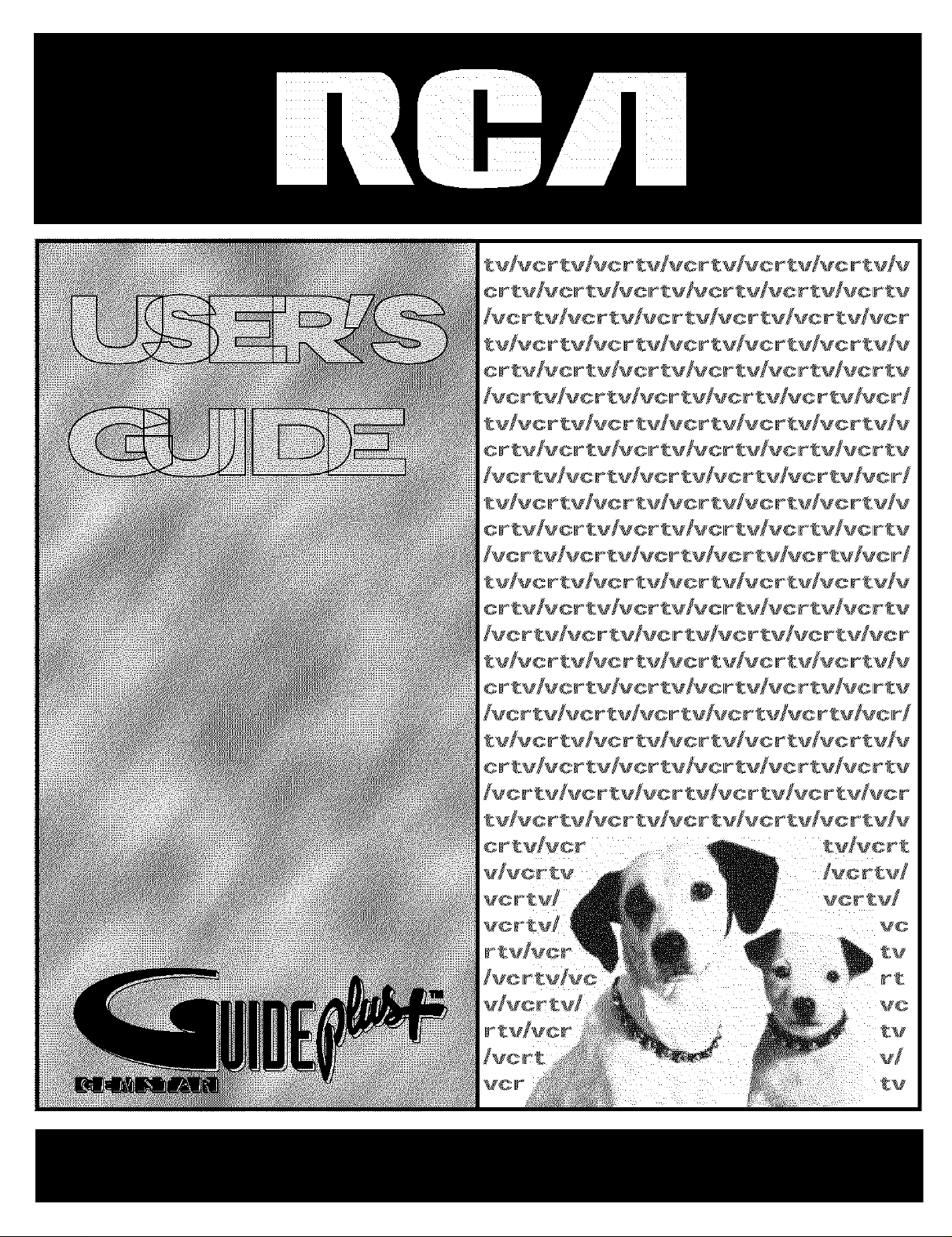
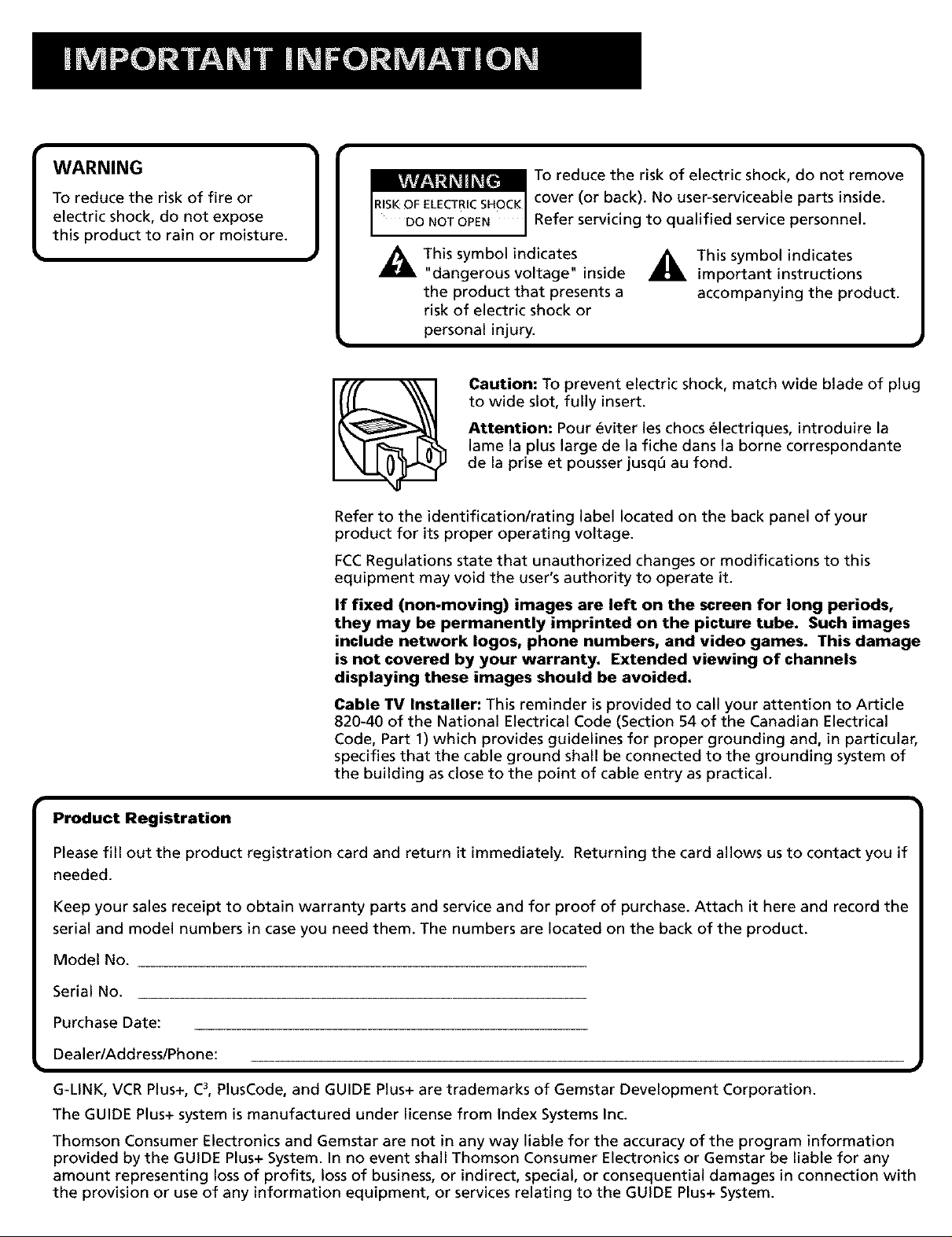
WARNING
To reduce the risk of fire or
electric shock, do not expose
this product to rain or moisture.
cover (or back). No user-serviceable parts inside.
To reduce the risk of electric shock, do not remove
)
_This symbol indicates
"dangerous voltage" inside _r_ important instructions
the product that presents a accompanying the product.
risk of electric shock or
personal injury.
Caution: To prevent electric shock, match wide blade of plug
to wide slot, fully insert.
Attention: Pour _viter les chocs _lectriques, introduire la
lame la plus large de la fiche dans la borne correspondante
de la prise et pousser jusq6 au fond.
Refer to the identificationlrating label located on the back panel of your
product for its proper operating voltage.
FCCRegulations state that unauthorized changes or modifications to this
equipment may void the user's authority to operate it.
If fixed (non-moving) images are left on the screen for long periods,
they may be permanently imprinted on the picture tube. Such images
include network Iogos, phone numbers, and video games. This damage
is not covered by your warranty. Extended viewing of channels
displaying these images should be avoided.
Cable TV Installer: This reminder is provided to call your attention to Article
820-40 of the National Electrical Code (Section 54 of the Canadian Electrical
Code, Part I) which provides guidelines for proper grounding and, in particular,
specifies that the cable ground shall be connected to the grounding system of
the building as close to the point of cable entry as practical.
Refer servicing to qualified service personnel.
This
symbol
indicates
Product Registration
Please fill out the product registration card and return it immediately. Returning the card allows us to contact you if
needed.
Keep your sales receipt to obtain warranty parts and service and for proof of purchase. Attach it here and record the
serial and model numbers in case you need them. The numbers are located on the back of the product.
Model No.
Serial No.
Purchase Date:
DealerlAddresslPhone:
G-LINK, VCR Plus+, C3,PlusCode, and GUIDE Plus+ are trademarks of Gemstar Development Corporation.
The GUIDE Plus+ system is manufactured under license from Index Systems Inc.
Thomson Consumer Electronics and Gemstar are not in any way liable for the accuracy of the program information
provided by the GUIDE Plus+ System. In no event shall Thomson Consumer Electronics or Gemstar be liable for any
amount representing loss of profits, loss of business, or indirect, special, or consequential damages in connection with
the provision or use of any information equipment, or services relating to the GUIDE Plus+ System.

SETUP AND CONNECTIONS .......................................................... 3
Step 1: Unpack the TV/VCR and Remote Control ........................... 4
Step 2: Insert Batteries in the Remote ............................................ 4
Step 3: Place your TV/VCR on a Stable Surface ............................... 4
Step 4: Choose a Hookup ................................................................. 4
How to Hook Up a VCR or Camcorder ..................................... 5
Connection A: Attaching to a Dipole Antenna
(With No Cable Box) ............................................................. 5
Connection B: Attaching to an Outside Antenna,
Set-top Antenna, or Cable System (With No Cable Box) .. 5
Connection C: Attaching to a Cable Box Required to
Unscramble All Channels .................................................... 6
Connection D: Attaching to a Cable Box Required to
Unscramble Premium Channels Only ................................ 6
Connection E: Attaching to a VCR for Copying Tapes ............. 7
Connection F: Attaching a Camcorder for Copying Tapes ...... 7
Step 5: Connect the G-LINK Cable ................................................... 8
Find the Remote Control Sensor ............................................... 8
Step 6: Plug in the TV/VCR ............................................................... 9
Step 7: Turn on the TV/VCR .............................................................. 9
Step 8: Set Up the GUIDE Plus+ System ........................................... 9
Step 9: Set Up the Rest of the TV/VCR .......................................... 12
Select the Language ................................................................ 12
Put Channels into Memory (Auto Channel Search) ............... 12
Set the Signal Type (Optional) ................................................ 13
Add or Remove Channels from the TV/VCR's Memory .......... 13
Set the Time and Date (Clock) ................................................. 14
USING THE REMOTE ..................................................................... 15
Remote Control Buttons ................................................................ 16
Programming the Remote ............................................................. 18
Using the Remote to Control a Device ................................... 19
Modes of Operation ................................................................ 19
OPERATING INSTRUCTIONS ....................................................... 21
How to Play a Tape......................................................................... 22
Using the Playback Features .......................................................... 23
Recording Features ........................................................................ 28
Basic Recording ........................................................................ 29
1
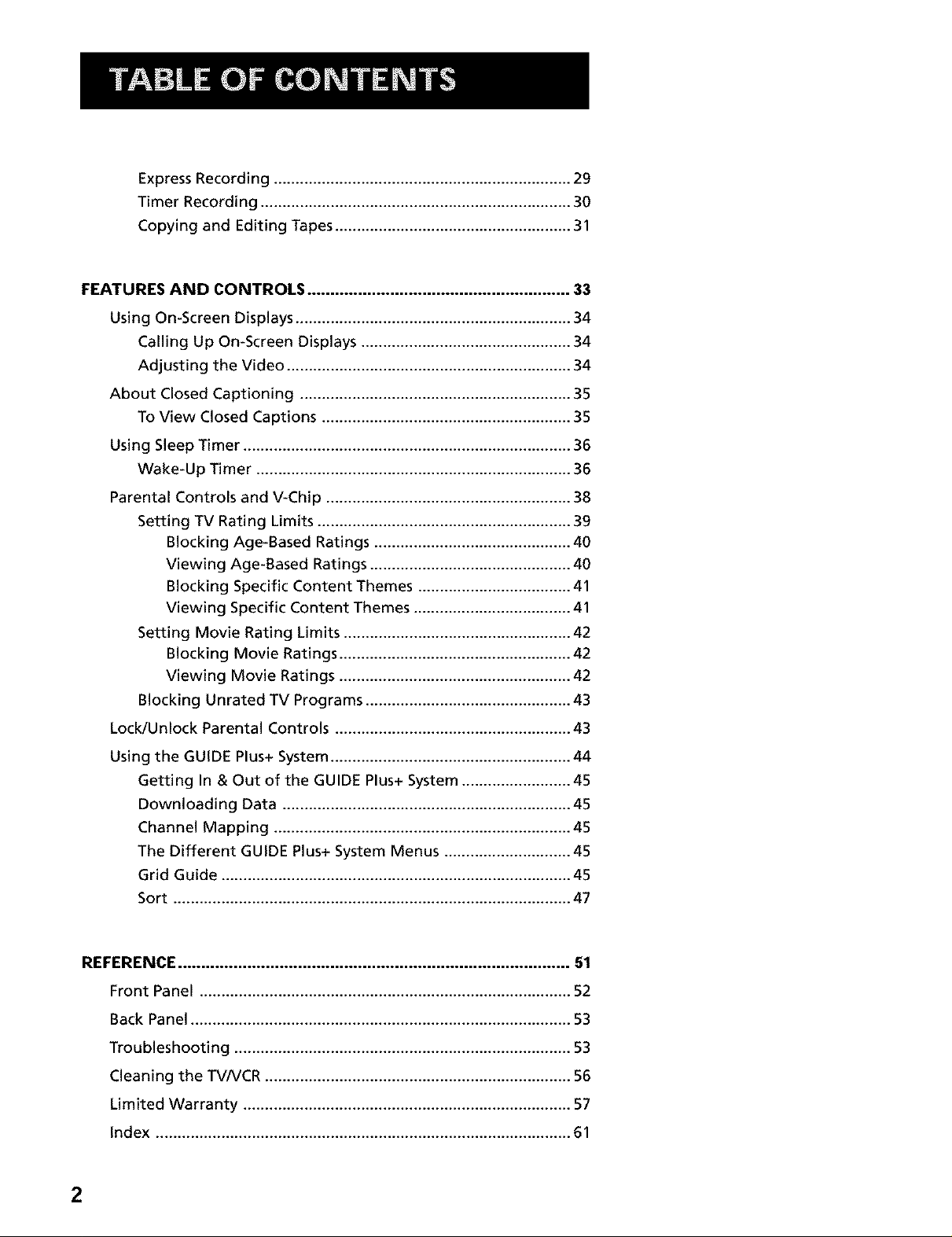
Express Recording .................................................................... 29
Timer Recording ....................................................................... 30
Copying and EditingTapes ...................................................... 31
FEATURES AND CONTROLS ......................................................... 33
Using On-Screen Displays ............................................................... 34
Calling Up On-Screen Displays ................................................ 34
Adjusting the Video ................................................................. 34
About Closed Captioning .............................................................. 35
To View Closed Captions ......................................................... 35
Using Sleep Timer ........................................................................... 36
Wake-Up Timer ........................................................................ 36
Parental Controls and V-Chip ........................................................ 38
Setting TV Rating Limits .......................................................... 39
Blocking Age-Based Ratings ............................................. 40
Viewing Age-Based Ratings .............................................. 40
Blocking Specific Content Themes ................................... 41
Viewing Specific Content Themes .................................... 41
Setting Movie Rating Limits .................................................... 42
Blocking Movie Ratings ..................................................... 42
Viewing Movie Ratings ..................................................... 42
Blocking Unrated TV Programs ............................................... 43
Lock/Unlock Parental Controls ...................................................... 43
Using the GUIDE Plus+ System ....................................................... 44
Getting In & Out of the GUIDE Plus+ System ......................... 45
Downloading Data .................................................................. 45
Channel Mapping .................................................................... 45
The Different GUIDE Plus+ System Menus ............................. 45
Grid Guide ................................................................................ 45
Sort ........................................................................................... 47
REFERENCE ..................................................................................... 51
Front Panel ..................................................................................... 52
Back Panel ....................................................................................... 53
Troubleshooting ............................................................................. 53
Cleaning the TV/VCR ...................................................................... 56
Limited Warranty ........................................................................... 57
Index ............................................................................................... 61
2
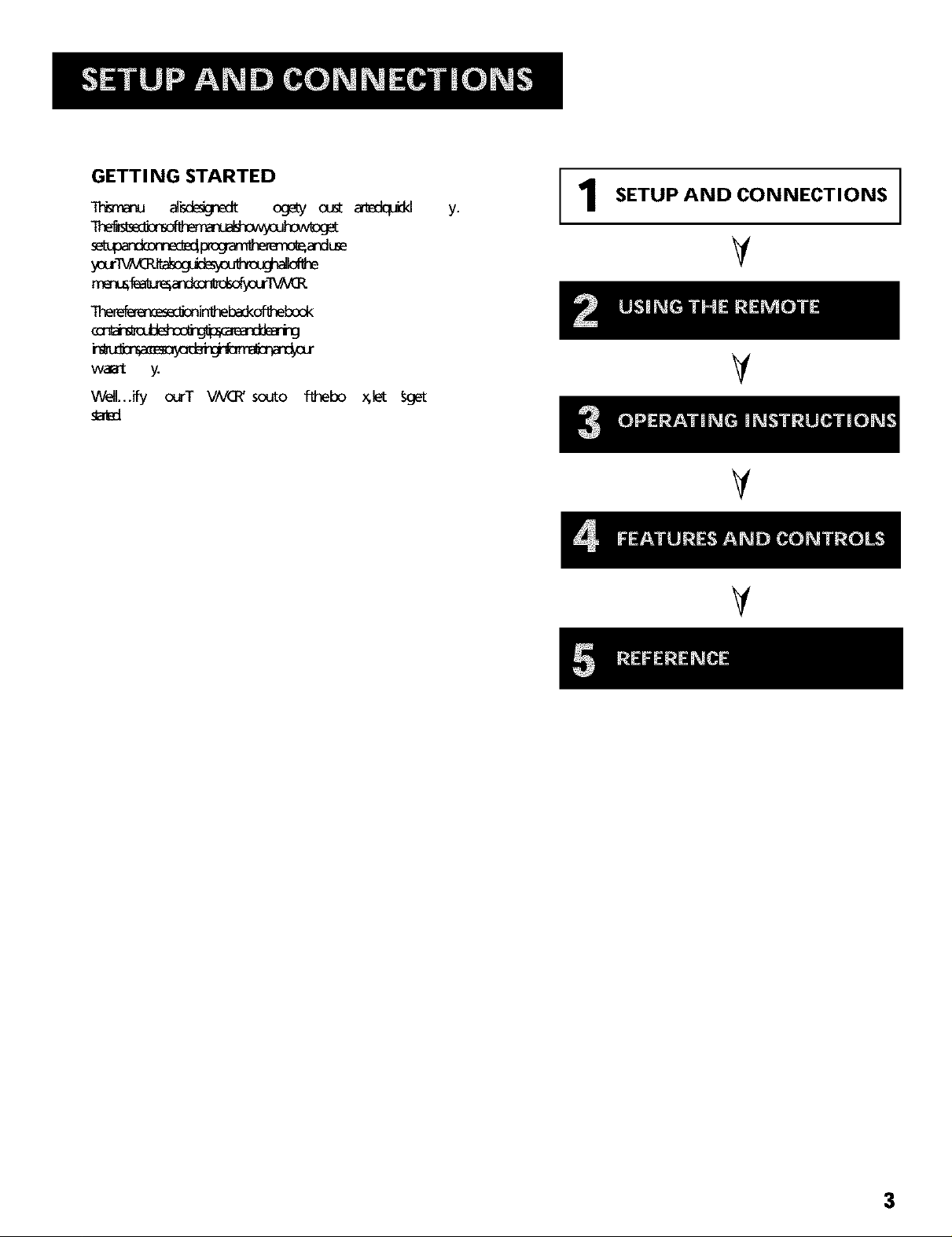
GETTI NG STARTED
SETUP AND CONNECTIONS
y.
1
your-_O___he
-Ihe_inlhebad<oflhebook
waat y.
Well...ify ourT VNt3_' souto fl_bo x,let _et
sel_d
V
V
V
V
3
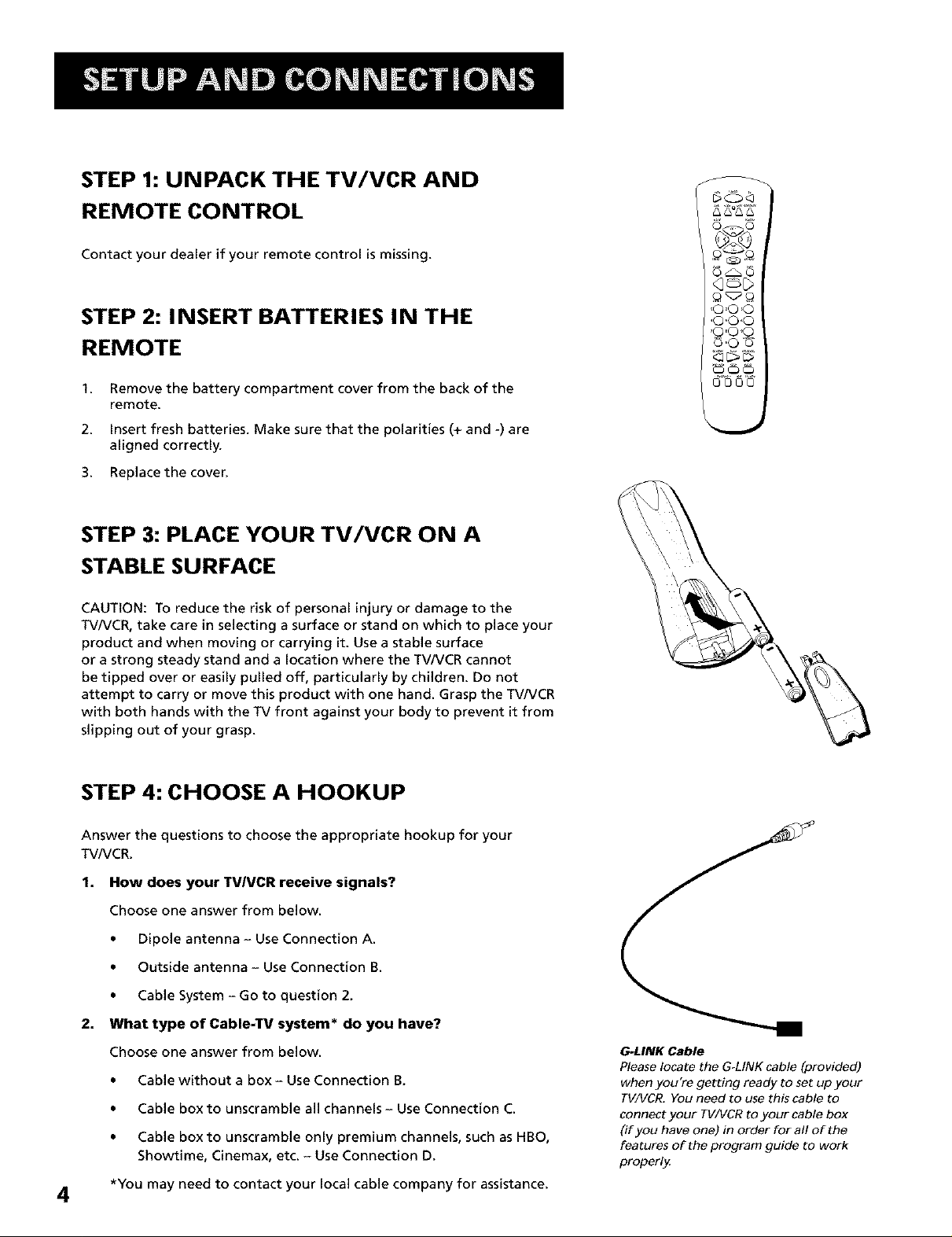
STEP 1: UNPACK THE TV/VCR AND
REMOTE CONTROL
Contact your dealer if your remote control is missing.
STEP 2: INSERT BATTERIES IN THE
REMOTE
1.
Remove the battery compartment cover from the back of the
remote.
2.
Insert fresh batteries. Make sure that the polarities (+ and -) are
aligned correctly.
3. Replacethe cover.
STEP 3: PLACE YOUR TV/VCR ON A
STABLE SURFACE
CAUTION: To reduce the risk of personal injury or damage to the
TV/VCR, take care in selecting a surface or stand on which to place your
product and when moving or carrying it. Use a stable surface
or a strong steady stand and a location where the TV/VCR cannot
be tipped over or easily pulled off, particularly by children. Do not
attempt to carry or move this product with one hand. Grasp the TV/VCR
with both hands with the TV front against your body to prevent it from
slipping out of your grasp.
'0 'C
'0 <
',C.)<
©4
STEP 4: CHOOSE A HOOKUP
Answer the questions to choose the appropriate hookup for your
TV/VCR.
1. How does your TVIVCR receive signals?
Choose one answer from below.
• Dipole antenna - Use Connection A.
• Outside antenna - Use Connection B.
• Cable System - Go to question 2.
2. What type of Cable-TV system* do you have?
Choose one answer from below.
• Cable without a box - Use Connection B.
• Cable box to unscramble all channels - Use Connection C.
• Cable box to unscramble only premium channels, such as HBO,
Showtime, Cinemax, etc. - Use Connection D.
4
*You may need to contact your local cable company for assistance.
G.LINK Cable
Please locate the G-LINK cable (provided)
when you're getting ready to set up your
TV/VCR. You need to use this cable to
connect your TV/VCR to your cable box
(if you have one) in order for all of the
features of the program guide to work
properly.
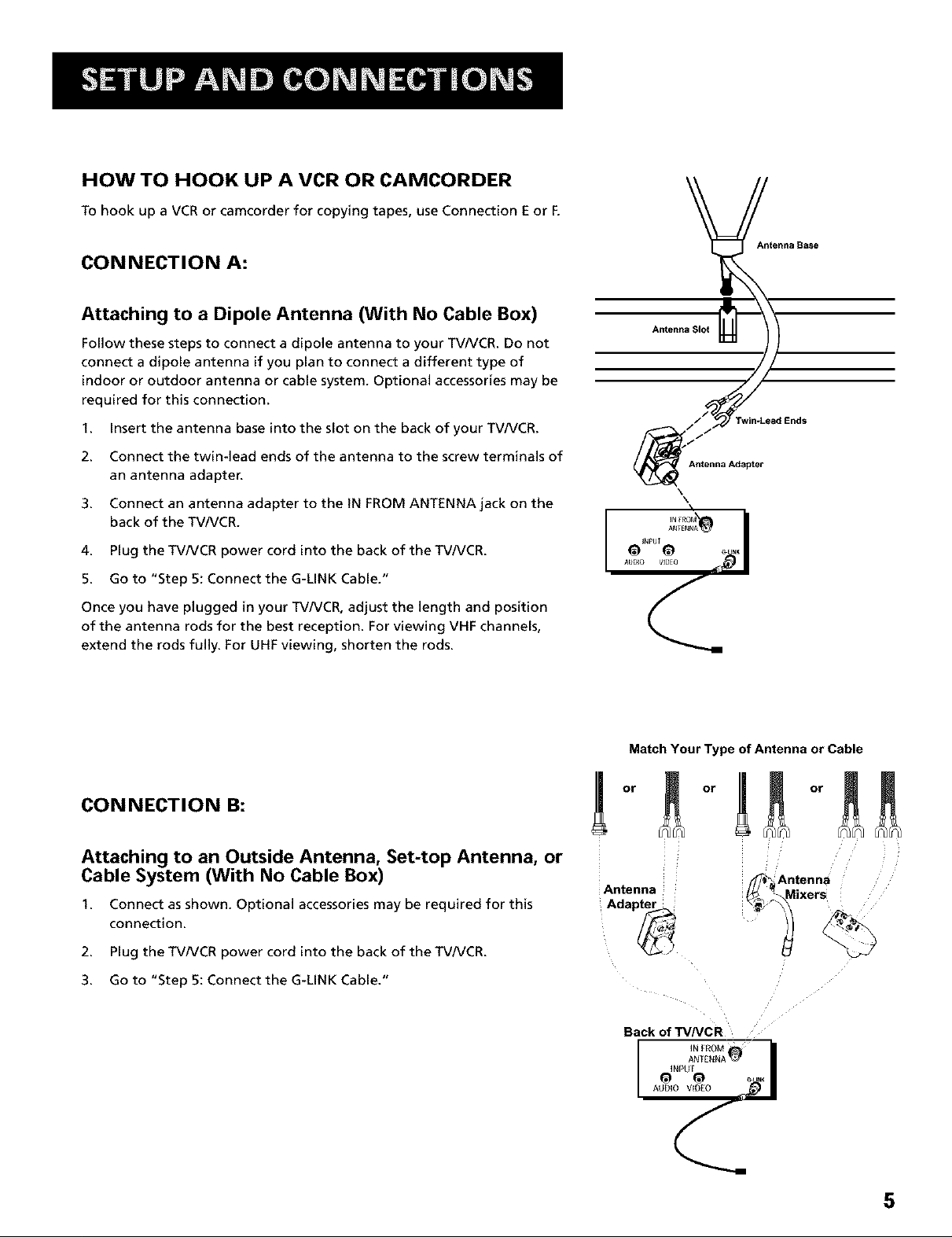
HOW TO HOOK UP A VCR OR CAMCORDER
To hook up a VCR or camcorder for copying tapes, use Connection E or F.
CONNECTION A:
Antenna Base
Attaching to a Dipole Antenna (With No Cable Box)
Follow these steps to connect a dipole antenna to your TVNCR. Do not
connect a dipole antenna if you plan to connect a different type of
indoor or outdoor antenna or cable system. Optional accessories may be
required for this connection.
I. Insert the antenna base into the slot on the back of your TVIVCR.
2. Connect the twin-lead ends of the antenna to the screw terminals of
an antenna adapter.
3. Connect an antenna adapter to the IN FROM ANTENNA jack on the
back of the TV/VCR.
4. Plug the TVIVCR power cord into the back of the TVIVCR.
5. Go to "Step 5: Connect the G-LINK Cable."
Once you have plugged in your TVlVCR, adjust the length and position
of the antenna rods for the best reception. For viewing VHF channels,
extend the rods fully. For UHF viewing, shorten the rods.
Antenn_
-J/
///_Lead Ends
\
\
Match Your Type of Antenna or Cable
CONNECTION B:
Attaching to an Outside Antenna, Set-top Antenna, or
Cable System (With No Cable Box)
I. Connect as shown. Optional accessories may be required for this
connection.
2. Plug the TVNCR power cord into the back of the TVIVCR.
3. Go to "Step 5: Connect the G-LINK Cable."
I°,!!°,I!1
Antenna
Adapter 1_
Back of TVNCR
_ AMlxeenrna
5
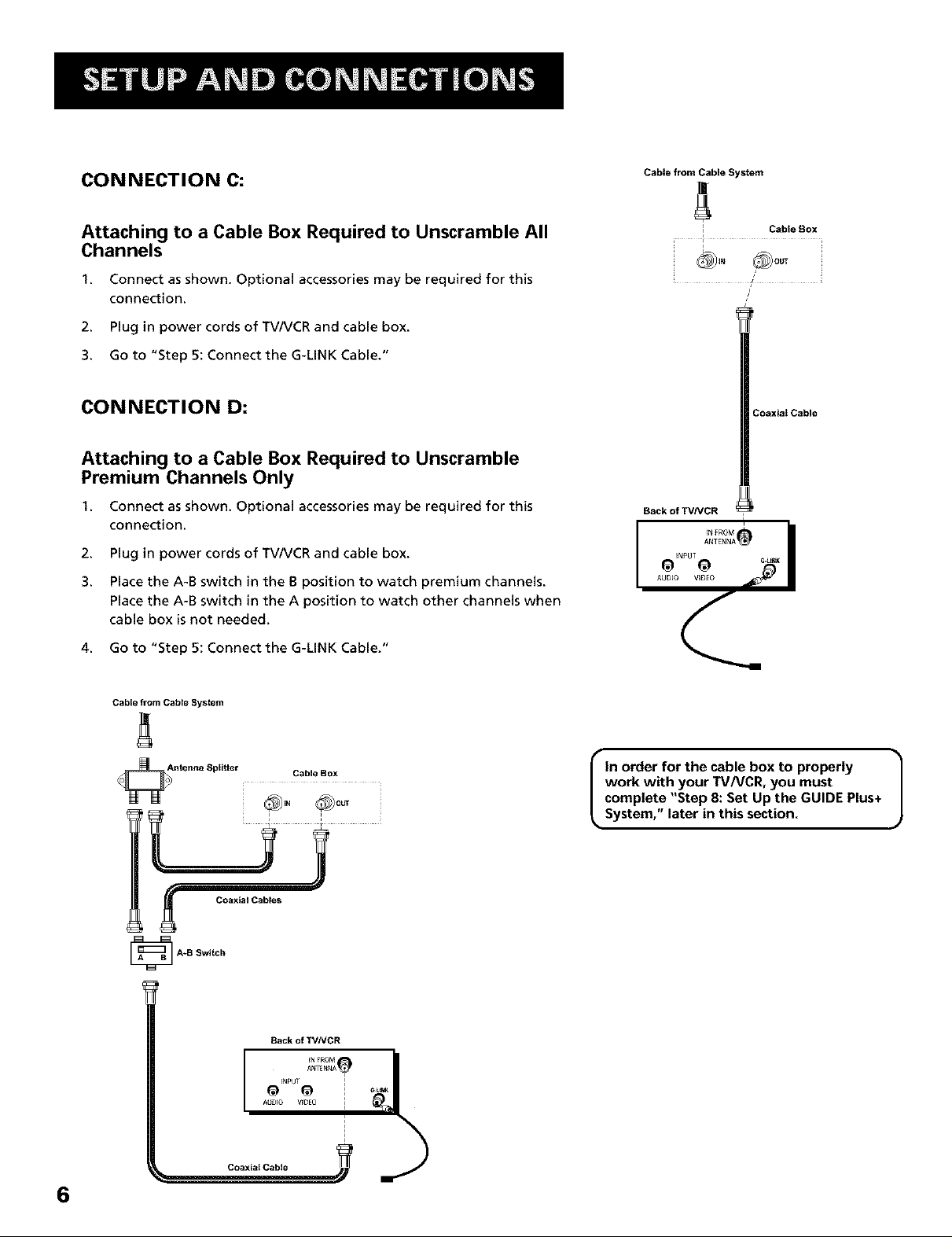
CONNECTION C:
Attaching to a Cable Box Required to Unscramble All
Channels
1. Connect as shown. Optional accessories may be required for this
connection.
2. Plug in power cords of TV/VCR and cable box.
3. Go to "Step 5: Connect the G-LINK Cable."
CONNECTION D:
Attaching to a Cable Box Required to Unscramble
Premium Channels Only
1. Connect as shown. Optional accessories may be required for this
connection.
Cabte from Cable System
/
Back of TV/VCR
Cable Box
/
2. Plug in power cords of TV/VCR and cable box.
3. Place the A-B switch in the B position to watch premium channels.
Place the A-B switch in the A position to watch other channels when
cable box isnot needed.
4. Go to "Step 5: Connect the G-LINK Cable."
Cable from Cable System
Coaxial Cables
A*B Switch
_NPUT
In order for the cable box to properly
work with your TV/VCR, you must
complete "Step 8: Set Up the GUIDE Plus+
_,System," later in this section.
Back of TVNCR
AUDIO V_0E0 i
6
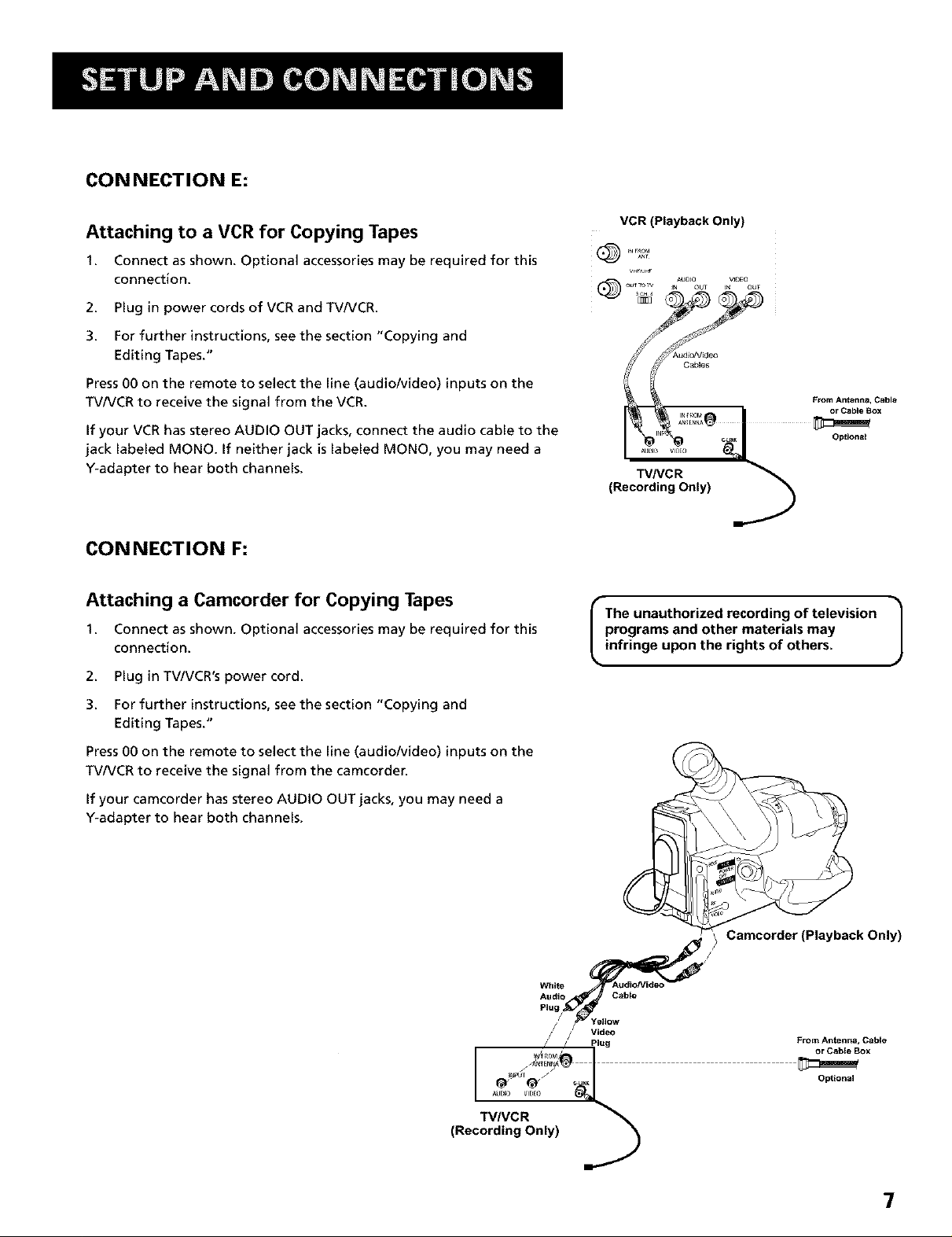
CONNECTION E:
Attaching to a VCR for Copying Tapes
1. Connect as shown. Optional accessories may be required for this
connection.
2. Plug in power cords of VCR and TVNCR.
3. For further instructions, see the section "Copying and
Editing Tapes."
Press00 on the remote to select the line (audio/video) inputs on the
TVNCR to receive the signal from the VCR.
If your VCR has stereo AUDIO OUT jacks, connect the audio cable to the
jack labeled MONO. If neither jack is labeled MONO, you may need a
Y-adapter to hear both channels.
CONNECTION F:
Attaching a Camcorder for Copying Tapes
1. Connect as shown. Optional accessories may be required for this
connection.
2. Plug in TV/VCR's power cord.
VCR (Playback Only)
ANT
TV/VCR
(Recording Only)
programs and other materials may
I he unauthorized recording of television 1
infringe upon the rights of others.
3. For further instructions, see the section "Copying and
Editing Tapes."
Press00 on the remote to select the line (audio/video) inputs on the
TVNCR to receive the signal from the camcorder.
If your camcorder has stereo AUDIO OUT jacks, you may need a
Y-adapter to hear both channels.
Camcorder (Playback Only)
From Antenna, Cable
or Cable Box
Optional
7
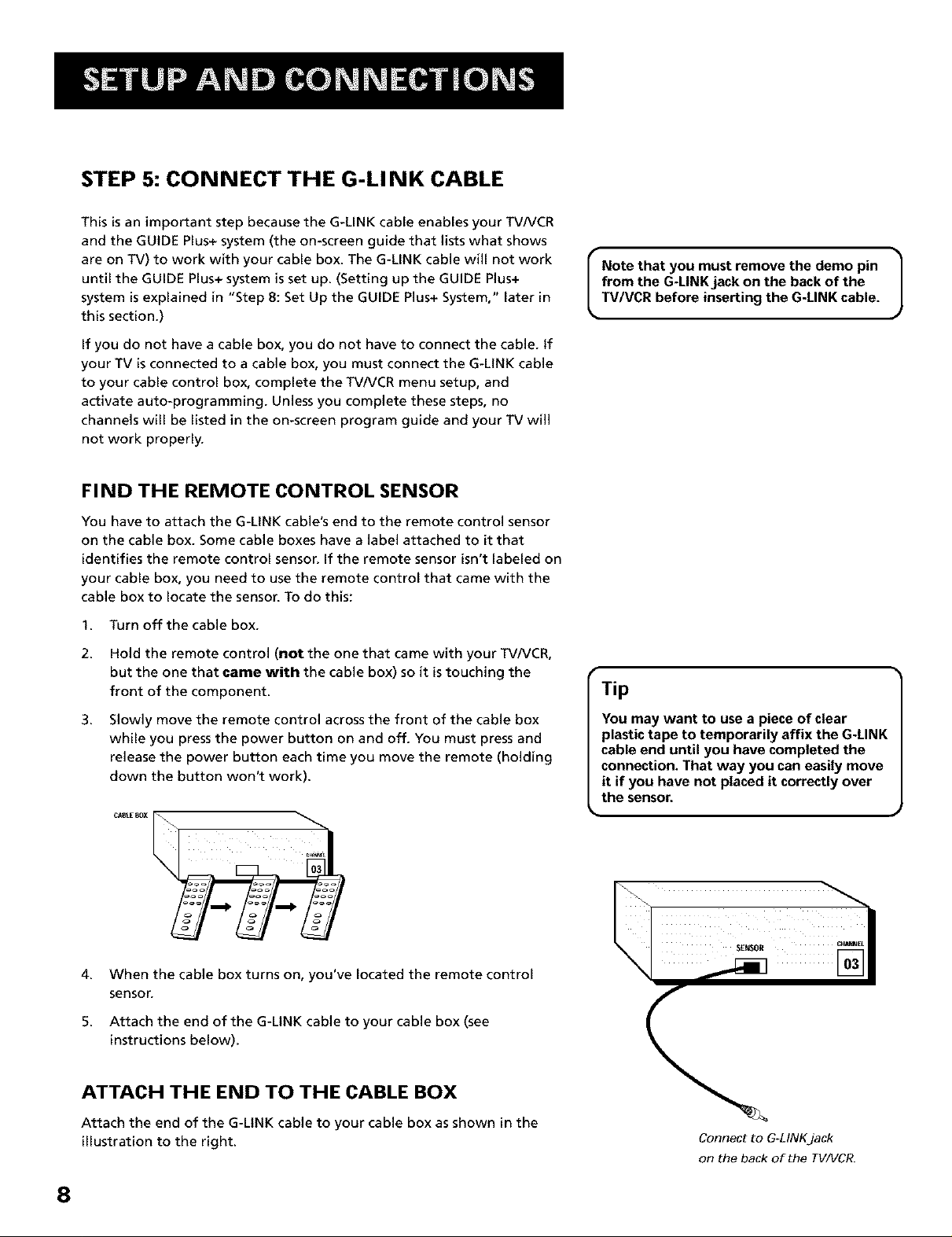
STEP 5: CONNECT THE G-LINK CABLE
This isan important step because the G-LINK cable enables your TV/VCR
and the GUIDE Plus+ system (the on-screen guide that lists what shows
are on TV) to work with your cable box. The G-LINK cable wiff not work
until the GUIDE Plus+ system is set up. (Setting up the GUIDE Plus+
system is explained in "Step 8: Set Up the GUIDE Plus+ System," later in
this section.)
if you do not have a cable box, you do not have to connect the cable. If
your TV isconnected to a cable box, you must connect the G-LINK cable
to your cable control box, complete the TV/VCR menu setup, and
activate auto-programming. Unless you complete these steps, no
channels wffl be ffsted in the on-screen program guide and your TV wi]]
not work properly.
FIND THE REMOTE CONTROL SENSOR
You have to attach the G-LINK cable's end to the remote control sensor
on the cable box. Some cable boxes have a label attached to it that
identifies the remote control sensor. If the remote sensor isn't labeled on
your cable box, you need to use the remote control that came with the
cable box to locate the sensor. To do this:
1. Turn off the cable box.
from the G-LINK jack on the back of the
I Note that you must remove the demo pin |
TV/VCR before inserting the G-LINK cable.
J
2.
Hold the remote control (not the one that came with your TV/VCR,
but the one that came with the cable box) so it is touching the
front of the component.
3.
Slowly move the remote centre] across the front of the cable box
while you press the power button on and off. You must press and
release the power button each time you move the remote (holding
down the button won't work).
4.
When the cable box turns on, you've located the remote control
sensor.
5.
Attach the end of the G-LINK cable to your cable box (see
instructions below).
ATTACH THE END TO THE CABLE BOX
Tip
You may want to use a piece of clear
plastic tape to temporarily affix the G-LINK
cable end until you have completed the
connection. That way you can easily move
it if you have not placed it correctly over
the sensor.
Attach the end of the G-LINK cable to your cable box as shown in the
illustration to the right.
8
Connect to G_LINKjack
on the back of the TV/VCR.

STEP 6: PLUG IN THE TV/VCR
Plug the power cord into the wall outlet, matching the wide blade of
the plug with the wide slot in the outlet. Be sure to insert the plug
completely.
STEP 7: TURN ON THE TV/VCR
Press POWER on the front of the TV/VCR or press TV or VCR on the
remote. The indicator in the POWER button on the front of the TV/VCR
will light when the TV/VCR ison.
The first time you turn on the TV/VCR, you will be asked to set up the
GUIDE Plus+ system.
STEP 8: SET UP THE GUIDE Plus+ SYSTEM
You can set up the GUIDE Plus+ system to display your local program
listings and control your cable box. If you are using a cable box and do
not set up the GUIDE Plus+ system, your TV/VCR will not work properly.
The GUIDE Plus+ Setup appears when you turn on your TV/VCR for the
first time.
The GUIDE Plus+ system is the on-screen guide that lists what shows
are on TV in your area. In order to get program information, you
need to set up the GUIDE Plus+ information.
The G-LINK cable must be connected to the back of your TV/VCR,
and the other end must be attached to your cable box (if you have
one) in order for the GUIDE Plus+ Setup to work.
If you move or if any of your information
changes:
1. Return to the GUIDE Plus+ setup and
reinitialize the setup to indicate that
you are no longer using a cable box.
(You must clear the previous channel
lock before re-setting the TV/VCR.)
2. Press MENU on the remote to
display the TV/VCR Main Menu.
3. Press 5, then 1to initiate Auto Channel
Search.
4. When the Auto Channel Search is
complete, press MENU.
5. Press 6, then 1to create a new setup.
(See "Step 8: Set Up the GUIDE Plus+
System," at left, for more details.)
9

To complete GUIDE Plus+ setup, the G-LINK cable must be properly
attached to your cable box if you have one. See "Step 5: Connect the
G-LINK Cable," later in this section.
Select your country and enter your ZIP
or Postal code. For Canada, use
CH ^ and v to select letters.
The next series of screens asks you
about your cable TV setup. If you have
a cable box, you must set the GUIDE
Plus+ system to control it. Otherwise,
it will not be able to locate and
download program information.
Tune your cable box to Channel 2 and
then select the brand of your cable
box from the choices available. The
system then searches for the correct
code to control your cable box. When
your cable box switches to channel 9 it
has located the correct code.
Select Yes if the cable box changed to channel 9, or No if it did not. If you select No, the system will try another code.
If the GUIDE Plus+ system cannot recognize your cable box after several tries, a screen stating "Cable Box test failed...Please
consult your manual and try again" appears. Choose either TryAgain or Skip Cable Box Setup. If you get this message, you
should also:
• Double check the brand of your cable box, and try entering it again.
• Check to make sure the G-LiNK cable is attached correctly.
If you choose to skip the cable box setup some features of the guide may not be available until you successfully complete
this procedure.
10
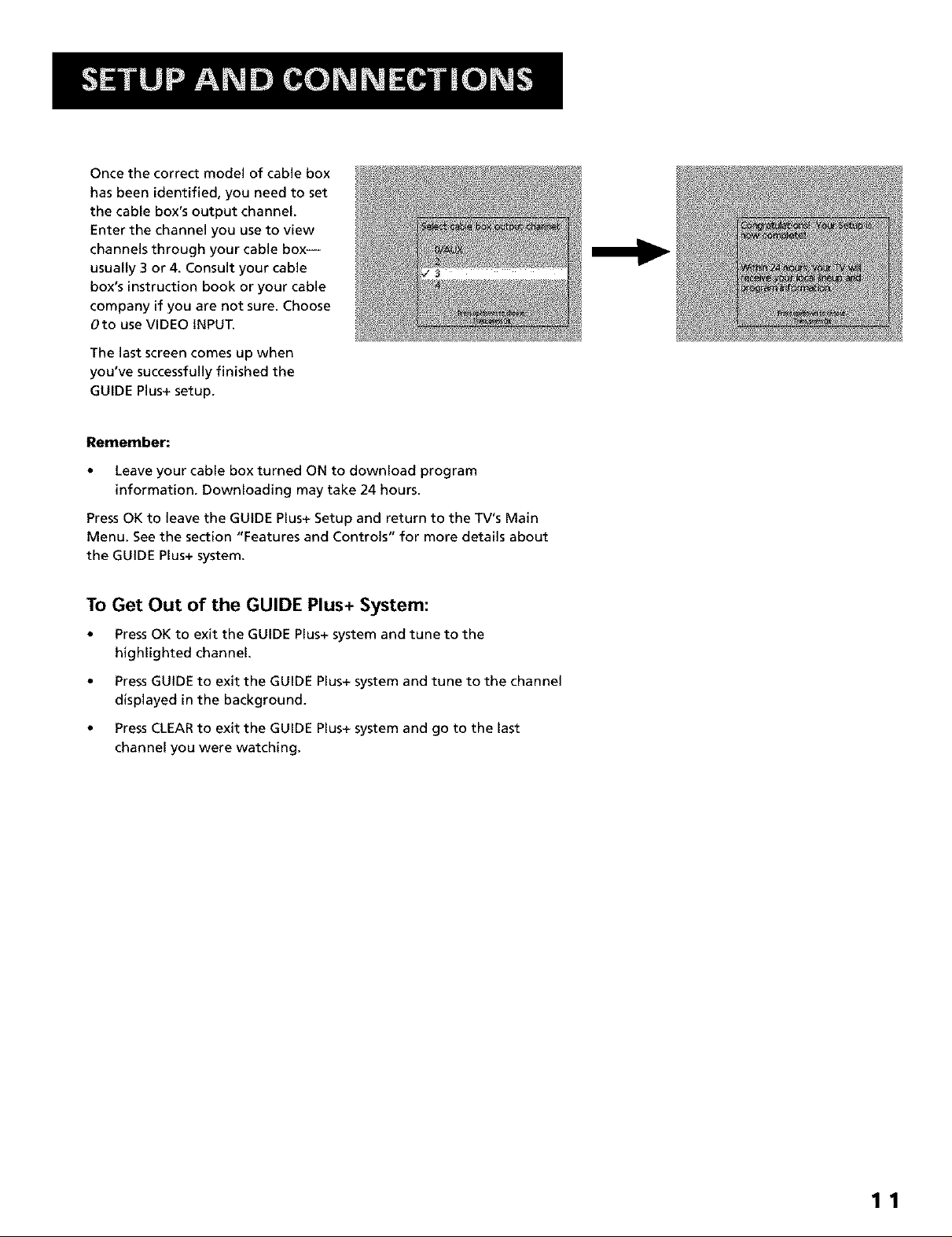
Once the correct model of cable box
has been identified, you need to set
the cable box's output channel.
Enter the channel you use to view
channels through your cable box--
usually 3 or 4. Consult your cable
box's instruction book or your cable
company if you are not sure. Choose
0to use VIDEO INPUT.
The last screen comes up when
you've successfully finished the
GUIDE Plus+ setup.
Remember:
• Leave your cable box turned ON to download program
information. Downloading may take 24 hours.
Press OK to leave the GUIDE Plus+ Setup and return to the TV's Main
Menu. See the section "Features and Controls" for more details about
the GUIDE Plus+ system.
To Get Out of the GUIDE Plus+ System:
• Press OK to exit the GUIDE Plus+ system and tune to the
highlighted channel.
• Press GUIDE to exit the GUIDE Plus+ system and tune to the channel
displayed in the background.
• Press CLEAR to exit the GUIDE Plus+ system and go to the last
channel you were watching.
11
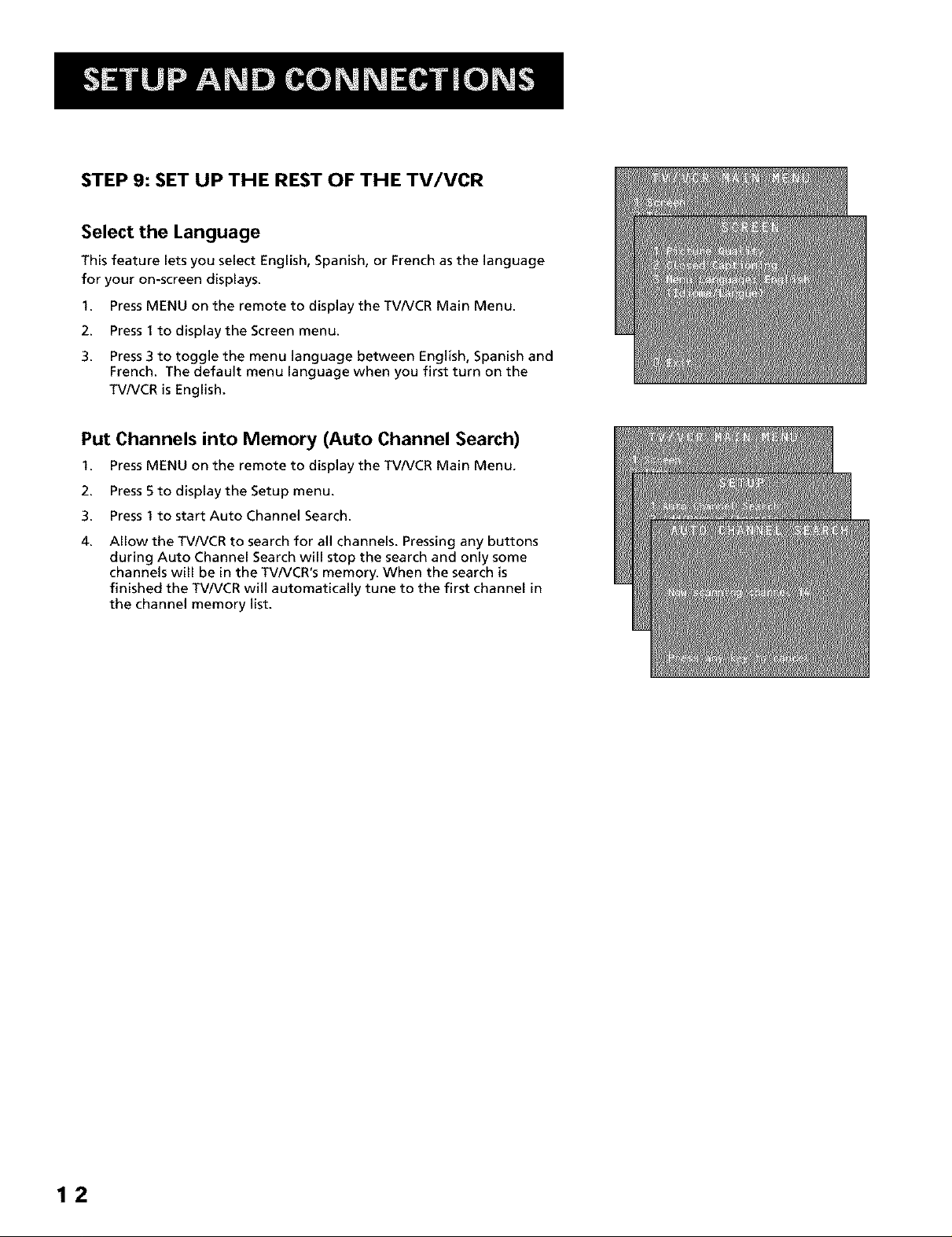
STEP 9: SET UP THE REST OF THE TV/VCR
Select the Language
This feature lets you select English, Spanish, or French as the language
for your on-screen displays.
1. Press MENU on the remote to display the TV/VCR Main Menu.
2. Press 1 to display the Screen menu.
3. Press3 to toggle the menu language between English, Spanish and
French. The default menu language when you first turn on the
TV/VCR is English.
Put Channels into Memory (Auto Channel Search)
1. PressMENU on the remote to display the TVNCR Main Menu.
2. Press 5 to display the Setup menu.
3. Press1 to start Auto Channel Search.
4,
Allow the TV/VCR to search for all channels. Pressing any buttons
during Auto Channel Search will stop the search and only some
channels will be in the TV/VCR's memory. When the search is
finished the TV/VCR will automatically tune to the first channel in
the channel memory list.
12
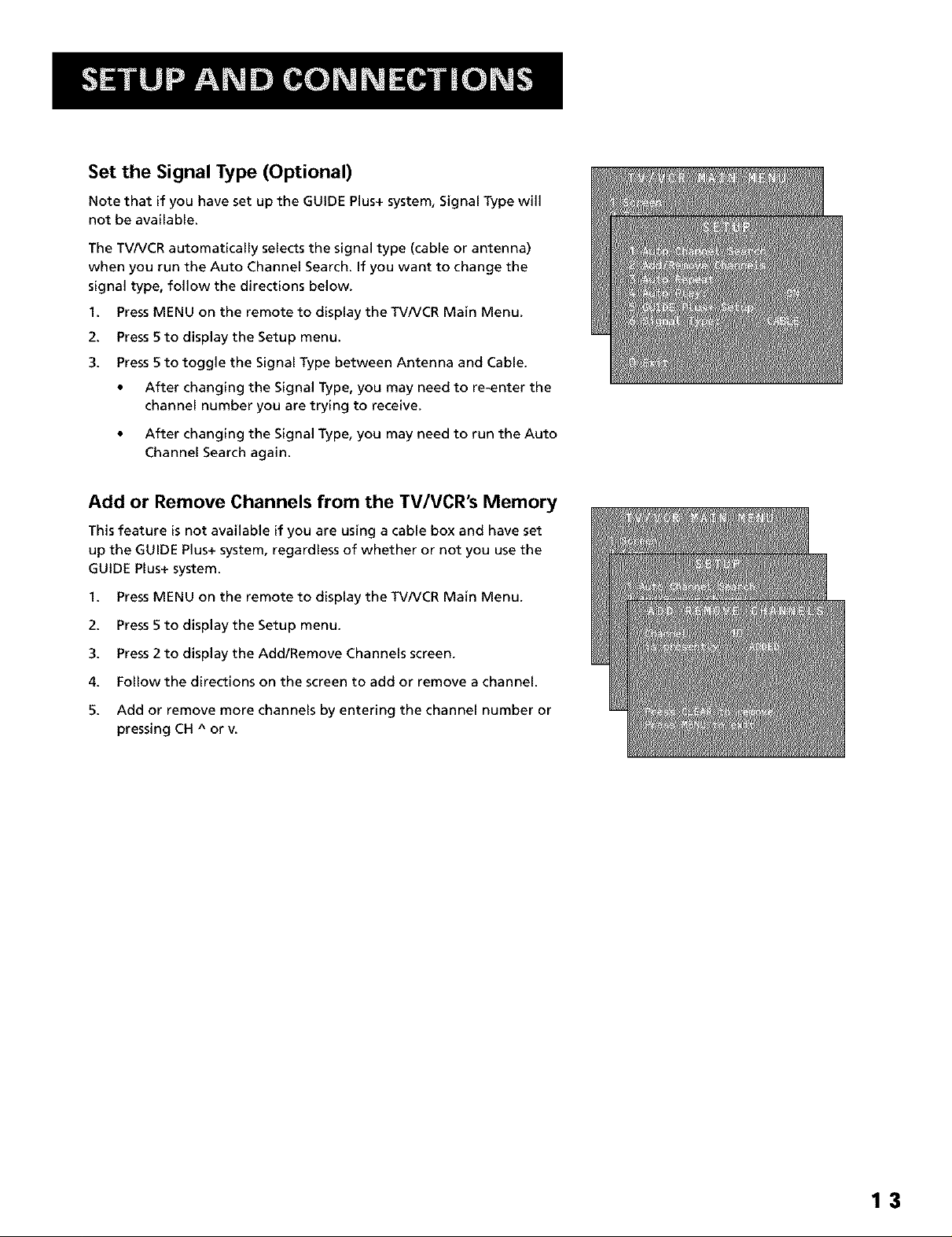
Set the Signal Type (Optional)
Note that if you have set up the GUIDE Plus+ system, Signal Type will
not be available.
The TV/VCR automatically selects the signal type (cable or antenna)
when you run the Auto Channel Search. If you want to change the
signal type, follow the directions below.
1. PressMENU on the remote to display the TV/VCR Main Menu.
2. Press5 to display the Setup menu.
3. Press5 to toggle the Signal Type between Antenna and Cable.
• After changing the Signal Type, you may need to re-enter the
channel number you are trying to receive.
• After changing the Signal Type, you may need to run the Auto
Channel Search again.
Add or Remove Channels from the TV/VCR's Memory
Thisfeature is not available if you are using a cable box and have set
up the GUIDE Plus+ system, regardless of whether or not you use the
GUIDE Plus+ system.
1. Press MENU on the remote to display the TV/VCR Main Menu.
2. Press 5 to display the Setup menu.
3. Press 2 to display the Add/Remove Channels screen.
4. Follow the directions on the screen to add or remove a channel.
5. Add or remove more channels by entering the channel number or
pressing CH ^ or v.
13
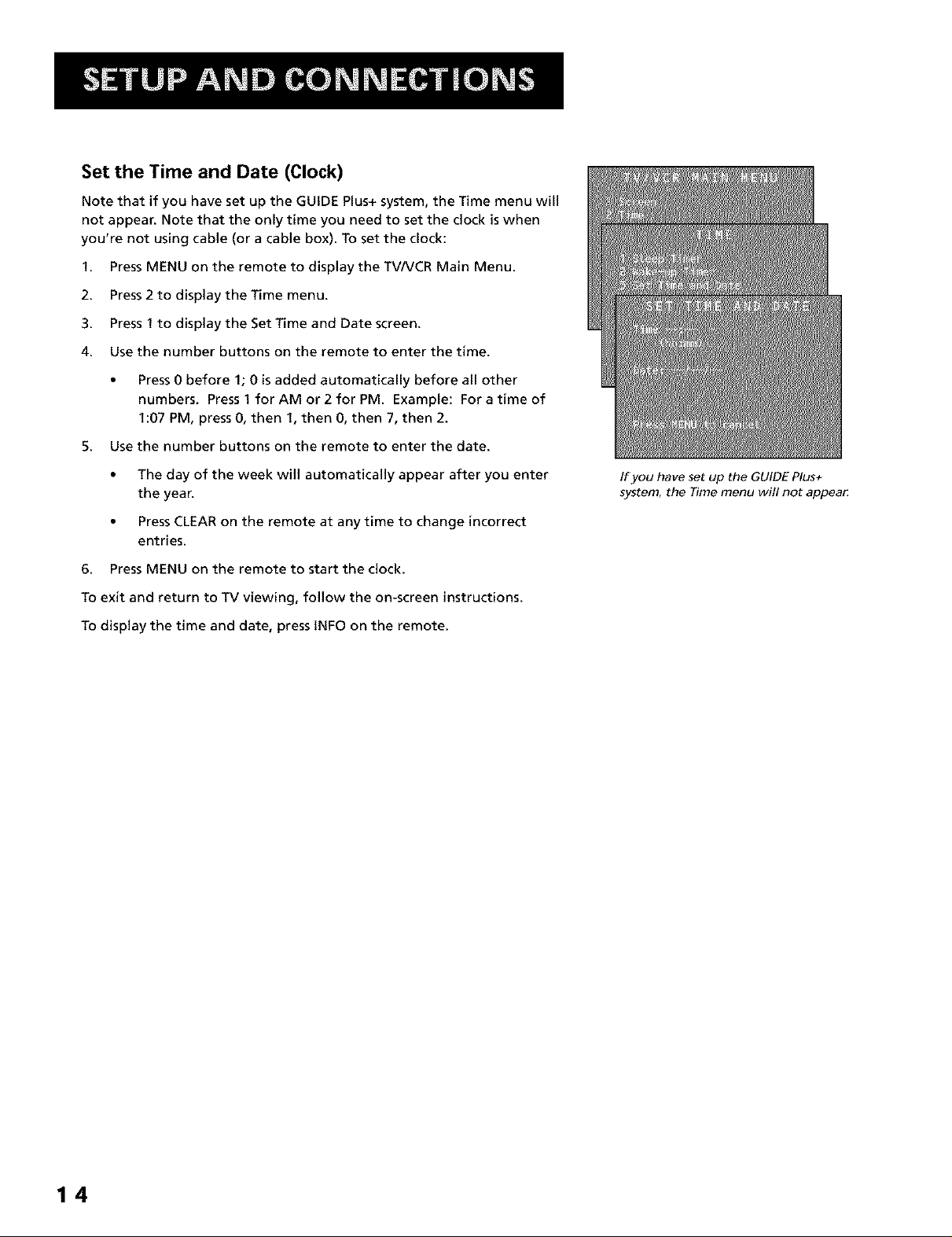
Set the Time and Date (Clock)
Note that if you have set up the GUIDE Plus+ system, the Time menu will
not appear. Note that the only time you need to set the dock is when
you're not using cable (or a cable box). To set the clock:
1. Press MENU on the remote to display the TV/VCR Main Menu.
2. Press2 to display the Time menu.
3. Press 1 to display the Set Time and Date screen.
4. Use the number buttons on the remote to enter the time.
• Press0 before 1; 0 is added automatically before all other
numbers. Press 1 for AM or 2 for PM. Example: For a time of
1:07 PM, press 0, then 1, then 0, then 7, then 2.
5. Use the number buttons on the remote to enter the date.
• The day of the week will automatically appear after you enter
the year.
• PressCLEAR on the remote at any time to change incorrect
entries.
6. Press MENU on the remote to start the clock.
To exit and return to TV viewing, follow the on-screen instructions.
To display the time and date, press INFO on the remote.
If you have set up the GUIDE Plus+
system, the Time menu will not appea_
14
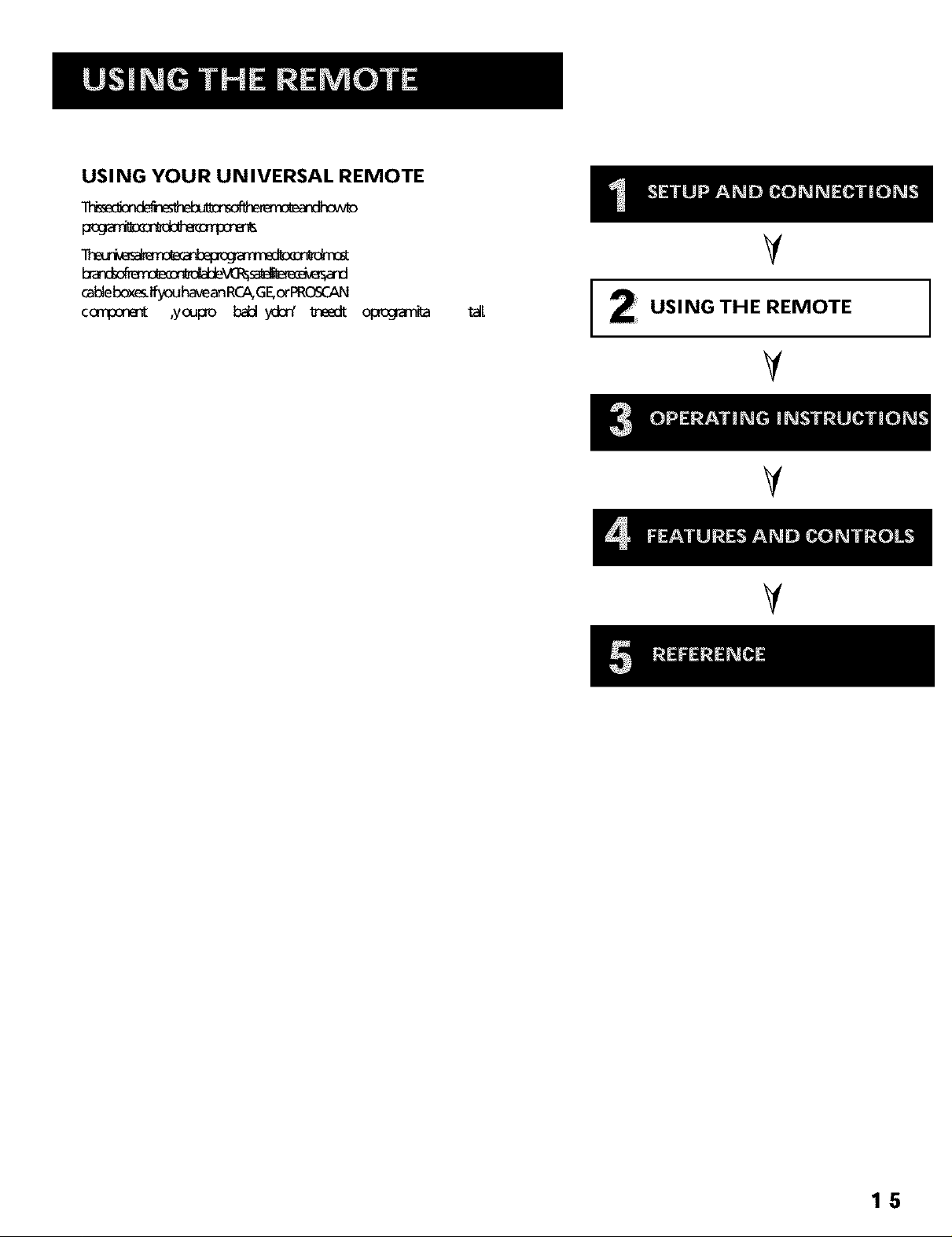
USING YOUR UNIVERSAL REMOTE
V
cableboxes_ou haveanRCA,GE,orPROSCAN
cc_p:_ ,youpro ball _ _eedt c_c_rn_
t_L
USING THE REMOTE
V
V
V
15

REMOTE CONTROL BUTTONS
ON-OFF When in TV/VCR mode, turns the TV/VCR on and off. if in
another device mode (VCR, DVD, Satellite, etc.) and programmed, will
turn the device on and off. When pressed twice within two seconds, all
devices that are on wiil be turned off (this feature only works with most
RCA, GE, and PROSCAN products).
VCR1 Puts the remote in VCR mode.
TV Turns on the TV/VCR and puts the remote in TV/VCR mode.
OVD Puts the remote in DVD mode.
VCR2 Puts the remote in VCR2 mode.
LED (Light Emitting Diode) Indicates programming mode when
programming the remote.
AUX Turns on the component you have programmed it to control.
SAT-CABLE Puts the remote in SAToCABLE mode. The SAToCABLE
button will not function properly without first completing the GUIDE
Plus+ system setup procedures.
MUTE Reduces the TV/VCR's volume to its minimum level. When
pressed again, restores the volume.
SEARCH Advances the tape approximately 6O seconds. Aiso dispiays
index, Zero, and Blank search screens when tape is inserted in the
TV/VCR.
LED
VCR_ TV
& &
MUTE SEARCH
GUIDE INFO
© ©
CH ^ and v (Channel Up and Down) Scans up or down through the
channel list. Press once to change the channel up or down; press and
hold to continue changing channels. During tape playback, pressing
CH ^ or v adjusts tracking.
VOL < and > (Volume Down and Up) Decreases or increases the
TV/VCR's volume.
SPEED (Tape Speed) Selects a recording speed (SP,LP,or SLP). See the
section "Recording Features" for more details, including definitions of
SP,LP,and SLP.
GO BACK Returns you to the previous channel.
Light Icon Lights some of the remote buttons. The buttons remain lit
as long as any button is pressed within approximately four seconds of
the last button pressed. The light times out if no buttons are pressed,
which conserves the life of your batteries. If the light times out, simply
press the button to turn it on again.
GUIDE Brings up and exits the GUIDE Plus+ system. In TV and VCR
modes, brings up available on-screen guides (RCA, GE, and PROSCAN
products only).
INFO Brings up channel information that display the TV/VCR's current
status. Press again to clear the display. Also brings up the time counter
when a tape is inserted.
Arrows Used to point to different items in the menu system. Also used
to adjust the menu controls.
OK Selects highlighted items or returns you to the previous menu.
MENU Displays the TV/VCR Main Menu. Advances to next program
during program review. When in VCR mode, it functions as a PROGRAM
button.
'0 00
000O
INPUT ANTENNA
o00 o
REVERSE PLAY FORWARD
<3D>
REC'VCR* STOP PAUSE
000
- TRACKING* EDIT FR. ADV
0000
16
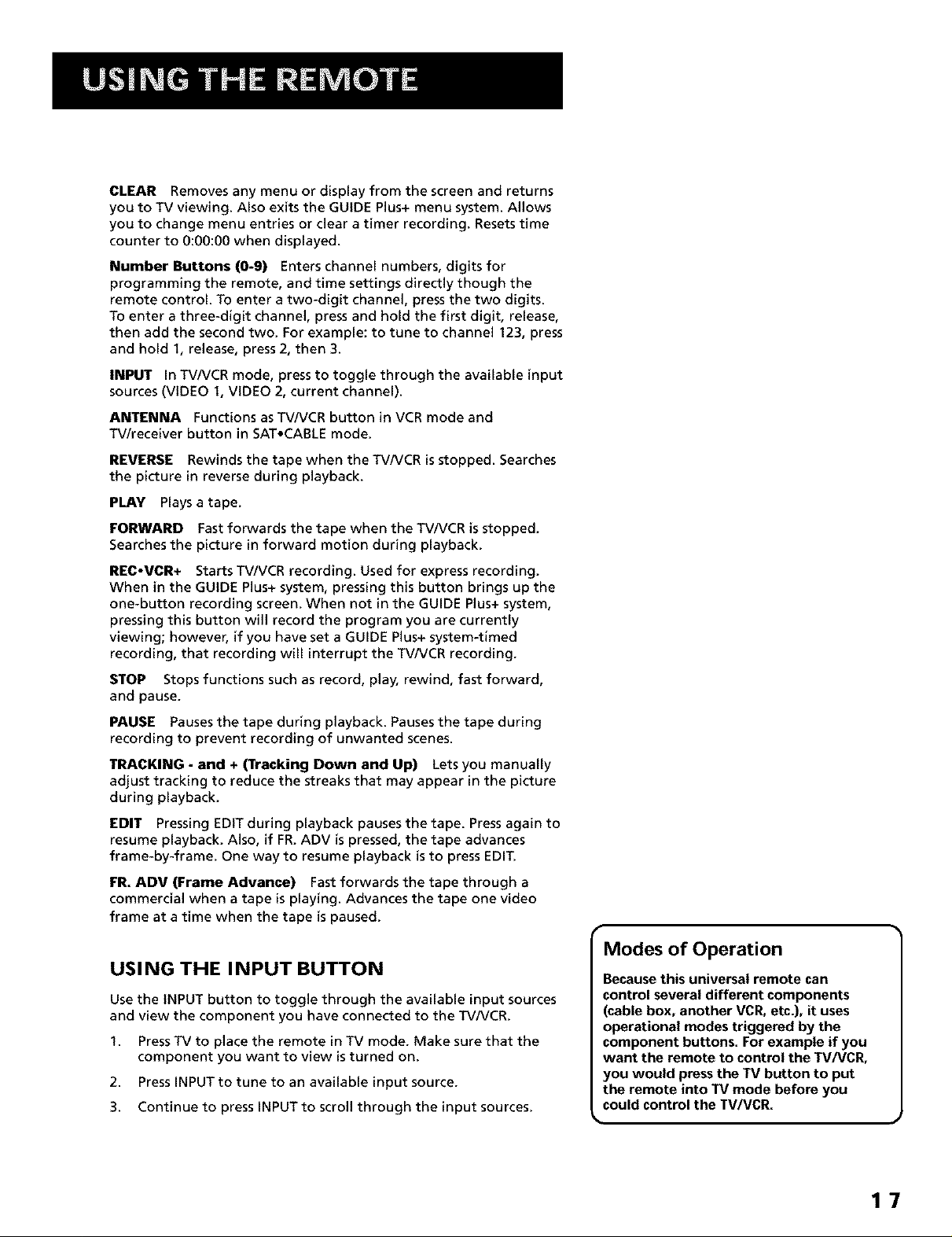
CLEAR Removes any menu or display from the screen and returns
you to TV viewing. Also exits the GUIDE Plus+ menu system. Allows
you to change menu entries or clear a timer recording. Resets time
counter to 0:00:00 when displayed.
Number Buttons (0-9) Enters channel numbers, digits for
programming the remote, and time settings directly though the
remote control. To enter a two-digit channel, press the two digits.
To enter a three-digit channel, press and hold the first digit, release,
then add the second two. For example: to tune to channel 123, press
and hold 1, release, press 2, then 3.
INPUT in TV/VCR mode, press to toggle through the available input
sources (VIDEO 1, VIDEO 2, current channel).
ANTENNA Functions as TV/VCR button in VCR mode and
TV/receiver button in SAToCABLE mode.
REVERSE Rewinds the tape when the TVNCR is stopped. Searches
the picture in reverse during playback.
PLAY Plays a tape.
FORWARD Fast forwards the tape when the TV/VCR is stopped.
Searches the picture in forward motion during playback.
REC-VCR+ Starts TV/VCR recording. Used for express recording.
When in the GUIDE Plus+ system, pressing this button brings up the
one-button recording screen. When not in the GUIDE Plus+ system,
pressing this button will record the program you are currently
viewing; however, if you have set a GUIDE Plus+ system-timed
recording, that recording will interrupt the TV/VCR recording.
STOP Stops functions such as record, play, rewind, fast forward,
and pause.
PAUSE Pauses the tape during playback. Pauses the tape during
recording to prevent recording of unwanted scenes.
TRACKING - and + (Tracking Down and Up) Lets you manually
adjust tracking to reduce the streaks that may appear in the picture
during playback.
EDIT Pressing EDiT during playback pauses the tape. Press again to
resume playback. Also, if FR. ADV is pressed, the tape advances
frame-by-frame. One way to resume playback is to press EDIT.
PR. ADV (Frame Advance) Fast forwards the tape through a
commercial when a tape is playing. Advances the tape one video
frame at a time when the tape is paused.
USING THE INPUT BUTTON
Use the iNPUT button to toggle through the available input sources
and view the component you have connected to the TV/VCR.
1. PressTV to place the remote in TV mode. Make sure that the
component you want to view is turned on.
2. Press INPUT to tune to an available input source.
3. Continue to press INPUT to scroll through the input sources.
Modes of Operation
Because this universal remote can
control several different components
(cable box, another VGR,etc.), it uses
operational modes triggered by the
component buttons. For example if you
want the remote to control the TV/VCR,
you would press the TV button to put
the remote into TV mode before you
could control the TV/VCR.
17
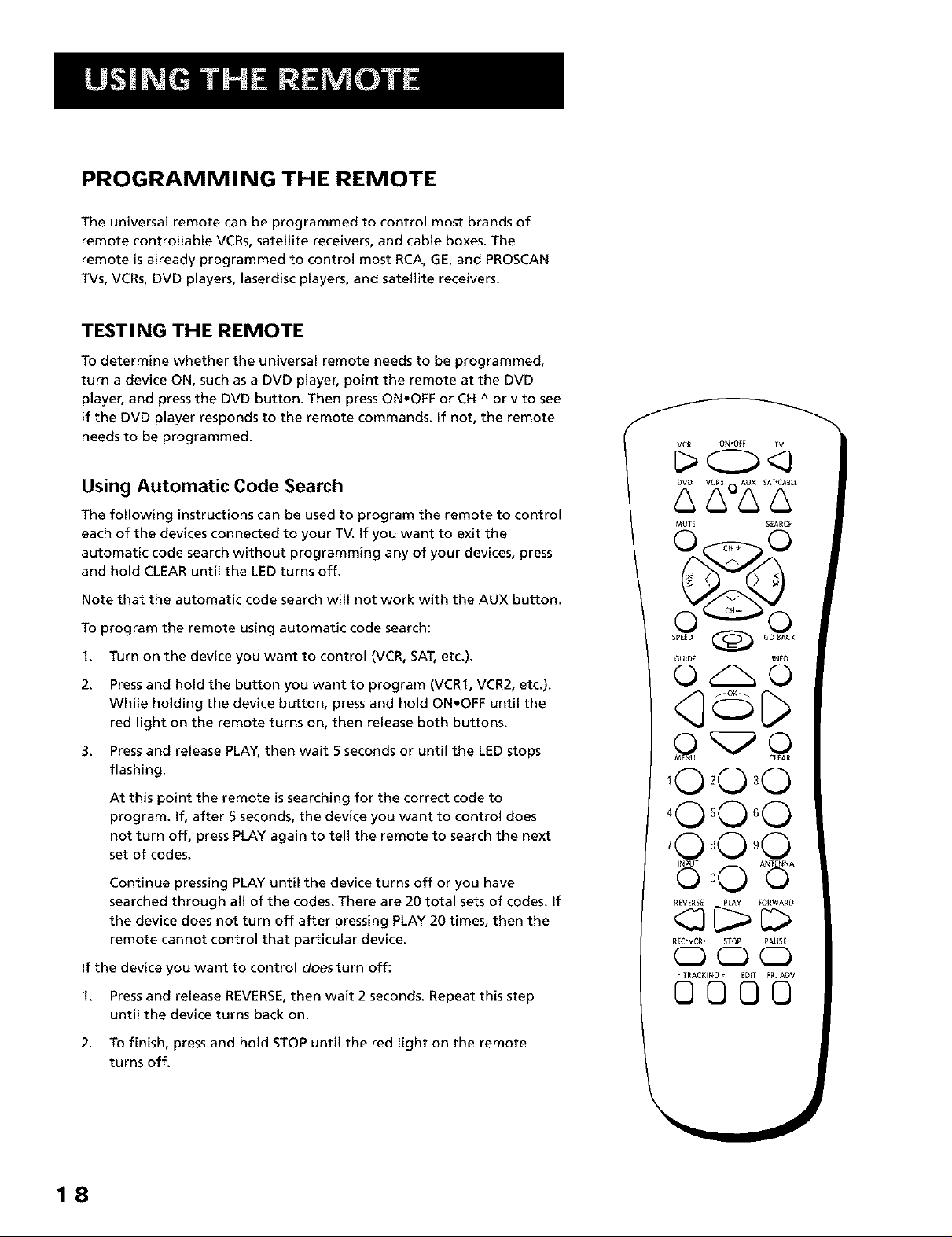
PROGRAMMI NG THE REMOTE
The universal remote can be programmed to control most brands of
remote controllable VCRs, satellite receivers, and cable boxes. The
remote is already programmed to control most RCA, GE, and PROSCAN
TVs, VCRs, DVD players, laserdisc players, and satellite receivers.
TESTING THE REMOTE
To determine whether the universal remote needs to be programmed,
turn a device ON, such as a DVD player, point the remote at the DVD
player, and press the DVD button. Then press ON,OFF or CH A or V to see
if the DVD player responds to the remote commands. If not, the remote
needs to be programmed.
Using Automatic Code Search
The following instructions can be used to program the remote to control
each of the devices connected to your TV. if you want to exit the
automatic code search without programming any of your devices, press
and hold CLEAR until the LED turns off.
Note that the automatic code search will not work with the AUX button.
To program the remote using automatic code search:
VC_ ON*OFF TV
MUTE S[ARCH
1. Turn on the device you want to control (VCR, SAT,etc.).
2. Pressand hold the button you want to program (VCR1, VCR2, etc.).
While holding the device button, press and hold ON.OFF until the
red light on the remote turns on, then release both buttons.
3. Pressand release PLAY, then wait 5 seconds or until the LED stops
flashing.
At this point the remote issearching for the correct code to
program. If, after 5 seconds, the device you want to control does
not turn off, press PLAY again to tell the remote to search the next
set of codes.
Continue pressing PLAY until the device turns off or you have
searched through all of the codes. There are 20 total sets of codes. If
the device does not turn off after pressing PLAY 20 times, then the
remote cannot control that particular device.
If the device you want to control doesturn off:
1. Pressand release REVERSE,then wait 2 seconds. Repeat this step
until the device turns back on.
2. To finish, press and hold STOP until the red light on the remote
turns off.
GUIDE ]NFO
,O O,O
'0 °O
'0 00 °0
iNPUT ANT[NNA
o00 o
REVERS[ PLAY FORWARD
R[C'VCR* STOP PAUS[
0 0 0
=TRACKENG÷ EDiT FRADV
OOO0
18
